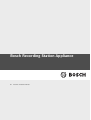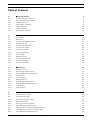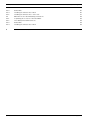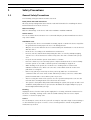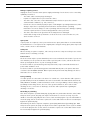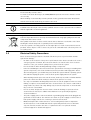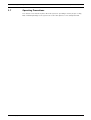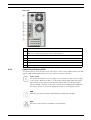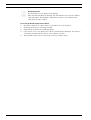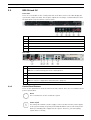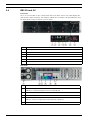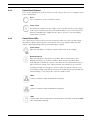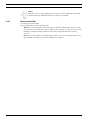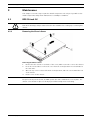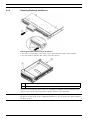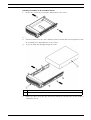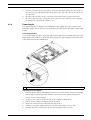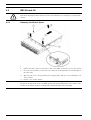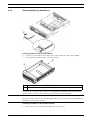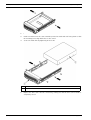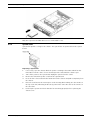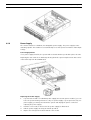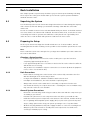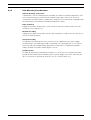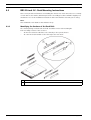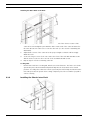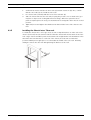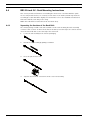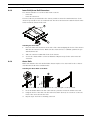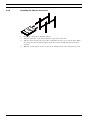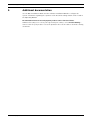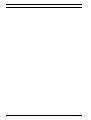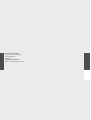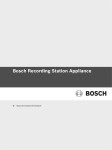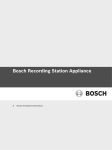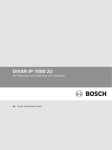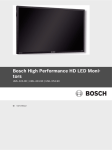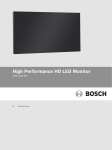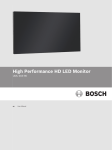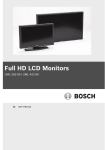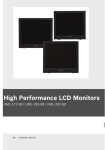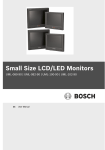Download Bosch BRS 19' 1U Installation manual
Transcript
Bosch Recording Station Appliance en Hardware Installation Manual Bosch Recording Station Appliance Table of Contents | en 3 Table of Contents 1 Safety Precautions 5 1.1 General Safety Precautions 5 1.2 Electrical Safety Precautions 8 1.3 Important Notices 9 1.4 FCC & ICES compliance 1.5 EMC Compliance 10 1.6 ESD Precautions 10 1.7 Operating Precautions 11 2 System Overview 12 2.1 Introduction 12 2.2 BRS Tower 12 2.2.1 Control Panel Buttons/LEDs 13 2.3 BRS 19-inch 1U 15 2.3.1 Control Panel Buttons 15 2.3.2 Control Panel LEDs 16 2.3.3 Drive Carrier LEDs 16 2.3.4 Power Supply LEDs 16 2.3.5 Overheating 17 2.4 BRS 19-inch 2U 18 2.4.1 Control Panel Buttons 19 2.4.2 Control Panel LEDs 19 2.4.3 Drive Carrier LEDs 20 3 Maintenance 21 3.1 BRS 19-inch 1U 21 3.1.1 Removing the Chassis Cover 21 3.1.2 Removing/Replacing Hard Drives 22 3.1.3 System Fans 24 3.1.4 Power Supply 25 3.2 BRS 19-inch 2U 26 3.2.1 Removing the Chassis Cover 26 3.2.2 Removing/Replacing Hard Drives 27 3.2.3 System Fans 29 3.2.4 Power Supply 30 4 Rack Installation 32 4.1 Unpacking the System 32 4.2 Preparing for Setup 32 4.2.1 Choosing a Setup Location 32 4.2.2 Rack Precautions 32 4.2.3 General System Precautions 32 4.2.4 Rack Mounting Considerations 33 4.3 BRS 19-inch 1U - Rack Mounting Instructions 34 4.3.1 Identifying the Sections of the Rack Rails 34 4.3.2 Inner Rails/Inner Rail Extensions 35 Bosch Security Systems 9 Hardware Installation Manual - | V1 | 2011.10 4 en | Table of Contents Bosch Recording Station Appliance 4.3.3 Outer Rails 35 4.3.4 Installing the Chassis into a Rack 36 4.3.5 Installing the Chassis into a Telco rack 37 4.4 BRS 19-inch 2U - Rack Mounting Instructions 38 4.4.1 Separating the Sections of the Rack Rails 38 4.4.2 Inner Rails/Inner Rail Extensions 39 4.4.3 Outer Rails 39 4.4.4 Installing the Chassis into a Rack 40 5 Additional documentation 41 - | V1 | 2011.10 Hardware Installation Manual Bosch Security Systems Bosch Recording Station Appliance Safety Precautions | en 1 Safety Precautions 1.1 General Safety Precautions 5 The following safety precautions must be observed: Read, follow and retain instructions All safety and operating instructions must be read and followed before installing the device. Retain instructions for future reference. Observe warnings Observe all warnings on the device and in the Hardware Installation Manual. Add-on devices Do not use add-on devices that are not recommended by the product manufacturer as these may cause hazards. Installation notes – Do not place the device on an unstable mounting, tripod or similar. The device may fall to the ground and seriously injure the user or be damaged itself. – Only use accessories that have been recommended by the manufacturer or are delivered with the device. – – Fit the device according to the manufacturer's instructions. Exercise extreme caution when transporting the device on a trolley. Abrupt stopping, extreme force effects and uneven surfaces may cause the device and the trolley to tip over. – Keep the area around the system clean and free of clutter. – Place the chassis top cover and any system components that have been removed away from the system or on a table so that they won't accidentally be stepped on. – While working on the system, do not wear loose clothing such as neckties and unbuttoned shirt sleeves, which can come into contact with electrical circuits or be pulled into a cooling fan. – Remove any jewelry or metal objects from your body, which are excellent metal conductors that can create short circuits and harm you if they come into contact with printed circuit boards or areas where power is present. – After accessing the inside of the system, close the system back up and secure it to the rack unit after ensuring that all connections have been made. – The system is heavy when fully loaded. When lifting the system, two people at either end should lift slowly with their feet spread out to distribute the weight. Always keep your back straight and lift with your legs. Cleaning Unplug the device from the mains power supply before cleaning. Follow the instructions for the device. Normally, cleaning can be carried out with a damp cloth. Do not use liquid cleaners or cleaners in spray cans. Service Do not attempt to service the device yourself. You may be exposed to high electrical voltages or other hazards if you open or remove covers. Servicing must be carried out by qualified maintenance personnel. Bosch Security Systems Hardware Installation Manual - | V1 | 2011.10 6 en | Safety Precautions Bosch Recording Station Appliance Damage requiring service. Unplug the device from the mains power supply and arrange for the device to be serviced by qualified personnel if: – The mains cable or mains plug is damaged. – Liquids or foreign bodies are present in the device. – The device has come into contact with water and/or has been exposed to extreme environmental conditions (e.g. rain, snow etc.). – If the device does not work properly in spite of following the operating instructions, make changes only to those operating elements that are described in the operating instructions. Incorrect changes to other operating elements may cause damage requiring extensive repair work to be carried out by qualified service personnel. – The device has fallen to the ground or the housing has been damaged. – A noticeable change in the performance of the device has occurred. In this case, the device must be serviced. Spare parts If spare parts are required, service personnel must use spare parts that are recommended by the manufacturer or correspond to the original parts. Using the wrong spare parts may result in fire, electric shock or other hazards. Safety test When servicing or repair is complete, ask service personnel to carry out a safety test to ensure that the device is working correctly. Power source The device must only be operated with the power source indicated on the label. If you are not sure whether you can operate the device with a specific power source, ask the dealer from whom you bought the device or your electricity provider. For devices that are operated using external power units, only recommended and tested power units should be used. For devices that are operated using power units with limited power, the power unit must conform to the EN 60950 standard. Other replacement power units may damage the device and lead to fire or electric shock. Coax grounding If a cable system is connected to the device for outside use, ensure that the cable system is grounded. Only for models available in the USA: Section 810 of the National Electrical Code, ANSI/ NFPA No.70-1981, contains information on the correct grounding of the mounting, coax grounding at a discharge device, the size of the ground conductors, the location of the discharge device, connection to discharge electrodes and requirements regarding the discharge electrodes. Grounding or polarizing This device may have a polarized AC plug (a plug with one pin broader than the other). With this protection system, the plug can only be inserted into a socket in one way. If you are unable to insert the plug fully into the socket, rotate it and try again. If you are still unable to insert the plug, ask an electrician to replace the socket with a later model. Do not attempt to bypass the polarized plug. Alternatively, the device may have a 3-phase ground plug with a third (grounding) pin. With this protection system, the plug can only be inserted into a grounded socket. If you are unable to insert the plug into the socket, ask an electrician to replace the socket with a later model. Do not attempt to bypass the grounded plug. - | V1 | 2011.10 Hardware Installation Manual Bosch Security Systems Bosch Recording Station Appliance Safety Precautions | en 7 Lightning For added protection of the device during a storm, or when it is not used for a lengthy period of time, unplug the device from the mains and disconnect the cable system. This prevents the device being damaged by lightning or a power surge. Location The installation location should be quiet and have only limited access. Devices for inside use Water and damp — Do not use this device in the vicinity of water (e.g. in a damp cellar) or in humid locations. Entry of foreign bodies and liquids — Do not insert foreign bodies into the device openings as you may touch parts that are at high-voltage or cause a short circuit, which may result in fire or electric shock. Do not spill liquids on the device. Mains cable and mains cable protectors — For devices that operate at 230 V AC, 50 Hz, the input and output mains cables must conform to IEC publication 227 or IEC publication 245. Mains cables should be laid in such a way that no one can step on them and no other objects can be placed on top of them or leant against them. Particularly protect cables, plugs and sockets as well as device entry points. Overloading — Do not overload sockets and extension cables as this may result in fire or electric shock. Rack-mounting devices Ventilation — This device should not be installed anywhere where correct ventilation cannot be ensured or the manufacturer's instructions cannot be followed. The maximum operating temperature for this device must not be exceeded. Mechanical load — When installing the device in a rack, beware of hazards that may arise due to unequal mechanical load. WARNING! Interruption of mains supply: Voltage is applied as soon as the mains plug is inserted into the mains socket. However, for devices with a mains switch, the device is only ready for operation when the mains switch (ON/OFF) is in the ON position. When the mains plug is pulled out of the socket, the supply of power to the device is completely interrupted. WARNING! Removing the housing: To avoid electric shock, the housing must only be removed by qualified service personnel. Before removing the housing, the plug must always be removed from the mains socket and remain disconnected while the housing is removed. Servicing must only be carried out by qualified service personnel. The user must not carry out any repairs. WARNING! Lithium battery: Batteries that have been inserted wrongly can cause an explosion. Always replace empty batteries with batteries of the same type or a similar type recommended by the manufacturer. Dispose of empty batteries according to the manufacturer's instructions. Bosch Security Systems Hardware Installation Manual - | V1 | 2011.10 8 en | Safety Precautions Bosch Recording Station Appliance CAUTION! Electrostatically sensitive device: To avoid electrostatic discharges, the CMOS/MOSFET protection measures must be carried out correctly. When handling electrostatically sensitive printed circuits, grounded anti-static wrist bands must be worn and the ESD safety precautions observed. NOTICE! Installation should only be carried out by qualified customer service personnel in accordance with the applicable electrical regulations. Disposal Your Bosch product has been developed and manufactured using high-quality materials and components that can be reused. This symbol means that electronic and electrical devices that have reached the end of their working life must be disposed of separately from household waste. In the EU, separate collecting systems are already in place for used electrical and electronic products. Please dispose of these devices at your local communal waste collection point or at a recycling center. 1.2 Electrical Safety Precautions Basic electrical safety precautions should be followed to protect you from harm and the system from damage: – Be aware of the locations of the power on/off switch on the chassis as well as the room's emergency power-off switch, disconnection switch or electrical outlet. If an electrical accident occurs, you can then quickly remove power from the system. – Do not work alone when working with high voltage components. – Power should always be disconnected from the system when removing or in stalling main system components, such as the mainboard, memory modules and floppy drive. When disconnecting power, you should first power down the system with the operating system first and then unplug the power cords of all the power supply units in the system. – When working around exposed electrical circuits, another person who is familiar with the power-off controls should be nearby to switch off the power if necessary. – Use only one hand when working with powered-on electrical equipment. This is to avoid making a complete circuit, which will cause electrical shock. Use extreme caution when using metal tools, which can easily damage any electrical components or circuit boards they come into contact with. – Do not use mats designed to decrease static electrical discharge as protection from electrical shock. Instead, use rubber mats that have been specifically designed as electrical insulators. – The power supply power cords must include a grounding plug and must be plugged into grounded electrical outlets. The unit has more than one power supply cord. Disconnect both power supply cords before servicing to avoid electrical shock. – Mainboard replaceable soldered-in fuses: Self-resetting PTC (Positive Temperature Coefficient) fuses on the mainboard must be replaced by trained service technicians only. The new fuse must be the same or equivalent as the one replaced. Contact technical support for details and support. - | V1 | 2011.10 Hardware Installation Manual Bosch Security Systems Bosch Recording Station Appliance Safety Precautions | en 9 CAUTION! Mainboard Battery: There is a danger of explosion if the onboard battery is installed upside down, which will reverse its polarities. This battery must be replaced only with the same or an equivalent type recommended by the manufacturer (CR2032). Dispose of used batteries according to the manufacturer's instructions. CAUTION! DVD-ROM Laser: Some systems come with a DVD-ROM drive. To prevent direct exposure to the laser beam and hazardous radiation exposure, do not open the enclosure or use the unit in any unconventional way. CAUTION! Class I Laser Product Invisible laser radiation when open. Avoid exposure to beam. 1.3 Important Notices Accessories - Do not place this unit on an unstable stand, tripod, bracket, or mount. The unit may fall, causing serious injury and/or serious damage to the unit. Use only with the cart, stand, tripod, bracket, or table specified by the manufacturer. When a cart is used, use caution and care when moving the cart/apparatus combination to avoid injury from tip-over. Quick stops, excessive force, or uneven surfaces may cause the cart/unit combination to overturn. Mount the unit per the manufacturer's instructions. 1.4 FCC & ICES compliance FCC & ICES Information (U.S.A. and Canadian Models Only) This device complies with part 15 of the FCC Rules. Operation is subject to the following conditions: – – this device may not cause harmful interference, and this device must accept any interference received, including interference that may cause undesired operation. NOTE: This equipment has been tested and found to comply with the limits for a Class A digital device, pursuant to Part 15 of the FCC Rules and ICES-003 of Industry Canada. These limits are designed to provide reasonable protection against harmful interference when the equipment is operated in a commercial environment. This equipment generates, uses, and radiates radio frequency energy and, if not installed and used in accordance with the instruction manual, may cause harmful interference to radio communications. Operation of this equipment in a residential area is likely to cause harmful interference, in which case the user will be required to correct the interference at his expense. Intentional or unintentional modifications, not expressly approved by the party responsible for compliance, shall not be made. Any such modifications could void the user's authority to operate the equipment. If necessary, the user should consult the dealer or an experienced radio/television technician for corrective action. The user may find the following booklet, prepared by the Federal Communications Commission, helpful: How to Identify and Resolve Radio-TV Interference Problems. This booklet is available from the U.S. Government Printing Office, Washington, DC 20402, Stock No. 004000-00345-4. Bosch Security Systems Hardware Installation Manual - | V1 | 2011.10 10 en | Safety Precautions Bosch Recording Station Appliance Informations FCC et ICES (modèles utilisés aux États-Unis et au Canada uniquement) Ce produit est conforme aux normes FCC partie 15. la mise en service est soumises aux deux conditions suivantes : – – cet appareil ne peut pas provoquer d'interférence nuisible et cet appareil doit pouvoir tolérer toutes les interférences auxquelles il est soumit, y compris les interférences qui pourraient influer sur son bon fonctionnement. AVERTISSEMENT: Suite à différents tests, cet appareil s’est révélé conforme aux exigences imposées aux appareils numériques de Classe A en vertu de la section 15 du règlement de la Commission fédérale des communications des États-Unis (FCC). Ces contraintes sont destinées à fournir une protection raisonnable contre les interférences nuisibles quand l'appareil est utilisé dans une installation commerciale. Cette appareil génère, utilise et émet de l'energie de fréquence radio, et peut, en cas d'installation ou d'utilisation non conforme aux instructions, générer des interférences nuisibles aux communications radio. L’utilisation de ce produit dans une zone résidentielle peut provoquer des interférences nuisibles. Le cas échéant, l’utilisateur devra remédier à ces interférences à ses propres frais. Au besoin, l’utilisateur consultera son revendeur ou un technicien qualifié en radio/télévision, qui procédera à une opération corrective. La brochure suivante, publiée par la Commission fédérale des communications (FCC), peut s’avérer utile : How to Identify and Resolve Radio-TV Interference Problems (Comment identifier et résoudre les problèmes d’interférences de radio et de télévision). Cette brochure est disponible auprès du U.S. Government Printing Office, Washington, DC 20402, États-Unis, sous la référence n° 004-000-00345-4. 1.5 EMC Compliance NOTICE! This is a class A product. In a domestic environment this product may cause radio interference, in which case the user may be required to take adequate measures. 1.6 ESD Precautions Electrostatic Discharge (ESD) is generated by two objects with different electrical charges coming into contact with each other. An electrical discharge is created to neutralize this difference, which can damage electronic components and printed circuit boards. The following measures are generally sufficient to neutralize this difference before contact is made to protect your equipment from ESD: – Use a grounded wrist strap designed to prevent static discharge. – Keep all components and printed circuit boards (PCBs) in their antistatic bags until ready for use. – Touch a grounded metal object before removing the board from the antistatic bag. – Do not let components or printed circuit boards come into contact with your clothing, which may retain a charge even if you are wearing a wrist strap. – Handle a board by its edges only. Do not touch its components, peripheral chips, memory modules or contacts. – When handling chips or modules, avoid touching their pins. – Put the mainboard and peripherals back into their antistatic bags when not in use. – For grounding purposes, make sure your computer chassis provides excellent conductivity between the power supply, the case, the mounting fasteners and the mainboard. - | V1 | 2011.10 Hardware Installation Manual Bosch Security Systems Bosch Recording Station Appliance 1.7 Safety Precautions | en 11 Operating Precautions The chassis cover must be in place when the system is operating to assure proper cooling. Out of warranty damage to the system can occur if this practice is not strictly followed. Bosch Security Systems Hardware Installation Manual - | V1 | 2011.10 12 en | System Overview Bosch Recording Station Appliance 2 System Overview 2.1 Introduction This manual applies to the following models: 2.2 – Bosch Recording Station Tower (BRS Tower) – Bosch Recording Station 19-inch 1U (BRS 19-inch 1U) – Bosch Recording Station 19-inch 2U (BRS 19-inch 2U) BRS Tower Front view: There are several LEDs on the control panel and on the drive carriers. The LEDs display the system and component status. This chapter explains the meanings of all LED indicators and the appropriate responses that need to be taken. - | V1 | 2011.10 1 DVD writer 2 Overheat/Fan Fail 3 HDD 4 NIC 5 Power on/off Hardware Installation Manual Bosch Security Systems Bosch Recording Station Appliance System Overview | en 13 Rear view: 1 2 Mains connection 100 - 240 VAC, 50 - 60 Hz Keyboard - Mouse Note: We recommend using PS2 mouse and keyboard. 2.2.1 3 2x USB 4 Serial interface COM1 5 Do not use ! 6 2x Ethernet (RJ45) 7 Monitor (DVI) Control Panel Buttons/LEDs The control panel is located on the front of the chassis. This section explains what each LED indicates when illuminated and any corrective action you may need to take. Power on/off The main power button is used to apply or remove power from the power supply to the system. When the power is on, the power button will be lighted by a blue LED. Turning off the system power with this button will cause the blue LED to turn off and will remove the main power, but will keep standby power supplied to the system. Therefore, you must unplug system before servicing the system. HDD Indicates IDE channel activity. SAS/SATA drive activity when flashing. NIC1 Indicates network activity on GLAN1 / 2 when flashing. Bosch Security Systems Hardware Installation Manual - | V1 | 2011.10 14 en | System Overview Bosch Recording Station Appliance Overheat/Fan Fail This LED indicates a fan failure when flashing. When Continuously On (not flashing): This LED indicates an overheat condition caused by cables obstructing the airflow in the system or the ambient room temperature being too warm. Correcting an Overheat/Fan Fail Condition 1. Check the routing of the cables and move any cables the restrict airflow. 2. Confirm that all fans are operating normally. 3. Verify that the heatsinks are installed properly. 4. If the chassis cover is not aligned correctly, the airflow may be disrupted. This leads to overheating. Confirm that the chassis cover is placed correctly. 5. - | V1 | 2011.10 This LED will remain active as long as the overheat condition exists. Hardware Installation Manual Bosch Security Systems Bosch Recording Station Appliance 2.3 System Overview | en 15 BRS 19-inch 1U Front view: There are several LEDs on the control panel and on the drive carriers. The LEDs display the system and component status. This chapter explains the meanings of all LED indicators and the appropriate responses that need to be taken. 1 Overheat/Fan Fail 2 NIC1/NIC2 3 HDD 4 Power 5 Reset 6 Power on/off Rear view: 1 2 2x mains connection 100 - 240 VAC, 50 - 60 Hz Keyboard - Mouse Note: We recommend using PS2 mouse and keyboard. 3 2x USB 4 Serial interface COM1 5 Monitor (VGA) Note: Use only for configuration and maintenance purposes. 6 2.3.1 2x Ethernet (RJ45) Control Panel Buttons There are two push-buttons located on the front of the chassis. These are a reset button and a power on/off button. Reset The reset button is used to restart the system. Power on/off The main power switch is used to apply or remove power from the power supply to the system. Turning off system power with this button removes the main power but keeps standby power supplied to the system. Therefore, you must unplug system before servicing. Bosch Security Systems Hardware Installation Manual - | V1 | 2011.10 16 en | System Overview 2.3.2 Bosch Recording Station Appliance Control Panel LEDs The control panel located on the front of the chassis has LEDs to provide you with critical information related to different parts of the system. This section explains what each LED indicates when illuminated and any action that may be required. Overheat/Fan Fail When this LED flashes it indicates a fan failure. When continuously on (not flashing) it indicates an overheat condition, which may be caused by cables obstructing the airflow in the system or the ambient room temperature being too warm. NIC2 Indicates network activity on GLAN2 when flashing. NIC1 Indicates network activity on GLAN1 when flashing. HDD Indicates IDE channel activity. SAS/SATA drive, SCSI drive, and/or DVD-ROM drive activity when flashing. Power Indicates power is being supplied to the system's power supply units. This LED should normally be illuminated when the system is operating. 2.3.3 Drive Carrier LEDs Your chassis uses SAS/SATA. Each SAS/SATA drive carrier has two LEDs on the front of the SATA drive carrier. – Green: When illuminated, this green LED indicates drive activity. A connection to the SATA backplane enables this LED to blink on and off when that particular drive is being accessed. – Red: The red LED indicates an SAS/SATA drive failure. If one of the SAS/SATA drives fail, you should be notified by your system management software. 2.3.4 Power Supply LEDs This chassis includes redundant power supplies. The power supplies include LEDs in the rear with the following definitions: State Indication Solid Green System is on. Solid Amber System is off and plugged in. – – Solid Green: When illuminated, this green LED indicates that the power supply is on. Solid Amber: When illuminated, the amber LED indicates the power supply is plugged in and turned off, or the system is off but in an abnormal state. - | V1 | 2011.10 Hardware Installation Manual Bosch Security Systems Bosch Recording Station Appliance 2.3.5 System Overview | en 17 Overheating The section lists actions that should be taken in the unlikely event the system overheats. If the system overheats, do the following: 1. Use the LEDs to determine the nature of the overheating condition. 2. Confirm that the chassis covers are installed properly. 3. Check the routing of the cables and make sure all fans are present and operating normally. 4. Bosch Security Systems Verify that the heatsinks are installed properly. Hardware Installation Manual - | V1 | 2011.10 18 en | System Overview 2.4 Bosch Recording Station Appliance BRS 19-inch 2U Front view: There are several LEDs on the control panel and on the drive carriers. The LEDs display the system and component status. This chapter explains the meanings of all LED indicators and the appropriate responses that need to be taken. 1 Power Failure 2 Overheat/Fan Fail 3 NIC1/NIC2 4 HDD 5 Power 6 Reset 7 Power on/off Rear view: 1 2x mains connection 100 - 240 VAC, 50 - 60 Hz 2 Keyboard - Mouse Note: We recommend using PS2 mouse and keyboard. 3 2x USB 4 Serial interface COM1 5 Monitor (VGA) Note: Use only for configuration and maintenance purposes. 6 - | V1 | 2011.10 2x Ethernet (RJ45) Hardware Installation Manual Bosch Security Systems Bosch Recording Station Appliance 2.4.1 System Overview | en 19 Control Panel Buttons There are two push-buttons located on the front of the chassis. These are a reset button and a power on/off button. Reset The reset button is used to restart the system. Power on/off The main power switch is used to apply or remove power from the power supply to the system. Turning off system power with this button removes the main power but keeps standby power supplied to the system. Therefore, you must unplug system before servicing. 2.4.2 Control Panel LEDs The control panel located on the front of the chassis has LEDs to provide you with critical information related to different parts of the system. This section explains what each LED indicates when illuminated and any action that may be required. Power Failure When this LED flashes, it indicates a power failure in the power supply. Overheat/Fan Fail When this LED flashes it indicates a fan failure. When continuously on (not flashing) it indicates an overheat condition, which may be caused by cables obstructing the airflow in the system or the ambient room temperature being too warm. Check the routing of the cables and make sure all fans are present and operating normally. You should also check to make sure that the chassis covers are installed. Finally, verify that the heatsinks are installed properly. This LED will remain flashing or on as long as the overheat condition exists. NiC2 Indicates network activity on GLAN2 when flashing. NIC1 Indicates network activity on GLAN1 when flashing. HDD Indicates IDE channel activity in the SAS/SATA drive, SCSI drive, and/or DVD-ROM drive activity when flashing. Bosch Security Systems Hardware Installation Manual - | V1 | 2011.10 20 en | System Overview Bosch Recording Station Appliance Power Indicates power is being supplied to the system's power supply units. This LED should normally be illuminated when the system is operating. 2.4.3 Drive Carrier LEDs Your chassis uses SAS/SATA. Each SAS/SATA drive carrier has two LEDs. – Green: Each Serial ATA drive carrier has a green LED. When illuminated, this green LED (on the front of the SATA drive carrier) indicates drive activity. A connection to the SATA backplane enables this LED to blink on and off when that particular drive is being accessed. – Red: The red LED indicates a SAS/SATA drive failure. If one of the SAS/SATA drives fail, you should be notified by your system management software. - | V1 | 2011.10 Hardware Installation Manual Bosch Security Systems Bosch Recording Station Appliance 3 Maintenance | en 21 Maintenance This chapter covers the steps required to install components. The only tool you will need to install components and perform maintenance is a Phillips screwdriver. 3.1 BRS 19-inch 1U CAUTION! Review the warnings and precautions listed in the manual before setting up or servicing this chassis. 3.1.1 Removing the Chassis Cover Removing the Chassis Cover 1. Remove the two screws on each side of the cover, which secure the cover to the chassis. 2. Press the release tabs to remove the cover from the locked position. Press both tabs at the same time. 3. Once the top cover is released from the locked position, slide the cover toward the rear of the chassis. 4. Lift the cover off the chassis. CAUTION! Except for short periods of time, do NOT operate the device without the cover in place. The chassis cover must be in place to allow proper airflow and prevent overheating. Bosch Security Systems Hardware Installation Manual - | V1 | 2011.10 22 en | Maintenance 3.1.2 Bosch Recording Station Appliance Removing/Replacing Hard Drives Removing Hard Drive Carriers from the Chassis 1. Press the release button on the drive carrier. This extends the drive carrier handle. 2. Use the handle to pull the drive carrier out of the chassis. 1 Drive carrier 2 Dummy drive The drives are mounted in drive carriers to simplify their installation and removal from the chassis. These carriers also help promote proper airflow for the drive bays. CAUTION! Except for short periods of time (swapping hard drives), do not operate the chassis without the drive carriers. - | V1 | 2011.10 Hardware Installation Manual Bosch Security Systems Bosch Recording Station Appliance Maintenance | en 23 Installing a Hard Drive to the Hard Drive Carrier 1. Remove the screws (2) securing the dummy drive to the carrier. 2. Remove the dummy drive from the carrier. 3. Install a new drive into the carrier with the printed circuit board side facing down so that the mounting holes align with those in the carrier. 4. Secure the hard drive by tightening all 6 screws. 1 Drive carrier 2 SAS/SATA hard drive 5. Replace the drive carrier into the chassis bay, making sure that the drive carrier handle is completely closed. Bosch Security Systems Hardware Installation Manual - | V1 | 2011.10 24 en | Maintenance 3.1.3 Bosch Recording Station Appliance System Fans System fans provide cooling for the chassis. The system fans are powered from the system board. Adding a System Fan 1. Turn off the power to the system and unplug the system from the outlet. 2. Remove the dummy fan from the fan tray. 3. Place the new fan into the vacant space in the housing while making sure the arrows on the top of the fan (indicating air direction) point in the same direction as the arrows on the other fans. 4. 5. Connect the fan wires to the fan headers on the system board. Power up the system and check that the fan is working properly before replacing the chassis cover. The chassis includes four pre-installed fans. One or two extra slots are available so that. additional fans may be added. Replacing a System Fan 1. If necessary, open the chassis while the power is running to determine which fan has failed. Never run the system for an extended period of time with the chassis open. - | V1 | 2011.10 2. Turn off the power to the system and unplug the AC power cord from the outlet. 3. Remove the failed fan's wiring from the system board. 4. Lift the failed fan from the chassis and pull it completely out from the system board. Hardware Installation Manual Bosch Security Systems Bosch Recording Station Appliance 5. Maintenance | en 25 Place the new fan into the vacant space in the housing while making sure the arrows on the top of the fan (indicating air direction) point in the same direction as the arrows on the other fans. 6. Reconnect the fan wires to the exact same chassis fan headers as the previous fan. 7. Reconnect the AC power cord, power up the system and check that the fan is working properly before replacing the chassis cover. 3.1.4 Power Supply The chassis includes a redundant, hot-swappable power supply. The power supply is autoswitching capable. This enables it to automatically sense and operate at a 100 V to 240 V input voltage. Power Supply Failure If one power supply unit fails, the system will not shut down but you should replace the unit. Replacing the unit can be done without powering down the system. Replacement units can be ordered directly from Bosch RMA desk. 1 Release Tab Replacing the Power Supply 1. Power down the system and unplug the power cord. If your chassis includes a redundant power supply (at least two power modules), you can leave the system running and remove only one power supply. Bosch Security Systems 2. Push the release tab (on the back of the power supply) as illustrated. 3. Pull the power supply out using the handle provided. 4. Replace the failed power module with the same model. 5. Push the new power supply module into the power bay until you hear a click. 6. Plug the AC power cord back into the module and power up the system. Hardware Installation Manual - | V1 | 2011.10 26 en | Maintenance 3.2 Bosch Recording Station Appliance BRS 19-inch 2U CAUTION! Review the warnings and precautions listed in the manual before setting up or servicing this chassis. 3.2.1 Removing the Chassis Cover Removing the Chassis Cover 1. 2. Remove the two screws on each side of the cover, which secure the cover to the chassis. Press the release tabs to remove the cover from the locked position. Press both tabs at the same time. 3. Once the top cover is released from the locked position, slide the cover toward the rear of the chassis. 4. Lift the cover off the chassis. CAUTION! Except for short periods of time, do NOT operate the system without the cover in place. The chassis cover must be in place to allow proper airflow and prevent overheating. - | V1 | 2011.10 Hardware Installation Manual Bosch Security Systems Bosch Recording Station Appliance 3.2.2 Maintenance | en 27 Removing/Replacing Hard Drives Removing Hard Drive Trays from the Chassis 1. Press the release button on the drive carrier. This extends the drive carrier handle. 2. Use the handle to pull the drive out of the chassis. 1 Drive carrier 2 Dummy drive The drives are mounted in drive carriers to simplify their installation and removal from the chassis. These carriers also help promote proper airflow for the drive bays. CAUTION! Except for short periods of time (swapping hard drives), do not operate the system with the hard drives removed from the bays. Installing a Hard Drive to the Hard Drive Carrier 1. Bosch Security Systems Remove the screws securing the dummy drive to the carrier. Hardware Installation Manual - | V1 | 2011.10 28 en | Maintenance Bosch Recording Station Appliance 2. 3. Remove the dummy drive from the carrier. Install a new drive into the carrier with the printed circuit board side facing down so that the mounting holes align with those in the carrier. 4. Secure the hard drive by tightening all 6 screws. 1 Drive carrier 2 SAS/SATA hard drive 5. Replace the drive carrier into the chassis bay, making sure that the drive carrier handle is completely closed. - | V1 | 2011.10 Hardware Installation Manual Bosch Security Systems Bosch Recording Station Appliance Maintenance | en 29 CAUTION! Only the respective hard disk drives are recommended for use. 3.2.3 System Fans System fans provide cooling for the chassis. The system fans are powered from the system board. Replacing a System Fan 1. If necessary, open the chassis while the power is running to determine which fan has failed. Never run the device for an extended period of time with the chassis open. 2. Turn off the power to the system and unplug the system from the outlet. 3. Remove the failed fan's power cord from the systemboard. 4. Press the fan release tab to lift the failed fan from the chassis and pull it completely from the chassis. 5. Place the new fan into the vacant space in the housing while making sure the arrows on the top of the fan (indicating air direction) point in the same direction as the arrows on the other fans. 6. Power up the system and check that the fan is working properly before replacing the chassis cover. Bosch Security Systems Hardware Installation Manual - | V1 | 2011.10 30 en | Maintenance 3.2.4 Bosch Recording Station Appliance Power Supply The chassis includes a redundant, hot-swappable power supply. The power supply is autoswitching capable. This enables it to automatically sense and operate at a 100 V to 240 V input voltage. Power Supply Failure If one power supply unit fails, the system will not shut down but you should replace the unit. Replacing the unit can be done without powering down the system. Replacement units can be ordered directly from Bosch RMA desk. Replacing the Power Supply 1. If your chassis includes a redundant power supply (at least two power modules), you can leave the system running and remove only one power supply. If your system has only one power supply, you must power-down the system and unplug the power cord before replacing the power supply. - | V1 | 2011.10 2. Push the release tab (on the back of the power supply) as illustrated. 3. Pull the power supply out using the handle provided. 4. Replace the failed power module with the same model. Hardware Installation Manual Bosch Security Systems Bosch Recording Station Appliance Maintenance | en 5. Push the new power supply module into the power bay until you hear a click. 6. Plug the AC power cord back into the module and power up the system. 31 Replacing the Power Distributor Redundant chassis that are 2U or greater require a power distributor. The power distributor provides failover and power supply redundancy. In the unlikely event you must replace the power distributor, do following 1. Power down the system and remove the plug from the wall socket or power strip. 2. Remove all cable connections to the power supply from the motherboard, backplane, and other components. Also, remove both power supplies. 3. Locate the power distributor between the power supply and the fan row. 4. Remove the three screws securing the power supply. 5. Gently pull the power distributor from the chassis. Gently guide all the cables through the power distributor housing. 6. Slide the new power distributor module into the power distributor housing. Make that you slide the cables through the bottom of the housing. 7. Reconnect all the power cables, replace the power supply, and insert the plug into the wall. Bosch Security Systems Hardware Installation Manual - | V1 | 2011.10 32 en | Rack Installation 4 Bosch Recording Station Appliance Rack Installation This chapter provides a quick setup checklist to get your chassis up and running. Following these steps in the order given should enable you to have the system operational within a minimum amount of time. 4.1 Unpacking the System You should inspect the box the chassis was shipped in and note if it was damaged in any way. If the chassis itself shows damage you should file a damage claim with the carrier who delivered it. Decide on a suitable location for the rack unit that will hold your chassis. It should be situated in a clean, dust-free area that is well ventilated. Avoid areas where heat, electrical noise and electromagnetic fields are generated. You will also need it placed near a grounded power outlet. Be sure to read the Rack and System Precautions in the next section. 4.2 Preparing for Setup The box your chassis was shipped in should include two sets of rail assemblies, two rail mounting brackets and the mounting screws you will need to install the system into the rack. Note: Please read this section in its entirety before you begin the installation procedure outlined in the sections that follow. 4.2.1 Choosing a Setup Location – Leave enough clearance in front of the rack to enable you to open the front door completely (approximately 25 inches). – Leave approximately 30 inches of clearance in the back of the rack to allow for sufficient airflow and ease in servicing. – This product is for installation only in a restricted access location (dedicated equipment rooms, service closets and the like). 4.2.2 Rack Precautions – Ensure that the leveling jacks on the bottom of the rack are fully extended to the floor with the full weight of the rack resting on them. – In single rack installation, stabilizers should be attached to the rack. – In multiple rack installations, the racks should be coupled together. – Always make sure the rack is stable before extending a component from the rack. – You should extend only one component at a time - extending two or more simultaneously may cause the rack to become unstable. 4.2.3 General System Precautions – Review the electrical and general safety precautions that came with the components you are adding to your chassis. – Determine the placement of each component in the rack before you install the rails. – Install the heaviest system components on the bottom of the rack first, and then work up. – Use a regulating uninterruptable power supply (UPS) to protect the system from power surges, voltage spikes and to keep your system operating in case of a power failure. – Allow the hot plug hard drives and power supply modules to cool before touching them. – Always keep the rack's front door and all panels and components closed when not servicing to maintain proper cooling. - | V1 | 2011.10 Hardware Installation Manual Bosch Security Systems Bosch Recording Station Appliance 4.2.4 Rack Installation | en 33 Rack Mounting Considerations Ambient Operating Temperature If installed in a closed or multi-unit rack assembly, the ambient operating temperature of the rack environment may be greater than the ambient temperature of the room. Therefore, consideration should be given to installing the equipment in an environment compatible with the manufacturer’s maximum rated ambient temperature (Tmra). Reduced Airflow Equipment should be mounted into a rack so that the amount of airflow required for safe operation is not compromised. Mechanical Loading Equipment should be mounted into a rack so that a hazardous condition does not arise due to uneven mechanical loading. Circuit Overloading Consideration should be given to the connection of the equipment to the power supply circuitry and the effect that any possible overloading of circuits might have on overcurrent protection and power supply wiring. Appropriate consideration of equipment nameplate ratings should be used when addressing this concern. Reliable Ground A reliable ground must be maintained at all times. To ensure this, the rack itself should be grounded. Particular attention should be given to power supply connections other than the direct connections to the branch circuit (i.e. the use of power strips, etc.). Bosch Security Systems Hardware Installation Manual - | V1 | 2011.10 34 en | Rack Installation 4.3 Bosch Recording Station Appliance BRS 19-inch 1U - Rack Mounting Instructions This section provides information on installing the chassis into a rack unit. There are a variety of rack units on the market, which may mean the assembly procedure will differ slightly. You should also refer to the installation instructions that came with the rack unit you are using. Note: This rail will fit a rack between 26" and 33.5" deep. 4.3.1 Identifying the Sections of the Rack Rails The chassis package includes two rack rail assemblies in the rack mounting kit. Each assembly consists of two sections: - | V1 | 2011.10 – an inner fixed chassis rail that secures directly to the system chassis – an outer fixed rack rail that secures directly to the rack itself. 1 Rail Extension (Inner Rail is pre-installed on the chassis) 2 Outer Rails Hardware Installation Manual Bosch Security Systems Bosch Recording Station Appliance 4.3.2 Rack Installation | en 35 Inner Rails/Inner Rail Extensions The chassis includes a set of inner rails which are in two sections: – inner rails – inner rail extensions. The inner rails are pre-attached and do not interfere with normal use of the chassis if you decide not to use a 19-inch rack. Attach the inner rail extension to stabilize the chassis within the rack. Installing the Inner Rails 1. Place the inner rail extensions on the side of the chassis aligning the hooks of the chassis with the inner rail extension holes. Make sure the inner rail extension faces "outward" just like the pre-attached inner rail. 2. 4.3.3 Slide the extension toward the front of the chassis. 3. Secure the chassis with 2 screws as illustrated. 4. Repeat steps 1-3 for the other inner rail extension. Outer Rails Assembling the Outer Rails Bosch Security Systems 1 Secure to the front of the rack. 2 Attach the two sections of the outer rail together. 3 Secure to the rear of the rack. Hardware Installation Manual - | V1 | 2011.10 36 en | Rack Installation Bosch Recording Station Appliance Installing the Outer Rails to the Rack 1. Attach the longer section of the outer rail to the outside of the shorter section of the outer rail. You must align the pins with the slides. Both ends of the outer rail must face the same direction in order to be secured to the rack (see also Section Assembling the Outer Rails). 2. Adjust both sections of the outer rail to the proper length so that the rail fits snugly within the rack. 3. Secure the longer section of the outer rail to the front of the rack with two M5 screws and the shorter section to the rear side of the rack with two M5 screws. 4. Repeat steps 1-4 for the remaining outer rail. Locking Tabs – Both chassis rails have a locking tab, which serves two functions. The first is to lock the system into place when installed and pushed fully into the rack, which is its normal position. Secondly, these tabs also lock the system in place when fully extended from the rack. This prevents the system from coming completely out of the rack when you pull it out for servicing. 4.3.4 - | V1 | 2011.10 Installing the Chassis into a Rack Hardware Installation Manual Bosch Security Systems Bosch Recording Station Appliance 1. Rack Installation | en 37 Confirm that chassis includes the inner rails (A) and rail extensions (B). Also, confirm that the outer rails (C) are installed on the rack. 2. Line chassis rails (A and B) with the front of the rack rails (C). 3. Slide the chassis rails into the rack rails, keeping the pressure even on both sides (you may have to depress the locking tabs when inserting). When the system has been pushed completely into the rack, you should hear the locking tabs "click" into the locked position. 4. (Optional) Insert and tighten the thumbscrews that hold the front of the chassis to the rack. 4.3.5 Installing the Chassis into a Telco rack To install the chassis into a Telco type rack, use two L-shaped brackets on either side of the chassis (four total). First, determine how far follow the chassis will extend out the front of the rack. Larger chassis should be positioned to balance the weight between front and back. Then attach the two front brackets to each side of the chassis, then the two rear brackets positioned with just enough space to accommodate the width of the telco rack. Finish by sliding the chassis into the rack and tightening the brackets to the rack. Bosch Security Systems Hardware Installation Manual - | V1 | 2011.10 38 en | Rack Installation 4.4 Bosch Recording Station Appliance BRS 19-inch 2U - Rack Mounting Instructions This section provides information on installing the chassis into a rack unit with the quickrelease rails provided. There are a variety of rack units on the market, which may mean the assembly procedure will differ slightly. You should also refer to the installation instructions that came with the rack unit you are using. NOTE: This rail will fit a rack between 26" and 33.5" deep. 4.4.1 Separating the Sections of the Rack Rails The chassis package includes two rail assemblies in the rack mounting kit. Each assembly consists of two sections: an inner fixed chassis rail that secures directly to the chassis and an outer fixed rack rail that secures directly to the rack itself. - | V1 | 2011.10 1. Locate the rail assembly in the chassis packaging. 2. Extend the rail assembly by pulling it outward. 3. Press the quick-release tab. 4. Separate the inner rail extension from the outer rail assembly. Hardware Installation Manual Bosch Security Systems Bosch Recording Station Appliance 4.4.2 Rack Installation | en 39 Inner Rails/Inner Rail Extensions The chassis includes a set of inner rails in two sections: – inner rails – inner rail extensions. The inner rails are pre-attached to the chassis, and do not interfere with normal use of the chassis if you decide not to use a 19-inch rack. The inner rail extension is attached to the inner rail to mount the chassis in the rack. Installing the Inner Rails 1. Place the inner rail extensions on the side of the chassis aligning the hooks of the chassis with the rail extension holes. Make sure the extension faces "outward" just like the preattached inner rail. 2. 3. Slide the extension toward the front of the chassis. Secure the chassis with 2 screws as illustrated. Repeat steps for the other inner rail extension. 4.4.3 Outer Rails Outer rails attach to the rack and hold the chassis in place. The outer rails for the s chassis extend between 30 inches and 33 inches. Installing the Outer Rails to the Rack 1. Secure the back end of the outer rail to the rack, using the screws provided. 2. Press the button where the two outer rails are joined to retract the smaller outer rail. 3. Hang the hooks of the rails onto the rack holes and if desired, use screws to secure the front of the outer rail onto the rack. 4. Bosch Security Systems Repeat steps 1-3 for the remaining outer rail. Hardware Installation Manual - | V1 | 2011.10 40 en | Rack Installation 4.4.4 Bosch Recording Station Appliance Installing the Chassis into a Rack 1. Extend the outer rails as illustrated above. 2. Align the inner rails of the chassis with the outer rails on the rack. 3. Slide the inner rails into the outer rails, keeping the pressure even on both sides. When the chassis has been pushed completely into the rack, it should click into the locked position. 4. - | V1 | 2011.10 Optional screws may be used to secure the to hold the front of the chassis to the rack. Hardware Installation Manual Bosch Security Systems Bosch Recording Station Appliance 5 Additional documentation | en 41 Additional documentation Use the Quick Installation Guide and the Software Installation Manual to configure the system. Information regarding the operation of the Bosch Recording Station can be found in the Operating Manual. Documentation for Bosch Security System products can be found as follows: www.boschsecurity.com > select your region and your country > select Product Catalog > start a search for your product > select the product in the search results to show the existing documents. Bosch Security Systems Hardware Installation Manual - | V1 | 2011.10 42 en | Additional documentation - | V1 | 2011.10 Bosch Recording Station Appliance Hardware Installation Manual Bosch Security Systems Bosch Security Systems Werner-von-Siemens-Ring 10 85630 Grasbrunn Germany www.boschsecurity.com © Bosch Security Systems, 2011