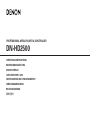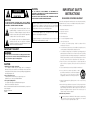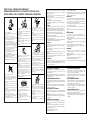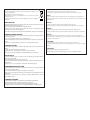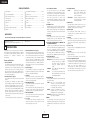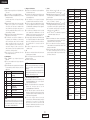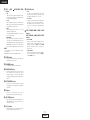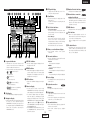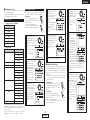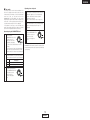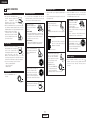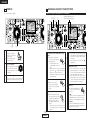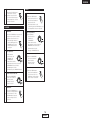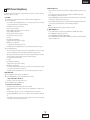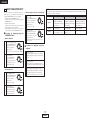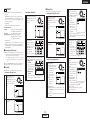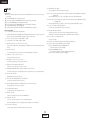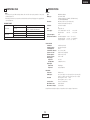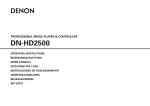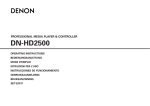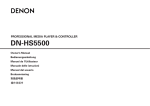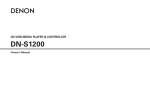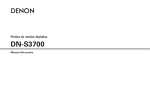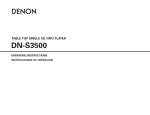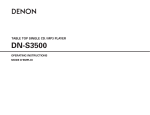Download Denon DNHD2500 - Dual DJ MP3 Player Operating instructions
Transcript
PROFESSIONAL MEDIA PLAYER & CONTROLLER
DN-HD2500
OPERATING INSTRUCTIONS
BEDIENUNGSANLEITUNG
MODE D’EMPLOI
ISTRUZIONI PER L’USO
INSTRUCCIONES DE FUNCIONAMIENTO
GEBRUIKSAANWIJZING
BRUKSANVISNING
操作說明書
CAUTION
RISK OF ELECTRIC SHOCK
DO NOT OPEN
CAUTION:
TO REDUCE THE RISK OF ELECTRIC SHOCK, DO NOT REMOVE
COVER (OR BACK). NO USER-SERVICEABLE PARTS INSIDE. REFER
SERVICING TO QUALIFIED SERVICE PERSONNEL.
The lightning flash with arrowhead symbol, within an
equilateral triangle, is intended to alert the user to the
presence of uninsulated “dangerous voltage” within the
product’s enclosure that may be of sufficient magnitude to
constitute a risk of electric shock to persons.
The exclamation point within an equilateral triangle is
intended to alert the user to the presence of important
operating and maintenance (servicing) instructions in the
literature accompanying the appliance.
IMPORTANT TO SAFETY
WARNING:
To reduce the risk of fire and electric shock, this apparatus should not
be exposed to rain or moisture and objects filled with liquids, such as
vases, should not be placed on this apparatus.
CAUTION:
1. Handle the power supply cord carefully
Do not damage or deform the power supply cord. If it is damaged or
deformed, it may cause electric shock or malfunction when used. When
removing from wall outlet, be sure to remove by holding the plug attachment
and not by pulling the cord.
2. Do not open the rear cover
In order to prevent electric shock, do not open the top cover.
If problems occur, contact your DENON DEALER.
3. Do not place anything inside
Do not place metal objects or spill liquid inside the system.
Electric shock or malfunction may result.
Please, record and retain the Model name and serial number of your set shown
on the rating label.
Model No. DN-HD2500
Serial No.
IMPORTANT SAFETY
INSTRUCTIONS
CAUTION:
USE OF CONTROLS OR ADJUSTMENTS OR PERFORMANCE OF
PROCEDURES OTHER THAN THOSE SPECIFIED HEREIN MAY RESULT IN
HAZARDOUS RADIATION EXPOSURE.
THIS PRODUCT SHOULD NOT BE ADJUSTED OR REPAIRED BY ANYONE
EXCEPT PROPERLY QUALIFIED SERVICE PERSONNEL.
This device complies with Part 15 of the FCC Rules. Operation is subject to
the following two conditions: (1) This device may not cause harmful
interference, and (2) this device must accept any interference received,
including interference that may cause undesired operation.
READ BEFORE OPERATING EQUIPMENT
This product was designed and manufactured to meet strict quality and safety
standards. There are, however, some installation and operation precautions
which you should be particularly aware of.
1. Read these instructions.
2. Keep these instructions.
This Class B digital apparatus meets all requirements of the Canadian
Interference-Causing Equipment Regulations.
3. Heed all warnings.
4. Follow all instructions.
Cet appareil numérique de la classe B respecte toutes les exigences du
Règlement sur le matériel brouilleur du Canada.
5. Do not use this apparatus near water.
6. Clean only with dry cloth.
7. Do not block any ventilation openings. Install in accordance with the
manufacture’s instructions.
8. Do not install near any heat sources such as radiators, heat registers, stoves,
or other apparatus (including amplifiers) that produce heat.
9. Do not defeat the safety purpose of the polarized or grounding-type plug. A
polarized plug has two blades with one wider than the other. A grounding
type plug has two blades and a third grounding prong. The wide blade or the
third prong are provided for your safety. If the provided plug does not fit into
your outlet, consult an electrician for replacement of the obsolete outlet.
10. Protect the power cord from being walked on or pinched particularly at
plugs, convenience receptacles, and the point where they exit from the
apparatus.
11. Only use attachments/accessories specified by the manufacturer.
12. Use only with the cart, stand, tripod, bracket, or table
specified by the manufacturer, or sold with the apparatus.
When a cart is used, use caution when moving the
cart/apparatus combination to avoid injury from tip-over.
13. Unplug this apparatus during lightning storms or when unused for long
periods of time.
14. Refer all servicing to qualified service personnel. Servicing is required when
the apparatus has been damaged in any way, such as power-supply cord or
plug is damaged, liquid has been spilled or objects have fallen into the
apparatus, the apparatus has been exposed to rain or moisture, does not
operate normally, or has been dropped.
Additional Safety Information!
15.
Marked terminals are HAZARDOUS LIVE and that the external wiring
connected to those terminal requires installation by an instructed
person or the use of ready-made leads or cords.
TOP PANEL DIAGRAM /
ÜBERSICHT AUF DER SCHALTTAFEL OBEN /
SCHEMA DU PANNEAU SUPERIEUR /
ILLUSTRAZIONE PANNELLO SUPERIORE /
DIAGRAMA DEL PANEL SUPERIOR /
DIAGRAM BOVENPANEEL /
ÖVERSIKT ÖVER TOPPANELEN /
頂面板視圖
FRONT PANEL DIAGRAM /
ÜBERSICHT AUF DER SCHALTTAFEL VORNE /
SCHEMA DU PANNEAU AVANT /
ILLUSTRAZIONE PANNELLO ANTERIORE /
DIAGRAMA DEL PANEL FRONTAL /
DIAGRAM VOORPANEEL /
ÖVERSIKT ÖVER FRONTPANELEN /
前面板視圖
482
#0
@9
@8
@7
@6
@5
@4
@3
465
@2
132
#4 #2
#3 #1
57.2
#7
#5
#6
7 x 10 hole
Loch 7 x 10
Trou de 7 x 10
Foro 7x 10
Orificio de 7 x 10
Opening 7 x 10
Hål, 7 x 10
7 x 10 孔
SIDE PANEL DIAGRAM /
ÜBERSICHT AUF DER SCHALTTAFEL AN DER SEITE /
SCHEMA DU PANNEAU LATERAL /
ILLUSTRAZIONE PANNELLO LATERALE /
DIAGRAMA DEL PANEL LATERAL /
DIAGRAM ZIJPANEEL /
ÖVERSIKT ÖVER SIDOPANELEN /
側面板視圖
2
108
u
o
i
!0 !1
!2
!3 !5 !6 !7 !8
!4
!9
@0
4
y
@1
q
e
w r
t
Unit:
Gerät:
Unité:
Unità:
Unidad:
Eenheid:
Enhet:
單位:
mm
mm
mm
mm
mm
mm
mm
mm
NOTE ON USE / HINWEISE ZUM GEBRAUCH /
OBSERVATIONS RELATIVES A L’UTILISATION / NOTE SULL’USO /
NOTAS SOBRE EL USO / ALVORENS TE GEBRUIKEN / OBSERVERA
CAUTION:
• The ventilation should not be impeded by covering the
ventilation openings with items, such as newspapers,
tablecloths, curtains, etc.
• No naked flame sources, such as lighted candles, should be
placed on the apparatus.
• Attention should be drawn to the environmental aspects of
battery disposal.
• Do not expose the set to dripping or splashing fluids.
• No objects filled with liquids, such as vases, shall be placed on
the apparatus.
ACHTUNG:
• Avoid high temperatures.
Allow for sufficient heat dispersion when
installed in a rack.
• Vermeiden Sie hohe Temperaturen.
Beachten Sie, daß eine ausreichend
Luftzirkulation gewährleistet wird, wenn das
Gerät auf ein Regal gestellt wird.
• Eviter des températures élevées
Tenir compte d’une dispersion de chaleur
suffisante lors de l’installation sur une étagère.
• Evitate di esporre l’unità a temperature alte.
Assicuratevi che ci sia un’adeguata
dispersione del calore quando installate l’unità
in un mobile per componenti audio.
• Evite altas temperaturas
Permite la suficiente dispersión del calor
cuando está instalado en la consola.
• Vermijd hoge temperaturen.
Zorg voor een degelijk hitteafvoer indien het
apparaat op een rek wordt geplaatst.
• Undvik höga temperaturer.
Se till att det finns möjlighet till god
värmeavledning vid montering i ett rack.
• Handle the power cord carefully.
Hold the plug when unplugging the cord.
• Gehen Sie vorsichtig mit dem Netzkabel um.
Halten Sie das Kabel am Stecker, wenn Sie
den Stecker herausziehen.
• Manipuler le cordon d’alimentation avec
précaution.
Tenir la prise lors du débranchement du
cordon.
• Manneggiate il filo di alimentazione con cura.
Agite per la spina quando scollegate il cavo
dalla presa.
• Maneje el cordón de energía con cuidado.
Sostenga el enchufe cuando desconecte el
cordón de energía.
• Hanteer het netsnoer voorzichtig.
Houd het snoer bij de stekker vast wanneer
deze moet worden aan- of losgekoppeld.
• Hantera nätkabeln varsamt.
Håll i kabeln när den kopplas från el-uttaget.
• Keep the apparatus free from moisture, water,
and dust.
• Halten Sie das Gerät von Feuchtigkeit, Wasser
und Staub fern.
• Protéger l’appareil contre l’humidité, l’eau et
lapoussière.
• Tenete l’unità lontana dall’umidità, dall’acqua e
dalla polvere.
• Mantenga el equipo libre de humedad, agua y
polvo.
• Laat geen vochtigheid, water of stof in het
apparaat binnendringen.
• Utsätt inte apparaten för fukt, vatten och
damm.
• Unplug the power cord when not using the
apparatus for long periods of time.
• Wenn das Gerät eine längere Zeit nicht
verwendet werden soll, trennen Sie das
Netzkabel vom Netzstecker.
• Débrancher le cordon d’alimentation lorsque
l’appareil n’est pas utilisé pendant de longues
périodes.
• Disinnestate il filo di alimentazione quando
avete l’intenzione di non usare il filo di
alimentazione per un lungo periodo di tempo.
• Desconecte el cordón de energía cuando no
utilice el equipo por mucho tiempo.
• Neem altijd het netsnoer uit het stopkontakt
wanneer het apparaat gedurende een lange
periode niet wordt gebruikt.
• Koppla ur nätkabeln om apparaten inte kommer
att användas i lång tid.
• Do not let foreign objects in the set.
• Keine fremden Gegenstände in das Gerät
kommen lassen.
• Ne pas laisser des objets étrangers dans
l’appareil.
• E’ importante che nessun oggetto è inserito
all’interno dell’unità.
• No deje objetos extraños dentro del equipo.
• Laat geen vreemde voorwerpen in dit apparaat
vallen.
• Se till att främmande föremål inte tränger in i
apparaten.
• Die Belüftung sollte auf keinen Fall durch das Abdecken der
Belüftungsöffnungen durch Gegenstände wie beispielsweise
Zeitungen, Tischtücher, Vorhänge o. Ä. behindert werden.
• Auf dem Gerät sollten keinerlei direkten Feuerquellen wie
beispielsweise angezündete Kerzen aufgestellt werden.
• Bitte beachten Sie bei der Entsorgung der Batterien die
geltenden Umweltbestimmungen.
• Das Gerät sollte keinerlei Flüssigkeit, also keinem Tropfen oder
Spritzen ausgesetzt werden.
• Auf dem Gerät sollten keinerlei mit Flüssigkeit gefüllten Behälter
wie beispielsweise Vasen aufgestellt werden.
ATTENTION:
• Do not let insecticides, benzene, and thinner
come in contact with the set.
• Lassen Sie das Gerät nicht mit Insektiziden,
Benzin oder Verdünnungsmitteln in Berührung
kommen.
• Ne pas mettre en contact des insecticides, du
benzène et un diluant avec l’appareil.
• Assicuratevvi che l’unità non venga in contatto
con insetticidi, benzolo o solventi.
• No permita el contacto de insecticidas, gasolina
y diluyentes con el equipo.
• Laat geen insektenverdelgende middelen,
benzine of verfverdunner met dit apparaat in
kontakt komen.
• Se till att inte insektsmedel på spraybruk,
bensen och thinner kommer i kontakt med
apparatens hölje.
• La ventilation ne doit pas être gênée en recouvrant les
ouvertures de la ventilation avec des objets tels que journaux,
rideaux, tissus, etc.
• Aucune flamme nue, par exemple une bougie, ne doit être
placée sur l’appareil.
• Veillez à respecter l’environnement lorsque vous jetez les piles
usagées.
• L’appareil ne doit pas être exposé à l’eau ou à l’humidité.
• Aucun objet contenant du liquide, par exemple un vase, ne doit
être placé sur l’appareil.
PRECAUZIONI:
• Le aperture di ventilazione non devono essere ostruite
coprendole con oggetti, quali giornali, tovaglie, tende e così via.
• Non posizionare sull’apparecchiatura fiamme libere, come ad
esempio le candele accese.
• DECLARATION OF CONFORMITY
We declare under our sole responsibility that this product, to
which this declaration relates, is in conformity with the
following standards:
EN60065, EN55013, EN55020, EN61000-3-2 and EN61000-3-3.
Following the provisions of 73/23/EEC, 2004/108/EC and
93/68/EEC Directive.
• ÜBEREINSTIMMUNGSERKLÄRUNG
* (For apparatuses with ventilation holes)
• Do not obstruct the ventilation holes.
• Die Belüftungsöffnungen dürfen nicht verdeckt
werden.
• Ne pas obstruer les trous d’aération.
• Non coprite i fori di ventilazione.
• No obstruya los orificios de ventilación.
• De ventilatieopeningen mogen niet worden
beblokkeerd.
• Täpp inte till ventilationsöppningarna.
• Never disassemble or modify the apparatus in
any way.
• Versuchen Sie niemals das Gerät auseinander
zu nehmen oder auf jegliche Art zu verändern.
• Ne jamais démonter ou modifier l’appareil
d’une manière ou d’une autre.
• Non smontate mai, nè modificate l’unità in
nessun modo.
• Nunca desarme o modifique el equipo de
ninguna manera.
• Nooit dit apparaat demonteren of op andere
wijze modifiëren.
• Ta inte isär apparaten och försök inte bygga om
den.
Wir erklären unter unserer Verantwortung, daß dieses Produkt,
auf das sich diese Erklärung bezieht, den folgenden Standards
entspricht:
EN60065, EN55013, EN55020, EN61000-3-2 und EN61000-3-3.
Entspricht den Verordnungen der Direktive 73/23/EEC,
2004/108/EC und 93/68/EEC.
• DECLARATION DE CONFORMITE
Nous déclarons sous notre seule responsabilité que l’appareil,
auquel se réfère cette déclaration, est conforme aux standards
suivants:
EN60065, EN55013, EN55020, EN61000-3-2 et EN61000-3-3.
D’après les dispositions de la Directive 73/23/EEC, 2004/108/EC
et 93/68/EEC.
• DICHIARAZIONE DI CONFORMITÀ
Dichiariamo con piena responsabilità che questo prodotto, al
quale la nostra dichiarazione si riferisce, è conforme alle seguenti
normative:
EN60065, EN55013, EN55020, EN61000-3-2 e EN61000-3-3.
In conformità con le condizioni delle direttive 73/23/EEC,
2004/108/EC e 93/68/EEC.
QUESTO PRODOTTO E’ CONFORME
AL D.M. 28/08/95 N. 548
• Prestare attenzione agli aspetti legati alla tutela dell’ambiente
quando si smaltisce la batteria.
• L’apparecchiatura non deve essere esposta a gocciolii o spruzzi.
• Non posizionare sull’apparecchiatura nessun oggetto contenete
liquidi, come ad esempio i vasi.
PRECAUCIÓN:
• La ventilación no debe quedar obstruida por hacerse cubierto las
aperturas con objetos como periódicos, manteles, cortinas, etc.
• No debe colocarse sobre el aparato ninguna fuente inflamable
sin protección, como velas encendidas.
• A la hora de deshacerse de las pilas, respete la normativa para
el cuidado del medio ambiente.
• No se expondrá el aparato al goteo o salpicaduras cuando se
utilice.
• No se colocarán sobre el aparato objetos llenos de líquido, como
jarros.
WAARSCHUWING:
• De ventilatie mag niet worden belemmerd door de
ventilatieopeningen af te dekken met bijvoorbeeld kranten, een
tafelkleed, gordijnen, enz.
• Plaats geen open vlammen, bijvoorbeeld een brandende kaars,
op het apparaat.
• Houd u steeds aan de milieuvoorschriften wanneer u gebruikte
batterijen wegdoet.
• Stel het apparaat niet bloot aan druppels of spatten.
• Plaats geen voorwerpen gevuld met water, bijvoorbeeld een
vaas, op het apparaat.
OBSERVERA:
• Ventilationen bör inte förhindras genom att täcka för
ventilationsöppningarna med föremål såsom tidningar,
bordsdukar, gardiner osv.
• Inga blottade brandkällor, såsom tända ljus, bör placeras på
apparaten.
• Tänk på miljöaspekterna när du bortskaffar batteri.
• Apparaten får inte utsättas för vätska.
• Inga objekt med vätskor, såsom vaser, får placeras på apparaten.
• DECLARACIÓN DE CONFORMIDAD
Declaramos bajo nuestra exclusiva responsabilidad que este
producto al que hace referencia esta declaración, está
conforme con los siguientes estándares:
EN60065, EN55013, EN55020, EN61000-3-2 y EN61000-3-3.
Siguiendo las provisiones de las Directivas 73/23/EEC,
2004/108/EC y 93/68/EEC.
• EENVORMIGHEIDSVERKLARING
Wij verklaren uitsluitend op onze verantwoordelijkheid dat dit
produkt, waarop deze verklaring betrekking heeft, in
overeenstemming is met de volgende normen:
EN60065, EN55013, EN55020, EN61000-3-2 en EN61000-3-3.
Volgens de bepalingen van de Richtlijnen 73/23/EEC,
2004/108/EC en 93/68/EEC.
• ÖVERENSSTÄMMELSESINTYG
Härmed intygas helt på eget ansvar att denna produkt, vilken
detta intyg avser, uppfyller följande standarder:
EN60065, EN55013, EN55020, EN61000-3-2 och EN61000-3-3.
Enligt stadgarna i direktiv 73/23/EEC, 2004/108/EC och
93/68/EEC.
A NOTE ABOUT RECYCLING:
CAUTION:
This product’s packaging materials are recyclable and can be reused. Please dispose of any materials in accordance
with the local recycling regulations.
When discarding the unit, comply with local rules or regulations.
Batteries should never be thrown away or incinerated but disposed of in accordance with the local regulations
concerning chemical waste.
This product and the accessories packed together constitute the applicable product according to the WEEE directive
except batteries.
To completely disconnect this product from the mains, disconnect the plug from the wall socket outlet.
The mains plug is used to completely interrupt the power supply to the unit and must be within easy access by the user.
HINWEIS ZUM RECYCLING:
PRECAUTION:
Das Verpackungsmaterial dieses Produktes ist für zum Recyceln geeignet und kann wieder verwendet werden. Bitte entsorgen Sie alle
Materialien entsprechend der örtlichen Recycling-Vorschriften.
Beachten Sie bei der Entsorgung des Gerätes die örtlichen Vorschriften und Bestimmungen.
Die Batterien dürfen nicht in den Hausmüll geworfen oder verbrannt werden; bitte geben Sie die Batterien gemäß örtlichen
Bestimmungen an den Sammelstellen oder Sondermüllplätzen ab.
Dieses Produkt zusammen mit den Zubehörteilen ist das geltende Produkt der WEEE-Direktive, davon ausgenommen sind die Batterien.
Pour déconnecter complètement ce produit du courant secteur, débranchez la prise de la prise murale.
La prise secteur est utilisée pour couper complètement l’alimentation de l’appareil et l’utilisateur doit pouvoir y accéder facilement.
UNE REMARQUE CONCERNANT LE RECYCLAGE:
PRECAUCIÓN:
Les matériaux d’emballage de ce produit sont recyclables et peuvent être réutilisés. Veuillez disposer de tout matériau conformément
aux réglements de recylage locaux.
Lorsque vous mettez cet appareil au rebut, respectez les lois ou réglementations locales.
Les piles ne doivent jamais être jetées ou incinérées, mais mises au rebut conformément aux réglements locaux concernant les déchets
chimiques.
Ce produit et les accessoires emballés ensemble sont des produits conformes à la directive DEEE sauf pour les piles.
Para desconectar completamente este producto de la alimentación eléctrica, desconecte el enchufe del enchufe de la pared.
El enchufe de la alimentación se utiliza para interrumpir por completo el suministro de alimentación a la unidad y debe de encontrarse
en un lugar al que el usuario tenga fácil acceso.
NOTA RELATIVA AL RICICLAGGIO:
I materiali di imballaggio di questo prodotto sono riutilizzabili e riciclabili. Smaltire i materiali conformemente alle normative locali sul
riciclaggio.
Per smaltire l’unità, osservare la normativa in vigore nel luogo di utilizzo.
Non gettare le batterie, né incenerirle, ma smaltirle conformemente alla normativa locale sui rifiuti chimici.
Questo prodotto e gli accessori inclusi nell’imballaggio sono applicabili alla direttiva RAEE, ad eccezione delle batterie.
ACERCA DEL RECICLAJE:
Los materiales de embalaje de este producto son reciclables y se pueden volver a utilizar. Disponga de estos materiales siguiendo los
reglamentos de reciclaje de su localidad.
Cuando se deshaga de la unidad, cumpla con las reglas o reglamentos locales.
Las pilas nunca deberán tirarse ni incinerarse. Deberá disponer de ellas siguiendo los reglamentos de su localidad relacionados con los
desperdicios químicos.
Este producto junto con los accesorios empaquetados es el producto aplicable a la directiva RAEE excepto pilas.
EEN AANTEKENING WAT BETREFT HET RECYCLEREN:
Het inpakmateriaal van dit product is recycleerbaar en kan opnieuw gebruikt worden. Er wordt verzocht om zich van elk afvalmateriaal
te ontdoen volgens de plaatselijke voorschriften.
Volg voor het wegdoen van de speler de voorschriften voor de verwijdering van wit- en bruingoed op.
Batterijen mogen nooit worden weggegooid of verbrand, maar moeten volgens de plaatselijke voorschriften betreffende chemisch afval
worden verwijderd.
Op dit product en de meegeleverde accessoires, m.u.v. de batterijen is de richtlijn voor afgedankte elektrische en elektronische
apparaten (WEEE) van toepassing.
EN KOMMENTAR OM ÅTERVINNING:
Produktens emballage är återvinningsbart och kan återanvändas. Kassera det enligt lokala återvinningsbestämmelser.
När du kasserar enheten ska du göra det i överensstämmelse med lokala regler och bestämmelser.
Batterier får absolut inte kastas i soporna eller brännas. Kassera dem enligt lokala bestämmelser för kemiskt avfall.
Denna apparat och de tillbehör som levereras med den är de som uppfyller gällande WEEE-direktiv, med undantag av batterierna.
VORSICHT:
Um dieses Gerät vollständig von der Stromversorgung abzutrennen, trennen Sie bitte den Netzstecker von der Wandsteckdose ab.
Die Hauptstecker werden verwendet, um die Stromversorgung zum Gerät völlig zu unterbrechen; er muss für den Benutzer gut und
einfach zu erreichen sein.
ATTENZIONE:
Per scollegare definitivamente questo prodotto dalla rete di alimentazione elettrica, togliere la spina dalla relativa presa.
La spina di rete viene utilizzata per interrompere completamente l’alimentazione all’unità e deve essere facilmente accessibile all’utente.
VOORZICHTIGHEID:
Om de voeding van dit product volledig te onderbreken moet de stekker uit het stopcontact worden getrokken.
De netstekker wordt gebruikt om de stroomtoevoer naar het toestel volledig te onderbreken en moet voor de gebruiker gemakkelijk
bereikbaar zijn.
FÖRSIKTIHETSMÅTT:
Koppla loss stickproppen från eluttaget för att helt skilja produkten från nätet.
Stickproppen används för att helt bryta strömförsörjningen till apparaten, och den måste vara lättillgänglig för användaren.
ENGLISH
– TABLE OF CONTENTS –
z
x
c
v
b
n
m
,
.
Main features ..........................................................1
Connections/Installation ......................................2, 3
Part names and functions .................................4 ~ 6
Selecting files..................................................7 ~ 10
Basic operation................................................11, 12
Next file .................................................................12
Scratch...................................................................13
Seamless loop/Hot start/Stutter ......................13, 14
⁄0
⁄1
⁄2
⁄3
⁄4
⁄5
⁄6
⁄7
9. HOT START and STUTTER
The Hot Start function lets you start playback
immediately from a set point decided by you. Up to
two points can be set using the A1 and A2 buttons.
The loaded Hot Starts can also be used to “Stutter”
those same points. When in Stutter mode,
momentary audio is triggered according to the length
of time of which these buttons are held down and
released.
10. SEAMLESS LOOP
With this function, any section on a file or playlist can
be played repeatedly between A & B points with no
break in sound or limit in length. The DN-HD2500 has
a variety of looping options such as Exit. Reloop and
dual looping.
11. A/B TRIM
The A or B points for the Seamless Loop can easily be
adjusted using the JOG disc. Adjustments can be
made in real-time while playing the live loop.
12. AUTO BPM COUNTER, BPM LOCK, MANUAL TAP,
and MANUAL BPM INPUT
In addition to the Auto BPM counter and Manual Tap
function, the DN-HD2500 is also equipped with a Lock
function for temporarily locking the Auto BPM
counter. A Manual BPM Input function is available too
for inputting the known BPM value directly by a
Rotary knob, so the BPM setting can be made easily.
13. ON BOARD EFFECT’S
Six types of effectors are included.
ECHO/LOOP: The ECHO and LOOP functions can be
selected. Looping for the feedback
time (ECHO LOOP) is possible by
setting the feedback number to
“MAX”.
FLANGER:
The feedback time and feedback gain
can be selected.
FILTER:
One of three filters (LOW PASS, MID
PASS and HIGH PASS) can be selected
and Individually adjusted.
14. PLATTER MODE
Analog turntable-like playback can be simulated using
three Platter effects.
DUMP:
Plays the sound backwards while
continuing in a forward motion without
losing “elapse time” when you return back
to normal play. (Like a radio edit)
BRAKE: Simulates a winding-down sound of a
turntable coming to a full stop slowly.
(Slowing-down time can be adjusted.)
REVERSE:(Reverse) Plays the sound backwards until
you return to normal play.
15. MEMO
Cue point, BPM, Pitch Setting & Range, Pitch
ON/OFF, Key Adjust ON/OFF, and Seamless Loop A
and B data can be stored directly to the file for later
recall.
Auto BPM Counter/Effector ............................15, 16
Platter effect..........................................................17
Memo (Custom setting memory)..........................18
About character input ............................................19
Utilty..............................................................20 ~ 22
Preset ....................................................................23
Compatible files.....................................................24
Specifications ........................................................24
A/B trim .................................................................14
• ACCESSORIES
Check that the following parts are included in addition to the main unit:
q Operating instructions.............................................1
w Connection cords for signal output (RCA)...............2
e CD-ROM..................................................................1
1 MAIN FEATURES
Congratulations on your new purchase of the DN-HD2500.
The DN-HD2500 rack mount MEDIA player is equipped
with a variety of advanced features, functions and rich
performance
for
unlimited
creativeness
and
showmanship.
Features and Functions
1. Internal 40 GB HDD
The DN-HD2500 includes an internal 40 GB HDD, large
enough to store thousands of your most popular
requested music. This compelling utility allows the DNHD2500 to be used as your new primary “plug and
play” full featured compact system. Additionally, the
DN-HD2500 can be used as a backup system for those
DJ’s currently using laptops.
2. External USB Device Support
Got a portable music collection stored on external USB
media?
No problem the DN-HD2500 can support multiple
external USB mass storage class devices direct or via a
USB 2.0 hub (sold separately). Connect your, iPod®,
Jump Drive, and large USB Hard Drives for easy access
to your small or extensive MP3/WAV libraries. Simply
plug these devices into the DN-HD2500 to obtain the
powerful on-board features such as, Instant Start,
Seamless Looping, Scratching and File Searching, just
to name a few.
*Up to 4 storage devices can be connected at once.
3. DN-D4500/DN-D4000 Drive Support
The DN-D4000 and its successor, DN-D4500 are two
of the most popular dual CD/MP3 players in the world,
which is why the drive transport section was chosen to
be supported natively by the DN-HD2500. Existing
owners of these two CD/MP3 players can easily
upgrade to the DN-HD2500, which will act as your new
controller and media center. CD Media, Internal HDD
and External devices are all conveniently available at
your fingertips.
4. Keyboard Support
The DN-HD2500 will support any standard USB
keyboard for simplified song search of Artist, Album,
Title, Genre, Year, BPM and Playlists.
5. SCRATCH
The JOG disc construction consists of clear JOG disc,
slip sheet to ensure the same feeling and performance
as found in an analog turntable.
6. MP3/WAV PLAY BACK
It is possible to play MP3 files created in the specified
format found on page 24.
Files can be searched for easily either manually, or by
scanning or using a number of file search functions
(Artist, Album, Title, Genre, Year, BPM, File Name)
7. NEXT FILE RESERVE
The next file can be selected while continuing to play
the current file for a seamless transition.
8. Cross Fade
In conjunction with the Next File feature, the DNHD2500 can perform a smooth internal cross fade
when transitioning to the new file.
1
ENGLISH
16. PITCH/KEY ADJUST
PITCH:
Playback speed is adjusted with
PITCH slider. Adjustable pitch
ranges are +/– 4, 10, 16, 24, 50,
100 % (selectable live).
KEY ADJUST:
Keeps the original key even if the
pitch playing speed is changed
with the PITCH slider.
17. DIGITAL OUT
The digital output for Main provides a true 100 %
digital signal without any restrictions or limitations
regardless of pitch change or mode setting.
18. FADER START
The DN-HD2500 FADER START controls are
compatible with our DN-X500, DN-X900 or DNX1500S mixers.
19. PRESETS
It is possible to customise the machine to your
preference by saving your favourite setting to internal
memory. For items found in the presets, please see
page 23.
20. Power on Play
The player can be set so that playback starts when the
power is turned on.
21. Relay Play
When this mode is set, Deck1 and Deck2 starts
playback alternately.
This unit can relay the playback of Deck1 and Deck2.
22. Software Upgradeable by USB
From time to time we will make subtle improvements
to current features or add new compelling ones based
on valuable user feedback. These new Plug Ins are
always free and made available via our
“www.denondj.com” website. You should register
your DN-HD2500 at “www.denondj.com” to receive
these free software announcements via e-mail.
ENGLISH
2 CONNECTIONS/INSTALLATION
About connected devices
(1) CONNECTIONS
1. HDD (Internal HDD / External USB HDD)
1. Turn off the POWER switch.
2. Connect the RCA pin cords to the inputs on your mixer.
CAUTION:
• Be sure to use the supplied control cord. Using another type of cable may result in damage.
• Be sure the power is off when connecting the control cord. Otherwise the units may not work properly.
RCA Cord
CH4 Input jack
3.5 mm stereo mini cord
CH4 Fader jack
RCA Cord
CH6 Fader jack
3.5 mm stereo mini cord
DN-X900
CH2 Input jack
RCA Cord
CH6 Input jack
CH8 Input jack
CH2 Fader jack
CH8 Fader jack
3.5 mm stereo
mini cord
3.5 mm stereo
mini cord
RCA Cord
DN-D4500
Drive1 Fader jack
Drive2 Fader jack
Drive1 Output jack
Drive2 Output jack
DN-HD2500
DRIVE terminal
Deck2
Fader jack
Deck1
Fader jack
Deck1 Output jack
USB B terminal
USB A terminal
Move/Edit Files
External USB HDD
USB Portable
MP3 Player
USB 2.0/Hub
DENON DJ Music
Manager PC Application
Software (Included)
*Single device connects
directly without hub
USB Thumb Drive
USB Keyboard
2
ENGLISH
Deck2 Output jack
CAUTION:
The HDD is a delicate recording medium including
many fragile parts.
When using, be careful of the points listed below.
• Cautions on the installation environment
q Do not obstruct the ventilation holes on the side
and bottom panels.
w Install in a place not subject to heavy vibrations or
shocks.
e Do not install next to amplifiers or other devices
that become hot during usage.
r Install in a smoke-free room. (Cigarette smoke,
seasoning smoke, insecticides and the likeness
can damage the HDD.)
• Cautions during operation
To prevent partial damage to the HDD’s recording
surface and malfunction of the HDD, pay attention to
the points listed below during operation.
q Do not subject to vibrations or shocks.
w Do not turn off the power or unplug the power
cord. Make sure the HDD indicator is not flashing
when turning the power off. (If the power is
turned while the HDD is being accessed, the
contents recorded on the HDD could be lost.)
• Backing up the HDD
By way of precaution against failure of the HDD, we
recommend periodically backing up the HDD’s data
onto a computer.
• Exemption from responsibility related to reparations
regarding recorded contents
Please note that DENON will accept no responsibility
whatsoever for compensation due to inability to
record normally, nor for damages such as loss of
recorded contents, regardless of the cause.
• About formats, etc. (the following applies to USB
memory devices and all other sorts of mass storage
devices)
q The DN-HD2500 is compatible with FAT16 and FAT32
formats.
w Maximum number of files – 50,000/device. (note #1)
e Maximum number of folders – 5,000/device.
r Folder structure – Up to 9 layers. (note #2)
t For drives formatted in multiple partitions, the DNHD2500 only recognizes the top volume (partition), so
when using such drives, move the files you want to
play to the top volume.
y Because a database is created, use a device with at
least 20 MB of free space.
note #1 If the number of files exceeds 50,000, the unit
can play first 50,000 registered files, and no
further files are recognized.
note #2 Cannot playback files in a folder located further
from the specified Folder/directory hierarchical
level.
ENGLISH
2. USB Hub
q Up to 4 mass storage devices and 1 keyboard can be
connected.
w It is not possible to connect multiple USB hubs.
e Be sure to use hi-speed compatible devices to ensure
transfer performance.
(Products marked with the hi-speed USB logo
recommended)
r Bus power type USB hubs have a low power supply
capacity, so the operation of the USB device
connected to such hubs may be unstable. When
using USB HDDs which require strong power or
when using multiple USB devices, be sure to use a
self-powered type USB hub.
t When using a self-powered type USB hub, be sure to
supply power to it when using it.
y If a USB device connected to the USB hub is not
recognized by the DN-HD2500, try disconnecting
then reconnecting the device. If there are multiple
devices connected to the hub, in some cases they
will be recognized if the order in which they are
connected is changed. It is best to connect one
device at a time to check if it is recognized, then add
more devices, checking each time.
u Turn the power of the DN-HD2500 off when
connecting the USB hub to it.
3. USB Keyboard
q Only “QWERTY” type keyboard layouts are
supported.
w Do not connect multiple units. Doing so will prevent
proper operation.
e The DN-HD2500 can be operated from the keyboard.
For the usable keys and their functions, refer to the
table below.
Keyboard
DN-HD2500 Front Panel Button
1
↓
PARAMETERS knob
(Scroll Up)
2
↓
PARAMETERS knob
(Scroll Down)
3
ENTER
Pushing PARAMETERS knob
4
ESC
BACK button
5
TAB
Change Deck
(Keyboard input)
6
INSERT
SOURCE button
7
Windows
PLAY LIST button
8
ALT
NEXT FILE button
NOTE:
• Keys (characters) other than the ones on the above
table are used when inputting characters. For a list of
the characters that can be used, see the section
called “ABOUT CHARACTER INPUT”.
7. iPod®
q Only Windows format iPods® can be used.
Macintosh format iPods® cannot be used.
w MP3/WAV files transferred from iTunes® to an iPod®
are read-only files, so the MEMO function cannot be
used with them.
e In iTunes®, place a check mark at “Manually manage
music” in “Summary” – “Options”.
r MP3/WAV files transferred from iTunes® to an iPod®
are managed with iPod’s® specific file names, so it is
not possible to search using the original file names.
We recommend searching using ID3 tags (artist,
album, title, genre, year, BPM, etc.).
✽ iPod® and iTunes® are trademarks or registered
trademarks of Apple Computer, Inc.
4. All types of USB devices
q Operation of the USB device may be unstable when
using the bus power only.
w Depending on the USB devices’ specifications, some
devices may not be identified, for example when
using multiple devices.
e If the USB device is not recognized, it might be
recognized if it is disconnected then reconnected.
r Devices on which power is supplied from the device
to the host equipment side in a way not conforming
to USB standards could damage the host equipment.
Do not use such devices.
t Do not disconnect a USB device when it is selected
to be operated by the DN-HD2500 or when the
database is being created. Disconnecting while the
device is being accessed could damage files, etc.
y For large capacity USB devices and USB devices that
are not specifically designed for data storage (MP3
players, etc.), it may take some time for the device to
be recognized after it is connected to the DNHD2500.
u Use devices in agreement with or conforming to
compliance tests.
8. Others
q With the DN-HD2500, the software can be updated
using a USB device, but note that some time may be
required for the device to be recognized.
w Do not use cables other than those conforming to
USB standards. Using modified USB cables could
damage the DN-HD2500.
e If there is a large number of files stored in folders on
the device, searching may take some time and
operation may be unstable. Keep the number of files
per folder to under 1000.
5. PC
q Computer on which the Windows XP Service Pack 2
operating system is installed
w HDD with enough free space for DENON DJ Music
Manager to operate
e USB 2.0 connection terminal
NOTE:
• When connecting the DN-HD2500 to a computer, do
not use any software other than DENON DJ Music
Manager.
The data on the HDD may be destroyed and the DNHD2500 may be damaged if any software other than
DENON DJ Music Manager is used.
6. DN-D4000/4500/BU4500 Drive Unit
q For a description of the functions and handling of the
DN-D4000/4500/BU4500, refer to the respective
model’s operating instructions.
w Refer to the separate table for the correspondence
between the front panel keys of the DND4000/4500/BU4500 and DN-HD2500.
e If the drive unit’s power is turned off while DNHD2500 is in the drive unit control mode, the device
selected for operation switches automatically to the
DN-HD2500’s internal hard disk.
r In the case of e, the drive unit cannot be
reconnected to the DN-HD2500 simply by turning its
power back on. To reconnect it, you must either
disconnect then reconnect the connection cable
between the DN-HD2500 and the drive unit or turn
the DN-HD2500’s power off then back on.
DN-HD2500
3
DN-D4500
PLAY/PAUSE
PLAY/PAUSE
2 CUE/STUTTER
CUE
CUE/STUTTER
3 JOG MODE
JOG MODE/BRAKE
–
4 JOG disc
JOG wheel
JOG wheel
SHUTTLE ring
SHUTTLE ring
6 A1
A1
A1
7 A2
A2
A2
5
•QUICK JUMP,
FAST SEARCH
8 B
B
B
9 FLIP
FLIP
FLIP
10 A/B TRIM
–
B TRIM
11 EXIT/RELOOP
EXIT/RELOOP
EXIT/RELOOP
12 NEXT FILE
–
–
13 ECHO/LOOP
–
–
14 FLANGER
–
–
15 FILTER
–
–
TAP, •LOCK,
16
–AUTO/INPUT BPM
–
–
17 PLAYLIST
OPEN/CLOSE
OPEN/CLOSE
18 BRAKE
–
BRAKE
19 DUMP
–
–
20 REVERSE
–
–
21 •PITCH/KEY, –RANGE
•PITCH, –RANGE
•PITCH/KEY, –RANGE
22 PITCH SLIDER
PITCH SLIDER
PITCH SLIDER
23 PITCH BEND +/–
PITCH BEND +/–
PITCH BEND +/–
24 •TIME, –UTIL.
•TIME, –TOTAL
•TIME, –TOTAL
25 •MEMO, –PRESET
•MEMO, –PRESET
•MEMO, –PRESET
26 •TITLE/ID3, –C-FADE
•TITLE, –FOLDER
TITLE
•CONT./SINGLE,
–RELAY
•CONT./SINGLE,
–RELAY
•CONT./SINGLE,
–RELAY
28 BACK
–
–
29 SOURCE
(Display the
“SOURCE”
selection screen)
30 PARAMETERS
TRACK SELECT
(Display the
“SOURCE”
selection screen)
TRACK SELECT,
–MP3 SEARCH
MODE
27
ENGLISH
DN-D4000
1 PLAY/PAUSE
ENGLISH
!5 JOG disc
3 PART NAMES AND FUNCTIONS
(1) Side panel
q USB A terminal
• Connect a mass storage device, USB keyboard or
USB hub.
w USB B terminal
• Connect a computer.
• MP3/WAV files and playlist files are transferred
between the computer and the DN-HD2500.
e Digital output terminals
• Digital data is available from this terminals.
• Use 75 Ω/ohms pin cord for connection.
• We recommend you use braided wire type shielded
cable.
NOTE:
• The playback level after analog conversion is set to –6 dB
below the usual level to avoid digital distortion.
r Analog output terminals (LINE OUT)
• This is unbalanced RCA output terminals.
• Audio signals outputs.
t Fader start terminals
• Use this when your mixer has the Fader Start
function.
y POWER button (¢ON £OFF)
• Push this button to turn power on and off.
u DRIVE terminal
• Connect the DN-D4000/4500/BU4500 drive unit.
For instructions on operating the DND4000/4500/BU4500, refer to the respective
model’s operating instructions.
• Use this vinyl JOG for file search, scan, manual
search, Pitch Bend and Scratch operations.
(2) Front panel
!6 REVERSE button
CAUTION:
• Note that there are many buttons working two
different function selected by short time pushing or
long pushing (1second or more). The “ ” mark
indicates short time push function and “
” mark
indicates long time push function.
• Push this button to set the REVERSE.
!7
i CUE/STUTTER button
• Pushing this button in play mode will force the file
back to the position which playback started. While
in search mode, it makes new Cue point. (Cue)
• In Cue mode, by pushing the CUE button makes a
Stutter sound from the Cue point. This is called
Stutter play. (Stutter)
o PLAY/PAUSE button (13)
RANGE button
• Use this slider to adjust playing speed.
• The playing speed decreases when slid upwards
and increases downwards.
!0 NEXT FILE button
!9 BACK button
If this button is pushed during playback, the NEXT
FILE mode will be selected. The next file can be
selected with the PARAMETERS knob.
• Press this button to return to the previous screen.
A long-press shall return to the top menu.
@0 PARAMETERS knob
!1 JOG MODE button
• PARAMETERS:
When the PARAMETER indicator is flashing, turn
this knob to select and change the parameter for
items found in the Platter effects, Memo, and
Preset data, etc.
• FILE SEARCH:
When PARAMETER indicator is on, turn this knob
to select files.
Select from Scratch playback, Bend mode, File search
or Manual Frame Search mode.
• SCRATCH:
This button lights up or blinks in orange when
scratching. Manipulate the sound by pushing down
on the JOG disc.
• BEND/SEARCH:
When the JOG mode is set to BEND during
playback, it alternates as the pitch bend function.
The display will indicate “Bend”. When JOG mode
is set to Search, during Pause or CUE mode, it
alternates as the Manual Search function. Manual
search allows you to move the CUE point around
by one frame at a time (1/75 second) with an
audible frame-repeat sound. The display will
indicate “Search”.
@1 SOURCE button
• Press this button to select the source (HDD, CD,
USB1 to 4 or PC).
@2
!2 BRAKE button
• Push this button to set the BRAKE and adjust the
parameter.
!3 JOG indicator
• This vibrant blue bar provides JOG modes at a
glance such as, Scratch Memory, Pitch Bend and
Frame Search.
• Push this button to set the DUMP.
PITCH/KEY,
• PITCH/KEY:
With this button you can select PITCH and KEY
ADJUST mode. Mode changes Pitch on, Key
Adjust on and both off cyclically. PITCH indicates
in Pitch mode and KEY ADJUST indicator in the
display lights up in Key Adjust mode.
• RANGE:
Push this button for more than 1 sec to select the
pitch range. The pitch range can be selected with
the PARAMETERS knob from ±4, 10, 16, 24, 50 or
100 %.
!8 Pitch Slider
• This button will start or pause playback.
• Push once to start playback, once again to pause
playback, and once more to resume playback.
!4 DUMP button
@3
4
ENGLISH
CONT./SINGLE,
RELAY button
• CONT./SINGLE:
A short tap of this button will toggle between 3
possible END modes for playback CONT.
(continue: plays all files) SINGLE (stops playing
and ReCUE’s back to your original set point),
PLAYLOCK-see below.
• SINGLE PLAY LOCK:
SINGLE PLAY LOCK can be selected by PRESET.
When SINGLE PLAY LOCK is selected, file
selection during playback is disabled. This
prevents playback from stopping when the
PARAMETERS knob is turned accidentally during
playback. Play ending mode is the same as single.
• RELAY:
You can turn on and off RELAY PLAY mode.
@4
@5
TITLE/ID3,
C-FADE button
• TITLE/ID3:
When an MP3/WAV file has ID3 Tag data, the artist
name, album name, genre, BPM, and year are
displayed.
• C-FADE:
Switches cross-fading on and off.
MEMO,
PRESET button
• MEMO:
The MEMO mode starts when this button is
pushed once in the Cue mode.
• PRESET:
When this button is pushed for more than 1 sec,
the PRESET mode menu is displayed.
The machine status must be in CUE, PAUSE or No
JOG mode before entering the preset mode.
TIME,
UTIL. button
• TIME:
When this button is pressed, the time indicator
switches between “ELAPSED” (elapsed time),
“REMAIN” (remaining time), “T.ELAPSED” (total
elapsed time) and “T.REMAIN” (total remaining
time). (The “T.ELAPSED” and “T.REMAIN”
indicators only light when in the playlist play
mode.)
• UTIL.:
The Utility mode is set when this button is longpressed while both decks are in the cue.
@6 PITCH BEND ± buttons
• Pushing these buttons will change main playing
speed temporarily.
• While pushing PITCH BEND + button the playing
speed increases and speed decreases while
pushing PITCH BEND – button.
• When release button, playing speed returns to the
previous speed.
@7 PLAY LIST button
Switches the playback mode.
• File Play:
Selects and plays an MP3/WAV file.
• Playlist Play:
Selects a playlist file and plays the MP3/WAV files
registered on that playlist (up to 99 songs can be
registered).
ENGLISH
@8 TAP,
LOCK,
AUTO/INPUT BPM
button
• TAP:
When you push this button repeatedly, the Auto
mode turns off and starts measuring your Beats
Per Minute (BPM) by tapping.
• LOCK:
When this button is pressed once while the Auto
BPM counter is operating, the data measured by
the Auto BPM counter is locked.
• AUTO:
When pushing the TAP button for 1 second,
activates AUTO BPM mode.
The measured BPM is displayed in the character
section of the display.
• INPUT BPM :
When the TAP button is pressed and held in for
more than 2 seconds, the BPM input mode is set
and the BPM value can be input directly with the
PARAMETERS knob. When the TAP button is
pressed again, the BPM input mode is turned off.
NOTE:
• If you select a new file, AUTO BPM mode turns on
automatically.
• BPM data can be saved to the MEMO function.
@9 FILTER button
#6 FLIP/CLR button
• FLIP:
Use this to select operating mode of A1 and A2
buttons, from Hot Start mode and Stutter mode.
The display will indicate “H/S” or “STR”.
• A1, A2 CLR:
If the A1 or A2 button is pushed while pushing the
FLIP button, you can clear the selected A point.
By holding down just the FLIP button for more
than 1 sec, you can clear A1 and A2 points all at
once.
#7 FAST SEARCH (7) QUICK JUMP
button
FAST SEARCH (6), QUICK JUMP
button
• QUICK JUMP:
When one of these buttons is tapped shortly, the
playback position jumps approximately 10
seconds in the reverse (6) or forward (7)
direction. The jump time can be changed in the
preset mode.
• FAST SEARCH:
When one of these buttons is pressed and held in,
the disc is fast-searched in the reverse (6) or
forward (7) direction.
• One of three filters (LOW PASS, MID PASS and
HIGH PASS) can be selected.
#0 FLANGER button
• The depth and delay time can be selected.
#1 ECHO/LOOP button
• The ECHO and LOOP functions can be selected.
The feedback level and delay time can be
selected. Looping for the delay time (ECHO
LOOP) is possible by setting the feedback level to
“MAX”.
#2 EXIT/RELOOP button
• Use this to exit or return back again to Seamless
loop playback. You can add variety to looping with
this function.
#3 B button
• Use this to set the B point for to create a
Seamless Loop after the A point has been set.
#4 A/B TRIM buttons
• When the button is pressed during playback, the
*A/B TRIM MODE is selected. *Only when a
seamless LOOP is set.
#5 A1, A2 button
• Using this button you can create starting point for
Hot Start, Seamless Loop and Stutter.
5
ENGLISH
ENGLISH
i BPM point display
(3) Display
@1 @00 !9 !6 !8 !2 !7
!6
!5
• Displayed when the BPM value of the “A1” or
“A2” point is being calculated.
!4 !3 !2 !1 !0
o Visual Marker
• This turns according to the playing status of the
different decks.
Use this as an indicator for scratching and other
JOG operations.
!0 Play Position indicators
• Play position indicator:
The 20 dots indicator a visual position marker
during normal play. In the reverse play mode, the
dots are inverted.
• End of Message:
When the file’s end time is below the specified
time, the lower section of the play position
indicators flashes according to the file’s remaining
time (EOM), indicating the end of the file.
✽ The EOM time can be set in the presets.
!1 Minute, second and frame displays
• These displays
information.
qw
e
rt
q Loop mode indicators
• DN-HD2500 has Loop mode indicators which
consist of A , B and two arrows. A and B marks
indicate A and B points have been set.
• Two arrows indicate loop setting mode as follows.
or
Left arrow only on:
Hot Start mode
Both arrows on:
Seamless Loop mode
,
Both arrows flashing:
Seamless Loop Playing
,
Left arrow on, right flashing:
Exit play from Seamless Loop
w Pitch display
• This indicator display the playback speed (pitch).
e Navigation display
• With the DN-HD2500, such operations as selecting
the mode, etc., can be performed using the
PARAMETERS knob following the instructions on
the navigation display. The PARAMETER indicator
flashes when it is possible to input using the
PARAMETERS knob.
y
u
indicate
current
position
!2 Time mode indicators
io
• When the TIME button is pushed, the Time mode
indicator switches as follows:
ELAPSED:
File’s elapsed time is displayed.
REMAIN:
File’s remaining time is displayed.
T. ELAPSED:
The total elapsed time of Playlist is displayed.
T. REMAIN:
The total remaining time of Playlist is displayed.
r KEY ADJ. indicator
• KEY ADJ. indicator appears in display when the
Key Adjust mode is ON.
t MEMO indicator
• MEMO indicator appears in display when there is
a memo setting found for the current playing
File/Playlist or the File/Playlist at which the Cue
standby mode is currently set.
!3 Device display
y BPM indicators
• This displays the device currently selected for the
different decks.
• Lights when the BPM is displayed on the pitch
display.
!4 Keyboard connection
u Character display
indicator
• You can select the mode or function using
PARAMETERS knob following the short message
which is displayed on the character display area.
• The character display indicates the operation,
mode name, data, etc., and displays such guide
messages as “Push/Play” means if “YES”, push
PARAMETERS knob. The display indicates
and
marks sometime, note that
mark says you
to turn PARAMETERS knob and
marks says to
push PARAMETERS knob.
• The PARAMETER indicator flashes when you can
use PARAMETERS knob, otherwise this knob
used for File Selection.
• This lights when a keyboard is connected.
!5 Mode display
• Upper section: Displays the current mode of the
different decks.
• Lower section: Displays the current playlist name,
artist name, etc., for the different decks.
!6 Play mode indicators
• When SINGLE indicator lights up, playback will
finish at end of current file.
• When CONT. indicator lights up, playback
continues.
6
ENGLISH
!7 Database Creation indicator
• This lights when a database is being created.
!8 External device connection
confirmation indicator
• This flashes when an external device is connected.
When flashing, press the SOURCE button to select
the device. (The indicator does not flash when a
keyboard is connected.)
!9 HDD indicator
• This lights when the HDD is being accessed.
@0 Track indicator
• When in the playlist playback mode for the
different decks, the track at which the play, pause
or cue mode is set is displayed here.
Nothing is displayed when in the file playback
mode.
@1 File data indicator
• This indicates the currently selected file format
(“WAV” or “MP3”) for the different decks. When
the currently selected file format is “MP3”, the bit
rate, etc., is also displayed.
ENGLISH
4 SELECTING FILES
The DN-HD2500 offers two types of playback modes, as described below.
• File Playback mode
MP3/WAV files are searched for and selected by artist name, album name, genre, year, BPM, etc., and played in units
of files.
• Playlist Playback mode
Playlists created and edited by the user are searched for and selected and the MP3/WAV files registered on that
playlist are played. By using playlists, the DN-HD2500 can be operated with the same feel as conventional CDs.
Up to 1,000 playlists can be created per device. A maximum of 99 MP3/WAV files can be registered on each playlist.
The playback mode is switched using the PLAY LIST button. The mode switches between the file playback mode and
playlist playback mode each time the PLAY LIST button is pressed. The playback mode can also be switched by pressing
“Playlist Play” or “File Play” on the respective top menus. The playlist playback mode is set when the PLAY LIST button
is lit.
File Playback mode
Playlist Playback mode
Top Menu
Top Menu
File Play
Long
Pushing
Playlist Play
TOP 40 or Favorites
Category
Playlist
Name
Long
Pushing
Exit & Save
1Step
Search
2Step
Search
7
ENGLISH
ENGLISH
2 File Playback mode
In this mode you search for MP3/WAV files on the devices
and select them for playback.
One of the search modes below can be used. Two modes
can be combined for greater precision.
Search modes
q 1Step Search (Factory Default)
Search mode
Artist
Album
Title
Genre
Year
BPM
File Name
Album
Title
Genre
Year
BPM
File Name
To top menu
• When in the playlist playback mode:
In the pause or standby mode, press the
PLAY LIST button.
• When in the file playback mode:
Either press the BACK button several
times or long-press the BACK button.
1
w 2Step Search
1st Search mode
Artist
Searching procedure
The procedure for performing a file search from the top
menu of the file playback mode is as described below.
2nd Search mode
Album
Title
Year
BPM
–
–
Artist
Album
Title
Year
BPM
Artist
Album
Title
BPM
Artist
Album
Title
Genre
–
For search modes (Album, Title and File Name) for which
no 2nd search mode is indicated, the second search mode
cannot be selected. Searching is done in the same way as
for 1-step searching.
1-step or 2-step searching can be selected at “⁄5
PRESET (16) Search Step”. See “PRESET” on page 23.
4
At the top menu of the file
playback mode, turn the
PARAMETERS knob or JOG
disc and select “Search
mode”.
Press the knob again to
enter.
5
(The following is the
explanation for when “Album”
is selected at step 3.)
A list of album names for
the artist selected in
step 1 appears on the
display.
Turn the PARAMETERS
knob or JOG disc to
select the desired
album name.
Press the knob again to
enter.
A list of titles meeting the
search criteria up to this
point is displayed. Turn the
PARAMETERS knob or JOG
disc to select the title
to be played.
Press the knob again to
enter.
✽ JOG disc can also
be used for all
searching steps.
2
3
1
2
6
(The following is the
explanation for when “Artist”
is selected at step 1.)
A list of artist names appears
on the display. Turn the
PARAMETERS knob or
JOG disc to select the
desired artist name.
Press the knob again to
enter.
For a 1-step search,
proceed to step 5.
Once the title is set to CUE standby
2 Playlist Playback mode
In this mode you search for and select playlist files on the
devices and play MP3/WAV files registered on that playlist.
You can also create new playlists. Users can give playlists
category names at their discretion and use these as
search criteria.
✽ Playlists can also be created in the edit mode and
using a computer management program (DENON DJ
Music Manager).
• Playlist Create
(The following is the
explanation for when “Artist”
is selected at step 1.)
Turn the PARAMETERS knob
or JOG disc to select
the 2nd search mode
(in this case, Album,
Title, Year or BPM).
Press the knob again to
enter.
New playlists can be created from the
top menu of the file playback mode. The
procedure for doing so is described
below.
To top menu
• When in the playlist playback mode:
In the pause or standby mode, press the
PLAY LIST button.
• When in the file playback mode:
Either press the BACK button several times or longpress the BACK button.
8
ENGLISH
3
At the top menu of the file
playback mode, turn the
PARAMETERS knob or JOG
disc and select “Create”.
Press the knob again to
enter.
The set enters the
mode for creating a
new playlist.
Procedure for adding
(adding a title to a
playlist)
q A list of titles
(empty at first)
registered in the
playlist is displayed
on the left of the
screen, the file
search window is
displayed on the
right.
w When the title to be
added to the playlist
is entered at the file
search window on
the right side of the
screen (Refer to “Searching procedure” on
page 8), the entered title appears at the
bottom of the list of registered titles on the
left side.
Procedure
for
clearing
(clearing titles from playlists)
At the file search window on
the right side, turn the
PARAMETERS knob or
JOG disc and select
“Clear” at the top of
the list. Press the knob
again to enter the
selection. The title that
was last added is
cleared.
The clearing procedure
can
be
performed
repeatedly.
ENGLISH
4
5
Procedure for exiting the
clearing mode (saving the
playlist)
q At the file search
window on the
right side, turn the
PARAMETERS
knob or JOG disc
and select “Exit &
Save” at the top of
the list.
w Press the knob
again to enter the
selection. The window for entering the playlist
name* appears on the left of the screen.
Input the characters and enter them. (See
“About character input” on page 19).
e A window for entering the category name**
appears on the left of the screen. Input the
characters and enter them.
The playlist you have created is added to the list
of playlists.
✽ Playlist Name:
The name of the file in which the various playlist
information is stored, determined at the user’s
discretion.
✽✽ Category Name:
Information used to categorize playlists. This
information can be used when searching for playlists.
Users can determine categories at their discretion, and
can classify playlists according to the situation in
which they are to be used (for example, “Wedding
Party”, “Karaoke Party”, “Trance Rave”, etc.).
Playlist Search
The procedure for searching for playlists from the top
menu of the playlist playback mode is described below.
To top menu
• When in the file playback mode:
In the pause or standby mode, press the
PLAY LIST button.
• When in the playlist playback mode:
Either press the BACK button several
times or long-press the BACK button.
4
A list of the titles on the
select playlist is displayed.
Turn the PARAMETERS knob
or JOG disc to select the
title to be played.
Press the knob again to
enter.
Device change
Searching is only performed within the currently selected
device.
To play a playlist or title on another device, or if you cannot
find the desired playlist or title on the currently selected
device, use the procedure described below to change the
device.
Press the SOURCE button to
display the “SOURCE” selection
screen.
1
1
2
3
At the top menu of the
playlist playback mode, turn
the PARAMETERS knob or
JOG disc and select “Playlist
Name” or “Category”.
Press the knob again to
enter.
If you have selected
“Playlist Name”,
proceed to step 3.
If you have selected
“Category”, proceed to
step 2.
5
Once the title is set to CUE standby
About “Top 40” and “Favorites”
These are preset playlists. Like other playlists, titles can
be added and cleared from them at the user’s discretion.
These can be selected directly from the top menu of the
playlist playback mode, allowing you to play your favorite
titles without having to perform bothersome search
operations.
When edited, the settings are stored automatically, with
no need to perform the operations for storing them as
required with other playlists.
A maximum of 40 songs can be registered at “Top 40”,
and up to 99 songs can be registered at “Favorites”.
The list of category names is
displayed on the screen.
Turn the PARAMETERS knob
or JOG disc to select the
category name.
Press the knob again to
enter.
A list of playlists meeting
the search criteria up to this
point is displayed. Turn the
PARAMETERS knob or JOG
disc to select the
playlist.
Press the knob again to
enter.
9
ENGLISH
2
Turn the PARAMETERS knob
or JOG disc to select the
device.
Press the knob again to
enter.
The top menu of the selected device is displayed
with the playback mode maintained, so you can
now search for the playlist or file.
3
✽ When “PC” is selected, the DN-HD2500 is set
to the device mode and is operable from the
included “DENON DJ Music Manager” PC
application.
ENGLISH
Operating from a keyboard
2 Text search
Use this procedure to search for titles and albums in the
file search or playlist search mode by first letter or by
character strings. For example, to select the desired artist
name from a list, you can press and turn the
PARAMETERS knob and display only artist names
beginning with a specific letter, number or symbol (in the
order A, B, C ...). When you press and turn and select “E”,
only artists names starting with “E” are displayed.
If a keyboard is connected, you can also display only
artists names starting with letters, numbers or symbols
input from the keyboard (maximum 8 characters).
1
At the screen for selecting the name of the artist,
album, title, playlist, etc., use the keyboard to
input the desired letter, number or symbol
(maximum 8 characters).
(Refer to “About character input” on page 19.)
2
A list narrowed down to only the names starting
with the character(s) selected in step 1 is
displayed.
3
Like with regular searching,
turn the PARAMETERS knob
or JOG disc to select a
name from the list.
Press the knob again to
enter.
Operating using the PARAMETERS knob
1
Press and turn the
PARAMETERS knob or JOG
disc at the screen for
selecting the name of the
artist, album, title, playlist,
etc., and select the desired character from the
left frame.
Even if a character is input in the keyboard input
section, when you press and turn the knob, the
selected character (1 character only) is displayed.
If both the operation of pressing and turning the
PARAMETERS knob and the operation of inputting from
the keyboard are performed, the operation performed last
is given priority.
A list narrowed down to only the names starting
with the character selected in step 1 is displayed.
2
3
✽
All displayed
A~Z
Names starting with a letter from “A” ~ “Z”
#
Names starting with a number
Like with regular searching,
turn the PARAMETERS knob
or JOG disc to select a
name from the list.
Press the knob again to
enter.
10
ENGLISH
ENGLISH
5 BASIC OPERATION
Play and pause
• Each push of the PLAY/PAUSE button
switches between playback and
pause.
PLAY/PAUSE
button
illuminates solid green during
playback and flashes in pause.
• When the PLAY/PAUSE button is pushed during play,
the DN-HD2500 pauses playback at that point. Push
PLAY/PAUSE button once again and playback resumes.
• Playback will pause when SCRATCH
is selected with the JOG MODE
button and the JOG disc is held with
your hand. Playback resumes when
your hand is released.
Adjusting the pitch
!Move
1
[PITCH BEND +/– buttons]
You can move to the
approximate playback start
position by FAST SEARCH
buttons.
[QUICK JUMP]
• If the FAST SEARCH button is tapped shortly,
the playback position jumps about 10 seconds.
The jump time can be selected in the preset
mode from 10, 20, 30 or 60 sec.
[FAST SEARCH]
• When the FAST SEARCH button is pressed
and held in, the file/Track is fast-searched.
1
1
The display will indicate “KEY”, when key adjust is
ON.
Pitch decreases
2
Move the Pitch Slider to adjust the
pitch. The current pitch setting is
displayed on the display.
Pitch increases
3
4
• PITCH → KEY (key adjust) →
OFF
NOTE:
2
3
Pitch Bend
• With PITCH BEND function you can change pitch
temporary. DN-HD2500 has two ways for this function
PITCH BEND buttons and JOG disc.
Push the PITCH/KEY button to
PITCH indicator lights up.
Push the JOG MODE button to
set JOG disc to search mode.
The JOG MODE button will
turn off.
Select the file
• Turn the PARAMETERS knob or
JOG disc.
the Cue point
• If you would like to start playback other from the
beginning of the file, you need to move Cue Point using
fast Search, scan and manual search function.
Play and Cue
• When the CUE button is pushed
during playback, the file stops and
returns to the original position of
which playback started from, the (Cue
point). This function is also called
Back-Cue. With the Back-Cue function, you can start
from exactly same position. The CUE button illuminates
solid red when DN-HD2500 is ready to start playback.
• You can set and change Cue point as follows.
• When you started playback.
• File select finished.
• Manual search.
• With Pitch slider you can adjust the playback speed
(Pitch).
• If you would not prefer to change key of sound, use the
Key Adjust function.
DN-HD2500 has six pitch ranges,
4 %, 10 %, 16 %, 24 %, 50 %
and 100%. When the RANGE
button is pushed for more than 1
sec, the pitch range can be
selected with the
PARAMETERS knob.
• When the PARAMETERS
knob is pushed the pitch
range is entered and the
pitch range selection mode is cancelled.
Turn the JOG disc to change Cue
point. You can hear the short
sound of the current Cue point.
When JOG disc is turned in the
pause, Cue or frame repeat mode,
it works as the manual search function.
After you found your preferred
Cue point, push the CUE button
then a new Cue point is set.
11
ENGLISH
• Push the PITCH BEND
button for momentary
change of pitch.
While holding these buttons
down, the pitch continues to change up to the
limitation.
• After releasing the PITCH BEND buttons,
playback pitch returns to slider setting.
[JOG disc]
2
• When the JOG mode is set to
SEARCH/BEND with the JOG
MODE button, the playback
speed can be changed by turning
JOG disc during playback.
Power on play
• When “POWER ON PLAY” is set to “ON” at ⁄5
PRESET “(10) Power On Play”, playback starts from
the first file on the “Favorites” when the power is
turned on.
ENGLISH
Relay playback
• Relay Play function is a playback mode to continue play
files of Deck1 and Deck2 in DN-HD2500.
6 NEXT FILE
• It’s now possible to select the next file to be played while continuing playback of the current file without interrupting
playback.
*Crossfade can also be used for a smooth transition.
Start Relay Play
1
q
q Push the RELAY button for more than 1 sec to
enable Relay play mode. You can set Relay
play mode as below.
• If Relay play mode is selected with RELAY
button of one side, Relay play will be
operated with Deck1 and Deck2.
• When Relay play mode is selected,
“SINGLE” or “CONT.” display flashes.
• In the single play mode, when the one Deck
playback reaches end of file, another Deck
starts playing.
• In the continuous play mode, when all files
in playlist on one Deck are finished, another
Deck starts.
• The files/playlists on Deck1 and Deck2 can
be played alternately.
3
NOTE:
The amount of time for which playback of the
currently continuing file can be continued is a
maximum of 10 seconds from the time
searching for the next file starts.
✽ The Deck1 and Deck2 can be played
overlapping. The overlap playback time can
be selected at ⁄5 PRESET “(4) Next File
CFade”.
r
Stop Relay Play
2
w When the RELAY button is pushed for more
than 1 sec while in the Relay play mode, the
Relay play mode is turned off.
e
File search start
r When the PARAMETERS
knob or JOG disc or the
CUE button is pushed
after selecting the file,
current playback continues as
the next file is searched for
and the standby mode is set.
When the standby mode is
set, the CUE button lights up
and the PLAY/PAUSE button
flashes.
• The time display indicates
the remaining playback
time for data in the
memory after CUE is pressed.
1
r, t
w, r
Next File playback start
t When the PLAY/PAUSE
button is pushed, the current
playback is stopped and
playback of the next file
starts.
w, r
Enter Next File mode
q When the NEXT FILE button is
pushed during playback, the
NEXT FILE function is turned
on.
• When this mode is set,
CUE button blink.
• When the button is pushed again, the
NEXT FILE mode is turned off.
• Only files stored on the same device can
be selected with the NEXT FILE function.
Select the MEMO
e The CUE point of MEMO can be selected as
NEXT FILE.
• When the NEXT FILE with which MEMO is
memorized is selected, “MEMO“ is
displayed on the navigation display.
2-2
• If the MEMO button is pushed at this time,
the CUE point is memorized as the NEXT
FILE & point to be selected.
• The MEMO will be canceled if another file
is selected by PARAMETERS knob or the
MEMO button is pushed again.
Select the file
w Turn the PARAMETERS
knob or JOG disc and
2-1
select for the next file to
be played.
12
ENGLISH
4
✽ The currently playing file can be faded out
when starting to play a different file. The
fade out time can be selected at ⁄5 PRESET
“(4) Next File CFade”.
• If the PLAY/PAUSE button is not pushed
after standing by at the next file, when in
the CONT. playback mode, playback of the
next file starts once all of the currently
playing playback data has been played.
The same goes for SINGLE playback mode.
ENGLISH
7 SCRATCH
8 SEAMLESS LOOP/HOT START/STUTTER
You can Scratch MP3 or WAV files.
Seamless Loop/Hot Start/Stutter (A1, A2 buttons)
q, w, y
r
t, y
e, y
q, w
Operation display (refer to the
section describing the display)
w, e
Set the JOG mode
1
q Push the JOG MODE
button to set JOG disc to
scratch mode.
The JOG MODE button
light up in orange.
Setting the A point (loading the Hot Start
data)
[Stop the Scratching]
q Push the A1 or A2 button to
set the A point and Hot Start
data loading starts.
• A1 and A2 buttons can be
used separately for each Hot
Start.
• When an A point is set, the corresponding A
button and “
” display light and that
button is set to the Hot Start mode.
• The BPM is set independently for each Hot
Start automatically.
e When the JOG disc is released, scratch play
stops and normal play or pause mode is set.
Starts Hot Start
[Start the Scratching]
2
3
1
w When SCRATCH is selected as
the JOG MODE and JOG disc
is turned by hand, the sound is
scratched.
2
3-2
Playing Seamless Loops
4
w When A1 or A2 button is
pushed, Hot Start playback
starts from the corresponding
A point.
13
ENGLISH
• When the B point for A1 is detected after
playback started from A1 point, playback
returns to A1 point with seamless. While A1
to B looping, B point for A2 ignored.
• When the B point for A2 is detected after
playback started from A2 point, playback
returns to A2 point with seamless. While A2
to B looping, B point for A1 ignored.
Exit/Reloop
r In Seamless Loop playback, you
can force exit from or return to
the loop.
Setting the B point for Seamless Loop
e When the B button is pushed
after setting the A point or after
starting Hot start playback, the
B point is set and Seamless
3-1
Loop playback starts from the
A point.
• The B button works with respect to the A
point operated before the B button was
pushed.
• If the B button is pushed during Seamless
Loop playback or after EXIT playback, the B
point moves to the point at which the button
was pushed.
• When the B point is set, the B and “
”
displays light.
5
EXIT:
While the Seamless Loop playback, push the
EXIT/RELOOP button to exit from loop. DNHD2500 continues playback after the B point.
RELOOP:
When the EXIT/RELOOP button is pushed
after exit the loop, Seamless Loop playback
resumes from the A point.
ENGLISH
9 A/B TRIM
Stutter
• A1 and A2 points can be also used for
Stutter playback.
6
• The Seamless Loop A and B points can be fine-adjusted using the JOG disc.
• Trim the points during loop playback as a rehearsal.
t To enable stutter playback, push
FLIP button for A1/A2 buttons,
then “
” display turns off.
Press the FLIP button to switch
between the Hot Start/Seamless Loop and
Stutter modes.
w, r q
Clear the A1/A2 point
7
y While pressing the FLIP/(CLR) button, push the
A1 or A2 button to clear the corresponding A
and B points.
Or push the FLIP button for more than 1 sec to
clear both A1 and A2 points at once.
Quickly pressing the “FLIP” button first and
then A1, A2 or B buttons will clear these points
individually.
e
A/B Trim
• If the device has been changed in the file
playback mode or if the playlist has been
changed in the playlist playback mode, the
A1 and A2 points are cleared by force.
1
q When the A/B TRIM button is
pressed during seamless loop
playback, the A/B TRIM mode
is turned on.
To cancel A/B TRIM mode,
press the A/B TRIM button again.
Select A or B point
2
w Press the A1 or A2 button to
select point A. Press the B
button to select point B.
✽ The loop that can be adjusted is the
currently playing loop.
Trim A or B point
3
14
ENGLISH
e Turn JOG disc slowly to move
the A or B point 1 frame at a
time.
• Range for trimming A or B point is limited as
follows. ±30 frames of point A and up to 5
frames before point B
B point for Loop:
Between 5 frames after A point and file end.
Save the A or B point
4
r Push the A button again to
save new A or B point, and the
unit automatically exit from the
A/B Trim mode.
ENGLISH
10 AUTO BPM COUNTER / EFFECTOR
3
AUTO BPM COUNTER
NOTE:
t When the TAP button is pushed again, the
BPM manual input mode is saved and the
BPM is locked to that value.
• If the MP3 or WAV file contains metadata BPM
information, this value is displayed as the default
value and the LOCK icon will appear in the screen.
You may override the default TAG by
AUTO/TAP/MANUAL in as described above.
q , w, e, t
EFFECTOR
One of the four effects can be selected.
q, r
t, i o, !2
r
AUTO BPM COUNTER
Beats per minute (BPM) of a file is measured automatically and displayed during playback or in Cue standby
mode.
Measured BPM values are synchronized with the effector parameters such as: (ECHO/LOOP and FLANGER
time)
• When Auto BPM counter is off, pushing the TAP button for 1 second, reactivates the AUTO BPM COUNTER to
turn back on.
• If you change or select a new file, the old BPM is cleared and the Auto BPM counter starts to detect the new file
automatically.
e, u, !1 w, y, !0
w, e, y, u, !0, !1
ECHO/LOOP
NOTE:
ECHO/LOOP ON
• AUTO BPM COUNTER might not be able to be measured correctly according to the music.
*If this happens, please use the TAP or Manual in feature.
q When the ECHO/LOOP button is pressed, the
echo/loop function is turned on and the
parameter selection mode is set.
1
BPM LOCK
MANUAL INPUT
The data measured by the Auto
BPM counter is locked.
The known BPM can be dialed in directly by the
numerical value.
q Push the TAP button once
while Auto BPM counter is
operating.
“BPM Lock” is displayed for 1 second.
e The BPM manual input mode
is available when the TAP
button is pushed for more
than 2 sec. “Manual In” is
displayed is the screen.
3
TAPPING
2
The interval when the TAP button
is pushed repeatedly is measured
and BPM is calculated accordingly.
w When you push the TAP
button, the Auto BPM counter turns off.
Push the TAP button repeatedly about 5 ~ 10
times according to the beat.
1-1
*When echo/loop indicator is
solid (not blinking), press the
ECHO/LOOP button to set the
parameter selection mode
again.
Select the LOOP mode
When the feedback level is set to the maximum,
loop playback with the specified time begins. File
can be search for and the file/Playlist can be
replaced during loop playback.
ECHO LOOP FADE OUT
1-3
• When the new track is selected and playback
is started, echo loop playback stops by fade
out. An echo loop playback and a normal
playback can be smoothly replaced.
Set the parameters
w In the parameter
selection mode, the
“ECHO/LOOP” and
“PARAMETERS”
1-2
indicator flashes and the echo/loop
parameters can be selected with
PARAMETERS knob and JOG disc.
r You can input BPM value
directly with the
PARAMETERS knob.
✽ When you push and turn
the PARAMETERS knob,
you may also adjust the
“.1” area.
Echo Feedback level : JOG disc.
Echo Delay time : PARAMETERS knob.
15
ENGLISH
• The parameter mode is turned off while the
echo loop is reproducing when the back cue
or NEXT FILE is selected at the parameter
selection mode.
Parameter selection mode OFF
1-4
e When the PARAMETERS
knob or the JOG MODE
button is pushed,
parameter selection
mode is canceled.
ENGLISH
ECHO/LOOP OFF
r When the ECHO/LOOP button
is pressed, the echo/loop
parameter selection mode is
1-5
set. If the ECHO/LOOP button
is pressed again, the echo/loop
function is turned off.
FILTER
FILTER ON
o When the FILTER button is
pressed, the filter function is
turned on and the parameter
3-1
selection mode is set.
*When filter indicator is solid
(not blinking), press the FILTER button to set
the filter parameter selection mode again.
FLANGER
FLANGER ON
t When the FLANGER button is pressed, the
flanger function is turned on and the
parameter selection mode is set.
2-1
*When the flanger indicator is
solid (not blinking), press the
FLANGER button to set the
flanger parameter selection
mode again.
Select the parameters
!0 In the parameter
selection mode, the
“FILTER” and
“PARAMETERS”
3-2
indicator flashes and the
filter parameters can be selected with
PARAMETERS knob and JOG disc.
Filter Band width: JOG disc.
Filter types: PARAMETERS knob.
Set the parameters
y In the parameter
selection mode, the
“FLANGER” and
“PARAMETERS”
2-2
indicator flashes and the
flanger parameters can be selected with
PARAMETERS knob and JOG disc.
Parameter selection mode OFF
3-3
FLANGER Depth: JOG disc.
FLANGER Delay time: PARAMETERS knob.
Parameter selection mode OFF
2-3
u When the PARAMETERS
knob or the JOG MODE
button is pushed,
parameter selection
mode is canceled.
!1 When the PARAMETERS
knob or the JOG MODE
button is pushed,
parameter selection
mode is canceled.
FILTER OFF
3-4
!2 When the FILTER button is
pressed, the filter parameter
selection mode is set. If the
FILTER button is pressed again,
the filter function is turned off.
FLANGER OFF
i When the FLANGER button is
pressed, the flanger parameter
2-4
selection mode is set. If the
FLANGER button is pressed
again, the flanger function is
turned off.
16
ENGLISH
ENGLISH
11 PLATTER EFFECT
DUMP
DUMP
Reverse playback is performed for the specified
time. Plays the sound backwards while continuing
in a forward motion without losing “elapsed time”
when you return back to normal (forward) play.
2-1
REVERSE
Start the REVERSE playback
3-1
Start the DUMP playback
REVERSE EFFECT
r The DUMP function can be
turned on and Dump playback
start by pushing the DUMP
button during playback.
• Each push of the REVERSE
button switches between reverse
playback and normal playback.
3-2
2-2
q, e
r, t
y, u
w
BRAKE
BRAKE
Simulates a winding-down sound of a turntable
coming to a full stop slowly.
1-1
Start the BRAKE
1-3
q The BRAKE function can be
turned on by pushing the
BRAKE button.
2-3
Stop the BRAKE
Set the BRAKE mode
1-4
★2 The BRAKE mode can be cancelled by
pressing the PLAY/PAUSE (13) button again
during this effect.
BRAKE mode off
Select the BRAKE time
When the BRAKE function is turned
on, the PARAMETERS and BRAKE
indicator flashes for 3 seconds and
the BRAKE time is displayed. There
is a 3 second “auto parameter exit mode” if no
action is taken after the BRAKE button is initially
pushed and after the PARAMETERS knob is
adjusted.
1-2
DUMP EFFECT
*2 Play position indicator lights up
in orange during reverse playback.
• Each push of the DUMP button
switches
between
DUMP
playback and normal playback.
• The reverse play turns off when the Hot Start or
stutter is started.
• The dump play turns off when the
Hot Start or stutter is started.
REVERSE mode off
DUMP mode off
★1 The BRAKE is activated when the
PLAY/PAUSE (13) button is pushed during
playback.
e When the BRAKE button is
pressed, the BRAKE time
selection mode is set. If the
1-5
BRAKE button is pressed again
during this time, the BRAKE
functions is turned off.
w The BRAKE time can be selected with the
PARAMETERS knob.
• When the PARAMETERS knob is pushed, the
time is entered and the BRAKE time selection
mode is cancelled.
*1 BRAKE time is displayed
on play position indicator.
17
ENGLISH
y The REVERSE function can be
turned on and reverse playback
start by pushing the REVERSE
button during playback.
t If the DUMP button is pressed
when in the DUMP mode, the
DUMP mode is turned off.
3-3
u If the REVERSE button is
pressed when in the REVERSE
MODE, the reverse mode is
turned off.
ENGLISH
(2) MEMO CALL [Memo Call]
• When a file for which a memo has been stored is called out, the MEMO indicator flashes for about 5 seconds
or less.
• To call out the Memo data, select the file that you made a MEMO. Then the MEMO indicator lights up.
• Push the MEMO button to enable Memo call function.
• When the PARAMETERS knob is pushed in the Memo call mode, all the data stored in the memory is loaded.
DN-HD2500 goes to standby mode at the called Cue point.
• When the playing pitch is loaded from the Memo with PITCH indicator flashes, playing Pitch is locked until Pitch
Slider comes same Pitch. While playing Pitch is locked, PITCH indicator keeps flashing.
12 MEMO (Custom Setting Memory)
The setting information can be stored in the file. The stored information can be called out of the memory at later time,
making it easy to prepare for your mixing.
1. About MEMO
For the memo function, the data that can be stored in the memo differs according to the playback mode.
q For the file playback mode
• The memo data is stored in the MP3/WAV file itself, so once memo data is stored in the file, it can be called
out and used when playing the file on a different DN-HD2500.
• The MEMO mode is not set in the following cases:
a) When one of the decks is playing.
b) When the MEMO operation is being executed on the other deck.
c) When the database is being loaded.
d) When the same file is selected on both decks.
• The data stored in the memory is as follows:
a) Cue point
b) A1 and B1 points, A2 and B2 points
c) Playing pitch, pitch on/off, Key Adjust on/off setting
d) BPM data (Cue, A1 and A2 points)
The point data is limited to data within the same file.
• The MEMO indicator on the display lights up when a file for which data is storing within a file is selected.
NOTE:
MEMO CALL of MP3 files may not be completed according to the file condition.
(3) 1 MEMO CLEAR [Memo Clr]
• To clear one Memo data, select the file that you stored a MEMO. Then the MEMO indicator lights up.
• Push the MEMO button to enable Memo clear function.
• Turn the PARAMETERS knob until MEMO CLEAR is displayed.
• When the PARAMETERS knob is pushed in MEMO CLEAR mode, the Memo data is cleared and the MEMO
indicator on the display turns off.
w For the playlist playback mode
• The memo data is stored in the playlist file itself, so when transporting playlist files in which the memo data
has been stored and playing them on a different DN-HD2500, that data can be called out and used.
• Memo data can be stored a total of times equal to the number of files registered in the playlist. For example, if
74 files are registered in a playlist, 74 bits of memo data can be stored in that playlist.
• The data stored in the memory is as follows:
a) Cue point
b) A1 and B1 points, A2 and B2 points
c) Playing pitch, pitch on/off, Key Adjust on/off setting
d) BPM data (Cue, A1 and A2 points)
The A1, A2, B1 and B2 points may be on different files, as long as they are within the playlist. The memo data
can be used in the same way as with conventional CDs.
• The MEMO indicator on the display lights up when a file for which data is storing within a file is selected.
2. MEMO MODE SELECT
q Push the MEMO button during Cue mode to enter MEMO mode.
w Turn the PARAMETERS knob to select the various MEMO modes from as follows.
Memo Set (default), Memo Call, Memo Clr
Depending on conditions, some modes cannot be selected.
e Push the MEMO button again to exit MEMO mode.
(1) Storing data in the memory [Memo Set]
• After making the settings to be storing within a file, then push CUE button.
• When the MEMO indicator in the display is off during Cue mode, push MEMO button to enable Memo set
function.
• If the MEMO indicator lights up, it is necessary to clear existing Memo before storing a new Memo.
• At last push PARAMETERS knob to save. You can see “Complete!” message and the MEMO indicator lights
up.
• When the Memo Set function cannot be used, check the remaining space on the device. It may not be possible
to store data in the memory if there is too little space left.
18
ENGLISH
ENGLISH
13 ABOUT CHARACTER INPUT
With the DN-HD2500, when inputting characters for
playlist names, etc., the characters can be input either
using the PARAMETERS knob or from a keyboard.
• Inputting using the PARAMETERS knob
Characters can be input by turning and pressing the
PARAMETERS knob.
• Inputting using the keyboard
Characters can be input efficiently in the same way as
when operating a computer’s keyboard.
✽ When a keyboard is connected, it is not possible to
input characters using the PARAMETERS knob.
2 Procedure for inputting using the
PARAMETERS knob
NOTE:
1
Select “
”.
Turn the PARAMETERS knob
or JOG disc and move the
cursor in the character
selection section.
Set the cursor to “
”.
2
Enter the string of
characters you have input.
Press the PARAMETERS
knob or JOG disc. The string
of characters in the
character input section is entered and move to
the next screen.
• Input the character
1
2
Select the character to input.
Turn the PARAMETERS knob
or JOG disc and move the
cursor in the character
selection section.
Set the cursor to the character you want to input.
Input the character.
Press the PARAMETERS
knob or JOG disc. The
character selected in step 1
is added at the end of the
character input section.
2 Procedure for inputting using the
keyboard
1
Input the character.
When the characters are typed on the keyboard,
they are added at the end of the character input
section.
2
Clearing characters.
Delete characters in the character input section
by operating the keyboard’s “BACK SPACE” keys.
3
Enter the string of characters you have input.
When the keyboard’s “ENTER” key is operated,
the string of characters in the character input
section is entered and move to the next screen.
• Clearing characters
1
Select “0” (Back space).
Turn the PARAMETERS knob
or JOG disc and move the
cursor in the character
selection section.
Set the cursor to “0”.
2
Clearing characters.
Press the PARAMETERS
knob or JOG disc. The last
character in the character
input section is cleared.
• The characters usable on the DN-HD2500 are as shown on the diagram below. Note that usable characters differ
according to the character input target.
• Enter the string of characters you have input
19
ENGLISH
ID3 Tag
File Name/Playlist Name
ID3 Tag (Genre)
Alphabet
ABCDEFGHIJKLMN
OPQRSTUVWXYZ
abcdefghijklmnopq
rstuvwxyz
ABCDEFGHIJKLMN
OPQRSTUVWXYZ
abcdefghijklmnopq
rstuvwxyz
ABCDE FGHIJKLMN
OPQRSTUVWXYZ
abcdefghijklmnop
qrstuvwxyz
Numbers
0123456789
0123456789
0123456789
Symbols
Space ! ” # $ % & ’ ( ) * + , – .
/:;<=>?@[\]^_`{|}~
Space ! # $ % & ’ ( ) + , – . ;
=@[]^_`{}~
Space & ( ) + _
ENGLISH
2 Playlist Edit
14 UTILITY
The DN-HD2500 offers the utilities described below.
• File Edit
MP3/WAV files stored on the HDD can be deleted.
Note that MP3/WAV files are deleted from the HDD
when they are removed from the database, so be
careful when doing so.
• Playlist Edit
Playlists can be edited, created and deleted.
The main functions:
q Edit:
Titles can be inserted and deleted
from playlists, sorted by title, etc.
w Create:
New playlists can be created.
e Playlist Delete: Playlists can be deleted. The
MP3/WAV files are not deleted
when playlists are deleted.
• Database Edit
A database is created on the USB HDD, etc., so that
MP3/WAV files can be searched on the DN-HD2500.
It is also possible to create simplified databases and to
update databases.
• Deleting MP3/WAV files
1
2 File Edit
MP3/WAV files on the internal HDD can be deleted.
• Setting the File Edit mode
1
At the top menu in the
Utility mode, turn the
PARAMETERS knob or JOG
disc and select “File Edit”.
Press the knob again to
enter.
1
2
The File Search
window is displayed at
the left of the screen.
Select and set the title
(MP3/WAV file) you
want to delete.
See “Searching
procedure” on page 8.
3
A message asking whether you want to delete or
not pops up at the bottom left of the screen.
q When “OK” is
selected:
The title set in step
2 is deleted and the
screen returns to
as it was in step 1.
w When “Exit” is
selected:
The title set in step 2 is not deleted and the
screen returns to as it was in step 1.
q When in the standby or pause mode or when no file
is selected, press and hold in the UTIL. button for at
least 1 second to enter the Utility mode.
• The Utility mode cannot be set if the device
selected to be operated on one of the decks is
“CD”.
w Use the PARAMETERS knob to select the utility item.
e Press the UTIL. button to turn the Utility mode off.
3
Creating playlists (only
when “Edit” is
selected)
q On the Playlist
Search window at
the left, select and
set the playlist to
be edited.
See “Playlist Search” on page 9.
4
Selecting the item to be
edited
q A list of editing items is
displayed on the left
side.
w At the list, turn the
PARAMETERS
knob or JOG disc to
select the item to
be edited.
e After pressing the
PARAMETERS
knob or JOG disc to
enter the setting, proceed to (depending on
the editing item selected in w):
• Move: Step 5
• Add: See “Playlist Create” on page 8.
• Title Delete: Step 6
• Setting the Playlist Edit mode
At the File Edit list, press the
PARAMETERS knob or JOG
disc to select and set
“Delete”.
2 Setting the Utility mode
2
Selecting the device
q A list of the currently
connected devices (with
database) is displayed on
the left side of the
screen.
w Turn the
PARAMETERS
knob or JOG disc
and select the
device for which
you want to create
the playlist.
Press the knob again to enter.
When the playlist create mode was selected,
proceed to step 4.
Playlists can be edited, created and deleted.
At the top menu in the
Utility mode, turn the
PARAMETERS knob or JOG
disc and select “Playlist
Edit”.
Press the knob again to
enter.
The “Playlist Edit” list
is displayed.
2
• Editing and creating playlists
1
Editing playlists
q At the top menu in the
Utility mode, turn the
PARAMETERS knob or
JOG disc and
select “Edit”.
Press the knob
again to enter.
w The unit is set to
the mode for
creating new
playlists.
Creating playlists
q At the top menu in the Utility mode, turn the
PARAMETERS knob or JOG disc and select
“Create”.
w The unit is set to the mode for creating new
playlists.
The “File Edit” list is
displayed.
2
20
ENGLISH
ENGLISH
5
Move (changing the order of
the titles)
• Note that the memo data
stored for the playlist is
lost when the move
function is used.
q A list of the titles
registered in the
playlist is displayed
on the left side.
w At the list of titles,
turn the
PARAMETERS
knob or JOG disc
and select the title
to be moved.
Press the knob
again to enter.
e Next, turn the
PARAMETERS
knob or JOG disc
and select the
position to which
you want to move
the title. Press the
knob again to set
that position. The
title is moved to
the selected
position.
r To move other titles, repeat steps w, e.
t To exit the move mode, turn the
PARAMETERS knob or JOG disc, then select
and set “Exit & Save” on the list. The
“Playlist Name” and “Category Name” input
window appears. Input the desired characters
in the respective windows as necessary then
set them.
See “Playlist Create” on page 8.
6
Title Delete (deleting titles)
q A list of the titles registered in
the playlist is displayed on the
left side. The File Search
window is displayed on the
right.
w Turn the PARAMETERS knob or JOG disc and select
the title you want to delete.
Press the knob again to enter.
e A message asking whether you want to delete the
title or not pops up at the bottom left of the screen.
• When “OK” is selected:
The title set in step w is deleted and the screen
returns to as it was in step q.
• When “Cancel” is selected:
The title set in step w is not deleted and the screen
returns to as it was in step q.
r To delete other titles, repeat steps w, e.
t To exit the title mode, turn the PARAMETERS knob
or JOG disc, then select and set “Exit & Save” on
the list. The “Playlist Name” and “Category Name”
input window appears. Input the desired characters
in the respective windows as necessary then set
them.
See “Playlist Create” on page 8.
21
ENGLISH
• Deleting playlists
1
Deleting playlists
q At the top menu in the
Utility mode, turn the
PARAMETERS knob or
JOG disc and
select “Playlist
Delete”.
Press the knob
again to enter.
w The unit is set to
the mode for
deleting playlists.
2
Selecting the device
q A list of the currently
connected devices (with
database) is displayed on
the left side of the
screen.
w Turn the
PARAMETERS
knob or JOG disc
and select the
device on which
the playlist you
want to delete is
stored.
Press the knob again to enter.
3
Creating playlists
q At the Playlist
Search window at
the left, select the
playlist you want to
delete.
See “Playlist
Search” on page 9.
4
A message asking
whether you want to
delete the playlist or
not pops up at the
bottom left of the
screen.
• When
“OK”
is
selected:
The playlist set in step 3 is deleted and the
screen returns to as it was in step 1.
• When “Exit” is selected:
The playlist set in step 3 is not deleted and
the screen returns to as it was in step 1.
ENGLISH
2 Database Edit
• Creating databases
A database is created on the USB HDD, etc., so that
MP3/WAV files can be searched on the DN-HD2500.
NOTE:
MP3/WAV files stored on devices other than the one for
which the database is being created can be played even
while the database is being creating. In this case,
however, resources are required to process the file
playback operation, so the time required to create the
database may increase substantially.
Also, when a database is created on a device, the
database is reset, so any playlists created for that device
are deleted.
1
• Creating temporary databases
Use this procedure to create a database searchable by
file name only.
This database can be created faster than a full
database.
Searching using ID3 Tag data is not possible.
Creating databases
q At the top menu in the
Utility mode, turn the
PARAMETERS knob or
JOG disc and
select “Create”.
Press the knob
again to enter.
w The unit is set to
the mode for
creating databases.
• Setting the Database Edit mode
1
At the top menu in the
Utility mode, turn the
PARAMETERS knob or JOG
disc and select “Database
Edit”.
Press the knob again to
enter.
2
The “Database Edit”
list is displayed.
Selecting the device
q A list of the currently
connected devices (with
database) is displayed on
the left side of the
screen.
w Turn the
PARAMETERS
knob or JOG disc
and select the
device for which
you want to create
the database.
Press the knob again to enter.
1
Creating temporary
databases
q At the top menu in the
Utility mode, turn the
PARAMETERS
knob or JOG disc
and select
“Temporary”.
Press the knob
again to enter.
w The unit is set to
the mode for
creating the
temporary database.
2
Selecting the device
q A list of the
currently connected
devices is displayed
on the left side of
the screen.
w Turn the
PARAMETERS
knob or JOG disc and select the device for
which you want to create a temporary
database.
3
A message asking
whether you want to
create a temporary
database or not pops
up at the bottom left of
the screen.
q When “OK” is
selected:
Creation of the temporary database for the
device set in step 2 starts.
A progress bar is displayed, showing you the
progress of the temporary database creation
operation.
An indicator indicating that a temporary
database is being created is displayed even
while playing MP3/WAV files.
e When “Cancel” is selected:
The temporary database for the device set in
step 2 is not created and the screen returns
to as it was in step 2.
NOTE:
It is possible to create databases even for devices
for which a database already exists. Doing so,
however, creates a new database, so playlists
created up to that point are deleted.
2
3
A message asking
whether you want to
create the database or
not pops up at the
bottom left of the
screen.
• When
“OK”
is
selected:
Creation of the database for the device set in
step 2 starts.
A progress bar is displayed, showing you the
progress of the database creation operation.
An indicator indicating that a database is being
created is displayed even while playing
MP3/WAV files.
• When “Cancel” is selected:
No database is created for the device set in step
2 and the screen returns to as it was in step 2.
22
ENGLISH
ENGLISH
15 PRESET
(17)
Playback Mode : File* / Playlist
1. Preset mode
q When in the standby or pause mode, press and hold in the PRESET button for at least 1 second to enter the
preset mode.
w Use the PARAMETERS knob to select the preset item.
e Select the item and press the PARAMETERS knob to set the preset item to be changed.
r Next, turn the PARAMETERS knob. The preset data is selected.
t Select the data and press the PARAMETERS knob to set the preset data to be changed.
y To make multiple presettings, repeat steps w ~ t.
u The preset mode is turned off when the PRESET, CUE or PLAY/PAUSE button is pressed.
(18)
File Search : Select the search mode set when the power is turned on. The preset data differs according to the
playback mode.
When the playback mode is set to “File” : Artist* / Album / Title / Genre / Year / BPM / File Name
(19)
Playlist Search : Select the search mode set when the power is turned on. The preset data differs according to
the playback mode.
When the playback mode is set to “Playlist” : Create* / Favorites / Top40 / Playlist Name / Category
2. Preset items and data
The “*” mark next to the data indicates the default value.
(21)
Select the playback mode set when the power is turned on.
(20)
Device : HDD* / USB1 / USB2 / USB3 / USB4 / CD
Select the device to be operated when the power is turned on.
Ext Model : DN-D4500* / DN-D4000
Select the name of the model to be connected to the DRIVE terminal and controlled.
The BU4500 is the same as the DN-D4500’s drive, so the PRESET setting is “DN-D4500”.
(1)
Cue Mode : DENON* (When the playback is started durnig the Play Pause mode, the Cue point is set.) / Other
(When the Cue button is pushed during the Play Pause mode, the Cue point is set.)
(2)
Auto Cue : Auto Cue level OFF / – 60 dB / – 54 dB* / – 48 dB
(3)
Cross fade Level : OFF / – 60 dB / – 54 dB* / – 48 dB
(23)
Version No. : The DN-HD2500’s software version is displayed. (SYSTEM / DSP)
(4)
Next File CFade : OFF / 1 sec / 2 sec / 3 sec* / 4 sec / 5 sec
(24)
Preset Init : Set all the preset data back to the factory defaults.
q To clear the PRESET data, push the PARAMETERS knob.
“Preset Int?” flashes on the character display.
w Push the PARAMETERS knob again.
“Preset Initial!” is displayed on the character display while data clearing.
e Once clearing is completed, “Complete!” is displayed.
(22)
Select the time for fading out the currently playing file when playback of a new file is started with the next file
function.
(5)
3/4 Effect : OFF* / ON
You can use 3/4 beat effects when you select the Echo & Flanger parameter for the effector.
(6)
Jump Time : 10 sec* / 20 sec / 30 sec / 1 min
Select the jump time of Quick Jump.
(7)
Pitch Range : ±4 % / ±10 %* / ±16 % / ±24 %
Select the playing pitch range when the power is turned on.
(8)
EOM Time : File end warning message alert time.
(OFF / 10sec* / 15 sec / 20 sec / 30 sec / 60 sec / 90 sec)
(9)
Fader Mode (FADER START MODE) : 2L P/Cue* / 2L P/Pas / 1L P/Cue / 1L P/Pas
Select 2-line type (Play / Cue) or 2 line type (Play / Pause) or 1 line type (Play / Cue) or 1 line type (Play / Pause).
(10)
Power On Play : ON / OFF*
Playback starts when the power is turned on.
(11)
Pitch : Pitch ON* / Key AdjON (KEY ADJUST ON) / Pitch OFF
Select the pitch mode when the power is turned on.
(12)
Play Mode (SINGLE / CONTINUOUS / SINGLE PLAY LOCK) : Single / Cont. / Play Lock*
Select the play mode when the power is turned on.
(13)
Time Mode : Elapsed* / Remain
Select the time mode when the power is turned on.
(14)
TT Tricks : ON / OFF*
Select the JOG operation when you scratch in the BRAKE mode.
(15)
Audio Curve : ON* / OFF
Select “OFF” for Serato Scratch Live or other “control signal” programs.
For more information about SeratoTM, products please visit their website “www.scratchlive.net”.
(16)
LCD Contrast : 0 ~ 100 (default value : 40)
Set the LCD’s contrast.
Search Step : 1step* / 2step
Select the number of steps for file searching when the power is turned on.
23
ENGLISH
ENGLISH
16 COMPATIBLE FILES
17 SPECIFICATIONS
GENERAL
Type:
Media type:
NOTE:
• Depending on the type of MP3 encoding software, with some files noise may be generated or it may not be
possible to play the file.
• Recordings you make are for your personal use and should not be used in ways infringing upon the copyright holder
as per copyright laws.
Dimensions:
MP3/WAV FORMAT
Installation:
MPEG-1
Audio Layer-3 40-320 kbps, f/s 44.1 kHz, STEREO
V1.0, V1.1, V2.2, V2.3, V2.4
MP3 Format
ID-3 Tag
(ASCII + ISO8859-1 (West European))
Encording
C.B.R, V.B.R
PCM
16bit f/s 44.1kHz
WAV Format
Metadata Tag
Supported
NOTE: q .m3u and .xml playlists are supported only through DENON DJ Music Manager.
Mass:
Power supply:
Power consumption:
Environmental conditions:
AUDIO SECTION
Quantization:
Sampling frequency:
Oversampling rate:
Total harmonic distortion:
Signal to noise ratio:
Channel separation:
Frequency response:
Analog output
Output level:
Load impedance:
Digital output
Signal format:
Output level:
FUNCTIONS
Instant start:
Variable pitch:
Pitch bend:
Search precision:
Max. number of files:
Max. number of Playlist:
MP3/WAV media player
Internal HDD (40GB)
USB mass storage device (USB-HDD, USB Flash Memory)
CD (DN-D4500/4000/BU4500)
482 (W) x 132 (H) x 110 (D) mm (without feet)
18-31/32” (W) x 5-13/64” (H) x 4-3/8” (D)
19-inch rack mountable
3U
4.1 kg (9 lbs 1 oz)
U.S.A., Canada models: 120 V AC
±10 %, 60 Hz
European models:
230 V AC
±10 %, 50 Hz
18 W
Operational temperature: 5 ~ 35 °C (41 ~ 95 °F)
Operational humidity:
25 ~ 85 % (no condensation)
Storage temperature:
–20 ~ 60 °C (4 ~ 140 °F)
16-bit linear per channel
44.1 kHz at normal pitch
8 times
0.01 % or less (1 kHz)
100 dB or more (A-weighted)
100 dB or more (1 kHz)
20 Hz ~ 22 kHz
2.0 V r.m.s.
10 kΩ/kohms or more
IEC958-Type2
0.5 Vp-p 75 Ω/ohms
Within 20 msec.
±4 % (0.02 % pitch), ±10 % (0.05 % pitch), ±16 % (0.05 % pitch)
±24 % (0.1 % pitch), ±50 % (0.5 % pitch), ±100 % (1.0 % pitch)
Pitch range ±4 % ~ ±24 %
:±32 %
Pitch range ±50 %, ±100 %
:±99 %
1/75 sec. (1 subcode frame)
50,000 files/device
1,000 files/device
✽ Specifications and design are subject to change without notice for purpose of improvement.
24
ENGLISH
PROFESSIONAL BUSINESS COMPANY
TOKYO, JAPAN
http://www.dm-pro.jp
Professional Business Company, D&M Holdings Inc.
HOI-003