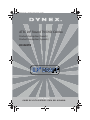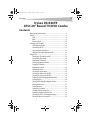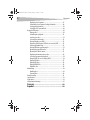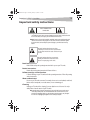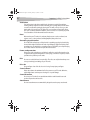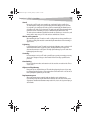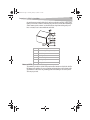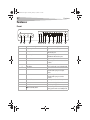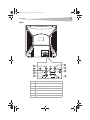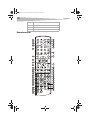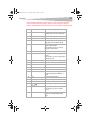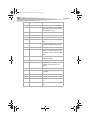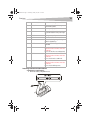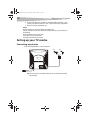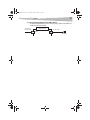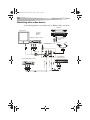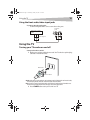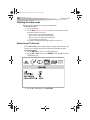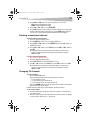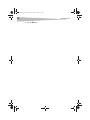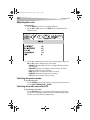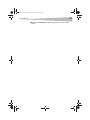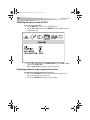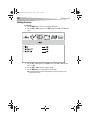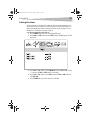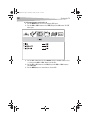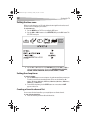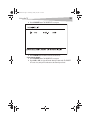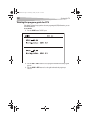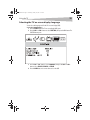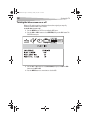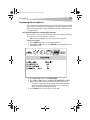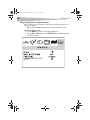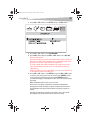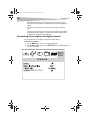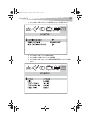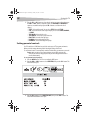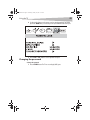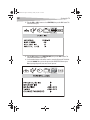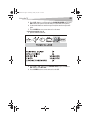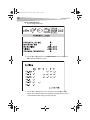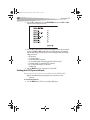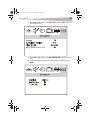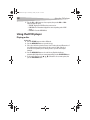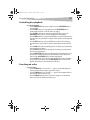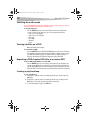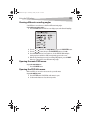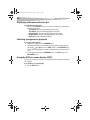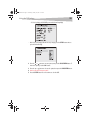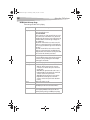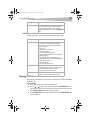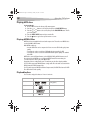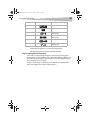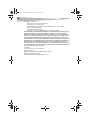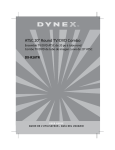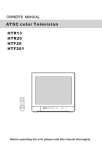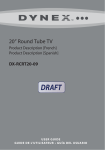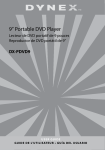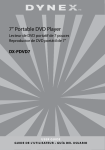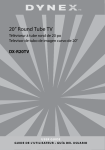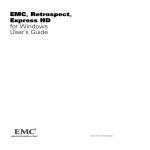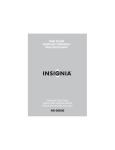Download Dynex DX-R20TR Specifications
Transcript
DX-R20TR.fm Page -1 Thursday, January 18, 2007 3:19 PM ATSC 20" Round TV/DVD Combo Product Description [French] Product Description [Spanish] DX-R20TR USE R GUI DE GUID E DE L’ UTI LISAT EU R • GUÍ A DE L USUA RIO DX-R20TR.fm Page 1 Thursday, January 18, 2007 3:19 PM Contents 1 Dynex DX-R20TR ATSC 20" Round TV/DVD Combo Contents Important safety instructions ........................................................... 3 Features............................................................................................ 8 Front ......................................................................................... 8 Back .......................................................................................... 9 Remote control........................................................................ 10 Setting up your TV combo .............................................................. 14 Connecting an antenna ........................................................... 14 Connecting cable TV................................................................ 16 Connecting other video devices............................................... 18 Using the front audio/video input jacks................................... 19 Using the TV ................................................................................... 19 Turning your TV combo on and off .......................................... 19 Selecting the video mode ....................................................... 20 Memorizing TV channels......................................................... 20 Deleting a memorized channel ............................................... 21 Changing TV channels ............................................................ 21 Adjusting the volume ............................................................. 23 Adjusting the video................................................................. 24 Selecting the picture mode..................................................... 24 Selecting the audio source for DTV.......................................... 24 Selecting the color system for ATV .......................................... 26 Displaying channel and program information......................... 26 Setting the time...................................................................... 28 Turning off the daylight saving time feature........................... 31 Setting the time zone ............................................................. 32 Setting the timer .................................................................... 29 Setting the sleep timer ........................................................... 32 Creating a favorite channel list................................................ 32 Viewing the program guide for DTV........................................ 34 Selecting the TV on-screen display language.......................... 35 Turning the blue screen on or off ............................................ 36 DX-R20TR.fm Page 2 Thursday, January 18, 2007 3:19 PM 2 Contents Displaying closed captions.......................................................37 Customizing closed captions for digital channels.....................40 Setting parental controls .........................................................42 Setting the ATSC parental lock .................................................48 Using the DVD player.......................................................................50 Playing a disc...........................................................................50 Controlling disc playback.........................................................51 Searching on a disc ..................................................................51 Selecting the audio mode........................................................52 Viewing subtitles on a DVD......................................................52 Repeating a DVD chapter, DVD title, or an entire DVD ..............52 Creating a playback loop..........................................................52 Viewing different recording angles..........................................53 Opening the main DVD menu ..................................................53 Opening the DVD title menu....................................................53 Displaying information about a disc ........................................54 Selecting a program for playback ............................................54 Using the DVD on-screen display (OSD)....................................54 Playing JPEG discs....................................................................57 Playing MP3 discs ....................................................................58 Playing MPEG4 files .................................................................58 Playbable discs ........................................................................58 Maintaining.....................................................................................60 Handling discs .........................................................................60 Cleaning discs..........................................................................60 Troubleshooting ..............................................................................61 Specifications ..................................................................................62 Legal notices ...................................................................................63 90-day limited warranty .................................................................65 Français ...................................................xx Español....................................................xx DX-R20TR.fm Page 3 Thursday, January 18, 2007 3:19 PM Important safety instructions 3 Important safety instructions CAUTION RISK OF ELECTRIC SHOCK DO NOT OPEN Warning: To reduce the risk of electric shock, do not remove the cover or back. No user serviceable parts inside. Refer servicing to qualified service personnel. To reduce the risk of fire or electric shock, do not expose your TV combo to rain or moisture. Caution: To prevent electric shock, match the wide blade on the power cord plug to the wide slot on an electric outlet. If the plug does not fit, consult a licensed electrician to replace the obsolete outlet. Do not modify the power cord plug, or you will defeat this safety feature. This symbol indicates that dangerous voltage constituting a risk of electric shock is present within your TV combo. This label is located on the back of your TV combo. This symbol indicates that there are important operating and maintenance instructions in the literature accompanying your TV combo. Read instructions Read all of the safety and operating instructions before you use your TV combo. Retain instructions Retain safety and operating instructions for future reference. Follow warnings and instructions Follow all warnings on your TV combo and in the operating instructions. Follow all operating and use instructions. Water and moisture Do not use your TV combo near water. For example, do not use it near a bath tub, wash bowl, kitchen sink, or laundry tub, in a wet basement, or near a swimming pool. Cleaning Unplug your TV combo before cleaning. Do not use liquid or aerosol cleaners. Use only a damp cloth to clean the exterior of your TV combo. Note: A product that is meant for uninterrupted service and, that for some specific reason, such as the possibility of the loss of an authorization code for a CATV converter, is not intended to be unplugged by the user for cleaning or any other purpose, may disregard the reference to unplugging the appliance in the cleaning description. DX-R20TR.fm Page 4 Thursday, January 18, 2007 3:19 PM 4 Important safety instructions Ventilation Slots and openings in the cabinet and the back or bottom are provided for ventilation, reliable operation, and protection from overheating. These openings must not be blocked or covered. Do not block the openings by placing your TV combo on a bed, sofa, rug, or other similar surface. Do not place your TV combo near or over a radiator or heat register. Do not place your TV combo in a built-in installation, such as a bookcase or rack, unless you provide correct ventilation or follow the manufacturer’s instructions. Heat Make sure that your TV combo is located away from heat sources such as radiators, heat registers, stoves, or other products (including amplifiers) that produce heat. Grounding or polarization Do not defeat the safety purpose of the polarized or grounding-type plug. A polarized plug has two blades with one wider than the other. A grounding type plug has two blades and a grounding prong. The wide blade or grounding prong are provided for your safety. If the plug does not fit, contact an electrician to replace the obsolete outlet. Power cord protection Route power cords so that they are not likely to be walked on or pinched by items placed on or against them. Pay particular attention to cords at plugs, convenience receptacles, and the point where they exit from your TV combo. Disc Do not use a cracked, deformed, or repaired disc. These discs are easily broken and may cause serious personal injury and damage to your TV combo. Disc slot Keep your fingers clear of the disc slot as it is closing. You may injure your fingers. Sound volume Reduce the volume to the minimum level before you turn on your TV combo. Otherwise, sudden high volume sound may cause hearing loss or speaker damage. Sound distortion Do not use your TV combo for an extended time with the sound distorted because the speakers may overheat and cause fire. Attachments Do not use attachments not recommended by Insignia because they may cause hazards. DX-R20TR.fm Page 5 Thursday, January 18, 2007 3:19 PM Important safety instructions 5 Stand Do not place your TV combo on an unstable cart, stand, tripod, bracket, or table. Your TV combo may fall, causing serious personal injury and serious damage to your TV combo. Use only with a cart, stand, tripod, bracket, or table recommended by the manufacturer, or sold with your TV combo. If you mount your TV combo to the wall, follow the manufacturer’s instructions and use a mounting accessory recommended by the manufacturer. Your TV combo and cart combination should be moved with care. Quick stops, excessive force, and uneven surfaces may cause your TV combo and cart combination to overturn. Wall or ceiling mount When mounting the your TV combo on a wall or ceiling, make sure that you install the your TV combo according to the method recommended by the manufacturer of the mounting or support device. Lightning For added protection for your TV combo’s receiver during a lightning storm, or when it is left unattended and unused for long periods of time, unplug it from the power outlet and disconnect the antenna or cable system. This helps prevent damage to your TV combo from lightning and power line surges. Servicing Do not attempt to service your TV combo yourself because opening or removing covers may expose you to dangerous voltage or other hazards. Refer all servicing to qualified service personnel. Overloading Do not overload power outlets and extension cords because this can result in a risk of fire or electric shock. Object and liquid entry Never push objects of any kind into your TV combo through openings because objects may touch dangerous voltage points or short out parts that could result in a fire or electric shock. Never spill liquid of any kind on your TV combo. Replacement parts When replacement parts are required, make sure that the service technician uses replacement parts specified by the manufacturer that have the same characteristics as the original part. Unauthorized substitutions may result in fire, electric shock, personal injury, or other hazards. DX-R20TR.fm Page 6 Thursday, January 18, 2007 3:19 PM 6 Important safety instructions Damage requiring service Unplug your TV combo from the power outlet and refer servicing to qualified service personnel under the following conditions: • When the power supply cord or plug is damaged or frayed. • If liquid has been spilled or objects have fallen into your TV combo. • If your TV combo has been exposed to rain or water. • If your TV combo does not operate normally by following the operating instructions. Adjust only those controls that are covered by the operating instructions because incorrect adjustment of other controls may result in damage and will often require extensive work by a qualified technician to restore your TV combo to its normal operation. • If your TV combo has been dropped or damaged in any way. • When your TV combo exhibits a distinct change in performance. Safety check After completing any service or repair to your TV combo, ask the service technician to perform routine safety checks to determine that your TV combo is in correct operating condition. Power source Operate your TV combo only from the type of power source indicated on the marking label. If you are not sure of the type power supplied to your home, consult your TV dealer or local power company. Screen protection Your TV combo’s screen is made of glass. Do not drop your TV combo or hit the glass screen. If the screen breaks, be careful of broken glass. Non-active pixels The LCD panel contains almost 3 million thin-film transistors, which provide exceptionally sharp video quality. Occasionally, a few non-active pixels may appear on the screen as a fixed blue, green, or red point. These non-active pixels do not adversely affect the performance of your TV combo, and are not considered defects. Outdoor antenna grounding If an outside antenna or cable system is connected to your TV combo, make sure that the antenna or cable system is grounded to provide some protection against voltage surges and built-up static charges. Article 810 of the National Electrical Code, ANSI/NFPA No. 70, provides information with respect to correct grounding of the mast and supporting structure, grounding of the lead-in wire to an antenna discharge unit, size of grounding conductors, location of the antenna-discharge unit, connection to grounding electrodes, and requirements for the grounding electrode. DX-R20TR.fm Page 7 Thursday, January 18, 2007 3:19 PM Important safety instructions 7 An outside antenna system should not be located near overhead power lines or other electric light or power circuits, or where it can fall into such power lines or circuits. When installing an outside antenna system, extreme care should be taken to keep from touching such power lines or circuits, because contact with them can be fatal. 7 6 5 4 3 1 2 1 Electric service equipment 2 Power service grounding electrode system 3 Ground clamps 4 Grounding conductors 5 Antenna discharge unit 6 Grounding clamp 7 Antenna lead-in wire Note to CATV system installer This reminder is provided to call the CATV system installer’s attention to Article 820-40 of the NEC that provides guidelines for correct grounding and in particular, specifies that the cable ground must be connected to the grounding system of the building as close to the point of cable entry as practical. DX-R20TR.fm Page 8 Thursday, January 18, 2007 3:19 PM Features 8 Features Front 1 2 3 No. 4 5 6 7 Component 8 9 10 11 12 13 Description 1 Headphone jack Plug headphones into this jack. 2 VIDEO jack Plug the video connector on a standard A/V cable into this jack. 3 L-AUDIO-R jacks Plug the left and right audio connectors on a standard A/V cable into these jacks. 4 Power indicator Lights when your TV combo is turned on. 5 Remote control sensor Receives signals from the remote control. Do not block. 6 INPUT button Press to select TV or DVD mode. 7 MENU button Press to open the TV on-screen display (OSD). 8 VOL–/VOL+ Press to decrease or increase the volume. When the OSD is open, press to adjust options. 9 CH–/CH+ Press to change the TV channel. When the OSD is open, press to make selections. 10 OPEN/CLOSE button Press to open or close the DVD tray. 11 PLAY button Press to start disc playback. 12 STOP button Press to stop disc playback. 13 Power/Standby button Press to turn your TV combo on or off, or press to bring your TV combo out of standby mode. DX-R20TR.fm Page 9 Thursday, January 18, 2007 3:19 PM Features 9 Back 6 1 7 2 3 8 4 5 9 No. Component 1 DVD video Y input jack 2 COAXIAL OUT jack 3 DVD video Cb input jack 4 VIDEO OUT jack 5 VIDEO1 IN jack 6 DVD video Cr jack DX-R20TR.fm Page 10 Thursday, January 18, 2007 3:19 PM Features 10 No. Component 7 Right and left AUDIO OUT jacks 8 ANT IN jack 9 Right and left AUDIO IN jacks Remote control 1 2 3 4 5 24 25 26 27 28 29 6 30 7 8 9 10 11 12 13 14 15 16 17 18 19 20 21 22 23 31 32 33 34 35 36 37 38 39 40 41 42 43 44 DX-R20TR.fm Page 11 Thursday, January 18, 2007 3:19 PM Features 11 Please review these button names and descriptions. Several of the buttons on the new remote are different from the old remote. I was not sure what some of the buttons do. I have not changed the buttons in the tasks because I am not sure what to replace them with. No. 1 Button Description POWER Press to turn your TV combo on or off, or press to bring your TV combo out of standby mode. 2 INPUT Press to select the video mode. 3 CCD Press to select a closed captions mode. 4 DTV Audio Press to select a second audio program if the TV program you are watching has an SAP. 5 Number buttons Press to select a TV channel or to select a DVD chapter or CD track number. When the OSD is open, press to enter the password or make selections. 6 RECALL Press to return to the previous channel. 7 VOL–/VOL+/CH–/CH+ Press to adjust the volume or change the TV channel. When the OSD is open, press to adjust options and make selections. 8 ENTER Press to close the TV on-screen display (OSD). 9 MENU Press to open the TV on-screen display (OSD). 10 CH.LIST Press to open the DTV channel list. 11 FAVORITE Press to open the DTV favorites list. 12 TITLE Opens the DVD title menu, if available. 13 DISPLAY Press one or more times to display the elapsed time and remaining time in a DVD title or chapter. 14 REV Press to go backward on a disc. 15 FWD Press to go forward on a disc. 16 DVD MENU Press to open the DVD menu. 17 Press to navigate through menus. 18 PLAY/ENTER When playing a disc, press to start playback. When a menu is open, press to confirm a selection. 19 ANGLE Press to select different viewing angles if the DVD was recorded with multiple viewing angles. DX-R20TR.fm Page 12 Thursday, January 18, 2007 3:19 PM Features 12 No. Button Description 20 AUDIO Press to select the disc audio mode. 21 PROGRAM Press to enter program mode, then press the number buttons for the chapter or title where you want playback to start. 22 TV/DVD Press to select TV or DVD mode. 23 EXIT Press to close the TV program guide. 24 OPEN/CLOSE Press to open or close the disc tray. 25 TV/DTV Press to select analog (TV) or digital (DTV) TV mode. 26 PICTURE Press to select the picture mode. You can select MILD, STANDARD, VIVID, or CUSTOM. 27 SLEEP Press to set the sleep timer. 28 • Press to select a digital TV sub channel. For example, to select channel 54 sub channel 3, press 54, press •, press 3, then press the OK button. 29 10+ Press in combination with number buttons to quickly input a number. 30 MUTE Press to mute or restore the sound. 31 DISPLAY Press to display the audio mode and information about the channel you are watching. 32 ZOOM Press to enlarge the displayed image. 33 GUIDE Press to open the TV program guide for cable or satellite TV. 34 SUBTITLE Press to turn closed captions on or off. 35 SETUP Press to open the DVD setup menu. 36 NEXT Press to go to the next DVD chapter or CD track. 37 PREV Press to go to the previous DVD chapter or CD track. DX-R20TR.fm Page 13 Thursday, January 18, 2007 3:19 PM Features 13 No. Button Description 38 PAUSE/STEP Press to pause DVD playback. Press again to advance frame by frame. 39 STOP Press to stop disc playback. 40 SLOW Press to play a DVD forward slowly. Each time you press this button the slow speed changes. 41 SEARCH Press to go to a specific point on a disc. 42 ZOOM 43 A-B Press to select the beginning and ending points for a playback loop. 44 REPEAT Press to repeat a DVD chapter, DVD title, or an entire DVD. OK This is a button from the old remote control. What button on the new remote control does this function? Press to close the TV on-screen display (OSD). TV/AV This is a button from the old remote control. What button on the new remote control does this function? Press to select TV mode or an AV mode. ARC This is a button from the old remote control. What button on the new remote control does this function? Press to select the DTV aspect ratio. Installing remote control batteries To install remote control batteries: 1 Remove the battery compartment cover. DX-R20TR.fm Page 14 Thursday, January 18, 2007 3:19 PM Setting up your TV combo 14 2 Insert two AA batteries into the battery compartment. Make sure that the + and – symbols on the batteries match the + and – symbols in the battery compartment. 3 Replace the battery compartment cover. Caution: Do not throw batteries into fire. Dispose of batteries as hazardous waste. When you do not plan to use the remote control for an extended period of time, remove the batteries to prevent leakage. Do not leave old batteries in the remote control. Do not expose the remote control to liquids. Do not drop or disassemble the remote control. Setting up your TV combo Connecting an antenna Use the following illustration to connect an antenna. VHF UHF 75 ohm coaxial cable Power cord Note: We recommend an 75 ohm cable to avoid interference. Do not bind the antenna cable to any other cables. DX-R20TR.fm Page 15 Thursday, January 18, 2007 3:19 PM Setting up your TV combo 15 To connect a VHF/UHF combination antenna with a single 75 ohm cable or twin-lead 300 ohm wires: • Connect the 75 ohm cable from the VHF/UHF antenna to the RF IN jack on the back of your TV combo. If your antenna has a 300 ohm twin-lead wire, use a 300-75 ohm transformer (not included). RF IN jack RF IN jack 75 ohm coaxial cable 300-75 ohm matching transformer To connect a combination VHF/UHF antenna with separate VHF and UHF 300 ohm twin-lead wires: 1 Connect the UHF 300 ohm twin-lead wire to the combiner (not included). RF IN jack VHF 300 ohm Combiner UHF 300 ohm 300-75 ohm matching transformer 2 Connect the VHF 300 ohm twin-lead wire to the 300-75 ohm matching transformer. 3 Attach the transformer to the combiner, then attach the combiner to the RF IN jack on the back of your TV combo. DX-R20TR.fm Page 16 Thursday, January 18, 2007 3:19 PM Setting up your TV combo 16 To connect separate VHF and UHF antennas (75 ohm VHF and 300 ohm UHF twin-lead wires: 1 Connect the VHF 75 ohm cable and UHF 300 ohm twin-lead wires to the combiner (not included). RF IN jack VHF 75 ohm cable Combiner UHF 300 ohm twin-lead wire 2 Attach the combiner to the RF IN jack on the back of your TV combo. Connecting cable TV To connect basic cable (no converter box): • Connect the 75 ohm coaxial cable to the cable outlet and the RF IN jack on the back of your TV combo. 75 ohm coaxial cable RF IN jack To connect a cable converter box: 1 Connect a 75 ohm cable from the cable outlet to the IN jack on the cable converter box. Incoming cable Converter box RF IN jack 2 Connect a 75 ohm cable from the OUT jack on the converter box to the RF IN jack on the back of your TV combo. DX-R20TR.fm Page 17 Thursday, January 18, 2007 3:19 PM Setting up your TV combo 17 To connect cable with scrambled and unscrambled channels: • Use the following illustration to connect the cable using a splitter (not included) and an A/B switch box (not included). Converter box Incoming 75 ohm TV cable Splitter 75 ohm cable A B RF IN jack RF IN jack DX-R20TR.fm Page 18 Thursday, January 18, 2007 3:19 PM Setting up your TV combo 18 Connecting other video devices Use the following illustration to connect devices, such as a DVD player, VCR, or stereo system. Amplifier Additional TV Y=Yellow W=White R=Red To coaxial-type digital audio input DVD player, VCD, or device Video out UHF VHF Coaxial cable ANT IN COAXIAL OUT Audio out Laser DVD with output terminal To audio output To audio input To video input Receiver DVD, VCD, or device DX-R20TR.fm Page 19 Thursday, January 18, 2007 3:19 PM Using the TV 19 Using the front audio/video input jacks To connect a camcorder or video game: • Use the following illustration to connect a camcorder or video game. Front A/V jacks Camcorder or video game A/V out jacks Using the TV Turning your TV combo on and off To turn your TV combo on and off: 1 Plug the power cord into a polarized power outlet. Your TV combo has a polarized plug (one blade is wider then the other). Wide blade Narrow blade Caution: Only connect your TV combo to a 120 V 60 Hz power outlet. If the plug does not fit into the outlet, do not alter plug. Instead, contact an electrician to replace the obsolete outlet. Note: If you cause a static electric discharge when you touch your TV combo and your TV combo does not function correctly, unplug the power cord, wait a few seconds, then plug it back in. 2 Press the POWER button to turn your TV combo on or off. DX-R20TR.fm Page 20 Thursday, January 18, 2007 3:19 PM Using the TV 20 Selecting the video mode Note: Unless otherwise stated, all buttons in tasks are remote control buttons. To select the video mode: 1 Turn on your TV combo. 2 Press the INPUT [Is this the correct button?] button one or more times to select the video mode you want. You can select: • AV1–For a device connected to the back A/V jacks. • AV2–For a device connected to the front A/V jacks. • YUV–For a device connected to the Y, Cb, and Cr jacks. • TV–For watching TV or playing a disc. The option you selected appears in the upper right corner of the screen. Memorizing TV channels To use the CH+ and CH– buttons to change channels, you need to memorize channels. Your TV combo scans for available channels and stores the channel information in memory. To memorize TV channels: 1 Press the MENU button. The TV on-screen display (OSD) opens. 2 Press the VOL+ or VOL– button to select CHANNEL, then press the CH– button. The CHANNEL menu opens. 3 Press the CH+ or CH– button to select RECEPTION. DX-R20TR.fm Page 21 Thursday, January 18, 2007 3:19 PM Using the TV 21 4 Press the VOL+ or VOL– button to select the signal mode. You can select: • AIR–Analog and digital antenna signal • CABLE–Analog and digital cable signal 5 Press the CH+ or CH– button to select AUTO SCAN. 6 Press the VOL+ button to begin scanning for channels. When the scan is complete, the smallest memorized channel is displayed. If you press the MENU button during the scan, the scan is cancelled and the smallest memorized channel is displayed. Deleting a memorized channel To delete a memorized analog channel: 1 Tune to the channel you want to delete. 2 Press the MENU button. The TV on-screen display (OSD) opens. 3 Press the VOL+ or VOL– button to select CHANNEL, then press the CH– button. The CHANNEL menu opens. 4 Press the CH+ or CH– button to select SKIP, then press the VOL+ or VOL– button to select ON. Tip: You can add a channel to memory by using the number buttons to enter the channel number, then completing the steps for deleting a memorized channel and setting the SKIP option to OFF. To delete a memorized digital channel: Please make sure this task is correct. 1 Tune to the channel you want to delete. 2 Press the CH.LIST button to open the CHANNEL LIST screen. 3 Press CH+ or CH– button to select SKIP, then press the VOL+ button to select ON. Tip: You can add a channel to memory by using the number buttons to enter the channel number, then completing the steps for deleting a memorized channel and setting the SKIP option to OFF. Changing TV channels To change TV channels: • Press the CH+ or CH– button. • Or, press the number buttons for the channel you want. For example: • To select channel 2, press 2. • To select channel 32, press 3 then press 2. • To select channel 132, press 1, press 3, then press 2. • Or, press the Q.VIEW button to go to the previously viewed channel. Press this button again to return to the current channel. In DTV broadcasting, a main (major) channel may have sub (minor) channels. To select a minor channel: 1 Press the number buttons for the major channel. For example, to select channel 54, press 5, then press 4. 2 Press the – button, then press the number button for the minor channel. For example, to select the minor channel 3, press –, then press 3. DX-R20TR.fm Page 22 Thursday, January 18, 2007 3:19 PM Using the TV 22 3 Press the OK button. DX-R20TR.fm Page 23 Thursday, January 18, 2007 3:19 PM Using the TV 23 Adjusting the volume To adjust the volume: • Press the VOL+ or VOL– button to increase or decrease the volume. • Press the MUTE button to mute the sound. Press this button again to restore the sound. You can also adjust the volume from the TV on-screen display (OSD). To adjust the volume from the OSD: 1 Press the MENU button. The TV OSD opens. 2 Press the VOL+ or VOL– button to select AUDIO. The AUDIO menu opens. 3 Press the CH+ or CH– button to select VOLUME, then press the VOL+ or VOL– button to adjust the volume. DX-R20TR.fm Page 24 Thursday, January 18, 2007 3:19 PM Using the TV 24 Adjusting the video To adjust the video: 1 Press the MENU button. The TV on-screen display (OSD) opens. 2 Press the VOL+ or VOL– button to select VIDEO, then press the CH– button. The VIDEO menu opens. 0101 3 Press the CH+ or CH– button to select the option you want to adjust, then press the VOL+ or VOL– button to adjust the option. You can adjust: • CONTRAST–Adjusts the bright areas of the screen image while leaving the dark areas unchanged. • BRIGHTNESS–Adjusts the overall lightness of the screen image. This usually lightens the darker areas of the screen image. • COLOR–Adjusts the color saturation level of the screen image. • SHARPNESS–Adjusts the fine details of the screen image. • TINT–Adjusts the color mixture of the screen image. Selecting the picture mode To select the picture mode: • Press the PICTURE button one or more times to select the picture mode you want. You can select MILD, STANDARD, VIVID, or CUSTOM. Selecting the audio source for DTV To select the audio source for DTV: • Press the DTV Audio button one or more times. The first time you press this button, the currently selected language and the total number of available languages appears. Each time you press this button, the language changes. DX-R20TR.fm Page 25 Thursday, January 18, 2007 3:19 PM Using the TV 25 Note: If you press the DTV Audio button when an external A/V device is selected, nothing happens. DX-R20TR.fm Page 26 Thursday, January 18, 2007 3:19 PM Using the TV 26 Selecting the color system for ATV To select the color system for ATV: 1 Press the MENU button. The TV on-screen display (OSD) opens. 2 Press the VOL+ or VOL– button to select CHANNEL, then press the CH– button. The CHANNEL menu opens. 3 Press the CH+ or CH– button to select COLOR SYSTEM, then press the VOL+ or VOL– button to select AUTO or NTSC. Note: The COLOR SYSTEM option only appears if the TV signal is analog. Displaying channel and program information To display channel and program information for analog TV: 1 Press the round DISPLAY button. The currently selected channel and audio mode appear in the upper right corner of the screen. 2 Press the round DISPLAY button again to turn off the display. DX-R20TR.fm Page 27 Thursday, January 18, 2007 3:19 PM Using the TV 27 To display channel and program information for digital TV: 1 Press the round DISPLAY button. The currently selected channel and the signal mode appear in the upper right corner of the screen. 2 Press the round DISPLAY button again. Information about the currently selected channel and program appears. 1 2 14.1 ATSC-AIR 3 No. INFORMATION ENCODE 17:00-18:30 9.2 America Masters ENGLISH 1/3 CC Satchmo: The Life of Lauis Armstrong A self-taught 4 5 6 Information 1 Channel title 2 Audio language 3 Program content 4 Program air time 5 Channel number 6 Closed caption mode 3 Press the round DISPLAY button again to close the display. DX-R20TR.fm Page 28 Thursday, January 18, 2007 3:19 PM Using the TV 28 Setting the time To set the time: 1 Press the MENU button. The TV on-screen display (OSD) opens. 2 Press the VOL+ or VOL– button to select TIME, then press the CH–. The TIME menu opens. 3 Press the CH+ or CH– button to select TIME, then press the CH+ or CH– button to select --:-- AM. 4 Press the VOL+ or VOL– button to change to setting. 5 Press the MENU button one or more times to close the OSD. Note: After a power failure or if you disconnect the power cord, the time setting is lost. You will need to reset the time. DX-R20TR.fm Page 29 Thursday, January 18, 2007 3:19 PM Using the TV 29 Setting the timer You can use the timer to specify when you want your TV combo to automatically turn on or off. This timer turns your TV combo on or off each day at the same time. If you want to set a timer to automatically turn off your TV combo just one time, use the sleep timer. For more information, see “Setting the sleep timer” on page 32. To set the timer that turns your TV combo on: 1 Press the MENU button. The TV on-screen display (OSD) opens. 2 Press the VOL+ or VOL– button to select TIME, then press the CH– button. The TIME menu opens. 3 Press the CH+ or CH– button to select TIME ON, then press the CH+ or CH– to select --:--, then press the VOL+ or VOL– button to set the value. 4 Press the CH+ or CH– button to select AM, then press the VOL+ or VOL– button to select AM or PM. 5 Press the MENU button one or more times to close the OSD. DX-R20TR.fm Page 30 Thursday, January 18, 2007 3:19 PM Using the TV 30 To set the timer that turns your TV combo off: 1 Press the MENU button. The TV on-screen display (OSD) opens. 2 Press the VOL+ or VOL– button to select TIME, then press the CH– button. The TIME menu opens. 3 Press the CH+ or CH– button to select TIME OFF, then press the CH+ or CH– to select --:--, then press the VOL+ or VOL– button to set the value. 4 Press the CH+ or CH– button to select AM, then press the VOL+ or VOL– button to select AM or PM. 5 Press the MENU button one or more times to close the OSD. DX-R20TR.fm Page 31 Thursday, January 18, 2007 3:19 PM Using the TV 31 Turning off the daylight saving time feature Daylight saving time is automatically set by specially broadcast signals. If you live in an area that does not use daylight saving time, you can turn this feature off so your TV combo’s time is not automatically adjusted. To turn off the daylight saving time feature: 1 Press the MENU button. The TV on-screen display (OSD) opens. 2 Press the VOL+ or VOL– button to select DTV SETUP, then press the CH– button. The DTV SETUP menu opens. ARENTAL LOCK 3 Press the CH+ or CH– button to select DAYLIGHT SAVING, then press the VOL+ or VOL– to select OFF. DX-R20TR.fm Page 32 Thursday, January 18, 2007 3:19 PM Using the TV 32 Setting the time zone When you set the time zone, your TV combo adjusts the time signal from a broadcast out of your area so the clock displays your local time. To set the time zone: 1 Press the MENU button. The TV on-screen display (OSD) opens. 2 Press the VOL+ or VOL– button to select DTV SETUP, then press the CH– button. The DTV SETUP menu opens. ARENTAL LOCK 3 Press the CH+ or CH– button to select TIME ZONE, then press the VOL+ or VOL– to select your viewing area time zone. You can select NEWFOUNDLAND, ATLANTIC, EASTERN, CENTRAL, MOUNTAIN, PACIFIC, ALASKA, HAWAII, or SAMOA. Setting the sleep timer To set the sleep timer: 1 Press the SLEEP button one or more times to select the amount of time you want your TV combo to wait before it automatically turns off. You can select 5 minutes, 10 minutes, 15 minutes, 30 minutes, 45 minutes, 60 minutes, 90 minutes, 120 minutes, 180 minutes, or 240 minutes. 2 To turn off the sleep timer, press the SLEEP button one or more times until OFF appears on the screen. Creating a favorite channel list You can create a favorite channel list so you can quickly tune to a favorite channel. To create a favorite channel list: 1 Tune to the channel you want to add to the favorite list. DX-R20TR.fm Page 33 Thursday, January 18, 2007 3:19 PM Using the TV 33 2 Press the FAV.LIST button. The FAVORITE LIST screen opens. 3 Press the ENTER button to add the channel to the favorite list. To view a favorite channel: 1 Press the FAV.LIST button. The FAVORITE LIST screen opens. 2 Press the CH+ or CH– to select the favorite channel you want watch. The FAVORITE LIST screen closes, and your TV combo tunes to the channel you selected. DX-R20TR.fm Page 34 Thursday, January 18, 2007 3:19 PM Using the TV 34 Viewing the program guide for DTV If the digital TV channel or program has electronic program guide (EPG) information, you can view this information. To use the EPG: 1 Press the GUIDE button. The EPG opens. 2 Press the VOL+ or VOL– button to select a program. Information about the program appears. 3 Press the GUIDE or EXIT button to close the guide and watch the program you selected. DX-R20TR.fm Page 35 Thursday, January 18, 2007 3:19 PM Using the TV 35 Selecting the TV on-screen display language You can select the language used for the TV on-screen display (OSD). To select the TV OSD language: 1 Press the MENU button. The TV on-screen display (OSD) opens. 2 Press the VOL+ or VOL– button to select FUNCTION, then press the CH– button. The FUNCTION menu opens. 3 Press the CH+ or CH– button to select LANGUAGE, then press the VOL+ or VOL– button to select ENGLISH, SPANISH, or FRENCH. 4 Press the MENU button one or more times to close the OSD. DX-R20TR.fm Page 36 Thursday, January 18, 2007 3:19 PM Using the TV 36 Turning the blue screen on or off When your TV combo is tuned to a channel that does not have a signal, you can specify whether you want the blank screen to be blue. To turn the blue screen on or off: 1 Press the MENU button. The TV on-screen display (OSD) opens. 2 Press the VOL+ or VOL– button to select FUNCTION, then press the CH– button. The FUNCTION menu opens. 3 Press the CH+ or CH– button to select BLUE SCREEN, then press the VOL+ or VOL– button to select OFF or ON. 4 Press the MENU button one or more times to close the OSD. DX-R20TR.fm Page 37 Thursday, January 18, 2007 3:19 PM Using the TV 37 Displaying closed captions Closed captions are usually displayed in Captions mode or Text mode. Captions mode usually displays captions for the program’s audio language. CC1 usually displays English. CC2 usually displays a secondary language. Text mode usually displays other types of information, such as a program schedule. Using closed captions in analog NTSC channels If your TV combo is set to receive analog TV channels and the color system is set to NTSC, you can specify how you want closed captions to be displayed. Note: You can press the CCD button on the remote control to adjust closed captions. To display closed captions: 1 Press the MENU button. The TV on-screen display (OSD) opens. 2 Press the VOL+ or VOL– button to select FUNCTION, then press the CH– button. The FUNCTION menu opens. 3 Press the CH+ or CH– button to select NTSC CAPTION. 4 Press the VOL+ or VOL– button to select OFF, C1, C2, C MUTE, TEXT1, or TEXT2. Note: C1, and C2 display closed captions across the bottom of the TV screen. This type of closed captions is usually the audio part of the program. TEXT1 and TEXT2 display closed captions in a large black box that covers almost all of the TV screen. This type of closed captions is usually messages provided by the broadcaster. 5 Press the MENU button one or more times to close the OSD. DX-R20TR.fm Page 38 Thursday, January 18, 2007 3:19 PM Using the TV 38 Using closed captions in digital channels If your TV combo is set to receive digital TV channels, you can specify how you want closed captions to be displayed. Note: You can press the CCD button on the remote control to turn closed captions on or off. To turn closed captions on or off: 1 Press the MENU button. The TV on-screen display (OSD) opens. 2 Press the VOL+ or VOL– button to select DTV SETUP, then press the CH– button. The DTV SETUP menu opens. ARENTAL LOCK DX-R20TR.fm Page 39 Thursday, January 18, 2007 3:19 PM Using the TV 39 3 Press the CH+ or CH+ button to select DTV CC, then press the VOL+ button. 4 Press the CH+ or CH– button to select CAPTION MODE. 5 Press the VOL+ button, then press the VOL+ or VOL– button to select ON or OFF. This is my original question. “Step 5 does not make sense to me. If I press the VOL+ button, then press the VOL+ or VOL– button, seems like I am just switching between on and off repeatedly. Should this step be: Press the VOL+ or VOL– button to select ON or OFF?” The review comment said to add the information on the bottom of page 29 in the source. That information is included in step 6. The comment did not answer my original question. In step 5, I press VOL+, then press it again. This does not seem correct. Should the step be “Press the VOL+ button to select ON or OFF.”? 6 Press the CH+ or CH– button to select DTV CC, then press the VOL+ or VOL– button to select the service level you want. There are six service levels. SERVICE1 provides closed captions for the audio language for the program. SERVICE2 provides a secondary audio language for the program. The other service levels vary depending on the program. Notes: CAPTION MODE must be turned on to select a service level. When you turn on closed captions, it takes about ten seconds before captioning appears. If the program does not have closed captions, no captions are displayed, but your TV combo is still in CAPTION MODE. If you change to a channel that has closed captions, the captions are displayed. Misspellings or unusual characters may appear in closed captions. This is normal, especially for live programs because the captions are entered live with no time for editing. DX-R20TR.fm Page 40 Thursday, January 18, 2007 3:19 PM Using the TV 40 When captions are displayed, on-screen displays, such as volume level or mute, may not appear. If the OSD is opened, captions may disappear. When you close the OSD, captions will reappear. Some cable systems and copy protections systems may interfere with the closed caption signal. If you are using an indoor antenna or if TV reception is poor, closed captions may not appear or may appear with strange characters or misspelled words. If this occurs, adjust the indoor antenna for better reception or use an outside antenna. Customizing closed captions for digital channels You can customize how closed captions are displayed for digital channels. To customize closed captions: 1 Press the MENU button. The TV on-screen display (OSD) opens. 2 Press the VOL+ or VOL– button to select DTV SETUP, then press the CH– button. The DTV SETUP menu opens. ARENTAL LOCK DX-R20TR.fm Page 41 Thursday, January 18, 2007 3:19 PM Using the TV 41 3 Press the CH+ or CH+ button to select DTV CC, then press the VOL+ button. 4 Press the CH+ or CH– to select USER SETTING. 5 Press the VOL+ or VOL– button to select CUSTOM. 6 Press the CH+ or CH– button to select DTV CAPTION STYLE, then press the VOL+ button. DX-R20TR.fm Page 42 Thursday, January 18, 2007 3:19 PM Using the TV 42 7 Press the CH+ or CH– button to select the style option you want to adjust, then press the VOL+ or VOL– button to adjust the option. (The BG COLOR and BG OPACITY options are not visible until you press the CH– button to scroll down the list of options.) • STYLE–Selects the font style. You can select STYLE1 through STYLE8. • SIZE–Selects the font size of the caption display. You can select SMALL, NORMAL, or LARGE. • TEXT COLOR–Selects the font color. • TEXT OPACITY–Selects the opacity of the font. • EDGE TYPE–Selects the font edge type. • BG COLOR–Selects the background color. • BG OPACITY–Selects the background opacity. Setting parental controls Your TV combo has a V-CHIP that lets you block certain types of TV programs and movies. When you block a rating, that rating and all other higher ratings are blocked. To set parental controls or to temporarily override a blocked rating, you must set a password. Caution: Make sure that you select a password that you can remember or that you write down your password. If you forget your password, you cannot change parental controls or override a blocked rating. To set a parental controls password: 1 Press the MENU button. The TV on-screen display (OSD) opens. 2 Press the VOL+ or VOL– button to select FUNCTION, then press the CH– button. The FUNCTION menu opens. 3 Press the CH+ button to select PARENTAL LOCK, then press the VOL+ button. The PLEASE ENTER PASSWORD screen opens. DX-R20TR.fm Page 43 Thursday, January 18, 2007 3:19 PM Using the TV 43 4 Use the number buttons on the remote control to enter the password. The default password is 0000. After you enter the password, the PARENTAL LOCK menu opens. 5 Press the CH+ or CH– button to select a parental lock option. Changing the password To change the password: 1 Press the MENU button. The TV on-screen display (OSD) opens. DX-R20TR.fm Page 44 Thursday, January 18, 2007 3:19 PM Using the TV 44 2 Press the VOL+ or VOL– button to select FUNCTION, then press the CH– button. The FUNCTION menu opens. 3 Press the CH+ button to select PARENTAL LOCK, then press the VOL+ button. The PLEASE ENTER PASSWORD screen opens. 4 Use the number buttons on the remote control to enter the old password. The default password is 0000. After you enter the password, the PARENTAL LOCK menu opens. Note: If you forget the password, enter 9443 to reset the password. DX-R20TR.fm Page 45 Thursday, January 18, 2007 3:19 PM Using the TV 45 5 Press the CH– button to scroll down and select CHANGE PASSWORD, then press the VOL+ button. (This option is not visible until you scroll down the list of options.) 6 Use the number buttons to enter the new password, then enter the new password again. 7 Press the MENU button one or more times to close the menu. To turn the parental lock on or off: 1 Open the PARENTAL LOCK menu. 2 Press the CH+ or CH– button to select PARENTAL LOCK, then press the VOL+ or VOL– button to select ON or OFF. 3 Press the MENU button one or more times to close the OSD. DX-R20TR.fm Page 46 Thursday, January 18, 2007 3:19 PM Using the TV 46 To block or unblock TV ratings: 1 Open the PARENTAL LOCK menu. 2 Press the CH+ or CH– button to select PARENTAL GUIDE, then press the VOL+ or VOL– button.The RATING screen opens. 3 Press the CH+ or CH– button to select a TV rating, then press the VOL+ or VOL– button to block or unblock a rating. Some ratings have sub-ratings that let you block. A check mark indicated that a rating or sub-rating is blocked. DX-R20TR.fm Page 47 Thursday, January 18, 2007 3:19 PM Using the TV 47 Main TV ratings are: • TV-Y–All children • TV-Y7–Children seven years and older • TV-G–General audiences • TV-PG–Parental guidance suggested • TV-14–Parental guidance strongly suggested for children under 14 • TV-MA–Mature audiences only TV sub-ratings are: • ALL–(Applies to TV-G, TV-PG, TV-14, and TV-MA) what does this rating block or do? • FV–Fantasy violence. You can set this rating for TV-Y and TV-Y7. • D–Sexual dialog. You can set this rating for TV-PG and TV-14. • L–Adult language. You can set this rating for TV-PG, TV-14, and TV-MA. • S–Sexual situations. You can set this rating for TV-PG, TV-14, and TV-MA. • V–Violence. You can set this rating for TV-PG, TV-14, and TV-MA. To block or unblock movie ratings: 1 Open the PARENTAL LOCK menu. DX-R20TR.fm Page 48 Thursday, January 18, 2007 3:19 PM Using the TV 48 2 Press the CH+ or CH– button to select MPAA RATING, then press the VOL+ or VOL– button. The movie rating screen opens. 3 Press the CH+ or CH– button to select the movie rating you want to block or unblock, then press the VOL+ or VOL– button to block or unblock the rating. A check mark indicates that a rating is blocked. When you block a rating, that rating and all higher ratings are blocked. • NR–Not rated • G–General audiences • PG–Parental guidance suggested • PG-13–Parental guidance strongly suggested for children under 13 • R–Parental guidance recommended for 17 and under • NC-17–Not recommended for 17 and under • X–Adults only 4 Press the MENU button one or more times to close the OSD. Setting the ATSC parental lock What is the purpose of this lock? How is this lock different from the PARENTAL LOCK? Note: The ATSC PARENTAL LOCK option only appears if the TV signal carries V-CHIP information. To set the ATSC parental lock: 1 Press the MENU button. The TV on-screen display (OSD) opens. DX-R20TR.fm Page 49 Thursday, January 18, 2007 3:19 PM Using the TV 49 2 Press the CH+ or CH– button to select DTV SETUP, then press the VOL– button. The DTV SETUP menu opens. ARENTAL LOCK 3 Press the CH+ or CH– button to select ATSC PARENTAL LOCK. The ENTER CODE screen opens. 4 Use the number buttons to enter the four-digit password. The default password is 0000. DX-R20TR.fm Page 50 Thursday, January 18, 2007 3:19 PM Using the DVD player 50 5 Press the CH+ or CH– button to select an option, then press the VOL+ or VOL– button to adjust the option. • VERSION–Displays the V-CHIP broadcast source version. • DIMENSION–The information displayed here varies depending on the V-CHIP signal. • CLEAR RRT–Clears the VERSION field. Using the DVD player Playing a disc To play a disc: 1 Press the TV/DVD button to switch to DVD mode. 2 Press the OPEN/CLOSE button to open the disc tray. 3 Place a disc, label side up, into the disc tray. Your TV combo plays two different sizes of discs. Make sure that you place the disc into the correct disc guide. If the disc is inserted incorrectly when you close the tray, the disc or your TV combo may be damaged. 4 Press the OPEN/CLOSE button to close the disc tray. Playback should start automatically. If playback does not start automatically, press the PLAY/ENTER button. 5 If a disc menu opens, press the , , , or button to select a menu option, then press the PLAY/ENTER button. DX-R20TR.fm Page 51 Thursday, January 18, 2007 3:19 PM Using the DVD player 51 Controlling disc playback To control disc playback: • Press the PAUSE/STEP button to pause playback. Press the PLAY/ENTER button to resume playback. • Press the STOP button once to stop playback. Press the PLAY/ENTER button to resume playback at the place on the disc where you stopped. • Press the STOP button twice to completely stop playback. When you press the PLAY/ENTER button again, the disc starts playing back at the beginning. • Press the PREV button to go to the previous DVD chapter or audio track. Each time you press this button, you go backward one chapter or track until you reach the beginning of the disc. • Press the NEXT button to go to the next DVD chapter or audio track. Each time you press this button, you go forward one chapter or track until you reach the end of the disc. • Press the FWD button to fast-forward through a disc. Each time you press this button, the fast-forward speed changes. • Press the REV button to fast-reverse through a disc. Each time you press this button, the fast-reverse speed changes. • Press the PAUSE/STEP button to pause playback, then press this button again to go to the next frame on a DVD. Each time you press this button, the video advances one frame. Press the PLAY/ENTER button to resume normal playback. • Press the SLOW button to play a disc forward slowly. Each time you press this button, the slow motion speed changes. Press the PLAY/ENTER button to resume normal playback. (This feature does not work with CDs or MP3 discs.) Searching on a disc To search on a disc: • Press the SEARCH button once. Disc Go To --:-- appears. Use the number buttons to enter the amount of time you want to go forward on the disc. • Press the SEARCH button twice. Track Go To --:-- appears. Use the number buttons to enter the track number you want to go to. • Press the SEARCH button three times. Select Track --/03 appears. Use the number buttons to enter the track number you want to go to. DX-R20TR.fm Page 52 Thursday, January 18, 2007 3:19 PM Using the DVD player 52 Selecting the audio mode I do not understand how this feature works. What type of discs do the listed options apply to? Is this just for DVDs? Or does it apply to audio CDs as well? To select the audio mode: • Press the AUDIO button one or more times. Button presses must be within three seconds of each other. The options you can select vary depending on the disc. • Audio 1/2: AC 3 2 CH English • Audio 2/2: AC 3 5.1 CH English • Mono Left • Mono Right • Mix-Mono • Stereo Viewing subtitles on a DVD Note: Some DVDs do not have subtitles. To view subtitles on a DVD: • Press the SUBTITLE button. SUBTITLE 01/XX XXXXX appears on the screen. O1 indicates the original disc language. XX indicates the total number of subtitle languages on the disc. XXXXX indicates the language. The subtitle feature can display as many as 32 languages, depending on the number of languages recorded on the DVD. Repeating a DVD chapter, DVD title, or an entire DVD To repeat a DVD chapter, DVD title, or an entire DVD: • Press the REPEAT button one or more times. The first time you press this button, the currently playing DVD chapter is repeated. The second time you press this button, the currently playing DVD title is repeated. The third time you press this button, the entire DVD is repeated. The fourth time you press this button, the repeat feature is turned off. Creating a playback loop To create a playback loop: 1 Find the place on the disc where you want the playback loop to start, then press the A-B button. 2 Find the place on the disc where you want the playback loop to end, then press the A-B button. Your TV combo plays the playback loop continuously. 3 To cancel the playback loop, press the A-B button. DX-R20TR.fm Page 53 Thursday, January 18, 2007 3:19 PM Using the DVD player 53 Viewing different recording angles Some DVDs have scenes that are recorded from different viewing angles. To view different recording angles: 1 Press the SETUP button. The DVD on-screen display opens at the General Setup Page. OSD SPDIF HDCD 2 Press the or button to select Angle Mark, then press the PLAY/ENTER button. 3 Press the or button, then press the PLAY/ENTER button to select On. 4 Press the SETUP button one or more times to close the DVD OSD. When multiple viewing angles are available on a DVD, an angle mark appears on the screen. 5 When the angle mark appears on the screen during DVD playback, press the ANGLE button one or more times to view different viewing angles. Opening the main DVD menu To open the main DVD menu: • Press the D.MENU button. Opening the DVD title menu With some DVDs, you can use the remote control to open a title menu. To open the DVD title menu: 1 Press the TITLE button. If the DVD has a title menu, it opens. 2 Use the number buttons to select the item you want. DX-R20TR.fm Page 54 Thursday, January 18, 2007 3:19 PM Using the DVD player 54 Displaying information about a disc To display information about a disc: • Press the square DISPLAY button one or more times. Each time you press this button, the display changes from: • Title Elapsed–Shows the elapsed playing time for the title. • Title Remain–Shows the remaining playing time for the title. • Chapter Elapsed–Shows the elapsed playing time for the chapter. • Chapter Remain–Shows the remaining playing time for the chapter. • Display off–Turns the information display off. Selecting a program for playback To select a program for playback: 1 While the disc is playing, press the PROGRAM button. 2 Use the number buttons to enter the number of the program you want to play, then press the , , , or button to select START, then press the PLAY/ENTER button. Your TV combo starts playing the program, and Program appears in the top left of the screen. 3 To cancel Program mode, press the PROGRAM button, select STOP, then press the PLAY/ENTER button. Using the DVD on-screen display (OSD) The screen you see when you open the on-screen display (OSD) varies depending on whether a disc is playing. To use the DVD on-screen display (OSD): 1 Press the SETUP button. DX-R20TR.fm Page 55 Thursday, January 18, 2007 3:19 PM Using the DVD player 55 • If a disc is playing, the DVD OSD opens at the General Setup Page. OSD SPDIF HDCD • Or, if a disc is not playing and the disc tray is empty, press the SETUP button twice to open the Preference Page. 2 Press the or button to select an option, then press the PLAY/ENTER button. To view more options, press the CH– button. 3 Press the or button to select a sub-option, then press the PLAY/ENTER button. 4 How does the user change an option? 5 Press the SETUP button one or more times to close the OSD. DX-R20TR.fm Page 56 Thursday, January 18, 2007 3:19 PM Using the DVD player 56 OSD General Setup Page This menu appears when a disc is playing. Option Sub-options Tv Display For the built-in TV: 4:3 LB–Image fills the screen. For an external TV: 4:3/PS–Pan and Scan–If the external TV has a 4:3-sized screen, widescreen content fills the screen, but the left and right sides of the image are cropped. This option only works if the DVD is coded for this type of display. This type of DVD is rare. 4:2/LB–If the external TV has a 4:3-sized screen, all of widescreen content is displayed. The left and right sides are not cropped, but black bars appear above and below the image. 16:9–If the external TV has a 16:9-sized screen, all the widescreen content is displayed. Some DVDs may still display black bars above and below the image if the DVD was recorded in the ultra widescreen format. Angle Mark Turns the angle mark on and off. If a DVD has screens recorded at different viewing angles and this sub-option is turned on, the angle mark appears when multiple viewing angles are available. OSD Lang Selects the language for the on-screen display (OSD). SPDIF Output Sets the audio outputs. • SPDIF OFF–Analog surround sound is sent to the 2-channel or 5.1-channel audio jacks on the back of your TV combo. • SPDIF/RAW–The original Surround sound is sent to a Dolby Digital/DTS decoder through the coaxial audio connector on the back of your TV combo. • SPDIF/PCM–The Surround sound is sent to a Dolby Digital/DTS decoder through the coaxial audio connector on the back of your TV combo after PCM recoding. Caption Turns closed captions on or off. Screen Saver If this option is turned on, the screen saver appears when the DVD player is idle for more than three minutes. HDCD If you are playing a standard CD, set this option to off. If you are playing an HDCD, set this option to 44.1 k or 88.2 k depending on the type of HDCD you are playing. DX-R20TR.fm Page 57 Thursday, January 18, 2007 3:19 PM Using the DVD player Option Last Memory 57 Sub-options Turns the last memory feature on or off. When this sub-option is turned on, your TV combo remembers where you stopped playback on a disc, and starts playback at that point when you press the PLAY/ENTER button. OSD Preference Page This page appears when a disc is not playing or when the disc tray is empty. Option Description Parental Lets you block DVD ratings. You must enter a password to access this option. The default password is 1234. When you block a rating, that rating and all higher ratings are blocked. You can select: • 1 Kid Safe–Safe for all children. • 2 G–General audiences. • 3 Pg–Parental guidance suggested. • 4 Pg13–Suitable for children 13 and over. Parental guidance suggested. • 5 Pgr–Parental guidance strongly suggested. • 6 R–Restricted. Under 17 requires parental guidance. • 7 Nc17–No one under 17. • 8 Adult–Adults only. • OFF–Turns off parental controls. Password Lets you change the default password. You must enter the default password, enter your new password, then enter your new password again to confirm. If you forget your password, enter 1369. Default Resets all DVD player settings to the factory defaults, except the password and the parental lock status. Playing JPEG discs JPEG is a picture format that lets you save pictures in small files sizes. JPEG files end with the .jpg file extension. To play a JPEG disc: 1 Insert a JPEG disc into the disc tray. A file menu appears. 2 Press the or button to select a picture, then press the PLAY/ENTER button to view the picture. Your TV combo starts playing a slideshow of the pictures on the disc. 3 Press the PREV or NEXT button to move between pictures. 4 Press the PAUSE/STEP button to pause the slideshow. Press the PLAY/ENTER button to resume playback. DX-R20TR.fm Page 58 Thursday, January 18, 2007 3:19 PM Using the DVD player 58 Playing MP3 discs To play an MP3 disc: 1 Insert an MP3 disc into the disc tray. A file menu appears. 2 Press the or button to select a folder, then press the PLAY/ENTER button. 3 Press the or button to select a file, then press the PLAY/ENTER button. The file you selected plays. 4 Press the PREV or NEXT button to skip to another file. 5 Press the button to go back to a previous menu or screen. Playing MPEG4 files MPEG4 is the latest standard in video and audio compression. The audio on an MPEG4 disc is recorded in WMA or MP3 format. With MPEG4 technology: • An entire DVD movie can be compressed to fit on one or two CD-Rs with good picture quality. • Several movies can be recorded on a CD-R with the picture quality of a VCD. • Several movies can be recorded on a DVD-ROM with the picture quality of a standard video DVD. MPEG4 discs come in different formats, such as XVID, AVI, DIVX, and RM. However, not all discs that are labeled MPEG4 are recorded in an MPEG4 format. This means that your TV combo may not be able to play some MPEG4 discs. Depending on the recording format, your TV combo may not be able to display subtitles. Your TV combo supports the WMA format as a single audio file or the audio associated with a DIVX-formatted or XVID -formatted disc. Your TV combo supports GMC (Global Motion Compensation) for DIVX5 files but not for XVID files. GMC enhances video quality. Playbable discs You TV combo can play discs that are 12 cm or 8 cm in size Disc Label Contents DVD video Audio and video (moving picture) Audio CD Audio HDCD Audio MP3 MP3 Audio DX-R20TR.fm Page 59 Thursday, January 18, 2007 3:19 PM Using the DVD player Disc 59 Label Contents JPEG Video (pictures) Kodak CD Video (pictures) CD-R Audio or video (moving picture) CD-RW Audio or video (moving picture) CD+G Audio DIVX Audio and video (moving picture) Note: You cannot play discs other then those listed. You cannot play non-standard discs, even if they have the preceding labels. Depending on how they were recorded, CD-Rs and CD-RWs may not play. Region management information Your TV combo is designed and manufactured to respond to the region management information that is encoded on DVD discs. If the region number printed on a DVD does not correspond to the region number for your TV combo, your TV combo cannot play that disc. The region number of your TV combo is 1. You may not be able to play some DVDs on your TV combo if they were purchased from outside your geographic area or made for business purposes. DX-R20TR.fm Page 60 Thursday, January 18, 2007 3:19 PM Maintaining 60 Maintaining Handling discs • To remove a disc from its case, hold it at the edges while you press down gently on the center hole. 1. 2. 3. 4. 5. • • • • • C al yp so C olle ct ion Em eral d Mist C olle ct ion B:i-2 C olle ct ion Soft Met al lic s O utdo or C olle ct ion 6. 7. 8. 9. 10 . Ka ra oke Med ia C en te r Ro om m at es Hom e & G o Wal ka rounds Do not touch the shiny surface of the disc or bend the disc. Place the disc in the disc tray with the label facing up. Store discs in their cases when you are not using them. Do not store discs in areas where they can get hot, such as an automobile. Do not write on the label side of the disc with a ballpoint pen because you may scratch the surface. Cleaning discs A dirty disc may not play correctly. To clean a disc: • With a soft cloth, wipe the disc in a straight line from the center to the edge. Caution: do not use any solvent, such as record spray, thinner, or benzene, to clean a disc. DX-R20TR.fm Page 61 Thursday, January 18, 2007 3:19 PM Troubleshooting 61 Troubleshooting Warning: Do not try to repair your TV combo yourself. Refer all servicing to qualified service personnel. Do not remove the back cover. Your TV combo has dangerous electrical voltages inside that may cause a fire or injury. Note: Your TV combo may make occasional snapping or popping noises. This is caused by materials in the cabinet expanding or contracting when the room temperature changes. This is normal. Symptom Solution No picture or sound. Make sure that the power cord is connected to a power outlet and that the outlet is supplying power. Make sure that your TV combo is not in Listen mode. Adjust the brightness and contrast. Picture has snow. Make sure that the antenna is connected securely. Adjust the antenna. Picture has double or triple image. If you are using an inside antenna, try installing an outside antenna. Make sure that the antenna is connected securely. Make sure that the antenna cables and connectors are in good condition. Replace them as necessary. Adjust the antenna. Picture has wavy lines. You may be experiencing interference from cars, motorcycles, fluorescent lights, or overhead power cables. Try moving your TV combo or adjusting the antenna. No sound. Make sure that the sound is not muted. Increase the volume. Picture has no color. Adjust the color controls. Picture is scrambled and sound is You may be tuned to a channel with a weak poor. signal. Try changing the channel. DX-R20TR.fm Page 62 Thursday, January 18, 2007 3:19 PM Specifications 62 Symptom Color is spotty. Solution This can be caused when you move your TV combo, when magnets are placed too close to your TV combo, or when appliances are turned on or off. Turn off your TV combo for 15 minutes, then turn it on. Your TV combo automatically degausses (demagnetizes) the picture. If this does not work, turn off your TV combo and leave it off overnight. Specifications Note: Design and specifications subject to change without notice. Dimensions are approximate. Color system ATSC Sound system M Picture tube 20" color Sound output power 2 × 2 W (10% THD) Power requirements AC 120 V ~ 60 Hz Power consumption 80 W Dimensions W×D×H 19.92 × 18.88 × 20.13 inches (50.60 × 51.14 × 47.95 cm) Accessories Remote control (1) User guide (1) Batteries (AA × 2) DX-R20TR.fm Page 63 Thursday, January 18, 2007 3:19 PM Legal notices 63 Legal notices FCC Part 15 This device complies with Part 15 of the FCC Rules. Operation of this product is subject to the following two conditions: (1) this device may not cause harmful interference, and (2) this device must accept any interference received, including interference that may cause undesired operation. This equipment has been tested and found to comply within the limits for a class B digital device, pursuant to Part 15 of the FCC Rules. These limits are designed to provide reasonable protection against harmful interference in a residential installation. This equipment generates, uses, and can radiate radio frequency energy and, if not installed and used in accordance with the instructions, may cause harmful interference to radio communications. However, there is no guarantee that interference will not occur in a particular installation. If this equipment does cause harmful interference to radio or television reception, which can be determined by turning the equipment off and on, the user is encouraged to try to correct the interference by one or more of the following measures: • Reorient or relocate the receiving antenna. • Increase the separation between the equipment and receiver. • Connect the equipment into an outlet on a circuit different from that to which the receiver is connected. • Consult the dealer or an experienced technician for help. Laser safety Your TV combo employs a laser. Only a qualified service person should remove the cover or attempt to service your TV combo because of possible eye injury. Warning: Use of controls or adjustments or performance of procedures other than those specified herein may result in hazardous radiation exposure. Visible and invisible laser radiation is present when open and interlock defeated. Do not stare into beam. The laser is located inside, near the deck mechanism. FCC warning Changes or modifications not expressly approved by the party responsible for compliance with the FCC Rules could void the user’s authority to operate this equipment. Copyright © 2007 Dynex. DYNEX and the DYNEX logo are trademarks of Best Buy Enterprise Services, Inc. Other brands and product names are trademarks or registered trademarks of their respective holders. Specifications and features are subject to change without notice or obligation. For service and support call (800) 305-2204. DX-R20TR.fm Page 65 Thursday, January 18, 2007 3:19 PM Legal notices 65 90-day limited warranty Dynex Products (“Dynex”) warrants to you, the original purchaser of this new DX-R20TR (“Product”), that the Product shall be free of defects in the original manufacture of the material or workmanship for a period of 90 days from the date of your purchase of the Product (“Warranty Period”). This Product must be purchased from an authorized dealer of Dynex brand products and packaged with this warranty statement. This warranty does not cover refurbished Product. If you notify Dynex during the Warranty Period of a defect covered by this warranty that requires service, terms of this warranty apply. How long does the coverage last? The Warranty Period lasts for 90 days from the date you purchased the Product. The purchase date is printed on the receipt you received with the product. What does this warranty cover? During the Warranty Period, if the original manufacture of the material or workmanship of the Product is determined to be defective by an authorized Dynex repair center or store personnel, Dynex will (at its sole option): (1) repair the Product with new or rebuilt parts; or (2) replace the Product at no charge with new or rebuilt comparable products or parts. Products and parts replaced under this warranty become the property of Dynex and are not returned to you. If service of Products and parts are required after the Warranty Period expires, you must pay all labor and parts charges. This warranty lasts as long as you own your Dynex Product during the Warranty Period. Warranty coverage terminates if you sell or otherwise transfer the Product. How to obtain warranty service? If you purchased the Product at a retail store location, take your original receipt and the Product to the store you purchased it from. Make sure that you place the Product in its original packaging or packaging that provides the same amount of protection as the original packaging. If you purchased the Product from an online web site, mail your original receipt and the Product to the address listed on the web site. Make sure that you put the Product in its original packaging or packaging that provides the same amount of protection as the original packaging. To obtain in-home warranty service for a television with a screen 25 inches or larger, call 1-888-BESTBUY. Call agents will diagnose and correct the issue over the phone or will have an Insignia-approved repair person dispatched to your home. Where is the warranty valid? This warranty is valid only to the original purchaser of the Product in the United States and Canada. What does the warranty not cover? This warranty does not cover: • Customer instruction • Installation • Set up adjustments • Cosmetic damage • Damage due to acts of God, such as lightning strikes • Accident • Misuse • Abuse • Negligence • Commercial use • Modification of any part of the Product • Plasma display panel damaged by static (non-moving) images applied for lengthy periods (burn-in). DX-R20TR.fm Page 66 Thursday, January 18, 2007 3:19 PM 66 Legal notices This warranty also does not cover: • Damage due to incorrect operation or maintenance • Connection to an incorrect voltage supply • Attempted repair by anyone other than a facility authorized by Dynex to service the Product • Products sold as is or with all faults • Consumables, such as fuses or batteries • Products where the factory applied serial number has been altered or removed REPAIR REPLACEMENT AS PROVIDED UNDER THIS WARRANTY IS YOUR EXCLUSIVE REMEDY. DYNEX SHALL NOT BE LIABLE FOR ANY INCIDENTAL OR CONSEQUENTIAL DAMAGES FOR THE BREACH OF ANY EXPRESS OR IMPLIED WARRANTY ON THIS PRODUCT, INCLUDING, BUT NOT LIMITED TO, LOST DATA, LOSS OF USE OF YOUR PRODUCT, LOST BUSINESS OR LOST PROFITS. DYNEX PRODUCTS MAKES NO OTHER EXPRESS WARRANTIES WITH RESPECT TO THE PRODUCT, ALL EXPRESS AND IMPLIED WARRANTIES FOR THE PRODUCT, INCLUDING, BUT NOT LIMITED TO, ANY IMPLIED WARRANTIES OF AND CONDITIONS OF MERCHANTABILITY AND FITNESS FOR A PARTICULAR PURPOSE, ARE LIMITED IN DURATION TO THE WARRANTY PERIOD SET FORTH ABOVE AND NO WARRANTIES, WHETHER EXPRESS OR IMPLIED, WILL APPLY AFTER THE WARRANTY PERIOD. SOME STATES, PROVINCES AND JURISDICTIONS DO NOT ALLOW LIMITATIONS ON HOW LONG AN IMPLIED WARRANTY LASTS, SO THE ABOVE LIMITATION MAY NOT APPLY TO YOU. THIS WARRANTY GIVES YOU SPECIFIC LEGAL RIGHTS, AND YOU MAY ALSO HAVE OTHER RIGHTS, WHICH VARY FROM STATE TO STATE OR PROVINCE TO PROVINCE. Contact Dynex: For customer service please call 1-800-305-2204 www.dynexproducts.com DYNEX® is a registered trademark of Best Buy Enterprise Services, Inc. Distributed by Best Buy Purchasing, LLC. Dynex, 7601 Penn Avenue South, Richfield, Minnesota, U.S.A. DX-R20TR.fm Page 76 Thursday, January 18, 2007 3:19 PM www.dynexproducts.com (800) 305-2204 Distributed by Best Buy Purchasing, LLC 7601 Penn Ave. South, Richfield, MN 55423 U.S.A. Distribué par Best Buy Purchasing, LLC 7601 Penn Ave. South, Richfield, MN 55423 É.-U. Distribuido por Best Buy Purchasing, LLC 7601 Penn Ave. South, Richfield, MN 55423 U.S.A.