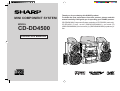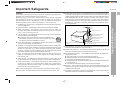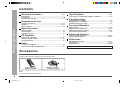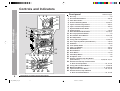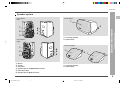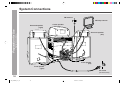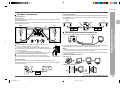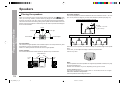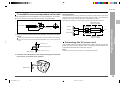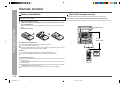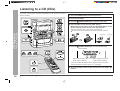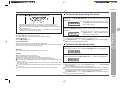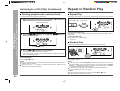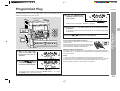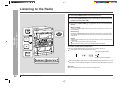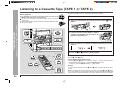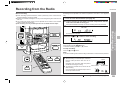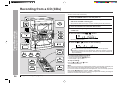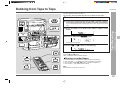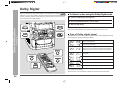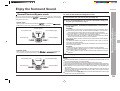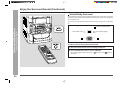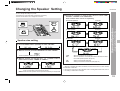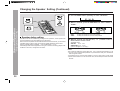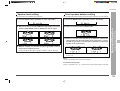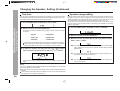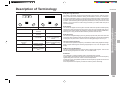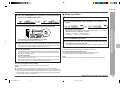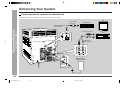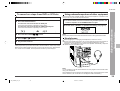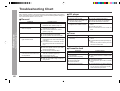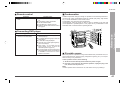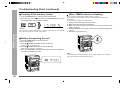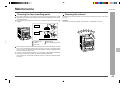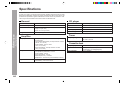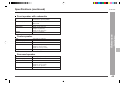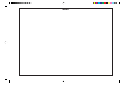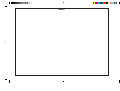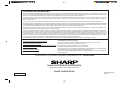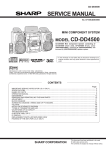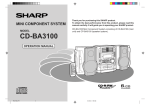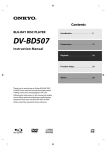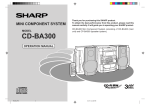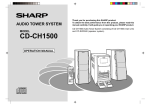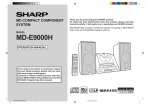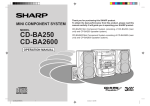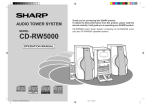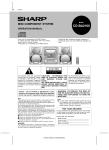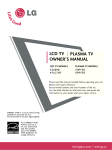Download Sharp CD-DD4500 Operating instructions
Transcript
MINI COMPONENT SYSTEM MODEL CD-DD4500 OPERATION MANUAL Thank you for purchasing this SHARP product. To obtain the best performance from this product, please read this manual carefully. It will guide you in operating your SHARP product. CD-DD4500 Mini Component System consisting of CD-DD4500 (main unit), CP-DD4500 (Front), center (GBOXS0064AWM1), surround (R) (GBOXS2008AWM1) and surround (L) (GBOXS4008AWM1) speaker system. Special Notes This equipment has been tested and found to comply with the limits for a Class B digital device, pursuant to Part 15 of the FCC Rules. These limits are designed to provide reasonable protection against harmful interference in a residential installation. This equipment generates, uses, and can radiate radio frequency energy and, if not installed and used in accordance with the instructions, may cause harmful interference to radio communications. However, there is no guarantee that interference will not occur in a particular installation. If this equipment does cause harmful interference to radio or television reception, which can be determined by turning the equipment off and on, the user is encouraged to try to correct the interference by one or more of the following measures: Reorient or relocate the receiving antenna. Increase the separation between the equipment and receiver. Connect the equipment into an outlet on a circuit different from that to which the receiver is connected. Consult the dealer or an experienced radio/TV technician for help. CAUTION: TO REDUCE THE RISK OF ELECTRIC SHOCK, DO NOT REMOVE COVER (OR BACK). NO USER-SERVICEABLE PARTS INSIDE. REFER SERVICING TO QUALIFIED SERVICE PERSONNEL. Explanation of Graphical Symbols: – Special Notes – Important Instruction NOTE The lightning flash with arrowhead symbol, within an equilateral triangle, is intended to alert the user to the presence of uninsulated “dangerous voltage” within the product’s enclosure that may be of sufficient magnitude to constitute a risk of electric shock to persons. WARNING FCC Regulations state that any unauthorized changes or modifications to this equipment not expressly approved by the manufacturer could void the user’s authority to operate this equipment. The exclamation point within an equilateral triangle is intended to alert the user to the presence of important operating and maintenance (servicing) instructions in the literature accompanying the appliance. NOTE It is the intent of Sharp that this product be used in full compliance with the copyright laws of the United States and that prior permission be obtained from copyright owners whenever necessary. 0005 WARNING: TO REDUCE THE RISK OF FIRE OR ELECTRIC SHOCK, DO NOT EXPOSE THIS APPLIANCE TO RAIN OR MOISTURE. FOR YOUR RECORDS 0005 Caution - use of controls or adjustments or performance of procedures other than those specified herein may result in hazardous radiation exposure. 0005 For your assistance in reporting this unit in case of loss or theft, please record below the model number and serial number which are located on the rear of the unit. Please retain this information. Model number ................................................................................. Serial number ................................................................................. Date of purchase ................................................................................. Place of purchase ................................................................................. Manufactured under license from Dolby Laboratories. “Dolby,” “Pro Logic,” and the double-D symbol are trademarks of Dolby Laboratories. Confidential unpublished works. © 1992-1997 Dolby Laboratories. All rights reserved. 2 0005 Important Safeguards 1 Heed Warnings - All warnings on the appliance and in the operating instructions should be adhered to. be sure the antenna system is grounded so as to provide some protection against voltage surges and built-up static charges. Section 810 of the National Electrical Code, ANSI/NFPA No. 70-1984, provides information with respect to proper grounding of the mast and supporting structure, grounding of the lead-in wire to an antenna discharge unit, size of grounding conductors, location of antennadischarge unit, connection to grounding electrodes, and requirements for the grounding electrode. ANTENNA LEAD IN WIRE G R O U N D CLAMP 4 Carts and Stands - The appliance should be used only with a cart or stand that is recommended by the manufacturer. ● An appliance and cart combination should be moved with care. Quick stops, excessive force, and uneven surfaces may cause the appliance and cart combination to overturn. 5 Wall or Ceiling Mounting - The appliance should be mounted to a wall or ceiling only as recommended by the manufacturer. 6 Ventilation - The appliance should be situated so that its location or position does not interfere with its proper ventilation. For example, the appliance should not be situated on a bed, sofa, rug, or similar surface that may block the ventilation openings; or, placed in a built-in installation, such as a bookcase or cabinet that may impede the flow of air through the ventilation openings. 7 Heat - The appliance should be situated away from heat sources such as radiators, heat registers, stoves, or other appliances (including amplifiers) that produce heat. 8 Power Sources - The appliance should be connected to a power supply only of the type described in the operating instructions or as marked on the appliance. 9 Power-Cord Protection - Power-supply cords should be routed so that they are not likely to be walked on or pinched by items placed upon or against them, paying particular attention to cords at plugs, convenience receptacles, and the point where they exit from the appliance. 10 Do not use liquid cleaners or aerosol cleaners. Use a damp cloth for cleaning. 11 Power Lines - An outdoor antenna should be located away from power lines. 2 3 4 EXAMPLE OF ANTENNA GROUNDING AS PER NATIONAL ELECTRICAL CODE 2 Follow Instructions - All operating and use instructions should be followed. 3 Water and Moisture - The appliance should not be used near water - for example, near a bathtub, washbowl, kitchen sink, laundry tub, in a wet basement, or near a swimming pool, etc. 1 12 Outdoor Antenna Grounding - If an outside antenna is connected to the receiver, ANTENNA DISCHARGE UNIT (NEC SECTION 810-20) ELECTRIC SERVICE EQUIPMENT GROUNDING CONDUCTORS (NEC SECTION 810-21) GROUND CLAMPS NEC - NATIONAL ELECTRICAL CODE S2898A POWER SERVICE GROUNDING ELECTRODE SYSTEM (NEC ART 250, PART H) 13 Nonuse Periods - The power cord of the appliance should be unplugged from the outlet when left unused for a long period of time. 14 Object and Liquid Entry - Care should be taken so that objects do not fall and liquids are not spilled into the enclosure through openings. 15 Damage Requiring Service - The appliance should be serviced by qualified service personnel when: A The power-supply cord or the plug has been damaged; or B Objects have fallen, or liquid has been spilled into the appliance; or C The appliance has been exposed to rain; or D The appliance does not appear to operate normally or exhibits a marked change in performance; or E The appliance has been dropped, or the enclosure damaged. 6 7 8 9 10 11 12 13 14 16 Servicing - The user should not attempt to service the appliance beyond that described in the operating instructions. All other servicing should be referred to qualified service personnel. 15 17 Grounding or Polarization - Precautions should be taken so that the grounding or polarization means of an appliance is not defeated. 5 – Important Safeguards – All the safety and operating instructions should be read before the appliance is operated, and should be retained for future reference. Electrical energy can perform many useful functions. This unit has been engineered and manufactured to assure your personal safety. Improper use can result in potential electrical shock or fire hazards. In order not to defeat the safeguards, observe the following basic rules for its installation, use and servicing. Important Instruction CAUTION CD-DD4500 0005 3 Contents General Information Page Accessories ......................................................................................... 4 Precautions ......................................................................................... 5 Controls and Indicators ................................................................ 6 - 9 Preparation for Use Basic Operation – Contents / Accessories – General Information System Connections .................................................................. 10, 11 Speakers ...................................................................................... 12, 13 Remote Control ................................................................................. 14 General Control ................................................................................. 15 Sound Control ................................................................................... 16 Setting the Clock .............................................................................. 17 CD Playback Listening to a CD (CDs) .............................................................18 - 20 Repeat or Random Play ................................................................... 20 Programmed Play ............................................................................. 21 Radio Listening to the Radio ...................................................................... 22 Listening to the Memorized Station ................................................ 23 Tape Playback Page Listening to a Cassette Tape (TAPE 1 or TAPE 2) .......................... 24 Tape Recording Recording from the Radio ................................................................ 25 Recording from a CD (CDs) ............................................................. 26 Dubbing from Tape to Tape .............................................................. 27 Surround Operation Dolby Digital ...................................................................................... 28 Enjoy the Surround Sound ........................................................ 29, 30 Changing the Speaker Setting ................................................. 31 - 34 Description of Terminology ............................................................. 35 Advanced Features Timer and Sleep Operation ........................................................ 36, 37 Enhancing Your System ............................................................. 38, 39 References Troubleshooting Chart .............................................................. 40 - 42 Maintenance ...................................................................................... 43 Specifications ............................................................................. 44, 45 CONSUMER LIMITED WARRANTY ..................................... Back cover Accessories Please confirm that the following accessories are included. Remote control × 1 (RRMCG0296AWSA) FM/AM loop antenna × 1 (QANTL0007AWZZ) Note: Only the above accessories are included. 4 *CD_DD4500_P04_09 4 2001.4.19, 11:42 PM Precautions CD-DD4500 General Please ensure that the equipment is positioned in a well ventilated area and ensure that there is as least 4" (10 cm) of free space along the sides, top and back of the unit. 4” (10 cm) 4” (10 cm) 4” (10 cm) 1 Warning: The voltage used must be the same as that specified on this unit. Using this product with a higher voltage other than that which is specified is dangerous and may result in a fire or other type of accident causing damage. SHARP will not be held responsible for any damage resulting from use of this unit with a voltage other than that which is specified. 2 3 Volume control Care of compact discs Keep the unit away from direct sunlight, strong magnetic fields, excessive dust, humidity and electronic/electrical equipment (home computers, facsimiles, etc.) which generates electrical noise. Do not place anything on top of the unit. Do not expose the unit to moisture, to temperatures higher than 140°F (60°C) or to extreme low temperatures. If your system does not work properly, disconnect the AC power cord from the AC outlet. Plug the AC power cord back in, and then turn on your system. In case of an electrical storm, unplug the unit for safety. Compact discs are fairly resistant to damage, however mistracking can occur due to an accumulation of dirt on the disc surface. Follow the guidelines below for maximum enjoyment from your CD collection and player. Do not write on either side of the disc, particularly the non-label side from which signals are read. Do not mark this surface. Keep your discs away from direct sunlight, heat, and excessive moisture. Always hold the CDs by the edges. Fingerprints, dirt, or water on the CDs can cause noise or mistracking. If a CD is dirty or does not play properly, clean it with a soft, dry cloth, wiping straight out from the center, along the radius. YES NO correct 7 8 9 10 11 13 Do not remove the outer cover, as this may result in electric shock. Refer internal service to your local SHARP service facility. 14 15 This unit should only be used within the range of 41°F - 95°F (5°C - 35°C). 5 5 6 12 Hold the AC power plug by the head when removing it from the AC outlet, as pulling the cord can damage internal wires. *CD_DD4500_P04_09 5 – Precautions – Use the unit on a firm, level surface free from vibration. 4 General Information 4” (10 cm) The sound level at a given volume setting depends on speaker efficiency, location and various other factors. It is advisable to avoid exposure to high volume levels, which occur while turning the unit on with the volume control setting up high, or while continually listening at high volumes. 2001.4.19, 11:42 PM Controls and Indicators Front panel 7 8 9 10 11 12 2 – Controls and Indicators – General Information 1 3 4 5 6 13 14 15 16 17 18 19 20 23 24 21 22 25 26 27 6 *CD_DD4500_P04_09 28 01. 02. 03. 04. 05. 06. 07. 08. 09. 10. 11. 12. 13. 14. 15. 16. 17. 18. 19. 20. 21. 22. 23. 24. 25. 26. 27. 28. Disc Tray .......................................................................................... 18 Surround Effect Buttons .......................................................... 29, 30 Timer Set Indicator .......................................................................... 37 Power On/Stand-by Button ................................................ 15, 36, 41 Tape 2 Cassette Compartment ................................................. 24, 27 Tape 1 Cassette Compartment ................................................. 24, 27 Equalizer Mode Select Button ........................................................ 16 Volume Control .......................................................................... 16, 36 Extra Bass/Demo Mode Button .......................................... 15, 16, 41 Disc Tray Open/Close Button ......................................................... 18 Disc Number Select Buttons .............................................. 18, 21, 26 Disc Skip Button ............................................................................. 18 Tuning and Time Up Button ............................................... 17, 22, 36 CD or Tape Stop Button (with Indicator) ................................. 19, 24 CD Button .................................................................................. 18, 26 Tuner (Band) Button ....................................................................... 22 Tape (1 V 2) Button .................................................................. 24, 27 DVD/VCR Button ....................................................................... 28, 39 Dimmer Button ................................................................................ 15 Clock Button .............................................................................. 17, 36 Timer/Sleep Button ......................................................................... 36 Headphone Jack .............................................................................. 39 CD Play or Repeat, Tape Play Button (with Indicator) ...................................................... 19, 20, 24 - 27, 41 CD Fast Forward, Tape 2 Fast Forward or Tuner Preset Up Button ............................................... 19, 21 - 24 Tuning and Time Down Button .......................................... 17, 22, 36 Memory/Set Button ....................................................... 17, 21, 23, 36 Tape 2 Record Pause Button ........................................... 25 - 27, 39 CD Fast Reverse, Tape 2 Rewind or Tuner Preset Down Button .......................................... 19, 21 - 24 Description of remote control (See page 8.) 6 Reference page 2001.4.19, 11:42 PM CD-DD4500 4 5 5 6 9 10 11 7 8 12 13 14 15 16 17 18 19 20 21 22 23 24 25 26 1 2 3 4 5 6 7 8 01. 02. 03. 04. 05. 06. 07. 08. 09. 10. 11. 12. 13. 14. 15. 16. 17. 18. 19. 20. 21. 22. 23. 24. 25. 26. Left Front Speaker Indicator Low Frequency Effect Indicator Center Speaker Indicator Right Front Speaker Indicator Subwoofer Indicator Left Surround Speaker Indicator Surround Indicator Right Surround Speaker Indicator Extra Bass Indicator Tape 2 Record Indicator CD Repeat Indicator Disc Number Indicators FM Stereo Receiving Indicator FM Stereo Mode Indicator Sleep Indicator Dolby Pro Logic Indicator Memory Indicator CD Random Play Indicator CD Play Indicator CD Pause Indicator Tape Play Indicator CD Music Schedule Indicators Timer Recording Indicator Timer Play Indicator Dolby Digital Indicator Dolby Virtual Indicator 2 3 4 Reference page DVD Digital Input Jack .................................................................... 38 Center Speaker Jacks ............................................................... 10, 11 Surround Speaker Jacks .......................................................... 10, 11 FM/AM Loop Antenna Jack ...................................................... 10, 11 Video/Auxiliary (Audio Signal) Input Jacks .................................. 38 Speaker Terminals .................................................................... 10, 11 Subwoofer Pre Output Jack ........................................................... 38 AC Power Cord ................................................................................ 10 7 2001.4.19, 11:42 PM 7 8 9 10 11 13 14 15 7 *CD_DD4500_P04_09 6 12 Rear panel 01. 02. 03. 04. 05. 06. 07. 08. 5 – Controls and Indicators – 2 3 General Information 1 1 Display Controls and Indicators (continued) Remote control – Controls and Indicators – General Information 1 2 ✱3 15 ✱ 16 ✱4 ✱5 17 6 ✱7 ✱8 9 10 11 12 18 19 20 21 22 23 24 25 26 27 13 14 01. 02. 03. 04. 05. 06. 07. 08. 09. 10. 11. 12. 13. 14. 15. 16. 17. 18. 19. 20. 21. 22. 23. 24. 25. 26. 27. Reference page Remote Control Transmitter CD Memory Button Set Up Menu Select Buttons .................................................. 31 - 34 Menu Button ............................................................................. 31 - 34 Item Button ............................................................................... 31 - 34 Disc Number Select Buttons CD Random Button ......................................................................... 20 CD Pause Button ............................................................................. 19 CD Fast Reverse/Preset Down Button CD Stop Button Tape 2 Record Pause Button Tuner (Band) Button CD Button Extra Bass Button CD Clear Button .............................................................................. 21 Power Button Surround Effect Buttons Equalizer Mode Select Button CD Play or Repeat Button CD Fast Forward/Preset Up Button Tape 1/Tape 2 Play Button Tape 1/Tape 2 Stop Button Tape 2 Fast Forward Button Tape 2 Rewind Button DVD/VCR Button Tape (1 V 2) Button Volume Up or Down Buttons Buttons with “✱” mark in the illustration can be operated with the remote control only. Other buttons can be operated on the main unit and the remote control. 8 *CD_DD4500_P04_09 Battery installation for remote control (See page 14.) 8 2001.4.19, 11:42 PM CD-DD4500 1 Speaker system 2 Center speaker Front speaker (left) 3 1 2 3 01. Full-Range Speaker 02. Speaker Wire Front speaker (right) Surround speaker 1 4 5 6 2 3 1 2 1 5 – Controls and Indicators – 4 5 6 General Information 1 4 2 6 7 8 9 10 11 2 12 01. 02. 03. 04. 05. 06. 13 Woofer Tweeter Subwoofer Speaker Wire for SUBWOOFER Terminals Bass Reflex Duct Speaker Wire for MAIN Terminals 01. Full-Range Speaker 02. Speaker Wire 14 15 9 *CD_DD4500_P04_09 9 2001.4.19, 11:42 PM System Connections FM antenna AM loop antenna Center speaker Surround speaker (left) – System Connections – Preparation for Use Surround speaker (right) ,,,,, ,,,, ,,,,, ,,,, Front speaker (left) Front speaker (right) 10 *CD_DD4500_P10_14 10 2001.4.19, 11:41 PM AC outlet (AC 120 V, 60 Hz) Connections (continued) CD-DD4500 Speaker connection 1 Surround speakers Black Left Right Red SURROUND SURROUND R L FM/AM loop antenna connection Connect the FM/AM loop antenna to the ANTENNA jack. Blue Black Black Caution: Never mistake the MAIN and the SUBWOOFER terminals. The unit or the speakers may be damaged. Only the included speakers should be used with this product. Do not use other speakers with this unit or use the supplied speakers with other units. Do not mistake the right and the left channels. The right speaker is the one on the right side when you face the unit. Do not let the bare speaker wires touch each other. Do not stand or sit on the speakers. You may be injured. Do not mistake the conection of center and surround speakers. , Center speaker Incorrect Connect the center speaker wire to the CENTER SPEAKER jack as shown. Use speakers with an impedance of 6 ohms or more, as lower impedance speakers can damage the unit. 3 White 4 Black Blue 2 Position the FM antenna wire and rotate the AM loop antenna for optimum reception. Place the AM loop antenna on a shelf, or attach it to a stand or a wall. Notes: Placing the antenna on the unit or near the AC power cord may cause noise pickup. Place the antenna away from the unit for better reception. Do not connect the attached FM antenna to an external FM antenna. Otherwise, trouble may occur. 5 – System Connections – Main terminals: Connect the black wire to MAIN(–) terminal and the blue wire to the MAIN(+) terminal. Subwoofer terminals: Connect the black wire to the SUBWOOFER(–) terminal and the red wire to the SUBWOOFER(+) terminal. Right Left Red Red Connect each surround speaker wire to the SURROUND SPEAKER jack as shown. Use speakers with an impedance of 8 ohms or more, as lower impedance speakers can damage the unit. Preparation for Use Front speakers Installing the AM loop antenna: < Assembling > 8 9 10 11 13 < Attaching to the wall > 14 15 Wall Screws (not supplied) CENTER Demonstration mode (See page 15.) 11 7 12 Black *CD_DD4500_P10_14 6 2001.4.19, 11:41 PM 11 Speakers Surround speakers: Placing the speakers When you connect this unit to a DVD player playing a disc with the trademark, you can enjoy realistic, powerful sound by playing the soundtrack through 5 channels; the front left, front right, center, surround left and surround right speakers. The surround speakers should be installed on the wall. Install them 23-5/8" - 35-7/16" (60 - 90 cm) above the height of your ears when seated, if possible (see page 13). Example: When installed on the wall Surround speaker The best sound will be achieved by placing each speaker the same distance from the listener. Arrange the speakers so that the layout is as close as possible to the diagram shown in this illustration. Wall 23-5/8" - 35-7/16" (60 - 90 cm) Front left Front right Example: When installed vertically – Speakers – Preparation for Use Center Surround left Example: When installed horizontally Surround right Front speakers: The front left and right speakers have individual shapes. For best performance, place the speakers as shown in the diagram to the below. Place a TV halfway between the front left and front right speakers. Center speaker: It is recommended that the center speaker be placed on top of a television. When the surround speakers are installed vertically, the speaker badge will be upside down. In this case, you can adjust the badge to face the proper direction. Just turn it by hand. Same distance Front left Center Front right Badge Note: The front speakers and center speaker are magnetically shielded. Therefore, they may be placed alongside a TV. However color variations may occur, depending on the type of TV used. If color variations occur .... turn off the TV (using the power switch). After 15 - 30 minutes, turn the TV on again. If the color variation is still present ... move the speakers further away from the TV. 12 *CD_DD4500_P10_14 12 2001.4.19, 11:41 PM Speakers (continued) CD-DD4500 To install the surround speakers on the wall Sharp designed the surround speakers so you may hang them on the wall. Be sure to use the correct type and size of screw, as shown below. 1/8" (3.2 mm) 1 Bi-amp system: Each speaker unit has a built-in subwoofer (low frequency range) which is driven separately from the woofer and tweeter (mid-to-high frequency range). Two independent amplifiers which have individual frequency characteristics are used. By amplifying separately the two frequency bands, clearer sound is achieved. 2 3 Mid-to-high range (200 Hz - 20 kHz) 3/16" (5 mm) 4 Power amplifier Woofer Pre-amplifier Min. 7/8" (22 mm) Pre-amplifier Subwoofer Power amplifier 1. Drive one screw into the wall for each speaker, as shown in the illustration. Ultra-low range (60 Hz - 200 Hz) Make sure that both the screw and the wall can support a load of 45 lbs. (20 kg). Drive the screws, so the screw head extends about 3/16" (5 mm) out from the wall. Connecting the AC power cord 3/16" (5 mm) Wall mounting screw Wall surface Min. 11/16" (17 mm) After checking all the connections have been made correctly, plug the AC power cord of this unit into the AC outlet. If you plug in the unit first, the unit will enter the demonstration mode (see page 15). Note: Unplug the unit if it will not be used for a prolonged period of time. 5 6 – Speakers – L-ch Tweeter Preparation for Use 3/8" (9 mm) 2. Install the surround speakers on the wall by inserting the screw heads into the slots on the back of the speakers. 7 8 9 10 11 12 13 14 Wall surface 15 13 *CD_DD4500_P10_14 13 2001.4.19, 11:41 PM Remote Control Battery installation Use 2 “AA” size batteries (UM/SUM-3, R6, HP-7 or similar). Batteries are not included. 1. Remove the battery cover. 2. Insert the batteries according to the direction indicated in the battery compartment. Test of the remote control Face the remote control directly to the remote sensor on the unit. The remote control can be used within the range shown below: Press the POWER button. Does the power turn on? Now, you can enjoy the music. When inserting or removing the batteries, push them toward the ë battery terminals. Remote sensor – Remote Control – Preparation for Use 3. Replace the cover. 8" - 20' (0.2 m - 6 m) Precautions for battery use: Replace all old batteries with new ones at the same time. Do not mix old and new batteries. Remove the batteries if the unit will not be used for long periods of time. This will prevent potential damage due to battery leakage. Caution: Do not use rechargeable batteries (nickel-cadmium battery, etc.). Installing the batteries incorrectly may cause the unit to malfunction. Notes concerning use: Replace the batteries if the operating distance is reduced or if the operation becomes erratic. Periodically clean the transmitter on the remote control and the sensor on the unit with a soft cloth. Exposing the sensor on the unit to strong light may interfere with operation. Change the lighting or the direction of the unit. Keep the remote control away from moisture, heat, shock, and vibrations. 14 *CD_DD4500_P10_14 14 2001.4.19, 11:41 PM General Control CD-DD4500 1 Demonstration mode 2 The first time the unit is plugged, the unit will enter the demonstration mode. You will see words scroll. 3 4 To cancel the demonstration mode: When the unit is in the power stand-by mode, press the X-BASS/DEMO button again. Note: When the power is on, the X-BASS/DEMO button can be used to select the extra bass mode. To turn the power on Press the POWER button to turn the power on. To set the unit to stand-by mode: Press the POWER button again. 6 – General Control – To return to the demonstration mode: 5 Basic Operation When the unit is in the power stand-by mode (demonstration mode), press the XBASS/DEMO button. The demonstration mode will be canceled and the display will disappear. 8 9 10 11 Display brightness (2 levels) You can switch the display brightness by pressing the DIMMER button. Dimmed 7 12 13 Brightened 14 15 15 *CD_DD4500_P15_17 15 2001.4.16, 6:59 PM Sound Control Volume control Main unit operation: When the VOLUME control is turned clockwise, the volume will increase. When it is turned counterclockwise, the volume will decrease. Remote control operation: Press the VOLUME UP button to increase the volume and the VOLUME DOWN button for decreasing. 1 2 ..... 29 30 MAXIMUM Bass control When the power is first turned on, the unit will enter the extra bass mode which emphasizes the bass frequencies, and “X-BASS” will appear. To cancel the extra bass mode, press the X-BASS/DEMO (X-BASS) button. – Sound Control – Basic Operation 0 X-BASS indicator Equalizer When the EQUALIZER button is pressed, the current mode setting will be displayed. To change to a different mode, press the EQUALIZER button repeatedly until the desired sound mode appears. The sound is not modified. Bass and treble are emphasized. Bass and treble are slightly emphasized. Treble is cut a little. Treble is reduced a lot. Vocals (midrange tones) are emphasized. Note: If the EQUALIZER button is pressed in the Normal/Phantom/Virtual mode, the unit is switched to the Bypass mode automatically. 16 *CD_DD4500_P15_17 16 2001.4.16, 7:00 PM Setting the Clock CD-DD4500 1 4 X or W) button to adjust the hour and Press the TUNING/TIME (X then press the MEMORY/SET button. 2 3 Press the TUNING/TIME (X or W) button once to advance the time by 1 hour. Hold it down to advance continuously. When the 12-hour display is selected, “AM” will change automatically to “PM”. Press the TUNING/TIME (X or W) button once to advance the time by 1 minute. Hold it down to change the time in 5-minute intervals. The hour will not advance even if minutes advance from “59” to “00”. The clock begins counting from “0” seconds. (Seconds are not displayed.) The time display will disappear after a few seconds. In this example, the clock is set for the 12-hour (AM 12:00) display. 1 2 Press the POWER button to turn the power on. Press the CLOCK button and within 5 seconds, press the MEMORY/SET button. To confirm the time display: Press the CLOCK button. The time display will appear for about 5 seconds. 5 – Setting the Clock – Press the TUNING/TIME (X X or W) button to adjust the minutes and then press the MEMORY/SET button. Basic Operation 5 4 6 7 8 9 10 Note: The “CLOCK” or time will flash at the push of the CLOCK button when the AC power supply is restored after a power failure or after unplugging the unit. Readjust the clock as follows. 3 X or W) button to select the 12-hour or Press the TUNING/TIME (X 24-hour display and then press the MEMORY/SET button. 11 To readjust the clock: 12 Perform “Setting the Clock” from the beginning. If the time display is flashing, step 3 (for selecting the 12-hour or 24-hour display) will be skipped. 13 To change the 12-hour or 24-hour display: “AM 12:00” → The 12-hour display will appear. (AM 12:00 - PM 11:59) “AM 0:00” → The 12-hour display will appear. (AM 0:00 - PM 11:59) “0:00” → The 24-hour display will appear. (0:00 - 23:59) 14 1. Clear all the programmed contents. [Refer to “Clearing all the memory (reset)” on page 42 for details.] 2. Perform “Setting the Clock” from the beginning. 15 Note that this can only be set when the unit is first installed or it has been reset (see page 42). 17 *CD_DD4500_P15_17 17 2001.4.16, 7:00 PM Listening to a CD (CDs) This system can play audio CD-R and CD-RW discs just as CD discs, but cannot perform recording. 1 2 3 4 Press the POWER button to turn the power on. Press the CD button. Press the 7 OPEN/CLOSE button to open the disc tray. Place the CD(s) on the disc tray, label side up. When loading a third disc, press the DISC SKIP button to turn the disc tray, then place the CD in the open position. CD Playback – Listening to a CD (CDs) – CDs can be placed on any open position on the disc tray. Be sure to place 3" (8 cm) CD(s) in the middle of the disc positions. 5” (12 cm) 5 3” (8 cm) Press the 7 OPEN/CLOSE button to close the disc tray. Music schedule Total number of tracks on the CD whose number is flashing Total playing time of the CD whose number is flashing The music schedule will display only the number of tracks on the disc. If the CD contains more than 15 tracks, “ C ” will appear. 6 18 ■ Sound Control (See page 16.) To select the CD you want to listen to first, press one of s 1 - s 3 buttons. Advanced CD playback (continued) 7 0R Press the 0/R (0 R) button to start playback. CD-DD4500 1 To locate the beginning of a track 2 To move to the beginning of the next track: Press the W PRESET 2 4 button for less than 0.5 seconds during playback. 3 ● You can skip to any track by pressing the W PRE- 4 To restart the track being played: Press the 5 3 PRESET X button for less than 0.5 seconds during playback. 5 5 3 PRESET X button repeatedly until the desired track number appears. To interrupt playback: Press the CD 6 button on the remote control. To resume playback from the same point, press the 0 R button. To stop playback: Press the ■ (CD ■) button. To remove the CDs: While in the stop mode, press the 7 OPEN/CLOSE button. The disc tray will open. Remove the two discs. Then, press the DISC SKIP button to rotate the disc tray and remove the remaining disc. After use: Notes: You can locate the beginning of a track on a single disc only. The 5/3 PRESET X or W PRESET 2/4 button on the remote control allows you to locate the beginning of a track. To locate the desired portion For audible fast forward: Press and hold down the W PRESET 2 4 button during playback. Press the POWER button to enter the power stand-by mode. Caution: Do not place two CDs in one disc tray. Do not push the disc tray while it is moving. Do not turn the disc tray by hand. This may cause malfunctions. If the power fails while the tray is open, wait until the power is restored. If the disc tray is stopped forcibly, “ER-CD10” will appear in the display and the unit will not function. If this occurs, press the POWER button to enter the stand-by mode and then turn the power on again. If TV or radio interference occurs during CD operation, move the unit away from the TV or radio. If a disc is damaged, dirty, or loaded upside down, the disc will be skipped. CD Playback ● You can skip to any track by pressing the – Listening to a CD (CDs) – Playback will begin from track 1 on the disc you have selected to play. After that disc finishes playing, the next disc will automatically play. When the last track on the third disc has finished playing, the CD player will stop automatically. When there is no CD in one of the disc 1 - 3 positions, that position will be skipped and the next CD will be played. SET 2 4 button repeatedly until the desired track number appears. 6 7 8 9 10 11 For audible fast reverse: Press and hold down the 5 3 PRESET X button during playback. 12 13 Notes: Normal playback will resume when the 5 3 PRESET X or W PRESET 2 4 button is released. You can locate the desired portion on a single disc only. When the end of the last track is reached during fast forward, “END” will appear in the display and CD operation will be paused. When the beginning of the first track is reached during fast reverse, the unit will enter the playback mode. The 5/3 PRESET X or W PRESET 2/4 button on the remote control allows you to locate the desired portion. 14 15 19 Listening to a CD (CDs) (Continued) Starting playback with a desired track You can play a disc starting with the desired track. CD Playback – Listening to a CD (CDs) / Repeat or Random Play – 1 While in the stop mode, press one of the s 1 - s 3 buttons or DISC SKIP button to select the desired disc. Repeat or Random Play Repeat Play All tracks on up to 3 discs, or a programmed sequence can be continuously repeated. To repeat all tracks on up to 3 discs: Press the 0/R (0 R) button twice. Selected disc number To repeat a desired track: 2 Press the 5 3 PRESET X or W PRESET 2 4 button to select the desired track. Perform steps 1 - 4 in the “Programmed Play” section and then press the 0/R (0 R) button twice. To cancel repeat play: Press the 0/R (0 R) button again. “R” will go out. Random Play The tracks on the disc(s) can be played in random order automatically. Selected track number 3 Press the RANDOM button on the remote control to begin random play. 0R Press the 0/R (0 R) button to start playback. The playback of the selected track is started. When the last track of the disc with the selected track is played, the next disc will be automatically started. To stop playback: Press the ■ (CD ■) button. To cancel random play: Notes: Notes: When the DISC SKIP button is pressed during playback, playback will begin automatically from the next disc. When one of the s 1 - s 3 buttons is pressed during playback, playback of the selected disc will begin automatically. Press the 0R button. If you press the W PRESET 2/4 button during random play, you can move to the track selected next by the random operation. On the other hand, the 5/3 PRESET X button does not allow you to move to the previous track. The beginning of the track being played will be located. In random play, the CD player will select and play tracks automatically. (You cannot select the order of the tracks.) Caution: After using repeat or random play, be sure to press the ■ (CD ■) button. Otherwise, the disc(s) will play continuously. 20 Programmed Play CD-DD4500 By specifying discs from 1 to 3, and tracks from 1 to 99, you can choose up to 32 selections for playback in the order you like. 1 3 Press the MEMORY/SET (MEMORY) button to save the track number. 2 3 When the track is memorized, “MEMORY” will appear. 4 Playback order 4 Repeat steps 1 - 3 for other tracks. Up to 32 tracks can be programmed. 5 0R Press the 0/R (0 R) button to start playback. To clear the programmed selections: While in the stop mode, press the CLEAR button on the remote control. Each time the button is pressed, one track will be cleared, beginning with the last track programmed. When all the tracks are cleared, “MEMORY” will disappear. 1 2 While in the stop mode, press one of the s 1 - s 3 buttons to select the desired disc. Selected disc number Press the 5 3 PRESET X or W PRESET 2 4 button to select the desired track. – Programmed Play – 5 CD Playback If you make a mistake, the programmed tracks can be cleared by pressing the CLEAR button. 6 7 8 9 Adding tracks to the program: 10 If a program has been previously stored, the “MEMORY” indicator will be displayed. Then follow steps 1 - 3 to add tracks. The new tracks will be stored after the last track of the original program. 11 Notes: 12 Opening the disc tray automatically cancels the programmed sequence. Even if you press the POWER button to enter the stand-by mode or change the function from CD to another, the programmed selections will not be cleared. During program operation, random play is not possible. 13 14 15 Selected track number You can also select a track by pressing the 5/3 PRESET X or W PRESET 2/4 button on the remote control. 21 Listening to the Radio 1 2 3 Press the POWER button to turn the power on. Press the TUNER (BAND) button repeatedly to select the desired frequency band (FM or AM). X or W) button to tune in to the desired Press the TUNING/TIME (X station. Manual tuning: Auto tuning: – Listening to the Radio – Radio Press the TUNING/TIME button as many times as required to tune in to the desired station. When the TUNING/TIME button is pressed for more than 0.5 seconds, scanning will start automatically and the tuner will stop at the first receivable broadcast station. Notes: When radio interference occurs, auto scan tuning may stop automatically at that point. Auto scan tuning will skip weak signal stations. To stop the auto tuning, press the TUNING/TIME button again. To receive an FM stereo transmission: Press the TUNER (BAND) button so that the “ST” indicator lights up. “j” will appear when an FM broadcast is in stereo. FM stereo mode indicator FM stereo receiving indicator If the FM reception is weak, press the TUNER (BAND) button so that the “ST” indicator goes out. The reception changes to monaural, and the sound becomes clearer. After use: Press the POWER button to enter the power stand-by mode. 22 Sound Control (See page 16.) Listening to the Memorized Station Memorizing a station You can store 40 AM and FM stations in memory and recall them at the push of a button. (Preset tuning) 1 To recall a memorized station 2 Press the 5 3 PRESET X or W PRESET 2 4 button for less than 0.5 seconds to select the desired station. 3 Perform the steps 1 - 3 in “Listening to the Radio” on page 22. Preset channel Press the MEMORY/SET button to enter the preset tuning saving mode. Frequency and frequency band 4 To scan the preset stations The stations saved in memory can be scanned automatically. (Preset memory scan) 1 Within 30 seconds, press the 5 3 PRESET X or W PRESET 2 4 button to select the preset channel number. Press the 5 3 PRESET X or W PRESET 2 4 button for more than 0.5 seconds. The preset number will flash and the programmed stations will be tuned in sequentially, for 5 seconds each. 2 Press the 5 3 PRESET X or W PRESET 2 4 button again when the desired station is located. Store the stations in memory, in order, starting with preset channel 1. 4 Within 30 seconds, press the MEMORY/SET button to store that station in memory. To erase entire preset memory 1. Press the POWER button to enter the stand-by mode. 2. Press the POWER button while holding down the TUNER (BAND) button and XBASS/DEMO button until “TUNER CL” appears. Radio 3 – Listening to the Memorized Station – 1 2 CD-DD4500 If the “MEMORY” and preset number indicators go out before the station is memorized, repeat the operation from step 2. 5 5 6 7 8 9 10 11 12 Repeat steps 1 - 4 to set other stations, or to change a preset station. 13 When a new station is stored in memory, the station previously memorized will be erased. 14 Note: 15 The backup function protects the memorized stations for a few hours should there be a power failure or the AC power cord disconnection. Listening to the Radio (See page 22.) 23 Listening to a Cassette Tape (TAPE 1 or TAPE 2) Before playback: Tape Playback – Listening to a Cassette Tape (TAPE 1 or TAPE 2) – For playback, use normal or low-noise tape for the best sound. (Metal or CrO2 tape is not recommended.) Do not use C-120 tapes or poor-quality tapes, as they may cause malfunctions. Before loading a tape into the cassette compartment, tighten the slack with a pen or pencil. Playback is possible in TAPE 1 compartment as well as in TAPE 2. 1 2 3 Press the POWER button to turn the power on. Open the cassette door by pushing the area marked “7 7 PUSH EJECT”. Load the cassette into the TAPE 1 or TAPE 2 cassette compartment with the side to be played facing toward you. TAPE 1 4 5 TAPE 2 Press the TAPE (1 V 2) button to select the cassette you want to listen to. Press the 0/R ( 0 ) button to start playback. To stop playback: Press the ■ (TAPE ■) button. Fast forward/rewind: (TAPE 2 only) 1. Press the ■ (TAPE ■) button, then press the TAPE (1 V 2) button to select TAPE 2. 2. To advance the tape, press the W PRESET 2 4 ( 2) button. To rewind it, press the 5 3 PRESET X ( 3 ) button. Caution: To remove the cassette, press the ■ (TAPE ■) button, and then open the compartment. Before changing from one tape operation to another, press the ■ (TAPE ■) button. If a power failure occurs during tape operation, the tape head will remain engaged with the tape and the cassette door will not open. Wait until the power is restored. 24 Sound Control (See page 16.) Recording from the Radio desired material is properly recorded. ● SHARP is not liable for damage or loss of your recording arising from malfunction of this unit. ● The volume and sound controls can be adjusted with no effect on the recorded 1 2 signal (Variable Sound Monitor). ● For recording, use only normal tapes. Do not use metal and CrO2 tapes. 3 2 Tune in to the desired station (see page 22). Load a cassette into the TAPE 2 cassette compartment with the side to be recorded on facing you. 3 Wind past the leader of the tape, on which recording cannot be performed. 4 I6 Press the REC PAUSE I6 (I6 I6) button. 5 Tape Recording ● When recording important selections, make a preliminary test to ensure that the 1 Recording can be operated in the TAPE 2 compartment. The TAPE 1 is for playback only. Recording will be paused. 4 Press the 0/R ( 0 ) button to start recording. To interrupt recording: Press the REC PAUSE I6 (I6) button. To resume recording, press 0/R ( 0 ) button. To stop recording: Press the ■ (TAPE ■) button. – Recording from the Radio – Before recording: CD-DD4500 Note: 7 8 9 10 11 If you hear a whistling noise while recording an AM station, move the AM loop antenna. 12 Erase-prevention tab of cassette tapes: ● When recording on a cassette tape, make sure Side A that the erase-prevention tabs are not removed. Cassettes have removable tabs that prevent accidental recording or erasing. ● To protect the recorded sound, remove the tab 6 13 Tab for side B 14 Tab for side A after recording. Cover the tab hole with adhesive tape to record on the tape without the tab. Listening to the Radio (See page 22.) 15 25 Recording from a CD (CDs) You can record 3 CDs continuously. 1 2 Press the POWER button to turn the power on. Load a cassette into the TAPE 2 cassette compartment with the side to be recorded on facing you. Wind past the leader of the tape, on which recording cannot be performed. Tape Recording – Recording from a CD (CDs) – 3 4 5 Press the CD button and load the desired disc. Press one of the s 1 - s 3 buttons to select the disc to be recorded first. Press the REC PAUSE I6 (I6 I6) button. I6 Recording will be paused. 6 Press the 0/R ( 0 ) button to start recording. CD playback will start approximately 5 seconds after the tape starts. Recording is started from the selected CD. When the playback of the last disc is finished or the end of the tape is reached, the CD and the cassette will stop automatically. To perform programmed recording: 1. Program discs and tracks (page 21). 2. Press the REC PAUSE I6 (I6) button. 3. Press the 0/R ( 0 ) button. To stop recording: Press the ■ (CD ■ or TAPE ■) button. The CD and tape will stop. Note: When the end of the tape is reached while recording, the CD player will display the track number which was being played at that time, and stop automatically. If you want to restart recording from the interrupted track, turn over the tape, press the REC PAUSE I6 (I6) button and then the 0/R ( 0) button. (If tracks have been stored in memory using the programmed recording, recording will restart from the first track stored in memory.) 26 Programmed Play (See page 21.) Dubbing from Tape to Tape CD-DD4500 1 You can record from TAPE 1 to TAPE 2. For recording, use only normal tapes. Do not use metal and CrO2 tapes. 4 It is recommended that the recording tape be the same length as the master tape. 4 Press the TAPE (1 V 2) button until “TAPE 1” appears in the display. 5 I6 Press the REC PAUSE I6 (I6 I6) button. Recording will be paused. 5 3 Load a prerecorded cassette into the TAPE 1 cassette compartment. Insert a blank tape into the TAPE 2 cassette compartment. Press the 0 / R ( 0 ) button to start dubbing. Tape Recording 3 2 Press the POWER button to turn the power on. – Dubbing from Tape to Tape – 1 2 To stop dubbing: 6 7 8 9 10 11 Press the ■ (TAPE ■) button. TAPE 1 and TAPE 2 will simultaneously stop. 12 Erasing recorded tapes 1. Load the tape to be erased into the TAPE 2 cassette compartment. 2. Press the TAPE (1 V 2) button until “TAPE 2” appears in the display. 3. Press the REC PAUSE I6 (I6) button. (“ERASE” will appears.) 4. Press the 0 / R ( 0 ) button to start erasing. 13 14 Note: Make sure that the TAPE 1 is not in use. 15 27 Dolby Digital When you connect this unit to a DVD player which is playing a disc with the trademark, you can enjoy realistic, powerful sound by playing back the recorded signal through 5 speakers with the sound coming from the front left, front right, center, surround left and surround right speakers. To listen to a disc using the Dolby Digital mode 1 2 3 Connect a DVD player (see page 38). Press the DVD/VCR button to select “DVD”. Start the DVD player. When in the Dolby Digital surround mode, the equalizer will be set to FLAT. Type of Dolby digital signal – Dolby Digital – Surround Operation Note: There are different types of Dolby digital signals. The type of Dolby digital signal being input into this unit can be checked in the display. Normal PCM playback Center only (monaural) Front (L, R) (When the surround mode is set to Normal or Phantom, sound will also be heard from the surround speakers.) Front (L, R) + surround (monaural) Front (L, R) + surround (L, R) Front (L, R) + center Front (L, R) + center + surround (monaural) Front (L, R) + center + surround (L, R) If a low frequency sound effect (Low Frequency Effect) contains a Dolby digital signal, “LFE” will light in the display. When this “LFE” is lit, low frequency signals will be output from the subwoofer. 28 Enjoy the Surround Sound 1 2 Normal mode: When you play a sound source that has the (5.1 channels) or trademarks, you can enjoy surround sound using all 5 speakers. 3 Center speaker Front speaker (Left) Surround (Left) Connect the unit you want to play (see page 38). 2 Press the DVD/VCR button to select the input (DVD or VCR) from the jack you connected in step 1. 3 Press the NORMAL, PHANTOM or BYPASS button to select the surround mode. NORMAL: 4 For a stereo 2 channel input or a Dolby digital 2/0 input, sound will be output from the front left, front right, center and surround speakers. The same monaural channel will be output from the left and right surround speakers. For a Dolby digital 5.1 channel input, sound will be output from the front left, front right, center, surround left and surround right speakers. If the surround signal only contains 1 channel, the same monaural channel will be output from the left and right surround speakers. For a Dolby digital 1/0 input, sound will only be output from the center speaker. Front speaker (Right) Surround (Right) PHANTOM: The difference between this mode and the normal mode is that no sound is output from the center speaker. The center speaker signal is split equally and added to the sound for the front left and front right speakers. BYPASS: Sound will only be output from the front left and front right speakers. For a Dolby digital multichannel input, any center or rear signals will be mixed and output from the front speakers. For a Dolby digital 1/0 input, monaural sound will be output from the front speakers. Phantom mode: When you play a sound source that has the or trademarks, you can enjoy surround sound using 4 speakers, but not the center speaker. 4 Front speaker (Left) Surround (Left) Front speaker (Right) Surround (Right) 5 – Enjoy the Surround Sound – When you connect this unit to other equipment (DVD player, VCR, etc.) which is playor trademarks, you can enjoy ing sound sources that have the Dolby surround sound. 1 To listen to Normal/Phantom/Bypass mode: Surround Operation Normal/Phantom/Bypass mode CD-DD4500 6 7 8 9 10 11 Start playing the sound source. 12 Notes: If the EQUALIZER button is pressed in the Normal/Phantom/Virtual mode, the unit is switched to the Bypass mode automatically. When in the Normal/Phantom mode, the equalizer will be set to FLAT. You cannot use the Normal/Phantom and Dolby Digital surround features with headphones. When headphones are connected to the headphone jack, the Normal/Phantom and Dolby Digital surround modes will be canceled. (The NORMAL or PHANTOM button will not work.) When the headphones are disconnected, the Normal/Phantom mode will still be canceled. In order to activate the Normal/Phantom modes, you must press the NORMAL or PHANTOM button. Pressing the REC PAUSE I6 (I6) button cancels the Normal/Phantom/Virtual mode and the unit enters the Bypass mode. 13 14 15 29 Enjoy the Surround Sound (Continued) Virtual Dolby Surround Three-dimensional stereo image processing modifies the sound for the 2 front speakers to make it seem as if surround speakers were being sent signals, even though they are not actually used. You can enjoy a three-dimensional surround stereo image using just the 2 front speakers. Virtual Dolby Surround – Enjoy the Surround Sound – Surround Operation : Indicates a virtual speaker. 30 Front speaker (Left) Front speaker (Right) To listen to Virtual Dolby Surround sound: 1 2 Select the desired audio source and begin playback. Press the VIRTUAL button to select “VIRTUAL”. When a Dolby digital signal is being input, “ will appear. VIRTUAL” and “ DIGITAL” Changing the Speaker Setting You can change the setting as you like. The initial set up was made when shipped from the factory. The unit can be used as it is, straight out of the box. CD-DD4500 1 4 Repeat the operation in steps 2 and 3 above to select “SURROUND”, “CENTER” and “S-WOOFER”. 2 Each of these items can be set separately. 3 disappear Surround speakers: disappear disappear Subwoofer: Speaker size setting 1 Press the MENU button repeatedly to select “SP SIZE”. disappear 2 Within 8 seconds, press the ITEM button to select “FRONT”. The front speaker indicators will light up. 3 Within 8 seconds, use the SET UP (W or X) button on the remote control to select “LARGE” or “SMALL”. YES: NO: When the speakers are connected When no speaker is connected (When NO is selected, the indicator for that speaker position will go out.) INT: EXT: Setting of the internal subwoofer Setting of the external subwoofer (see page 39.) – Changing the Speaker Setting – Center speaker: Surround Operation 4 6 7 8 9 10 11 12 13 Note: LARGE:When the front speakers can reproduce low frequencies (speakers which can reproduce sounds lower than 60 Hz) SMALL: When the front speakers cannot reproduce extremely low frequencies 5 14 When all 5 speakers have been connected, set each of the items to “YES” and the subwoofer to “SW-INT”. The sound is output from the subwoofer when in the Bypass/Virtual mode, even if the setting of subwoofer is changed. 15 31 Changing the Speaker Setting (Continued) 1 – Changing the Speaker Setting – Surround Operation 2 32 Speaker delay setting The best sound will be achieved by placing the front speakers, center speaker and surround speakers at the same distance from the listener. When some of the speakers are at a different distance from the listener, you can select a speaker delay to make it seem as though the speaker distances are the same. (Factory-shipped settings: CENTER → 0 ms, SURROUND → 5 ms) If the settings need to be changed due to the type of sound source being played or the conditions in the room, change them as follows. Press the MENU button repeatedly to select “SP DELAY”. Within 8 seconds, press the ITEM button to select “CENT” or “SURR”. CENT: SURR: 3 To delay the sound from the center speaker To delay the sound from the surround speakers Within 8 seconds, use the SET UP (W or X) button on the remote control to select a value. Adjustable range CENTER: 0 ms - 5 ms SURROUND: 0 ms - 15 ms (Can be changed in 1 ms steps.) Notes: As a guide for setting the correct delay time, 1 ms is equal to approximately 12" (30 cm) from where the selected speakers are placed further away from the listener than the typical location. If the delay time for the surround speakers is set to a large value, a large sound space will be created. If it is set to a small value, the sound space will be small and intimate. Set Up (Continued) 1 2 Press the MENU button repeatedly to select “SP LEVEL”. Within 8 seconds, press the ITEM button repeatedly to select the speaker (CENT, RSUR, LSUR or SWFR) you want to adjust. You can adjust the balance between the left and right channels of the front speakers. 1 Press the MENU button repeatedly to select “SP LEVEL”. 2 Within 8 seconds, press the ITEM button. 3 3 2 3 4 Within 8 seconds, press the SET UP W button to increase the right speaker level (the left speaker level to decrease), or press the SET UP X button to increase the left speaker level (the right speaker level will decrease). Within 8 seconds, use the SET UP (W or X) button on the remote control to adjust the level. You can change the level within a range of +10dB to –10dB, in 1dB steps. – Changing the Speaker Setting – The output level of each speaker can be adjusted. 1 Front speaker balance setting Surround Operation Speaker level setting CD-DD4500 The speaker balance, as shown in the display, can be changed within the range of “1” to “10”. 5 6 7 8 9 10 11 12 Note: The surround speaker balance will not be changed. 13 To make the balance flat: In step 3, use the SET UP (W or X) button on the remote control to select “F-SP CEN”. 14 15 33 Changing the Speaker Setting (Continued) Test tone Dynamic range setting – Changing the Speaker Setting – Surround Operation You can check (and adjust) the speaker level by listening to the sound output from each speaker individually, while standing at the actual listening position in the room. The speaker level can be adjusted using the remote control. 1 Press the MENU button repeatedly to select “TEST”. 2 Within 8 seconds, press the ITEM button. 1 Press the MENU button repeatedly to select “D-RANGE”. The test tone will be heard from each speaker, in order, at about 5 second intervals. CENTER ↑ FRONT LEFT ↑ S-WOOFER → ← FRONT RIGHT ↓ R-SURROUND ↓ L-SURROUND When the test tone is being output, the indicator for that speaker will flash. The test tone will be heard until the current menu selection is changed by pressing the MENU button again, or by selecting some other function. 3 To adjust the speaker level while the test tone is being output 2 3 Within 8 seconds, press the ITEM button. Within 8 seconds, press the SET UP (W or X) button to select “MAX”, “STD” or “MIN”. MAX: This setting does not compress the dynamic range of the Dolby digital signal, allowing you to enjoy the full, powerful sound of Dolby encoded digital signals. from a particular speaker, press the SET UP (W or X) button. STD: This setting compresses the dynamic range, and may produce a more appropriate volume range for home use. The speaker level can be adjusted within a range of +10dB to –10dB, in 1dB steps. Notes: If “NO” is selected for any individual speaker’s size setting (page 31), the test tone will not be heard from that speaker. Note that the front left and front right speaker levels cannot be adjusted using this method. If the subwoofer, equipped with a front speaker, is set to “EXT” in the speaker size setting procedure, no sound is emitted from it. 34 DVD discs have a wider dynamic range (sound volume range) than existing VHS videotapes or CD discs. If they are played in home systems, there may be too much difference between the loud and quiet sounds. Therefore, if the volume is set so that the quiet sounds can be heard clearly, the loud sounds may be far too loud. On the other hand, if the volume is set so that the loud sounds are not too loud, you may not be able to hear the quiet sounds. Three settings are available to control the dynamic range easily. MIN: This setting compresses the dynamic range, allowing you to enjoy movies at a lower volume. Description of Terminology L R LS Dolby Pro Logic 2 3 Dolby Digital 2 Number of recording channels 6 4 Number of playback channels 6 Front (L, R) + Center + Rear Playback configuration Front (L, R) + Center + Rear of channels (L, R) + Low frequency effects Matrix processing, Dolby Surround Sound processing Discrete processing, Dolby digital encoding/decoding 16 bits Number of signal processing bits 20 bits 7 kHz Surround Sound highfrequency playback limit 20 kHz Dolby Digital: This is the new digital surround system that was created to reproduce theater quality stereophonic Dolby Surround sound at home. Films are now recorded using the 5.1 channel system. Dolby Digital can handle the original soundtrack without modification, allowing you to enjoy the sound field created by the film maker at home. 4 Dolby Surround: This is the encoding/decoding system for general-purpose Dolby Surround. When the sound from films recorded in Dolby Surround are reproduced, you will have the feeling of being at a live performance, as if the action is taking place right in front of you. LFE (Low Frequency Effect): This refers to the special low-frequency sound effects used in Dolby Digital recordings. When a signal containing LFE encoding is played by this unit, “LFE” will appear in the display. PCM (Pulse Code Modulation) This is a recording/transmission system used for digital audio signals. This unit can handle sampling frequencies of 32 kHz, 44.1 kHz and 48 kHz. 5 – Description of Terminology – S S C Surround Operation R S C 1 Dolby Pro Logic Surround: This refers to the Dolby Surround sound decoder system which is used for movies. Using 4 channels, the sound effects, dialog, sound direction, music, etc. are all reproduced more realistically. Dolby Pro Logic Surround makes the location and movement of sounds much more natural than the original Dolby Surround system. You can enjoy a realistic, powerful feeling like being at a live performance or as if you were at a movie theater or in a concert hall. In order to enjoy this effect, you need at least one pair of surround speakers. R L CD-DD4500 Subwoofer: The subwoofer is a special speaker used to emphasize bass sounds. In Dolby Digital, this speaker reproduces the LFE signals as well as the low-frequency signals being sent to the front, center and surround speakers. In Dolby Pro Logic, this speaker reproduces the low-frequency signals sent to the front and center speakers. It also reproduces low frequency sounds from ordinary stereo recordings. 6 7 8 9 10 11 12 13 14 15 35 Timer and Sleep Operation Timer playback: The unit turns on and plays the desired source (CD, tuner, tape) at the preset time. Timer recording: The unit turns on and starts recording from the tuner at the preset time. ■ Timer playback or Timer recording Before setting timer: 1. Press the CLOCK button to check that the clock is on time. Sleep operation: The radio, compact disc and cassette tape can all be turned off automatically. – Timer and Sleep Operation – Advanced Features 2. For timer playback: Load a cassette or discs to be played. For timer recording: Load a cassette for recording in the TAPE 2 cassette compartment. 1 2 Press the POWER button to turn the power on. Press the CD, TUNER (BAND) or TAPE (1 V 2) button to select the desired function. To select the timer playback source: CD, TUNER (BAND) or TAPE (1 V 2). To select the timer recording source: TUNER (BAND). When you selected the TUNER (BAND), tune in to the desired station. 3 Adjust the volume using the VOLUME control. Do not turn the volume up too high. 4 Press the TIMER/SLEEP button repeatedly until “f f PLAY” or f REC” is displayed. “f For timer playback 5 X or W) button to specify the hour to Press the TUNING/TIME (X start, then press the MEMORY/SET button. The illustrations show the timer playback setting. 36 ■ Setting the Clock (See page 17.) *CD_DD4500_P36_39 36 For timer recording 2001.4.19, 11:43 PM Timer and Sleep Operation (continued) 1 2 4 The unit will enter the timer stand-by mode automatically. To change the sleep time: ● 3 hours - 5 minutes → 5-minute intervals ● 5 minutes - 1 minute → 1-minute intervals To cancel the timer playback/timer recording: Press the POWER button to turn the power on. When the preset time is reached, playback or recording will start. The volume will increase gradually until it reaches the volume you were listening at before your system enters the timer stand-by mode. 9 3 Press the TIMER/SLEEP button repeatedly until “SLEEP” is displayed. While the sleep time is displayed, press the TUNING/TIME (X or W) button. (Maximum: 3 hours - Minimum: 1 minute) 8 2 Play back the desired sound source. In timer playback: If you select CD or TAPE, the unit will enter the stand-by mode after the playback. If you select TUNER or DVD/VCR, it will enter the stand-by mode one hour after the timer playback starts. In timer recording: When recording tape reaches its end, the timer recording will end, and the unit will enter the stand-by mode. The timer playback/timer recording setting will be canceled if any other operation than volume control is performed during its operation. 3 4 Press the MEMORY/SET button. Your system will enter the power stand-by mode automatically after the preset time has elapsed. The volume will be turned down 1 minute before the sleep operation finishes. To cancel the sleep operation: Press the POWER button while sleep operation is performed. To confirm the remaining sleep time: Press the TIMER/SLEEP button while sleep operation is performed. The remaining sleep time is displayed for about 5 seconds. 5 – Timer and Sleep Operation – 7 Press the TUNING/TIME (W W or X) button to specify the minute, then press the MEMORY/SET button. 1 ■ Sleep operation Advanced Features 6 CD-DD4500 Note: 6 7 8 9 10 11 12 Once the sleep time is set, it will remain unchanged until the setting is changed. 13 To reset or change the timer setting: Perform “Timer playback or Timer recording” from the beginning. 14 Notes: ● Once the time is set, the setting will be retained until a new time is entered. ● When performing timer playback or recording using another unit connected to the 15 VIDEO/AUX IN or DIGITAL IN jacks, select “DVD/VCR” in step 2. At this time, only this unit will be turned on or enter the power stand-by mode automatically. (Another unit will not be turned on or turned off.) ■ Listening to the Radio (See page 22.) *CD_DD4500_P36_39 37 2001.4.19, 11:43 PM 37 Enhancing Your System Cords required to connect an external unit When external units are connected, commercially available cords are needed. TV To the digital output jack DVD player To the line output jack – Enhancing Your System – Advanced Features Optical digital cord (not supplied) VCR etc. RCA cord (not supplied) Speaker with a built-in amplifier 38 *CD_DD4500_P36_39 38 2001.4.19, 11:43 PM Enhancing Your System (Continued) To record on a tape from DVD or VCR etc. 1 2 Load a cassette in the TAPE 2 cassette compartment. Press the DVD/VCR button. To select the unit connected to the DVD jack Press the DVD/VCR button repeatedly to select “DVD”. To select the unit connected to the VIDEO/AUX IN jack CD-DD4500 1 Using subwoofer speakers of other equipment When a commercially available speaker with a built-in amplifier is connected to this unit, you can enjoy sound with emphasized bass. 1 2 2 Connect an RCA cord from a commercially available speaker with a built-in amplifier to the SUBWOOFER OUT jack. 3 Set the unit to “SW-EXT” in “Speaker size setting” (see page 31). 4 I6 Press the REC PAUSE I6 (I6 I6) button. Press the 0/R ( 0 ) button. Play the DVD, VCR etc. Note: A DVD player allows you to select the “PCM” or “DOLBY DIGITAL” audio output mode. Before playing a Dolby digital sound disc, be sure to set the unit in the “DOLBY DIGITAL” mode. For more details, see the operation manual for your DVD player. Note: No sound is heard from the external subwoofer when in the Bypass/Virtual mode. Headphones Before plugging in or unplugging the headphones, reduce the volume. Be sure your headphones have a 1/8" (3.5 mm) diameter plug and are between 16 ohms and 50 ohms impedance. The recommended impedance is 32 ohms. Plugging in the headphones disconnects the speakers automatically. Adjust the volume using the VOLUME control. 5 – Enhancing Your System – 3 4 5 Advanced Features Press the DVD/VCR button repeatedly to select “VCR”. 6 7 8 9 10 11 12 13 14 Note: 15 It is not possible to use the Normal/Phantom or Dolby Digital surround modes when using your headphones. When headphones are connected to the headphones jack, the Normal/Phantom mode will be canceled. (The unit will be set to the Bypass mode automatically.) 39 *CD_DD4500_P36_39 39 2001.4.19, 11:43 PM Troubleshooting Chart Many potential “problems” can be resolved by the owner without calling a service technician. If something is wrong with this product, check the following before calling your authorized SHARP dealer or service center. ● The clock is not on time. Possible cause ● Did a power failure occur? Reset the clock. (Refer to page 17.) ● When a button is pressed, the unit does not respond. Possible cause Symptom ● Playback does not start. ● Playback stops in the middle or is ■ General Symptom ■ CD player not performed properly. ● Playback sounds are skipped, or stopped in the middle of a track. ● Is the disc loaded upside down? ● Does the disc satisfy the standards? ● Is the disc distorted or scratched? ● Is the unit located near excessive vibra- tions? ● Is the disc very dirty? ● Has condensation formed inside the ● Set this unit to the power stand-by mode and then turn it back on. unit? ● If the unit still malfunctions, reset it. References – Troubleshooting Chart – (Refer to page 42.) ● No sound is heard. ● The balance between the left and right channels is bad. ● Hum or excessive noise. ● Is the volume level set to “0”? ● Are the headphones connected? ● Are the speaker wires disconnected? ● Are the front and surround speakers connected to the correct left and right channels? ● If an external unit is connected, are the left and right channels connected properly? ● Is the speaker cord plugged in correctly? ● Does the speaker cord run past other electronic equipment? ● Are the plugs or terminals dirty? ● No sound is heard, or the sound is too low, from the center or surround speakers. ● The TIMER indicator is flashing. ● Is the “SP SIZE” item set to “NO” in the “SET UP” operation (page 31)? ● Is the volume too low? ● Is the speaker wire shorted? ● Was the unit used at high volume for ■ Tuner Symptom ● Radio makes unusual noise con- secutively. Possible cause ● Is the unit placed near the TV or com- puter? ● Is the FM/AM loop antenna placed prop- erly? Move the AC power cord away from the antenna if located near. ■ Cassette deck Possible cause Symptom ● Cannot record. ● Is the erase-protection tab removed? ● Cannot record tracks with proper ● Is it a normal tape? ● (You cannot record on a metal or CrO2 sound quality. ● Cannot erase completely. ● Sound skipping. many hours? ● Cannot hear treble. ● Sound fluctuation. ● Cannot remove the tape. tape.) ● Is there any slack? ● Is the tape stretched? ● Are the capstans, pinch rollers, or heads dirty? ● If a power failure occurs during playback, the heads remain engaged with the tape. Do not open the compartment forcibly. Wait until electricity resumes. 40 Troubleshooting Chart (continued) 1 ■ Condensation ■ Remote control Symptom ● The remote control does not op- CD-DD4500 Possible cause ● Is the AC power cord of the unit plugged erate. ● ● ● ● in? Is the battery polarity respected? Are the batteries dead? Is the distance or angle incorrect? Does the remote control sensor receive strong light? Sudden temperature changes, storage or operation in an extremely humid environment may cause condensation inside the cabinet (CD pickup, tape heads, etc.) or on the transmitter on the remote control. Condensation can cause the unit to malfunction. If this happens, leave the power on with no disc (or cassette) in the unit until normal playback is possible (about 1 hour). Wipe off any condensation on the transmitter with a soft cloth before operating the unit. 2 3 4 ■ Connecting DVD player ● Although a DVD player is con- nected, no sound is heard. Possible cause References Symptom ● Is the power to the DVD player con- nected properly? ● Is a digital signal being output from the DVD player? ● Is “DVD NO” being displayed? ● Does the type of DVD digital signal ap- pear in the display? ● Since “DVD---” is not output from the Dolby digital source, it cannot be decorded. (Refer to page 28.) ● Is a Dolby digital 2/0 (monaural) signal being played with the surround mode set to NORMAL and without a center speaker connected? – Troubleshooting Chart – 5 6 7 8 9 10 ■ If trouble occurs 11 When this product is subjected to strong external interference (mechanical shock, excessive static electricity, abnormal supply voltage due to lightning, etc.) or if it is operated incorrectly, it may malfunction. 12 If such a problem occurs, do the following: 1. Set the unit to the stand-by mode and turn the power on again. 2. If the unit is not restored in the previous operation, unplug and plug in the unit, and then turn the power on. 13 14 Note: If neither operation above restores the unit, clear all the memory by resetting it. 15 41 Troubleshooting Chart (continued) ■ Clearing all the memory (reset) 1. 2. Press the POWER button to enter the power stand-by mode. While pressing down the 0 / R button and X-BASS/DEMO button, press the POWER button until “CLEAR AL” appears. Caution: References – Troubleshooting Chart – This operation will erase all data stored in memory including clock, timer settings, tuner preset, CD program, and other set-up details. When TIMER indicator is flashing The unit will be overheated when TIMER indicator is flashing. Due to a problem in the speaker circuit, the unit will enter the stand-by mode automatically. In this case, take the following corrective actions. 1. Unplug the AC power plug from the AC outlet. 2. Make sure that the unit vent is not blocked. 3. Make sure that the speaker wires have been correctly connected to the speaker terminals. 4. After checking items 2 and 3 above, wait for 2 or 3 hours before trying to use the unit. 5. Reconnect the AC power cord. ■ Before transporting the unit 1. 2. 3. 4. 5. Press the POWER button to turn the power on. Press the CD button. Press the 7 OPEN/CLOSE button to open the disc tray. Remove all CDs inserted the unit. Press the 7 OPEN/CLOSE button to close the disc tray. Make sure that “NO DISC” is displayed. Press the POWER button to enter the stand-by mode, and then unplug the AC power cord from the AC outlet. Note: If the TIMER indicator flashes again during use, please unplug the AC power plug, and contact a SHARP authorized service center. 42 Maintenance CD-DD4500 Cleaning the tape-handling parts Dirty heads, capstans or pinch rollers can cause poor sound and tape jams. Clean these parts with a cotton swab moistened with commercial head/pinch roller cleaner or isopropyl alcohol. When cleaning the heads, pinch rollers, etc., unplug the unit which contains high voltages. A B 1 Cleaning the cabinet Periodically wipe the cabinet with a soft cloth and a diluted soap solution, then with a dry cloth. 2 Caution: 3 Do not use oil, solvents, gasoline, paint thinners or insecticides on the unit. C 4 TAPE 1 5 TAPE 2 D E B C 6 7 A Playback head B Capstan C Pinch roller 8 D Erase head E Recording/Playback head 9 After long use, the deck’s heads and capstans may become magnetized, causing poor sound. Demagnetize these parts once every 30 hours of playing/recording time by using a commercial tape head demagnetizer. Read the demagnetizer’s instructions carefully before use. In order to ensure proper operation of the CD player, preventative maintenance (cleaning of the laser pickup lens) should be performed periodically. Lens cleaners are commercially available. Contact your local CD software dealer for options. 10 11 12 13 14 15 43 Specifications As part of our policy of continuous improvement, SHARP reserves the right to make design and specification changes for product improvement without prior notice. The performance specification figures indicated are nominal values of production units. There may be some deviations from these values in individual units. General AC 120 V, 60 Hz Type 3-disc multi-play compact disc player Power consumption 230 W Signal readout Non-contact, 3-beam semiconductor laser pickup Dimensions Width: 10-11/16" (270 mm) Height: 13" (330 mm) Depth: 14-11/16" (372 mm) D/A converter 1-bit D/A converter – Specifications – References Weight 44 CD player Power source 19.4 lbs (8.8 kg) 20 - 20,000 Hz Dynamic range 100 dB (1 kHz) Tuner Amplifier Output power Frequency response Front speakers (Main) : 30 W minimum RMS per channel into 8 ohms. Front speakers (Subwoofer) : 40 W per channel : 6 ohms (100 Hz, 10 % T.H.D.) Center speaker : 30W : 6 ohms (1 kHz, 10 % T.H.D.) Surround speakers : 20W per channel : 8 ohms (1 kHz, 10 % T.H.D.) Output terminals Front speakers (Main) : 8 ohms Front speakers (Subwoofer) : 6 ohms Center speaker : 6 ohms Surround speakers : 8 ohms Subwoofer(Pre-out) : 10 kohms Headphones : 16-50 ohms (recommended; 32 ohms) Input terminals DVD (Digital) : Optical VCR/Auxiliary : 500 mV/47 kohms Frequency range FM: 87.5-108 MHz AM: 530-1,720 kHz Cassette deck Frequency response 50 -14,000 Hz (Normal tape) Signal/noise ratio 55 dB (TAPE 1, playback) 50 dB (TAPE 2, recording/playback) Wow and flutter 0.25 % (WRMS) Specifications (continued) CD-DD4500 1 Front speaker with subwoofer 2 Type 3 - way, 5-1/8" (130 mm) subwoofer, 4" (100 mm) woofer and 2" (50 mm) tweeter Maximum input power Subwoofer: 80 W Main: 60 W Impedance Subwoofer: 6 ohms/ Main: 8 ohms 4 Dimensions Width: 8- 5/8" (220 mm) Height: 13" (330 mm) Depth: 9- 5/8" (245 mm) 5 9.0 lbs. (4.1 kg)/each Type Full range, 4" (100 mm) Maximum input power 60 W Impedance 6 ohms Dimensions Width: 10- 1/4" (260 mm) Height: 5- 5/8" (142 mm) Depth: 6- 11/16" (170 mm) Weight 2.2 lbs. (1.0 kg)/each 6 – Specifications – Center speaker References Weight 3 Full range, 4" (100 mm) Maximum input power 40 W Impedance 8 ohms Dimensions Width: 7- 7/8" (200 mm) Height: 6- 3/4" (172 mm) Depth: 3- 3/4" (95 mm) Weight 1.3 lbs. (0.6 kg)/each 8 9 10 11 Surround speaker Type 7 12 13 14 15 45 MEMO MEMO CONSUMER LIMITED WARRANTY SHARP ELECTRONICS CORPORATION warrants to the first consumer purchaser that this Sharp brand product (the “Product”), when shipped in its original container, will be free from defective workmanship and materials, and agrees that it will, at its option, either repair the defect or replace the defective Product or part thereof with a new or remanufactured equivalent at no charge to the purchaser for parts or labor for the period(s) set forth below. This warranty does not apply to any appearance items of the Product nor to the additional excluded item(s) set forth below nor to any Product the exterior of which has been damaged or defaced, which has been subjected to improper voltage or other misuse, abnormal service or handling, or which has been altered or modified in design or construction. In order to enforce the rights under this limited warranty, the purchaser should follow the steps set forth below and provide proof of purchase to the servicer. The limited warranty described herein is in addition to whatever implied warranties may be granted to purchasers by law. ALL IMPLIED WARRANTIES INCLUDING THE WARRANTIES OF MERCHANTABILITY AND FITNESS FOR USE ARE LIMITED TO THE PERIOD(S) FROM THE DATE OF PURCHASE SET FORTH BELOW. Some states do not allow limitations on how long an implied warranty lasts, so the above limitation may not apply to you. Neither the sales personnel of the seller nor any other person is authorized to make any warranties other than those described herein, or to extend the duration of any warranties beyond the time period described herein on behalf of Sharp. The warranties described herein shall be the sole and exclusive warranties granted by Sharp and shall be the sole and exclusive remedy available to the purchaser. Correction of defects, in the manner and for the period of time described herein, shall constitute complete fulfillment of all liabilities and responsibilities of Sharp to the purchaser with respect to the Product, and shall constitute full satisfaction of all claims, whether based on contract, negligence, strict liability or otherwise. In no event shall Sharp be liable, or in any way responsible, for any damages or defects in the Product which were caused by repairs or attempted repairs performed by anyone other than an authorized servicer. Nor shall Sharp be liable or in any way responsible for any incidental or consequential economic or property damage. Some states do not allow the exclusion of incidental or consequential damages, so the above exclusion may not apply to you. THIS WARRANTY GIVES YOU SPECIFIC LEGAL RIGHTS. YOU MAY ALSO HAVE OTHER RIGHTS WHICH VARY FROM STATE TO STATE. Model Specific Section Your Product Model Number & Description: CD-DD4500 Mini Component System (Be sure to have this information available when you need service for your Product.) Warranty Period for this Product: One (1) year parts and labor from the date of purchase. Additional Item(s) Excluded from Warranty Coverage (if any): Non-functional accessories, supplies, and consumable items. Where to Obtain Service: At a Sharp Authorized Servicer located in the United States. To find a location of the nearest Sharp Authorized Servicer, call Sharp toll free at 1-800-BE-SHARP. What to do to Obtain Service: Ship prepaid or carry in your Product to a Sharp Authorized Servicer. Be sure to have Proof of Purchase available. If you ship the Product, be sure it is insured and packaged securely. TO OBTAIN SUPPLY, ACCESSORY OR PRODUCT INFORMATION, CALL 1-800-BE-SHARP. 0005 SHARP ELECTRONICS CORPORATION Sharp Plaza, Mahwah, New Jersey 07430-2135 SHARP CORPORATION TINSE0378AWZZ 9906 Printed in Malaysia A0104.YT