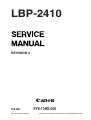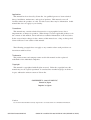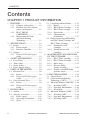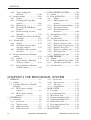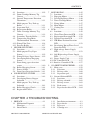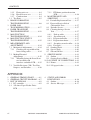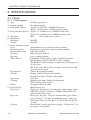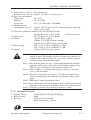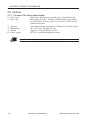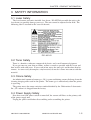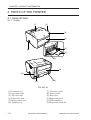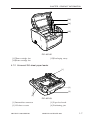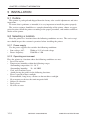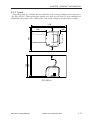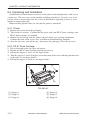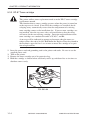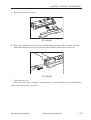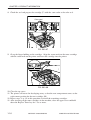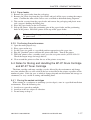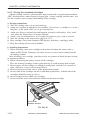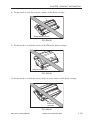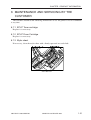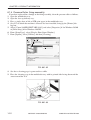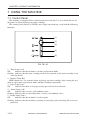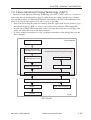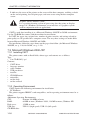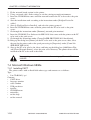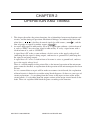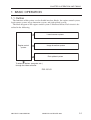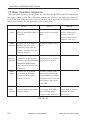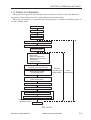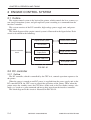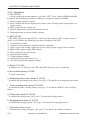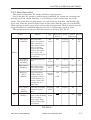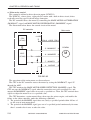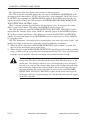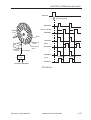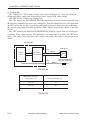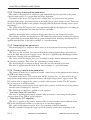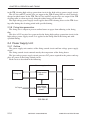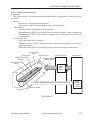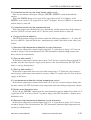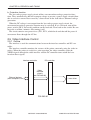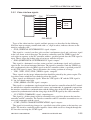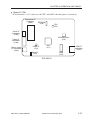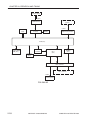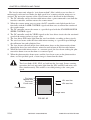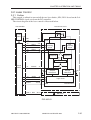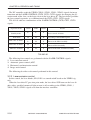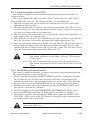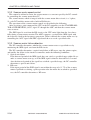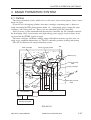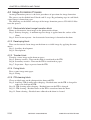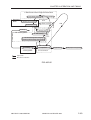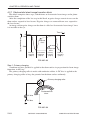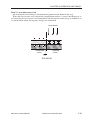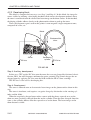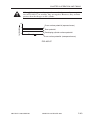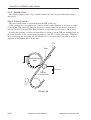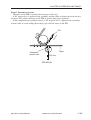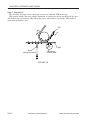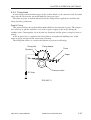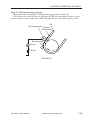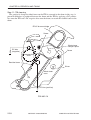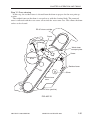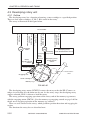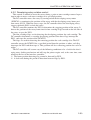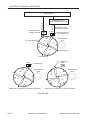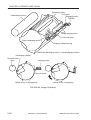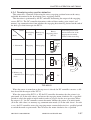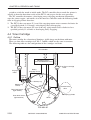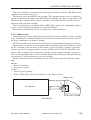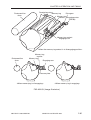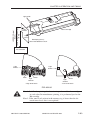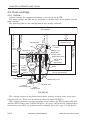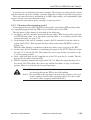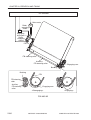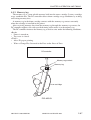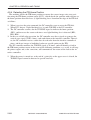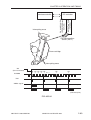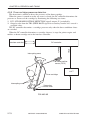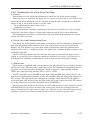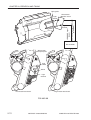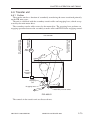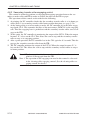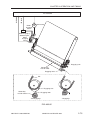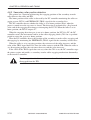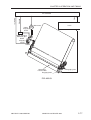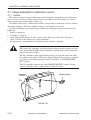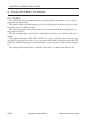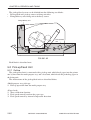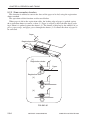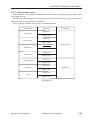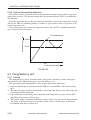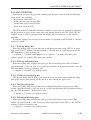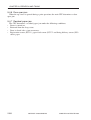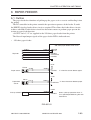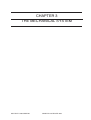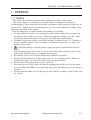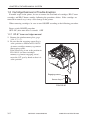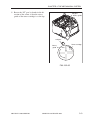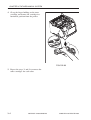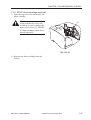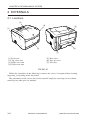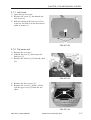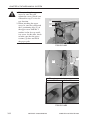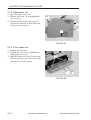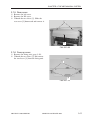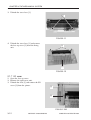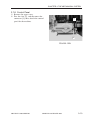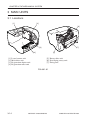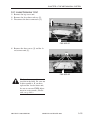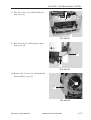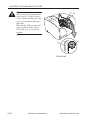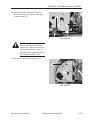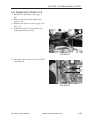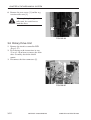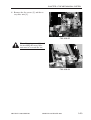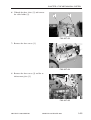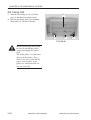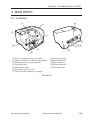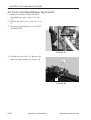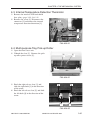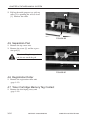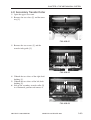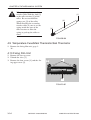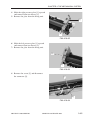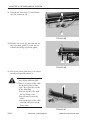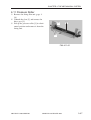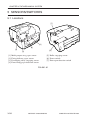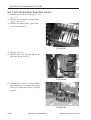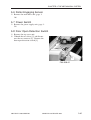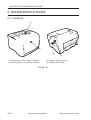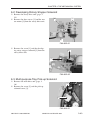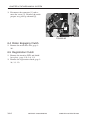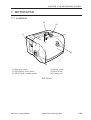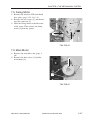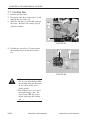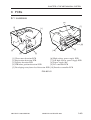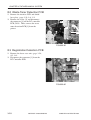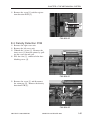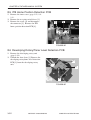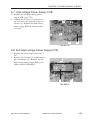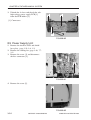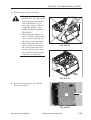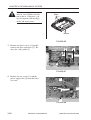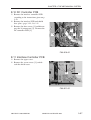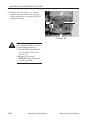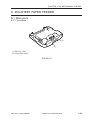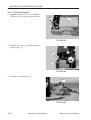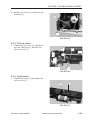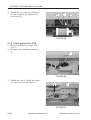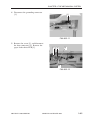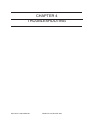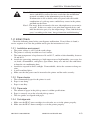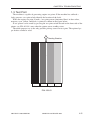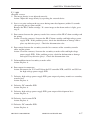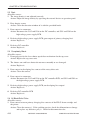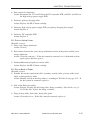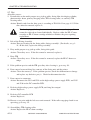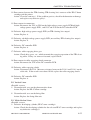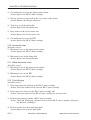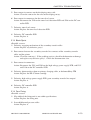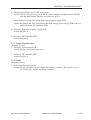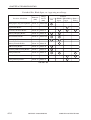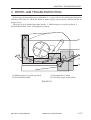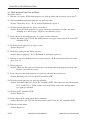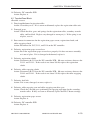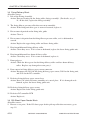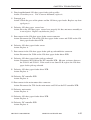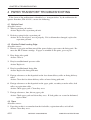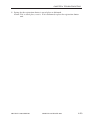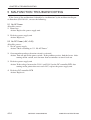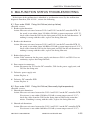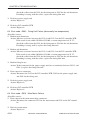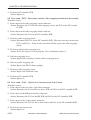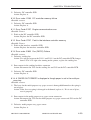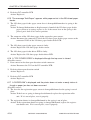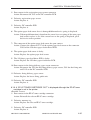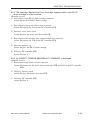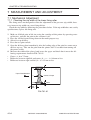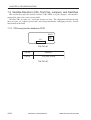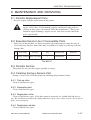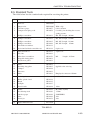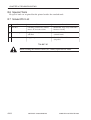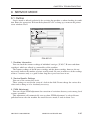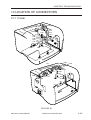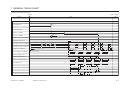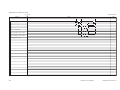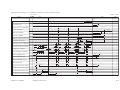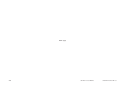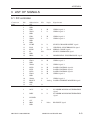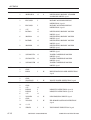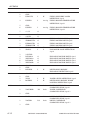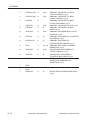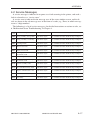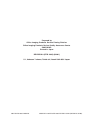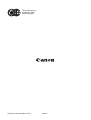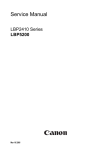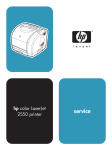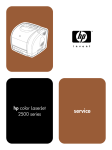Download Canon LBP-2410 Technical information
Transcript
LBP-2410 REVISION 0 FEB.2003 FY8-13HX-000 COPYRIGHT© 2003 CANON INC. 2000 2000 20000 CANON LBP-2410 REV.0 FEB. 2003 PRINTED IN JAPAN (IMPRIME AU JAPON) Application This manual has been issued by Canon Inc. for qualified persons to learn technical theory, installation, maintenance, and repair of products. This manual covers all localities where the products are sold. For this reason, there may be information in this manual that does not apply to your locality. Corrections This manual may contain technical inaccuracies or typographical errors due to improvements or changes in products. When changes occur in applicable products or in the contents of this manual, Canon will release technical information as the need arises. In the event of major changes in the contents of this manual over a long or short period, Canon will issue a new edition of this manual. The following paragraph does not apply to any countries where such provisions are inconsistent with local law. Trademarks The product names and company names used in this manual are the registered trademarks of the individual companies. Copyright This manual is copyrighted with all rights reserved. Under the copyright laws, this manual may not be copied, reproduced or translated into another language, in whole or in part, without the written consent of Canon Inc. COPYRIGHT © 2003 CANON INC. Printed in Japan Imprimé au Japon Caution Use of this manual should be strictly supervised to avoid disclosure of confidential information. COPYRIGHT© 2003 CANON INC. 2000 2000 2000 CANON LBP-2410 REV.0 FEB. 2003 PRINTED IN JAPAN (IMPRIME AU JAPON) INTRODUCTION INTRODUCTION This Service Manual provides basic facts and figures needed to service the Laser Beam Printer LBP-2410 (hereafter, the machine or the printer) in the field. It also contains descriptions of the 250-sheet paper feeder available for the machine. This Service Manual consists of the following chapters: Chapter 1 Outline of the Product: features, specifications, installation, how to operate the machine Chapter 2 Outline of Operations: principles of mechanical/electrical operations according to functions; timing of operations Chapter 3 Mechanical System: mechanical construction, disassembly/assembly and adjustments Chapter 4 Troubleshooting: corrective measures; standards, adjustments, maintenance/inspection Appendix: general timing chart, general circuit diagrams, list of signals The descriptions herein are subject to change for product improvement or the like, and major changes will be communicated in the form of Service Information bulletins. All service persons are expected to go through the contents of this document and the applicable Service Information bulletins and be fully familiar with the machine, thereby equipping themselves with the knowledge and skill needed to maintain its quality and performance. COPYRIGHT © 2003 CANON INC. 2000 2000 2000 2000 CANON LBP-2410 REV.0 FEB. 2003 i CONTENTS Contents CHAPTER 1 PRODUCT INFORMATION 1 2 3 4 5 ii FEATURES ...................................... 1-1 1.1.1 Compact color printer .......... 1-1 1.1.2 Reduced wait time and low power consumption ............. 1-1 1.1.3 EP-87 DRUM CARTRIDGE ...................... 1-1 1.1.4 Employment of Canon Advanced Printing Technology .......................... 1-1 SPECIFICATIONS .......................... 1-2 2.1 Printer ......................................... 1-2 2.1.1 Printer engine ....................... 1-2 2.1.2 Interface controller .............. 1-3 2.2 Options ....................................... 1-4 2.2.1 Universal 250-sheet paper feeder ................................... 1-4 SAFETY INFORMATION .............. 1-5 3.1 Laser Safety ............................... 1-5 3.2 Toner Safety ............................... 1-5 3.3 Ozone Safety .............................. 1-5 3.4 Power Supply Safety .................. 1-5 PARTS OF THE PRINTER ............. 1-6 4.1 External View ............................. 1-6 4.1.1 Printer .................................. 1-6 4.1.2 Universal 250-sheet paper feeder ................................... 1-7 4.2 Cross Sectional View ................. 1-8 4.2.1 Printer .................................. 1-8 4.2.2 Universal 250-sheet paper feeder ................................... 1-9 INSTALLATION ............................ 1-10 5.1 Outline ..................................... 1-10 5.2 Selecting a location .................. 1-10 5.2.1 Power supply ..................... 1-10 5.2.2 Operating environment ...... 1-10 5.2.3 Space .................................. 1-11 5.3 Unpacking and Installation ....... 1-12 5.3.1 Printer ................................ 1-12 5.3.2 EP-87 Drum Cartridge ....... 1-12 5.3.3 EP-87 Toner cartridge ........ 1-14 5.3.4 Paper feeder ....................... 1-17 5.3.5 Confirming the performance ....................... 1-17 5.4 Notes for Storing and Handling the EP-87 Drum Cartridge and EP-87 Toner Cartridge ............. 1-17 5.4.1 Storing the sealed cartridges ............................ 1-17 5.4.2 Storing the unsealed cartridges ............................ 1-18 6 MAINTENANCE AND SERVICING BY THE CUSTOMER ................... 1-21 6.1.1 EP-87 Toner cartridge ........ 1-21 6.1.2 EP-87 Drum Cartridge ....... 1-21 6.1.3 Mylar sheet ........................ 1-21 6.1.4 Pressure Roller (fixing assembly) ............... 1-22 6.1.5 Density sensor/ITB home position sensor ................... 1-23 7 USING THE MACHINE ............... 1-24 7.1 Control Panel ........................... 1-24 7.2 Canon Advanced Printing Technology (CAPT) ................. 1-25 7.3 Microsoft Windows 2000-/XP .. 1-26 7.3.1 Installing CAPT ................. 1-26 7.3.2 Operating Environment ..... 1-26 7.3.3 Installation ......................... 1-27 7.4 Microsoft Windows 98/Me ...... 1-28 7.4.1 Installing CAPT ................. 1-28 7.4.2 Operating Environment ..... 1-29 7.4.3 Installing CAPT ................. 1-29 COPYRIGHT © 2003 CANON INC. 2000 2000 2000 2000 CANON LBP-2410 REV.0 FEB. 2003 CONTENTS CHAPTER 2 OPERATION AND TIMING 1 BASIC OPERATION ....................... 2-1 1.1 Outline ....................................... 2-1 1.2 Basic Operation Sequence ......... 2-2 1.3 Power-on sequence .................... 2-3 2 ENGINE CONTROL SYSTEM ...... 2-4 2.1 Outline ....................................... 2-4 2.2 DC controller ............................. 2-4 2.2.1 Outline ................................. 2-4 2.2.2 Operations ............................ 2-6 2.2.3 Motor/fan control ................. 2-7 2.3 High-voltage Power Supply PCB .......................................... 2-13 2.3.1 Outline ............................... 2-13 2.3.2 Primary charging bias generation .......................... 2-14 2.3.3 Developing bias generation ........................... 2-14 2.3.4 Primary transfer bias generation .......................... 2-14 2.3.5 Secondary transfer bias generation .......................... 2-15 2.3.6 Auxiliary ITB cleaning bias generation .......................... 2-15 2.3.7 ITB cleaning bias generation .......................... 2-15 2.3.8 Fixing bias generation ....... 2-16 2.4 Power Supply Unit ................... 2-16 2.4.1 Outline ............................... 2-16 2.4.2 Fixing control circuit ......... 2-17 2.4.3 Low-voltage power supply PCB .................................... 2-22 2.5 Video Interface Control ........... 2-24 2.5.1 Outline ............................... 2-24 2.5.2 Video interface signals ....... 2-25 2.6 Interface Controller PCB ......... 2-26 2.6.1 Outline ............................... 2-26 2.6.2 Operation of the Blocks ..... 2-26 3 LASER/SCANNER SYSTEM ...... 2-29 3.1 Outline ..................................... 2-29 3.2 Laser Control ........................... 2-31 3.2.1 Outline ............................... 2-31 3.2.2 Laser emission control ....... 2-32 3.2.3 Automatic power control (APC) ................................. 2-33 3.2.4 Horizontal synchronous control ................................ 2-33 3.2.5 Image mask control ........... 2-34 3.2.6 Laser failure detection ....... 2-35 3.3 Scanner Motor Control ............ 2-35 3.3.1 Outline ............................... 2-35 3.3.2 Scanner motor speed control ................................ 2-36 3.3.3 Scanner motor failure detection ............................ 2-36 4 IMAGE FORMATION SYSTEM .. 2-37 4.1 Outline ..................................... 2-37 4.2 Image Formation Process ......... 2-38 4.2.1 Electrostatic latent image formation block ................. 2-38 4.2.2 Developing block ............... 2-38 4.2.3 Transfer block .................... 2-38 4.2.4 Fixing block ....................... 2-38 4.2.5 ITB cleaning block ............ 2-38 4.2.1 Electrostatic latent image formation block ................. 2-40 4.2.2 Developing block ............... 2-42 4.2.3 Transfer block .................... 2-44 4.2.4 Fixing block ....................... 2-47 4.2.5 ITB cleaning block ............ 2-48 4.3 Developing rotary unit ............. 2-52 4.3.1 Outline ............................... 2-52 4.3.2 Developing rotary rotation control ................................ 2-53 4.3.3 Developing rotary engaging control ................................ 2-55 4.3.4 Developing rotary position detection ............................ 2-57 4.4 Toner Cartridge ........................ 2-58 4.4.1 Outline ............................... 2-58 4.4.2 Memory tag ....................... 2-59 4.4.3 Memory tag contact engaging control ................................ 2-60 4.4.4 Cartridge presence detection ............................. 2-62 COPYRIGHT © 2003 CANON INC. 2000 2000 2000 2000 CANON LBP-2410 REV.0 FEB. 2003 iii CONTENTS 4.4.5 Toner cartridge life detection ............................. 2-62 4.5 Drum cartridge ......................... 2-64 4.5.1 Outline ............................... 2-64 4.5.2 Cleaning roller engaging control ................................ 2-65 4.5.3 Memory tag ....................... 2-67 4.5.4 Detecting the ITB Home Position .............................. 2-68 4.5.5 Drum cartridge presence detection ............................ 2-70 4.5.6 Checking the Life of the Drum Cartridge ............................ 2-71 4.6 Transfer unit ............................. 2-73 4.6.1 Outline ............................... 2-73 4.6.2 Secondary transfer roller engaging control ................ 2-74 4.6.3 Secondary roller position detection ............................ 2-76 4.7 Image stabilization calibration control ...................................... 2-78 4.7.1 Outline ............................... 2-78 4.7.2 Image density calibration (D-max) control ................. 2-79 4.7.3 Image halftone calibration (D-half) control .................. 2-79 5 PICK-UP/FEED SYSTEM ............ 2-80 5.1 Outline ...................................... 2-80 5.2 Pick-up/Feed Unit .................... 2-82 5.2.1 Outline ............................... 2-82 5.2.2 Multi-purpose tray pick-up ............................... 2-83 5.2.3 Skew correction function ... 2-84 5.2.4 Feed speed control ............. 2-85 5.2.5 Internal temperature detection ............................ 2-86 5.3 Fixing/Delivery Unit ................ 2-86 5.3.1 Outline ............................... 2-86 5.4 Jam Detection .......................... 2-87 5.4.1 Pick-up delay jam .............. 2-87 5.4.2 Pick-up stationary jam ....... 2-87 5.4.3 Fixing unit wrapping jam .. 2-87 5.4.4 Delivery delay jam ............. 2-87 5.4.5 Delivery stationary jam ...... 2-87 5.4.6 Door open jam ................... 2-88 5.4.7 Residual paper jam ............ 2-88 6 PAPER FEEDER ............................ 2-89 6.1 Outline ..................................... 2-89 6.2 Pick-up and Feed Operations ... 2-90 6.2.1 250-sheet paper feeder ....... 2-90 6.3 Jam Detection .......................... 2-91 CHAPTER 3 THE MECHANICAL SYSTEM 1 PREFACE ......................................... 3-1 1.1 Outline ....................................... 3-1 1.2 Cartridge Removal at Trouble Eruption ..................................... 3-2 1.2.1 EP-87 toner cartridge removal ................................ 3-2 1.2.2 EP-87 drum cartridge removal ................................ 3-5 2 EXTERNALS .................................. 3-6 2.1 Locations .................................... 3-6 2.1.1 Left cover ............................. 3-7 2.1.2 Top cover unit ...................... 3-7 2.1.3 Right cover unit .................. 3-10 2.1.4 Front cover unit .................. 3-10 iv 2.1.5 Rear cover .......................... 3-11 2.1.6 Face-up cover ..................... 3-11 2.1.7 I/O cover ............................ 3-12 2.1.8 Control Panel ..................... 3-13 3 MAIN UNITS ................................ 3-14 3.1 Locations .................................. 3-14 3.2 Laser/Scanner Unit ................... 3-15 3.3 Main Drive Unit ....................... 3-16 3.4 Registration Shutter Unit .......... 3-20 3.5 Registration Roller Unit ............ 3-21 3.6 Rotary Drive Unit ..................... 3-22 3.7 Developing Rotary Unit ........... 3-24 3.8 Fixing Unit ............................... 3-28 4 MAIN PARTS ................................ 3-29 COPYRIGHT © 2003 CANON INC. 2000 2000 2000 2000 CANON LBP-2410 REV.0 FEB. 2003 CONTENTS 4.1 Locations .................................. 3-29 4.2 Drum Cartridge Memory Tag Contact ..................................... 3-30 4.3 Internal Temperature Detection Thermistor ................................ 3-31 4.4 Multi-purpose Tray Pick-up Roller ....................................... 3-31 4.5 Separation Pad ......................... 3-32 4.6 Registration Roller ................... 3-32 4.7 Toner Cartridge Memory Tag Contact ..................................... 3-32 4.8 Secondary Transfer Roller ....... 3-33 4.9 Temperature Fuse/Main Thermistor/Sub Thermistor ...... 3-34 4.10 Fixing Film Unit ...................... 3-34 4.11 Pressure Roller ......................... 3-37 5 SENSORS/SWITCHES ................. 3-38 5.1 Locations .................................. 3-38 5.2 Multi-purpose Tray Paper Sensor ...................................... 3-39 5.3 Fixing Delivery Paper Sensor .. 3-39 5.4 Developing Rotary Engaging Sensor ....................................... 3-39 5.5 Front fixing paper detection sensor ....................................... 3-40 5.6 Roller Engaging Sensor ........... 3-41 5.7 Power Switch ........................... 3-41 5.8 Door Open Detection Switch ... 3-41 6 SOLENOIDS/CLUTCHES ............ 3-42 6.1 Locations .................................. 3-42 6.2 Developing Rotary Stopper Solenoid ................................... 3-43 6.3 Multi-purpose Tray Pick-up Solenoid ................................... 3-43 6.4 Roller Engaging Clutch ........... 3-44 6.5 Registration Clutch ................... 3-44 7 MOTORS/FAN .............................. 3-45 7.1 Locations .................................. 3-45 7.2 Engaging Motor ....................... 3-46 7.3 Developing Rotary Motor ........ 3-46 7.4 Toner Cartridge Motor .............. 3-46 7.5 Fixing Motor ............................ 3-47 7.6 Main Motor .............................. 3-47 7.7 Cooling Fan .............................. 3-48 8 PCBs .............................................. 3-49 8.1 Locations .................................. 3-49 8.2 Waste Toner Detection PCB ..... 3-50 8.3 Registration Detection PCB ...... 3-50 8.4 Density Detection PCB ............ 3-51 8.5 ITB Home Position Detection PCB .......................................... 3-52 8.6 Developing Rotary/Toner Level Detection PCB ......................... 3-52 8.7 High-voltage Power Supply PCB .......................................... 3-53 8.8 Sub High-voltage Power Supply PCB .......................................... 3-53 8.9 Power Supply Unit ................... 3-54 8.10 DC Controller PCB .................. 3-57 8.11 Interface Controller PCB .......... 3-57 9 250-SHEET PAPER FEEDER ....... 3-59 9.1 Main parts ................................ 3-59 9.1.1 Locations ........................... 3-59 9.1.2 Pick-up roller ..................... 3-60 9.1.3 Separation pad ................... 3-60 9.2 Sensors/Solenoid/PCB ............. 3-61 9.2.1 Locations ........................... 3-61 9.2.2 Pick-up solenoid ................ 3-62 9.2.3 Pick-up sensor ................... 3-63 9.2.4 Feed sensor ........................ 3-63 9.2.5 Paper feeder driver PCB .... 3-64 CHAPTER 4 TROUBLESHOOTING 1 PREFACE ......................................... 4-1 1.1 Malfunction Diagnosis Flowchart .................................... 4-1 1.2 Initial Check ............................... 4-3 1.2.1 1.2.2 1.2.3 1.2.4 Installation environment ....... 4-3 Paper checks ........................ 4-3 Paper sets ............................. 4-3 Cartridge sets ....................... 4-3 COPYRIGHT © 2003 CANON INC. 2000 2000 2000 2000 CANON LBP-2410 REV.0 FEB. 2003 v CONTENTS 2 3 4 5 6 7 1.2.5 Fixing unit sets ..................... 4-4 1.2.6 External cover sets ............... 4-4 1.2.7 Condensation ....................... 4-4 1.3 Test Print .................................... 4-5 IMAGE FORMATION TROUBLESHOOTING ................... 4-6 PAPER JAM TROUBLESHOOTING ................ 4-17 PAPER TRANSPORT TROUBLESHOOTING ................. 4-22 MALFUNCTION TROUBLESHOOTING ................. 4-24 MALFUNCTION STATUS TROUBLESHOOTING ................. 4-25 MEASUREMENT AND ADJUSTMENT ............................. 4-34 7.1 Mechanical Adjustment ........... 4-34 7.1.1 Checking the nip width of the lower fixing roller .............. 4-34 7.2 Making Electrical Adjustments ............................. 4-35 7.2.1 When Replacing the Laser/Scanner Assembly and interface controller PCB .... 4-35 7.3 Variable Resistors (VR), Test Pins, Jumpers, and Switches ............. 4-36 7.3.1 ITB home position detection PCB .................................... 4-36 8 MAINTENANCE AND SERVICING .................................. 4-37 8.1 Periodic Replacement Parts ...... 4-37 8.2 Expected Service Life of Consumable Parts .................... 4-37 8.3 Periodic Service ....................... 4-37 8.4 Cleaning during a Service Visit .......................................... 4-37 8.4.1 Pick-up roller ..................... 4-37 8.4.2 Separation pad .................... 4-37 8.4.3 Registration roller ............... 4-37 8.4.4 Registration shutter ............ 4-37 8.4.5 Secondary transfer roller .... 4-38 8.4.6 Feed belt ............................. 4-38 8.5 Standard Tools .......................... 4-39 8.6 Special Tools ............................ 4-40 8.7 Solvent/Oil List ........................ 4-40 9 SERVICE MODE .......................... 4-41 9.1 Outline ...................................... 4-41 9.2 Starting Service Mode .............. 4-42 10 LOCATION OF CONNECTORS . 4-43 10.1 Printer ....................................... 4-43 10.2 250 paper feeder ....................... 4-44 APPENDIX 1 2 3 vi GENERAL TIMING CHART ........ A-1 GENERAL CIRCUIT DIAGRAM .. A-7 LIST OF SIGNALS ........................ A-9 3.1 DC controller ............................ A-9 3.2 250-sheet Paper Feeder Drive PCB ......................................... A-15 4 STATUS AND ERROR INDICATIONS ............................. A-16 4.1 Outline .................................... A-16 4.2 Service Messages .................... A-17 COPYRIGHT © 2003 CANON INC. 2000 2000 2000 2000 CANON LBP-2410 REV.0 FEB. 2003 CHAPTER 1 PRODUCT INFORMATION COPYRIGHT © 2003 CANON INC. 2000 2000 2000 2000 CANON LBP-2410 REV.0 FEB. 2003 CHAPTER 1 PRODUCT INFORMATION 1 FEATURES 1.1.1 Compact color printer The depth dimension of this printer is narrowed down by miniaturizing the image formation system units such as ITB unit, rotary, etc. The weight of it is reduced by adopting a molded-plastic body frame, simplifying mechanical units, and making the multi-purpose tray the only pick-up source in the printer. 1.1.2 Reduced wait time and low power consumption This printer has realized wait time reduction and energy saving as compared to the models using the roller fixing method by adopting the on-demand fixing method. 1.1.3 EP-87 DRUM CARTRIDGE The drum cartridge, ITB unit, and ITB toner case are integrated into the EP-87 drum cartridge. This allows the burdensome replacement procedure of consumable parts to be minimized for users. It resulted in the enhancement of user maintenance. 1.1.4 Employment of Canon Advanced Printing Technology With Canon Advanced Printing Technology, data can be processed within a host computer. This frees the printer from the PDL conversion and image processing, increasing the speed perforance and reducing the cost. COPYRIGHT © 2003 CANON INC. 2000 2000 2000 2000 CANON LBP-2410 REV.0 FEB. 2003 1-1 CHAPTER 1 PRODUCT INFORMATION 2 SPECIFICATIONS 2.1 Printer 2.1.1 Printer engine 1) Type 2) Printing method 3) Print speed (Note 1) 4) 5) 6) 7) 8) Desktop page printer Electrophotography Approx. 4 pages/min. (A4/LTR in full-color) Approx. 16 pages/min. (A4/LTR in mono-color) First print time (Note 2) Approx. 27 seconds or less (A4/LTR in full-color) Approx. 16 seconds or less (A4/LTR in mono-color) Wait time Max. : 120 seconds or less (Note 3) Resolution Horizontal 600 DPI Vertical 600 DPI Image formation system Laser Semiconductor laser (twin-beam laser) method Scanning system Rotating four-sided prism mirror scanning method Photosensitive drum OPC drum method Charging Roller charging method Exposure Laser scanning method Toner (Note 4) Component: Non-magnetic single-component dry toner Replenishment: Replaceable EP-87 toner cartridge The Bk EP-87 toner cartridge can print about 5,000 pages on A4 size paper. The Y, M, and C EP-87 toner cartridges can print about 4,000 pages on A4 size paper. Development Contact development method Transfer Primary transfer: Transfer belt method Secondary transfer: Transfer roller method Separation Curvature Cleaning Photosensitive drum: Rubber blade method ITB: Cleaning roller method Fixing On-demand fixing method Paper pick-up Multi-purpose tray Paper types Plain paper, thick paper, recycled paper, colored paper, labels, OHP sheets (Note 5), envelopes, (COM10, Monerch B5, C5) and postcards (index cards) Paper size Plain paper (64 g/m2 - 105 g/m2 recommended paper), thick paper (106 g/m2 - 135 g/m2 recommended paper), and paper listed above from 76.2 (W) 127 (L) mm to 216 (W) 356 (L) mm Capacity Stack height 15 mm (equivalent to approx. 125 sheets of 75 g/ m2 paper or 10 envelopes) 1-2 COPYRIGHT © 2003 CANON INC. 2000 2000 2000 2000 CANON LBP-2410 REV.0 FEB. 2003 CHAPTER 1 PRODUCT INFORMATION 9) Paper delivery (Note 6) Facedown tray capacity 10) Operating environment Temperature Humidity Air pressure 11) Maximum power consumption (Note 7) Facedown/faceup Approx. 125 sheets (75 g/m2 paper) 10 - 30 °C 10 - 80 %RH 810 - 1013 hPa (608 - 760 mmHg) Approx. 1102 W or less (20 °C room temperature with rated power voltage input) 12) Noise level (officially announced level based on ISO 9296) Sound power level (1 B = 10 dB) 5.3 B or less (print) 13) Dimensions 482 (W) 451 (D) 325 (H) mm 14) Weight Approx. 15 kg (printer) Approx. 2.5 kg (EP-87 drum cartridge) Approx. 0.8 kg (EP-87 toner cartridge) 4 15) Power supply 110 - 127 V (± 10 %), 50/60 Hz (± 2 Hz) 220 - 240 V (± 10 %), 50/60 Hz (± 2 Hz) 16) Option Universal 250-sheet paper feeder Note 1. Print speed when room temperature is 20 °C and the rated power voltage is input. The printing speed may progressively decrease according to the settings of paper size, paper type, number of prints to make, and the selected fixing mode. Note 2. Time after the printer receives a print command from the interface controller when it is in ready status until it finishes printing A4 or LTR size paper and delivers it out on the facedown tray. Note 3. When cartridge is exchanged and a power is turn on, a wait time serves as the maximum. Note 4. When the average print coverage is a 4 % dot ratio (equivalent to about 5 % image print ratio) with the print density setting at mid point. Note 5. OHP sheets cannot be printed in colors. Note 6. Paper smaller than 140 mm in length cannot be delivered out faced down due to the shortage of a distance between the delivery rollers. Note 7. It includes a peak that lasts for longer than one second. 2.1.2 Interface controller 1) Printing System 2) RAM capacity 3) Interface Canon Advanced Printing Technology 8MB USB interface (Standard) Expansion interface (Option) Specifications are subject to change with product improvement. REF. COPYRIGHT © 2003 CANON INC. 2000 2000 2000 2000 CANON LBP-2410 REV.0 FEB. 2003 1-3 CHAPTER 1 PRODUCT INFORMATION 2.2 Options 2.2.1 Universal 250-sheet paper feeder 1) Paper types 2) Paper size 3) 4) 5) 6) Capacity Dimensions Weight Power supply Plain paper, thick paper, recycled paper, and colored paper Plain paper (60 g/m2 - 105 g/m2 recommended paper) and paper listed above in letter, legal, A4, executive, A5, B5 size in portrait orientation Stack height 25 mm (equivalent to 250 sheets of 75 g/m2 paper) 482 (W) 451 (D) 94 (H) mm Approx. 2.5 kg (including cassette) DC 24 V (supplied through the printer) Specifications are subject to change with product improvement. REF. 1-4 COPYRIGHT © 2003 CANON INC. 2000 2000 2000 2000 CANON LBP-2410 REV.0 FEB. 2003 CHAPTER 1 PRODUCT INFORMATION 3 SAFETY INFORMATION 3.1 Laser Safety The laser/scanner unit emits invisible laser beam. DO NOT disassemble the unit as the laser beam can possibly damage your eyes. The unit cannot be adjusted in the field. The following label is attached to the cover of the unit: F01-301-01 3.2 Toner Safety Toner is a harmless substance composed of plastics and a small amount of pigment. If you get toner on your skin or clothes, remove as much as possible with dry tissue and then wash it with cold water. If you wash in hot water, the toner gels and becomes hard to remove. As toner easily decomposes vinyl material, do not let it come into contact with the material. 3.3 Ozone Safety An infinitesimal amount of ozone gas (O3) is generated during corona discharge from the cleaning charging roller used in this printer. The ozone gas is emitted only when the printer is operating. The printer meets the ozone emission standard decided by the Underwriters Laboratories Inc. (UL) when it is shipped from the factory. 3.4 Power Supply Safety Note that even if the power switch is turned off, the current still flows to the primary side of the power supply unit. Unplug the power cord before disassembling and reassembling the printer. COPYRIGHT © 2003 CANON INC. 2000 2000 2000 2000 CANON LBP-2410 REV.0 FEB. 2003 1-5 CHAPTER 1 PRODUCT INFORMATION 4 PARTS OF THE PRINTER 4.1 External View 4.1.1 Printer [1] [2] [3] [4] [5] [8] [6] [7] [9] [12] [10] [11] F01-401-01 [1] [2] [3] [4] [5] [6] 1-6 Facedown tray Operation panel Top cover unit Front cover unit Multi-purpose tray Auxiliary tray [7] Test print switch [8] Power switch [9] Rear cover [10]Power receptacle [11]USB connector [12]Expansion board slot COPYRIGHT © 2003 CANON INC. 2000 2000 2000 2000 CANON LBP-2410 REV.0 FEB. 2003 CHAPTER 1 PRODUCT INFORMATION [13] [14] [15] F01-401-02 [15]Developing rotary [13]Toner cartridge slot [14]Drum cartridge slot 4.1.2 Universal 250-sheet paper feeder [1] [2] [3] [4] F01-401-03 [1] Intermediate connector [2] 250-sheet cassette [3] Paper level mark [4] Positioning pins COPYRIGHT © 2003 CANON INC. 2000 2000 2000 2000 CANON LBP-2410 REV.0 FEB. 2003 1-7 CHAPTER 1 PRODUCT INFORMATION 4.2 Cross Sectional View 4.2.1 Printer [1] [2] [3] [4] [5] [6] [7] [8] [23] [9] [10] [22] [11] [12] [13] [21] [20] [19] [18] [17] [16] [15] [14] F01-402-01 [1] Laser/scanner unit [2] Developing cylinder [3] Photosensitive drum [4] Primary charging roller [5] EP-87 drum cartridge [6] ITB [7] Density sensor [8] Primary transfer roller [9] ITB cleaning roller [10]Registration shutter [11]Pick-up roller [12]Multi-purpose tray 1-8 [13]Separation pad [14]Registration roller unit [15]Secondary transfer roller [16]Auxiliary ITB cleaning roller [17]Feed belt [18]Developing rotary [19]EP-87 Toner cartridge [20]Fixing film unit [21]Pressure roller [22]Fixing delivery roller [23]Facedown delivery roller COPYRIGHT © 2003 CANON INC. 2000 2000 2000 2000 CANON LBP-2410 REV.0 FEB. 2003 CHAPTER 1 PRODUCT INFORMATION 4.2.2 Universal 250-sheet paper feeder [1] [2] [3] F01-402-02 [1] Pick-up roller [2] Feed roller [3] Separation pad COPYRIGHT © 2003 CANON INC. 2000 2000 2000 2000 CANON LBP-2410 REV.0 FEB. 2003 1-9 CHAPTER 1 PRODUCT INFORMATION 5 INSTALLATION 5.1 Outline This printer is packaged and shipped from the factory after careful adjustments and strict inspections. To ensure that it performs as intended, it is very important to install the printer properly. The service engineer should have a complete knowledge of the printer, choose an appropriate location, install the printer according to the proper procedure, and conduct sufficient checks of the printer. 5.2 Selecting a location Place the printer in a location where the following conditions are met. The service engineer should inspect the customer's premises before installing the printer. 5.2.1 Power supply Use the power supplies that satisfies the following conditions: • Line voltage (AC): Within ± 10 % of rated voltage • Power frequency: 50/60 Hz ± 2 Hz 5.2.2 Operating environment Place the printer in a location where the following conditions are met: • Level, flat surface • Temperature, humidity within the following ranges: Surrounding temperature:10 - 30 °C Surrounding humidity: 20 - 80 %RH • Cool, well-ventilated space Avoid placing the printer in the following locations: • Places exposed to direct sunlight If unavoidable, hang heavy curtains to shut out direct sunlight. • Near magnets or devices that emit magnetic field • Subject to vibration • Dusty places • Near fire or water 1-10 COPYRIGHT © 2003 CANON INC. 2000 2000 2000 2000 CANON LBP-2410 REV.0 FEB. 2003 CHAPTER 1 PRODUCT INFORMATION 5.2.3 Space Place the printer at a suitable distance from the walls, leaving enough room to operate it. (See F01-502-01.) When placing the printer on a desk, be sure that it is large enough to accommodate the printer’s feet (rubber pads) and strong enough to stand printer's weight. 1175 208 682 100 516 100 758 707 100 F01-502-01 COPYRIGHT © 2003 CANON INC. 2000 2000 2000 2000 CANON LBP-2410 REV.0 FEB. 2003 1-11 CHAPTER 1 PRODUCT INFORMATION 5.3 Unpacking and Installation Condensation will form on metal surfaces in the printer when brought from a cold area to a warm area. This can cause various troubles including print defects. In such a case, leave it in the carton at room temperature for at least an hour before unpacking so that it is acclimatized to room temperature. When installing optional units, be sure that the printer is turned off. 5.3.1 Printer 1) Remove the printer from the packaging. 2) Take out the accessories. Confirm that the power cord, four EP-87 toner cartridges, and EP-87 drum cartridge are included. 3) Remove the plastic bag from the printer and peel off the tape securing components. Confirm that none of the covers were scratched or deformed during shipment. 4) Open the top cover, peel off the tape, and remove the packaging. Close the top cover. 5.3.2 EP-87 Drum Cartridge 1) 2) 3) 4) Lift up both ends of the top cover and open it. Remove the EP-87 drum cartridge from the plastic bag. Pull up the stoppers 1 and 2 (see the figure below). Turn the stoppers 3 and 4 90 degrees in the direction of the arrow and then pull them out to the sides (see the figure below). 5) Pull up the stoppers 5 and 6 (see the figure below). [2] [4] [1] [3] [6] [5] F01-503-01 [1] Stopper 1 [2] Stopper 2 [3] Stopper 3 1-12 [4] Stopper 4 [5] Stopper 5 [6] Stopper 6 COPYRIGHT © 2003 CANON INC. 2000 2000 2000 2000 CANON LBP-2410 REV.0 FEB. 2003 CHAPTER 1 PRODUCT INFORMATION 6) Remove the protective cover. [1] F01-503-02 [1] Protective cover 7) Hold the EP-87 drum cartridge with both hands as shown below and insert it into the printer firmly. F01-503-03 8) Close the top cover firmly. COPYRIGHT © 2003 CANON INC. 2000 2000 2000 2000 CANON LBP-2410 REV.0 FEB. 2003 1-13 CHAPTER 1 PRODUCT INFORMATION 5.3.3 EP-87 Toner cartridge Toner replacement mode This printer utilizes toner replacement mode to make EP-87 toner cartridge replacement smooth. This function detects toner cartridge presence when the power is turned on or the top cover is closed. If not all of the cartridges are installed, the developing rotary automatically rotates that the compartment of a missing toner cartridge comes to the installation slot. If two or more cartridges are not installed, close the top cover after each installation so that the rotary will rotate for the next missing cartridge. Detection and installation of the toner cartridges are conducted in order of Y, M, C, and Bk. A message will be indicated to prompt replacement when the toner cartridge reaches the end of its life. Hold down the Replace Toner key found in the machine's upper left for 1 sec or more to move the cartridge to its position of replacement. 1) Insert the power cord and grounding cord to the printer and outlet. Be sure to use the supplied power cord. 2) Turn on the printer. 3) Remove the toner cartridge out of its protective bag. 4) Hold the cartridge as shown below and slowly rock it up and down five or six times to distribute toner evenly. F01-503-04 1-14 COPYRIGHT © 2003 CANON INC. 2000 2000 2000 2000 CANON LBP-2410 REV.0 FEB. 2003 CHAPTER 1 PRODUCT INFORMATION 5) Remove the protective cover. F01-503-05 6) Place the cartridge on a level surface and hold down the top of the cartridge with one hand and pull out the tab gently with the other hand to remove the sealing tape. F01-503-06 7) Open the top cover. At this point, the toner cartridge Y compartment is at the installation slot as performed in toner replacement mode (see note). COPYRIGHT © 2003 CANON INC. 2000 2000 2000 2000 CANON LBP-2410 REV.0 FEB. 2003 1-15 CHAPTER 1 PRODUCT INFORMATION 8) Check the seal and prepare the cartridge (Y) with the same color as the color seal. Color seal F01-503-07 9) Grasp the finger holding on the cartridge. Align the arrow mark on the toner cartridge with the color mark on the printer and insert the cartridge into the printer. F01-503-08 10) Close the top cover. 11) The printer will rotate the developing rotary so that the next compartment comes to the replacement position for the next cartridge (M). 12) Repeat steps 3) to 12) in this procedure to install the remaining cartridges. 13) After inserting all the toner cartridges in the machine, close the upper cover and hold down the Replace Toner key for 1 sec or more. 1-16 COPYRIGHT © 2003 CANON INC. 2000 2000 2000 2000 CANON LBP-2410 REV.0 FEB. 2003 CHAPTER 1 PRODUCT INFORMATION 5.3.4 Paper feeder 1) Remove the paper feeder from the packaging. 2) Remove the plastic bag from the paper feeder and peel off the tapes securing the components. Confirm that none of the covers were scratched or deformed during shipment. 3) Take out the cassette from the paper feeder and remove the packaging and plastic materials (stoppers) holding the lifting plate. 4) Place the paper feeder on the level surface. 5) Lift up the printer. Align the positioning pins of the paper feeder and the positioning holes of the printer. Install the printer on the top of the paper feeder. When installing the paper feeder, be sure to turn off the printer and unplug the power cord. 5.3.5 Confirming the performance 1) 2) 3) 4) 5) Open the multi-purpose tray. Place paper on the tray. Set the paper size guide at a specified position appropriate to the paper size. Plug the “provided” power cord into the printer and outlet. Turn of the printer. When the printer enters a standby status, press the test print switch (see F01-401-01.) Check the output image for image defects. 6) Clean around the printer to allow the use of the printer at any time. 5.4 Notes for Storing and Handling the EP-87 Drum Cartridge and EP-87 Toner Cartridge The drum cartridge and toner cartridge scan be affected by the environment and change over time whether they are still sealed in the box or installed in the printer, regardless of the number of prints. Since the pace at which it changes depends on installation and storage environments, be very careful in storing and handling them. 5.4.1 Storing the sealed cartridges When storing in a warehouse or workshop (service depot), store in a specified installation environment. Note the following also: 1) Avoid areas exposed to sunlight. 2) Avoid areas that are subject to vibration. 3) Do not bump or drop it. COPYRIGHT © 2003 CANON INC. 2000 2000 2000 2000 CANON LBP-2410 REV.0 FEB. 2003 1-17 CHAPTER 1 PRODUCT INFORMATION 5.4.2 Storing the unsealed cartridges A drum cartridge contains a photosensitive drum coated with an organic photoconductor (OPC) that deteriorates when exposed to strong light. A toner cartridge contains toner. Advise the customer correct storing and handling of the cartridges. a. Storage precautions 1) Store the cartridge always in its protection bag. 2) Avoid areas exposed to sunlight or near windows. Do not leave a cartridge in a car for a long time, as the inside of the car can get extremely hot. 3) Avoid areas that get extremely hot and humid or extremely cold and dry. Also, avoid areas where the temperature can change suddenly. 4) Avoid a salty air environment or areas exposed to corrosive gases, such as aerosols. 5) Store the cartridge in the temperature range 0 to 35 °C. 6) Keep cartridges away from computer CRT displays, disk drives, and floppy disks. 7) Keep the cartridge out of reach of children. b. Handling precautions 1) Before installing a new toner cartridge in the printer, distribute the toner evenly as shown in F01-503-04. Rocking it any other way may result in toner leaking from the developing cylinder. After installing a new cartridge, print three to five test patterns to check for toner leakage to avoid image defects. 2) Before transporting the printer, remove all the cartridges. Place the removed cartridges in their protection bag to avoid exposing them to light. 3) Do not expose all the cartridges to sunlight or strong light, since they are sensitive to light. Otherwise, it may result in image defects. 4) Do not touch or scratch the surface of the photosensitive drum. 5) Do not stand all the cartridges on end or turn them upside down. Labeled side of the cartridges should be facing up always. 6) Do not attempt to disassemble any cartridges. 7) Do not touch the waste toner detection window on the drum cartridge. Waste toner detection window F01-504-01 1-18 COPYRIGHT © 2003 CANON INC. 2000 2000 2000 2000 CANON LBP-2410 REV.0 FEB. 2003 CHAPTER 1 PRODUCT INFORMATION 8) Do not touch or open the protective shutter on the drum cartridge. Protective shutter Photosensitive drum F01-504-02 9) Do not touch or scratch the surface of the ITB of the drum cartridge. Imaging transfer belt F01-504-03 10) Do not touch or scratch the surface of the electrical contact of the drum cartridge. Electr ical contacts F01-504-04 COPYRIGHT © 2003 CANON INC. 2000 2000 2000 2000 CANON LBP-2410 REV.0 FEB. 2003 1-19 CHAPTER 1 PRODUCT INFORMATION The photosensitive drum is protected by the protective shutter as blank spots or black lines may appear on the prints if the drum is exposed to strong light. Therefore, avoid opening the shutter. (The protective shutter opens automatically when the EP-87 drum cartridge is installed in the printer.) 11) Do not touch the light guide and electrical contact of the toner cartridge. Electrical contact light guide F01-504-05 1-20 COPYRIGHT © 2003 CANON INC. 2000 2000 2000 2000 CANON LBP-2410 REV.0 FEB. 2003 CHAPTER 1 PRODUCT INFORMATION 6 MAINTENANCE AND SERVICING BY THE CUSTOMER The customer should do the following maintenance to use the printer at its best condition at any time. 6.1.1 EP-87 Toner cartridge Replace it as necessary. 6.1.2 EP-87 Drum Cartridge Replace it as necessary. 6.1.3 Mylar sheet If necessary, clean the mylar sheet with a firmly squeezed wet soft cloth. F01-601-01 COPYRIGHT © 2003 CANON INC. 2000 2000 2000 2000 CANON LBP-2410 REV.0 FEB. 2003 1-21 CHAPTER 1 PRODUCT INFORMATION 6.1.4 Pressure Roller (fixing assembly) If you have replaced the cartridge or the fixing assembly, clean the pressure roller as follows: 1) Open the multifeeder tray. 2) Open the face-up delivery tray. 3) Place a single sheet of A4 or LTR print paper in the multifeeder tray. 4) On a PC to which the machine's software has been installed, bring up the [Printer] dialog box. 5) Select [Canon LASER SHOT LBP-2410], and select [Properties] if for Windows 98/Me or [Print Setup] if for Windows 200/XP. 6) From [Setup Page], select [Display Print Status Window]. 7) From [Option], select [Utilities] and then [Cleaning]. Job Options Help Preferences Register Paper Size Consumables/Counters Refresh Utility Cleaning Calibration Print Job Detail: Title Contents Document name User name Computer name F01-601-02 8) See that a cleaning page is generated in a while. 9) Place the cleaning page in the multifeeder tray with its printed side facing down and the arrow toward the rear. F01-601-03 1-22 COPYRIGHT © 2003 CANON INC. 2000 2000 2000 2000 CANON LBP-2410 REV.0 FEB. 2003 CHAPTER 1 PRODUCT INFORMATION • • Take care. Once the machine starts cleaning, you will not be able to stop it in the middle. It take about 3 min to clean the fixing assembly (i.e., from when you have placed the cleaning paper in the manual feed tray to when the paper is delivered). Do not turn off the power or open the cover during this period of time. 6.1.5 Density sensor/ITB home position sensor When replacing the drum cartridge or contamination is found in the printer, clean the detection windows of the density detection sensor, as well as of the ITB home position detection sensor. [1] [2] F01-601-04 [1] Density sensor [2] ITB home position sensor The printer may indicate an image defect when density detection sensor or the ITB home position detection sensor is not clean. In these cases, clean the detection windows according to the procedures shown above. COPYRIGHT © 2003 CANON INC. 2000 2000 2000 2000 CANON LBP-2410 REV.0 FEB. 2003 1-23 CHAPTER 1 PRODUCT INFORMATION 7 USING THE MACHINE 7.1 Control Panel The machine is equipped with a control panel on its left side. Use it to check the sate of the printer or when replacing any toner cartridge. The control panel consists of 4 LEDs and a single operation key, each with the following functions. [1] [2] [3] [4] [5] F01-701-01 1 Toner Lamp (red) ON: indicates that the machine is in toner replacement mode. flashing: indicates that the toner cartridge needs to be replaced (or the toner cartridge is not correctly fitted). 2 Replace Toner Key Hold it down for 1 sec or more before replacing any toner cartridge, thus causing the machine to enter toner replacement mode and thus enabling replacement. 3 Paper Lamp (red) ON: indicates that there is no paper or no paper size has been selected. 4 Alarm Lamp (red) ON: indicates that a service call condition exists. flashing: indicates that an error other than a service call condition exists. 5 Ready Lamp (blue) ON: indicates that the machine is ready to print. flashing: indicates that the machine is printing or executing a job, not being able to receive print data. 1-24 COPYRIGHT © 2003 CANON INC. 2000 2000 2000 2000 CANON LBP-2410 REV.0 FEB. 2003 CHAPTER 1 PRODUCT INFORMATION 7.2 Canon Advanced Printing Technology (CAPT) The term Canon Advanced Printing Technology (hereafter (CAPT) refers to a system of processing data in which printing speed is reduced and operation is made easier for more user-friendly printing in a Microsoft Windows environment. In CAPT, the following takes place so as to generate output as fast and as easily as possible: • Instead of converting the print data coming from the application into the printer's page description language (PDL), it turns it into resource data which is GDI-compatible. • It turns the resulting GDI-compatible source data into dot matrix data on the host computer and sends the result to the host computer. • It allows making selections to set up a printing environment using dialog boxes on the host computer. Host computer GDI data from application Converts data into GDIcompatible resource data Canon Advanced Printing Technology Analyzes resource data, and develops it into print data Displays on screen Creates bitmap image Monitors state of printer Host computer interface Printer interface Engine Printer status information Printing Printer F01-701-02 COPYRIGHT © 2003 CANON INC. 2000 2000 2000 2000 CANON LBP-2410 REV.0 FEB. 2003 1-25 CHAPTER 1 PRODUCT INFORMATION • It indicates the status of the printer on the screen of the host computer, enabling a check on the end of printing, feed of print paper, and error status using the host computer screen. Graphics Device Interface (GDI) It is a graphics drawing system of processing data that prints or displays images in a Windows environment (or an interface of a graphics system used in conjunction with an application). CAPT is sued after installing it to a Microsoft Windows 2000/XP or 98/Me environment. Use the CD-ROM that comes with the machine for installation. In CAPT, the paper size, original size, number of prints to make, and settings related to print quality are all specified on a computer screen. The way these settings are made differ between Microsoft Windows 2000/XP and 98/Me. For installation, follow the steps shown on the pages that follow (for Microsoft Windows 2000/XP, see p. 1-26; for 98/Me, see p. 1-28): 7.3 Microsoft Windows 2000-/XP 7.3.1 Installing CAPT The printer comes with an Install disk, whose type and contents are as follows: Type: • 5-in CD-ROM (1 pc.) Contents: • CAPT driver • language monitor • status window • USB port driver • installer • CD-ROM menu • uninstaller • on-line help • on-line manual 7.3.2 Operating Environment CAPT requires the following environment for installation: PC Hardware The printer supports IBM-PCs and compatibles, and its operating environment must be as follows: <Minimum Operating Environment> CPU: Pentium 300 MHz or better RAM: 64 MB or more (Windows 2000), 128 MB or more (Windows XP) Disk space: 15 MB or more USB port: USB 2.0 (high speed), USB 2.0 (full speed) CD-ROM drive • 1-26 COPYRIGHT © 2003 CANON INC. 2000 2000 2000 2000 CANON LBP-2410 REV.0 FEB. 2003 CHAPTER 1 PRODUCT INFORMATION Screen size: 640 480 or more, 16 colors or more Network: requires 10Base-T or 100Base-TX when using a network board (option) <Recommended Operating Environment> CPU: Pentium III 600 MHz or better RAM: 128 MB or more (Windows 2000), 256 MB or more (Windows XP) • Operating System Microsoft Windows 2000/XP (recommended) This printer does not operate under other operating systems (e.g., Windows NT, Windows 3.x/95, Windows for Workgroups, Windows CE, Windows on OS/2). As a rule, the language of the Windows operating system and that of this printer software must appropriately match. • Printer Cable • A USB cable must be used. • There must be no connections in between by means of a switching device or buffer. 7.3.3 Installation • Connecting as a Local Printer If you are using the printer as a local printer, go through the following to install the CAPT software to the host computer; for details, refer to the User's Guide that comes with the printer: 1. Turn on the PC, and start up Microsoft Windows 2000/XP. 2. Log on as an Administrator. 3. Insert the CD-ROM (that comes with the printer; User Software for LBP-2410) in the PC. 4. Click [Canon LASER SHOT LBP-2410]. 5. Check the language, and click [Yes]. 6. Click [Next]. 7. Check the description, select [I Agree to the Terms and Conditions of Using the Software]; then, click [Next]. 8. Put a check mark next to [Use USB for the Driver]; then, click [Next]. 9. When the message [You will not be able to stop the setup operation once you have started it. OK?] has appeared, click [Yes]. 10. Check the screen to see that installation is under way. 11. Connect the printer and the PC using a USB cable; then turn on the printer. 12. See that the message [Do you want to read the README file?] has appeared. Check the contents of the file, and click [Yes]. 13. When a dialog box appears to indicate the end of installation, click [OK]. 14. See that the installation has ended (USB class driver and printer driver). When done, restart Microsoft Windows 200/XP according to the instructions indicated on the screen. • Connecting as a Network Printer If you are using the printer in a network environment by fitting it with a network board (option), go through the following to install the CAPT software to the PC to be used as the server and the PC to be used as a client. The following is an outline of the work; for details, see the User's Guide that comes with the printer: COPYRIGHT © 2003 CANON INC. 2000 2000 2000 2000 CANON LBP-2410 REV.0 FEB. 2003 1-27 CHAPTER 1 PRODUCT INFORMATION 1. Fit the network board (option) to the printer. 2. Using a network cable, make settings to suit the existing network environment. 3. Insert the CD-ROM that comes with the network board to the PC to be used as the print server. 4. Start the installation work according to the instructions under [NetSpot Device Installer]. 5. Start up [NetSpot Device Installer], and select the printer protocol. 6. Insert the CD-ROM that comes with the printer into the PC to be used as the print server. 7. Go through the instructions under [Protmon] (network print monitor). 8. Insert the CD-ROM (User Software for LBP-2410) that comes with the printer to the PC to be used as the print server. 9. Go through the instructions under [Canon LASER SHOT LBP-2410 Installation]. 10. Bring up the dialog box [Printer] on the PC to be used as the print server; then, select the port for the printer and set the spool processing in [Properties] under [Canon LASER SHOT LBP-2410]. 11. Start up the PC to be used as the client, and bring up the dialog box [Add Printer Wizard]. From [Network Printer], select the print server directory. The printer driver will be installed to the PC to be used as the client. Be sure to log on as an Administrator when starting up Microsoft Windows 2000/XP. 7.4 Microsoft Windows 98/Me 7.4.1 Installing CAPT The printer comes with an Install disk whose type and contents are as follows: Type: • 5-in CD-ROM (1 pc.) Contents: • CAPT driver • language monitor • status window • USB port driver • installer • CD-ROM menu • uninstaller • on-line help • on-line manual 1-28 COPYRIGHT © 2003 CANON INC. 2000 2000 2000 2000 CANON LBP-2410 REV.0 FEB. 2003 CHAPTER 1 PRODUCT INFORMATION 7.4.2 Operating Environment CAPT requires the following environment for installation: • PC Hardware The printer supports IBM-PCs and compatibles, and requires the following operating environment: <Minimum Operating Environment> CPU: Pentium 300 MHz or better RAM: 64 MB or more Disk space: 20 MB or more USB port: USB 2.0 (full speed) CD-ROM drive Screen size: 640 480 or more, 16 colors or more Network option: requires 10Base-T or 100Base-TX for using a network adapter (option) <Recommended Operating Environment> CPU: Pentium III 600 MHz or better RAM: 128 MB or more • Operating System The printer operates in a Microsoft Windows 98/Me environment. It does not support other operating systems (e.g., Windows NT, Windows 3.x/95, Windows for Workgroups, Windows CE, Windows on OS/2). As a rule, the language of the operating system and that of the printer software must appropriately mach. • Printer Cable • A USB cable must be used. • The printer does not support connections by way of a printer switching device or a printer buffer. 7.4.3 Installing CAPT • Connection as a Local Printer If you are using the printer as a local printer, install CAPT to the host computer as follows; for details, see the User's Guide that comes with the printer: 1. Turn on the PC, and start up Microsoft Windows 98/Me. 2. Insert the CD-ROM that comes with the printer (User Software for LBP-2410) into the PC. 3. Click [Install Canon LATEST SHOT LBP-2410]. 4. Check the language, and click [Yes]. 5. Click [Next]. 6. Check the contents, and select [I Agree to the Terms and Conditions of Using the Software]; then, click [Next]. 7. Put a check mark next to [Use USB for the Driver]; then, click [Next]. 8. When the message [You will not be able to stop the setup operation once you have started it. OK?] has appeared, click [Yes]. 9. Check the screen to see that installation is under way. 10. Connect the printer with the PC using a USB cable; then, turn on the printer. 11. When the message [Do you want to read the README file?] has appeared, check its contents, and click [Yes]. COPYRIGHT © 2003 CANON INC. 2000 2000 2000 2000 CANON LBP-2410 REV.0 FEB. 2003 1-29 CHAPTER 1 PRODUCT INFORMATION 12. When a dialog box has appeared indicating the end of installation, click [OK]. 13. End the installation work (USB class driver and print driver). When done, go through the instructions on the screen, and restart Microsoft Windows 98/ Me. • Using as a Network Printer If you want to use the printer in a network environment by fitting it with a network board (option), install CAPT to the PC to be used as the server and to the PC to be used as a client. The following is an outline of the work; for details, see the User's Guide that comes with the printer. 1. Fit the network board (option) to the printer. 2. Make settings using a network cable to suit the existing network environment. 3. Insert the CD-ROM that comes with the network board to the PC used as the print server. 4. Follow the instructions under [NetSpot Device Installer]. 5. Start up [NetSpot Device Installer], and select the printer protocol. 6. Insert the CD-ROM that comes with the network board to the PC to be used as the print server. 7. Go through the instructions under [Portmon] (network print monitor). 8. Set the CD-ROM that comes with the printer (User Software for LBP-2410) to the PC to be used as the print server. 9. Go through the instructions under [Canon LASER SHOT LBP-2410]. 10. Bring up the [Printer] dialog box for the PC to be used as the printer server, and set up the printer port and the spool processing in [Properties] under [Canon LASER SHOT LBP-2410]. 11. Start up the PC to be used as the client, and bring up the dialog box [Add Printer Wizard]. From [Network Printer], select the print server directory so that the printer driver will be installed to the PC to be used as a client. 1-30 COPYRIGHT © 2003 CANON INC. 2000 2000 2000 2000 CANON LBP-2410 REV.0 FEB. 2003 CHAPTER 2 OPERATION AND TIMING 1. This chapter describes the printer functions, the relationships between mechanisms and circuits, and the timing of operations. Mechanical linkages are indicated by black and white lines ( ), the flow of control signals by solid arrows ( ), and the flow of groups of signals by outline arrows ( ). 2. An active-high signal is indicated by “H” or by a signal name without a slash in front of it, such as “PSNS.” An active-low signal is indicated by “L” or by a signal name with a slash in front of it, such as “/SCNON.” A signal that is “H” or has a name without a slash is active at the supply voltage level (indicating that the signal is being output), and inactive at ground level (indicating that the signal is not being output). A signal that is “L” or has a slash in front of its name is active at ground level, and inactive at the supply voltage level. There is a microcomputer in this printer. But as the internal operation of the microcomputer cannot be checked, an explanation of the operation of the microcomputer has been left out. As it is assumed that no repair will be made to customer circuit boards, the explanation of board circuits is limited to an outline using block diagrams. So there are two types of circuit explanations; (1) everything from the sensor to the input sections of the major circuit boards, (2) everything from the output sections of the major circuit boards to the loads. These are explained with block diagrams according to the function. COPYRIGHT © 2003 CANON INC. 2000 2000 2000 2000 CANON LBP-2410 REV.0 FEB. 2003 CHAPTER 2 OPERATION AND TIMING 1 BASIC OPERATION 1.1 Outline The functions of this printer can be divided into four blocks: the engine control system, laser/scanner system, image formation system, and pick-up/feed system. The block diagram of the engine control system is illustrated below. Each circuit is described in the following. Laser/scanner system Engine control system Image formation system Pick-up/feed system To external devices (computer, etc.) through the video controller F02-101-01 COPYRIGHT © 2003 CANON INC. 2000 2000 2000 2000 CANON LBP-2410 REV.0 FEB. 2003 2-1 CHAPTER 2 OPERATION AND TIMING 1.2 Basic Operation Sequence The operation sequences for the printer are controlled by the CPU in the DC controller in the engine control system. The table below indicates the purposes and engine operations of each period from when the power is turned on until a print operation is completed and each motor stops rotating. See the appendix for the timing chart. Purpose Period Remarks WAIT From the power switch is To clear a potential on the In this period, the printer (Wait) turned on until ITB cleaning is drum surface and clean the executes residual paper completed. ITB. detection, toner level detection, image density calibration control, etc. STBY (Standby) From the end of the WAIT or To keep the printer ready to LSTR period until a print print. command is input from the interface controller or the power switch is turned off. After the input of a print To stabilize sensitivity of (Initial command from the interface the photosensitive drum in rotation) controller until the ITB HOME preparation for printing. INTR POSITION DETECTION (HP1) signal for the first color is detected. PRINT From the end of the INTR To form an image on the (Print) period until the ITB home photosensitive drum based position for the secondary on the VIDEO signal input transfer is detected. from the interface controller and transfer a toner image to the ITB. LSTR From the end of a print To transfer secondarily a (Last operation until the main motor rotation) stops its rotation. toner image on the ITB to a is input from the interface paper and then delivers controller; the initial Instant a print command outpaper with toner fixed on. rotation starts. T02-101-01 2-2 COPYRIGHT © 2003 CANON INC. 2000 2000 2000 2000 CANON LBP-2410 REV.0 FEB. 2003 CHAPTER 2 OPERATION AND TIMING 1.3 Power-on sequence The power-on sequence is the first operation executed by loads based on the firmware previously stored in the printer. It is indicated in the flowchart below. The power-on sequence is executed from when the power is turned on until the printer enters the standby status. Power on CPU initialization ASIC initialization Fan on Video interface communication ready Video interface communication start Printer ID check Motor initial drive * Main motor * Toner cartridge motor * Developing rotary motor * Fixing motor * Engaging motor drive Memory tag (for toner cartridges, drum cartridge) communication start EP-87 toner cartridge presence/life check Residual paper/door open check period Failure check period EP-87 drum cartridge presence/life check Scanner motor initial drive Scanner motor initial drive check Maximum image density control (D-max) Halftone calibration detection control (D-half) Image stabilization calibration control Standby F02-101-02 COPYRIGHT © 2003 CANON INC. 2000 2000 2000 2000 CANON LBP-2410 REV.0 FEB. 2003 2-3 CHAPTER 2 OPERATION AND TIMING 2 ENGINE CONTROL SYSTEM 2.1 Outline The engine control system is the brain of the printer, which controls the laser scanner system, image formation system, and pick-up/feed system according to a command from the interface controller. This system consists of the DC controller, high-voltage power supply unit, and power supply unit. The block diagram of the engine control system is illustrated in the figure below. Each circuit is described in the following. Engine control system Laser/scanner system DC controller Interface controller circuit High-voltage power supply circuit Image formation system Power supply unit Pick-up/feed system F02-201-01 2.2 DC controller 2.2.1 Outline The DC controller, which is controlled by the CPU in it, controls operation sequences for the printer. When the power is turned on and DC power is supplied from the power supply unit to the DC controller PCB, the CPU starts to control the operations of the printer. Then, when the printer enters the standby status, the CPU drives loads such as the laser diodes, motors, solenoids, etc. based on a print command and image data input from the interface controller. The block diagram of this circuit is illustrated in F02-202-01. 2-4 COPYRIGHT © 2003 CANON INC. 2000 2000 2000 2000 CANON LBP-2410 REV.0 FEB. 2003 CHAPTER 2 OPERATION AND TIMING DC controller Toner cartridge ×4 Memory tag Laser/scanner unit H.V.T, Scanner motor Sub-H.V.T Drum cartridge /BDI Memory tag BD circuit Main motor IC 102 Laser driver ASIC Switch × 1 Sensors × 8 Interface controller Solenoids × 2 Clutches × 2 250-sheet paper feeder (option) Power supply unit Fixing unit Fixing control circuit IC105 Reset IC AC input Low-voltage power supply circuit +3.3V /RESET +5V +24V IC109 Non-volatile memory Developing rotary motor IC103 Developing rotary motor driver IC Toner cartridge motor IC104 Toner cartridge motor driver IC Fixing motor IC 106 Fixing motor driver IC Engaging motor Cooling fan IC 101 CPU IC 107 Engaging motor driver IC Internal temperature detection thermistor : AC line : Multiple control lines :Single control line Fan motor control circuit F02-202-01 COPYRIGHT © 2003 CANON INC. 2000 2000 2000 2000 CANON LBP-2410 REV.0 FEB. 2003 2-5 CHAPTER 2 OPERATION AND TIMING 2.2.2 Operations a. CPU (IC101) A 16-bit single-chip microcomputer is used for a CPU. It has a built-in ROM and RAM. It controls the following operations according to a program stored in the ROM: 1) Printer engine sequence control 2) Drive controls for the developing rotary motor, toner cartridge motor, fixing motor, engaging motor 3) Drive control for the cooling fan 4) Internal temperature detection thermistor control 5) Reading/writing to the non-volatile memory b. ASIC (IC102) The ASIC (Application Specific IC) is an IC used for interface of IC, memory, external device, etc. It controls the following operations according to the CPU: 1) Laser/scanner control 2) Control of communications with the interface controller 3) Power supply unit (fixing control circuit, low-voltage power supply circuit) control 4) High-voltage power supply PCB control 5) Drive control for the main motor 6) Sensor/switch controls 7) Clutch/solenoid controls 8) Reading/writing to the memory tag 9) 250-sheet paper feeder (option) control c. Reset IC (IC105) It monitors +3.3 V and resets the CPU and ASIC when the power is turned on. d. Non-volatile memory (IC109) It stores backup data. e. Developing rotary motor driver IC (IC103) It controls the developing rotary motor. (See page 2-7 for details on developing rotary motor.) f. Toner cartridge motor driver IC (IC104) It controls the toner cartridge motor. (See page 2-7 for details on EP-87 toner cartridge motor.) g. Fixing motor driver IC (IC106) It controls the fixing motor. (See page 2-7 for details on fixing motor.) h. Engaging motor driver IC (IC107) It controls the engaging motor. (See page 2-7 for details on engaging motor.) i. Fan motor control circuit It controls the cooling fan motor. (See page 2-7 for details on cooling fan motor.) 2-6 COPYRIGHT © 2003 CANON INC. 2000 2000 2000 2000 CANON LBP-2410 REV.0 FEB. 2003 CHAPTER 2 OPERATION AND TIMING 2.2.3 Motor/fan control This printer utilizes three DC motors and three stepping motors. One of the three DC motors is used for image formation, the second one, for image formation/paper feed, and the third one, as a fan motor to avoid a temperature rise in the printer. Two of the three stepping motors are used for image formation, and the other, for paper feed. Since the printer transfers toner in four colors onto the same areas on the ITB, subtle changes in motor speed may result in color misregistration. The DC motors used for image formation are controlled high-precisely for rev fluctuations caused by loads. The specifications of motors used in this printer are listed in T02-202-01. Purpose Type Rotational direction Speed Main motor (DCM701) Drives the multipurpose tray pick-up roller, registration roller, photosensitive drum, secondary transfer roller, ITB, feed belt, and waste toner screws; and moves the lifting plate up and down. DC motor CW 2-speed (full, half) Yes Page 2-8 Developing rotary motor (DCM703) Drives the developing rotary. DC motor CW 1-speed Yes Page 2-9 Fixing motor (DCM702) Drives the pressure roller and facedown tray delivery roller. Stepping motor CW 2-speed (full, half) No Engaging motor (PM704) Engages the photosensitive drum and developing cylinder, and the memory tag contacts on the toner cartridge side and printer side. Stepping motor CW / CCW 1-speed No Stepping motor CW 1-speed No 1-speed Yes Name Motors Toner cartridge Drives the developing cylinder and toner motor (PM705) stirrer. Fan Cooling fan (FM721) Intakes air to cool down around the fixing unit, low-voltage power supply, highvoltage power supply, and cartridge. DC motor Failure Details detection Page 2-12 T02-202-01 COPYRIGHT © 2003 CANON INC. 2000 2000 2000 2000 CANON LBP-2410 REV.0 FEB. 2003 2-7 CHAPTER 2 OPERATION AND TIMING a. Main motor control This control is utilized to drive the main motor (DCM701). The DCM701, a three-phase, eight-pole DC motor with a built-in drive circuit, drives each roller used for paper feed and image formation. The DC controller drives the motor by controlling the MAIN MOTOR ACCELERATION (/MAIMACC) signal and MAIN MOTOR DECELERATION (/MAIMDEC) signal. The illustration below shows the control circuit of the motor. DC controller Main motor +24VB CPU (IC101) J110-8 +24VB J701-1 -5 /MAIMACC -4 ASIC (IC102) -6 /MAIMDEC -3 DCM701 M +3.3V -7 MAIMFG -2 -4 -5 24VGND F02-202-02 The operations of the main motor are discussed next. The CPU in the DC controller rotates the motor by setting the /MAIMACC signal “L” through the ASIC. The CPU monitors the MAIN MOTOR SPEED DETECTION (MAIMFG) signal. The CPU out-puts the /MAIMACC signal when the motor does not reach specified revs, and outputs the/MAIMDEC signal when it exceeds a specified rev. Then, the CPU controls these signals to adjust the motor revs to a specified value. The CPU determines a main motor failure, then stops the printer engine, and notifies the failure to the video controller, under the following conditions: 1) The period of the MAIMFG signal does not satisfy a specified period within 100 ms after the start of main motor drive. 2) The period of the MAIMFG signal goes out of a specified period continuously for more than 1 seconds after it once reaches the value. 2-8 COPYRIGHT © 2003 CANON INC. 2000 2000 2000 2000 CANON LBP-2410 REV.0 FEB. 2003 CHAPTER 2 OPERATION AND TIMING b. Developing rotary motor control This control is utilized to drive the developing rotary motor (DCM703). The DCM703, a three-phase, eight-pole DC motor with a built-in encoder, drives the developing rotary. The DC controller drives the motor by controlling the DEVELOPING ROTARY MOTOR ON (ROTMON) signal and DEVELOPING ROTARY SPEED CONTROL (/ROTMPWM) signal. The illustration below shows the control circuit of the motor. Developing rotary motor DC controller +5V +24VA FU103 ROTMON /ROTMPWM Developing rotary motor driver (IC103) DCM703 J105-5 to -8 M DEVELOPING ROTARY MOTOR DRIVE signal J105-3 ENCSNS1 Encoder -2 ENCSNS2 CPU (IC101) Developing rotary Bk Y C M Home position flag +3.3V J126-1 +3.3V -4 ROTHPS Developing rotary home position sensor (PS51) Developing rotary/toner level detection circuit F02-202-03 COPYRIGHT © 2003 CANON INC. 2000 2000 2000 2000 CANON LBP-2410 REV.0 FEB. 2003 2-9 CHAPTER 2 OPERATION AND TIMING The operations of the developing rotary motor are discussed next. The CPU in the DC controller outputs the two signals (ROTMON, /ROTMPWM) to the developing rotary motor driver (IC103) after receiving a print command. The IC103 rotates the DCM703 by outputting the MOTOR DRIVE signal to the DCM703 based on the two signals. In parallel with it, the CPU monitors the DEVELOPING ROTARY HOME POSITION DETECTION (ROTHPS) signal. There is a home position flag located on the developing rotary. It interrupts the sensor (PS51) as the rotary rotates. This allows the ROTHPS signal to output “L”. The CPU monitors the two ENCODER DETECTION (ENCSNS1, ENCSNS2) signals output from the encoder (Note) of the DCM703 when the output of the ROTHPS becomes “H”. It detects motor speed from a time difference between the ENCSNS1 and ENCSNS2 signals. It controls the output of the /ROTMPWM signal to adjust the revs of the DCM703 to a specified value. The CPU determines a developing rotary motor failure, then stops the printer engine, and notifies the failure to the interface controller, under the following conditions: 1) When the CPU cannot detect ENCODER DETECTION signal within 5 seconds after the start of the developing rotary motor drive. 2) When the pulse count for ENCODER DETECTION signal does not fit in the prescribed range, (within ± 200 of a targeted pulse count memorized by CPU )after a period of time from the start of the drive when the developing rotary motor becomes Ready. The encoder used in this printer consists of a disk, reflective sensor, and detection unit. The disk is installed on the motor shaft. The disk rotates as the motor does. The disk has reflective areas and interrupting areas alternately located on its surface. The sensor strikes light to the rotating disk and sends the monitoring results of the reflected light to the detection unit. The detection unit monitors the results constantly. It generates the two ENCODER DETECTION (ENCSNS1, ENCSNS2) signals based on the tim-ing of detecting the reflective and interrupting areas on the disk and sends the signals to the DC controller. 2-10 COPYRIGHT © 2003 CANON INC. 2000 2000 2000 2000 CANON LBP-2410 REV.0 FEB. 2003 CHAPTER 2 OPERATION AND TIMING ROTHPS Start of ENCODER DETECTION signal monitoring ENCSNS1 (Normal speed) Motor shaft T T ENCSNS2 Disk ENCSNS1 Reflecting areas Reflective sensor Sensor output Detection unit Interrupting areas Delayed Delayed (Slow) ENCSNS2 ENCSNS1 (Fast) Hastened Hastened ENCSNS2 ENCSNS2 ENCSNS1 F02-202-04 COPYRIGHT © 2003 CANON INC. 2000 2000 2000 2000 CANON LBP-2410 REV.0 FEB. 2003 2-11 CHAPTER 2 OPERATION AND TIMING d. Cooling fan The Cooling fan, a DC brushless motor with a built-in Hall device, cools off around the fixing unit, power supply unit, high-voltage power supply PCB, and cartridge. The CPU (IC101) controls the cooling fan. The CPU outputs the FAN DRIVE (FAN1D) signal after receiving a print command from the interface controller and rotates the cooling fan. After the completion of a print operation, the CPU rotates the fan for a specified period based on internal temperature by monitoring the internal temperature detection thermistor (TH3). Then it stops the fan.(Refer to the table below) The CPU monitors the FAN LOCK DETECTION (/FAN1S) signal while the cooling fan is rotating. If the signal remains “H” continuousl y for more than 10 seconds, the CPU determines a fan failure, then stops the printer engine, and notifies the failure to the interface controller. DC controller +24VB IC101 CPU Cooling fan J123 -1 FAN1D Fan motor control circuit FM721 -3 /FAN1S J137 -1 Internal temperature detection thermistor SLVTH TH3 F02-202-05 Thermistor detection temparature (˚C) Fan rotation time (s) 44 or less 0 45 to 49 30 50 or more 300 T02-202-02 2-12 COPYRIGHT © 2003 CANON INC. 2000 2000 2000 2000 CANON LBP-2410 REV.0 FEB. 2003 CHAPTER 2 OPERATION AND TIMING 2.3 High-voltage Power Supply PCB 2.3.1 Outline In this circuit, biases are applied to the primary charging roller, developing cylinder, primary transfer roller, secondary transfer roller, auxiliary ITB cleaning roller, ITB cleaning roller, and fixing film. The CPU (IC101) in the DC controller controls the high-voltage power supply circuit and the sub high-voltage power supply circuit through the ASIC (IC102) to generate the biases. For details on the image formation system, refer to the “4. Image Formation System” in this chapter. The block diagram of this circuit is illustrated below. Photosensitive Primary charging roller drum Developing rotary ITB Blade Primary transfer roller Developing cylinder ITB cleaning roller Fixing film Secondary transfer roller Fixing high-voltage generation circuit Developing highvoltage generation circuit IC101 CPU ITB cleaning highvoltage generation circuit Auxiliary ITB cleaning high-voltage generation circuit Sub high-voltage power supply circuit Primary transfer high-voltage generation circuit Secondary transfer high-voltage generation circuit CHG TR1 TR1S TR2 TR2S ICL PREICL FSR DEV Auxiliary ITB cleaning roller Primary charging high-voltage generation circuit High-voltage power supply circuit IC102 ASIC DC controller F02-203-01 COPYRIGHT © 2003 CANON INC. 2000 2000 2000 2000 CANON LBP-2410 REV.0 FEB. 2003 2-13 CHAPTER 2 OPERATION AND TIMING 2.3.2 Primary charging bias generation The primary charging bias is output to apply uniformed negative potential to the photosensitive drum surface as a preparation for image formation. Two kinds of the biases, DC negative bias and AC bias, are generated in the primary charging high-voltage generation circuit in the high-voltage power supply circuit. These two biases are applied together to the primary charging roller in the drum cartridge with a specified timing. The values of the DC negative bias vary interlocked with the developing bias according to image density information sent from the interface controller. Auxiliary developing bias is output to charge toner that was not charged by friction. The printer's auxiliary developing bias is DC minus bias generated at auxiliary developing bias generation circuit inside high-voltage printed circuit board. Auxiliary developing bias is applied onto the blade in the toner cartridge at a specified timing. 2.3.3 Developing bias generation The developing bias is output to adhere toner to an electrostatic latent image formed on the photosensitive drum. This bias is a DC negative bias generated in the developing high-voltage generation circuit in the high-voltage power supply circuit. The bias is applied to the developing cylinder in the toner cartridge with specified timing. The values of the developing bias vary according to image density information sent from the interface controller. This allows the adjustment of image density. The developing bias is output to charge toner that was not charged by friction. This bias is applied onto the blade in the toner cartridge at a specified timing. 2.3.4 Primary transfer bias generation The primary transfer bias is output to transfer a toner image on the photosensitive drum to the ITB in the drum cartridge. Two kinds of the biases, DC positive bias and DC negative bias, are generated in the primary transfer high-voltage generation circuit in the high-voltage power supply circuit. The DC positive bias is output to the primary transfer roller in toner transfer. The DC negative bias is out-put to it in ITB cleaning. The high-voltage power supply circuit applies these primary transfer biases to the primary transfer roller according to a sequence. The following are the biases applied at each sequence: • Print bias (Note) (DC positive): This bias is applied to the primary transfer roller to transfer a toner image on the photosensitive drum to the ITB in a print sequence. • Cleaning bias (DC negative): This bias is applied to the primary transfer roller to return residual toners adhered on the ITB to the photosensitive drum in a warm-up or last rotation sequence. The values of the primary transfer bias vary according to the DC controller. The DC controller changes the amperage of the primary transfer bias according to the 2-14 COPYRIGHT © 2003 CANON INC. 2000 2000 2000 2000 CANON LBP-2410 REV.0 FEB. 2003 CHAPTER 2 OPERATION AND TIMING PRIMARY TRANSFER CURRENT FEEDBACK (TR1S) signal sent from the primary transfer high-voltage generation circuit and performs rated current control. In full-color printing, as four toner layers in each colors are piled up on the ITB in primary transfer, the holding force of toner weakens as the transfer process progresses for the 1st color, 2nd color... Therefore, after transferring the first color, the primary transfer DC (positive) bias is increased for the toner in the rest of the colors to gain the holding force of the toner. 2.3.5 Secondary transfer bias generation The secondary transfer bias is output to transfer a toner image on the ITB onto paper. Two kinds of the biases, DC positive bias and DC negative bias, are generated in the secondary transfer high-voltage generation circuit in the high-voltage power supply circuit. The DC positive bias is output to the secondary transfer roller in toner transfer. The DC negative bias is output to it in cleaning. The high-voltage power supply circuit applies these secondary transfer biases to the secondary transfer roller according to a sequence. The following are the biases applied at each sequence: • Print bias (DC positive): This bias is applied to the secondary transfer roller to transfer a toner image on the ITB onto paper in a print sequence. • Cleaning bias (DC negative): This bias is applied to the secondary transfer roller to return residual toners adhered on the secondary transfer roller to the ITB in a warm-up or last rotation sequence. The values of the secondary transfer bias vary according to the DC controller. The DC controller changes the amperage of the secondary transfer bias according to the SECONDARY TRANSFER CURRENT FEEDBACK (TR2S) signal sent from the secondary transfer high-voltage generation circuit and performs rated current control. 2.3.6 Auxiliary ITB cleaning bias generation The Auxiliary ITB cleaning bias is output to prevent residual toners on the ITB from falling on a paper path. Two kinds of the biases, DC positive bias and DC negative bias, are generated in the auxiliary ITB cleaning high-voltage generation circuit in the sub high-voltage power supply circuit. The DC positive bias is output to the auxiliary ITB cleaning roller to charge residual toners on the ITB positively. The DC negative bias is output to the auxiliary ITB cleaning roller to clean negatively charged residual toner on the roller. The Sub high-voltage power supply circuit applies these auxiliary ITB cleaning biases to the auxiliary ITB cleaning roller during the cleaning period with specified timing. 2.3.7 ITB cleaning bias generation The ITB cleaning bias is output to clean the ITB. Three kinds of the biases, DC positive bias, DC negative bias, and AC bias, are generated COPYRIGHT © 2003 CANON INC. 2000 2000 2000 2000 CANON LBP-2410 REV.0 FEB. 2003 2-15 CHAPTER 2 OPERATION AND TIMING in the ITB cleaning high-voltage generation circuit in the high-voltage power supply circuit. The AC bias and DC positive bias are output to the ITB cleaning roller to clean positively charged residual toners on the ITB. The AC bias and DC negative bias are output to the ITB cleaning roller to clean negatively charged residual toners on the roller. The high-voltage power supply circuit applies these ITB cleaning biases to the ITB cleaning roller during the cleaning period with specified timing. 2.3.8 Fixing bias generation The fixing bias is output to prevent unfixed toner on paper from adhering to the fixing film. This bias is DC negative bias generated in the fixing high-voltage generation circuit in the high-voltage power supply circuit. It is applied to the fixing film in the fixing unit with specified timing. 2.4 Power Supply Unit 2.4.1 Outline The power supply unit consists of the fixing control circuit and low-voltage power supply circuit. The fixing control circuit controls mostly the temperature of the fixing heater. The low-voltage power supply circuit generates DC power required in the printer and supplies AC power to the fixing control circuit. Each circuit is described in the following. Power supply unit Fixing unit Fixing control circuit DC controller AC input Low-voltage power supply circuit F02-204-01 2-16 COPYRIGHT © 2003 CANON INC. 2000 2000 2000 2000 CANON LBP-2410 REV.0 FEB. 2003 CHAPTER 2 OPERATION AND TIMING 2.4.2 Fixing control circuit a. Outline This printer utilizes an on-demand fixing method which is configured as shown in the figure below. • Heater: One heater is utilized in the fixing unit. Fixing heater (H1): For fixing film heating (ceramic heater) • Thermistors: Two thermistors are utilized in the fixing unit. Main thermistor (TH1): For fixing heater temperature control (contact thermistor) Sub thermistor (TH2): For fixing heater temperature rise detection at its end (contact thermistor) • Temperature fuse: One temperature fuse is utilized. Temperature fuse (FU101): For fixing heater abnormal temperature rise detection (non-contact fuse) When the fixing heater is overheating, the fuse melts and shuts off the heater. Sub thermistor (TH2) Fixing heater Fixing film unit Temperature fuse (FU101) Power supply unit DC controller FIXING HEATER DRIVE signal Main thermistor (TH1) Fixing heater drive circuit FIXING HEATER TEMPERATURE DETECTION signal Fixing heater safety circuit Pressure roller Fixing unit F02-204-02 COPYRIGHT © 2003 CANON INC. 2000 2000 2000 2000 CANON LBP-2410 REV.0 FEB. 2003 2-17 CHAPTER 2 OPERATION AND TIMING • • • • This control circuit has the following four controls and functions: Heater temperature control - Maintains the fixing heater at a specified temperature. Flicker prevention function - Prevents flicker caused by attaching lighting apparatuses to the power source to which the printer is connected. Protective function - Shuts off the power supply to the fixing heater when the heater is overheating. Failure detection - Monitors the abnormalities of the fixing unit and when an abnormality occurs, shuts off the heater and notifies it to the interface controller. The controls and functions in the fixing control circuit are described next. b. Heater temperature control In this control, the surface temperature of the fixing heater is detected and the drive signal for the heater is controlled to adjust the heater temperature to a target temperature. This control circuit is illustrated in the figure below. Fixing unit Main thermistor (TH1) Power supply unit Fixing film unit Temperature fuse (FU101) DC controller Zero cross ZEROX detection circuit RL301 +24V Relay drive circuit RLD+ RLDFSRD Fixing heater drive circuit IC102 ASIC 99 98 RLD Fixing heater safety circuit Sub thermistor (TH2) Fixing heater (H1) FSRTH2 FSRTH1 IC101 38 CPU 52 39 +3.3V F02-204-03 2-18 COPYRIGHT © 2003 CANON INC. 2000 2000 2000 2000 CANON LBP-2410 REV.0 FEB. 2003 CHAPTER 2 OPERATION AND TIMING The surface temperature of the fixing heater is detected with the two thermistors (TH1, TH2) attached to the heater. The main thermistor (TH1) is for fixing temperature control and the sub thermistor is for temperature rise detection at the end of the heater. When the surface temperature of the heater increases, the resistance levels of these two thermistors (TH1, TH2) are reduced and the voltage levels of the FIXING HEATER TEMPERATURE DETECTION (FSRTH1, FSRTH2) signals change. The CPU (IC101) in the DC controller monitors the voltage levels of these two signals (FSRTH1, FSRTH2) and outputs the FIXING HEATER DRIVE (FSRD) signal based on the voltage level through the ASIC. In the fixing heater drive circuit, the fixing heater is controlled with this signal so that the temperature of it is adjusted to a specified value. This printer performs the following fixing temperature controls according to a heater temperature condition: 1) Start-up temperature control: The fixing unit activation time is changed according to a heater temperature at start-up. 2) Print temperature control: The temperature of the fixing heater is adjusted to a target temperature during a print operation. 3) Between-sheets temperature control: The temperature of the fixing heater is set lower than a target temperature to prevent a temperature rise of fixing film between sheets during a continuous print operation. When printing narrow paper in mono-color continuously, throughput is decreased to provide more space in between sheets when the detection temperature by the sub thermistor exceeds 260 °C and the width of paper is less than 210 mm, since the fixing film may overheat on its ends. COPYRIGHT © 2003 CANON INC. 2000 2000 2000 2000 CANON LBP-2410 REV.0 FEB. 2003 2-19 CHAPTER 2 OPERATION AND TIMING c. Flicker prevention function This function is utilized to prevent flicker caused by attaching lighting apparatuses to the AC power source to which the printer is connected. The heater drive circuit uses a triac to switch AC power. If the user connects lighting apparatuses to the power supply, to which the power connector is connected, the current flowing into the heater increases. This decreases the voltage level of the AC line and results in flicker. To prevent flicker, the printer utilizes a zero cross circuit that monitors the AC line voltage. The CPU detects ZERO CROSS DETECTION (ZEROX) signal to find the most suitable conductivity timing. AC power source ZEROX FSRD Heater ON timing T02-204-01 d. Protective function This function detects an abnormal temperature rise of the heater and shuts the heater off. This printer utilizes three protective functions performed by the following parts, to prevent an abnormal temperature rise of the heater: 1) CPU 2) Fixing heater safety circuit 3) Temperature fuse Each protective function will be discussed in the following: 1) Protective function by the CPU The CPU monitors the output voltages (FSRTH1, FSRTH2) of the main/sub thermistors. When the FSRTH1 drops to less than 1.8V (equivalent to 245 °C or higher), or the FSRTH2, to higher than 2.2V (equivalent to 315 °C or higher), the CPU determines a fixing unit failure and executes the following: 1. Sets the FIXING HEATER DRIVE (FSRD) signal “L” through the ASIC and shuts off the heater. 2. Sets the RELAY DRIVE (RLD) signal “L” through the ASIC. 3. Sets the RELAY DRIVE (RLD-) signal “L” through the fixing heater safety circuit. 4. Turns off the relay (RL301) through the relay drive circuit and shuts off the heater. 2-20 COPYRIGHT © 2003 CANON INC. 2000 2000 2000 2000 CANON LBP-2410 REV.0 FEB. 2003 CHAPTER 2 OPERATION AND TIMING 2) Protective function by the fixing heater safety circuit This circuit monitors the output voltages (FSRTH1, FSRTH2) of the main/sub thermistors. When the FSRTH1 drops to less than 0.6V (equivalent to 300 °C or higher), or the FSRTH2, to less than 2.4 V (equivalent to 340 °C or higher), the relay (RL301) is turned off and the heater is shut off. 3) Protective function by the temperature fuse When the temperature of the heater rises abnormally and the temperature of the temperature fuse (FU101) exceeds about 280 °C, the fuse melts and the heater is shut off. e. Fixing unit failure detection The CPU determines fixing unit failures under the following conditions 1) - 9), turns off the relay (RL301), shuts off the heater, simultaneously notifies the failure to the video controller: 1) Abnormal high temperature detection by main thermistor If the heater temperature remains higher than 245 °C (equivalent to about 1.8 V) for one second or longer at the main thermistor, the CPU determines abnormal high temperature detec-tion by main thermistor. 2) Start-up abnormality 1 If the heater temperature remains lower than 120 °C for one second or longer beyond 20 seconds after the start of power supply to the heater at the main thermistor, the CPU determines a start up abnormality 1. 3) Start-up abnormality 2 If the heater temperature does not exceed the temperature 5 °C below the target temperature for paper path temperature control even once within 75 seconds after the start of power supply to the heater. 4) Low temperature detection during temperature control If the heater temperature remains lower than 120 °C for one second or longer during temperature control, the CPU determines low temperature detection during temperature control. 5) Broken main thermistor wire If the voltage (FSRTH1) output from the main thermistor remains higher than about 3.2 V (equivalent to 20 °C or lower) for 0.5 second or longer, the CPU determines a broken main thermistor wire. 6) Abnormal high temperature detection by sub thermistor If the heater temperature remains higher than 315 °C (equivalent to about 2.2 V) for one second or longer at the sub thermistor, the CPU determines abnormal high temperature detection by sub thermistor. COPYRIGHT © 2003 CANON INC. 2000 2000 2000 2000 CANON LBP-2410 REV.0 FEB. 2003 2-21 CHAPTER 2 OPERATION AND TIMING 7) Abnormal low temperature detection by sub thermistor If the heater temperature remains lower than 75 °C for 2 seconds or longer beyond 20 seconds after the start of power supply to the heater at the sub thermistor, the CPU determines abnormal low temperature detection by sub thermistor. 2.4.3 Low-voltage power supply PCB a. Outline This circuit converts AC voltage input from the power supply receptacle to DC power and supplies it to each load. The AC power is supplied to the low-voltage power supply circuit by turning on the power switch (SW1). The supplied AC power is converted to the DC power required in the printer: +24 V, +5 V, and +3.3 V. +24 V is supplied to drive loads such as the motors, solenoids, clutches, etc. and to the high-voltage power supply circuit. +5 V is supplied to the laser driver circuit, BD circuit, and interface controller. +3.3 V is supplied to the interface controller, sensors, etc., and the ICs, etc. in the DC controller. +24 V can be divided into +24 VA and +24 VB. +24 VB is supplied from the low-voltage power supply PCB to the motors and optional units constantly. +24 VA is supplied to the high-voltage power supply circuit, developing rotary motor, toner cartridge motor, solenoids/clutches, etc. through the door open detection switch (SW2). It stops power supply when the door switch is turned off by opening the top cover. It also functions as the DOOR OPEN DETECTION (/DOORS) signal and the CPU detects a door open with this signal. 2-22 COPYRIGHT © 2003 CANON INC. 2000 2000 2000 2000 CANON LBP-2410 REV.0 FEB. 2003 CHAPTER 2 OPERATION AND TIMING Power supply Power switch (SW1) Fixing unit Fuse (FU1) Noise filter Fixing control circuit AC AC Fuse (FU2) +24VB Cooling fan motor +24VB Scanner motor +24VB Main motor/fixing motor/engaging motor Noise filter +24VA Rectifying circuit Developing rotary motor/toner cartridge motor +24VA H.V.T, SUB-H.V.T +24VA Solenoids /clutches Switching circuit Transformer Rectifying smoothing circuit Rectifying smoothing circuit +24VB Regulator +24VB +5V IC102 ASIC DOORS +3.3V IC101 CPU +24VA Door open detection switch (SW2) IC Rectifying smoothing circuit unit +5V +5V Overcurrent/ overvoltage detection circuit +5V +P3.3V +P3.3V Density detection circuit BD circuit Laser driver Waste toner detection circuit Sensors Developing +P3.3V rotary/toner level detection circuit +3.3V Internal temperature detection thermistor +24VB +3.3V Optional units DC controller Low-voltage power supply unit +5V +3.3V Interface controller F02-204-04 COPYRIGHT © 2003 CANON INC. 2000 2000 2000 2000 CANON LBP-2410 REV.0 FEB. 2003 2-23 CHAPTER 2 OPERATION AND TIMING b. Protective function The low-voltage power supply circuit utilizes overcurrent/overvoltage protective functions. They automatically shut off an output voltage to prevent a power supply circuit failure due to excessive current flow caused by a short-circuit on the load side or abnormal voltage generation. When the DC voltage is not output from the low-voltage power supply circuit, the overcurrent/overvoltage protective function may be activated. If it is activated, turn off the power switch (SW1) and rectify problems on the load side. Turn back on the switch. Be sure not to do so within 3 minutes after turning it off. The circuit contains two power fuses (FU1, FU2), which break and shut off the power if overcurrent flows through the AC line. 2.5 Video Interface Control 2.5.1 Outline The interface is used for communications between the interface controller and DC controller. The interface controller monitors the statuses of the printer constantly using the video interface. When the printer is ready for a print operation, the video controller sends the VIDEO signals through the video interface and the DC controller turns on/off the laser based on those signals. Interface controller DC controller Video interface signals (see F02-205-02) External devices (host computers, etc.) Laser driver F02-205-01 2-24 COPYRIGHT © 2003 CANON INC. 2000 2000 2000 2000 CANON LBP-2410 REV.0 FEB. 2003 CHAPTER 2 OPERATION AND TIMING 2.5.2 Video interface signals Interface controller DC controller /TOP /BDO VDI1 /VDI1 VDI2 /VDI2 SCLK SC /CCRT BD circuit Laser driver F02-205-02 Types of the video interface signals and their purposes are described in the following. Note that input or output parenthesized with < >, angle brackets, indicates the one on the interface controller side. • /TOP (VERTICAL SYNCHRONOUS) signal: <input> This signal is a vertical scan line (sub scan line) synchronous signal and a reference signal in the laser beam vertical direction. The interface controller sends the VIDEO signals for each color in sequence to the DC controller within a specified period after the /TOP signal is input. Then it aligns the leading edge of an image with that of paper. • /BDO (HORIZONTAL SYNCHRONOUS) signal: <input> This signal is a horizontal scan line (main scan line) synchronous signal and a reference signal in the laser beam horizontal direction. The interface controller sends the VIDEO signals synchronized with each /BDO signal to the DC controller within a specified period after the /TOP signal is input. Then it determines the starting position of an image. • VDI1, /VDI1, VDI2, /VDI2 (VIDEO) signals: <output> These signals are the image information that should be printed by the printer engine. The laser driver turns on/off the laser diode based on the signals. These signals are differential signals. When the VDI signal is “H” and the /VDI signal is “L”, the laser diode emits light. • SCLK (SERIAL CLOCK) signal: <output> This signal is a synchronous signal output from the interface controller when the DC controller and interface controller transmit/receive statuses and commands. A command is output from the interface controller in synchronization with the falling edge of the SCLK signal .A status is captured in synchronization with the rising edge of the SCLK signal by the video controller. • SC (STATUS COMMAND) signal: <input/output> This signal is a bi-directional signal to transmit/receive serial data between the interface controller and DC controller. The interface controller and DC controller transmit/receive statuses and commands with the signal. • /CCRT (STATUS CHANGE NOTIFICATION) signal: <input> This signal is for notifying changes in a specified status of the printer to the interface controller. The interface controller makes inquiries about which status has changed through the SC line after receiving the /CCRT signal. COPYRIGHT © 2003 CANON INC. 2000 2000 2000 2000 CANON LBP-2410 REV.0 FEB. 2003 2-25 CHAPTER 2 OPERATION AND TIMING 2.6 Interface Controller PCB 2.6.1 Outline The interface controller serves to receive print information from an external device (e.g., host computer) over an interface cable. Such print information may be either CAPT commands used to communicate the status of the printer and printer-specific information or dot-matrix data resulting from conversion by the host computer of print data of a resource type. Dot-matrix data is sent to the DC controller PCB, and is used to control the activation of the laser diode. The bi-directional interface enables an external device to monitor the status of the printer. F02-206-01 shows the arrangement of the major ICs of the circuit, while F02-206-02 provides a block diagram of the circuit. 2.6.2 Operation of the Blocks a. ASIC (IC1) It has the following primary functions: 1) controls the input to and output from the internal RAM. 2) controls the timing at which dot pattern data is sent to the engine controller. 3) decompresses compressed image data. b. CPU (IC2) It has the following primary functions: 1) processes the serial commands of the video interface. 2) sends and receives CAPT commands through the USB interface. 3) controls the control panel interface. c. RAM (IC3) The RAM possesses 8 MB of memory for storage of the following contents: 1) It stores dot matrix data converted from image data (reception buffer) d. PWM IC (IC4) It puts image data from ASIC through pulse width modulation for conversion. e. USB Controller IC (IC5) It controls the USB interface. f. EEPROM (IC6) It is a 64K-bit memory capable of deleting data or writing new data electrically, and is used for storage of the printer’s permanent parameters (e.g., printing environment), which are retained even after the power has been turned off. 2-26 COPYRIGHT © 2003 CANON INC. 2000 2000 2000 2000 CANON LBP-2410 REV.0 FEB. 2003 CHAPTER 2 OPERATION AND TIMING g. Reset IC (IC9) IC105 monitors +3.3 V and resets the CPU and ASIC when the power is turned on. Expansion I/F connector (J105) EEPROM (IC6) CPU (IC2) Panel I/F connector (J104) USB controller (IC5) Video I/F connector (J103) Power supply I/F connector (J102) PWM IC (IC4) ASIC (IC1) Reset IC (IC9) USB I/F connector (J101) RAM (IC3) F02-206-01 COPYRIGHT © 2003 CANON INC. 2000 2000 2000 2000 CANON LBP-2410 REV.0 FEB. 2003 2-27 CHAPTER 2 OPERATION AND TIMING External device <J101> Expansion interface (option) USB interface <J105> EEPROM (IC6) USB controller IC (IC5) X'TAL 2 30MHz Expansion interface ASIC (IC1) X'TAL 1 14.2MHz Internal RAM 8 MB (IC3) PWM IC (IC4) CPU (IC2) Reset IC (IC9) Video interface <J104> <J106> <J103> DC controller <J201> Control panel F02-206-02 2-28 COPYRIGHT © 2003 CANON INC. 2000 2000 2000 2000 CANON LBP-2410 REV.0 FEB. 2003 CHAPTER 2 OPERATION AND TIMING 3 LASER/SCANNER SYSTEM 3.1 Outline The laser/scanner system forms a latent image on the photosensitive drum according to the VIDEO signals sent from the interface controller. This system consists of the laser driver circuit, scanner motor, etc. They are integrated into the laser/scanner unit and controlled by the DC controller. The laser scanner unit is illustrated in the figure below and the sequence is described in the following. Interface controller circuit SCANNER MOTOR CONTROL signal VIDEO signals DC controller LASER CONTROL signal VIDEO signals Four-sided mirror Focus lenses Reflective mirror Scanner motor Cylindrical lens BD circuit Laser driver F02-301-01 COPYRIGHT © 2003 CANON INC. 2000 2000 2000 2000 CANON LBP-2410 REV.0 FEB. 2003 2-29 CHAPTER 2 OPERATION AND TIMING The laser/scanner unit adopted a “twin beam method” (Note) which scans two lines simultaneously with two laser diodes for high-speed laser scanning with the motor revs restrained. The operation sequence of the laser/scanner unit is discussed in the following: 1) The DC controller rotates the four-sided mirror when a print command is sent from the interface controller, and then rotates the scanner motor. 2) When the scanner motor starts to rotate, the DC controller emits light from the laser forcefully with the LASER CONTROL signal and then starts to control the rotation of the scanner motor. 3) The DC controller rotates the motor at a specified speed with the SCANNER MOTOR SPEED CONTROL signal. 4) The DC controller sends the VIDEO signals to the laser driver circuit after the rotational speed of the motor reaches its target value. 5) The laser driver PCB emits light from the two laser diodes according to these signals. 6) The two laser beams strike the four-sided mirror rotating at a specified speed through the collimator lens and cylindrical lens. 7) The laser beams reflected off the four-sided mirror focus on the photosensitive drum through the focus lens and reflective mirror located in front of the four-sided mirror. 8) When the four-sided mirror rotates at a constant speed, the laser beam striking the photosensitive drum scans on the drum at a constant speed. 9) When the photosensitive drum rotates and the laser beam scans on the photosensitive drum, at each specified speed, a latent image is formed on the drum. Twin beam method Two laser diodes (LD1, LD2) are built into the laser unit. In one scanning operation, the laser unit emits light from the LD1 and LD2 and writes two lines simultaneously. This enables a two-fold printing at the same print speed. First scan Second scan Third scan Fourth scan LD1 scan line LD2 scan line Feed direction Image areas F02-301-02 2-30 COPYRIGHT © 2003 CANON INC. 2000 2000 2000 2000 CANON LBP-2410 REV.0 FEB. 2003 CHAPTER 2 OPERATION AND TIMING 3.2 Laser Control 3.2.1 Outline This control is utilized to turn on/off the two laser diodes (LD1, LD2) based on the LASER CONTROL signal sent from the DC controller. The circuit diagram of the laser control is illustrated below. Laser driver circuit DC controller LD1 PD LD2 IC101 CPU +5V J102 -13 J11 -1 -2 -4 VDO1 /VDO1 -12 -10 -8 -10 VDO2 /VDO2 -6 -4 VCC LD1 switching circuit LD2 switching circuit Comparator Comparator Standard voltage IC102 ASIC -11 PDOUT -3 C16 -5 -6 -7 CNT0 CNT1 CNT2 -3/9/12 J116-2 /BDI -9 -8 -7 -2/5/11 Sample hold circuit Sample hold circuit C18 Logic circuit GND J31-2 Laser driver IC BD circuit F02-302-01 COPYRIGHT © 2003 CANON INC. 2000 2000 2000 2000 CANON LBP-2410 REV.0 FEB. 2003 2-31 CHAPTER 2 OPERATION AND TIMING The DC controller sends the VIDEO (VDO1, /VDO1, VDO2, /VDO2) signals for image formation and the LASER CONTROL (CNT0, CNT1, CNT2) signals for changing the operation mode of the laser, to the logic circuit in the laser driver IC. The laser driver performs the laser control responsive to a combination of the CNT0, CNT1, CNT2 signals. T02-302-01 indicates combinations of the LASER CONTROL (CNT0, CNT1, CNT2) signals. Operation mode CNT0 CNT1 CNT2 Standby mode L L L Laser control off status H H H Laser emission is executable according to the VIDEO signals. LD1 force on mode L H L Turns on the LD1 forcefully LD2 force on mode H L L Turns on LD2 forcefully LD force off mode H H L Turns off the LD1 and LD2 forcefully Print mode Details T02-302-01 The following four controls are performed with the LASER CONTROL signals: 1) Laser emission control 2) Automatic power control (APC) 3) Horizontal synchronization control 4) Image mask control The following describes each control performed in this control. 3.2.2 Laser emission control In this control, the laser diodes (LD1, LD2) are turned on/off based on the VIDEO signals. When the laser drive IC goes into print mode, the laser driver PCB turns on the laser diodes with a specified amount of light or turns it off according to the VIDEO (VDO1, / VDO1, VDO2, /VDO2) signals sent from the interface controller. 2-32 COPYRIGHT © 2003 CANON INC. 2000 2000 2000 2000 CANON LBP-2410 REV.0 FEB. 2003 CHAPTER 2 OPERATION AND TIMING 3.2.3 Automatic power control (APC) This control is utilized to maintain amount of light emitted from the laser diodes at a specified amount. There are two kinds of the APC, initial APC (Note:1) and between-lines APC (Note:2). They perform in the same way. The control procedures are described below. 1) When the laser driver IC goes in to LD1 force on mode, the laser driver circuit emits light from the LD1 forcefully. 2) The light amount of the laser diode is detected by the photo diode (PD). Then it is converted to voltage level and compared with the reference voltage (voltage level equivalent to a target laser light amount) in the comparator. 3) The laser driver circuit controls the laser current until the voltage level of the LD1 laser light amount reaches the standard voltage. 4) Then, when the laser driver IC goes into LD force off mode, the LD1 is turned off forcefully. The laser driver circuit stores the adjusted laser light amount in the C16. 5) After the light amount adjustment of the LD1, the laser driver IC goes into LD2 force on mode and the laser driver circuit emits light from the LD2 forcefully. The laser light amount of the LD2 is adjusted in the same way the LD1 is done. The laser driver circuit stores the adjusted laser light amount of the LD2 in the C18. Note 1. The APC performed at scanner motor start-up. It adjusts the laser light amount and detects a laser failure. (See page 2-35 for details on laser failure.) Note 2. The APC performed during the print period. It performs the laser light amount adjustment for one line before the first line starts to be written. 3.2.4 Horizontal synchronous control This control is utilized to determine a starting position in the image horizontal direction. The control procedures are described below. 1) The DC controller outputs the LASER CONTROL signals in a combination of which the laser drive IC goes into LD1 force-on mode or LD2 force-on mode during the unblanking period (Note) and emits light from the laser diodes (LD1, LD2) forcefully. 2) Each laser beam is sent to the BD PCB located on the scanning path of laser beams. 3) The BD circuit detects these laser beams and generates the BD INPUT (/BDI) signal. The signal is sent to the DC controller. 4) The DC controller generates the HORIZONTAL SYNCHRONOUS (/BDO) signal based on the/BDI signal and sends the /BDO signal to the interface controller. 5) The interface controller, after inputting the /BDO signal, outputs the VIDEO (VDI1, / VDI1,VDI2, /VDI2) signals to the DC controller so that the starting position in the image horizontal direction is determined. The unblanking period is a period while light is emitted from the laser diodes in non-image areas. COPYRIGHT © 2003 CANON INC. 2000 2000 2000 2000 CANON LBP-2410 REV.0 FEB. 2003 2-33 CHAPTER 2 OPERATION AND TIMING 3.2.5 Image mask control /BD T2 T1 2 mm T3 2mm LEFT/RIGHT MARGIN MASKING signal /TOP TOP/BOTTOM MARGIN MASKING 20ms signal This control is utilized to avoid laser beam emission on the non-image areas during periods other than the unblanking period. The DC controller let the laser driver IC go into LD force off mode to turn off the laser diodes (LD1, LD2) forcefully while the laser beam scans on non-image areas during periods other than the unblanking period. This status is called an image mask status, which the laser diodes (LD1, LD2) do not emit light even though the VIDEO (VDI1, /VDI1, VDI2, /VDI2) signals are input during this period. Control timing for the image masking is determined based on paper size information sent from the interface controller. If the length of paper measured with the registration sensor (PS711) is longer than paper size information, the DC controller puts the image masking forcefully to avoid soiling the secondary transfer roller. 2 mm 2 mm F02-302-02 1. The shaded areas indicate areas in which an image can be written by the laser beams. 2. Times T1 to T3 vary according to a paper size. 3. When the multi-purpose tray is selected as a pick-up source, the paper width cannot be determined if a paper size specification command is not sent from the interface controller. In this case, values of T1 to T3 are set to be that of universal size. 2-34 COPYRIGHT © 2003 CANON INC. 2000 2000 2000 2000 CANON LBP-2410 REV.0 FEB. 2003 CHAPTER 2 OPERATION AND TIMING 3.2.6 Laser failure detection The DC controller detects a condition of the control in order for the laser control to be performed properly. If the laser current monitor signal (PDOUT) cannot be detected when the scanner motor is started up or when APC is under way, the DC controller will assume the condition to indicate a fault in the scanner block and stop the printer engine; at the same time, it will communicate the fact to the interface controller. 3.3 Scanner Motor Control 3.3.1 Outline The control is utilized to rotate the scanner motor in order to strike laser beams to a proper position on the photosensitive drum. The circuit diagram of the scanner motor control is illustrated below. DC controller Laser/scanner unit /BDI J116-2 J31-2 BD circuit IC101 CPU +24VB +24VB Scanner motor J103-1 J21-4 Scanner driver IC Frequency comparator /ACC 129 /ACC -2 -3 /DEC 130 /DEC -3 -2 -4 -1 Integrator circuit Drive circuit Standard clock 24 Frequency divider X101 M 25 IC102 ASIC F02-303-01 The controls and detections performed in the motor control circuit are described next. COPYRIGHT © 2003 CANON INC. 2000 2000 2000 2000 CANON LBP-2410 REV.0 FEB. 2003 2-35 CHAPTER 2 OPERATION AND TIMING 3.3.2 Scanner motor speed control This control is utilized to rotate the scanner motor at a constant speed by the DC controller controlling the scanner motor drive IC. The scanner motor, which is integral with the scanner motor drive circuit, is a 3-phase, 12- pole DC brushless motor with a built-in Hall device. The operations of the scanner motor control are described in the following. After receiving a print command, the CPU in the DC controller sets the SCANNER MOTOR ACCELERATION (/ACC) signal “L” through the ASIC and then the scanner motor starts to rotate. The /BDI signal is sent from the BD circuit as the CPU emits light from the laser forcefully during scanner motor rotation. The ASIC compares a period of the /BDI signal with the reference clock in the frequency comparator. Then it controls the scanner motor revs by controlling the /ACC signal and /DEC signal until the revs reach a specified value. 3.3.3 Scanner motor failure detection The DC controller determines whether the scanner motor rotates at specified revs by monitoring the /BDI signal sent from the BD circuit. The DC controller determines a optical unit failure or BD error, stops the printer engine, and notifies the failure to the interface controller, under the following conditions: 1) Optical unit failure If the detected period of the /BDI signal does not satisfy a specified range within 20 seconds at scanner motor start-up, or if the /BDI signal cannot be detected for 0.5 second after the detected period of the signal has satisfied a specified range, the DC controller determines a optical unit failure. 2) BD error If the input period of the /BDI signal is not within the range of +/-1.7% of the scanner motors specified revs during a print operation after the motor has reached its specified revs, the DC controller determines a BD error. 2-36 COPYRIGHT © 2003 CANON INC. 2000 2000 2000 2000 CANON LBP-2410 REV.0 FEB. 2003 CHAPTER 2 OPERATION AND TIMING 4 IMAGE FORMATION SYSTEM 4.1 Outline The image formation system, which serves as the nerve center of the printer, forms a toner image on paper. It consists of a developing cylinder, four toner cartridges containing toner, a drum cartridge containing the ITB, photosensitive drum, etc., a developing rotary storing the toner cartridges, and a fixing unit, etc. These parts are controlled by the DC controller. After receiving a print command from the interface controller, the DC controller controls the developing rotary, laser/scanner unit, high-voltage power supply circuit to form an image based on the VIDEO signals on paper. The toner cartridges and drum cartridge come with built-in memory tags that store cartridge usage condition information, etc. The DC controller performs reading and writing. F02-401-01 illustrates the image formation system. Toner cartridge Primary charging roller ITB Memory tag VDO Developing cylinder Memory tag Blade Developing rotary Photo sensitive drum Primary transfer roller Image cartridge Fixing unit Secondary transfer roller ITB Auxiliary cleaning ITB cleaning roller roller DC controller VIDEO signal SUBH.V.T H.V.T Print command Interface controller F02-401-01 COPYRIGHT © 2003 CANON INC. 2000 2000 2000 2000 CANON LBP-2410 REV.0 FEB. 2003 2-37 CHAPTER 2 OPERATION AND TIMING 4.2 Image Formation Process An image formation process is the basic procedures of operations for image formation. The process can be divided into 5 blocks and 12 steps. By performing steps in each block, a toner image is formed on paper. The following are the blocks and steps of the image formation process. F02-402-02 illustrates the process. 4.2.1 Electrostatic latent image formation block Forms an electrostatic latent image on the photosensitive drum. Step 1: Primary charging - A uniform negative charge is applied onto the surface of the drum. Step 2: Laser beam exposure - An electrostatic latent image is formed on the drum. 4.2.2 Developing block Turns an electrostatic latent image on the drum to a visible image by applying the toner onto it. Step 3: Auxiliary development Step 4: Development 4.2.3 Transfer block Transfers a toner image on the drum on paper. Step 5: Primary transfer - Toner on the drum is transferred to the ITB. Step 6: Secondary transfer - Toner on the ITB is transferred to paper. Step 7: Separation - Paper separates from the ITB. 4.2.4 Fixing block Fuses a toner image onto paper. Step 8: Fixing 4.2.5 ITB cleaning block Cleans residual toner on the photosensitive drum and ITB. Step 9: Auxiliary ITB cleaning roller charging - Residual toner on the ITB is charged in order to be held on the ITB. Step 10: ITB cleaning roller charging - Residual toner on the ITB is charged. Step 11: ITB cleaning - Residual toner on the ITB is transferred onto the drum. Step 12: Drum cleaning - Residual toner adhered to the drum is cleaned. 2-38 COPYRIGHT © 2003 CANON INC. 2000 2000 2000 2000 CANON LBP-2410 REV.0 FEB. 2003 CHAPTER 2 OPERATION AND TIMING 1. Electrostatic latent image formation block 2. Laser beam exposure 1. Primary charging 2. Developing 3. Auxiliary development block Photosensitive drum 12. Drum cleaning 4. Development Delivery 5. ITB cleaning block ITB 5. Primary transfer 11. ITB cleaning 10. ITB cleaning roller charging 9. Auxiliary ITB cleaning roller charging 8. Fixing 4. Fixing block 6. Secondary transfer 7. Separation Registration Multi-purpose tray pick-up 3. Transfer block Paper path Directions of rotation F02-402-02 COPYRIGHT © 2003 CANON INC. 2000 2000 2000 2000 CANON LBP-2410 REV.0 FEB. 2003 2-39 CHAPTER 2 OPERATION AND TIMING 4.2.1 Electrostatic latent image formation block This block comprises three steps, which forms an electrostatic latent image on the photosensitive drum. After the completion of the last step in this block, negative charges remain in areas on the drum surface exposed to laser beams. Negative charges are removed from areas exposed to the laser beams. An image with negative charges on the drum is called an “electrostatic latent image” since it is invisible to the eye. Time (t) 0 Surface potential (V) -100 Exposed areas -500 Unexposed areas Primary charging (step 1) Laser beam exposure (step 2) Primary transfer (step 5) Primary charging (step 1) F02-402-03 Step 1: Primary charging A uniform negative potential is applied to the drum surface in preparation for latent image formation, in this step. The primary charging roller is made with conductive rubber. A DC bias is applied to the primary charging roller to keep the potential on the drum surface uniformly. Primary charging roller Photosensitive drum AC bias DC bias F02-402-04 2-40 COPYRIGHT © 2003 CANON INC. 2000 2000 2000 2000 CANON LBP-2410 REV.0 FEB. 2003 CHAPTER 2 OPERATION AND TIMING Step 2: Laser beam exposure An electrostatic latent image is formed on the photosensitive drum in this step. When the laser beams scan a negatively charged drum surface, it causes the charges in areas struck by the laser beams to be neutralized. An electrostatic latent image is formed in areas on the drum where the negative charges are eliminated. Laser beam Unexposed areas Exposed areas F02-402-05 COPYRIGHT © 2003 CANON INC. 2000 2000 2000 2000 CANON LBP-2410 REV.0 FEB. 2003 2-41 CHAPTER 2 OPERATION AND TIMING 4.2.2 Developing block This block is comprised of two steps (see Step 3 and Step 4). In this block, the image becomes visible by utilizing a developing method called contact development method, where the toner is transferred onto the electrostatic latent image on the drum surface. In this method, developing cylinder adheres closely to the photosensitive drum to push up the toner. Toner (development agent) used in this printer is non-magnetic single-component toner, composed of resins, etc. Blade Photosensitive drum Stirrer DC bias Developing cylinder DC bias F02-402-06 Step 3: Auxiliary development In this step, CPU applies DC bias onto the toner that was not charged by frictional electrification. Here, the toner becomes uniformed negative potential. The printer charges the uncharged toner by applying DC bias onto the blade inside the EP-87 toner cartridge. The DC bias is also used as developing bias. Step 4: Development The toner is adhered onto an electrostatic latent image on the photosensitive drum in this step. The toner is insulators, and acquires a negative charge by friction due to the rotating cylinder and the blade. When the negatively charged toner makes contact with the drum, exposed areas on the drum are more positively charged than that on the cylinder. Then the toner charged about the same as the cylinder adheres onto the exposed areas on the drum. The latent image on the drum becomes visible. 2-42 COPYRIGHT © 2003 CANON INC. 2000 2000 2000 2000 CANON LBP-2410 REV.0 FEB. 2003 CHAPTER 2 OPERATION AND TIMING Although the charges on the exposed area on the drum are shown as positive in F02-402-07, in actuality, they are negative. However, they are more positive than the charges on the cylinder. +V Potential (V) Drum surface potential (exposed areas) 0 Toner potential -V Developing cylinder surface potential Time (t) Drum surface potential (unexposed areas) F02-402-07 COPYRIGHT © 2003 CANON INC. 2000 2000 2000 2000 CANON LBP-2410 REV.0 FEB. 2003 2-43 CHAPTER 2 OPERATION AND TIMING 4.2.3 Transfer block This block comprises three steps, which transfers the toner image on the drum surface onto paper. Step 5: Primary transfer The toner on the drum is transferred onto the ITB in this step. A DC positive bias is applied to the primary transfer roller opposite to the drum in order to charge the ITB positively. Then the negatively charged toner on the drum is transferred onto the positively charged ITB. This procedure is repeated for each color (Y, M, C, Bk). In full-color printing, as toners in four colors are piled up on the ITB, the holding force of the toner weakens as the transfer process progresses for the 1st color, 2nd color... Therefore, after transferring the first color, the DC positive bias is increased for each color in order to supplement the holding force of the toner. ITB Toner Photosensitive drum DC bias Primary transfer roller F02-402-08 2-44 COPYRIGHT © 2003 CANON INC. 2000 2000 2000 2000 CANON LBP-2410 REV.0 FEB. 2003 CHAPTER 2 OPERATION AND TIMING Step 6: Secondary transfer The toner on the ITB is transferred onto paper in this step. A DC positive bias is applied to the secondary transfer roller to charge the back side of a fed paper. This allows the toner on the ITB to transfer onto paper positively. At the completion of secondary transfer, a DC negative bias is applied to the secondary transfer roller to avoid soiling the back of paper with the toner on the ITB. ITB Paper Secondary transfer roller DC bias F02-402-09 COPYRIGHT © 2003 CANON INC. 2000 2000 2000 2000 CANON LBP-2410 REV.0 FEB. 2003 2-45 CHAPTER 2 OPERATION AND TIMING Step 7: Separation The elasticity of paper causes the paper to separate from the ITB in the step. This printer utilizes the static charge eliminator to reduce the charge on the back of paper, and weaken the electrostatic adhesion of the paper and facilitate separation. This makes a separation operation easier. ITB Paper Static charge eliminator Secondary transfer roller F02-402-10 2-46 COPYRIGHT © 2003 CANON INC. 2000 2000 2000 2000 CANON LBP-2410 REV.0 FEB. 2003 CHAPTER 2 OPERATION AND TIMING 4.2.4 Fixing block A toner image transferred onto paper in the transfer block can be smeared easily by hands since only the electrostatic attraction holds the image on paper. The toner on paper is melted and mixed by heat and pressure applied to it and then the image becomes permanent. Step 8: Fixing This printer utilizes the on-demand method which has low thermal capacity. The temperature warm-up is quicker and there is no need of power supply to the heater during the standby status. Consequently, the wait time has shortened and the power saving has been realized. A DC negative bias is applied to the fixing film to strengthen the holding force of the toner on paper and prevent the toner from scattering. The fixing film surface is coated with fluorine to prevent an offsetting. Fixing film Brushes Fixing heater Toner Paper Pressure roller DC bias F02-402-11 COPYRIGHT © 2003 CANON INC. 2000 2000 2000 2000 CANON LBP-2410 REV.0 FEB. 2003 2-47 CHAPTER 2 OPERATION AND TIMING 4.2.5 ITB cleaning block The ITB and drum are cleaned in this block by returning residual toner on the ITB into the waste toner case through the drum, as a preparation for the next print operation. This block comprises the following four steps: Residual toner In the secondary transfer step, not all the toner on the ITB is transferred onto paper. Some toner remains on the ITB. This toner is called the residual toner. Step 9: Auxiliary ITB cleaning roller charging In this step, the holding force of the residual toner on the ITB is strengthened to prevent the toner from falling from the ITB and scattering in the printer. A DC positive bias is applied to the auxiliary ITB cleaning roller to charge the residual toner on the ITB positively. Then the residual toner is pressed to the ITB. ITB Charged residual toner Auxiliary ITB cleaning roller DC bias Residual toner F02-402-12 2-48 COPYRIGHT © 2003 CANON INC. 2000 2000 2000 2000 CANON LBP-2410 REV.0 FEB. 2003 CHAPTER 2 OPERATION AND TIMING Step 10: ITB cleaning roller charging The residual toner on the ITB is charged uniformly positively in this step. A DC positive bias and AC bias are applied to the ITB cleaning roller in order to apply positive charges to the residual toner. This will make the next step, ITB cleaning, easier. ITB ITB cleaning roller Charged residual toner Residual toner AC bias DC bias F02-402-13 COPYRIGHT © 2003 CANON INC. 2000 2000 2000 2000 CANON LBP-2410 REV.0 FEB. 2003 2-49 CHAPTER 2 OPERATION AND TIMING Step 11: ITB cleaning The positively charged residual toner on the ITB is returned to the drum in this step. A potential difference is produced between the drum and the ITB by applying a DC positive bias onto the ITB and a DC negative bias onto the drum, to return the residual toner to the drum. EP-87 drum cartridge Screw Waste toner transport plate DC bias (negative) Screw Photosensitive drum Residual toner Stirrer Waste toner case ITB DC bias (positive) F02-402-14 2-50 COPYRIGHT © 2003 CANON INC. 2000 2000 2000 2000 CANON LBP-2410 REV.0 FEB. 2003 CHAPTER 2 OPERATION AND TIMING Step 12: Drum cleaning In this step, the residual toner is cleaned from the drum to prepare for the next print operation. The residual toner on the drum is scraped away with the cleaning blade. The removed toner is collected with the waste toner screws into the waste toner case. This allows the drum surface to be cleaned. EP-87 drum cartridge Screw Cleaning blade Waste toner transport plate Screw Photosensitive drum Residual toner ITB Stirrer Waste toner case DC bias (positive) F02-402-15 COPYRIGHT © 2003 CANON INC. 2000 2000 2000 2000 CANON LBP-2410 REV.0 FEB. 2003 2-51 CHAPTER 2 OPERATION AND TIMING 4.3 Developing rotary unit 4.3.1 Outline The developing rotary has a function of moving a toner cartridge to a specified position. There are four toner cartridges (Y, M, C, Bk) stored in the rotary. The rotary is illustrated in the figure below. PM 704 DCM 703 Engaging motor Rotary engaging sensor PS712 DEVELOPING ROTARY HOME POSITION DETECTION signal DEVELOPING ROTARY MOTOR DRIVE signal STOPPER SOLENOID DRIVE signal ENGAGING MOTOR DRIVE signal DEVELOPING ROTARY ENGAGING DETECTION signal DC controller Developing rotary stopper solenoid SL93 Developing rotary motor Developing rotary home position sensor PS51 Memory tag contact Developing rotary/ toner level detection circuit ITB Bk Y Engaging cam Toner cartridge Photosensitive drum C M Memory tag F02-403-01 The developing rotary motor (DCM703) rotates the rotary so that the EP-87 toner cartridges in each-color face the drum one by one. As the rotary stops, the developing rotary stopper solenoid (SL93) is driven to lock the rotary. The rotary performs engaging operations of the rotary and of the memory tag contacts, with the engaging motor (PM704). (See the memory tag engaging control on page 2-60 for details on an engaging operation of the memory tag contacts.) There are two sensors for the rotary, which performs position detection and engaging detection. The functions the rotary has are described next. 2-52 COPYRIGHT © 2003 CANON INC. 2000 2000 2000 2000 CANON LBP-2410 REV.0 FEB. 2003 CHAPTER 2 OPERATION AND TIMING 4.3.2 Developing rotary rotation control This control is utilized to rotate the rotary during a print or toner cartridge removal operation in order to move each toner cartridge to its specified position. The DC controller moves the rotary by turning on/off the developing rotary motor (DCM703) as monitoring the position of the rotary with the developing rotary home position sensor (PS51). When the rotary stops, the DC controller drives the developing rotary stopper solenoid (SL93) to lock the rotary. The DC controller monitors the PS51 to determine the stopping position of the rotary. It detects the position of the rotary from time for four cartridge flags located on the left side of the rotary to pass the PS51. The four cartridge flags are for detecting the developing positions for each cartridge. The DC controller determines a cartridge developing position when these flags interrupt the PS51, and stops the rotation of the DCM703. The flags are used for detecting the removing position for each cartridge also. The DC controller rotates the DCM703 for a specified period from the position at where each flag interrupts the PS51 and then stops it. This position will be a removing position for each cartridge. The DC controller will assume any of the following conditions to be a fault in the developing rotary locking mechanism and will stop the printer engine and, at the same time, communicate the fact to the interface controller: 1) The home position detecting flag cannot be detected by PS51. 2) A fault exits during the period of detection between flags by PS51. COPYRIGHT © 2003 CANON INC. 2000 2000 2000 2000 CANON LBP-2410 REV.0 FEB. 2003 2-53 CHAPTER 2 OPERATION AND TIMING DC controller ROTHPS /RHLDSLD Developing rotary/ toner level detection circuit Developing rotary stopper solenoid SL93 Bk cartridge flag Developing rotary home position sensor PS51 Home position flag (Y cartridge flag) Photosensitive drum Bk Y C M M cartridge flag C cartridge flag PS51 Y cartridge flag PS51 Y cartridge flag Photosensitive drum Bk Photosensitive drum Y Bk Y C M M C <When the Y cartridge is at developing position> <When the Y cartridge is at replacing position> F02-403-02 2-54 COPYRIGHT © 2003 CANON INC. 2000 2000 2000 2000 CANON LBP-2410 REV.0 FEB. 2003 CHAPTER 2 OPERATION AND TIMING 4.3.3 Developing rotary engaging control This control is utilized to engage a developing cylinder in the rotary to the drum in order to transfer the toner image on the drum onto the ITB. In rotary engaging control, the DC controller switches the rotational direction of the engaging motor (PM704) and moves the rotary to either of two positions, engaging position and disengaging position. At the time of rotary engaging (travelling from a disengaging position to an engaging position), the DC controller rotates the engaging motor clockwise for a specified period. This allows the rotary engaging cam to rotate and then the engaging plate is pressed out. The developing cylinder is engaged to the drum. At the time of rotary disengaging (travelling from an engaging position to a disengaging position), the DC controller rotates the engaging motor counterclockwise and instructs the reverse operation of rotary engaging. Then the developing cylinder is disengaged from the drum. A mechanism used in this control is also used in a memory tag contact engaging operation. (See the memory tag contact engaging control on page 2-60 for details.) Developing rotary position detection is performed by the DC controller monitoring the rotary engaging sensor (PS712). (See page 2-57.) COPYRIGHT © 2003 CANON INC. 2000 2000 2000 2000 CANON LBP-2410 REV.0 FEB. 2003 2-55 CHAPTER 2 OPERATION AND TIMING Developing rotary Drive gear Engaging motor (PM704) Photosensitive drum Rotary engaging cam Pressure plate Rotary engaging sensor Engaging detection flag <When the developing rotary is at disengaging position> Developing cylinder Photosensitive drum Engaging cam Pressure plate <When rotary is disengaging> <When rotary is engaging> F02-403-03 (Image illustraion) 2-56 COPYRIGHT © 2003 CANON INC. 2000 2000 2000 2000 CANON LBP-2410 REV.0 FEB. 2003 CHAPTER 2 OPERATION AND TIMING 4.3.4 Developing rotary position detection This printer has a function of detecting the rotary engaging position between the rotary and drum determined in the developing rotary engaging control. This detection is performed by the DC controller monitoring the output of the engaging sensor (PS712). The DC controller determines either of three modes: print, initial, and memory tag communication, from whether the engaging detection flag located on the end of the drive gear shaft interrupts the PS712. Status Developing rotary Memory tag contact Mode Rotary engaging sensor (PS712) Relationship between the rotational direction of the engaging motor and the position of the sensor flag SENSOR FLAG 1. Print mode Engaging Disengaging "H" 2 3 2. Initial mode Disengaging Disengaging "L" CCW CW 1 3. Memory tag communication Disengaging mode Engaging "L" T02-403-01 When the power is turned on or the top cover is closed, the DC controller executes as follows based on the output of the PS712. When the output of the PS712 is “H”, the DC controller determines that the printer is in print mode (#1 in the table above) and rotates the engaging motor clockwise for a specified period to switch the mode to initial mode in order to prepare for the next operation. When the output is “L”, the DC controller cannot determine whether the printer is in initial mode (#2 in the table above) or memory tag communication mode (#3 in the table above). In such a case, the DC controller rotates the engaging motor counterclockwise for a specified period to switch the mode to print mode. Then it rotates the motor clockwise for a specified COPYRIGHT © 2003 CANON INC. 2000 2000 2000 2000 CANON LBP-2410 REV.0 FEB. 2003 2-57 CHAPTER 2 OPERATION AND TIMING period to switch the mode to initial mode. The DC controller detects mode the printer is actually in from the detection results of the PS712 and prepare for the next operation. The DC controller determines a developing rotary engaging mechanism abnormality, stops the pirnter engine, and notifies it to the interface controller under the following conditions in engaging failure detection: 1) The PS712 does not output “L” even if the engaging motor rotates counter clockwise for a specified period (0.2 seconds) at developing rotary disengaging. 2) The PS712 does not output “H” even if the eng aging motor rotates clockwise for a specified period (0.2 seconds) at developing rotary engaging. 4.4 Toner Cartridge 4.4.1 Outline The toner cartridge has a function of forming a visible image on the drum with toner. There are four toner cartridges in Y, M, C, and Bk, which are the same in structure. The following indicates the configuration of the cartridges and loads. PM 704 Engaging motor Developing rotary/ toner level detection circuit TONER CARTRIDGE MOTOR DRIVE signal Toner cartridge data ENGAGING MOTOR DRIVE signal DC controller DCM EP-87 Toner cartridge motor 705 Rotary engaging sensor PS712 Engaging cam Memory tag Memory tag contact Toner level sensor (light emitter) Toner level sensor (light receiver) Bk C Photosensitive drum Y M Developing cylinder Stirrer F02-404-01 2-58 COPYRIGHT © 2003 CANON INC. 2000 2000 2000 2000 CANON LBP-2410 REV.0 FEB. 2003 CHAPTER 2 OPERATION AND TIMING This toner cartridge is structured with a developing cylinder, and stirrer. The EP-87 toner cartridge motor rotates these parts. The memory tag is installed in each cartridge. The engaging motor rotates as required to operate the memory tag contact cam. This allows the memory tag contact on the printer side and that on the cartridge side to contact each other, and enables the DC controller to communicate with each toner cartridge. Toner level detection is performed with an LED (light emitter) and a photodiode (light receiver) on the developing rotary/toner level detection circuit. The functions and controls that the cartridge have are described next. 4.4.2 Memory tag The memory tag is a non-volatile memory built into the toner cartridge. It stores cartridge usage condition data. The DC controller reads and writes memory data constantly to detect the usage conditions of each toner cartridge. The DC controller reads and writes to the memory tag through the memory tag contacts. The memory tag contacts are disengaged from the memory tag normally. However, when the DC controller reads and writes to the memory tags in each toner cartridge, it performs memory tag contact engaging control (see page 2-60 for details). The DC controller starts memory data communication as the toner cartridge contacts with the memory tag contact. After receiving memory data, the DC controller updates the information with specified timing and writes it to the memory tags for each cartridge. The DC controller instructs the memory tag to read or write under the following conditions: <Read> • Power is turned on. • Top cover is closed. <Write> • After 50 papers printing. • When a Change Has Occurred to the Data on the Lives of Parts. Memory tag Memory tag contact DC controller Memory data EP-87 toner cartridge F02-404-02 COPYRIGHT © 2003 CANON INC. 2000 2000 2000 2000 CANON LBP-2410 REV.0 FEB. 2003 2-59 CHAPTER 2 OPERATION AND TIMING 4.4.3 Memory tag contact engaging control This control is utilized to contact memory tag contacts on the printer side with that on the toner cartridge side in order to enable communication between the memory tags in each toner cartridge and the printer. The DC controller moves the memory tag contact to either of two positions, engaging position or disengaging position, by switching the rotational direction of the engaging motor (PM704). At the time of memory tag contact engaging (travelling from a disengaging position to an engaging position), the DC controller rotates the engaging motor counterclockwise for a specified period. This allows the memory tag contact engaging cam to rotate. Then the contact is pressed out and engaged to the memory tag. At the time of memory tag contact disengaging (travelling from a engaging position to a disengaging position), the DC controller rotates the engaging motor counterclockwise and instructs the reverse operation of the contact engaging. This allows the contact to be disengaged from the memory tag. A mechanism used in this control is also used in a developing rotary engaging operation. (See 2-55 for details.) The developing rotary position detection is also performed by the DC controller monitoring the rotary engaging sensor (PS712). (See page 2-57.) 2-60 COPYRIGHT © 2003 CANON INC. 2000 2000 2000 2000 CANON LBP-2410 REV.0 FEB. 2003 CHAPTER 2 OPERATION AND TIMING Developing rotary Drive gear Memory tag Memory tag contact Engaging motor (PM704) Photosensitive drum Memory tag contact engaging cam <When the memory tag contact is at disengaging position> Memory tag contact Photosensitive drum Memory tag Engaging cam Pressure plate <When memorytag is disengaging> <When memory tag is engaging> F02-404-03 (Image illustraion) COPYRIGHT © 2003 CANON INC. 2000 2000 2000 2000 CANON LBP-2410 REV.0 FEB. 2003 2-61 CHAPTER 2 OPERATION AND TIMING 4.4.4 Cartridge presence detection This detection is utilized to detect the presence of the cartridge. When the power is turned on or the top cover is closed, the DC controller reads in data (cartridge ID) from the memory tags in each toner cartridge. When the DC controller successfully reads data, it determines a cartridge presence. If the DC controller determines a cartridge out, it notifies the error to the interface controller. 4.4.5 Toner cartridge life detection a. Outline This detection is utilized to detect whether the toner cartridge has reached the end of its life. When the power is turned on or the top cover is closed, the DC controller monitors the following two items. It determines an toner cartridge end-of-life if either of the items reaches its specified value. a. Developing cylinder life (usage hour) b. Toner level The life of the toner cartridge is indicated to the interface controller in 2 steps (warning, end of life); the printer engine will be stopped only when the end of life has been reached. The life of the developing cylinder and the level of remaining toner are checked as follows: b. Developing cylinder life detection The life of the developing cylinder is detected by the DC controller monitoring the cumulative usage hours of the developing cylinder, which stored in the memory tag. Developing cylinder usage hour (DC application time) data sent from the DC controller is written in the memory tag in the EP-87 toner cartridge. The DC controller updates data with specified timing. If updated data, developing cylinder cumulative usage hours, reaches a specified value, the DC controller determines a developing cylinder end-of-life. c. Toner level detection This printer utilizes a through-beam sensor for toner level detection. The toner level is detected by the DC controller monitoring the toner level detection unit structured with a light emitter (LED) and a light receiver (PD) (Note:1). After the start of a print operation, the DC controller emits light from the LED with the LED DRIVE (P3.3V) signal. The light emitted from the light emitter passes through the light guide in the cartridge and enters into the cartridge. The light passes through it and again the light guide. Then the light is detected at the light receiver and output as the TONER LEVEL DETECTION (TONS) signal to the DC controller. The DC controller detects the toner level from the cumulative detection time of the TONS signal during one rotation of the stirrer in the cartridge. The DC controller determines that the toner level is low when the cumulative detection time of the TONS signal exceeds a specified value (Note:2). 2-62 COPYRIGHT © 2003 CANON INC. 2000 2000 2000 2000 CANON LBP-2410 REV.0 FEB. 2003 CHAPTER 2 OPERATION AND TIMING TONER LEVEL DETECTION signal (TONS) LED DRIVE signal (P3.3V) Light guide Light emitter Toner cartridge Light receiver Developing rotary/ toner level detection circuit DC controller Light emitter Light emitter Toner Light receiver Stirrer Light receiver <High toner level> Stirrer <Low toner level> F02-404-04 Note 1. In full-color printing, the detection is performed for the cartridges in each color. In monochrome printing, it is performed just for the Bk cartridge. Note 2. If the toner level written in the memory tag is lower than the detected toner level, data is not updated. COPYRIGHT © 2003 CANON INC. 2000 2000 2000 2000 CANON LBP-2410 REV.0 FEB. 2003 2-63 CHAPTER 2 OPERATION AND TIMING 4.5 Drum cartridge 4.5.1 Outline A drum cartridge has a function of forming a toner image on the ITB. The drum cartridge and ITB unit are integrated, as distinct from current models, into the drum cartridge. The following indicates the configuration of the cartridge and loads. Waste toner detection circuit Memory tag contact ITB Main DCM motor 701 Waste toner screw Memory tag Waste toner transport plate Primary charging roller Waste toner screw Waste toner sensor (light emitter) Photosensitive drum Primary transfer roller Roller engaging clutch CL2 ROLLER ENGAGING DETECTION signal ITB feed roller Drum cartridge data MAIN MOTOR DRIVE signal ROLLER ENGAGING CLUTCH DRIVE signal DC controller Stirrer Roller engaging sensor PS714 Waste toner sensor (light receiver) ITB cleaning roller Waste toner case Auxiliary ITB cleaning roller ITB drive roller Roller engaging cam F02-405-01 The cartridge consists of the photosensitive drum, primary charging roller, waste toner transport plate, etc. These parts are driven by the main motor (DCM701). This cartridge performs engaging operations for two rollers, the ITB cleaning roller and auxiliary ITB cleaning roller, with the DCM701. (See page 2-65 for details.) Position detection for these two rollers are performed with a common sensor.(See page 2-76 for derails.) 2-64 COPYRIGHT © 2003 CANON INC. 2000 2000 2000 2000 CANON LBP-2410 REV.0 FEB. 2003 CHAPTER 2 OPERATION AND TIMING A memory tag is installed into the drum cartridge. The memory tag contact makes contact with the memory tag in the cartridge constantly when the cartridge is installed in the printer. The waste toner detection is performed by an LED (light emitter) and a photodiode (light receiver) on the waste toner detection circuit. The functions and controls of the cartridge are discussed next. 4.5.2 Cleaning roller engaging control In this control, the two rollers, the ITB cleaning roller and auxiliary ITB cleaning roller, are engaged/disengaged from the ITB to clean residual toners on the ITB. The operations of this control are described in the following: 1) At printing, the DC controller checks that the two rollers, ITB cleaning roller and auxiliary ITB cleaning roller, are at their home positions (Note:1) in secondary transfer roller position detection (see page 2-76). 2) At the timing of the start of secondary transfer, the DC controller let out the roller engaging clutch (CL2). This transmits the drive of the main motor (DCM701) to the engaging cam. Then the roller bushing is pushed out and the two rollers start to engage to the ITB. 3) At this point, the DC controller is monitoring the output of the PS714, When the output becomes “L”, it lets out the CL2. This allows the cam to stop and the two rollers to stop at each engaging position. 4) After a print operation, the DC controller let in the CL2 again for 0.2 seconds. This disengages the two rollers from the ITB. 5) The DC controller monitors the output of the PS 714, When the output becomes “L”, it lets out the CL2. This allows the cam to stop and the two rollers to stop at each home position. Then, it is ready for the next print operation. Note 1. The home positions of each roller are positions at where the rollers are disengaged from the ITB by the roller bushing. Note 2. The operation of the engaging cam used in this control is also used in the secondary transfer roller engaging control. (See the secondary transfer roller engaging control for details.) COPYRIGHT © 2003 CANON INC. 2000 2000 2000 2000 CANON LBP-2410 REV.0 FEB. 2003 2-65 CHAPTER 2 OPERATION AND TIMING DC controller Main motor Roller engaging clutch DCM 701 CL2 Engaging drive gear Roller engaging sensor PS714 ITB cleaning roller Auxiliary ITB cleaning roller Engaging cam Bushing Bushing ITB ITB cleaning roller Auxiliary ITB cleaning roller Engaging cam <Disengaging> <Engaging> F02-405-02 2-66 COPYRIGHT © 2003 CANON INC. 2000 2000 2000 2000 CANON LBP-2410 REV.0 FEB. 2003 CHAPTER 2 OPERATION AND TIMING 4.5.3 Memory tag The memory tag is a non-volatile memory built into the toner cartridge. It stores cartridge usage condition data. The DC controller detects drum cartridge usage conditions by reading and writing memory data. A memory tag in the drum cartridge contacts with the memory tag contact constantly when the cartridge is installed in the printer. After receiving memory data from the memory tag through the memory tag contact, the DC controller updates data with specified timing and rewrites it to the memory tag. The DC controller instructs the memory tag to read or write under the following conditions: <Read> • Power is turned on. • Top cover is closed. <Write> • After 5D papers printing. • When a Change Has Occurred to the Data on the Lives of Parts. DC controller Memory tag contact Memory tag Drum cartridge F02-405-03 COPYRIGHT © 2003 CANON INC. 2000 2000 2000 2000 CANON LBP-2410 REV.0 FEB. 2003 2-67 CHAPTER 2 OPERATION AND TIMING 4.5.4 Detecting the ITB Home Position The machine checks the ITB home position to ensure the correct image write start position using the ITB home position sensor (PS71), which checks the position with reference to the home position detection faces (4 light-blocking faces) found on the edge of the ITB belt as follows: 1) When it receives the print command, the DC controller starts to rotate the ITB belt. When PS71 detects a light-blocking face, it sends TOPSNS to the DC controller. 2) The DC controller assumes the first TOPSNS signal to indicate the home position (HP1), and increases the count each time a new light-blocking face is detected (HP2, HP3, HP4). 3) In the case of full color operation, the DC controller uses these signals to generate the vertical sync signal (/TOP) 4 times, and sends them to the interface controller. Thereafter, the DC controller receives video data of each color from the interface controller 4 times, and draws images of individual colors on specific points on the ITB. The DC controller monitors the TOPSNS signal at all times, and will identify a fault in the ITB home position sensor in the event of the following condition; as a result, it will stop the printer engine and, at the same time, will communicate the nature of the fault to the interface controller. 1) When the power is turned on, at the end of a print job, or the upper cover is closed, the TOPSNS signal cannot be detected at specific intervals. 2-68 COPYRIGHT © 2003 CANON INC. 2000 2000 2000 2000 CANON LBP-2410 REV.0 FEB. 2003 CHAPTER 2 OPERATION AND TIMING ITB HOME POSITION LED EMISSION signal (TOPLED) Interrupting areas ITB HOME POSITION DETECTION signal (TOPSNS) DC controller Interface controller ITB home position sensor (PS71) Drum cartridge Interrupting areas /SC (Print command) TOPSNS HP HP HP HP HP 1 2 3 4 1 HP 1 HP 1 /TOP VIDEO signals (Mono-color print) Bk Y M C Bk (Full-color print) F02-405-04 COPYRIGHT © 2003 CANON INC. 2000 2000 2000 2000 CANON LBP-2410 REV.0 FEB. 2003 2-69 CHAPTER 2 OPERATION AND TIMING 4.5.5 Drum cartridge presence detection This detection is utilized to detect the presence of the drum cartridge. When the power is turned on or the top cover is closed, the DC controller determines the presence or absence of the cartridge by monitoring the following two items: 1) PS71 (ITB HOME POSITION DETECTION signal) outputs “L” periodically. 2) Output results from the TR2 (FEED BACK signal for secondary transfer bias) exceed a specified value. The DC controller determines a cartridge presence only when the three conditions above are satisfied. When the DC controller determines a cartridge absence, it stops the printer engine and notifies an drum cartridge out to the interface controller. TOPSNS Interrupting areas TR2S DC controller Interface controller ITB home position sensor (PS71) H.V.T Drum cartridge Interrupting areas Secondary transfer roller F02-405-05 2-70 COPYRIGHT © 2003 CANON INC. 2000 2000 2000 2000 CANON LBP-2410 REV.0 FEB. 2003 CHAPTER 2 OPERATION AND TIMING 4.5.6 Checking the Life of the Drum Cartridge a. Outline The machine uses the following mechanism to check the life of the drum cartridge. When the power is turned on, the upper cover is closed, or a print job is over, the DC controller checks on the following 2 items, and will assume that the cartridge has reached the end of its life if any of them reaches a specific value: • life of photosensitive drum (hours of use) • amount of waste toner The life of the drum cartridge is indicated to the interface controller in 2 steps (warning, end of life); the printer engine is stopped only when the end of life has been identified. The following mechanisms are used to detect the end of life of the photosensitive drum and the level of waste toner: b. End of Life of the Photosensitive Drum The end of life of the photosensitive drum is checked by the DC controller by monitoring how long the photosensitive drum has been used with reference to the data stored in the memory tag. The memory tag retains data on the period during which the photosensitive drum has been used (i.e., length of primary AC application + number of drum rotations) sent by the DC controller. The DC controller updates the data each tine the power is turned on, the upper cover is closed, or a print job is over; when the cumulative period of use reaches a specific level, it will identify the condition as indicating the need of replacement of the drum cartridge. c. Waste Toner The machine is equipped with a mechanism to find out when the image cartridge becomes full of waste toner. The detection is undertaken by the DC controller by monitoring the output of the waste toner detection mechanism, which consists of a light-emitting member (LED) and a light-receiving member (PD) as well as a PCB. The DC controller causes the LED to emit light using the LED drive signal (P3.3V); the light from the light-emitting member reaches the cartridge along the light guide mounted to the cartridge. The light them moves through the cartridge, and is detected by the light-receiving member after passing along the light guide; the result is then sent to the DC controller in the form of the waste toner detection signal (WASTONS). The DC controller checks the level of waste toner with reference to the cumulative period of WASTONS for each single rotation of the stirring plate inside the cartridge when the power is turned on, the upper cover is closed, or a print job is over, and will assume that the cartridge is full of waste toner if it finds that the level has reached a specific value. COPYRIGHT © 2003 CANON INC. 2000 2000 2000 2000 CANON LBP-2410 REV.0 FEB. 2003 2-71 CHAPTER 2 OPERATION AND TIMING Light guide LED DRIVE signal (P3.3V) Light receiver WASTETONER FULL DETECTIONsignal (WASTONS) Light emitter Waste toner detection circuit DC controller Waste toner transport plate Light emitter Stirrer Light receiver <High waste toner level> <Low waste toner level> F02-405-06 2-72 COPYRIGHT © 2003 CANON INC. 2000 2000 2000 2000 CANON LBP-2410 REV.0 FEB. 2003 CHAPTER 2 OPERATION AND TIMING 4.6 Transfer unit 4.6.1 Outline The transfer unit has a function of secondarily transferring the toner transferred primarily on the ITB onto paper. The unit is structured with the secondary transfer roller and engaging lever, which are operated by the main motor drive. The secondary transfer roller rotates by the motor drive. The engaging lever performs an engaging operation between the secondary transfer roller and ITB in roller engaging control. ROLLER ENGAGING DETECTION signal MAIN MOTOR DRIVE signal ROLLER ENGAGING CLUTCH DRIVE signal DC controller Main DCM motor 701 PS714 Roller engaging clutch CL2 Roller engaging cam Engaging lever Secondary transfer rollers F02-406-01 The controls in the transfer unit are discussed next. COPYRIGHT © 2003 CANON INC. 2000 2000 2000 2000 CANON LBP-2410 REV.0 FEB. 2003 2-73 CHAPTER 2 OPERATION AND TIMING 4.6.2 Secondary transfer roller engaging control This control is utilized to perform an engaging/disengaging operation between the secondary transfer roller and ITB in order to transfer the toner on the ITB to paper. The operations of this control are described in the following: 1) At printing, the DC controller checks that the secondary transfer roller is at its home position (Note:1) in secondary transfer roller home position detection (see page 2-76). 2) At the timing of the start of secondary transfer, the DC controller let in the roller engaging clutch (CL2). This transmits the drive of the main motor (DCM701) to the engaging cam. Then the engaging lever is pushed out and the secondary transfer roller starts to engage to the ITB. 3) At this point, the DC controller is monitoring the output of the PS714, When the output becomes “L”, it lets out the CL2. This allows the cam to stop and the secondary transfer roller to stop at its engaging position. 4) After a print operation, the DC controller lets in the CL2 again for 0.2 seconds. This disengages the secondary transfer roller from the ITB. 5) The DC controller monitors the output of the PS714, When the output becomes “L”, it lets out the CL2. This allows the cam to stop and the secondary transfer roller to stop at its home position. Note 1. The home position for the secondary transfer roller is the state in which it is disengaged from the ITB. Note 2. The operation of the engaging cam used in this control is also used in the cleaning roller engaging control. (See the cleaning roller engaging control for details.) 2-74 COPYRIGHT © 2003 CANON INC. 2000 2000 2000 2000 CANON LBP-2410 REV.0 FEB. 2003 CHAPTER 2 OPERATION AND TIMING /TR2CLD ICLRSNS DC controller DCM Main motor Roller 701 engaging clutch CL2 Roller engaging detection gear Roller engaging sensor PS714 Engaging cam Secondary transfer roller Engaging lever ITB Engaging cam Secondary transfer roller Engaging lever <Disengaging> <Engaging> F02-406-02 COPYRIGHT © 2003 CANON INC. 2000 2000 2000 2000 CANON LBP-2410 REV.0 FEB. 2003 2-75 CHAPTER 2 OPERATION AND TIMING 4.6.3 Secondary roller position detection This printer has a function of detecting the engaging position of the secondary transfer roller between the roller and ITB. The home position of the roller is detected by the DC controller monitoring the roller engaging sensor (PS714) and FEEDBACK (TR2S) signal for the secondary bias. The DC controller detects whether the roller is at its home position (Note) when the power is turned on or the top cover is closed. This detection is performed by a flag located at the end of the engaging detection gear interrupting the PS714. When the roller is at its home position, the PS714 outputs “L”. When the engaging detection gear is not at its home position; the PS714 is “H”, the DC controller rotates the main motor and let in the roller engaging clutch (CL2) for a specified period to return the gear to its home position. Then the DC controller detects the position of the secondary transfer roller, engaging and disengaging, by monitoring the FEEDBACK (TR2S) signal for the secondary transfer bias. When the roller is at its engaging position, the resistance of the roller increases and the value of the TR2S signal decreases since the roller contacts with the ITB. When the roller is at a disengaging position, the resistance decreases and the value increases. If the value of the TR2S signal does not vary when the CL2 is on, the DC controller stops the printer engine and notifies a secondary transfer roller engaging mechanism abnormality to the interface controller. The home position for the secondary transfer roller is the state in which it is disengaged from the ITB. 2-76 COPYRIGHT © 2003 CANON INC. 2000 2000 2000 2000 CANON LBP-2410 REV.0 FEB. 2003 CHAPTER 2 OPERATION AND TIMING TR2S /TR2CLD ICLRSNS DC controller Roller engaging clutch DCM 701 H.V.T Main motor CL2 Roller engaging detection gear Roller engaging sensor PS714 Secondary transfer roller Engaging cam Engaging lever F02-406-03 COPYRIGHT © 2003 CANON INC. 2000 2000 2000 2000 CANON LBP-2410 REV.0 FEB. 2003 2-77 CHAPTER 2 OPERATION AND TIMING 4.7 Image stabilization calibration control 4.7.1 Outline This printer performs image stabilization control using the image density detection function (see note) in order to reduce image density variations caused by changes in environments, deterioration of the drum or toner, etc. Two kinds of the image stabilization controls, image density calibration (D-max) control and image halftone calibration (D-half) control, are executed as necessary. Specified conditions to perform image stabilization calibration control are listed in the following: • Power is turned on. • Cartridge is replaced. • After printing 800 images or more (mono color: 800 pages, full color: 200 pages) • After 12 hours in the absence of a print command • In response to a command for execution from the interface controller Image density detection function This printer has functions of striking light to image density patterns in each color formed on the ITB and measuring the density of the patterns from the amount of reflected light. The DC controller emits light from the density sensor and strikes the light to each detection pattern. Then the reflected light off the patterns is received at a light receiver and returned to the DC controller as the IMAGE DENSITY signals. The DC controller converts the input IMAGE DENSITY signals (analog values) to density values (digital values) and stores them. Detection pattern Density sensor ITB F02-407-01 2-78 COPYRIGHT © 2003 CANON INC. 2000 2000 2000 2000 CANON LBP-2410 REV.0 FEB. 2003 CHAPTER 2 OPERATION AND TIMING If the DC controller cannot receive any light at the light receiver during image density detection, and notifies a density sensor abnormality warning to the interface controller. If values detected with the density sensor is out of a specified range, the DC controller initializes the image density and notifies an image density out of guaranteed range warning to the interface controller. 4.7.2 Image density calibration (D-max) control This control is performed to stabilize the image density of the printer engine. The DC controller forms density patterns in each color on the ITB as varying the developing bias when specified conditions are met. Then the DC controller measures the density of the patterns with the density sensor and controls the developing bias to obtain a proper density based on the measured density. 4.7.3 Image halftone calibration (D-half) control This control is utilized to measure a halftone density output from the interface controller in order for the interface controller to perform halftone calibration, and to return the measurement results to the interface controller. The DC controller forms image detection patterns for each color on the drum with a proper developing bias specified in the D-max control based on image data sent from the interface controller. Then the DC controller measures the patterns with the density sensor and returns image data to the interface controller. The interface controller performs the halftone calibration to obtain an ideal halftone image based on data. COPYRIGHT © 2003 CANON INC. 2000 2000 2000 2000 CANON LBP-2410 REV.0 FEB. 2003 2-79 CHAPTER 2 OPERATION AND TIMING 5 PICK-UP/FEED SYSTEM 5.1 Outline The pick-up/feed system, which consists of various kinds of feed rollers, plays a role in paper pick-up and feeding. This printer utilizes the multi-purpose tray for a pick-up source and the face-up tray and face-down tray for a delivery source. The presence of paper on the multi-purpose tray is detected with the multi-purpose tray paper sensor (PS718). The DC controller drives each roller by controlling two motors, two clutches, and one solenoid. Three photo interrupters (PS1, PS711, PS720) on a paper path detect the reach or passage of paper. If paper does not reach or pass each sensor unit within a specified period, the CPU in the DC controller determines a jam and notifies a jam occurrence to the interface controller. The configuration of the motors, solenoids, and sensors are indicated in F02-501-01. 2-80 COPYRIGHT © 2003 CANON INC. 2000 2000 2000 2000 CANON LBP-2410 REV.0 FEB. 2003 CHAPTER 2 OPERATION AND TIMING MAIN MOTOR DRIVE signal MULTI-PURPOSE TRAY PAPER DETECTION signal (/MPPAS) REGISTRATION CLUTCH DRIVE signal (/REGCLD) REGISTRATION PAPER DETECTION signal (REGS) ROLLER ENGAGING CLUTCH DRIVE signal (/TR2CLD) MULTI-PURPOSE TRAY PICKUP SOLENOID DRIVE signal (/MPSLED) Facedown tray delivery roller FRONT FIXING PAPER DETECTION signal (FSRBSNS) PM 702 FIXING DELIVERY PAPER DETECTION signal (FSROUT) FIXING MOTOR DRIVE signal DC controller ITB Multi-purpose tray pick-up Registration roller shutter Engaging cam PS1 PS 711 PS 720 PS 715 Separation pad PS 718 SL92 Pressure roller Feed belt Secondary transfer roller Lifting plate CL1 CL2 Registration roller DCM 701 F02-501-01 PS1: Fixing delivery paper sensor PS711: Registration paper sensor PS718: Multi-purpose tray paper sensor PS720: Front fixing paper detection sensor DCM701: Main motor PM702: Fixing motor SL92: Multi-purpose tray pick-up solenoid CL1: Registration clutch CL2: Roller engaging clutch COPYRIGHT © 2003 CANON INC. 2000 2000 2000 2000 CANON LBP-2410 REV.0 FEB. 2003 2-81 CHAPTER 2 OPERATION AND TIMING The pick-up/feed system can be divided into the following two blocks: • Pick-up/feed unit: pick-up source to fixing unit inlet • Fixing/delivery unit: fixing unit to delivery source Fixing/delivery unit Pick-up/feed unit F02-501-02 Each block is described next. 5.2 Pick-up/Feed Unit 5.2.1 Outline The pick-up/feed unit is structured with a pick-up unit, which feeds paper into the printer one by one from the multi-purpose tray, and a feed unit, which feeds the picked-up paper to the fixing unit. The mechanisms of the pick-up/feed unit are described below. <Multi-purpose tray pick-up> 1) Pick-up operation from the multi-purpose tray <Paper feed> 1) Skew calibration function 2) Feed speed control based on the paper type 3) Feed speed control by internal temperature detection 2-82 COPYRIGHT © 2003 CANON INC. 2000 2000 2000 2000 CANON LBP-2410 REV.0 FEB. 2003 CHAPTER 2 OPERATION AND TIMING 5.2.2 Multi-purpose tray pick-up When printing from the multi-purpose tray, paper on it is fed into the printer one by one. The following describes the multi-purpose tray pick-up operation: 1) When a print command is input from the interface controller, the DC controller drives the main motor (DCM701) to rotate the ITB. 2) Within a specified period after the start of the DCM701 rotation, the multi-purpose tray pick-up solenoid (SL92) goes on. 3) After a lifting plate for the multi-purpose tray has moved up, the multi-purpose tray pick-up roller starts to rotate. This allows paper on the tray to be fed into the printer. 4) After a multiple-fed paper is removed with the separation pad, paper is sent to the registration roller. 5) After the skew of paper is corrected with the registration shutter (see page 2-84 for details), a feed speed is changed based on a paper type specified from the interface controller in feed speed control (see page 2-85 for details). 6) Then, the DC controller let in the registration clutch (CL1) within a specified period in ITB home position detection function (see page 2-68 for details). This allows the drive of the DCM701 to transmit to the registration roller and paper to be fed to the secondary transfer roller. 7) The DC controller press the secondary transfer roller against the ITB in secondary transfer roller engaging control (see page 2-74 for details). Simultaneously, it lets in the roller-engaging clutch (CL2). This allows the drive of the DCM701 to transmit to the secondary transfer roller. Toner is transferred onto paper on the ITB and paper is fed to the fixing/delivery unit. COPYRIGHT © 2003 CANON INC. 2000 2000 2000 2000 CANON LBP-2410 REV.0 FEB. 2003 2-83 CHAPTER 2 OPERATION AND TIMING 5.2.3 Skew correction function This function is utilized to correct the skew of the paper to be fed, using the registration shutter method. The operations of this function are discussed below. When paper is fed to the registration roller, the leading edge of paper is pushed against the registration shutter to correct a skew (1). Paper is warped as the feed roller keeps pushing it when it is pushed against the shutter (2). The shutter is lifted up by the stiffness of paper as paper warps, and paper passes through the shutter (3). It allows the skew of paper to be corrected. Paper Registration shutter [1] Registration shutter Paper Registration roller [2] [3] F02-502-01 2-84 COPYRIGHT © 2003 CANON INC. 2000 2000 2000 2000 CANON LBP-2410 REV.0 FEB. 2003 CHAPTER 2 OPERATION AND TIMING 5.2.4 Feed speed control In this control, a feed speed is changed based on the types of the fed paper in order to prevent fixing defects. The DC controller changes a feed speed in two levels based on a paper type specification command sent from the interface controller. Types of paper and their feed speeds are indicated below. Media type Plain paper Print type Feed speed Full-color Mono-color Full-color Heavy paper Mono-color Normal speed OHP sheet Mono-color Full-color Thick paper Mono-color Full-color Special paper Mono-color Full-color Envelope Half speed Mono-color Full-color Label Mono-color T02-502-01 COPYRIGHT © 2003 CANON INC. 2000 2000 2000 2000 CANON LBP-2410 REV.0 FEB. 2003 2-85 CHAPTER 2 OPERATION AND TIMING 5.2.5 Internal temperature detection This printer utilizes a function of detecting the internal temperature in order to prevent a temperature rise in it. The internal temperature detection thermistor (TH3) is provided for this function. If the DC controller detects that the internal temperature exceeds the temperature ceiling (Td) by the TH3 in continuous printing, it widens a space between sheets to prevent an internal temperature rise. If the temperature goes below the temperature floor (Tu), the DC controller returns the space between sheets to normal. TH3 temperature TH3 temperature Td=50 Tu=45 0 60 30 Print time (minutes) T02-502-02 5.3 Fixing/Delivery Unit 5.3.1 Outline The fixing/delivery unit is structured with a fixing unit, which fuses toners onto paper, and a delivery unit, which feeds paper out to the delivery tray. The operations of the fixing/delivery unit are described in the following: 1) Paper on which toner is transferred on the ITB on, it on the ITB is fed into the fixing unit. 2) The toner on paper is melted and mixed by the fixing film and pressure roller and paper is delivered out the fixing unit. 3) Paper delivered out the fixing unit is detected with fixing delivery paper sensor (PS1) and delivered out onto a delivery tray. 4) This printer utilizes two kinds of delivery sources. If the face-up cover is opened manually, paper is delivered faced up from there. If the cover is closed, paper is delivered faced down onto the face-down tray. 2-86 COPYRIGHT © 2003 CANON INC. 2000 2000 2000 2000 CANON LBP-2410 REV.0 FEB. 2003 CHAPTER 2 OPERATION AND TIMING 5.4 Jam Detection To detect the presence of paper and whether paper has been correctly fed, the following paper sensors are provided: • Registration sensor (PS711) • Fixing delivery paper sensor (PS1) • Fixing front paper sensor (PS720) • Paper feed sensor (PS717) The CPU in the DC controller determines whether a paper jam has occurred by checking for the presence of paper at the sensor unit at the timing stored in the CPU. If the CPU determines a jam, it stops a print operation and notifies the jam occurrence to the interface controller. Occurrence timings for each jam are listed below. A specified period is timed at a normal speed (1/1-speed). 5.4.1 Pick-up delay jam When the leading edge of paper does not reach the registration sensor (PS711) or paper feed sensor (PS717) within a specified period (t) after the start of a pick-up operation, the CPU determines a pick-up delay jam. t = Approx. 1.1 seconds (multi-purpose tray), approx. 1.7 seconds (250-sheet paper feeder), approx. 2.8 seconds (500-sheet paper feeder) 5.4.2 Pick-up stationary jam When the trailing edge of paper does not pass the registration sensor (PS711) within a specified period (t) after the start of a re-pick-up operation (the registration clutch is on), the CPU determines a pick-up stationary jam. t = Approx. 3.4 seconds (any pick-up source) 5.4.3 Fixing unit wrapping jam CPU detects fixing unit wrapping jam, when there are any print papers inside the fixing front paper sensor when turning on the power or after closing the upper cover. 5.4.4 Delivery delay jam When the leading edge of paper does not reach the fixing delivery paper sensor (PS1) within a specified period (t) after the start of a re-pick-up operation (the registration clutch is on), the CPU determines a delivery delay jam. t = Approx. 2.3 seconds (any pick-up source) 5.4.5 Delivery stationary jam When the leading edge of paper does not pass the fixing delivery paper sensor (PS1) within a specified period (t) after it has passed the registration sensor (PS711), the CPU determines a delivery stationary jam. t = Approx. 2.4 seconds (any pick-up source) COPYRIGHT © 2003 CANON INC. 2000 2000 2000 2000 CANON LBP-2410 REV.0 FEB. 2003 2-87 CHAPTER 2 OPERATION AND TIMING 5.4.6 Door open jam When the top cover is opened during a print operation, the main CPU determines a door open jam. 5.4.7 Residual paper jam • • • • The CPU determines a residual paper jam under the following conditions: Power is turned on. Returned from the sleep status. Door is closed after a jam occurrence. Registration sensor (PS711), paper feed sensor (PS717) and fixing delivery sensor (PS1) detect paper. 2-88 COPYRIGHT © 2003 CANON INC. 2000 2000 2000 2000 CANON LBP-2410 REV.0 FEB. 2003 CHAPTER 2 OPERATION AND TIMING 6 PAPER FEEDER 6.1 Outline The paper feeder has functions of picking up the paper set in a cassette and feeding it into the printer. The DC controller in the printer controls the operation sequences of the feeder. It sends the DRIVE signal to feeder driver circuit as required. This allows the feeder driver circuits to drive solenoids. Feeder driver circuit has detection sensors to perform paper present detection or paper feed detection. +24 VDC and +3.3 V are supplied to the 250-sheet paper feeder from the printer. The flow of input/output signals of the paper feeder PCB is indicated next. • 250-sheet paper feeder 250-sheet paper feeder driver circuit To printer J230L-1 -3 -8 -7 -5 -2,4,6 J2302-8 -6 -1 -2 -4 -3,5,7 +24VB +3.3V OP1SLD OP1RTRYS OP1PAS +3.3V PS716 Paper sensor J716-3 -1 -2 J2305-1 -3 -2 OP1PAS "L" when the sensor detects paper. +3.3V PS717 J717-3 -1 -2 Paper feed sensor J2303-1 -3 -2 OP1RTRYS "L" when the sensor detects paper. +24VB Pick-up solenoid SL9 J2304-2 -1 OP1SLD Starts a pick-up operation when "L" for a specified period during the main motor drive. F02-601-01 COPYRIGHT © 2003 CANON INC. 2000 2000 2000 2000 CANON LBP-2410 REV.0 FEB. 2003 2-89 CHAPTER 2 OPERATION AND TIMING 6.2 Pick-up and Feed Operations The paper feeder has functions of picking up the paper set in the cassette and feeding it into the printer. Pick-up/feed operation for the 250-sheet paper feeder is discussed below. 6.2.1 250-sheet paper feeder The pick-up/feed operation in the 250-sheet paper feeder is described in the following: 1) After receiving a print command from the interface controller, the DC controller sends the PICK-UP SOLENOID DRIVE (OP1SLD) signal to the 250-sheet paper feeder driver circuit. 2) The driver circuit lets the pick-up solenoid (SL9) go on after receiving the OP1SLD signal from the DC controller. This allows the drive of the main motor in the printer to transmit to the pick-up roller. Then the pick-up roller rotates. 3) The pick-up roller makes one rotation by the drive of the SL9 and picks up paper in the cassette. Then paper is sent into the printer after multiple-fed paper are cleared by the separation pad. 2-90 COPYRIGHT © 2003 CANON INC. 2000 2000 2000 2000 CANON LBP-2410 REV.0 FEB. 2003 CHAPTER 2 OPERATION AND TIMING PAPER FEED DETECTIONsignal (OP1RTRYS) PAPER DETECTIONsignal (OP1PAS) MAIN MOTOR CONTROL signal SOLENOID DRIVE signal (OP1SLD)PICK-UP 250-sheet paper feeder driver PCB PS717 DCM701 PS716 SL9 Feed roller Pick-up roller Separation pad F02-602-01 DCM701: Main motor (printer) SL9: Pick-up solenoid (250-sheet paper feeder) PS716: Paper sensor (250-sheet paper feeder) PS717: Paper feed sensor (250-sheet paper feeder) 6.3 Jam Detection Jam detection in case of paper pick-up and feed from the paper feeders is the same as the printer. Refer to page 2-87 for details. COPYRIGHT © 2003 CANON INC. 2000 2000 2000 2000 CANON LBP-2410 REV.0 FEB. 2003 2-91 CHAPTER 3 THE MECHANICAL SYSTEM COPYRIGHT © 2003 CANON INC. 2000 2000 2000 2000 CANON LBP-2410 REV.0 FEB. 2003 CHAPTER 3 THE MECHANICAL SYSTEM 1 PREFACE 1.1 Outline This chapter describes disassembly and reassembly procedures of the printer. The service engineer is to find the cause of the failure according to the “Chapter 4 Troubleshooting” and to follow the disassembly procedures in this chapter to replace the defective part(s). Replacement of consumable part(s) is also to be conducted according to the procedures described in this chapter. Note the following precautions during disassembly or reassembly. 1. At disassembly, reassembly, or transportation of the printer, remove the cartridges and secondary transfer roller if necessary. When removing the cartridges, even for a short period, put them in their protective bag to prevent light from affecting them. 2. If trouble erupts in the printer, remove the cartridges according to the “1.2. Cartridge removal at trouble eruption”. If the cartridges are removed in normal way, it may cause damage to the printer. 3. CAUTION: Before serving the printer, unplug the power cord from the electrical outlet. When unplugging the power cord, be sure to turn off the power switch in advance after making sure that the engine has completed its operation. 4. Reassembly is the reverse of disassembly unless otherwise specified. 5. Note the lengths, diameters, and locations of screws as you remove them. When reassembling the printer, be sure to use them in their original locations. 6. Do not operate the printer with any parts removed. 7. Discharge electrical static from your body by touching the metallic areas of the printer before handling the PCBs to prevent causing damage by the difference in static charge at that time. 8. Do not touch the rubber areas of the pick-up roller and the secondary transfer roller with bare hands. COPYRIGHT © 2003 CANON INC. 2000 2000 2000 2000 CANON LBP-2410 REV.0 FEB. 2003 3-1 CHAPTER 3 THE MECHANICAL SYSTEM 1.2 Cartridge Removal at Trouble Eruption If trouble erupts in the printer, be sure to remove the two kinds of cartridges, EP-87 toner cartridges and EP-87 drum cartridge, following the procedures below. If the cartridges are removed in normal way, it may cause damage to the printer. When removing cartridges, be sure to turn ON/OFF according to the following procedure. Power switch ON/OFF procedure OFF ON (after more than 5 seconds) OFF 1.2.1 EP-87 toner cartridge removal 1) Remove the reinforcement plate (page 3-24; 3.7: 1-7). 2) Be sure that the engaging sensor flag is at the position as shown in F03-102-01 (in toner cartridges memory tag contact disengaging status). If the sensor flag is not at the position in F03-102-01 (in toner cartridges memory tag contact engaging status), rotate the 33T gear by hands so that it is at the position. 33T gear Engaging sensor Sensor flag F03-102-01 3-2 COPYRIGHT © 2003 CANON INC. 2000 2000 2000 2000 CANON LBP-2410 REV.0 FEB. 2003 CHAPTER 3 THE MECHANICAL SYSTEM 3) Rotate the 23T gear by hands in the direction of the arrow so that the rotary guide of the toner cartridge is at the top. 23Tgear Rotary guide 23Tgear Toner cartridge Rotary guide F03-102-02 COPYRIGHT © 2003 CANON INC. 2000 2000 2000 2000 CANON LBP-2410 REV.0 FEB. 2003 3-3 CHAPTER 3 THE MECHANICAL SYSTEM 4) Grasp the finger holding on the toner cartridge and remove the cartridge in a horizontal position from the printer. F03-102-03 5) Repeat the steps 3) and 4) to remove the toner cartridges for each color. 3-4 COPYRIGHT © 2003 CANON INC. 2000 2000 2000 2000 CANON LBP-2410 REV.0 FEB. 2003 CHAPTER 3 THE MECHANICAL SYSTEM 1.2.2 EP-87 drum cartridge removal 1) Open the top cover unit and remove the drum cartridge. When removing the drum cartridge with the top cover unit detached, be sure to pull up the drive release lever [1]. The EP87 drum cartridge cannot be removed otherwise. [1] F03-102-04 2) Remove the drum cartridge from the printer. COPYRIGHT © 2003 CANON INC. 2000 2000 2000 2000 CANON LBP-2410 REV.0 FEB. 2003 3-5 CHAPTER 3 THE MECHANICAL SYSTEM 2 EXTERNALS 2.1 Locations [2] [3] [5] [1] [4] [6] [7] [1] [2] [3] [4] Left cover Top cover unit Right cover unit Front cover unit [5] Rear cover [6] Face-up cover [7] I/O cover F03-201-01 Follow the procedures in the following to remove the cover(s) if required when cleaning, inspecting, or repairing inside the printer. The procedures for the covers that can be removed simply by removing screws without removing any other parts are omitted. 3-6 COPYRIGHT © 2003 CANON INC. 2000 2000 2000 2000 CANON LBP-2410 REV.0 FEB. 2003 CHAPTER 3 THE MECHANICAL SYSTEM 2.1.1 Left cover 1) Open the top cover unit. 2) Remove the screw [1] and unhook the four claws [2]. 3) Pull the bottom of the left cover [3] toward you and slide it in the direction of under to remove it. [3] [1] [2] F03-201-02 2.1.2 Top cover unit 1) Remove the rear cover. 2) Unhook the claw [1] and remove the link gear [2]. 3) Remove the link lever [3] from the shaft [4]. [3] [4] [1] [2] F03-201-03 4) Remove the three screws [1]. 5) Remove the screw [1] (black), and detach the upper cover [2] from the machine. [1] F03-201-04 COPYRIGHT © 2003 CANON INC. 2000 2000 2000 2000 CANON LBP-2410 REV.0 FEB. 2003 3-7 CHAPTER 3 THE MECHANICAL SYSTEM 1. When attaching the upper cover, be sure that you tighten the screw (black) you removed in step 5) at its correct location. 2. When attaching the upper cover, be sure that you match the 2 positioning lugs [1] of the upper cover with the 2 notches in the face-up auxiliary cover. At this time, check to make sure that the paper retainer [3] does not block the paper path. [2] [1] F03-201-04A [3] [1] [2] The enlargement of paper retainer OK NG F03-201-04B 3-8 COPYRIGHT © 2003 CANON INC. 2000 2000 2000 2000 CANON LBP-2410 REV.0 FEB. 2003 CHAPTER 3 THE MECHANICAL SYSTEM 1. Be sure to install the top cover unit with the drive release lever [1] pulled up (drive release status) and then install the link lever [2]. 2. When installing the drum cartridge in the printer with the top cover unit removed, be sure to do so after pulling up the drive release lever [1] securely (drive release status). When the lever is pulled down (drive status), the coupling [2] is pushed out. Therefore, the shaft of the drum cartridge may hit the coupling and may damage the coupling. [1] [2] F03-201-05 [1] [2] F03-201-06 COPYRIGHT © 2003 CANON INC. 2000 2000 2000 2000 CANON LBP-2410 REV.0 FEB. 2003 3-9 CHAPTER 3 THE MECHANICAL SYSTEM 2.1.3 Right cover unit 1) Open the upper cover unit. 2) Remove the screw [1] and unhook the five claws [2]. 3) Pull the bottom of the right cover [3] toward you and slide it in the direction of the arrow to remove it. [2] [2] [3] [1] F03-201-07 2.1.4 Front cover unit 1) Remove the left cover. 2) Unhook the two claws [2] holding the multi-purpose tray [1]. 3) Slide the front cover unit [3] to the left. Pull out the front cover unit to the right and remove it off the printer. [2] [1] [3] F03-201-08 3-10 COPYRIGHT © 2003 CANON INC. 2000 2000 2000 2000 CANON LBP-2410 REV.0 FEB. 2003 CHAPTER 3 THE MECHANICAL SYSTEM 2.1.5 Rear cover 1) Remove the left cover. 2) Remove the I/O cover. 3) Unhook the two claws [1]. Slide the rear cover [2] downward and remove it. [1] [2] F03-201-09 2.1.6 Face-up cover 1) Remove the fixing unit (page 3-28). 2) Unhook the two claws [1] and remove the two levers [2] from the fixing unit. [2] [1] F03-201-10 COPYRIGHT © 2003 CANON INC. 2000 2000 2000 2000 CANON LBP-2410 REV.0 FEB. 2003 3-11 CHAPTER 3 THE MECHANICAL SYSTEM 3) Unhook the two claws [1]. [1] F03-201-11 4) Unhook the two claws [1] and remove the face-up cover [2] from the fixing unit. [1] [2] F03-201-12 2.1.7 I/O cover 1) Open the face-up cover. 2) Remove the right cover unit. 3) Unhook the claw [1] and remove the I/O cover [2] from the printer. [1] [2] F03-201-12A 3-12 COPYRIGHT © 2003 CANON INC. 2000 2000 2000 2000 CANON LBP-2410 REV.0 FEB. 2003 CHAPTER 3 THE MECHANICAL SYSTEM 2.1.8 Control Panel 1) Remove the upper cover. 2) Free the claw [1], and disconnect the connector [2]; then, detach the control panel for the machine. [1] [2] F03-201-12B COPYRIGHT © 2003 CANON INC. 2000 2000 2000 2000 CANON LBP-2410 REV.0 FEB. 2003 3-13 CHAPTER 3 THE MECHANICAL SYSTEM 3 MAIN UNITS 3.1 Locations [1] [2] [6] [3] [7] [5] [4] [1] [2] [3] [4] Laser/scanner unit Main drive unit Registration shutter unit Registration roller unit [5] Rotary drive unit [6] Developing rotary unit [7] Fixing unit F03-301-01 3-14 COPYRIGHT © 2003 CANON INC. 2000 2000 2000 2000 CANON LBP-2410 REV.0 FEB. 2003 CHAPTER 3 THE MECHANICAL SYSTEM 3.2 Laser/Scanner Unit 1) Remove the top cover unit. 2) Remove the face-down sub tray [1]. 3) Disconnect the three connectors [2]. [1] [2] [2] F03-302-01 4) Remove the four screws [1] and the laser/scanner unit [2]. [1] [2] F03-302-02 The laser/scanner unit is not adjustable in the field. Be sure not to disassemble it. If you have replaced the laser/scanner unit, be sure to execute PWM adjustment in service mode. (For details, see p.4-40.) COPYRIGHT © 2003 CANON INC. 2000 2000 2000 2000 CANON LBP-2410 REV.0 FEB. 2003 3-15 CHAPTER 3 THE MECHANICAL SYSTEM 3.3 Main Drive Unit 1) Remove the top cover unit. 2) Remove the control panel. 3) By referring to the instructions on p.357 on how to remove the interface controller PCB, detach the PCB. 4) Remove the bar assembly. 5) Remove the 2 screws [1], and detach the control panel mount [2]. [2] [1] F03-303-0A 6) Remove the 6 screws [1], and detach the shield mount [2]. [1] [2] F03-303-0B 7) Remove the 18T gear [1]. [1] F03-303-01 3-16 COPYRIGHT © 2003 CANON INC. 2000 2000 2000 2000 CANON LBP-2410 REV.0 FEB. 2003 CHAPTER 3 THE MECHANICAL SYSTEM 8) Free the 2 claws [1], and detach the inside cover [2]. [2] [1] F03-303-0C 9) Free the claw [1], and detach the lower front cover [2]. [2] [1] F03-303-0D 10) Remove the 2 screws [1], and detach the front auxiliary cover [2]. [1] [2] F03-303-0E COPYRIGHT © 2003 CANON INC. 2000 2000 2000 2000 CANON LBP-2410 REV.0 FEB. 2003 3-17 CHAPTER 3 THE MECHANICAL SYSTEM When installing the main drive unit, be sure to pull up the drive release lever [1] (drive release status) before installing the 18T gear [2] as shown in the figure right side. Note that the 18T gear may not engage with the drive release lever if the gear is not placed properly. [1] [1] [2] [2] F03-303-02 3-18 COPYRIGHT © 2003 CANON INC. 2000 2000 2000 2000 CANON LBP-2410 REV.0 FEB. 2003 CHAPTER 3 THE MECHANICAL SYSTEM 11) Disconnect the connector [2] and remove the E-ring [3]. Remove the registration clutch [4]. [3] [1] [2] F03-303-03 The connector on the registration clutch side cannot be disconnected. When removing the registration clutch, be sure to disconnect the connector on the DC controller PCB (J113). 12) Disconnect the three connectors [1]. [1] [1] F03-303-04 COPYRIGHT © 2003 CANON INC. 2000 2000 2000 2000 CANON LBP-2410 REV.0 FEB. 2003 3-19 CHAPTER 3 THE MECHANICAL SYSTEM 13) Remove the eight screws [1] and the main drive unit [2]. [2] [1] F03-303-05 3.4 Registration Shutter Unit 1) Open the top cover unit. 2) Remove the two screws [1] and the registration shutter unit [2]. [1] [2] F03-304-01 3-20 COPYRIGHT © 2003 CANON INC. 2000 2000 2000 2000 CANON LBP-2410 REV.0 FEB. 2003 CHAPTER 3 THE MECHANICAL SYSTEM 3.5 Registration Roller Unit 1) Remove the main drive unit (page 316). 2) Remove the registration shutter unit (page 3-20). 3) Remove the lower case unit (page 3-54; 8.9: 1-5). 4) Unhook the claw [1] and remove the registration drive gear [2]. [1] [2] F03-305-01 5) Disconnect the connector [1] on the DC controller [2]. [2] [1] F03-305-02 COPYRIGHT © 2003 CANON INC. 2000 2000 2000 2000 CANON LBP-2410 REV.0 FEB. 2003 3-21 CHAPTER 3 THE MECHANICAL SYSTEM 6) Remove the two screws [1] and the registration roller unit [2]. When replacing the registration roller unit, be careful not to bend the sheet. [1] [2] F03-305-03 3.6 Rotary Drive Unit 1) Remove the interface controller PCB (Page 3-57). 2) By referring to the instructions in step 5) on p.3-16 on how to remove the main drive assembly, detach the shield mount. 3) Disconnect the four connectors [1]. [1] F03-306-01 3-22 COPYRIGHT © 2003 CANON INC. 2000 2000 2000 2000 CANON LBP-2410 REV.0 FEB. 2003 CHAPTER 3 THE MECHANICAL SYSTEM 4) Remove the five screws [1] and the rotary drive unit [2]. [1] [2] [1] F03-306-02 The self-tapping screw [1] used for installing the rotary drive unit must be screwed the last. [1] F03-306-03 COPYRIGHT © 2003 CANON INC. 2000 2000 2000 2000 CANON LBP-2410 REV.0 FEB. 2003 3-23 CHAPTER 3 THE MECHANICAL SYSTEM 3.7 Developing Rotary Unit 1) Remove the main drive unit (page 314). 2) Remove the rotary drive unit (page 322; 3.6:3-4). 3) Remove the cooling fan with its fan duct. (page 3-48; 7.7:2-3). 4) Disconnect the six connectors [1]. [1] F03-307-01 5) Disconnect the four connectors [1]. [1] F03-307-02 3-24 COPYRIGHT © 2003 CANON INC. 2000 2000 2000 2000 CANON LBP-2410 REV.0 FEB. 2003 CHAPTER 3 THE MECHANICAL SYSTEM 6) Unhook the three claws [1] and remove the cable holder [2]. [2] [1] [1] F03-307-03 7) Remove the four screws [1]. [1] F03-307-04 8) Remove the four screws [1] and the reinforcement plate [2]. [2] [1] F03-307-05 COPYRIGHT © 2003 CANON INC. 2000 2000 2000 2000 CANON LBP-2410 REV.0 FEB. 2003 3-25 CHAPTER 3 THE MECHANICAL SYSTEM 9) Remove the two screws [1]. [1] F03-307-06 10) Press the upper areas of the two rotary holders with a screwdriver inward and make sure that the rotary holders [1] are removed from the printer. [1] F03-307-07 11) Pull the left rotary release lever [2] toward you as pressing the boss [1]. [2] [1] F03-307-08 3-26 COPYRIGHT © 2003 CANON INC. 2000 2000 2000 2000 CANON LBP-2410 REV.0 FEB. 2003 CHAPTER 3 THE MECHANICAL SYSTEM 12) Pull the right rotary release lever [2] toward you as pressing the boss [1]. [2] [1] F03-307-09 13) Lift up the developing rotary unit [3] in a horizontal position as holding the rotary release levers (right [2] and left [1]). Remove the unit. [1] [3] [2] F03-307-10 When installing the developing rotary unit, be sure to check that the 2 leading edges of rotary holders are set on the flame of the printer. COPYRIGHT © 2003 CANON INC. 2000 2000 2000 2000 CANON LBP-2410 REV.0 FEB. 2003 3-27 CHAPTER 3 THE MECHANICAL SYSTEM 3.8 Fixing Unit [3] 1) Turn the two fixing levers [1] 90 degrees in the direction of the arrow. 2) Pull out the fixing unit [3] as holding the pocket [2]. Remove the unit. [1] [2] [1] F03-308-01 When replacing the fixing unit, be sure to turn off the power switch and unplug the power cord. The fixing unit is very hot after the use of the printer. To remove it, be sure to turn off the power switch and let it the printer sit around until the fixing unit cools off. 3-28 COPYRIGHT © 2003 CANON INC. 2000 2000 2000 2000 CANON LBP-2410 REV.0 FEB. 2003 CHAPTER 3 THE MECHANICAL SYSTEM 4 MAIN PARTS 4.1 Locations [1] [8] [2] [7] [3] [9] [6] [10] [11] [4] [12] [5] [1] [2] [3] [4] [5] [6] [7] Toner cartridge memory tag contact Internal temperature detection thermistor Multi-purpose tray pick-up roller Separation pad Registration roller Secondary transfer roller Drum cartridge memory tag contact [8] Temperature fuse [9] Main thermistor [10]Sub thermistor [11]Fixing film unit [12]Pressure roller F03-401-01 COPYRIGHT © 2003 CANON INC. 2000 2000 2000 2000 CANON LBP-2410 REV.0 FEB. 2003 3-29 CHAPTER 3 THE MECHANICAL SYSTEM 4.2 Drum Cartridge Memory Tag Contact 1) Remove the interface controller PCB and shield base plate. (page 3-22; 3.6: 1-2). 2) Remove the inner cover (page 3-47; 8.4: 3). 3) Disconnect the connector [1] on the DC controller PCB. [1] F03-402-01 4) Unhook the two claws [1]. Remove the drum cartridge memory tag contact [2]. [1] [2] F03-402-02 3-30 COPYRIGHT © 2003 CANON INC. 2000 2000 2000 2000 CANON LBP-2410 REV.0 FEB. 2003 CHAPTER 3 THE MECHANICAL SYSTEM 4.3 Internal Temperature Detection Thermistor 1) Remove the interface PCB and shield base plate. (page 3-22; 3.6: 1-2) 2) Remove the screw [1], Disconnect the connector [2] and remove the internal temparature detection thermistor [3]. [3] [1] [2] F03-403-01 4.4 Multi-purpose Tray Pick-up Roller 1) Open the front cover unit. 2) Unhook the claw [1]. Remove the pickup roller protect cover [2]. [2] [1] F03-404-01 3) Pinch the right release claw [1] and slide the right bush [3] in the direction of the arrow. 4) Pinch the left release claw [2] and slide the left bush [4] in the direction of the arrow. [2] [1] [4] [3] F03-404-02 COPYRIGHT © 2003 CANON INC. 2000 2000 2000 2000 CANON LBP-2410 REV.0 FEB. 2003 3-31 CHAPTER 3 THE MECHANICAL SYSTEM 5) Pull up the multi-purpose tray pick-up roller [2] as pinching the release claws [1]. Remove the roller. [1] [2] F03-404-03 4.5 Separation Pad 1) Remove the top cover unit. 2) Remove the screw [1] and the separation pad [2]. [2] When installing the separation pad, do not touch the pad. [1] F03-405-01 4.6 Registration Roller 1) Remove the registration roller unit (page 3-21). 4.7 Toner Cartridge Memory Tag Contact 1) Remove the developing rotary unit (page 3-24). 3-32 COPYRIGHT © 2003 CANON INC. 2000 2000 2000 2000 CANON LBP-2410 REV.0 FEB. 2003 CHAPTER 3 THE MECHANICAL SYSTEM 4.8 Secondary Transfer Roller 1) Open the upper cover unit. 2) Remove the two claws [1] and the toner tray [2]. [2] [1] F03-408-01 3) Remove the two screws [1] and the transfer inlet guide [2]. [2] [1] F03-408-02 4) Unhook the two claws of the right shaft bushing [1]. 5) Unhook the two claws of the left shaft bushing [2]. 6) Lift up the secondary transfer roller [2] in a horizontal position and remove it. [3] [1] [2] F03-408-03 COPYRIGHT © 2003 CANON INC. 2000 2000 2000 2000 CANON LBP-2410 REV.0 FEB. 2003 3-33 CHAPTER 3 THE MECHANICAL SYSTEM When replacing the secondary transfer roller, hold the shaft [1] or the roller retainer [2] of the roller. Be sure not hold the sponge part [3] of the roller. When installing the secondary transfer roller, be sure to set the spring inside the boss of the roller retainer to allow the spring to push up the roller retainer. [1] [3] [2] F03-408-04 4.9 Temperature Fuse/Main Thermistor/Sub Thermistor 1) Remove the fixing film unit (page 334). 4.10 Fixing Film Unit 1) Remove the face-up cover. 2) Unhook the claw [1] 3) Remove the four screws [2] and the fixing upper cover [3]. [1] [2] [3] F03-410-01 3-34 COPYRIGHT © 2003 CANON INC. 2000 2000 2000 2000 CANON LBP-2410 REV.0 FEB. 2003 CHAPTER 3 THE MECHANICAL SYSTEM 4) Slide the right pressure plate [1] upward and remove from two bosses [2]. 5) Remove the plate from the fixing unit. [1] [2] F03-410-02 6) Slide the left pressure plate [1] upward and remove from two bosses [2]. 7) Remove the plate from the fixing unit. [1] [2] F03-410-03 8) Remove the screw [1] and disconnect the connector [2]. [1] [2] F03-410-04 COPYRIGHT © 2003 CANON INC. 2000 2000 2000 2000 CANON LBP-2410 REV.0 FEB. 2003 3-35 CHAPTER 3 THE MECHANICAL SYSTEM 9) Unhook the two claws [1] and disconnect the connector [2]. [1] [2] F03-410-05 10) Remove the screw [1] and slide the fixing separation guide [2] to the left to remove the fixing separation guide. [1] [2] F03-410-06 11) Lift up the fixing film unit [1] in a horizontal position and remove it. 1. When replacing the fixing film unit, do not touch the film. 2. There is a danger if the cable for the fixing unit is damaged. Be especially careful of the following: • Do not nip the cable with the top fixing cover. • Do not bent or twist the cable. • Do not damage to the cable with the side plates of the fixing unit. [1] F03-410-07 3-36 COPYRIGHT © 2003 CANON INC. 2000 2000 2000 2000 CANON LBP-2410 REV.0 FEB. 2003 CHAPTER 3 THE MECHANICAL SYSTEM 4.11 Pressure Roller 1) Remove the fixing film unit (page 334). 2) Unhook the claw [1] and remove the drive gear [2]. 3) Lift up the pressure roller [3] in a horizontal position and remove it from the fixing unit. [3] [1] [2] F03-411-01 COPYRIGHT © 2003 CANON INC. 2000 2000 2000 2000 CANON LBP-2410 REV.0 FEB. 2003 3-37 CHAPTER 3 THE MECHANICAL SYSTEM 5 SENSORS/SWITCHES 5.1 Locations [7] [1] [2] [3] [5] [6] [4] [1] [2] [3] [4] Multi-purpose tray paper sensor Fixing delivery paper sensor Developing rotary engaging sensor Front fixing paper detection sensor [5] Roller engaging sensor [6] Power switch [7] Door open detection switch F03-501-01 3-38 COPYRIGHT © 2003 CANON INC. 2000 2000 2000 2000 CANON LBP-2410 REV.0 FEB. 2003 CHAPTER 3 THE MECHANICAL SYSTEM 5.2 Multi-purpose Tray Paper Sensor 1) Remove the main drive unit (page 316). 2) Disconnect the connector [1] and unhook the two claws [2]. Remove the multi-purpose tray paper sensor [3]. [1] [3] [2] F03-502-01 5.3 Fixing Delivery Paper Sensor 1) Remove the face-up cover. 2) Unhook the two claws [1] and disconnect the connector [2]. Remove the fixing delivery paper sensor [3]. [2] [3] [1] F03-503-01 5.4 Developing Rotary Engaging Sensor 1) Remove the developing rotary unit (page 3-24). COPYRIGHT © 2003 CANON INC. 2000 2000 2000 2000 CANON LBP-2410 REV.0 FEB. 2003 3-39 CHAPTER 3 THE MECHANICAL SYSTEM 5.5 Front fixing paper detection sensor 1) Remove the lower case unit (page 3-54; 8.9: 1-5). 2) Remove the secondary transfer roller (page 3-33; 4.8: 2). 3) Remove the fixing front paper detection sensor roller [1]. [1] F03-505-01 4) Flip the sheet [1] 5) Remove the screw [2] and slide the fixing front sensor unit [3]. [1] [3] [2] F03-505-02 6) Unhook the 2 claws [1] and disconnect the connector [2] to remove the fixing front paper detection sensor [3] off the printer. [1] [2] [3] F03-505-03 3-40 COPYRIGHT © 2003 CANON INC. 2000 2000 2000 2000 CANON LBP-2410 REV.0 FEB. 2003 CHAPTER 3 THE MECHANICAL SYSTEM 5.6 Roller Engaging Sensor 1) Remove the main drive unit (page 316). 5.7 Power Switch 1) Remove the power supply unit (page 354). 5.8 Door Open Detection Switch 1) Remove the top cover unit. 2) Unhook the two claws [1] and disconnect the two contacts [2]. Remove the door open detection switch [3]. [2] [3] [1] F03-508-01 COPYRIGHT © 2003 CANON INC. 2000 2000 2000 2000 CANON LBP-2410 REV.0 FEB. 2003 3-41 CHAPTER 3 THE MECHANICAL SYSTEM 6 SOLENOIDS/CLUTCHES 6.1 Locations [1] [2] [4] [3] [1] Developing rotary stopper solenoid [2] Multi-purpose tray pick-up solenoid [3] Roller engaging clutch [4] Registration clutch F03-601-01 3-42 COPYRIGHT © 2003 CANON INC. 2000 2000 2000 2000 CANON LBP-2410 REV.0 FEB. 2003 CHAPTER 3 THE MECHANICAL SYSTEM 6.2 Developing Rotary Stopper Solenoid 1) Remove the rotary drive unit (page 322). 2) Remove the four screws [1] and the motor mount [2] from the rotary drive unit. [1] [2] [1] F03-602-01 3) Remove the screw [1] and the developing rotary stopper solenoid [2] from the rotary drive unit. [2] [1] F03-602-02 6.3 Multi-purpose Tray Pick-up Solenoid 1) Remove the main drive unit (page 316). 2) Remove the screw [1] and the pick-up solenoid cover [2]. [2] [1] F03-603-01 COPYRIGHT © 2003 CANON INC. 2000 2000 2000 2000 CANON LBP-2410 REV.0 FEB. 2003 3-43 CHAPTER 3 THE MECHANICAL SYSTEM 3) Disconnect the connector [1] and remove the screw [2]. Remove the multipurpose tray pick-up solenoid [3]. [3] [2] [1] F03-603-02 6.4 Roller Engaging Clutch 1) Remove the main drive unit (page 316). 6.5 Registration Clutch 1) Remove the interface PCB and shield base plate. (page 3-22; 3.6: 1-2) 2) Remove the registration clutch (page 316; 3.3: 11). 3-44 COPYRIGHT © 2003 CANON INC. 2000 2000 2000 2000 CANON LBP-2410 REV.0 FEB. 2003 CHAPTER 3 THE MECHANICAL SYSTEM 7 MOTORS/FAN 7.1 Locations [2] [3] [1] [4] [5] [6] [1] Engaging motor [2] Developing rotary motor [3] EP-87 toner cartridge motor [4] Fixing motor [5] Main motor [6] Cooling fan F03-701-01 COPYRIGHT © 2003 CANON INC. 2000 2000 2000 2000 CANON LBP-2410 REV.0 FEB. 2003 3-45 CHAPTER 3 THE MECHANICAL SYSTEM 7.2 Engaging Motor 1) Remove the left cover. 2) Remove the two screws [1] and disconnect the connector [2] 3) Remove the engaging motor [3] from the printer by sliding the motor to the direction of the upper. [3] [1] [2] F03-702-01 7.3 Developing Rotary Motor 1) Remove the rotary drive unit (page 322). 2) Remove the two screws [1] and the developing rotary motor [2] from the rotary drive unit. [1] [2] F03-703-01 7.4 Toner Cartridge Motor 1) Remove the rotary drive unit (page 322). 2) Remove the screw [1] and remove the toner cartridge motor [2]. [1] [2] F03-704-01 3-46 COPYRIGHT © 2003 CANON INC. 2000 2000 2000 2000 CANON LBP-2410 REV.0 FEB. 2003 CHAPTER 3 THE MECHANICAL SYSTEM 7.5 Fixing Motor 1) Remove the interface PCB and shield base plate. (page 3-22; 3.6: 1-2) 2) Remove the two screws [1] and disconnect the connector [2]. 3) Slide the fixing motor to the direction of the arrow. Then remove the fixing motor [3] from the printer. [1] [2] [3] F03-705-01 7.6 Main Motor 1) Remove the main drive unit (page 316). 2) Remove the four screws [1] and the main motor [2]. [2] [1] [1] F03-706-01 COPYRIGHT © 2003 CANON INC. 2000 2000 2000 2000 CANON LBP-2410 REV.0 FEB. 2003 3-47 CHAPTER 3 THE MECHANICAL SYSTEM 7.7 Cooling Fan 1) Remove the top cover. 2) Disconnect the three connectors [1] and unhook the two claws [2]. 3) Slide the fan duct [3] in the direction of the arrow. Remove the cooling fan [4] with the fan duct. [3] [1] [2] [4] F03-707-01 4) Unhook the two claws [1] and remove the cooling fan [3] from the fan duct [2]. [3] [2] [1] F03-707-02 1. When installing the cooling fan, be sure that the inscribed arrow indicating the direction of the winds on the fan is facing inside. 2. The cooling fan is set next to the high-voltage cable. Be sure to turn OFF the power before replacing the cooling fan. 3-48 COPYRIGHT © 2003 CANON INC. 2000 2000 2000 2000 CANON LBP-2410 REV.0 FEB. 2003 CHAPTER 3 THE MECHANICAL SYSTEM 8 PCBs 8.1 Locations [6] [5] [7] [1] [8] [4] [10] [3] [1] [2] [3] [4] [5] [9] [2] Waste toner detection PCB Registration detection PCB Density detection PCB ITB home position detection PCB Developing rotary/toner level detection PCB [6] High-voltage power supply PCB [7] Sub high-voltage power supply PCB [8] Power supply unit [9] DC controller PCB [10] Interface controller PCB F03-801-01 COPYRIGHT © 2003 CANON INC. 2000 2000 2000 2000 CANON LBP-2410 REV.0 FEB. 2003 3-49 CHAPTER 3 THE MECHANICAL SYSTEM 8.2 Waste Toner Detection PCB 1) Remove the interface PCB and shield base plate. (page 3-22; 3.6: 1-2) 2) Remove the screw [1] and disconnect the connector [2] on the DC controller PCB (J108). Then, remove the waste toner detection PCB [2] from the printer. [3] [1] [2] F03-802-01 8.3 Registration Detection PCB 1) Remove the lower case unit. (page 3-54; 8.9: 1-6). 2) Disconnect the connector [1] from the DC Controller PCB. [2] [1] F03-803-01 3-50 COPYRIGHT © 2003 CANON INC. 2000 2000 2000 2000 CANON LBP-2410 REV.0 FEB. 2003 CHAPTER 3 THE MECHANICAL SYSTEM 3) Remove the screw [1] and the registration detection PCB [2]. [2] [1] F03-803-02 8.4 Density Detection PCB 1) Remove the right cover unit. 2) Remove the left cover unit. 3) Unhook the 2 claws [1]. Remove the inner cover [2] from the printer by pulling the cover towards you. 4) Free the claw [1], and detach the dustblocking cover [2]. [2] [1] F03-804-01 5) Remove the screw [1] and disconnect the connector [2]. Remove the density detection PCB [3]. [3] [2] [1] F03-804-02 COPYRIGHT © 2003 CANON INC. 2000 2000 2000 2000 CANON LBP-2410 REV.0 FEB. 2003 3-51 CHAPTER 3 THE MECHANICAL SYSTEM 8.5 ITB Home Position Detection PCB 1) Remove the inner cover (page 3-51; 8.4: 1-3). 2) Remove the test print switch lever [1]. 3) Remove the screw [2] and disconnect the connector [3]. Remove the ITB home position detection PCB [4]. [2] [4] [3] [1] F03-805-01 8.6 Developing Rotary/Toner Level Detection PCB 1) Remove the developing rotary unit (page 3-24). 2) Unhook the four claws [1] Remove the developing rotary/toner level detection PCB [2] from the developing rotary unit. [1] [2] [1] F03-806-01 3-52 COPYRIGHT © 2003 CANON INC. 2000 2000 2000 2000 CANON LBP-2410 REV.0 FEB. 2003 CHAPTER 3 THE MECHANICAL SYSTEM 8.7 High-voltage Power Supply PCB 1) Remove the sub-high voltage power supply PCB (page 3-53). 2) Unhook the six claws [1] and remove the two screws [2], disconnect the connectors [3]. Remove the high-voltage power supply PCB [4] from the lower case unit. [1] [2] [3] [4] F03-807-01 8.8 Sub High-voltage Power Supply PCB 1) Remove the power supply unit (page 354). 2) Remove the 2 screws [1] and disconnect the 2 connectors [2]. Remove the subhigh voltage power supply PCB [3] together with its PCB holder. [1] [3] [2] F03-808-01 COPYRIGHT © 2003 CANON INC. 2000 2000 2000 2000 CANON LBP-2410 REV.0 FEB. 2003 3-53 CHAPTER 3 THE MECHANICAL SYSTEM 3) Unhook the 4 claws and detach the subhigh voltage power supply PCB [3] from the PCB holder [2]. [1] [3] [2] [1] Connectors [1] F03-808-02 8.9 Power Supply Unit 1) Remove the interface PCB and shield base plate. (page 3-22; 3.6: 1-2) 2) Remove the cooling fan (page 3-48; 7.7: 2-3) 3) Remove the screw [1] and disconnect the five connectors [2]. [2] [1] F03-809-01 4) Remove the screw [1]. [1] F03-809-02 3-54 COPYRIGHT © 2003 CANON INC. 2000 2000 2000 2000 CANON LBP-2410 REV.0 FEB. 2003 CHAPTER 3 THE MECHANICAL SYSTEM 5) Tilt the printer to the left slowly. 1. When tilting the printer, do not hold it by the edges of the side metal plates (hand position in F03-809-03), as it may cause injuries. Be sure to hold the printer by the handle (Position A and B in F03-809-04). 2. When tilting the printer, be sure to work on soft materials such as towels since the fan duct may become damaged. 3. When tiling the printer, be sure to secure an opening on the laser/scanner unit with tapes in advance since toner may get into an optical path in the laser scanner unit. Edge F03-809-03 A B F03-809-04 6) Remove the eight screws [1] and the lower case unit [2]. [1] [2] F03-809-05 COPYRIGHT © 2003 CANON INC. 2000 2000 2000 2000 CANON LBP-2410 REV.0 FEB. 2003 3-55 CHAPTER 3 THE MECHANICAL SYSTEM When removing the lower case unit, be sure to hold at the bottom to do so. Otherwise, you may be injured with the edges of the side metal plates. Edge Bottom F03-809-06 7) Remove the three screws [1] and disconnect the four connectors [2]. Remove the cable guide [3]. [3] [2] [2] [1] F03-809-07 8) Remove the six screws [1] and the power supply unit [2] from the lower case unit. [1] [2] [1] F03-809-08 3-56 COPYRIGHT © 2003 CANON INC. 2000 2000 2000 2000 CANON LBP-2410 REV.0 FEB. 2003 CHAPTER 3 THE MECHANICAL SYSTEM 8.10 DC Controller PCB 1) Remove the interface controller PCB according to the instructions given on p. 3-53. 2) Remove the interface PCB and shield base plate. (page 3-22; 3.6: 1-2) 3) Remove the four screws [1] and disconnect the 28 connectors [2]. Remove the DC controller PCB [3]. [2] [1] [3] [1] F03-810-01 8.11 Interface Controller PCB 1) Remove the upper cover. 2) Remove the seven screws [1], and detach the shield cover. [1] [2] F03-811-01 COPYRIGHT © 2003 CANON INC. 2000 2000 2000 2000 CANON LBP-2410 REV.0 FEB. 2003 3-57 CHAPTER 3 THE MECHANICAL SYSTEM 3) Remove the four screws [1], and disconnect the three connectors [2]; then, detach the interface connector PCB [3] from the machine. [1] [2] [3] [1] F03-811-02 If you have replaced the interface controller PCB, be sure to go through the following: 1. Execute PWM adjustment in service mode. (For details, see p.4-40.) 2. Remove the existing EEPROM (IC6), and mount it to the new PCB. 3-58 COPYRIGHT © 2003 CANON INC. 2000 2000 2000 2000 CANON LBP-2410 REV.0 FEB. 2003 CHAPTER 3 THE MECHANICAL SYSTEM 9 250-SHEET PAPER FEEDER 9.1 Main parts 9.1.1 Locations [1] [2] [1] Pick-up roller [2] Separation roller F03-901-01 COPYRIGHT © 2003 CANON INC. 2000 2000 2000 2000 CANON LBP-2410 REV.0 FEB. 2003 3-59 CHAPTER 3 THE MECHANICAL SYSTEM 9.1.2 Pick-up roller 1) Remove the cassette. 2) Lift up the left release finger [1] slightly and turn it 90 degrees inward. Then slide it to the left and remove it. 3) Lift up the right release finger [2] slightly and turn it 90 degrees inward. Then slide it to the right to the limit. [2] [1] F03-901-02 4) Slide the pick-up roller [1] to the left to the limit, and then to the upper right diagonally to remove it. [1] F03-901-03 9.1.3 Separation pad 1) Remove the cassette. 2) Unhook the two claws [2] as pressing down the lifting plate [1]. 3) Slide the separation pad [3] upward and remove it from the cassette. [1] [3] [2] F03-901-04 3-60 COPYRIGHT © 2003 CANON INC. 2000 2000 2000 2000 CANON LBP-2410 REV.0 FEB. 2003 CHAPTER 3 THE MECHANICAL SYSTEM 9.2 Sensors/Solenoid/PCB 9.2.1 Locations [1] [2] [4] [1] Pick-up solenoid [2] Pick-up sensor [3] [3] Feed sensor [4] Paper feeder driver PCB F03-902-01 COPYRIGHT © 2003 CANON INC. 2000 2000 2000 2000 CANON LBP-2410 REV.0 FEB. 2003 3-61 CHAPTER 3 THE MECHANICAL SYSTEM 9.2.2 Pick-up solenoid 1) Unhook the three claws [1]. Slide the PCB cover [2] to the left and remove it. [1] [2] F03-902-02 2) Remove the screw [1] and the magnet protect plate [2]. [2] [1] F03-902-03 3) Remove the connector [1]. [1] F03-902-04 3-62 COPYRIGHT © 2003 CANON INC. 2000 2000 2000 2000 CANON LBP-2410 REV.0 FEB. 2003 CHAPTER 3 THE MECHANICAL SYSTEM 4) Remove the screw [1] and the pick-up solenoid [2]. [1] [2] F03-902-05 9.2.3 Pick-up sensor 1) Unhook the two claws [1] and disconnect the connector [2]. Remove the pick-up sensor [3]. [3] [2] [1] F03-902-06 9.2.4 Feed sensor 1) Unhook the claws [1] and remove the sensor cover [2]. [2] [1] F03-902-07 COPYRIGHT © 2003 CANON INC. 2000 2000 2000 2000 CANON LBP-2410 REV.0 FEB. 2003 3-63 CHAPTER 3 THE MECHANICAL SYSTEM 2) Unhook the two claws [1] and disconnect the connector [2]. Remove the feed sensor [3]. [3] [1] [2] F03-902-08 9.2.5 Paper feeder driver PCB 1) Remove the PCB cover (page 3-62; 9.2.2: 1). 2) Disconnect the grounding connector [1]. [1] F03-902-09 3) Unhook the claw [1]. Slide the connector cover [2] to left and remove it. [1] [2] F03-902-10 3-64 COPYRIGHT © 2003 CANON INC. 2000 2000 2000 2000 CANON LBP-2410 REV.0 FEB. 2003 CHAPTER 3 THE MECHANICAL SYSTEM 4) Disconnect the grounding connector [1]. [1] F03-902-11 5) Remove the screw [1], and disconnect the four connectors [2]. Remove the paper feeder drive PCB [3]. [1] [3] [2] [2] F03-902-12 COPYRIGHT © 2003 CANON INC. 2000 2000 2000 2000 CANON LBP-2410 REV.0 FEB. 2003 3-65 CHAPTER 4 TROUBLESHOOTING COPYRIGHT © 2003 CANON INC. 2000 2000 2000 2000 CANON LBP-2410 REV.0 FEB. 2003 CHAPTER 4 TROUBLESHOOTING 1 PREFACE 1.1 Malfunction Diagnosis Flowchart The malfunctions that occur in the printer are mainly classified to five factors; “image defects”, “paper jams”, “transport defects”, “malfunction”, and “malfunction status.” If a malfunction occurred in the printer, a service engineer is to find the factor according to the malfunction diagnosis flowchart and to clear the problem following the action step for each malfunction. Make sure the following points at the execution of troubleshooting. • Make sure that the connector has no poor contact when measuring a voltage at the specified terminal of the connector. • Make sure to touch metal part of the pr inter, before handling PCBs, to discharge static electricity, as it can cause damage to the PCBs. • The laser/scanner unit cannot be adjusted in the field, so do no attempt to disassemble it. COPYRIGHT © 2003 CANON INC. 2000 2000 2000 2000 CANON LBP-2410 REV.0 FEB. 2003 4-1 CHAPTER 4 TROUBLESHOOTING Execute an initial check. Power ON the printer. Does the printer display "Ready"? No Yes Is a test print executable? (Note1) Is the message "Call Operator" or "Call Service Person" indicated? No Refer to "MALFUNCTION TROUBLESHOOTING". Yes No Refer to "MALFUNCTION STATUS TROUBLESHOOTING" Yes Perform a test print Does a jam occur? Yes Refer to "JAM TROUBLESHOOTING". No Is the paper delivered correctly? No Refer to "PAPER TRANSPORT TROUBLESHOOTING". Yes Refer to "IMAGE FORMATION TROUBLESHOOTING". Yes Does an image defect occur? (Note3) No Is the message "Call Operator" or "Call Service Person" indicated? Yes Refer to "MALFUNCTION STATUS TROUBLESHOOTING". No END F04-101-01 4-2 COPYRIGHT © 2003 CANON INC. 2000 2000 2000 2000 CANON LBP-2410 REV.0 FEB. 2003 CHAPTER 4 TROUBLESHOOTING Note 1. Before executing a test print, make sure to select the same pick-up source and delivery source that were used when the malfunction occurred according to the information given by the user. If information is not available, make test prints with all feasible combination of a pick-up source and delivery source in the printer, and find out the factor. Note 2. The image defect occurred at the user side might not re-occur on its test print. In this case, make a test print from external device and infer the defective part(s) by the output image. Then, find defective part(s) according to the item, “ima ge formation troubleshooting.” 1.2 Initial Check Check the following items before you diagnose malfunction. If any failure is found, a service engineer is to clear the problem and to give the instruction to a user. 1.2.1 Installation environment a. The power voltage is ±10 % of the rated voltage. b. The printer is securely installed on a level surface. c. The room temperature is kept between 10 and 30 °C, and the relative humidity, between 10 and 80 %. d. Avoid sites generating ammonia gas, high temperature or high humidity (near water faucet, kettle, or humidifier), cold places, open flames, dusty area and sites the wind blows in from the air-conditioning duct. e. Avoid sites exposed to direct sunlight. If unavoidable, advise the customer to hang curtains. f. A well-ventilated place. g. Make sure that the power cord is inserted to the printer and the outlet securely. 1.2.2 Paper checks a. The recommended paper for the printer is used. b. Paper is not damp. c. Paper is not dirty. 1.2.3 Paper sets a. The amount of paper in the pick-up source is within specifications. b. Paper is correctly set on the selected pick-up source. c. The size guides are aligned with paper. 1.2.4 Cartridge sets a. Make sure the EP-87 toner cartridges in each color are set in the printer properly. b. Make sure the EP-87 drum cartridge is set in the printer properly. COPYRIGHT © 2003 CANON INC. 2000 2000 2000 2000 CANON LBP-2410 REV.0 FEB. 2003 4-3 CHAPTER 4 TROUBLESHOOTING 1.2.5 Fixing unit sets a. Make sure the fixing unit is set in the printer properly. 1.2.6 External cover sets a. Make sure the top cover and memory cover are closed securely. 1.2.7 Condensation During winter, if the printer is brought from a cold place such as a warehouse into a warm room, condensation will appear inside the printer, causing various problems. Ex.) a. Condensation in the optical system (four-sided mirror, reflective mirror, lens, etc.) will result in a light print image. b. As the photosensitive drum is cold, the resistance of the photoconductive layer is high; this will lead to incorrect contrast. If condensation appears, either wipe the parts with dry cloth, or leave the printer on for 10 to 20 minutes. If the EP-87 toner cartridges are opened soon after being moved from a cold room to a warm room, condensation may appear inside the cartridge and may cause various problems. Be sure to instruct the user that it is necessary to leave the printer for one to two hours at a room temperature to allow it to acclimatize to the temperature. 4-4 COPYRIGHT © 2003 CANON INC. 2000 2000 2000 2000 CANON LBP-2410 REV.0 FEB. 2003 CHAPTER 4 TROUBLESHOOTING 1.3 Test Print The machine is capable of generating engine test prints. If the machine has suffered a fault, generate a test pint to help identify the location of the fault. When the engine test print is made, a test print pattern (horizontal lines) in four colors, magenta, cyan, yellow, and black, is printed as shown in the figure below. A test pattern can be made by pressing the test print switch located on the front side of the printer (see F01-401-01) once when the printer enters standby status. The multi-purpose tray is the only possible pick-up source for test print. The optional paper feeders cannot be used. Feeding Direction Black Yellow Magenta Cyan F04-103-01 COPYRIGHT © 2003 CANON INC. 2000 2000 2000 2000 CANON LBP-2410 REV.0 FEB. 2003 4-5 CHAPTER 4 TROUBLESHOOTING 2 IMAGE FORMATION TROUBLESHOOTING If the factor of the malfunction is identifies as an “image defect” in the malfunction diagnosis flowchart (F04-101-01), find out the causes of the failure according to the table below and clear the problem. • • • • • • • • • • • • • • • • • • II-1 II-2 II-3 II-4 II-5 II-6 II-7 II-8 II-9 II-10 II-11 II-12 II-13 II-14 II-15 II-16 II-17 II-18 Light: Dark: Completely Blank: All Black/Solid Color: Dots in Vertical Lines: Dirt on Back of Paper: Dirt: Vertical Lines: White Vertical Lines: Horizontal Lines: White Horizontal Lines: Color Missing: Blank Spots: Poor Fixing: Image Distortion/Color Misregistration: Image Smearing: Image Misplacement: Offset: Output very light image. Output very dark image. Output no image. Output an all black or solid colored image. Output white dots on paper. Output dirt on the back of paper. Output dirt on the surface of paper. Output vertical lines. Output white vertical lines. Output horizontal lines. Output white horizontal lines. A specified color is not printed. Output image with blank spots. Output image with poorly fixed toner. Output distorted or misregistered color image. Output smeared image or fluctuations in image. Image is not placed correctly. images of the same pattern are generate on a periodical basis. T04-201-01 S S 75mm pitch F04-201-01 4-6 COPYRIGHT © 2003 CANON INC. 2000 2000 2000 2000 CANON LBP-2410 REV.0 FEB. 2003 CHAPTER 4 TROUBLESHOOTING 2.1 Light <Possible causes> 1) The image density is not adjusted correctly. Action: Adjust the image density by operating the external device. 2) Start a test print and open the top cover during toner development (within 10 seconds after pressing the test print switch). Remove the EP-87 drum cartridge. If a toner image on the drum surface is light, go to step 9). 3) Poor contact between the primary transfer bias contacts of the EP-87 drum cartridge and the printer Action: Clean the contact(s) between the EP-87 drum cartridge and high-voltage power supply PCB. If the problem persists, check for deformation or damage and replace any defective part(s). Check for disconnection also. 4) Poor contact between the secondary transfer bias contacts of the secondary transfer roller and the printer Action: Clean the contact(s) between the secondary transfer roller and high-voltage power supply PCB. If the problem persists, check for deformation or damage and replace any defective part(s). Check for disconnection also. 5) Deformed/deteriorated secondary transfer roller Action: Replace it. 6) Poor contact in connectors Action: Reconnect the J135 and J136 on the DC controller PCB, and J501 and J502 on the high-voltage power supply PCB. 7) Defective high-voltage power supply PCB (poor output of primary transfer or secondary transfer bias) Action: Replace it. 8) Defective DC controller PCB Action: Replace it. 9) Defective high-voltage power supply PCB (poor output of development bias) Action: Replace it. 10) Defective laser/scanner PCB Action: Replace it. 11) Defective DC controller PCB. Action: Replace it. COPYRIGHT © 2003 CANON INC. 2000 2000 2000 2000 CANON LBP-2410 REV.0 FEB. 2003 4-7 CHAPTER 4 TROUBLESHOOTING 2.2 Dark <Possible causes> 1) The image density is not adjusted correctly. Action: Adjust the image density by operating the external device or operation panel. 2) Dirty density sensor Action: Clean the detection window of it with the provided brush. 3) Poor contact in connectors Action: Reconnect the J135 and J136 on the DC controller, and J501 and J502 on the high-voltage power supply PCB. 4) Defective high-voltage power supply PCB (poor output of primary charging bias) Action: Replace it. 5) Defective DC controller Action: Replace it. 2.3 Completely Blank <Possible causes> 1) Damaged parts for the laser shutter open/close mechanism for the top cover Action: Replace the top cover unit. 2) The shutter arm and laser shutter do not move smoothly or are damaged. Action: Replace it. 3) Poor contact in developing bias contact of the rotary drive unit Action: Clean the contact. 4) Poor contact in connectors Action: Reconnect the J135 and J136 on the DC controller PCB, and J501 and J502 on the high-voltage power supply PCB. 5) Defective high-voltage power supply PCB (no developing bias output) Action: Replace it. 6) Defective DC controller PCB Action: Replace it. 2.4 All Black/Solid Color <Possible causes> 1) Poor contact between primary charging bias contacts of the EP-87 drum cartridge and the printer Action: Clean the contact(s). If the problem persists, check for deformation or damage and replace any defective part(s). Check for disconnection also. 4-8 COPYRIGHT © 2003 CANON INC. 2000 2000 2000 2000 CANON LBP-2410 REV.0 FEB. 2003 CHAPTER 4 TROUBLESHOOTING 2) Poor contact in connectors Action: Reconnect the J135 and J136 on the DC controller PCB, and J501 and J502 on the high-voltage power supply PCB. 3) Defective primary charging roller Action: Replace the EP-87 drum cartridge. 4) Defective high-voltage power supply PCB (no primary charging bias output) Action: Replace it. 5) Defective DC controller PCB Action: Replace it. 2.5 Dots in Vertical Lines <Possible causes> 1) Dirty static charge eliminator Action: Clean it. 2) Poor contact between the static charge eliminator contact of the printer and the static charge eliminator Action: Clean the contact(s). If the dirt cannot be removed, or it is deformed or damaged, replace defective part(s). 3) Deformed/deteriorated primary transfer roller Action: Replace the EP-87 drum cartridge. 2.6 Dirt on Back of Paper <Possible causes> 1) Periodic dirt on the registration roller, secondary transfer roller, pressure roller, feed roller, or fixing delivery roller Action: Identify and clean the dirty roller(s) according to T04-201-02 on page 4-15. If the dirt cannot be removed, replace it. 2) Life of the Fixing Assembly Action: Execute cleaning for the fixing roller (fixing assembly). (For details, see p.122.) If this fails, replace the fixing assembly. 3) Dirty pick-up roller, feed roller, fixing inlet guide Action: Clean dirty areas. If the dirt cannot be removed, replace it. COPYRIGHT © 2003 CANON INC. 2000 2000 2000 2000 CANON LBP-2410 REV.0 FEB. 2003 4-9 CHAPTER 4 TROUBLESHOOTING 2.7 Dirt <Possible causes> 1) Periodic dirt on the multi-purpose tray pick-up roller, fixing film, developing cylinder, photosensitive drum, primary charging roller, ITB cleaning roller, or auxiliary ITB cleaning roller Action: Identify and clean the dirty part(s) according to T04-201-02 on page 4-15. If the dirt cannot be removed, replace it. The developing cylinder, photosensitive drum, or primary charging roller cannot be replaced or cleaned individually. Replace either the EP-87 toner cartridge or EP-87 drum cartridge whichever includes the parts requiring replacement. 2) Life of the Fixing Assembly Action: Execute cleaning for the fixing roller (fixing assembly). (For details, see p.122.) If this fails, replace the fixing assembly. 3) Dirty multi-purpose tray pick-up roller, fixing inlet guide Action: Clean dirty areas. If the dirt cannot be removed, replace it. 4) Dirty ITB Action: Clean dirty areas. If the dirt cannot be removed, replace the EP-87 drum cartridge. 5) If the problem persists and the ITB gets dirty after cleaning it, go to step 10). 6) Poor contact between fixing bias contacts of the fixing unit and the printer Action: Clean the contact(s). If the problem persists, check for deformation or damage and replace any defective part(s). Check for disconnection also. 7) Poor contact in connectors Action: Reconnect the J501 and J502 on the high-voltage power supply PCB, and J135 and J136 on the DC controller PCB. 8) Defective high-voltage power supply PCB (no fixing bias output) Action: Replace it. 9) Defective DC controller PCB Action: Replace it. 10) Execute a test print with the left cover unit removed. If the roller engaging clutch is not operating, go to step 15). 11) Scarred/dirty ITB cleaning roller Action: Replace the EP-87 drum cartridge. 4-10 COPYRIGHT © 2003 CANON INC. 2000 2000 2000 2000 CANON LBP-2410 REV.0 FEB. 2003 CHAPTER 4 TROUBLESHOOTING 12) Poor contact between the ITB cleaning (ITB cleaning bias) contacts of the EP-87 drum cartridge and the printer Action: Clean the contact(s). If the problem persists, check for deformation or damage and replace any defective part(s). 13) Poor contact in connectors Action: Reconnect the J501 to J504 on the high-voltage power supply PCB/sub highvoltage power supply PCB , and J135 and J136 on the DC controller PCB. 14) Defective high-voltage power supply PCB (no ITB cleaning bias output) Action: Replace it. 15) Defective sub high-voltage power supply PCB (no auxiliary ITB cleaning bias output) Action: Replace it. 16) Defective DC controller PCB Action: Replace it. 17) Defective roller engaging drive gear Action: Check drive gears, etc., which transmit the engaging operation of the ITB cleaning roller. If they are worn or fractured, replace them. 18) Poor contact in roller engaging clutch connector Action: Reconnect the J114 on the DC controller PCB. 19) Defective roller engaging clutch Action: Disconnect the J114. Measure resistance between the J114-2 and J114-1 on the cable side. If the result is not about 150 Ω, replace the roller engaging clutch. 20) Defective DC controller PCB Action: Replace it. 2.8 Vertical Lines <Possible causes> 1) Circumferential scars on the photosensitive drum Action: Replace the EP-87 drum cartridge. 2) Circumferential scars on the fixing film Action: Replace the fixing film unit. 2.9 White Vertical Lines <Possible causes> 1) Defective developing cylinder (EP-87 toner cartridge) Action: Check the developing cylinder for the relevant EP-87 toner cartridge and replace any defective cartridge(s). COPYRIGHT © 2003 CANON INC. 2000 2000 2000 2000 CANON LBP-2410 REV.0 FEB. 2003 4-11 CHAPTER 4 TROUBLESHOOTING 2) Circumferential scars on the photosensitive drum Action: Replace the EP-87 drum cartridge. 3) Foreign substances deposited on the laser outlet of the printer Action: Remove the foreign substances. 4) Vertical scars on the fixing film Action: Replace the fixing film unit. 5) Dirty mirror in the laser/scanner unit Action: Replace the laser/scanner unit. 6) Circumferential scars on the ITB Action: Replace the EP-87 drum cartridge. 2.10 Horizontal Lines <Possible causes> 1) Horizontal scars on the photosensitive drum Action: Replace the EP-87 drum cartridge. 2) Horizontal scars on the fixing film Action: Replace the fixing film unit. 2.11 White Horizontal Lines <Possible causes> 1) Horizontal scars on the photosensitive drum Action: Replace the EP-87 drum cartridge. 2) Horizontal scars on the ITB Action: Replace the EP-87 drum cartridge. 2.12 Color Missing <Possible causes> 1) Dirty toner detection window of the EP-87 toner cartridge Action: Clean the window of the relevant EP-87 toner cartridge. 2) Poor contact in contacts on the EP-87 toner cartridge side Action: Clean the contact for the EP-87 toner cartridge for relevant color. 3) Defective developing cylinder (EP-87 toner cartridge) Action: Check the developing cylinder for the relevant EP-87 toner cartridge and replace any defective cartridge(s). 4) Defective toner level detection light guide Action: Replace the relevant light guide. 4-12 COPYRIGHT © 2003 CANON INC. 2000 2000 2000 2000 CANON LBP-2410 REV.0 FEB. 2003 CHAPTER 4 TROUBLESHOOTING 5) Poor contact in contacts on the developing rotary side Action: Clean the contact for the relevant developing rotary. 6) Poor contact in connectors for the toner level sensor Action: Reconnect the J220 on the toner level detection PCB and J126 on the DC controller PCB. 7) Defective toner level sensor Action: Replace the toner level detection PCB. 8) Defective DC controller PCB Action: Replace it. 2.13 Blank Spots <Possible causes> 1) Defective engaging mechanism of the secondary transfer roller Action: Replace any defective part(s). 2) Poor contact between the secondary transfer bias contacts of the secondary transfer roller and the printer Action: Clean the contact(s). If the problem persists, check for deformation or damage and replace any defective part(s). Check for disconnection also. 3) Poor contact in connectors Action: Reconnect the J501 and J502 on the high-voltage power supply PCB, and J135 and J136 on the DC controller PCB. 4) Defective photosensitive drum or primary charging roller, or deformed/dirty ITB Action: Replace the EP-87 drum cartridge. 5) Defective high-voltage power supply PCB (poor secondary transfer bias output) Action: Replace it. 6) Defective DC controller PCB Action: Replace it. 2.14 Poor Fixing <Possible causes> 1) Nip width of the fixing unit is not within specifications. Action: Replace the fixing unit. 2) Scarred/deformed pressure roller Action: Replace it. COPYRIGHT © 2003 CANON INC. 2000 2000 2000 2000 CANON LBP-2410 REV.0 FEB. 2003 4-13 CHAPTER 4 TROUBLESHOOTING 3) Scarred/deformed fixing film or deteriorated main/sub thermistors Action: Replace the fixing film unit. 2.15 Image Distortion/Color Misregistration <Possible causes> 1) Worn/fractured drive gears for the main motor Action: Check the gears between the EP-87 drum cartridge and main motor. Replace any worn/fractured gear(s). 2) Poor contact in connectors Action: Reconnect the J102 and J103 on the DC controller PCB, intermediate connector J221, and J11, J12, and J13 for the laser/scanner unit. 3) Defective ITB Action: If the ITB is deformed or does not rotate smoothly, replace the EP-87 drum cartridge. 4) Defective Laser/scanner unit Action: Replace it. 5) Defective DC controller Action: Replace it. 2.16 Image Smearing <Possible causes> 1) Poor contact between the grounding contacts of the EP-87 drum cartridge and the printer Action: Clean the contact(s). If the problem persists, check for deformation or damage and replace any defective part(s). Check for disconnection also. 2) Foreign substances or dirt deposited on the fixing inlet guide Action: Clean it. 3) Dirty fixing film contact (fixing bias) and defective fixing bias contact of the printer Action: Clean the contact(s). If the problem persists, check for deformation or damage and replace any defective part(s). Check for disconnection also. 4) Defective roller engaging drive cam Action: Check the cam performs an engaging operation of the ITB cleaning roller. If it is worn or fractured, replace the EP-87 drum cartridge. 5) Damaged registration roller drive gear Action: Check the drive gear for the registration roller. If it is damaged, replace it. 4-14 COPYRIGHT © 2003 CANON INC. 2000 2000 2000 2000 CANON LBP-2410 REV.0 FEB. 2003 CHAPTER 4 TROUBLESHOOTING 6) Worn/fractured drive gear for the main motor Action: Check each gear between the EP-87 drum cartridge and drum motor, the ITB unit and drum motor. Replace any defective gear(s). 7) Poor contract in connectors on the high-voltage power supply PCB Action: Reconnect the J501 and J502 on the high-voltage power supply PCB, and J135 and J136 on the DC controller PCB. 8) Defective high-voltage power supply PCB Action: Replace it. 9) Defective DC controller PCB Action: Replace it. 2.17 Image Misplacement <Possible causes> 1) Defective laser/scanner PCB Action: Replace the laser/scanner unit. 2) Defective DC controller PCB Action: Replace it. 2.18 Offset <Possible causes> 1) Life of the Fixing Assembly Action: Execute cleaning for the fixing roller (fixing assembly). (For details, see p.122.) If this fails, replace the fixing assembly. COPYRIGHT © 2003 CANON INC. 2000 2000 2000 2000 CANON LBP-2410 REV.0 FEB. 2003 4-15 CHAPTER 4 TROUBLESHOOTING Periodical Dirt, Blank Spots, etc. Appearing on an Image Diameter (mm) Location of Problem Image Period (mm) Multi-perpose tray pick-up Roller About 32 About 100 Registration Roller About 18 About 57 Secondary Transfer Roller About 18 About 57 Primary Charging Roller About 12 About 38 Photosensitive Drum About 47 About 148 Developing Cylinder About 16 About 50 Primary Transfer Roller About 14 About 44 ITB Cleaning Roller About 12 About 38 Auxiliary ITB Cleaning Roller About 7 Fixing Film Unit About 24 About 75 Pressure Roller About 21 About 66 Fixing Delivery Roller About 13 About 41 Problem Dirt Blank Spots Dirt on Back of paper Poor Fixing About 22 T04-201-02 4-16 COPYRIGHT © 2003 CANON INC. 2000 2000 2000 2000 CANON LBP-2410 REV.0 FEB. 2003 CHAPTER 4 TROUBLESHOOTING 3 PAPER JAM TROUBLESHOOTING If the factor of the malfunction is identified as a “paper jam” by the malfunction diagnosis flowchart (F04-101-01), check the block in which a paper jam occurred, and find out the defective part(s). The paper path is divided into three blocks: 1: Multi-purpose tray pick-up block, 2: Transfer/feed block, and 3: Fixing/delivery block. [3] [2] [1] [4] [1] Multi-purpose tray pick-up block [2] Transfer/feed block [3] Fixing/delivery block [4] 250 sheet paper feeder block F04-301-01 COPYRIGHT © 2003 CANON INC. 2000 2000 2000 2000 CANON LBP-2410 REV.0 FEB. 2003 4-17 CHAPTER 4 TROUBLESHOOTING 3.1 Multi-purpose Tray Pick-up Block <Possible causes> 1) Execute a test print. If the multi-purpose tray pick-up roller does not rotate, go to step 7). 2) Dirty/worn/deformed multi-purpose tray pick-up roller Action: Clean dirty areas. If it is worn or deformed, replace it. 3) Defective multi-purpose tray paper sensor lever Action: Reset the multi-purpose tray paper sensor lever properly if it does not move smoothly or is out of place. Replace any defective part(s). 4) Poor contact in the multi-purpose tray paper sensor connector Action: Reconnect the J718 on the multi-purpose tray paper sensor and J110 on the DC controller PCB. 5) Defective multi-purpose tray paper sensor Action: Replace it. 6) Defectives spring for the lifting up plate Action: Reset it properly. If it is deformed or damaged, replace it. 7) Execute a test print with the left cover unit removed. If the main motor does not rotate, go to step 12). 8) Damaged gears Action: Check the drive gears between the main motor and multi-purpose pick-up unit. Replace any defective part(s). 9) Poor contact in the multi-purpose tray pick-up solenoid drive connector Action: Reconnect the J112 on the DC controller PCB. 10) Defective multi-purpose tray pick-up solenoid Action: Disconnect the J112 on the DC controller PCB. Measure resistance between the J112-2 and J112-1. If the result is not about 95 Ω, replace the multi-purpose tray pick-up solenoid. 11) Defective DC controller PCB Action: Replace it. 12) Poor contact in the main motor drive connector Action: Reconnect the J701 for the main motor and J110 on the DC controller PCB. 13) Defective main motor Action: Replace it. 4-18 COPYRIGHT © 2003 CANON INC. 2000 2000 2000 2000 CANON LBP-2410 REV.0 FEB. 2003 CHAPTER 4 TROUBLESHOOTING 14) Defective DC controller PCB Action: Replace it. 3.2 Transfer/Feed Block <Possible causes> 1) Dirty/worn/deformed registration roller Action: Clean dirty areas. If it is worn or deformed, replace the registration roller unit. 2) Damaged gears Action: Check the drive gears and springs for the registration roller, secondary transfer roller, and feed belt. Replace any damaged or worn part(s). If the spring is out of place, reset it. 3) Poor contact in connectors for the registration paper sensor, registration clutch, and roller engaging clutch Action: Reconnect the J107, J113, and J114 on the DC controller. 4) Defective registration paper sensor lever Action: Reset the registration paper sensor lever properly if it does not move smoothly or is out of place. If it is damaged or deformed, replace it. 5) Defective registration clutch Action: Disconnect the J113 on the DC controller PCB. Measure resistance between the J113-1 and J113-2. If the result is not about 200 Ω, replace the registration clutch. 6) Defective roller engaging clutch Action: Disconnect the J114 on the DC controller PCB. Measure resistance between the J114-2 and J114-1. If the result is not about 150 Ω, replace the roller engaging clutch. 7) Defective feed belt Action: If it is torn, damaged, or worn, replace it. 8) Defective roller engaging cam and roller engaging cam drive gear Action: Check the cam and gears performing an engaging operation for the secondary transfer roller. If they are worn or fractured, replace the EP-87 drum cartridge. 9) Defective registration paper sensor Action: Replace it. 10) Defective DC controller PCB Action: Replace it. COPYRIGHT © 2003 CANON INC. 2000 2000 2000 2000 CANON LBP-2410 REV.0 FEB. 2003 4-19 CHAPTER 4 TROUBLESHOOTING 3.3 Fixing/Delivery Block <Possible causes> 1) Life of the Fixing Assembly Action: Execute cleaning for the fixing roller (fixing assembly). (For details, see p.122.) If this fails, replace the fixing assembly. 2) The fixing film or pressure roller does not rotate smoothly. Action: If the fixing unit drive gear is worn or fractured, replace it. 3) Dirt or toner deposited on the fixing inlet guide Action: Clean it. 4) Dirt or toner is deposited on the fixing film or pressure roller, or it is deformed or scarred. Action: Replace the upper fixing roller and lower fixing roller. 5) Dirty/worn/deformed fixing delivery roller Action: Clean dirty areas. If it is worn or deformed, replace the lower fixing guide unit. 6) Dirty/worn/deformed face-down delivery roller Action: Clean dirty areas. If it is worn or deformed, replace it. 7) Damaged gear Action: Check the drive gears for the fixing delivery roller and face-down delivery roller. Replace any damaged or worn part(s). 8) Poor contact in fixing delivery paper sensor connector Action: Reconnect the J203 for the fixing delivery paper sensor, J201 for the fixing unit, and J119 for the DC controller. 9) Defective fixing delivery paper sensor lever Action: Reset it if it does not move smoothly or is out of place. If it is damaged or deformed, replace the lower fixing guide unit. 10) Defective fixing delivery paper sensor Action: Replace the lower fixing guide unit. 11) Defective DC controller PCB Action: Replace it. 3.4 250 Sheet Paper Feeder Block <Possible causes> 1) Execute a test print. If the 250 sheet paper feeder pick-up roller does not rotate, go to step 11). 4-20 COPYRIGHT © 2003 CANON INC. 2000 2000 2000 2000 CANON LBP-2410 REV.0 FEB. 2003 CHAPTER 4 TROUBLESHOOTING 2) Dirty/worn/deformed 250 sheet paper feeder pick-up roller Action: Clean dirty areas. If it is worn or deformed, replace it. 3) Damaged gear Action: Check the gears of the printer and the 250 sheet paper feeder. Replace any damaged gear(s). 4) Defective 250 sheet paper sensor lever Action: Reset the 250 sheet paper sensor lever properly if it does not move smoothly or is out of place. Replace any defective part(s). 5) Poor contact in the 250 sheet paper feeder sensor connector Action: Reconnect the J716 on the 250 sheet paper feeder sensor and J2305 on the 250 sheet paper feeder driver PCB. 6) Defective 250 sheet paper feeder sensor Action: Replace it. 7) Poor contact in the 250 sheet paper feeder pick-up solenoid drive connector Action: Reconnect the J2304 on the 250 sheet paper feeder driver PCB. 8) Defective 250 sheet paper feeder pick-up solenoid Action: Disconnect the J2304 on the DC controller PCB. Measure resistance between the J2304-2 and J2304-1. If the result is not about 95 Ω, replace the 250 sheet paper feeder pick-up solenoid. 9) Defective 250 sheet paper feeder driver PCB Action: Replace it. 10) Defective DC controller PCB Action: Replace it. 11) Poor contact in the main motor drive connector Action: Reconnect the J701 for the main motor and J110 on the DC controller PCB. 12) Defective main motor. Action: Replace it. 13) Defective 250 sheet paper feeder driver PCB Action: Replace it. 14) Defective DC controller PCB Action: Replace it. COPYRIGHT © 2003 CANON INC. 2000 2000 2000 2000 CANON LBP-2410 REV.0 FEB. 2003 4-21 CHAPTER 4 TROUBLESHOOTING 4 PAPER TRANSPORT TROUBLESHOOTING If the factor of the malfunction is identified as a “transport defect” by the malfunction diagnosis flowchart (F04-101-01), execute the following: 4.1 Multiple Feed <Possible causes> 1) Worn separation pad surface Action: Replace the separation pad unit. 2) Defective spring for the separation pad Action: If it is out of place, reset it properly. If it is deformed or damaged, replace the separation pad unit. 4.2 Wrinkles/Folded Leading Edge <Possible causes> 1) Execute a test print and then turn off the power before paper enters the fixing unit. Remove the EP-87 drum cartridge. If paper is wrinkled at this point, go to step 6). 2) Dirty fixing inlet guide Action: Clean it. 3) Dirty/scarred/deformed pressure roller Action: Replace it. 4) Dirty/scarred/deformed fixing film Action: Replace the fixing film unit. 5) Foreign substances or dirt deposited on the face-down delivery roller or fixing delivery roller Action: Clean the face-down delivery roller or lower fixing guide unit. 6) Foreign substances or dirt deposited on the paper guide, secondary transfer roller, feed roller, or registration roller Action: Check paper path. Clean dirty areas. 7) Foreign substances, burr, dirt on paper path Action: Check paper path and clean dirty areas. If feed guides are scarred or deformed, replace them. 4.3 Skew <Possible causes> 1) Paper dust or dirt is accumulated on the feed roller, registration roller, or feed belt Action: Clean dirty areas. 4-22 COPYRIGHT © 2003 CANON INC. 2000 2000 2000 2000 CANON LBP-2410 REV.0 FEB. 2003 CHAPTER 4 TROUBLESHOOTING 2) Spring for the registration shutter is out of place or deformed. Action: If it is out of place, reset it. If it is deformed, replace the registration shutter unit. COPYRIGHT © 2003 CANON INC. 2000 2000 2000 2000 CANON LBP-2410 REV.0 FEB. 2003 4-23 CHAPTER 4 TROUBLESHOOTING 5 MALFUNCTION TROUBLESHOOTING If the factor of the malfunction if identified as “malfunction” by the malfunction diagnosis flowchart (F04-101-01), execute the following: 5.1 No AC Power <Possible causes> 1) Burnt fuse Action: Replace the power supply unit. 2) Defective power supply unit Action: Replace it. 5.2 No DC Power (+5V, +24V) <Possible causes> 1) No AC power supply Action: Check according to “5.1. No AC Power.” 2) Overcurrent/overvoltage detection circuit is activated. Action: Turn off and on the power switch. If the problem persists, find the factor. After turning off the switch, wait for more than two minutes to turn it back on. 3) Defective power supply unit Action: If the voltage between the J134-1 and J134-5 on the DC controller PCB after turning on the printer does not reach 24 V, replace the power supply unit. 4) Defective DC controller PCB Action: Replace it. 4-24 COPYRIGHT © 2003 CANON INC. 2000 2000 2000 2000 CANON LBP-2410 REV.0 FEB. 2003 CHAPTER 4 TROUBLESHOOTING 6 MALFUNCTION STATUS TROUBLESHOOTING If the factor of the malfunction is identified as “malfunction status” by the malfunction diagnosis flowchart (F04-101-01), execute the following: 6.1 Error code : E000 Fixing Unit Failure (start-up failure) <Possible causes> 1) Broken main thermistor Action: Measure resistance between J119-4 and J119-5 on the DC controller PCB. If the result is not within about 350 kΩ to 520 kΩ (at room temperature of 25 °C), check cables from the J201 for the fixing unit to J205 for the sub thermistor. If nothing is wrong with the cables, replace the fixing film unit. 2) Broken sub thermistor Action: Measure resistance between J119-2 and J119-3 on the DC controller PCB. If the result is not within about 360 KΩ to 530 kΩ (at room temperature of 25 °C), check cables from the J201 for the fixing unit and J205 for the sub thermistor. If nothing is wrong with the cables, replace the fixing film unit. 3) Broken fixing heater Action: If the connector for the power supply unit between J302-1 and J302-3 has no continuity, replace the fixing film unit. 4) Poor contact in connectors Action: Reconnect the J119 on the DC controller, J302 for the power supply unit, and J201 for the fixing unit. 5) Defective power supply unit Action: Replace it. 6) Defective DC controller PCB Action: Replace it. 6.2 Error code : E001 Fixing Unit Failure (Abnormally high temperature) <Possible causes> 1) Shorted main thermistor Action: Measure resistance between the J119-4 and J119-5 on the DC controller PCB. If resistance is not within 350 kΩ to 520 kΩ (at room temperature of 25 °C), check the cables from the J201 for the fixing unit to J204 for the main thermistor. If nothing is wrong with the cables, replace the fixing film unit. 2) Shorted sub thermistor Action: Measure resistance between the J119-2 and J119-3 on the DC controller PCB. If resistance is not within 360 kΩ to 530 kΩ (at room temperature of 25 °C), COPYRIGHT © 2003 CANON INC. 2000 2000 2000 2000 CANON LBP-2410 REV.0 FEB. 2003 4-25 CHAPTER 4 TROUBLESHOOTING check the cables from the J201 for the fixing unit to J205 for the sub thermistor. If nothing is wrong with the cables, replace the fixing film unit. 3) Defective power supply unit Action: Replace it. 4) Defective DC controller PCB Action: Replace it. 6.3 Error code : E002 Fixing Unit Failure (abnormally low temperature) <Possible causes> 1) Broken main thermistor Action: Measure resistance between the J119-4 and J119-5 on the DC controller PCB. If the result is not within 350 kΩ to 520 kΩ (at room temperature of 25 °C), check the cables from the J201 for the fixing unit to J204 for the sub thermistor. If nothing is wrong with it, replace the fixing film unit. 2) Broken sub thermistor Action: Measure resistance between the J119-2 and J119-3 on the DC controller PCB. If the result is not within 360 kΩ to 530 kΩ (at room temperature of 25 °C), check the cables from the J201 for the fixing unit to J205 for the sub thermistor. If nothing is wrong with the cables, replace the fixing film unit. 3) Broken fixing heater Action: If the connector for the power supply unit has no continuity between J302-1 and J302-3, replace the fixing film unit. 4) Poor contact in connectors Action: Reconnect the J119 on the DC controller PCB, J302 for the power supply unit, and J201 for the fixing unit. 5) Defective power supply unit Action: Replace it. 6) Defective DC controller PCB Action: Replace it. 6.4 Error code : E010 Main Motor Failure <Possible causes> 1) Poor contact in the main motor drive connector Action: Reconnect the connector J701 for the main motor and J105 on the DC controller. 2) Defective main motor Action: Replace it. 4-26 COPYRIGHT © 2003 CANON INC. 2000 2000 2000 2000 CANON LBP-2410 REV.0 FEB. 2003 CHAPTER 4 TROUBLESHOOTING 3) Defective DC controller PCB Action: Replace it. 6.5 Error code : E021 Developing rotary motor failure <Possible causes> 1) Poor contact in the developing rotary motor drive connector Action: Reconnect the J105 on the DC controller. 2) Defective developing rotary motor Action: Replace it. 3) Defective DC controller PCB Action: Replace it. 6.6 Error code : E022 Developing Rotary engaging rotary mechanism abnormality <Possible causes> 1) Poor contact in the developing rotary engaging sensor connector Action: Reconnect the J712 for the developing rotary engaging sensor and J125 on the DC controller PCB. 2) Poor contact in the engaging motor connector Action: Reconnect the J704 for the engaging motor and J123 on the DC controller. 3) Defective engaging cam Action: Replace the developing rotary engaging unit. 4) Defective developing rotary engaging sensor Action: Replace the developing rotary engaging unit. 5) Defective engaging motor Action: Replace it. 6) Defective DC controller PCB Action: Replace it. 6.7 Error code : E071 ITB Home-Position Sensor Failure <Possible causes> 1) Poor contact in the ITB home position sensor connector Action: Reconnect the J71 on the ITB home position detection PCB and J109 on the DC controller PCB. 2) Defective ITB home position sensor Action: Replace the ITB home position detection PCB. COPYRIGHT © 2003 CANON INC. 2000 2000 2000 2000 CANON LBP-2410 REV.0 FEB. 2003 4-27 CHAPTER 4 TROUBLESHOOTING 3) Defective DC controller PCB Action: Replace it. 6.8 Error code : E078 Secondary transfer roller engaging mechanism abnormality <Possible causes> 1) Poor contact in the roller engaging sensor connector Action: Reconnect the J714 for the roller engaging sensor and J115 on the DC controller PCB. 2) Poor contact in the roller engaging clutch connector Action: Reconnect the J114 on the DC controller PCB. 3) Defective roller engaging clutch Action: Disconnect the J114 on the DC controller PCB. Measure resistance between the J114-2 and J114-1. If the result is not about 150 Ω, replace the roller engaging clutch. 4) Defective spring for the engaging lever Action: If it is out of place, reset it properly. If it is deformed, replace it. 5) Defective engaging lever Action: Replace the secondary transfer roller or engaging lever. 6) Defective roller engaging cam Action: Replace the EP-87 drum cartridge. 7) Defective roller engaging sensor Action: Replace the main drive unit. 8) Defective DC controller PCB Action: Replace it. 6.9 Error code : E100 Optical Unit (Laser/scanner Unit) Failure <Possible causes> 1) Poor contact in the laser drive signal line connector Action: Reconnect the J11 on the laser driver PCB and J102 on the DC controller PCB. 2) Poor contact in the BD detection line connector Action: Reconnect the J131 on the BD PCB and J103 on the DC controller PCB. 3) Poor contact in the scanner motor connector Action: Reconnect the J221 for the scanner motor and J103 on the DC controller PCB. 4) Defective laser/scanner unit Action: Replace it. 4-28 COPYRIGHT © 2003 CANON INC. 2000 2000 2000 2000 CANON LBP-2410 REV.0 FEB. 2003 CHAPTER 4 TROUBLESHOOTING 5) Defective DC controller PCB Action: Replace it. 6.10 Error code : E196 DC controller memory failure <Possible causes> 1) Defective DC controller PCB Action: Replace it. 6.11 Error Code: E197 Engine communication error <Possible Cause> 1) Fault on the DC controller PCB Action: Replace the DC controller PCB. 6.12 Error Code: E747 Fault in the interface controller memory <Possible Cause> 1) Fault on the interface controller PCB Action: Replace the interface controller PCB. 6.13 Error code : E805 Fan (FM721) Failure <Possible causes> 1) Defective cooling fan Action: If a voltage between the J123-1 and J123-3 on the DC controller PCB changes from 0 V to 24 V right after turning on the printer, replace the cooling fan. 2) Poor contact in the cooling fan drive connector Action: Reconnect the J213 for the cooling fan and J123 on the DC controller PCB. 3) Defective DC controller PCB Action: Replace it. 6.14 A “PAPER OUT ERROR” is displayed a though paper is set in the multi-purpose tray. <Possible causes> 1) The lever for the multi-purpose tray paper sensor is damaged/deformed or the spring is out of place. Action: If the lever or spring is damaged or deformed, replace it. If it is out of place, reset it properly. 2) Poor contact in the multi-purpose tray paper sensor connector Action: Reconnect the J701 for the multi-purpose tray paper sensor and J110 on the DC controller PCB. 3) Defective multi-purpose tray paper sensor Action: Replace it. COPYRIGHT © 2003 CANON INC. 2000 2000 2000 2000 CANON LBP-2410 REV.0 FEB. 2003 4-29 CHAPTER 4 TROUBLESHOOTING 4) Defective DC controller PCB Action: Replace it. 6.15 The message "Add Paper" appears while paper exists in the 250-sheet paper feeder. 1) The 250-sheet paper feeder paper sensor lever is damaged/deformed or its spring is displaced. Action: If damage/deformation or displacement is found of the 250-sheet paper feeder paper sensor or its spring, replace it. Or, if the sensor lever or the spring is displaced, put it back to its correct position. 2) The connector of the 250-sheet paper feeder sensor has poor contact. Action: Reconnect the connector J716 of the 250-sheet paper feeder paper sensor or the connector J2305 of the 250-sheet paper feeder driver PCB. 3) The 250-sheet paper feeder paper sensor is faulty. Action: Replace the 250-sheet paper feeder sensor. 4) The 250-sheet paper feeder driver PCB is faulty. Action: Replace the 250-sheet paper feeder driver PCB. 6.16 A “TOP COVER OPEN” is displayed although the top cover is closed. <Possible causes> 1) Poor contact in the door open detection switch connector Action: Reconnect the J121 on the DC controller PCB. 2) Defective door open detection switch Action: Replace it. 3) Defective DC controller PCB Action: Replace it. 6.17 A “PAPER JAM” is displayed and the printer does not enter a ready status although a paper jam has not been occurred. <Possible causes> 1) The lever for the registration paper sensor is damaged/deformed or the spring is out of place. Action: If the lever or spring is damaged or deformed, replace the registration roller unit. If it is out of place, reset it properly. 2) The registration shutter is damaged/deformed or the spring is out of place. Action: If the registration shutter or spring is damaged/deformed, replace the registration shutter unit. If it is out of place, reset it properly. 4-30 COPYRIGHT © 2003 CANON INC. 2000 2000 2000 2000 CANON LBP-2410 REV.0 FEB. 2003 CHAPTER 4 TROUBLESHOOTING 3) Poor contact in the registration paper sensor connector Action: Reconnect the J107 on the DC controller PCB. 4) Defective registration paper sensor Action: Replace it. 5) Defective DC controller PCB Action: Replace it. 6) The option paper feed sensor lever is damaged/deformed or its spring is displaced. Action: If damage/deformation is found on the sensor lever or spring of the onto paper feed sensor, replace it. Or, if the sensor lever or the spring is displaced, put it back to its correct position. 7) The connector of the option paper feed sensor has poor contact. Action: Connect the connector J717 of the option paper feed sensor or the connector J2303 of the 250-sheet paper feeder driver PCB. 8) The option paper feed sensor is faulty. Action: Replace the option paper feed sensor. 9) The 250-sheet paper feed driver PCB is faulty. Action: Replace the 250-sheet paper feed driver PCB. 10) Poor contact in the fixing delivery paper sensor connector Action: Reconnect the J203 for the fixing delivery paper sensor, J201 for the fixing unit, and J119 on the DC controller PCB. 11) Defective fixing delivery paper sensor Action: Replace the lower fixing guide unit. 12) Defective DC controller PCB Action: Replace it. 6.18 A “EP-87 TONER CARTRIDGE OUT” is displayed although the EP-87 toner cartridge is set in the printer. <Possible causes> 1) Poor contact in the EP-87 toner cartridge connector Action: Reinstall the relevant EP-87 toner cartridge. 2) Defective memory tag Action: Replace the relevant EP-87 toner cartridge. 3) Defective DC controller PCB Action: Replace it. COPYRIGHT © 2003 CANON INC. 2000 2000 2000 2000 CANON LBP-2410 REV.0 FEB. 2003 4-31 CHAPTER 4 TROUBLESHOOTING 6.19 A “EP-87 DRUM CARTRIDGE OUT” is displayed although the EP-87 drum cartridge is set in the printer. <Possible causes> 1) Poor contact in the EP-87 drum cartridge connector Action: Reinstall the EP-87 drum cartridge. 2) Poor contact in the ITB home position sensor connector Action: Reconnect the J71 on the ITB home position detection PCB and J109 on the DC controller PCB. 3) Defective ITB home position sensor Action: Replace the ITB home position detection PCB. 4) Defective memory tag Action: Replace the EP-87 drum cartridge. 5) Defective DC controller PCB Action: Replace it. 6.20 The message "Replace Toner Cartridge" appears while a new EP-87 toner cartridge is in the machine. <Possible causes> 1) Poor contact in the EP-87 toner cartridge connector Action: Reinstall the relevant EP-87 toner cartridge. 2) Poor contact in the toner level sensor connector Action: Reconnect the J220 on the toner level detection PCB and J126 on the DC controller PCB. 3) Defective toner level sensor Action: Replace the toner level detection PCB. 4) Poor contact in the memory data communication line connector Action: Reconnect the J127 on the DC controller PCB. 5) Defective memory tag Action: Replace the relevant EP-87 toner cartridge. 6) Defective DC controller PCB Action: Replace it. 4-32 COPYRIGHT © 2003 CANON INC. 2000 2000 2000 2000 CANON LBP-2410 REV.0 FEB. 2003 CHAPTER 4 TROUBLESHOOTING 6.21 The message "Replace the Drum Cartridge" appears while a new EP-87 drum cartridge is in the machine. <Possible causes> 1) Poor contact in the EP-87 drum cartridge connector Action: Reinstall the EP-87 drum cartridge. 2) Poor contact in the waste toner sensor connector Action: Reconnect the J108 on the DC controller PCB. 3) Defective waste toner sensor Action: Replace the waste toner detection PCB. 4) Poor contact in the memory data communication line connector Action: Reconnect the J128 on the DC controller PCB. 5) Defective memory tag Action: Replace the EP-87 drum cartridge. 6) Defective DC controller PCB Action: Replace it. 6.22 An “DENSITY SENSOR ABNORMALITY WARNING” is displayed <Possible causes> 1) Poor contact in the density sensor connector Action: Reconnect the J81 on the density detection PCB and J109 on the DC controller PCB. 2) Defective Density sensor Action: Replace the density detection PCB. 3) Defective DC controller PCB Action: Replace it. COPYRIGHT © 2003 CANON INC. 2000 2000 2000 2000 CANON LBP-2410 REV.0 FEB. 2003 4-33 CHAPTER 4 TROUBLESHOOTING 7 MEASUREMENT AND ADJUSTMENT 7.1 Mechanical Adjustment 7.1.1 Checking the nip width of the lower fixing roller The fixing unit is not designed to allow the adjustment of the pressure (nip width); however, incorrect nip width can cause fixing defects. Check the nip width by following the procedures below. If the nip width does not satisfy specifications, replace the fixing unit. 1) Make an all-black print of A4 size using the cartridge of this printer by operating external devices, and take the print to the customer’s site. 2) Place the all-black print facing down on the multi-purpose tray. 3) Select face-up delivery. 4) Press the test print switch. 5) Open the delivery door immediately after the leading edge of the print has come out to the face-up tray. Take out the print from the printer after 10 seconds from turning off the power switch. 6) Measure the width of the glossy band across the paper and check that it meets the following requirements shown in F04-701-01. • Center (a): 6 to 7.5 mm • Difference between right/left and center (b - a, c - a): 0.6 mm or less • Difference between right and left (|b - a|): 0.5 mm or less c 10mm Paper Feed Direction a b Center of Paper 10mm About 30 mm F04-701-01 4-34 COPYRIGHT © 2003 CANON INC. 2000 2000 2000 2000 CANON LBP-2410 REV.0 FEB. 2003 CHAPTER 4 TROUBLESHOOTING 7.2 Making Electrical Adjustments 7.2.1 When Replacing the Laser/Scanner Assembly and interface controller PCB The EEPROM (NVRAM) of the interface controller retains the PWM adjustment values appropriate to individual laser/scanner, requiring you to update the PWM adjustment values if you have replaced the these unit at this time, be sure to execute PWN adjustment in user mode to update the PWM adjustment settings stored in the EEPROM on the interface controller PCB. (For detailed instructions, see 9. “Service Mode.”) COPYRIGHT © 2003 CANON INC. 2000 2000 2000 2000 CANON LBP-2410 REV.0 FEB. 2003 4-35 CHAPTER 4 TROUBLESHOOTING 7.3 Variable Resistors (VR), Test Pins, Jumpers, and Switches This section lists only the variable resistors (VR), LEDs, test pins, jumpers, and switches required for after-sales service in the field. All other VRs, test pins, etc. are for the factory use only. The adjustment and check using these test pins, etc. require special tools, measuring instruments, and high precision. Do not touch them in the field. 7.3.1 ITB home position detection PCB SW71 J71 1 5 F04-703-01 SW No. Function SW201 Test print switch T04-703-01 4-36 COPYRIGHT © 2003 CANON INC. 2000 2000 2000 2000 CANON LBP-2410 REV.0 FEB. 2003 CHAPTER 4 TROUBLESHOOTING 8 MAINTENANCE AND SERVICING 8.1 Periodic Replacement Parts • No parts require periodic replacement in this printer. Periodic replacement parts are the parts that must be replaced at regular intervals, even if they are functioning properly and show no sign of wear. (Failure of these parts can seriously affect the performance.) These parts should be replaced during a regular service visit closest to the end of the parts’ expected life. 8.2 Expected Service Life of Consumable Parts • Some parts of the machine are likely to require replacement once or more because of wear or damage. Replace them when they are found to be faulty by referring to the following table: No. 1 Parts name Parts No. Fixing assembly RG5-7413-000 Q'ty Estimated life 1 50,000 prints Remarks T04-802-01 8.3 Periodic Service The printer has no parts that require periodic servicing. 8.4 Cleaning during a Service Visit During a service visit, clean the printer by following the procedures below. 8.4.1 Pick-up roller Clean it with lint free paper. 8.4.2 Separation pad Clean it with lint free paper. 8.4.3 Registration roller Clean it with lint free paper. If the dirt cannot be removed, use alcohol with lint free paper. Be careful not to remove the spring otherwise it may cause a skew or jam. If it is out of place, reset it properly. 8.4.4 Registration shutter Clean it with lint free paper. COPYRIGHT © 2003 CANON INC. 2000 2000 2000 2000 CANON LBP-2410 REV.0 FEB. 2003 4-37 CHAPTER 4 TROUBLESHOOTING 8.4.5 Secondary transfer roller Clean it with lint free paper only when it has severe dirt. When cleaning the roller, do not touch or contaminate with solvent or oil. 8.4.6 Feed belt Clean it with lint free paper. [1] [2] [3] [4] [5] [6] [7] [8] [9] [1] [2] [3] [4] [5] Feed belt Secondary transfer roller Registration shutter Registration roller Multi-purpose tray pick-up roller [6] [7] [8] [9] Separation pad feed roller (250 sheet paper feeder) Pick-up roller (250 sheet paper feeder) Separation pad (250 sheet paper feeder) F04-804-01 4-38 COPYRIGHT © 2003 CANON INC. 2000 2000 2000 2000 CANON LBP-2410 REV.0 FEB. 2003 CHAPTER 4 TROUBLESHOOTING 8.5 Standard Tools The table below lists the standard tools required for servicing the printer. No. Tool No. Tool name Remark 1 2 3 4 Tool case Jumper wire Clearance gauge Compression spring scale TKN-0001 TKN-0069 CK-0057 CK-0058 5 Phillips screwdriver CK-0101 6 7 8 9 10 Phillips screwdriver Phillips screwdriver Phillips screwdriver Flat-blade screwdriver Precision flat-blade screwdriver set CK-0104 CK-0105 CK-0106 CK-0111 CK-0114 M3, M4 Length : 155mm M4, M5 Length : 191mm M4, M5 Length : 85mm 11 12 13 14 15 Allen wrench set File, fine Allen (hex) screwdriver Diagonal cutting pliers Needle-nose pliers CK-0151 CK-0161 CK-0170 CK-0201 CK-0202 5-piece set 16 17 18 19 20 Pliers Retaining ring pliers Crimper Tweezers Ruler CK-0203 CK-0205 CK-0218 CK-0302 CK-0303 21 22 23 24 25 Soldering iron Mallet, plastic head Brush Penlight Plastic bottle CK-0309 CK-0314 CK-0315 CK-0327 CK-0328 100V, 30W 26 27 28 29 30 Solder Desoldering wick Lint-free paper Oiler Plastic jar CK-0329 CK-0330 CK-0336 CK-0349 CK-0351 Ø1.5(mm) × 1(mm) 1.5mm 500SH/PKG 30cc 30cc 31 Digital multi-measure FY9-2032 With a clip 0.02 to 0.3mm 0 to 600 g for checking the cassette spring pressure M4, M5 Length : 363mm 6-piece set M4 Length : 107mm Applied to the axis ring Employed to measure 150mm 100cc T04-805-01 COPYRIGHT © 2003 CANON INC. 2000 2000 2000 2000 CANON LBP-2410 REV.0 FEB. 2003 4-39 CHAPTER 4 TROUBLESHOOTING 8.6 Special Tools No special tools are required for this printer besides the standard tools. 8.7 Solvent/Oil List No. Name Use Remarks 1 Alcohol Cleaning: plastic(note), rubber, metal, oil, and toner stains • Flammable: keep away from flame • Purchase locally 2 Lubricating oil Apply between gear and shaft • Tool No. CK-8003 (100 ml bottle) 3 Lubricant Apply to gears • Tool No. HY9-0007 (20g tube) T04-807-01 When cleaning the external covers,use a firmly squeezed wet cloth. 4-40 COPYRIGHT © 2003 CANON INC. 2000 2000 2000 2000 CANON LBP-2410 REV.0 FEB. 2003 CHAPTER 4 TROUBLESHOOTING 9 SERVICE MODE 9.1 Outline Service mode is offered exclusively for servicing the machine as when checking its condition. Enter the appropriate ID from the keyboard of a PC to bring up a menu on the printer status window screen. Job Option Help Preferences Register Paper Size Consumables/Counters Refresh Utility Service Mode Counter Details Service Settings Pulse Width Modulation Printing Job Title Contents Document name User name Computer name F04-901-01 1. Durables Information You can check the counter readings of individual cartriges (Y, M, C, K toner and drum cartridges) which are offered as consumables of the machine. The counter readings of the M toner cartridge and the drum cartridge, however, do not necessarily indicate the number of prints actually made. Be sure to make use of the readings of these 2 counters only as a guide to how long these parts have been in use. 2. Service-Specific Settings You can set the various bias levels. These settings are used in the event of a fault in the field. Do not change the various bias values unless doing so is be absolutely necessary. 3. PWM Adjustment You can execute PWM adjustment for correction of variations that may exist among laser/ scanner assemblies. This adjustment will automatically start up when ‘PWM adjustment’ is selected from a pull-down menu after the machine has entered service mode; it ends in about 5 sec. COPYRIGHT © 2003 CANON INC. 2000 2000 2000 2000 CANON LBP-2410 REV.0 FEB. 2003 4-41 CHAPTER 4 TROUBLESHOOTING 9.2 Starting Service Mode To start service mode, bring up the dialog box [Printer] of the PC to which the printer's software has been installed; then, enter the appropriate ID. Specifically, go through the following steps: 1) Select [Canon LASER SHOT LBP-2410]; then, select [Properties] if for Windows 98/ Me or [Print Setup] if for Windows 2000/XP. 2) From [Page Setup], select [Display Printer Status Window]. 3) From the keyboard of the PC, press the following keys in sequence: *, 2, 8, and *. 4) From [Options], select [Service Mode]. 5) Select the appropriate menu from among the various menus. When the machine has started service mode, you must turn off the printer to end it. To return to normal mode, you will have to turn it off and then on. 4-42 COPYRIGHT © 2003 CANON INC. 2000 2000 2000 2000 CANON LBP-2410 REV.0 FEB. 2003 CHAPTER 4 TROUBLESHOOTING 10 LOCATION OF CONNECTORS 10.1 Printer J104 J105 J702 J133 J112 J134 J135 J136 J113 J112 J201 J302 J106 J114 J115 J402 J714 J108 J119 J403 J501 J502 J103 J31 J126 J102 J123 J121 J128 J107 J118 J110 J230 J11 J220 J221 J21 J704 J701 J81 J71 J213 J718 F04-1001-01 COPYRIGHT © 2003 CANON INC. 2000 2000 2000 2000 CANON LBP-2410 REV.0 FEB. 2003 4-43 CHAPTER 4 TROUBLESHOOTING J172 J101 J1001 J202 J127 J125 J203 J201 J1003 J401 J204 J205 F04-1001-02 10.2 250 paper feeder J230 J2303 J2301 J2304 J220 J2306 J2305 J717 J716 F04-1002-01 4-44 COPYRIGHT © 2003 CANON INC. 2000 2000 2000 2000 CANON LBP-2410 REV.0 FEB. 2003 APPENDIX COPYRIGHT © 2003 CANON INC. 2000 2000 2000 2000 CANON LBP-2410 REV.0 FEB. 2003 1 GENERAL TIMING CHART Timing chart for WAIT period (1/2) Power ON (Unit: seconds) Sequence STBY WAIT 1 Scanner motor 55˚C 2 Fixing heater (H1) 3 Vertical synchronous signal (/TOP) 4 Cooling fan (FM721) About 19.8 5 Main motor (DCM701) About 0.5 6 Fixing motor (PM702) 7 Multi-purpose tray pick-up solenoid (SL92) About 0.5 8 Registration clutch (CL1) 9 Developing rotary motor (DCM703) About 6.1 About 1.3 About 1.3 About 0.7 About 0.7 About 9.1 About 1.3 About 0.7 About 1.3 About 1.3 About 1.3 About 1.1 About 1.3 About 0.7 10 Developing rotary stopper solenoid (SL93) 11 Engaging motor (PM704) 12 Toner cartridge motor (PM705) About 0.9 Clockwise rotation Counter clockwise rotation About 0.1 About 0.1 Clockwise rotation About 5.0 About 5.0 About 5.0 About 5.0 About 0.1 About 0.1 About5.0 13 Primary charging AC bias 15 Auxiliary developing DC bias About 4.9 About 4.3 14 Primary charging DC bias About 5.0 About 5.0 About5.0 About 1.4 About 5.0 About 5.0 16 Developing DC bias About 4.1 17 Primary transfer DC bias (positive) 18 Primary transfer DC bias (negative) COPYRIGHT © 2003 CANON INC. 2000 2000 2000 2000 CANON LBP-2410 REV.0 FEB. 2003 About 0.6 About 7.7 About 1.1 19 Secondary transfer DC bias (positive) 20 Secondary transfer DC bias (negative) About 4.8 About 3.7 A-1 Timing chart for WAIT period (2/2) Power ON Sequence 21 Roller engaging clutch (CL2) 22 Auxiliary ITB cleaning DC bias (positive) (Unit: seconds) STBY WAIT About 1.4 About 0.6 About 0.7 About 6.1 23 Auxiliary ITB cleaning DC bias (negative) 24 ITB cleaning AC bias 25 ITB cleaning DC bias (positive) 26 ITB cleaning DC bias (negative) 27 Fixing separation bias 28 29 30 31 32 33 34 35 36 37 38 39 40 A-2 COPYRIGHT © 2003 CANON INC. 2000 2000 2000 2000 CANON LBP-2410 REV.0 FEB. 2003 Timing chart for printing on one normal paper in the full color mode ( normal speed) (1/2) (Unit: seconds) Print command Sequence STBY INTR STBY LSTR PRINT About 3.3 1 Scanner motor About 1.8 2 Fixing heater (H1) 3 Vertical synchronous signal (/TOP) M Y 4 Cooling fan (FM721) C Bk MAX.300 About 3.2 5 Main motor (DCM701) About 4.5 6 Fixing motor (PM702) About 0.3 7 Multi-purpose tray pick-up solenoid (SL92) About 0.7 8 Registration clutch (CL1) 9 Developing rotary motor (DCM703) 10 Developing rotary stopper solenoid (SL93) Clockwise rotation Counter clockwise rotation 11 Engaging motor (PM704) 12 Toner cartridge motor (PM705) 13 Primary charging AC bias About 1.7 About 0.2 About 0.2 About 2.7 About 0.3 About 0.3 About About 1.1 About 0.1 About 1.1 0.2 About 2.7 About 0.1 About 0.3 Max. 2.0 About 1.1 About 0.2 About 2.7 About 0.1 About 2.9 About 1.1 About 0.2 About 2.7 About 1.1 About 2.4 About 1.1 14 Primary charging DC bias 15 Auxiliary developing DC bias 16 Developing DC bias About 1.8 About 0.9 17 Primary transfer DC bias (positive) 18 Primary transfer DC bias (negative) About 3.0 19 Secondary transfer DC bias (positive) 20 Secondary transfer DC bias (negative) About 0.6 About 1.1 COPYRIGHT © 2003 CANON INC. 2000 2000 2000 2000 CANON LBP-2410 REV.0 FEB. 2003 About 3.3 About 2.7 About 3.2 A-3 Timing chart for printing on one normal paper in the full color mode ( normal speed) (2/2) (Unit: seconds) Print command Sequence 21 Roller engaging clutch (CL2) 22 Auxiliary ITB cleaning DC bias (positive) STBY PRINT INTR About 0.5 About 0.9 About 0.2 About 3.2 LSTR STBY About 0.7 About 3.1 About 3.7 23 Auxiliary ITB cleaning DC bias (negative) 24 ITB cleaning AC bias 25 ITB cleaning DC bias (positive) 26 ITB cleaning DC bias (negative) 27 Fixing separation bias About 3.1 28 29 30 31 32 33 34 35 36 37 38 39 40 A-4 COPYRIGHT © 2003 CANON INC. 2000 2000 2000 2000 CANON LBP-2410 REV.0 FEB. 2003 Timing chart for printing on one normal paper in the full color mode ( half speed)) (1/2) (Unit: seconds) Print command Sequence STBY INTR STBY LSTR PRINT About 3.3 1 Scanner motor About 5.6 2 Fixing heater (H1) 3 Vertical synchronous signal (/TOP) M Y 4 Cooling fan (FM721) C Bk About 3.2 5 Main motor (DCM701) Nomal speed rotation 6 Fixing motor (PM702) About 0.7 8 Registration clutch (CL1) 9 Developing rotary motor (DCM703) Clockwise rotation Counter clockwise rotation 11 Engaging motor (PM704) 12 Toner cartridge motor (PM705) 13 Primary charging AC bias About 9.4 About 1.1 Half speed rotation About 5.6 About 3.8 About 0.3 7 Multi-purpose tray pick-up solenoid (SL92) 10 Developing rotary stopper solenoid (SL93) MAX.300 About 1.7 About 0.2 About 0.2 About 2.7 About 0.3 About 0.3 About About 1.1 About 0.1 About 1.1 0.2 About 2.7 About 0.1 About 0.3 Max. 2.0 About 1.1 About 0.2 About 2.7 About 0.1 About 2.9 About 1.1 About 0.2 About 2.7 About 1.1 About 1.6 About 7.4 About 1.1 14 Primary charging DC bias 15 Auxiliary developing DC bias 16 Developing DC bias About 0.9 17 Primary transfer DC bias (positive) About 8.4 18 Primary transfer DC bias (negative) About 3.0 19 Secondary transfer DC bias (positive) 20 Secondary transfer DC bias (negative) About 0.6 About 1.1 COPYRIGHT © 2003 CANON INC. 2000 2000 2000 2000 CANON LBP-2410 REV.0 FEB. 2003 About 5.6 About 3.2 A-5 Timing chart for printing on one normal paper in the full color mode ( half speed) (2/2) (Unit: seconds) Print command Sequence 21 Roller engaging clutch (CL2) 22 Auxiliary ITB cleaning DC bias (positive) STBY PRINT INTR About 0.5 About 0.9 About 0.2 About 3.2 LSTR STBY About 6.9 About 3.1 About 5.6 23 Auxiliary ITB cleaning DC bias (negative) 24 ITB cleaning AC bias 25 ITB cleaning DC bias (positive) 26 ITB cleaning DC bias (negative) 27 Fixing separation bias About 3.0 About 4.8 28 29 30 31 32 33 34 35 36 37 38 39 40 A-6 COPYRIGHT © 2003 CANON INC. 2000 2000 2000 2000 CANON LBP-2410 REV.0 FEB. 2003 2 GENERAL CIRCUIT DIAGRAM 3 J402 PS51 3 OP1RTRYS 2 GND 1 +3.3V 3 OP1PAS 2 GND 1 +3.3V 250-sheet paper feeder PCB Test print switch M 1 2 3 4 5 6 7 8 J71 1 2 3 4 5 1 2 3 4 5 Multi-purpose tray paper sensor 8Pin PS718 CL PS720 SL J138 COPYRIGHT © 2003 CANON INC. 2000 2000 2000 2000 CANON LBP-2410 REV.0 FEB. 2003 J109 J108 +24VB MAIMFG /MAIMDEC /MAIMACC 24VGND MPPAS GND +3.3V 8 7 6 5 4 3 2 1 WASTONS GND +P3.3V 3 2 1 11 10 9 8 7 6 5 4 3 2 1 /TESTP +3.3V TOPSNS GND TOPLED +5V DENSP DENSS +5V GND DENSREF 2 1 J118 3 FSRBSNS 1 2 GND 2 1 +P3.3V 3 OP1SLD OP1RTRYS OP1SNS OP1PAS GND +3.3V GND +24VB GND OP2PAS OP2MON +24VB OP2SLD OP2HAF 14 13 12 11 10 9 8 7 6 5 4 3 2 1 2 +24VA /REGCLD 1 SL92 J110 /MPSLD +24VA SL J230DA J718 Multi-purpose tray pick-up solenoid 2 1 CL1 6Pin Front fixing paper detection sensor 1 2 3 SL93 J230D 8Pin TAGIOA TAGIOB GND J701 1 2 3 4 5 6 7 8 1 2 3 4 5 6 Registration clutch 1 2 2 1 N L FG 8 7 6 5 4 3 2 1 Drum cartridge memory tag contact J230LA Developing rotary stopper solenoid J127 1 TAGCRGA 2 TAGCRGB 3 GND 1 2 3 4 5 1 2 3 4 5 6 J2302 8 7 6 5 4 3 2 1 250-sheet paper feeder (option) J107 3 2 1 J203 1 2 3 C PS1 Registration sensor REGS GND +P3.3V J512 J128 1 2 3 TR2DCD TR2PWM TR1S RVTR1DCD TR1DCD TR1PWM CHGCLK CHGDCD CHGSFT CHGACPWM CHGDCPWM +24VA +24VA FSRPWM ICLACPWM J135 14 13 12 11 10 9 8 7 6 5 4 3 2 1 RSVDCD1 ICLDCPWM 24VGND 24VGND GND ICLCLK RVICLDCD ICLDCD RSVDCD2 DEVDCD DEVPWM RVTR2DCD +3.3V TR2S 1 2 3 4 5 6 7 8 9 10 11 12 13 14 15 DEV J501 J136 15 14 13 12 11 10 9 8 7 6 5 4 3 2 1 BLADE J511 DCM701 J81 SW71 TH1 PS711 Main motor J230L 2 +24VA /RHLDSLD 1 J705 J106 4 1 SLVMOUTA 3 2 /SLVMOUTA 2 3 SLVMOUTB 1 4 /SLVMOUTB Toner level detection unit Toner cartridge memory tag contact J2303 J2305 J205 1 2 Fixing delivery paper sensor PS71 Density detection PCB 2 1 1 2 FSR Waste toner detection M 4 3 2 1 TH2 J204D J204L 7 6 5 4 3 2 1 CHG 1 2 3 4 P3.3V GND TONS ROTHPS 1 2 3 4 ITB home position sensor PM705 7 Pin B High-voltage power supply PCB J502 1 2 3 4 5 6 7 8 9 10 11 12 13 14 J503 J504 J505 PREICL 1 2 3 +24VA +24VB 2 1 home position sensor 7 Pin TR1 1 2 3 3 P3.3V 2 GND 1 DEVINIS Door open detection switch 1 2 3 4 5 6 7 +3.3V FSRTH2 GND FSRTH1 FSROUTS GND +P3.3V 3 2 1 J201L TR2 1 2 3 4 FSRMOUTA /FSRMOUTA FSRMOUTB /FSRMOUTB 4 3 2 1 4 3 2 1 PM702 1 2 3 1 2 3 SW2 D FU1 3 2 1 J201D ICL 1 2 3 +P3.3V GND ICLRSNS J702 Developing rotary / toner level detection PCB Toner cartridge motor Developing rotary J119 7 6 5 4 3 2 1 Fixing unit 1 2 3 4 5 6 7 1 2 +24VA /TR2CLD Developing rotary engaging sensor PCB PS717 J717 J716 J123 3 1 1 3 FAN1D 2 2 /FAN1S 2 2 24VGND 1 3 3 1 4 J213L 5 J213D 6 7 Engaging motor J704 4 DEVMOUTA 4 PM704 3 /DEVMOUTA 3 M 2 DEVMOUTB 2 1 /DEVMOUTB 1 2 1 J202 FM721 J220L M Internal temperature detection thermistor J137 TH3 1 SLVTH 2 GND Cooling fan J220D PS712 J133 DC controller PCB 4 3 2 1 GND /BDI +5V 24VGND /DEC /ACC +24VB 2 1 Roller engaging sensor J126 J712 Fixing motor 1 2 IN1 J302 AICLDCD ICLDCPWM ARVICLDCD RGV1 +3.3V GND +24VA J125 CL2 250-sheet paper feeder paper sensor 250-sheet paper feeder Option PS716 pick-up solenoid paper feed sensor SL9 8 7 6 5 4 3 2 1 J122 3 2 1 J115 Roller engaging clutch 1 2 J403 3 2 1 /BDO GND SC SCLK /TOP /CCRT GND GND /VDI2 VDI2 GND /VDI1 VDI1 GND +5V 15 14 13 12 11 10 9 8 7 6 5 4 3 2 1 1 2 3 4 5 6 7 8 9 10 11 12 13 14 15 1 2 3 4 5 6 7 8 9 10 11 12 13 +5V GND PDOUT /VDO2 GND VDO2 CNT2 CNT1 CNT0 /VDO1 GND VDO1 N.C 13 12 11 10 9 8 7 6 5 4 3 2 1 GND ENCSNS2 ENCSNS1 +5V ROTMA /ROTMA ROTMB /ROTMB 1 2 3 4 5 6 7 8 7 6 5 4 3 2 1 J114 CL J113 Inlet SW1 J134 J101 J121 J102 J103 J104 Power switch Power supply unit H1 PS714 2 +24VB 1 OP1SLD J401 J1001 J714 J2304 2 +3.3V 2 1 GND 1 1 J221L J221D J105 SL J1003 Interface controller 1 2 3 4 1 2 3 4 5 6 7 8 Laser/driver PCB J11 J21 1 2 3 J31 Operation panel 1 2 3 4 M DCM703 Scanner motor 1 2 3 4 5 6 7 8 Laser/scanner unit BD PCB 2 +5V GND +3.3V GND FSRD RLD+ RLDZEROX Developing rotary motor 4 1 2 3 4 5 6 7 8 5 +24VB +24VB +24VB +24VB GND GND GND GND 6 A J506 SUB high-voltage power supply PCB J112 A-7 Blank page A-8 COPYRIGHT © 2003 CANON INC. 2000 2000 2000 2000 CANON LBP-2410 REV.0 FEB. 2003 APPENDIX 3 LIST OF SIGNALS 3.1 DC controller Connector J101 J102 J103 Pin 1 2 3 4 5 6 7 8 9 10 11 12 13 14 15 1 2 3 4 5 6 7 8 9 10 11 12 13 1 2 Abbreviation +5V GND VDI1 /VDI1 GND VDI2 /VDI2 GND GND /CCRT /TOP SCLK SC GND /BDO N.C VDO1 GND /VDO1 CNT0 CNT1 CNT2 VDO2 GND /VDO2 PDOUT GND +5V +24VB /ACC I/O Logic Signal name I I H L VIDEO signal 1 VIDEO signal 1 I I H L VIDEO signal 2 VIDEO signal 2 O O I I/O L L Clock STATUS CHANGE NOTIFY signal VERTICAL SYNCHRONOUS signal SERIAL CLOCK signal STATUS COMMAND signal O L HORIZONTAL SYNCHRONOUS signal O H VIDEO signal 1 O O O O O L H H H H VIDEO signal 1 LASER CONTROL signal 0 LASER CONTROL signal 1 LASER CONTROL signal 2 VIDEO signal 2 O I L VIDEO signal 2 Analog LASER CURRENT MONITOR signal O O O L 3 /DEC O L 4 5 6 7 24VGND +5V /BDI GND O I Pulse SCANNER MOTOR ACCELERATION signal SCANNER MOTOR DECELERATION signal BD INPUT signal COPYRIGHT © 2003 CANON INC. 2000 2000 2000 2000 CANON LBP-2410 REV.0 FEB. 2003 A-9 APPENDIX J104 J105 J106 J107 J108 J109 A-10 1 2 +24VA /RHLDSLD O O 1 2 GND ENCSNS2 I 3 ENCSNS1 I 4 5 +5V ROTMA O O 6 /ROTMA O 7 ROTMB O 8 /ROTMB O 1 SLVMOUTA O 2 /SLVMOUTA O 3 SLVMOUTB O 4 /SLVMOUTB O 1 2 3 +P3.3V GND REGS O 1 2 3 1 2 3 4 5 6 7 8 9 P3.3V GND WASTONS DENSREF GND +5V DENSS DENSP +5V TOPLED GND TOPSNS 10 11 +3.3V /TESTP I L DEVELOPING ROTARY STOPPER SOLENOID DRIVE signal ROTARY MOTOR ROTATION DETECTION signal 2 ROTARY MOTOR ROTATION DETECTION signal 1 DEVELOPING ROTARY MOTOR DRIVE signal DEVELOPING ROTARY MOTOR DRIVE signal DEVELOPING ROTARY MOTOR DRIVE signal DEVELOPING ROTARY MOTOR DRIVE signal TONER CARTRIDGE MOTOR DRIVE signal TONER CARTRIDGE MOTOR DRIVE signal TONER CARTRIDGE MOTOR DRIVE signal TONER CARTRIDGE MOTOR DRIVE signal H REGISTRATION PAPER DETECTION signal H WASTE TONER DETECTION signal LED EMISSION DRIVE signal O I O O I I O O H LED EMISSION DRIVE signal I H ITB HOME POSITION DETECTION signal I L TEST PRINT EXECUTION signal DENSITY DETECTION signal S DENSITY DETECTION signal P COPYRIGHT © 2003 CANON INC. 2000 2000 2000 2000 CANON LBP-2410 REV.0 FEB. 2003 APPENDIX J110 J112 J113 J114 J115 J118 1 2 3 +3.3V GND MPPAS O I H MULTI-PURPOSE TRAY PAPER DETECTION signal 4 5 6 7 +24VGND /MAIMACC /MAIMDEC MAIMFG O O I L L Pulse MAIN MOTOR ACCELERATION signal MAIN MOTOR DECELERATION signal MAIN MOTOR SPEED DETECTION signal 8 1 2 +24VB +24VA /MPSLD O O O L MULTI-PURPOSE TRAY PICK-UP SOLENOID DRIVE signal 1 2 +24VA /REGCLD O O L REGISTRATION CLUTCH DRIVE signal 1 2 +24VA /TR2CLD O O L ROLLER ENGAGING CLUTCH DRIVE signal 1 2 3 +3.3V GND ICLRSNS O H SECONDARY TRANSFER ROLLER HOME POSITION DETECTION signal 1 2 3 4 5 6 7 8 9 10 11 N.C N.C N.C N.C N.C GND +24VB GND +3.3V GND OP1PAS I H 12 OP1SNS I H 13 OP1RTRYS I H 14 OP1SLD O H 250-SHEET PAPER FEEDER PAPER DETECTION signal 250-SHEET PAPER FEEDER CASSETTE DETECTION signal OPTION PAPER FEED DETECTION signal 250-SHEET PAPER FEEDER PICK-UP SOLENOID DRIVE signal I O O COPYRIGHT © 2003 CANON INC. 2000 2000 2000 2000 CANON LBP-2410 REV.0 FEB. 2003 A-11 APPENDIX J119 J121 J122 J123 J125 J126 J127 J128 A-12 1 2 3 +P3.3V GND FSROUTS O I 4 FSRTH1 I 5 6 GND FSRTH2 I 7 1 2 1 2 3 4 1 2 +3.3V +24VA +24VB FSRMOUTA /FSRMOUTA FSRMOUTB /FSRMOUTB FAN1D /FAN1S O I O O O O O O I 3 4 5 6 7 1 2 3 24VGND DEVMOA /DEVMOA DEVMOB /DEVMOB +P3.3V GND DEVINIS 1 2 3 4 +P3.3V GND TONS ROTHPS 1 H FIXING DELIVERY PAPER DETECTION signal Analog FIXING ROLLER TEMPERATURE DETECTION signal 1 Analog FIXING ROLLER TEMPERATURE DETECTION signal 2 H L O O O O O I FIXING MOTOR DRIVE signal FIXING MOTOR DRIVE signal FIXING MOTOR DRIVE signal FIXING MOTOR DRIVE signal FAN MOTOR DRIVE signal FAN MOTOR LOCK DETECTION signal ENGAGING MOTOR DRIVE signal ENGAGING MOTOR DRIVE signal ENGAGING MOTOR DRIVE signal ENGAGING MOTOR DRIVE signal H DEVELOPING ROTARY ENGAGING DETECTION signal I I H H TAGCRGA I/O Pulse 2 TAGCRGB I/O Pulse TONER LEVEL DETECTION signal DEVELOPING ROTARY HOME POSITION DETECTION signal TONER CARTRIDGE COMMUNICATION signal 1 TONER CARTRIDGE COMMUNICATION signal 2 3 1 GND TAGIOA I/O Pulse 2 TAGIOB I/O Pulse 3 GND O DRIVE CARTRIDGE COMMUNICATION signal 1 DRIVE CARTRIDGE COMMUNICATION signal 2 COPYRIGHT © 2003 CANON INC. 2000 2000 2000 2000 CANON LBP-2410 REV.0 FEB. 2003 APPENDIX J133 J134 J135 J136 1 2 3 4 5 6 7 8 1 2 3 4 5 6 7 8 1 +5V GND +3.3V GND FSRD RLD+ RLDZEROX GND GND GND GND +24VB +24VB +24VB +24VB TR2S I 2 3 +3.3V RVTR2DCD O O H 4 DEVPWM O Pulse 5 6 DEVDCD RSVDCD2 O O H H 7 ICLDCD O H 8 RVICLDCD O H 9 10 11 12 13 ICLCLK GND 24VGND 24VGND ICLDCPWM O H O Pulse 14 RSVDCD1 O H 1 ICLACPWM O Pulse 2 FSRPWM O Pulse 3 4 +24VA +24VA I I I O O O I I I I I I H H H Pulse FIXING HEATER DRIVE signal RELAY DRIVE signal + RELAY DRIVE signal ZERO CROSS DETECTION signal Analog SECONDARY TRANSFER CURRENT DETECTION signal SECONDARY TRANSFER DC (NEGATIVE) BIAS DRIVE signal DEVELOPING DC BIAS VALUE CONTROL sigal DEVELOPING DC BIAS DRIVE signal Auxiliary ITB CLEANING DC (NEGATIVE) BIAS DRIVE signal ITB CLEANING DC (POSITIVE) BIAS DRIVE signal ITB CLEANING DC (NEGATIVE) BIAS DRIVE signal ITB CLEANING AC BIAS DRIVE signal ITB CLEANING DC BIAS VALUE CONTROL signal Auxiliary ITB CLEANING DC (POSITIVE) BIAS DRIVE signal ITB CLEANING AC BIAS VALUE CONTROL signal FIXING SEPARATION BIAS DRIVE signal COPYRIGHT © 2003 CANON INC. 2000 2000 2000 2000 CANON LBP-2410 REV.0 FEB. 2003 A-13 APPENDIX J137 J138 A-14 5 CHGDCPWM O 6 CHGACPWM O 7 CHGSFT O 8 9 CRGDCD CHGCLK O O 10 TR1PWM O 11 TR1DCD O 12 RVTR1DCD O 13 TR1S I 14 TR2PWM O 15 TR2DCD O 1 SLVTH I 2 1 2 3 GND +P3.3V GND FSRBSNS Pulse PRIMARY CHARGING DC BIAS VALUE CONTROL signal Pulse PRIMARY CHARGING AC BIAS VALUE CONTROL signal PRIMARY CHARGING DC BIAS VALUE SWITCHING signal Pulse PRIMARY CHARGING CLOCK signal H PRIMARY CHARGING AC BIAS DRIVE signal Pulse PRIMARY TRANSFER BIAS VALUE CONTROL signal H PRIMARY TRANSFER DC (POSITIVE) BIAS DRIVE signal H PRIMARY TRANSFER DC (NEGATIVE) BIAS DRIVE signal Analog PRIMARY TRANSFER CURRENT DETECTION signal Pulse SECONDARY TRANSFER BIAS VALUE CONTROL signal H SECONDARY TRANSFER DC (POSITIVE) BIAS DRIVE signal Analog INTERNAL TEMPERATURE DETECTION THERMISTOR DETECTION signal I O H FRONT FIXING PAPER DETECTION signal COPYRIGHT © 2003 CANON INC. 2000 2000 2000 2000 CANON LBP-2410 REV.0 FEB. 2003 APPENDIX 3.2 250-sheet Paper Feeder Drive PCB Connector J2302 J2303 J2304 J2305 Pin 1 2 3 4 5 Abbreviation +24VB GND +3.3V GND OP1PAS 6 I/O O Logic Signal name I H OP1SNS I H 7 OP1RTRYS I 8 OP1SLD I 250-SHEET PAPER FEEDER PAPER DETECTION signal 250-SHEET PAPER FEEDER CASSETTE DETECTION signal OPTION PAPER FEED DETECTION signal 250-SHEET PAPER FEEDER PICK-UP SOLENOID DRIVE signal 1 2 3 +3.3V GND OP1RTRYS O I 1 2 +24VB OP1SLD O O 1 2 3 +3.3V GND OP1PAS O O I H OPTION PAPER FEED DETECTION signal H 250-SHEET PAPER FEEDER PICK-UP SOLENOID DRIVE signal H 250-SHEET PAPER FEEDER PAPER DETECTION signal COPYRIGHT © 2003 CANON INC. 2000 2000 2000 2000 CANON LBP-2410 REV.0 FEB. 2003 A-15 APPENDIX 4 STATUS AND ERROR INDICATIONS 4.1 Outline The printer is not equipped with a status display (LCD), and it uses a PC’s display to indicate its status, error codes, and messages as needed. The screen that appears on the PC’s display is referred to as the status window. (See the diagram below.) The status widow is a screen used to communicate to the user the state of the printer by means of messages and animations. A message is indicated in the message areas (one main and the other, sub). A user message is one used to prompt the user for action, while a service message is used to prompt the service person for action. Canon LASER SHOT LBP-2410 Job(J) Option(S) Help(H) Ready to Print Printing Job: Contents Title Docment name User name Computer name USBPRN01 FA-401-01 The page that follows describes service messages. For user messages, see the User’s Guide that comes with the printer. A-16 COPYRIGHT © 2003 CANON INC. 2000 2000 2000 2000 CANON LBP-2410 REV.0 FEB. 2003 APPENDIX 4.2 Service Messages A service message is indicated in response to a fault occurring in the printer, and such a fault is referred to as a “service error.” A service error is indicated in the message area of the status window screen, and its details are shown in the sub message area in the form of a code (e.g., Exxx, in which xxx represent a 3-digit number). The following is a lit of service messages; for detailed instructions on actions to take, see 6. “Malfunction Status Troubleshooting” in Chapter 4. Error code Description Possible cause Action to take E000 Fixing assembly; start-up failure Fault inside engine See 6. “Malfunction Status Troubleshooting” in Chapter 4. E001 Fixing assembly; overheating Fault inside engine See 6. “Malfunction Status Troubleshooting” in Chapter 4. Fixing assembly, abnormally E002 low temperature Fault inside engine See 6. “Malfunction Status Troubleshooting” in Chapter 4. E010 Main motor; fault Fault inside engine See 6. “Malfunction Status Troubleshooting” in Chapter 4. E021 Rotary motor; fault Fault inside engine See 6. “Malfunction Status Troubleshooting” in Chapter 4. Developing assembly locking E022 mechanism; fault Fault inside engine See 6. “Malfunction Status Troubleshooting” in Chapter 4. E071 ITB home position sensor; fault Fault inside engine See 6. “Malfunction Status Troubleshooting” in Chapter 4. Secondary transfer locking E078 mechanism; fault Fault inside engine See 6. “Malfunction Status Troubleshooting” in Chapter 4. E100 Optical assembly; fault Fault inside engine See 6. “Malfunction Status Troubleshooting” in Chapter 4. E196 DC controller memory; fault Fault inside engine See 6. “Malfunction Status Troubleshooting” in Chapter 4. E197 Engine communication; error Fault inside engine See 6. “Malfunction Status Troubleshooting” in Chapter 4. E747 Interface controller memory; fault Fault in interface controller See 6. “Malfunction Status Troubleshooting” in Chapter 4. E805 Fan; faulty Fault inside engine See 6. “Malfunction Status Troubleshooting” in Chapter 4. COPYRIGHT © 2003 CANON INC. 2000 2000 2000 2000 CANON LBP-2410 REV.0 FEB. 2003 A-17 Prepared by Office Imaging Products Service Planing Division Office Imaging Products Device Quality Assurance Center CANON INC. Printed in Japan REVISION 0 (FEB. 2003) (23901) 5-1, Hakusan 7-chome, Toride-shi, Ibaraki 302-8501 Japan COPYRIGHT© 2003 CANON INC. 2000 2000 2000 CANON LBP-2410 REV.0 FEB. 2003 PRINTED IN JAPAN (IMPRIME AU JAPON) This publication is printed on 100% recycled paper. PRINTED IN JAPAN (IMPRIME AU JAPON) 0103MX.-1