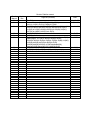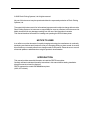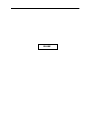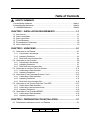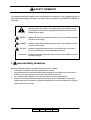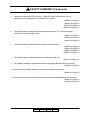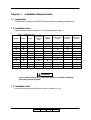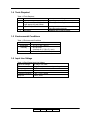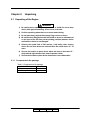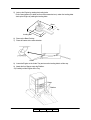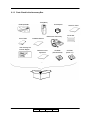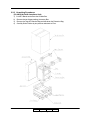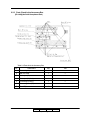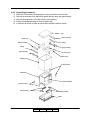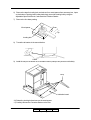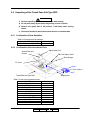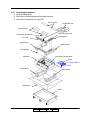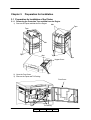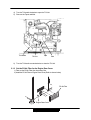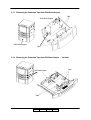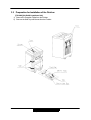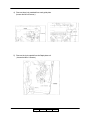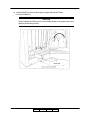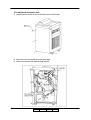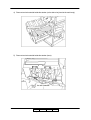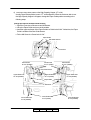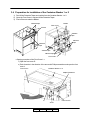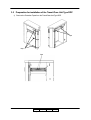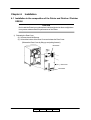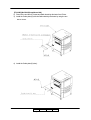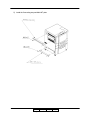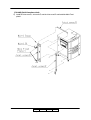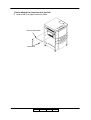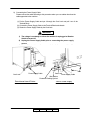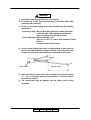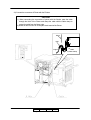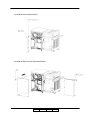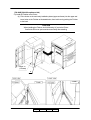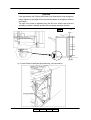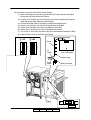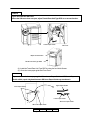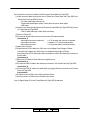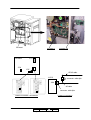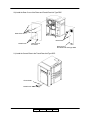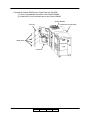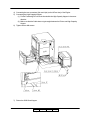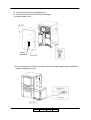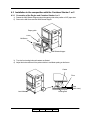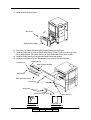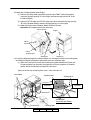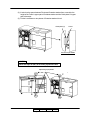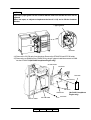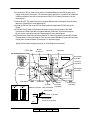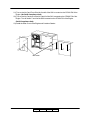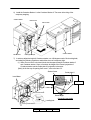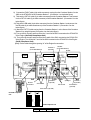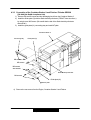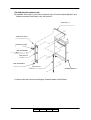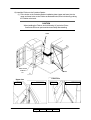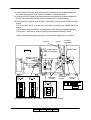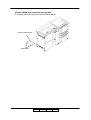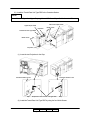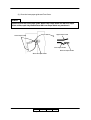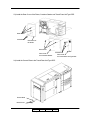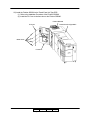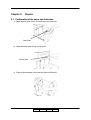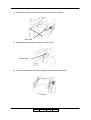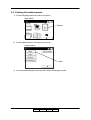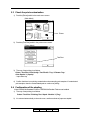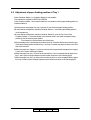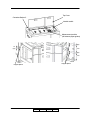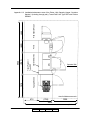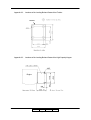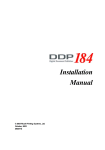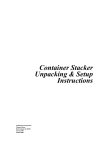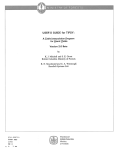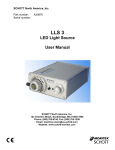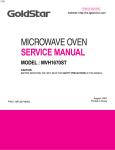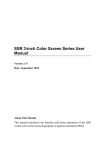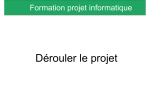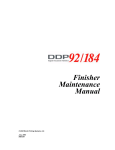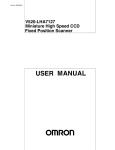Download Ricoh FS-108R Installation manual
Transcript
Installation Manual © 2005 Ricoh Printing Systems, Ltd. March, 2007 N904116 Revision Table for manual Rev. for Manual 00 01 Machine Rev. - 02 U5 03 04 05 - 06 07 - Page No.(Contents) Date First Edition Table of Contents ii(01) 2-3(01), 2-4(01), 2-5(01), 4-4(01), 4-15(01), 5-1(01), 5-2(00) to 5-7(00) RoHS Compliance. 2-4(02),2-5(02),2-7(01) to 2-10(01),2-16(01) 3-2(01),3-4(01),3-9(01) to 3-11(01),3-15(01),4-5(01),4-7(01), 4-10(01) to 4-12(01),4-19(01),4-21(01) to 4-23(01),4-25(01), 4-27(01) to 4-29(01),4-32(01) to 4-35(01), 2-4(03),2-5(03) 5-8(00) Table of Contents i(01),ii(02),1-1(01),1-2(01) ,4-1(01), 4-37(02), Added pages : 2-17(00),2-18(00),2-19(00),3-16(00) , 4-5(00),4-14(00),4-15(00),4-16(00),4-17(00),4-18(00),4-19(00), 4-20(00),4-44(00),4-45(00),4-46(00),4-47(00), 4-48(00),4-49(00),4-50(00), 4-51(00),Appendix9(00), Appendix10(00),Appendix11(00), Appendix12(00) 2-17(01),4-17(01),4-18(01) 2-17(02),2-18(01) ,4-17(02),4-18(02), 4-48(01),4-49(01) May, 23. ’05 Oct, 21. ’05 Mar, 24. ‘06 Mar, 5. ‘07 Jan,22.’08 Mar,28.’08 Apl, 10.’08 Jun, 18.’08 © 2005 Ricoh Printing Systems, Ltd. All rights reserved. No part of this document may be reproduced without the expressed permission of Ricoh Printing Systems, Ltd. The material in this document is for informational purposes and is subject to change without notice. Ricoh Printing Systems, Ltd. assumes no responsibility for errors or omissions in this document. No liability is assumed for any damages resulting from the use of the information it contains. This manual describes information for handling and operating the DDP184 laser printer. NOTICE TO USER In an effort to meet the demands of a rapidly changing technology, the manufacturer is continually developing new features and functions to meet your changing printing or printer needs. As a result, this manual may not exactly reflect future changes made to the product. Please be sure to consult all manual updates or addenda when using this product’s documentation. INTRODUCTION This manual provides essential information to install the DDP70 laser printer. Carefully read and understand the safety instructions in this manual before starting installation. Keep this manual on hand for reference. DDP70 represent the model LB070B### laser printer. (#:0-9, A-Z or blank). BLANK Table of Contents SAFETY SUMMARY 1. General Safety Guidelines …………………………………………………………………. Safety-1 2. Hazard Warning Statements ……………………………………………………………… Safety-2 2.1 WARNING Statement …………………………………………………………………. Safety-2 CHAPTER 1. INSTALLATION REQUIREMENTS ........................................1-1 1.1 1.2 1.3 1.4 1.5 1.6 APPLICATION......................................................................................................................1-1 INSTALLATION AREA ...........................................................................................................1-1 INSTALLATION UNIT ............................................................................................................1-1 TOOLS REQUIRED .............................................................................................................1-2 ENVIRONMENTAL CONDITIONS ...........................................................................................1-2 INPUT LINE VOLTAGE .........................................................................................................1-2 CHAPTER 2. UNPACKING ............................................................................2-1 2.1 UNPACKING OF THE ENGINE...............................................................................................2-1 2.1.1 2.1.2 2.1.3 Components in the package................................................................................................ 2-1 Unpacking Procedures ........................................................................................................ 2-2 Parts Check in the Accessory Box ...................................................................................... 2-4 2.2 UNPACKING OF THE FINISHER ............................................................................................2-6 2.2.1 2.2.2 2.2.3 Components in the package................................................................................................ 2-6 Unpacking Procedures ........................................................................................................ 2-7 Parts Check in the Accessory Box ...................................................................................... 2-9 2.3 UNPACKING OF THE HIGH CAPACITY HOPPER ..................................................................2-11 2.3.1 2.3.2 Confirmation of Parts Quantities.........................................................................................2-11 Unpacking Procedures .......................................................................................................2-11 2.4 UNPACKING OF THE CONTAINER STACKER 1 OR 2............................................................2-13 2.4.1 2.4.2 2.4.3 Confirmation of Parts Quantities........................................................................................ 2-13 Unpacking Procedures ...................................................................................................... 2-14 Parts Check in the Accessory Box .................................................................................... 2-16 2.5 UNPACKING OF THE TRANSIT PASS UNIT TYPE DDP .......................................................2-17 2.5.1 2.5.2 2.5.3 Confirmation of Parts Quantities........................................................................................ 2-17 Confirmation of the Accessories Parts .............................................................................. 2-17 Unpacking Procedures ...................................................................................................... 2-18 2.6 UNPACKING OF THE FINISHER SR5000............................................................................2-19 2.6.1 2.6.2 Confirmation of Parts Quantities........................................................................................ 2-19 Unpacking Procedures ...................................................................................................... 2-19 CHAPTER 3. PREPARATION FOR INSTALLATION...................................3-1 3.1 PREPARATION FOR INSTALLATION OF THE PRINTER.............................................................3-1 II L 01 Table of Contents i 3.1.1 3.1.2 3.1.3 3.1.4 3.2 3.3 3.4 3.5 Removing the Protection Tape and Mat from the Engine.................................................. 3-1 Set the PS Air Filter for the Engine Rear Cover.................................................................. 3-2 Removing the Protection Tape from 2000 Sheet Hopper. ................................................. 3-3 Removing the Protection Tape from 500 Sheet Hopper ; 2 portion................................ 3-3 PREPARATION FOR INSTALLATION OF THE FINISHER............................................................3-4 PREPARATION FOR INSTALLATION OF THE HIGH CAPACITY HOPPER..................................3-12 PREPARATION FOR INSTALLATION OF THE CONTAINER STACKER 1 OR 2............................3-14 PREPARATION FOR INSTALLATION OF THE TRANSIT PASS UNIT TYPE DDP ......................3-16 CHAPTER 4. INSTALLATION.........................................................................4-1 4.1 INSTALLATION IN THE COMPOSITION OF THE PRINTER AND FINISHER / FINISHER SR5000 ...4-1 4.2 INSTALLATION IN THE COMPOSITION WITH THE HIGH CAPACITY HOPPER ...........................4-21 4.3 INSTALLATION IN THE COMPOSITION WITH THE CONTAINER STACKER 1 OR 2.....................4-24 4.3.1 4.3.2 4.3.3 Connection of the Engine and Container Stacker 1 or 2.................................................. 4-24 Connection of the Container Stacker 1 and Container Stacker 2 .................................... 4-32 Connection of the Container Stacker 2 and Finisher / Finisher SR5000......................... 4-37 CHAPTER 5. CHECKS ...................................................................................5-1 5.1 5.2 5.3 5.4 5.5 CONFIRMATION OF THE PAPER SIZE INDICATION ..................................................................5-1 PRINTING OF THE STATUS REPORTS ...................................................................................5-4 CHECK THE PRINT CONTAMINATION ....................................................................................5-5 CONFIRMATION OF THE STAPLING.......................................................................................5-5 ADJUSTMENT OF PAPER FEEDING POSITION OF TRAY 1.......................................................5-6 APPENDIX 1. INSTALLATION AREA INFORMATION....................................1 APPENDIX 2. LOCATIONS OF THE LEVELING BOLT AND CASTER ......10 II L 02 Table of Contents ii SAFETY SUMMARY The hazard warnings which appear on the warning labels on the machine or in the manual have one of the following alert headings consisting of an alert symbol and a signal word, DANGER, WARINIG, or CAUTION. This is the safety alert symbol. It is used to alert you to potential personal injury hazards. Obey all safety messages that follow this symbol to avoid possible injury or death. 1. DANGER: Indicates an imminently hazardous situation which, if not avoided, will result in death or serious injury. WARNING: Indicated a potentially hazardous situation which, if not avoided, can result in death or serious injury. CAUTION: Indicates a hazardous situation which, if not avoided, will or can result in minor or moderate injury, or serious damage of product. CAUTION: Indicates a potentially hazardous situation which, if not avoided, may result in property damage. General Safety Guidelines Before operating the machine, read the following instructions carefully: • Follow all the installation procedures provided in this manual. • Pay special attention to and follow all the hazard warnings on the machine and in the manual. Failure to do so can cause injury to yourself or damage to the machine. • Do not perform any installation in any way other than as provided in this manual. • Keep in mind that the hazard warnings in this manual or on the machine cannot cover every possible case, as it is impossible to predict and evaluate all circumstances beforehand. Be alert and use your common sense. II L 00 Safety 1 SAFETY SUMMARY (Continued) 2. Hazard Warning Statements The following are the hazard warning statements contained in this manual. 2.1 WARNING Statement • Leave over than 400mm at the rear of the Printer for ventilation. Otherwise print quality may be degraded. (Section 1.2,Page 1-1) • Be careful when unpacking using the crane or forklift. Do not to drop device, hit it against something, or turn it over on its side. (Section 2.1,Page 2-1) (Section 2.2,Page 2-6) (Section 2.4,Page 2-11) • Perform unpacking where there is no dust or water leaking. (Section 2.1,Page 2-1) (Section 2.2,Page 2-6) (Section 2.3,Page 2-9) (Section 2.4,Page 2-11) (Section 2.5,Page 2-15) • Do not place heavy objects which weigh 5 kg or more on device. (Section 2.1,Page 2-1) (Section 2.2,Page 2-6) (Section 2.3,Page 2-9) (Section 2.4,Page 2-11) • Be careful when lifting device with the forklift so device is well-balanced on the arms of the lift. Also put the packing (cushion) between device and the forklift so device is not damaged. (Section 2.1,Page 2-1) (Section 2.2,Page 2-6) (Section 2.4,Page 2-11) II L 00 Safety 2 SAFETY SUMMARY (Continued) • Observe the speed limit of 300 mm/sec. (1.08 km/hr) when moving device. Do not move device on unleveled floor. Do not tilt device 15 ° or more. (Section 2.1,Page 2-1) (Section 2.2,Page 2-6) (Section 2.3,Page 2-9) (Section 2.4,Page 2-11) • Choose the location to place device where the slope is less than 15 °. (Only left and right direction from view of operator’s side.) (Section 2.1,Page 2-1) (Section 2.2,Page 2-6) (Section 2.3,Page 2-9) • Choose the location to place device where there is no condensation. (Section 2.1,Page 2-1) (Section 2.2,Page 2-6) (Section 2.3,Page 2-9) (Section 2.4,Page 2-11) • Choose the location to place device where the slope is less than 15 °. (Section 2.4,Page 2-11) • The voltage is constantly in unless the machine is unplugged or Breaker Switch is turned off. (Section 4.1,Page 4-3) • Unplug the Power Supply Cable prior to connecting the power supply source. (Section 4.1,Page 4-3) • Be careful not to have other personnel plug in the power cable while performing the connecting. (Section 4.1,Page 4-3) (Section 4.1,Page 4-4) II L 00 Safety 3 SAFETY SUMMARY (Continued) • Unplug the Power Supply Cable prior to connecting. (Section 4.1,Page 4-4) • Be careful not to have other personnel plug in the power cable while performing the connecting. (Section 4.1,Page 4-4) • Be sure to use power supply cable which complies with the following specification : Power plug rating ; Min. AC 250V, Min. 15A (2-Pole, 3-Wire, Grounded) 6-15P UL Listed, CSA Certified in North America Type CA, Conformed to IEC 950 in Europe Power cable rating ; Min. AC 250V, Min. 15A Type SJT or SVT, UL Listed, CSA Certified in North America Conformed to IEC 950 in Europe (Section 4.1,Page 4-4) • Use the Power Supply Cable which is approximately 50 mm longer for the FG. The cable should be designed as below, so the FG power cable remains connected if the other cables are accidentally disconnected. (Section 4.1,Page 4-4) Make sure that the power cables are connected to the correct terminals (“L”, “N” ) on the power plug and Terminal Block. ( FG power cable is connected to chassis.) (Section 4.1,Page 4-4) • • The socket-outlet shall be installed near the printer and be easily accessible. (Section 4.1,Page 4-4) II L 00 Safety 4 Chapter 1. Installation Requirements 1.1 Application This specification is applied to the DDP70 Printer for Unpacking, Installing and Adjustment. 1.2 Installation Area Installation area is shown in Appendix 1.1–1.12 corresponding to Table 1.1. Table 1.1 Installation area Finisher Transit Pass Unit Type DDP Finisher SR5000 Appendix Printer 1.1 X X 1.2 X X 1.3 X 1.4 X 1.5 X 1.6 X 1.7 X X 1.8 X X 1.9 X X X 1.10 X X X 1.11 X X X 1.12 X X X High Capacity Hopper Container Stacker 1 Container Stacker 2 X X X X X X X X X X X X X X X X X: Composed WARNING Leave over than 400mm at the rear of the Printer for ventilation. Otherwise print quality may be degraded. 1.3 Installation Unit Locations of the leveling bolt and Caster is shown in Appendix 2.1–2.4. L 01 II 00 Installation Requirements 1-1 1.4 Tools Required Table 1.2 Tools Required Item Name 1 Cutter 2 Phillips Screw Driver NO.2 shaft length; approx. 40 and 100mm 3 Adjustable Open End Wrench 4 Level Meter Usage Unpacking Removing and installing the screw for covers Leveling the bolt Fixing the leveling the bolts Installation the Container Stacker 1.5 Environmental Conditions Table 1.3 Environmental Conditions Items Value Temperature 10 ~32 °C (50 ~ 89.6°F) Humidity 20 ~80 %RH (Wet Bulb 26 °C (78.8 °F ) max.) Altitude 0 to 2,100 m (0 to 7,000 feet) max. 1.6 Input Line Voltage Table 1.4 Print Engine Input Line Voltage Input Line Voltage AC 200V ~ AC 240V Phase Single Phase, two wires and grounding wire Frequency 50/60 Hz ±1Hz Transient (Static) ±10% Transient (Dynamic) –18% / +15% 500ms Drop out -100%, 20ms II L 00 01 Installation Requirements 1-2 Chapter 2. Unpacking 2.1 Unpacking of the Engine WARNING 1) Be careful when unpacking using the crane or forklift. Do not to drop device, hit it against something, or turn it over on its side. 2) Perform unpacking where there is no dust or water leaking. 3) Do not place heavy objects which weigh 5 kg or more on device. 4) Be careful when lifting device with the forklift so device is well-balanced on the arms of the lift. Also put the packing (cushion) between device and forklift so device is not damaged. 5) Observe the speed limit of 300 mm/sec. (1.08 km/hr) when moving device. Do not move device on unleveled floor. Do not tilt device 15 ° or more. 6) Choose the location to place device where the slope is less than 15 °. (Only left and right direction from view of operator’s side.) 7) Choose the location to place device where there is no condensation. 2.1.1 Components in the package Table 2.1 Components in the package Unit of Packing Quantity Engine 1 Accessory Box 1 II L 00 Unpacking 2-1 2.1.2 Unpacking Procedures 1) Cut the V Bands and remove the Cap. 2) Remove the screws. 3) Remove the Packing, Accessory box, Ramps, Upper Packing. 4) Remove the Box, Corner Packing. Packing Ramp Box Screw Cap Accessory Box Upper Packing Corner Packing Base Packing Corner Packing Under Tray Flat Pallet II L 00 Unpacking 2-2 5) Jack up the Engine by rotating the leveling bolts. Put the wood spacer (It is taken out from the accessories box.) under four leveling bolts. Jack up the Engine by rotating the leveling bolts. Down Up Leveling Bolt 6) Remove the Base Packing. 7) Place all Casters in the same direction. Caster 8) Lower the Engine on the Under Tray and screw the leveling bolts in all the way. 9) Attach the four Ramps under the Platform. 10) Carefully roll the Engine off the Tray. Ramp Platform II 01 L 00 Unpacking 2-3 2.1.3 Parts Check in the Accessory Box Toner(Black) Wood Spacer Developer Bottle Maintenance Panel Ass’y User’s Guide Notes For Users CD-ROM PS Air Filter (Documentation) Installation Manual Wire Cleaning Tool Interlock Stopper Special Tool Software License Cable Clamp Agreement Screws II L 00 03 Unpacking 2-4 CD-ROM (S/W & Manual) CD-ROM (Driver / JT) Table 2.2 Parts list in the Accessory Box No. Parts Name Qty Use 1 USER’S GUIDE 1 For Customer 2 DEVELOPER BOTTLE 1 For Developer exhaust 3 MAINTENANCE PANEL ASSY 1 For Customer Engineer 4 WIRE CLEANING TOOL 1 For Customer Engineer 5 INTERLOCK STOPPER 1 For Customer Engineer 6 TONER(BLACK) 1 For Customer 7 1 For Customer Engineer 1 For Customer 9 INSTALLATION MANUAL SOFTWARE LICENSE AGREEMENT CD-ROM (DOCUMENTATION) 1 For Engineer 10 CD-ROM (DRIVER / JT) 1 For Engineer 11 WOOD SPACER 4 For Customer Engineer 12 PS AIR FILTER 1 For Customer Engineer 13 NOTES FOR USERS 1 For Customer 8 II 03 L 00 Unpacking 2-5 2.2 Unpacking of the Finisher WARNING 1) Be careful when unpacking using the crane or forklift. Do not to drop device, hit it against something, or turn it over on its side. 2) Perform unpacking where there is no dust or water leaking. 3) Do not place heavy objects which weigh 5 kg or more on device. 4) Be careful when lifting device with the forklift so device is well-balanced on the arms of the lift. Also put the packing (cushion) between device and forklift so device is not damaged. 5) Observe the speed limit of 300 mm/sec. (1.08 km/hr) when moving device. Do not move device on unleveled floor. Do not tilt device 15 ° or more. 6) Choose the location to place device where the slope is less than 15 °. (Only left and right direction from view of operator’s side.) 7) Choose the location to place device where there is no condensation. 2.2.1 Components in the package Table 2.3 Components in the package Unit of Packing Quantity Finisher 1 Accessory Box 1 II L 00 Unpacking 2-6 2.2.2 Unpacking Procedures [FS-104H] (No RoHS Compliance Unit) 1) Cut the V Bands and remove the Outside Box. 2) Remove the two Upper packing, Accessory Box. 3) Remove the Tape of Protection Bag and take down the Protection Bag. 4) Carefully lift the Finisher by two persons and stand on Floor. II 01 L 00 Unpacking 2-7 [FS-108R] (RoHS Compliance Unit) 1) Cut the V Bands and remove the Outside Box. 2) Remove the two Upper packing, Accessory Box. 3) Remove the Tape of Protection Bag and take down the Protection Bag. 4) Carefully lift the Finisher by two persons and stand on Floor. Screws Packing Main Fixed Plate/1 : 2 M4 Truss Screw : 3 M4 TP Screw :9 M3 SEMS Screw : 2 Booklet Tray (Booklet model only) IIII 01 LL 00 Unpacking 2-8 2.2.3 Parts Check in the Accessory Box [FS-104H] (No RoHS Compliance Unit) Table 2.4 Parts list in the Accessory Box No. Parts Name Qty Use 1 Connecting stay 1 --- 2 Main MT Plate 1 --- 3 Guide plate/(G) 1 --- 4 Guide plate/(H) Ass’y 1 --- 5 Connecting Cover(F) 1 --- 6 Connecting Cover(R) 1 --- 7 Rear MT plate 2 --- IIII 01 LL 00 Unpacking 2-9 [FS-108R] (RoHS Compliance Unit) Table 2.5 Parts list in the Accessory Box No. Parts Name Qty Use 1 JOINT COVER /F 1 --- 2 JOINT COVER /U 1 --- 3 JOINT COVER /R 1 --- IIII 01 LL 00 Unpacking 2-10 2.3 Unpacking of the High Capacity Hopper WARNING 1) Perform unpacking where there is no dust or water leaking. 2) Do not place heavy objects which weight 5 kg or more on device. 3) Observe the speed limit of 300 mm/sec. (1.08 km/hr) when moving device. Do not move device on unleveled floor. Do not tilt device 15 ° or more. 4) Choose the location to place device where the slope is less than 15 °. (Only left and right direction from view of operator’s side.) 5) Choose the location to place device where there is no condensation. 2.3.1 Confirmation of Parts Quantities Table 2.6 Components in the package Unit of Packing Quantity High Capacity Hopper 1 2.3.2 Unpacking Procedures 1) Cut the V Bands and remove the Cap. Cap II L 00 Unpacking 2-11 2) Remove the two Upper Packing, Outside Packing. 3) Remove the High Capacity Hopper. II L 00 Unpacking 2-12 2.4 Unpacking of the Container Stacker 1 or 2 WARNING 1) Be careful when unpacking using the crane or forklift. Do not to drop device, hit it against something, or turn it over on its side. 2) Perform unpacking where there is no dust or water leaking. 3) Do not place heavy objects which weigh 5 kg or more on device. 4) Be careful when lifting device with the forklift so device is well-balanced on the arms of the lift. Also put the packing (cushion) between device and forklift so device is not damaged. 5) Observe the speed limit of 300 mm/sec. (1.08 km/hr) when moving device. Do not move device on unleveled floor. Do not tilt device 15 ° or more. 6) Choose the location to place device where the slope is less than 15 °. 7) Choose the location to place device where there is no condensation. 2.4.1 Confirmation of Parts Quantities Table 2.7 Components in the package Unit of Packing Quantity Container Stacker 1 or Container Stacker 2 1 Accessory box 1 2.4.2 II L 00 Unpacking 2-13 2.4.3 Unpacking Procedures 1) 2) 3) 4) 5) Remove the V band from the shipping box using a cutter and remove the cap. Remove the accessory box, spacer box, spacer packing, ramp, and upper packing. Remove the shipping box, P.P band and four corner packing. Peeling off the adhesive tapes, remove the plastic bag. Cut the tape for corner on pallet, and push down the side of pallet to outside. Cap Spacer packing Spacer box Spacer packing Ramp Ramp Upper packing Upper packing Accessory box Spacer box Shipping box Corner packing Plastic bag Container Stacker Corner packing Base packing Base packing Pallet II L 00 Unpacking 2-14 6) Remove the tape for leveling bolt, and take out four wood spacers from accessory box, it puts on the bottom of leveling bolts (under plastic bag), turned the leveling bolt by using the Adjustable Open End Wrench, and raised the Container Stacker. 7) Remove the four base packing. Wood spacer Down Up Leveling bolt 8) Turned the all casters in the same direction. Caster 9) Install the ramp to the bottom of an inclination board. (Ramp is two pieces to both sides). ramp Inclination board 10) Raised the leveling bolt and remove the wood spacer. 11) Carefully lift down the Container Stacker on the floor. II L 00 Unpacking 2-15 2.4.4 Parts Check in the Accessory Box Basket (small) Cover Guard (Only Container Stacker2) Screw * Hopper spacer * Joint bracket (L) Wood spacer Guide plate (L) * Partition Joint bracket (U) User’s Guide Guide plate (U) Accessory box Table 2.8 Parts list in the Accessory Box No. Parts Name Qty 1 JOINT BRACKET (L) 1 2 JOINT BRACKET (U) 1 3 GUIDE PLATE (L) 1 4 GUIDE PLATE (U) 1 5 COVER GUARD 6 6 BASKET (SMALL) 2 7 HOPPER SPACER 6 8 WOOD SPACER 4 9 SCREW 12 10 USER’S GUIDE 1 Note (1) M3 x 8 2 pieces (2) M4 x 8 4 pieces (3) M4 x 12 6 pieces [Note] In the case of composition of that the Container Stacker 1 and 2 connect, the Hopper Spacer and the Guide plate (L) and the two M3 x 8 Screws in one of the two Accessories are not used. II 01 L 00 Unpacking 2-16 2.5 Unpacking of the Transit Pass Unit Type DDP WARNING 1) Perform unpacking where there is no dust or water leaking. 2) Do not place heavy objects which weight 5 kg or more on device. 3) Observe the speed limit of 300 mm/sec. (1.08 km/hr) when moving device. 4) Choose the location to place device where there is no condensation. 2.5.1 Confirmation of Parts Quantities Table 2.9 Components in the package Unit of Packing Quantity Transit Pass Unit Type DDP 1 2.5.2 Confirmation of the Accessories Parts Signal Cable (CS) Ground Plate and Screws SB Cover Paper Guide Block Sponge FC Cover Sheet Relay Cable x 2 N.P Shipping box Transit Pass Unit Type DDP Table 2.10 List of the Accessories Parts Unit of Packing Ground Plate FC Cover SB Cover Paper Guide M4x10 Tapping Screw M4x8 Screw M3x6 Screw Block Sponge Signal Cable (CS) N.P Relay Cable Sheet II Quantity 1 1 1 4 6 2 1 1 1 2 1 2 L 00 Unpacking 2-17 2.5.3 Unpacking Procedures 1) Open the Shipping box. 2) Remove the Accessories parts and two Upper Packing. 3) Remove the Transit Pass Unit Type DDP. Corner Packing Signal Cable (CS) Corner Packing SB Cover Paper Guide Ground Plate and Screws Block Sponge FC Cover Upper Packing Upper Packing Side Packing Plastic bag Transit Pass Unit Type DDP Sheet Relay Cable x 2 N.P Lower Packing Lower Packing Shipping box Palette II 1 L 00 Unpacking 2-18 2.6 Unpacking of the Finisher SR5000 WARNING 1) Perform unpacking where there is no dust or water leaking. 2) Do not place heavy objects which weight 5 kg or more on device. 3) Observe the speed limit of 300 mm/sec. (1.08 km/hr) when moving device. 4) Choose the location to place device where there is no condensation. 2.6.1 Confirmation of Parts Quantities Table 2.11 Components in the package Unit of Packing Quantity Finisher SR5000 1 2.6.2 Unpacking Procedures 1) According to the Unpacking Procedure of the Finisher SR5000. II L 00 Unpacking 2-19 Chapter 3. Preparation for Installation 3.1 Preparation for Installation of the Printer 3.1.1 Removing the Protection Tape and Mat from the Engine 1) Remove the Tapes and Mats from the Engine. Mat Tape Tape Mat Tape Mat Tape Tape Hopper Cover 2) Open the Front Cover. 3) Remove the Tapes and TH Packing. Tape Front Cover Tape TH Packing II L 00 Preparation for Installation 3-1 4) Turn the TH handle clockwise to open the TH Unit. 5) Remove the Tapes and Mat. TH handle TH Unit Tape Mat 6) Turn the TH Handle counterclockwise to close the TH Unit. 3.1.2 Set the PS Air Filter for the Engine Rear Cover 1) Take out the PS Air Filter from Accessory Box. 2) Install the PS Air Filter to Engine Rear Cover.(Refer to shown below) PS Air Filter Engine Rear Cover 01 IIII LL 00 Preparation for Installation 3-2 3.1.3 Removing the Protection Tape from 2000 Sheet Hopper. Tape 2000 Sheet Hopper 2000 Sheet Hopper Tape 3.1.4 Removing the Protection Tape from 500 Sheet Hopper ; 2 portion 500 Sheet Hopper Tape II L 00 Preparation for Installation 3-3 Tape 3.2 Preparation for Installation of the Finisher [FS-104H] (No RoHS Compliance Unit) 1) Remove the Protection Tapes from the Finisher. 2) Remove the Shift Tray and Screws from the Finisher. 01 IIII LL 00 Preparation for Installation 3-4 Unscrew the five screws to remove the Rear cover of the Finisher. 3) Remove two Lock materials attached to the Staple portion. (Loosen the M3 x 6 Screws.) II L 00 Preparation for Installation 3-5 4) Remove three Lock materials from each guide plate. (Loosen the M3 x 6 Screws.) 5) Remove the Lock material from the Staple plate unit. (Loosen the M3 x 6 Screws.) II L 00 Preparation for Installation 3-6 6) Install the Rear MT plate. 7) Install the Connecting Cover (F). II L 00 Preparation for Installation 3-7 8) Install the Shift Tray to the up-down portion (paper exit side) of Finisher. (Truss screw M4x6: 2) CAUTION When installing the Shift tray, fit the four auxiliary fittings to the guide holes of the Main tray before fixing screws. Shift Tray II L 00 Preparation for Installation 3-8 [FS-108R] (RoHS Compliance Unit) 1) Unscrew the five screws to remove the Rear cover of the Finisher. 2) Remove three lock materials from each guide plate. 3) Remove two stacker lock materials (right and left). II L 00 01 Preparation for Installation 3-9 4) Remove two lock materials inside the stacker (on the side to be joined to the main body). 5) Remove two lock materials inside the stacker (lower). II L 00 01 Preparation for Installation 3-10 6) Install the Main tray on the up-down portion (paper exit side) of the Finisher. (Truss screw M4x6: 2) CAUTION When installing the Main tray, fit the four auxiliary fittings to the guide holes of the Main tray before fixing screws. Main tray II L 00 01 Preparation for Installation 3-11 3.3 Preparation for Installation of the High Capacity Hopper 1) Remove the Protection Tapes from the High Capacity Hopper. 2) Remove the Paper. Tape Tape High Capacity Hopper Tape High Capacity Hopper Paper 3) Remove the Protection Tape and Mirror Mat from the High Capacity Hopper. II L 00 Preparation for Installation 3-12 4) Confirm the Paper Guide position of the High Capacity Hopper. (LT or A4) Usually, Paper Guide position is set in “LT” at the shipment. When the customer wish to use the High Capacity Hopper in A4 paper, change the Paper Guide position according to the following steps. [Change procedure of the Paper Guide Position] 1. Open the Front door, and remove two M4 Screws. 2. Lift up the Paper Guide and move to the outside. 3. Insert the upper and lower of the Paper Guide to a Guide hole for“A4”. At that time, the Paper Guide is outside of the Size Guide Sensor. 4. Fix the M4 Screw in a Screw hole for “A4”. Paper Guide Size Guide Sensor Front Door M4 Screw A Screw hole for “A4” (Outside) A Screw hole for “LT” (Inside) A Screw hole for “A4” (Outside) Size Guide Sensor Upper Guide hole for “A4”(Outside) Upper Guide hole for “LT”(Inside) Upper Guide hole for “A4”(Outside) Paper Guide M4 Screw Lower Guide hole for “A4”(Outside) Lower Guide hole for “LT”(Inside) II L 00 Preparation for Installation 3-13 Lower Guide hole for “A4”(Outside) 3.4 Preparation for installation of the Container Stacker 1 or 2 1) Peel off the Protection Tapes and cushion from the Container Stacker 1 or 2. 2) Open the Front Cover L and peel off the Protection Tapes. 3) Peel off the mat under the Basket. Basket Adhesive tape Front cover L Cushion Adhesive tape Adhesive tape Adhesive tape Adhesive tape Adhesive tape Front cover L < Opening procedure of the Front Cover L > 1) Open the front cover R. 2) Push A section in the direction of the arrow with Philips screwdriver and open the front cover L. Front Cover L Container Stacker 1 or 2 Phillips Screwdriver A Front Cover R Arrow II L 00 Preparation for Installation 3-14 4) Take the CP417 P/K(No RoHS Compliance Unit) or CP627 P/K(RoHS Compliance Unit) out of the lower basket. CP417 P/K (No RoHS Compliance Unit) CP627 P/K (RoHS Compliance Unit) Basket II L 00 01 Preparation for Installation 3-15 3.5 Preparation for installation of the Transit Pass Unit Type DDP 1) Remove the Protection Tapes from the Transit Pass Unit Type DDP. Tape Tape Tape II L 00 Preparation for Installation 3-16 Chapter 4. Installation 4.1 Installation in the composition of the Printer and Finisher / Finisher SR5000 CAUTION Don't install the Printer in any place where it will be subjected to direct sunlight since it may cause adverse effects on performance of the Printer. 1) Releasing the Rear Cover (2) Unscrew the six M4 Screws. (3) Unhook the bottom of the Rear Cover and release the Rear Cover. (Release the Rear Cover by lifting up and pulling forward.) M4 screws Rear cover M4 screws IIII L 00 01 Preparation for Installation 4-1 [FS-104H] (No RoHS Compliance Unit) 2) Remove the two M3 x 8 Screws and Static electricity eliminator from Printer. 3) Install the Guide plate/(G) with the Static electricity eliminator by using the two M3 x 8 Screws. 4) Install the Guide plate/(H) Ass’y. II L 00 01 Preparation for Installation 4-2 5) Install the Connecting stay and Main MT plate. II L 00 Preparation for Installation 4-3 [FS-108R] (RoHS Compliance Unit) 6) Install the Joint cover/U, Joint cover/F, and the Joint cover/R. and install the Main Fixed plate/1. II L 00 01 Preparation for Installation 4-4 [Finisher SR5000] with Transit Pass Unit Type DDP 7) Install the SB Cover Paper Guide to the Printer. SB Cover Paper Guide M3x6 Screw II L 00 Preparation for Installation 4-5 8) Connecting the Power Supply Cable Please connect the cable according to this procedure when you use cables other than the cable appended to the machine. (1) Put the Power Supply Cable and put it through the Cord Lock and pull it out of the Terminal Block. (2) Connect the Power Supply Cable to the Terminal Block and chassis. (3) Fasten the Power Supply Cable by the Cord Lock. WARNING 1) The voltage is constantly in unless the machine is unplugged or Breaker Switch is turned off. 2) Unplug the Power Supply Cable prior to connecting the power supply source. 3) Be careful not to have other personnel plug in the power cable while performing the connecting. M4 Cord Lock Cord Lock Power Supply Cable Power Supply Cable Star Washer Protective Erathing Symbol Rear internal view of Printer View of Power Supply 01 II L 00 Preparation for Installation 4-6 WARNING 1) Unplug the Power Supply Cable prior to connecting. 2) Be careful not to have other personnel plug in the power cable while performing the connecting. 3) Be sure to use power supply cable which complies with the following specification : Power plug rating ; Min. AC 250V, Min. 15A (2-Pole, 3-Wire, Grounded) 6-15P UL Listed, CSA Certified in North America Type CA, Conformed to IEC 950 in Europe Power cable rating ; Min. AC 250V, Min. 15A Type SJT or SVT, UL Listed, CSA Certified in North America Conformed to IEC 950 in Europe 4) Use the Power Supply Cable which is approximately 50 mm longer for the FG. The cable should be designed as below, so the FG power cable remains connected if the other cables are accidentally disconnected. L interna N FG Power Cable Approx. 50mm 5) Make sure that the power cables are connected to the correct terminals (“L”, “N” ) on the power plug and Terminal Block. ( FG power cable is connected to chassis.) 6) The socket-outlet shall be installed near the printer and be easily accessible. II L 00 Preparation for Installation 4-7 [FS-104H] (No RoHS Compliance Unit) 9) Install the Finisher to the Printer. CAUTION Adjust the gap between Finisher and Printer by turning the adjustment bolt of Finisher. (1) Adjust the gap between Finisher’s paper guide and Printer’s paper guide become 0 to 3mm. (2) Adjust the gap between Finisher and Printer is equal from the top through the bottom. II L 00 01 Preparation for Installation 4-8 10) Connect the connectors of Printer with the Finisher. CAUTION 1) When connecting the connectors of printer with the finisher, pass the cable through the Hole of the Printer and clamp the cable with the cable clamp to protect the cable from the flame edge. 2) Switch on No.8 of SW1 of on the print circuit board of the Printer. CN10 Flame CN9 Tube Edge Cable Cable Cramp II L 00 Preparation for Installation 4-9 11) Install the Connecting Cover(R). 12) Install the Rear cover of Printer and Finisher. II L 00 Preparation for Installation 4-10 [FS-108R] (RoHS Compliance Unit) 13) Install the Finisher to the Printer. (4) Fit the hooks on the main body installation plates (upper and lower) into the upper and lower holes on the Finisher as illustrated below, then lock them by pushing the Finisher to the back. CAUTION When installing the Finisher, don’t hit following “A” part to the Printer. Confirm the SB cover opens and shuts smoothly after attaching. M4x6 TP (3 Places) A Printer 01 II L 00 Preparation for Installation 4-11 Printer CAUTION If the gap between the Finisher and Printer is not equal from the top through the bottom, adjust it by the height of the front and rear casters on the paper exit side of the Finisher. The jack of the printer is adjusted when the SB cover doesn't open and shut smoothly, the printer is lowered, and the SB cover opens and shuts smoothly. A=B A B (5) Fix the Finisher to the Printer (front side only). (TP screw M4x6: 3) II L 00 01 Preparation for Installation 4-12 14) Connect the connectors of the Printer with the Finisher. (1) When connecting the connectors of printer with the Finisher, pass the two cables through the Hole of the Printer and Finisher. (2) Connect the I/F Cable to the CN7 connector on the Print Circuit Board through the cable clamps with other cables like following figure. (3) Connect the Power Cable to the Relay Connector like following figure. (4) Switch on No.8 of SW1 of on the Print Circuit Board of the Engine. (5) Switch on No.8 of SW2 on the Print Circuit Board of the Printer. (6) Switch off No.7 of SW2 on the Print Circuit Board of the Printer. (7) Turn on the “L” of the SW1 mounted on the P/K of the Standard Finisher(FS-108R) (8) Install the Rear Covers of the Printer and Finisher. ON SW1 1 2 3 4 5 6 7 8 MKK MKK SW2 1 2 3 4 5 6 7 8 OFF OFF ON OFF OFF Flame I/F Cable CN7 Print Circuit Board Cable Cramp Power Cable Relay Connector H L SW1 IIII LL 00 01 Preparation for Installation 4-13 [Finisher SR5000] with Transit Pass Unit Type DDP 15) Releasing the Rear Cover of the Transit Pass Unit Type DDP. (1) Unscrew the three M4 Screws. (2) Unhook the lower hook of the Rear Cover and release the Rear Cover. (3) (Release the Rear Cover by lifting up and pulling forward.) 16) Install the Block Sponge to the Transit Pass Unit Type DDP. Block Sponge M4x8 Screw Rear Cover Transit Pass Unit Type DDP 17) Open the Front Cover and Lower paper guide. Lower paper guide Front Cover II L 00 Preparation for Installation 4-14 18) Install the Transit Pass Unit Type DDP to the Printer. NOTE Install it carefully so that Upper Paper Guide and SB Cover Paper Guide do not collide SB Cover Paper Guide Upper Paper Guide M4x8 Screw Projection Transit Pass Unit Type DDP M4x8 Screw Projection (1) Insert the two Projections in the Gap. Printer Cover Printer Cover Gap Projection of Transit Pass Unit Type DDP II L 00 Preparation for Installation 4-15 Gap CHECK Open and close the SB Cover. When the SB cover does not open, adjust Transit Pass Unit Type DDP to an arrow direction. Lower Paper Guide SB Cover Adjust arrow direction Transit Pass Unit Type DDP (2) Install the Transit Pass Unit Type DDP by using the four M4x8 Screws. (3) Close the Lower paper guide and Front Cover. CHECK Open and close the Lower paper guide. When Lower Paper Guide and SB Cover Paper Guide collide, repair it by hand because SB Cover Paper Guide may transform it. Upper Paper Guide Lower Paper Guide Lower Paper Guide SB Cover Paper Guide SB Cover Paper Guide II L 00 Preparation for Installation 4-16 19) Connect the connector of cables to the Printer and Transit Pass Unit Type DDP. (1) Pass the three cables through the Hole of Printer and Transit Pass Unit Type DDP from Transit Pass Unit Type DDP to Printer. - AC cable (white 2pin connector) x2 - Signal cable (black 20pin (small) / black 14pin connector / black 22pin) - GND cable (2) Pass the one cable through the Hole of Printer and Transit Pass Unit Type DDP from Printer to Transit Pass Unit Type DDP. - FNS IF cable (white 4pin / black 20pin connector) (3) Remove OCxxx PK. (4) Connect the Signal Cable to the connector on the CP board as follows. (Connection 1) - black 20pin connector (small size ) -> J747 (another side is not be connected) - black 22pin connector -> between J717 and the original cable - black 14pin connector -> J791(another side is not be connected) (5) Attach the OCxxx PK. (6) Discinnect the CE AC cable from J236 on the Low Voltage Power Supply of Printer. Connect the AC cable to the J236 on the Low Voltage Power Supply of Printer. And connect the CE AC cable that is disconnected from J236 to the white 2pin connector of the AC cable. (Connection 2) (7) Mount the FG cable on Printer frame by using M4 screw. (Connection 3) (8) Connect the FNS IF cable to the white 4pin connector in the Transit Pass Unit Type DDP. (Connection 4) (9) Connect the FNS IF cable to the black 20pin (plug type with lock) connector in the Transit Pass Unit Type DDP. (Connection 5) (10) Switch on No.8 of SW1 on the CP board of the Printer. (11) Switch on No.6 of SW2 on the CP board of the Printer. Note 1) Signal Cable (CS) in the Transit Pass Unit Type DDP is not used. 02 II L 00 Preparation for Installation 4-17 CP board CP board connection 3 connection 4,5 J717 J791 J747 CE AC cable L.V.P.S connector : white 2pin J236 AC cable connector : white 2pin Location of connection 1 and DIP SW 02 II L 00 Preparation for Installation 4-18 Location of connection 2 20) Install the Rear Cover of the Printer and Transit Pass Unit Type DDP. M4x8 Screw M4x8 Screw M4x8 Screw Rear Cover of the Printer 21) Install the Ground Plate to the Transit Pass Unit Type DDP. Ground Plate M4x8 Screw II L 00 Preparation for Installation 4-19 Rear Cover of the Transit Pass Unit Type DDP 22) Install the Finisher SR5000 to the Transit Pass Unit Type DDP. (1) Refer to the Installation Procedure of the Finisher SR5000. (2) Install the FC Cover to the front door on the Finisher SR5000. Finisher SR5000 FC Cover Transit Pass Unit Type DDP M4x8 Screw Front door II L 00 Preparation for Installation 4-20 4.2 Installation in the composition with the High Capacity Hopper 1) Install components other than the High Capacity Hopper. 2) Draw the 2000 Sheet Hopper of the Engine. 3) Remove the two M4 screws and Side Cover. II L 00 Preparation for Installation 4-21 4) Connecting the two connectors (3pin and 14pin) to the HPxxx Ass’y of the Engine. 5) Connecting the High Capacity Hopper. (1) Put the Positioning Pin in the hole A and slide the High Capacity Hopper in the arrow direction. (2) Make sure that the Cable does not get caught between the Printer and High Capacity Hopper. 6) Tighten the two M4 screws. 7) Return the 2000 Sheet Hopper. II L 00 Preparation for Installation 4-22 8) Remove the six M4 screws and Rear Cover. 9) Switch on No.6 of SW1 on the CP P/K of the Engine. 10) Install the Rear Cover. M4 Screw 11) Turn the leveling bolt ( 2 Places) to make the bottom of the High Capacity Hopper parallel with the floor, judging by your eyes. II L 00 Preparation for Installation 4-23 4.3 Installation in the composition with the Container Stacker 1 or 2 4.3.1 Connection of the Engine and Container Stacker 1 or 2 1) Drawer the 2000 Sheets Hopper and set the paper guide at the position of 8.5” paper size. 2) Remove the M4 Screw and the 2000 Sheets Hopper. Paper guide Lever M4 Screw 2000 Sheets Hopper 3) Turn the four leveling bolts until casters are floated. 4) Adjust the horizontal level of the printer with the Level Meter putting on the frame. Caster Floor Gap (Max 1mm) Leveling Bolt Level Meter II L 00 Preparation for Installation 4-24 5) Install the 2000 Sheets Hopper. M4 Screw 2000 Sheets Hopper 6) Remove the two M3x8 Screws and Electrostatic Eraser from the Engine. 7) Install the Guide plate (U) with the Electrostatic Eraser (“FRONT” letter is surface.) by using the two M3x8 Screws. (Be careful that the hair of the Electrostatic Eraser does not fall.) 8) Install the Guide plate (L) by using the two M3x8 Screws with washer. 9) Install the Joint Bracket (U) and Joint Bracket (L) by using the two M4x8 Screws. Guide plate (U) Guide plate (L) Static electricity eliminator M3x8 Screw M3x8 Screw with washer M4x8 Screw M4x8 Screw Joint bracket (L) Guide Plate (L) view from front side. Joint bracket (U) Guide Plate (U) view from front side. II L 00 Preparation for Installation 4-25 10) Releasing the Rear Cover of the Engine. (1) Unscrew the six M4 Screws. (2) Unhook the lower hook of the Rear Cover and release the Rear Cover. (3) (Release the Rear Cover by lifting up and pulling forward.) M4 screws Rear cover M4 screws 11) Remove the six M4 screws and the Rear Cover of the Container Stacker Container Stacker M4 screws Rear cover II L 00 Preparation for Installation 4-26 12) Attach the Container Stacker to the Engine. (1) Pass the AC Relay cable (2-pin white connector) and FNS IF cable (20-pin black connector) through opening “A” in the Engine, and then through opening “B” in the Container Stacker. (2) Pass the CST FG cable and CST AC cable (2-pin white connector) through opening “B” in the Container Stacker, and then through opening “A” in the engine. (3) Attach the Engine to the Container Stacker (6 M4x12 screws). Important: Do not tighten the screws all the way. M4x12 Screws Engine M4x12 Screws Frame projection part Opening ”B” Opening ”A” 13) In order to adjust the height of Container stacker, turn 180 degrees each of four leveling bolts, and satisfy the following conditions, and bolt the screw of a temporary tight. (1) When the Front cover R is shut and it looks into the space between the Printer and Container stacker from front side, the height of the Frame’s projection of Container stacker and the Guide plate U’s projection is the same. [Note] As for the way of opening front cover L, refer to the item 3.3. Level Meter Stacker frame Guide plate U Projection Projection Front cover R Same height Connection part Details Front cover L Leveling bolts II L 00 01 Preparation for Installation 4-27 (2) It looks into the space between Printer and Container stacker from a rear side, the height of the Frame’s upper part of Container stacker and the Guide plate U’s upper part is the same. (3) Put the Level Meter on two places of Container stacker is level. Guide plate (U) Frame Connection part details CHECK Check the Gaps of A,B,C,D are nearly equal each other. Adjust the gap in parallel C B D II L 00 Preparation for Installation 4-28 CHECK Open the L paper guide A of the Container Stacker make sure that the SB cover can be opened. When not open, re- adjusts to implement the item 4.3.1.12) and to lift the Container Stacker. L paper guide A SB cover 14) Remove the OC P/K ass’y from the printer. Remove the CPXXX P/K and CP P/K holder. 15) Remove the nv-RAM from the CPXXX P/K by using IC gripper. Install the removed nv-RAM into the CPXXX P/K(No RoHS Compliance Engine only) CP P/K Holder M4 Screw Dent side OC P/K Ass’y M4 Screw CPXXX P/K CST AC Cable CST FG Cable II L 00 01 Preparation for Installation 4-29 M4 Screw nv-RAM (No RoHS Compliance Engine only) 16) Connect the CST AC cable coming from the Container Stacker to the J236 on the power supply of the printer (Connection 1 on the below figure). At this time, connect CE AC cable that is disconnected from the J236 to the connector of the CST AC cable (Connection 2 on the below figure) 17) Mount the CST FG cable coming from Container Stacker side on the printer frame by using M4 screw (Connection 3 on the below figure). 18) Install the CPXXX P/K on the CP P/K holder, and then install it with OC P/K ass’y in the Engine. 19) Connect FNS IF cable of 20 pin black connector coming from the printer to the J680 connector of ST09X P/K board in Container Stacker (Connection 4 on the below figure). (Do not use the 4 pin white connector Disconnection 2 on the below figure). 20) Disconnect the 4 pin white connector of the DC IF cable of the printer from the FNS IF cable (Disconnection 1 on the below figure). Then connect it to the RB cable of 4 pin white connector coming from Container Stacker. (Connection 5 on the below figure) [Note] Put the cable through the opening “A” of the Engine for connection. M4 screw (Connection 3) CTS AC cable Opening “A” FNS IF cable [No RoHS Compliance Unit] Engine Container Disconnection 2 (4 pin white) Connection 4 (20 pin black) Disconnection 3 Connection 1 (2 pin white) PS Connection 2 PS CE AC cable ON SW1 1 2 3 4 5 6 7 8 MKK MKK SW2 1 2 3 4 5 6 7 8 OFF OFF ON OFF OFF [RoHS Compliance Unit] CST FG cable RB cable DC IF cable Details of Connection 1 and Connection2. Connection 5 (4 pin white) CE AC Cable Connector : 2 pin white J236 PS CST AC Cable Connector : 2 pin white II L 00 01 Preparation for Installation 4-30 Disconnection 1 (4 pin white) 21) Turn on the No.5 and Turn off the No.2 and 8 of the SW1 mounted on the CPXXX P/K of the Engine. (No RoHS Compliance Unit) 22) Turn on the No.5 and turn off the No.2 and 8 of the SW1 mounted on the CPXXX P/K of the Engine. Turn off the No.7 and 8 of the SW2 mounted on the CPXXX P/K of the Engine. (RoHS Compliance Unit) 23) Install the Rear Cover of the Engine and Container Stacker. M4 screw II L 00 01 Preparation for Installation 4-31 4.3.2 Connection of the Container Stacker 1 and Container Stacker 2 1) Perform item 4.3.1. 2) Remove the two M3x8 Screws and Electrostatic Eraser from the Container stacker 2. 3) Install the Guide plate (U) with the Electrostatic Eraser (“FRONT” letter is surface.) by using the two M3 Screws. (Be careful that the hair of the Electrostatic Eraser does not fall.) 4) Install the Joint Bracket (U) and Joint Bracket (L) by using the two M4x8 Screws. 5) Remove the six M4 screws and remove the rear cover from the Container Stacker 1. Container Stacker 1 M4 screws Rear Cover II L 00 Preparation for Installation 4-32 6) Install the Container Stacker 1 to the Container Stacker 2. The screw is the thing of the temporary stopping. Container stacker 1 M4x12 screws M4x12 screws Container stacker 2 M4x12 screws Frame projection part 7) In order to adjust the height of Container stacker, turn 180 degrees each of four leveling bolts, and satisfy the following conditions, and bolt the screw of a temporary tight. (1) When Front cover R is shut and it looks into the space between Container stacker 2 and Container stacker 1 from a front side, the height of the Frame’s projection of Container stacker and the Guide plate U’s projection is the same. [Note] As for the way of opening front cover L, refer to the item 3.3. Stacker frame Guide plate U Level Meter Projection Projection Front cover R Same height Connection part details Leveling bolt Front cover L IIII LL 00 01 Preparation for Installation 4-33 (2) It looks into the space between the Container stacker 2 and Container stacker 1 from a rear side, the height of the Frame’s upper part of Container stacker 1 and the Guide plate U’s upper part is the same. (3) Put the Level Mater on two places of Container stacker is level. Guide plate (U) Frame Connection part details CHECK Check the Gaps of A,B,C,D are nearly equal each other. Adjust the gap in parallel A C B D II L 00 Preparation for Installation 4-34 8) Connect the FNS IF cable (4 pin white connector) coming from the Container Stacker 2 to the J680 on the ST09X P/K of the Container Stacker 1. (Connection 1 on the below figure) 9) Take out the CST AC cable (2 pin white connector) from the Container Stacker 1 and connect it to the CST AC cable (2 pin white connector) of the Container Stacker 2. (Connection 2 on the below figure) 10) Take out the RB cable (4 pin white connector) from the Container Stacker 1 and connect it to the RB cable (4 pin white translucence) of the Container Stacker 2. (Connection 3 on the below figure) 11) Mount the CST FG cable coming from the Container Stacker 1 on the frame of the Container Stacker 2 by using M4 screw (Connection 4 on the below figure). 12) Turn on the No. 4 and 5 and turn off the No. 2 and 8 of the SW1 mounted on the CPXXX P/K of the Engine. (No RoHS Compliance Unit) 13) Turn on the No.4 and 5 and turn off the No.2 and 8 of the SW1 mounted on the CPXXX P/K of the Engine. Turn off the No.7 and 8 of the SW2 mounted on the CPXXX P/K of the Engine. (RoHS Compliance Unit) [Note] Put the cable through the opening “A” of the Engine for connection. RB cable (For Container Stacker 2) Connection 3 (4 pin white) RB cable (For Container Stacker 1) AF cable Container Stacker 2 (W/ Through path) Engine Container Stacker 1 (W/ Sample tray) 14) M4 screw Connection 4 CST FG cable Connection 2 (2 pin white) Disconnection 1(4 pin white) ON SW1 1 2 3 4 5 6 7 8 MKK MKK SW2 1 2 3 4 5 6 7 8 OFF OFF ON Unit OFF OFF No RoHS Compliance RoHS Compliance Unit II L 00 01 Preparation for Installation 4-35 Opening “A” CST AC cable Connection 1 (20 pin black) Disconnection 2 (2 pin white) 14) Install the Rear Covers of the Engine, Container Stacker 1 and Container Stacker 2. M4 screws Rear Cover of the Engine Rear Cover of the Container Stacker 1 M4 screws Rear Cover of the Container Stacker 2 M4 screws IIII LL 00 01 Preparation for Installation 4-36 4.3.3 Connection of the Container Stacker 2 and Finisher / Finisher SR5000 [FS-104H] (No RoHS Compliance Unit) 1) Remove the two M3 screws and the discharging brush from the Container Stacker 2. 2) Install the Guide plate (G) with the Static electricity eliminator (“FRONT” letter is surface.) by using the two M3 Screws. (Be careful that the hair of the Static electricity eliminator does not fall.) 3) Install the guide plate (H), connecting stay and main MT plate. Container stacker 2 Connecting stay Guide plate (G) M4 screws M3 screws M3 screws with washer Static electricity eliminator M4 screws Guide plate (H) Main MT plate 4) Remove the rear covers from the Engine, Container Stacker 2 and Finisher. 02 II L 00 Preparation for Installation 4-37 5) Install the Standard Finisher to the Container Stacker 2. Container stacker 2 Standard finisher M4 screws M4 screws 0 to 3 mm Finisher paper guide Container stacker 2 paper guide Adjust the gap in parallel. A Adjustment bolt Loosen CHECK Adjust a difference between the paper guide of stacker side and printer side by 0-3 mm. Check the Gaps of A, B, C, D are nearly equal each other. If they are not, re-adjust by adjusting leveling bolts. II L 00 Preparation for Installation 4-38 6) Connect the FNS IF cable (4 pin white connector) coming from the Container Stacker 2 to the 4 pin white connector in the Finisher (Connection 1 on the below figure). 7) Connect the FNS IF cable (20 pin black connector) coming from the Container Stacker 2 to the CN7 connector on the Finisher main P/K (Connection 2 on the below figure). 8) Turn on the No. 5 and 8 and turn off the No. 2 of the SW1 mounted on the CPXXX P/K of the Engine. [Note] Put the cable through the opening “A” of the Container Stacker 2 for connection. Connection 2 Opening “A” Printer AF cable (20 pin black) Container Stacker 2 (W/ Through path) Disconnection 1 (4 pin white) Standard Finisher Disconnection 2 (2 pin white) 9) Install the Rear Covers of the Printer, Container Stacker 2 and Finisher. II L 00 Preparation for Installation 4-39 Connection 1 (4 pin white) [FS-108R] (RoHS Compliance Unit) 10) Install the Joint Cover /F, Joint Cover /U and Joint Cover /R to the Container Stacker 2, and install the two Main Fixed Plate/1 to the Joint Cover /R. Joint cover / U M4x6 Truss screw 6-M4x6 TP screws Main Fixed Plate/ 1 Joint cover / R Main Fixed Plate/ 1 Joint cover / F Container Stacker 2 11) Remove the rear covers from the Engine, Container Stacker 2 and Finisher. II L 00 01 Preparation for Installation 4-40 12) Install the Finisher to the Container Stacker (1) Fit the hooks on the Container Stacker installation plates (upper and lower) into the upper and lower holes on the Finisher as illustrated below, then lock them by pushing the Finisher to the back. CAUTION When installing the Finisher, don’t hit following “A” part to the Printer. Confirm the SB cover opens and shuts smoothly after attaching. Holes M4x6 screws 3 Places Hooks Lower view Upper view Finisher Container Stacker 2 Finisher IIII LL 00 01 Preparation for Installation 4-41 Container Stacker 2 CAUTION If the gap between the Finisher and Container Stacker is not equal from the top through the bottom, adjust it by the height of the front and rear casters on the paper exit side of the Finisher. The jack of the printer is adjusted when the SB cover doesn't open and shut smoothly, the printer is lowered, and the SB cover opens and shuts smoothly. A=B A B (2) Fix the Finisher to the Printer (front side only). (TP screw M4x6: 3) 01 IIII LL 00 Preparation for Installation 4-42 13) Connect the FNS IF cable (4 pin white connector) coming from the Container Stacker 2 to the 4 pin white connector in the Finisher (Connection 1 on the below figure). 14) Connect the FNS IF cable (20 pin black connector) coming from the Container Stacker 2 to the CN7 connector on the Finisher main P/K (Connection 2 on the below figure). 15) Turn on the No. 5 and 8 and turn off the No. 2 of the SW1 mounted on the CPXXX P/K of the Engine. Turn on the No.8 and Turn off the No.7 of the SW2 mounted on the CPXXX P/K of the Engine. Turn on the No.2 and 4 of the SW1 mounted on the ST09X P/K of the Container Stacker 2. Turn on the “L” of the SW1 mounted on the P/K of the Standard Finisher(FS-108R). [Note] Put the cable through the opening “A” of the Container Stacker 2 for connection. Opening “A” AF cable Connection 2 (20 pin black) Standard Finisher Container Stacker 2 (W/ Through path) Printer OFFMKK OFF 1 23 4 Disconnection 2 (2 pin white) Connection 1 (4 pin white) L H SW1 SW1 SW1 1 2 3 4 5 6 7 8 ON ON MKK MKK SW2 1 2 3 4 5 6 7 8 OFF OFF ON OFF OFF Disconnection 1 (4 pin white) 16) Install the Rear Covers of the Printer, Container Stacker 2 and Finisher. II L 00 01 Preparation for Installation 4-43 [Finisher SR5000] with Transit Pass Unit Type DDP 17) Install the SB Cover Paper Guide to the Container Stacker. SB Cover Paper Guide M3x6 Screw II L 00 Preparation for Installation 4-44 18) Releasing the Rear Cover of the Transit Pass Unit Type DDP. (1) Unscrew the three M4 Screws. (2) Unhook the lower hook of the Rear Cover and release the Rear Cover. (3) (Release the Rear Cover by lifting up and pulling forward.) 19) Install the Block Sponge to the Transit Pass Unit Type DDP. Block Sponge M4x8 Screw Rear Cover Transit Pass Unit Type DDP 20) Open the Front Cover and Lower paper guide. Lower paper guide Front Cover II L 00 Preparation for Installation 4-45 21) Install the Transit Pass Unit Type DDP to the Container Stacker. NOTE Install it carefully so that Upper Paper guide and SB Cover Paper Guide do not collide SB Cover Paper Guide Upper Paper Guide M4x8 Screw Projection Transit Pass Unit Type DDP M4x8 Screw Projection (1) Insert the two Projections in the Gap. Container Stacker Cover Container Stacker Cover Gap Projection of Transit Pass Unit Type DDP Gap (2) Install the Transit Pass Unit Type DDP by using the four M4x8 Screws. II L 00 Preparation for Installation 4-46 (3) Close the Lower paper guide and Front Cover. CHECK Open and close the Lower paper guide. When Lower Paper Guide and SB Cover Paper Guide collide, repair it by hand because SB Cover Paper Guide may transform it. Upper Paper Guide Lower Paper Guide Lower Paper Guide SB Cover Paper Guide SB Cover Paper Guide II L 00 Preparation for Installation 4-47 22) Connect the connector of cables to Container Stacker and Transit Pass Unit Type DDP. (1) Disconnect the Signal Cable from EDxxx PK in the Transit Pass Unit Tyoe DDP. (white 8pin connector and black 22pin connector) (2) Connect the Signal Cable(CS) to EDxxx P/K of the Transit Pass Unit Type DDP. (white 8pin connector and black 22pin connector) (3) Pass the three cables through the Hole of Container Stacker and Transit Pass Unit Type DDP from Transit Pass Unit Type DDP to Container Stacker. - AC cable (white 2pin connector) x2 - Signal cable(CS) (black 20pin (big size) / black 20pin (small size) / black 14pin / black 22pin connector) - GND cable (4) Pass the one cable through the Hole of Container Stacker and Transit Pass Unit Type DDP from Container Stacker to Transit Pass Unit Type DDP. - FNS IF cable (white 4pin / black 20pin connector) (5) Disconnect the FNS I/F cable from J681 connector on the ST board. (Disconnection 1) Connect the Signal Cable(CS) to the connector on the ST board as follow. (Connection 1) - black 20pin connector (big size) -> J681 (6) Pass the one cable through the Hole of Printer and Container Stacker from Container Stacker to Printer. - Signal cable(CS) (black 20pin (small size) / black 14pin connector / black 22pin connector) (7) Remove the OCxxx PK. (8) Connect the Signal Cable(CS) to the connector on the CP board as follows. (Connection 2) - black 22pin connector -> between J717 and the original cable - black 20pin connector (small size) -> J747(another side is not be connected) - black 14pin connector -> J791(another side is not be connected) (9) Attach the OCxxx PK. (10) Connect the AC cable (white 2pin connector). Then, another side connector of AC cable is not used. (Connection 3) (11) Mount the FG cable on Container Stacker frame by using M4 screw. (Connection 4) (12) Connect the FNS IF cable to the white 4pin connector in the Transit Pass Unit Type DDP. (Connection 5) (13) Switch on No.5 of SW1 on the CP board of the Printer. (14) Switch on No.8 of SW1 on the CP board of the Printer. (15) Switch on No.6 of SW2 on the CP board of the Printer. Note 1) Green flat cable (20pin) of FNS IF cable in the Container Stacker and Transit Pass Unit Type DDP is not used. 01 II L 00 Preparation for Installation 4-48 CP board connection 2 disconnection 1 / connection1 connection 4 connection 3 CP board J717 SW2 SW1 J791 J747 Location of connection 2 and DIP SW 01 02 II L 00 Preparation for Installation 4-49 connection 5 23) Install the Rear Cover of the Printer, Container Stacker and Transit Pass Unit Type DDP. M4x8 Screw M4x8 Screw Rear Cover of the Printer M4x8 Screw Rear Cover of the Container Stacker M4x8 Screw 24) Install the Ground Plate to the Transit Pass Unit Type DDP. Ground Plate M4x8 Screw II L 00 Preparation for Installation 4-50 Rear Cover of the Transit Pass Unit Type DDP 25) Install the Finisher SR5000 to the Transit Pass Unit Type DDP. (1) Refer to the Installation Procedure of the Finisher SR5000. (2) Install the FC Cover to the front door on the Finisher SR5000. Finisher SR5000 FC Cover Transit Pass Unit Type DDP M4x8 Screw Front door II L 00 Preparation for Installation 4-51 Chapter 5. Checks 5.1 Confirmation of the paper size indication 1) Adjust the size guide of tray 1 to the A4 size or the Letter size. Size Guide 2) Adjust the sensor plate of tray 1 to A4 or LTR. Sensor Plate 3) Place the A4 size paper or the Letter size paper into the tray 1. II L 00 01 Installation 5-1 4) Adjust the size guide of tray 2 and tray 3 to the A4 size or the Letter size Size Guide 5) Adjust the sensor plate of tray 2 and tray 3 to A4 or LTR. Sensor Plate 6) Place the A4 size paper or the Letter size paper into the tray 2 and the tray 3. II L 00 Installation 5-2 7) Push the [information] switch in the main menu screen. [Main Menu] Information 8) Push the [Printer] switch in the information menu screen. [Information Menu] Printer 9) Confirm that the paper size of the tray 1,2,3 is the A4 size or the Letter size in the information printer screen. 10) Push button twice, and return to the main menu screen. II L 00 Installation 5-3 5.2 Printing of the status reports 1) Push the [Reports] switch in the main menu screen. [Main Menu] Reports 2) Push the [Status] switch in the reports menu screen. [Reports Menu] Status 3) It is returned automatically to the main menu, and the Status page is printed. II L 00 Installation 5-4 5.3 Check the print contamination 1) Push the [Printer] switch in the main menu screen. [Main Menu] Printer 2) Push the [Test Print] switch in the printer menu screen. [Printer Menu] Test Print 3) The way of test printing is as follows. Printer / Test Print / Print Quality / Text File 4% / Tray * / Elevator Tray / Color Duplex / 1 (Copies) * Input either tray 4) Confirm that there is no printing contamination when sampling print samples. If contaminated print samples, clean the contaminated parts or continuous printing. 5.4 Confirmation of the stapling When DDP92/184 Standard Finisher or DDP92/184 Booklet Finisher was installed. 1) The way of test printing is as follows. Printer / Test Print / Finishing Test / Staple : Booklet / 1 (Tray) 2) It is returned automatically to the main menu, and three sheets of paper are stapled. II L 00 Installation 5-5 5.5 Adjustment of paper feeding position of Tray 1 When Container Stacker 1 or Container Stacker 2 was installed. This adjustment is applied to DDP70 and DDP92. When container stacker 1 and container stacker 2 are installed, confirm paper feeding position in container stacker 2. 1)Print the same sized paper from tray 1 and tray 2, and check the paper feeding position. 2)In case that the configuration includes Container Stacker 1, check the paper feeding position on the sample tray. 3)In case that the configuration includes Container Stacker 2, open the Top Cover of the Container Stacker 2 , insert the cheater in the interlock switch, and check the paper feeding position on the slit between paper guides. -The cheater is in the accessory box of the printer. 4)Set a standard point in the sample tray and the frame of Container Stacker and check the gap of the paper feeding position between tray 1 and tray 2, whether the paper is closer to the front side or the rear side. 5)When the paper from Hopper 1 is closer to the front side compared with the paper from Hopper 2, there is no need to add Hopper Spacer. 6)When the paper from tray 1 is closer to the rear side by 1-2mm compared with the paper from tray 2, add 1 piece of Hopper Spacer at each location as shown in the following figure. 7)When the paper from tray 1 is closer to the rear side by 2mm or more compared with the paper from tray 2, add 2 pieces of Hopper Spacer at each location as shown in the following figure. II L 00 Installation 5-6 Top Cover Container Stacker 2 Interlock switch Measurement position (slit between paper guides) (20) 15 100 (20) (20) 100 Hopper Spacer Hopper Spacer II L 00 Installation 5-7 8) If printed-paper have “dog-eared corners”, check the next item. Because paper may touch a tip of entrance paper guide. (1) Check which of “Disable”, “Enable” and “Auto select” the de-curler function of the container stacker selects in OCP. (2) Install the container stacker slightly than the printer above. Check the mark position of front side and the mark frame of rear side, and adjust the leveling bolt. (3) Check contact condition of the feeding paper and tip of entrance paper guide on container stacker, when the container’s de-curler function selects “Disable”. (4) Check contact condition of the feeding paper and tip of entrance paper guide on container stacker, when the container’s de-curler function selects “Enable”. (5) If printed-paper have “dog-eared corners”, readjust the height of the container stacker in a leveling bolt, and repeat work (3), (4). (6) Return to original de-curler function of container stacker selects in OCP. Upper Upper Mark position Entrance paper guide Details of connection part at front Mark frame Upper Details of connection part at rear II L 00 Installation 5-8 Appendix 1.Installation Area Information CAUTION * Don't install the Server in the following place. The position in which the Cover and the Tray cannot be opened. Under the tray of the Finisher. Front of exhaust fan. Top of the Printer. Appendix 1.1 Installation/maintenance area of the Printer and Finisher. Finisher Unit : mm II L 00 Appendix 1 Appendix 1.2 Installation/maintenance area of the Printer, High Capacity Hopper and Finisher. 2565 1200 Printer High Capacity Hopper (665) Operator Side Finisher (650) 1200 2850 1000 700 Area for Maintenance work (Unit: mm) II L 00 Appendix 2 Installation/maintenance area of the Printer and Container Stacker 1 (including sample tray). (Unit : mm) Appendix 1.3 II L 00 Appendix 3 Installation/maintenance area of the Printer, High Capacity Hopper and Container Stacker 1 (including sample tray). 700 3270 Appendix 1.4 700 (622) (671) 2565 II L 00 Appendix 4 Installation/maintenance area of the Printer, Container Stacker 1 (including sample tray) and Container stacker 2 (including through path unit). 700 3886 700 665 II L 00 Appendix 5 1200 (Unit : mm) Appendix 1.5 Installation/maintenance area of the Printer, High Capacity Hopper, Container Stacker 1 (including sample tray) and Container stacker 2 (including through path unit). (Unit : mm) Appendix 1.6 II L 00 Appendix 6 Appendix 1.7 Installation/maintenance area of the Printer, Container Stacker 2 (including through path unit) and Finisher. 665 1200 3468 700 (Unit : mm) 700 II L 00 Appendix 7 Installation/maintenance area of the Printer, High Capacity Hopper, Container Stacker 2 (including through path unit) and Finisher. (Unit : mm) Appendix 1.8 II L 00 Appendix 8 Installation/maintenance area of the Printer, Transit Pass Unit Type DDP and Finisher SR5000. Printer Transit Pass Unit Type DDP Operator Side 1215 Finisher SR5000 2804 (889) 700 Appendix 1.9 Area for Maintenance work 672 (728) 1200 2600 (Unit : mm) II L 00 Appendix 9 Printer Operator Side Finisher SR5000 Transit Pass Unit Type DDP (889) 1215 3104 1000 High Capacity Hopper Appendix 1.10 Installation/maintenance area of the Printer, High Capacity Hopper, Transit Pass Unit Type DDP and Finisher SR5000. Area for Maintenance work 672 (728) 1200 2600 (Unit : mm) II L 00 Appendix 10 Printer Container Stacker 2 Operator Side Finisher SR5000 Transit Pass Unit Type DDP (1157) 1215 3722 (650) 700 Appendix 1.11 Installation/maintenance area of the Printer, Container Stacker 2 (including through path), Transit Pass Unit Type DDP and Finisher SR5000. Area for Maintenance work 672 (728) 1200 2600 (Unit : mm) II L 00 Appendix 11 Printer Container Stacker 2 Operator Side Finisher SR5000 Transit Pass Unit Type DDP (1157) 1215 4022 (650) 1000 High Capacity Hopper Appendix 1.12 Installation/maintenance area of the Printer, High Capacity Hopper, Container Stacker 2 (including through path), Transit Pass Unit Type DDP and Finisher SR5000. Area for Maintenance work 672 (728) 1200 2600 (Unit : mm) II L 00 Appendix 12 Appendix 2. Locations of the Leveling Bolt and Caster Appendix 2.1 Locations of the Leveling Bolt and Caster of the Printer CAUTION Make sure that the ground under the floor where the Leveling Bolt is installed is reinforced by the stand or other. If the ground is not reinforced, because of the holes on the floor, the Printer may tilt and maybe the paper path will be affected. Caster Circling Dia. Leveling Bolt Dia. Operator’s Side II L 00 Appendix 13 Appendix 2.2 Locations of the Leveling Bolt and Caster of the Finisher Finisher Appendix 2.3 Locations of the Leveling Bolt and Caster of the High Capacity Hopper Engine II L 00 Appendix 14 Appendix 2.4 Locations of the Leveling Bolt and Caster of the Container Stacker. Leveling bolt Container Stacker Caster Operator’s side II L 00 Appendix 15