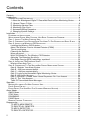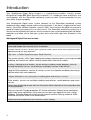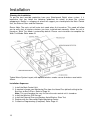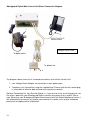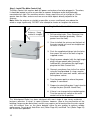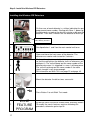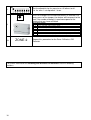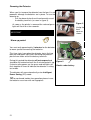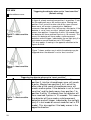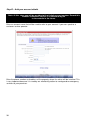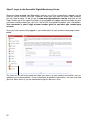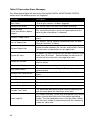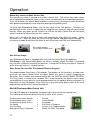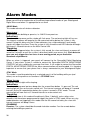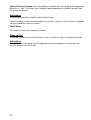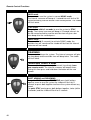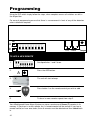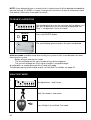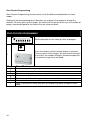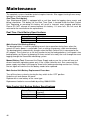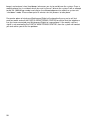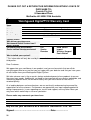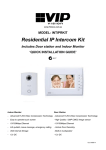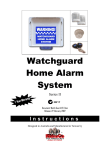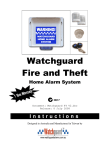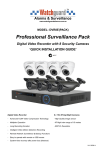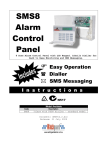Download Watchguard V2 Specifications
Transcript
Watchguard Digital V2 Back-To-Base Monitored Alarm System with Wireless Detectors, Remote Controls & Wireless External Siren N517 Designed in Australia. Made in Taiwan I N S T R U C T I O N R e v M A N U A L 1 . 2 Thank you for purchasing an Australian Designed RhinoCo Technology Product. Please read this manual carefully before installation and keep it in a safe place for future reference. Contents Contents ............................................................................................................................... 2 Introduction ........................................................................................................................... 4 GENERAL SYSTEM DESCRIPTION .......................................................................................... 7 1. About the Watchguard Digital™ SecureNet Back-to-Base Monitoring Centre.......... 8 2. General Terms Of Sale ............................................................................................ 9 3. Monitoring Service Plans ....................................................................................... 10 4. Monitoring Plan Costs ............................................................................................ 11 5. Automated Billing Procedure .................................................................................. 12 6. Changing System Settings ..................................................................................... 12 Installation........................................................................................................................... 13 PLANNING THE INSTALLATION ............................................................................................. 13 WATCHGUARD DIGITAL MAIN CONTROL UNIT BASIC CONNECTION DIAGRAM .......................... 14 STEP 1: INSTALL THE MAIN CONTROL UNIT ......................................................................... 15 STEP 2: CHANGING YOUR SYSTEM FROM THE HOME TO THE BUSINESS OR BASIC PLANS: .... 16 STEP 3: INSTALL THE W IRELESS PIR DETECTORS ............................................................... 17 Installing the Wireless PIR Detectors ......................................................................... 17 About The Wireless Passive Infrared Detector (PIRW) .............................................. 19 Tips for positioning ..................................................................................................... 19 Powering the Detector ................................................................................................ 21 Warm up period .......................................................................................................... 21 Walk Test Mode For The Wireless PIR Detectors ...................................................... 22 Adjusting The Detection Sensitivity ............................................................................ 22 Dual Edge Sensing (DES) technology ‘explained’...................................................... 23 STEP 4: INSTALLING THE EXTERNAL SIREN ......................................................................... 26 Wireless Siren Auto Test ............................................................................................ 28 STEP 5: CONNECTING TO THE SECURENET DIGITAL MONITORING CENTRE ........................... 29 Step A- Register Your Alarm System ......................................................................... 29 Step B – Add your account details.............................................................................. 30 Step C – Add your contact details .............................................................................. 31 Step D- Login to the SecureNet Digital Monitoring Centre ......................................... 32 Step E- Set Up My Sensors........................................................................................ 33 Step F (Optional) – Enable Patrol Guard Responses For Your Account .................... 33 Step G- Test Your Account......................................................................................... 34 Table Of Transmitted Alarm Messages ...................................................................... 35 Operation ............................................................................................................................ 37 MASTER KEY SWITCH ON MAIN CONTROL UNIT ................................................................... 37 EXIT & ENTRY DELAYS ...................................................................................................... 37 ENTRY DELAY (FOR USE W ITH THE OPTIONAL W IRELESS KEYPAD) ...................................... 37 Alarm Modes....................................................................................................................... 38 AWAY MODE ................................................................................................................... 38 STAY MODE .................................................................................................................... 38 DISARMING ................................................................................................................... 38 PANIC MODE................................................................................................................... 39 REMOTE CONTROL FUNCTIONS .......................................................................................... 40 Programming ...................................................................................................................... 41 TO ADD A NEW REMOTE ......................................................................................... 41 TO DELETE ALL REMOTES...................................................................................... 42 TO ADD A DETECTOR.............................................................................................. 42 TO DELETE A DETECTOR........................................................................................ 43 2 WALK TEST MODE ....................................................................................................43 ZONE FEATURE PROGRAMMING............................................................................44 WIRELESS SIREN AUTO TEST.................................................................................45 WIRELESS SIREN DISABLE......................................................................................45 Maintenance........................................................................................................................46 REAL TIME CLOCK BATTERY ...............................................................................................46 MAIN CONTROL UNIT BACKUP BATTERY ..............................................................................46 THE REMOTE CONTROL .....................................................................................................47 THE W IRELESS PIR DETECTOR ..........................................................................................47 Replacing the Batteries ...............................................................................................47 Cleaning the Pyro Sensor ...........................................................................................48 Cleaning the Case and Lens.......................................................................................48 THE W IRELESS EXTERNAL SIREN BACKUP BATTERY.............................................................48 FREQUENTLY ASKED QUESTIONS (FAQ) .............................................................................49 Warranty & Monitoring Terms..............................................................................................51 WARNING LIMITATIONS & W ARRANTY ..................................................................................51 MONITORING SERVICE STANDARD AGREEMENT ...................................................................53 3 Introduction Your Watchguard Digital Alarm System is a state-of-the-art wireless security system, designed for simple DIY (Do It Yourself) installation. It is suitable for home or business use and integrates with the SecureNet monitoring system for total 24-hour protection for you, your family and your property. Your Watchguard Digital alarm system connects to the SecureNet monitoring system (ongoing charges apply) through a phone line connection. If an alarm is triggered or an event occurs, you will be notified via phone, email or SMS. You also have the option to send out a guard to inspect your premises in an alarm event. The SecureNet monitoring system has a secure internet interface that you can use to customise your system providing you with better protection and allow you to view your system status and alarm logs from anywhere in the world. Watchguard Digital Features Include: Features: Quick and Simple Do It Yourself (DIY) Installation Remote Controls to arm / disarm your system or send a panic alarm from anywhere within operating range on your premises. High Gain -112dBm Superheterodyne Radio Receiver The remote controls utilise Code Hopping technology to protect against scanning and code grabbing, with more than 4 billion security combinations chosen at random. 8 Zones, allowing up to 8 wireless sensor devices including smoke detectors, passive infrared movement sensors, reed switches and impact sensors to be utilised. Long-life lithium batteries used on all sensors as well as automatic low battery warning to indicate when they need replacing. Tamper detection on all system parts including panel and wireless sensors. Extra wireless sensors are available including reed switches, smoke detectors and shock sensors. Comes pre-configured to work with the SecureNet Digital Monitoring Centre providing total 24 hour protection. External siren with Tamper protection, AC failure notification, Battery failure notification, supervision failure notification (if the external siren does not report to the main unit for 24hours), Powerful Siren with auto 5 minute timeout and Blue flashing strobe for ARM, DISARM and HOME ARM visual conformation. Radio interference detection for maximum system integrity. 4 Included Components: 1 Main Control Unit 2 Remote Controls 3 Wireless External Siren & Keys 4 Power Supplies 5 Wireless Passive Infrared Detectors 7 Mounting Material 5 6 Main Control Unit Keys 8 Screws Optional Components: 9. Wireless Keypad A wireless keypad can be placed inside the entrance to your premises, allowing people to arm and disarm the system using a pin number instead of remote controls. This enables multiple user access without needing extra remote controls. 10. Wireless Reed Switch The Wireless Reed is used for detecting the opening of windows or doors. They contain long life lithium batteries that last up to 5 years, and the system will automatically notify you when they need replacing. 11. Wireless Smoke Detector The Wireless Smoke Detector will trigger an alarm whenever smoke or fire is detected. The detector contains a long life battery and the system will notify you when it requires replacing. 12. Wireless Impact Sensor / Reed The Wireless Impact Sensor will trigger an alarm when it detects a sudden impact to an adjacent window or door. The sensor has long life batteries and the system will notify you when it needs replacing. It also includes the same functionality as the Wireless Reed Switch i.e. it can be used to detect when a door is swung open normally, or if the door is trying to be forcefully opened i.e. by kicking the door down. 13. Wireless Emergency Pendant Designed with the elderly or invalid person in mind. Large rubber button. Nylon lanyard included. Splash proof. Dipswitch Coding. 6 BACK-TO-BASE MONITORED ALARM SYSTEM WATCHGUARD DIGITAL The purpose of this document is to provide you with full explanations and instructions (in layman’s terms) for your Watchguard Digital Alarm System and the 24 Hr Monitoring Service provided. It also outlines the ongoing monitoring service fees, the automated billing service, as well as your full warranty terms & conditions. General System Description Your Watchguard Digital is a high-quality, professional grade monitored security system specifically designed for ease of use and installation. It incorporates the latest state-of-the-art technologies and yet is extremely simple to install and operate. Simply connect the system to the mains power via a low voltage plug pack, connect it to telephone line and mount the wireless detectors and external siren, and that’s it! This is a truly "plug & secure" do-it-yourself system, without any complicated programming or cabling. You can utilise any of our additional wireless motion, reed switch, impact or smoke detectors to expand the system to meet your needs. This system is also compatible with our ENSA™ Smart Home Energy Saving & Home Automation products. Standard System Components: 1 x MAIN CONTROL UNIT. The main control unit is the central processing unit or “the brain” of the system, communicating with all the devices and to the monitoring station via its digital dialler. Eight fully programmable zones, each with full or part arming modes allow you to completely customise your system. The compact stylish design makes for an easy and discreet installation. The unit incorporates a powerful internal piezo siren and a rechargeable backup battery allowing the system to continue to operate in the event of a complete power failure. If a remote control is lost or damaged, two override keys are supplied so you can manually shutdown the system via the mechanical key switch built into the main control unit. 2 x HIGH SECURITY CODE HOPPING REMOTE CONTROLS. These two button remote controls allow you to easily arm and disarm the system or activate the panic facility from virtually anywhere around your premises. These high security remote controls cannot be copied by scanning or code grabbing. Up to 7 remote controls can be used. Our optional Wireless Keypad (Part: WKP) offers PIN number security and multi-user access. 2 x WIRELESS MOTION DETECTORS. These detect any unauthorised body-heat movement within an area, incorporating intelligent digital signal processing (DSP) and Dual Edge Sensing (DES) technologies. These detectors have been developed to virtually eliminate false alarms yet still provide maximum security. The Advanced Wireless Supervision (AWS) technology constantly monitors battery and tamper conditions. An innovative swivel bracket design allows for a quick and simple installation. With the power saving mode and lithium batteries the detectors will give you an extended battery life of approximately 3 years. The system will automatically let you know when the sensor batteries require replacement, or if the sensors fail to communicate. 7 1x WIRELESS EXTERNAL HIGH POWER SIREN AND STROBE. This unit is designed to be easily mounted under an eave. No cabling is required between the main control unit and the siren. Simply connect to AC mains via the included plug pack, which is supplied with a ready to connect 10m long cable. This unit incorporates a powerful siren and flashing blue strobe. It receives radio signals from the main control unit to sound upon alarm activation, as well as provide audible & visual arm/disarm confirmation when using the wireless remotes or wireless keypad. When an alarm event occurs the siren will be activated for 5 minutes. The external siren is tamper protected so if the unit is removed from the wall it will communicate back to the main control unit and notify you of the alarm event. The unit also incorporates a rechargeable backup battery in the event of a mains power failure. The external siren has a built in AC failure notification & backup battery failure notification. The external siren also features “wireless supervision” so in case the main control unit can no longer communicate to the external siren for greater than 24 hours, you will be automatically notified. 2 mechanical override keys are provided for use in case of malfunction. 1. About the Watchguard Digital™ SecureNet Back-to-Base Monitoring Centre Watchguard Digital™ professional Back-to-Base Monitoring is an integrated part of the security system. Monitoring dramatically increases your level of protection. If your alarm activates, you simply can't rely upon neighbours to call the police or to attend your premises. You need a third party who will notify you, security*, police, fire, or medical services when an emergency arises. Only professional monitoring can provide this service. The Watchguard Digital™ SecureNet Monitoring Centre is a 24-Hour operational station, equipped with custom designed digital servers for processing incoming alarm data, and is also constantly manned 24 hours a day by security trained professionals for whenever human intervention may be required. The Digital Monitoring Centre servers automatically process the data they receive within seconds from your Watchguard Digital Alarm System and act according to your predetermined instructions i.e. commence calling contacts, send SMS alert messages, emails etc. This functionality rapidly accelerates response times when compared to human processing. Within seconds the system notifies you or your designated contacts, identifying the reason for activation, and allows you to acknowledge receiving the alert message or choose the appropriate response. Human operator assistance is also available at anytime during the notification process, if ever required. Once installed, your Watchguard Digital is ready to communicate with the Digital Monitoring Centre. No additional programming is required. Simply connect the main control unit to your telephone line and you’re ready to go. 8 KEY FEATURES OF THE DIGITAL MONITORING CENTRE: ONLINE ACCESS. Our secure, user-friendly web interface allows you to customize your alarm system, access and view its status and logs from anywhere, at anytime. INTERACTIVE NOTIFICATION. Designate up to five contacts (yourself, family, friends, neighbours or security) notifying them of the alarm activation details via a user-friendly interactive voice phone call. This process is escalated until contact is established. Email and SMS Text Message notifications are also available. NO CREDIT CARD REQUIRED. There is no credit card required for normal billing. The low monthly monitoring service fee simply appears on your current telephone account**. 24-HOUR CUSTOMER SUPPORT. Customer Support and Technical Help is available 24 hours a day, 7 days a week by calling 1300 653 533 Requirements: *Alarm patrol response is optional and operates independently from our monitoring system. An additional charge will incur if you request this service. This is NOT included in your monthly monitoring charge. A valid credit card is required to access this service. Current patrol guard response charges will be provided when registering for this service. **Standard phone line (PSTN) capable of dialling 1300 numbers for alarm event reporting and 1900 numbers access for monthly monitoring charges. ***The Watchguard Digital Alarm is an integrated security system and requires monitoring to function. 2. General Terms Of Sale Your Watchguard Digital has been sold to you on the basis that it is a fully monitored alarm system, and that an ongoing monthly monitoring service fee is applicable. You cannot use your Watchguard Digital as part of a non-monitored alarm system or with another monitoring service provider as the system will not operate. Your Watchguard Digital must be connected to a regular phone line for two specific reasons: firstly, for the purposes of communicating with the Digital Monitoring Centre and secondly, to allow automated billing of the monitoring service to your regular phone account. If you do not connect the unit to your phone line (or the phone line fails), the unit will not be able to send the automatic monthly billing signal and receive acknowledgement. If this occurs, you will find that you will simply not be able to arm the system anymore – it will be rendered useless. What will happen if I do not connect my Watchguard Digital to a phone line, or the line fails? When you connect power to the main control unit, 1 hour after power connection your Watchguard Digital will attempt to dial out via the phone line to charge for the first months monitoring service fee. If unsuccessful, the unit will keep trying once every hour for a total of 24 hours. If still unsuccessful, after these 24 attempts, the next time you disarm the system, the unit will enter “shutdown mode” and will be rendered useless until it is re-connected to a working phone line. 9 You will know when the system is in “shutdown mode” as you will hear 4 beeps from both the main control unit and external siren whenever you try to arm/disarm the system. For greater piece of mind your Watchguard Digital will automatically carry out a self-test once per week and call the Digital Monitoring Centre to confirm that the telephone line you have connected your Watchguard Digital to, is operational. If the Digital Monitoring Centre does not receive the weekly self-test signal, then the system will contact you and advise you of the line problem. 3. Monitoring Service Plans You can select from 3 different monitoring plans – either the Home Plan, the Business Plan, or the Basic Plan. To change between plans, please refer to page 16 of this manual. Default setting: Home Plan. THE HOME PLAN: This plan is designed for normal residential homes, where you need only be contacted in the event of the alarm being triggered (due to burglary, fire, or duress activation) or there is a service message from the system (i.e. low detector battery). You can configure your system to alert up to 5 people via voice phone call, SMS Text Message or Email alert. Please note: To prevent sending unnecessary alert messages, if you accidentally trigger your alarm system and then disarm it within 30 seconds, the DIGITAL MONITORING CENTRE will automatically cancel sending any alert messages. THE BUSINESS PLAN: This plan is designed for commercial installations and adds to the Home Plan the additional key feature of “OPENING & CLOSING” reports. This means you can choose to be informed via phone, SMS or email if your Watchguard Digital has not been armed/disarmed within certain times, or has been armed / disarmed at an irregular time. For example, you are a shop owner and your shop opening hours are 9am to 5pm from Monday to Friday. You can have the Digital Monitoring Centre programmed so that if your shop is not opened (i.e. alarm system disarmed) by 9am then you can be automatically notified via phone, SMS or email. You can also pre-set a closing time window to advise you if the alarm has not been armed by a certain time – this is VERY important for businesses, as the alarm is simply not going to work if it is not turned on! In our example, the shop owner may wish to be advised by 5.30pm if his Watchguard Digital has not been armed. Furthermore, he can also be notified if there is an “out of hours” opening or closing i.e. the shop owner wants to be notified if anyone turns the alarm on or off on a Saturday or Sunday when the shop should be closed. With your Watchguard Digital you can also assign staff members with their own individual remote controls or wireless keypads, so you can identify exactly which staff member has turned the system on or off at any time. STANDARD FEATURES OF BOTH THE HOME & BUSINESS PLANS: When the alarm is triggered, your Watchguard Digital will automatically make a phone call to a special 13 number (the cost of this call is 25 cents), and send the electronic data of the alarm event to the Digital Monitoring Centre. The Digital Monitoring Centre will then follow your pre-programmed instructions and phone / SMS / email your designated contacts. You may also select to send a security patrol guard to your premises, or speak with a human operator at any time. If you have selected for a guard to be dispatched to your premises, you will be called on completion of the guard’s visit to provide report details. Please note: The cost of on-site security patrol guard responses is NOT included in the standard HOME or BUSINESS plans. The guard response service is also not available in all suburbs & towns. A credit card is also required for automated guard billing purposes. 10 THE BASIC PLAN: The Basic Plan is designed for people who only want a very low cost, limited alarm monitoring service whereby they receive all alarm event notification via SMS Text or Email Messaging only. The main disadvantages compared to the regular Home/Business Plans are: SMS & Email Messages are not as reliable as voice communication (can be delayed), and are also easy to be ignored by the recipient. Other disadvantages are that you can not speak directly to an operator, and you can not select to dispatch a guard to your premises unless you call the Digital Monitoring Centre & provide your credit card details. If you select the Basic Plan, you accept that you are not receiving the full benefits & protection level that your Watchguard Digital & professional SecureNet Monitoring service can provide. 4. Monitoring Plan Costs Once you have purchased your Watchguard Digital System from your dealer, you will be billed automatically each month for the monitoring service as long as you choose to have the system connected to your phone line. The ongoing monitoring service charge is simply billed to your regular phone account. If you no longer require a monitored security system, you may simply disconnect your Watchguard Digital from the phone line and no further payment is required. Please note that the product is then of no use to you as it will simply enter “shutdown mode” as described earlier in this document. The cost of the HOME PLAN is $29.90 per month including GST. This cost is exclusive of all local call charges made by the system to the DIGITAL MONITORING CENTRE*. The plan includes up to 10 voice / SMS alarm notification calls to all nominated recipients per month & unlimited email notifications. Additional voice / SMS alarm notification calls will be charged at $1 each per alarm event. The cost of the BUSINESS PLAN is $34.90 per month including GST. This cost is exclusive of all local call charges made by the system to the DIGITAL MONITORING CENTRE*. The plan includes up to 20 voice / SMS alarm notification calls to all nominated recipients per month & unlimited email notifications. Additional voice / SMS alarm notification calls will be charged at $1 each per alarm event. The cost of the BASIC PLAN is $12.90 per month including GST. This cost is exclusive of all local call charges made by the system to the DIGITAL MONITORING CENTRE*. The plan includes unlimited email notifications and up to 10 SMS notification messages per month (eg. 10 SMS messages to 1 keyholder or 2 messages to 5 keyholders etc). Additional SMS alarm notification messages will be charged at $1 each per alarm event. These prices are current as of the 1/01/06, but may be varied after 2 years after consultation with you. • 11 When your Watchguard Digital requires communicating with the Digital Monitoring Centre, the cost of the call (25 cents) will be billed to your regular phone account. Optional Alarm Patrol Guard Response If you select the option of sending a Patrol Guard to your premises, then you must register online and provide your credit card details, or alternatively call 1300 653 533 during business hours. Each response will be charged directly to your credit card. The guard response service is also not available in all suburbs & towns. Current patrol guard response charges will be provided when registering for this service. 5. Automated Billing Procedure Once per month, your Watchguard Digital automatically calls a special 1900 number, and this in turns adds the monthly monitoring service fee of $29.90, $34.90 or $12.90 to your regular phone bill. This system is superior to most current billing methods, as it means you do not need to receive a separate monitoring bill, or worry that you may not have sufficient funds in a direct deposit or credit card account. The call costs for your Watchguard system dialing the DIGITAL MONITORING CENTRE 13 number (25 cents per call) are additional to the monitoring service fee, and will also appear on your regular phone bill. 6. Changing System Settings During registration you will be provided with a unique username & password, which will enable you to login and securely access all your monitoring account information via the internet at www.watchguardalarms.com.au. You can also change your password at any time. You will have total control at all times over all user programmable settings such as who to alert, when to send alerts, in what order to send alerts and by what method per user (i.e., phone, SMS or email). You can also update zone descriptions and user names yourself. Furthermore, you also have access to a full history log of all alarm activations, showing the date / time / zone number etc. Business Plan subscribers will also have details recorded of each time the system has been armed/disarmed, and by what user. If you do not have internet access, you can always speak to one of our customer service representatives during business hours on 1300 653 533 who can make the changes over the phone for you - you must of course provide your confidential username & password. We will then mail you a confirmation letter outlining your new system settings. It is your responsibility to ensure all programmed settings such as contact phone numbers, email addresses etc are correct and advise if there are any errors. 12 Installation Planning the Installation To get the best possible protection from your Watchguard Digital alarm system, it is imperative that you follow the following guidelines on where to place the system components. Below is a diagram of where we suggest you should place the Main Control Unit, the External Siren and the Detectors. Please Note: The main unit will enter test mode when first turned on. This mode will allow you to verify that all wireless devices you have installed work correctly. When the unit is turned on, Walk Test Mode is entered by default. Please see instructions to complete the Walk Test Mode. Refer page 43. Typical Alarm System Layout, with optional wireless smoke sensor & wireless reed switch shown. Installation Sequence: 1. Install the Main Control Unit. 2. If required, change your Monitoring Plan from the Home Plan (default setting) to the Business or Basic Plans. Refer to Page 16. Note: This must be done the very first time the main control unit is turned on. 3. Install the Wireless PIR Sensors. 4. Install the External Siren and Perform Auto Wireless Siren Test 5. Register with the SecureNet Digital Monitoring Centre. 6. Customise Programming (if required). Refer Page 41. 13 Watchguard Digital Main Control Unit Basic Connection Diagram 1 3 Diagram not to scale To power point To phone line 2 The diagram above shows the 3 standard connections for the Main Control Unit: 1. Low Voltage Power Adapter for connection to your power point. 2. Telephone Line Connection using the supplied lead. Please note the wall socket plug is removable to allow for both old and new style phone sockets. Optional Connection For Your Existing Phone i.e. if you wish to share an existing phone / fax line access point with your Watchguard Digital; connect your phone to this socket. Please note: Whenever your Watchguard Digital communicates with the Digital Monitoring Centre, it will automatically disconnect any phone connected to this socket so as to give immediate priority to the outgoing alarm information. 14 Step 1: Install The Main Control Unit The Main Control Unit requires both AC power and a phone line to be plugged in. Therefore, it should be located as close as possible to a power and phone outlet and preferably mounted out of sight. For maximum wireless range, mount the unit at a height of 1.5m or greater from the floor, and ensure there are no metal objects directly adjacent to the antenna. Note: Make the antenna as straight as possible, as even small bends can reduce the wireless range significantly. DO NOT ever attempt to shorten or lengthen the antenna. Installing the Main Control Unit Antenna – Keep vertical & straight 1. Drill mounting holes (7mm Diameter) into the chosen location (preferably 1.5m or greater from the floor). 2. Once installed, the antenna on the back of the main control unit must be straightened so that it is vertical. 3. Push the supplied wall plugs into the holes then mount the unit on the wall using the supplied screws. 4. Plug the power adapter (with the right angle plug) into your power point (leaving it switched off), and connect the right angle plug into the Main Control Unit. 5. Connect your phone line via the line socket using the lead provided. If using a regular phone from the same wall socket, connect it to the phone socket. 6. Turn the power point on where the power adapter is connected. 7. Prepare to select billing plan if you intend to change the plan (Default: Home Plan) 8. If there is no change to the monitoring plan, Turn the master key switch on the main control unit to the on position. The Watchguard Digital has been designed with most single & two storey residential / business premises in mind. In some instances however, (due to the construction of the building) range may be diminished, and this may require you to locate either the main control unit, the external siren, or the alarm detector closer to one another to achieve reliable performance. Carrying out Auto Siren test (Refer Page 45) and Walk Test (Refer Page 43) will ensure best operation. 15 Step 2: Changing Your System From The Home To The Business or Basic Plans: Your Watchguard Digital is pre-programmed at the factory on the Home Plan. If you wish to change to the Business or Basic Plans, please follow the procedure below. TO CHANGE BETWEEN HOME, BUSINESS & BASIC PLANS 1. Turn the Main Control Unit off via the key switch. 2. After waiting at least 5 seconds, turn the main control unit key switch back to the on position. 3. The RED LED indicator on the main control unit will now flash very quickly. Immediately 4. Immediately press and hold down the necessary button/s for your selected plan on a remote control until the confirmation beeps are heard (approx 5 seconds). 5. COMPLETE Button 1 Button 2 Buttons 1& 2 together Home Plan Business Plan Basic Plan One beep Two beeps Three beeps Home Plan Business Plan Basic Plan PLEASE NOTE: If you wish to change back to the Home Plan after registering your system, you must notify the SecureNet Digital Monitoring Centre by speaking to an operator on 1300 653 533. 16 Step 3: Install the Wireless PIR Detectors Installing the Wireless PIR Detectors On then rear of each detector is a sticker indicating the preprogrammed zone number. Starting with Zone 1, power up the detector by removing the plastic insulator under one the batteries. Then wait 3 minutes for the detector to warm up. 1. Remove plastic from under battery terminal 2. Set dipswitches 1 and 3 on the main control unit to on. 3. Open and close the front cover of the detector. The detector can now be walk tested for 3 minutes. 4. Walk test the detector and adjust facing angle as necessary so that the red light on the detector turns on whenever you walk past it. The unit will beep out the zone number of the detector whenever it is triggered i.e. zone 1 will beep once. The unit will not beep out the zone number if the radio signal strength is not strong enough. For information on Walk Test see page 22 and page 43. 5. Mount the detector if walk test was successful. 6. 7. 17 ZONE FEATURE PROGRAM Press Button 2 to exit Walk Test mode. By default zones are active in both home and away modes. To modify the zone’s features continue following this procedure, otherwise go to step 10. Set the dipswitch for the zone to on. All others to off. I.e. for zone 1 set dipswitch 1 to on. 8. TAMPER Press the tamper until the desired feature is reached. For every press of the tamper, the feature will increment to the next, the number of beep(s) heard correspond to the feature that you have activated. Beeps Zone Feature 9. 10. 1 2 3 4 5 6 7 ZONE 2 Zone is now active in both home and away modes Zone is now only active in home mode Zone is now only active in away mode Zone is now only 24 hour zone Zone is now active in home and away modes, with 30 sec entry delay Zone is now active in home only, with 30 sec entry delay Zone is now active in away only, with 30 sec entry delay Repeat this procedure for the Zone 2 Wireless PIR Detector. For further information on Installing the Wireless PIR Detectors see the following sections. 18 About The Wireless Passive Infrared Detector (PIRW) The detector is a high quality infrared movement detector, which is battery operated and communicates with the Watchguard Digital alarm system via radio frequency (RF) transmission. This detector is very easy to install, provides excellent detection sensitivity and has a long battery life (approximately 3 years). This detector transmits four different codes to the main control unit: 1 Alarm Sent when a valid movement is detected 2 Tamper Sent when the detector case is opened 3 Supervision Sent every 2.5 hours to the main control unit 4 Low Battery Sent when the batteries need replacing During the warm up period, (first 3 minutes after installing the batteries) the detector will not respond to the tamper switch or to movement in front of the detector. You must wait 3 minutes before it will respond to movement This detector has Intelligent Power Saving (IPS). This means that in normal operation the lights will not flash every time you move in front of the detector. When the red light flashes on for 1 second, this means that the detector has picked up and validated body movement (or an intruder) and an alarm code is transmitted. The detector will now go into IPS mode for approximately 3 minutes. During this time the detector will not trigger and no lights will turn on. Tips for positioning Mount the detector on your wall at a minimum height of 1.2 metres and maximum of 2.1 metres (lower is better). Always mount your PIRW so that an intruder has to walk across its zones, i.e. walk past the detector, not towards it. DON’T mount detectors facing glass doors or windows. Always mount above windows and doors to look inside. DON’T mount detector facing hot areas or areas where the temperature may change suddenly, e.g. open fire places, direct sunlight or air conditioning vents. Select a location where the detector can provide the best detecting range. Always ensure that you do not cover an area with multiple detectors, so as to avoid simultaneous transmission back to the receiver in your Watchguard Digital Home Alarm System. The receiver can only decode one coded signal at any given time. If the Main Control Unit is mounted close to metal frames or doors, this may reduce the radio transmitting range. The higher the mounting and straighter the antenna the better the range! 19 The detector is not waterproof and is designed for indoor use only. Ensure PIR sensor does not face window PIR Sensor – Mount at a height of Between 1.2m and 1.8m from ground Locate PIR sensor on a diagonal to doorway 1. Firstly, the mounting bracket must be fixed to the wall using the self-tapping screw. Mounting should be at a minimum height of 1.2 metres and maximum of 2.1 metres. 2. Drill a 5mm diameter hole (at least 30mm deep) into the wall for mounting the detector bracket/socket base. 3. Push the wall plug into the hole then screw in the mounting bracket. It will clip into the base. Approx mounting angle at 4. The detector can now be clipped onto the swivel 2.1m bracket. See diagram below. Figure 1 20 Powering the Detector When you first remove the detector from the box it is not powered, although the batteries are in place. To turn the detector on − Pull the piece of plastic out from beneath one of the battery terminals (as seen in figure 3). As soon as the plastic is removed the red and green lights will flash for a few seconds. IMPORTANT Warm up period You must wait approximately 3 minutes for the detector to warm up after connecting the batteries. This time starts from when the detector starts flashing both red and green lights after removing the piece of plastic from under one of the battery terminals. During this period the detector will not respond and Figure 3 should be left untouched until the 3 minute period is up. 3 minutes after power up, the green and red lights will Plastic under battery flash together 6 times to indicate the detector is exiting test mode. The detector will now automatically enter Intelligent Power Saving (IPS) mode. TIP for continued trouble free operation please insure the batteries are clean with no fingerprints 21 Figure 2 Unclip the front cover as shown Walk Test Mode for the Passive Infrared detectors and other wireless devices It is vital that the detector is tested carefully for each installation. At 25°Celsius, the detector should have a detection range of approximately 10 metres and a scope angle of 90°, i.e. 45° either side of the centre position straight ahead of the lens. Walk Test Mode For The Wireless PIR Detectors 1. Remove the front cover off the detector via the clip at the top. The green and red lights will flash together, 6 times, to indicate that the detector has entered test mode. 2. Replace the front cover. 3. The detector will stay in walk test mode for 3 minutes. It may be triggered as often as desired during this period. Once in test mode Now the detector can be triggered constantly for the next 3 minutes. Walk past the detector to test the detection range. When movement is detected the green light will flash to indicate one pulse count. When 3 pulse counts are detected the red light will flash to indicate a valid movement and that the alarm code signal has been sent back to the main control unit. Adjusting The Detection Sensitivity ON PULSE COUNT SELECT Jumper Least sensitive – 3 pulse counts OFF Most sensitive – 2 pulse counts The sensitivity of the detector can be changed by either removing the ‘Pulse Count Select’ jumper or by placing it across both pins. When the jumper is placed across both pins (default), then the detector is set to 3 pulse counts (least sensitive). When the jumper is removed or only attached to 1 of the pins, then the detector is set to 2 pulse counts (most sensitive). Once you have set the jumper, you must press the tamper switch in for 1 second then release it for the setting to become active. Now you can place the front cover back on the detector. 22 Pulse count jumper Tamper switch Dual Edge Sensing (DES) technology ‘explained’ (3ft) (13ft) (30ft) Figure 3 – side view, detection pattern in optimal temperature environment This detector has Dual Edge Sensing (DES) Technology, developed to eliminate false alarms yet still provide maximum security. The detector uses a pattern of infrared beam zones to sense body movement. The detection pattern in an optimal temperature environment is shown in figure 6 and figure 7. Each time you walk into or out of an infrared beam zone this will be sensed and processed by the DES technology built into the detector. The red trigger light will not turn on until the detector has made a valid movement detection in normal mode. This will only happen if the detector is not in Intelligent Power Saving (IPS) mode. Figure 4 – detection pattern in the optimal temperature environment 23 (60ft) TOP VIEW = Infrared beam zone Figure 5 – least sensitive trigger Triggering the detector when set to “least sensitive” (Default setting) In figure 6, a body moving from position 1 to position 2, into the infrared beam zone, will create a pulse. Moving from position 2 to 3, out of the other side of the same infrared beam zone, will create a second pulse. Additional movement from position 3 to 4 will create a third pulse. If the detector is set to “least sensitive” (default) and the body moves from position 1 to position 4 within 10 seconds then the detector will have received 3 pulses in 10 seconds. This means the detector will have made a valid movement detection and will trigger, indicated by the red light (only if in test mode or normal mode but not in IPS mode). This also applies if moving in the opposite direction to the figures 8 and 9. Figure 7 shows another way in which the detector may be triggered when the detector is set to “least sensitive”. Figure 6 – least sensitive trigger Triggering the detector when set to “most sensitive” Figure 7 – most sensitive trigger 24 In figure 8, a body moving from position 1 to position 2, into the infrared beam zone, will create a pulse. Moving from position 2 to 3, out of the other side of the same infrared beam zone, will create another pulse. If the detector is set to “most sensitive” and the body moves from position 1 to position 3 within 10 seconds then the detector will have received 2 pulses in 10 seconds. This means the detector will have made a valid movement detection and will trigger, indicated by the red light (only if in test mode or normal mode but not in IPS mode). This also applies if the body moves in the opposite direction. No trigger body movements No trigger body movements are body movements which are too small to be recognized as valid body movements to trigger the detector. Figure 8 – no trigger 25 In the example, shown by figure 9, a body walking into one side of the infrared beam zone, then back out the same side of the infrared beam zone will not trigger the detector. A body moving from position 1 to 2, into the infrared beam zone, will only create pulsing. A body moving from position 2 back to position 1 or from position 2 to position 3 (out of the same side of the infrared beam zone) may create further pulses but will not trigger the detector. This also applies if the body is moving in and out of the infrared beam zone from the other side. Step 4: Installing The External Siren The External Siren should be mounted at the front or the front side of the building so as to provide maximum visual deterrent and to allow neighbours to identify that it is your system that has been activated. The mounting position must NOT be exposed to direct rain or other water sources. This means that under an eave or roof overhang is a good location as shown in the diagram below. The position should allow line of sight viewing from both the street (for visual deterrent) and from your main point of entry (for visual confirmation of arming/disarming). Use the wall plugs and screws provided if suitable for your particular building construction. To Power Point IMPORTANT! If You Do Not Use The Wireless External Siren in your installation, you must disable it in programming – see page 44 – Disable Wireless Siren. If you do not carry out this step, the system will think the siren has failed and will send a supervision failure message to the Monitoring Centre, 24 hours after system installation. 26 Installing the Siren Unit 1. Drill mounting holes (7mm diameter, 25mm minimum in depth) into the chosen wall. 2. If a masonry wall, use the green star plugs. Press each one into the 4 main mounting holes. 3. Make a 12mm hole and feed the 10m of low voltage power cable through the wall and up into the ceiling for power. Figure 9 4. Screw the top 2 screws half way in. 5. Place the unit to support itself from the top 2 screws through the key shape holes at the top of the main control unit 6. Screw in and tighten the bottom two mounting screws then tighten the top two screws. 7. Now run the 10m of low voltage cable through the roof to the closest power point. 8. Plug the power adapter into your power point, connect the 10m cable, and then turn the power point on. Figure 10 9. Now turn the key switch on the outdoor siren to the ON position (clockwise). 10. Perform Wireless Siren Auto Test. Plug on power adapter connected to power point Socket on 10m of cable from the siren Note: If for any reason your external siren does not beep when you arm & disarm your Watchguard Digital, simply turn off the External Siren Key switch, wait for 10 seconds and then turn back on again. Now immediately (within 3 seconds) arm the system using your remote control. You should now hear 1 beep from the external siren. 27 To test signal strength/coverage of the main unit to Siren follow the procedure below. Wireless Siren Auto Test 1. Set dipswitches 1 and 5 to on. 2. The strobe on the siren will flash every 5 seconds, and the main unit will beep out the signal strength every 5 seconds. The beeps range from 1-10. The minimum acceptable strength is 3. Note: if the 3 beeps are not achieved, relocate the siren slightly. If the 3 beeps are still not achieved then relocate the siren closer to the main unit. 28 Step 5: Connecting To The SecureNet Digital Monitoring Centre Once the Main Control Unit is installed, your Watchguard Digital Alarm System is ready to be connected to the SecureNet Digital Monitoring Centre. The SecureNet Digital Monitoring Centre dramatically increases the protection provided by your Watchguard Digital acting, as a link between you, your security system and guard, police, fire or medical emergency services. Once you have set up your notification rules and account details, when your alarm system is triggered, the SecureNet Digital Monitoring Centre will immediately contact you via phone, email or SMS and you will be informed of the alarm time, location and type. You will also be able to send a guard to inspect your premises if at any time you are unable or feel it is unsafe to do so yourself. Before you can connect to the SecureNet DIGITAL MONITORING CENTRE your Main Control Unit must be connected to a phone line that is capable of dialling 1900 and 1300 numbers. Once your phone line is connected, you should follow the steps below to register with the SecureNet Digital Monitoring Centre. *Note: occasionally your alarm panel will need to dial the SecureNet Digital Monitoring Centre to send alarm and panel information such as the weekly test report. This means that the connected phone line will occasionally be busy for approximately 30 seconds. Step A- Register Your Alarm System Please visit www.watchguardalarms.com.au and then click on the ‘Register’ button to begin the 3-step on-line registration process. You will need the serial number from the sticker located at the front of the main control unit. Important Note: If you cannot register via the internet, simply call 1300 653 533 to complete a phone registration. 29 Step B – Add your account details *Note: At this stage you will be provided with a 6-digit account number. Record this number somewhere safe as it is needed to log on to the website in the future. Enter an account name that will be used to refer to your account if you ever speak to a customer service operator. Enter the phone number and address of the property where the alarm will be installed. This is very important because it is used by our monitoring station to send guard or emergency services to your premises. 30 Step C – Add your contact details *Note: The password that you choose is the password that you must enter when the DIGITAL MONITORING CENTRE calls i.e. you will be called and request that you enter your password using the alphanumeric keypad on your phone eg. if your password was ‘water’ you would enter ‘92837’. Refer to the keypad diagram shown right. Contacts are people who are notified (either by phone, email, or SMS) in the event of an alarm. They should be people you can trust to make a responsible decision concerning the safety of your home, family and property. Apart from the default contact (the account owner), typical contacts may include family members, close friends, neighbours or trusted employees. To add a new contact simply fill in their first and last name, their email address and at least one phone number though two is preferred. If you don’t have an email address, visit one of the free email service providers such as Hotmail (www.hotmail.com) or Yahoo (www.yahoo.com). 31 Step D- Login to the SecureNet Digital Monitoring Centre Once you have created your SecureNet account you will be automatically logged into the DIGITAL MONITORING CENTRE. However, when you next want to access your account, you will need to login. To do this go to www.watchguardalarms.com.au and click on the ‘Login’ button up on the top of the page. A new window will appear containing fields for your username and password (the site uses 128 bit SSL encryption to protect your information). Your username is your 6 digit account number given to you when you created your account. Once you have successfully logged in, you will be taken to your account home page shown below. The menu on the left of the page will allow you access to your account for facilities such as updating your account details, sensor information or contacts information. You can also view your live alarm status if you are connected using the Business Plan. 32 Step E- Set Up My Sensors A sensor or detector is what triggers an alarm to tell you when there is a problem. They can include: − Movement sensors − Vibration sensors − Reed switches (for doors or windows) − Smoke detectors − Panic buttons or medical alarms. To set up your sensors, click the ‘Sensor’ button in the main menu. Your Watchguard Digital alarm system comes with two Wireless Passive Infrared Detectors. On the back of each of these should be a sticker with a ‘1’ or a ‘2’ on it. These have already been added to your system as Zone 1 and Zone 2. The Zone number corresponds to the sticker on the back of your detector. Click on the ‘Edit’ button next to each sensor and enter a description for each (eg. Lounge room & Main Bedroom). Step F (Optional) – Enable Patrol Guard Responses For Your Account If you want to be able to send a guard when an alarm is triggered, you will need to provide us with your credit card details because guard call outs are billed separately from the monitoring service. Click on the billing Enter your credit card details and click ‘save’. Your credit card details are encrypted & stored on our server. You will never be charged unless you request a guard to visit your premises. Once completed you now have the added security of a 24hr guard service on call. 33 button in the main menu Step G- Test Your Account Once you have registered and configured your account online, it’s a good idea to test it out to make sure everything is working correctly. Read these sections in full before starting your test and double check your contact phone numbers are correct. 1. Arm your alarm using your Remote Control 2. Set off one of your sensors by walking in front of it 3. Wait for 1 minute. 4. Disarm your alarm using the Remote Control 5. You should receive a phone call from the SecureNet DIGITAL MONITORING CENTRE automated operator, which uses advanced voice technology to speak to you. The automated operator will say; ‘Hello. This is Sally the automated phone operator from SecureNet. I have urgent alarm messages for…’ [Your name and account details will be provided here] 6. You will then be prompted to enter your password using the numbers on your keypad. If your password is a word, then use the numbers corresponding to the letters on your keypad. For example the letter ‘C’ corresponds to the number 2 and the letter ‘L’ corresponds to 6 and so on. The password ‘DOG’ would be entered as ‘364’. Once you have entered your password, press the ‘#’ key (located below the ‘9’ on most key pads.) 7. The automated operator will then list the alarms that have been triggered. You will then be given a list of options, including ‘acknowledge and cancel all messages’, ‘send a guard’ or ‘speak to an operator”. You should press ‘1’ to acknowledge and cancel all your messages. This lets the system know that you are aware of the alarms and tells it not to take any further action (such as calling your other contacts). 8. Your basic system test is now complete. 34 Table Of Transmitted Alarm Messages Your Watchguard Digital will contact the SecureNet DIGITAL MONITORING CENTRE station when the following events are triggered. Message Description Zone Alarm One of your sensors has been triggered. Restore Zone Alarm The sensor status has been reset upon disarming. Tamper Alarm (Case and Wireless device tamper). The case of the wireless sensor has been opened or the cover of your alarm panel is removed. Restore Tamper Alarm Occurs after the alarm is disarmed from a tamper alarm event Loss of Supervision The wireless sensor failed to communicate with the Main Control Unit within 24 Hours. Restore Supervision Communication between the sensors and the Main Control Unit has been restored after loss of supervision. System AC Loss AC power has been removed from the Main Control Unit for more than 15 minutes. Power blackout for more than 15 minutes will also cause this message to be sent. System AC Restore AC power has been recovered for more than one minute after its failure. Wireless Low Battery User Open Wireless sensors running on low battery. The alarm has been set-off by the Panic button on the remote control. The alarm is disarmed after it has been set-off by User Panic. The alarm is disarmed. User Close The alarm is armed. System Reboot The alarm has been turned on with the key switch. System Battery Failed The backup battery has failed or requires to be charged. Periodic Test Failed The SecureNet Monitoring Station failed to communicate with the alarm panel for more than seven days. Event Log Full This means that your system has received too many alarms before it could send them to the SecureNet monitoring station. The most probable cause is that the Main Control Unit has been unable to communicate with the monitoring station for some time. User Panic/Duress Restore User Panic/Duress 35 System Shutdown This means that a serious problem has occurred and your system has had to shut down. Please contact your installer immediately or SecureNet on 1300 653 533 Billing Failed Your alarm panel has failed when it called the 1900 number for your monthly billing. Check that the phone line is plugged in, there is a dial tone on the line and that your line is enabled to call 1900 and 1300 numbers. Your control panel will not work until your billing is successful. High Level Radio Interference System is experiencing a high level of interference, which may prevent normal alarm activation. External Siren Reboot The external siren has been turned off and back on again External Siren Power Loss There has been no power supplied to the External Siren for 15minutes. The External siren is running off the backup battery External Siren Battery Fail The External Siren’s back up battery is outside normal operating conditions and may be unable to run correctly in the event of Main power loss. External Siren Supervision fail The External Siren has failed to communicate with the main control unit for 24hours External Siren Tamper The Tamper switch on the external siren has changed state. I.e. the siren has been removed from the wall. If your alarm system is unable to contact the SecureNet DIGITAL MONITORING CENTRE it will retry to send the message five more times at 25 second intervals. If unable to send the message after these attempts, the message will be lost, so it is important to ensure that your phone line is always connected to your alarm panel. Message Format The notification messages contain the following information: Message Date: The time and the date when the message is sent. Detail: Provides the area, zone and event that caused the message to be sent Account Name: The name of the premises where the alarm is installed. Address: The address of the premises. 36 Operation Master Key switch On Main Control Unit The master key switch is located on the Main Control Unit. The master key switch allows you to completely disable the alarm system, and is used primarily for transportation purposes so as not to flatten the internal back-up battery unnecessarily. Leaving the switch on without main power connected will cause long-term damage to the battery cells. To utilise your Watchguard Digital, turn the key switch to the ‘ON’ position. Two keys are provided with the kit, and it is suggested you keep them on each key ring with your remote controls. When you switch on the system, the LED on the Main Control Unit will flash once every 5 seconds to indicate that the unit is active. When unit is turned on for the first time it will automatically enter Walk test mode - unless the cover is on - which will allow you to test that each device had good signal coverage. To exit walk test mode Arm/Disarm the alarm or wait 20 minutes and it will exit automatically. Key switch Located (On the Main Control Unit) Exit & Entry Delays Your Watchguard Digital is equipped with Entry and Exit Delay Warning capabilities. Exit Delay is a 30 second delay before the alarm is actually armed; this delay is to provide the user with sufficient time to exit the premises. During the Exit Delay the internal screamer of the alarm will chirp at 1-second intervals. Entry Delay (For Use With The Optional Wireless Keypad) The programmable Entry Delay is 30 seconds. The purpose of this function is to allow users to disarm the alarm system within the delay before the alarm is set-off (triggering the Screamer, Siren/ Strobe and communicating with the DIGITAL MONITORING CENTRE). The Entry Delay is turned off as standard. For it to be functional, the wireless alarm zones you would like an entry delay on must be programmed via the optional Wireless Keypad. For information on how to program Entry Delay on a particular zone please refer to the zone programming section of this manual on page 44. Red LED Indicator Main Control Unit The red LED indicator is located on the bottom right corner of the main control unit. This indicator will flash to indicate the current status of the system: Flashing once every second Flashing once every 2 secs Flashing Once Every 5 Secs On Steady Fast Flashing Blinking Off Every 5 Seconds 37 = = = = = = Armed Home/Armed Disarmed Exit Delay In Progress System Is In Program Mode Power On Walk Test Mode Alarm Modes Below you will find an explanation of the different operational modes of your Watchguard Digital Alarm and when it is appropriate to use them AWAY Mode This mode activates all wireless detectors When to use When leaving the building or premise, i.e. AWAY from premises. Indications The siren will beep once and the strobe will flash once. The red warning light will turn on. The internal screamer will beep for the 30-second exit delay before the system is fully armed. During this delay only the 24 hour detectors (e.g. smoke detectors) and tamper signals will trigger the alarm. Once the system is fully armed the red LED indicator will begin flashing at 1-second intervals on the Main Control Unit. Triggering If a detector is triggered when the system is fully armed, the siren and internal screamer will sound for 5 minutes or until the system is disarmed (which ever occurs first). Each detector zone can only trigger the siren once in one arming period, as per Australian Standards requirements. When an alarm is triggered, your panel will connect to the SecureNet Digital Monitoring Centre. If your alarm system is unable to contact the SecureNet DIGITAL MONITORING CENTRE it will retry sending the message five times. If still unable to contact the SecureNet DIGITAL MONITORING CENTRE the alarm communication will be discarded. It is therefore important to ensure that your phone line is always connected to your Watchguard Digital. STAY Mode This mode is used for protecting only a selected area(s) of the building while you (and others) are on the premises or someone is STAYING home When to use Generally used at night while sleeping. Indications The siren will beep one low tone beep after the second time button 1 is pressed. The red warning light will turn on the main control unit. The internal screamer will beep at 2-second intervals for the 20-second delay before the system is armed in STAY mode. The red warning light will now flash at 2-second intervals on main control unit. Triggering Arming the system in this mode will enable only Zone 1 (default), unless other extra detectors that have been programmed to trigger the alarm in STAY mode. When any stay mode detectors are triggered in this mode after the 30-second exit delay the siren and internal screamer will beep 5 times. DISARMING Remotes: The system should be disarmed via button number 2 on the remote before entering the building or premise. 38 Optional Wireless Keypad: Enter the building, and within 30 seconds go to the keypad and press the ‘ # ‘ key. Then enter your 4 digit pin code followed by the number 2 button. Now the system will disarm. Indications The siren will beep twice and the strobe will flash twice. If the siren beeps 4 times instead of twice, the system is telling you that it has been triggered into alarm condition since last armed. PANIC Mode This mode is used in an emergency situation. When to Use This mode should only be activated when a user is in a distressing or emergency situation. Indications The outside siren will sound and the strobe will flash to alert people in the area but the internal screamer will not sound. 39 Remote Control Functions Press Button 1 AWAY mode Press once to arm the system in normal AWAY mode. The internal screamer will beep at 1-second intervals for the 30second exit delay and the outside siren will beep once. The strobe will flash once. STAY mode Press twice within 3 seconds to arm the system in STAY mode. The internal screamer will beep at 2-second intervals for the 30-second exit delay and the outside siren will give a low tone beep after the second press. PANIC mode Press and hold (3 seconds) to activate PANIC mode, the outside siren will sound and the strobe will flash but the internal screamer will not sound. Press Button 2 DISARMING Press once to disarm the system. The internal screamer will give one long beep and the outside siren will beep twice. The strobe will flash twice. LEARN NEW REMOTE mode Press and hold (approximately 3 seconds) to activate learn new remote mode. The internal screamer will beep 9 times, During this time press and hold down the button on the new remote. Press 40 Button 1 & 2 QUIET ARMING and DISARMING For quiet AWAY arming or DISARMING press both buttons together, once to arm the system the strobe will flash for 5 seconds or press both together to disarm the system without any sound. For quiet STAY arming press both buttons together, twice (within 3 seconds) and the strobe will flash for 5 seconds. Programming Using the DIP switch simply follow the steps, when complete ensure all switches are left in the off position. For ease of programming ensure that there is no movement in front of any of the detectors unless otherwise required. ADD A D DIP ON DELETE 1 2 3 4 5 6 7 8 Line Phone Tamper TO ADD A NEW REMOTE 1. Set dipswitches 1 and 2 to on. ADD 2. A Press the ADD button. 3. The unit will start to beep. 4. Press button 1 on the remote control you wish to add. 5. To learn in more remotes repeat from step 2. Your Watchguard Home Alarm System can store a maximum of Seven (7) remotes in its memory. If you learn in an 8th remote, the 1st remote control will be erased. If you lose a remote control, or have one stolen, then all remotes must be deleted and then added back in. 41 TO DELETE ALL REMOTES 1. Set dipswitches 1 and 2 to on. DELETE 2. Press the DELETE button. D 3. Now all the remotes that you wish to keep must be added back in. Follow the procedure above To Add a New Remote. TO ADD A DETECTOR 1. Set the dipswitch to on for the zone you wish to add. I.e. To add a detector into zone 3, set dipswitch 3 to on. 2. ADD A 4. Open the detector you wish to add 5. 42 Walk Test mode Press the ADD button If you are learning a Passive Infrared detector 1. Remove the front cover or press the tamper switch then release. Learning mode will timeout in 60 seconds. 2. When the system has successfully received the code from the detector, the siren will beep the number of times of the zone that the detector has been learnt into. The system will automatically enter Walk Test mode. During this time, the siren will beep the number of times of the zone that has been triggered. Label the detector with its zone number for future reference. Detectors, which have been set to 24 hour mode, will still trigger the alarm. If a tamper switch is pressed on the main control unit or a wireless detector the siren will sound a low tone beep. NOTE: If you attempt to learn in a device that is already learnt it will be deleted and added to the new zone eg: If a WPIR is in zone 3 and you wish to move it to zone 5 relearning in zone 5 will delete it from zone 3 and add it to zone 5. TO DELETE A DETECTOR 1. Set the dipswitch to on for the zone you wish to delete. I.e. if you wish to delete the sensor currently programmed into Zone 1, set dipswitch 1 to on as shown. 2. DELETE D Press the DELETE button. 3. The unit will beep once to confirm the zone was deleted. Walk test mode should be used when testing the system or after a new detector has been learnt into the system. − Beeps once on entering this mode − The unit will beep out the zone number of any device triggered − The unit will not beep out if the signal strength is not good enough Any dipswitch, or remote pressed, will exit walk test mode. The detectors being tested should also be set into Walk Test Mode, see page 22. WALK TEST MODE 1. Set dipswitches 1 and 3 to on. 2. Walk Test mode is now active. 3. 43 Press Button 2 to exit Walk Test mode Zone Feature Programming Zone Feature Programming can be used to set all the different combinations of alarm modes. Simply put the corresponding zones dipswitch up, and press the tamper to change the features. For every press of the tamper, the feature will increment to the next, the number of beep(s) heard correspond to the feature that you have activated: ZONE FEATURE PROGRAMMING 1. Set the dipswitch for the zone you wish to program. TAMPER 2. Beeps 1 2 3 4 5 6 7 44 Press the tamper until the desired feature is reached. For every press of the tamper, the feature will increment to the next, the number of beep(s) heard correspond to the feature that you have activated. Alarm Mode Zone is always active when system is armed Not used Zone is now only active in away mode, disable in home mode Zone is now only 24 hour zone Zone is always active when system is armed with a 30 second entry delay Not used Zone is now active in away only with 30 second entry delay, disable in home mode Wireless Siren Auto Test Use this mode to test that the wireless siren is operating correctly WIRELESS SIREN AUTO TEST 1. Set dipswitches 1 and 5 to on. 2. The strobe on the siren will flash every 5 seconds, and the main unit will beep out the signal strength every 5 seconds. The beeps range from 1-10. The minimum acceptable strength is 3. Note: if the 3 beeps are not achieved, relocate the siren slightly. If the 3 beeps are still not achieved then relocate the siren closer to the main unit. Wireless Siren Disable Use this mode when the Wireless Outside Siren is not required. IMPORTANT! If you do not carry out this step, the system will think the siren has failed and will send a supervision failure message to the Monitoring Centre, 24 hours after system installation. WIRELESS SIREN DISABLE 1. Set dipswitches 1 and 6 to on. ADD 2. Press either ADD or DELETE A DELETE D 3. 45 ADD ENABLE Wireless Siren DELETE DISABLE Wireless Siren The unit will beep once to confirm either Enable or Disable of wireless siren. Maintenance The complete system should be tested at regular intervals. We suggest testing it once every fortnight or at least once per month. Real Time Clock battery Your Watchguard Digital is equipped with a real time clock for logging alarm events and billing information. The battery for the Real Time Clock is located inside the Main Control Unit. Replacing or removing this battery will result in incorrect event logging and billing. Please DO NOT attempt to remove/replace this battery. If it ever fails, the unit must be returned to the manufacturer for replacement. Real-Time Clock Battery Specifications Battery Type Capacity Voltage CR2025 Lithium 160mAH 3V Main Control Unit Backup Battery The backup battery is used for providing normal alarm operation during times when the normal AC mains power is unavailable (such as during a temporary short-term blackout). The backup battery automatically charges when the Main Control Unit is connected to the AC adapter. The system has a self-test function to test the backup battery; it will report a low backup battery on disarm, by beeping 10 times and will also notify the user through the event logging through the SecureNet monitoring system. Manual Battery Test: Disconnect the Power Supply and ensure the system will arm and disarm from back up battery power only. If the system failed the test, then reconnect the power supply and allow it to charge for three hours before performing another test. Failing the test again will confirm that the battery needs to be replaced. Main Control Unit Battery Replacement Procedure Turn off the alarm system by turning the key switch to the ‘OFF’ position. Undo the unit and remove the cover. Replace with a new battery of the same type. Replacement batteries are available by calling 1300 653 533. Main Control Unit Backup Battery Specifications Battery Type Capacity Voltage 46 Rechargeable NiMH (Nickel Metal Hydride) 200mAH 9V (8.4V) The Remote Control The batteries in the remote control will need to be replaced once every 1 to 3 years, depending on usage. You are able to recognise when the batteries are low by the remote control range reducing. Below describes how to replace the batteries in the remote control. Battery Specifications Battery Type Model Voltage 2 x Lithium button cells CR1616 3 Volts The Wireless PIR Detector Replacing the Batteries The batteries can be removed by: 1. Depressing the battery retention clip by pushing it in the direction indicated by the arrow in the image to the right. 2. The new batteries must be handled only by the edges as leaving fingerprints can cause a poor battery connection over time. 3. Fingerprints can be cleaned off the batteries with a soft cloth and some alcohol solution. 4. The new batteries can now be placed, bottom edge first, into the battery holder and then pushed down till they clip into place. 5. Just after each battery is replaced the lights will begin flashing 6 times to confirm the detector is now powered. 6. The warm up period now applies (see section 2.5.3). Wireless PIR Detector Battery Specifications Battery Type Model Voltage 2 x Lithium button cells CR2450 3 Volts When replacing the batteries you must take the following into consideration: You must replace both batteries at the same time. Don’t just replace one of them. Be sure not to touch the pyro detector on the removal or replacement of the batteries. Carry out a walk test to ensure the detector is operating correctly. 47 Cleaning the Pyro Sensor The pyro sensor must be clean at all times for optimum performance. If the pyro sensor appears to have any dust, dirt or fingerprints on it, then it should be cleaned. 1. To clean the pyro, use a soft cotton cloth (not a tissue), which has been dampened with Methylated Spirits (Alcohol). 2. Gently wipe across the window of the pyro sensor with the dampened cloth. Be sure not to touch the pyro sensor with your fingers. Cleaning the Case and Lens Detectors are often left in position for long periods and spiders or other pests might stay around the detector. It is important that the lens, especially, is kept clean of any spider webs or pests from being in front of it. It is recommended to keep the whole case clean by wiping over it with a soft cloth to remove dust, pests or other obstructions as required. This will also reduce the risk of a false alarm due to pests. Do not spray on or near the lens with insect/repellent spray. Remember not to move the position or angle of the detector as it may affect the performance of the detector. If in doubt, carry out a walk test to ensure the detector is operating correctly. The Wireless External Siren Backup Battery The back up battery charges automatically (when necessary) while the power supply (plug pack) is connected. The system has a self-test function and will report a low back up battery on disarming indicated by 10 beeps. To test manually: Disconnect the Power Supply and ensure that normal system operation occurs when running from back up battery power only. WARNING: DO NOT OPEN THE SIREN COVER. HIGH VOLTAGE INSIDE. DO NOT ATTEMPT TO REPLACE THE BACKUP BATTERY. Backup Battery Specifications Battery Type Capacity Voltage 48 Sealed Lead Acid Battery 1.2Ah 12 Volts DC Frequently Asked Questions (FAQ) If I accidentally set off my system, what should I do? De-activate your system by using your remote control or by entering your PIN into the optional wireless keypad. If you have disarmed your system within 30 seconds of the alarm being accidentally triggered, you do not need to call us. If you do not know how long the alarm system has been set off for, or if it has been set off for longer than 30 seconds you can telephone the DIGITAL MONITORING CENTRE to inform us of the false alarm. You will need to have your username & voice code ready for verification. Once you have identified yourself our operator will cease any actions that have been taken if possible. What should I do if my system develops a fault? Our products have demonstrated a very high immunity to false activations and faults. Here are some checks you can make to identify any potential causes (or remedies) before calling us. − Is the Mains Power OK? − Test that other household appliances have power. − Is the Telephone line OK? − Check your telephone/s to ensure you have a normal dial tone. − Check that other devices, such as answering or facsimile machines, are operating normally. − If you are still experiencing difficulties with your system, please call during business hours on 1300 653 533 Is there anything I need to do before I go on holidays? Yes. Review the list of people (and telephone numbers) the DIGITAL MONITORING CENTRE should call in response to alarms and events during your absence. Ensure these contact details are current and accurate and update via the internet or alternatively advise us of any change by contacting 1300 653 533 during business hours Remember: The information we hold for your account is central to providing a rapid and appropriate response to alarms and events. Please review your contact details periodically and notify us of any changes. It is your responsibility to provide us with up-to-date information so we can effectively provide our service. What will happen if I do not connect my Watchguard Digital to a phone line, or the line fails? When you connect power to the main control unit, 1 hour after power connection your Watchguard Digital will attempt to dial out via the phone line to charge for the first months monitoring service fee. If unsuccessful, the unit will keep trying once every hour for a total of 24 hours. If still unsuccessful, after these 24 attempts, the next time you disarm the system, the unit will enter “shut-down mode” and will be rendered useless until it is re-connected to a working phone line. Eg. If you are away and for some reason your Watchguard Digital alarm system cannot successfully bill (i.e. your phone line has been disconnected), the system will remain active until the system is disarmed. This means your premises will be protected until you return. Only then will the system enter “Shut-Down” mode. You will know when the system is in “shut-down mode” as you will hear 4 beeps from both the main unit (low tone 49 beeps) and external siren (loud beeps) whenever you try to arm/disarm the system. Once a working phone line is restored, when you next try to arm / disarm the system it will re-attempt to dial the 1900 billing number and receive the acknowledgement to make the system exit “shut-down” mode. Please allow up to 10 minutes for this process to take place. For greater piece of mind your Watchguard Digital will automatically carry out a self-test once per week and call the DIGITAL MONITORING CENTRE to confirm that the telephone line you have connected your Watchguard Digital to is operational. If the weekly self-test signal is not received by the DIGITAL MONITORING CENTRE, then the system will contact you and advise you of the line problem. 50 Warranty & Monitoring Terms Warning Limitations & Warranty While this system is an advanced design security system, it does not offer guaranteed protection against burglary, fire or any other emergency. Any alarm system, whether commercial or residential, is subject to compromise or failure to warn for a variety of reasons. For example: • Intruders may gain access through unprotected openings, or have the technical sophistication to bypass an alarm detector or disconnect an alarm warning device. • Intrusion detectors (e.g., passive infrared detectors), smoke detectors, and many other sensing devices will not work without power. Battery operated devices will not work without batteries, with dead batteries or if the batteries are not put in properly. Devices powered solely by AC will not work if their AC power supply is cut off for any reason, however briefly. • Signals sent by wireless transmitters may be blocked or reflected by metal before they reach the alarm receiver. Even if the signal path has been recently checked during a weekly test, blockage can occur if a metal object is moved into the path. A user may not be able to reach a panic or emergency button quickly enough. • While smoke detectors have played a key role in reducing residential fire deaths, they may not activate or provide early warning in as many as 35% of all fires, for a variety of reasons, according to data published by the US Federal Emergency Management Agency (Figures from USA Statistics only). Some of the reasons smoke detectors used in conjunction with this system may not work are as follows: Smoke detectors may have been improperly installed and positioned. Smoke detectors may not sense fires that start where smoke cannot reach the detectors, such as in chimneys, in walls, or roofs, or on the other side of closed doors. Smoke detectors may not sense a fire on another level of a residence or building. A second floor detector, for example, may not sense a first floor or garage fire. Moreover, smoke detectors have sensing limitations. No smoke detector can sense every kind of fire. In general, detectors may not always warn about fires caused by carelessness and safety hazards like smoking in bed, violent explosions, escaping gas, improper storage of flammable materials, overloaded electrical circuits, children playing with matches, or arson. Depending on the nature of the fire and/or the location of the smoke detectors, the detector, even if it operates as anticipated, may not provide sufficient warning to allow all occupants to escape in time to prevent injury or death. • Passive Infrared Motion Detectors can only detect intrusion within the designed ranges as diagrammed in their installation manual. Passive Infrared Detectors do not provide volumetric area protection. They do create multiple beams of protection, and intrusion can only be detected in unobstructed areas covered by the beams. They cannot detect motion or intrusion that takes place behind walls, ceilings, floors, closed doors, glass partitions, glass doors, or windows. Mechanical tampering, masking, painting, or spraying of any material on the mirrors, windows or any part of the optical system can reduce their detection ability. Passive Infrared Detectors sense changes in temperature; however, as the ambient temperature of the protected area approaches the temperature range of 32°c to 65°c, the detection performance can decrease. • Alarm warning devices such as sirens, bells or horns may not alert people or wake up sleepers who are located on the other side of closed or partly open doors. If warning devices sound on a different level of the residence from the bedrooms, then they are less likely to waken or alert people inside the bedrooms. Even persons who are awake may not hear the warning if the alarm is muffled by noise from a stereo, radio, air conditioner or other appliances, or by passing traffic. Finally, alarm warning devices, however loud, may not warn hearing-impaired people or waken deep sleepers. • Telephone lines needed to transmit alarm signals from a premise to a central monitoring station 51 may be out of service or temporarily out of service. Telephone lines are also subject to compromise by sophisticated intruders. • Even if the system responds to the emergency as intended, however, occupants may have insufficient time to protect themselves from the emergency situation. In the case of a monitored alarm system, authorities may not respond appropriately. • This equipment, like other electrical devices, is subject to component failure. Even though this equipment is designed to last as long as 10 years, the electronic components could fail at any time. • The most common cause of an alarm system not functioning when an intrusion or fire occurs is inadequate maintenance. This alarm system should be tested weekly to make sure all detectors are working properly. • Installing an alarm system may make one eligible for lower insurance rates, but an alarm system is not a substitute for insurance. Homeowners, property owners and renters should continue to act prudently in protecting themselves and continue to insure their lives and property. We continue to develop new and improved protection devices. Users of alarm systems owe it to themselves and their loved ones to learn about these developments. LIMITED WARRANTY Cornick Pty Ltd (ABN 74 001 621 610) (Seller), warrants its products to be in conformance with its own plans and specifications and to be free from defects in materials and workmanship under normal use and service for twelve months from the date of original purchase. Sellers obligation shall be limited to repairing or replacing, at its option, free of charge for materials or labour, any part which is proved not in compliance with Sellers specifications or proves defective in materials or workmanship under normal use and service. Seller shall have no obligation under this Limited Warranty or otherwise if the product is altered or improperly repaired or serviced by anyone other than Seller. For warranty service, return transportation prepaid, to 9 Hannabus Place McGraths Hill NSW 2756. Seller has no obligation to attend the buyer’s location to retrieve the goods or make repairs onsite. There are no warranties, expressed or implied, of merchant ability, or fitness for a particular purpose or otherwise, which extend beyond the description on the face hereof. In no case shall Seller be liable to anyone for any consequential or incidental damages for breach of this or any other warranty, express or implied, or upon any other basis of liability whatsoever, even the loss or damage is caused by its own negligence or fault. Seller does not represent that the products it sells may not be compromised or circumvented; that the products will prevent any personal injury or property loss by burglary, robbery, fire or otherwise; or that the products will in all cases provide adequate warning or protection. Customer understands that a properly installed and maintained alarm system may only reduce the risk of a burglary, robbery, or fire without warning, but it is not insurance or a guarantee that such will not occur or that there will be no personal injury or property loss as a result. Consequently, Seller shall have no liability for any personal injury; property damage or other loss based on a claim the product failed to give any warning. However, if Seller is held liable, whether directly or indirectly, for any loss or damage arising under this limited warranty or otherwise, regard less of cause or origin, Seller's maximum liability shall not in any case exceed the purchase price of the product, which shall be the complete and exclusive remedy against Seller. This warranty replaces any previous warranties and is the only warranty made by Seller on this product. No increase or alteration, written or verbal, of the obligations of this Limited Warranty is authorized. NOTE: In addition to the warranty conditions, warranty will not be given where a product has been immersed in water under any circumstances, or where damage has been caused by hosing the main control unit, without all due care taken by the owner to protect the main unit by covering with some sort of plastic sheeting. 52 Monitoring Service Standard Agreement 1. INTERPRETATION Where used in these Terms and Conditions: a. "The Company" refers to Cornick Pty Ltd, its successors and assigns. b. “You", "Your", "Yours" and "Customer" refers to the customer named overleaf, its successors and permitted assigns. c. “The Equipment" refers to items particularised in Section C overleaf, comprising the "Security System". d. "The Company's Central Station" refers to either The Company's own central monitoring station or to any third party bureau central station The Company may utilise at its discretion. 2. GENERAL TERMS OF SALE Your Security System has been sold to You on the basis that it is a fully monitored alarm system, and that the ongoing monthly monitoring service fee is part of the product purchase. You accept that You can not ever use Your Security System as part of a non-monitored alarm system or with another monitoring service provider. The Security System must be connected to a PSTN telephone line that is capable of dialing 1300 and 1900 numbers for it to operate. 3. MONITORING SERVICE "Monitoring Plan" means monitoring of alarm signals only from the Security System 24 hours of every day subject to the terms and conditions described herein, and actioning of alarm signals received as soon as practicable in accordance with Your Instructions. After receiving an alarm signal, The Company will telephone You and once You have been advised The Company's responsibility will have been fulfilled. Police or Patrols will not be contacted unless The Company has been directed by You to do so. In the event of The Company being unable to make contact with You, You hereby authorise The Company, if considered necessary, to dispatch a Patrol Officer forthwith and, if considered necessary, to alert the Police, and agree to pay The Company for this additional work at The Company's normal rate. In the event that the premises are found to have been violated, and You are still unable to be reached, You authorise The Company to mount a static guard, as an agent of necessity, if considered necessary, until the next regular working day, and agree to pay The Company for the additional work at The Company's normal rate of charge. The Customer understands that The Company may need to record all telephone conversations to and from its monitoring premises in compliance with Australian Standards 2001 and hereby authorises and agrees to the practice of this procedure. "Business Plan Monitoring" means monitoring of arming and disarming signals from the Security System. "Patrol Alarm Response" means attendance at Your premises by a mobile patrol as soon as possible after the receipt of an actionable alarm, to observe whether Your premises appear secure, by means of visual external check at street level of accessible areas immediately adjacent to the area in alarm. You agree to pay The Company at The Company's normal rate for each mobile patrol visit. 4. WARRANTY BY COMPANY The Company warrants that: It is the holder of a current Security Master Licence It will use its reasonable best efforts in providing the services indicated in this contract. Full warranty details are explained in the instruction manual supplied with the Security System. 5. YOUR DUTIES AND WARRANTIES You shall give The Company instructions either orally via phone to the Central Station or via the designated Central Station website prior to the commencement of monitoring (Your Instructions). Details of Your Instructions may be checked with The Company's Central Station at anytime. It is Your responsibility to ensure that Your details kept by the Central Station are correct at all times. You shall carry out regular testing of the security system and the connection with The Company's central monitoring station, comply with all operating and maintenance instructions in relation to the Security System, fix any defects without delay and otherwise do all things to maintain the Security System in good working condition. You shall evaluate your security requirements if the use or layout of the premises or the level of risk changes from that applying at the date of initial installation. You may clarify the testing, operation and maintenance requirements of the security system through The Company. The Company recommends maintenance in compliance with Australian Standard 2201. You undertake not to write keypad codes in public or insecure places, and to ensure that remotes, keys, and other security access devices are kept under secure care. Furthermore, You undertake to ensure that when authorised code or key holders resign, a request for new replacement codes will be made to The Company, and that code holders will be cautioned not to make known the code to others. 53 6. LIMITING OF LIABILITY AND INDEMNITY Subject to clause 6(c), The Company shall have no liability whatsoever in respect of: Any circumstances or event which occurs during any period when this contract is suspended pursuant to clause 7(b); Any loss or damage caused by any reason beyond the control of The Company including, but not limited to mechanical breakdown, storm earthquake, strikes, lockouts, labour disputes of whatever type, Acts of God, war (whether declared or not), act (administrative or legislation) of any Government, riot or civil commotion, fire explosion, act or omission by You, Your servants, or agents. Any indirect or consequential damage. Any loss or damage suffered by You except so far as such loss or damage is solely attributable to the negligence of The Company or any of its employees acting within the scope of their employment. Any delays by You, which shall cause automatic suspension of The Company's obligations under this Contract until the delay is terminated. Notwithstanding the provisions hereof they shall be read subject to any implied terms, conditions or warranties imposed by the Trade Practices Act 1974 or any other Commonwealth or State legislation insofar as such legislation may be applicable. In cases where part V Division 2 of the Trade Practices Act of 1974 (or equivalent part of any State or Territory legislation) applies and the goods or services supplied are other than those ordinarily acquired for personal, domestic or household use or consumption, The Company's liability to the Customer shall be limited as The Company determines: In the case of goods to any one of the following: the replacement of the goods or the supply of equivalent goods; or the repair of the goods; or the payment of the cost of replacing the goods or of acquiring equivalent goods; or the payment of the cost of having the goods repaired; In the case of services any one of the following: the supplying of the services again; or the payment of the cost of having the services supplied again. You shall indemnify The Company with respect to any loss, damage, cost, or expense suffered by The Company directly or indirectly in connection with or arising out of the performance by The Company of its obligations under this Contract due to the fault of the Customer including, without limitation, any claims by any client of the Customer. You hereby indemnify The Company and shall keep The Company indemnified against all losses, costs, expenses that The Company may suffer and all demands, actions, suits, causes of action that may be made against The Company arising directly out of the failure of the equipment, control unit, communication device, or the telephone network connection to operate or perform properly. 7. ACKNOWLEDGEMENT a. The fees set out herein are based solely on the value of all services provided and are unrelated to the value of Your property or the property of others located at Your Premises. b. Whilst The Company will use its reasonable best endeavours to ensure that the equipment, control unit, communication device, or the telephone network connection will operate correctly and will in all cases perform the purpose for which they were designed, The Company shall not be responsible and is hereby released from all liability from any loss or damage resulting there from. c. You hereby acknowledge that The Equipment installed in The Premises may not prevent unlawful entry occurring, loss or damage to property and death or injury may occur to persons even though The Company's obligations to You under this Contract have been fulfilled and that The Company makes no representation in this regard. d. You shall not require The Company to supply performance records, history or other reports to anyone who is not a party of this Contract. e. You will use reasonable best efforts to ensure that The Premises are safe when Patrol Officers attend The Premises to provide services. f. You agree that The Company may sub-contract to a third party all or part of the services detailed in this Contract at its absolute discretion, including bureau alarm monitoring. g. This Contract is conditional upon compatibility to the satisfaction of The Company with the equipment installed in The Company's Central Station and equipment installed at the premises of the Customer. h. The Company may terminate this Contract within seven days notice in writing to You, if The Company's Central Station receives such number of alarm signals which, in the opinion of The Company are excessive, or The Company is unable to obtain the rights or means to transmit signals between The Company's Central Station and the Premises. 54 8. FEES & CHARGES a. If the direct and indirect cost to The Company of providing the services (or any other work under this Contract) increases at any time after the Date of this Contract for any reason, including but not limited to any change to any applicable award or telephone network charges, then The Company may from time to time by written notice to You increase its fees accordingly, with such increase to take effect from the date on which the cost to The Company increases. b. Should You fail to pay the fees due within seven (7) days of the due date, The Company may, at its option: c. Suspend the performance of its obligations under this Contract until such a time until all due payments have been made; or d. Cancel this Contract forthwith by notice in writing to You. e. If The Company suspends performance of its obligations under this Contract it is released from all liability for damage or loss arising out of its non-action. f. Attendance by The Company patrolmen responding to an actionable event will be charged at The Company's normal rate of charge unless otherwise agreed by The Company in writing. g. You shall also pay all monies payable to the Police, Ambulance, Fire Brigade or other public authority in relation to any attendance at the Premises and shall reimburse any such amounts paid by The Company on Your behalf. 9. ASSIGNMENT You shall not assign Your rights or transfer Your obligations hereunder without the prior written consent of The Company. The Company may transfer or assign its rights or obligations without Your consent. 10. WAIVER No waiver of any of these Conditions or any time or indulgences granted to the Customer by The Company shall prejudice any rights which The Company may have had, nor the subsequent exercise of any of its rights by The Company. 11. TERM AND TERMINATION This Contract will remain in force until terminated by either party by written notice of at least three (3) months. If, at any time after the initial term, The Company has found it necessary to alter its standard Contract wording, You agree to adopt the new wording. The Company may terminate this Contract immediately if the Customer is in breach of any of these conditions or if the Customer commits an act of bankruptcy, makes any arrangement or composition with its creditors, has a receiver or manager appointed over any part of its undertaking or assets, has any petition presented for its winding up or goes into liquidation on a voluntary or compulsory basis. 12. APPLICABLE LAW This Contract shall be construed and take effect in all respects in accordance with the laws for the time being in force in the State or Territory in which the premises are located. The parties hereto shall submit to the jurisdictions of the Courts of that State or Territory in respect of any matter or thing arising out of this Contract or pursuant thereto. 13. NOTICES Any notices to be given hereunder may be served by either party by registered post or by delivering the notice to the address of the party stated herein or its last known address. Service may also be affected by facsimile service being deemed to be effected when the sending party's machine produces a transmission report indicating that a transmission has been effected error free. 14. ENTIRE CONTRACT This Contract sets out the whole agreement between the parties relating to the subject matter of this Contract. 15. PRIVACY From time to time The Company may collect personal information from You. Privacy legislation imposes strict obligations on The Company to protect the confidentiality of Your personal information. You are able to gain access to Your personal information that we hold. You may contact The Company by calling 02 4577 4708. Your personal information is collected in order to provide You with a monitored alarm service. The Company may also use Your information for purposes that are related to providing You with a security service which would be reasonably expected, such as keeping You informed about product updates & related services. 55 PLEASE CUT OUT & RETURN THIS INFORMATION WITHIN 14 DAYS OF PURCHASE TO: Cornick Pty Ltd 9 Hannabus Place McGraths Hill NSW 2756 Australia Watchguard Digital V2 Warranty Card Name Address Suburb Country Email Purchase Date Daytime Phone Who did you purchase your Watchguard Digital System from? Store Location Did you buy any accessories? Please indicate the qty purchased State Postcode Invoice Number PIR Smoke Remotes Reed Switch Impact Wireless Keypad Panic Button Who installed your system? * This information will only be used by the manufacturer / reseller and will not be sold to any third parties. Dear Customer, We appreciate your confidence in our product, and you can be certain that we will do everything possible to ensure that you are happy with your decision and that you have years of satisfaction from your Watchguard Digital System. We take extreme care in the research, design and development of our products to ensure they meet your needs. Additionally, we keep in close contact with our dealers worldwide, and should any problem occur, we will work closely with your local dealer to see that it is resolved quickly. As a leading designer and manufacturer, we are continually endeavouring to exceed the expectations of our customers. Furthermore, we appreciate your input regarding potential design improvements, issues regarding our service and support, and any other ideas you may have which could help us to serve you better. Please make any comments you have here: May we use your comments as a customer testimonial? Yes / No Signed:…………………………………………….Date:…………….. 56