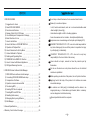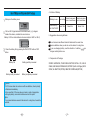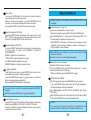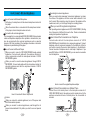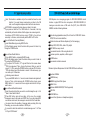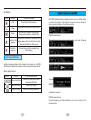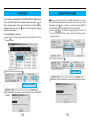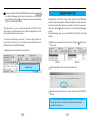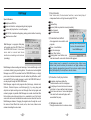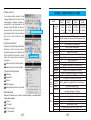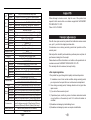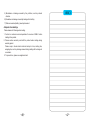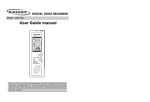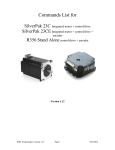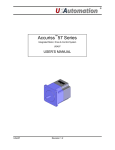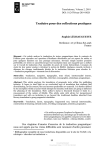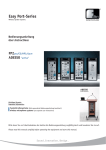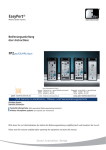Download Diasonic Tech DDR-3032 User`s manual
Transcript
DIGITAL VOICE RECORDER & AUDIO PLAYER
MODEL : DDR-3032/DDR-3064/DDR-3128/DDR-3256
DDR-3032R/DDR-3064R/DDR-3128R/DDR-3256R
User's Manual
Copyright
reserved.
2001, DIASONIC TECHNOLOGY CO. LTD. All rights
No part of this User's Manual may be reproduced, translated or used
for profits. It is against copyright law to violate these rules. The
content of this User's Guide is produced under the greatest care of
our company. To improve the quality and function of the product, the
content of manual can be modified without any advance notice. Our
company does not take any responsibility for the loss or damage by
the modification of the manual.
MP3 files should not be used for the purpose of commercial use or
service other than personnel use. It is in conflict with the domestic
copyright law in case of below.
It is prohibited to copy recorded matter other than the purpose of
personnel enjoyment by law.
Thank you for choosing our DIGITAL VOICE RECODER & MUSIC
PLAYER from DIASONIC TECHNOLOGY CO. LTD. Before use,
read through the User's Manual carefully. We advise you to keep
this user's manual to avoid possible technical difficulties.
1. DDR-3000 SERIES
1) Suggestions for Users
2) About DDR-3000 SERIES
3) Functions and Features
4) Names of Each Part/ LCD Screen
5) Use of Battery and Components in Package
6) Basic Directions for Use
7) How to Use Buttons
8) How to Set Menu in VOICE/MP3/FM Part
9) Operation of Playback Dial
10) How to Record and to Set Up Mode
11) Various Methods for Playback
12) Deleting and Organizing Data
13) TIMER/REC & ALARM/PLAY Function
14) How to Connect with External Appliances
15) FM Signal-Receiving Function
Do not drop or shock the device. It can cause technical trouble.
1
2
3
5
6
8
9
12
13
15
17
19
20
24
26
- In hot, humid environments, such as in a closed automobile under
direct sunlight. (above 60 )
- Under direct sunlight or next to a heating appliance
- Areas of excessive dust or moisture.- Humid places(bathrooms)
Overpressure can cause damage on the liquid crystal display(LCD).
DIASONIC TECHNOLOGY CO. LTD. can not be held responsible for
any kind of damage by the use of this product or reparation for injury
by a third party [or individuals].
DIASONIC TECHNOLOGY CO. LTD. does not accept any
responsibility for the loss of data in the memory
Users should not repair, remodel or take the product apart by
themselves.
Do not use the device on such places where the use of electrical
machines is prohibited.
2. DDR-3000 Series Software & Mail Manager
1) DDR-3000 Series software & mail manager
2) Connecting DDR-3000 SERIES and set up
3) Composition of Software
4) Spectrum screen and sound effect
5) Transferring MP3
6) Sending DVF files to computer
7) Deleting MP3 and DVF files
8) Resetting flash memory
9) Managing files by using Software
10) Mail Manager
Please try to avoid such places.
27
28
30
33
34
35
37
38
39
40
3. General Specifications
43
4. Warranty Card / Limited Coverage
50
While operating one function of the product, do not try other functions.
Applying heat to the body of the product or to batteries can cause
irreversible damage.
If a customer or a third party [or individuals] uses the device in an
inappropriate way, or if main device get shocked, data in a memory
can be changed or lost without warning.
Save important data onto the computer.
Additional DVR-EXPLORER / MAIL MANAGER
DDR-3000 SERIES is a digital audio recorder and player offering high
quality sound, with the latest in digital technology from Cubig Group. It
provides consumers with various record modes / functions (SHQ / HQ /
SP / Timer Recorder Function) and various playback modes / functions
(Alarm Playback / Speaker Playback / Earphone playback / real time
playback.) It can also store and playback MP3 files, which are digitally
compressed music files. Also receiving, listening and recording FM
radio signals / broadcast can also be done. DDR-3000 Series is a
portable digital audio device for the next generation.
DDR-3000 SERIES is the player, which is convenient when
transmitting recorded data, and MP3 files from one PC to another, and
which helps regenerating, managing saved data and sending data
through e-mail.
ALARM/PLAY, TIMER/REC, SETTING UP TIMER
DDR-3000 SERIES sets up timer or alarm to record or play messages
or songs at any time, and it helps recording or playback be processed
smoothly.
Polished, Sophisticated, Extremely Small Size & Solid Exterior
DDR-3000 SERIES adopted the function of SAMPLING with high
quality of sound such as SHQ/HQ/SP so that it supports high qualityvoice recording and playback technology. We guarantee that
additional MP3 technology satisfies consumers' demands.
Extension of Additional MP3/HD Function
Voice recorder together with various function of MP3 player
(equalizer/repeat function) can correspond to the advantage of MP3
players, and you can enjoy portable data-storage system or portable
hard disk-storage system.
USB INTERFACE: supports quick uploading and downloading.
Display of time on LCD screen
Saved calendars up to year of 2099
Thin & slim design for portable and convenient use
Hidden high quality-microphone inside of the device
Total 396 messages with 4 separate files (99 messages in each file)
FM Radio Broadcast-Receiving & recording(optional function)
ARS (Automatic Recording System): prevents unnecessary recording
when there is no sound or voice so that maximizes the time of
recording (A/B/OFF).
You can enjoy both receiving and recording FM radio signals and
broadcast and real time FM recording.
KEY HOLD FUNCTION: prevents accidental operation when not in
use.
REC MODE: for appropriate quality, time and purpose (SHQ/HQ/SP)
BACKLIGHT
Even at night, JOG button will help users set menu easily so that they
can see and check the display of LCD of DARK-BLUE colors with
attached BACKLIGHT on the back.
RECORD DATE FUNCTION: shows time, date, and year of
recording.
REMAIN FUNCTION: shows remain time for recording and playback.
TIMER RECORDER FUNCTION: can receive and record radio
broadcast automatically -daily, weekly or monthly.
ALARM PLAY FUNCTION: can play messages automatically at
requested time after setting time and date.
USB JACK
Repeat & A-B Repeat function: can play as long as you want to, and
you choose the intervals between two part that you want to listen.
EARPHONE JACK
SEARCH PLAY FUNCTION: searches(forward, backward) the part
that you want to listen fast and easily.
Ext C-MIC.JACK
C-MIC
AUTO OFF FUNCTION: turns off power automatically after one
minute with no other work or operation.
POWER OFF: Turn off the power by pressing the "RADIO/OFF"
button manually.(Only Applicable in Voice Mode and DDR-3000 with
FM Radio)
NECK STRAP
FILE
REPEAT
FF/PLAY/REW
REC/STOP
D.C JACK
MENU
RADIO
ERASE
SPEED CONTROL: 3Steps Playback Speed Control(Fast/Normal/
VOL+/VOLHOLD ON/OFF
Slow) by pressing "FILE/SPEED" button.
MONITOR FUNCTION: you can listen to the contents with
earphones while recording.
H/D(32M/64M/128M/256M) FUNCTION: can substitute for portable
hard disks.
Digital output Volume control(30 levels)
FILE
Various equalizer modes(normal, rock, live, classic, pop)
Various repeat function (NORMAL/INTERVAL REPEAT/1 TRACK/
MESSAGE NO.
ALL TRACK/RANDOM)
REC TIME/PLAY TIME/
Mhz/ARS/EL/CONT/TIMER/
VOLUME/TIME
On/off function of backlight on LCD (dark-blue)
Downloading MP3 & WMA files / playback with various modes.
Simultaneous recording function: can receive and record radio
broadcast (TIMER/REC): optional.
USE OF PORTABLE
SAVING DEVICE
REC MODE
REPEAT/EQ
HOLD
REC/PLAY/USB DISK
BATTERY
4. Lifetime of Battery
Battery in use
Slide open the battery cover.
Recording Playback through speaker Playback through earphone
(Level of Volume: Medium) (Level of Volume: Medium)
Alkaline Battery
About 15 hr.
Size "AAA" LR-03
Put two LR 03 type batteries in accordance with (+) (-) diagram
inside of the device, and slide the cover back on.
Battery: LR 03 or similar batteries of same kind (size "AAA" or UM-4)
About 9 hr.
About 15 hr.
5. Suggestions when using batteries
Do not mix and use different kinds of batteries at the same time.
Remove batteries when you do not use the device for a long time.
Check the battery life by pressing the PLAY/STOP button or REC
button.
If you use charging battery, read the direction of a battery
charger carefully before use.
or a
6. Components of Package
Battery Full
Battery mostly consumed
Battery partially consumed
Battery completely consumed
Caution
If LCD screen does not work even with new batteries, check polarity
of batteries immediately.
In the case that LCD screen does not work in spite of appropriate
setting of polarity, remove the batteries and ask for repair.
Note
If you leave batteries unused in the device for a long time, it would be
wasted.
STEREO EARPHONE, TELEPHONE ADAPTER, INSTALL CD, LINE-IN
CABLE, USB CABLE, EXTERNAL MIC, BATTERY (2 AAA / LR-03type), NECK
STRAP, AC ADAPTOR (OPTION), REMOTE CONTROLLER(OPTION)
Power ON/OFF
Press Playback or REC button for 2seconds, device will power up and LCD
screen will be displayed as shown below.
If no buttons are pressed within 1 minute, device will power off automatically to
conserve power.
Power off manually: Press "RADIO/OFF" for 5 seconds.
We recommend that you to set up the
time right after inserting the supplied
batteries.
If you do not set time, you cannot access
certain functions such as ALARM/PLAY,
TIMER/REC and etc.
With only one setting, you can see time on
screen by using the backup function (30
minutes) even if power is off. It needs to
be reset when device is not in use for a
long time.
(Go to No. 8 on User's Manual to see how
to set up SET mode)
VOICE FILE SECTION(A/B/C/D)
Key Action:
means short press, and
press(more than 1 second).
BUTTON KEY ACTION WHEN PLAYER IS NOT WORKING WHEN PLAYER IS RECORDING WHEN PLAYER IS PLAYING
Stop playing index
Start scanning and playing
from current index
X
Stop playing index
Forward to next index
Start recording on next index
Start playing next index
Automatic conversion to search index
X
Conversion to previous index
X
Automatic conversion to
search index
X
Current index search &
consecutive search
Playing previous index in case less than
5 seconds, Playing the first part of
playing index in case over 5 seconds
Playing from the beginning after
searching current index contrariwise
and return to the beginning
VOL+
Turn up the volume
Turn down the volume
ERASE
FILE/
SPEED
(5sec)
Stop recording
Stop playing current index
Stop recording
Stop playing current index
X
Turn up the volume in
case of motoring
Turn down the volume in
case of motoring
X
Turn up the volume
Turn down the volume
X
X
X
X
Repetitive playback of
current index
A-B repeat & playback
current index
Erase index
X
X
Delete indexes of all files
X
X
Change of sectionsA/B/C/D/MP3/HD
X
FAST/NORMAL/SLOW
Receive FM radio signals
X
X
Power OFF
X
X
REPEAT
RADIO/
OFF
HOLD ON
All buttons will be locked out.
Check the memory capacity
MENU
VOL
HOLD
OFF
Start playing current index
Start recording after conversion
to +index
Start recording after conversion
to +index
Set menu
/
How to Use HOLD Switch
If HOLD switch is placed upward, all buttons will be locked out except
the DISPLAY switch.
Slide HOLD switch upward if you want to insure recording or when you
want to lock all buttons.
Before use, check the HOLD switch and slide it downward, and then,
turn on the power.
means long
Note) Instant recording function: For your convenience, after pressing REC
button for 2 seconds, it turns on power and starts recording at the
same time even when power is off.
FM RADIO SECTION(RADIO KEY)
BUTTON
/
KEY ACTION
WHEN RECEIVING FM SIGNALS
Start to create and set channels
for each FM station
Select channel memory(01~10) and
frequency
Select channel memory(01~10)and
frequency
MP3 FILE SECTION(MP3)
WHEN RECORDING FM RADIO BROADCAST
BUTTON KEY ACTION WHEN PLAYER IS NOT WORKING
WHEN PLAYER IS PLAYING
Start playing current track
Stop playing track
X
Start scanning/playing from current track
Stop playing track
Increase +index
Conversion to next track
Start playing the next track
Automatic conversion to search track
Automatic conversion to search track
Current track search & consecutive
track search
Playing previous track in case less than 5 seconds,
Playing the first track in case over 5 seconds
Playing from the beginning after searching current
track contrariwise and return to the beginning
Start recording +index after changing A FIEL
Stop playing current track
Start recording +index after changing A FIEL
Stop playing current track
X
/
Start to record FM radio broadcast
Stop recording FM radio broadcast and
start receiving FM signals
Set menu
X
Change to FM memory channel mode
and release
X
Turn up the volume
Turn up the volume
Turn down the volume
Turn down the volume
REPEAT
X
X
MENU
Set menu
Perform equalizer
ERASE
X
X
VOL+
Turn up the volume
Turn up the volume
FILE
X
X
VOL
/
MENU
VOL+
VOL
RADIO
Stop receiving FM signals
X
Note) Earphone works as an antenna.
The longer, straighter the line of earphone is, the more clearer the
quality of the sound will be.
Conversion to previous track
/
Turn down the volume
Turn down the volume
X
Repetitive playback of current
track(NOR/RND/ONE/ALL)
X
A-B repeat & playback current track
Delete current track
X
Delete tracks of MP3 files
X
FILE
Change of sectionsA/B/C/D/MP3/HD
X
RADIO
Receive FM radio signals
X
REPEAT
ERASE
(5sec)
Note) WMA files can only be applied to DDR-3000 SERIES MODELS
2. Map of Menu-MP3 Part
1. Map of menu-Voice section
When pressing menu button, choose MODE. Then LCD screen
displays the content of MODE. After you choose the part that you
want by moving PLAYBACK button upward and/or downward, then
press the button in to save it in the memory.
When pressing MENU button, choose EQ. Then LCD screen
displays the contents of EQ. After you choose the section that you
want by moving PLAYBACK button upward and/or downward, then
press the button in to save it in memory.
Move Playback dial upward and downward, (2) press button in
When setting menu, (1)move the button up and down(when it is moving
up and down, playback dial does not work), and (2) press button in.
Then the section of menu is set.
(1) Move the button up and down
(2) Press button in.
FF (+INDEX)
PLAY/STOP
REW (-INDEX)
Before you start recording, you need to set date and time first.
Press MENU button. It will show you "MODE" sign.
Move PLAYBACK dial up and/or down, and choose SET mode, then
press PLAYBACK dial in. Number of year will flash. Choose each
number of year and press PLAYBACK dial in.
Repeat the procedure to set month, day and time.
Press
PLAYBACK dial
Move PLAYBACK dial
up and down, and
choose each number
to set date, and press
PLAYBACK dial.
SET DATE MODE
When you finish setting time and date, press MENU button, and go
back to first stage.
How to record
You can record up to 99 messages (files) in each of the four (A, B, C and
D) folders.
Press the file button to select the appropriate folder that you want to
record to.(Choose one among A/B/C/D)
Place the device or microphone to face the source of the sound, then
press REC/STOP button for 1 second. As soon as the recording process
begins, LCD screen will display the number, mark and time of recording,
and red LED light will flash.
If you want to stop recording, press REC/STOP button again.
It is impossible to stop the recording within 5 seconds after you press
REC/STOP button.
It does not stop even if you press STOP button.
When you press REC/STOP button, the content of recording will be
saved as the last taken number so that you don't have to search for
unrecorded parts as done with tape recorders.
Don't forget to change the batteries to new ones when you want to record
for a long time.
Check the remaining battery icon before you start recording.
Caution
For successful recording, conduct mock recordings as a pretest.
If batteries are used up while recording, LCD screen will display
"LO.BT(low battery)" sign, and power will be turned off automatically.
Then, change batteries.
How to Set REC Mode
Press MENU button when player is not playing/recording, MODE will
appear on LCD screen.
Move PLAYBACK dial up and/or down to choose the desired record
mode (SHQ/HQ/SP), then press the dial in. Highest quality of
recoding can be achieved by setting the record mode to SHQ.
How to Set ARS
Press MENU button and select ARS while player is in the stopped
position, When ARS is ON, recoding will pause automatically when
there is no sound present so that you can save and minimize
recording time ("ARS PAUSE" will appear repetitively while it is in
action). When ARS is set to A-mode, the record process is performed
within the current index one after another. When ARS is set to, Bmode, the record process is performed with next index one after
another. New recoding will start after each pause.
How to Check Remaining Recording Time
In MENU, you can set the list of playback or recording in the order of
playing time. The list of playing will appear in the order of amount of
playback or remaining time during playback, and the list of recording
will appear in the same order while recording.
Recording Monitor Function
If you connect an earphone with a player, you can monitor the
content or sound during the recording process. Adjusting volume of a
player cannot control volume of recording.
Separating Files While Recording
As for user's demand, files can be separated from each file.
By pressing FF/KEY, you can record in the next index continuously
so that you can easily distinguish from one index after another.
Caution
-. Do not take out batteries during the process. Details of recording can
be erased or be worked irregularly. You must take out them after you
check the device stops working completely.
-. If there are no more available numbers to save details of recording,
you cannot record any more. If available amount of time that you can
use for recording is filled up, it says "FULL" and lets you know
immediately.
Before recording, please check the available space, file or time that
the player can offer, and erase unnecessary parts. (See No. 10 to
learn how to erase recorded details)
-. You cannot record as the route of MP3 or H/D. When the recording
process once starts, the previous recording convert into A FILE of
VOICE part, and then the process begins. (MP3 is only available for
playback)
How to Play Voice Part
Choose the message that you want to listen.
Choose one file among A, B, C and D, and select the file with FILE button.
By moving PLAYBACK dial up and down, select the number of the
message.
It starts to play after pressing PLAYBACK dial.
Adjust the volume with DIGITAL VOLUME button.
Since it is super-mini speaker, you should be careful to listen to the
messages in quiet places.
If you are interrupted by noise, use an earphone.
If you want to stop the player, press REC/STOP button.
If batteries are used up completely, LCD will let you know it with "BAT
(low battery)", and power will be turned off automatically after warning.
Then, change batteries and start the player again. At first stage, you
can listen to every message in the recorder from the first to the last one
by pressing PLAYBACK button. If you want to listen to just one of
messages and stop, press MENU button when the player does not
work. And then if MODE appears on screen, choose "OFF" by
selecting "CONT" with PLAYBACK dial.
Playback of MP3
Convert to MP3 by using FILE button.
If you do not have any downloaded songs through USB, "MP3" sign will
be on your LCD screen.
MP3 music files can be played by PLAYBACK dial after downloading
through USB.
Backward and Forward Playback While Playing
You can check both next and previous messages by moving PLAYBACK
dial upward and downward while it plays one message.
To keep pressing PLAYBACK dial can bring messages forward or
backward fast. (SEARCH function)
Search & Play
If you press PLAYBACK dial for 2 seconds, the recorder will play its
every message for just 10 seconds orderly.
While the recorder is scan-playing, if you press PLAYBACK dial one
more time, you can hear the message of the number you chose.
As for playback of MP3, its Search & Play function also works.
Repetitive Playback of VOICE files
By pressing REPEAT button while playing, LCD screen will let you see
"RPT", And that is going to make one message repeat forever unless
you stop it by pressing REPEAT button one more time.
Repetitive Playback of MP3 Files
If you press REPEAT button when the device plays, you can choose one
of various kinds of repeat mode (NORMAL/1 TRACK/ALL
TRACK/RANDOM).
NORMAL: Playback of all songs and stop
1 TRACK (RPT): repetitive playback of one song
ALL TRACK: Repetitive playback of all songs
RANDOM: Playback of all songs by random choice
A B Repeat Playback
"A B" sign shows up when you press REPEAT button for more than 1
second whenever you want to repeat the playback.
If you press REPEAT button again, "A B" sign shows up, and the part
that you choose starts playing repetitively.
By pressing REPEAT button again, it stops playing.
You cannot choose more than 2 messages subsequently with REPEAT
playback.
MP3 files can be played by the way of A B repeat playback.
Various Equalizer Function
If you play MP3 music files, Equalizer Function will help the player play
different genres-NORMAL, ROCK, JAZZ, CLASSIC, POP and etc.
Select one of MP3 files and choose Equalizer function as your menu by
moving the button back and forth.
Deleting massages is only possible when the player stops it's work
completely.
Deleting Messages One by One
Choose one message that you want to erase.
Select the message by moving FILE button and PLAYBACK dial.
Push ERASE button for 1 second, and LCD will display "ERS". The
recorder plays the message to make you sure.
While "ERASE" is flickering on LCD screen, the message is erased
completely, Once message is deleted, numbers of messages on
LCD are shifted for each message.
While "ERASE" sign is blinking, if you press other buttons, Delete
function is cancelled.
Caution: You can never restore deleted messages.
Deleting All Files and Messages
Select the file that you want to delete.
To press ERASE button and FILE button together for 1 second
erases selected file and "FL.ER" sign.
All files are deleted by pressing ERASE button again.
VOICE FILES/ ALL ERASE
"AL.ER" sign appears by pushing ERASE button for 5 seconds.
If you push ERASE button again when "AL.ER" sign disappears,
recorded messages on files are all deleted.
ALL ERASE deletes not MP3, H/D files but A/B/C/D files among
VOICE files
MP3 DELETE can erase not only a single music file but also all MP3
files, and H/D DELETE can be removed through USB.
Caution
If you used up all of memory of hard disk, it is impossible to save
recorded or MP3 files. Please clear off useless files before use.
Cancel of TIMER/REC
Change "ON" to "OFF" in the second step of TIMER/REC (Cancel)
For TIMER/REC, SET mode and time need to be fixed.
Stop during TIMER/REC
Press MENU buttons, "MODE" appears on LCD screen.
Press REC button
Set “TMR(Timer)” by moving and pushing PLAYBACK dial.
Delete "ON" by shifting PLAYBACK dial and set PLAYBACK dial.
DAT(DATE) flickers.
Each number for year (Y), month (M) and day (D) will flicker one by
one by pressing PLAYBACK dial so that select numbers by moving
the button. Press PLAYBACK dial and fix the number.
"STRT(START)" sign will appear on LCD, and then specific time for
TIMER/REC will flicker. Press PLAYBACK dial in the same way of 4.
"END" sign is on LCD now, and end time for TIMER/REC will flicker.
Then, do it in the same way of 5.
Finally, if you press MENU button again, a small picture of watch
Caution
-. Only one item of TIMER/REC is possible -one for each VOICE
files/FM radio
-. Before you start TIMER/REC, check amount of possible time.
If time for recording takes longer than available time, TIMER/REC is
impossible.
However, if you set the schedule every week or everyday for
TIMER/REC, it is possible to set TIMER/REC mode even though
recording time is shorter than available amount of time for recording.
In case that you want to record weekly (at same time)
-. If selected files are filled with 99 recorded messages already, and
memory is full, TIMER/REC cannot operate its function
appropriately.
Recall DATE of TIMER/REC on the LCD screen.
-. TIMER/REC should be set for less than 24 hours.
Move PLAYBACK dial upward and downward, and select day.
-. If the start time of recording is before 23: 59, and the ending time is
later than 00: 00, the ending time is set as the next day.
will be on LCD screen.
SUN Sunday, MON Monday, TUE Tuesday, WED Wednesday,
THU Thursday, FRI Friday, SAT Saturday
Set it up with the PLAYBACK dial.
Set time of TIMER/REC.
In case that you want to record at the same time everyday
Recall TMR(TIMER) on LCD screen in order(1~2).
Move PLAYBACK dial upward and downward, and select
DLY(DAILY).
Set up the time you want to record with PLAYBACK dial.
Set it up TIMER/REC.
-. If TIMER/REC starts its process while ALARM/PLAY function is
working, press the stop button and start TIMER/REC function again.
-. If TIMER/REC starts to record a message while other function is on
except recording, press stop button and start TIMER/REC function
again.
If TIMER/REC function starts its work when the player is already
recording something else, recording process keeps working, and
TIMER/REC function stops.
If you want to play messages at the same time everyday
How to Set ALARM/PLAY Function
ALARM/PLAY is the function which automatically starts the message
that you selected before.
Set ARM(ARAM) up "ON" in the same way with step 1~3 of setting
ALARM/PLAY function.
Bring the message that you want to play with ALARM/PLAY function
on LCD screen.(See No. 1 of How to Play to know specifically)
By moving PLAYBACK dial up and down, select "DLY(DAILY)" and
set up
By moving PLAYBACK dial up and down, bring "ARM(ALARM)" sign
on screen and set the function. (By moving MENU button, "MODE"
sign will show up)
Set up the time you want to record with PLAYBACK dial.
When "On" and "OFF" signs flicker together on screen, choose "ON"
and set up "ON".
Then, "DAT(DATE)" sign shows up.
When "Y(year)", "M(month)", "D(date)" appear on screen in order,
select numbers and press PLAYBACK dial.
Set up ALARM/PLAY time in the same way with the step 7~8 of
setting ALARM/PLAY function.
When You Want to Cancel ALARM/PLAY function
If you want to cancel, select "OFF" in the third procedure of setting
ALRM/PLAY function.
If you want to make changes, follow the procedure for setting
ALARM/PLAY function.
Do it in same way to set time when "TIME" sign appear on screen.
By pressing MENU button, alarm sign, "
screen.
" will be in sight on LCD
Play the selected message when time has come.
When the player stops playing, it stops its whole function
automatically and go back to the beginning part of the message.
If you want to listen to the message again, press PLAYBACK dial.
If you want to play the same message at the same time once
in every week
Follow the same steps and procedures of 1~3 on setting
ALARM/PLAY function, and set ARM(ARAM) up "ON".
By moving PLAYBACK dial up and down, select days of the week.
SUN Sunday, MON Monday, TUE Tuesday, WED Wednesday,
THU Thursday, FRI Friday, SAT Saturday
Set days of the week you want with PLAYBACK dial.
Set up ALARM/PLAY time in the same way with the step 7~8 of
setting ALARM/PLAY function.
Caution
-. If ALARM/PLAY and TIMER/REC function are set to start at the same
time, LCD screen displays "RESET", and ALARM/PLAY function will
not operate correctly.
-. If requested time of ALARM/PLAY plays during the normal recording
process, ALARM/PLAY function will start to work after all the normal
recording process is completed.
-. When requested time of ALARM/PLAY functions plays while the
player is in the MENU mode, MENU mode disappears, and
ALARM/PLAY starts the process.
-. If you delete the selected ALARM/PLAY message, the alarm function
becomes disabled.
-. If requested time has come while you are deleting the message, the
message will be played while the deleting process stops.
-. If you set up the schedule to play once every day or every week, the
order is not cancelled even after you stop ALARM/PLAY function.
How to Connect with External Microphone
-. Put the plug of a microphone into the external microphone terminal of
the player.
When the external mike is connected with the microphone terminal
of the player, internal microphone does not work.
Connection with external appliances
The message that you recorded with DDR-3000 SERIES through audio
cable and telephone adaptor(for either portable or domestic use) can
also be recorded with other external appliances such as cassette
players or MD. And recording of the messages of wireless or domestic
telephones is possible through this player.
How to Connect with Record Players
When you want to record in VOICE RECORDER through external
appliances: Connect audio cable with the earphone terminal of
stereo components and with the microphone terminal of VOICE
RECORDER together.
When you want to record in external appliances through VOICE
RECORDER: Connect audio cable with the microphone terminal of
external appliances and with the earphone terminal of VOICE
RECORDER together.
Recording from external appliances
When you record certain messages from external appliances, turn down
the volume of the appliance, and then connect audio cable with it and
start to record. When recording, set up the volume of the appliance to the
medium level, and try not to change it during the recording process.
When you record through external appliances
Start operating external appliances with VOICE RECORDER. (Starting
time of players is all different from each other. Check and understand
working and operation of appliances.
How to Record the Conversation over Telephone
Connect audio cable to the microphone connector of VOICE
RECORDER and to the distributor of a component equipment. Connect
telephone cable of component equipment to the distributor. Attach a
cord, which connects the receiver and telephone, to the distributor.
Connect one side of telephone wire to main body of telephone. If you
press REC button of VOICE RECORDER, you can record conversation
over the telephone.
How to connect the supplied telephone adapter
How to Record Conversation over Cellular Phone
How to Connect with Stereo Components
Caution
When you connect to external appliances, turn off the power and
start the connection process.
When you connect to external appliances, read through the its
manual and understand it fully before you start to use and operate
them.
Connect the cord of cellular phone to the microphone connector of
VOICE RECORDER and to the earphone jack of cellular phone. By the
earphone connected with wire of cellular phone, the conversation is
recorded.
How to connect the cellular phone adapter
Note: This function is available only for the models that have the radio
function. If you want clearer sound when you listen to the FM
radio, use the supplied earphones which will act as an antenna.
AUTO SEEK is convenient function when you listen to the radio.
If you press and hold the FF or REW button for 2 seconds, it will stop
automatically on the radio stations that the player can receive signals to.
Sometimes AUTO SEEK functions cannot TUNE to the stations
accurately. In this case, control minutely with the REW or FF button.
How to Set Radio Channels(Stations)
Select Radio Mode by pressing RADIO button.
LCD will display waves. Select the station that you want to listen to by
using the FF/REW button.
How to Save Radio Stations
Press RADIO button, and select RADIO mode.
LCD will display waves. Select the station that you want to listen to
by using the FF/REW button.
If you press PLAY button, "01" sign will flash on the screen where
"FM" sign appeared. Then, choose the channel that you want to
save to (1~10) by using the FF/REW button, and press PLAY button.
"FM" sign shows up as the channel is saved. In the same way, you
can save up to 10 channels.
Confirming saved channels
If you press MENU button for 1 second, saved channels and signals will
show up. Then, confirm savings with FF/REW buttons. Again, press
MENU button for 1 second and choose signals and stations that you
want to save.
How to Record Radio Broadcast
Select the radio station that you want to record following the step 1~2 of
"How to Save Radio Stations".
Press REC button and start recording. In this case, the recorded
message is saved in the index and VOICE files. If you stop playing MP3
and choose radio mode, the message is recorded in A file of new index.
You cannot check the condition of message while recording. After stop
recording, you can see the condition in VOICE part.
If you want to check the condition of recorded message, see 11. of "How
to Play in VOICE mode"
DVR-Explorer is a managing program for DDR-3000 SERIES which
transfer or plays MP3 files from computer to DDR-3000 SERIES, it
manages recorded voice or FM radio file (DVF) from DDR-3000
SERIES and has following features.
Transferring(upload/download) file to/from the DDR-3000 Series MP3,DVF and normal data files
Similar structure as Window Explorer(r) for file managing
Plays MP3, MP2, WAV, Audio CD, playlist
DVF/WAV two way convert
Convenient transfer of file using transfer list
Various spectrum, equalizer, effect support
CDDB feature
Convenient instruction manual
Minimum System Requirement for the DDR-3000 Series software:
Pentium 200MHz
64MB Memory
20MB Empty Hard Disk Space
256bit Color
Window 98/ME/2000/XP(NT Not Supported)
USB Port
CD-ROM Drive
Sound Card, Speaker or Headphone(option)
(6) Searched USB driver file and click on ' NEXT ' button.
(1) Insert the DDR-3000 Series setup CD into the CD-ROM drive and it
will start automatically. If Auto-run doesn't work execute setup file
"CD-ROM:\setup.exe" or "CD-ROM:\Voice Bank\setup.exe". Setup
will progress automatically. Once setup is completed software icon
will be installed in the START Menu.
(2) Using the supplied USB Cable connect the USB port terminal on the
DDR-3000 Series to USB port on the Computer (PC ONLY). Then,
"New Hardware detected" will execute and end automatically.
Restart System to complete the software setup.
(3) Connect DDR-3000 SERIES to the PC using the USB cable. 'New
Hardware Detected' will run automatically, then click on 'NEXT'
button.
(7) Click on ' NEXT ' button to finish wizard.
(8) Once USB drive setup is completed, check for setup progress from
device manager at My Computer.
(4) Select 'Search suitable drive for device' and click on ' NEXT ' button.
(5) Select CD ROM drive and click on ' NEXT ' button.
If DDR-3000 SERIES is not after software is opened. Check for
USB device on PC, and for proper connection of Cable.
(2) Managing DVF file and MP3 file
Figure of Software
Play
Manage
Window
File
Manage
Window
File
Manage
Window
Flash
Memory
Manage
Window
Folder
Manage
Window
Transfer list
Manage Window
Flash Memory
Manage Window
(1) Paying MP3, WAV, CD and DVF
Double click on MP3, WAV, Audio CD Track and DVF file on file control
window or use drag and drop to playlist for instant play. Also, you can
select file then press play. Through LCD window progress of music and
title scrolls right to left, and you can see two kind of magnificence
spectrum window.
Play and stop files through control panel on the right side of the screen.
Adjust volume by using +,- button. Click on red position bar to move the
position of current playing music.
File managing using the software is very similar to Window Explorer(r).
Left part of the window shows the hard disk (Computer Info) and CDROM drive installed in system with it's inside folders. Right part of the
window shows various files inside folders.
Default setting is set to show all types of files
on the screen, but you can select DVF files
or other various files by using filter function
on the upper right corner
Also, transferring and copying of the files can
be used in the same way as explorer.
Using this file managing function separating
and keeping DVF files in other folders are
possible.
(3) Flash Memory Managing of DDR-3000 SERIES
Bottom section of the Software is the area which manages the flash memory
installed in the DDR-3000 Series and also includes the Transfer List. When
the DDR-3000 Series is properly connected it will display a red light with a
phrase stating 'Voice Bank is Working' just like the picture at the top. The
MP3 files (files) which the user sends to the flash memory on the DDR-3000
Series will appear on bottom right window and file size and remaining space
of the memory will be marked on the Memory used screen.
(4) Buttons
Button
Function
Particular information
print
Prints file list in flash memory.
reload
Re-reads the information on flash screen.
delete
Choose the file stored in flash memory,
then press this button to delete the file.
Choose the files to be move to flash memory for file
Transfer to flash
manage window, then click this button to transfer
memory
(download) selected file to flash memory.
Transfer to
computer
It is used to move file to computer from
flash memory.
DDR-3000 Software displays multiple spectrum screens. Default setting
is same as the picture at the bottom, but screen can be change in
various ways by clicking on the left mouse button.
Spectrum screen of
DDR-3000 series software 1
This changing spectrum screen can be used by users taste. Following
pictures are example of some features.
Spectrum screen of
DDR-3000 series software 2
Can't upload MP3 files.
Just like managing folders in the computer, the memory on the DDR3000 Series is divided into 6 albums and can be played by each album.
Spectrum screen of
DDR-3000 series software 3
Album select buttons.
Button
Function
Select voice folder
Particular information
Used only in voice record mode
Save/create DVF files
Select MP3 folder
Used in MP3 mode
Select HD folder
Used in HD mode(portable HD)
Spectrum screen of
DDR-3000 series software 4
Spectrum screen of
DDR-3000 series software 5
Various Equalizer and Sound Effects can be use to listen to the
music/voice file.
It's very simple to transfer MP3 file to DDR-3000 SERIES. Mentioned up
at top, select MP3 files from file manage window and choose
on
folder manage window. Then, drag and drop files to flash memory
manage window. Also, click on
icon from flash memory managing
section for same reaction.
Transferring MP3file as following.
Select
from folder manage window, Select MP3 file from file
manage window.
The way to transfer DVF file to DDR-3000 Series is: choose
from Album Managing section then left mouse click on the file you want
transferred, select
icon. Procedure is same as transferring MP3 file
to the DDR-3000 Series.Receiving DVF files to computer.
Choose
from folder managing section, and click DVF
files that you will transfer to the computer from flash memory
managing section.
Click 'upload to computer'
Click 'downlod to flash memory'
.
.
upload to computer
Selected DVF file being transfer to computer will displays as follows.
downlod to flash memory
Selected MP3files are being downlod to flash memory of DDR-3000
SERIES.
The way to transfer DVF file to DDR-3000 Series is choose
from Album Managing section then left mouse click on the file you
want transferred, select
icon. Procedure is same as transferring
MP3 file to the DDR-3000 Series.
Through steps 5). 6), you can easily transfer DVF or MP3 files in the
flash memory. Once the transfer is over, status bar displays the size of
the transferred file and use of memory.
+To transfer multiple file at once use "+" button or drag and drop to
place files in transfer list. It's convenient when sending files from
different folders to the DDR-3000 Series.
Deleting MP3 or DVF files stored in flash memory in the DDR-3000
Series is same as deleting files in Windows Explorer(r). Select one of the
stored file from the flash memory by clicking on the left mouse button,
then press 'delete'
button from tool bar in Flash Memory Managing
section.
Through following steps, you can delete MP3 and DVF files from flash
memory.
Select file to be deleted, then from click on 'delete'
the tool bar.
button from
Transferring files from transfer list is shown below.
DVF file
Transfer all the files in transfer list to
flash memory.
MP3 file
Confirming deletion of file. Choose yes to delete file.
Now file will be deleted from the flash memory in the DDR-3000
Series.
From flash memory managing display, pop-up menu will appear by
clicking right button of the mouse. Deleting and transferring is
possible from this menu.
Just like formatting a hard disk on a computer, the flash memory used in
the DDR-3000 Series can be reset (formatted). All the data in the flash
memory will be lost when formatting.
Select "File" from the main tool bar, then select 'Format Flash
Memory' to format the flash memory.
It's easy to manage MP3 and DVF files using the DDR-3000 Series
Software. Make a new folder in the location you want(this can be done
by right mouse clicking on the New Folder icon), copy and save
frequently used MP3 and/or DVF files. And, useless MP3 and DVF files
can be easily deleted by using delete button.
Select file, then click 'copy'
From flash memory managing window click on the right button of the
mouse for pop-up menu. Flash memory can be deleted from this
menu.
from tool menu.
Locate New folder/folder you want to copy files to, then use 'paste'
from tool menu.
When format window appears press 'start' to start formatting.
Files are copied and saved at designated folder.
1) Voice Recorder
Special Features
Play/Record DVF file
Voice mail function: auto appending at mail program
Creates self play function : voice file+player
Edit DVF file : delete/insert beginning, ending, and/or middle of recording
16various voice effect
Mail Manager is a program that plays
self created voice files (DVF files) from
the DDR-3000 Series. It can send
voice mail or record and store
conference meeting and lectures
(recording).
Mail Manager allows sending and receiving of voice mail through e-mail
or network without typing or writing letters. To send voice mail using Mail
Manager use a DVF file recorded from the DDR-3000 Series, or simply
press record and send recorded voice file without any difficulties, and If
recorded DVF file from mail manager is sent to the DDR-3000 Series, it
can be played through the DDR-3000 Series.
Mail Manager supports mail programs like (Exchange, Internet mail,
Outlook, Outlook Express, and Netscape)((r)), by using drag and
drop/cut and past sending voice mail through other mail program and
network program is possible. Mail Manager can create small sized files
that combine voice data and player in a executable (.exe) file format,
voice mail can be sent and heard even when receiver does not have the
Mail Manager software. Changing the original voice through the use of
the various Voice Effects like reverb, echo, robot voice, helium voice
makes interesting/fun voice mails.
Has Voice mail, Voice memo function, record and play of
compressed feature of high sound quality DVF file.
Play
Pause/Stop
Record (Half way insertion record possible)
Move forward
Move Backward
2) Convenient use method
Auto-append of voice mail to mail
program.
Sending: voice file+player(EXE)
(In case, the receiver doesn't
have MailManager)
Press 'record'button
Say the message
Press 'Stop' button
Finally press 'send' button and
mail window with voice mail attached will apppear.
Proper volume level is required for record and play. Adjust wave
volume from [control volume] of window to set play volume, and
adjust [option] [properties] [record] from volume adjust window
select [microphone] for microphone record volume.
3) Production of self play function
Createsa small executable file
combined with voice file and player.
If self player formed mail is sent receiver
can listen to it even without mail manager.
From 'save as' save in 'voice mail+player'
from and it will create self player with
executable file(.exe)
4) 16Digital voice effect
Change recorded voice to various voices.
5) Drag and Drop
If use drag and drop function of mail
manager attaching voice mail to other
mail program or network emulator not
supported by mail manager will be
possible. Press left button of mouse on
drag and drop To add voice mail to
other program. Now, Use two drag and
drop icon, choose between voice
file+player.
Voice file+player(.exe)
DDR-3064/
3064R
DDR-3128/
3128R
DDR-3256/
3256R
Recording SHQ: 136min
HQ : 272min
time
SP : 544min
SHQ: 272min
HQ : 544min
SP :1088min
SHQ:544min
HQ:1088min
SP :2176min
SHQ:1088min
HQ :2176min
SP :4352min
Recording mode
File
6) Simple edit function
Deleting of front By simple edit function
deleting of front and rear part of
recorded massages are possible, and
after recording if mis-record is found,
delete the error and just record that
part again.
delete front part of current position
delete rear part of current position
DDR-3032/
3032R
MODEL
VOICE
RECORD
Deleting of front
7) Supported mail program
Exchange
Internet mail
Outlook
Outlook express
Netscape(manual attack of voice mail)
FM
radio
(stereo/
option)
Auto recording
cording FM radio
Wireless mike
External mike
Recording medium
Signal vs noise rate
Distortion
Frequency respond
Output
Repeat
Continuous play
Search play
search
Signal vs noise rate
Distortion
Frequency
respond
Output
Frequency range
8) Shorten Keys
Support of shorten keys, control of mail manager is possible while
using other program.
F2 : Play
F3 : Rewind
F4 : Fast Forward
F5 : (Pause/Stop)
Bit rate
Signal vs noise rate
Distortion
MP3 Frequency respond
earphone
Play mode
Search play
SHQ(14.8Kbps) / HQ(8Kbps) / SP(6.4Kbps)
A/B/C/D
Total 396 messages with 4 separate files(99 messages in each file)
Automatic Recording System(A-Saving in one index after another, B-Saving in next index)
World Standard FM /Japanese FM
76.8or77.6MHz / 88or88.8MHz
Combination of wire and microphone
Hidden Flash Memory
60db (62db input 1Khz , speaker output 50mW : 32Kbps)
1.5% 0.2 (62db input 1Khz , speaker output 50mW : 32Kbps)
300Hz~4.0Khz(-6db)
Maximum 80mW (Speaker8ohm)
Repeat one message & A-B repeat function
Playback of one or every message in files
Playback of every message for 10 seconds
Search for convenient and easy files or messages
60db at 1mv 98.1MHz
0.8%(max) at 1mv 98.1MHz ?f=22.5KHz
350Hz 30Hz,3KHz 0.25KHz(100Hz~10KHz,60dbuV)
Max 80mW(speaker 8ohm)
World Standards: 87.5 ~ 108MHz
Japanese Standards: 76 ~ 90MHz
32Kbps~320Kbps(MPEG 1/2 LAYER 3)
85db up (1KHz input 0db)
0.3% 0.05 (1KHz input 0db)
20Hz~20Khz
Maximum5mW (16ohm)
EQ: NORMAL, ROCK, POP, CLASSIC, LIVE
Playback of each track for 10 seconds
Easy to find convenient and easy tracks
Search
Repeat
Playback of one track or all tracks & optional playback
USB 1.1
Network
Hard
disk
space
of
more
than
CPU 200MHz, RAM 64Mb and 20MB
System requirement
PC
windows98
,
windows2000
, windows ME , windows XP
OS
interface
Sound
Bluster
16
Sound card
More
than
640X480
Display
External mike 3.5 plug-in power microphone(mini plug/stereo) IMP less than3K
In/out Earphone
3.5 earphone(mini plug/stereo) IMP less than 16
put
HOLE : 2.75, Dia : 0.65
DC JACK
division
Mini jack (PC : A TYPE)
USB
23(IMP 8 )
Speaker Diameter
80mw(Maximum
Sound)
Output
Digital Sound(30 Levels)
Volume
BLUE
EL/ BACK LIGHT
32M/64M/128M/256M
Hard disk storage
Nand Flash Memory(32M/64M/128M)
Memory
Sign of Recording LED(Red)
LED
A/B/C/D/MP3/HD
File
01~99
voice
Indexes
and 01~99 MP3 Tracks
Message
SHQ/HQ/SP
Mode
LCD
(TN) Equalizer
NOR ,ROC ,POP ,CLA, LIV. Etc. (5 kinds of equalizer)
0h00m00s
remain/count
A-B
REPEAT
/
ONE
REPEAT
/ NORMAL REPEAT / ALL REPEAT
Repeat
DC3V/200mA(CE,CUL,T,FCC)
Adopter
FF, PLAY, REW, MENU, FILE, REC/STOP,
Function key
RADIO, ERASE, VOLUME, REPEAT, HOLD
DC 3V , LR03 , Alkaline Battery x2EA('AAA" size or UM-4)
Power
About
15 hrs. with medium level of volume through earphones
Play MP3
About
15 hrs. with medium level of volume through earphones
Battery Play VOICE
About
9 hrs. with medium level of volume through speaker
period Play VOICE
About
12
hrs. with medium level of volume through earphones
Receiving radio
About
8
hrs.
with medium level of volume through speaker
Receiving radio
Connecting cable with external appliances (1)/ Installation CD (1)/Adaptor to
Accessories
record the telephone conversation (1)/Stereo Earphone (1)/External
microphone (1)/Batteries (2)/USB cable (1)/Manual (1)/Neck strap(1)
Remote controller
Remote Control (Function/PLAY/FF/REW/REC)
size
99.8 31 14.1
MP3
When damage to device occurs, stop the use of the product and
request for after service from our customer support staff at DIASONIC
TECHNOLOGY CO. LTD.
Phone : 82-31-474-0852
We offer free repair service for products that malfunction under normal
use, up to 1 year from the original purchase date.
If breakdown occurs during warranty period mail product and the
warranty card.
Warranty will be invalid if purchased date, purchase price and place of
purchase are missing from the receipt.
Please check and if the information is not written on the product refer to
customer service at DIASONIC TECHNOLOGY CO. LTD.
This warranty will not be reissued, so keep it safely.
<Free repair regulation>
1. Our product has gone through strict quality control and inspection
If breakdown occurs from normal condition during warranty period,
you may receive free repair from our customer service department.
2. Even during warranty period, following situation will not grant free
repair service.
1) If you do not have a warranty card
2) If purchased year, month, day, name of customer and sales market
are not written on the warranty card. Or if written information is
modified.
3) Breakdown or damage by mishandling of user
4) Breakdown or damage by users own repair or modification.
5) Breakdown or damage caused by fire, pollution, and any natural
disaster.
6) Breakdown or damage caused by lealcage from battery.
7) When accessories(battery) need replacement.
<Request when mailing>
Please beware of following when mailing.
1. Contact our customer service department to receive a RMA # before
mailing in the product.
2. Please enclose warranty card with the product when mailing during
warranty period.
Please wrap in shock absorb material and put in box, mailing fee,
wrapping fee, and any damage caused during mailing will be charge to
a customer.
3. To prevent loss, please use registered mail.
WARRANTY CARD
Product Category: Digital Voice Recorder
Model: DDR-3000 SERIES
The Term of Guarantee: 1 Year
Date of Purchase:
. . .
Name
PURCHASER Address
SELLER
Telephone
Name
Address
Telephone
Please refer to our customer service department for any information
or breakdown on the product.
Exchange, repair(charge. free), refund and parts keeping period is
depended on regulation of customer protection
Any questions or if you want to know more information about the
product please contact DIASONIC TECHNOLOGY CO. LTD.
DIASONIC TECHNOLOGY CO. LTD.
#321-43, Suksu-Dong, Manan-Gu, Anyang-City,Gyeonggi-Do, Korea
Telephone No.
- Representative No. : +82-31-474-0852~5
- FAX No. : +82-31-474-0856
Homepage : http://www.diasonic.com