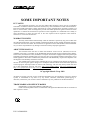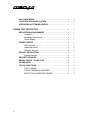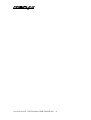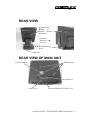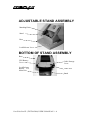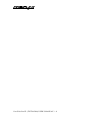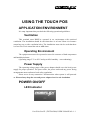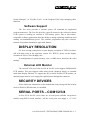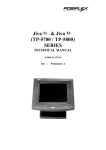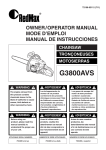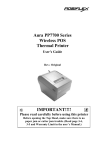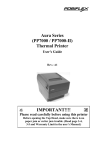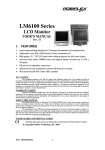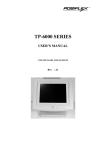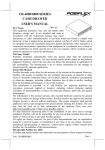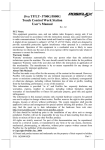Download Mustek KP100 User`s manual
Transcript
SL & Jiva EL EL Jiva SL (TP-5700/5800) SERIES USER’S MANUAL WORK STATION Rev. : Original SOME IMPORTANT NOTES FCC NOTES This equipment generates, uses, and can radiate radio frequency energy and, if not installed and used in accordance with the instructions manual, may cause interference to radio communications. It has been tested and found to comply with limits for a Class A digital device pursuant to subpart J of Part 15 of FCC Rules, which are designed to provide reasonable protection against interference when operated in a commercial environment. Operation of this equipment in a residential area is likely to cause interference in which case the user at his own expense will be required to take whatever measures to correct the interference. WARRANTY LIMITS Warranty will terminate automatically when the machine is opened by any person other than the authorized technicians. The user should consult his/her dealer for the problem happened. Warranty voids if the user does not follow the instructions in application of this merchandise. The manufacturer is by no means responsible for any damage or hazard caused by improper application. ABOUT THIS MANUAL This manual assists the user to utilize the hardware of the Jiva SL (TP5700) & Jiva EL (TP5800) series that is a member of the POSIFLEX integrated point-of-sale terminal product family. The Jiva SL (TP5700) & Jiva EL (TP5800) is a compact work station equipped with touch panel input and built-in networking capability that gives the most easy-to-use human interface and supports server based application. This series combines the performance and affordability of personal computers with the elegance and reliability of business machine. The manufacturer of the Jiva SL (TP5700) & Jiva EL (TP5800) series heartily apologizes to the user for reserving the right to change or to modify this manual without notice due to the rapid and constant progress and improvement on science and technology. The user may always obtain the most up to date information from our web sites: http://www.posiflex.com.tw, http://www.posiflextw.com, http://www.posiflexuk.com or http://www. posiflexusa.com © Copyright Mustek Corp. 2003 All rights are strictly reserved. No part of this documentation may be reproduced, stored in a retrieval system, or transmitted in any form or by any means, electronic, mechanical, photocopying, or otherwise, without the prior written consent of Mustek Corp. the publisher of this documentation. TRADE MARKS AND SERVICE MARKS POSIFLEX is a registered trademark of Mustek Corp.. Other brand and product names are trademarks and registered trademarks and service marks of their respective owners. P/N: 16280900010 TABLE OF CONTENTS BRIEF INTRODUCTION . . . . . . . . . . . . . . . . . . . . . . . . . . . . . . . . . . 1 - 1 THE USER’S MANUAL . . . . . . . . . . . . . . . . . . . . . . . . . . . . . . . . 1 THE PRODUCT . . . . . . . . . . . . . . . . . . . . . . . . . . . . . . . . . . . . . . . 1 Overview . . . . . . . . . . . . . . . . . . . . . . . . . . . . . . . . . . . . . . . 1 Configuration . . . . . . . . . . . . . . . . . . . . . . . . . . . . . . . . . . . . 1 Available Models . . . . . . . . . . . . . . . . . . . . . . . . . . . . . . 1 Standard Features . . . . . . . . . . . . . . . . . . . . . . . . . . . . . . 1 Optional Items . . . . . . . . . . . . . . . . . . . . . . . . . . . . . . . . 1 - 1 1 1 1 1 2 3 PARTS IDENTIFICATION . . . . . . . . . . . . . . . . . . . . . . . . . . . . . . . . 2 - 1 FRONT VIEW . . . . . . . . . . . . . . . . . . . . . . . . . . . . . . . . . . . . . . . . . 2 SIDE VIEWS . . . . . . . . . . . . . . . . . . . . . . . . . . . . . . . . . . . . . . . . . . 2 Right Side View . . . . . . . . . . . . . . . . . . . . . . . . . . . . . . . . . 2 Left Side View . . . . . . . . . . . . . . . . . . . . . . . . . . . . . . . . . . . 2 REAR VIEW . . . . . . . . . . . . . . . . . . . . . . . . . . . . . . . . . . . . . . . . . . 2 REAR VIEW OF MAIN UNIT . . . . . . . . . . . . . . . . . . . . . . . . . . . . 2 ADJUSTABLE STAND ASSEMBLY . . . . . . . . . . . . . . . . . . . . . 2 BOTTOM OF STAND ASSEMBLY . . . . . . . . . . . . . . . . . . . . . . . 2 CONNECTORS . . . . . . . . . . . . . . . . . . . . . . . . . . . . . . . . . . . . . . . 2 - 1 2 2 2 3 3 4 4 5 INSTALLATION GUIDES . . . . . . . . . . . . . . . . . . . . . . . . . . . . . . . . . 3 - 1 SEPARATING MAIN UNIT . . . . . . . . . . . . . . . . . . . . . . . . . . . . . 3 PREPARING STAND ASSEMBLY . . . . . . . . . . . . . . . . . . . . . . . 3 INSTALLING UPS BATTERY . . . . . . . . . . . . . . . . . . . . . . . . . . . 3 ROUTING THE CABLES . . . . . . . . . . . . . . . . . . . . . . . . . . . . . . . 3 PREPARING THE MAIN UNIT . . . . . . . . . . . . . . . . . . . . . . . . . . 3 JOINING MAIN UNIT AND STAND . . . . . . . . . . . . . . . . . . . . . . 3 OPENING CABLE COVER . . . . . . . . . . . . . . . . . . . . . . . . . . . . . 3 CONNECTING CABLES . . . . . . . . . . . . . . . . . . . . . . . . . . . . . . . 3 - 1 2 3 3 3 4 5 5 i WALL MOUNTING . . . . . . . . . . . . . . . . . . . . . . . . . . . . . . . . . . . . 3 LOCATION FOR INSTALLATION . . . . . . . . . . . . . . . . . . . . . . . 3 OPERATING SYSTEM RECOVERY . . . . . . . . . . . . . . . . . . . . . 3 - 6 6 7 USING THE TOUCH POS . . . . . . . . . . . . . . . . . . . . . . . . . . . . . . . . 4 - 1 APPLICATION ENVIRONMENT . . . . . . . . . . . . . . . . . . . . . . . . . 4 Ventilation . . . . . . . . . . . . . . . . . . . . . . . . . . . . . . . . . . . . . . 4 Operating Environment . . . . . . . . . . . . . . . . . . . . . . . . . . . 4 Power Supply . . . . . . . . . . . . . . . . . . . . . . . . . . . . . . . . . . . 4 POWER ON/OFF . . . . . . . . . . . . . . . . . . . . . . . . . . . . . . . . . . . . . . 4 LED Indicator . . . . . . . . . . . . . . . . . . . . . . . . . . . . . . . . . . . 4 Hardware Switch . . . . . . . . . . . . . . . . . . . . . . . . . . . . . . . . 4 Software Support . . . . . . . . . . . . . . . . . . . . . . . . . . . . . . . . 4 DISPLAY RESOLUTION . . . . . . . . . . . . . . . . . . . . . . . . . . . . . . . 4 External Monitor . . . . . . . . . . . . . . . . . . . . . . . . . . . . . . . . . 4 SECURITY DEVICES . . . . . . . . . . . . . . . . . . . . . . . . . . . . . . . . . . 4 SERIAL PORTS – COM1/2/3/4 . . . . . . . . . . . . . . . . . . . . . . . . . . 4 SOUND PORT . . . . . . . . . . . . . . . . . . . . . . . . . . . . . . . . . . . . . . . . . 4 TOUCH FUNCTIONS . . . . . . . . . . . . . . . . . . . . . . . . . . . . . . . . . . . 4 TOUCH PANEL . . . . . . . . . . . . . . . . . . . . . . . . . . . . . . . . . . 4 TOUCH TERMINAL MANAGER . . . . . . . . . . . . . . . . . . . 4 RS232 TOUCH MONITOR MOUSE . . . . . . . . . . . . . . . . 4 ii - 1 1 1 1 1 1 2 3 3 3 3 3 4 4 4 5 5 BRIEF INTRODUCTION THE USER’S MANUAL The purpose of this manual is to guide the user in the initial installation and general use of the Posiflex fully integrated compact touch interface workstation. Jiva SL & Jiva EL (TP5700/5800) series is a product group of fully integrated PC based Point-Of-Sale systems. However, this manual does not intend to explain any application program that may be supplied with the systems. The user should consult the software supplier or the VAR that he purchased from for such information. The user is encouraged to visit our web site http://www.posiflex.com.tw over the internet for further information of our products. THE PRODUCT Overview The Jiva SL & Jiva EL series is one of the most compact yet fully integrated touch terminal systems. This series helps user achieve lowest TCO (Total Cost of Ownership) not only by its strong support to server based application that is well known for tremendous cost savings in both hardware and software update but also by its extremely low service cost through a number of unique design features like excellent heat dissipation and its support to Linux system. Configuration AVAILABLE MODELS Jiva SL & Jiva EL series offers several selections for basic models. Jiva SL is supplied without HDD but with CF memory card. Jiva EL is supplied with HDD to work as fat client in two tier architecture. Other choices are: LCD panel size as 12.1” or 15”; PS2 or RS232 interface touch controller. Jiva SL & Jiva EL (TP5700/5800) USER’S MANUAL 1 - 1 STANDARD FEATURES a) CPU: Celeron compatible 400 MHz up b) HDD: available for fat client models c) Support Win98, Win2000 in fat client models, and WinCE, Win XP embedded & Linux environment throughout whole series d) Support thin client architecture either boot from WinCE in CF card or Linux LAN boot e) Fanless design (for thin client models) to reduce dust/grease accumulation f) High quality 12.1” / 15” TFT active matrix LCD panel g) Vertical type LCD panel with easy tilt angle adjustment from 18° to 87° h) Height adjustment: the high / low adjustment gives 20 mm difference in height i) Resistance type touch panel j) Extra long life touch panel that endures 10 million up to 35 million touches at same spot k) Spill proof water resistant structure allowing easy cleaning l) Easy maintenance construction m) Various I/O ports supported, including: 1. one PS/2 KB port 2. one PS/2 mouse port 3. 4 serial ports with capability for +5V DC support unless otherwise occupied 4. one parallel port 5. 2 USB ports 6. one LAN port 10/100 base T Ethernet 7. one external VGA monitor port 8. one Compact Flash memory card connector (for thin client terminals only) 9. one external CD ROM drive connector (for fat client terminals only) 10. one DC 12 V input connector 11. one UPS battery connector Jiva SL & Jiva EL (TP5700/5800) USER’S MANUAL 1 - 2 n) o) p) q) r) s) t) 12. one CR port for control over 2 cash drawers max. 13. audio ports (1 Microphone input and 1 audio line output) Touch control functions: left/right button, double click, drag & draw High resolution touch sensor: 1024 x 1024 Dual display support VGA memory size shared from system memory (8 – 64 MB) Support high performance DDR266 DRAM with maximum memory size 1GB in two modules Integrated structure for optional security devices (incl. 40 keys programmable keypad, smart card reader, finger print sensor, iButton reader, MSR) Software programmable MSR parameters in KP100 for embedded Win 98 or embedded Win XP OPTIONAL ITEMS Note: The underlined items in the following list means that option must be set prior to shipment from the factory. The rest items can be set by the dealers. a) DDR266 DRAM memory expansion up to 1GB b) Deluxe security device upgrade (KP100) covering keypad and option(s) from KB interface MSR, smart card reader and finger print sensor c) Common security device upgrade (SD100) covering option(s) from USB interface MSR or smart card reader and finger print sensor or iButton reader d) Integrated rear top mount LCD customer display PD-302 e) VFD PD-2500 or graphic LCD PD-7100 stand alone Posiflex pole display f) Preload OS g) External 12” LCD monitor LM-6000 series h) External CD ROM drive i) Wall mount kit Jiva SL & Jiva EL (TP5700/5800) USER’S MANUAL 1 - 3 Jiva SL & Jiva EL (TP5700/5800) USER’S MANUAL 1 - 4 PARTS IDENTIFICATION FRONT VIEW Top Mount PD302 on Back Security Devices Upgrade Unit Display Screen + Touch Panel Main Unit Adjustable Stand Assembly The security device and top mount LCD customer display are options to both 12” and 15” models. The LED in the logo area serves for several purposes through giving different indication of steady/flashing green/blue light. Please refer to the paragraph discussing the LED indication in the chapter of “USING THE TOUCH POS” of this manual. Jiva SL & Jiva EL (TP5700/5800) USER’S MANUAL 2 - 1 SIDE VIEWS Right Side View Latch Hole For Cable Cover Push In This Direction To Adjust The Tilt Angle Of The Display Panel Lock/Release Lever Left Side View Push Down To Switch The Power ON/OFF Latch Hole For Cable Cover Slide Switch For Power On/Off Control Jiva SL & Jiva EL (TP5700/5800) USER’S MANUAL 2 - 2 REAR VIEW Lock/Release Button To Detach The Main Unit Optional Security Devices Lock/Release Lever Cable Exit REAR VIEW OF MAIN UNIT Service Window Matching Pegs Cable Exit Cable Cover Removal Hollow Of Cable Cover Jiva SL & Jiva EL (TP5700/5800) USER’S MANUAL 2 - 3 ADJUSTABLE STAND ASSEMBLY Matching Holes Stand Base Lock/Release Lever BOTTOM OF STAND ASSEMBLY Base UPS Battery Cover Lock/Release Button For Main Unit Cable Passage Cover Cable Exit Stand Jiva SL & Jiva EL (TP5700/5800) USER’S MANUAL 2 - 4 CONNECTORS Turn Counterclockwise Then Take Out The Latch Key Pull The Cable Cover Out In This Direction Locations of I/O Ports in original revision: ★CF Card Port ★CDROM Port PS2 KB LPT Port PS2 Mouse LED Connector COM2 Port Power Input Jack CR Port COM1 Port Audio Out Port LAN Port Audio (Mic) Input Port USB1 Port COM3 Port UPS Battery Connector USB0 Port External VGA Connector ★COM4 Port ★ CF Card Port is available in thin client models only. ★ CDROM Port is available in fat client models only. ★ COM4 Port will be plugged out in RS232 touch controller models. Number and locations of the I/O ports may vary with progress in product life. Please check the actual ports of physical existence if you receive a later version system. Jiva SL & Jiva EL (TP5700/5800) USER’S MANUAL 2 - 5 Jiva SL & Jiva EL (TP5700/5800) USER’S MANUAL 2 - 6 INSTALLATION GUIDES CAUTION: Before any installation or cable connection to the set, please always make certain that the system is turned off and the external power source to the set is removed to prevent electric hazard! Never touch any metal pin in the connectors or circuits to avoid high voltage hazard or electrostatic discharge damage unless the operator is well grounded. Failure to do the above will void the product warranty! SEPARATING MAIN UNIT In order to settle the touch terminal properly in a point of sale system, all the cable connections have to be routed through its base, the stand assembly. Therefore, please press the lock/release button at the rear side to separate the main unit from the stand assembly after all cables in cable cover disconnected. Press the Lock/Release button and lift the main unit to detach it from the stand assembly. Press the Lock/Release button and slide the stand assembly downward (as viewed from the main unit) to detach it from the main unit. A soft clean flat surface, such as a piece of cloth on the desk. However, in view of the mass distribution of the whole assembly, it is most recommended to lay the system facing down on front panel over a soft clean flat surface first, such as a piece of cloth on the desk. Press the button and slide the stand assembly downward (as viewed from the main unit) to detach the stand assembly away from the back of the main unit could then be an easier operation. This approach can also be applied when later on the main unit and the stand assembly have to be reunited. Jiva SL & Jiva EL (TP5700/5800) USER’S MANUAL 3 - 1 PREPARING STAND ASSEMBLY Take the adjustable stand assembly and turn it up side down to show the bottom of the base. 2 Sets of 4 Matching Holes Screws Cable Passage Cover Adjustable Stand Now, unscrew the 2 screws on the cable passage cover and take the cable Lock/Release passage cover away to show the cable Lever passage. If there is no need to install the optional UPS battery here (either not to be installed or already installed), please skip the next paragraph and start routing cables through the cable passage. Otherwise, please remove the four screws holding the battery cover to install the battery. Four Screws Holding Battery Cover Cable Passage Battery Cover Cable Passage Cover Jiva SL & Jiva EL (TP5700/5800) USER’S MANUAL 3 - 2 INSTALLING UPS BATTERY UPS Battery Removed Battery Cover Place the optional UPS battery in the battery compartment (shown top left). Screw on the battery cover and route the battery cable through the base. Please enable the UPS features in the software settings before use. ROUTING THE CABLES Place all the cables required for connections to the Jiva SL & Jiva EL (TP5700/5800) series except those for special application purposes into the cable passage. Insert one end of the cable passage cover under the adjacent cover plate and screw on the two screws. Be sure not to damage any of the cables during this operation. Now, turn the adjustable stand assembly back to normal orientation and arrange all cables to come out of the area for mounting main unit from the bottom edge for ease of later operation. PREPARING THE MAIN UNIT On the back of the main unit, there are 4 matching pegs and a service window. Push open the service window in the direction as indicated in the picture, one can find a button cell battery socket, a 1 x 3 header (JP10) with 1 jumper and a 2 x 3 header (JP8) with 2 jumpers. Though it is possible that the contents in the service window may change as time develops. Jiva SL & Jiva EL (TP5700/5800) USER’S MANUAL 3 - 3 Service Window Push Open To The Right 4 Matching Pegs This battery socket accepts a 3 V button cell Lithium battery (CR2032) required to support the system real time clock. The jumpers in this window are designated for COM port power supply function. Please consult your dealer for technical support on setup of these jumpers. A new Lithium battery can support the system RTC for about 3 years. After the battery is nearly exhausted, the user must change a new battery otherwise the system RTC and system configuration setup will be lost. JOINING MAIN UNIT AND STAND Matching Pegs Matching Holes Round Part Slot Part Removal Hollow Match the matching pegs on the back of the main unit against one of the two sets of matching holes on the stand. It is recommended to hook on the lower set of holes for better stability. First aim the matching pegs toward the upper round part of the hole and make sure that all pegs are inside the holes. Then slide the main unit down to move the pegs into the lower slot part of the holes till it clicks. Note that all the cables come out of the stand from the lower edge and won’t get trapped by this mounting operation. If later on you want to remove the main unit from the stand, you’ll have to press down the lock/release button on back of the stand at the time lifting the main unit. Jiva SL & Jiva EL (TP5700/5800) USER’S MANUAL 3 - 4 OPENING CABLE COVER Insert the tip of the latchkey into a latch hole on one side near bottom of the main unit. Turn this key counterclockwise to the end. Do the same on the opposite side. Be sure to take the key out of the hole. Turn Counterclockwise Then Take Out The Latchkey Then push the lock/release lever on the base backward to adjust the stand to the most horizontal position for ease of operation. Open the cable cover by pulling at the removal hollow. Pull The Removal Hollow Toward The User CONNECTING CABLES Connect the cables required to the appropriate connectors. Please make sure that each connector has to be connected to the right port in the right orientation. Some connectors have to be inserted till a click is heard such as the LAN connector and the CDROM port connector. It is recommended to screw on the connector once it is inserted such as the external VGA connector, the LPT port connector and the COM port connectors. Adjust the slack of each cable and close the cable cover. Use the same latch key as when opening the cable cover but this time turn it clockwise on Jiva SL & Jiva EL (TP5700/5800) USER’S MANUAL 3 - 5 both sides to secure the cable cover on the main unit. Adjust the tilt angle of the main unit for best viewing effect in the application. CAUTION: On doing any insertion or extraction of any connector, please always hold the connector head itself instead of pulling on the cable wire. Failure to do this could damage the cable and jack that is considered as an artificial destruction and is not covered by the warranty. WALL MOUNTING The major part in the wall mounting kit is a bracket as shown in the picture. Screw the bracket against the wall for mounting the Jiva SL & Jiva EL (TP5700/5800) series in the direction that the wider parts of the matching holes are at the top as shown in the picture. Align the four matching pegs on the back of the main unit with the four matching holes in the bracket to hold the main unit in the similar manner as installing the main unit onto the stand assembly. The stand assembly is not engaged in wall mount operation. Matching Holes Wall Mount Bracket Screw At Screw Holes Through Matching Holes LOCATION FOR INSTALLATION As the stand assembly is not involved in wall mount installation, the space required for wall mount application will take only the main unit into consideration. So the space required is 375 mm in width and 315 mm in height. For desk top/counter application, the adjustable stand assembly requires a base of 270 mm deep and 260 mm wide. However, please take also the main unit into Jiva SL & Jiva EL (TP5700/5800) USER’S MANUAL 3 - 6 consideration. If the main unit is tilted to near vertical position, the total height can be either 360 mm or 380 mm depending on the position adjusted. When the main unit is tilted to near horizontal position, the total height required is 275 mm. OPERATING SYSTEM RECOVERY For TP5712 and TP5715 models, if not using a remote boot operating system, the operating system exists in the Compact Flash Card. Therefore, once the Compact Flash is damaged for any reason, the thin client may fail to boot. A bootable new Compact Flash Card will be required to have the workstation back to work. Please follow instructions given by the System Integrator to deal with situations like that. One more advice for CF Card application is that in spite of the fact that it is used in the way like an ordinary HDD, usual system management utility such as FDISK.EXE or FORMAT.COM shall never be used on CF Card otherwise the boot sector of operating system itself may be damaged and causing the CF Card no longer bootable. For TP5815 models, the operating system exists in the HDD. Once the software system on HDD collapses, it is possible to restore the operating system onto a physically intact HDD with use of the Recovery CD that comes with the preloaded operating system. Please follow the instruction from your system integrator for system / software restoration. Follow the instructions below for operating system recovery only if your system integrator does not advise otherwise. For the Jiva EL (TP5815) models preloaded with Windows XP embedded or Windows 98 embedded on HDD, Posiflex provides recovery CD delivered with the touch terminal for the preloaded operating system. The System Integrator shall take care of software restoration after OS recovered. Please use the re covery CD in rescue operation only. Using it otherwise may wipe out whatever stored in the HDD! All upgrade devices drivers needed for manual installation in usual way are available in the subfolder “\drivers” in OS recovered HDD and the latest versions of these required drivers will be available on our web: http://www.posiflex.com.tw. Now please follow instructions from your system integrator for software recovery. Jiva SL & Jiva EL (TP5700/5800) USER’S MANUAL 3 - 7 Jiva SL & Jiva EL (TP5700/5800) USER’S MANUAL 3 - 8 USING THE TOUCH POS APPLICATION ENVIRONMENT It is very important that you check the following operational guidelines: Ventilation This terminal must NOT be operated in an environment with restricted ventilation. The installation should be such that there is at least 25mm air clearance around any top or side ventilation holes. The installation must also be such that there is a free flow of air around the unit at ALL times. Operating Environment The equipment must not be operated or stored in extremes of both temperature and humidity/moisture. (Operating range 5°C to 40°C and up to 80% humidity – non condensing) Power Supply The operating voltage range of the power adaptor should cover the local power supply for proper operation. The power cable, the power outlet and any power fusing arrangements must conform to local safety regulations. Please never do any connection / disconnection when system is still powered on. Please always keep the external power adaptor in a free air circulation. POWER ON/OFF LED Indicator Jiva SL & Jiva EL (TP5700/5800) USER’S MANUAL 4 - 1 There is an LED in the logo area or under the printed logo for system revision that serves for several purposes. The relationship between LED status and other conditions is summarized in following table: LED Status System Status External Power UPS Battery Powering Up Off Off Off Not present Not possible Off Off Off Present Not allowed Green Off On No influence Allowed Blue On On No influence Not required Blue/flash On Off High Not required Green/rapid flash On Off Low Not required Hardware Switch The power switch located at left side of the main unit is a slide type switch. This switch controls the power on/off of the system. This switch turns the system on when slid downward, only when external power is present. The switch will always spring back to its original position when pressure is removed. This switch turns the system off when slid downward again during power on status. However, if the system hangs due to any reason such as software resource conflict a simple slide of the switch may fail to turn off the power. In this case, please utilize the forced power off feature by pressing the switch downward, and holding for within 10 seconds. In case the turmoil is so vigorous that some hardware registers may be confused causing trouble for system restart or even this forced power off, please disconnect the UPS battery if installed and the AC power supply for few minutes. This may allow all hardware registers to reset. This switch can also be programmed as an ON only switch. That means, if the application program issues a command compliant with the Jiva series technical manual, this switch will always turn the system on when activated, but will not power off the system when depressed again (the forced power off feature will not work in this mode). When using this feature, please make sure that the software application has the ability to power off the machine. In preloaded Windows, “Posiflex Power Jiva SL & Jiva EL (TP5700/5800) USER’S MANUAL 4 - 2 Switch Manager” in “Posiflex Tools” in the Program Files helps managing these functions. Software Support The Jiva series provides a software power off command for application program maneuvers. The Jiva also provides a specific means for the software to detect if the system is working on external or UPS battery power. Due to this feature, compatible software applications have the ability to change operating conditions when running on standard/backup power. The software programmer may take reference from the Jiva technical manual to apply such features. DISPLAY RESOLUTION For best viewing result please set your display resolution of TP5X12 at 800 x 600 with high color in the operation system. For TP5X15, please set the display resolution at 1024 x 768 with high color. In configuration of system memory, max. 64 MB can be shared as the video memory. External LCD Monitor The external VGA port in the Jiva SL & Jiva EL series supports LM6000/6001 LCD monitor. This port supports either mirror mode (identical image) or extended mode dual display function. To support the DC powered Posiflex LCD monitor, an internal jumper must be set to supply the required power through the connector. SECURITY DEVICES Please follow the instructions on the manual that comes along with the security devices SD100 or KP100 when it is installed. SERIAL PORTS – COM1/2/3/4 In Jiva SL & Jiva EL series, there are 4 serial ports available except those models using RS232 touch interface. All the serial ports can supply a +5 V DC Jiva SL & Jiva EL (TP5700/5800) USER’S MANUAL 4 - 3 through pin 9 after proper jumper setting change. All 4 ports are standard RS232 serial ports. When a serial Modem is to be used in Jiva SL & Jiva EL series, it is most recommended to use COM2 or COM3 port for this purpose. In this way any hardware resource conflict is eliminated and the MODEM ring up function can be supported. For RS232 touch interface models, COM4 is occupied and covered. Please never try to open the cover. Otherwise the product warranty is voided. SOUND PORTS The audio port on Jiva SL & Jiva EL series supports a Microphone in and a line out jacks. The internal audio output port supports line output signals and requires power amplifier for connection to speaker. TOUCH FUNCTIONS Following sections discuss about the touch control functions. TOUCH PANEL The touch panel in Jiva SL & Jiva EL series uses either a PS2 interface or an RS232 interfaced. When its driver is properly installed, this touch panel works exactly like a standard mouse. However, if the system is running under safe mode due to a previous improper shutdown or for any other reason, most drivers are disabled in this mode and the touch panel calibration may not coincide with the mouse pointer. It is recommended that a standard PS2 mouse or keyboard be used in this mode. All the below mentioned mouse emulation functions can be manipulated through relevant software. The system can give a beep when the touch panel is touched and can respond as if the left button of a PS2 mouse is clicked at the point touched. If the point touched is dragged across the screen surface, it can respond as though it is using the mouse drag and drop feature. If the point is touched, released and touched within a short time interval, it will simulate double-clicking the mouse. For the standard PS2 interface touch panel controller in Windows 98, touching the screen for a while followed by a slight move of the touch without leaving the screen surface will result in a right button mouse click. For the RS232 interface touch panel Jiva SL & Jiva EL (TP5700/5800) USER’S MANUAL 4 - 4 controller, touching any point on the screen surface after touching the right-click sticky button results as a click on the right button of the mouse at that point. However, the right button function is applicable only under the WIN 98 environment. TOUCH TERMINAL MANAGER The touch panel control parameters are already well calibrated in the factory prior to delivery. In principal, the touch panel requires no further calibration once properly set. However, a program named “Posiflex Touch Terminal Manager” is installed in the preloaded Windows system for the user to maneuver versatile features of the touch terminal with a PS2 interface touch panel controller. This program can also be obtained by download from the POSIFLEX web site. For an RS232 interface touch panel, the touch panel portion of the following section should be disregarded. Please refer to the paragraph titled “RS232 TOUCH MONITOR MOUSE” instead. This program also controls the beep generated when the touch panel is touched, the detail in right button click emulation, and also provides touch panel re-calibration. RS232 TOUCH MONITOR MOUSE If the Jiva EL purchased is RS232 touch interface models, the touch panel uses an RS232 interface controller. The “Touch Panel Manager” of the above “Posiflex Touch Terminal Manager” should be disregarded and a separate software called Monitor Mouse should be used. In these models, the COM4 position of the system will be covered in the connection area. Removal of this cover will void the product warranty!! In principle, the driver is installed with the systems equipped with the RS232 touch controller. However, if a re-installation is required, please select “SmartSet Serial Controller on COM4” as the controller type during the installation process. Once the RS232 touch controller driver is installed, the user can utilize it to calibrate the touch screen, define mouse button emulation modes, enable right button emulation or define the click sound’s tone and duration. Please click “Start”, “Setting”, “Control Panel” and “Elo Touchscreen” to engage this utility. However, with this touch controller driver, certain display mode like full screen display of Windows DOS box should be avoided. Jiva SL & Jiva EL (TP5700/5800) USER’S MANUAL 4 - 5 If, for any reason, the user wants to remove the driver for the RS232 touch controller, please select “Monitor Mouse for Windows 95” in the program list for removal. Jiva SL & Jiva EL (TP5700/5800) USER’S MANUAL 4 - 6