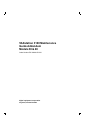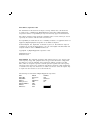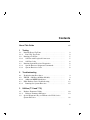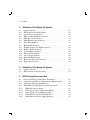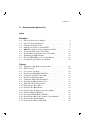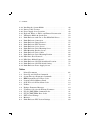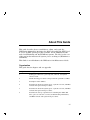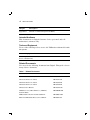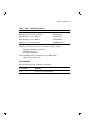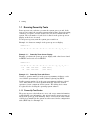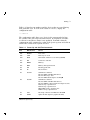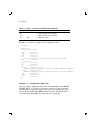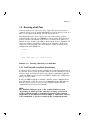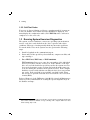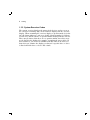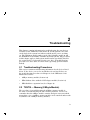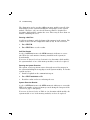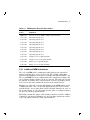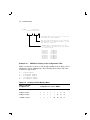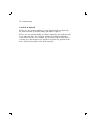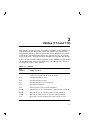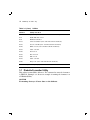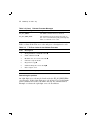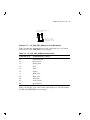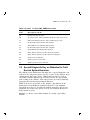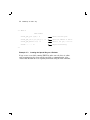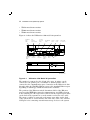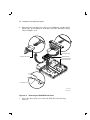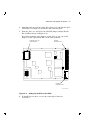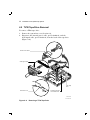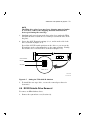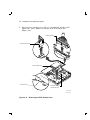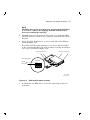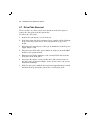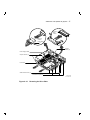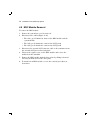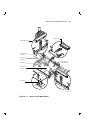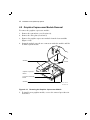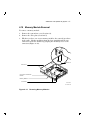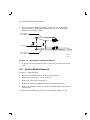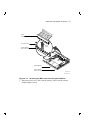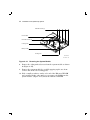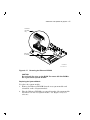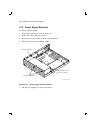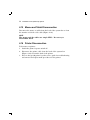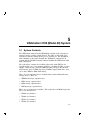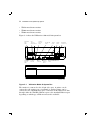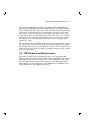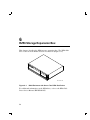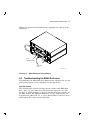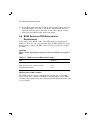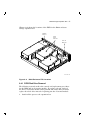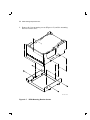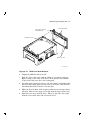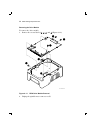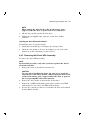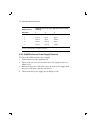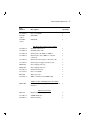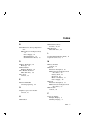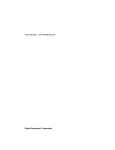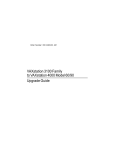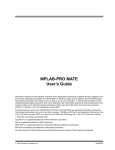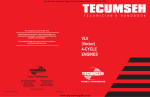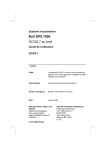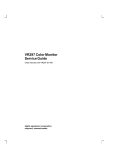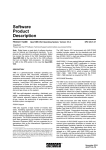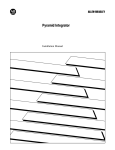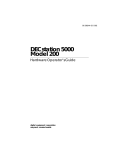Download Digital Equipment Corporation VR297 Technical data
Transcript
VAXstation 3100 Maintenance Guide Addendum Models 38 & 48 Order Number EK-344AA-AD-001 digital equipment corporation maynard, massachusetts First Edition, September 1989 The information in this document is subject to change without notice and should not be construed as a commitment by Digital Equipment Corporation. Digital Equipment Corporation assumes no responsibility for any errors that may appear in this document. The software described in this document is furnished under a license and may be used or copied only in accordance with the terms of such license. No responsibility is assumed for the use or reliability of software on equipment that is not supplied by Digital Equipment Corporation or its affiliated companies. Restricted Rights: Use, duplication, or disclosure by the U. S. Government is subject to restrictions as set forth in subparagraph ( c ) ( 1 ) ( ii ) of the Rights in Technical Data and Computer Software clause at DFARS 252.227–7013. Copyright © by Digital Equipment Corporation 1989 All Rights Reserved. Printed in U.S.A. FCC NOTICE: The equipment described in this manual generates, uses, and may emit radio frequency energy. The equipment has been type tested and found to comply with the limits for a Class A computing device pursuant to Subpart J of Part 15 of FCC Rules, which are designed to provide reasonable protection against such radio frequency interference when operated in a commercial environment. Operation of this equipment in a residential area may cause interference, in which case the user at his own expense may be required to take measures to correct the interference. The following are trademarks of Digital Equipment Corporation: DEC DEC/CMS DEC/MMS DECnet DECsystem–10 DECSYSTEM–20 DECUS DECwriter DIBOL EduSystem IAS MASSBUS PDP PDT RSTS RSX UNIBUS VAX VAXcluster VMS VT Contents vii About This Guide 1 Testing 1.1 Running Power-Up Tests . . . . . . . . . . . . . . 1.1.1 Power-Up Test Codes . . . . . . . . . . . . . . . 1.2 Running a Self-Test . . . . . . . . . . . . . . . . . . 1.2.1 Self-Test with Loopback Connectors . . . . 1.2.2 Self-Test Codes . . . . . . . . . . . . . . . . . . . . 1.3 Running System Exerciser Diagnostics . . . 1.3.1 System Exerciser Diagnostic Commands 1.3.2 System Exerciser Codes . . . . . . . . . . . . . . . . . . . . . . . . . . . . . . . . . . . . . . . . . . . . . . . . . . . . . . . . . . . . . . . . . . . . . . . . . . . . . . . . . . . . . . . . . . . . . . . . . . . . . . . . . . . . . . . . . . . . . 2 2 5 5 6 6 7 8 . . . . . . . . . . . . . . . . . . . . . . . . . . . . . . . . . . . . . . . . . . . . . . . . . . . . . . . . . . . . . . . . . 9 9 11 13 15 3.1 Diskette Formatter Utility . . . . . . . . . . . . . . . . . . . . . . . . . . 3.1.1 Diskette Formatter Messages . . . . . . . . . . . . . . . . . . . . . . 3.2 Special Diagnostic Key on Diskettes for Field Service System Exerciser . . . . . . . . . . . . . . . . . . . . . . . . . . . . . . . . . 18 19 2 Troubleshooting 2.1 Troubleshooting Procedures . . . . . . . . 2.2 TEST B — Memory (8 Mbyte Module) 2.2.1 Additional MEM Information . . . . . 2.3 RX23 Diskette Drive Troubleshooting 2.3.1 Running the System Exerciser . . . . 3 . . . . . . . . . . . . . . . . . . . . Utilities (T 74 and T 76) 23 iii iv Contents 4 VAXstation 3100 (Model 38) System 4.1 4.2 4.3 4.4 4.5 4.6 4.7 4.8 4.9 4.10 4.11 4.12 4.13 4.14 4.15 4.16 5 System Contents . . . . . . . . . . . . . . . . . FRU Removal and Replacement . . . . . . System Box Cover Removal . . . . . . . . . RZ22 or RZ23 Disk Drive Removal . . . TZ30 Tape Drive Removal . . . . . . . . . . RX23 Diskette Drive Removal . . . . . . . Drive Plate Removal . . . . . . . . . . . . . . MSC Module Removal . . . . . . . . . . . . . Graphics Coprocessor Module Removal Memory Module Removal . . . . . . . . . . . System Module Removal . . . . . . . . . . . Battery Pack Removal . . . . . . . . . . . . . Power Supply Removal . . . . . . . . . . . . Keyboard Disconnection . . . . . . . . . . . . Mouse and Tablet Disconnection . . . . . Printer Disconnection . . . . . . . . . . . . . . . . . . . . . . . . . . . . . . . . . . . . . . . . . . . . . . . . . . . . . . . . . . . . . . . . . . . . . . . . . . . . . . . . . . . . . . . . . . . . . . . . . . . . . . . . . . . . . . . . . . . . . . . . . . . . . . . . . . . . . . . . . . . . . . . . . . . . . . . . . . . . . . . . . . . . . . . . . . . . . . . . . . . . . . . . . . . . . . . . . . . . . . . . . . . . . . . . . . . . . . . . . . . . . . . . . . . . . . . . . . . . . . . . . . . . . . . . . . . . . . 25 27 29 29 32 33 36 38 40 41 42 47 48 49 50 50 System Contents . . . . . . . . . . . . . . . . . . . . . . . . . . . . . . . . . FRU Removal and Replacement . . . . . . . . . . . . . . . . . . . . . . 51 53 VAXstation 3100 (Model 48) System 5.1 5.2 6 . . . . . . . . . . . . . . . . RZ56 Storage Expansion Box 6.1 6.2 6.3 6.4 6.4.1 6.4.2 6.4.3 6.4.4 6.4.5 General SCSI Bus Configuration Information . . . . . . . . Connecting the RZ56 in a BA42 Storage Expansion Box Troubleshooting the BA42 Enclosure . . . . . . . . . . . . . . . BA42 Enclosure FRU Removal and Replacement . . . . . . RZ56 Disk Drive Removal . . . . . . . . . . . . . . . . . . . . . Removing the Drive’s Electronics Module . . . . . . . . . Removing the Drive’s HDA Assembly . . . . . . . . . . . . BA42 Enclosure SCSI ID Switchboard . . . . . . . . . . . . BA42 Enclosure Power Supply Removal . . . . . . . . . . . . . . . . . . . . . . . . . . . . . . . . . . . . . 55 55 57 60 61 66 69 70 72 Contents A v Recommended Spares List Index Examples 1–1 1–2 1–3 1–4 2–1 2–2 2–3 3–1 3–2 3–3 Power-Up Tests Screen Display . . . . . . . . . . . . . Power-Up Tests with Errors . . . . . . . . . . . . . . . . Configuration Table (T 50) . . . . . . . . . . . . . . . . . Running a Self-Test on an SCSI Bus . . . . . . . . . MEM Error Display in the Configuration Table . Self-Test Results on the SCSI-A Bus . . . . . . . . . System Exerciser Results for the SCSI-A Bus . . Formatting an RX23 Diskette . . . . . . . . . . . . . . PV_SCS_FMT_ERR# error code Breakdown . . . Creating the Special Key on a Diskette . . . . . . . . . . . . . . . . . . . . . . . . . . . . . . . . . . . . . . . . . . . . . . . . . . . . . . . . . . . . . . . . . . . . . . . . . . . . . . . . . . . . . . . . . . . . . . . . . 2 2 4 5 12 14 15 19 21 24 VAXstation 3100 Model 38 System Box . . . . . . . . . . FRU Locations . . . . . . . . . . . . . . . . . . . . . . . . . . . . . Cover Screw Locations . . . . . . . . . . . . . . . . . . . . . . . Removing an RZ22/RZ23 Disk Drive . . . . . . . . . . . . Setting the SCSI ID on the RZ22 . . . . . . . . . . . . . . . Removing a TZ30 Tape Drive . . . . . . . . . . . . . . . . . . Setting the TZ30 SCSI ID Switches . . . . . . . . . . . . . Removing an RX23 Diskette Drive . . . . . . . . . . . . . . RX23 SCSI ID Switch Location . . . . . . . . . . . . . . . . Removing the Drive Plate . . . . . . . . . . . . . . . . . . . . Removing the MSC Module . . . . . . . . . . . . . . . . . . . Removing the Graphics Coprocessor Module . . . . . . Removing Memory Modules . . . . . . . . . . . . . . . . . . . Separating Paired Memory Modules . . . . . . . . . . . . Removing the MSC Cable from the System Module . Removing the System Module . . . . . . . . . . . . . . . . . Removing the Ethernet ID ROM . . . . . . . . . . . . . . . . . . . . . . . . . . . . . . . . . . . . . . . . . . . . . . . . . . . . . . . . . . . . . . . . . . . . . . . . . . . . . . . . . . . . . . . . . . . . . . . . . . . . . . . . . . . . . . . . . . . . . 26 28 29 30 31 32 33 34 35 37 39 40 41 42 43 44 45 Figures 4–1 4–2 4–3 4–4 4–5 4–6 4–7 4–8 4–9 4–10 4–11 4–12 4–13 4–14 4–15 4–16 4–17 vi Contents 4–18 4–19 4–20 4–21 5–1 6–1 6–2 6–3 6–4 6–5 6–6 6–7 6–8 6–9 6–10 6–11 6–12 6–13 6–14 Installing the System Module . . . . . . . . . . . . . . . . . . . Battery Cable Location . . . . . . . . . . . . . . . . . . . . . . . . Power Supply Screw Locations . . . . . . . . . . . . . . . . . . . Keyboard, Mouse or Tablet, and Printer Disconnection VAXstation Model 48 System Box . . . . . . . . . . . . . . . . BA42 Enclosure with One or Two RZ56 Disk Drives . . BA42 Enclosure Connection . . . . . . . . . . . . . . . . . . . . . BA42 Enclosure Daisy-Chained . . . . . . . . . . . . . . . . . . BA42 Enclosure FRU Locations . . . . . . . . . . . . . . . . . . BA42 Enclosure Cover Screws . . . . . . . . . . . . . . . . . . . BA42 Enclosure Drive Mounting Screw . . . . . . . . . . . . RZ56 Mounting Bracket Screws . . . . . . . . . . . . . . . . . . BA42 Enclosure Drive Cables . . . . . . . . . . . . . . . . . . . BA42 Enclosure Drive Mounting Position . . . . . . . . . . RZ56 Drive Bezel Removal . . . . . . . . . . . . . . . . . . . . . . RZ56 Drive Module Removal . . . . . . . . . . . . . . . . . . . . BA42 Enclosure SCSI ID Switchboard Location . . . . . . BA42 Enclosure SCSI ID Switch Setting . . . . . . . . . . . BA42 Enclosure Power Supply Screws . . . . . . . . . . . . . . . . . . . . . . . . . . . . . . . . . . . . . . . . . . . . . . . . . . . . . . . . . . . . . . . . . . . . . . . . . . . . . . . . . . . . . . . . . 46 47 48 49 52 54 56 57 61 62 63 64 65 66 67 68 70 71 73 . . . . . . . . . . . . . . . . . . . . . . . . . . . . . . . . . . . . . . . . . . . . . . . . . . . . . . . . viii 3 7 11 12 14 17 19 20 21 22 27 28 60 Tables 1 1–1 1–2 2–1 2–2 2–3 3–1 3–2 3–3 3–4 3–5 4–1 4–2 6–1 Related Documents . . . . . . . . . . . . . . . . . . . . Power-Up and Self-Test Commands . . . . . . . . System Exerciser Diagnostic Commands . . . . MEM System Exerciser Error Codes . . . . . . . Locating a Failed Memory Bank . . . . . . . . . . SCSI Devices Self-Test Status Codes . . . . . . . Utilities . . . . . . . . . . . . . . . . . . . . . . . . . . . . . Diskette Formatter Messages . . . . . . . . . . . . . T 76 Error Codes for the Diskette Formatter . PV_SCS_FMT_ERR# Command Codes . . . . . PV_SCS_FMT_ERR# Error Codes . . . . . . . . . FRU Section Listings . . . . . . . . . . . . . . . . . . . Monitors . . . . . . . . . . . . . . . . . . . . . . . . . . . . . BA42 Enclosure FRU Section Listings . . . . . . . . . . . . . . . . . . . . . . . . . . . . . . . . . . . . . . . . . . . . . . . . . . . . . . . . . . . . . . . . . . . . . . . . . . . . . . . . . . . . . . . . . . . . . . . . . . . . . . . . About This Guide This guide describes how to troubleshoot, adjust, and repair the VAXstation 3100 models 38 & 48 to the field replaceable unit (FRU) level. It covers all FRU options presently available for the VAXstation 3100 model 38 (WS42A-xx) and 48 (WS42B-xx) systems. The label on the rear of the system box indicates the system you are working on (WS42A-xx or WS42B-xx). This Guide is an addendum to the VAXstation 3100 Maintenance Guide. Organization This guide has six chapters and one appendix. Chapter Description 1 Testing procedures for a power-up test, self-test, and system exerciser tests. 2 Troubleshooting procedures to help isolate the problem to a FRU. 3 Description of the utilities. 4 Describes the model 38 system, gives a system overview, and FRU removal and replacement procedures. 5 Describes the model 48 system, gives a system overview, and FRU removal and replacement procedures. 6 Describes the storage expansion box containing the RZ56 disk drive, gives an enclosure overview, troubleshooting information, and FRU removal and replacement procedures. vii viii About This Guide Chapter Description Appendix A Lists the recommended spares list (RSL). Intended Audience This document is for Digital Customer Service personnel and selfmaintenance customers only. Tools and Equipment You need the following tools to service the VAXstation 3100 models 38 & 48 systems: Tools and Equipment Part Number Wrist strap and antistatic mat (included in Field Service antistatic kit) 29-26246-00 Related Documents You can order the following documents from Digital. This guide refers to many of these documents. Table 1 Related Documents Documents Order Number VR150 Pocket Service Guide EK-VR150-PS VR160 Pocket Service Guide EK-VR160-PS VR262 Pocket Service Guide EK-VR262-PS VR299 Pocket Service Guide EK-VR299-PS VR297 Service Manual EK-VR297-SG VAXstation 2000, MicroVAX 2000, VAXmate Network Guide EK-NETAB-UG TZK50/SCSI Controller Technical Manual EK-TZK50-TM RZ22 and RZ23 Disk Drive Service Manual EK-RZ223-SV About This Guide ix Table 1 (Cont.) Related Documents Documents Order Number RX23 Diskette Drive Service Manual EK-RX23D-SV RZ55 Disk Drive Service Manual EK-RZ55D-SV RZ56 Disk Drive Service Manual EK-RZ56D-SV VAXstation 3100 Owner’s Manual EK-MOD30-OM Digital personnel may order the documents in Table 1 from: Digital Equipment Corporation 444 Whitney Street Northboro, MA 01532 Attn: Publishing and Circulation Services (NRO3/W3) Order Processing Section Conventions This document uses the following conventions: Convention Meaning Note Provides general information. 1 Testing This chapter is an overview of the testing procedures for the VAXstation 3100 model 38 and 48 systems. Since the testing procedures for the VAXstation 3100 models 38 and 48 are similar to the testing procedures for the VAXstation 3100 models, this chapter will not repeat the information described in Chapter 1 of the VAXstation 3100 Maintenance Guide. If you are not familiar with the diagnostics available on the VAXstation 3100 models 38 and 48 systems, you should read through the testing procedures in Chapter 1 of the VAXstation 3100 Maintenance Guide. The label on the back of the system box indicates which model you are working on. The WS42A-xx model number on the label identifies the VAXstation 3100 model 38 system and the WS42B-xx model number identifies the VAXstation 3100 model 48 system. All testing is done while in the console mode and diagnostic tests are ROM-based. This chapter contains an overview of the following procedures: • Running power-up tests • Running self-tests • Running system exerciser diagnostics 1 2 Testing 1.1 Running Power-Up Tests Power-up tests run each time you turn the system power on and, if the tests are successful, the operating system starts booting. Power-up testing consists of a sequence of tests executed for each device installed in the system. The test number of each device is listed on the power-up screen display as the device is tested. To run power-up tests, turn the system power switch on. Example 1–1 shows an example of the power-up screen display. KA42-B V1.0 F...E...D...C...B...A...9...8...7...6...5...4...3_..2_..1... Example 1–1 Power-Up Tests Screen Display Example 1–2 shows the power-up screen display with a hard error found in TEST F and a soft error in TEST E. KA42-B V1.0 F?..E...D...C...B...A...9...8...7...6...5...4_..3_..2_..1... ?? F ? E 00B0 0040 Example 1–2 0001.F002 0000.0005 (Hard error) (Soft error) Power-Up Tests with Errors Usually, a question mark (?) in the power-up summary indicates a soft error and the system may be usable without replacing any FRUs. Double question marks (??) in the power-up summary indicates a hard error. This indicates a serious problem that may affect the normal operation of some component in the system. The failing device must be replaced before booting the operating system software. 1.1.1 Power-Up Test Codes The power-up test codes indicate no error, soft errors, status information, or hard (fatal) error information. Any errors found by power-up tests are listed in the power-up tests summary. These errors as well as the status of all devices installed in the system are then stored in the configuration table (TEST 50). See Example 1-3. Testing 3 Table 1–1 lists the test numbers and the devices that are tested during that particular test. To look at the status of a device, display the configuration table. >>> TEST 50 The configuration table lists every device in the system and also lists the results of the power-up tests and self-test. It is updated each time a self-test is run (mouse status is not updated). Remember that the configuration table contains the results of the power-up tests and self-test and not the results of the system exerciser. Table 1–1 Power-Up and Self-Test Commands Test Mnemonics Device TF MONO Base video TE CLK Time-of-year clock TD NVR Nonvolatile random access memory (RAM) TC DZ Serial line controller TB MEM Memory TA MM Memory management unit T9 FP Floating point unit T8 IT Interval timer T7 SCSI-A SCSI-A bus controller Internal RZ22 and RZ23 disk drives Internal TZ30 tape drive Internal RX23/SCSI adapter assembly T6 SCSI-B SCSI-B bus controller Internal RZ22 and RZ23 disk drives† Internal RRD40 compact disk and adapter board† RZ55 storage expansion box RZ56 storage expansion box TK50Z-GA storage expansion box RRD40 storage expansion box T5 SYS Interrupt controller and Ethernet ID ROM T4 8PLN Option module (8-plane graphics module) Model 38 systems only †Model 48 systems only 4 Testing Table 1–1 (Cont.) Power-Up and Self-Test Commands Test Mnemonics Device T3 Option module (not available) T2 Option module (not available) T1 NI Ethernet circuits Example 1–3 shows an example of the configuration table. >>> TEST 50 KA42-B V1.0 ID 08-00-2B-02-CF-A4 MONO 0000.0001 CLK 0000.0001 NVR 0000.0001 DZ 0000.0001 00000001 00000001 MEM 0008.0001 00800000 MM 0000.0001 FP 0000.0001 IT 0000.0001 SCSI-A 0808.0001 FFFFFF05 FFFFFF05 SCSI-B 3C3C.0001 FFFFFF05 FFFFFF05 SYS 0000.0000 8PLN 0000.0001 NI 0000.0001 00000001 00000001 00000001 000012A0 V1.0 FFFFFF05 00000001 FFFFFF05 FFFFFF05 FFFFFF03 V1.0 00000001 00000001 05000001 01000001 FFFFFF03 V1.0 >>> Example 1–3 Configuration Table (T 50) Any code in the configuration table other than 0000.0001 on the MONO, DZ, MM, FP, IT, or SYS devices indicates a hard error and the system module must be replaced for proper operation of the system. The other devices such as CLK, NVR, MEM, SCSI-A, SCSI-B, and NI may have a code other than (0000.0001) and may still operate normally. Testing 5 1.2 Running a Self-Test Self-test allows you to test every device again after power-up tests are complete. Devices can be tested individually (except for drives), a few at a time, or all of them sequentially just like power-up tests. To individually test a device (drives are tested all together on their particular bus), enter the word (TEST) or just the letter (T), followed by a space and the test number of the device you want tested. Table 1–1 lists the devices and the test numbers that test the devices. Example 1–4 shows an example of running a self-test on an SCSI bus. All devices connected to the SCSI bus are tested and the results are listed in the configuration table (TEST 50). >>> TEST 6 6... >>> NOTE: Enter TEST 50 to see the results Example 1–4 Running a Self-Test on an SCSI Bus 1.2.1 Self-Test with Loopback Connectors A customer mode self-test (that is, without any serial line loopbacks) does not test the drivers on the serial lines (DZ). To test the DZ drivers, run a self-test on the serial lines in field service mode by installing loopbacks on the two MMJ connectors, then run TEST C. Display the configuration table to see the results. If only one MMJ loopback is available, install it in the communications port and run the tests. An error code of 0000.0200 for the DZ indicates that the printer port does not have the loopback installed but the communications port tested successfully. NOTE The ThinWire Ethernet port or the standard Ethernet port (depending on which port the customer is using) on the back of the system box must be terminated properly when running diagnostics on the Ethernet circuits (TEST 1). Otherwise an error code of 0000.7001 or greater is listed in the configuration table. 6 Testing 1.2.2 Self-Test Codes If an error is detected during a self-test, a question mark (?) is put next to the test number and a failure message (84 FAIL) is displayed. You must display the configuration table (enter TEST 50) after a self-test is complete to see the error code. 1.3 Running System Exerciser Diagnostics The system exerciser simulates a worst-case operating system situation test for each device and checks how the device operates under these conditions. This type of testing usually finds any interactive problems. To run the field service mode system exerciser, perform the following steps: 1. Install a loopback on the communication port. 2. Insert and load the special-keyed test diskette, compact test disk, and tape cartridge.1 3. Enter TEST 101, TEST 102, or TEST 80000106. TEST 80000106 allows you to enter the test number of the individual devices you want to run the exerciser on. If the diskette or the tape drive are not loaded with the special-key media, the system exerciser does not do destructive writes to them and tests them the same way as it does during the customer mode system exerciser. If the compact disk drive is not loaded with the test disk, the drive does not perform any reads. If the test disk is not available, any disk loaded allows the exerciser to perform reads but does not check the error correction circuits (ECC). Refer to Chapter 3 of the VAXstation 3100 Models 38 and 48 Maintenance Guide if you need information on creating the special diagnostic keys on the diskette and tape. 1 This special key on the media prevents the exerciser from accidentally destroying data on the customer’s diskette or tape cartridge. The compact disk never does write testing, only reads. Testing 7 1.3.1 System Exerciser Diagnostic Commands Table 1–2 lists the system exerciser diagnostic commands. When running TEST 0 or TEST 101, the exerciser automatically stops after about 5 minutes and the halt message (06 HLT INST) is displayed. This halt message is normal for these two tests. Table 1–2 System Exerciser Diagnostic Commands Test Description of Commands T0 Runs customer mode system exerciser. No loopback connectors are needed. Removable media must be loaded in the RX23 diskette drive for the exerciser to recognize the drive. The TZ30 does not require media to be loaded. The exerciser tests each device once sequentially, then tests them simultaneously, and stops when the slowest device finishes (about 5 minutes). T 101 Runs field service mode system exerciser. Loopbacks and removable media are required. It exercises each device once sequentially, then exercises them simultaneously, and stops when the slowest device finishes (about 5 to 8 minutes). Do not stop the exerciser before it is finished. T 102 Runs field service mode system exerciser. Loopbacks and removable media are required. It exercises each device once sequentially and then exercises them simultaneously until you press Ctrl C to terminate the tests. Once the tests are terminated, an extended summary for some of the tests can be displayed by pressing Return . Continue pressing Return to display more extended summaries. Press Ctrl C a second time to terminate the extended summary which will bring you back to the console prompt >>>. Note that the exerciser takes up to 30 seconds to stop after you press Ctrl C. Do not stop the exerciser until every device is exercised twice (second pass). Also, do not press the halt button to stop the exerciser. T 80000106 Individual device testing. Loopbacks and removable media are required. Runs system exerciser diagnostics on individual devices (TEST 6 and TEST 7 are considered individual devices even though they test several drives). This test allows you to test individual devices by entering the test number of the device at a second prompt. This individual testing saves time since you do not have to wait for all of the other devices to finish testing. 8 Testing 1.3.2 System Exerciser Codes The system exerciser displays the status of the devices on the screen as the exerciser is running. Any errors found are displayed in the exerciser display. When examining the exerciser display, a question mark (?) in the far left column indicates a soft error, double question marks (??) indicate a hard error, and the absence of question marks usually indicates success. There may be times when there are no question marks, but a drive may not be listed in the display (for example, an unplugged power cable). In these instances, you need to be familiar with the codes of all devices so that when you examine the display, you know if a specific drive or device is listed and if the drive or device has a fault. 2 Troubleshooting This chapter contains information for troubleshooting the new devices available on the VAXstation 3100 model 38 and 48 systems. The label on the back of the system box indicates which model you are working on. The WS42A-xx model number on the label identifies model 38 and the WS42B-xx model number identifies model 48 systems. All procedures in this chapter apply to both system models unless specifically listed in the section titles or as described in the text. Also, all troubleshooting procedures are done while in console mode (operating system software halted). 2.1 Troubleshooting Procedures This section contains troubleshooting information for the devices listed below. If the device you need to troubleshoot is not listed below, use the troubleshooting procedures in Chapter 2 of the VAXstation 3100 Maintenance Guide. • 8 Mbyte memory module (Section 2.2) • RX23 diskette drive with the SCSI adapter module (Section 2.3) • RZ56 disk drive expansion box (See Chapter 6) 2.2 TEST B — Memory (8 Mbyte Module) The procedure for troubleshooting the 8 Mbyte memory module is the same as troubleshooting the other memory modules. You need to remember that the 8 Mbyte module contains dual port connectors which means that a 4 or a 12 Mbyte memory module can be attached underneath it (similar to the 16 Mbyte memory module). 9 10 Troubleshooting The diagnostics used to test the 8 Mbyte memory module tests all of the main memory in the system including the 4 megabytes on the system module. Therefore, any error for the memory must be deciphered to determine which module contains the error. There may be more than one module containing the error. Running a Self-Test A self-test performs a quick checksum of the memory in the system. The results are stored in the configuration table (T 50). To run a self test: 1. Enter TEST B. 2. Enter TEST 50 to see the results. Self-Test Results A code of 00XX.0001 next to the MEM mnemonic indicates no errors (the XX is the total amount of memory installed in the system (in hexadecimal)). If an error is detected, refer to Section 2.2.1 to determine which module, the system module or one of the memory modules, needs to be replaced. Running the System Exerciser The system exerciser performs a more thorough test of the memory in the system (including the 4 megabytes on the system module). To run the system exerciser: 1. Install a loopback on the communication port. 2. Enter TEST 80000106 and B. 3. Read the results on the screen during the test. System Exerciser Results A code of 0XXX.0001 next to the MEM mnemonic indicates no errors (the XXX is the number of pages of memory tested during the last pass of the exerciser (1 page = 512 bytes)). If an error is detected, refer to Table 2–1 to determine which module, the system module or one of the memory modules, needs to be replaced. Troubleshooting 11 Table 2–1 MEM System Exerciser Error Codes Error Codes Definition 0XXX.0001 Success—no error. XXX = number of pages tested. 0001.000F Operating system error 0002.000F Operating system error 0003.000F Operating system error 0004.000F Operating system error 0005.000F Operating system error 0006.000F Operating system error 0007.000F Operating system error 0008.000F Operating system error 0001.001F Compare error on system module 0002.001F Compare error on an option module 0001.002F Parity error on system module 0002.002F Parity error on an option module 2.2.1 Additional MEM Information The code for MEM in the configuration table indicates the amount of memory available if no errors are detected. For example, 0010.0001 indicates that 16 Mbytes of memory is available (10 in hexadecimal = 16). The second MEM line in the configuration table contains two 8-digit codes, one of which is displayed when errors are detected. The first code repeats the amount of memory in the system and the second code (displayed only if an error is detected) contains the location of the failed memory. Example 2–1 shows the second 8-digit number of the MEM display in the configuration table. The 3 in the last digit indicates the error is on the system module. A code other than 0 in the last digit indicates an error on the system module. A code other than 0 in the other seven digits indicates an error on a memory option module. Each digit contains the status of four banks of memory (1 bank = 1 Mbyte of memory). As shown in Example 2–1, the last digit contains the status of the four banks of memory on the system module. 12 Troubleshooting ?? MEM 0010.0020 01000000 00000003 System module error if not a zero (0) as shown in this example. Bit map representation of the failed memory bank on a memory module if not all zeros (0000000). Hexadecimal representation of the total amount of memory in the system as listed below. 00400000 00800000 00C00000 01000000 01400000 01800000 01C00000 02000000 Example 2–1 4 8 12 16 20 24 28 32 MBytes MBytes Mbytes Mbytes Mbytes MBytes Mbytes Mbytes MEM Error Display in the Configuration Table Table 2–2 lists the location of each module’s banks in the 8-digit code for all memory option configurations. The following shows what each letter in Table 2-2 represents: Z Y X V W = = = = = system module 4 megabyte module 8 megabyte module 16 megabyte module 12 megabyte module Table 2–2 Locating a Failed Memory Bank Memory Module Configurations 8-Digit Error Code for MEM System module 0 0 0 0 0 0 0 Z 4 Mbyte module 0 0 0 0 0 0 Y Z 8 Mbyte module 0 0 0 0 0 X X Z 12 Mbyte module 0 0 0 0 W W W Z Troubleshooting 13 Table 2–2 (Cont.) Locating a Failed Memory Bank Memory Module Configurations 8-Digit Error Code for MEM 16 Mbyte module 0 0 0 V V V V Z 4 and 8 Mbyte modules 0 0 0 0 X X Y Z 8 and 12 Mbyte modules 0 0 W W W X X Z 4 and 16 Mbyte modules 0 0 V V V V Y Z 12 and 16 Mbyte modules V V V V W W W Z 2.3 RX23 Diskette Drive Troubleshooting The procedure for troubleshooting the RX23 diskette with the SCSI adapter module is the same as troubleshooting the other drives on the SCSI bus. You need to remember that the device name of the RX23 drive is usually DKA500. The 5 indicates the SCSI ID and the A indicates the RX23 is on the SCSI-A bus. The diagnostics used to test the RX23 drive and the SCSI adapter module are the self-test and the system exerciser. Running a Self-Test A self-test performs an inquiry of the drive and reports the status of the drive and the SCSI adapter module. No read/write operations are performed. The results are stored in the configuration table (T 50). To run a self-test: 1. Enter TEST 7. 2. Enter TEST 50 to see the results. Self-Test Results A code of 00000001 in the fifth position (if RX23 is at SCSI ID 5) in the SCSI-A bus status line indicates no errors. Example 2–2 shows an example of SCSI-A bus codes in the configuration table. If any errors are detected, one or two question marks are flagged in the left column next to the SCSI-A mnemonic. 14 Troubleshooting SCSI−A 2C2C.0001 FFFFFF05 FFFFFF05 00000001 00000001 FFFFFF05 00000001 FFFFFF03 ... offline offline Example 2–2 RZ23 drive RZ23 drive offline RX23 drive SCSI−A controller Self-Test Results on the SCSI-A Bus If a Self-Test Indicates an Error The error may be on the RX23 drive, on the other drives on the SCSI-A bus, or on the SCSI-A bus controller. To determine which device is faulty, examine the status codes of the individual drives. The SCSI IDs are numbered 0 through 7 from left to right (for example, the RZ23 disk drive is located at SCSI ID 2 and the RX23 diskette drive is located at SCSI ID 5). Table 2–3 lists the normal status codes for each SCSI device available on the SCSI bus. Any code other than those listed indicates an error in the device at that SCSI ID. Table 2–3 SCSI Devices Self-Test Status Codes Status Code SCSI Device FFFFFF05 Device is offline or not installed at this SCSI ID If a drive’s status code indicates FFFFFF05, check the drive’s cabling and power, then retest. If the code is still FFFFFF05 after retesting, then replace the drive. FFFFFF03 SCSI bus controller FFFFFFFF Device not tested - possible SCSI bus controller error 00000001 RZ22, RZ23, or RZ56 disk drive 00000001 RX23/SCSI adapter assembly 01000001 TZ30 or TK50 tape drive 05000001 RRD40 compact disk drive Troubleshooting 15 2.3.1 Running the System Exerciser The system exerciser performs a more thorough test of the RX23 diskette and the SCSI adapter module. It performs a read/write operation during the second pass of the exerciser when the special keyed diskette is loaded in the RX23 drive before starting the system exerciser. To run the system exerciser: 1. Install a loopback on the communication port. 2. Load the special keyed diskette in the RX23 drive. If the diskette does not contain the special key, go to Section 3.2 and perform the procedure to write the special key on the diskette. 3. Enter TEST 80000106 and 7. 4. Read the results on the screen during the test. 5. Press the halt button to stop the exerciser. System Exerciser Results A code of 5300.0001 listed under the SCSI-A bus indicates no errors for the RX23 and the read/write operation is successful. A code of 5100.0001 listed under the SCSI-A bus indicates no errors. However, no write operation took place either because the exerciser is still executing the first pass, or the special key is not found on the diskette, or no diskette is loaded. Example 2–3 shows the system exerciser display for the SCSI-A bus. There is one line for the status of the SCSI-A controller on the MSC module and one line for each of the drives installed on the SCSI-A bus. The status of the SCSI controller is next to the SCSI-A mnemonic (first line) and the status of each drive is listed under the controller’s code (separate line for each drive). 7 80A0 SCSI−A 6000.0001 2200.0001 3200.0001 5300.0001 3 0000 0 00:05:26 RX23/SCSI adapter assembly RZ23 disk drive RZ23 disk drive Example 2–3 System Exerciser Results for the SCSI-A Bus 16 Troubleshooting If an Error is Detected If there are any question marks (?) on the SCSI controller’s status line, the SCSI controller is probably faulty and must be replaced. If there are any question marks on a drive’s status line, the problem could be in either the drive, the SCSI bus cabling, the SCSI bus terminator, or the SCSI controller. For example, an error that is listed in the drive’s code may be a data transfer error and does not isolate the problem to the device itself; it may still be in the SCSI controller. 3 Utilities (T 74 and T 76) This chapter describes the two new utilities available on the VAXstation 3100 models 38 and 48 systems. These two utilities are both used to format RX23 diskettes. Test 74 formats the special diagnostic key on the test diskette, which allows the field service system exerciser to perform writes to the drive. Test 76 formats new diskettes for normal data storage. Table 3–1 lists all of the utilities available on the VAXstation 3100 models 38 and 48 systems. Refer to the VAXstation 3100 Maintenance Guide for a description of these other utilities. Table 3–1 Utilities Test Number Utility Invoked T 50 Configuration table (also displays the Ethernet hardware address, for example, ID 08-00-2B-02-CF-A4) T 51 Set NVR default boot device T 52 Set NVR default boot flags T 53 Set NVR default recovery action flags T 54 Sets keyboard language T 55 Shows system exerciser extended summary T 60 Alignment circle and crosshatch (no graphics module installed) T 61 Monochrome screen of Es (no graphics module installed) T 62 Monochrome white screen (no graphics module installed) T 73 Special key on tapes for field service mode system exerciser Will not work with an 8-plane graphics module installed. 17 18 Utilities (T 74 and T 76) Table 3–1 (Cont.) Utilities Test Number Utility Invoked T 74 Special key on diskettes for field service mode system exerciser T 75 SCSI disk data eraser T 76 Diskette formatter T 80† Circle-crosshatch (color and monochrome monitors) T 81† Screen of all Es (color and monochrome monitors) T 82† White screen (color and monochrome monitors) T 83† 4-bar color bar T 84† Red screen T 85† Green screen T 86† Blue screen T 87† 8-bar color bar T 88† Gray scale (color and monochrome monitors) †Will work only with an 8-plane graphics module installed. 3.1 Diskette Formatter Utility This utility formats RX23 diskettes. The command to start the formatter is TEST 76. Example 3–1 shows an example of running the formatter on a DKA500 (RX23). CAUTION Formatting destroys all user data on the diskette. Utilities (T 74 and T 76) 19 >>> TEST 76 ScsFlpFmtter PV_SCS_FMT_CHN PV_SCS_FMT_ID (0=SCSIA \ 1=SCSIB)? 0 (0,1,2,3,4,5,6,7)? 5 Enter SCSI bus. Enter SCSI ID of RX23. PV_SCS_FMT_RUsure (1/0)? 1 Enter a 1 for yes, 0 for no. PV_SCS_FMTing... Formatting diskette PV_SCS_FMT_CHKpass... RX23 format checked OK. PV_SCS_FMT_SUCC Diskette is formatted successfully. >>> Example 3–1 Formatting an RX23 Diskette 3.1.1 Diskette Formatter Messages Table 3–2 lists all the formatter messages and gives an explanation for each. Table 3–2 Diskette Formatter Messages Formatter Message Explanation PV_SCS_FMT_CHKpass A check pass is being done on the diskette. PV_SCS_FMT_CHN Enter the SCSI bus that is connected to the RX23/SCSI adapter assembly. Enter 0 for the SCSI-A bus or enter 1 for the SCSI-B bus. PV_SCS_FMTing The RX23 diskette is being formatted. PV_SCS_FMT_RUsure The formatter uses this question as a safety check. Enter 1 for yes if you want to format the diskette, otherwise enter any character other than 1 to abort the formatter. PV_SCS_FMT_ID Enter the SCSI ID of the RX23. Usually the RX23 ID is set for ID 5. PV_SCS_FMT_SUCC The diskette has been successfully formatted. 20 Utilities (T 74 and T 76) Table 3–2 (Cont.) Diskette Formatter Messages Formatter Message Explanation PV_SCS_FMTex The RX23 formatter has been aborted. PV_SCS_FMT_ERR# The formatter has been stopped because of the error code indicated by the pound sign (#). Table 3–3 lists the error codes. Table 3-3 lists all the T76 error codes and gives a description for each. Table 3–3 T 76 Error Codes for the Diskette Formatter Code Description 1 Wrong SCSI bus or SCSI ID entered 2 SCSI command error 3 Medium error. A read or write failed 4 Unit not ready. No media 5 Illegal device type 6 SCSI bus hung after reset attempt 7 Data compare error See the section Determining the problem for more details. Determining the problem An eight digit error code may be listed under the PV_SCS_FMT_ERR# error message. If this eight digit error code is listed, you can determine which command was sent to the RX23 and why the command failed. Example 3–2 shows the eight digit error code breakdown. Utilities (T 74 and T 76) 21 PV_SCS_FMT_ERR 2 03000006 Error code Always zeros Command code Example 3–2 PV_SCS_FMT_ERR# error code Breakdown Table 3–4 lists the command codes for the eight digit error code listed under the PV_SCS_FMT_ERR# error message. Table 3–4 PV_SCS_FMT_ERR# Command Codes Command Code Command Sent to Device 00 Test Unit Ready 03 Request Sense 04 Format_Unit 08 Read 0A Write 12 Inquiry 15 Mode Select 1A Mode Sense 1B Start Unit 25 Read Capacity FF No Command Table 3–5 lists the error codes for the eight digit error code listed under the PV_SCS_FMT_ERR# error message. 22 Utilities (T 74 and T 76) Table 3–5 PV_SCS_FMT_ERR# Error Codes Error Code Description of Code 04 Bad status returned by device 06 Not enough sense data returned 08 Bad sense key returned by device 0A Too many retries of this command, failed after request_sense 0C Attempt to select host 0E No req was received within timeout period 10 Entered the same phase twice 12 Device in the cmd phase is out of order 14 Device in the data in phase is out of order 16 Unexpected entry in the data in phase (the command should not go in the data in phase at all) 18 Device in the status phase is out of order 1A Device in the msg in phase is out of order 1C Device in the data out phase is out of order 1E Unexpected entry in the data out phase (the command should not go in the data out phase at all) 20 Entry in unsupported phase 4 22 Entry in unsupported phase 5 26 Device has not signaled a phase 32 No data transferred when receiving bytes 34 AIP bit not set soon enough 3C Selection failed 4C Too many REQs 4E Timeout waiting for bus after command (req is not set) 60 Not enough inquiry data returned by device 68 Reset did not clear bus 6A Attempt to access SCSI B on ST506 board Utilities (T 74 and T 76) 23 Table 3–5 (Cont.) PV_SCS_FMT_ERR# Error Codes Error Code Description of Code 6C Unexpected msg out phase 6E Too many retries of this command, failed after bus_device_reset 70 Timeout waiting for bus free after command (req is set) 72 No interrupt request for the dma in phase 74 SCD_CNT not zero following dma in phase 76 No interrupt request for the dma out phase 78 SCD_CNT wrong following dma in phase 7A Phase did not change soon after data xfer in phase 7C Phase did not change soon after data xfer out phase 82 Parity error on SCSI bus 84 SCSI req was not set in time 86 SCSI req was not cleared in time 3.2 Special Diagnostic Key on Diskettes for Field Service System Exerciser The diskette in the maintenance kit must have a special diagnostic code written on it to allow the system exerciser to write on the diskette when running in the field service mode. Without this special key, such as on normal customer diskettes, the system exerciser does not perform write testing on the diskette. This safety feature prevents accidentally destroying the customer’s programmed diskettes. TEST 74 creates a special key on the diskette. The diskette in the maintenance kit must first be formatted using the T 76 command (described in Section 3). Secondly, the diskette must have the special diagnostic key written on it before it can be used with the field service mode system exerciser. Example 3–3 shows a successful example of creating a special-key diskette. 24 Utilities (T 74 and T 76) >>> TEST 74 KA42 Flmker VSflmk_QUE_port (A,B) ? A Enter SCSI bus port. VSflmk_QUE_id (0,1,2,3,4,5,7) ? 5 Enter ID address of drive. VSflmk_QUE_RUsure (1/0) ? 1 Enter 1 for yes, 0 for no. VSflmk......... ok Keyed successfully. >>> Example 3–3 Creating the Special Key on a Diskette If any errors occur while running TEST 74, make sure the drive is online and operating properly, then run the special-key command again. Also ensure that the diskette was originally formatted using the T76 command. 4 VAXstation 3100 (Model 38) System 4.1 System Contents The VAXstation 3100 model 38 (WS42A-xx) consists of the system box, monitor, mouse or tablet, and keyboard. The label on the back of the system box indicates which model you are working on. The WS42A-xx model number on the label identifies the VAXstation 3100 model 38 system and the WS42B-xx model number identifies the VAXstation 3100 model 48 system. The system box contains several field replaceable units (FRUs): the system module, one or two memory modules, a graphics module, a power supply, a mass storage controller (MSC) module and up to three internal mass storage devices (TZ30 tape drive, an RX23 diskette drive, and either one or two RZ22 or RZ23 disk drives). There are four expansion boxes available that contain additional mass storage devices. They are: • TK50Z-GA storage expansion box • RZ55 storage expansion box • RZ56 storage expansion box • RRD40 storage expansion box There are seven monitors available. The keyboard is an LK201 keyboard. The seven monitors are: • VR160 color monitor • VR290 color monitor • VR297 color monitor • VR299 color monitor 25 26 VAXstation 3100 (Model 38) System • VR150 monochrome monitor • VR260 monochrome monitor • VR262 monochrome monitor Figure 4–1 shows the VAXstation 3100 model 38 system box. EXTERNAL SCSI PORT STANDARD Ethernet NET SELECT INDICATORS Ethernet SWITCH PORT ThinWire Ethernet PORT HALT BUTTON KEYBOARD VIDEO PORT PORT MOUSE/ TABLET PRINTER PORT COMM PORT SWITCHED AC OUTLET LEDS S3 PORT VAXstation 3100 M38 MA-X0794-88B Figure 4–1 VAXstation 3100 Model 38 System Box The monitor is connected to the 15-pin video port. A printer can be connected to the printer port. A terminal or another printer can be connected to the communication port. Connection to the Ethernet is done through either the ThinWire Ethernet port or the standard Ethernet port depending on which type of Ethernet network is available. The position of the Ethernet switch determines which of the Ethernet ports provides IEEE 802.3 network communications. An LED is lit next to the enabled port. The keyboard is connected to the keyboard port either on the back of the system box or on the monitor end of the video cable. The mouse or tablet is connected to the mouse port either on the back of the system box or on the monitor end of the video cable. The external SCSI port is for connecting external mass storage devices to the system. VAXstation 3100 (Model 38) System 27 The monitor or an external mass storage device can be plugged in the switched ac outlet. The S3 switch next to the LEDs on the back of the system module controls the console port. When the S3 switch is in the down position, it enables the monitor connected to the monitor port to be the console. When the S3 switch is in the up position, it enables a terminal connected to the printer port to be the console. 4.2 FRU Removal and Replacement This section describes the removal and replacement procedures for the FRUs in the VAXstation 3100 model 38 system. To use this section, find the name of the FRU that needs replacing in Table 4–1, then go to the section listed beside the FRU. Follow the steps in the section to remove the FRU and reverse the procedures to replace the FRU. Always test the replaced device for proper operation. CAUTION Wear a static wrist strap and use a static mat when replacing FRUs. Table 4–1 FRU Section Listings FRU Section Battery pack 4.12 Keyboard 4.14 Mass storage controller (MSC) module 4.8 Memory module 4.10 Mouse and tablet 4.15 8-plane graphics coprocessor option 4.9 Power supply 4.13 System module 4.11 RX23 diskette drive 4.6 TZ30 tape drive 4.5 RZ22 or RZ23 disk drive 4.4 The FRUs for the monitors are not covered in this guide. This information is contained in the various pocket service guides listed in Table 4–2. 28 VAXstation 3100 (Model 38) System Table 4–2 Monitors Monitor Document Title Order Number VR150 VR150 Pocket Service Guide EK-VR150-PS VR160 VR160 Pocket Service Guide EK-VR160-PS VR262 VR262 Pocket Service Guide EK-VR262-PS VR290 VR290 Service Guide EK-VR290-SV VR297 VR297 Service Guide EK-VR297-SG VR299 VR299 Service Guide EK-VR299-SG Figure 4–2 shows the FRU locations. SCSI Mass Storage Controller Module RZ22 or RZ23 Hard Disks Drive Plate RX23 Diskette Drive (shown) or TZ30 Tape Drive Power Supply (Do Not Enter) Graphics Coprocessor Module One or Two Memory Modules System Module MLO-002885 MA-X0850-89 Figure 4–2 FRU Locations VAXstation 3100 (Model 38) System 29 4.3 System Box Cover Removal To remove the system box cover: 1. Shut down the system software. 2. Turn the system power switch off. 3. Unscrew the two captive screws as shown in (Figure 4–3). 4. Slide the cover forward and up off the system box. Cover Screws MLO-002884 MA-X0849-89 Figure 4–3 Cover Screw Locations 4.4 RZ22 or RZ23 Disk Drive Removal To remove an RZ22/RZ23 disk drive: 1. Remove the system box cover (Section 4.3). 30 VAXstation 3100 (Model 38) System 2. Disconnect the internal power cable, pn 17–02440–01, and the SCSI signal cable, pn 17–02439–01, from the back of the disk that is being removed (Figure 4–4). Remove Internal Power Cable Remove SCSI Signal Cable SCSI Signal Cable Internal Power Cable RZ23 Hard Disk SCSI Mass Storage Controller Module Press Lever Down Drive Plate Lever Slide Drive Over and Remove MLO-002911 MA-X0867-89 Figure 4–4 Removing an RZ22/RZ23 Disk Drive 3. Locate the drive plate lever under the disk drive that is being removed. VAXstation 3100 (Model 38) System 31 4. Simultaneously press down on the drive plate lever and slide the drive toward the lever until you can lift the drive from the plate. 5. Turn the drive over and locate the SCSI ID jumper settings E1, E2, E3, and E4 as shown in (Figure 4–5). Record the positions of the jumpers on the drive so you can set the jumpers on the replacement drive to the same positions. CONNECTOR TO HDA MODULE SIGNAL CONNECTOR E1 E2 E3 E4 POWER CONNECTOR MA-X0798-88 Figure 4–5 Setting the SCSI ID on the RZ22 6. To install the new drive, reverse the removal procedures in Section 4.4. 32 VAXstation 3100 (Model 38) System 4.5 TZ30 Tape Drive Removal To remove a TZ30 tape drive: 1. Remove the system box cover (Section 4.3). 2. Disconnect the internal power cable, pn 17–02440–01, and the SCSI signal cable, pn 17–02439–01, from the back of the tape drive (Figure 4–6). Internal Power Cable Remove Internal Power Cable SCSI Signal Cable Remove SCSI Signal Cable Press Lever Down TZ30 Tape Drive Drive Plate Lever Slide Drive Over and Remove SCSI Mass Storage Controller Module MLO-002910 MA-X0866-89 Figure 4–6 Removing a TZ30 Tape Drive VAXstation 3100 (Model 38) System 33 NOTE The TZ30 drive plate lever may have shipping material under it. If it does, remove the shipping material and discard it before performing the next step. 3. Simultaneously press down on the drive plate lever under the TZ30 and slide the drive toward the lever until you can lift the drive from the plate. 4. Locate the SCSI ID switch settings 1, 2, 3, and 4 on the side of the drive as shown in (Figure 4–7). 3 4 Record the SCSI ID switch positions on the drive so you can set the ID switches on the replacement drive to the same positions. Usually, the switches are set to SCSI ID 5 as shown in (Figure 4–7). 1 2 Switch Positions: 2 3 4 On (Left) 1 Off (Right) 4 3 2 1 SCSI ID 5 MLO-002890 MA-X0855-89 Figure 4–7 Setting the TZ30 SCSI ID Switches 5. To install the new tape drive, reverse the removal procedures in Section 4.5. 4.6 RX23 Diskette Drive Removal To remove an RX23 diskette drive: 1. Remove the system box cover (Section 4.3). 34 VAXstation 3100 (Model 38) System 2. Disconnect the internal power cable, pn 17–02440–01, and the SCSI signal cable, pn 17–02439–01, from the back of the RX23 drive (Figure 4–8). SCSI Signal Cable Internal Power Cable RX23 Diskette Drive Drive Plate Lever SCSI Mass Storage Controller Module MLO-002909 MA-X0865-89 Figure 4–8 Removing an RX23 Diskette Drive VAXstation 3100 (Model 38) System 35 NOTE The RX23 drive plate lever may have shipping material under it. If it does, remove the shipping material and discard it before performing the next step. 3. Simultaneously press down on the drive plate lever under the RX23 and slide the drive toward the lever until you can lift the drive from the plate. 4. Locate the SCSI ID switches 1, 2, and 3 on the side of the RX23 as shown in (Figure 4-9). Record the SCSI ID switch positions so you can set the ID switches on the replacement RX23 to the same positions. Usually, the switches are set to 5, as shown in (Figure 4–9). Mounting Screws (2) Mounting Screws (2) Switches Positions: SCSI ID 5 Up (Off) Down (On) 1 1 2 3 2 3 MLO-002886 MA-X0851-89 Figure 4–9 RX23 SCSI ID Switch Location 5. To install the new RX23 drive, reverse the removal procedures in Section 4.6. 36 VAXstation 3100 (Model 38) System 4.7 Drive Plate Removal You do not have to remove any devices mounted on the drive plate to remove the drive plate from the system box. To remove the drive plate: 1. Remove the system box cover (Section 4.3). 2. If the drive plate has devices mounted on it, complete all the following steps. If the drive plate has no devices mounted on it, proceed to step 6. 3. Disconnect the internal power cable, pn 17–02440–01, from the power supply (Figure 4-10). 4. Disconnect the SCSI cable, pn 17–02223–01, that goes from the MSC module to the system module. 5. Disconnect the SCSI terminator or the external SCSI cable from the SCSI port on the back panel. 6. Loosen the five captive screws and the three slide mount screws on the drive plate as shown in (Figure 4–10). Do not remove the screws from their mountings. 7. Slide the drive plate (with the drives) forward approximately 1/2 inch and then lift it up and off the system box. Set the plate aside. VAXstation 3100 (Model 38) System 37 Re mo ve MSC Ca b le Re mo ve Internal Power Cable Captive Screws (2) Power Supply Cable Captive Screws (3) Drive Plate Slide Mount Screws (3) Slide Mount Openings MLO-002905 MA-X0863-89 Figure 4–10 Removing the Drive Plate 38 VAXstation 3100 (Model 38) System 4.8 MSC Module Removal To remove the MSC module: 1. Remove the system box cover (Section 4.3). 2. Disconnect three cables (Figure 4–11): • The cable, pn 17–02223–01, between the MSC module and the system module • The cable, pn 17–02439–01, connected to SCSI port A • The cable, pn 17–02212–01, connected to SCSI port B 3. Disconnect the external SCSI connector cable or the terminator from the external SCSI port on the back panel. 4. Unscrew the captive screw on the MSC module and release the module from the standoffs. 5. Remove the MSC module from the drive plate by sliding it forward and away from the back of the drive plate. 6. To install a new MSC module, reverse the removal procedures in Section 4.8. VAXstation 3100 (Model 38) System 39 MSC Cable SCSI Signal Cable SCSI Controller Connector SCSI Port A Connector External SCSI Port Connector Standoffs SCSI Port B Connector Standoffs MLO-002908 MA-X0864-89 Figure 4–11 Removing the MSC Module 40 VAXstation 3100 (Model 38) System 4.9 Graphics Coprocessor Module Removal To remove the graphics coprocessor module: 1. Remove the system box cover (Section 4.3). 2. Remove the drive plate (Section 4.7). 3. Remove the graphics coprocessor module from the four standoffs (Figure 4–12). 4. Grasp the module near the two connectors under the module and lift it off the system module. Standoffs St andof f Graphics Coprocessor Module Connectors Underneath Module Standoffs MLO-002914 MA-X0870-89 Figure 4–12 Removing the Graphics Coprocessor Module 5. To install a new graphics module, reverse the removal procedures in Section 4.9. VAXstation 3100 (Model 38) System 41 4.10 Memory Module Removal To remove a memory module: 1. Remove the system box cover (Section 4.3). 2. Remove the drive plate (Section 4.7). 3. Whether you have one or two memory modules, the removal procedure is the same. Lift the module(s) from the four standoffs and the two connectors under the module by grasping the module(s) close to the connectors (Figure 4–13). St andof f Standoffs Connectors Underneath Module Memory Module Standoffs MLO-002912 MA-X0868-89 Figure 4–13 Removing Memory Modules 42 VAXstation 3100 (Model 38) System 4. If you have paired memory modules, remove the two E-clips and separate the 8- or 16-megabyte module from the 4- or 12-megabyte module below it (Figure 4–14). 8 or 16 Megabyte Memory Module "E" Clips (2) 4 or 12 Megabyte Memory Module MLO-002913 MA-X0869-89 Figure 4–14 Separating Paired Memory Modules 5. To replace the new memory module, reverse the procedures in Section 4.10. 4.11 System Module Removal To remove a system module: 1. Disconnect all cables from the back of the system box. 2. Remove the system box cover (Section 4.3). 3. Remove the drive plate (Section 4.7). 4. Remove the memory module(s) from the system (Section 4.10). 5. Remove the graphics coprocessor module (if installed) from the system (Section 4.9). 6. Disconnect the MSC cable from the system module (Figure 4–15). VAXstation 3100 (Model 38) System 43 MSC Cable Connector Latch MSC Cable System Module SCSI Connector System Module System Module SCSI Connector MLO-003308 MA-X0875-89 Figure 4–15 Removing the MSC Cable from the System Module 7. Disconnect the power cable and the battery cable from the system module (Figure 4–16). 44 VAXstation 3100 (Model 38) System Panhead Screws (5) Power Cable Panhead Screws (3) Locating Post Battery Cable Locating Post MLO-002916 MA-X0871-89 Figure 4–16 Removing the System Module 8. Remove the eight panhead screws from the system module as shown in (Figure 4–16). 9. Remove the system module by carefully popping up the two front corners and off the two locating posts. 10. Slide a small screwdriver under each end of the Ethernet ID ROM and carefully lift the ends until you can remove the ROM from the system module. (Figure 4–17) shows the Ethernet ID ROM. VAXstation 3100 (Model 38) System 45 Ethernet ID ROM Key Ethernet ID ROM MLO-002918 MA-X0872-89 Figure 4–17 Removing the Ethernet ID ROM CAUTION Do not bend the pins on the ROM. You must add this ROM to the replacement system module. Replacing the System Module To replace the system module: 1. Remove the Ethernet ID ROM from the new system module and reinstall it on the old system module. 2. Take the Ethernet ID ROM you removed from the old system module and insert it in the new system module. Use (Figure 4–17) as a reference. 46 VAXstation 3100 (Model 38) System 3. Place the new system module in the system box making sure the connectors slide through the openings in the rear of the system box as shown in (Figure 4–18). Panhead Screws (5) Power Cable Panhead Screws (3) Locating Post Battery Cable Locating Post MLO-003309 MA-X0873-89 Figure 4–18 Installing the System Module 4. Push the module toward the back of the box until the front set of holes on either side of the module fit on the two locating posts on the bottom of the box. You must apply some pressure because of the elasticity of the connector shieldings surrounding the connectors at the back of the module. Snap the module on the locating posts. 5. Check that the screw holes are aligned. Install and tighten the eight panhead screws. 6. Plug in the battery cable. 7. Plug in the power cable on the system module. 8. Connect the MSC cable to the MSC connector on the system module. 9. Reinstall the drive plate in the system box. 10. Connect the MSC cable to the MSC module. 11. Connect the power cable to the drive’s power cable harness. 12. Reinstall the system box cover. VAXstation 3100 (Model 38) System 47 4.12 Battery Pack Removal To remove a battery pack: 1. Remove the system box cover (Section 4.3). 2. Remove the drive plate (Section 4.7). 3. Disconnect the battery cable from the system module (Figure 4–19). BATTERY CABLE BATTERY PACK MA-X0807-88 Figure 4–19 Battery Cable Location 4. Remove the battery pack from its holder. NOTE A new battery needs a minimum of 25 hours of continuous power to fully charge the battery. If the battery’s charge is low, you will see an error for the NVR (0000.0005) when you power up the system. 48 VAXstation 3100 (Model 38) System 4.13 Power Supply Removal To remove a power supply: 1. Remove the system box cover (Section 4.3). 2. Remove the drive plate (Section 4.7). 3. Disconnect the power cable from the system module. 4. Unscrew the four screws (Figure 4–20). CAPTIVE SCREW POWER SUPPLY CAPTIVE SCREW ALLEN-HEAD BOLTS MA-X0808-88B Figure 4–20 Power Supply Screw Locations 5. Lift the power supply out of the system box. VAXstation 3100 (Model 38) System 49 4.14 Keyboard Disconnection CAUTION Do not remove or unplug the keyboard, the mouse or tablet device without turning the power off. Unplug the keyboard cable from the rear of the system box or from the monitor end of the video cable (Figure 4–21). NOTE The keyboard is a single FRU. Do not try to remove the keycaps or disassemble the keyboard. COMMUNICATION PRINTER MOUSE KEYBOARD MA-X0809-88 Figure 4–21 Keyboard, Mouse or Tablet, and Printer Disconnection 50 VAXstation 3100 (Model 38) System 4.15 Mouse and Tablet Disconnection Disconnect the mouse or tablet from the back of the system box or from the monitor end of the video cable (Figure 4–21). NOTE The mouse and the tablet are single FRUs. Do not try to disassemble them. 4.16 Printer Disconnection To disconnect a printer: 1. Switch the printer’s power switch off. 2. Disconnect the printer cable from the back of the system box (Figure 4–21) or from the back of the printer. 3. Refer to the specific printer’s pocket service guide for troubleshooting and removal and replacement procedures for the printer. 5 VAXstation 3100 (Model 48) System 5.1 System Contents The VAXstation 3100 model 48 (WS42B-xx) consists of the system box, monitor, mouse or tablet, and keyboard. The label on the back of the system box indicates which model you are working on. The WS42A-xx model number on the label identifies the VAXstation 3100 model 38 system and the WS42B-xx model number identifies the VAXstation 3100 model 48 system. The system box contains several field replaceable units (FRUs): the system module, one or two memory modules, a graphics module, a power supply, a mass storage controller (MSC) module and up to five internal mass storage devices (TZ30 tape drive, RRD40 compact disk drive, and one to three RZ22 or RZ23 disk drives). There are four expansion boxes available that contain additional mass storage devices. They are: • TK50Z-GA storage expansion box • RZ55 storage expansion box • RZ56 storage expansion box • RRD40 storage expansion box There are seven monitors available. The keyboard is an LK201 keyboard. The seven monitors are: • VR160 color monitor • VR290 color monitor • VR297 color monitor • VR299 color monitor 51 52 VAXstation 3100 (Model 48) System • VR150 monochrome monitor • VR260 monochrome monitor • VR262 monochrome monitor Figure 5–1 shows the VAXstation 3100 model 48 system box. EXTERNAL SCSI PORT NET SELECT INDICATORS STANDARD Ethernet ThinWire Ethernet PORT Ethernet HALT SWITCH BUTTON PORT KEYBOARD PORT MOUSE/ TABLET VIDEO PORT PRINTER PORT S3 COMM PORT SWITCHED AC OUTLET LEDS PORT VAXstation 3100 M48 MA-X0811-88A Figure 5–1 VAXstation Model 48 System Box The monitor is connected to the 15-pin video port. A printer can be connected to the printer port. A terminal or another printer can be connected to the communication port. Connection to the Ethernet is done through either the ThinWire Ethernet port or the standard Ethernet port depending on which type of Ethernet network is available. VAXstation 3100 (Model 48) System 53 The position of the Ethernet switch determines which of the Ethernet ports provides IEEE 802.3 network communications. An LED is lit next to the enabled port. The keyboard is connected to the keyboard port either on the back of the system box or on the monitor end of the video cable. The mouse or tablet is connected to the mouse port either on the back of the system box or on the monitor end of the video cable. The external SCSI port is for connecting external mass storage devices to the system. The monitor or an external mass storage device can be plugged in the switched ac outlet. The S3 switch next to the LEDs on the back of the system module controls the console port. When the S3 switch is in the down position, it enables the monitor connected to the monitor port to be the console. When the S3 switch is in the up position, it enables a terminal connected to the printer port to be the console. 5.2 FRU Removal and Replacement The only new FRU in the model 48 system is a new system module. However, since this system module and all of the other FRUs are removed and installed the same way as the FRUs in the VAXstation 3100 model 48, all removal and replacement procedures for the VAXstation 3100 model 48 are covered in Chapter 5 of the VAXstation 3100 Maintenance Guide (VAXstation 3100 (Model 48) System). 6 RZ56 Storage Expansion Box This chapter describes the RZ56 storage expansion box. The RZ56 disk drive is stored in the BA42 enclosure as shown in (Figure 6–1). MA-X0563-89 Figure 6–1 BA42 Enclosure with One or Two RZ56 Disk Drives For additional information on the RZ56 drive, refer to the RZ56 Disk Drive Service Manual (EK-RZ56D-SV). 54 RZ56 Storage Expansion Box 55 6.1 General SCSI Bus Configuration Information The following is general information on the SCSI bus: • The external SCSI port on the back of the system box can be connected with one to six drives. However, system performance is slower when more than four drives are connected. • The BA42 enclosure storage expansion box can contain one or two drives. Make sure you configure the second drive’s SCSI ID if the box contains a second drive. • The maximum distance for the cable between the external SCSI port and the last storage expansion box is 18 feet (6 meters). • The SCSI ID address determines the priority of devices on the SCSI bus. SCSI ID 7 is the highest priority and SCSI ID 0 is the lowest priority. 6.2 Connecting the RZ56 in a BA42 Storage Expansion Box The BA42 storage expansion box connects to the system box through the external SCSI port. (Figure 6–2) and (Figure 6–3) show how the BA42 storage expansion box connects to the system box. The SCSI cable connects to either of the two ports on the back of the expansion box. However, the SCSI terminator must be installed on the unused connector unless another expansion box is daisy-chained. If the SCSI port already has a box connected to it, use another cable to connect the new storage expansion box to the last box on the daisy chain. Be sure to move the terminator on the unused connector on the back of this last storage expansion box in the daisy chain. 56 RZ56 Storage Expansion Box (Figure 6-2) shows how the BA42 storage expansion box connects to the system box. S CS I TE R M IN A TO R TO SYSTEM BOX MA-X0564-89 Figure 6–2 BA42 Enclosure Connection RZ56 Storage Expansion Box 57 (Figure 6-3) shows how the BA42 storage expansion box connects to the system box. SC SI TERMIN ATOR TO SYSTEM BOX MA-X0960-89 Figure 6–3 BA42 Enclosure Daisy-Chained 6.3 Troubleshooting the BA42 Enclosure To troubleshoot the RZ56 disk in the BA42 storage expansion box, use the self-test and system exerciser diagnostics in the system box. Self-Test Results The following table lists the normal self-test results for the RZ56 disk drive. Any code other than those listed indicates either an error with the drive, a cabling problem, or an error with the SCSI bus controller on the MSC module. An additional RZ56 drive storage expansion box can be installed at address ID 1, 2, or 3 if no internal drives connect to these SCSI address IDs on the external SCSI bus. 58 RZ56 Storage Expansion Box Code Description 00000001 Good results. There is no error for the drive located at the SCSI address ID. The SCSI ID is set by depressing the switches on the back of the storage expansion box (should be ID 0 and/or ID 1). FFFFFF03 This code is reserved for the SCSI bus controller and should never appear in the drive’s SCSI ID address. If this code does appear in the ID address of the drive, check the SCSI ID settings on all drives, then replace the MSC module if each drive is set properly. FFFFFF05 The drive is either not installed, not powered up, not connected to the SCSI port properly, or is faulty. FFFFFFFF The drive was not tested because of a fault with the SCSI bus controller on the MSC module. System Exerciser Results The following table shows the results of the system exerciser when in the field service mode. The code for the drive shows that it is writable and that no errors are present. Any error code other than those listed indicates there is most likely an error on the disk, but never rule out the possibility of an error on the SCSI bus controller itself. Code Result Drive location 0200.0001 No error SCSI address ID 01 1200.0001 No error SCSI address ID 11 2200.0001 No error SCSI address ID 21 3200.0001 No error SCSI address ID 31 4200.0001 No error SCSI address ID 41 1 The SCSI ID is set by the switches on the back of the storage expansion box. If the Tests Indicate an Error If the tests indicate an error: 1. Make sure the storage expansion box has power and is switched on. 2. Make sure the SCSI port cable connects properly to the back of the RZ56 storage expansion box and to the external SCSI port on the system box, or to the previous storage expansion box. RZ56 Storage Expansion Box 59 3. Make sure the SCSI terminator is installed on the unused connector on the back of the expansion box or that the cable is secured to the next daisy-chained box. 4. Run the tests again. 5. If the problem returns, then disconnect the RZ56 storage expansion box from the daisy chain or from the external SCSI port if no other boxes are connected. Install the SCSI terminator on the external SCSI port, make sure the last storage expansion box is terminated properly, and run a self-test (TEST 6). 6. If the status code is not FFFFFF05 for the address ID switches of the two RZ56 drives in the storage expansion box (normally address ID 1 and 0), then check the SCSI address IDs of all drives on the bus for proper settings. If the address IDs are set correctly and the status is not FFFFFF05, replace the MSC module . 7. If the status code is FFFFFF05, then check the address ID switches on the back of the storage expansion box to make sure they are set properly. Refer to (Figure 6–13) to check for proper SCSI ID switch settings. 8. If the address ID and drive select jumpers are set properly, then a fault in the storage expansion box exists. 9. Remove the cover to the storage expansion box and check the internal cabling for good connections. 10. Power up the storage expansion box and listen for the fans and the drives to spin up. If the fans do not spin or the drives do not hum, then replace the power supply, reconnect the box to the SCSI port, and retest. 11. If the power supply operates normally, then replace the RZ56 electronics module on the faulty drive, reconnect the box to the SCSI port, and retest. 12. If replacing the RZ56 electronics module did not fix the problem, replace the HDA assembly on the RZ56 drive, reconnect the box to the SCSI port, and retest. 13. If replacing the HDA on the RZ56 drive did not fix the problem, then replace the SCSI switch module, reconnect the box to the SCSI port, and retest. 60 RZ56 Storage Expansion Box 14. If a problem still exists, then check the internal SCSI cable’s connector for damaged pins or cut wires. Check the external SCSI cable for damaged connector pins or cut wires. If the cables appear normal, then replace the MSC module in the system box. 6.4 BA42 Enclosure FRU Removal and Replacement To use this section, find the name of the FRU that needs replacing in Table 6–1; then go to the section listed beside the FRU. Follow the steps in the section to remove the FRU, and reverse the procedures to replace the FRU. CAUTION Wear a static wrist strap and use a static mat when you replace a FRU. Table 6–1 BA42 Enclosure FRU Section Listings FRU Section Power supply 6.4.5 RZ56 disk drive and electronics module 6.4.1 SCSI ID switch module 6.4.4 BA42 Enclosure FRU Locations The BA42 enclosure storage expansion box contains one or two RZ56 drives. Each drive consists of an RZ56 electronics module and an HDA assembly. The expansion box also contains an SCSI ID switch module and a power supply. RZ56 Storage Expansion Box 61 (Figure 6–4) shows the locations of the FRUs in the BA42 enclosure storage expansion box. POWER SUPPLY RZ56 DISK DRIVES SCSI ID M ODULE MA-X0567-89A Figure 6–4 BA42 Enclosure FRU Locations 6.4.1 RZ56 Disk Drive Removal The following section describes the removal and replacement procedures for the RZ56 and its electronics module. If you have already replaced the drive’s electronics module and a problem still exists, then you must replace the whole drive instead of replacing just the electronics module. 1. Switch off the power to the expansion box. 62 RZ56 Storage Expansion Box 2. Unscrew the two cover screws and remove the expansion box cover (Figure 6–5). COVER SCREWS MA-X0568-89 Figure 6–5 BA42 Enclosure Cover Screws RZ56 Storage Expansion Box 63 3. Unscrew the drive mounting screw on the drive you need to replace (Figure 6–6). POWER SUPPLY R Z 56 R Z 56 MO U N T I N G S C R E WS MA-X0961-89 Figure 6–6 BA42 Enclosure Drive Mounting Screw 4. Tilt the drive up and lift it off of the mounting plate; then disconnect the data cable, SCSI switch cable, and the power cable from the back of the drive. Remove the drive from the expansion box. 64 RZ56 Storage Expansion Box 5. Remove the four mounting screws (Figure 6–7) and the mounting bracket from the drive. MA-X0570-89 Figure 6–7 RZ56 Mounting Bracket Screws RZ56 Storage Expansion Box 65 NOTE If you have already replaced the electronics module on the drive, stop here and replace the whole drive. Otherwise, replace the electronics module as described in Section 6.4.2. Reinstalling the RZ56 Drive To reinstall the RZ56 drive: 1. Install the four screws (Figure 6–7) that attach the mounting bracket on the drive. 2. Set the drive in its mounting position and connect the cables to the back of the drive (Figure 6–8). SCSI ID DATA P OWE R S UP PL Y RZ56 RZ56 POW ER MA-X0962-89 Figure 6–8 BA42 Enclosure Drive Cables 66 RZ56 Storage Expansion Box 3. Mount the drive in the drive’s mounting holes and secure by tightening the mounting screw (Figure 6–9). MO UNT HO LES MO UNT HO LES MA-X0963-89 Figure 6–9 BA42 Enclosure Drive Mounting Position 4. Install the cover and tighten the two cover screws. 6.4.2 Removing the Drive’s Electronics Module Before you can remove the electronics module, you must remove the drive from the storage box. Refer to Section 6.4.1 to remove the drive from the storage box. Removing the Bezel To remove the bezel: 1. Orient the drive with the module face up, and turn the drive so the bezel is facing away from you as shown in (Figure 6–10). RZ56 Storage Expansion Box 67 LED FLEX CABLE CONNECTOR LOCKING PINS FRAME SLOTS 1 BEZEL CLIPS LE DU X MO -X E XX IV XX D R9 - X 2 AM FR X H -X IT XX (W X A -XX HD 29 2 E) MA-X0964-89 Figure 6–10 RZ56 Drive Bezel Removal 2. Unplug the LED flex cable from J11. 3. Hold the sides of the bezel with the palms of your hands with your fingers resting on the front of the bezel. Next, position your thumbs on the back of the bezel above the locking pins. 4. Carefully apply outward pressure to the bezel with your thumbs until the two bezel locking pins clear the holes in the frame. Note that the bezel must flex about 1/8 inch to clear the pins. 5. While the bezel is flexed, slide it upward until movement stops (about 3/8 inch). This frees the upper bezel clips from the upper frame slots. 6. Push the bezel away from the drive. This frees the lower bezel clips from the lower frame slots and releases the bezel. 68 RZ56 Storage Expansion Box Removing the Drive Module To remove the drive module: 1. Remove the screws labeled 1 , 2 , 3 , and 4 (Figure 6–11). 4 3 2 5 1 6 MA-X0965-89 Figure 6–11 RZ56 Drive Module Removal 2. Unplug the spindle motor connector at J5. RZ56 Storage Expansion Box 69 NOTE When setting the drive back on the work surface, put a support under the drive to protect the loose connectors. 3. Lift the drive module up and off of the drive. 4. Unplug the preamplifier cable connector at the drive module connector. Installing the Drive Electronics Module To install the drive electronics module: 1. Install the new module by reversing the previous procedure. 2. Check the new module to be sure the jumpers are set to the same position as on the old module you just removed. 6.4.3 Removing the Drive’s HDA Assembly To remove the drive’s HDA assembly: NOTE Perform this procedure only after you have replaced the drive’s electronics module. 1. Remove the bezel as described in Section 6.4.2. CAUTION Use care when handling the drive. Be sure not to touch the exposed face of the drive module. When setting the drive back on the work surface, put a support under the drive to protect the loose preamplifier cable and connector. 2. Remove the drive module as described in Section 6.4.2. 3. Remove the old HDA (with frame) and replace it with a new HDA (with frame). Do not remove the HDA from the frame. 4. Reverse the removal procedures to reassemble the drive and reinstall it in the BA42 enclosure. 70 RZ56 Storage Expansion Box 6.4.4 BA42 Enclosure SCSI ID Switchboard The SCSI ID switchboard is on the inside back wall of the expansion box. It contains two switch packs. It connects to the smaller connectors on the RZ56 drives by a cable. Follow this procedure to remove the switchboard, and reverse the procedure to install it. 1. Switch off power to the expansion box. 2. Unscrew the two cover screws and remove the expansion box cover 3. Disconnect the cable from the SCSI ID switchboard (Figure 6–12). SCSI S WIT C H MO D U LE MA-X0573-89 Figure 6–12 BA42 Enclosure SCSI ID Switchboard Location 4. Remove the SCSI ID switchboard from the two standoffs and lift the board from the expansion box. RZ56 Storage Expansion Box 71 5. Set the switch settings on the new SCSI ID switchboard to the same position as on the old board you just removed. (Figure 6–13) shows the switch settings. SCSI S W IT C H E S MA-X0574-89 Figure 6–13 BA42 Enclosure SCSI ID Switch Setting The following table shows the SCSI address ID that each switch setting represents: Address ID on BA42 Enclosure Storage Expansion Box Switch Settings SCSI Bus 1 2 3 01 Open Open Open 1 Open Open Closed 2 Open Closed Open 1 2 1 Recommended 2 Recommended address IDs for the first BA42 enclosure expansion box. address IDs for the second BA42 enclosure expansion box. 72 RZ56 Storage Expansion Box Address ID on BA42 Enclosure Storage Expansion Box Switch Settings SCSI Bus 1 2 3 3 Open Closed Closed 4 Closed Open Open 5 Closed Open Closed 6 Closed Closed Open 7 Closed Closed Closed 2 3 2 Recommended 3 Reserved address IDs for the second BA42 enclosure expansion box. address ID for SCSI bus controller. 6.4.5 BA42 Enclosure Power Supply Removal To remove the BA42 enclosure power supply: 1. Switch off power to the expansion box. 2. Unscrew the two cover screws and remove the expansion box cover (Figure 6–5). 3. Disconnect the power cable that comes out of the power supply from the power cable that connects to the drives. 4. Unscrew the four power supply screws (Figure 6–14). RZ56 Storage Expansion Box 73 CA P T I V E S CRE WS SCREW S (2 ) CAPT IVE SCREW S MA-X0575-89 Figure 6–14 BA42 Enclosure Power Supply Screws 5. Lift the power supply out of the expansion box. 6. Replace the power supply by reversing the previous procedure. A Recommended Spares List Part Number Description Quantity VAXstation 3100 models 38 and 48 FRUs (FRUs common to all models) 54-19356-01 VAXstation models 38 and 48 system module (KA42-BA) 1 54-19356-02 VAXstation models 30 and 40 system module (KA42-AA) 1 54-18287-AA 4 Mbyte memory module (MS42-AA) 1 54-19051-AA 4 Mbyte memory module (MS42-AB) 1 54-19830-AA 8 Mbyte memory module (MS42-KA) 1 54-18287-BA 12 Mbyte memory module (MS42-BA) 1 54-18324-AA 16 Mbyte memory module (MS42-CA) 1 54-17445-05 SCSI/SCSI MSC module (VS42X-RD) 1 54-17282-01 8-plane graphics coprocessor module (VS40XPA) 1 RZ22-E 52 Mbyte SCSI disk drive with logic module 1 RZ23-E 104 Mbyte SCSI disk drive with logic module 1 29-27240-01 RZ22/RZ23 module/frame assembly 1 TZ30-AX TZ30 95 Mbyte tape drive 1 17-02223-01 Internal MSC cable (from system module) 1 12-19245-00 5 Vdc battery pack 1 74 Recommended Spares List 75 Part Number Description Quantity VAXstation 3100 model 38 FRUs (FRUs for model 38 systems only) H7821 Power supply 1 70-26724-01 RX23 with SCSI adapter assembly (RX23-AA) 1 17-02221-02 RX23 data cable (connects RX23 to SCSI adapter module) 1 17-02440-01 Internal power cable 1 17-02212-01 Internal SCSI-B bus data cable 1 17-02439-01 Internal SCSI-A bus data cable 1 VAXstation 3100 model 48 FRUs (FRUs for model 48 systems only) H7822 Power supply 1 17-02232-01 Dual device SCSI cable 1 17-02231-01 Triple device SCSI cable 1 17-02225-01 Internal power cable (lower drives) 1 17-02219-01 Internal power cable (upper drives) 1 RRD40-AA RRD40 compact disk drive with adapter board 1 VAXstation 3100 models 38 and 48 (loopbacks, terminators, and external cables) 17-01992-01 BC23J-03 color monitor cable (short) 1 17-01993-01 BC23K monochrome monitor cable (short) 1 17-01480-01 BC19S color monitor cable (long) 1 17-00568-01 BC18P monochrome monitor cable (long) 1 17-00606-10 System power cord (USA) 1 17-00442-26 System to monitor power cord 1 17-02008-01 68 to 50 pin external SCSI port cable 1 17-01351-01 50 to 50 pin SCSI cable 1 17-01351-04 50 pin SCSI cable (18 inches) 1 76 Recommended Spares List Part Number Description Quantity 12-22196-01 Standard Ethernet loopback 1 12-25869-01 ThinWire Ethernet T-connector 1 12-26318-01 ThinWire Ethernet cable 50-ohm terminator 2 12-25083-01 MMJ loopback connector (H3103) 2 12-29635-01 68 pin external SCSI port terminator 1 12-30552-01 50 pin SCSI terminator (expansion box) 1 17-00811-03 BC16E-25 DECconnect office cable (25 feet) 2 17-00811-04 BC16E-50 DECconnect office cable (50 feet) 1 RZ55 Disk Expansion Box FRUs 54-19325-01 SCSI ID switch board 1 17-02299-01 SCSI ID switch cable 1 17-01249-01 Internal data cable 1 17-01090-01 Internal data cable 1 17-00342-01 Internal power supply extension cable 1 H7848-BA Power supply (120 Vac) 1 H7848-AB Power supply (240 Vac) 1 54-17163-01 Resistor load board 1 17-00606-10 Power cord (USA) 1 RZ55-E RZ55 disk drive 1 29-27347-01 RZ55 logic module 1 RZ56 Disk Expansion Box FRUs 54-19325-02 SCSI ID switch module 1 17-02445-01 SCSI ID switch cable 1 17-02447-01 Internal power supply cable w/resistor 1 17-02444-01 Internal data cable 1 H7821-00 Power supply 1 Recommended Spares List 77 Part Number Description Quantity 17-00606-10 Power cord (USA) 1 29-2789001.A01 RZ56 HDA 1 29-2788901.A01 RZ56 PCB 1 TK50Z-GA Tape Expansion Box FRUs 54-19325-01 SCSI ID switch board 1 17-02299-01 SCSI ID switch cable 1 17-01247-02 Internal I/O cable (TK50 to TZK50) 1 17-01249-01 Internal data cable (TZK50 to external connector) 1 17-01397-01 Internal load board power extension cable 1 17-00342-01 Internal power supply extension cable 1 H7848-BA Power supply (120 Vac) 1 H7848-AB Power supply (240 Vac) 1 54-17163-01 Resistor load board 1 17-00606-10 Power cord (USA) 1 TK50-AX TK50 tape drive 1 54-17639-01 TZK50 controller board (TZK50-AA) 1 RRD40 Compact Disk Expansion Box FRUs RRD40-DA RRD40 compact disk expansion box (with SCSI interface) 1 Miscellaneous Parts LK201-A Keyboard (USA keycaps) 1 17-01480-01 VSXXX-AA mouse 1 29-25997-00 Tablet assembly 1 78 Recommended Spares List Part Number Description Quantity 30-23507-03 RRD40 test disk 1 29-27338-01 RRD40 empty caddy 1 30-20515-01 TK50 blank media 1 30-25145-05 RX23 blank media 1 29-25995-00 Stylus 1 29-25996-00 Puck 1 29-25992-00 Mouse ball 1 29-25993-00 Mouse door 1 A2-M1329-10 Color maintenance kit (two 75-ohm terminators 29-26899-00) 1 Index B BA42 Enclosure Storage Expansion Box FRU Removal and Replacement, 60 Power Supply, 72 RZ56 Disk Drive, 61 SCSI ID Switch Board, 70 Halt Button (cont’d.) Location, 26, 52 HDA Removal RZ56 disk drive, 69 L Locating Failed Memory Bank, 11 Loopback Connectors, 5 D M Diskette Formatter, 18 Messages, 19 Disk Formatter Diskette Example, 18 Drive Module Removal RZ56 disk drive, 68 Drive plate removal, 36 Memory modules removal, 41 Model 38 Enclosure Description, 25 FRU Removal and Replacement Procedures, 27 Battery Pack, 47 Keyboard, 49 Mouse and Tablet, 50 Power Supply, 48 Model 48 Enclosure Description, 51 FRU Removal and Replacement Procedures, 53 MSC module removal, 38 E Ethernet ID ROM removing/replacing, 44 G Graphics coprocessor module removal, 40 H Halt Button P Power-up Testing Example Display, 2 Summary Display, 2 Index 1 2 Index Power-Up Testing Error Codes, 2 R Recommended Spares List, 74 Related Documents, viii RX23 diskette drive removal, 33 RZ22/24 disk drive removal, 29 RZ56 disk drive Drive Module Removal, 68 HDA Removal, 69 RZ56 disk drive module removal, 68 RZ56 Expansion Box, 54 BA42 Enclosure Troubleshooting, 57 RZ56 Storage Expansion Box BA40 Enclosure, 55 S SCSI Device SCSI-A System Exerciser Code, 15 Self-test Error Codes, 6 Example Display, 5 Self-Test Using Loopback Connectors, 5 Self-test Commands, 3 Self-Test Commands, 5 Special Key for System Exerciser Diskette Example, 23 Special Key on Diskettes for System Exerciser, 23 System Exerciser Commands, 7 Error Codes, 8 System Exerciser Diagnostics, 6 System module removal, 42 replacing, 45 T Testing, 1 Power-Up, 2 Self-test, 5 Self-Test Commands, 5 System Exerciser, 6 Tools Required, viii Troubleshooting, 9 Memory (MEM), 9 RX23 Self-Test, 13 RX23 Self-Test Results, 13 RX23 System Exerciser, 15 RZ56 Disk Storage Expansion Box, 57 TZ30 tape drive removal, 32 U Utilities, 17 Commands, 17 Diskette Formatter, 18 Special Key on Diskettes for F.S. System Exerciser, 23 V VAXstation 3100 Model 38 Connectors, 26 VAXstation 3100 model 48 Connectors, 52