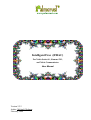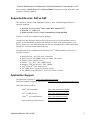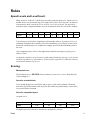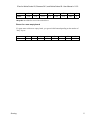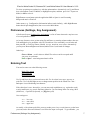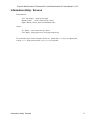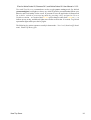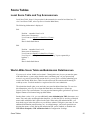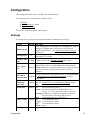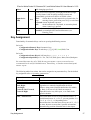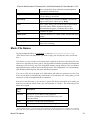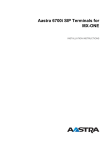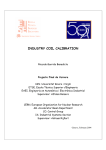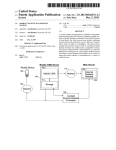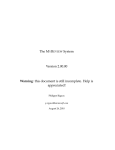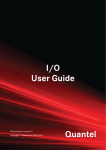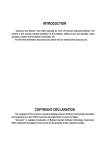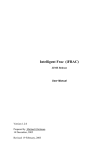Download Siemens SX1 User manual
Transcript
www.palmcrust.com
Intelligent Frac (iFRAC)
For Nokia Series 60 , Siemens SX1,
and Nokia Communicator
User Manual
Version 2.2.2
Author Michael Glickman
February, 2004
iFrac for Nokia Series 60, Siemens SX1, and Nokia Series 80. User Manual v 2.2.0
Table of Contents
Getting Started....................................................................................................................................................1
Introduction..............................................................................................................................................1
History.....................................................................................................................................................1
Symbian OS Releases..............................................................................................................................1
Credits......................................................................................................................................................2
Supported Devices: S60 vs S80...............................................................................................................3
Application Support.................................................................................................................................3
Rules.....................................................................................................................................................................4
Speed Levels and LevelCount.................................................................................................................4
Scoring.....................................................................................................................................................4
Before You Start Playing....................................................................................................................................6
Key Names...............................................................................................................................................6
Main and Other Menus............................................................................................................................6
Preferences (Settings, Key Assignment)..................................................................................................7
Entering Text...........................................................................................................................................7
Music Files screen....................................................................................................................................8
Information (Help) Screens.....................................................................................................................9
Playing Game....................................................................................................................................................10
Game screen appearence........................................................................................................................10
Operating game......................................................................................................................................11
Board scan..............................................................................................................................................12
Pause and Summary...............................................................................................................................12
New Top Score......................................................................................................................................13
Demo......................................................................................................................................................13
Score Tables.......................................................................................................................................................15
Local Score Table and Top Scoresscreen..............................................................................................15
World−Wide Score Table andSubmission Detailsscreen......................................................................15
Configuration....................................................................................................................................................16
Settings...................................................................................................................................................16
Key Assignment.....................................................................................................................................17
Music File Names..................................................................................................................................18
Custom Sound Effects...........................................................................................................................19
Registration screen.................................................................................................................................20
Registration.......................................................................................................................................................21
Advantages of Registration....................................................................................................................21
Where and how......................................................................................................................................21
If you purchased version 1 ....................................................................................................................22
i
Getting Started
Introduction
Frac is a 3Dpacking (TETRIS−like) game where you just pack rectangularprisms having at
least two ribs of same size. A completeboard layer (i.e. no spaces) is discarded, adding points
to the scorewith a chance to see obscured board pieces. You can pick up scorefaster by:
♦ Dropping a block before it rests;
♦ Completing several layers at once;
♦ Switching to next speed before the game rules force you to;
♦ Starting game with a non−empty ("dirty") board;
The application can be operated by joystick or arrow keys, numericphone keys, or keyboard
according to availability and yourpreferences. It provides a variety of settings to get
playinggame more comfortable.
History
FRAC was invented by Max Tegmark and Per Bergland, two young and talented Swedes
who also calledthemselves Simsalabim Software . Thegame was apparently named after
Mandelbrot fractal, used as thebackground for the original release for Mac in 1990, and later
MS DOS(EGA 640x350x16).
I was very frustrated when my new computerhappened tobe too fast for FRAC, and felt a
need to do something about that ...which could also be a nice present for Linux community.
The 'newgeneration'of FRAC (named iFrac, or Intelligent FRAC) was releasedin 2000 for
Linux svgalib and X11. It supported a range of screenresolutions and colour modes (4 to 32
bpp). Though it was not plannedoriginally,a Windows 95+ port of the game was released in
2001, which happenedto become a kind of Linux rep in Windows world.
This implementation is based on the Palm port of the game released in August 2002 which is
in turn derived from Linux (1999) andWindows(2000) releases .
Published with the permission from the original authors.
Symbian OS Releases.
2.2.2 (Feb 2004) :
♦ Fixed to work with N−Gage
2.2.1 (Nov 2003) :
♦ Added a separate release for Seris 60 v 2 (Nokia 6600)
2.2.0 (Nov 2003) :
♦ Support for 16bpp (e.g. Siemens SX1), and 24 display modes
♦ Identification of Siemens SX1 key layout, separate default layout for Siemens SX1
♦ Changes in default settings and default key layout for 3650
♦ Changed logos, fixed documentation typos
Getting Started
1
iFrac for Nokia Series 60, Siemens SX1, and Nokia Series 80. User Manual v 2.2.0
2.1.0 (Oct 2003) :
♦ Customsound effects
♦ A patch for Symbian OS CMdaPlayer bug (Play after Stop does notalways work)
♦ "Fuzzy logic" for %continue and %restart (see Music_File_Names)
♦ Test in MusicFiles screen now works OK
2.0.0 (Aug 2003) :
Completely revised. The following features were added or modified:
♦ Background music: set up your owntunes !
♦ Increased range of customised keys
♦ No more penalty for pausing
♦ Sound mode and volume can now be controlled while playing, or pausing
♦ Optional support for accented characters (like ö, ç, ñ, etc) in user and filenames.
♦ New conditions for unregisteredusers
♦ Default key actions for Series 60 depend on the phonepad apperence (7650 or 3650)
♦ Permanent back lights, or power saving in Demo
♦ Bugs fixed:
◊ no longer "sky scrapper" bug mentioned in previous releases
◊ no more "bonus leak" with Down/Drop
◊ back light effects now workwith 3650
◊ notification messages work OK with Series 60 devices
◊ board scan interruption works OKwith Series 80 devices
♦ This manual has been revised and rearranged:
◊ a clearer and less tedious presentation;
◊ new chapters and sections are added;
◊ numerous typos have been corrected.
♦ Added sound effects.
1.1.1 (Dec 2002) :
♦ Fixed to work from a memory card.
1.1.0 (Dec 2002) :
♦ Added Nokia Communicator support
1.0.0 (Oct 2002) :
♦ Original release (Nokia 7650 only).
Credits.
The background images were created using xaos 1.22a real−time fractal zoomer/morpher by
Jan Hubicka and Thomas Marsh Additional image processing: gimp 1.2.1by Spencer
Kimbal , Peter Mattis and numerouscontributors. The documentation was prepared using
Netscape7.0 composer and HTMLDOC by Easy Software Products. All above
development tools were running in GNU/Linux 2.4.Unfortunately I can't tell same about
Symbian developmenttools, which shamelessly borrowed GCC and other GNU software,but
didn't leave a chance of using their native system for development.
Credits.
2
iFrac for Nokia Series 60, Siemens SX1, and Nokia Series 80. User Manual v 2.2.0
Special thanks to Mark Sloan(UK) and Enrico Binder (Estonia) for testing, bug reports, and
extremely valuable comments.
Supported Devices: S60 vs S80
This manual is concerned with Symbian OS ports of iFrac. Thefollowing platforms are
currently supported:
®
®
♦ Series 60, including Nokia 7650, Nokia 3650, Siemens SX1
♦ Series 60 v2 : Nokia 6600
♦ Nokia series 80, including Nokia Communicator 9210i and 9290
The three versions are avaiable as separate packages.
Currently the only difference between Series 60 and Series 60 v2is that the later does not
produce an incompatibility warningwhen installed at a Nokia 6600 and other Series 60 v2
devices, thefore we won't differentiate between the two releaseshereafter. Abbreviations S60,
and S80 are used for Series60 andSeries80 resp.
The application is also available for the following Java
aseparate manual ):
TM
(J2ME) platforms (discussed in
♦ Nokia series 40 , incl 7210, 6610, 6100(tone).
♦ Nokia series 30 with 50MB+ RAM, incl 3410, 3510i (tone)
♦ Siemens all Java models (tone)
♦ Siemens S55, SL55, M55 (MIDI sound)
♦ Motorola T720, A830 (wave) , i95cl (MIDI)
♦ Sony® Ericsson® T610, P800 (wave)
♦ Any J2ME device screen size 120x140 or more
♦ Any MMAPI compatible device, screen size 176x203 or more
Application Support
The application web page is: htpp://ifrac.palmcrust.com/symb
Send your feedback (comments, bug reports) to Michael Glickman <[email protected]>
Other links related to iFRAC:
®
Palm and compatibles:
http://ifrac.palmcrust.com/palm
TM
Java (J2ME) devices:
http://ifrac.palmcrust.com/j2me
TM
Linux
, X11 and Windows:
More software products from us:
Supported Devices: S60 vs S80
http://ifrac.palmcrust.com/pc
http://www.palmcrust.com
3
Rules
Speed Levels and LevelCount.
While a block is "in the air", it drifts down according tocurrent speed level. Speed level is a
number from 1 to 9 shown inthe top left or right corner of the screen. The time−out between
twoconsecutive drifts varies from 2.5 sec on level 1 to 0.2 sec on level9. The speed level
increments after a designated number of levels iscompleted, which for score below 10000is:
Level
1
2
3
4
5
6
7
Layers
2
3
4
5
6
5
4
while number of layers is incremented by 1 with each 10000 of thescore.
8
3
9
2
You can increase level before completing required number oflayers, by entering Next Level
command. Though this does notaffect your score immediately, you will pick up score faster,
becausethe remaining layers are completed at a higher speed level thuscontributing more to
the score.
After completing layers at level 9 the applications rolls back tostarting level giving you a
chance to relax..
As opposed to speed level, level count is a plain number thatalways goes up, e.g. level count
10 refers to speed level 1. after arollover, count 19 refers to speed level 1 after two rollovers.
Levelcount is shown in Top Scores.
Scoring.
Maximum Score.
The maximum score is 999999 .Game terminates if your score is over it. Hopefully this
will neverhappen :=)
Score for a landed block.
Every landed (dropped or rested) block adds to score a value shown asBonus. The bonus
starts from 20, and decrements with any down drift,while being unaffected by a move down
as a result of Down command.
Score for completed layers.
At speed level 1:
Layers:
Points:
1
100
2
300
3
600
4
1000
For higher speed levels the above numbers are multiplied by a factor:
Rules
4
iFrac for Nokia Series 60, Siemens SX1, and Nokia Series 80. User Manual v 2.2.0
Level
Factor
2
1.125
3
1.25
4
1.375
5
1.5
6
1.625
7
1.75
8
1.875
9
2
100 points are added to score with each rollover.
Bonus for a non−empty board
If a game starts with a non−empty board, you get an initial bonusdepending on the number of
"dirty" layers:
Layers
Bonus
Scoring.
1
500
2
1000
3
1750
4
3500
5
4500
6
6000
7
8000
8
10000
5
Before You Start Playing...
Key Names
The following key names are used in the manual:
Screen
buttons
Two keys located just below the screen onSeries 60 phones. Standard Nokia
applications typically mark leftscreen button as Options , and right screen
button as Back. Here the buttons are used in a different context.
Communicator has four screen buttons located to the right from thescreen
numbered from top to bottom: topmost is button 1, lowest isbutton 4.
Arrows
Keys Left, Right, Upand Down (Communicator, 3650), or
joystickmovement (7650),
OK
3650 and SX1: a key located in the centre ofarrow keypad
7650: pressing joystick down
S80: Enter key
Numeric keys Keys 1, 2, 3, 4, 5, 6,7, 8, 9, 0
(S60)
Phone keys
(S60)
Numeric keys , * and #.
Send
A key with a green handset picture
Shift
A key marked as Shift (Communicator), ABC (7650), pencil picture (3650),
or a thick up arrow(SX1) normally used for changing letter case, though
this applicationnot always uses it this way.
Clear
(Backspace)
A key marked as
Application
keys
A key used for temporary leaving theapplication ("escape to system") . It
looks like a recycle sign onSeries 60 keypads, End (akey with red handset
picture)works similarly. With Communicator device use key bottom screen
key.
C ona phone pad or Backspace (<−) on a keyboard,
normally usedfor deleting the last entered character.
Main and Other Menus
You start the application with the Main Menu. when youcan:
Start Game
this is what you are most often after
Start Demo
let the computer play itself
Top Scores
view local top scores and score submissiondetails
Configuration
configure game options, customise keys, orregister the application
Information
view help and other information
Quit
you might consider that option as well ...occasionally :=)
Before You Start Playing...
6
iFrac for Nokia Series 60, Siemens SX1, and Nokia Series 80. User Manual v 2.2.0
To select an option press a phone key with the optionnumber. Alternatively use Up and Down
keys (also Buttons 2 and 3 withS80) to highlight an option, and then press Left / Topscreen
button, or OK to select it.
Right/Bottom screen button quits the application.Shift or Space is used for turning
background music off and on.
Other menus (e.g . Configuration, Information indices)work similarly, while Right/Bottom
button doesn't quit theapplication, but reverts to the Main Menu
Preferences (Settings, Key Assignment)
A Preference Screen ( Settings, Key Assignment) is a list of items whereeach may have one
of several predefined values.
As in case of menus, select an item using Up and Down, or entering anitem number, then use
Left and Right keys to modifythe value of selected item. You can modify several items and
then pressOK, or Left/Top button (labeled Accept) toactivate new values. Alternatively
you can press Bottom/Rightscreen button (labeled Cancel) to discard all changes
Other keys:
Clear or Menu − set all values to default.The values won't be accepted untill
you press Accept button
Send or Space −turn background music off/on
Entering Text
You need to enter text at the following screens
Music Files screen
New Top Score
Registration screen
Use Up and Down keys to select an item to edit. For the edited itema space appears as
underline. Use Left and Right arrows to changecurrent position in the edited text. Clear /
Backspace is used fordeleting last character.
If the edited text is case−insensitive, you can enter only capitalletters (e.g. registration code)
or only small letters (e.g. music filename) Otherwise you can change letter case using Shift
(alldevices) , CapsLock (keyboard) , or [#](phone pad).
Case settings are:
abc − low case
Abc − auto (S60)
ABC − upper case
As usually, with a phone pad (S60) you may needto press a key several times to get the letter
you want, and a onesecond timeout is set before the input is accepted. To get anumber, you
Preferences (Settings, Key Assignment)
7
iFrac for Nokia Series 60, Siemens SX1, and Nokia Series 80. User Manual v 2.2.0
need to bypass the letters. Keys 0 and 1are used for additional characters (space, punctuation
marks). Startingfrom v 2.0.0 the application accepts accented characters (e.g. ö, ç, ñ). As
opposed to majority ofother applications, using accented characters with iFrac isoptional,
since most of downloaded files (including music files) usestandard ASCII character set. This
option applies to input only,therefore you can temporary enable accented characters to enter
aparticular name. Using accented characters is specified by Character Set option in Settings
Music Files screen
Music Files screen is used for entering musicfile names discussed in details in MusicFile
Names section.
File names can be entered as text data. Since Symbian OS treats filenames as case insensitive,
all file names are entered inlower case. With a phone pad, a percentage sign % needed for
enteringspecial file names (%none , %continue, %restart)can be entered by repetative
pressing 1 key.
Each time when you select Music Files screen, the application collectsfile names, including
special names, and all supported files in lookupdirectories (see Music_FileNames). The list is
then sorted alphabetically.
The following additional keys are used:
Phone
pad
(S60)
Keyboard Action
(S80 )
*
Shift+Tab Previous File Name (in alphabetic order)
or <
#
Tab or > Next File Name (in alphabetic order)
OK
Enter
Resolve: replace entered patten with firstavailable file
name following it, see comments below.
Send
Ctrl
Test (playback) on / off.When test is ON, music icon is
shown and current file is played. Theplayback
automatically changes with getting to next line, or
selectinganother file, or stops when special name is
selected.
Resolve processes part of the namebefore (excluding) current cursor (highlighted) position.
For example,assume the list on file names contains beachboys.mid followedby
beatles.mid. If you enter beatles, you get beatles.midonly if current cursor is at
l (beatles ),or further. If the cursor is at t(bea tles),only part 'bea' is processed,
therefore beachboys.midis retrieved as a closer match. We believe though this is
oftenconvenient, because of no need to clear the rest of edited text. Asopposed to that,
Previous Name and Next Nameinstructions always process full name.
Music Files screen
8
iFrac for Nokia Series 60, Siemens SX1, and Nokia Series 80. User Manual v 2.2.0
Information (Help) Screens
Screen buttons:
Left / Top button − bring up next page
Buttons 2 and 3 − scroll current text up / down
Right / Bottom button −back to information index
Arrows:
Up / Down − scroll current text up / down
Left / Right − bring up previous / next page respectively
To scroll faster (up to 9 lines forward or back) use Send and Clearkeys on a phone pad,
or keep Shift button pressed with Upor Down on a keyboard.
Information (Help) Screens
9
Playing Game
Game screen appearence
Game screen contains the following fields:
Speed level − top left (S60) or right (S80) corner.
DEMO notice if the application plays by itself.Shown in yellow colour innormal mode
(back lights are permanent), and in greycolour in power saving mode (back lights turn off
after 15 seconds ofno key presses), see Demo for more
Sound mode icon represents current sound mode
Normal Sound Effects
Annoying Sound
Effects
Background Music
no
icon
Sound is Off
Below sound icon there is a volume bar that representscurrent sound volume.
In case sound is temporary disabled (with Sound off/oncommand), icon frame appears grey
and volume bar is not shown.
Play board and Next block − leave that withoutcomments for now :)
Status information:
Score
Current score
Layers
Number of completed layers
Bonus
Value that will be added to score if the blockdrops right now (see Score
for alanded block ).
Blocks
Total number of blocks processed from thestartof the game (excluding
current).
Remain
Number of layers to complete before the speedlevel advances
automatically.
Place
Place of the current score inthe local Top Score list (see Top Scorer).
Pauses (S80)
Number of pauses ( includes using Pause modeand escapes to system).
Playing Game
10
iFrac for Nokia Series 60, Siemens SX1, and Nokia Series 80. User Manual v 2.2.0
Operating game
While playing a game the arrows and screen buttons andsome predefined keys are used as
given by the following diagram:
Series 60
Left screen button
Right screen button
Series 80
Action / Default Action
Screen Button 1
Next Level
Screen Button 3
Finish game
Screen Button 4
Pause
Arrows Left, Right , Up, Down:
Left, Right, Back, Forward resp.
B or M
Sound off/on
N
Turn
However, most of the operation keys are now customised. Refer to Key Assignment section
for thedetails.
Default Series 60 key actions are choosen accoring to keypad type:7650 and 6600 have a
'traditional' rectangular keypad (known asT9), while 3650 place keys circularly, and
SX1locates keys at both sides of the screen (two−column keypad)
The default phone/letter key actions for T9 (rectangular) keypad and Communicator
keyboard are:
1 Q Back−left 2 W Back
3 E Back−right
4 A Left
5 S Turn Reverse 6 D Right
7 Z Fwd−left
8 X Forward
9 C Fwd−right
* Ctrl Turn
0 Menu Drop
# Space Down / Drop
Default phone key actions for 3650 (circular)keypad:
1 Turn
2Back−left
3 Left
* Back
4 Fwd−left
5 TurnBack
0 Down /Drop
# Forward
9Back−right
8 Right
7 Fwd−right
6 Drop
Default phonekey actions for SX1 (two−column) keypad:
1 TurnBack
2 Back
3 Back−left
4 Left
5 Fwd−left
* Turn
Operating game
6 Drop
7 Forward
8Back−right
9 Right
0Fwd−right
# Down /Drop
11
iFrac for Nokia Series 60, Siemens SX1, and Nokia Series 80. User Manual v 2.2.0
In Demo mode arrow keys and some command actions are used in a specialway. Refer to Demo section for
thedetails
Board scan
After compleing a layer in non−Demo mode the application startsscanning board layers. Though it is your
only chance to see the hiddenplaces, it is often annoying. You can stop scanning the board atany time by
pressing either a screen button, or one ofthe following keys: Send ,OK, [*], [0], [#] (Series 60),
Space,Enter, Esc (Communicator).
Pause and Summary
You can pause a game by entering Pause command, orpressing Right / Bottom screen button. As opposed to
pressing anapplication key ("escape to system") this doesn't leave theapplication,but brings you a pause
screen where you can either terminate the game,ore resume it after a while.
Summary screen appears after a game terminates and Summaryafter game is enabled in Settings
The following pages are shown:
Game status information about current game and soundsettings:
Pause count (includes using Pause mode and escapes tosystem)
Total duration of the game and "pure duration" − time spent on movingblocks
Average time spent on a block
Number of blocks: total and dropped
Total score and "pure score" (accumulated bonus) − score obtained forplacing blocks
Average bonus per block
Position of current score in the local score table
Current sound settings (can be modified − see below)
Block statistics: number of blocks of each type appearedso far
Score table: top scores (before current game)
Current page changes in regular tile interval, while youcan also force changing page forward
and backward
While opening Pause/Statistics screen, sound is suspended. Using Sound status action, you
can set status toone of the following:
Suspended (S) − no sound while pausing, but resumed after leaving Pause
mode.
Disabled (D)− no sound in Pause mode and after leaving it
Enabled − sound right now !
You can control pause mode using the following keys:
Board scan
12
iFrac for Nokia Series 60, Siemens SX1, and Nokia Series 80. User Manual v 2.2.0
S60 Key
[*]
[#]
S80 Key
Action
Left
Go to previous display page.
Right
Go to next display page
Up
Increase sound volume
Down
Reduce sound volume
Tab
Sound mode
Space or Menu Sound status
OK
Enter
Send
Esc
Back to game (Pause only)
Terminate game
Any key not listed in the above table and configured for Soundoff/on , Sound mode, Volume
Up and VolumeDown operates in Pause according to its configuration (Soundon/off acts are
Sound status).
New Top Score
If you reached a top score, you can either discard your result, orsave it in the Local Score
Table, to be seen later in Top Scores screen. Before savingthe score, you may change scorer
name. Scorer name must benon−empty .
To save the new top score, press Accept screen button, alternatively press Discard screen
button toavoidsaving your score.
Demo
Demo (demonstration) is a self play mode using arather silly logic (probably the only part that
remained completetyunchanged since very first Linux release) for placing blocks. Itmight be
useful for someone who is completely new to the game, as wellas good for presentation ...
and testing. When a demo finishes(it happens more often then you might expect), a summary
screen appears for few seconds (even if summary screen is disabled in Settings), andthen a
new demostarts. You can get out of Demo mode by pressing Pause or Quit. Note that Pause
command does not really pause ademo, whereas you can always pause using "escape to
system".
In Demo mode you obviously can't control current block, insteadyou can use arrow keys to
control sound options:
Arrow key Action
Left
Change sound mode
Right
Sound off / on
Up
Volume Up
Down
Volume Down
New Top Score
13
iFrac for Nokia Series 60, Siemens SX1, and Nokia Series 80. User Manual v 2.2.0
Turn and Turn Reverse commandsare used to toggle power saving mode. By default
(permanentlights) back lights are always on, which is good for presentationbut flattens your
batteries and is not healthy for the screen. If youwant to leave the application in Demo mode
for a while, switch to powersaving mode by pressing a key assigned to Turn or
TurnReverseaction − as a result of that DEMO notice changes colour from yellowto grey to
indicate power saving, and theback lights turn off after no more that 15 seconds. To get back
topermanent lights mode press the key again.
The following key actions operate as usually in demo mode : Next level, Sound on/fff, Sound
mode, Volume Up/Down, Quit .
New Top Score
14
Score Tables
Local Score Table and Top Scoresscreen.
Local Store Table keeps 10 best results for thecurrentdevice stored in local data base. To
view Local Score Table, select TopScores from the Main Menu,
The following information is displayed:
S60:
Position − a number from 1 to 10
Name (max 3 characters)
Level count (see Speed Levelsand Level Count ).
Score
Date in the default format
S80:
Position − a number from 1 to 10
Name (max 30 characters )
Level count (see Speed Levelsand Level Count ).
Level−layers − starting level and number of "dirty" layers separated bya
hyphen(−)
Score
Date in the default format
World−Wide Score Table andSubmission Detailsscreen
If your score is at least 10000, not less than 1.5 theoriginal score (in case you start the game
with initial bonus, e.g.non−empty board at start), and among top 3 of your personal top
scores(i.e. top scores stored on the current device), you are given a codefor submitting your
result to the World−Wide Score Table. In order tosucceed, the result should be among 30
world top scores. You don't needto be a registered user for score submission.
The submission details (date, score and code) are stored in thelocal data base. To overview
this information, select Top Scoresfrom the Main Menu, and then press Submission
Details (Left or Top) screen button. You can press the button again to get beckto Top Scores.
Right or Botton screen button brings up Main Menu.
Starting from version 1.1.0, you can additionally store fullsubmission URL (host name, user
name, score and code) outsideapplication data base . On S60 the URL is stored as a Notepad
memo,while with S80 a link is placed on the Desk. When using full submissionURL, you
don't need to type in the data, however you still have achance to disguise your name, or enter
additional information (email,location, etc). As a disadvantage, you haveto spend time on
deleting the memo, or link. Storing full submissionURL can be enabled, or disabled with
WW info in Notepad,or WW submission links in Configuration / Settings.
Score Tables
15
Configuration
The Configuration menu item is available from themain menu.
It provides the sub−menu having the following items:
♦ Settings
♦ Key Assignment (2 items)
♦ Registration Screen
The features are discussed later in this chapter.
Settings
To settings select Configuration from the MainMenu, and then choose Settings.
Feature
Starting speed
Starting layers
Default Description
Enable starting game from a higher level Alsoapplies to demo. If
starting level ishigher than 1, the lower levels will also be
1
skipped during arollover. See Speed Levels and LevelCount.
and Scoring
Enable starting game from a non−empty board. Also appliesto
0
demo mode. See Scoring
Summary after
Enabled Whether on not to show Summary Screen after a game
game
How long a key has to be kept pressed, before its actionis
repeated. Three rates are accepted: Slow (the longesttimeout),
Auto−repeat
Normal Normal and Fast. For Down/Dropaction, auto−repeat rate affects
rate
thetime a key needs to be kept pressed, before the block
isdropped
Whether or not to store full submission URL as a Notepadmemo.
WW info in
Enabled See World Wide Score and SubmissionDetails for more
Notepad (S60)
informations.
WW
Whether or not to store full submission URL as a link onthe
submission
Enabled Desk. See World Wide Score andSubmission Details for the
links (S80)
details.
Sound mode
Normal Off
great for playing at work :)
Normal generate sound for the followingevents: layer
release, new level, gameended, and new top score
Annoying in addition to "normal" events,generate sound for
block drift down, block drop and blockstop.
Music
background music, no sound effects
Sound volume Average Low
1/4 of maximum volume
Average 1/2 of maximum volume
High
1/2 of maximum volume
Extreme guess
Back light
Enabled If enabled, and your device has back lights, the screenwill flash
Configuration
16
iFrac for Nokia Series 60, Siemens SX1, and Nokia Series 80. User Manual v 2.2.0
effects
Input device
(S80)
Character set
(S60)
while changing speed level.
If your device has a keyboard, you might pretend not havingit.
This silly feature is left for purely nostalgic reasons and
mightprobably go in the next edition. Available values:
Phone
assume there are only numeric keys (inparticular, for
Auto
Keys
entering a letter you need to press a key several times)
Keyboard assume keyboard is present
Auto
check hardware for a keyboard, or assumekeyboard
when a letter key is pressed
Standard Standard use standard ASCII characterset
Extended use standard ASCII and localcharacters (see
Entering_Text)
Key Assignment
Functionality of customised keys can be set up using thefollowing screens:
Series 60:
Configuration/Numeric Keys fornumeric keys
Configuration/Other Keys for otherkeys: [*], [#], OK, Send,Shift, Clear
Series 80:
Configuration/Letter Keysfor left letter keys: Q W E A S D Z X C
Configuration/SpecialKeys for Esc, Tab, Ctrl, Shift, Space, Menu, Enter,Backspace.
Be warned that some keys (Ctrl, Shift) do not generateauto−repeat events and are not
recommended to be used for blockmovement, Down/Drop, or another action that depends
onauto−repeat.
The following tables lists actions that can be assigned to anycustomised key. For the default
key assignment refer to Operating_gamesection.
Key action
Description
Not used
No use − no comments
Back−Left, Back,
Back−Right,
Left, Right,
Forward−Left, Forward,
Forward−Right
Move current block horizontally in specifieddirection. If a
diagonal move cannot be implemented, the block
willmove along a non−blocked subdirection if available,
e.g. Back−Left acts as Left if back movement is
impossible but the way leftis open, or as Back in the
opposite situation.
Turn, Turn Reverse
Turn current block in one of two possibledirections: if
block dimensions are v1 x v2 x v3, you can geteither v2 x
v3 x v1, or v3 x v1 x v2 depending on the
choosendirection. Note that since at least two of v1, v2, v3
are same, thereare no more than 3 possible orientations
(determined by position of theodd value in the triplet).
Down
Key Assignment
17
iFrac for Nokia Series 60, Siemens SX1, and Nokia Series 80. User Manual v 2.2.0
Move current block down without decerementingbonus
(see Scorefor a landed block)
Drop
Drop current block − this will add currentbonus to the
score and bring up next block
Down/Drop
A short−time press is equivalent to Down, if pressed for
longer (causing auto−repeat) acts as Drop.
Pause
Pause a game, where you can check status,control sound
mode and volume. While in pause mode you can
eitherterminate the game, or continue after a while.
Quit
Terminate the game
Sound off/on
Temporary disable or re−enable sound. Thisdoes not affect
settings.
Sound mode
For sound mode optionsrefer to Settings.
Volume Up/Down
Increase/decrease volume (with roll over). Forvolume
values refer to Settings.
Music File Names
To play background music set soundmode to music in Configuration/Settings.
iFrac doesn't come with music files: you need to suply your own,but only ones you like the
best :)
Files names are entered and stored without apath. Apart for an obvious convenience for users
who have a vagueidea of what a path is, this approach has another (probably moreimportant
advantage): you can freely copy a file from phone memory toyour memory card, or to another
appropriate directory without need tomodify the music file configuration. As a disadvantage,
your shouldavoid having same file name in different locations.
You can set a file for each speed level, Main Menu and other non−gamescreen, New Top
Score screen. Music is automatically resumed after a 3second time−out.. In the game you can
turn music on and off usingSound off/on command.
Instead of a real file name, you can enter a special file name, startedwith % (actually you
don't need to code the whole name, just one letterafter % will do) . The following special
names are accepted:
Special
Name
Description
%continue
Just leave it as it is. Music (if any) willgo on
This allows splitting same music file between several
consecutivelayers.
%none
Stop music if needed, don't playanything
%restart
Start playing last file (if any)from beginning
*
*
*
Starting fromversion 2.1.0 processing of special names for a higher starting levelis a slightly more complex.
When you start a game with level more than1 and file name for the starting level is %continue or %restart, the
Music File Names
18
iFrac for Nokia Series 60, Siemens SX1, and Nokia Series 80. User Manual v 2.2.0
application looks backward to find the file (or silence) thatwould be played for that level, in case of starting from
level 1.
For example, suppose the following file names are specified:
Intro:
Lev1:
Lev2:
Lev3:
MusicIntro.mid
Music1.mid
%continue
%continue
If a game starts from level 3, version2.1.0 plays Music1.mid, while version 2.0.0 continues playing
MusicIntro.mid.
MIDI format is a definite advantage, unless your device has problemsplaying it. Other
Symbian OS standard audio formats (like amr, or wav)are also supported, but may overload
the system, therefore are notrecommended. To enable music files, simply copy them to Sound
Filesdirectory onyour memory card, or phone memory. With 3650 / SX1 you may find
moreapporpriate to use Digital subdirectory of Sound Files instead. Alsoyou might prefer to
create a separate subdirectory of Sound Files namedNiFrac to be used exclusively by this
application.
Entering file names is discussed in Music_Files_screen section.
If you are familiar with Symbian OS file system, this is the listof lookup directories in the
order of preference:
\Sounds\NiFrac
\Nokia\Sounds\NiFrac
\Sounds\Digital
\Nokia\Sounds\Digital
\Sounds
\Nokia\Sounds
\System\Sounds\Digital
\System\Sounds
According to Symbian OS design (whether or not we like it),for each path drive C: is
processed first, then all additional storage(including memory cards), and finally ROM drive.
Custom Sound Effects
Now you can also have custom sound effects (SFX), thoughyou mightfind it less convenient
then music files specification.
Currently .wav is the only supported format for SFXfiles, and file names are predefined:
File Name
Description
ifr_down.wav
Block drifts down after a timeout
ifr_drop.wav
Block is dropped with Drop command
ifr_fall.wav
Block stops (can't move down)
Custom Sound Effects
19
iFrac for Nokia Series 60, Siemens SX1, and Nokia Series 80. User Manual v 2.2.0
ifr_flash.wav
Flashing completed layers before release
ifr_level.wav
New speed level
ifr_ended.wav
Game ended
ifr_newScore.wav New top score
You don't need to provide all custom files:the apllication will use its own sound effect, if a
corresponding userfile is unavailable. It is recommended to avoid using files withduration
longer than 0.2 sec as ifr_down.wav, or longer than0.4 sec as ifr_drop.wav ifr_fall.wav or
ifr_flash.wav.
As in case of music, you can place an SFX file in any directory usedfor storing .wav files
(i.e. Sound Files, or its Digitalsubdirectory) in phone memory, or memory card, however
there areadditional requirements:
♦ all files must be located in same directory (in particular, youcan either store all SFX
files in a memory card, or allSFX files in the pnone memory, but not mix them)
♦ any other sound file directory should not contain a .wavfile name starting with ifr_
If you add / remove a custom SFX file, you need to restart theapplication to activate the
changes.
Registration screen
To bring up registration screen select Configuration/ Register . Same screen appears
after an unregistered copystarts.
The registration screen allows entering registration details: user nameand registration code.
The registration is discussed in Registration chapter.Refer to Entering Text sectionfor details
regarding entering text. Press left screen button to savethe registration details, or right screen
buttonto postpone the registration.
A registered copy does show registration screen at start, while Configuration /
Register brings up an information window with User Name,Registration Date, and related
links..
Registration screen
20
Registration
Advantages of Registration
We would be happy to make iFrac free of charge(and get rid of this annoying section in the
manual), but unfortunatelyour financial situation depends much on it :). Even though it
isn'tfree, we believe our prices are cheap and affordable.
As mentioned in the introduction the conditions for an unregistereduser are now different.
The application will always roll over fromlevel 9 to starting level, ... but you need to reach
level 9 first :=)
When a game starts, and unregistered versionselects a number between staring speed level
and 9 (i.e. the last level number) as cut−off level . Once the game speed level getsover the
cut−off level, the game terminates. You might be lucky enoughto get 9 as the cutt−off level in
which case the game will neverterminate prematurely !
If you read the above lines carefully, you havenoticed that your chance to get 9 as the cut−off
level increases withstarting speed level. In particular if you start from speed level 9 ...well, as
you probably guessed, this "breach" is deliberate and meant tocomfort someone who might
argue that new conditions are tighter thanprevious: now you have a back way, while you
didn't have any before. Bythe way, you still can submit your World Wide score without
needto register !
The registered copy skips registration screen atstart, shows Licensed to<username>
and does not show UNREGISTEREDduring a game.
And the last ( but definitely not least) :
If you are comfortable with a unregistered copy, you mayalso consider registration, to
support our effort in creating firstclass software for Palm and mobile phones running
alternativeplatforms, and in particular encourage further iFrac development.
Where and how.
You can purchase the product from the following sites:
http://www.softwaremarket.nokia.com
http://www.handango.com
http://www.mobile2day.de
http://www.smartsam.de
While registering the product, you will have toquote the user name . This name will appear as
Licenced to name. You will be given a code (referred to as registrationcode), that you will
have to enter along with the user name(see Register ). The registration code forthe given user
name is valid for all future releases of the application..
The code consists of 12 capital letters or number.It may include letters O and I , butnever
numbers 0 or 1. To enter the registration code,select Configuration from the
Registration
21
iFrac for Nokia Series 60, Siemens SX1, and Nokia Series 80. User Manual v 2.2.0
mainmenu, then choose Register sub−item.You will have to restart the application to
activate the registration code.
If you purchased version 1 ...
The registration code code for version 1 isincompatible, however ...
If your version 2 copy is registered for version1, itwill still operate as a registered copy, as
long as you don't set SoundModeto Music, while when Sound Mode is Music, it will work as
ununregistered copy. You can always change Sound Mode to Music, ornon−Music using
Settings screen so that theapplication will change its behaviour accrodingly, but you can't
changeSound Mode from non−Music to Music during a game.
In order to upgrade from v1 to v2 for a discountedprice send us an email and quote your user
name and current (v1−compatible) registration code. Once you get a new code, set Sound
Modeto Music (so that the copy becomes unregistered) and enter registrationdetails in the
usual way.
If you purchased version 1 ...
22