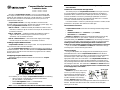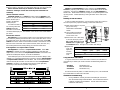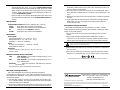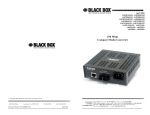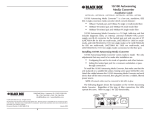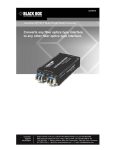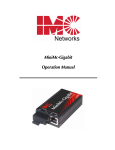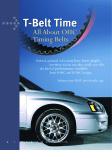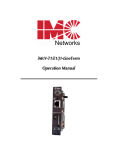Download Black Box Fiber Link-Transmitter Installation guide
Transcript
Compact Media Converter Installation Guide LHC001A - LHC002A - LHC003A LHC004A - LHC005A - LHC006A Black Box’s Compact Media Converter is a low-cost, preconfigured, IEEE 802.3 single-conversion media converter that converts between 100Base-TX twisted pair and 100Base-FX multi-mode or single-mode fiber. It is available with one RJ-45 connector for the twisted pair port and one pair ST or SC connectors for the fiber port. Compact Media Converter is a 1U high, standalone unit that includes diagnostic LEDs for each port and a universal (100-240 VAC) power supply. The following Compact Media Converter versions are available: 100B TX - 100B FX — 100Base-TX twisted pair/100Base-FX 1300 nm multimode fiber; includes one RJ-45 connector and one pair ST (LHC001A) or SC (LHC002A) connectors 100B TX - 100B FX SM — 100Base-TX twisted pair/100Base-FX 1300 nm single-mode fiber; includes one RJ-45 connector and one pair ST (LHC003A) or SC (LHC004A) connectors 100B TX - 100B FX SM/PLUS — same as above with higher power budget; includes one pair ST (LHC005A) or SC (LHC006A) connectors Installing Compact Media Converter Compact Media Converter comes ready to install. The only adjustments that may need to be made come after installation. To install Compact Media Converter, first make sure that the unit is placed on a suitable flat surface. Attach the cables between the Compact Media Converter and each device that will be interconnected, then plug the unit into a reliable, filtered power source. Configuring Compact Media Converter The following diagram shows the switches and connections on Compact Media Converter. Figure 1: Compact Media Converter TX/FX, Front View Once installed, you can configure Compact Media Converter for the following: • Select a crossover or pass-through connection for the twisted pair port (default = OUT/crossover) • Enable Auto-Negotiation (default = DOWN/disabled) • Enable FiberAlert (default = DOWN/disabled) Note: LinkLoss is an additional feature that can be enabled before installation. 1 LinkLoss is disabled as a factory default. See Enabling and Using LinkLoss for more information. Twisted Pair Crossover/Pass-Through Switch The twisted pair port on Compact Media Converter has one RJ-45 connector for a single shielded or unshielded twisted pair link segment, and features a push-button switch, located next to the twisted pair connector, for selecting a crossover workstation connection or pass-through repeater/hub connection. Select a pass-through connection by pressing the push-button IN. A crossover connection is selected when the push-button is OUT. If uncertain whether a crossover or pass-through connection is needed, set the push-button to the position that makes the link LED glow. About FiberAlert and LinkLoss Compact Media Converter comes with the following troubleshooting features: • FiberAlert • Twisted Pair LinkLoss (a.k.a. "TX LinkLoss," or just "LinkLoss") • Fiber LinkLoss (a.k.a. "FX LinkLoss") FiberAlert and LinkLoss are advanced troubleshooting features that can help you locate "silent failures" on your network. However, it is vital that you understand exactly how FiberAlert and LinkLoss work, and how they will react in your network configuration, before attempting to install the enclosed module(s). Installing modules without understanding the effects of FiberAlert and LinkLoss can cause perfectly functioning units to appear flawed or even dead! If you are unfamiliar with FiberAlert and LinkLoss, the manufacturer strongly encourages you to read the following information. About Link Integrity During normal operation, link integrity pulses are transmitted by all point-topoint Ethernet devices. When a Compact Media Converter receives valid link pulses, it knows that the device to which it is connected is up and sending pulses, and that the copper or fiber cable coming from that device is intact. The appropriate “LINK” LED is lit to indicate this. The Compact Media Converter also sends out link pulses from its copper and fiber transmitters, but normally has no way of knowing whether the cable to the other device is intact and the link pulses are reaching the other end. The combination of FiberAlert and LinkLoss allows this information to be obtained, even when physical access to a remote device (and its link integrity LED) is not available. What Is FiberAlert? FiberAlert lets you know when a fault occurs on your fiber loop by stopping data transmissions and affecting fiber LEDs on both sides of your network. If a media converter is not receiving a fiber link, FiberAlert disables the media converter's fiber transmitter, thus mirroring the link status of the opposite end of the fiber. Both fiber link LEDs on either end of the link should extinguish, alerting you to the fault. 2 Using FiberAlert, a local site administrator is notified of a fault and can quickly determine where a cable fault is located without having to go to the remote site. NOTE: FiberAlert should only be enabled on one side of a media conversion. Enabling it on both sides would keep both transmitters off indefinitely. What Is Twisted Pair LinkLoss? Twisted Pair LinkLoss (a.k.a. “LinkLoss”) functions much like FiberAlert in that faults on one port are mirrored on the other. In the case of LinkLoss, however, a fault on the fiber port is passed to the Ethernet FiberAlert/LinkLoss Compared twisted pair port. Fault Location Disabled LEDs Feature Fiber If a media converter is FiberAlert Fiber not receiving a fiber link, TX LinkLoss Fiber Twisted Pair LinkLoss disables the Twisted Pair Fiber FX LinkLoss transmitter on the media converter's twisted pair port. This results in a loss of link on the remote twisted pair device. What Is Fiber LinkLoss? Fiber LinkLoss lets you know when a fault occurs on the twisted pair portion of your network by affecting the fiber link LED on the remote fiber device. When the twisted pair port on the media converter is not receiving a link pulse, Fiber LinkLoss turns off the media converter's fiber transmitter. This results in a loss of fiber link to the remote fiber device (media converter, switch, fiber hub, etc.), which extinguishes its LED, thereby letting you know that a fault exists Auto-Negotiation on Compact Media Converter Auto-Negotiation is available on Compact Media Converter. When AutoNegotiation is enabled, the media converter negotiates as a 100 Mbps FullDuplex device; if the device the Compact Media Converter is connected to can operate at 100 Mbps Full-Duplex, a link will be established. If the twisted pair port on the other device does not have the ability to autonegotiate, or if a 100 Mbps Half-Duplex connection is desired, Auto-Negotiation on Compact Media Converter must be disabled. Half- and Full-Duplex settings must be manually set and match on both devices to which Compact Media Converter is connected. The diagram below shows a typical application, followed by a table with three possible configurations. Enabling FiberAlert and Auto-Negotiation FiberAlert and Auto-Negotiation are each configured on Compact Media Converter by adjusting a two-position switch on the faceplate next to the fiber connectors. The switch for FiberAlert is labeled “FA” and Auto-Negotiation is labeled “AN.” Enable these features by moving the corresponding switch to the up (ON) position. Disable (default) by moving the switch to the down (OFF) position. Enabling TX and FX LinkLoss In order to enable these functions, you will need to remove the cover from the unit and place the jumpers accordingly. Follow these instructions: 1) Make sure that there is no power going to the unit by UNPLUGING THE POWER CORD! 2) Using a phillips screwdriver, remove the screws on the corners of the cover. 3) Remove the cover. After doing so, find the three-pin jumpers JP1 and JP2. JP1 toggles the TX LinkLoss feature and JP2 toggles the FX LinkLoss feature. See Figure 2 for location and settings. 4) Replace the cover and tighten the screws to secure the cover. JUMPER CONFIGURATION CHART Jumper Position ON (pins) OFF (pins) Factory Default TX LINKLOSS JP1 1-2 2-3 Off FIBER LINKLOSS JP2 1-2 2-3 Off Feature Using FiberAlert and LinkLoss In a typical central site to remote site media conversion, the manufacturer recommends you enable your media converters’ troubleshooting features as follows: FiberAlert: TX LinkLoss: FX LinkLoss: Remote Site Only Main and Remote Site Remote Site Only This will ensure that any faults, no matter where they occur, can be detected by an administrator located at the central site. Installation Troubleshooting • 3 During installation, first test your fiber and twisted pair connections with all troubleshooting features disabled. Then enable these features, if desired, just before final installation. This will reduce the features’ interference with testing. 4 • • To test Compact Media Converter by itself, you must have an appropriate fiber patch cable. First, connect Compact Media Converter to the twisted pair device with a twisted pair cable. Next, loop a single strand of fiber from the transmit port to the receive port of your media converter. Finally, verify that you have both twisted pair and fiber link on your Compact Media Converter. Make sure that you are using the appropriate twisted pair cable or have the crossover/pass-through button on the Compact Media Converter set correctly. LED Operation Compact Media Converter features four diagnostic LEDs. They are: FX RCV TX LNK FA FX LNK Blinks yellow when module is receiving data. Glows green when a twisted pair link is established. Glows green when FiberAlert is enabled. Glows green when a fiber link is established. Specifications Environmental Operating Temperature: 32° - 104° F (0° - 40° C) Storage Temperature: 20° - 160° F (-20° - 70° C) Humidity: 5 - 95% (non-condensing) Power AC Input Load: 100/240V± ~ 50/60 Hz, 0.1/0.05A Heat generated: 25 BTU/hr. Dimensions 1.50”H x 4.65”W x 4.43”D (3.8 cm x 11.8 cm x 11.3 cm) 1.3 lbs. (0.6 kg) Black Box Customer Service Information (724) 746-5500 7 a.m. Monday to midnight Friday; 8 a.m. to 4 p.m. Saturday (EST) FAX: (724) 746-0746 7 a.m. Monday to midnight Friday; 8 a.m. to 4 p.m. Saturday (EST) Mail Order: Black Box Corporation, 1000 Park Drive, Lawrence, PA 15055-1018 Technical support, phone and fax orders 24 hours a day. connecting the fiber cable to the device. Assure that the fiber is properly terminated, polished and free of any dust or dirt, and that the location is as free from dust and dirt as possible. 3) Store spare caps in a dust-free environment such as a sealed plastic bag or box so that when reinstalled they do not introduce any contamination to the optics. 4) Should it be necessary to disconnect the fiber device, reinstall the protective dust caps. 5) If you suspect that the optics have been contaminated, alternate between blasting with clean, dry, compressed air and flushing with methanol to remove particles of dirt. Electrostatic Discharge Precautions Electrostatic discharge (ESD) can cause damage to your add-in modules. Always observe the following precautions when installing or handling an add-in module or any board assembly. 1) Do not remove unit from its protective packaging until you’re ready to install it. 2) Wear an ESD wrist grounding strap before handling any module or component. If you do not have a wrist strap, maintain grounded contact with the system unit throughout any procedure requiring ESD protection. WARNING! Integrated circuits and fiber optic components are extremely susceptible to electrostatic discharge damage. Do not handle these components directly unless you are a qualified service technician and use tools and techniques that conform to accepted industry practices. 3) Hold boards by the edges only; do not touch the electronic components or gold connectors. 4) After removal, always place the boards on a grounded, static-free surface, ESD pad or in a proper ESD bag. Do not slide the board over any surface. CALL: Please contact Black Box for complete warranty, FCC and Safety Certification information. Fiber Optic Cleaning Guidelines Fiber Optic transmitters and receivers are extremely susceptible to contamination by particles of dirt or dust, which can obstruct the optic path and cause performance degradation. Good system performance requires clean optics and connector ferrules. 1) Use fiber patch cords (or connectors, if you terminate your own fiber) only from a reputable supplier; low-quality components can cause many hard-todiagnose problems in an installation. 2) Dust caps are installed by the manufacturer to ensure factory-clean optical devices. These protective caps should not be removed until the moment of 5 1000 Park Drive • Lawrence, PA 15055-1018 USA TEL: (724) 746-5500 • FAX: (724) 746-0746 E-MAIL: [email protected] WEB: http://www.blackbox.com © 2001 Black Box Corporation. All rights reserved. The information in this document is subject to change without notice. Black Box Corporation assumes no responsibility for any errors that may appear in this document. Specific brands and product names may be trademarks and are the property of their respective companies. Document Number 55-80126BB-01 C0 May 2001 6