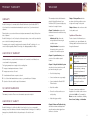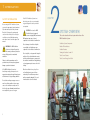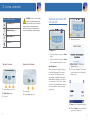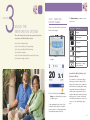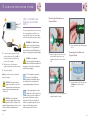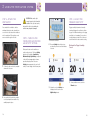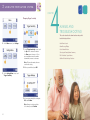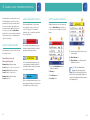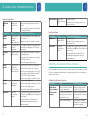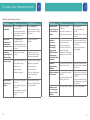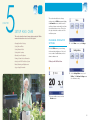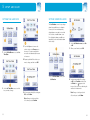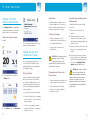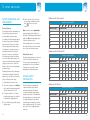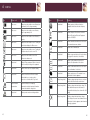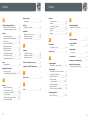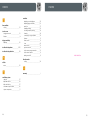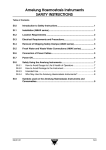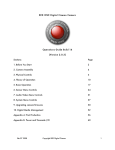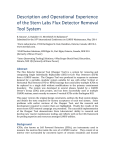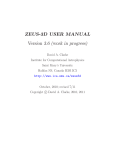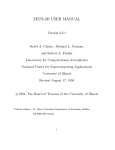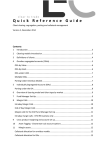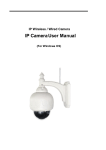Download Breathe NIOV Service manual
Transcript
P A T I E N T Instructions for Use T H E B R E AT H E N I O V T M V E N T I L AT I O N S Y S T E M Breathe Technologies, Inc. 175 Technology Drive, Suite 100 Irvine, CA 92618 USA Technical Support and Customer Service United States: 1-877-698-1326 www.BreatheNIOV.com 1-877-698-1325 [email protected] www.breathetechnologies.com PL-50-0037-E © 2012. NIOV is a trademark of Breathe Technologies, Inc. P r o duct W arranty Welcome WA R R AN TY This manual provides detailed information about the Breathe Non-Invasive Open Ventilation (NIOV) System and step-by-step instructions for using its features. Breathe Technologies, Inc. warrants that the Breathe Non-Invasive Open Ventilator (NIOV™) is free from defects in material and workmanship for a period of one (1) year from the date of shipment. Patient interface, accessories and other associated parts are warranted for ninety (90) days from date of shipment. Breathe Technologies, Inc. will, at its option, either repair, replace, or issue credit for products that prove to be defective during the warranty period. For warranty service or repair, the product must be returned to Breathe Technologies, Inc. or a service facility designated by Breathe Technologies, Inc. shipping prepaid by the Buyer. L IMITATION OF WARRANT Y Ordinary maintenance, as specified in this Instructions for Use and the Service Manual, is not covered under the forgoing warranty. The forgoing warranty does not apply to defects resulting from: 1. Improper or inadequate maintenance of the unit. 2. Improper use or misuse of the unit. 3. Unauthorized modifications or repairs to the unit. 4. Use of the unit with unauthorized accessories, e.g, external battery or AC adapter. Chapter 1: Introduction includes critical information that must be read before using the system: Indications for Use outlines who can typically benefit from using the ventilation system. Safety Information lists precautions that must be taken to ensure safe operation of the ventilation system. Chapter 2: System Overview gives an overview of the ventilation system’s features. Chapter 3: Using the Ventilation System describes the six basic tasks that you will perform when using the system: • Check the battery charge. • Connect and turn on an oxygen supply. 5. Operation of the unit outside the specified environment. • Connect and wear the Breathe NIOV Pillows Interface. N O IMPLIED WARRANTIES • Attach the ventilator. This warranty is exclusive. There are no other warranties expressed or implied. • Turn on the ventilator and choose an activity setting. • Adjust the trigger sensitivity. L IMITATION OF LIABILITY Breathe Technologies, Inc. shall not be liable for loss of profits, loss of use, consequential damages, or any other claim based on breach of warranty. Breathe Technologies, Inc.’s liability for damages of any kind shall be limited to the purchase price of the defective unit. i Chapter 5: Setup and Care describes procedures for defining ventilator system settings and for caring for the system. Chapter 6: Icons provides a reference chart for the symbols used. Symbols and Conventions To make it easier to find information you need and alert you to potential hazards, the following symbols and conventions are used throughout this manual: This Means this WARNING: Indicates hazards that, if not avoided, may cause severe injury or death. CAUTION: Indicates hazards that, if not avoided, may result in minor or moderate injury, or damage to or impaired performance of equipment. TIP: Indicates tips or additional information that may be helpful when using the ventilation system. The names of menu items and buttons displayed on the ventilator touch screen are indicated with bold text. For example, the Menu screen has several buttons, including Home Screen, Settings, and Information. Chapter 4: Alarms and Troubleshooting describes how alarms are displayed and gives information on what triggers them and how to clear them. ii C o nt e nts The information contained in this document is of a proprietary and confidential nature and is intended only for the persons to whom it is directly transmitted by Breathe Technologies, Inc. No part of this manual may be reproduced or transmitted in any form or by any means, electronic or mechanical, including photocopying and recording, for any purpose without the express written permission of Breathe Technologies, Inc. Chapter 1: Introduction_________________ 1 Chapter 4: Alarms and Troubleshooting_22 Indications for Use_______________________ 2 Audio Alarm Sounds____________________23 Patient Participation______________________ 2 Alarm Message Display_________________23 This document corresponds to the version/revision level effective at the time of delivery. Revisions to documentation are not automatically distributed. Please contact Breathe Technologies to order current revisions. Safety Information_______________________ 3 Active Alarms Window__________________24 NIOV™ and Breathe. Move. Live.™ are trademarks of Breathe Technologies, Inc. For applicable US and Foreign Patent Coverage, see www.breathetechnologies.com/patents. All other products or services mentioned in this manual are identified by the trademark or service marks of their respective companies or organizations. Breathe Technologies, Inc. disclaims any responsibility for specifying which marks are owned by which companies or organizations. Ventilation System Components___________ 5 Ventilator Features_______________________ 6 Chapter 5: Setup and Care_____________31 CAUTION: Federal law (USA) restricts this device to sale by or on the order of a physician. Turning the Ventilator On and Off__________ 8 Changing Ventilator Settings_____________32 Touch Screen Features___________________ 9 Setting Time and Date___________________33 Touch Screen Energy-Save Mode_________10 Setting Vibration Mode__________________34 The Breathe NIOV Ventilator contains electrical components that must be disposed of according to the guidelines of the WEEE Directive (Waste in Electrical and Electronic Equipment), Directive 2002/96/EC. Follow local regulations when disposing the ventilator. Breathe NIOV Ventilation System Patient Instructions for Use Copyright © 2012 by Breathe Technologies, Inc. All Rights Reserved Technical Support and Customer Service United States: 1-877-698-1326 Chapter 2: System Overview____________ 4 Breathe Pillows Interface_________________ 6 Chapter 3: Using the Ventilation System_______________________________11 Silencing and Clearing Alarms Summary___25 NIOV Ventilation System Alarms__________26 Additional Troubleshooting Situations______28 Setting Audio Loudness_________________35 Adjusting Screen Brightness_____________36 Step 1. Check the Battery Charge_________12 Viewing Software Version Information_____37 Step 2. Connect and Turn on an Oxygen Supply_________________________13 Caring for the NIOV Ventilation System____37 Step 3. Connect and Wear the Pillows Interface________________________16 Oxygen Supply Information______________41 Step 4. Attach the Ventilator_____________19 Chapter 6: Icons_______________________43 Step 5. Turn On the Ventilator and Choose an Activity Setting_______________19 Index_________________________________47 Battery Retraining and Replacement______41 Step 6. Adjust the Trigger Sensitivity______20 iii iv 1 C h a p ter In t ro d uct ion This section includes the critical information that must be read before using the system. Indications for Use Clinical Considerations for Use Patient Participation Safety Information I ndicatio ns f o r U s e Pati ent Participation The NIOV Ventilator, with accessories, is a volume assist ventilator intended to aid adult patients with respiratory insufficiency. It is designed for patients that are capable of spontaneously breathing a minimum tidal volume of 3.5 ml/kg of predicted body weight. The device is designed for continuous applications such as patient ambulation, physical therapy, occupational therapy, respiratory therapy, and other rehabilitation efforts in an institutional or home care environment. The device is intended for operation by trained personnel, patients or their caregivers under the direction of a physician. The use of the NIOV Ventilation System requires moderate patient participation, and therefore the patient must be able to understand and comply with instructions. WARNING: Use the NIOV Ventilation System only for patients who meet the indications for use. If the ventilation system is used for patients that do not meet the ventilation system indications for use, patients may not receive appropriate respiratory therapy. 2 1 I ntr o ducti o n S af ety Information Before using the NIOV Ventilation System, you must be appropriately trained and must fully understand potential safety hazards. Read the following safety warnings and cautions in their entirety before using the ventilation system. Additional warnings and cautions can be found throughout this manual. WARNING: The NIOV Ventilation System is not designed for patients who cannot spontaneously breathe or who are fully dependent on mechanical ventilation. Failure to read the manual may result in product misuse, which may cause equipment damage or patient mistreatment. If the NIOV Ventilation System is not functioning correctly, you may not receive appropriate respiratory therapy. Always have an alternate means of oxygen therapy available. Do not allow smoking near oxygen sources or near the ventilator and do not place oxygen sources or the ventilator near any source of direct heat because flammable materials burn more readily in the presence of oxygen. 3 If the NIOV Ventilation System is not functioning correctly, use your standard oxygen therapy and contact your health care provider. CAUTION: Do not use the NIOV Ventilation System in magnetic resonance imaging (MRI) environments. MRI equipment may cause electronic components in the ventilator to malfunction. Do not submerge the ventilator in liquids or pour liquids on it. Liquids may cause components in the ventilator to malfunction. Do not eat, drink, or chew gum while using the ventilator. Food or liquids that make contact with the ventilator may cause components in the ventilator to malfunction. Eating, drinking, or chewing gum may also increase the risk of choking. When the ventilator is in use, keep it in a well-ventilated area to prevent it from overheating. The ventilator may overheat and be permanently damaged if it is used in an area that is not well ventilated. 2 C ha p t e r S YS TEM OVERVIEW This section describes the basic parts and functions of the NIOV Ventilation System. Ventilation System Components Breathe Pillows Interface Ventilator Features Turning the Ventilator On and Off Touch Screen Features Touch Screen Energy-Save Mode 2 System Overview V e ntil ation S yst em Com p o n e nts The NIOV Ventilation System is an ultra-lightweight, wearable, system designed to improve breathing by providing increased ventilation to adult respiratory patients when they need it. Because of the system’s portability, patients have greater mobility and can move about freely and easily. The NIOV Ventilation System consists of the ventilator, Breathe Pillows Interface, oxygen hose, battery charger, purge tube, and belt clip. The ventilation system is intended for use by patients in the home or institutional setting. Note: The ventilation system does not include an oxygen cylinder. Shipping configurations may vary based on order. TIP: The ventilator is shipped in a specially designed, protective box. Do not throw away the box. Keep it for future transportation needs. 1 Purge tube 2 Oxygen cylinder (not included) 3 Oxygen regulator 4 Oxygen supply hose 5 Ventilator 6 Belt clip 7 Pillows Interface (shipped separately) 8 Battery charger B r e at h e Pi l lo ws I nterfac e The Breathe Pillows Interface for use with the ventilator is not included with the ventilation system components and is shipped separately. For instructions on how to fit, adjust, and connect the interface, see the section Using the NIOV Ventilation System in this manual and refer to the Breathe Pillows Interface Quick Start guide included with each interface. V e nti l ator Fe ature s The following illustrations identify the ventilator buttons and connections. WARNING: Use the NIOV Ventilation System only with the Pillows Interface. If the ventilation system is used with another manufacturer’s interface, the ventilator may not function correctly and you may not receive appropriate respiratory therapy. CAUTION: Use a Pillows Interface for a maximum of 30 days. If an interface is used for more than 30 days, its performance may degrade and you may not receive adequate respiratory therapy. Do not use a Pillows Interface that is cracked, odorous, broken, or kinked. If a damaged interface is used, you may not receive adequate respiratory therapy. 1 Touch screen 2 Activity buttons 3 Power button 4 Power light 5 Speaker 6 Backup alarm buzzer 7 Breath indicator light 5 6 2 System Overview Activity and Power Buttons Low Activity button Medium Activity button WARNING: Do not cover the ventilator speaker or backup alarm buzzer with tape or any other object. Covering the ventilator speaker or buzzer may make it difficult for a patient to hear alarms, which may result in inadequate respiratory therapy. T urning t h e V e nti l ato r On and Off High Activity button 1Green power light is on. Power button 1 Power button • To turn the ventilator on, press the Power button. Top End of Ventilator 1 Battery charger connection 2 Alarm Silence button 3 Not used Bottom End of Ventilator 1 Interface port • To turn the ventilator off, press the Power button for approximately three seconds. Turn On Sequence When you turn on the ventilator, the green power light is illuminated. The ventilator performs a self test. During the test, all indicator lights should briefly flash and an audible alarm should briefly sound. This self test can take up to 15 seconds to complete. If you do not hear an audible alarm when you turn on the ventilator, contact your health care provider. 2 Test screen is displayed. (The software version in this screen is for illustration purposes only.) 2 Oxygen supply connection 3 Home screen is displayed without data. 4 When the Home screen is displayed, the touch screen is ready to use. 7 8 2 System Overview Touc h Screen Featur e s Menu Screen Use the Menu screen to go to the Settings menu, get information about the software version of the ventilator and ventilator use, or go back to the Home screen. The NIOV Ventilation System uses a touch screen for setting up the ventilator, monitoring patient data, and displaying alarm information. To use the touch screen, simply touch a screen button or an area of the screen you want to make active. An audible “click” indicates the feature you touch is activated. Moving Between the Home Screen and Menu Screen To get to the Menu screen, on any ventilator screen, touch the Wrench button. There are two main ventilator screens: the Home screen and the Menu screen. Home Screen When you turn on the ventilator, after it completes a self test, the touch screen displays the Home screen. After the oxygen supply is connected and the patient is wearing the Pillows Interface, when you press a ventilator Activity button, the Home screen displays patient oxygen flow rate and breath rate. The following illustration shows the buttons, icons, and information displayed on the Home screen. 1 Touch the Wrench button to go to the Menu screen. 2 Current Activity icon and augmentation volume. 3 Touch the Flip button to flip the screen 180°. 4 Current breaths per minute (BPM). 5 Average oxygen flow in liters per minute, based on activity setting and patient’s current breath rate. 6 Battery Charge icon. 7 Current Activity icon. Use the ventilator Activity buttons to change an activity setting. 8 Vibration icon indicating ventilator is in vibration mode. 9 Time and date display. Note: The Wrench and Flip buttons at the top of the screen and the time and date, current Activity icon, and Battery Charge icon at the bottom are displayed on all screens. 9 1 Touch the Wrench button to go to the Menu screen. 1 Screen title. 2 Touch to go to the Home screen. 3 Touch to go to the Settings screen for Trigger Sensitivity, and Utilities. 4 Touch to go to the Software Version screen for software version and total use time. 2 Touch the Home Screen button to go to the Home screen. To uc h S cre en Ener gy- S ave M o d e After two minutes with no user interaction, the touch screen automatically enters energy-save mode and dims the screen. Touching the screen again will reactivate it and display the Home screen. 10 3 Ch a p t er Usin g t h e V en t i lat ion Sy s t e m S t ep 1 : Ch e c k t h e B att e ry C h arg e Before you use the ventilator, check that the battery is fully charged. The Battery Charge icon appears on every touch screen. This icon Means this Charging This section describes the six basic steps you need to perform to set up and use the NIOV Ventilation System. ~Fully charged Step 1. Check the Battery Charge ~¾ charged Step 2. Connect and Turn on an Oxygen Supply ~½ charged Step 3. Connect and Wear the Pillows Interface Step 4. Attach the Ventilator Step 5. Turn On the Ventilator and Choose an Activity Setting Step 6. Adjust the Trigger Sensitivity ~¼ charged 1 Press the Power button to turn on the ventilator. Less than 1/6 Empty battery, no charge, or status unknown Assemble the Battery Charger and Charge the Battery 2 Check that the fully charged Battery Charge icon is displayed before using the ventilation system. It takes approximately three hours to fully recharge the battery when the ventilator’s power is turned off,. A fully charged battery should last approximately four hours. If the ventilator is off, the battery charger light turns green when the battery is fully charged. The ventilator can be on and in use while the battery is charging, but the battery charger light will remain red. Although the ventilator can be charged while in use, it is recommended that the ventilator is charged with the power off to ensure a full charge. Check the Battery Charge icon on the touch screen to see the current battery charge level. 12 3 Using t h e V e n t i l at i o n S y s t e m S t e p 2 : C o nn e ct and T urn o n an Ox y ge n S upp ly Connecting the Regulator to an Oxygen Cylinder This section gives instructions on connecting the oxygen regulator and ventilator to an oxygen cylinder, turning the oxygen supply on and off, and replacing an oxygen cylinder. 1 Connect the battery charger cord to the ventilator charger port. The word UP on the battery charger cord will be facing the front of the ventilator. 2 Plug the power cord of the battery charger assembly into the battery charger. 3 Plug in the wall plug. Note: the ventilator can be used while the battery is charging. CAUTION: Do not place the battery charger on wet surfaces or use in wet environments. Wet environments may damage the battery charger and may cause electric shock. CAUTION: Use only the Breathe Technologies approved battery charger and cord set with the ventilator. If an unauthorized battery charger or cord set is used with the ventilator, the ventilator may be damaged. 13 WARNING: If the NIOV Ventilation System is not used with a regulator capable of 41–87 psig (nominal 50 psig) with greater than 28 LPM capability, you may not receive appropriate respiratory therapy. CAUTION: Use only a Breathe Technologies approved O2 supply hose with the ventilator. If an unauthorized O2 supply hose is used with the ventilator, the ventilator may be damaged. 3 Ensure the barbed outlet airflow gauge is set to 0. 1 Slide the regulator over the neck of the cylinder, and line up the pins on the regulator with the holes in the cylinder neck. TIP: Use a regulator to regulate the pressure to 41–87 psig (50 psig nominal) before attaching oxygen to the ventilator. Refer to the regulator and oxygen supply manufacturers’ instructions. TIP: The oxygen supply hose should remain connected to the ventilator at all times, except when required to be disconnected for maintenance, testing, or replacement. If it is disconnected while the ventilator is on and a therapy level active, an alarm occurs. If this happens, turn the ventilator off, and reconnect the hose. Connecting the Ventilator to an Oxygen Cylinder 1 Turn the ventilator off by firmly pressing the Power button for about three seconds. 2 Tighten the tee screw on the regulator by turning the handle clockwise. 14 3 Using t h e V e n t i l at i o n S y s t e m to the ventilator and oxygen supply, follow the regulator and oxygen supply manufacturers’ instructions for turning on the oxygen supply. Replacing an Oxygen Cylinder S t ep 3 : Co nnect and W e ar t h e Pi l lows I nte rfac e Before using the Pillows Interface, visually inspect it for damage. The interface comes in four sizes: extra small, small, medium, and large. Your health care provider determines what size is best for you. The interface assembly is packaged clean but not sterile. When an oxygen cylinder needs to be replaced: 1 Turn the ventilator off by firmly pressing 2 Push the small oxygen supply hose connector onto the oxygen supply connection until it snaps into place. Connecting the Interface to the Ventilator the Power button for at least three seconds. 2 Follow the oxygen and regulator manufacturers’ instructions for shutting off the oxygen supply. 3 Disconnect the ventilator oxygen supply hose from the oxygen supply. 4 Connect the ventilator oxygen supply hose to a new oxygen cylinder. 5 Follow the oxygen and regulator 1 Turn off the ventilator. manufacturers’ instructions for turning on the oxygen cylinder. 1 Tube fit adjustor 3 Connect the green oxygen supply hose connector to the oxygen regulator by turning it clockwise. 2 Ventilator connector 3 Interface tubing 4 Interface pillows 4 With the ventilator power off and the oxygen supply hose connected 15 2 Plug the interface into the ventilator port. 16 3 Using t h e V e n t i l at i o n S y s t e m Wearing the Interface Checking the Interface Positioning The interface is placed correctly if the following conditions are met: • The interface pillows rest snugly inside the nostrils, as shown. TIP: When the interface is in use, periodically check that it is positioned correctly and make adjustments as required. If skin becomes irritated, stop using the device, and contact your health care provider. 1 Place the interface in front of you with the arrows underneath pointing up and the curve of the interface towards you. 3 Adjust the tubing length under the chin so that the interface is comfortably secured. • The fit is comfortable. • The interface does not make breathing difficult. • Air does not flow to the eyes, cheeks, or lips. If any one of these conditions is not met, reposition the interface. If problems persist, contact your health care provider. 2 Loop the interface tubing over the ears so the pillows of the interface are positioned snugly inside the nostrils. For proper positioning of the interface, see the next section in this Step: Checking the Interface Positioning. 17 18 3 Using t h e V e n t i l at i o n S y s t e m S t ep 4: Attach th e V e ntil ator You can attach the ventilator to a belt or waistband. Instructions here describe how to use the belt clip to attach the ventilator to a belt or waist band. The ventilator can be worn on either the right or left side. 1 Position the clip over the belt, and push down until it is secure. S t ep 6 : Adjust the T ri g g e r Se nsitivity CAUTION: Make sure the clip is securely fastened to the belt and the ventilator. If the clip is not securely fastened to the belt or the ventilator, the ventilator may drop and be damaged. S t e p 5 : Turn On t he V e nti l ato r and C hoo s e an Activity S e tting When you first turn on the ventilator, no activity setting is active. The three Activity buttons on the ventilator (Low Activity, Medium Activity, High Activity) correspond to three different augmentation volumes prescribed by a physician. Choose an Activity button appropriate for your level of activity. You can change the level at any time. 1 Turn on the ventilator. 2 Press an Activity button for about one second until you hear a tone that indicates it is active. Trigger sensitivity determines how easily your breath triggers the ventilator to deliver oxygen. For shallow breathing, set the trigger sensitivity to a low number. You can choose a setting between 0 and 9. Zero is the most sensitive and 9 is the least sensitive setting. Getting to the Trigger Sensitivity Screen 1 On any ventilator screen, touch the 3 Confirm the selected Activity icon Wrench button. is displayed on the touch screen (High Activity shown). 2 Line up the belt clip with the ventilator sockets, and push down until the clip audibly snaps into place. 19 20 3 U sin g t h e V e nti l ati o n S yst e m 4 C ha p t e r Changing Trigger Sensitivity Al arms and Troub l esh ootin g This section describes the alarm functions and possible troubleshooting solutions. 2 On the Menu screen, touch Settings. Audio Alarm Sounds Alarm Message Display 1 On the Trigger Sensitivity screen, touch the Up arrow to increase the value or the Down arrow to decrease it. If you press and hold an arrow, the number automatically increases or decreases. Note: The lower the number, the more sensitive the setting. 2 When you are finished, touch OK. 3 On the Settings Menu screen, touch Trigger Sensitivity. 3 In the message asking if the settings are OK, touch Confirm. Note: Changes to settings only take effect when you touch Confirm. 21 Active Alarms Window Silencing and Clearing Alarms Summary NIOV Ventilation System Alarms Additional Troubleshooting Situations 4 Alarms and Troubleshooting An alarm indicates a condition that needs to be identified and resolved. There are three alarm priority levels: high, medium, and low. This section describes alarm priority levels, the alarm messages displayed at the top of the touch screen, and the Active Alarms window. The section also includes tables that list the possible causes of an alarm and the options for resolving it. Audio Al ar m S ounds Each alarm priority level has a distinct sound, described as follows: Alarm Priority Levels and Corresponding Sounds Alarm priority: High-priority alarm Sound: Sequence of two sets of five tones Alarm priority: Medium-priority alarm Sound: Sequence of three tones A l arm M e ssage D isplay Active A l arm s W ind o w When an audible alarm occurs, an alarm message flashes at the top of the touch screen. The priority level of an alarm is indicated by the color and the rate at which the message flashes. Multiple alarms may occur at the same time. Touch the Active Alarms button at the top of the touch screen to display a list of active alarms. A red, rapidly flashing alarm message is a high-priority alarm and indicates a situation that requires immediate attention. occurring alarm. 2 Alarm Silenced icon. A yellow, steadily flashing alarm message is a medium-priority alarm and indicates a potentially hazardous situation that must be resolved in a timely manner. 3 Alarm Silenced icon is displayed when all alarms are silenced. 1 Touch the Active Alarms button to display the alarm list. 2 Alarm icon. 3 Scroll Down arrow. Alarm priority: Low-priority alarm Sound: Single tone 4 Scroll Up arrow. A blue, non-flashing alarm message is a lowpriority alarm and indicates a problem that is not hazardous but should be resolved. 23 1 Alarm message alternates between each TIPS: The Active Alarms window displays up to three alarms, from highest to lowest priority (red, yellow, blue). If there are more than three alarms, you can use the Scroll Up and Scroll Down arrows to scroll through the list. 24 4 Alarms and Troubleshooting S i l encing and Clearin g A lar m s Summary Silencing and clearing alarms is a multi-step process that depends on alarm priority and how many alarms are active. 2 Resolve the condition that triggered the alarm. For help resolving alarms, see the alarm and troubleshooting tables that follow for possible causes of an alarm and options to resolve it. If an alarm silence button is pressed but not resolved, the alarm will sound again after 60 seconds. Press the Silence Alarm button to temporarily silence the alarm for 60 seconds. Pressing the Silence Alarm button silences only one alarm at a time—in audible or vibrating alarm mode. If more than one alarm occurs, press the Silence Alarm button once for each alarm. If the alarm is a medium- or highpriority alarm and is not silenced after 60 seconds, the alarm will resume with an additional buzzer. The following tables list high-, medium-, and low-priority alarms. For each alarm, the tables list the screen message, the possible causes for the alarm, and the checks and options for resolving it. High-Priority Alarms 3 After resolving a high-priority alarm, touch Screen Alert Cause Checks and Possible Resolution OK in the message that indicates the alarm has been resolved. High Temperature CPU or battery temperature is above the allowable limit. Check to make sure the ventilator is: High Circuit Pressure Interface may be pinched or kinked. Check the interface tube. Replace it if it is pinched or kinked. High PEEP Pressure Interface may be blocked. Inspect and clean the interface per the instruction for cleaning the interface. 1 Silence Alarm button. N I OV V e nti l ati o n S yst e m A l arm s •Not near a heat source. •In a well ventilated area. •Not covered or enclosed. Medium-Priority Alarms Message indicating a high-priority alarm has been resolved. Screen Alert Cause Checks and Possible Resolution Breath Timeout No breath is detected for 20 or 60 seconds, depending on the setting. •Patient is not breathing or breath is too shallow to trigger augmentation. Note: The ventilator is not indicated for patients who are not spontaneously breathing with a minimum volume of 3.5 ml/kg. •Inspect and clean the interface per the instruction for cleaning the interface. 25 26 4 Alarms and Troubleshooting Medium-Priority Alarms Respiratory rate exceeds the set limit. •Patient is breathing faster than the rate set by a clinician. Screen Alert Cause Checks and Possible Resolution High Del. Pressure Interface pressure during delivery exceeds the maximum expected. Source gas pressure exceeds the allowable limit. Respiratory rate falls below the set limit. •Check the interface. Replace it if the tubing is torn, bent, or kinked. High Breath Rate High Gas Pressure Low Breath Rate •Inspect and clean the interface per the instruction for cleaning the interface. Very Low Battery Current battery •Recharge the battery. capacity drops below •If the battery does not recharge, contact your 15%. health care provider. Low-Priority Alarms Screen Alert Cause Checks and Possible Resolution Battery Low Battery capacity drops below 25%. •Recharge the battery. •Make sure the tubing is not pinched or crushed. •Use a regulator to adjust the source gas pressure to within the acceptable range of 41–87 psig (50 psig nominal). •Patient’s breathing is too shallow to consistently trigger augmentation. System Fault System fault detected during power on. •If system fault persists, continue with your prescribed backup therapy and contact your health care provider. •Inspect and clean the interface per the instruction for cleaning the interface. Low Del. Pressure Low Gas Pressure System Fault Interface pressure during delivery fails to exceed the minimum expected. Source gas pressure drops below the allowable limit. Internal fault detected during operation. •Patient is breathing through the mouth. •Check the interface connection to the ventilator. •Check the interface. Replace it if it is leaking. A dditi o na l T r o ub l e s h o otin g S ituations •Check the oxygen input pressure. If it is <41 psig, use a regulator to adjust it within the acceptable range of 41–87 psig (50 psig nominal). The following table lists situations that may occur during normal use of the ventilation system that do not have an alarm associated with them. The possible causes and options for resolving these situations are also listed. •Check the oxygen supply to ventilator connections. •Check the oxygen supply level. Additional Troubleshooting Situations •Check the oxygen supply to ventilator connections. Observation Cause Possible Resolution •Check the oxygen supply regulator. Breath indicator light is not flashing with the patient’s breathing. •Patient’s breath is too shallow to trigger augmentation. •Change the trigger sensitivity setting to a lower setting. •Secretions may have built up on the pillows of the interface, blocking delivery of air. •Inspect and clean the interface per the instruction for cleaning the interface. •Patient is mouth breathing. •Instruct patient to breathe in through their nose (purse lipped breathing is acceptable). •Check that the oxygen cylinder valve is fully open. •If a system fault occurs, in the message to reboot the ventilator, touch OK. Turn off the ventilator, and turn it on again. •If system fault persists, continue with your prescribed backup therapy and contact your health care provider. 27 •If the battery does not recharge, contact your health care provider. •If a system fault occurs, in the message to reboot the ventilator, touch OK. Turn off the ventilator, and turn it on again. 28 4 Alarms and Troubleshooting Additional Troubleshooting Situations Observation Cause Possible Resolution Observation Cause Possible Resolution Breath indicator light is not flashing. •A ventilator Activity button has not been pressed. •Press an Activity button. Ventilator battery does not last as long as expected after a recharge. •Battery is not charged completely. •Recharge battery. •Battery has become untrained. •Retrain the battery, as shown in section 5. Ventilator is autocycling (delivering gas without being triggered by the patient’s breathing or delivering gas multiple times during one breath). •Secretions have built up on the pillows of the interface. •Inspect and clean the interface per the instruction for cleaning the interface. Ventilator is triggering during exhalation. •Secretions have built up on the pillows of the interface. •Inspect and clean the interface per the instruction for cleaning the interface. Ventilator sometimes misses breaths. •User is breathing faster than 40 BPM. •It is normal for the ventilator to limit augmentation to less than 40 BPM. •Secretions may have built up on the pillows of the interface, blocking delivery of air. •Inspect and clean the interface per the instruction for cleaning the interface. Buzzer sounds continuously at a constant pitch for two minutes or more. •The ventilator battery is internally disconnected. Gas delivery is causing coughing or irritation in airway. •Interface is not positioned correctly. •If symptoms persist, stop treatment with the ventilator, and contact your physician. No volume output. •Oxygen supply is disconnected. •Reconnect the oxygen supply. •Oxygen supply is empty. •Replace the oxygen supply. •Ventilator is not on. •Turn the ventilator on. •Battery is depleted. •Recharge the battery. •Ventilator is inoperative. •If there is no volume output, contact your health care provider. Oxygen supply does not last as long as expected. •The backup buzzer will sound for two to five minutes before it is silenced. •User breath rate is higher than expected. •Oxygen supply is not full at the start of use. •The gas regulator is not properly connected to the oxygen cylinder. 29 •Contact your health care provider. •Ventilator is triggered by movement of the interface. •Ventilator is in breath timeout mode, with timeout augmentation set to 12 BPM. •Secretions have built up on the pillows of the interface. •Obtain a new oxygen supply. •Reconnect the gas regulator to the oxygen cylinder. •Battery life is nearing its end. Ventilator sounds like it is triggering, but no gas is being delivered. •No oxygen supply is connected. •Contact your health care provider. •Adjust trigger sensitivity to a higher number. •Inspect and clean the interface per the instruction for cleaning the interface. •Reconnect oxygen supply. 30 5 Ch a p t er Setup and Care This section describes how to change settings using the Utilities menu and instructions on basic care of the system. Changing Ventilator Settings This section describes how to change settings using the Utilities menu and display the Information screen, which shows the ventilator software version and the total time the ventilator has been in use. This section also gives instructions on basic care of the ventilation system. Ch an g ing Ve nti l ato r S e ttin g s 2 On the Menu screen, touch Settings. Setting Time and Date Setting Vibration Mode Setting Audio Loudness Adjusting Screen Brightness Viewing Software Version Information Caring for the NIOV Ventilation System With the Utilities menu, you can change the time and date, brightness of the touch screen, volume of audible alarms, and set alarms to vibrate mode. Getting to the Utilities Menu Battery Retraining and Replacement Oxygen Supply Information 3 On the Settings Menu screen, touch Utilities. (The Clinician’s Settings menu is for clinician use only.) 1 On any ventilator screen, touch the Wrench button. 32 5 setup and care S e tting Time and Dat e S e ttin g V ibrati o n M o d e The Set Vibration screen lets you change alarms from audible tones to a vibration. However, if a low- or medium-priority vibrating alarm occurs and is not resolved in 60 seconds, an audible alarm occurs. For a high-priority alarm, an audible tone immediately occurs with a vibration alarm with no delay. or Off. 3 Touch the Up arrow to increase the 1 On the Utilities Menu screen, touch Set Time/Date. 2 On the Set Vibration screen, touch On 3 When you are finished, touch OK. value in the box or the Down arrow to decrease it. If you press and hold an arrow, the value automatically increases or decreases. 4 Repeat steps 2 and 3 for each box you want to change, and then touch OK. 1 On the Utilities Menu screen, touch Set Vibration. 2 On the Set Time/Date screen, touch the box you want to change. 6 In the message asking if the settings are OK, touch Confirm. 4 In the message asking if the settings are OK, touch Confirm, and check that the Vibrate icon appears at the bottom of the touch screen, indicating the ventilator is in vibrate mode. Note: Changes to settings only take effect when you touch Confirm. Note: Changes to settings only take effect when you touch Confirm. 33 34 5 setup and care S e tting Audi o Loudness A d j ustin g S cree n B ri g h tne ss 4 In the message asking if the settings are 4 In the message asking if the settings are OK, touch Confirm. 1 On the Utilities Menu screen, touch Set Loudness. OK, touch Confirm. Note: Changes to settings only take effect when you touch Confirm. Note: Changes to settings only take effect when you touch Confirm. 1 On the Utilities Menu screen, touch Set Brightness. 2 Touch the Up arrow to increase the volume level or the Down arrow to decrease it. If you press and hold an arrow, the number automatically increases or decreases. You can choose a loudness level between 1 and 5, with 5 being the loudest and 1 the quietest. 3 When you are finished, touch OK. 2 Touch the Up arrow to increase the brightness or the Down arrow to decrease it. If you press and hold an arrow, the number automatically increases or decreases. You can choose a brightness level between 1 and 5, with 5 being the brightest and 1 the dimmest. 3 When you are finished, touch OK. 35 36 5 setup and care V i e win g Software V e rsio n Information Alarm Checks Confirm that when the ventilator is turned on, it makes audible tones. If tones are not heard, the ventilator should be returned to your health care provider for servicing. The Software Version screen displays the software version number, its release date, and the ventilator’s total operating time. Cleaning the Ventilator Getting to the Software Version Screen The screen displays software version, serial number, and total operating time. C arin g f o r t he NI OV V e nti l ati o n S yst e m This section gives instructions on how to care for the NIOV Ventilation System, including daily visual checks and guidelines for cleaning and storage. 1 On any ventilator screen, touch the Wrench button. Daily Visual Checks Look at the ventilation system components daily. If you uncover any of the following, do not use the ventilation system. Contact your health care provider for instructions on servicing or replacing damaged ventilation system components. • Check for cracks in the ventilator casing. • Wipe the external surfaces of the ventilator with 70% isopropyl alcohol as necessary and between uses. • Clean the touch screen with a soft microfiber cloth. CAUTION: 70% isopropyl alcohol may damage the touch screen. When cleaning external surfaces of the ventilator with 70% isopropyl alcohol, avoid contact with the touch screen. Cleaning External Surfaces of the Pillows Interface • If mucus accumulates on the pillows of the interface, use a clean cloth to remove it. • If dirt is visible on the outside of the interface, use a clean cloth and mild detergent to remove it. Periodic Cleaning and Purging of the Pillows Interface Periodically clean the interface following these steps: 1 Disconnect the interface from the ventilator. 2 Submerge the interface end of the interface in a clean container of warm water suitable for drinking, and agitate the interface to clean it. 3 Remove the interface from the water, and hang it so excess water drains from the interface. 4 Before reusing the interface, perform a purge to clear any excess water that may impede air flow. For purging instructions, see the section Purging the Pillows Interface that immediately follows. WARNING: Do not subject the Pillows Interface to heat sterilization, hot water pasteurization, autoclaving, radiation sterilization, ethylene oxide gas sterilization, or attempt to clean it in a dishwasher or microwave oven. Doing any of these may damage the interface and impair oxygen delivery. • Check the ventilator for loose or damaged buttons, connectors, or other control and alarm components. 2 On the Menu screen, touch Information. 37 • Check the oxygen supply hose and the interface for leaks and loose or damaged cabling or connectors. 38 5 setup and care Purging the Pillows Interface 7 Repeat step 6 for the other interface port. After cleaning the interface or when you suspect dust or debris has entered the air-flow passage, purge the interface. 8 Rotate the barbed outlet flow regulator to the zero or OFF position. 9 Shut off the oxygen main valve according to the cylinder and regulator manufacturers’ instructions. 10Remove the purge tube from the barbed outlet. 2 Tighten the tee screw on the regulator 5 Rotate the barbed outlet flow regulator to 4 LPM. by turning the handle clockwise. Purge tube Maintenance The NIOV Ventilation System does not require calibration or routine maintenance. Preventive maintenance, including replacing the O2 supply hose, is required after 2½ years of use. Contact your health care provider to make arrangements for preventive maintenance. Environment Specifications Do not use the NIOV Ventilation System if the ambient temperature is greater than 104°F (40°C) or less than 5°C (41°F). 3 Place the larger end of the purge tube 6 Firmly press and hold the smaller end of the purge tube over one of the interface ports that connects the interface to the ventilator. Take care not to slide the tube over the O-ring of the port. over the barbed outlet. 4 Open the oxygen main valve according to 1 Slide the regulator over the neck of the cylinder, and line up the pins on the regulator with the holes in the cylinder neck. 39 the cylinder and regulator manufacturers’ instructions. Hold the purge tube over the interface port until all the water is purged from the tube. 40 5 setup and care B attery Retraining and R e pl acement Battery Retraining After a battery has been charged numerous times, the battery charge icon may not accurately display the battery charge. For example, after fully charging the battery, the battery charge icon may only display 3 bars instead of 4. In this case, the battery has more charge than the battery charge icon indicates. Or, the battery charge icon may display 2 bars when the charge is really only 1. In this case, the battery has less charge than the battery icon indicates. If you notice that the battery seems to last longer or shorter than the battery charge icon suggests, you may need to “retrain” the battery so the icon more accurately displays the battery charge. Retraining the battery involves discharging it fully and then recharging it fully until the battery icon on the touch screen accurately reflects a full charge and no charge. 4 Turn the ventilator on. Check that the battery charge icon displays four white bars . If it does not, repeat steps 2 - 4. Note: You will encounter a System Fault alarm after turning on the ventilator once the battery is fully discharged and recharged again. Press OK on the alarm display screen to allow the ventilator to reboot. If after repeating steps 2 - 4 a second time, the ventilator still does not show four white bars, contact your health care provider. button, and let the battery discharge fully until the ventilator shuts itself off. 2 Confirm the ventilator is off. Connect the wall battery charger to the ventilator. Confirm that the charger light is red. 3 Let the ventilator charge until the charger light turns green. 41 Breaths per minute (BPM) 12 Tidal volume (ml) 14 16 18 20 22 24 26 28 Duration in hours 50 4.7 4.0 3.5 3.1 2.8 2.5 2.3 2.2 2.0 100 2.3 2.0 1.8 1.6 1.4 1.3 1.2 1.1 1.0 150 1.6 1.3 1.2 1.0 0.9 0.8 0.8 0.7 0.7 200 1.2 1.0 0.9 0.8 0.7 0.6 0.6 0.5 0.5 250 0.9 0.8 0.7 0.6 0.6 0.5 0.5 0.4 0.4 Cylinder size D: 425 liters (M-15) Battery Replacement The internal ventilator battery is not serviced in the field. It should be replaced every 2.5 years or when runtime degrades to an unacceptable level. Contact your Breathe Technologies service provider to make arrangements for replacing the battery. Ox y ge n S upp ly I nf o r m atio n To retrain a battery follow these steps: 1 Turn on the ventilator, press an Activity Cylinder size B: 164 liters (M-6) The NIOV ventilator is compatible with compressed medical oxygen cylinders and hospital wall oxygen. The duration of compressed medical oxygen cylinders depends on the volume of the cylinder and the breathing pattern of each patient, which can change throughout the day. Observe your daily oxygen consumption a few times before estimating typical use. The following tables can be used to obtain approximate values only. Breaths per minute (BPM) 12 14 16 18 20 22 24 26 28 Tidal volume (ml) Duration in hours 50 11.8 10.1 8.9 7.9 7.1 6.4 5.9 5.4 5.1 100 5.9 5.1 4.4 3.9 3.5 3.2 3.0 2.7 2.5 150 3.9 3.4 3.0 2.6 2.4 2.1 2.0 1.8 1.7 200 3.0 2.5 2.2 2.0 1.8 1.6 1.5 1.4 1.3 250 2.4 2.0 1.8 1.6 1.4 1.3 1.2 1.1 1.0 Cylinder size E: 660 liters Breaths per minute (BPM) 12 14 16 18 20 22 24 26 28 Tidal volume (ml) Duration in hours 50 18.3 15.7 13.8 12.2 11.0 10.0 9.2 8.5 7.9 100 9.2 7.9 6.9 6.1 5.5 5.0 4.6 4.2 3.9 150 6.1 5.2 4.6 4.1 3.7 3.3 3.1 2.8 2.6 200 4.6 3.9 3.4 3.1 2.8 2.5 2.3 2.1 2.0 250 3.7 3.1 2.8 2.4 2.2 2.0 1.8 1.7 1.6 42 6 Chapter Icon I c o ns Where used Meaning Ventilator, touch screen On ventilator, Low Activity button delivers augmentation volume at rate set by clinician in ventilator Clinician’s Settings menu. Displayed on the Volume Settings screen as a label for the Low Activity augmentation value set by clinician. Displayed on each ventilator screen if augmentation volume delivery is set to Low Activity. Ventilator, touch screen Ventilator, touch screen 43 Icon On ventilator, Medium Activity button delivers augmentation volume at rate set by clinician in ventilator Clinician’s Settings menu. Displayed on the Volume Settings screen as a label for the Medium Activity augmentation value set by clinician. Displayed on each ventilator screen if augmentation volume delivery is set to Medium Activity. On ventilator, High Activity button delivers augmentation volume at rate set by clinician in ventilator Clinician’s Settings. Displayed on the Volume Settings screen as a label for the High Activity augmentation value set by clinician. Displayed on each ventilator screen if augmentation volume delivery is set to High Activity. Where used Meaning Ventilator Ventilator power on/off button. Ventilator Indicates communication port. This port is only used by the manufacturer. Ventilator Orientation marker for power-in port. Ventilator and Product label Indicates direct current and denotes the location where the battery charger is plugged into the ventilator. Ventilator On the ventilator, the Alarm Silence button turns off vibrator or audible alarm. Touch screen Displayed in the Active Alarms window of the touch screen if an active alarm has not been silenced. Touch screen Displayed in the Active Alarms window of the touch screen if an active alarm has been silenced. Displayed on the bottom of each ventilator screen if all active alarms have been silenced. Touch screen Displayed on each ventilator screen if battery status is unknown or charge is critically low. Touch screen Displayed on each ventilator screen if battery has approximately 1/6 of its charge remaining. Touch screen Displayed on each ventilator screen if battery has approximately ¼ of its charge remaining. Touch screen Displayed on each ventilator screen if battery has approximately ½ of its charge remaining. 44 6 ic o ns Icon IPX1 45 Where used Meaning Touch screen Displayed on each ventilator screen if battery has approximately ¾ of its charge remaining. Touch screen Displayed on each ventilator screen if battery charge is approximately full. Touch screen Displayed on each ventilator screen if battery is charging. Touch screen Displayed on each ventilator screen. Touching the Wrench button displays the Menu screen. Touch screen Displayed on each ventilator screen. Touching the Flip button rotates the touch screen 180°. Touch screen Displayed on each ventilator screen if the ventilator is in vibrate mode. Product label Indicates BF type equipment. Device isolates the patient from any live voltage in the equipment. Product label Indicates device is protected against dripping water. Product label Indicates a class II device. Device is double insulated and does not require a safety connection to electrical earth (US: ground). Product label and documentation On product indicates accompanying documentation includes important information that must be read before using device. Product label Indicates product emits non-ionizing radiation. Icon O2 Where used Meaning Product label Indicates product is a Bluetooth wireless compatible devise that emits radio frequency waves. Product label Indicates disposal of device must conform to Waste in Electrical and Electronic Equipment Directive 2002/96/EC. Product label Indicates manufacturer and denotes the location of the manufacturer name, address. Product label Indicates date of manufacture. Product label Indicates oxygen and denotes the location where the oxygen hose attaches to the ventilator. Product label Indicates catalog number and denotes the location of the part number for the device. Product label Indicates serial number and denotes the location of the serial number for the device. Product label Indicates product meets US standards for use with medical electrical equipment. Battery charger label On battery charger indicates indoor use only and denotes that it should only be used indoors. Battery charger label On battery charger indicates battery charge. The black shaded area represents the amount of charge within the battery (here shown with ~80% charge). Battery charger label On battery charger indicates battery charger meets European economic area standards for use with medical electrical equipment and information technology equipment. 46 I nd e x A activity settings and buttons buttons and icons representing__________ 6 choosing or changing a setting_________19 alarms active alarms window ________________24 additional alarm troubleshooting _______28 alarm checks ________________________38 alarm message display ________________23 backup alarm buzzer ___________________ 6 high-priority alarms ___________________26 low-priority alarms ___________________28 medium-priority alarms _______________26 silencing and clearing _________________25 sounds and priority levels _____________23 audio setting loudness _____________________35 augmentation volume icons representing ____________________ 9 corresponding to activity settings ______19 B battery assemble and charge _________________12 check the battery charge ______________12 icons representing charge _________ 12, 44 low charge alarm _____________________28 troubleshooting charge duration ____ 30, 41 very low charge alarm ________________27 47 Index battery charger assembling __________________________12 belt clip attaching to ventilator _________________19 breath rate displayed on Home screen _____________ 9 high breath rate alarm ________________26 low breath rate alarm _________________27 C cleaning cleaning the interface _________________38 cleaning the ventilator ________________38 purging the interface _________________38 clinical considerations for use ___________ 2 compliance and IEC classification ______66 H home screen ___________________________ 8 I icons _________________________________43 interface checking position ____________________18 cleaning ____________________________38 connecting to ventilator _______________16 length of use ________________________38 wearing _____________________________17 purging _____________________________38 M maintenance of ventilation system _________________40 menu screen __________________________10 O P patient participation required for ventilator use ______________ 2 S safety information _____________________ 3 screen brightness adjusting ____________________________36 settings menu accessing ___________________________32 setup and care ________________________31 software version information __________37 oxygen regulator connecting to oxygen cylinder _________14 symbols and conventions warnings, cautions and tips _____________ 2 oxygen supply compatible cylinders with ventilator _____ 5 connecting and turning on _____________13 duration of cylinders __________________42 flow rate display ______________________ 9 no volume output ________________ 29, 30 regulating pressure of ________________13 replacing cylinders ___________________15 shorter than expected duration ________29 oxygen supply hose when to disconnect ______________ 13, 15 48 Index T time and date setting ______________________________33 touch screen energy-save mode ___________________10 features _____________________________ 9 trigger sensitivity adjusting ____________________________20 troubleshooting alarms _____________ 2, 26 troubleshooting situations _____________28 U utilites menu _______________________________32 Index ventilator adjusting screen brightness ___________36 adjusting trigger sensitivity ____________20 caring for ___________________________37 changing settings ____________________32 choosing an activity setting ____________19 cleaning ____________________________38 connecting to oxygen cylinder _________14 features _____________________________ 6 home screen _________________________ 8 icons _______________________________43 menu screen ________________________10 system overview ______________________ 4 touch screen energy-save mode _______10 touch screen features _________________ 9 turning on and off _____________________ 8 Inside Back Cover vibration mode setting ______________________________34 W V warranty ______________________________ i ventilation system caring for ___________________________37 daily alarm checks ____________________38 daily visual checks ___________________37 environment specifications ____________40 system components ___________________ 5 49 50