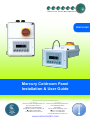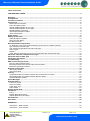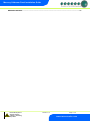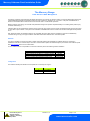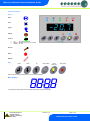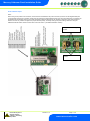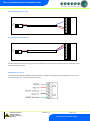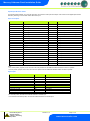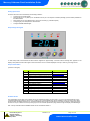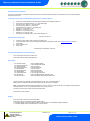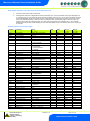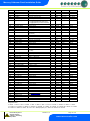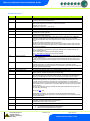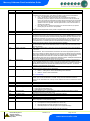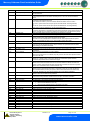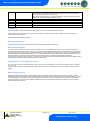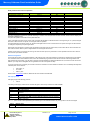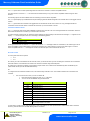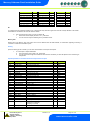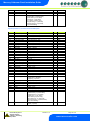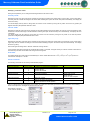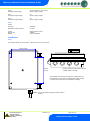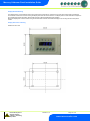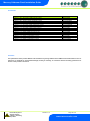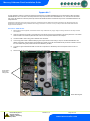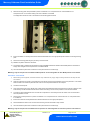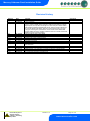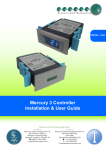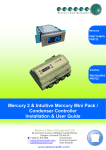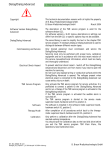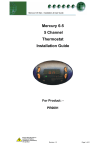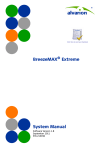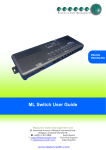Download Resource Data Management PR0018-PHI User guide
Transcript
PR0150-XXX Mercury Coldroom Panel Installation & User Guide Resource Data Management UK OFFICE Resource Data Management Ltd 80 Johnstone Avenue, Hillington Industrial Estate, Glasgow, Scotland, G52 4NZ, UK +44(0)141 810 2828 [email protected] US OFFICE Resource Data Management Inc 100 North Sixth Street, Suite 820C, Minneapolis, MN 55403, USA Tel +1 612 354 2923 Fax +1 612 208 0922 [email protected] www.resourcedm.com Mercury Coldroom Panel Installation Guide Table of Contents: THE MERCURY RANGE ....................................................................................................................................4 Networks .............................................................................................................................................................4 Configuration .....................................................................................................................................................4 Front Panel Features .........................................................................................................................................5 Connections .......................................................................................................................................................6 Mains Input and Outputs ..................................................................................................................................6 Probe and Alarm inputs....................................................................................................................................7 Internal Cable Diagram for LLV type ................................................................................................................8 Internal Cable Diagram for EEV type ...............................................................................................................8 RS485 Network Connection. ............................................................................................................................8 Input/Output Allocation Tables .........................................................................................................................9 Inputs and Outputs ...........................................................................................................................................9 Digital Inputs ......................................................................................................................................................9 Setting up the Panel ....................................................................................................................................... 10 Setup through the keypad ............................................................................................................................. 10 Setup Function Menu .................................................................................................................................... 10 Pin Menu Access .......................................................................................................................................... 10 Recommended set-up method ...................................................................................................................... 11 rtc. Real time clock (This will automatically synchronise on network systems) ............................................ 11 type. Set/view controller type ........................................................................................................................ 11 Unit. Set/view temperature unit and Probe type ........................................................................................... 11 Probe Types .................................................................................................................................................. 11 Display........................................................................................................................................................... 11 PArA. Set/view parameters (This can be achieved at the network front end) .............................................. 12 Parameter Table for Compressor/LLV type: ................................................................................................ 12 Parameter table for EEV Type ....................................................................................................................... 13 Parameters Description ................................................................................................................................. 15 Load Shedding ................................................................................................................................................ 18 EEV Control Using Pressure ......................................................................................................................... 18 Mercury Switch (PR0018-PHI) ...................................................................................................................... 18 Remote pressure Direct from a Plant Pack Controller .................................................................................. 18 Maximum Operating Pressure ...................................................................................................................... 18 Network Configuration ................................................................................................................................... 19 485 Legacy module ....................................................................................................................................... 19 IP Futura module ........................................................................................................................................... 20 Viewing ............................................................................................................................................................ 21 Input/Output table for Coldroom Panel with Compressor/LLV option ........................................................... 21 Input/Output table for Coldroom Panel with EEV option ............................................................................... 22 Switched Resistor Values ............................................................................................................................. 23 Alarm Messages ............................................................................................................................................. 23 Network Alarms .............................................................................................................................................. 23 Fans Only “FAnS” ......................................................................................................................................... 24 Case Off “CASE” ........................................................................................................................................... 24 Lights Only “Ligt” ........................................................................................................................................... 24 Probe Offset .................................................................................................................................................. 24 Remote Commands: ....................................................................................................................................... 24 Installation ....................................................................................................................................................... 26 Fixing ............................................................................................................................................................. 26 Display Remote Mounting ............................................................................................................................. 27 Display dimensions and fixing ....................................................................................................................... 27 Part Numbers .................................................................................................................................................. 28 Disclaimer: ...................................................................................................................................................... 28 APPENDIX 1 .................................................................................................................................................... 29 Instructions – MCB Variants ......................................................................................................................... 29 Instructions – Fuse Variants ......................................................................................................................... 30 Warning Ensure that all power is switched off before installing or maintaining this product Revision 7.1b Page 2 of 31 www.resourcedm.com Mercury Coldroom Panel Installation Guide REVISION HISTORY........................................................................................................................................ 31 Warning Ensure that all power is switched off before installing or maintaining this product Revision 7.1b Page 3 of 31 www.resourcedm.com Mercury Coldroom Panel Installation Guide The Mercury Range From Resource Data Management The Mercury Coldroom panel has been specifically developed to suit a variety of coldroom needs. The purpose developed enclosure has a detachable display/keypad for applications where the main enclosure is required to be “out of reach”. The panel is available with or without a main isolator switch. Each internal circuit has either fuse or circuit breaker protection. Based on Mercury technology, the controller has parameters that give this product complete flexibility for controlling either produce (HT) or freezer coldrooms (LT). Coldroom lights can be configured for maximum energy saving by using a timer (local or remote) to enable the lights and using the “lights on when door is open” feature. A front panel over-ride switch is available when the door needs to be closed and the lights are required to be on. NB – Please be aware new software builds are not compatible with some older versions of hardware. These can be identified by controllers using V6.4 (E) / V6.3 (M) and below. With these older boards software V6.4 is the latest update. Networks The panel is capable of connecting to either a TCP/IP local area network (recommended) or a RS485 network or controlling in standalone mode with no network output. The built-in communication options are determined by the part number of the coldroom panel. See Parts Numbers section for more information. For non network versions it is possible to connect the Coldroom panel to the following network interfaces: - Description IP Futura (Single Mercury to IP Interface) RS485 Interface (Single Mercury to RS485 Interface) Mercury IP Switch (IP support for 10 controllers) Mercury IP Switch with Pressure/Humidity Inputs Part Number PR0016 PR0026 PR0018 PR0018-PHI Configuration The Coldroom Panel (both the EEV and Compressor/LLV versions) has 2 types: - Display value 1 2 Type LT Coldroom HT Coldroom Warning Ensure that all power is switched off before installing or maintaining this product Revision 7.1b Page 4 of 31 www.resourcedm.com Mercury Coldroom Panel Installation Guide Front Panel Features LED’s: Valve Fans Lights Defrost On-Line Off: No network attached Flashing: Attempting to Log on to network Steady: On-line Service Alarm HACCP Keys Enter Down Up Defrost Now Lights Over-ride Alarm Mute Note: Press and hold the defrost button to force a manual defrost Main Display 4 character blue LED display, used to display temperature and status messages. Warning Ensure that all power is switched off before installing or maintaining this product Revision 7.1b Page 5 of 31 www.resourcedm.com Mercury Coldroom Panel Installation Guide Connections Mains Input and Outputs Warning Ensure that all power is switched off before installing or maintaining this product Revision 7.1b Page 6 of 31 www.resourcedm.com Mercury Coldroom Panel Installation Guide Probe and Alarm inputs Note: When wiring in the probes to the connector, ensure that the 3 wires fitted to the probe connector (not shown on the diagram below) are not moved and remain firmly connected. These wires are used for the external digital inputs; door-open and entrapment. The resistors for the digital inputs are already present on the PCB and therefore external resistors are not required to signal door-open and entrapment alarms. The user only needs to configure the jumper switches (below), to identify what type of probe is being used when using the additional switched resistor functions ‘Case Clean’ and ‘Plant Fault 1’ (see Switched Resistor Values). Links position for NTC type Probes Links position for PT1000 Probes Warning Ensure that all power is switched off before installing or maintaining this product Revision 7.1b Page 7 of 31 www.resourcedm.com Mercury Coldroom Panel Installation Guide Internal Cable Diagram for LLV type RED BLACK BLUE Internal Cable Diagram for EEV type RED BLACK BLUE The above cable is used internally to bring the Door Switch and Man-trap inputs to the main processing board. This cable must not be removed or changed in any way, RS485 Network Connection. If the panel has been specified with RS485 communications then an RS485 communications card will be fitted in place of an IP card, connections are as shown, colours are for Belden 8723 cable. Warning Ensure that all power is switched off before installing or maintaining this product Revision 7.1b Page 8 of 31 www.resourcedm.com Mercury Coldroom Panel Installation Guide Input/Output Allocation Tables The following tables indicate; on a controller type basis, the functions of the inputs and outputs. Also shown are the digital inputs that are derived by switching in a fixed value resistor across the input Inputs and Outputs Coldroom Panel Models: All Alarm Action Comments Earth Bus-bar N/A This unit must be Earthed L1 Incoming Live Feed N/A Connection on the isolator L2 Not Used N/A L3 Incoming Neutral Feed N/A Connection on the isolator L Incoming Live Feed N/A On the PCB (Non-isolator version) N Incoming Neutral Feed N/A On the PCB (Non-isolator version) Input 1 Air on Temperature Yes Grey probe Connector Input 2 Air off Temperature Yes Grey probe Connector Input 3 Evaporator Temperature No Grey probe Connector Input 4 Input 5 Suction Line Temperature Defrost Termination (if used) No No Grey probe Connector Grey probe Connector Input 6 Logging Probe (If fitted) Conditional Grey probe Connector Door Switch Door Switch Yes Uses Ground Return Entrapment Switch Entrapment Switch Yes Uses Ground Return Compressor/LLV N/O and N/C (N/O only on EEV) N/A See Specification for further details Defrost N/O and N/C N/A See Specification for further details Fans N/C N/A See Specification for further details Lights N/O and N/C N/A See Specification for further details Out 1 Always Live (heater mats) N/A See Specification for further details Out 2 Always Live (PRV) N/A See Specification for further details Alarm N/O, N/C & Common (Volt-free) N/A See Specification for further details Note: For PT1000 probes, jumpers; LK1 & LK2, are in the outer positions for the additional switched resistor functions to operate. For NTC probes, jumpers; LK1 & LK2, are in the inner positions for the additional switched resistor functions to operate. Digital Inputs Models: M Alarm Action Plant input Fixed input on PCB Yes Man trap Fixed input on PCB Evaporator Probe Suction Line Probe Yes Conditional No Door Switch Plant fault 1/External defrost input* Case Clean* Models: E Fixed input on PCB Fixed input on PCB Air on Temperature Probe Air off Temperature Probe Alarm Action Yes Yes Conditional No Plant input Man trap Door Switch Plant Fault 1/External defrost input* Case Clean* * For PT1000 probes, use 820 Ohm switched resistors to activate input. For NTC2K and NTC2K25 probes, use 590 Ohm switched resistors to activate input. Warning Ensure that all power is switched off before installing or maintaining this product Revision 7.1b Page 9 of 31 www.resourcedm.com Mercury Coldroom Panel Installation Guide Setting up the Panel Access to the Panel can be achieved by the following methods: Through the front panel keypad Direct access by PC or palm top into the RS232 comms port. This requires a software package (Communicator) available on the RDM website Direct access by PC using Ethernet (IP-L) and an IP browser (e.g. Internet Explorer) Through legacy front end panels on 485 networks Through the RDM Data Manager. Setup through the keypad To enter setup mode, hold the Enter and Down buttons together for approximately 3 seconds until the message “Ent” appears on the display. Now press the Enter button again to enter the function menu. IO will be displayed. Scroll up or down to go through the list. Setup Function Menu (Common to all types) Display IO PArA Unit diSP tyPE rtc nEt SoFt FANS CASE Ligt OFSt ESC Option Explained in Paragraph View Inputs / Outputs and States Set/View Parameters Probe type and Celsius/Fahrenheit option Display whole units or decimal Set/View Controller Type Set/view Clock (rtc = Real Time Clock) Set/view network configuration View software version Toggle Fans Only mode Toggle Case Off mode Toggle Lights Only mode Probe Offset Exit Setup mode Input / output table Set view parameters Set View Unit Display Set/view controller type Real Time Clock Network Configuration Fans Case Off Lights Probe Offset Pin Menu Access The configuration menus within the controller can be pin-protected (excluding “IO” and “Soft”). I.e. trying to access the settings on the controller’s display will prompt the user for a pin number (p-35 on the parameters list). When enabled, if trying to access a menu within the above table, the display will show ‘Pin’. Pressing the Enter button at this point will allow you to enter a 3 digit pin, allowing access to the menus. The pin number can be set up through p-35 on the controller parameter’s page, either through the display or Data Manager. NB – if the pin has been lost then RDM technical can be contacted to retrieve it. Warning Ensure that all power is switched off before installing or maintaining this product Revision 7.1b Page 10 of 31 www.resourcedm.com Mercury Coldroom Panel Installation Guide Recommended set-up method If you are not connecting to a network and want to set up the controller through the buttons we recommend you use the following order from the function menu. rtc. Real time clock (This will automatically synchronise on network systems) a. b. c. d. e. f. g. h. i. j. Use the up or down buttons to scroll through the display until the display reads “rtc” Press enter. The display will show “t-1”. press enter again Scroll hours up or down (0 – 23) press enter Use up button to select “t-2”, press enter Scroll minutes up or down (0 – 59) press enter Repeat for t-3 (seconds 0 – 59) Repeat for t -4 (Days up to 31) Repeat for t -5 (months up to 12) Repeat for t -6 (Year up to 99) Use up button to display “ESC”, press enter to display “rtc” Time clock is now set type. Set/view controller type a. b. c. d. e. From the function menu scroll to select type, press enter Use the up/down buttons to scroll through case/coldroom configuration types. (see configuration table on page 3) Press enter. Scroll to select “ESC” Press enter Controller type configuration is now set Unit. Set/view temperature unit and Probe type From the function menu scroll to select Unit Press enter and the value will be displayed: Probe Types 0 for PT1000 Celsius 1 for PT1000 Fahrenheit 2 for NTC2K Celsius 3 for NTC2K Fahrenheit 4 for 470R Celsius 5 for 470R Fahrenheit 6 for 700R Celsius 7 for 700R Fahrenheit 8 for 3K Celsius 9 for 3K Fahrenheit 10 for NTC2K25 Celsius 11 for NTC2K25 Fahrenheit 12 for 5K Celsius 13 for 5K Fahrenheit 14 for 6K Celsius 15 for 6K Fahrenheit 16 for NTC10K Celsius 17 for NTC10K Fahrenheit 18 for NTC10K(2) Celsius (USA NTC10K) 19 for NTC10K(2) Fahrenheit (USA NTC10K) Range of probes -49.0 degrees to +60.0 Degrees (PT1000 - 60.0 to 128.0 Degrees C) Note: If probe is used with switched resistor range at low end is only -42.0 degrees Note: Temperature range for NTC2K25 is restricted to -42 oC to +60 oC for probe inputs with a secondary function (switched resistors) and -49 oC to +60 oC for inputs that have no secondary function. Use the up or down keys to select the units and press enter. This function is now complete Display From the function menu scroll to and select diSP. Press enter and one of the following values will be shown: 0. Controller display will show the whole number and tenths value of a temperature reading. (Default) 1. Controller display will show temperatures as a whole number. Warning Ensure that all power is switched off before installing or maintaining this product Revision 7.1b Page 11 of 31 www.resourcedm.com Mercury Coldroom Panel Installation Guide PArA. Set/view parameters (This can be achieved at the network front end) a. From the function menu scroll to select PArA b. Pressing Enter while PArA is displayed will enter the parameter menu. The first parameter option will be displayed as P01. Pressing the Up or Down button will present the other parameter options P-02, P-03 etc. See the parameter list below to find what parameter number corresponds to which actual parameter. Pressing the Enter button will show the current value of the selected parameter. Press Up or Down to modify the value and press Enter again to save the value. The parameter list number will be displayed again. Two other options are present in the parameter menu – dFLt and ESC. Selecting ESC will exit setup mode. Selecting dFLt will reset all parameters back to the default values for the current type of controller. Parameter Table for Compressor/LLV type: Number Parameter P-01 P-02 P-03 P-04 P-85 P-87 Cut-in Temp Diff Control Weight Display Weight Key-switch Mode Control Probe type P-90 P-92 Resistor Case Off Fans temperature mode P-93 P-83 P-78 P-79 P-98 P-29 P-18 P-95 P-99 P-35 P-20 P-21 P-22 P-23 Fans Off Temperature Fan Control Fan Pulse On Fan Pulse Off Control Fail On/Off Probe 3 Operation ( Digital Input ) Service Time Trap Stops LLV/Fans Load Shedding Display Pin Alarm Delay UT Alarm OT Alarm Log Probe Type P-24 P-25 P-26 P-27 P-28 P-40 Slug Log Probe Log Alarm Delay Log UT Alarm Log OT Alarm Buzzer Mode Defrost Mode P-41 P-42 P-43 P-44 P-45 P-46 P-47 P-48 P-89 P-86 P-49 P-88 P-50 P-91 Defrost Start Defrosts per Day No Defrost Time Def Terminate Def Min Time Def Max Time Drain Down Recovery Time Pump Down Time Fan Delay Mode Fan Delay Time Fan Delay Temp Fans In Defrost Defrost Type Range o C ( oF ) -49.0 to 30.0 (-52.2 to 86) 0 to 10 (0 to 10) 0 to 100 0 to 100 Not Used 0 = Use Air on Probe 1 = Use Log Probe 0 = Disabled. 1 = Enabled 0 = Off 1 = Temperature 2 = Over-temperature 3 = Temp/OT -42 to 30 (-52.2 to 86) 0 = Off. 1 = Run. 2 = Pulse 00:00 to 99:00 00:00 to 99:00 00:00 to 10:00 0 = Plant Fault 1 = External Defrost Input 0 to 128 0 = Off. 1 = Yes 0 = No. 1 = Yes 0 – 999 (0 = off) 00:00 to 99:00 -49 to 128 (-56.2 to 262) * -49 to 128 (-56.2 to 262) * 0 = Off. 1 = Logging. 2 = Logging/Alarm 0 = Off. 1 = On 00:00 to 99:00 -49 to 128 (-56.2 to 262) * -49 to 128 (-56.2 to 262) * 0 = Off. 1 = On 0 = Local. 1 = Remote. 2 = External 00:00 to 23:59 0 to 8 0 to 180 -42 to 30 (-43.6 to 86) 00:00 to 99:00 00:00 to 99:00 00:00 to 24:00 00:00 to 99:00 00:00 to 99:00 0 = Time, 1 = Temp 00:00 to 99:00 -42 to 30 (-43.6 to 86) 0 = Off. 1 = On 0 = Elec. 1 = Elec CIn Step Units 0.1 0.1 1 1 1 Deg Deg % % - 1 0.1 1 01:00 01:00 01:00 1 Deg 1 1 10 1 01:00 0.1 0.1 K Hrs 01:00 0.1 0.1 mm:ss Deg Deg 00:01 1 1 0.1 01:00 01:00 00:15 01:00 01:00 1 01:00 0.1 1 1 hh:mm mm:ss mm:ss mm:ss mm:ss Deg Deg hours Deg mm:ss mm:ss mm:ss mm:ss mm:ss mm:ss Deg Def. LT o C ( oF ) -20 (-4) 2 (3.6) 50 50 0 Def. HT o C ( oF ) 0.0 (32) 1.5 (2.7) 50 50 0 0 0 0 0 -10 (14) 8 (46.4) 00:00 0 00:00 0 60 0 0 0 20:00 -30 (-22) -15 (5) Off 60 0 0 0 20:00 -2 (28.4) 5 (41) Off Off 20:00 -35 (-31) -12 (10.4) On Local Off 20:00 -1 (30.2) 6 (42.8) On Local 01:00 6 12 14 (57.2) 05:00 24:00 01:30 30:00 00:00 Time 03:00 -20 (-4) Off 0 01:00 6 12 10 (50) 05:00 24:00 01:30 30:00 00:00 Time 00:00 0.0 (32) On 0 Warning Ensure that all power is switched off before installing or maintaining this product Revision 7.1b Page 12 of 31 www.resourcedm.com Mercury Coldroom Panel Installation Guide P-94 P-96 P-97 P-80 P-81 P-82 P-60 P-61 P-62 P-63 P-64 P-65 P-66 P-67 P-68 P-69 P-70 P-71 P-72 P-73 P-74 dFLt Defrost Hold Defrost Skip Defrost Skip Time Door alarm dly Door Closes LL Door Stops Fan Lights Mode Sun Lights On Sun Lights Off Mon Lights On Mon Lights Off Tue Lights On Tue Lights Off Wed Lights On Wed Lights Off Thu Lights On Thu Lights Off Fri Lights On Fri Lights Off Sat Lights On Sat Lights Off Restore default values 0 = Off. 1 = On 0 = Off. 1 = On 00:00 to 99:00 00:00 to 99:00 0 = No. 1 = Yes 0 = No. 1 = Yes 0 = Local. 1 = Remote 00:00 to 23:59 00:00 to 23:59 00:00 to 23:59 00:00 to 23:59 00:00 to 23:59 00:00 to 23:59 00:00 to 23:59 00:00 to 23:59 00:00 to 23:59 00:00 to 23:59 00:00 to 23:59 00:00 to 23:59 00:00 to 23:59 00:00 to 23:59 1 1 01:00 01:00 1 1 1 00:01 00:01 00:01 00:01 00:01 00:01 00:01 00:01 00:01 00:01 00:01 00:01 00:01 00:01 0 0 12:00 20:00 No No Local 08:00 20:00 08:00 20:00 08:00 20:00 08:00 20:00 08:00 20:00 08:00 20:00 08:00 20:00 mm:ss mm:ss hh:mm hh:mm hh:mm hh:mm hh:mm hh:mm hh:mm hh:mm hh:mm hh:mm hh:mm hh:mm hh:mm hh:mm 0 0 12:00 20:00 No No Local 08:00 20:00 08:00 20:00 08:00 20:00 08:00 20:00 08:00 20:00 08:00 20:00 08:00 20:00 *Note: Only PT1000 probes read up to +128 Degrees C NTC probes read up to -49 to +60 degrees C Parameter table for EEV Type Number Parameter Step Units P-01 P-02 P-03 P-04 P-08 P-09 P-10 P-11 P-17 0.1 0.1 1 1 0.1 1 1 1 1 Deg Deg % % Deg 1 0.1 1 01:00 1 1 1 1 % Deg % mm:ss % % % P-51 P-52 P-53 P-54 P-56 P-55 P-57 P-85 P-87 P-90 P-92 P-93 P-83 P-78 P-79 P-77 P-98 P-29 P-18 Range o C ( oF ) Cut-in Temp -42 to 30 (-43.6 to 86) Diff 0 to 10 (0 to 18) Control Weight 0 to 100 Display Weight 0 to 100 Superheat Ref 0 to 12 (0.0 to 21.6) Response On 1 to 30 Response Off 1 to 30 Control Type 0 (EEV). 1 (EET). 2 (EEV/T) Evap select 0 (Local). 1 (Rem 1). 2 (Rem 2). 3 (Rem 3) EEV Min Opening 0 to 100 Superheat Problem 0.0 to 12.0 EEV Problem Opening 0 to 100 EEV Problem Time 00:00 to 99:00 EEV Start Opening 0 to 100 Ave Valve Opening 0 to 100 Div Value 0 to 100 Key-switch Mode Not Used Control Probe type 0 = Use Air on Probe 1 = Use Log Probe Resistor Case Off 0 = Disabled. 1 = Enabled Fans temperature mode 0 = Off 1 = Temperature 2 = Over-temperature 3 = Temp/OT Fans Off Temperature -42 to 30 (-43.6 to 86) Fan Control 0 (Off). 1 (Run). 2 (Pulse) Fan Pulse On 00:00 to 99:00 Fan Pulse Off 00:00 to 99:00 Control Fail Valve 0 to 100 Control Fail On/Off 00:00 to 10:00 Probe 1 Operation 0 = Plant Fault ( Digital Input ) 1 = External Defrost Input Service Time 0 to 128 1 0.1 1 01:00 01:00 0.1 01:00 1 Deg 1 K Hrs % mm:ss Def. LT o C ( oF ) -20 (-4) 2 (3.6) 50 50 6 (10.8) 10 10 0 0 Def. HT o C ( oF ) 0.0 (32) 1.5 (2.7) 50 50 6 (10.8) 10 10 0 0 10 0.0 10 03:00 10 100 50 0 10 0.0 10 03:00 10 100 50 0 0 0 0 0 -10 (14) 1 05:00 30:00 0.0 00:00 0 8 (46.4) 1 05:00 30:00 0.0 00:00 0 60 60 Warning Ensure that all power is switched off before installing or maintaining this product Revision 7.1b Page 13 of 31 www.resourcedm.com Mercury Coldroom Panel Installation Guide P-95 P-99 P-35 P-20 P-21 P-22 P-23 Trap Stops LLV/Fans Load Shedding Display Pin Alarm Delay UT Alarm OT Alarm Log Probe Type P-24 P-25 P-26 P-27 P-28 P-40 Slug Log Probe Log Alarm Delay Log UT Alarm Log OT Alarm Buzzer Mode Defrost Mode P-41 P-42 P-43 P-44 P-45 P-46 P-47 P-48 P-89 P-86 Defrost Start Defrosts per Day No Defrost Time Def Terminate Def Min Time Def Max Time Drain Down Recovery Time Pump Down Time Fan Delay mode P-49 P-88 P-50 P-91 P-94 P-86 P-97 P-80 P-81 P-82 P-60 P-61 P-62 P-63 P-64 P-65 P-66 P-67 P-68 P-69 P-70 P-71 P-72 P-73 P-74 P-30 P-31 P-32 P-33 P-34 dFLt Fan delay Fan Delay Temp Fans In Defrost Defrost Type Defrost Hold Defrost Skip Defrost Skip Time Door alarm delay Door Closes EEV Door Stops Fan Lights Mode Sun Lights On Sun Lights Off Mon Lights On Mon Lights Off Tue Lights On Tue Lights Off Wed Lights On Wed Lights Off Thu Lights On Thu Lights Off Fri Lights On Fri Lights Off Sat Lights On Sat Lights Off Broadcast ID Refrigerant Pressure Units Evap Offset Glide Restore default settings 0 (No). 1 (Yes0 0 (Off). 1 (Mode 10. 2 (Mode 2) 0 – 999 (0 = off) 00:00 to 99:00 -49 to 60 (-56.2 to 140) -49 to 60 (-56.2 to 140) 0 = Off. (Logging with no alarms) 1 = Logging (Probe Fault alarm only) 2 = Logging/Alarm (Prb Flt and OT/UT) 0 = Off. 1 = On 00:00 to 99:00 -49 to 60 (-56.2 to 140) -49 to 60 (-56.2 to 140) 0 = Off. 1 = On 0 (Local), 1 (Remote), 2 (External) 00:00 to 23:59 0 to 8 0 to 25 -42 to 30 (-43.6 to 86) 00:00 to 99:00 00:00 to 99:00 00:00 to 24:00 00:00 to 99:00 00:00 to 99:00 0 = Time 1 = Temp 00:00 to 99:00 -42 to 30 (-43.6 to 86) 0 = Off. 1 = On 0 (Elec). 1 (Elec/Cin) 0 = Off. 1 = On 0 (Off). 1(On) 00:00 to 99:00 00:00 to 99:00 0 = No. 1 = Yes 0 = No. 1 = Yes 0 (Local), 1 (Remote) 00:00 to 23:59 00:00 to 23:59 00:00 to 23:59 00:00 to 23:59 00:00 to 23:59 00:00 to 23:59 00:00 to 23:59 00:00 to 23:59 00:00 to 23:59 00:00 to 23:59 00:00 to 23:59 00:00 to 23:59 00:00 to 23:59 00:00 to 23:59 0 to 999 See Refrigerant Table Below 0 (Absolute). 1 (Gauge) 0.0 to 1,0 0.0 to 5.0 1 1 1 01:00 0.1 0.1 mm:ss Deg Deg 01:00 0.1 0.1 mm:ss Deg Deg 00:01 1 1 0.1 01:00 01:00 00:15 01:00 01:00 1 hh:mm 01:00 0.1 mm:ss Deg hours Deg mm:ss mm:ss mm:ss mm:ss mm:ss 1 1 01:00 01:00 00:01 00:01 00:01 00:01 00:01 00:01 00:01 00:01 00:01 00:01 00:01 00:01 00:01 00:01 1 1 1 0.1 0.1 mm:ss mm:ss hh:mm hh:mm hh:mm hh:mm hh:mm hh:mm hh:mm hh:mm hh:mm hh:mm hh:mm hh:mm hh:mm hh:mm 0 0 0 20:00 -30 (-22) -15 (5) Off 0 0 0 20:00 -2 (28.4) 5 (41) Off Off 20:00 -35 (-31) -12 (10.4) On Local Off 20:00 -1 (30.2) 6 (42.8) On Local 01:00 6 12 14 (57.2) 05:00 24:00 01:30 30:00 00:00 0 01:00 6 12 10 (50) 05:00 24:00 01:30 30:00 00:00 0 03:00 -20 (-4) On 0 Off 0 12:00 20:00 No No Local 08:00 20:00 08:00 20:00 08:00 20:00 08:00 20:00 08:00 20:00 08:00 20:00 08:00 20:00 0 0 1 0.0 0.0 03:00 0.0 (32) On 0 Off 0 12:00 20:00 No No Local 08:00 20:00 08:00 20:00 08:00 20:00 08:00 20:00 08:00 20:00 08:00 20:00 08:00 20:00 0 0 1 0.0 0.0 Refrigerant Table 0 = None. 1 = R12. 2 = R13. 3 = R13B1. 4 = R22. 5 = R23. 6 = R32. 7 = R114. 8 = R134A. 9 = R142B. 10 = R227. 11 = R401. 12 = R401A. 13 = R401B. 14 = R402. 15 = R402A. 16 = R402B. 17 = R404A. 18 = R407A. 19 = R407B. 20 = R407C. 21 = R500 22 = R502. 23 = R503. 24 = R507. 25 = R717. 26 = R290 (Propane). 27 = R744. 28 = R407F. 29 = R410A Warning Ensure that all power is switched off before installing or maintaining this product Revision 7.1b Page 14 of 31 www.resourcedm.com Mercury Coldroom Panel Installation Guide Parameters Description Number P-01 P-02 Parameter Cut-in Temp Diff P-03 Control Weight P-04 P-08 P-09 Display Weight Superheat Ref Response On P-10 Response Off P-11 Control Type P-17 Evap select P-51 EEV Min Opening P-52 Superheat Problem P-53 P-54 P-56 EEV Problem Opening EEV Problem Time EEV Start Opening P-55 Ave Valve Opening P-57 Div Value Description Temperature at which the LLV or compressor will switch on Differential temperature below the cut-in temperature. The LLV or lead compressor switches off when below this temperature Percentage of the Air-On temperature that is used to calculate the control temp. The remaining percentage will be used on the Air-Off temperature Example, P-03 set to 30% Control temp = 30% Air-on + 70% Air-off As above only applied to the display temperature The EEV controller will attempt to maintain this superheat value Allows the user to speed up the EEV on time. With 30 providing the quickest response and 1 providing the slowest response. Allows the user to speed up the EEV off time. With 30 providing the quickest response and 1 providing the slowest response. Allows the user to select either EEV control, EET control or EEV/EET control. Note the Evaporator Temperature probe should be fitted to the coldest point in the evaporator. EEV uses the superheat as its main reference with the cabinet temperature as a secondary control. EET use the cabinet temperature as its main reference. EEV/EET uses cabinet temperature as the main control until the SH gets close to the SH reference point, then it switches to EEV control, it switches back to EET control when the SH reference is satisfied. Local – Uses local probes Rem1 – Uses section 1 pressure from plant pack selected OR If no plant pack can use Mercury Switch pressure Rem2 - Uses section 2 pressure from plant pack selected Rem3 - Uses section 3 pressure from plant pack selected See: EEV Control using Pressure Sets the minimum valve opening level, during normal operation the valve will not go below this level. (Default 10%) IF used in conjunction with a Mercury Pressure Hub PR0018-PHI, remote pressure from Plant Pack or local pressure from a daughter card, then the Minimum value should be set at 0% Sets the point at which the algorithm will go to the “EEV Problem” state due to the superheat temperature. For example if this parameter is set to 0 Degrees and the Superheat value falls to 0 degrees or below, for the duration of P-54, then the controller will enter the superheat problem state. Sets the valve open position when entering the “Superheat EEV Problem” state. Sets the time the algorithm stays in the “Superheat EEV Problem” state. Sets the valve opening % which is used after a defrost or when the controller exits a problem state for, example Superheat EEV Problem state Normally the valve during recovery will open to the last average position. This setting allows for that value to be reduced by said percentage. For example if the average valve opening is calculated as 80% and P-55 is set to 50% then the valve will open at 40%. This parameter only takes effect when the controller is used in conjunction with a Mercury Switch pressure application. When the Mercury Switch generates the MOP alarm the controller reduces the maximum valve opening to this percentage. For example if this parameter is set to 50% and the MOP alarm is generated then the maximum valve opening will be limited to 50%. Therefore as the controller pulses the valve the maximum the valve will open is 50%. Note P-51 EEV Minimum opening overrides the valve output operation and the valve will not pulse below this setting. Please see MOP note. Please note parameters P-51 through to P-57 should not be altered without first understanding the effects they may have on the case operation. If incorrectly set they may have undesired affects. P-85 P-87 Key switch mode Control Probe type P-90 P-92 Resistor Case Off Fans temperature mode Not used on the coldroom panel. Switches between using the air-on probe or the logging probe. Note the control and display temperature will still be a derivative of the weighted Average of the control probe + Air-off probe Turns on/off the switched resistor case off function Allows the user to set the fans to turn off when: A pre-determined temperature is reached (P93) When an over-temperature alarm is present Warning Ensure that all power is switched off before installing or maintaining this product Revision 7.1b Page 15 of 31 www.resourcedm.com Mercury Coldroom Panel Installation Guide P-93 P-83 Fans Off Temperature Fan Control P-78 P-79 P-77 Fan Pulse On Fan Pulse Off Control Fail Valve P-98 Control Fail On/Off P-29 Probe 1 Operation P-18 Service Time P-95 Trap Stops LLV/Fans P-99 Load Shedding P-35 Display Pin P-20 P-21 P-22 P-23 Alarm Delay UT Alarm OT Alarm Log Probe Type P-24 Slug Log Probe P-25 P-26 P-27 P-28 Log Alarm Delay Log UT Alarm Log OT Alarm Buzzer Mode P-40 Defrost Mode When either P93 is reached or an OT alarm is present Temperature for the above (P92) operation. Use the defrost probe. This feature allows for coldroom fans to be stopped when the coldroom is down to temperature thus saving energy. This feature is present in both the M and E software. Run – fans operate as per the normal control strategy. Pulse – When the LLV closes the fans will stop when the Fan Pulse On parameter (P-78) time expires. The fans then remain off for the Fan Pulse Off time (P-79). When the parameter Fan Pulse Off time expires the fans come back on for the Fan Pulse on time. The cycle then repeats. The fans resume normal operation if the LLV operates. The fans pulse on/off to ensure the circulation of air within the coldroom. Off – When the LLV closes the fans stay on for the Fan Pulse On (P-78) time before going off until the LLV next operates. Placement of the temperature control probes is important when using this feature The duration of the fans are pulsed on in Fan Control. The duration of the fans are pulsed off in Fan Control. This value is used in the event of a control probe fail; In the EEV control algorithm the valve will remain at this opening until the probe fault has been cleared. Please note the incorrect setting of this value may result in flood back causing damage to the pack compressors. Do not adjust this parameter if you are unsure of the consequences. In M software this is the value to which the LLV/compressor relay will be pulsed open/closed. For example if set to 2 minutes then the LLV will be open for 2 minutes and then closed for two minutes. This process will continue until the control probe fail has been rectified. Set to ‘0’ to disable. If the valve control temperature fails, setting the value in minutes will turn on and off the valve for the stated time period. The valve will cycle on/off until control has been returned. Plant - when a fixed resistor is switched in across the appropriate input a plant fault alarm is generated. External Defrost - when a fixed resistor is switched in across the appropriate input then it places the controller into defrost. See also P-40 for setup. If the defrost signal is continually present after completing the initial defrost then the controller will resume refrigeration. If the defrost signal remains active then the controller will initiate a defrost and generate a missed defrost alarm when the no defrost time parameter expires. Subsequent defrosts will follow the no defrost time until the defrost input is removed. Time (in 1000 x hours) before the service icon (Spanner icon) comes on. The Run Hours timer increments based on the number of hours the controller has been powered up and running. Reset the spanner icon to off by changing this parameter to 0 and then back to the desired service interval. This process also resets the Run Hours value to 0. To view the current Run Time value refer to the I/O list. When man trap input is activated the LLV closes and Fans are stopped. Normal operation resumes when the mantrap input is deactivated. Off – Feature is not used Mode 1 – Case goes to “CO2 Load Shedding Case Off Mode” Mode 2 – Goes to Case Clean Mode See: Load Shedding Feature used for restricting access to settings menu via controller display. ‘0’ disables the feature. A pin can be set between 1 and 999. The pin must be entered to access the menus. On non-networked units, if the pin is lost, RDM technical can be contacted to assist retrieval. Delay for the over and under-temperature alarms Under temperature alarm set point. This alarm uses the control temperature) Over temperature alarm set point. This alarm uses the air-off temperature 0 = Off. (Logging with no alarms) 1 = Logging (Probe Fault alarm only) 2 = Logging/Alarm (Prb Flt and OT/UT) Applies a damping factor. This can be used to make a standard probe have the same temperature response as a Product probe. Delay for the Logging probe over and under-temperature alarms Logging probe under temperature alarm set point Logging probe over temperature alarm set point Allows the user to turn the local alarm buzzer off. Note. Man-trap alarms will sound the buzzer irrespective of this parameter setting Allows the user to set the defrost mode: Local (Uses the internal parameters P-41 and P-42) Remote (Requires a defrost schedule in the front end) External (Requires an external signal on the appropriate input) If set to Local or Remote the external defrost input will be ignored. Warning Ensure that all power is switched off before installing or maintaining this product Revision 7.1b Page 16 of 31 www.resourcedm.com Mercury Coldroom Panel Installation Guide P-41 P-42 Defrost Start Defrosts per Day P-43 No Defrost Time P-44 Def Terminate P-45 Def Min Time P-46 P-47 P-48 Def Max Time Drain Down Recovery Time P-89 P-86 Pump Down Time Fan Delay mode P-49 P-88 Fan Delay Fan Delay Temp P-50 Fans In Defrost P-91 Defrost Type P-94 Defrost Hold P-96 Defrost Skip P-97 Defrost Skip Time P-80 Door alarm delay P-81 P-82 P-60 Door Closes Valve Door Stops Fan Lights Mode P-61 P-62 P-63 P-64 P-65 P-66 P-67 P-68 P-69 P-70 P-71 P-72 P-73 P-74 Sun Lights On Sun Lights Off Mon Lights On Mon Lights Off Tue Lights On Tue Lights Off Wed Lights On Wed Lights Off Thu Lights On Thu Lights Off Fri Lights On Fri Lights Off Sat Lights On Sat Lights Off When defrost mode is set to “Local”, this is the start time for the 1st defrost When defrost mode is set to “Local”, this is the number of defrosts per day equally spaced from the start time. If the controller misses a defrost command for any reason, a defrost will initiate after this time has elapsed from the last defrost. Normally set to 1 hour over the normal defrost period. The defrost will terminate (defrost control relay off) when the temperature of the defrost termination probe reaches this value. If the "defrost termination" probe is not fitted, defrost termination will occur when: The "coil in" probe reaches the set point (If fans are selected as "off during defrost") Or The "air off" probe reaches the set point (If fans are selected as "on during defrost") If the "coil in" probe is not fitted, the "air off" probe will be used. Minimum time that a defrost will use (Defrost can’t terminate until this time has elapsed. If termination temperature is reached during this period, the defrost control relay is turned off, but the controller will not continue the defrost cycle until the end of the defrost min period) Time period after defrost minimum that defrosts are allowed to terminate A period after defrost max to allow the draining of any surplus water The LLV is switched on at the start of this period to allow the temperature to recover to the normal operating point. This period also inhibits the OT alarm. Note that if the air-off temperature is still above the OT alarm setpoint when this period expires, an immediate OT alarm occurs; there is not a further alarm delay. Time period before the defrost min period to allow for a pump down This parameter allows the fans start after a drain-down period to be delayed, either by time (P-49) or when the temperature point (P-88) is reached. This parameter uses the same probe strategy as the defrost terminate. Time after a drain-down period before the fans start if P-86 is set to time Temperature at which the fans start after a drain-down period when P-86 is set to temperature. Allows the user to set the fans on or off in defrost. Note: If the fans are set to on in defrost, they will go off for the drain-down period and then follow the P-86 rules. Electric – Heater is turned Off when termination probe reaches termination temperature Electric Cin – Heater cycles on and off in defrost min if termination probes reaches termination temperature but then falls below it again Turns the defrost hold feature on and off. When switched on, the controller can be held in defrost until a remote command from the front end terminates the defrost and starts the recovery process. Note: defrosts will also terminate when the defrost max time-out period elapses. This command works in “Defrost Remote” only Allows user to enable/disable defrost skip. This feature allows the controller to skip defrosts. If the current defrost terminates on temperature then the controller will skip the next scheduled defrost providing the previous defrost terminated before the defrost skip time (P-96). Operates only when the controller is set to local defrost scheduling. Time factor used in defrost skip. The previous defrost has to terminate before this value expires to allow the controller to skip a defrost. Delay after the door open input is activated before the alarm occurs. If P-81 and P-81 are set to switch cooling and fans off when the door is open, this will be overridden. This parameter is used to close the LLV or EEV if the door opens. This parameter is used to stop the fans if the door opens. Allows the user to set the lights mode: Use a local schedule P-61 to P-74) Use a remote schedule (Set up in the system front end) When P-60 is set to Local, Sunday on time When P-60 is set to Local, Sunday off time When P-60 is set to Local, Monday on time When P-60 is set to Local, Monday off time When P-60 is set to Local, Tuesday on time When P-60 is set to Local, Tuesday off time When P-60 is set to Local, Wednesday on time When P-60 is set to Local, Wednesday off time When P-60 is set to Local, Thursday on time When P-60 is set to Local, Thursday off time When P-60 is set to Local, Friday on time When P-60 is set to Local, Friday off time When P-60 is set to Local, Saturday on time When P-60 is set to Local, Saturday off time Warning Ensure that all power is switched off before installing or maintaining this product Revision 7.1b Page 17 of 31 www.resourcedm.com Mercury Coldroom Panel Installation Guide P-30 Broadcast ID P-31 P-32 P-33 P-34 dFLt Refrigerant Pressure Units Evap Offset Glide Restore default values ID of Plant Controller being used to broadcast Suction Pressure The Broadcast ID is derived from the Rotary Switch positions set on the Plant controller which is providing the remote suction pressure. Note: No two Plant controllers on a local area network can have the same rotary switches positions set. This will have adverse affects on control. Type of refrigerant used in system. See: Refrigerant Table above Absolute or Gauge Offset to allow for pressure drop over distance Allows the calculated temperature to be offset by subtracting the value at (P-34) Restores all of the parameters to their default values Load Shedding Used on CO2 sites for load shedding on CO2 Compressor Faults or CO2 Vessel High Pressure Alarms Cases can be put into a “CO2 Case Off” mode which will open the LLV/EEV and stop the fans to reduce the load on the pack or to reduce the CO2 vessel pressure See: RDM CO2 load shedding user guide EEV Control Using Pressure There are several ways to use the suction pressure to calculate the evaporator in temperature Mercury Switch (PR0018-PHI) (P-17 set to Rem1) The Mercury Switch can be used for EEV control on an Island by island basis. A suction pressure transducer is connected from the case Island to the 4-20mA input of the Mercury Switch and the pressure read from this transducer is converted to a temperature based on the gas type being used by the system. This temperature is transmitted to each controller connected to the switch and along with the suction temperature probe local to the controller, the superheat is calculated. Please note that RDM recommended that the evaporator in temperature probe is fitted as the controller will use this to calculate the superheat in the event of a communication loss with the Mercury Switch. P-17 allows for the use of this remote temperature provided by the Mercury Switch. Please see the Mercury Switch user document (PR0018-PHI) for further details. Remote pressure Direct from a Plant Pack Controller (P-17 set to Rem1, Rem2 or Rem3 depending on which input the suction transducer is connected to on the plant controller, transducer input 1, 2 or 3) (P-30) set to ID of Plant Pack Controller (Rotary Switch Setting), (P-31) set to refrigerant type, (P-32) set to pressure units Absolute or Gauge Maximum Operating Pressure Maximum Operating Pressure (MOP) support added to Coldroom software. In an EEV application the remote evaporator in value is obtained from the Mercury switch on which the coldroom panel is connected. MOP is a remote command sent from the Mercury switch to the coldroom panel to close the EEV valve when a predetermined pressure is reached. This MOP value is configured in the Mercury switch setup. MOP is also used in the M software and although a remote evaporator temperature is not used the LLV can be closed when the MOP value is reached. Warning Ensure that all power is switched off before installing or maintaining this product Revision 7.1b Page 18 of 31 www.resourcedm.com Mercury Coldroom Panel Installation Guide Relay State and functional operation Relay State: Compressor/LLV Relay off Compressor/LLV Relay on Function State Valve on Valve off Wired contact N/C N/C Fans Relay off Fans Relay on Fans on Fans off N/C N/C Lights Relay off Lights Relay on Lights on Lights off N/C N/C Defrost Relay off Defrost Relay on Defrost off Defrost on N/O N/O Alarm Relay off Alarm Relay on Alarm on Alarm off N/C N/C Comments The panel will display Pd (pull-down) just after switching on until the control temperature has been reached; where it will then display the temperature (display temp) The panel will operate in accordance to the parameters set. Lights: If the lights have been set to a timer mode, the lights LED will flash to indicate the timer is running during an “on” period, the lights will come on when the door is opened, or if the lights switch is operated. The lights LED will be off during a timer “off” period and the lights will not come on when the door is opened. The lights can be switched on during the off period by the panel light switch. Note. When using the lights in “remote” mode, do not use a GP timer input over-ride function; it will conflict with the local over-rides and door switch functions. When a person trapped alarm occurs the lights are forced on. If either or both of the LLV and Fans are set to go off when the door opens, they will revert to normal operation when the door closes or when the door-open alarm activates. Network Configuration The final section to setup is the network address. In all instances, this must be done before the controller is plugged into the site network. The controllers have an auto-initialise function, which will automatically log the device onto the site network. If the wrong address has been entered onto the network, you will have to reset the controller address by setting the address to 00-0, and then re-enter the correct address. (You may have to deregister the wrong address from the home system as well). To log the controller onto a network you must first connect the controller to a communications module if one is not already internally fitted coldroom panel. This is either a: 485 Legacy, or IP Futura Mercury Hub Please check Part Numbers section to determine the communication module fitted. 485 Legacy module 485 legacy support the following protocol: Genus Connecting a 485 legacy module to the controller will govern which set up screens are made available. Display 485t 485A gAdd rLog CLrA ESC Option 485 Network Type 485 Address/Name Show underlying network address assigned to controller Re-log the controller back onto the network Clear the address/name from the controller Exit network menu. N.B. this option must be selected to save any changes made in this menu The 485t option shows a value representing the network type. In this controller there is only one type which cannot be changed: Value 1 Network Type Genus compatible (all versions) Warning Ensure that all power is switched off before installing or maintaining this product Revision 7.1b Page 19 of 31 www.resourcedm.com Mercury Coldroom Panel Installation Guide The 485A option shows a value representing either the name of the controller in a Genus compatible network. The value shown is of the form 05-6. This means the controller would try to log onto a Genus compatible network using the name ‘RC05-6’. The following options are also available when the network type is set to Genus compatible. The gAdd option displays (in hexadecimal format) the underlying network address assigned to the controller when it was logged onto the network. The rLog option allows the controller to be logged back onto the network with its current name. The ‘rLog’ message will flash for confirmation. Press the Enter button to execute the command, Up or Down buttons to cancel. Fast Network Address Reset The CLrA option will clear out the network address and name in the controller. The ‘ClrA’ message will flash for confirmation. Press the Enter button to execute the command, Up or Down buttons to cancel. To enter this mode, hold the Enter, Up and Down buttons together for approximately 3 seconds until the message CLrA appears on the display. CLrA is the first option in the menu consisting of the following options: Display Option CLrA Clear the address/name from the controller ESC Exit Setup mode Pressing the Enter button to select the CLrA option will cause the ‘CLrA’ message to flash for confirmation, if the network type is set to Genus compatible. Press the Enter button to execute the command, Up or Down buttons to cancel. If the network type is not set to Genus compatible then the ClrA message will not flash and the ESC option can be used to exit the menu. IP Futura module In an IP system there are two options IP-L IP-r IP-L allows you to fix an IP address into the controller, which you would use when you are connecting the controllers onto a customer’s local area network. This would allow the customer to view each controller using Internet Explorer IP-r allows you to give each controller on the system a unique number. This number is then allocated a dynamic IP address by the system DHCP server (such as the RDM Data Director) IP-L To configure the communication module for IP-L, set all three rotary switches to zero. The module should then be connected to the controller. 1. nEt. From the function menu you can now select nEt Press enter and the display will show “IP-L”, press enter You can now set the address using the table below Display Option IP-1 IP Address byte 1 IP-2 IP Address byte 2 IP-3 IP Address byte 3 IP-4 IP Address byte 4 nL Network Mask Length gt-1 Gateway Address byte 1 gt-2 Gateway Address byte 2 gt-3 Gateway Address byte 3 gt-4 Gateway Address byte 4 ESC Exit network menu. N.B. this option must be selected to save any changes made in this menu To ease setup, a single network mask length value is used. If the address has been specified with a network mask value in dotted IP format e.g. 255.255.255.0 then the table below gives the conversion: Warning Ensure that all power is switched off before installing or maintaining this product Revision 7.1b Page 20 of 31 www.resourcedm.com Mercury Coldroom Panel Installation Guide Mask Length 255.255.255.252 255.255.255.248 255.255.255.240 255.255.255.224 255.255.255.192 255.255.255.128 255.255.255.0 30 29 28 27 26 25 24 Mask 255.255.254.0 255.255.252.0 255.255.248.0 255.255.240.0 255.255.224.0 255.255.192.0 255.255.128.0 255.255.0.0 Length 23 22 21 20 19 18 17 16 Mask 255.254.0.0 255.252.0.0 255.248.0.0 255.240.0.0 255.224.0.0 255.192.0.0 255.128.0.0 255.0.0.0 Length 15 14 13 12 11 10 09 08 IP-r To configure the communication module for IP-r, set the three rotary switches to give each controller a unique identifier. The module should then be connected to the controller and the network. 2. nEt. From the function menu you can now select nEt Press enter and the display will show “IP-r”, press enter You can now view only the address given by the DHCP server Mercury Hub Please refer to the Mercury Hub user guide, which can be obtained from the RDM website, for information regarding connecting a controller to a network via the Mercury Hub. Viewing Apart from setting up the controller, you can also view the status of the inputs and outputs. 1. IO. View Inputs / Outputs and States a. From the function menu, select “IO”, press enter b. You can now scroll through the IO tables as set out below. The tables you view will depend on the controller type configuration. Input/Output table for Coldroom Panel with Compressor/LLV option Number I-01 I-02 I-03 I-04 I-05 I-06 I-07 I-08 I-09 I-10 I-11 I-12 I-13 I-15 I-16 I-25 O-01 O-05 O-07 O-08 O-09 O-10 O-11 O-12 O-13 IO Control Temp. Display temp Air on Probe Air off Probe Evaporator Probe Suction Line Probe Superheat Logging Probe Defrost Probe Plant Fault Case Clean Door Sensor Person Trapped External Defrost MOP Load Shedding Liquid Line Valve Defrost Control Case Fans Lights Alarm Relay Last Def. Time Last Def. Length Last Def. Ctrl Temp. Last Def. Type O-20 O-21 Door Open Time Door Open Length Range (dependant on probe type) oC ( oF ) -42 to 60 (-56.2 to 262.4) PT 1000 only -42 to 60 (-43.6 to 140) -49 to 60 (-56.2 to 140) -42 to 60 (-43.6 to 140) -42 to 60 (-43.6 to 140) -42 to 60 (-43.6 to 140) -30 to 60 (-54 to 108) -49 to 60 (-56.2 to 140) -42 to 60 (-43.6 to 140) 0 (OK), 1 (Alarm) 0 (Off), 1 (On) 0 (Closed), 1 (Open) 0 (OK), 1 (Alarm) 0 (Off), 1 (On) 0 (Off), 1 (On) 0 (Off), 1 (On) 0 (Off), 1 (On) 0 (Off), 1 (On) 0 (Off), 1 (On) 0 (Off), 1 (On) 0 (OK), 1 (Alarm) 00:00 to 23:59 00:00 to 03:00 -42 to 60 (-43.6 to 140) 0 (None), 1 (Internal), 2 (External), 3 (Network), 4 (Display), 5 (Timed) 00:00 to 23:59 00:00 to 03:00 Step 0.1 0.1 0.1 0.1 0.1 0.1 0.1 0.1 0.1 Units Deg Deg Deg Deg Deg Deg Deg Deg Deg 0.1 hh:mm hh:mm Deg hh:mm hh:mm Warning Ensure that all power is switched off before installing or maintaining this product Revision 7.1b Page 21 of 31 www.resourcedm.com Mercury Coldroom Panel Installation Guide O-30 O-32 O-18 S-01 Set Point Offset Timer Run Time Control State -49 to 60 (-56.2 to 140) 0 (Off), 1 (On) 0 to 128 0 (Stabilise), 1 (Normal), 2 (Defrost Min), 3 (Defrost Max), 4 (Drain Down), 5 Fan Delay 6 (Recovery), 7 (OT Alarm), 8 (UT Alarm), 9 (Fans Only), 10 (Lights Only), 11 (Case Off), 12 (Pump_Down), 13 (Df Hold), 14 (Load Shedding) 0.1 Deg 1 K Hrs Step 0.1 0.1 0.1 0.1 0.1 0.1 0.1 0.1 0.1 Units Deg Deg Deg Deg Deg Deg Deg Deg Deg 0.1 Deg 0.1 0.1 0.1 % Deg Bar 0.1 0.1 % hh:mm hh:mm hh:mm 0.1 hh:mm hh:mm Deg 1 K Hrs Input/Output table for Coldroom Panel with EEV option Number I-01 I-02 I-03 I-04 I-05 I-06 I-07 I-08 I-09 I-10 I-11 I-12 I-13 I-15 I-14 I-16 I-19 I-20 I-21 I-25 O-05 O-07 O-08 O-09 O-10 O-11 O-12 O-13 IO Control Temp. Display temp Air on Probe Air off Probe Evaporator Probe Suction Line Probe Superheat Logging Probe Defrost Probe Plant fault Case Clean Door Sensor Person trapped Remote Evap In Temp External Defrost MOP Div Input Rem Evap Temp Remote Pressure Load Shedding Defrost Control Case Fans Light Relay EEV Opening Last Def. Time Last Def. Length Last Def. Ctrl Temp. Last Def. Type O-15 O-20 O-21 O-30 O-32 O-01 O-18 S-01 Alarm Relay Door Open Time Door Open Length Set Point Offset Timer Thermostat Run Time Control State S-02 Valve State Range (dependant on probe type) oC ( oF ) -42 to 60 (-43.6 to 140) -42 to 60 (-43.6 to 140) -42 to 60 (-43.6 to 140) -42 to 60 (-43.6 to 140) -49 to 60 (-56.2 to 140) -49 to 60 (-56.2 to 140) -30 to 60 (-54 to 108) -49 to 60 (-56.2 to 140) -49 to 60 (-56.2 to 140) 0 (OK), 1 (Alarm) 0 (Off), 1 (On) 0 (Off), 1 (On) 0 (OK), 1 (Alarm) -49 to 60 (-56.2 to 140) 0 (Off), 1 (On) 0 (Off), 1 (On) 0 to 100 -49 to 128 (-56.2 to 262) -3.4 to 180.0 0 (Off), 1 (On) 0 (Off), 1 (On) 0 (Off), 1 (On) 0 (Off), 1 (On) 0 to 100 00:00 to 23:59 00:00 to 03:00 -42 to 60 (-43.6 to 140) 0 (None), 1 (Internal), 2 (External), 3 (Network), 4 (Display), 5 (Timed) 0 (OK), 1 (Alarm) 00:00 to 23:59 00:00 to 03:00 -49 to 60 (-56.2 to 140) 0 (Off), 1 (On) 0 (Closed). 1 (Open) 0 to 128 0 (Stabilise), 1 (Normal), 2 (Defrost Min), 3 (Defrost Max), 4 (Drain Down), 5 Fan Delay 6 (Recovery), 7 (OT Alarm), 8 (UT Alarm), 9 (Fans Only), 10 (Lights Only), 11 (Case Off), 12 (Pump Down), 13 (Defrost Hold) 14 (Load shedding) 0 (Off). 1 (Start). 2 (Run). 3 (Problem). 4 (Fail). 5 (Shed) Warning Ensure that all power is switched off before installing or maintaining this product Revision 7.1b Page 22 of 31 www.resourcedm.com Mercury Coldroom Panel Installation Guide Switched Resistor Values For PT1000 probes use 820 Ohm switched resistors. For NTC2K and NTC2K25 probes use a 590 Ohm switched resistor. For NTC10K probes use 2k7 Ohm switched resistors. For NTC10K(2) probes use 2k2 Ohm switched resistors. The resistors used must have a tolerance of 1% or better and the resistor must have a power rating of 0.25W. For improved accuracy whilst using switched resistors RDM recommend resistors with 0.1% accuracy are used. Note the switched resistor features will not function when using 470R or 700R probes. When a resistor is switched across the appropriate input it signals to the Mercury to enable the switched resistor function described for that input whilst still recording the probe temperature on the input. Temperature range for all probe types is -49oC to +60oC for probe inputs which do not have a secondary function (switched resistors). Inputs which have a secondary function are restricted to -42oC to +60oC. Note: switched resistors will operate in LT (Low Temperature) and HT (High Temperature) applications using PT1000, NTC2K or NTC2K25 probe types only. For all other probe types the switched resistor inputs will work in HT applications only. Alarm Messages The following alarms and messages can appear on the Mercury display. Display Message Ft Prb1 Prb2 Prb3 Prb4 Prb5 Prb6 Pd dEF AL FAnS ONLy Ligt ONLy CASE OFF Ot Ut door Man TrAP PLnt LgOt LgUt System status Control Fault Probe 1 Fault Probe 2 Fault Probe 3 Fault Probe 4 Fault Probe 5 Fault Probe 6 Fault Control State in Recovery Control Sate in Defrost Control State in Alarm Controller in Fans Only Controller in Lights Only Controller in Case Off Over Temperature Alarm Under Temperature Alarm Door Open Alarm Person Trapped Alarm Plant Fault Log Probe Over Temperature Log Probe Under Temperature Network Alarms The table below shows the text and associated type number that is sent to the system "front end". The type number is normally used to provide different alarm actions. Alarm text Missed defrost Plant Fault 1 Case over temperature Case under temperature Type # (index) 15 3 4 5 Probe 1 Faulty Probe 2 Faulty Probe 3 Faulty Probe 4 Faulty Probe 5 Faulty Probe 6 Faulty 6 6 6 6 6 6 Door Left Open Product over temperature Product under temperature Person Trapped 2 8 9 1 Warning Ensure that all power is switched off before installing or maintaining this product Revision 7.1b Page 23 of 31 www.resourcedm.com Mercury Coldroom Panel Installation Guide Modifying controller states During normal operation you can change the following states from the function menu Fans Only “FAnS” Selecting the Fans Only option will put the controller into the Fans Only state if the current state is not Fans Only. If the current state is Fans Only then the controller will change to the Normal state. Selecting this option will exit the setup menu automatically. The display will show “FAnS OnLy” If a remote display with key switch is being used, this function can be invoked by turning the key switch to the fans only position (90 degrees clockwise) with parameter P85 set to "fans" Case Off “CASE” Selecting the Case Off option will put the controller into the Case Off state if the current state is not Case Off. If the current state is Case Off then the controller will change to the Normal state. Selecting this option will exit the setup menu automatically. The display will show “CASE OFF” If a remote display with key switch is being used, this function can be invoked by turning the key switch to the case-off position. (Clockwise 90 degrees) with parameter P85 set to "case" Lights Only “Ligt” Selecting the Lights Only option will put the controller into the Lights Only state if the current state is not Lights Only. If the current state is Lights Only then the controller will change to the Normal state. Selecting this option will exit the setup menu automatically. The display will show “Ligt OnLy” Note. When lights are being used in “Remote” mode with a timing channel: If the controller goes offline, the lights are turned ON after a delay of 5 minutes. The lights will stay on until the controller comes back online where they will revert to the state of the timing channel being used. Probe Offset This feature allows each probe value to be modified by an “offset”. Offset values are from -10OC (-18OF) to +10OC (+18OF) and on a channel basis. Example C1 = Probe 1. Remote Commands: The following commands can be used by a Data Builder program: Command Setpoint Command Haccp Command Defrost Command Defrost Command Value to send ±10OC (±18OF) 0 1 2 1 3 Case Off Command EEV Command 0 5 2 1 Description Is added to or subtracted from the setpoint HACCP LED OFF HACCP LED On HACCP LED Flashes Initiates a defrost cycle Terminates the defrost Conditions; Defrost mode: remote Defrost mode: remote Defrost hold: On Defrost min state complete Case runs normally Case Off; all alarms are inhibited Shuts the valve off Restores the valve to normal operation Use an “Analogue Out” block configured to the controller name and in the value field type in the command you require. Use a “Setting block” as the input to the “Analogue Out” block to send the Value. See Example to the right, which sets the HACCP LED on: Warning Ensure that all power is switched off before installing or maintaining this product Revision 7.1b Page 24 of 31 www.resourcedm.com Mercury Coldroom Panel Installation Guide Specification Power requirements Supply Voltage Range: Supply Frequency: Maximum supply current: Operating temperature range: Operating Humidity: Storage temperature range: Environmental: Size: Weight: Safety: EMC: Ventilation: 100 - 240 Vac ±10% 50 - 60 Hz 40 Amps +50C to +500C 80% maximum -200C to +650C Indoor use at altitudes up to 2000m, Pollution Degree 1, Voltage fluctuations not to exceed ±10% of nominal voltage 240mm (W) x 300mm (H) x 140mm (D) 2.2 Kilograms EN61010 This device MUST be earthed EN61326; 1997 +Amdt. A1; 1998 There is no requirement for forced cooling ventilation The host equipment must provide a suitable external over-current protection device such as: Fuse: 40A 240 Vac Antisurge (T) HRC conforming to IEC 60127 Or MCB: 40A, 240 VAC Type C conforming to BS EN 60898 IP Rating IP 40 The host equipment must provide adequate protection against contact to hazardous live parts. Maximum Output Loads Note in later Coldroom panel hardware revisions, Revision 2, the Compressor/LLV, Fans and Defrost ratings have been revised. Please view the appropriate listing, shown below, depending on the hardware revision in use. A visual inspection of the Coldroom panel must take place to determine the hardware revision. A label is affixed alongside the relay outputs highlighting the current rating in Amps. Note in Revision 2 the Compressor/LLV and Defrost MCB or Fuse can be interchanged to allow the higher rated MCB or Fuse to be used on the Compressor/LLV relay output and the lower rated MCB or fuse to be used on the Fans relay output. Please see Appendix 1 Revision 1 (Earlier Hardware) Compressor/LLV: Switched Output Voltage: 15A (non inductive) 8A CosФ=0.4: Motor Load (CosФ=0.6) ½ HP Same as supply voltage EEV: Switched Output Voltage: 5A (non inductive) 2A CosФ=0.4 Same as supply voltage Defrost: Switched Output Voltage: 15A (non inductive) 8A CosФ=0.4 Same as supply voltage Fans: Switched Output Voltage: 10A (non inductive) 8A CosФ=0.4 Same as supply voltage Lights: Switched Output Voltage: 6A (non inductive) 6A CosФ=0.4 Same as supply voltage Out 1: Permanent Output Voltage: 5A Same as supply voltage Out 2: Permanent Output Voltage: 1A Same as supply voltage Revision 2 Compressor/LLV: Switched Output Voltage: 10A (non inductive) User configuration dependant see Appendix 1 8A CosФ=0.4: Motor Load (CosФ=0.6) ½ HP Same as supply voltage EEV: Switched Output Voltage: 5A (non inductive) 2A CosФ=0.4 Same as supply voltage Defrost: Switched Output Voltage: 20A (non inductive) User configuration dependant see Appendix 1 8A CosФ=0.4 Same as supply voltage Fans: Switched Output Voltage: 8A (non inductive) 8A CosФ=0.4 Same as supply voltage Warning Ensure that all power is switched off before installing or maintaining this product Revision 7.1b Page 25 of 31 www.resourcedm.com Mercury Coldroom Panel Installation Guide Lights: Switched Output Voltage: 6A (non inductive) 6A CosФ=0.4 Same as supply voltage Out 1: Permanent Output Voltage: 5A Same as supply voltage Out 2: Permanent Output Voltage: 1A Same as supply voltage Inputs Probes: Input type Selectable Entrapment and Door alarms 0V return Comms: Ethernet (IP) RS485 RS232 with flow control 10BaseT Genus compatible Installation Fixing The Coldroom Panel has 4 fixing holes: - (dimensions are in mm and inches) 175mm (6.89in) 200mm (7.87in) Knockout for 25mm cable gland/coupling or suitable conduit or trunking The enclosure has knockouts for eight 25mm cable glands, four at the top and four at the bottom. Suitable cable glands, trunking or conduit must be used for correct installation of cabling. 25mm cable gland/coupling or suitable conduit or trunking Warning Ensure that all power is switched off before installing or maintaining this product Revision 7.1b Page 26 of 31 www.resourcedm.com Mercury Coldroom Panel Installation Guide Display Remote Mounting The display section of the Coldroom Panel can be removed for remote fixing. Unscrew the two front panel screws; take of the display front and then remove the 4 screws housing the display back onto the main enclosure. The display has a 5 meter cable which requires to be uncoiled from its internal location. Ensure that all power is disconnected before this operation. Mount the display back onto the surface using the centres below and then assemble the display front, securing with the 2 front panel screws. Display dimensions and fixing Dimensions are in mm Warning Ensure that all power is switched off before installing or maintaining this product Revision 7.1b Page 27 of 31 www.resourcedm.com Mercury Coldroom Panel Installation Guide Part Numbers Coldroom Coldroom Coldroom Coldroom Coldroom Coldroom Coldroom Coldroom Coldroom Coldroom Coldroom Coldroom Coldroom Coldroom Coldroom Coldroom Variations - EEV, No Isolator, MCB's and No Comms - EEV, Isolator, MCB's and No Comms - EEV, Isolator, MCB's and RS485 Comms - EEV, Isolator, MCB's and IP Comms - LLV, No Isolator, MCB's and No Comms - LLV, No Isolator, MCB's and RS485 Comms - LLV, No Isolator, MCB's and IP Comms - LLV, No Isolator, Fused and No Comms - LLV, No Isolator, Fused and RS485 Comms - LLV, No Isolator, Fused and IP Comms - LLV, Isolator, MCB's and No Comms - LLV, Isolator, MCB's and RS485 Comms - LLV, Isolator, MCB's and IP Comms - LLV, Isolator, Fused and No Comms - LLV, Isolator, Fused and RS485 Comms - LLV, Isolator, Fused and IP Comms Part Number PR0150-ENB PR0150-ESB PR0150-ESB485 PR0150-ESBIP PR0150-MNB PR0150-MNB485 PR0150-MNBIP PR0150-MNF PR0150-MNF485 PR0150-MNFIP PR0150-MSB PR0150-MSB485 PR0150-MSBIP PR0150-MSF PR0150-MSF485 PR0150-MSFIP Disclaimer: The specifications of the product detailed in this document may change without notice. RDM Ltd shall not be liable for errors or omissions, for incidental or consequential damages, directly or indirectly, in connection with the furnishing, performance or misuse of this product or document. Warning Ensure that all power is switched off before installing or maintaining this product Revision 7.1b Page 28 of 31 www.resourcedm.com Mercury Coldroom Panel Installation Guide Appendix 1 For later hardware revisions of Coldroom panels the Compressor/LLV and Defrost MCB/Fuse can be interchanged to allow the higher rated MCB/Fuse, 20A, to be used on the Compressor/LLV relay output and the lower rated MCB/Fuse, 10A, to be used on the Defrost relay output. By default the Coldroom panel ships with the 20A MCB/Fuse fitted to the Defrost relay and the 10A MCB/Fuse fitted to the Compressor/LLV. Changing the configuration of this part must be carried out by competent personnel. RDM will not be held responsible for any damage incurred to the equipment through mishandling or faulty installation when carrying out this work. If unsure do not carry out this procedure and contact RDM Technical Support for further assistance. Instructions – MCB Variants 1) Before working on this equipment, ensure that the device is fully isolated from any supply voltage, including connections to all relays and other I/O connectors. 2) Open the Coldroom front panel by unscrewing the screw fixings at the top right and bottom right of the panel door. If an Isolator switch is fitted to the Coldroom panel then this must be in the off position before the door will open. 3) Locate the MCB’s. Note a fixing plate is attached over the MCB’s. 4) On the fixing plate a label is affixed indentifying each output and the current rating in Amps for the associated MCB for the default configuration. Note the ratings of the MCB’s are marked on the side of the MCB and they should be checked to ensure the current MCB rating and position matches that indicated by the label. 5) To swap the higher rated Defrost MCB over with the Compressor/LLV MCB firstly unscrew the plastic washer for all four MCB’s. 6) Now remove the two screws at the top and bottom of the fixing plate. Screw Fixing Points For Fixing Plate Plastic Mounting Nut Warning Ensure that all power is switched off before installing or maintaining this product Revision 7.1b Page 29 of 31 www.resourcedm.com Mercury Coldroom Panel Installation Guide 7) Remove the fixing plate. Swap the MCB in position “F5 Defrost” to “F1 Compressor/LLSV” and the MCB from “F1 Compressor/LLSV” to “F5 Defrost” taking note of the orientation of the MCB. The image below shows the view of the Coldroom with the fixing plate removed. 8) Ensure the MCB’s are securely fitted and the desired rated MCB’s are in the appropriate positions before re-inserting the fixing plate. 9) Now secure the fixing plate using the previously removed screws. 10) Reattach the plastic washers to the MCB’s. 11) A secondary label is supplied with the Coldroom panel and must be affixed to indicate that the MCB positions and therefore ratings have changed for the Compressor/LLV and Defrost MCB. 12) Close the Coldroom panel door and secure the front panel via the two screw fixings. Warning : Only the Compressor/LLV and Defrost MCB positions are interchangeable. No other MCB positions can be altered. Instructions – Fuse Variants 1) Before working on this equipment, ensure that the device is fully isolated from any supply voltage, including connections to all relays and other I/O connectors. 2) Open the Coldroom front panel by unscrewing the screw fixings at the top right and bottom right of the panel door. If an Isolator switch is fitted to the Coldroom panel then this must be in the off position before the door will open. 3) Locate the Fused outputs. 4) Look at the PCB screen print to identify each output and the associated Fuse. Note the ratings of the Fuse are marked on each Fuse and they should be checked to ensure the current Fuse rating is correct for the position in which the Fuse is fitted. 5) To swap the higher rated Defrost Fuse over with the Compressor/LLV Fuse firstly remove the rubber cover on each Defrost and Compressor/LLV Fuse. 6) Now remove and swap the Fuse in position “F5 Defrost” to “F1 Compressor/LLSV” and the Fuse from “F1 Compressor/LLSV” to “F5 Defrost”. 7) Ensure the Fuses are securely fitted and the desired rated Fuse is in the appropriate position. 8) Now reattached the rubber cover over each Fuse ensuring the fuse and holder is fully covered. 9) Close the Coldroom panel door and secure the front panel via the two screw fixings. Warning : Only the Compressor/LLV and Defrost Fuse positions are interchangeable. No other Fuse positions can be altered. Warning Ensure that all power is switched off before installing or maintaining this product Revision 7.1b Page 30 of 31 www.resourcedm.com Mercury Coldroom Panel Installation Guide Revision History Revision 1.0 1.1 6.2 Date 03/08/2007 10/08/2007 07/07/2008 6.3 6.3a 6.3b 6.3c 6.3d 6.3e 6.3f 6.3g 31/10/2008 21/05/2009 22/06/2009 26/03/2010 14/04/2010 15/12/2011 15/06/2012 02/07/2012 6.3h 7.0 7.1 7.1a 7.1b 21/11/2012 17/05/2013 19/09/2013 10/03/2014 02/04/2014 Changes 1st Issue Typo’s corrected Revision number in revision history now reflects that of the controller software version, option to disable buzzer operation, additional text added for onboard digital inputs, man trap alarm forces lights on, table with part numbers added, table added highlighting available digital inputs, ability to initiate a defrost from an external defrost input added, response on/off changed to EEV prop gain, integ gain and integ time, parameter for remote suction select added, MOP support added (see P-30), IO tables updated for E & M to include new features, additional remote commands added. Internal Cable for alarm inputs added Typo’s corrected Updated digital input descriptions. Revised relay ratings guide introduced. EEV Control information updated. Descriptions changed New look, RS485 connections added IP Rating added New Processor Cable gland instruction added. Update of new features, Fan control, Load Shedding Added Feature – Pin restrictions on accessing menus on controller display P-30 Description corrected, changed from evap. select to broadcast ID P-19 removed, lits spelling corrected to ligt. Comments Warning Ensure that all power is switched off before installing or maintaining this product Revision 7.1b Page 31 of 31 www.resourcedm.com