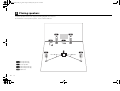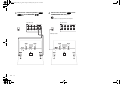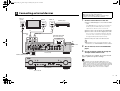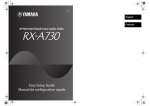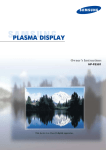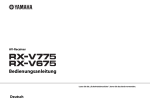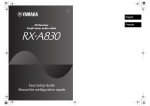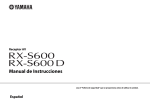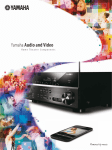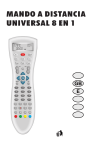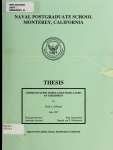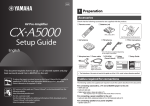Download Yamaha RX-5 Setup guide
Transcript
RX-S600_S600D_esg_En.fm Page 1 Monday, May 20, 2013 2:18 PM UAB 1 Preparation AV Receiver Accessories Check that the following accessories are supplied with the product. Remote control Easy Setup Guide English Batteries (AAA, R03, UM-4) (x2) Insert the batteries the right way round. FM antenna (RX-S600) To reduce the impact on natural resources, the Owner’s Manual for this product is supplied on CD-ROM. For more information about this product, refer to the Owner’s Manual on the supplied CD-ROM. PDF versions of this guide and “Owner’s Manual” can be downloaded from the following website. http://download.yamaha.com/ [For U.S. customers only] Visit the following website for additional information, FAQ’s, downloads such as “Owner’s Manual” and product updates. http://usa.yamaha.com/support/ DAB/FM antenna (RX-S600D) YPAO microphone Safety Brochure Easy Setup Guide *The supplied FM antenna varies depending on the region of purchase. CD-ROM (Owner’s Manual) This document explains how to set up a 5.1-channel system and play back surround sound from a BD/DVD on the unit. AM antenna (RX-S600) • The illustrations of the main unit and remote control used in this guide are of the RX-S600 (U.S.A. model), unless otherwise specified. Cables required for connections The following cables (not supplied) are required to build the system described in this document. • Speaker cables (depending on the number of speakers) • HDMI cable (x2) • Audio pin cable (x1) • Digital optical cable (x1) (not required if your TV supports ARC [Audio Return Channel]) RX-S600_S600D_esg_En.fm Page 2 Monday, May 20, 2013 2:18 PM 2 Placing speakers Set up the speakers in the room using the following diagram as a reference. For information on other speaker systems, refer to “Owner’s Manual”. 1 9 2 3 4 5 10° to 30° 1 Front speaker (L) 2 Front speaker (R) 3 Center speaker 4 Surround speaker (L) 5 Surround speaker (R) 9 Subwoofer 2 En 10° to 30° RX-S600_S600D_esg_En.fm Page 3 Monday, May 20, 2013 2:18 PM 3 Connecting speakers/subwoofer • Under its default settings, the unit is configured for 6-ohm speakers. When connecting speakers with impedance of 8 ohm or more, set the unit’s speaker impedance to “8 MIN”. For details, see “Setting the speaker impedance” in “Owner’s Manual”. 1 Connect the front speakers (1/2) to the FRONT (//\) terminals. 2 Connect the center speaker (3) to the CENTER terminal. The unit (rear) • Use a subwoofer equipped with built-in amplifier. • Before connecting the speakers, remove the unit’s power cable from the AC wall outlet and turn off the subwoofer. The unit (rear) SPEAKERS A FRONT DC OUT 5V FM AM CENTER 0.5A EXTRA SP SURROUND / ZONE 2 /BI-AMP SPEAKERS A 5V FM AM 75 • Ensure that the core wires of the speaker cable do not touch each other or come into contact with the unit’s metal areas. This may damage the unit or the speakers. If the speaker cables short circuit, “Check SP Wires” will appear on the front display when the unit is turned on. CENTER 0.5A EXTRA SP SURROUND / ZONE 2 /BI-AMP 75 VIDEO SUBWOOFER PRE OUT FRONT DC OUT Y VIDEO SUBWOOFER PRE OUT COMPONENT VIDEO MONITOR OUT PB PR COMPONENT VIDEO Y MONITOR OUT PB PR ■ Connecting speaker cables Speaker cables have two wires. One is for connecting the negative (–) terminals of the unit and the speaker, and the other is for the positive (+) terminals. If the wires are colored to prevent confusion, connect the black wire to the negative and the other wire to the positive terminals. a Remove approximately 10 mm (3/8”) of insulation from the ends of the speaker cable and twist the bare wires of the cable firmly together. + (red) + b FR 1 c 2 1 2 ON T 9 - d 3 9 a 3 – (black) 4 b Loosen the speaker terminal. 5 4 5 c Insert the bare wires of the cable into the gap on the side (upper right or bottom left) of the terminal. d Tighten the terminal. Using a banana plug (U.S.A., Canada, China, Australia and General models only) a Tighten the speaker terminal. a + FR ON T Banana plug b b Insert a banana plug into the end of the terminal. En 3 RX-S600_S600D_esg_En.fm Page 4 Monday, May 20, 2013 2:18 PM 3 Connect the surround speakers (4/ 5) to the SURROUND (//\) terminals. 4 Connect the subwoofer (9) to the SUBWOOFER PRE OUT jack. • Use a subwoofer equipped with built-in amplifier. The unit (rear) The unit (rear) SPEAKERS A FRONT DC OUT 5V FM AM CENTER 0.5A EXTRA SP SURROUND / ZONE 2 /BI-AMP SPEAKERS A 5V CENTER 0.5A EXTRA SP SURROUND / ZONE 2 /BI-AMP 75 75 VIDEO VIDEO SUBWOOFER PRE OUT FRONT DC OUT FM AM SUBWOOFER PRE OUT COMPONENT VIDEO Y MONITOR OUT PB COMPONENT VIDEO Y PR MONITOR OUT PB PR Audio pin cable 1 9 4 4 En 2 1 3 9 5 4 2 3 5 RX-S600_S600D_esg_En.fm Page 5 Monday, May 20, 2013 2:18 PM 4 Connecting external devices Before connecting the power cable (General model only) Make sure you set the switch position of VOLTAGE SELECTOR according to your local voltage. Voltages are AC 110-120/220-240 V, 50/60 Hz. TV Audio out (optical) HDMI in 1 HDMI out BD/DVD player OPTICAL O HDMI HDMI HDMI HDMI a Connect a BD/DVD player to the unit with an HDMI cable. If the BD/DVD player is currently connected to the TV directly with an HDMI cable, disconnect the cable from the TV and connect it to this unit. b Connect a TV to the unit with the other HDMI cable. b c a HDMI OUT jack c Connect a TV to the unit with a digital optical cable. This connection is required to play back TV audio on the unit. This connection is not required if your TV supports ARC (Audio Return Channel). HDMI 1 jack VOLTAGE SELECTOR (General model only) HDMI HDMI ARC (BD/DVD) HDMI 1 HDMI OUT d Connect the power cable to an AC wall outlet. VOLTAGE SELECTOR 110V 220V 120V 240V d • For information on how to connect radio antennas or other external devices, see “PREPARATIONS” in “Owner’s Manual”. NETWORK HDMI OUT (BD/DVD) HDMI 1 ARC HDMI 2 AV 4 OPTICAL CONPONENT VIDEO Y PB PR HDMI 3 HDMI 5 1A SPEAKERS ANTENNA AV 5 FRONT DC OUT (RADIO) 5V FM AM VIDEO (NET) MHL 5V HDMI 4 AV 1 To an AC wall outlet EXTRA SP SURROUND / ZONE 2 /BI-AMP CENTER 0.5A 75 AUDIO 2 AUDIO OUT VIDEO AV 2 AV 3 COAXIAL SUBWOOFER PRE OUT COAXIAL COMPONENT VIDEO 2 Turn on the unit, the TV and the BD/DVD player. 3 Use the TV remote control to change the TV input to video from the unit. MONITOR OUT AUDIO 1 (TV) VIDEO O Connect external devices to the unit. Y PB PR The unit (rear) AUDIO 1 (TV) AUDIO 1 (OPTICAL) jack The connections are complete. Proceed to the next page to optimize the speaker settings. INPUT ZONE VOLUME DIRECT INFO SCENE PHONES YPAO MIC STRAIGHT PROGRAM BD/DVD TV SILENT CINEMA NET RADIO VIDEO AUX AUDIO VIDEO 5V 2.1A • By connecting a TV to the unit with an HDMI cable, you can configure the unit’s settings with the menu displayed on the TV. In addition, you can select the on-screen menu language from English (default), Japanese, French, German, Spanish, Russian, Italian and Chinese. For details, refer to “Owner’s Manual”. In this guide, illustrations of English menu screens are used as examples. The unit (front) Turn on the unit En 5 RX-S600_S600D_esg_En.fm Page 6 Monday, May 20, 2013 2:18 PM 5 Optimizing the speaker settings automatically (YPAO) 1 The Yamaha Parametric room Acoustic Optimizer (YPAO) function detects speaker connections, measures the distances from them to your listening position(s), and then automatically optimizes the speaker settings, such as volume balance and acoustic parameters, to suit your room. Connect the YPAO microphone to the YPAO MIC jack on the front panel. The following screen appears. Auto Setup • During the measuring process, test tones are output at high volume. Ensure that the test tones do not frighten small children. Also, refrain from using this function at night when it may be a nuisance to others. Start RECEIVER SOURCE RECEIVER Exit Press SETUP key to Start HDMI 1 2 3 4 • During the measuring process, you cannot adjust the volume. • During the measuring process, keep the room as quiet as possible. AV 1 • Do not connect headphones. • Do not stand between the speakers and the YPAO microphone during the measurement process (about 3 minutes). • Move to the corner of the room or leave the room. Power Amp Assign Basic 5 AUDIO 2 3 1 V-AUX 4 5 2 USB NET FM AM MAIN PARTY ZONE 2 VOL. [SETUP]:Start SCENE BD DVD Preparing for YPAO TV NET RADIO L SL SW C R SR The unit (front) PROGRAM Turn on the subwoofer and set the volume to half. If the crossover frequency is adjustable, set it to maximum. MUTE TOP MENU VOLUME POP-UP/MENU OPTION SETUP Cursor keys ENTER ENTER VOLUME CROSSOVER/ HIGH CUT RETURN DISPLAY MEMORY MODE TUNING MIN MAX MIN MAX YPAO microphone Listening position • To cancel the operation, disconnect the YPAO microphone, or use the cursor keys to select “Exit” and press ENTER, before starting the measurement. SETUP PRESET 2 To start the measurement, press SETUP. The measurement will start in 10 seconds. The following screen appears on the TV when the measurement finishes. SUR. DECODE STRAIGHT MOVIE MUSIC ENHANCER DIRECT INFO SLEEP 1 2 3 4 5 6 7 8 9 0 10 Auto Setup Start Exit Measurement Finished Result 3 / 2 / 0.1 ch 3.0 / 10.5 m ENT -3.0 / +10.0 dB TV INPUT TV VO VOLL Ear height Place the YPAO microphone at your listening position (same height as your ears). We recommend the use of a tripod as a microphone stand. You can use the tripod screws to fix the microphone in place. 6 En MUTE OK:ENTER TTVV CH CODE SET VOL. Finished L SL SW C R SR RX-S600_S600D_esg_En.fm Page 7 Monday, May 20, 2013 2:18 PM If “W-1:Out of Phase” appears • If the cursor keys do not work, press RECEIVER and then use the cursor keys. • If any error message (such as E-1) or warning message (such as W-2) appears, see “Error messages” or “Warning messages” in “Owner’s Manual”. • If the warning message “W-1:Out of Phase” appears, see “If “W-1:Out of Phase” appears”. Follow the procedure below to check the speaker connections. Auto Setup Measurement Finished Start 3 Use the cursor keys (e/r) to select “SAVE” (Save) and press ENTER. Result Exit 3 / 2 / 0.1 ch 3.0 / 10.5 m -3.0 / +10.0 dB OK:ENTER Warning message W-1:Out of Phase Auto Setup Measurement Finished Start Exit SAVE a Check for the blinking of the front display’s indicator to identify the problem speaker. Result 3 / 2 / 0.1 ch 3.0 / 10.5 m -3.0 / +10.0 dB Problem speaker (blinks) VOL. W-1:PHASE VOL. >SaveCancel L SL SW C R SR L SL SW C R SR b Check the cable connections (+/-) of the problem speaker. If the speaker is connected correctly: 4 Disconnect the YPAO microphone from the unit. This completes optimization of the speaker settings. • The YPAO microphone is sensitive to heat, so should not be placed anywhere where it could be exposed to direct sunlight or high temperatures (such as on top of AV equipment). Depending on the type of speakers or room environment, this message may appear even if the speakers are connected correctly. In this case, you can ignore the message. Proceed to step 3. If the speaker is connected incorrectly: Turn off the unit, reconnect the speaker cable, and then try YPAO measurement again. En 7 RX-S600_S600D_esg_En.fm Page 8 Monday, May 20, 2013 2:18 PM 6 Playing back a BD/DVD Now let’s play back a BD/DVD. We recommend playing back multichannel audio (5.1-channel or more) to feel surround sound produced by the unit. Many more features! 1 VOL. HDMI1 RECEIVER SOURCE Press HDMI 1 to select “HDMI 1” as the input source. L SL SW C R SR HDMI 1 2 3 4 HDMI 1 5 AV AUDIO 1 2 3 1 V-AUX 4 5 2 NET FM USB MAIN 2 3 Press STRAIGHT repeatedly to select “STRAIGHT”. AM VOL. PARTY ZONE 2 STRAIGHT SCENE BD DVD Start playback on the BD/DVD player. TV NET PROGRAM MUTE RADIO VOLUME VOLUME 4 L SL SW C R SR Volume -30.0dB POP-UP/MENU SETUP OPTION RETURN SW C R SR MEMORY MODE TUNING PRESET INFO SLEEP 1 SUR. DECODE STRAIGHT ENHANCER DIRECT 2 3 4 5 6 7 9 0 10 8 Sound is only being output from the front speakers during multichannel audio playback Check the digital audio output setting on the BD/DVD player. It may be set to 2-channel output (such as PCM). No sound is coming from a specific speaker INPUT TV VOL VOL STRAIGHT ENT TV MUTE Connect audio devices (such as CD player), game consoles, camcorders, and many others. Selecting the sound mode Select the desired sound program (CINEMA DSP) or surround decoder suitable for movies, music, games, sports programs, and other uses. Playing back from iPod L SL If surround sound is not working DISPLAY MUSIC Connecting other playback devices By using a USB cable supplied with iPod, you can enjoy iPod music on the unit. This completes the basic setup procedure. ENTER MOVIE Please refer to “Owner’s Manual” on the supplied CD-ROM to help you get the most out of the unit. Press VOLUME to adjust the volume. VOL. TOP MENU The unit has various other functions. TV TV CH CODE SET See “Troubleshooting” in “Owner’s Manual”. ■ Listening to FM/AM radio (RX-S600) ■ Listening to DAB/FM radio (RX-S600D) ■ Playing back music stored on a USB storage device ■ Playing back the network contents ■ Selecting the input source and favorite settings at once For more information, see “What you can do with the unit”. © 2013 Yamaha Corporation Printed in Malaysia ZG86200