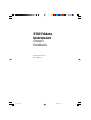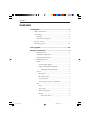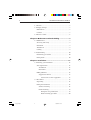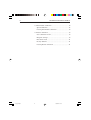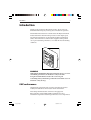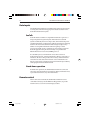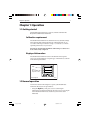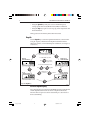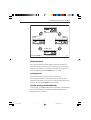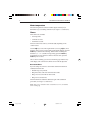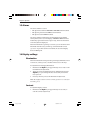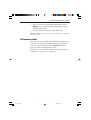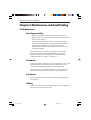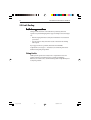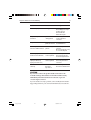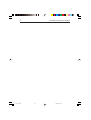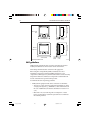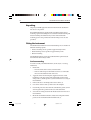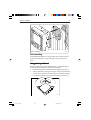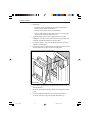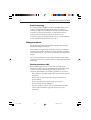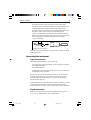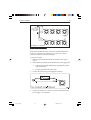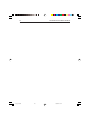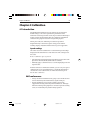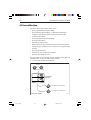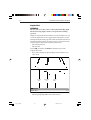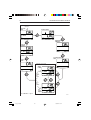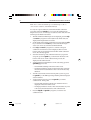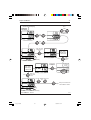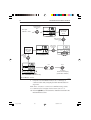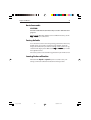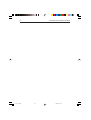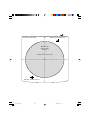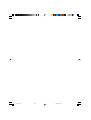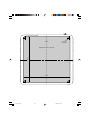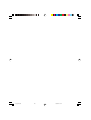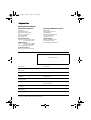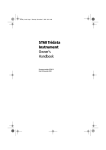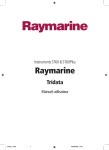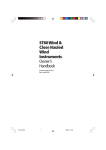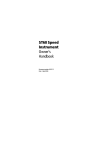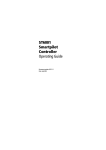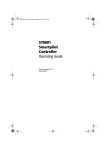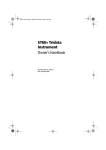Download Raymarine ST60 Installation manual
Transcript
ST60 Tridata Instrument Owner’s Handbook Document number: 81040-3 Date: 1st April 2001 040_3cov.p65 1 06/04/01, 10:20 © Copyright Raymarine Limited 2001 040_3cov.p65 2 06/04/01, 10:20 i Introduction Contents Introduction ............................................................................ v EMC conformance ............................................................ v Data inputs ....................................................................... vi SeaTalk ....................................................................... vi Stand alone operation ................................................. vi Remote control ................................................................. vi Mounting options ............................................................ vii Parts supplied ..................................................................... viii Chapter 1: Operation ............................................................. 1 1.1 Getting started ............................................................. 1 Calibration requirement .............................................. 1 Displayed information ................................................. 1 1.2 Normal operation ........................................................ 1 Depth ........................................................................... 2 Current depth display ............................................ 2 Depth alarm threshold displays ............................. 3 Adjusting alarm thresholds .............................. 3 Speed ........................................................................... 3 Boat speed ............................................................. 3 Maximum speed .................................................... 4 Average speed ........................................................ 4 Velocity made good (to windward) ....................... 4 Trip .............................................................................. 5 Log ......................................................................... 5 Trip screen ............................................................. 5 Water temperature .................................................. 6 Timers .................................................................... 6 Race-start timers .............................................. 6 040_3int.p65 1 06/04/01, 10:20 ii ST60 Tridata Instrument Owner’s Handbook 1.3 Alarms ......................................................................... 7 1.4 Display settings ........................................................... 7 Illumination ................................................................. 7 Contrast ....................................................................... 7 1.5 Remote control ............................................................ 8 Chapter 2: Maintenance and Fault Finding ........................ 9 2.1 Maintenance ................................................................ 9 Servicing and safety .................................................... 9 Instrument ................................................................... 9 Transducers ................................................................. 9 Cabling ........................................................................ 9 2.2 Fault finding .............................................................. 10 Preliminary procedures ............................................. 10 Fixing faults .............................................................. 10 Chapter 3: Installation ......................................................... 13 3.1 Planning your installation ......................................... 13 Site requirements ....................................................... 13 Transducers .......................................................... 13 Instrument ............................................................ 15 EMC guidelines ......................................................... 16 Suppression ferrites ............................................. 17 Connections to other equipment .................... 17 3.2 Procedures ................................................................. 17 Unpacking ................................................................. 18 Fitting the instrument ................................................ 18 Surface mounting ................................................ 18 Flush mounting .................................................... 19 Fitting the low-profile bezel ........................... 19 Flush mounting procedure ............................. 20 040_3int.p65 2 06/04/01, 10:20 iii Introduction Bracket mounting ................................................ 22 Fitting transducer ...................................................... 22 Running transducer cable .................................... 22 Connecting the instrument ........................................ 23 Types of connection ............................................. 23 Signal connections ............................................... 23 Power supply connections ................................... 24 SeaTalk systems ............................................. 24 Stand alone instruments ................................. 25 Chapter 4: Calibration ......................................................... 27 4.1 Introduction .............................................................. 27 Speed readings ..................................................... 27 EMC conformance .................................................... 27 4.2 User calibration ......................................................... 28 Depth ......................................................................... 29 Depth units .......................................................... 29 Depth offset ......................................................... 30 Shallow alarm lock .............................................. 31 Speed ......................................................................... 31 Set speed units ..................................................... 31 Set speed resolution ............................................. 31 Set log units ......................................................... 31 Setting the correct speed ...................................... 31 Adjust to SOG ................................................ 33 Cal factor adjust ............................................. 33 Set temperature units ........................................... 33 Temperature calibration ....................................... 33 Timer alarm buzzer .............................................. 33 Leaving User calibration ........................................... 34 040_3int.p65 3 06/04/01, 10:20 iv ST60 Tridata Instrument Owner’s Handbook 4.3 Intermediate calibration ............................................ 34 Speed calibration ....................................................... 35 Leaving Intermediate calibration .............................. 39 4.4 Dealer calibration ...................................................... 39 User calibration on/off .............................................. 39 Response settings ...................................................... 39 Boat show mode ........................................................ 41 Factory defaults ......................................................... 41 Leaving Dealer calibration ........................................ 41 040_3int.p65 4 06/04/01, 10:20 v Introduction Introduction Thank you for purchasing a Raymarine product. We are sure your ST60 instrument will give you many years of trouble-free operation. This handbook describes how to install and use the Raymarine ST60 Tridata instrument. This instrument provides accurate depth, speed, trip and timer information, on a high quality Liquid Crystal Display (LCD). The instrument is constructed in a rugged weather-proofed case to provide reliable performance, even under the most demanding conditions. D4324-1 WARNING Although the ST60 Tridata instrument is designed to give accurate and reliable performance, it should serve only as an aid to navigation and should never lead to the erosion of good seamanship. Always maintain a permanent watch and be aware of situations as they develop. EMC conformance All Raymarine equipment and accessories are designed to the best industry standards for use in the leisure marine environment. Their design and manufacture conforms to the appropriate Electromagnetic Compatibility (EMC) standards, but correct installation is required to ensure that performance is not compromised. 040_3int.p65 5 06/04/01, 10:20 vi ST60 Tridata Instrument Owner’s Handbook Data inputs The ST60 Tridata instrument can fulfil master and/or repeater roles by receiving data either from the appropriate transducers and/or from a SeaTalk instrumentation system. SeaTalk SeaTalk enables a number of compatible instruments to operate as a single, integrated navigational system. Instruments in a SeaTalk system are linked by means of a single cable, which feeds both power and data. Instruments can therefore be added to the system by plugging them into the network. SeaTalk is flexible enough to adapt to any number of compatible instruments without requiring a central processor. SeaTalk can also communicate via an interface, with nonSeaTalk equipment using the internationally-accepted National Marine Electronics Association (NMEA) protocol. In a SeaTalk system, each instrument can be either a master or dedicated repeater unit. A master instrument is directly connected to a transducer (the device that provides the raw data), and transmits data and control to other units on the network. A slave instrument is not directly connected to a transducer but repeats information provided by other equipment in the SeaTalk network. Stand alone operation In Stand alone operation, the ST60 Tridata instrument is connected only to the relevant transducers and does not display information from, or provide information to, any other instruments. Remote control When connected to SeaTalk, the ST60 Tridata instrument can be controlled remotely by a SeaTalk Remote Keypad Unit, to provide instant remote access to the various display readouts. 040_3int.p65 6 06/04/01, 10:20 vii Introduction Mounting options If you do not want to surface mount your ST60 instrument, options are available for: • Flush mounting. If you have ordered the flush mounting option a low-profile bezel and four fixing screws are also provided. • Bracket mounting. 040_3int.p65 7 06/04/01, 10:20 viii ST60 Tridata Instrument Owner’s Handbook Parts supplied Unpack your ST60 instrument and check that the following items are present: • Item 1, ST60 Tridata instrument fitted with standard bezel for surface mounting. • Item 2, Fixing studs (2). • Item 3, Thumb nuts (2). • Item 4, Gasket. • Item 5, Depth transducer. • Item 6, Speed transducer, plus bung (not illustrated). • Item 7, SeaTalk interconnection cable. • Item 8, Power cable. • Item 9, Instrument Cover. • Item 10, Owner’s Handbook. A Warranty document and fitting templates are included in this Handbook. • Item 11, Worldwide Service Centre Handbook. • Item 12, Cue Card. Spare spade terminals are also provided, to re-terminate transducer cables if they have to be cut to facilitate installation. Note: The above packing list is for an ST60 Tridata system. Where an instrument is purchased separately, Speed and Depth transducers are not included. 040_3int.p65 8 06/04/01, 10:20 ix Introduction 1 2 3 2 3 4 6 5 7 9 8 TRIDATA ST60 Tridata Instrument Owner's Handbook Worldwide Distributors trip speed depth Current depth Boat speed Log Trip Shallow Alarm Threshold Maximum speed reset 3s to Reset Water temperature reset 3s to Reset Deep alarm threshold Average speed Count-up timer reset VMG to windward 3s to Reset Anchor shallow alarm threshold 11 reset 3s to Reset reset reset Start/Stop 3s to Reset 5 minute race start timer Anchor deep alarm threshold 10 reset Start/Stop 10 minute race start time reset reset Start/Stop 3s to Reset 12 D4441-1 040_3int.p65 9 06/04/01, 10:21 x 040_3int.p65 ST60 Tridata Instrument Owner’s Handbook 10 06/04/01, 10:21 1 Chapter 1: Operation Chapter 1: Operation 1.1 Getting started This handbook describes how to operate, maintain and install the Raymarine ST60 Tridata instrument. Calibration requirement The ST60 Tridata instrument is calibrated to factory (default) settings when first installed and must therefore be calibrated before use, in accordance with the procedures in Chapter 4, Calibration, to ensure optimum performance on your vessel. Do NOT use the instrument until the calibration procedures have been satisfactorily completed. Displayed information The ST60 Tridata instrument screen is divided into three separate areas, each of which displays a separate type of information, as shown in the following illustration. Depth Speed Trip, log, water temperature & timer Screen layout D4424-2 1.2 Normal operation Use the flow charts in this Chapter to operate your ST60 Tridata instrument. Flow charts are provided for: • Using the depth key. This gives access to current depth information. On master instruments, this also gives access to depth alarm threshold information, and allows you to set the alarm thresholds. 040_3c01.p65 1 06/04/01, 10:21 2 ST60 Tridata Instrument Owner’s Handbook • Using the speed key. This gives access to maximum speed, average speed and Velocity Made Good (VMG) to windward. • Using the trip key to gain access to log, trip, water temperature and timer information. All key presses are momentary unless otherwise stated. Depth Use the depth key to select the required information, as shown in the Using the depth key illustration. The depth measurement units are either feet or metres, as selected during user calibration (see Chapter 4, Calibration). Current depth depth depth To enable/disable any alarm Shallow alarm threshold Anchor deep alarm threshold Press reset for 2 seconds (toggle action) To enter and exit alarm adjust mode Press trip and reset together depth depth In adjust mode, use Deep alarm threshold trip to decrease or reset to increase Anchor shallow alarm threshold depth Using the depth key D4413-1 Current depth display The current depth screen shows the title DEPTH, the selected depth units and the depth measurement. It also shows a depth trend indicator, which is either an up arrow to show seabed rising or a down arrow to show seabed falling. 040_3c01.p65 2 06/04/01, 10:21 3 Chapter 1: Operation If for any reason depth information is lost, the DEPTH title will flash once per second and the displayed depth value will be the last good reading. Depth alarm threshold displays The alarm threshold displays are available if the instrument is operating as a master. Each display is identified by the presence of an alarm symbol and either an up arrow for a shallow alarm or a down arrow for a deep alarm. The shallow and deep anchor alarms are identified by means of an additional anchor icon. You can enable and disable individual alarm thresholds by pressing the reset key for 2 seconds, while the relevant alarm threshold is displayed. Each alarm threshold is displayed for a nominal 7 seconds, and if no action is taken during that time, the display will timeout to the current depth display. Adjusting alarm thresholds To adjust the alarm threshold levels, press the trip and reset keys simultaneously to enter adjust mode, then use either the trip key (to decrease) or the reset key (to increase) the threshold value. When you have set the required value, momentarily press the trip and reset keys again, to save the alarm setting and exit the adjust mode. Note: Adjustment of the shallow alarm threshold can be disabled during calibration. When adjustment is disabled, you cannot enter adjust mode. Speed Use the speed key to select the required information, as shown in the Using the speed key illustration. The speed measurement units are either knots (KTS), miles per hour (MPH) or kilometres per hour (KMH), as selected during user calibration (see Chapter 4, Calibration). The maximum speed, average speed and VMG to windward are each displayed for a nominal 7 seconds, and if no action is taken during that time, the display will timeout to the Boat speed display. Boat speed Shows the current speed and selected speed units. 040_3c01.p65 3 06/04/01, 10:21 4 ST60 Tridata Instrument Owner’s Handbook Boat speed speed speed VMG to windward Maximum speed speed speed Average speed Using the speed key D4414-1 Maximum speed The screen shows the maximum speed attained since the last reset. The maximum speed value is reset automatically at power-up. If the instrument is operating as a master, the maximum speed can also be reset manually by pressing the reset key for 2 seconds. Average speed The screen shows the average speed since the last reset. The average speed value is reset automatically at power-up. If the instrument is operating as a master, the average speed can also be reset manually by pressing the reset key for 2 seconds. Velocity made good (to windward) Velocity made good (VMG) information is available if your instrument is part of a SeaTalk system to which a SeaTalk-compatible wind instrument is also connected. 040_3c01.p65 4 06/04/01, 10:21 5 Chapter 1: Operation Trip The trip key gives access to log, trip, water temperature and timer displays, as shown in the Using the trip key illustration. Log trip trip Trip 10 minute race start timer trip trip Water temperature trip 5 minute race start timer trip Count-up timer Using the trip key D4415-1 Log The Log screen shows the total distance covered by the vessel since the instrument was fitted. Trip screen The trip screen shows the distance covered since the trip value was last reset. The trip value is reset automatically at power-up, and if the instrument is operating as a master, the trip value can also be reset manually by pressing the reset key for 3 seconds. 040_3c01.p65 5 06/04/01, 10:21 6 ST60 Tridata Instrument Owner’s Handbook Water temperature The water temperature is shown in either degrees Celsius (°C) or Fahrenheit (°F), as set during calibration (see Chapter 4, Calibration). Timers Three timers are available: • Count-up timer. • 5-minute race start. • 10-minute race start. Times are either in seconds (S) or minutes (M), depending on the counter values. Use the trip key to select the required timer (see Using trip key flow diagram). Once you have selected the required timer display, press the reset key to start the timer running. When a timer is running, the delimiter (i.e. ‘.’or ‘:’) flashes. For lap timing, press the reset key momentarily. To stop and reset a timer to the start value, press the reset key for 1 second. Once a timer is running, you can leave the timer page and select any other display. The counter will continue to run in the background. Race-start timers If you are using one of the race-start timers and the timer buzzer is enabled, the buzzer will: • Double-beep every minute. • Beep three times at the start of the last 30 seconds. • Beep once for each of the last 10 seconds. • Beep for 2 seconds at zero. The timer buzzer is enabled or disabled as part of the calibration procedure (see Chapter 4, Calibration). Note: After a race-start timer has counted-down to zero, it will then start counting up. 040_3c01.p65 6 06/04/01, 10:21 7 Chapter 1: Operation 1.3 Alarms An alarm condition occurs if: • The depth is less than the SHALLOW or SHALLOW anchor threshold. • The depth is greater than the DEEP anchor threshold. • The depth crosses the DEEP threshold. An alarm condition is indicated by an alarm buzzer and a flashing alarm symbol (bell icon) on the display. SHALLOW or DEEP alarms are indicated by up and down arrows respectively, and for anchor alarms an anchor symbol is displayed.. When the instrument is operating as a master, you can check the alarm thresholds and if necessary set them up, as detailed under Normal operation - Depth. If an alarm is not enabled, the associated display shows an OFF legend. 1.4 Display settings Illumination When the instrument is first powered up, the display illumination is set to its lowest (courtesy) level, to facilitate initial access to the keys. To adjust the level of display illumination: 1. Hold down the depth key for approximately one second, to enter the illumination-adjust mode. 2. There are four preset illumination levels. Momentarily press the depth key to cycle through the these levels until you reach the level you want. 3. Press any other key to leave the illumination-adjust mode. Note: The display will also return to normal operation 7 seconds after the last key press. Contrast To adjust the display contrast: 1. Hold down the depth key for approximately two seconds, to enter the contrast-adjust mode. 040_3c01.p65 7 06/04/01, 10:21 8 ST60 Tridata Instrument Owner’s Handbook 2. There are four preset contrast settings. Momentarily press the depth key to cycle through the these settings until you achieve optimum display quality. 3. Press any other key to leave the contrast-adjust mode. Note: The display will also return to normal operation 7 seconds after the last key press. 1.5 Remote control When it is connected to SeaTalk, the ST60 Tridata instrument can be controlled remotely with a SeaTalk Remote Keypad Unit. Remote control of an instrument is indicated by a REMOTE legend on the display, to indicate that the keypad has control. Details on how to use the remote control facility can be found in the SeaTalk Remote Keypad Owner’s Handbook. 040_3c01.p65 8 06/04/01, 10:21 9 Chapter 2: Maintenance and Fault Finding Chapter 2: Maintenance and Fault Finding 2.1 Maintenance Servicing and safety • Raymarine equipment should be serviced only by authorised Raymarine service engineers. There are no user-serviceable parts in any Raymarine product. • Some products generate high voltages, and so never handle the cables/connectors when power is being applied to the equipment. • Always report any EMC related problem to your nearest Raymarine dealer. We will use any such information to improve our quality standards. When requesting service, please quote equipment Type, Model Number and, if possible, Software Release Issue. The Software Release Issue can be ascertained by means of the Intermediate Calibration facility, see Chapter 4, Calibration. Instrument Certain atmospheric conditions may cause condensation to form on the instrument window. This will not harm the instrument and can be cleared by increasing the illumination to the brightest setting. Periodically clean your ST60 instrument with a soft damp cloth. Do NOT use chemical and abrasive materials to clean the instrument. Transducers Refer to the Installation and Maintenance instructions supplied with the transducers. Cabling Examine all cables for chafing or other damage to the outer shield and, where necessary, replace and re-secure. 040_3c02.p65 9 06/04/01, 10:21 10 ST60 Tridata Instrument Owner’s Handbook 2.2 Fault finding Pr eliminary pr ocedur es Preliminary procedur ocedures Changes in the electronic environment may adversely affect the operation of your ST60 equipment. Typical examples of such changes are: • Electrical equipment has recently been installed or moved aboard your vessel. • You are in the vicinity of another vessel or shore station emitting radio signals. If you appear to have a problem, first ensure that the EMC requirements (see Chapter 3, Installation) are still being met before further investigating the problem. Fixing faults All Raymarine products are subjected to comprehensive test and quality assurance programmes prior to packing and shipping. However, if a fault occurs, use the following table to help identify and rectify the problem. 040_3c02.p65 10 06/04/01, 10:21 11 Chapter 2: Maintenance and Fault Finding Fault Cause Remedy Instrument display blank. No supply. Check supply. Check cabling and security of SeaTalk connectors. Check fuse/breaker. Return unit for repair. No speed or temperature information. Speed transducer cabling problem Check cabling and security of transducer connections. No speed information. Speed transducer paddle wheel fouled Clean paddle wheel. See CAUTION below No exchange of information between SeaTalk instruments SeaTalk cabling problem. Check security of SeaTalk connectors. Disconnect instruments one by one to isolate faulty unit Failure of a group of instruments in SeaTalk chain SeaTalk cabling or connector problem. Check security of connections between functioning and non-functioning instruments LAST flashing or dashes displayed continuously. (depth greater than 3 feet) Depth transducer or connector problem. Check cabling cable or and security of transducer connections. LAST flashes while under way. Aerated water Boat wakes Prop wash etc. Ensure readings stabilises when clear of disturbed water. CAUTION If you need to remove the speed transducer insert, have the transducer bung to hand and secure it in the transducer body immediately after the insert has been removed, to prevent excessive ingress of water. If you are unable to rectify a problem, contact the Raymarine Product Support Department or your own National Distributor, for assistance. 040_3c02.p65 11 06/04/01, 10:21 12 040_3c02.p65 ST60 Tridata Instrument Owner’s Handbook 12 06/04/01, 10:21 Chapter 3: Installation 13 Chapter 3: Installation This chapter describes how to install the ST60 Tridata instrument, and associated speed and depth transducers. The transducers are fitted in the hull of the vessel and connected to the rear of the instrument. The actual type of transducers depends on the type of hull in which they are to be installed. For advice, or further information regarding the installation of this equipment, please contact the Raymarine Product Support Department or your own National Distributor. 3.1 Planning your installation Before starting the installation, spend some time considering the best positions for both transducer and instrument, such that the Site Requirements and the EMC Guidelines (below) are satisfied. Site requirements Transducers 75mm (2.94in) diameter Depth 90mm (3.53in) 89mm (3.50in) 35mm (1.370in) 75mm (2.94in) diameter Speed 51mm (2.0in) diameter 51mm (2.0in) diameter 75mm (2.94in) 5mm diameter (0.19in) 75mm (2.94in) diameter Plastic through hull transducer dimensions 14mm (0.57in) D4447-1 The transducer types required for the various hull types are as follows: 040_3c03.p65 13 06/04/01, 10:21 14 ST60 Tridata Instrument Owner’s Handbook Hull material Speed transducer Depth transducer Glass reinforced plastic (GRP) M78712 Through hull plastic M78713 Through hull plastic, or M78718 Retractable through hull Steel M78712 Through hull plastic M78713 Through hull plastic, or M78718 Retractable through hull Aluminium M78712 Through hull plastic M78713 Through hull plastic, or M78718 Retractable through hull Wood M78716 Through hull bronze M78714 Through hull bronze, or M78919 Retractable through hull bronze Other transducer types are also available for specific requirements. For further details, contact your local Raymarine dealer. For accurate speed and depth readings the transducers should be sited within the clear water flow areas indicated by the shaded areas in the following diagram. Sailing vessel Planing power vessel Displacement power vessel Transducer siting D4349-1 The transducer should also: • Be ahead of the propellers (10% of the water line length minimum). • Be at least 150 mm (6 in) away from the keel (ideally ahead of the keel if a sailing yacht). • Be as near as possible to the centre line of the vessel. 040_3c03.p65 14 06/04/01, 10:21 Chapter 3: Installation 15 • Be clear of other through-hull fittings or projections. • Have sufficient clearance inside the hull to fit the nut. • Have 100 mm (4 in) of headroom to allow for withdrawal. In addition to the above requirements, the depth transducer must be mounted within 100 of the vertical, forward, aft and athwart ships. 10˚ maximum Maximum transducer angle D4350-3 Instrument CAUTION: The presence of moisture at the rear of the instrument could cause damage either by entering the instrument through the breathing hole or by coming into contact with the electrical connectors. ST60 instruments can be fitted either above or below deck, provided the rear of the instrument is sited where it is protected from contact with water. Each instrument must also be positioned where: • It is easily read by the helmsman. • It is protected against physical damage. • It is at least 230 mm (9 in) from a compass. • It is at least 500 mm (20 in) from radio receiving equipment. • There is reasonable rear access for installation and servicing. 040_3c03.p65 15 06/04/01, 10:21 16 With standard bezel 90mm (4.33in) diameter 15mm (0.6in) With low profile bezel 123mm (4.85in) Instrument dimensions 6.2mm (0.25in) 123mm (4.85in) 24mm (0.95in) 110mm (4.33in) 115mm (4.53in) 90mm (4.33in) diameter ST60 Tridata Instrument Owner’s Handbook 35mm (1.4in) D4402-2 EMC guidelines All Raymarine equipment and accessories are designed to the best industry standards for use in the leisure marine environment. Their design and manufacture conforms to the appropriate Electromagnetic Compatibility (EMC) standards, but correct installation is required to ensure that EMC performance is not compromised. Although every effort has been taken to ensure that they will perform under all conditions, it is important to understand what factors could affect the operation of this product. To minimise the risk of operating problems: • All Raymarine equipment and cables connected to it should be: • At least 1 m (3 feet) from any equipment transmitting or cables carrying radio signals, e.g. VHF radios, cables and antennas. In the case of SSB radios, the distance should be increased to 2 m (7 ft). • More than 2 m (6 ft) from the path of a radar beam. A radar beam can normally be assumed to spread 20o above and below the radiating element. 040_3c03.p65 16 06/04/01, 10:21 Chapter 3: Installation 17 • The equipment should be supplied from a different battery than the one used for engine start. Voltage drops below 10 V in the power supply to our products can cause the equipment to reset. This will not damage the equipment, but will cause the loss of some information and can change the operating mode. • Genuine Raymarine cables should be used at all times. Cutting and rejoining these cables can compromise EMC performance and so should be avoided unless doing so is detailed in the installation manual. • If a suppression ferrite is attached to a cable, this ferrite should not be removed. If the ferrite has to be removed during installation it must be reassembled in the same position. Suppression ferrites The following illustration shows the typical range of suppression ferrites fitted to Raymarine equipment. Always use the ferrites specified by Raymarine. Connections to other equipment If your Raymarine equipment is going to be connected to other equipment using a cable not supplied by Raymarine, a suppression ferrite MUST always be fitted to the cable close to the Raymarine unit. 3.2 Procedures As it is not possible to describe procedures for all possible installation scenarios, the procedures given here describe the broad requirements for installing the Speed and Depth transducers and the ST60 Tridata instrument. Adapt these procedures as appropriate, to suit your individual requirement. CAUTION: Where it is necessary to cut holes (e.g. for cable routing and instrument mounting), ensure that these will not cause a hazard by weakening critical parts of the vessel’s structure. 040_3c03.p65 17 06/04/01, 10:21 18 ST60 Tridata Instrument Owner’s Handbook Unpacking Unpack your ST60 equipment and check that the items described in Introduction are present. Each ST60 instrument is supplied with a standard bezel for surface mounting. Optional mounting kits are available for flush mounting and bracket mounting the instrument. If you have ordered the flush mounting option a low-profile bezel and four fixing screws are also provided. Fitting the instrument The ST60 Tridata instrument can be installed using one of a number of different mounting options: • Surface mounting. Gives a profile of approximately 24 mm. • Flush mounting. Gives a profile of approximately 6 mm. • Bracket mounting. The ST60 instruments can also be mounted behind a panel with just the instrument dial and keys visible. Surface mounting To surface mount your ST60 instrument (see the Surface mounting illustration): 1. Ensure that: • The selected location is clean, smooth and flat. • There is sufficient space behind the location to accommodate the rear of the instrument and connectors. 2. Apply the surface mount template (supplied at the rear of this handbook) to the selected location and mark the centres for the fixing studs (1) and the aperture (3) that will take the rear casing of the instrument. 3. Drill out the two 5 mm fixing stud clearance holes (2). 4. Cut out the clearance hole (3) then remove the template. 5. Peel off the protective sheet from the self-adhesive gasket (4) then stick the gasket into position on the rear of the instrument. 6. Screw the two fixing studs into the threaded sockets on the rear of the instrument. 7. Mount the assembled instrument, studs, bezel and gasket into the panel. Secure from behind with the thumb nuts (5). 040_3c03.p65 18 06/04/01, 10:21 Chapter 3: Installation 19 4 1 2 1 3 5 Surface mounting 2 5 D4343-2 Flush mounting The Flush Mounting Kit uses a low-profile bezel to reduce the fitted profile of the instrument, to approximately 6 mm above the panel fascia. Fitting the low-profile bezel In order to flush-mount your ST60 instrument, you must first replace the standard bezel with the low-profile bezel as follows: 1. Hold the instrument in both hands with the display towards you. 2. Using both thumbs, gently press an upper corner of the instrument from the bezel, then remove the bezel from the instrument. Retain the rubber keypad which is released when the bezel is removed. D4537-2 040_3c03.p65 19 06/04/01, 10:21 20 ST60 Tridata Instrument Owner’s Handbook 3. Referring to the Fitting the low-profile bezel illustration, place the instrument face upwards on a flat surface and place the rubber keypad (7) in position around the display window (i.e. so that each key outline is located over its associated key on the instrument). 4. Snap the low-profile bezel (8) in position over the instrument, so that the rubber keys are correctly located in the holes on the bezel. CAUTION: It is essential that only screws of the correct size are used to secure the instrument to the bezel. Failure to observe this caution could result in damage to both the instrument and the bezel. 5. Using the four, self-tapping screws (9) provided, secure the instrument and bezel together. Fit the screws from the rear of the instrument and tighten them sufficiently to secure the instrument and bezel together. DO NOT OVERTIGHTEN. 8 7 Fitting the low profile bezel 9 D4362-2 Flush mounting procedure Flush mount your instrument ( see the Flush mounting illustration) as follows: 1. Assemble the ST60 instrument and low-profile bezel as described under Fitting the low-profile bezel. 040_3c03.p65 20 06/04/01, 10:21 Chapter 3: Installation 21 2. Ensure that: • The panel on which you intend to mount the instrument is between 3 mm and 20 mm thickness. • The selected location is clean, smooth and flat. • There is sufficient space behind the location to accommodate the rear of the instrument and connectors. 3. Apply the flush mount template (supplied at the rear of this handbook) to the selected location and mark out the aperture into which the assembled instrument and bezel will sit. 4. Cut out the aperture (3) for the assembled instrument and bezel and remove the template. 5. Peel off the protective sheet from the self-adhesive gasket (4) then stick the gasket into position on the rear of the bezel. 1 Flush mounting 3 1 5 6 5 4 D5462-1 6. Screw the two fixing studs (1) into the threaded sockets on the rear of the instrument. 7. Mount the assembled instrument, studs, bezel and gasket into the panel. 8. Locate the flush mount bracket (6) onto the fixing studs and secure the assembly to the panel with the thumb-nuts (5). 040_3c03.p65 21 06/04/01, 10:21 22 ST60 Tridata Instrument Owner’s Handbook Bracket mounting A Control Unit Mounting Bracket (Part No. E25009) enables you to mount your ST60 instrument in locations where other forms of mounting are impractical. Although this provides a useful alternative method for securing your instrument, it is only suitable for use in positions where the instrument will not be exposed to water. To bracket mount your ST60 instrument, do so in accordance with the Control Unit Mounting Bracket Instruction Sheet. Fitting transducer The ST60 Tridata instrument is supplied, with appropriate throughhull Speed and Depth transducers. Each transducer is supplied with detailed instructions for installation and maintenance. Before attempting to install a transducer, read these instructions and the Site requirements for transducers described in this Chapter. Once you are satisfied you can meet all the installation requirements, install the transducer in accordance with the accompanying installation instructions. Running transducer cable Each transducer type has a 14 m (45 ft) cable fitted with spade terminals for connection to the ST60 Tridata instrument. The manner in which you run the cable will depend on the locations of the transducer and instrument. The following guidelines are provided: • If the cable has to be fed through the deck, always use a proprietary deck gland. • Where cables are fed through holes, always use grommets to prevent chafing. • Secure long cable runs so they do not present a hazard. • Do not route the cable through bilges. • Wherever possible, route the cable away from fluorescent lights, engines, radio transmitting equipment, as these may cause interference. 040_3c03.p65 22 06/04/01, 10:21 Chapter 3: Installation 23 • It may be necessary to remove the spade connectors from the transducer cable, to facilitate installation, e.g. if the cable has to be routed through narrow apertures. Extra spade connectors are provided, to replace any that are removed when running the cable. In order to ensure a secure connection when fitting spade connectors, fold back the wire strands as shown in the following illustration, before inserting the wire in the spade connector. Ensure the wire strands do not extend beyond the rear of the spade connector insulation. 4 mm 3 mm Preparing wire for connection D4467-2 Observing the above guidelines, run the transducer cable to the ST60 Tridata instrument. Connecting the instrument Types of connection The ST60 Tridata instrument, can be connected: • As a stand-alone, master instrument connected directly to a Speed and/or Depth transducer. • As a SeaTalk repeater. • To fulfil both repeater and master roles by being connected both to the transducer and to SeaTalk. Instruments connected to SeaTalk derive their power directly from SeaTalk and no separate power connection is necessary. Where a SeaTalk system includes an autopilot, the power for the system is provided by the autopilot. A range of Raymarine SeaTalk extension cables is available to connect separated instruments. These cables are supplied with a SeaTalk connector fitted to each end. A junction box can be used to join cables. Signal connections Make the necessary connections to your ST60 instrument (see the Connection to ST60 Tridata instrument illustration). 040_3c03.p65 23 06/04/01, 10:21 24 ST60 Tridata Instrument Owner’s Handbook SeaTalk cable SeaTalk cable DE PT H SPE ED Black Blue Brown White Screen Green Red Screen Cable from Depth transducer Cable from Speed transducer Connections to ST60 Tri Data instrument D4423-1 Power supply connections SeaTalk systems CAUTION When instruments are connected to SeaTalk, ensure that the power supply for the SeaTalk 12 V line is protected by a 5 A fuse. Systems with a large number of instruments on the SeaTalk bus may require connections to the power supply from each end of the system (‘ring-main’ style), to maintain sufficient voltage throughout the system. This requirement depends on the total length of the cable run and the total number of instruments in the system, as follows: 040_3c03.p65 Cable run No. of instruments Power connections Up to 10 m 13 maximum 26 maximum 1 2 Up to 20 m 7 maximum 13 maximum 1 2 24 06/04/01, 10:21 Chapter 3: Installation 25 Red 5 A fused, 12 V dc supply (typically provided by autopilot) 1 2 3 4 Screen Instruments 5 to 16 Red Screen 20 19 18 SeaTalk power connections 17 D4311-1 Stand alone instruments Stand-alone instruments are not connected to SeaTalk and therefore need to be connected to an alternative 12 V power source. Power cables are available in 2 m and 9 m lengths. To fit a power cable: 1. Run the cable from the instrument to a suitable 12 V dc power source. 2. If the cable has not already been trimmed at the power supply end: a. Cut the cable to length and trim back an appropriate amount of the outer sheath. b. Cut back and insulate the yellow wire. 3. Connect the screen to the power supply 0 V terminal. 4. Connect the red wire via a 3 A over-current circuit breaker to the power supply +12 V terminal. 040_3c03.p65 25 06/04/01, 10:21 26 040_3c03.p65 ST60 Tridata Instrument Owner’s Handbook 26 06/04/01, 10:21 Chapter 4: Calibration 27 Chapter 4: Calibration 4.1 Introduction The ST60 Tridata instrument is set up with factory-programmed default settings, so in order to optimise the performance of the instrument on board a particular vessel, the procedures in this Chapter must be carried out immediately after the completion of installation and before the equipment is used for navigational purposes. Where practicable, the calibration procedures are presented diagrammatically to show the sequence of key presses and the resulting displays. Adjustment instructions are given as applicable. Speed readings One of the reasons for calibration is to ensure that the speed readings displayed on the instrument are a true reflection of the actual speed of the vessel. In User calibration - Speed, you can: • Automatically set the displayed speed reading to be the same as the Speed Over Ground (SOG) (if SOG data is available). • Manually apply a calibration factor, to set the displayed speed to the required value. If neither of the above methods are suitable, you can carry out a speed calibration run over a measured distance, to enable the instrument to calculate the correct calibration factor. This is described as part of Intermediate calibration. EMC conformance • Always check the installation before going to sea to make sure that it is not affected by radio transmissions, engine starting etc. • In some installations, it may not be possible to prevent the equipment from being affected by external influences. Although this will not damage the equipment, it can lead to spurious resetting action, or momentarily may result in faulty operation. 040_3c04.p65 27 06/04/01, 10:21 ST60 Tridata Instrument Owner’s Handbook 28 4.2 User calibration The User calibration procedures enable you to: • Set the required units for depth readings. • Set the offset for depth readings, i.e. determine whether depth readings are from the keel of the vessel or from the water line. • Lock the shallow alarm. • Set the required units for speed readings. • Set the speed resolution. • Select the log distance units • Either calibrate the speed reading to Speed Over Ground (SOG) or manually apply a calibration factor, to obtain correct speed through the water. • Select temperature units. • Calibrate for correct temperature readings. • Set timer alarm buzzer on or off. Separate routines are provided for the User calibration of the depth and speed functions. To carry out either of these routines: 1. Power up the ST60 Tridata instrument. To start User calibration hold down depth and speed for approximately 2 seconds User calibration entry screen press either depth see User calibration - depth illustration or speed see User calibration - speed illustration Starting User calibration 040_3c04.p65 28 D4416-1 06/04/01, 10:21 Chapter 4: Calibration 29 2. Press the depth and speed keys for approximately 2 seconds so that the User calibration entry screen is displayed. 3. Carry out the User calibration procedures for Depth and Speed. Depth To calibrate the depth functions: 1. With the User calibration entry screen displayed, press the depth key. 2. Referring to the User calibration - depth illustration, carry out the calibration procedure. Use the depth key to cycle from screen to screen and the trip and reset keys to set the required values at each screen. Depth units You can set either FEET or METRES. From User calibration start screen Set depth units depth depth Shallow alarm lock Set depth offset depth User calibration - depth 040_3c04.p65 29 D4417-1 06/04/01, 10:21 ST60 Tridata Instrument Owner’s Handbook 30 Depth offset WARNING: The use of incorrect offset values could result in misleading depth information being displayed with a consequent risk of running aground. Depths are measured from the transducer to the sea bed. However, you can use the depth offset screen to apply offsets to this distance, so that the displayed depth reading represents either the depth from the keel or the depth from the water line. In order to do this, you need to know the vertical separation between the transducer position and: • The bottom of the keel. • The water line. Use the trip (decrement) and reset (increment) keys to set the required offset value: • If you want to display the depth reading from the transducer, set a value of 0.0. +ve offset values Offset value of 0.0 -ve offset values Depth offsets D4352-2 • If you want to apply a water line offset, adjust the displayed reading until the appropriate positive offset value is shown. 040_3c04.p65 30 06/04/01, 10:21 Chapter 4: Calibration 31 • If you want to apply a keel offset, adjust the displayed reading until the appropriate negative offset value is shown. Shallow alarm lock When set to on, prevents alteration to the shallow depth alarm threshold. Speed To calibrate the speed functions: 1. With the User calibration entry screen displayed, press the speed key. 2. Referring to the User calibration - speed illustration, carry out the calibration procedure. Use the speed key to cycle from screen to screen and the trip and reset keys to set the required values at each screen (except Adjust to SOG display). Set speed units Select either KTS (knots), MPH (miles per hour) or KMH (kilometres per hour), as required. Set speed resolution Select resolution of either 0.01 or 0.1 as required. Set log units Select either NM (nautical miles), SM (statute miles) or KM (kilometres), as required. Setting the correct speed Set the displayed (current) speed using one of the following methods: • Use the Adjust to Speed Over Ground (SOG) screen to automatically set the current speed to SOG (if available from SeaTalk). You must be running in slack tide conditions to successfully use this method. • Manually apply a calibration factor by means of the Cal factor adjust screen, to set the displayed speed value to your best estimate of the vessel’s speed. 040_3c04.p65 31 06/04/01, 10:21 ST60 Tridata Instrument Owner’s Handbook 32 From User calibration start screen Set speed units Set timer alarm speed speed Temperature calibration speed Set speed resolution speed Set temperature units speed Set log units Setting the correct speed Adjust to SOG If SOG available from SeaTalk speed speed trip If SOG NOT available & reset speed Cal Factor Adjust User calibration - speed 040_3c04.p65 D4418-1 32 06/04/01, 10:21 Chapter 4: Calibration 33 Adjust to SOG The Adjust to SOG screen is displayed only if SOG data is available from SeaTalk. The current SOG is displayed in the bottom section of the display (SG12.8 in the illustration), and the current speed registered by the instrument, as large figures in the middle section of the display (12.3 in the illustration). It is recommended that, if you are running in slack tide conditions, you press the reset key for 3 seconds, to accept the SOG as the current speed. If you do not wish to accept SOG as the current speed, press the trip and reset keys together to select the Cal factor adjust display. Cal factor adjust The Cal factor adjust screen enables you to manually adjust the calibration factor. It shows the current calibration factor in the bottom section of the display (CF 1.00 in the illustration), and the current speed as large figures (12.3 in the illustration). Use the trip or reset key to adjust the calibration factor so that the current speed is the speed through the water. If SOG data is available from SeaTalk, you can turn to the Adjust to SOG screen by pressing the trip and reset keys. Note: If neither of the above methods gives satisfactory results, carry out the Speed calibration procedure (part of Intermediate calibration). Set temperature units Select either °C or °F, as required. Temperature calibration Set the display to show the current water temperature. Timer alarm buzzer Switches the count-up and race-start timer audible alarm on the ST60 Tridata instrument being calibrated, on and off. 040_3c04.p65 33 06/04/01, 10:21 ST60 Tridata Instrument Owner’s Handbook 34 Leaving User calibration Hold down the depth and speed keys for 2 seconds, to save your settings, exit User calibration and resume normal operation. 4.3 Intermediate calibration Intermediate calibration enables you to: • Check the instrument software version. • Check the instrument status - either YES (master)) or NO (repeater). You can also change the depth status, as required. This feature is particularly useful in preventing interference when using another product (e.g. a fishfinder) that operates at 200 kHz. • Carry out a calibration run over a measured distance to ensure accurate speed readings. To start Intermediate calibration, hold down the depth and speed keys for approximately 4 seconds (see Intermediate calibration flow chart). To set the instrument status: 1. Press the depth key to select the Instrument status screen. 2. Press the trip and reset keys simultaneously to enter the depth adjust mode, then press either trip or reset to set the required status, i.e. either YES (for master operation) or NO (for repeater operation). Note: You must not allocate more than one master depth instrument in any system. 3. Press the trip and reset keys simultaneously again, to leave the adjust mode. 040_3c04.p65 34 06/04/01, 10:21 Chapter 4: Calibration 35 depth speed Software version depth Instrument status (or NO for repeater) (or NO for repeater) depth Carry out speed calibration as detailed in Speed calibration - sheets 1 & 2 depth Intermediate calibration D4419-1 Speed calibration The speed calibration procedure involves carrying out two runs over a measured distance, to enable a calibration factor to be determined and applied to your ST60 Tridata instrument, to ensure optimum accuracy. Each calibration run comprises outward and return legs, to minimise the affect of tidal drift when the calibration factor is determined. 040_3c04.p65 35 06/04/01, 10:21 ST60 Tridata Instrument Owner’s Handbook 36 Note: It is recommended that the speed calibration procedure is carried out in conditions of minimum tidal drift. To carry out a speed calibration, start the Intermediate calibration procedure and use the speed key to proceed to the Calibration run length screen (see sheet 1 of the Speed calibration flow chart). Proceed with the speed calibration as follows: 1. With the Calibration Run Length screen displayed, press the trip and reset keys together to enter adjust mode. In this mode, the displayed run length flashes on and off. 2. Set the length of the intended calibration run, using either the trip key to decrement or the reset key to increment the run length value. You can set any value between 0.25 and 2.50. 3. Press trip and reset keys together to commence the speed calibration. The Cal status screen is displayed. The text at the bottom of the screen alternates between Strt 1 and the calibration factor (CF) currently applied. 4. Start first outward leg of the calibration run and as you pass the start point, press the speed key, so that the text out shows at the bottom of the screen. As the calibration run proceeds, the displayed value will increment. 5. At the end of the measured distance on the outward leg, press the speed key again so that: • The text rEtrn is flashing at the bottom of the screen. • The displayed distance freezes. Note that this value will not be the same as the measured distance due to errors introduced by tidal flow. 6. Turn the vessel round, start the return leg and as you do so, press the speed key so the rEtrn legend stops flashing and the displayed value increments. 7. At the end of the return leg, press the speed key to end the calibration run. At this point: • The text Strt 2 alternating with the new calibration factor is displayed at the bottom of the screen. • The displayed distance freezes. This value should be very close to the actual (measured) distance of the calibration run. 8. Press the depth and speed keys together, to store the new calibration factor. 040_3c04.p65 36 06/04/01, 10:21 Chapter 4: Calibration 37 from Intermediate calibration (Instrument status display) Use either Calibration run length trip trip trip reset to set length of calibration run and reset and reset At the start of the outward cal run press Carry out the outward leg of the first cal run speed At the end of the Press speed outward cal run Alternating At the start of the return cal run press Carry out the return leg of the first cal run speed At the end Press speed of the return cal run To store the calibration factor, press and speed depth speed Carry out second cal run as described on sheet 2 Alternating Speed calibration - sheet 1 040_3c04.p65 D4420-1 37 06/04/01, 10:21 ST60 Tridata Instrument Owner’s Handbook 38 At the start of the outward cal run press from Speed calibration - sheet 1 Carry out the outward leg of the second cal run speed At the end of the outward cal run press speed At the start of the return cal run press Carry out the return leg of the second cal run speed At the end of the return cal run press speed Press Press depth and speed depth to store cal factor to return to Instrument status display (Intermediate calibration) Alternating Speed calibration - sheet 2 D4421-1 9. Carry out a second calibration run (see sheet 2 of the Speed calibration flow chart), using the procedure described above in steps 4 to 8. Note: At the end of this second run, the text End alternating with the new calibration factor is displayed at the bottom of the screen. 10. Press the speed key to leave distance calibration and return to the Instrument status screen. 040_3c04.p65 38 06/04/01, 10:21 Chapter 4: Calibration 39 Leaving Intermediate calibration Hold down the depth and speed keys for 2 seconds, to save your settings, exit Intermediate calibration and resume normal operation. 4.4 Dealer calibration The Dealer calibration procedures enable the following parameters to be set: • User calibration on/off. • Speed response. • Depth response. • Boat show mode on/off. Dealer calibration also gives access to the Factory defaults screen. This enables you to re-apply the factory settings if you want to reset the instrument to a known operating condition. To commence Dealer calibration, hold down the depth and speed keys together for approximately 12 seconds, to select the Dealer calibration entry page (see Dealer calibration diagram). Then press the trip and reset keys together, to enter the calibration screen sequence. Use the depth key to move from screen to screen and the trip or the rest key to set the required values at each screen. User calibration on/off Press either the trip or reset key to toggle the User calibration on or off as required. With off selected, User calibration and Intermediate calibration are both disabled. Response settings The response values for both SPEED and DEPTH determine the frequency at which information is updated. A low number provides a smooth response and a high number a much livelier update. Use the trip (decrement) and reset (increment) keys to set the required value. Response values are from 1 to 15. 040_3c04.p65 39 06/04/01, 10:21 ST60 Tridata Instrument Owner’s Handbook 40 Hold down depth and speed for approximately 12 seconds trip and reset Calibration on/off depth depth Speed response Factory defaults At each screen use either trip or reset to set the required values depth depth Boat show mode Depth response depth Dealer calibration 040_3c04.p65 D4422-1 40 06/04/01, 10:21 Chapter 4: Calibration 41 Boat show mode CAUTION: Do NOT enable this mode. It must only be used for demonstration purposes. Ensure that the Boatshow Mode Use is set to OFF. If necessary, use the trip or reset key to achieve this. Factory defaults You can use this screen to reset the operating parameters to the factory default values. If you want to apply the factory defaults, ensure the display shows YES, but if you want to retain the values you have set up, ensure that the display shows NO. Use the trip and reset keys to make the required selection. The values you have selected will be applied when you exit this screen. Leaving Dealer calibration Hold down the depth and speed keys for 2 seconds to save your settings, exit Dealer calibration and resume normal operation. 040_3c04.p65 41 06/04/01, 10:21 ST60 Tridata Instrument Owner’s Handbook 42 040_3c04.p65 42 06/04/01, 10:21 TOP ST60 Surface Mount Template Drill 5mm (3/16in) diameter Machine hole 90mm (3.54in) diameter Shaded areas to be removed Drill 5mm (3/16in) diameter D4436-1 040_3tem.p65 43 06/04/01, 10:21 040_3tem.p65 44 06/04/01, 10:21 ST60 Flush Mount Template TOP 4 holes 6 mm diameter 114 mm Shaded area to be removed 109 mm D4437-1 040_3tem.p65 45 06/04/01, 10:21 040_3tem.p65 46 06/04/01, 10:21 84064_8.fm Page 1 Monday, April 9, 2001 4:42 PM Limited Warranty Certificate Raymarine warrants each new Light Marine/Dealer Distributor Product to be of good materials and workmanship, and will repair or exchange any parts proven to be defective in material and workmanship under normal use for a period of 2 years/24 months from date of sale to end user, except as provided below. Defects will be corrected by Raymarine or an authorized Raymarine dealer. Raymarine will, except as provided below, accept labor cost for a period of 2 years/24 months from the date of sale to end user. During this period, except for certain products, travel costs (auto mileage and tolls) up to 100 round trip highway miles (160 kilometres) and travel time of 2 hours, will be assumed by Raymarine only on products where proof of installation or commission by authorized service agents, can be shown. Warranty Limitations Raymarine Warranty policy does not apply to equipment which has been subjected to accident, abuse or misuse, shipping damage, alterations, corrosion, incorrect and/or non-authorized service, or equipment on which the serial number has been altered, mutilated or removed. Except where Raymarine or its authorized dealer has performed the installation, it assumes no responsibility for damage incurred during installation. This Warranty does not cover routine system checkouts or alignment/calibration, unless required by replacement of part(s) in the area being aligned. A suitable proof of purchase, showing date, place, and serial number must be made available to Raymarine or authorized service agent at the time of request for Warranty service. Consumable items, (such as: Chart paper, lamps, fuses, batteries, styli, stylus/drive belts, radar mixer crystals/diodes, snap-in impeller carriers, impellers, impeller bearings, and impeller shaft) are specifically excluded from this Warranty. Magnetrons, Cathode Ray Tubes (CRT), TFT Liquid Crystal Displays (LCD) and cold cathode fluorescent lamps (CCFL), hailer horns and transducers are warranted for 1 year/12 months from date of sale. These items must be returned to a Raymarine facility. All costs associated with transducer replacement, other than the cost of the transducer itself, are specifically excluded from this Warranty. Overtime premium labor portion of services outside of normal working hours is not covered by this Warranty. Travel cost allowance on certain products with a suggested retail price below $2500.00 is not authorized. When/or if repairs are necessary, these products must be forwarded to a Raymarine facility or an authorized dealer at owner’s expense will be returned via surface carrier at no cost to the owner. Travel costs other than auto mileage, tolls and two (2) hours travel time, are specifically excluded on all products. Travel costs which are excluded from the coverage of this Warranty include but are not limited to: taxi, launch fees, aircraft rental, subsistence, customs, shipping and communication charges etc. Travel costs, mileage and time, in excess to that allowed must have prior approval in writing. TO THE EXTENT CONSISTENT WITH STATE AND FEDERAL LAW: (1) THIS WARRANTY IS STRICTLY LIMITED TO THE TERMS INDICATED HEREIN, AND NO OTHER WARRANTIES OR REMEDIES SHALL BE BINDING ON RAYMARINE INCLUDING WITHOUT LIMITATION ANY WARRANTIES OF MERCHANTABLE OR FITNESS FOR A PARTICULAR PURPOSE. (2) Raymarine shall not be liable for any incidental, consequential or special (including punitive or multiple) damages. All Raymarine products sold or provided hereunder are merely aids to navigation. It is the responsibility of the user to exercise discretion and proper navigational skill independent of any Raymarine equipment. Document number: 84064-8 April 2001 84064_8.fm Page 2 Monday, April 9, 2001 4:42 PM Factory Service Centers United States of America UK, Europe, Middle East, Far East Raymarine Inc 22 Cotton Road, Unit D Nashua, NH 03063-4219, USA Raymarine Ltd Anchorage Park, Portsmouth PO3 5TD, England Telephone: +1 603 881 5200 Fax: +1 603 864 4756 www.raymarine.com Telephone: +44 (0)23 9269 3611 Fax: +44 (0)23 9269 4642 www.raymarine.com Sales & Order Services Telephone: +1 800 539 5539 Ext. 2333 or +1 603 881 5200 Ext. 2333 Customer Support Telephone: +44 (0)23 9271 4713 Fax: +44 (0)23 9266 1228 Technical Support Telephone: +1 800 539 5539 Ext. 2444 or +1 603 881 5200 Ext. 2444 Email: [email protected] Email: [email protected] Product Repair Center Telephone: +1 800 539 5539 Ext. 2118 Stick barcode label here Purchased from Purchase date Dealer address Installed by Installation date Commissioned by Commissioning date Owner’s name Mailing address This portion should be completed and retained by the owner.