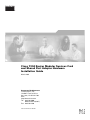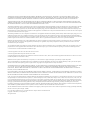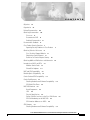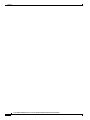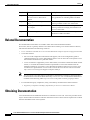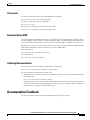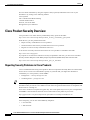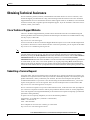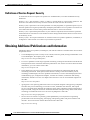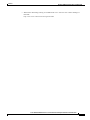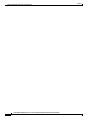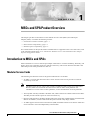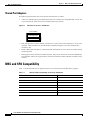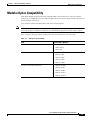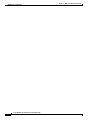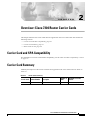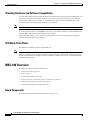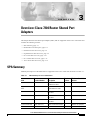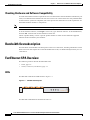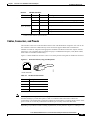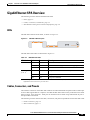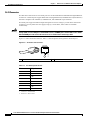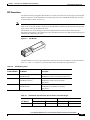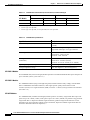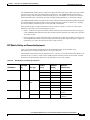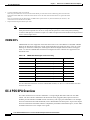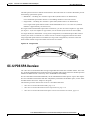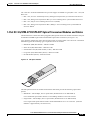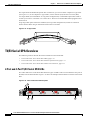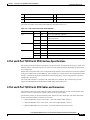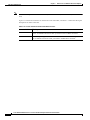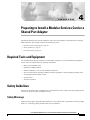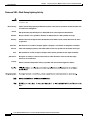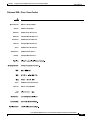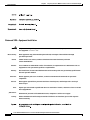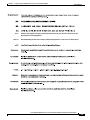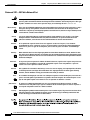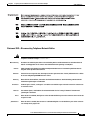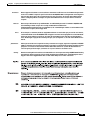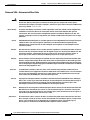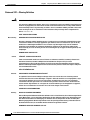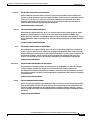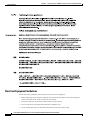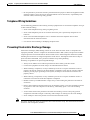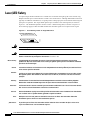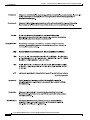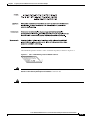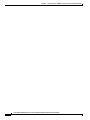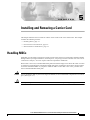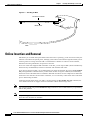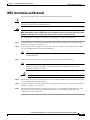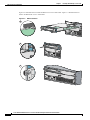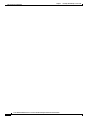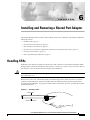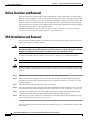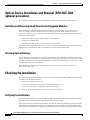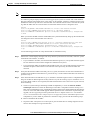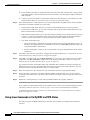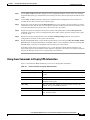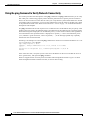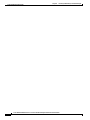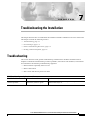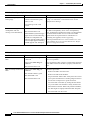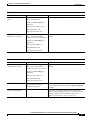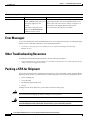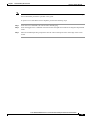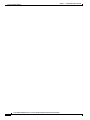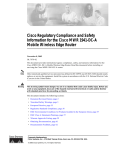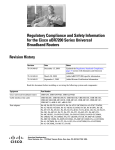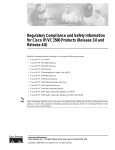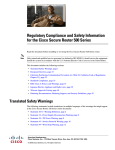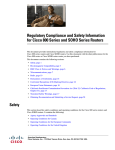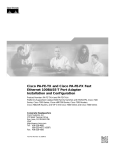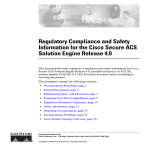Download Cisco 7304 Installation guide
Transcript
Cisco 7304 Router Modular Services Card and Shared Port Adapter Hardware Installation Guide March 2005 Corporate Headquarters Cisco Systems, Inc. 170 West Tasman Drive San Jose, CA 95134-1706 USA http://www.cisco.com Tel: 408 526-4000 800 553-NETS (6387) Fax: 408 526-4100 Text Part Number: OL-4681-01 THE SPECIFICATIONS AND INFORMATION REGARDING THE PRODUCTS IN THIS MANUAL ARE SUBJECT TO CHANGE WITHOUT NOTICE. ALL STATEMENTS, INFORMATION, AND RECOMMENDATIONS IN THIS MANUAL ARE BELIEVED TO BE ACCURATE BUT ARE PRESENTED WITHOUT WARRANTY OF ANY KIND, EXPRESS OR IMPLIED. USERS MUST TAKE FULL RESPONSIBILITY FOR THEIR APPLICATION OF ANY PRODUCTS. THE SOFTWARE LICENSE AND LIMITED WARRANTY FOR THE ACCOMPANYING PRODUCT ARE SET FORTH IN THE INFORMATION PACKET THAT SHIPPED WITH THE PRODUCT AND ARE INCORPORATED HEREIN BY THIS REFERENCE. IF YOU ARE UNABLE TO LOCATE THE SOFTWARE LICENSE OR LIMITED WARRANTY, CONTACT YOUR CISCO REPRESENTATIVE FOR A COPY. The following information is for FCC compliance of Class A devices: This equipment has been tested and found to comply with the limits for a Class A digital device, pursuant to part 15 of the FCC rules. These limits are designed to provide reasonable protection against harmful interference when the equipment is operated in a commercial environment. This equipment generates, uses, and can radiate radio-frequency energy and, if not installed and used in accordance with the instruction manual, may cause harmful interference to radio communications. Operation of this equipment in a residential area is likely to cause harmful interference, in which case users will be required to correct the interference at their own expense. The following information is for FCC compliance of Class B devices: The equipment described in this manual generates and may radiate radio-frequency energy. If it is not installed in accordance with Cisco’s installation instructions, it may cause interference with radio and television reception. This equipment has been tested and found to comply with the limits for a Class B digital device in accordance with the specifications in part 15 of the FCC rules. These specifications are designed to provide reasonable protection against such interference in a residential installation. However, there is no guarantee that interference will not occur in a particular installation. Modifying the equipment without Cisco’s written authorization may result in the equipment no longer complying with FCC requirements for Class A or Class B digital devices. In that event, your right to use the equipment may be limited by FCC regulations, and you may be required to correct any interference to radio or television communications at your own expense. You can determine whether your equipment is causing interference by turning it off. If the interference stops, it was probably caused by the Cisco equipment or one of its peripheral devices. If the equipment causes interference to radio or television reception, try to correct the interference by using one or more of the following measures: • Turn the television or radio antenna until the interference stops. • Move the equipment to one side or the other of the television or radio. • Move the equipment farther away from the television or radio. • Plug the equipment into an outlet that is on a different circuit from the television or radio. (That is, make certain the equipment and the television or radio are on circuits controlled by different circuit breakers or fuses.) Modifications to this product not authorized by Cisco Systems, Inc. could void the FCC approval and negate your authority to operate the product. The Cisco implementation of TCP header compression is an adaptation of a program developed by the University of California, Berkeley (UCB) as part of UCB’s public domain version of the UNIX operating system. All rights reserved. Copyright © 1981, Regents of the University of California. NOTWITHSTANDING ANY OTHER WARRANTY HEREIN, ALL DOCUMENT FILES AND SOFTWARE OF THESE SUPPLIERS ARE PROVIDED “AS IS” WITH ALL FAULTS. CISCO AND THE ABOVE-NAMED SUPPLIERS DISCLAIM ALL WARRANTIES, EXPRESSED OR IMPLIED, INCLUDING, WITHOUT LIMITATION, THOSE OF MERCHANTABILITY, FITNESS FOR A PARTICULAR PURPOSE AND NONINFRINGEMENT OR ARISING FROM A COURSE OF DEALING, USAGE, OR TRADE PRACTICE. IN NO EVENT SHALL CISCO OR ITS SUPPLIERS BE LIABLE FOR ANY INDIRECT, SPECIAL, CONSEQUENTIAL, OR INCIDENTAL DAMAGES, INCLUDING, WITHOUT LIMITATION, LOST PROFITS OR LOSS OR DAMAGE TO DATA ARISING OUT OF THE USE OR INABILITY TO USE THIS MANUAL, EVEN IF CISCO OR ITS SUPPLIERS HAVE BEEN ADVISED OF THE POSSIBILITY OF SUCH DAMAGES. CCSP, CCVP, the Cisco Square Bridge logo, Follow Me Browsing, and StackWise are trademarks of Cisco Systems, Inc.; Changing the Way We Work, Live, Play, and Learn, and iQuick Study are service marks of Cisco Systems, Inc.; and Access Registrar, Aironet, ASIST, BPX, Catalyst, CCDA, CCDP, CCIE, CCIP, CCNA, CCNP, Cisco, the Cisco Certified Internetwork Expert logo, Cisco IOS, Cisco Press, Cisco Systems, Cisco Systems Capital, the Cisco Systems logo, Cisco Unity, Empowering the Internet Generation, Enterprise/Solver, EtherChannel, EtherFast, EtherSwitch, Fast Step, FormShare, GigaDrive, GigaStack, HomeLink, Internet Quotient, IOS, IP/TV, iQ Expertise, the iQ logo, iQ Net Readiness Scorecard, LightStream, Linksys, MeetingPlace, MGX, the Networkers logo, Networking Academy, Network Registrar, Packet, PIX, Post-Routing, Pre-Routing, ProConnect, RateMUX, ScriptShare, SlideCast, SMARTnet, StrataView Plus, TeleRouter, The Fastest Way to Increase Your Internet Quotient, and TransPath are registered trademarks of Cisco Systems, Inc. and/or its affiliates in the United States and certain other countries. All other trademarks mentioned in this document or Website are the property of their respective owners. The use of the word partner does not imply a partnership relationship between Cisco and any other company. (0502R) Cisco 7304 Router Modular Services Card and Shared Port Adapter Hardware Installation Guide Copyright © 2004-2005, Cisco Systems, Inc. All rights reserved. CONTENTS Objectives vii Organization vii Related Documentation viii Obtaining Documentation viii Cisco.com ix Documentation DVD ix Ordering Documentation ix Documentation Feedback ix Cisco Product Security Overview x Reporting Security Problems in Cisco Products Obtaining Technical Assistance xi Cisco Technical Support Website xi Submitting a Service Request xi Definitions of Service Request Severity x xii Obtaining Additional Publications and Information xii Introduction to MSCs and SPAs 1-1 Modular Service Cards 1-1 Shared Port Adapters 1-2 MSC and SPA Compatibility Modular Optics Compatibility 1-2 1-3 Carrier Card and SPA Compatibility 2-1 Carrier Card Summary 2-1 Checking Hardware and Software Compatibility SPA Blank Filler Plates 2-2 2-2 MSC-100 Overview 2-2 Board Components 2-2 LEDs 2-4 Physical Specifications 2-5 Carrier Card Slot Locations on the Cisco 7304 Router SPA Slot Numbering on the MSC-100 2-5 SPA Interface Addresses on MSCs 2-6 SPA Summary 3-1 Checking Hardware and Software Compatibility 2-5 3-2 Cisco 7304 Router Modular Services Card and Shared Port Adapter Hardware Installation Guide OL-4681-01 iii Contents Bandwidth Oversubscription 3-2 FastEthernet SPA Overview 3-2 LEDs 3-2 Cables, Connectors, and Pinouts GigabitEthernet SPA Overview 3-5 LEDs 3-5 Cables, Connectors, and Pinouts RJ-45 Connectors 3-6 SFP Connections 3-7 3-3 3-5 SFP-FCGE-S Modules 3-8 SFP-FCGE-L Modules 3-8 SFP-GE-Z Modules 3-8 SFP Module Cabling and Connection Equipment CWDM SFPs 3-10 3-9 OC-3 POS SPA Overview 3-10 2-Port and 4-Port OC-3c/STM-1 POS SPA LEDs 3-11 2-Port and 4-Port OC-3c/STM-1 POS SPA Interface Specifications 3-11 2-Port and 4-Port OC-3c/STM-1 POS SPA Optical Transceiver Modules and Cables OC-12 POS SPA Overview 3-13 1-Port OC-12c/STM-4 POS SPA LEDs 3-14 1-Port OC-12c/STM-4 POS SPA Interface Specifications 3-14 1-Port OC-12c/STM-4 POS SPA SFP Optical Transceiver Modules and Cables 3-12 3-15 T3/E3 Serial SPA Overview 3-16 2-Port and 4-Port T3/E3 Serial SPA LEDs 3-16 2-Port and 4-Port T3/E3 Serial SPA Interface Specifications 3-17 2-Port and 4-Port T3/E3 Serial SPA Cables and Connectors 3-17 Required Tools and Equipment 4-1 Safety Guidelines 4-1 Safety Warnings 4-1 Statement 1001—Work During Lightning Activity 4-2 Statement 1008—Class 1 Laser Product 4-3 Statement 1030—Equipment Installation 4-4 Statement 1031—EU Public Network Port 4-6 Statement 1041—Disconnecting Telephone-Network Cables Statement 1043—Installation Hazard 4-8 Statement 1056—Unterminated Fiber Cable 4-10 Statement 1071—Warning Definition 4-12 Electrical Equipment Guidelines 4-14 Telephone Wiring Guidelines 4-15 4-7 Cisco 7304 Router Modular Services Card and Shared Port Adapter Hardware Installation Guide iv OL-4681-01 Contents Preventing Electrostatic Discharge Damage Laser/LED Safety 4-15 4-16 4-19 Handling MSCs 5-1 Online Insertion and Removal 5-2 MSC Installation and Removal Handling SPAs 5-3 6-1 Online Insertion and Removal 6-2 SPA Installation and Removal 6-2 Optical Device Installation and Removal (SPA-2GE-7304 optional procedure) Installing and Removing Small Form-Factor Pluggable Modules 6-4 Cleaning Optical Devices 6-4 6-4 Checking the Installation 6-4 Verifying the Installation 6-4 Using show Commands to Verify MSC and SPA Status 6-6 Using show Commands to Display SPA Information 6-7 Using the ping Command to Verify Network Connectivity 6-8 SPA Cable Management Brackets Troubleshooting 7-1 Error Messages 7-4 Other Troubleshooting Resources Packing a SPA for Shipment 6-9 7-4 7-4 Cisco 7304 Router Modular Services Card and Shared Port Adapter Hardware Installation Guide OL-4681-01 v Contents Cisco 7304 Router Modular Services Card and Shared Port Adapter Hardware Installation Guide vi OL-4681-01 Preface This preface describes the objectives and organization of this document and explains how to find additional information on related products and services. This preface contains the following sections: • Objectives, page vii • Organization, page vii • Related Documentation, page viii • Obtaining Documentation, page viii • Documentation Feedback, page ix • Cisco Product Security Overview, page x • Obtaining Technical Assistance, page xi • Obtaining Additional Publications and Information, page xii Objectives This document describes the modular services cards (MSCs) and shared port adapters (SPAs) that are supported on the Cisco 7304 router. This document also describes how to install the supported MSCs and SPAs and how to troubleshoot the installation. Organization This document contains the following chapters: Section Title Description Chapter 1 MSCs and SPA Product Overview Provides an introduction to carrier cards, SPAs, and supported optical modules. Chapter 2 Overview: Cisco 7304 Router Carrier Provides an MSC/SPA compatibility summary. Cards For each supported MSC, provides a summary of MSC characteristics and an MSC overview. Chapter 3 Overview: Cisco 7304 Router Shared For each supported SPA, provides a summary of Port Adapters SPA characteristics and a SPA overview. Cisco 7304 Router Modular Services Card and Shared Port Adapter Hardware Installation Guide OL-4681-01 vii Preface Related Documentation Section Title Description Chapter 4 Preparing to Install a Modular Services Card or a Shared Port Adapter Describes the required tools, equipment, and safety guidelines for installing MSCs and SPAs. Chapter 5 Installing and Removing a Carrier Card Describes the procedures for installing and removing an MSC on the Cisco 7304 router. Chapter 6 Installing and Removing a Shared Port Adapter Describes the procedures for installing and removing a SPA and verifying the installation on the Cisco 7304 router. Chapter 7 Troubleshooting the Installation Provides information for troubleshooting the installation of MSCs and SPAs. Related Documentation The documentation listed below is available online and on the Documentation DVD. Your router, switch, or gateway and the Cisco IOS software running on it contain extensive features, which are documented in the following resources: • Cisco 7304 Router Modular Services Card and Shared Port Adapter Software Configuration Guide • Cisco IOS software: – For Cisco IOS configuration information and support, refer to the configuration guide or command reference for a Cisco IOS mainline release. You can also refer to the specific Cisco IOS software document for a particular feature. – To see if a feature is supported by a Cisco IOS release, to locate the software document for that feature, or to check the minimum software requirements of Cisco IOS software with the hardware installed on your router, Cisco maintains the Software Advisor tool on Cisco.com. You must be a registered user on Cisco.com to access this tool. The tool can be accessed at http://www.cisco.com/cgi-bin/Support/CompNav/Index.pl. Note • You can access Cisco IOS software configuration and hardware installation and maintenance documentation on the World Wide Web at http://www.cisco.com. Translated documentation is available at the following URL: http://www.cisco.com/public/countries_languages.shtml. For international agency compliance, safety, and statutory information for WAN interfaces: – Regulatory Compliance and Safety Information for the Cisco 7304 Internet Router Obtaining Documentation Cisco documentation and additional literature are available on Cisco.com. Cisco also provides several ways to obtain technical assistance and other technical resources. These sections explain how to obtain technical information from Cisco Systems. Cisco 7304 Router Modular Services Card and Shared Port Adapter Hardware Installation Guide viii OL-4681-01 Preface Documentation Feedback Cisco.com You can access the most current Cisco documentation at this URL: http://www.cisco.com/univercd/home/home.htm You can access the Cisco website at this URL: http://www.cisco.com You can access international Cisco websites at this URL: http://www.cisco.com/public/countries_languages.shtml Documentation DVD Cisco documentation and additional literature are available in a Documentation DVD package, which may have shipped with your product. The Documentation DVD is updated regularly and may be more current than printed documentation. The Documentation DVD package is available as a single unit. Registered Cisco.com users (Cisco direct customers) can order a Cisco Documentation DVD (product number DOC-DOCDVD=) from the Ordering tool or Cisco Marketplace. Cisco Ordering tool: http://www.cisco.com/en/US/partner/ordering/ Cisco Marketplace: http://www.cisco.com/go/marketplace/ Ordering Documentation You can find instructions for ordering documentation at this URL: http://www.cisco.com/univercd/cc/td/doc/es_inpck/pdi.htm You can order Cisco documentation in these ways: • Registered Cisco.com users (Cisco direct customers) can order Cisco product documentation from the Ordering tool: http://www.cisco.com/en/US/partner/ordering/ • Nonregistered Cisco.com users can order documentation through a local account representative by calling Cisco Systems Corporate Headquarters (California, USA) at 408 526-7208 or, elsewhere in North America, by calling 1 800 553-NETS (6387). Documentation Feedback You can send comments about technical documentation to [email protected]. Cisco 7304 Router Modular Services Card and Shared Port Adapter Hardware Installation Guide OL-4681-01 ix Preface Cisco Product Security Overview You can submit comments by using the response card (if present) behind the front cover of your document or by writing to the following address: Cisco Systems Attn: Customer Document Ordering 170 West Tasman Drive San Jose, CA 95134-9883 We appreciate your comments. Cisco Product Security Overview Cisco provides a free online Security Vulnerability Policy portal at this URL: http://www.cisco.com/en/US/products/products_security_vulnerability_policy.html From this site, you can perform these tasks: • Report security vulnerabilities in Cisco products. • Obtain assistance with security incidents that involve Cisco products. • Register to receive security information from Cisco. A current list of security advisories and notices for Cisco products is available at this URL: http://www.cisco.com/go/psirt If you prefer to see advisories and notices as they are updated in real time, you can access a Product Security Incident Response Team Really Simple Syndication (PSIRT RSS) feed from this URL: http://www.cisco.com/en/US/products/products_psirt_rss_feed.html Reporting Security Problems in Cisco Products Cisco is committed to delivering secure products. We test our products internally before we release them, and we strive to correct all vulnerabilities quickly. If you think that you might have identified a vulnerability in a Cisco product, contact PSIRT: Tip • Emergencies — [email protected] • Nonemergencies — [email protected] We encourage you to use Pretty Good Privacy (PGP) or a compatible product to encrypt any sensitive information that you send to Cisco. PSIRT can work from encrypted information that is compatible with PGP versions 2.x through 8.x. Never use a revoked or an expired encryption key. The correct public key to use in your correspondence with PSIRT is the one that has the most recent creation date in this public key server list: http://pgp.mit.edu:11371/pks/lookup?search=psirt%40cisco.com&op=index&exact=on In an emergency, you can also reach PSIRT by telephone: • 1 877 228-7302 • 1 408 525-6532 Cisco 7304 Router Modular Services Card and Shared Port Adapter Hardware Installation Guide x OL-4681-01 Preface Obtaining Technical Assistance Obtaining Technical Assistance For all customers, partners, resellers, and distributors who hold valid Cisco service contracts, Cisco Technical Support provides 24-hour-a-day, award-winning technical assistance. The Cisco Technical Support Website on Cisco.com features extensive online support resources. In addition, Cisco Technical Assistance Center (TAC) engineers provide telephone support. If you do not hold a valid Cisco service contract, contact your reseller. Cisco Technical Support Website The Cisco Technical Support Website provides online documents and tools for troubleshooting and resolving technical issues with Cisco products and technologies. The website is available 24 hours a day, 365 days a year, at this URL: http://www.cisco.com/techsupport Access to all tools on the Cisco Technical Support Website requires a Cisco.com user ID and password. If you have a valid service contract but do not have a user ID or password, you can register at this URL: http://tools.cisco.com/RPF/register/register.do Note Use the Cisco Product Identification (CPI) tool to locate your product serial number before submitting a web or phone request for service. You can access the CPI tool from the Cisco Technical Support Website by clicking the Tools & Resources link under Documentation & Tools. Choose Cisco Product Identification Tool from the Alphabetical Index drop-down list, or click the Cisco Product Identification Tool link under Alerts & RMAs. The CPI tool offers three search options: by product ID or model name; by tree view; or for certain products, by copying and pasting show command output. Search results show an illustration of your product with the serial number label location highlighted. Locate the serial number label on your product and record the information before placing a service call. Submitting a Service Request Using the online TAC Service Request Tool is the fastest way to open S3 and S4 service requests. (S3 and S4 service requests are those in which your network is minimally impaired or for which you require product information.) After you describe your situation, the TAC Service Request Tool provides recommended solutions. If your issue is not resolved using the recommended resources, your service request is assigned to a Cisco TAC engineer. The TAC Service Request Tool is located at this URL: http://www.cisco.com/techsupport/servicerequest For S1 or S2 service requests or if you do not have Internet access, contact the Cisco TAC by telephone. (S1 or S2 service requests are those in which your production network is down or severely degraded.) Cisco TAC engineers are assigned immediately to S1 and S2 service requests to help keep your business operations running smoothly. To open a service request by telephone, use one of the following numbers: Asia-Pacific: +61 2 8446 7411 (Australia: 1 800 805 227) EMEA: +32 2 704 55 55 USA: 1 800 553-2447 For a complete list of Cisco TAC contacts, go to this URL: http://www.cisco.com/techsupport/contacts Cisco 7304 Router Modular Services Card and Shared Port Adapter Hardware Installation Guide OL-4681-01 xi Preface Obtaining Additional Publications and Information Definitions of Service Request Severity To ensure that all service requests are reported in a standard format, Cisco has established severity definitions. Severity 1 (S1)—Your network is “down,” or there is a critical impact to your business operations. You and Cisco will commit all necessary resources around the clock to resolve the situation. Severity 2 (S2)—Operation of an existing network is severely degraded, or significant aspects of your business operation are negatively affected by inadequate performance of Cisco products. You and Cisco will commit full-time resources during normal business hours to resolve the situation. Severity 3 (S3)—Operational performance of your network is impaired, but most business operations remain functional. You and Cisco will commit resources during normal business hours to restore service to satisfactory levels. Severity 4 (S4)—You require information or assistance with Cisco product capabilities, installation, or configuration. There is little or no effect on your business operations. Obtaining Additional Publications and Information Information about Cisco products, technologies, and network solutions is available from various online and printed sources. • Cisco Marketplace provides a variety of Cisco books, reference guides, and logo merchandise. Visit Cisco Marketplace, the company store, at this URL: http://www.cisco.com/go/marketplace/ • Cisco Press publishes a wide range of general networking, training and certification titles. Both new and experienced users will benefit from these publications. For current Cisco Press titles and other information, go to Cisco Press at this URL: http://www.ciscopress.com • Packet magazine is the Cisco Systems technical user magazine for maximizing Internet and networking investments. Each quarter, Packet delivers coverage of the latest industry trends, technology breakthroughs, and Cisco products and solutions, as well as network deployment and troubleshooting tips, configuration examples, customer case studies, certification and training information, and links to scores of in-depth online resources. You can access Packet magazine at this URL: http://www.cisco.com/packet • iQ Magazine is the quarterly publication from Cisco Systems designed to help growing companies learn how they can use technology to increase revenue, streamline their business, and expand services. The publication identifies the challenges facing these companies and the technologies to help solve them, using real-world case studies and business strategies to help readers make sound technology investment decisions. You can access iQ Magazine at this URL: http://www.cisco.com/go/iqmagazine • Internet Protocol Journal is a quarterly journal published by Cisco Systems for engineering professionals involved in designing, developing, and operating public and private internets and intranets. You can access the Internet Protocol Journal at this URL: http://www.cisco.com/ipj Cisco 7304 Router Modular Services Card and Shared Port Adapter Hardware Installation Guide xii OL-4681-01 Preface Obtaining Additional Publications and Information • World-class networking training is available from Cisco. You can view current offerings at this URL: http://www.cisco.com/en/US/learning/index.html Cisco 7304 Router Modular Services Card and Shared Port Adapter Hardware Installation Guide OL-4681-01 xiii Preface Obtaining Additional Publications and Information Cisco 7304 Router Modular Services Card and Shared Port Adapter Hardware Installation Guide xiv OL-4681-01 C H A P T E R 1 MSCs and SPA Product Overview This chapter provides an introduction to the modular services cards (MSCs) and shared port adapters (SPAs). It contains the following sections: • Introduction to MSCs and SPAs, page 1-1 • MSC and SPA Compatibility, page 1-2 • Modular Optics Compatibility, page 1-3 For software details for the specific MSCs and SPAs that are supported on the Cisco 7304 router, refer to the companion publication, Cisco 7304 Router Modular Services Card and Shared Port Adapter Software Configuration Guide. Introduction to MSCs and SPAs MSCs and SPAs are a carrier card and port adapter architecture to increase modularity, flexibility, and density across Cisco Systems routers for network connectivity. This section describes the MSCs and SPAs and provides some guidelines for their use. Modular Service Cards The following lists describes some of the general characteristics of an MSC: • An MSC is a carrier card that inserts into a router slot like a line card. It provides no network connectivity on its own. Note The MSC-100 is the only carrier card currently available for SPAs on the Cisco 7304 router. However, SPAs can be inserted into other carrier cards on other router platforms. For information on carrier cards on other platforms, see the documentation for those platforms. • The only MSC currently available is the MSC-100, which contains two subslots used to house SPAs. The SPA provides interface ports for network connectivity. • During normal operation, the MSC should reside in the router fully populated either with functional SPAs in all subslots, or with a SPA blank filler plate inserted in any empty subslots. • An MSC supports online insertion and removal (OIR) with SPAs inserted in its subslots. SPAs also can be inserted or removed independently from the MSC. Cisco 7304 MSC and SPA Hardware Configuration Guide OL-4681-01 1-1 Chapter 1 MSCs and SPA Product Overview MSC and SPA Compatibility Shared Port Adapters The following list describes some of the general characteristics of a SPA: • A SPA is a modular type of port adapter that inserts into a subslot of a compatible MSC carrier card to provide network connectivity and increased interface port density. Figure 1-1 SPA Sizes for the Cisco 7304 Router Front of MSC 129309 half-height SPA • Each SPA provides a certain number of connectors, or ports, that are the interfaces to one or more networks. These interfaces can be individually configured using the Cisco IOS command-line interface (CLI). • Either a SPA blank filler plate or a functional SPA should reside in every subslot of an MSC during normal operation. • SPAs support online insertion and removal (OIR). They can be inserted or removed independently from the MSC. MSCs also support online insertion and removal (OIR) with SPAs inserted in their subslots. MSC and SPA Compatibility Table 1-1 shows the MSC that is supported in the Cisco 7304 router and the SPA that it supports. Table 1-1 MSC and SPA Compatibility on the Cisco 7304 Router SPA MSC-100 4-Port 10/100 FastEthernet SPA (SPA-4FE-7304) Yes 2-Port 10/100/1000 Gigabit Ethernet SPA (SPA-2GE-7304) Yes 2-Port OC-3c/STM-1 POS SPA (SPA-2XOC3-POS) Yes 4-Port OC-3c/STM-1 POS SPA (SPA-4XOC3-POS) Yes 1-Port OC-12c/STM-4 POS SPA (SPA-1OC12-POS) Yes 2-Port T3/E3 Serial SPA (SPA-2XT3/E3) Yes 4-Port T3/E3 Serial SPA (SPA-4XT3/E3) Yes Cisco 7304 MSC and SPA Hardware Configuration Guide 1-2 OL-4681-01 Chapter 1 MSCs and SPA Product Overview Modular Optics Compatibility Modular Optics Compatibility Some SPAs implement small form-factor pluggable (SFP) optical transceivers to provide network connectivity. An SFPmodule is a fiber optic receptacle device that mounts flush with the front panel to provide network connectivity. Cisco Systems qualifies the SFP modules that can be used with SPAs. Note The SPAs will only accept the SFP modules listed as supported in this document. An SFP check is run every time an SFP is inserted into a SPA and only SFP modules that pass this check will be usable. Table 1-2 shows the types of optics modules that have been qualified for use with a SPA: Table 1-2 SPA Optics Compatibility SPA 2-Port Gigabit Ethernet SPA 2-Port and 4-Port OC-3c/STM-1 POS SPA 1-Port OC-12c/STM-4 POS SPA Qualified Optics Modules • SFP-FCGE-S • SFP-FCGE-L • SFP-GE-Z • SFP-OC3-MM • SFP-OC3-SR • SFP-OC3-IR1 • SFP-OC3-LR1 • SFP-OC3-LR2 • SFP-OC12-MM • SFP-OC12-SR • SFP-OC12-IR1 • SFP-OC12-LR1 • SFP-OC12-LR2 Cisco 7304 MSC and SPA Hardware Configuration Guide OL-4681-01 1-3 Chapter 1 MSCs and SPA Product Overview Modular Optics Compatibility Cisco 7304 MSC and SPA Hardware Configuration Guide 1-4 OL-4681-01 C H A P T E R 2 Overview: Cisco 7304 Router Carrier Cards This chapter describes the carrier cards that are supported on the Cisco 7304 router and contains the following sections: • Carrier Card and SPA Compatibility, page 2-1 • Carrier Card Summary, page 2-1 • MSC-100 Overview, page 2-2 Carrier Card and SPA Compatibility For information on carrier card and SPA compatibility, see the “MSC and SPA Compatibility” section on page 1-2. Carrier Card Summary Summary descriptions of the carrier cards that are supported on the Cisco 7304 router are shown in Table 2-1. Table 2-1 Carrier Card Summary Carrier Card Product Number Description Number of SPAs Minimum Cisco IOS Release MSC-100 Modular Services Card 100 2 Release 12.2(20)S2 7304-MSC-100 Cisco 7304 MSC and SPA Hardware Installation Guide OL-4681-01 2-1 Chapter 2 Overview: Cisco 7304 Router Carrier Cards MSC-100 Overview Checking Hardware and Software Compatibility To check the minimum software requirements of Cisco IOS software with the hardware installed on your router, Cisco maintains the Software Advisor tool on Cisco.com. This tool does not verify whether carrier cards or SPAs within a system are compatible, but it does provide the minimum Cisco IOS requirements for individual hardware modules or components. Note Access to this tool is limited to users with Cisco.com login accounts. To access Software Advisor, click Login at Cisco.com, type “Software Advisor” in the SEARCH box, and click GO. Click the link for the Software Advisor tool. Choose a product family or enter a specific product number to search for the minimum supported software release needed for your hardware. SPA Blank Filler Plates SPA blanks are available to fill and unused SPA slot. Note When a SPA slot is not in use, a SPA blank filler plate must fill the empty slot to allow the router or switch to conform to electromagnetic interference (EMI) emissions requirements and to allow proper airflow across the SPAs. If you plan to install a new SPA in a slot that is not in use, you must first remove the SPA blank filler plate. MSC-100 Overview The following sections describe the MSC-100: • Board Components, page 2-2 • LEDs, page 2-4 • Physical Specifications, page 2-5 • Carrier Card Slot Locations on the Cisco 7304 Router, page 2-5 • SPA Slot Numbering on the MSC-100, page 2-5 • SPA Interface Addresses on MSCs, page 2-6 Board Components The main MSC-100 board components are shown in Figure 2-1. Cisco 7304 MSC and SPA Hardware Installation Guide 2-2 OL-4681-01 Chapter 2 Overview: Cisco 7304 Router Carrier Cards MSC-100 Overview Figure 2-1 MSC-100 Board—Overhead View 5 4 3 6 2 7 1 Flash memory 5 Temperature monitor 2 SRAM 6 FPGA 3 ASIC 7 SPA connector 4 Backplane connector 95717 1 Cisco 7304 MSC and SPA Hardware Installation Guide OL-4681-01 2-3 Chapter 2 Overview: Cisco 7304 Router Carrier Cards MSC-100 Overview LEDs The MSC-100 has four LEDs, as shown in Figure 2-2. Figure 2-2 MSC-100 Faceplate 7304-MSC-100 OIR OIR-SUBSLOT 0 SPA OIR-SUBSLOT 1 SPA 7304 SPA CARRIER 111813 STATUS MSC-100 LEDs are described in Table 2-2. Table 2-2 MSC-100 LEDs LED Label Color State Meaning OIR-SUBSLOT 0 SPA Green Offline The SPA in subslot 0 is offline and can be removed. Off Online or Offline If the STATUS LED is green, the SPA in subslot 0 is online and cannot be removed. If the STATUS LED is off, the SPA in subslot 0 is offline. OIR-SUBSLOT 1 SPA OIR STATUS Green Offline The SPA in Subslot 1 is offline and can be removed. Off Online or Offline The SPA in subslot 1 is online and cannot be removed. Green Offline The MSC-100 is offline and is ready to be removed. Off Online or Offline The MSC-100 is online and should not be removed. Off Off The MSC-100 is offline. Yellow Powering up or powering down The MSC-100 is powering up or powering down. Green On The MSC-100 is online. If the STATUS LED is off , the SPA in subslot 1 is offline. If the STATUS LED is off, the MSC is offline. Cisco 7304 MSC and SPA Hardware Installation Guide 2-4 OL-4681-01 Chapter 2 Overview: Cisco 7304 Router Carrier Cards MSC-100 Overview Physical Specifications The MSC-100 physical specifications are shown in Table 2-3. Table 2-3 MSC-100 Physical Specifications Description Specifications Physical Dimensions 2 in. x 8.35 in x 12.75 in (5.1 cm x 21.2 cm x 32.4 cm) Shipping Weight 3 lbs. (1.37 kg) Temperature—Operating 32 to 158°F (0 to 70°C) Temperature—Storage –4 to 158°F (–20 to 70°C) Relative humidity 5 to 90 percent, noncondensing Altitude—Operating –500 to 10,000 ft. Altitude—Storage –1,000 to 30,000 ft. Carrier Card Slot Locations on the Cisco 7304 Router The MSC-100 can be installed in Cisco 7304 router module slots 2 through 5. Figure 2-3 Module Slots on the Cisco 7304 Router Slot 4 7300-2 OC3AT M-MM TX OIR 0 Slot 5 RX STATUS 2-PORT OC3 ATM TX 1 RX MM CARRIER ALARM/ 9K-10C 48 ACTIVE/ LOOPBAC K CARRIER ALARM/ ACTIVE/ LOOPBAC K TX OIR RX STATUS 1-PORT OC48 POS 9K-40C 3/POS w/ SMS -MM R OIR STATUS 4-POR T OC3 0 1 POS w/ 2 3 MM CARRIER ALARM/ 70550 ACTIVE/ LOOPBA CK Slot 0 Slot 2 Slot 3 Slot 1 SPA Slot Numbering on the MSC-100 The MSC-100 accepts two single-height SPAs. The top subslot in the MSC is subslot 0 and the bottom subslot is subslot 1. Cisco 7304 MSC and SPA Hardware Installation Guide OL-4681-01 2-5 Chapter 2 Overview: Cisco 7304 Router Carrier Cards MSC-100 Overview SPA Interface Addresses on MSCs Interface addresses specify the physical location of each interface on a router or switch. Table 2-4 describes how to identify the interface addresses for SPAs supported on the MSC-100. Table 2-4 Address Format MSC Address Format Description MSC-100 router-module-slot/subslot/SPA-port-number Router module slot—2 through 5. Specifies the slot on the Cisco 7304 router where the MSC-100 is installed. subslot—Top (0) or bottom (1) subslot. Specifies the subslot in the MSC-100 that is holding the SPA. SPA-port-number—Varies. Specifies the port number on the SPA to address. Cisco 7304 MSC and SPA Hardware Installation Guide 2-6 OL-4681-01 C H A P T E R 3 Overview: Cisco 7304 Router Shared Port Adapters This chapter describes the shared port adapters (SPAs) that are supported on the Cisco 7304 router and contains the following sections: • SPA Summary, page 3-1 • Bandwidth Oversubscription, page 3-2 • FastEthernet SPA Overview, page 3-2 • GigabitEthernet SPA Overview, page 3-5 • OC-3 POS SPA Overview, page 3-10 • OC-12 POS SPA Overview, page 3-13 • T3/E3 Serial SPA Overview, page 3-16 SPA Summary Summary descriptions of the SPAs that are supported on the Cisco 7304 router are shown in Table 3-1. Table 3-1 SPA Summary for Cisco 7304 Routers Number of Ports Minimum Cisco IOS Release 4-port 10/100 FastEthernet SPA 4 Release 12.2(20)S2 SPA-2GE-7304 2-port 10/100/1000 GigabitEthernet SPA 2 Release 12.2(20)S2 OC-3 SPA SPA-2XOC3-POS 2-Port OC-3c/STM-1 POS SPA 2 Release 12.2(25)S3 OC-3 SPA SPA-4XOC3-POS 4-Port OC-3c/STM-1 POS SPA 4 Release 12.2(25)S3 OC-12 SPA SPA-1OC12-POS 1-Port OC-12c/STM-4 POS SPA 1 Release 12.2(25)S3 T3/E3 Serial SPA SPA-2XT3/E3 2-Port T3/E3 Serial SPA 2 Release 12.2(25)S3 T3/E3 Serial SPA SPA-4XT3/E3 4-Port T3/E3 Serial SPA 4 Release 12.2(25)S3 SPA Product Number Description FastEthernet SPA SPA-4FE-7304 GigabitEthernet SPA Cisco 7304 Router Modular Services Card and Shared Port Adapter Hardware Installation Guide OL-4681-01 3-1 Chapter 3 Overview: Cisco 7304 Router Shared Port Adapters Bandwidth Oversubscription Checking Hardware and Software Compatibility To check the minimum software requirements of Cisco IOS software with the hardware installed on your router, Cisco maintains the Software Advisor tool on Cisco.com. This tool does not verify whether MSCs or SPAs within a system are compatible, but it does provide the minimum Cisco IOS requirements for individual hardware modules or components. Note Access to this tool is limited to users with Cisco.com login accounts. To access Software Advisor, click Login at Cisco.com, type “Software Advisor” in the SEARCH box, and click GO. Click the link for the Software Advisor tool. Choose a product family or enter a specific product number to search for the minimum supported software release needed for your hardware. Bandwidth Oversubscription For information on bandwidth oversubscription on the Cisco 7304 router, including information on how SPAs and carrier cards impact the overall bandwidth of the router, see Bandwidth Information for Cisco 7304 Routers. FastEthernet SPA Overview The following sections describe the SPA-4FE-7304: • LEDs, page 3-2 • Cables, Connectors, and Pinouts, page 3-3 LEDs The SPA-4FE-7304 has the LEDs shown in Figure 3-1. (RJ45) (RJ45) 3 2 1 0 ST SPA-4FE-7304 US AT 95736 (RJ45) 3 (RJ45) 2 SPA-4FE-7304 Faceplate 1 0 Figure 3-1 The SPA-4FE-7304 LEDs are described in Table 3-2. Cisco 7304 Router Modular Services Card and Shared Port Adapter Hardware Installation Guide 3-2 OL-4681-01 Chapter 3 Overview: Cisco 7304 Router Shared Port Adapters FastEthernet SPA Overview Table 3-2 SPA-4FE-7304 LEDs LED Label Color State Meaning STATUS Green On The SPA is online. Yellow On The SPA is receiving power and bootstrapping. Off Off The SPA is offline and deactivated. On The port is enabled and the link is up. Yellow On The port is enabled and the link is down. Off Off The port is disabled. Port Number Green (0, 1, 2, or 3) 1 1. In this case, port number refers to the numbered LEDs on the SPA-4FE-7304 (0, 1, 2, or 3). Each LED number on the FastEthernet SPA references a port on the SPA. Cables, Connectors, and Pinouts The interface connectors on the SPA-4FE-7304 are four individual RJ-45 receptacles. You can use all four interface connectors simultaneously. Each connection supports IEEE 802.3 and Ethernet 10BASE-T interfaces compliant with appropriate standards. The RJ-45 connections require external transceivers. Cisco Systems does not supply Category 5 unshielded twisted-pair (UTP) RJ-45 cables; these cables are available commercially. Figure 3-2 shows the RJ-45 connector. Table 3-3 lists the pinouts and signals for the RJ-45 connector. RJ-45 Connections, Plug, and Receptacle 87654321 RJ-45 connector Table 3-3 Note H2936 Figure 3-2 RJ-45 Connector Pinout Pin Description 1 Transmit data + (TxD+) 2 TxD– 3 Receive data + (RxD+) 6 RxD– Referring to the RJ-45 pinout in Table 3-3, proper common-mode line terminations should be used for the unused Category 5 UTP cable pairs 4/5 and 7/8. Common-mode termination reduces the contributions to electromagnetic interference (EMI) and susceptibility to common-mode sources. Wire pairs 4/5 and 7/8 are actively terminated in the RJ-45 port circuitry in the SPA-4FE-7304. Depending on your RJ-45 interface cabling requirements, use the pinouts in Figure 3-3 and Figure 3-4. Cisco 7304 Router Modular Services Card and Shared Port Adapter Hardware Installation Guide OL-4681-01 3-3 Chapter 3 Overview: Cisco 7304 Router Shared Port Adapters FastEthernet SPA Overview Straight-Through Cable Pinout, RJ-45 Connection to a Hub or Repeater Ethernet port 3 TxD+ 3 RxD+ 6 TxD– 6 RxD– 1 RxD+ 1 TxD+ 2 RxD– 2 TxD– Figure 3-4 H7101 Hub or LAN switch Crossover Cable Pinout, RJ-45 Connections Between Routers Router Router 3 TxD+ 3 TxD+ 6 TxD– 6 TxD– 1 RxD+ 1 RxD+ 2 RxD– 2 RxD– 101929 Figure 3-3 Cisco 7304 Router Modular Services Card and Shared Port Adapter Hardware Installation Guide 3-4 OL-4681-01 Chapter 3 Overview: Cisco 7304 Router Shared Port Adapters GigabitEthernet SPA Overview GigabitEthernet SPA Overview The following sections describe the SPA-2GE-7304: • LEDs, page 3-5 • Cables, Connectors, and Pinouts, page 3-5 • SFP Module Cabling and Connection Equipment, page 3-9 LEDs The SPA-2GE-7304 has three LEDs, as shown in Figure 3-5. S (RJ45) 1 (SFP) 0 (SFP) 1 0 ST AT U ONLY USE ONE 0 AND 1 PORT COMBINATION SPA-2GE-7304 101827 (RJ45) 1 SPA-2GE-7304 Faceplate 0 Figure 3-5 The SPA-2GE-7304 LEDs are described in Figure 3-5. Table 3-4 SPA-2GE-7304 LEDs LED Label Color State Meaning STATUS Green On The SPA is online. Yellow On The SPA is receiving power and bootstrapping. Off Off The SPA is offline and deactivated. Green On The port is enabled and the link is up. Yellow On The port is enabled and the link is down. Off Off The port is disabled. Port Number (0 or 1) 1 1. In this case, port number refers to the numbered LEDs on the SPA-2GE-7304 (0 or 1). Each LED number on the GigabitEthernet SPA references a port on the SPA. Cables, Connectors, and Pinouts The interface connectors on the SPA-2GE-7304 are two individual RJ-45 receptacles and two fiber optic receivers that support SFPs. It is import to note that the SPA-2GE-7304 can only send and receive traffic from two ports, port 0 and port 1. Each port can send and receive traffic using either the RJ-45 port or the optical fiber connection. The following sections describe the cable, connection, and pinout requirements for the SPA-2GE-7304: • RJ-45 Connectors, page 3-6 • SFP Connections, page 3-7 Cisco 7304 Router Modular Services Card and Shared Port Adapter Hardware Installation Guide OL-4681-01 3-5 Chapter 3 Overview: Cisco 7304 Router Shared Port Adapters GigabitEthernet SPA Overview RJ-45 Connectors The SPA-2GE-7304 router has two RJ-45 ports for 10/100/1000 Ethernet/FastEthernet/GigabitEthernet connections. The RJ-45 ports support IEEE 802.3ab (Gigabit Ethernet) and IEEE 802.3u (Fast Ethernet) interfaces compliant with 10BASE-T, 100BASE-TX, and 1000BASE-T specifications. The RJ-45 ports support standard straight-through and crossover Category 5 UTP cables with RJ-45 connectors. Cisco Systems does not supply Category 5 UTP cables; these cables are available commercially. Warning To avoid electric shock, do not connect safety extra-low voltage (SELV) circuits to telephone-network voltage (TNV) circuits. LAN ports contain SELV circuits, and WAN ports contain TNV circuits. Some LAN and WAN ports both use RJ-45 connectors. Use caution when connecting cables. Figure 3-6 shows an RJ-45 connector. Table 3-5 lists the pinouts and signals for the RJ-45 port. Figure 3-6 RJ-45 Port and Connector 1 1 57574 12345678 RJ-45 connector Table 3-5 RJ-45 Receptacle Pinouts Pin GE Signal 1 Tx A+ 1 2 Tx A– 3 Rx B+ 2 4 Tx C+ 5 Tx C– 6 Rx B– 7 Rx D+ 8 Rx D– 1. TX DATA = Transmit Data 2. RX DATA = Receive Data Cisco 7304 Router Modular Services Card and Shared Port Adapter Hardware Installation Guide 3-6 OL-4681-01 Chapter 3 Overview: Cisco 7304 Router Shared Port Adapters GigabitEthernet SPA Overview SFP Connections The small form-factor pluggable (SFP) module is an input/output (I/O) device that plugs into the Gigabit Ethernet optical slot on the SPA-2GE-7304, linking the port with a 1000BASE-X fiber-optic network. An SFP module is shown in Figure 3-7. Note The SPA-2GE-7304 will only accept the SFP modules listed as supported in this document. An SFP check is run every time an SFP is inserted into the SPA-2GE-7304 and only SFP modules that pass this check will be usable by the SPA-2GE-7304. SFP modules exist for technologies other than Gigabit Ethernet and for products other than the SPA-2GE-7304. However, the information in this document pertains only to SFP modules that plug into the SPA-2GE-7304 fiber-optic ports. SFP Module 101310 Figure 3-7 The SFP module has a receiver port (RX) and a transmitter port (TX) that compose one optical interface. Table 3-6, Table 3-7, and Table 3-8 provide SFP module information and specifications. Table 3-6 SFP Module Options SFP Module Product Number SFP Module Description SFP-FCGE-S Short wavelength (1000BASE-SX) Contains a Class 1 laser of 850 nm for 1000BASE-SX (short wavelength) applications. SFP-FCGE-L Long wavelength/long haul (1000BASE-LX/LH) Contains a Class 1 laser of 1300 nm for 1000BASE-LX/LH (long wavelength) applications. SFP-GE-Z Extended distance (1000BASE-ZX) Contains a Class 1 laser of 1550 nm for 1000BASE-ZX (extended wavelength) applications. Table 3-7 SFP Module Transmit Power, Receive Power, and Power Budget Transmit Power SFP Module SFP-FCGE-S Minimum –9.5 dBm Receive Power Maximum 1 –4 dBm 1 Minimum Maximum –17 dBm 0 dBm Cisco 7304 Router Modular Services Card and Shared Port Adapter Hardware Installation Guide OL-4681-01 3-7 Chapter 3 Overview: Cisco 7304 Router Shared Port Adapters GigabitEthernet SPA Overview Table 3-7 SFP Module Transmit Power, Receive Power, and Power Budget Transmit Power SFP Module Minimum SFP-FCGE-L –9.5 dBm SFP-GE-Z 0 dBm Receive Power Maximum 2 –3 dBm 3 5 dBm Minimum Maximum –19 dBm –3 dBm –23 dBm –3 dBm 1. For fiber types 50/125 µm, NA = 0.20 fiber and 62.5/125 µm, NA = 0.275 fiber. 2. For fiber types 9/125 µm SMF. 3. For fiber types 9/125 µm SMF, 62.5/125 µm MMF, and 50/125 Table 3-8 µm MMF. SFP Module Specifications Specification Description Dimensions (H x W x D) 0.03 in x 0.53 in x 2.22 in (8.5 mm x 13.4mm x 56.5 mm) Connectors Multimode fiber-optic: LC-type connector Single-mode fiber-optic: LC-type connector Wavelength SFP-FCGE-S: 770-860 nm SFP-FCGE-L: 1270-1355 nm SFP-GE-Z: 1500-1580 nm Cabling distance (maximum) SFP-FCGE-S: 1804 feet (550 m) SFP-FCGE-L: 6.2 miles (10 km) SFP-GE-Z: 43.5 to 62.1 miles (70 to 100 km) Operating temperature range 32 to 122 degrees F (0 to 50 degrees C) Storage temperature range -40 to 185 degrees F (-40 to 85 degrees C) SFP-FCGE-S Modules The 1000BASE-SX (short wavelength) module operates on standard multimode fiber-optic link spans of up to 1804 feet (550 m). (See Table 3-9.) SFP-FCGE-L Modules The 1000BASE-LX/LH (long wavelength/long haul) module interfaces fully comply with the IEEE 802.3z 1000BASE-LX standard. However, their higher optical quality allows them to reach 6.2 miles (10 km) over single-mode fiber (SMF) versus the 3.1 miles (5 km) specified in the standard. (See Table 3-9.) SFP-GE-Z Modules The 1000BASE-ZX (extended wavelength) module operates on ordinary single-mode fiber-optic link spans of up to 43.5 miles (70 km). Link spans of up to 62.1 miles (100 km) are possible using premium single-mode fiber or dispersion-shifted single-mode fiber (premium single-mode fiber has a lower attenuation per unit length than ordinary single-mode fiber; dispersion-shifted single-mode fiber has both lower attenuation and less dispersion). Cisco 7304 Router Modular Services Card and Shared Port Adapter Hardware Installation Guide 3-8 OL-4681-01 Chapter 3 Overview: Cisco 7304 Router Shared Port Adapters GigabitEthernet SPA Overview The 1000BASE-ZX module must be coupled to single-mode fiber-optic cable, which is the type of cable typically used in long-haul telecommunications applications. The 1000BASE-ZX module will not operate correctly when coupled to multimode fiber, and it is not intended to be used in environments where multimode fiber is frequently used (for example, building backbones, or horizontal cabling). The 1000BASE-ZX module is intended to be used as a Physical Medium Dependent (PMD) component for Gigabit Ethernet interfaces found on various switch and router products. It operates at a signaling rate of 1250 Mbaud, transmitting and receiving 8B/10B encoded data. When shorter lengths of single-mode fiber are used, it may be necessary to insert an in-line optical attenuator in the link to avoid overloading the receiver. • Insert a 10-dB in-line optical attenuator between the fiber-optic cable plant and the receiving port on the 1000BASE-ZX module at each end of the link whenever the fiber-optic cable span is less than 15.5 miles (25 km). • Insert a 5-dB in-line optical attenuator between the fiber-optic cable plant and the receiving port on the 1000BASE-ZX module at each end of the link whenever the fiber-optic cable span is equal to or greater than 15.5 miles (25 km) but less than 31 miles (50 km). SFP Module Cabling and Connection Equipment Table 3-9 provides cabling specifications for the SFP modules that can be installed on the SPA-2GE-7304. Note that all SFP ports have LC-type connectors. The minimum cable distance for the SFP-FCGE-S is 6.5 feet (2 m), and the minimum link distance for the SFP-GE-Z is 6.2 miles (10 km) with an 8-dB attenuator installed at each end of the link. Without attenuators, the minimum link distance for the SFP-GE-Z is 24.9 miles (40 km). Table 3-9 SFP Module Port Cabling Specifications SFP Modules Wavelength (nm) SFP-FCGE-S 850 SFP-FCGE-L SFP-GE-Z 1300 1550 Fiber Type Core Size (micron) Modal Bandwidth (MHz/km) Maximum Cable Distance MMF 1 62.5 160 722 ft (220 m) 62.5 200 902 ft (275 m) 50.0 400 1640 ft (500 m) 50.0 500 1804 ft (550 m) 62.5 500 1804 ft (550 m) 50.0 400 1804 ft (550 m) 50.0 500 1804 ft (550 m) 9/10 — 6.2 miles (10 km) SMF 9/10 — 49.7 miles (80 km) SMF3 8 — 62.1 miles (100 km) 2 MMF and SMF 1. Multimode fiber (MMF) only. Cisco 7304 Router Modular Services Card and Shared Port Adapter Hardware Installation Guide OL-4681-01 3-9 Chapter 3 Overview: Cisco 7304 Router Shared Port Adapters OC-3 POS SPA Overview 2. A mode-conditioning patch cord is required. When using the SFP-FCGE-L with 62.5-micron diameter MMF, you must install a mode-conditioning patch cord between the SFP module and the MMF cable on both the transmit and the receive ends of the link when link distances are greater than 984 ft (300 m). We do not recommend using the SFP-FCGE-L and MMF with no patch cord for very short link distance (tens of meters). The result could be an elevated bit error rate (BER). 3. Dispersion-shifted single-mode fiber-optic cable. Note The 1000BASE-ZX SFP modules provide an optical power budget of 21.5 dB. You should measure your cable plant with an optical loss test set to verify that the optical loss of the cable plant (including connectors and splices) is less than or equal to 21.5 dB. The optical loss measurement must be performed with a 1550-nm light source. CWDM SFPs CWDM SFPs were first supported on the SPA-2GE-7304 in Cisco IOS Release 12.2(28)SB. CWDM SFPs for the SPA-2GE-7304 come in eight wavelengths that range from 1470 nm to 1610 nm. Color markings on the devices identify the wavelength to which the Gigabit Ethernet channel is mapped. Table 3-10 lists the CWDM SFPs with their wavelengths and color codes that are supported on the SPA-2GE-7304. Table 3-10 CWDM SFP Wavelengths and Color Coding SFP Product Number Wavelength Color Identifier CWDM-SFP-1470= Longwave 1470 nm laser, single mode Gray CWDM-SFP-1490= Longwave 1490 nm laser, single mode Violet CWDM-SFP-1510= Longwave 1510 nm laser, single mode Blue CWDM-SFP-1530= Longwave 1530 nm laser, single mode Green CWDM-SFP-1550= Longwave 1550 nm laser, single mode Yellow CWDM-SFP-1570= Longwave 1570 nm laser, single mode Orange CWDM-SFP-1590= Longwave 1590 nm laser, single mode Red CWDM-SFP-1610= Longwave 1610 nm laser, single mode Brown For more detailed information on these CWDM SFP modules, see the Cisco CWDM GBIC and SFP Solution Data Sheet. OC-3 POS SPA Overview The 2-Port and 4-Port OC-3c/STM-1 POS SPA is a single-height SPA that installs into one MSC subslot. The OC-3c/STM-1 POS SPA with small form-factor pluggable (SFP) optical transceiver modules provides SONET and SDH network connectivity with a per-port bandwidth of 155.52 Mbps. For more information about SPA bandwidth, see the “Bandwidth Oversubscription” topic in this chapter. For more information about SPAs and their compatibility with MSCs and modular optics, see the “MSC and SPA Product Overview” chapter in this guide. Cisco 7304 Router Modular Services Card and Shared Port Adapter Hardware Installation Guide 3-10 OL-4681-01 Chapter 3 Overview: Cisco 7304 Router Shared Port Adapters OC-3 POS SPA Overview The following sections describe the 2-Port and 4-Port OC-3c/STM-1 POS SPA : • 2-Port and 4-Port OC-3c/STM-1 POS SPA LEDs, page 3-11 • 2-Port and 4-Port OC-3c/STM-1 POS SPA Interface Specifications, page 3-11 • 2-Port and 4-Port OC-3c/STM-1 POS SPA Optical Transceiver Modules and Cables, page 3-12 2-Port and 4-Port OC-3c/STM-1 POS SPA LEDs The 2-Port and 4-Port OC-3c/STM-1 POS SPA has three LEDs, as shown in Figure 3-8. There are two LEDs for each port on the SPA, and one STATUS LED. Figure 3-8 4-Port OC-3c/STM-1 POS SPA Faceplate S 2 122938 2 3 ST AT U L A/ L A/ L A/ 1 C/ A C/ A C/ A C/ L A/ 0 A 1 3 1 C/A (Carrier/Alarm) LED 2 A/L (Active Loopback) LED 3 STATUS LED The 2-Port and 4-Port OC-3c/STM-1 POS SPA LEDs are described in Table 3-11. Table 3-11 2-Port and 4-Port OC-3c/STM-1 POS SPA LEDs LED Label Color State Meaning C/A Off Off Port is not enabled by software. Green On Port is enabled by software, and there is a valid SONET signal without any alarms. Amber On Port is enabled by software, and there is at least one alarm. Off Off Port is not enabled by software. Green On Port is enabled by software, loopback is off. Amber On Port is enabled by software, loopback is on. Off Off SPA power is off. Green On SPA is ready and operational. Amber On SPA power is on and good; SPA is being configured. A/L STATUS 2-Port and 4-Port OC-3c/STM-1 POS SPA Interface Specifications The framer processes incoming and outgoing SONET or SDH frames. The framer operates at OC-3c/STM-1 line rates (155.52 Mbps). Cisco 7304 Router Modular Services Card and Shared Port Adapter Hardware Installation Guide OL-4681-01 3-11 Chapter 3 Overview: Cisco 7304 Router Shared Port Adapters OC-3 POS SPA Overview Packet data is transported with a user-configured encapsulation (such as Point-to-Point Protocol [PPP]) and is mapped into the STS-3c/STM-1 frame. The 2-Port and 4-Port OC-3c/STM-1 POS SPA interface is compliant with the following RFCs: • RFC 1619, PPP over SONET/SDH • RFC 1662, PPP in HDLC-like Framing The 2-Port and 4-Port OC-3c/STM-1 POS SPA also provides support for SNMP agent v1 (RFC 1155–1157) and RFC 1213: • RFC 1155, Structure and Identification of Management Information for TCP/IP-based Internets • RFC 1156, Management Information Base for Network Management of TCP/IP-Based Internets • RFC 1157, Simple Network Management Protocol (SNMP) • RFC 1213, Management Information Base (MIB) for Network Management of TCP/IP-Based Internets:MIB II. 2-Port and 4-Port OC-3c/STM-1 POS SPA Optical Transceiver Modules and Cables The 2-Port and 4-Port OC-3c/STM-1 POS SPA uses a small form-factor pluggable (SFP) optical transceiver module installed in each port for SONET and SDH single-mode and multimode optical fiber connection (See Figure 3-9). Cisco Systems qualifies the optics that are approved for use with its SPAs. The 2-Port and 4-Port OC-3c/STM-1 POS SPA supports the following types of optical transceiver modules: • Multimode (MM) SFP module—SFP-OC3-MM • Short reach (SR) SFP module—SFP-OC3-SR • Intermediate reach (IR) SFP module (15 km)—SFP-OC3-IR1 • Long reach (LR) SFP module (40 km)—SFP-OC3-LR1 • LR SFP module (80 km)—SFP-OC3-LR2 SFP Optics Module 127158 Figure 3-9 Cisco 7304 Router Modular Services Card and Shared Port Adapter Hardware Installation Guide 3-12 OL-4681-01 Chapter 3 Overview: Cisco 7304 Router Shared Port Adapters OC-12 POS SPA Overview The SFP optical transceiver modules used with the 2-Port and 4-Port OC-3c/STM-1 POS SPA provide the following optical fiber options: • Multimode—155-Mbps, OC-3c/STM-1 optical fiber (SONET STS-3c or SDH STM-1) Use a multimode optical fiber that has a core/cladding diameter of 62.5/125 microns. • Single-mode—155-Mbps, OC-3c/STM-1 optical fiber (SONET STS-3c or SDH STM-1) Use a single-mode optical fiber that has a modal-field diameter of 8.7 ± 0.5 microns. (Nominal diameter is approximately 10/125 microns.) For single-mode and multimode optical fiber connections, you can use either a duplex LC-type cable (see Figure 3-10) or two simplex LC-type cables, one for transmit (TX) and one for receive (RX). Use single-mode (for intermediate- or long-reach configurations) or multimode optical fiber cable to connect your router to a network or to connect two OC-3c/STM-1-equipped routers back-to-back. Long-range SFP optical transceiver modules (for long-reach configurations) cannot be connected back-to-back without using an attenuator between the two of them. Figure 3-10 LC-Type Cable // RX // 84929 // TX OC-12 POS SPA Overview The 1-Port OC-12c/STM-4 POS SPA is single-height SPA that installs into one MSC subslot. The 1-Port OC-12c/STM-4 POS SPA with a small form-factor pluggable (SFP) optical transceiver module provides SONET and SDH network connectivity with a bandwidth of 622.08 Mbps. For more information about SPA bandwidth, see the “Bandwidth Oversubscription” topic in this chapter. For more information about SPAs and their compatibility with MSCs and modular optics, see the “MSC and SPA Product Overview” chapter in this guide. The following sections describe the 1-Port OC-12c/STM-4 POS SPA: • 1-Port OC-12c/STM-4 POS SPA LEDs, page 3-14 • 1-Port OC-12c/STM-4 POS SPA Interface Specifications, page 3-14 • 1-Port OC-12c/STM-4 POS SPA SFP Optical Transceiver Modules and Cables, page 3-15 Cisco 7304 Router Modular Services Card and Shared Port Adapter Hardware Installation Guide OL-4681-01 3-13 Chapter 3 Overview: Cisco 7304 Router Shared Port Adapters OC-12 POS SPA Overview 1-Port OC-12c/STM-4 POS SPA LEDs The 1-Port OC-12c/STM-4 POS SPA has three types of LEDs. There are two LEDs for each port on the SPA, and one STATUS LED. Figure 3-11 shows an example of these LEDs on a 1-Port OC-12c/STM-4 POS SPA. Figure 3-11 1-Port OC-12c/STM-4 POS SPA Faceplate A/ L ST AT U S C/ A 1 129137 0 SPA-1XOC12-POS 3 2 1 C/A (Carrier/Alarm) LED 2 A/L (Active Loopback) LED 3 STATUS LED The 1-Port OC-12c/STM-4 POS SPA LEDs are described in Table 3-12. Table 3-12 1-Port OC-12c/STM-4 POS SPA LEDs LED Label Color State Meaning C/A Off Off Port is not enabled by software. Green On Port is enabled by software, and there is a valid SONET signal without any alarms. Amber On Port is enabled by software, and there is at least one alarm. Off Off Port is not enabled by software. Green On Port is enabled by software, loopback is off. Amber On Port is enabled by software, loopback is on. Off Off SPA power is off. Green On SPA is ready and operational. Amber On SPA power is on and good; SPA is being configured. A/L STATUS 1-Port OC-12c/STM-4 POS SPA Interface Specifications The framer processes incoming and outgoing SONET or SDH frames. The framer operates at OC-12c/STM-4 line rates (622.08 Mbps). Packet data is transported with a user-configured encapsulation (such as Point-to-Point Protocol [PPP]) and is mapped into the STS-12c/STM-4 frame. The 1-Port OC-12c/STM-4 POS SPA interface is compliant with the following RFCs: • RFC 1619, PPP over SONET/SDH • RFC 1662, PPP in HDLC-like Framing Cisco 7304 Router Modular Services Card and Shared Port Adapter Hardware Installation Guide 3-14 OL-4681-01 Chapter 3 Overview: Cisco 7304 Router Shared Port Adapters OC-12 POS SPA Overview The 1-Port OC-12c/STM-4 POS SPA also provides support for SNMP v1 agent (RFC 1155–1157) and RFC 1213: • RFC 1155, Structure and Identification of Management Information for TCP/IP-based Internets • RFC 1156, Management Information Base for Network Management of TCP/IP-Based Internets • RFC 1157, Simple Network Management Protocol (SNMP) • RFC 1213, Management Information Base (MIB) for Network Management of TCP/IP-Based Internets:MIB II. 1-Port OC-12c/STM-4 POS SPA SFP Optical Transceiver Modules and Cables The POS SPA uses a small form-factor pluggable (SFP) optical transceiver module installed in each port for SONET and SDH single-mode and multimode optical fiber connection (see Figure 3-12). Cisco Systems qualifies the optics that are approved for use with its SPAs. The 1-Port OC-12c/STM-4 POS SPA supports the following types of optical transceiver modules: • Multimode (MM) SFP module—SFP-OC12-MM • Short reach (SR) SFP module—SFP-OC12-SR • Intermediate reach (IR) SFP module (15 km)—SFP-OC12-IR1 • Long reach (LR) SFP module (40 km)—SFP-OC12-LR1 • LR SFP module (80 km)—SFP-OC12-LR2 127158 Figure 3-12 SFP Optics Module The SFP optical transceiver modules used with the POS SPAs provide the following optical fiber options: • Multimode—622.08-Mbps, OC-12 optical fiber (SONET STS-12c or SDH STM-4) Use a multimode optical fiber that has a core/cladding diameter of 62.5/125 microns. • Single-mode—622.08-Mbps, OC-12 optical fiber (SONET STS-12c or SDH STM-4) Use a single-mode optical fiber that has a modal-field diameter of 8.7 ±0.5 microns. (Nominal diameter is approximately 10/125 microns.) Cisco 7304 Router Modular Services Card and Shared Port Adapter Hardware Installation Guide OL-4681-01 3-15 Chapter 3 Overview: Cisco 7304 Router Shared Port Adapters T3/E3 Serial SPA Overview For single-mode and multimode optical fiber connections, you can use either a duplex LC-type cable (see Figure 3-13) or two simplex LC-type cables, one for transmit (TX) and one for receive (RX). Use single-mode (for intermediate- or long-reach configurations) or multimode optical fiber cable to connect your router to a network or to connect two 1-Port OC-12c/STM-4 POS SPA-equipped routers back to back. Long-range SFP optical transceiver modules (for long-reach configurations) cannot be connected back-to-back without using an attenuator between the two of them. Figure 3-13 LC-Type Cable // RX // 84929 // TX T3/E3 Serial SPA Overview The following sections describe the 2-Port and 4-Port T3/E3 Serial SPA: • 2-Port and 4-Port T3/E3 Serial SPA LEDs, page 3-16 • 2-Port and 4-Port T3/E3 Serial SPA Interface Specifications, page 3-17 • 2-Port and 4-Port T3/E3 Serial SPA Cables and Connectors, page 3-17 2-Port and 4-Port T3/E3 Serial SPA LEDs The 2-Port and 4-Port T3/E3 Serial SPA has three types of LEDs. There are two LEDs for each port on the SPA, and one STATUS LED. Figure 3-14 shows an example of these LEDs on a 4-Port T3/E3 Serial SPA. Figure 3-14 4-Port T3/E3 Serial SPA Faceplate 2 ST AT U S 3 RX A C/ C/ A/ L TX A 2 RX TX A/ L 1 RX A A/ L 4 SPA-4XT3/E3 5 116851 3 TX RX C/ A/ L TX C/ A 0 1 Cisco 7304 Router Modular Services Card and Shared Port Adapter Hardware Installation Guide 3-16 OL-4681-01 Chapter 3 Overview: Cisco 7304 Router Shared Port Adapters T3/E3 Serial SPA Overview 1 C/A (Carrier/Alarm) LED 4 RX (Receive) connector 2 A/L (Active Loopback) LED 5 STATUS LED 3 TX (Transmit) connector The 2-Port and 4-Port T3/E3 Serial SPA LEDs are described in Table 3-13. Table 3-13 2-Port and 4-Port T3/E3 Serial SPA LEDs LED Label Color State Meaning C/A Off Off Port is not enabled by software. Green On Port is enabled by software, and there is a valid E3 or T3 signal without any alarms. Amber On Port is enabled by software, and there is at least one alarm. Off Off Port is not enabled by software. Green On Port is enabled by software, loopback is off. Amber On Port is enabled by software, loopback is on. Off Off SPA power is off. Amber On SPA power is on and good, and the SPA is being configured. Green On SPA is ready and operational. A/L STATUS 2-Port and 4-Port T3/E3 Serial SPA Interface Specifications The framer processes incoming and outgoing T3 (cbit, m13/m23, and unframe) and E3 (g751, g832, and unframe) frames. The framer operates at T3/E3 line rates (44.2/34.0 Mbps) depending on which mode it is configured in. Packet data is transported with a user-configurable encapsulation (such as Point-to-Point Protocol [PPP] or High-Level Data Link Control [HDLC]), and is mapped to T3 and E3 frames. The encapsulations add transport overhead to the packet of data frames before transporting, and are stripped when a packet is transported to the far end. The T3/E3 SPA interface is compliant with ANSI and Telco standards. The interface also provides support for Management Information Base (MIB) (RFC 2496) and T1.231. 2-Port and 4-Port T3/E3 Serial SPA Cables and Connectors The interface connectors on the 2-Port and 4-Port T3/E3 Serial SPA are 75-ohm coaxial Siemax types, with one connector and cable for transmit (TX) and one for receive (RX). The following cables can be used with the 2-Port and 4-Port T3/E3 Serial SPA. The cables have BNC on one end and the Siemax connectors on the other. • CAB-T3E3-RF-BNC-M (T3 or E3 Cable, 1.0/2.3 RF to BNC-Male, 10 Feet ) • CAB-T3E3-RF-BNC-F(T3 or E3 Cable, 1.0/2.3 RF to BNC-Female, 10 Feet ) • CAB-T3E3-RF-OPEN (T3 or E3 Cable, 1.0/2.3 RF to BNC-Open end, 10 Feet ) Cisco 7304 Router Modular Services Card and Shared Port Adapter Hardware Installation Guide OL-4681-01 3-17 Chapter 3 Overview: Cisco 7304 Router Shared Port Adapters T3/E3 Serial SPA Overview Note The Cisco cable part numbers are 72-4124-01 ( with male BNC end) and 72-4131-01 (with female BNC end). Figure 3-14 shows the connectors on the 4-Port T3/E3 Serial SPA, and Table 3-14 describes the signal descriptions for these connectors. Table 3-14 2-Port and 4-Port T3/E3 Serial SPA Connectors Connector Label Meaning TX Transmitted signals appear on the center contact, and the outer shield is ground for the 75-ohm RG-59 coaxial cable you attach to the TX BNC connector. RX Received signals appear on the center contact, and the outer shield is ground for the 75-ohm RG-59 coaxial cable you attach to the RX BNC connector. Cisco 7304 Router Modular Services Card and Shared Port Adapter Hardware Installation Guide 3-18 OL-4681-01 C H A P T E R 4 Preparing to Install a Modular Services Card or a Shared Port Adapter This chapter describes the general equipment, safety, and site preparation requirements for installing MSCs and SPAs. This chapter contains the following sections: • Required Tools and Equipment, page 4-1 • Safety Guidelines, page 4-1 • Laser/LED Safety, page 4-16 Required Tools and Equipment You need the following tools and parts to install MSCs and SPAs. If you need additional equipment, contact a service representative for ordering information. • MSC-100 (7304-MSC-100) • Shared port adapters (SPAs) • Number 2 Phillips or a 3/16-inch flat-blade screwdriver • Your own electrostatic discharge (ESD)-prevention equipment or the disposable grounding wrist strap supplied with the MSC or SPA • Antistatic mat • Antistatic container Safety Guidelines This section provides safety guidelines that you should follow when working with any equipment that connects to electrical power or telephone wiring. Safety Warnings Safety warnings appear throughout this publication in procedures that, if performed incorrectly, might harm you. A warning symbol precedes each warning statement. Cisco 7304 Router Modular Services Card and Shared Port Adapter Hardware Installation Guide OL-4681-01 4-1 Chapter 4 Preparing to Install a Modular Services Card or a Shared Port Adapter Safety Guidelines Statement 1001—Work During Lightning Activity Warning Waarschuwing Varoitus Do not work on the system or connect or disconnect cables during periods of lightning activity. Statement 1001 Tijdens onweer dat gepaard gaat met bliksem, dient u niet aan het systeem te werken of kabels aan te sluiten of te ontkoppelen. Älä työskentele järjestelmän parissa äläkä yhdistä tai irrota kaapeleita ukkosilmalla. Attention Ne pas travailler sur le système ni brancher ou débrancher les câbles pendant un orage. Warnung Arbeiten Sie nicht am System und schließen Sie keine Kabel an bzw. trennen Sie keine ab, wenn es gewittert. Avvertenza Non lavorare sul sistema o collegare oppure scollegare i cavi durante un temporale con fulmini. Advarsel Utfør aldri arbeid på systemet, eller koble kabler til eller fra systemet når det tordner eller lyner. Aviso ¡Advertencia! Varning! Não trabalhe no sistema ou ligue e desligue cabos durante períodos de mau tempo (trovoada). No operar el sistema ni conectar o desconectar cables durante el transcurso de descargas eléctricas en la atmósfera. Vid åska skall du aldrig utföra arbete på systemet eller ansluta eller koppla loss kablar. Cisco 7304 Router Modular Services Card and Shared Port Adapter Hardware Installation Guide 4-2 OL-4681-01 Chapter 4 Preparing to Install a Modular Services Card or a Shared Port Adapter Safety Guidelines Statement 1008—Class 1 Laser Product Warning Waarschuwing Varoitus Class 1 laser product. Statement 1008 Klasse-1 laser produkt. Luokan 1 lasertuote. Attention Produit laser de classe 1. Warnung Laserprodukt der Klasse 1. Avvertenza Prodotto laser di Classe 1. Advarsel Laserprodukt av klasse 1. Aviso Produto laser de classe 1. ¡Advertencia! Varning! Aviso Advarsel Producto láser Clase I. Laserprodukt av klass 1. Produto a laser de classe 1. Klasse 1 laserprodukt. Cisco 7304 Router Modular Services Card and Shared Port Adapter Hardware Installation Guide OL-4681-01 4-3 Chapter 4 Preparing to Install a Modular Services Card or a Shared Port Adapter Safety Guidelines Statement 1030—Equipment Installation Warning Waarschuwing Varoitus Only trained and qualified personnel should be allowed to install, replace, or service this equipment. Statement 1030 Deze apparatuur mag alleen worden geïnstalleerd, vervangen of hersteld door bevoegd geschoold personeel. Tämän laitteen saa asentaa, vaihtaa tai huoltaa ainoastaan koulutettu ja laitteen tunteva henkilökunta. Attention Il est vivement recommandé de confier l'installation, le remplacement et la maintenance de ces équipements à des personnels qualifiés et expérimentés. Warnung Das Installieren, Ersetzen oder Bedienen dieser Ausrüstung sollte nur geschultem, qualifiziertem Personal gestattet werden. Avvertenza Advarsel Aviso ¡Advertencia! Varning! Questo apparato può essere installato, sostituito o mantenuto unicamente da un personale competente. Bare opplært og kvalifisert personell skal foreta installasjoner, utskiftninger eller service på dette utstyret. Apenas pessoal treinado e qualificado deve ser autorizado a instalar, substituir ou fazer a revisão deste equipamento. Solamente el personal calificado debe instalar, reemplazar o utilizar este equipo. Endast utbildad och kvalificerad personal bör få tillåtelse att installera, byta ut eller reparera denna utrustning. Cisco 7304 Router Modular Services Card and Shared Port Adapter Hardware Installation Guide 4-4 OL-4681-01 Chapter 4 Preparing to Install a Modular Services Card or a Shared Port Adapter Safety Guidelines Aviso Advarsel Somente uma equipe treinada e qualificada tem permissão para instalar, substituir ou dar manutenção a este equipamento. Kun uddannede personer må installere, udskifte komponenter i eller servicere dette udstyr. Cisco 7304 Router Modular Services Card and Shared Port Adapter Hardware Installation Guide OL-4681-01 4-5 Chapter 4 Preparing to Install a Modular Services Card or a Shared Port Adapter Safety Guidelines Statement 1031—EU Public Network Port Warning If the symbol of suitability with an overlaid cross appears above a port, you must not connect the port to a public network that follows the European Union standards. Connecting the port to this type of public network can cause severe personal injury or can damage the unit. Statement 1031 Waarschuwing Als er een geschiktheidssymbool met een overgetrokken kruis boven een poort aanwezig is, mag u deze poort niet op een openbaar netwerk aansluiten dat aan de normen van de Europese Unie voldoet. Als u de poort op een dergelijk openbaar netwerk aansluit, kan dit ernstig lichamelijk letsel veroorzaken of schade aan de eenheid. Varoitus Jos portin yläpuolelle ilmestyy soveltuvuussymboli, jonka päällä on rasti, porttia ei saa liittää Euroopan unionin standardien mukaiseen julkiseen verkkoon. Jos portti liitetään tällaiseen julkiseen verkkoon, seurauksena voi olla henkilövahinko tai laitteen vaurioituminen. Attention Si le symbole de capacité barré d'une croix apparaît au-dessus d'un port, il est vivement recommandé de ne pas connecter ce port à un réseau public aux normes de l'Union Européenne. Connecter ce port à ce type de réseau public peut causer de graves accidents ou endommager l'unité. Warnung Wenn oberhalb des Ports das Eignungssymbol mit einem Kreuz darüber erscheint, dürfen Sie den Port nicht an ein öffentliches Netz anschließen, das den Standards der Europäischen Gemeinschaft folgt. Das Anschließen des Port an ein solches Netz kann zu schweren Verletzungen führen oder die Einheit beschädigen. Avvertenza Se sopra una porta è riportato il simbolo di idoneità sbarrato, significa che la porta non può essere collegata a una rete pubblica a norma UE. Collegando la porta a tale rete pubblica si possono correre seri rischi e provocare danni all'unità. Advarsel Hvis symbolet for anvendelse med et kryss over vises over en utgang, skal utgangen ikke tilkobles et offentlig nettverk som følger EU-standardene. Hvis utgangen kobles til denne typen offentlig nettverk, kan det medføre alvorlig personskade eller skade på enheten. Aviso Se o símbolo de adequação com uma cruz sobreposta aparecer acima de uma porta, não conecte a porta a uma rede pública que obedece aos padrões da União Européia. A conexão da porta a este tipo de rede pública pode causar danos físicos ao operador ou danificar a unidade. ¡Advertencia! Varning! Si aparece el símbolo de idoneidad con una cruz sobrepuesta encima de un puerto, no debe conectarlo a una red pública que siga los estándares de la Unión Europea. Si conecta el puerto a este tipo de red puede lesionarse o dañar la unidad. Om lämplighetssymbolen med ett överlagt kors visas ovanför en port, får porten inte anslutas till ett offentligt nätverk av EU-standard. Om porten ansluts till denna typ av offentligt nätverk kan det orsaka allvarlig personskada eller skada enheten. Cisco 7304 Router Modular Services Card and Shared Port Adapter Hardware Installation Guide 4-6 OL-4681-01 Chapter 4 Preparing to Install a Modular Services Card or a Shared Port Adapter Safety Guidelines Statement 1041—Disconnecting Telephone-Network Cables Warning Waarschuwing Varoitus Before opening the unit, disconnect the telephone-network cables to avoid contact with telephone-network voltages. Statement 1041 Voordat u de eenheid opent, dient u de verbinding met het telefoonnetwerk te verbreken door de kabels te ontkoppelen om zo contact met telefoonnetwerk-spanning te vermijden. Vältä joutumista kosketuksiin puhelinverkkojännitteiden kanssa irrottamalla puhelinverkoston kaapelit ennen yksikön aukaisemista. Attention Pour éviter tout risque de choc électrique (tensions présentes dans l'unité), débranchez les câbles du réseau téléphonique AVANT d'ouvrir l'unité. Warnung Bevor Sie das Gerät öffnen, ziehen Sie die Telefonnetzkabel aus der Verbindung, um Kontakt mit Telefonnetzspannungen zu vermeiden. Avvertenza Advarsel Prima di aprire l'unità, scollegare i cavi della rete telefonica per evitare di entrare in contatto con la tensione di rete. Før enheten åpnes, skal kablene for telenettet kobles fra for å unngå å komme i kontakt med spenningen i telenettet. Aviso Antes de abrir a unidade, desligue os cabos da rede telefónica para evitar contacto com a tensão da respectiva rede. ¡Advertencia! Antes de abrir la unidad, desconectar el cableado dirigido a la red telefónica para evitar contacto con voltajes de la propia red. Cisco 7304 Router Modular Services Card and Shared Port Adapter Hardware Installation Guide OL-4681-01 4-7 Chapter 4 Preparing to Install a Modular Services Card or a Shared Port Adapter Safety Guidelines Varning! Koppla loss ledningarna till telefonnätet innan du öppnar enheten så att kontakten med telefonnätsspänningen bryts. Statement 1043—Installation Hazard Warning This equipment must be installed and maintained by service personnel as defined by AS/NZS 3260. Incorrectly connecting this equipment to a general-purpose outlet could be hazardous. The telecommunications lines must be disconnected 1) before unplugging the main power connector or 2) while the housing is open, or both. Statement 1043 Waarschuwing Deze apparatuur dient geïnstalleerd en onderhouden te worden door onderhoudspersoneel zoals gedefinieerd door AS/NZS 3260. Als deze uitrusting onjuist op een stopcontact voor algemeen gebruik wordt aangesloten, kan dit gevaarlijk zijn. De telecommunicatielijnen dienen ontkoppeld te worden 1) voordat de stekker naar de hoofdstroomtoevoer eruit genomen wordt of 2) terwijl de behuizing open is, of in beide gevallen. Varoitus Huoltohenkilöstön on asennettava ja huollettava tämä laite AS/NZS 3260:n määräysten mukaisesti. Laitteen virheellinen kytkeminen yleispistorasiaan voi aiheuttaa vaaratilanteen. Tietoliikennejohdot on irrotettava 1) ennen kuin päävirtaliitin irrotetaan pistorasiasta ja/tai 2) kun kotelo on auki. Attention Cet équipement ne doit être installé et entretenu que par du personnel d'entretien conformément à la réglementation AS/NZS 3260. Un branchement incorrect de cet équipement à une prise de courant peut créer une situation dangereuse. Les lignes de télécommunications doivent être déconnectées soit 1) avant de débrancher le connecteur d'alimentation principal, soit 2) lorsque le boîtier est ouvert, soit les deux les deux à la fois. Warnung Dieses Gerät darf nur von ausgebildetem Personal installiert und gewartet werden (lt. Definition in AS/NZS 3260). Fälschliches Anschließen des Geräts an eine normale Steckdose kann gefährlich sein. Die Telekommunikationsleitungen dürfen nicht angeschlossen sein, wenn 1. der Netzstecker herausgezogen wird oder 2. das Gehäuse geöffnet ist oder beides zutrifft. Cisco 7304 Router Modular Services Card and Shared Port Adapter Hardware Installation Guide 4-8 OL-4681-01 Chapter 4 Preparing to Install a Modular Services Card or a Shared Port Adapter Safety Guidelines Avvertenza Questo apparecchio deve essere installato e mantenuto in efficienza esclusivamente da personale tecnico che soddisfi i requisiti specificati nelle norme AS/NZS 3260. Il collegamento errato di questo apparecchio ad una presa di uso generale può essere pericoloso. Le linee di telecomunicazione vanno scollegate prima di scollegare la spina dell'alimentazione di rete e/o mentre l'involucro è aperto. Advarsel Dette utstyret må monteres og vedlikeholdes av vedlikeholdspersonell i henhold til AS/NZS 3260. Feil tilkobling av dette utstyret til et vanlig strømuttak kan medføre fare. Telekommunikasjonslinjene må være frakoblet 1) før strømledningen trekkes ut av kontakten eller 2) mens huset er åpent, eller begge deler. Aviso A instalação e a manutenção deste equipamento devem ser realizadas por pessoal da assistência, conforme definido na norma AS/NZS 3260. A ligação incorreta deste equipamento a uma tomada de utilização geral poderá ser perigosa. As linhas de telecomunicações têm de estar desligadas 1) antes de desligar a ligação da corrente principal, e/ou 2) enquanto a caixa de eletricidade estiver aberta. ¡Advertencia! Sólo el personal de servicio puede instalar y mantener este equipo, según lo estipulado en AS/NZS 3260. La conexión incorrecta de este equipo a una toma o receptáculo de tipo general podría resultar peligrosa. Las líneas de telecomunicaciones deben desconectarse 1) antes de desenchufar el conector principal de energía, 2) mientras la caja esté abierta o en ambos casos. Varning! Denna utrustning måste installeras och underhållas av servicepersonal enligt AS/NZS 3260. Felaktig anslutning av denna utrustning till ett vanligt vägguttag kan medföra fara. Teleledningarna måste kopplas från innan väggkontakten dras ut eller innan höljet tas av eller i båda fallen. Cisco 7304 Router Modular Services Card and Shared Port Adapter Hardware Installation Guide OL-4681-01 4-9 Chapter 4 Preparing to Install a Modular Services Card or a Shared Port Adapter Safety Guidelines Statement 1056—Unterminated Fiber Cable Warning Invisible laser radiation may be emitted from the end of the unterminated fiber cable or connector. Do not view directly with optical instruments. Viewing the laser output with certain optical instruments (for example, eye loupes, magnifiers, and microscopes) within a distance of 100 mm may pose an eye hazard. Statement 1056 Waarschuwing Er kunnen onzichtbare laserstralen worden uitgezonden vanuit het uiteinde van de onafgebroken vezelkabel of connector. Niet in de straal kijken of deze rechtstreeks bekijken met optische instrumenten. Als u de laseruitvoer met bepaalde optische instrumenten bekijkt (zoals bijv. een oogloep, vergrootgras of microscoop) binnen een afstand van 100 mm kan dit gevaar voor uw ogen opleveren. Varoitus Päättämättömän kuitukaapelin tai -liittimen päästä voi tulla näkymätöntä lasersäteilyä. Älä tuijota sädettä tai katso sitä suoraan optisilla välineillä. Lasersäteen katsominen tietyillä optisilla välineillä (esim. suurennuslasilla tai mikroskoopilla) 10 cm:n päästä tai sitä lähempää voi olla vaarallista silmille. Attention Des émissions de radiations laser invisibles peuvent se produire à l’extrémité d’un câble en fibre ou d’un raccord sans terminaison. Ne pas fixer du regard le rayon ou l’observer directement avec des instruments optiques. L’observation du laser à l’aide certains instruments optiques (loupes et microscopes) à une distance inférieure à 100 mm peut poser des risques pour les yeux. Warnung Eine unsichtbare Laserstrahlung kann vom Ende des nicht angeschlossenen Glasfaserkabels oder Steckers ausgestrahlt werden. Nicht in den Laserstrahl schauen oder diesen mit einem optischen Instrument direkt ansehen. Ein Betrachten des Laserstrahls mit bestimmten optischen Instrumenten, wie z.B. Augenlupen, Vergrößerungsgläsern und Mikroskopen innerhalb eines Abstands von 100 mm kann für das Auge gefährlich sein. Avvertenza L’estremità del connettore o del cavo ottico senza terminazione può emettere radiazioni laser invisibili. Non fissare il raggio od osservarlo in modo diretto con strumenti ottici. L’osservazione del fascio laser con determinati strumenti ottici (come lupette, lenti di ingrandimento o microscopi) entro una distanza di 100 mm può provocare danni agli occhi. Advarsel Usynlig laserstråling kan emittere fra enden av den ikke-terminerte fiberkabelen eller koblingen. Ikke se inn i strålen og se heller ikke direkte på strålen med optiske instrumenter. Observering av laserutgang med visse optiske instrumenter (for eksempel øyelupe, forstørrelsesglass eller mikroskoper) innenfor en avstand på 100 mm kan være farlig for øynene. Aviso Radiação laser invisível pode ser emitida pela ponta de um conector ou cabo de fibra não terminado. Não olhe fixa ou diretamente para o feixe ou com instrumentos ópticos. Visualizar a emissão do laser com certos instrumentos ópticos (por exemplo, lupas, lentes de aumento ou microscópios) a uma distância de 100 mm pode causar riscos à visão. ¡Advertencia! El extremo de un cable o conector de fibra sin terminación puede emitir radiación láser invisible. No se acerque al radio de acción ni lo mire directamente con instrumentos ópticos. La exposición del ojo a una salida de láser con determinados instrumentos ópticos (por ejemplo, lupas y microscopios) a una distancia de 100 mm puede comportar lesiones oculares. Cisco 7304 Router Modular Services Card and Shared Port Adapter Hardware Installation Guide 4-10 OL-4681-01 Chapter 4 Preparing to Install a Modular Services Card or a Shared Port Adapter Safety Guidelines Varning! Osynlig laserstrålning kan komma från änden på en oavslutad fiberkabel eller -anslutning. Titta inte rakt in i strålen eller direkt på den med optiska instrument. Att titta på laserstrålen med vissa optiska instrument (t.ex. lupper, förstoringsglas och mikroskop) från ett avstånd på 100 mm kan skada ögonen. Cisco 7304 Router Modular Services Card and Shared Port Adapter Hardware Installation Guide OL-4681-01 4-11 Chapter 4 Preparing to Install a Modular Services Card or a Shared Port Adapter Safety Guidelines Statement 1071—Warning Definition Warning IMPORTANT SAFETY INSTRUCTIONS This warning symbol means danger. You are in a situation that could cause bodily injury. Before you work on any equipment, be aware of the hazards involved with electrical circuitry and be familiar with standard practices for preventing accidents. Use the statement number provided at the end of each warning to locate its translation in the translated safety warnings that accompanied this device. Statement 1071 SAVE THESE INSTRUCTIONS Waarschuwing BELANGRIJKE VEILIGHEIDSINSTRUCTIES Dit waarschuwingssymbool betekent gevaar. U verkeert in een situatie die lichamelijk letsel kan veroorzaken. Voordat u aan enige apparatuur gaat werken, dient u zich bewust te zijn van de bij elektrische schakelingen betrokken risico's en dient u op de hoogte te zijn van de standaard praktijken om ongelukken te voorkomen. Gebruik het nummer van de verklaring onderaan de waarschuwing als u een vertaling van de waarschuwing die bij het apparaat wordt geleverd, wilt raadplegen. BEWAAR DEZE INSTRUCTIES Varoitus TÄRKEITÄ TURVALLISUUSOHJEITA Tämä varoitusmerkki merkitsee vaaraa. Tilanne voi aiheuttaa ruumiillisia vammoja. Ennen kuin käsittelet laitteistoa, huomioi sähköpiirien käsittelemiseen liittyvät riskit ja tutustu onnettomuuksien yleisiin ehkäisytapoihin. Turvallisuusvaroitusten käännökset löytyvät laitteen mukana toimitettujen käännettyjen turvallisuusvaroitusten joukosta varoitusten lopussa näkyvien lausuntonumeroiden avulla. SÄILYTÄ NÄMÄ OHJEET Attention IMPORTANTES INFORMATIONS DE SÉCURITÉ Ce symbole d'avertissement indique un danger. Vous vous trouvez dans une situation pouvant entraîner des blessures ou des dommages corporels. Avant de travailler sur un équipement, soyez conscient des dangers liés aux circuits électriques et familiarisez-vous avec les procédures couramment utilisées pour éviter les accidents. Pour prendre connaissance des traductions des avertissements figurant dans les consignes de sécurité traduites qui accompagnent cet appareil, référez-vous au numéro de l'instruction situé à la fin de chaque avertissement. CONSERVEZ CES INFORMATIONS Warnung WICHTIGE SICHERHEITSHINWEISE Dieses Warnsymbol bedeutet Gefahr. Sie befinden sich in einer Situation, die zu Verletzungen führen kann. Machen Sie sich vor der Arbeit mit Geräten mit den Gefahren elektrischer Schaltungen und den üblichen Verfahren zur Vorbeugung vor Unfällen vertraut. Suchen Sie mit der am Ende jeder Warnung angegebenen Anweisungsnummer nach der jeweiligen Übersetzung in den übersetzten Sicherheitshinweisen, die zusammen mit diesem Gerät ausgeliefert wurden. BEWAHREN SIE DIESE HINWEISE GUT AUF. Cisco 7304 Router Modular Services Card and Shared Port Adapter Hardware Installation Guide 4-12 OL-4681-01 Chapter 4 Preparing to Install a Modular Services Card or a Shared Port Adapter Safety Guidelines Avvertenza IMPORTANTI ISTRUZIONI SULLA SICUREZZA Questo simbolo di avvertenza indica un pericolo. La situazione potrebbe causare infortuni alle persone. Prima di intervenire su qualsiasi apparecchiatura, occorre essere al corrente dei pericoli relativi ai circuiti elettrici e conoscere le procedure standard per la prevenzione di incidenti. Utilizzare il numero di istruzione presente alla fine di ciascuna avvertenza per individuare le traduzioni delle avvertenze riportate in questo documento. CONSERVARE QUESTE ISTRUZIONI Advarsel VIKTIGE SIKKERHETSINSTRUKSJONER Dette advarselssymbolet betyr fare. Du er i en situasjon som kan føre til skade på person. Før du begynner å arbeide med noe av utstyret, må du være oppmerksom på farene forbundet med elektriske kretser, og kjenne til standardprosedyrer for å forhindre ulykker. Bruk nummeret i slutten av hver advarsel for å finne oversettelsen i de oversatte sikkerhetsadvarslene som fulgte med denne enheten. TA VARE PÅ DISSE INSTRUKSJONENE Aviso INSTRUÇÕES IMPORTANTES DE SEGURANÇA Este símbolo de aviso significa perigo. Você está em uma situação que poderá ser causadora de lesões corporais. Antes de iniciar a utilização de qualquer equipamento, tenha conhecimento dos perigos envolvidos no manuseio de circuitos elétricos e familiarize-se com as práticas habituais de prevenção de acidentes. Utilize o número da instrução fornecido ao final de cada aviso para localizar sua tradução nos avisos de segurança traduzidos que acompanham este dispositivo. GUARDE ESTAS INSTRUÇÕES ¡Advertencia! INSTRUCCIONES IMPORTANTES DE SEGURIDAD Este símbolo de aviso indica peligro. Existe riesgo para su integridad física. Antes de manipular cualquier equipo, considere los riesgos de la corriente eléctrica y familiarícese con los procedimientos estándar de prevención de accidentes. Al final de cada advertencia encontrará el número que le ayudará a encontrar el texto traducido en el apartado de traducciones que acompaña a este dispositivo. GUARDE ESTAS INSTRUCCIONES Varning! VIKTIGA SÄKERHETSANVISNINGAR Denna varningssignal signalerar fara. Du befinner dig i en situation som kan leda till personskada. Innan du utför arbete på någon utrustning måste du vara medveten om farorna med elkretsar och känna till vanliga förfaranden för att förebygga olyckor. Använd det nummer som finns i slutet av varje varning för att hitta dess översättning i de översatta säkerhetsvarningar som medföljer denna anordning. SPARA DESSA ANVISNINGAR Cisco 7304 Router Modular Services Card and Shared Port Adapter Hardware Installation Guide OL-4681-01 4-13 Chapter 4 Preparing to Install a Modular Services Card or a Shared Port Adapter Safety Guidelines Electrical Equipment Guidelines Follow these basic guidelines when working with any electrical equipment: • Before beginning any procedures requiring access to the chassis interior, locate the emergency power-off switch for the room in which you are working. • Disconnect all power and external cables before moving a chassis. • Do not work alone when potentially hazardous conditions exist. • Never assume that power has been disconnected from a circuit; always check. Cisco 7304 Router Modular Services Card and Shared Port Adapter Hardware Installation Guide 4-14 OL-4681-01 Chapter 4 Preparing to Install a Modular Services Card or a Shared Port Adapter Safety Guidelines • Do not perform any action that creates a potential hazard to people or makes the equipment unsafe; carefully examine your work area for possible hazards such as moist floors, ungrounded power extension cables, and missing safety grounds. Telephone Wiring Guidelines Use the following guidelines when working with any equipment that is connected to telephone wiring or to other network cabling: • Never install telephone wiring during a lightning storm. • Never install telephone jacks in wet locations unless the jack is specifically designed for wet locations. • Never touch uninsulated telephone wires or terminals unless the telephone line has been disconnected at the network interface. • Use caution when installing or modifying telephone lines. Preventing Electrostatic Discharge Damage Electrostatic discharge (ESD) damage, which can occur when electronic cards or components are improperly handled, results in complete or intermittent failures. MSCs, SPAs, and processor modules comprise printed circuit boards that are fixed in metal carriers. Electromagnetic interference (EMI) shielding and connectors are integral components of the carrier. Although the metal carrier helps to protect the board from ESD, use a preventive antistatic strap during handling. Following are guidelines for preventing ESD damage: Note • Always use an ESD wrist or ankle strap and ensure that it makes good skin contact. • Connect the equipment end of the strap to an unfinished chassis surface. • When installing a component, use any available ejector levers or captive installation screws to properly seat the bus connectors in the backplane or midplane. These devices prevent accidental removal, provide proper grounding for the system, and help to ensure that bus connectors are properly seated. • When removing a component, use any available ejector levers or captive installation screws to release the bus connectors from the backplane or midplane. • Handle carriers by available handles or edges only; avoid touching the printed circuit boards or connectors. • Place a removed board component-side-up on an antistatic surface or in a static shielding container. If you plan to return the component to the factory, immediately place it in a static shielding container. • Avoid contact between the printed circuit boards and clothing. The wrist strap only protects components from ESD voltages on the body; ESD voltages on clothing can still cause damage. • Never attempt to remove the printed circuit board from the metal carrier. For safety, periodically check the resistance value of the antistatic strap. The measurement should be between 1 and 10 megohms (Mohms). Cisco 7304 Router Modular Services Card and Shared Port Adapter Hardware Installation Guide OL-4681-01 4-15 Chapter 4 Preparing to Install a Modular Services Card or a Shared Port Adapter Laser/LED Safety Laser/LED Safety An optical single-mode transmitter uses a small laser to transmit the light signal to the network ring. Keep the transmit port covered whenever a cable is not connected to it. Although multimode transceivers typically use LEDs for transmission, it is good practice to keep open ports covered and avoid staring into open ports or apertures. The single-mode aperture port contains a laser warning label, as shown in Figure 4-1. The multimode aperture contains a Class 1 LED warning label, as shown in Figure 4-2. These warnings apply to SPAs and SFP modules that transmit signals via an optical carrier signal. Figure 4-1 Laser Warning Labels for Single-Mode Port PRODUIT LASER DE CLASSE 1 1 PRODUCTO LASER CLASE 1 H6655 CLASS 1 LASER PRODUCT LASERPRODUKT DER KLASSE 1 Warning Class 1 laser product. Statement 1008 Warning Invisible laser radiation may be emitted from disconnected fibers or connectors. Do not stare into beams or view directly with optical instruments. Statement 1051 Waarschuwing Losgekoppelde of losgeraakte glasvezels of aansluitingen kunnen onzichtbare laserstraling produceren. Kijk niet rechtstreeks in de straling en gebruik geen optische instrumenten rond deze glasvezels of aansluitingen. Varoitus Irrotetuista kuiduista tai liittimistä voi tulla näkymätöntä lasersäteilyä. Älä tuijota säteitä tai katso niitä suoraan optisilla välineillä. Attention Les fibres ou connecteurs débranchés risquent d'émettre des rayonnements laser invisibles à l'œil. Ne regardez jamais directement les faisceaux laser à l'œil nu, ni d'ailleurs avec des instruments optiques. Warnung Unterbrochene Fasern oder Steckerverbindungenkönnen unsichtbare Laserstrahlung abgeben. Blicken Sie weder mit bloßem Auge noch mit optischen Instrumenten direkt in Laserstrahlen. Avvertenza Le fibre ottiche ed i relativi connettori possono emettere radiazioni laser. I fasci di luce non devono mai essere osservati direttamente o attraverso strumenti ottici. Advarsel Det kan forekomme usynlig laserstråling fra fiber eller kontakter som er frakoblet. Stirr ikke direkte inn i strålene eller se på dem direkte gjennom et optisk instrument. Aviso ¡Advertencia! Radiação laser invisível pode ser emitida de conectores ou fibras desconectadas. Não olhe diretamente para os feixes ou com instrumentos ópticos. Es posible que las fibras desconectadas emitan radiación láser invisible. No fije la vista en los rayos ni examine éstos con instrumentos ópticos. Cisco 7304 Router Modular Services Card and Shared Port Adapter Hardware Installation Guide 4-16 OL-4681-01 Chapter 4 Preparing to Install a Modular Services Card or a Shared Port Adapter Laser/LED Safety Varning! Aviso Advarsel Osynlig laserstrålning kan avges från frånkopplade fibrer eller kontaktdon. Rikta inte blicken in i strålar och titta aldrig direkt på dem med hjälp av optiska instrument. Radiação laser invisível pode ser emitida a partir de fibras ou conectores desconectados. Não fixe o olhar nos feixes e nem olhe diretamente com instrumentos ópticos. Usynlig laserstråling kan forekomme fra brugte fibre eller stik. Stir ikke ind i stråler eller direkte med optiske instrumenter. Cisco 7304 Router Modular Services Card and Shared Port Adapter Hardware Installation Guide OL-4681-01 4-17 Chapter 4 Preparing to Install a Modular Services Card or a Shared Port Adapter Laser/LED Safety Cisco 7304 Router Modular Services Card and Shared Port Adapter Hardware Installation Guide 4-18 OL-4681-01 Chapter 4 Preparing to Install a Modular Services Card or a Shared Port Adapter The multimode aperture contains a Class 1 LED warning label, as shown in Figure 4-2. Class 1 LED Warning Label for Multimode Port CLASS 1 LED PRODUCT PRODUKT MIT KLASSE 1 LED PRODUIT AVEC VOYANT DEL DE CLASSE 1 LED PRODUCTO LED DE LA CLASE 1 11773 Figure 4-2 Warning Invisible laser radiation may be emitted from disconnected fibers or connectors. Do not stare into beams or view directly with optical instruments. Statement 1051 Warning Class 1 LED product Statement 1027 Cisco 7304 Router Modular Services Card and Shared Port Adapter Hardware Installation Guide OL-4681-01 4-19 Chapter 4 Preparing to Install a Modular Services Card or a Shared Port Adapter Cisco 7304 Router Modular Services Card and Shared Port Adapter Hardware Installation Guide 4-20 OL-4681-01 C H A P T E R 5 Installing and Removing a Carrier Card This chapter describes how to install or remove carrier cards on the Cisco 7304 router. This chapter contains the following sections: • Handling MSCs, page 5-1 • Online Insertion and Removal, page 5-2 • MSC Installation and Removal, page 5-3 Handling MSCs Each MSC circuit board is mounted to a metal carrier and is sensitive to electrostatic discharge (ESD) damage. Before you begin installation, read Chapter 4, “Preparing to Install a Modular Services Card or a Shared Port Adapter,” for a list of parts and tools required for installation. When a slot is not in use, a blank module filler plate must fill the empty slot to allow the router or switch to conform to electromagnetic interference (EMI) emissions requirements and to allow proper airflow across the installed modules. If you plan to install an MSC in a slot that is not in use, you must first remove the blank module filler plate. Caution Always handle the MSC by the carrier edges and handle; never touch the MSC components or connector pins. (See Figure 5-1.) Caution When powering off the router, wait a minimum of 30 seconds before powering it on again. Cisco 7304 Router Modular Services Card and Shared Port Adapter Hardware Installation Guide OL-4681-01 5-1 Chapter 5 Installing and Removing a Carrier Card Online Insertion and Removal Figure 5-1 Handling an MSC 70006 Printed circuit board Metal carrier GND Online Insertion and Removal OIR allows you to install and replace MSCs while the router is operating; you do not need to notify the software or shut down the system power, although you should not run traffic through the module you are removing while it is being removed. OIR is a method that is seamless to end users on the network, maintains all routing information, and preserves sessions. The Cisco 7304 router supports OIR of the MSC. To do this, you can stop an MSC (which automatically deactivates any installed SPAs) and remove the MSC with the SPAs still intact. If you plan to remove an MSC, we recommend that you deactivate the MSC first using the hw-module slot privileged EXEC command. When you deactivate an MSC using this command, it automatically deactivates each of the SPAs that are installed in that MSC and allows for the completion of data traffic before the active interfaces are shut down. Therefore, it is not necessary to deactivate each of the SPAs prior to deactivating the MSC. Although graceful deactivation of an MSC is preferred using the hw-module slot stop command, the Cisco 7304 router does not support removal of the MSC without deactivating it first. Note CLI-controlled OIR using the hw-module slot stop command is the recommended way of performing OIR on this platform. Note As you disengage the MSC from the router, online insertion and removal (OIR) administratively shuts down all active interfaces on the MSC. Cisco 7304 Router Modular Services Card and Shared Port Adapter Hardware Installation Guide 5-2 OL-4681-01 Chapter 5 Installing and Removing a Carrier Card MSC Installation and Removal MSC Installation and Removal This section provides step-by-step instructions for installing and removing an MSC. Caution Insert or remove only one MSC at a time. Inserting or removing more than one MSC at a time can cause the system to detect spurious hardware failures. Warning When performing the following procedures, wear a grounding wrist strap to avoid ESD damage to the MSC. Some platforms have an ESD connector for attaching the wrist strap. Do not directly touch the midplane or backplane with your hand or any metal tool, or you could shock yourself. To install and remove an MSC, refer to Figure 5-2 and Figure 5-3 and do the following: Step 1 To insert the MSC, carefully align the edges of the MSC between the upper and lower edges of the module slot, as shown in A of Figure 5-2. Step 2 Ensuring that the MSC is properly aligned in the router slot, carefully slide the MSC into the module slot until the MSC makes contact with the backplane. Note Step 3 The MSC ejector levers must be positioned at a 45-degree angle before the MSC makes contact with the backplane. Push the MSC ejector levers in until the MSC is fully seated in the router backplane. Note Caution When the router chassis is fully populated, seating an MSC can be difficult. To properly seat the MSC and avoid physical damage, loosen the locking captive installation screws on the neighboring MSCs or line cards. Use of excessive force can damage the router or MSC. Step 4 Tighten the locking captive installation screws on both sides of the MSC, using a screwdriver. The MSC is now installed in the router module slot. Step 5 To remove the MSC, loosen the locking captive installation screws using a screwdriver on both sides of the MSC, as shown in A of Figure 5-3. Step 6 Pull out the MSC ejector levers, as shown in B of Figure 5-3, and carefully slide the MSC out of the module slot. If you are removing a blank module filler plate, pull the blank module filler plate completely out of the module slot. Cisco 7304 Router Modular Services Card and Shared Port Adapter Hardware Installation Guide OL-4681-01 5-3 Chapter 5 Installing and Removing a Carrier Card MSC Installation and Removal Figure 5-2 illustrates how to install an MSC into a Cisco 7304 router. Figure 5-3 illustrates how to remove an MSC from a Cisco 7304 router. Figure 5-2 MSC Installation A XXX XXX X OIR STATUS 7300 PA CARRIER XXX XXX B X OIR STATUS 7300 PA C CARRIER XXX XXX XXX X OIR STATUS 7300 PA CARRIER 98433 OIR STATUS Cisco 7304 Router Modular Services Card and Shared Port Adapter Hardware Installation Guide 5-4 OL-4681-01 Chapter 5 Installing and Removing a Carrier Card MSC Installation and Removal Figure 5-3 MSC Removal XXX A XXX XXX X OIR STATUS 7300 PA CARRIER OIR STATUS 1 SLOT 2 CATALYST 2986 98433 47 2 1 2 3 4 5 6 7 8 9 10 11 1 12 13 14 15 16 17 18 19 20 21 22 23 24 25 26 27 28 29 30 31 48 32 33 34 31 35 36 37 38 39 40 41 42 43 44 45 46 47 48 CONSOLE STATUS 10/100/1000 ETHERENET 2 1 2 3 4 5 10MB MGT RESET 6 7 8 9 10 11 12 13 14 15 16 17 18 19 32 20 21 22 23 24 25 SLOT 3 26 27 28 29 30 31 33 32 34 XXX XXX B PWR X OIR STATUS 7300 PA CARRIER C XXX XXX X OIR STATUS CARRIER 98434 7300 PA Cisco 7304 Router Modular Services Card and Shared Port Adapter Hardware Installation Guide OL-4681-01 5-5 Chapter 5 Installing and Removing a Carrier Card MSC Installation and Removal Cisco 7304 Router Modular Services Card and Shared Port Adapter Hardware Installation Guide 5-6 OL-4681-01 C H A P T E R 6 Installing and Removing a Shared Port Adapter This chapter describes how to install or remove SPAs on the Cisco 7304 router. This chapter contains the following sections: • Handling SPAs, page 6-1 • Online Insertion and Removal, page 6-2 • SPA Installation and Removal, page 6-2 • Optical Device Installation and Removal (SPA-2GE-7304 optional procedure), page 6-4 • Checking the Installation, page 6-4 • SPA Cable Management Brackets, page 6-9 Handling SPAs Each SPA circuit board is mounted to a metal carrier and is sensitive to electrostatic discharge (ESD) damage. Before you begin installation, read Chapter 4, “Preparing to Install a Carrier Card or a Shared Port Adapter,” for a list of parts and tools required for installation. Caution Always handle the SPA by the carrier edges and handle; never touch the SPA components or connector pins. (See Figure 6-1.) When a slot is not in use, a blank filler plate must fill the empty slot to allow the router or switch to conform to electromagnetic interference (EMI) emissions requirements and to allow proper airflow across the installed modules. If you plan to install a SPA in a slot that is not in use, you must first remove the blank filler plate. Figure 6-1 Handling a SPA Metal carrier H6420 Printed circuit board Cisco 7304 Router Modular Services Card and Shared Port Adapter Hardware Installation Guide OL-4681-01 6-1 Chapter 6 Installing and Removing a Shared Port Adapter Online Insertion and Removal Online Insertion and Removal The Cisco 7304 router supports OIR of a SPA independently of removing the MSC. This means that an MSC can remain installed in the router with one SPA remaining active while you remove another SPA from one of the MSC subslots. If you are not planning to immediately replace a SPA into the MSC, then be sure to install a SPA blank filler plate in the subslot. The MSC can be inserted and removed using OIR without removing the SPAs in the installed subslots and the MSCs should always be fully installed with either functional SPAs or SPA blank filler plates. For additional information regarding OIR of a SPA in an MSC, see the Cisco 7304 Router Modular Services Card and Shared Port Adapter Software Configuration Guide. SPA Installation and Removal You can install two half-height SPAs in an MSC-100. This section provides step-by-step instructions for removing and installing a SPA in an MSC. Warning When performing the following procedures, wear a grounding wrist strap to avoid ESD damage to the SPA. Some platforms have an ESD connector for attaching the wrist strap. Do not directly touch the midplane or backplane with your hand or any metal tool, or you could shock yourself. To remove and install a SPA in an MSC, refer to Figure 6-2 and Figure 6-3 and do the following: Note Caution The MSC can be inside or outside the router slot when the SPA is being installed or removed. Remove all cables from the SPAs prior to installation. Do not install cables into the SPAs until the SPA is properly seated in the MSC and the locking captive installation screws on the SPA are in their locked positions. Step 1 Remove all cabling from the SPA if any cabling has been connected to the SPA. Step 2 Remove the SPA from the MSC. To remove the SPA from the MSC, unlock the SPA locking captive installation screws from their locked positions using a screwdriver as shown in 1 of Figure 6-2 to the unlocked positions. Step 3 Grasp the handle of the SPA and pull the SPA from the MSC. Step 4 To insert the SPA in the MSC, locate the guide rails inside the MSC that hold the SPA in place. They are at the top left and top right of the SPA slot and are recessed about an inch, as shown in 1 of Figure 6-3. Step 5 Carefully slide the SPA all the way into the MSC until the SPA is firmly seated in the SPA interface connector. When fully seated, the SPA might be slightly behind the MSC faceplate. Step 6 After the SPA is properly seated, use a screwdriver to turn the SPA locking captive installation screws to their locked positions, as shown in 2 of Figure 6-3. Figure 6-2 illustrates how to remove a SPA from an MSC and Figure 6-3 illustrates how to install a SPA into an MSC. Cisco 7304 Router Modular Services Card and Shared Port Adapter Hardware Installation Guide 6-2 OL-4681-01 Chapter 6 Installing and Removing a Shared Port Adapter SPA Installation and Removal Figure 6-2 X 98436 XX XX XX SPA Removal OIR STATUS 7300 PA ATM CARRIE R 1 2 Figure 6-3 1 SPA Installation XXXXX X 1 X 98435 XXX XXX OIR STATUS 7300 PA CARRIER ATM 2 Cisco 7304 Router Modular Services Card and Shared Port Adapter Hardware Installation Guide OL-4681-01 6-3 Chapter 6 Installing and Removing a Shared Port Adapter Optical Device Installation and Removal (SPA-2GE-7304 optional procedure) Optical Device Installation and Removal (SPA-2GE-7304 optional procedure) This section provides references for the installation, removal, and cleaning of optical devices. Installing and Removing Small Form-Factor Pluggable Modules For information on installing small form-factor pluggable (SFP) modules, see Gigabit Interface Converter (GBIC) Module and Small Form-Factor Pluggable (SFP) GBIC Module Installation Information and Specifications. The following sections of that document are particularly useful when installing an SFP module: • “Installing and Removing the GBIC Module or SFP Module” • “Installing an SFP Module” • “Installing the GBIC Module or SFP Module Interface Cables” SPAs accept only supported optical devices. The list of supported optical devices can be found in the Modular Optics Compatibility table in the product overview chapter of this guide. Cleaning Optical Devices Any contamination of the fiber connection can cause failure of the component or failure of the whole system. A particle that partially or completely blocks the core generates strong back reflections, which can cause instability in the laser system. Inspection, cleaning, and reinspection are critical steps to take before making fiber-optic connections. For information on cleaning optical devices, refer to Inspection and Cleaning Procedures for Fiber-Optic Connections. Checking the Installation This section describes the procedures you can use to verify the MSC and SPA installation, and includes information on the following topics: • Verifying the Installation, page 6-4 • Using show Commands to Verify MSC and SPA Status, page 6-6 • Using show Commands to Display SPA Information, page 6-7 • Using the ping Command to Verify Network Connectivity, page 6-8 Verifying the Installation This section describes how to verify the MSC and SPA installation by observing the MSC LED states, SPA LED states, and the information displayed on the console terminal. When the system has reinitialized all interfaces, the MSC STATUS LED should be green (on) and the port LEDs on the SPAs should be green (on), depending on your connections and configuration. The console screen also displays a message as the system discovers each interface during its reinitialization. Cisco 7304 Router Modular Services Card and Shared Port Adapter Hardware Installation Guide 6-4 OL-4681-01 Chapter 6 Installing and Removing a Shared Port Adapter Checking the Installation Note A Fast Ethernet interface is used in the following examples for illustrative purposes. The following sample display shows the events logged by the system as an MSC with a Fast Ethernet SPA was removed from module slot 4 in the router. In this example, interface 0 (interface 4/0/0) on the FastEthernet SPA was up and active when the MSC was removed from the router. Note that the system logs that the MSC card was removed from slot 4 and that interface 4/0/0 is changed to down. Router# 00:06:17:%WS_ALARM-6-INFO:ASSERT CRITICAL slot 4 Active Card Removed OIR Alarm 00:06:17:%OIR-6-REMCARD:Card removed from slot 4, interfaces disabled 00:06:18:%LINEPROTO-5-UPDOWN:Line protocol on Interface FastEthernet4/0/0, changed state to down When you reinsert the MSC with the installed SPA, the system automatically brings up the interface that was changed to down when the MSC was removed. Router# 00:07:29:%OIR-6-INSCARD:Card inserted in slot 4, interfaces administratively shut down 00:07:32:%WS_ALARM-6-INFO:CLEAR CRITICAL slot 4 Active Card Removed OIR Alarm 00:07:35:%LINK-3-UPDOWN:Interface FastEthernet4/0/0, changed state to up 00:07:36:%LINEPROTO-5-UPDOWN:Line protocol on Interface FastEthernet4/0/0, changed state to up Use the following procedure to verify that the MSC is installed correctly: Step 1 Observe the console display messages and verify that the system discovers the MSC, while the system reinitializes each interface, as follows: • If you installed a new MSC, the STATUS LED should be green (on). The system should recognize all new interfaces but leave them configured as administratively down. • If you replaced an MSC, the STATUS LED should be green (on). The system should recognize each interface and places each interface in the state that it was previously in before the MSC was removed. Step 2 Verify that the STATUS LED on the SPA goes on (is green) and remains on after the reinitialization is complete. If the STATUS LED remains on, proceed to Step 5. If the STATUS LED does not remain on, proceed to Step 3. Step 3 If the STATUS LED on the SPA fails to go on, the SPA or the MSC might not have a compatible FPD image or the SPA or MSC might not be fully seated even if the SPA locking captive installation screws are locked. When a SPA is not recognized, the SPA STATUS LED is off. If this occurs in your network, do the following: a. Check for system messages indicating an FPD incompatibility or enter the show hw-module subslot fpd command to ensure the FPD image on the SPA is compatible with the running Cisco IOS. If an incompatibility exists, an FPD image package file must be downloaded from the Software Center on Cisco.com and an FPD upgrade must be performed. For information on performing this upgrade, see the “Upgrading Field-Programmable Devices” chapter of the Cisco 7304 Modular Services Card and Shared Port Adapter Software Configuration Guide. If the FPD is proven to be compatible or you are unable to perform the verification steps, proceed with the following steps: b. Remove the SPA from the MSC. c. Inspect the SPA. Verify there are no bent pins or parts and that there is nothing lodged in the two devices that could prevent a good connection. Cisco 7304 Router Modular Services Card and Shared Port Adapter Hardware Installation Guide OL-4681-01 6-5 Chapter 6 Installing and Removing a Shared Port Adapter Checking the Installation Step 4 d. Insert the SPA in the MSC by sliding the SPA all the way in the MSC until the SPA is firmly seated in the SPA interface connector. When fully seated in the MSC, the SPA might be slightly behind the MSC faceplate. e. After the system reinitialization, the STATUS LED on the SPA should go on and remain on. If the STATUS LED remains on, proceed to Step 5. If it does not, proceed to Step 4. If the STATUS LED on a SPA still fails to go on and the problem is not FPD-related, remove the MSC and install it in another available slot on the router. • If the STATUS LED on the SPA goes on, suspect a failed backplane port in the original slot. • If the STATUS LED fails to go on, remove the MSC and ensure the SPA is firmly seated in its slot. Remove and reinstall it accordingly. • If the STATUS LED still fails to go on, but other LEDs on the SPA go on to indicate activity, proceed to Step 5 to resume the installation check; suspect that the STATUS LED on the SPA has failed. Contact a service representative to report the problem and obtain further instructions. • If no LEDs on the SPA go on: – Verify that the SPA is supported on the MSC and that it has the required hardware revision. If the SPA is not supported or has an old hardware revision, the show diag command output will verify that the MSC is deactivated. – Suspect a faulty MSC. Contact a service representative to report the problem and obtain further instructions. Step 5 If the SPA is new and not a replacement, configure the new SPA using the Cisco 7304 Modular Services Card and Shared Port Adapter Software Configuration Guide. Step 6 If the MSC is a replacement, use the show interfaces type slot-number/port-number/SPA-port-number command or the show controllers command to verify the status of the SPAs. (See the “Using show Commands to Verify MSC and SPA Status” section on page 6-6.) If you replaced an MSC with another MSC with a different SPA installed, the system recognizes the interfaces on the previously configured SPA but does not recognize the new SPA interfaces. The new interfaces remain in the shutdown state until you configure them. Step 7 When the interfaces are up, check the activity of each SPA by observing the STATUS LEDs. Step 8 If the port LED (a port LED is one of the numbered LEDs) on the SPA fails to go on and a cable is connected to the interface port, check the cable connection and make certain it is properly seated in the connector. Step 9 Repeat Step 1 through Step 8 to verify that any additional MSCs are properly installed. If you experience other problems that you are unable to solve, contact Cisco Technical Support (see the “Obtaining Technical Assistance” section on page -xi) or a service representative for assistance. To configure the new interface, use the Cisco 7304 Modular Services Card and Shared Port Adapter Software Configuration Guide. Using show Commands to Verify MSC and SPA Status The following steps use show commands to verify that the new SPAs are configured and operating correctly: Cisco 7304 Router Modular Services Card and Shared Port Adapter Hardware Installation Guide 6-6 OL-4681-01 Chapter 6 Installing and Removing a Shared Port Adapter Checking the Installation Step 1 Use the show c7300 command to display the list of supported hardware in each router slot, including supported SPAs, SPA type, and SPA status. Ensure that your SPA is listed in the output and that the status is OK. Step 2 Use the show version command to display the system hardware configuration. Ensure that the list includes the new SPAs and the correct interface types. Step 3 Specify one of the new SPAs with the show interfaces type router-module-slot/subslot/SPA-port-number command and verify that the first line of the display specifies the SPA with the correct slot number. Also verify that the SPA and line protocol are in the correct state: up or down. Step 4 Display the protocols configured for the entire system and specific SPAs with the show protocols command. If necessary, return to configuration mode to add or remove protocol routing on the system or specific SPAs. Step 5 Display the running configuration file with the show running-config command. Verify that the configuration is accurate for the system and each SPA. Step 6 Display the SPA FPD image version and the required image version using the show hw-module subslot fpd command. An FPD incompatibility can disable a SPA, so this command is useful for verifying that the FPD image on the SPA is compatible with the running Cisco IOS release. If the SPA is down and you configured it as up, or if the displays indicate that the hardware is not functioning properly, ensure that the network interface is properly connected. If you still have problems bringing the SPA up, contact a service representative for assistance. Using show Commands to Display SPA Information Table 6-1 describes the show commands you can use to display SPA information. Table 6-1 show Commands to Display SPA Information Command Type of Information Provided show running-config The router’s running configuration and interfaces available in the system. show hw-module subslot oir The operational status of all SPAs in the system. show controllers General hardware information about a particular SPA, MSC, or all hardware in the system. show diag SPA type in that slot, number of ports, hardware revision, part number, FPGA, and EEPROM contents. show hw-module subslot fpd FPD version information of SPAs in the system. show version Cisco IOS software version, names and sources of configuration files, and boot images. Cisco 7304 Router Modular Services Card and Shared Port Adapter Hardware Installation Guide OL-4681-01 6-7 Chapter 6 Installing and Removing a Shared Port Adapter Checking the Installation Using the ping Command to Verify Network Connectivity This section provides brief descriptions of the ping command. The ping command allows you to verify that a SPA port is functioning properly and to check the path between a specific port and connected devices at various locations on the network. After you verify that the system and the MSC have booted successfully and are operational, you can use this command to verify the status of the SPA ports. Refer to the publications listed in the “Related Documentation” section on page -viii for detailed command descriptions and examples. The ping command sends an echo request out to a remote device at an IP address that you specify. After sending a series of signals, the command waits a specified time for the remote device to echo the signals. Each returned signal is displayed as an exclamation point (!) on the console terminal; each signal that is not returned before the specified timeout is displayed as a period (.). A series of exclamation points (!!!!!) indicates a good connection; a series of periods (.....) or the messages [timed out] or [failed] indicate that the connection failed. Following is an example of a successful ping command to a remote server with the IP address 10.1.1.60: Router# ping 10.1.1.60 <Return> Type escape sequence to abort. Sending 5, 100-byte ICMP Echoes to 10.1.1.60, timeout is 2 seconds: !!!!! Success rate is 100 percent (5/5), round-trip min/avg/max = 1/15/64 ms Router# If the connection fails, verify that you have the correct IP address for the server and that the server is active (powered on), and repeat the ping command. SPAs are shipped with an accessory kit that includes cable management brackets. Figure 6-4 shows cable management brackets installed in a SPA, as well as cable routing. Cisco 7304 Router Modular Services Card and Shared Port Adapter Hardware Installation Guide 6-8 OL-4681-01 Chapter 6 Installing and Removing a Shared Port Adapter SPA Cable Management Brackets SPA Cable Management Brackets Figure 6-4 SPA Cable Management Brackets FAN STATUS WS-X6K-SUP2-2GE US 1 AT ST T LE EM ST SY M G O NS CO R M PW T SE RE Switch 100% CONSOLE PORT MODE CONSOLE SUPERVISOR2 Load PORT 1 PCMCIA PORT 2 EJECT 1% OSM-4OC12 POS-SI NK LI 1 E TIV RX AC 4 PORT OC-12 POS SM 7600-MSC-600 0 NK LI 3 TX TX US AT ST 2 T SE 4 K LIN IR C/A RE K 2 LIN 1 0 A/L C/A 0 K LIN A/L C/A 0 A/L C/A K 4 LIN 3 0 E TIV R IE M RR AR CA AL RX AC TX TX RX RT E TIV R IE M RR AR CA AL TX TX RX 1 PO RX AC RT PO 2 E TIV TX TX RX R IE M RR AR CA AL RX AC RT PO 3 RX R IE M RR AR CA AL 4 RT 129582 2 PO A/L S 3 TU STA ST US AT MODULAR SERVICES CARD S 1 TU STA 2 SPA-4XOC3-ATM 3 Note This illustration is from a Cisco 7600 router, but the cable management brackets are identical on a Cisco 7304 router. To install cable management brackets on a SPA, perform the following steps: Step 1 Screw the two pull assemblies into both sides of the SPA. Step 2 Insert the cable management clip into the slot. Step 3 To remove the cable management clip, depress the button on the clip and pull it out. Note Blank filler plugs are provided if no cable management clips are installed. Cisco 7304 Router Modular Services Card and Shared Port Adapter Hardware Installation Guide OL-4681-01 6-9 Chapter 6 Installing and Removing a Shared Port Adapter SPA Cable Management Brackets Cisco 7304 Router Modular Services Card and Shared Port Adapter Hardware Installation Guide 6-10 OL-4681-01 C H A P T E R 7 Troubleshooting the Installation This chapter describes how to troubleshoot the installation of MSCs and SPAs on the Cisco 7304 router. This chapter contains the following sections: • Troubleshooting, page 7-1 • Error Messages, page 7-4 • Other Troubleshooting Resources, page 7-4 • Packing a SPA for Shipment, page 7-4 Troubleshooting This section describes some general troubleshooting information for the MSCs and SPAs with an emphasis on hardware troubleshooting. Possible problems, observations and comments, and solutions are indicated for the following troubleshooting symptoms: • MSC transitions repeatedly from on to off • MSC is deactivated • SPA is down and the line protocol is down MSC Transitions Repeatedly From On to Off Possible Problem Observations and Comments Solutions MSC is booting up; this is normal operation MSC STATUS LED alternates from off to yellow to green Wait 30 seconds until the boot process completes and the STATUS LED stays on. Cisco 7304 Router Modular Services Card and Shared Port Adapter Hardware Installation Guide OL-4681-01 7-1 Chapter 7 Troubleshooting the Installation Troubleshooting MSC Transitions Repeatedly From On to Off Possible Problem Observations and Comments MSC does not go beyond the MSC STATUS LED transitions bootup stage continue and alternates green, yellow, or off Solutions Look up the error message in the “Error Messages” section on page 7-4. Follow the recommended action for the displayed error message. Error message on the 7304 console %FPD-MGMT system messages appear on the console indicating the FPD is incompatible and either the upgrade attempt failed or no messages appear indicating an FPD upgrade was attempted Enter the show hw-module subslot fpd command to verify if an FPD incompatibility exists. If an incompatibility exists, an FPD image package file needs to be downloaded from the Software Center on Cisco.com and an FPD upgrade needs to be performed. For information on performing this upgrade, see the “Upgrading Field-Programmable Devices” section of the Cisco 7304 Router Modular Services Card and Shared Port Adapter Software Configuration Guide. Possible Problem Observations and Comments Solutions No SPA is installed in the MSC Error message indicating no SPA If a SPA is not supposed to be installed in the router slot, is detected this is not a problem. The SPA FPD Image is incompatible with the running Cisco IOS Release MSC STATUS LED is green SPA STATUS LED is off MSC Is Deactivated Output of the show diag slot command SPA STATUS LED is off SPA is not fully seated in the Output of the show diag slot MSC command MSC STATUS LED is green MSC OIR LED is off If you would like a SPA in the slot, install a SPA supported on the MSC and ensure the SPA is properly seated in the MSC. Follow this procedure: • Remove the MSC from the router. • Remove the SPA from the MSC. • Inspect the MSC and the SPA. Verify there are no bent pins or parts and that there is nothing lodged in the two devices that could prevent a good connection. • Insert the SPA in the MSC by sliding the SPA all the way in the MSC until the SPA is firmly seated in the SPA interface connector. When fully seated in the MSC, the SPA might be slightly behind the MSC faceplate. • Insert the MSC into the router. SPA STATUS LED is off Cisco 7304 Router Modular Services Card and Shared Port Adapter Hardware Installation Guide 7-2 OL-4681-01 Chapter 7 Troubleshooting the Installation Troubleshooting MSC Is Deactivated Possible Problem Observations and Comments Solutions SPA is not supported on the MSC Error message indicating the SPA is not supported Install a SPA supported on the MSC. Output of the show diag slot command MSC STATUS LED is green MSC OIR LED is off SPA STATUS LED is off SPA is not at the minimum hardware revision level Upgrade the SPA to the minimum hardware revision level Error message indicating the required. SPA is not at the minimum hardware revision level required Output of the show diag slot command MSC STATUS LED is on MSC OIR LED is off SPA STATUS LED is off SPA Is Down and the Line Protocol Is Down Possible Problem Observations and Comments Solutions SPA is not at the minimum hardware revision level Error message indicating the SPA is not at the minimum hardware revision level required Upgrade the SPA to the minimum hardware revision required. Output of the show diag slot command MSC STATUS LED is on MSC OIR LED is off SPA STATUS LED is off MSC FPGA is not up to date During MSC initialization, the need to update the FPGA is automatically detected Follow the system prompts to update the FPGA image. SPA is misconfigured Refer to the configuration section of the specific SPA installation and configuration guide, or use the Cisco IOS software configuration documentation listed in the “Related Documentation” section on page -viii. Manually upgrade the FPGA using the upgrade fpga all command. Cisco 7304 Router Modular Services Card and Shared Port Adapter Hardware Installation Guide OL-4681-01 7-3 Chapter 7 Troubleshooting the Installation Error Messages SFP Issues for Gigabit Ethernet SPA Possible Problem Observations and Comments Solutions SFP is not recognized A %SPA_ETHER-3-SFP_SEC_FA IL message appears on the console Ensure that the SFP you are using is supported by the Gigabit Ethernet SPA. The list of supported SPAs can be viewed in the “SFP Connections” section in Chapter 2 of this document. The Gigabit Ethernet SPAs for the Cisco 7304 router only support Cisco SFPs. The interface line protocol as shown in the show interfaces command output is down Error Messages To view the explanations and recommended actions for Cisco 7304 error messages, including messages related to Cisco 7304 MSCs and SPAs, see the following document: • System Error Messages for Cisco IOS Release 12.2 S (for error messages in Cisco IOS Release 12.2 S) Other Troubleshooting Resources For additional troubleshooting documentation, see the following documents: • The“Troubleshooting” section of the Cisco 7304 Router Modular Services Cards and Shared Port Adapter Software Configuration Guide Packing a SPA for Shipment This section provides step-by-step instructions for packing a Cisco 7304 MSC-100 for shipment. Before beginning this procedure, you should have the following original Cisco Systems packaging materials: • Static shielding bag • Two foam pads • Rectangular-shaped foam collar • Carton In addition to the above materials, you will also need carton-sealing tape. Caution The Cisco Systems original packaging is to be used for the shipment of all MSCs. Failure to properly use Cisco Systems packaging can result in damage or loss of product. Warning During this procedure, wear grounding wrist straps to avoid ESD damage to the card. Do not directly touch the backplane with your hand or any metal tool, or you could shock yourself. Cisco 7304 Router Modular Services Card and Shared Port Adapter Hardware Installation Guide 7-4 OL-4681-01 Chapter 7 Troubleshooting the Installation Packing a SPA for Shipment Note These instructions assume that the Cisco 7304 MSC-100 has been removed from the router according to the recommended procedures specified in this guide. To pack a Cisco 7304 MSC-100 for shipment, perform the following steps: Step 1 Insert the Cisco 7304 MSC-100 into the static shielding bag. Step 2 Insert the bagged Cisco 7304 MSC-100 between the foam pads and inside the rectangular-shaped foam collar. Step 3 Place the assembled packing components into the carton and tape the lower front edge of the carton closed. Cisco 7304 Router Modular Services Card and Shared Port Adapter Hardware Installation Guide OL-4681-01 7-5 Chapter 7 Troubleshooting the Installation Packing a SPA for Shipment Cisco 7304 Router Modular Services Card and Shared Port Adapter Hardware Installation Guide 7-6 OL-4681-01