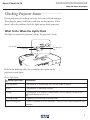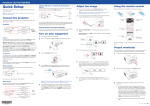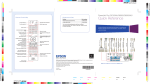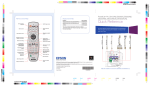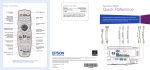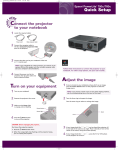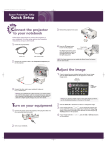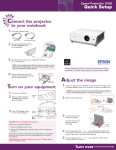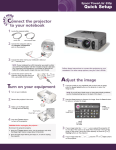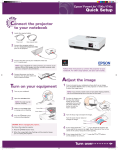Download Epson EB-S9 User`s guide
Transcript
INSTALLATION HANDBOOK Epson PowerLite X9 Lamp and Status Information Checking Projector Status If your projector isn’t working correctly, first turn it off and unplug it. Then plug the power cord back in and turn on the projector. If this doesn’t solve the problem, check the lights on top of the projector. What To Do When the Lights Flash The lights on top of the projector indicate the projector’s status. Power light Lamp light Temperature light Refer to the following tables for a complete description of the projector’s status lights: Power light status Power light status Description Flashing green The projector is warming up. Wait for the image to appear. Green The projector is operating normally. Orange The projector is in sleep or standby mode. You can unplug it or press the power button to turn it on. Flashing orange Preparing for monitoring or cooling down. Red or flashing red There is a problem with the projector. Check the next table to diagnose the problem. 1 Epson PowerLite X9 INSTALLATION HANDBOOK Lamp and Status Information Error light(s) status Error light(s) status P Green or orange Flashing orange Off P Flashing red Off Flashing orange P Red Off Red Description It’s time to replace the lamp. See page 74 for instructions. If you continue to use the lamp after the replacement warning, there is an increased possibility that the lamp may break. Rapid cooling is in progress. Although this is not an abnormal condition, projection will stop automatically if the temperature rises higher. Make sure there is plenty of space around and under the projector for ventilation, and that the air filter and vents are clean. The projector is overheating, which turns the lamp off automatically. Wait until the projector switches to standby mode (about 5 minutes). Make sure there is plenty of space around and under the projector for ventilation. The air filter may be clogged. Clean or replace the air filter as described on pages 72 to 74. If you’re using the projector above an altitude of 4,921 feet (1,500 meters), turn on High Altitude Mode in the Operation menu (see page 63). If the projector continues to overheat after you clean the air filter, stop using the projector, disconnect the power cord, and contact Epson for help as described on page 93. P Flashing red Red Flashing red P Red Off Flashing red P Red Flashing red Off Warning: Except as specifically explained in this User’s Guide, do not attempt to service this product yourself. The projector has an internal problem. Stop using the projector, disconnect the power cord, and contact Epson for help, as described on page 93. There is a problem with the fan or temperature sensor. Stop using the projector, disconnect the power cord, and contact Epson as described on page 93. The lamp may be burnt out. First make sure the lamp cover is securely installed. If that’s not the problem, the air filter may be clogged. Clean or replace the air filter as described on pages 72 to 74. If this does not resolve the problem, let the lamp cool and then remove it. If the lamp is cracked, replace it as described on page 74. If the lamp is not cracked, reinstall it. If reinstalling doesn’t work, replace the lamp. If you’re using the projector above an altitude of 4,921 feet (1,500 meters), turn on High Altitude Mode in the Operation menu (see page 63). P Flashing red Flashing red Flashing red If none of these suggestions resolves the problem, contact Epson as described on page 93. The projector has an Auto Iris error or power error. Stop using the projector, disconnect the power cord, and contact Epson for help, as described on page 93. 2