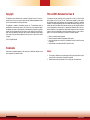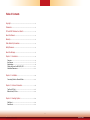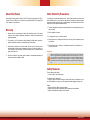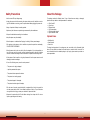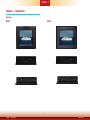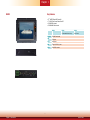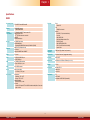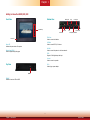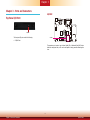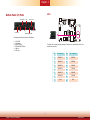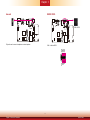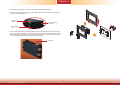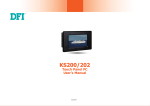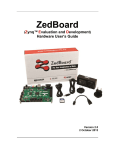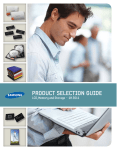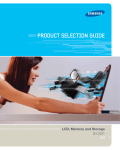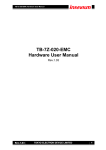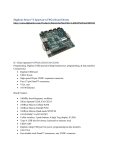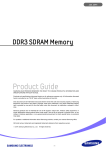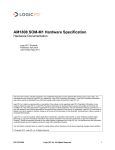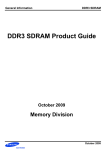Download DFI KS200 User`s manual
Transcript
KS200/201/202 Touch Panel PC User’s Manual A23200228 1 Chapter 1 Introduction www.dfi.com Copyright FCC and DOC Statement on Class B This publication contains information that is protected by copyright. No part of it may be reproduced in any form or by any means or used to make any transformation/adaptation without the prior written permission from the copyright holders. This equipment has been tested and found to comply with the limits for a Class B digital device, pursuant to Part 15 of the FCC rules. These limits are designed to provide reasonable protection against harmful interference when the equipment is operated in a residential installation. This equipment generates, uses and can radiate radio frequency energy and, if not installed and used in accordance with the instruction manual, may cause harmful interference to radio communications. However, there is no guarantee that interference will not occur in a particular installation. If this equipment does cause harmful interference to radio or television reception, which can be determined by turning the equipment off and on, the user is encouraged to try to correct the interference by one or more of the following measures: This publication is provided for informational purposes only. The manufacturer makes no representations or warranties with respect to the contents or use of this manual and specifically disclaims any express or implied warranties of merchantability or fitness for any particular purpose. The user will assume the entire risk of the use or the results of the use of this document. Further, the manufacturer reserves the right to revise this publication and make changes to its contents at any time, without obligation to notify any person or entity of such revisions or changes. • Reorient or relocate the receiving antenna. • Increase the separation between the equipment and the receiver. • Connect the equipment into an outlet on a circuit different from that to which the receiver is connected. • Consult the dealer or an experienced radio TV technician for help. © 2012. All Rights Reserved. Trademarks Notice: Product names or trademarks appearing in this manual are for identification purpose only and are the properties of the respective owners. 1. 2. The changes or modifications not expressly approved by the party responsible for compliance could void the user’s authority to operate the equipment. Shielded interface cables must be used in order to comply with the emission limits. 2 Chapter 1 Introduction www.dfi.com Table of Contents Copyright�������������������������������������������������������������������������������������������������������������2 Trademarks��������������������������������������������������������������������������������������������������������2 FCC and DOC Statement on Class B����������������������������������������������������� 2 About this Manual������������������������������������������������������������������������������������������4 Warranty��������������������������������������������������������������������������������������������������������������4 Static Electricity Precautions����������������������������������������������������������������������4 Safety Measures����������������������������������������������������������������������������������������������4 About the Package�����������������������������������������������������������������������������������������5 Chapter 1 - Introduction�����������������������������������������������������������������������������6 Overview ........................................................................................................6 Key Features .................................................................................................7 Specifications ................................................................................................8 Getting the Know the KS200/201/202 ................................................ 11 Mechanical Dimensions ............................................................................ 12 Chapter 2 - Installation���������������������������������������������������������������� 14 Connecting Cables to Terminal Blocks ................................................ 14 Chapter 3 - Ports and Connectors���������������������������������������������� 15 Top Panel I/O Port .................................................................................... 15 Bottom Panel I/O Ports ........................................................................... 16 Chapter 4 - Mounting Options �������������������������������������������������������������� 20 Wall Mount .................................................................................................. 20 Panel Mount ................................................................................................ 21 3 Chapter 1 Introduction www.dfi.com About this Manual Static Electricity Precautions An electronic file of this manual is included in the CD. To view the user’s manual in the CD, insert the CD into a CD-ROM drive. The autorun screen (Main Board Utility CD) will appear. Click “User’s Manual” on the main menu. It is quite easy to inadvertently damage your PC, system board, components or devices even before installing them in your system unit. Static electrical discharge can damage computer components without causing any signs of physical damage. You must take extra care in handling them to ensure against electrostatic build-up. 1. To prevent electrostatic build-up, leave the system board in its anti-static bag until you are ready to install it. Warranty 1. 2. The warranty is void if the product has been subjected to physical abuse, improper installation, modification, accidents or unauthorized repair of the product. 3. Unless otherwise instructed in this user’s manual, the user may not, under any circumstances, attempt to perform service, adjustments or repairs on the product, whether in or out of warranty. It must be returned to the purchase point, factory or authorized service agency for all such work. 4. 2. Wear an antistatic wrist strap. Warranty does not cover damages or failures that arised from misuse of the product, inability to use the product, unauthorized replacement or alteration of components and product specifications. 3. Do all preparation work on a static-free surface. 4. Hold the device only by its edges. Be careful not to touch any of the components, contacts or connections. 5. Avoid touching the pins or contacts on all modules and connectors. Hold modules or con nectors by their ends. Important: Electrostatic discharge (ESD) can damage your processor, disk drive and other components. Perform the upgrade instruction procedures described at an ESD workstation only. If such a station is not available, you can provide some ESD protection by wearing an antistatic wrist strap and attaching it to a metal part of the system chassis. If a wrist strap is unavailable, establish and maintain contact with the system chassis throughout any procedures requiring ESD protection. We will not be liable for any indirect, special, incidental or consequencial damages to the product that has been modified or altered. Safety Measures To avoid damage to the system: • Use the correct AC input voltage range. To reduce the risk of electric shock: • Unplug the power cord before removing the system chassis cover for installation or servicing. After installation or servicing, cover the system chassis before plugging the power cord. Battery: • Danger of explosion if battery incorrectly replaced. • Replace only with the same or equivalent type recommend by the manufacturer. • Dispose of used batteries according to local ordinance. 4 Chapter 1 Introduction www.dfi.com Safety Precautions About the Package • Use the correct DC input voltage range. The package contains the following items. If any of these items are missing or damaged, please contact your dealer or sales representative for assistance. • Unplug the power cord before removing the system chassis cover for installation or servicing. After installation or servicing, cover the system chassis before plugging the power cord. • 1 • 1 • 3 • 1 • 1 • 1 • Danger of explosion if battery incorrectly replaced. • Replace only with the same or equivalent type recommend by the manufacturer. • Dispose of used batteries according to local ordinance. Touch Panel PC Poron foam Terminal blocks 19V Power adapter CD disk includes: Manual Quick Installation Guide Optional Items • Keep this system away from humidity. • Wall Mount kit • Panel Mount kit • Power Cord • Place the system on a stable surface. Dropping it or letting it fall may cause damage. • The openings on the system are for air ventilation to protect the system from overheating. DO NOT COVER THE OPENINGS. The board and accessories in the package may not come similar to the information listed above. This may differ in accordance to the sales region or models in which it was sold. For more information about the standard package in your region, please contact your dealer or sales representative. • Place the power cord in such a way that it will not be stepped on. Do not place anything on top of the power cord. Use a power cord that has been approved for use with the system and that it matches the voltage and current marked on the system’s electrical range label. • If the system will not be used for a long time, disconnect it from the power source to avoid damage by transient overvoltage. • If one of the following occurs, consult a service personnel: - The power cord or plug is damaged. - Liquid has penetrated the system. - The system has been exposed to moisture. - The system is not working properly. - The system dropped or is damaged. - The system has obvious signs of breakage. • The unit uses a three-wire ground cable which is equipped with a third pin to ground the unit and prevent electric shock. Do not defeat the purpose of this pin. If your outlet does not support this kind of plug, contact your electrician to replace the outlet. • Disconnect the system from the DC outlet before cleaning. Use a damp cloth. Do not use liquid or spray detergents for cleaning. 5 Chapter 1 Introduction www.dfi.com Chapter 1 Chapter 1 - Introduction Overview KS200 KS201 6 Chapter 1 Introduction www.dfi.com Chapter 1 KS202 Key Features • • • • TI® AM3517 Sitara ARM Cortex-A8 7" WVGA Touch Screen Fanless Panel PC 512MB DDR2 onboard 512MB NAND Flash onboard KS200 SD/MMC 1 SD/MMC card socket LAN 1 COM port COM 2 COM ports USB 2 Type A USB 2.0/1.1 ports GPIO 12-bit GPIO connector KS201 KS202 4 Customizable function keys Open Frame 7 Chapter 1 Introduction www.dfi.com Chapter 1 Specifications KS200 Processor System I/O Ports • TI® AM3517 Sitara ARM Cortex-A8 Memory • 512MB DDR2 onboard - 4 DDR2 64Mx16 RAM LCD and Touch Screen •7” (800x480) WVGA TFT touch screen LCD • Supports touch screen - TI® TSC2004 touch screen controller • 400 NITS • 4-Wire Resistive type Storage •1 SD/MMC card socket • 512MB NAND Flash - Samsung K9F4G08U0D flash memory 512Mx 8bit (512MB) •Front - 1 Power LED • Top - 1 SD/MMC card socket • Bottom - 12-bit GPIO (2 7-pole terminal blocks) - 1 Line-out - 1 DB-9 RS232 COM - 1 RJ45 10/100Mbps LAN with LEDs - 2 USB 2.0 (Type A) - 1 DB-9 RS232/422/485 COM - 1 DC-in (2-pole Phoenix terminal block) - 1 power switch •LAN8710 10/100Mbps LAN chip • 1 LAN port • Supports 10BASE-T and 100BASE-T Front Panel Protection •IP65 (Dust Tight; Water Proof protection) Audio •1 Line-out Construction •Aluminum front bezel, Rugged metal housing COM •1 RS232/422/485 COM port • 1 RS232 COM port Mounting •Wall mount (VESA 75x75) USB •1 TUSB1210 USB transceiver • 2 Type A USB 2.0/1.1 ports Dimensions •235mm x 150mm x 40.8mm (W x H x D) GPIO • 12-bit GPIO connector Weight •2.10 kg Power • Power input voltage - 14~30Vdc (+/-5%) input OS Support •Windows CE 6.0 • Linux 2.6.x Environment • Temperature - Operating: -20oC ~ 65oC - Storage: -30oC ~ 80oC • Relative Humidity - 95% RH at 65oC, 1 week • Corrosion - 4 periods of 7 days at 65oC with 90-95% relative humidity after 2 hours salt spray or waiver Certification • CE • FCC Class B • Compliant with IEC 60945 (Protected B) Ethernet •Panel mount (Mounting clamp) 8 Chapter 1 Introduction www.dfi.com Chapter 1 Specifications KS201 Processor System Memory • 512MB DDR2 onboard - 4 DDR2 64Mx16 RAM LCD and Touch Screen •7” (800x480) WVGA TFT touch screen LCD • Supports touch screen - TI® TSC2004 touch screen controller • 400 NITS • 4-Wire Resistive type Storage •1 SD/MMC card socket • 512MB NAND Flash - Samsung K9F4G08U0D flash memory 512Mx 8bit (512MB) Ethernet I/O Ports • TI® AM3517 Sitara ARM Cortex-A8 •LAN8710 10/100Mbps LAN chip • 1 LAN port • Supports 10BASE-T and 100BASE-T Audio •1 Line-out COM •1 RS232/422/485 COM port • 1 RS232 COM port USB •1 TUSB1210 USB transceiver • 2 Type A USB 2.0/1.1 ports GPIO • 12-bit GPIO connector Power • Power input voltage - 14~30Vdc (+/-5%) input Environment • Temperature - Operating: -20oC ~ 65oC - Storage: -30oC ~ 80oC • Relative Humidity - 95% RH at 65oC, 1 week • Corrosion - 4 periods of 7 days at 65oC with 90-95% relative humidity after 2 hours salt spray or waiver •Front - 1 Power LED - 4 Function keys • Top - 1 SD/MMC card socket • Bottom - 12-bit GPIO (2 7-pole terminal blocks) - 1 Line-out - 1 DB-9 RS232 COM - 1 RJ45 10/100Mbps LAN with LEDs - 2 USB 2.0 (Type A) - 1 DB-9 RS232/422/485 COM - 1 DC-in (2-pole Phoenix terminal block) - 1 power switch Front Panel Protection •IP65 (Dust Tight; Water Proof protection) Construction •Aluminum front bezel, Rugged metal housing Mounting •Wall mount (VESA 75x75) •Panel mount (Mounting clamp) Dimensions •235mm x 150mm x 40.8mm (W x H x D) Weight •2.10 kg OS Support •Windows CE 6.0 • Android 2.1 • Linux 2.6.x Certification • CE • FCC Class B • Compliant with IEC 60945 (Protected B) 9 Chapter 1 Introduction www.dfi.com Chapter 1 Specifications KS202 Processor System I/O Ports • TI® AM3517 Sitara ARM Cortex-A8 Memory • 512MB DDR2 onboard - 4 DDR2 64Mx16 RAM LCD and Touch Screen •7” (800x480) WVGA TFT touch screen LCD • Supports touch screen - TI® TSC2004 touch screen controller • 400 NITS • 4-Wire Resistive type Storage •1 SD/MMC card socket • 512MB NAND Flash - Samsung K9F4G08U0D flash memory 512Mx 8bit (512MB) •Front - 1 Power LED • Top - 1 SD/MMC card socket • Bottom - 12-bit GPIO (2 7-pole terminal blocks) - 1 Line-out - 1 DB-9 RS232 COM - 1 RJ45 10/100Mbps LAN with LEDs - 2 USB 2.0 (Type A) - 1 DB-9 RS232/422/485 COM - 1 DC-in (2-pole Phoenix terminal block) - 1 power switch •LAN8710 10/100Mbps LAN chip • 1 LAN port • Supports 10BASE-T and 100BASE-T Front Panel Protection •IP65 (Dust Tight; Water Proof protection) Audio •1 Line-out Construction •Aluminum front bezel, Rugged metal housing COM •1 RS232/422/485 COM port • 1 RS232 COM port Mounting •VESA 75x75 Dimensions •230.40mm x 142.32mm x 35.8mm (W x H x D) Weight •1.90 kg OS Support •Windows CE 6.0 • Android 2.1 • Linux 2.6.x Certification • CE • FCC Class B • Compliant with IEC 60945 (Protected B) Ethernet USB •1 TUSB1210 USB transceiver • 2 Type A USB 2.0/1.1 ports GPIO • 12-bit GPIO connector Power • Power input voltage - 14~30Vdc (+/-5%) input Environment • Temperature - Operating: -20oC ~ 65oC - Storage: -30oC ~ 80oC • Relative Humidity - 95% RH at 65oC, 1 week • Corrosion - 4 periods of 7 days at 65oC with 90-95% relative humidity after 2 hours salt spray or waiver 10 Chapter 1 Introduction www.dfi.com Chapter 1 Getting to Know the KS200/201/202 Front View Bottom View RS232 COM Function Keys Line-Out 12-bit GPIO USB LAN 14-30V DC-in Power Switch RS232/422/485 COM COM Ports Used to connect serial devices. Power LED USB Ports Used to connect USB 2.0/1.1 devices. Power LED Indicates the power status of the system. LAN Port Used to connect the system to a local area network. Function Keys (KS201) Used to navigate through the pages. GPIO Supports 12-bit digital output and input. Line-out Used to connect to a speaker. Top View DC-in Used to plug a power adapter. SD/MMC SD/MMC Indicates to insert and SD and MMC. 11 Chapter 1 Introduction www.dfi.com Chapter 1 Mechanical Dimensions KS200 KS201 214.60 214.60 Top View Top View Left View 150.00 150.00 235.00 Right View 235.00 Left View Front View 40.80 Front View Right View 40.80 Bottom View Bottom View 12 Chapter 1 Introduction www.dfi.com Chapter 1 KS202 214.60 Top View Left View 95.00 90.00 190.00 Front View 11.20 35.80 75.00 75.00 93.40 (V,A FOR T/P) 133.00 90.00 20.99 4.49 142.32 65.85 20.20 92.04 (A,A FOR T/P) Ø3.50 125.60 230.40 221.00 190.00 154.40 (V,A FOR T/P) 153.00 (A,A FOR T/P) Right View 20.20 Bottom View 13 Chapter 1 Introduction www.dfi.com Chapter 2 Chapter 2 - Installation 2. Plug the terminal block into the DC-in connector and then tighten the screws to secure the terminal block in place. Connecting Cables to Terminal Blocks Important: DC-in connector When installing the touch panel PC, make sure the power is off. Failure to turn off, may cause severe damage to the system. Screws 1. Insert the cable end of the power adaptor to the terminal block. To firmly fix the cable into the terminal block, use a screwdriver to clamp down the wires to the screw that is in the terminal block. Terminal block + Wire White Wire - Black Wire Power adapter cable 14 Chapter 2 Installation www.dfi.com Chapter 3 Chapter 3 - Ports and Connectors SD/MMC Top Panel I/O Port SD/MMC The front panel I/O port consist of the following: SD/MMC • 1 SD/MMC slot This expansion port is used to insert a Secure Digital (SD) or Multimedia Card (MMC) device. Aside from storing data files, an SD card is also capable of storing powerful software applications. 15 Chapter 3 Ports and Connectors www.dfi.com Chapter 3 GPIO Bottom Panel I/O Ports RS232 COM Line-Out 12-bit GPIO USB LAN 14-30V DC-in Power Switch RS232/422/485 COM 8 14 1 7 The bottom panel I/O ports consist of the following: • • • • • • 1 1 1 1 1 2 12-bit GPIO Line-Out jack RS232 COM port RS232/422/485 COM port LAN port USB ports The Digital I/O connector provides powering-on function to an external device that is connected to this connector. Pin Pin Assignment Pin Pin Assignment 1 GPIO-OUT1 8 GPIO-IN1 2 GPIO-OUT2 9 GPIO-IN2 3 GPIO-OUT3 10 GPIO-IN3 4 GPIO-OUT4 11 GPIO-IN4 5 GPIO-OUT5 12 GPIO-IN5 6 GPIO-OUT6 13 GPIO-IN6 7 5V_VCC 14 GND 16 Chapter 3 Ports and Connectors www.dfi.com Chapter 3 RS232 COM 1 Line-out COM 1: RS232 This jack is used to connect a headphone or external speakers. DCD RXD TXD DTR GND COM 1 is fixed at RS232. 12345 DSR RTS CTS RI 6 7 8 9 17 Chapter 3 Ports and Connectors www.dfi.com Chapter 3 RS232/422/485 COM 2 LAN Port COM 2: RS232/422/485 The LAN port allows the system board to connect to a local area network by means of a network hub. 6789 DATA+ DATAN.C. N.C. GND 6789 N.C. N.C. N.C. N.C. 1 2 34 5 DSR RTS CTS RI 1 2 34 5 12 345 6789 N.C. N.C. N.C. N.C. RX+ RXTX+ TXGND DCD RXD TXD DTR GND COM 2 18 Chapter 3 Ports and Connectors www.dfi.com Chapter 3 USB Ports USB 1-2 USB allows data exchange between your computer and a wide range of simultaneously accessible external Plug and Play peripherals. The system board is equipped with two onboard USB 2.0/1.1 ports (USB 1-2). 19 Chapter 3 Ports and Connectors www.dfi.com Chapter 4 Chapter 4 - Mounting Options 3. Attach the other bracket (wall mount bracket 2) to the rear of the Panel PC. Wall Mount The wall mount kit includes the following: Mounting screw • • Wall mount bracket 2 2 Wall mount brackets Bracket screws Hooks 4. Using the hooks on “bracket 2”, slide the Panel PC to “bracket 1”. Wall mount bracket 1 Wall mount bracket 2 Wall mount bracket 2 1. Select a place on the wall where you will mount the Panel PC. 2. Use the provided mounting screws to attach “wall mount bracket 1” to the wall. Wall mount bracket 1 Mounting screw 5. Tighten the screw to hold the assembly in place. Wall mount bracket 1 Mounting screw 20 Chapter 4 Mounting Options www.dfi.com Panel Mount The panel mounting kit includes the following: • 6 mounting clamps 1. Select a place on the panel where you will mount the Panel PC. 2. Cut out a shape on the panel that corresponds to the Panel PC’s rear dimensions (217.6mm x 128.6mm). 128.60 21 7.6 0 3. Stick the poron foam on the rear panel. Poron foam Poron foam 21 Chapter 4 Mounting Options www.dfi.com Chapter 4 4. Slide the Panel PC through the hole until it is properly fitted against the panel. 5. Position the mounting clamps along the rear edges of the Panel PC, fitting them into the slits that are around the Panel PC. Mounting clamp 128.60 Slit for mounting the clamp 21 7.6 0 White plastic cap 6. The first and second clamps must be positioned and secured diagonally prior to mounting the rest of the clamps. Tighten the clamp’s screw using an electric screwdriver until the white plastic cap touches the panel. Do not over tighten the screws to prevent damaging the Panel PC. The illustration below shows all clamps properly mounted. Panel wall 22 Chapter 4 Mounting Options www.dfi.com