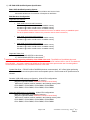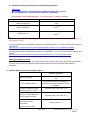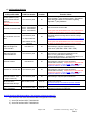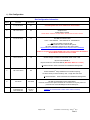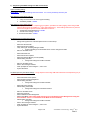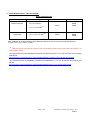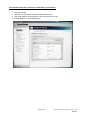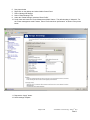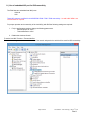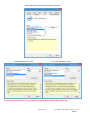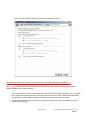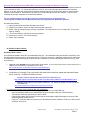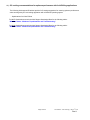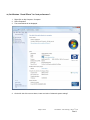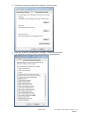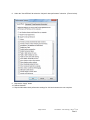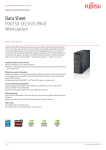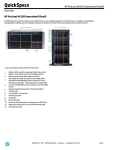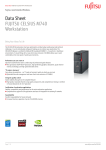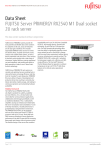Download HP Z640
Transcript
Avid Configuration Guidelines HP Z640 Dual 8-Core / Dual 10-Core / Dual 12-Core CPU Workstation Page 1 of 20 Joe Conforti – Avid Technology – March 3rd 2015 Rev A 1.) HP Z640 AVID Qualified System Specification: Z640 / AVID Qualified Operating System: Microsoft® Windows 7 Professional 64-bit Edition with Service Pack 1 Microsoft® Windows 8.1 Professional / Enterprise 64-bit Edition Z640 Hardware Configuration Supported CPU Choices Dual Intel® 8-Core Xeon® Processors E5-2630v3 @ 2.4GHz 2 0 MB cache / 1866MHz memory E5-2640v3 @ 2.6GHz 2 0 MB cache / 1866MHz memory E5-2667v3 @ 3.2GHz 2 0 MB cache / 2133MHz memory (The E5-2630v3 and E5-2640v3 Processors will run the 2133MHz memory at 1866MHz speed due to the speed limitation of the memory controller used in those Processors). Dual Intel® 10-Core Xeon® Processors E5-2650v3 @ 2.3GHz 2 0 MB cache / 2133MHz memory E5-2660v3 @ 2.6GHz 2 0 MB cache / 2133MHz memory Dual Intel® 12-Core Xeon® Processors E5-2670v3 @ 2.3GHz 2 0 MB cache / 2133MHz memory E5-2680v3 @ 2.5GHz 2 0 MB cache / 2133MHz memory E5-2690v3 @ 2.6GHz 2 0 MB cache / 2133MHz memory Supported Video Card 1.) NVIDIA K4200 4GB PCI-e video board 2.) NVIDIA K5200 8GB PCI-e video board ** ** Important warning regarding utilization of the K5200 video card: The K5200 is a Dual-Width video card. It will cover and block access to slot #3. Slot #3 is required for the Avid DX Interface HBA or the HP Thunderbolt-2 PCIe I/O HBA. As a result, selecting the K5200 as the video card choice prevents the user from being able to connect Avid DX hardware or any Thunderbolt devices to the Z640. System Disk Drive - 1TB SATA 6Gb/s 7200RPM (minimum recommended) , H.P. offers higher performing solid-state and SAS boot drive options which are acceptable options. Recommend an HP qualified drive be selected. Standard 32GB AVID memory configuration: All dual CPU configurations. 32GB (8 x 4GB) DDR4 2133MHz ECC memory – (Requires eight 4GB DIMMs, DIMM sizes cannot be mixed sizes) 4GB memory modules must be installed in the following memory slots: CPU0-DIMM1, CPU0-DIMM3, CPU0-DIMM6, CPU0-DIMM8 CPU1-DIMM1, CPU1-DIMM3, CPU1-DIMM6, CPU1-DIMM8 Supported 64GB memory configuration: All dual CPU configurations. 64GB (8 x 8GB) DDR4 2133Mhz ECC memory – (Requires eight 8GB DIMMs, DIMM sizes cannot be mixed sizes) 8GB memory modules must be installed in the following memory slots: CPU0-DIMM1, CPU0-DIMM3, CPU0-DIMM6, CPU0-DIMM8 CPU1-DIMM1, CPU1-DIMM3, CPU1-DIMM6, CPU1-DIMM8 Page 2 of 20 Joe Conforti – Avid Technology – March 3rd 2015 Rev A 2.) Qualified Operating Systems and Avid Client Editing Applications: Supported: Microsoft® Windows 7 Professional 64-bit Edition with SP1 (SP1 required) Microsoft® Windows 8.1 Professional / Enterprise 64-bit Edition Not Supported - Microsoft® Windows 7 – any 32-bit version, or Home or Ultimate Application Minimum Rev Media Composer 8.x 8.2.0 Media Composer 7.x ** 7.0.4.1 NewsCutter 11.x ** 11.0.4.1 ** Requires specific driver files for support of the next generation Nvidia video cards used in this system , i.e. Nvidia K4200 , K5200 The required GPU files and installation instructions for Media Composer 7.0.4.1 can be found at the following Avid KB link: http://avid.force.com/pkb/articles/en_US/compatibility/Media-Composer-7-0-4-1-Nvidia-GPU-Update The required GPU files and installation instructions for NewsCutter 11.0.4.1 can be found at the following Avid KB link: http://avid.force.com/pkb/articles/en_US/compatibility/NewsCutter-11-0-4-1-Nvidia-GPU-Update Note regarding Service packs: As of this writing Service Pack 1 is the current Service Pack release for Win7 and is required for Avid software. As future Service Packs are released Avid will evaluate and announce formal support when testing is completed. 3.) Qualified Hardware and shared storage support: Qualified / Supported Nitris DX / Mojo DX Yes See release notes and Avid website for rd information regarding supported 3 party hardware rd 3 Party Qualified Hardware ISIS Single 1Gb Ethernet Client ISIS Dual 1Gb Ethernet Client ISIS Hi-res (single10Gbit) client ISIS 5500 / 5000 , 7500 / 7000 v4.0 ISIS 5500 / 5000 , 7500 / 7000 v4.0 Myricom Single-Port 10Gbit ISIS Ultra Hi-res client ISIS 5500 / 5000 v4.7 (dual 10Gbit) Myricom Dual-Port 10Gbit Page 3 of 20 Joe Conforti – Avid Technology – March 3rd 2015 Rev A 4.) AVID qualified HBA info AVID qualified HBA AVID Part Number Slot Location Not stocked by AVID #5 Active: 7030-30048-02 Active: 7030-30048-01 Active: 7030-20084-01 #3 rd Vendor qualified 3 party PCI-E hardware interface requiring: x16 PCI-E Gen3 or lesser interface Avid HIB, DX Interface HBA rd Vendor qualified 3 party hardware interface. See release notes and Avid website for information regarding rd supported 3 party hardware Avid DX Hardware Interface HBA Not an option if the Nvidia K5200 video card is used because the K5200 is “Double-Width” and blocks access to slot#3 Not stocked by AVID HP Thunderbolt-2 PCIe I/O HBA Function / Notes #3 Thunderbolt devices including video I/O devices, storage solutions etc. HP Option G8U72AV http://www8.hp.com/h20195/v2/GetDocument.aspx?docname=c04203028 (After-Market HP P/N) F3F43AA Not an option if the Nvidia K5200 video card is used because the K5200 is “Double-Width” and blocks access to slot#3 7030-30041-01 #4 Shared Storage: Unity ISIS 10Gb-Ethernet for Hi-Res client (ISIS 5000 / 5500 / 7000 / 7500) Not stocked by AVID #4 Shared Storage: Unity ISIS Dual 10Gb-Ethernet for Client v4.7 only (ISIS 5500 / 5000 only) Requires installer package 1.1.13 which installs driver 1.1.14 (the install package is bundled with ISIS 4.7.3) 7030-20139-01 #4 Shared Storage: Unity ISIS Copper Gb-Ethernet Dual Gb ISIS Connectivity. Required only if a dual 1Gb ISIS connection is required. If only a single 1Gb connection is required for ISIS then use the embedded I218-LM NIC. Intel i350-T2 – Dual Gb NIC Not stocked by AVID #4 Shared Storage: Unity ISIS Copper Gb-Ethernet Dual Gb ISIS Connectivity. Required only if a dual 1Gb ISIS connection is required. If only a single 1Gb connection is required for ISIS then use the embedded I218-LM NIC. Intel PRO 1000 PF - ISIS (Single or Dual Port) Not stocked by AVID #4 Shared Storage: Unity ISIS Optical Gb-Ethernet Myricom Single-Port 10G-PCIE-8B-S Myricom Dual-Port 10G-PCIE2-8B2-2S Intel PRO 1000 PT HP Z Turbo Drive PCIe Solid State Storage Red Accelerator Not stocked by AVID Not stocked by AVID #4 or #5 See HP link for config info: http://h20195.www2.hp.com/v2/GetPDF.aspx/4AA5-1923ENW #4 or #5 Hardware Accelerator for RED files Avid DX Interface HBA Support Note: (See reference pictures on page 17). - All 3 versions of the active DX interface HBA are supported on the Z640 1) Active DX interface HBA 7030-30048-02 2) Active DX interface HBA 7030-30048-01 3) Active DX interface HBA 7030-20084-01 Page 4 of 20 Joe Conforti – Avid Technology – March 3rd 2015 Rev A 5.) Slot Configuration: Slot Configuration Information Slot # Electrical Mechanical 1 x1 PCI-E Gen 2 X1 2 x16 PCI-E Gen 3 x16 Graphics Card: Nvidia K4200 or K5200 Please Note: K5200 is “Double-Width” and will block access to slot #3 3 x4 PCI-E Gen 2 x4 Avid HIB, DX Interface HBA Active: 7030-30048-01 , 7030-30048-02 & 7030-20084-01 Covered by CPU riser for 2 nd CPU and is not accessible Or HP Thunderbolt-2 PCIe I/O HBA , HP Option G8U72AV when ordered with system. HP Option F3F43AA if ordered as an after-market option. http://www8.hp.com/h20195/v2/GetDocument.aspx?docname=c04203028 Neither are an option if the Nvidia K5200 video card is used because the K5200 is “Double-Width” and blocks access to slot#3 4 x8 PCI-E Gen 3 x8 Shared Storage Controllers for ISIS 5500 / 5000 / 7500 / 7000: Myricom 10G-PCIE-8B-S Myricom Dual-Port 10G-PCIE2-8B2-2S (ISIS 5500 / 5000 v 4.7 or later) or Red Accelerator / HP Z Turbo Drive PCIe Solid State Storage HBA 5 x16 PCI-E Gen 3 x16 rd Vendor Qualified 3 Party Hardware PCI-e Interface requiring: x16 PCI-E Gen3 (or lesser interface) / Full – Length PCI form factor or Red Accelerator / HP Z Turbo Drive PCIe Solid State Storage HBA 6 PCI 32/33 PCI 32/33 No HBA recommended for Avid configurations. rd However, use this PCI-E space for Break-out connections for 3 party video I/O products such as the BlackMagic DeckLink HDMI ports. Embedded Intel I218-LM Gb NIC PCI-E x1 Gen 2 Qualified for Avid ISIS 5500 / 5000 / 7500 / 7000 connectivity Page 5 of 20 Joe Conforti – Avid Technology – March 3rd 2015 Rev A 6.) Required system BIOS settings for AVID environments: Hyper-Threading Setting: Please Note: CPU Hyper-threading should be enabled. It is currently enabled by default by HP Z640 Required system BIOS settings: 1. 2. Verify CPU Processors are set to Hyper-Threading Set Memory NUMA – Disable Z640 Optional system BIOS settings** ** Only required if the User is experiencing recognition, operational or audio “popping” when using a USB rd audio I/O device (such as an Mbox or 3 party USB audio device). These settings will resolve any of these issues which might be experienced with USB audio I/O devices. 1. Set Runtime Power Management - Disable 2. Set Idle Power Savings - Normal 3. Set Intel Turbo Mode – Disable Set Z640 Required system BIOS settings: - During boot up press F10 at the HP splash screen to invoke Set Up. - Select the Advanced tab Select Performance Options Verify Intel Hyper-Threading setting is Enable If Hyper-Threading is set for Disable then it must be changed to Enable Return to the Main screen - Select Advanced Tab Select Performance Options Select Non-Uniform Memory Access (NUMA) Default setting is Enable Change this setting from Enable to Disable - Return to the Main screen Select “Save Changes and Exit” When prompted to “Save Changes?” , select “Yes” System will reboot Set Z640 Optional system BIOS settings: **Only required if connecting USB audio I/O devices and experiencing any of the issues described above.. - Select Advanced Power Options Select Runtime Power Management Default setting is Enable Change this setting from Enable to Disable - Select Idle Power Savings Default setting is Extended Change this setting from Extended to Normal - Return to the Main screen Select the Power tab Select Hardware Power Management Select Turbo Mode (This setting might not appear once the Runtime Power Management setting has been disabled. This is o.k. and means Turbo Mode has been disabled). Default setting is Enable Change this setting from Enable to Disable Select “Save Changes and Exit” When prompted to “Save Changes?” , select “Yes” System will reboot - Page 6 of 20 Joe Conforti – Avid Technology – March 3rd 2015 Rev A 7.) Nvidia Qualified Driver , GPU and settings: Nvidia qualified drivers AVID Software Media Composer Version(s) Nvidia GPU 340.84 K4200 K5200 (8.x) 8.2.0 and later (7.x) 7.0.4.1 and later NewsCutter Nvidia Driver required ** (11.x) 11.0.4.1 and later ** 340.84 K4200 K5200 After installation of the AVID software the supported Nvidia driver can be found in the following directory: Program Files / Avid / Utilities / Nvidia ** Requires specific driver files for support of the next generation Nvidia video cards used in this system , i.e. Nvidia K4200 , K5200 The required GPU files and installation instructions for Media Composer 7.0.4.1 can be found at the following Avid KB link: http://avid.force.com/pkb/articles/en_US/compatibility/Media-Composer-7-0-4-1-Nvidia-GPU-Update The required GPU files and installation instructions for NewsCutter 11.0.4.1 can be found at the following Avid KB link: http://avid.force.com/pkb/articles/en_US/compatibility/NewsCutter-11-0-4-1-Nvidia-GPU-Update Page 7 of 20 Joe Conforti – Avid Technology – March 3rd 2015 Rev A Set optimized Nvidia driver settings for Avid editing environments: 1. 2. 3. 4. See picture below Right-Click on the desktop and select Nvidia Control Panel Select the “Desktop” menu selection in the control panel menu bar. Enable “Desktop -> Video Editing Mode Page 8 of 20 Joe Conforti – Avid Technology – March 3rd 2015 Rev A 5. 6. 7. 8. 9. 10. See picture below Right-Click on the desktop and select Nvidia Control Panel Select Manage 3D Settings Select “Global Settings” Tab Under the “Global Settings” tab select “Base Profile”. Scroll down and locate the “Power Management Mode” feature. The default setting is “Adaptive”. For the “Power management mode” feature, select “Prefer maximum performance” as shown in the picture below. 11. Depress the “Apply” button. 12. Nvidia settings complete Page 9 of 20 Joe Conforti – Avid Technology – March 3rd 2015 Rev A 8.) Use of embedded NIC port for ISIS connectivity The Z640 has two embedded Intel NIC ports: I218-LM I210 These NIC ports are qualified for Avid ISIS 5500 / 5000 / 7500 / 7000 connectivity. An add-in NIC HBA is not recommended or required. For proper operation and connectivity of the Intel NIC(s) with ISIS the following settings are required: 1. For the performance settings, change the following parameters: - Receive Buffers to 1024 - Transmit Buffers to 1024 2. Disable the windows firewall. To set the Intel NIC Receive / Transmit buffers: Go to device manager and select each instance of the network adapter device which will be used for ISIS connectivity. Page 10 of 20 Joe Conforti – Avid Technology – March 3rd 2015 Rev A Select performance options and then select Properties. Set Receive Buffers to 1024 Set Transmit Buffers to 1024 Perform this for each instance of any Intel NIC port which will be used for ISIS connectivity. Page 11 of 20 Joe Conforti – Avid Technology – March 3rd 2015 Rev A 8a.) Firewall Notes For ISIS Connectivity Disable the windows firewall: Navigate to Control Panel / Windows Firewall -- Select Turn Windows Firewall on or off Page 12 of 20 Joe Conforti – Avid Technology – March 3rd 2015 Rev A Select Turn off windows firewall in both network locations, OK to save Important note specific to 2 X 1Gb connected client on ISIS 7500/7000 that use Windows 8.1 Note: To avoid lower performance on Windows 8.1 clients with 2 x 1Gb connection to ISIS 7000, check the following related to the Windows Firewall: 1. The network profile for adapter connected to ISIS network should be private or domain. If it is set to public then in ISIS Client manager General preferences you need to check if Public network profile is enabled. The Windows Firewall settings changed in the ISIS client will take effect upon next reboot. 2. Confirm the Windows Firewall is turned on for the proper network profile which is assigned to network between client and ISIS. Page 13 of 20 Joe Conforti – Avid Technology – March 3rd 2015 Rev A 9.) Various Configuration Details: Avid DX Hardware All versions of the active DX interface HBA are supported for the Z640 1) Active DX interface HBA 7030-30048-02 2) Active DX interface HBA 7030-30048-01 3) Active DX interface HBA 7030-20084-01 Active DX interface HBA 7030-30048-01 Active DX interface HBA 7030-20084-01 Active DX interface HBA 7030-30048-02 Page 14 of 20 Joe Conforti – Avid Technology – March 3rd 2015 Rev A Ensuring that Avid Nitris-DX and Mojo-DX are properly recognized with Windows 8 systems Recognition of the Avid DX hardware may be problematic when the CPU is powered and a fast start-up boot method is used to activate the CPU. To change this behaviour on Win 8, turn off the fast start-up selection in the shutdown settings. To do this: Open the control panel and select Hardware and Sound. Under Power Options, select Change what the power buttons do. At the bottom, de-select Turn on fast start-up and save the changes. This will insure consistent and proper recognition of the Avid DX hardware. For very detailed instructions search the Avid Support Knowledge Base for the following article: “Ensuring that Avid Nitris-DX and Mojo-DX are properly recognized with Windows 8 systems” See Instructions Below: 1.) Open Control Panel and select “Hardware and Sound” 2.) Under Power Options, select “Change what the power buttons do” 3.) Select “Change settings that are currently unavailable” (This will allow the user to change the “Turn on fast start-up” setting) 4.) “Turn on fast start-up” will likely be currently selected 5.) De-select / Un-check “Turn on fast start-up” 6.) Select “Save Changes” 10.) Serial Port Deck Control: Serial Port Deck Control: The HP Z640 workstation does have an embedded serial port. The embedded serial-port has been qualified by Avid and will maintain frame accuracy in Avid environments. Primary or secondary / additional serial port deck control can be established via two methods (both of which have been qualified by Avid and will maintain frame accuracy in Avid environments) 1. Addenda model RS-USB / 4 direct USB-to-RS422 serial adapter. This is a simple device which connects directly from a USB port of the Z640 directly to the RS422 port of a deck. http://www.addenda.com/addenda-elect/products/rsUSB4.php 2. Combination of a Keyspan (Tripp-Lite) Model USA-19HS USB-to-serial-port adapter with Addenda Rosetta Stone model RS – 2/8 RS232-to-RS422 converter - Keyspan (Tripp-Lite) Model USA-19HS (AVID P/N 7080-20013-01) http://www.tripplite.com/en/products/model.cfm?txtSeriesID=518&EID=13384&txtModelID=3914 Addenda Rosetta Stone (or equivalent) model RS – 2/8 RS232-to-RS422 converter (AVID P/N 7070-00507-01) http://www.addenda.com/addenda-elect/products/rs28.php - To connect the Keyspan 19HS / Addenda RS -2/8 combination: - Install the Keyspan 19HS driver before plugging the device into a Z640 USB port. - Once the Keyspan 19HS driver is installed then plug the Keyspan 19HS into a Z640 USB port. - The Keyspan 19HS will now show up in device driver. - Using a serial cable, connect the 9-pin serial port of the Keyspan 19HS USB adapter to the port of the Addenda marked RS232 from PC nd - Using a 2 serial port cable connect the port of the Addenda marked “RS422 to VTR” to the deck control serial port of the deck. Page 15 of 20 Joe Conforti – Avid Technology – March 3rd 2015 Rev A 11.) O.S. setting recommendations for optimum performance with Avid Editing applications: The following Avid support KB articles provide O.S. setting suggestions for ensuring optimum performance when working with your Avid editing application with a Windows operating system. - Optimizations for Video Editors For Win7 Optimizations search the Avid Support Knowledge Base for the following article: “Windows Guide - Windows 7 Optimizations and Troubleshooting” For Win8 Optimizations search the Avid Support Knowledge Base for the following article: “Windows Guide - Windows 8 Optimizations and Troubleshooting” Page 16 of 20 Joe Conforti – Avid Technology – March 3rd 2015 Rev A 12.) Set Windows “Visual Effects” for “best performance”: 1. Right-Click on My Computer / Computer 2. Select Properties 3. The screen below will be displayed: 4. On the left side of the screen above, locate and select “Advanced system settings” Page 17 of 20 Joe Conforti – Avid Technology – March 3rd 2015 Rev A 5. The System properties window will be displayed. (Picture below). 6. Under the “Advanced” tab depress the “Settings...” button for performance. 7. The “performance Options” window will be displayed. (Picture below). Page 18 of 20 Joe Conforti – Avid Technology – March 3rd 2015 Rev A 8. Under the “Visual Effects” tab select the “Adjust for best performance” selection. (Picture below). 9. Depress the “Apply” button 10. Reboot Windows 11. Required Windows visual performance settings for Avid environments are now complete. Page 19 of 20 Joe Conforti – Avid Technology – March 3rd 2015 Rev A Revision Update Revision Rev A Date March 3rd, 2015 Name Update Joe Conforti Initial release of the Z640 configuration guide for support of Media Composer 7.x , 8.x and NewsCutter 11.x Page 20 of 20 Joe Conforti – Avid Technology – March 3rd 2015 Rev A