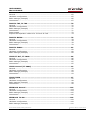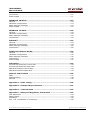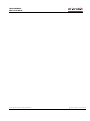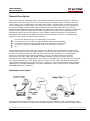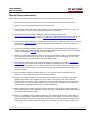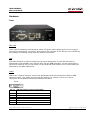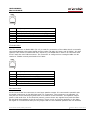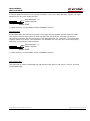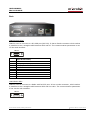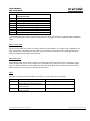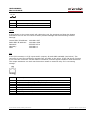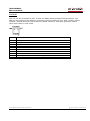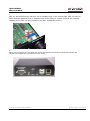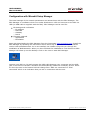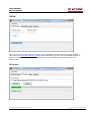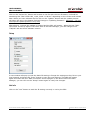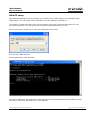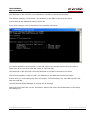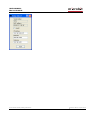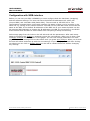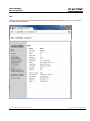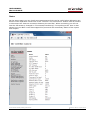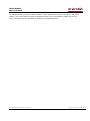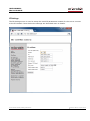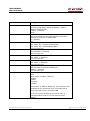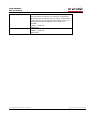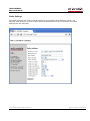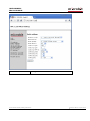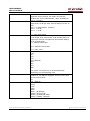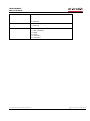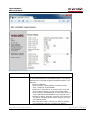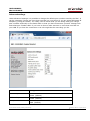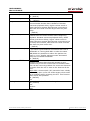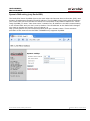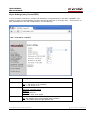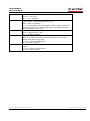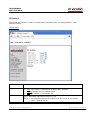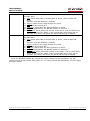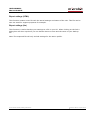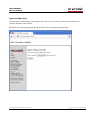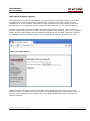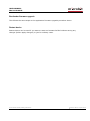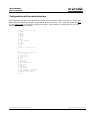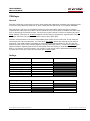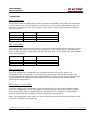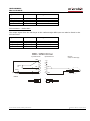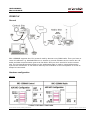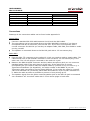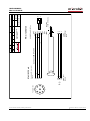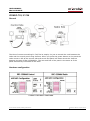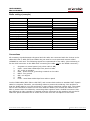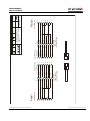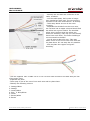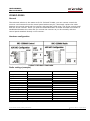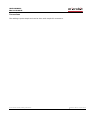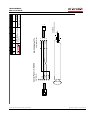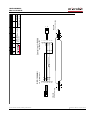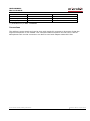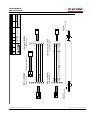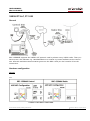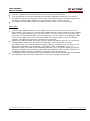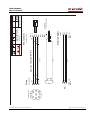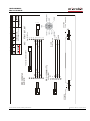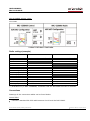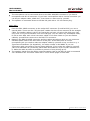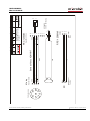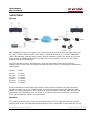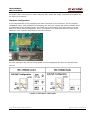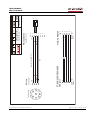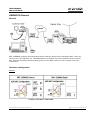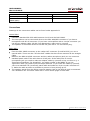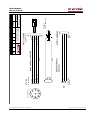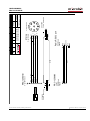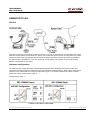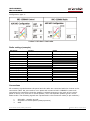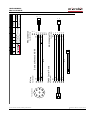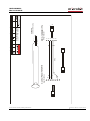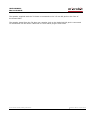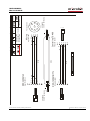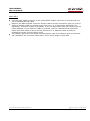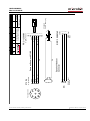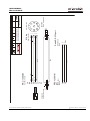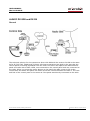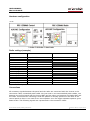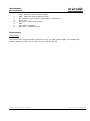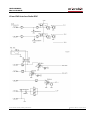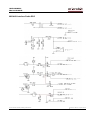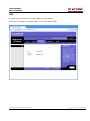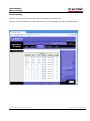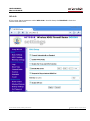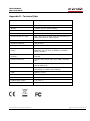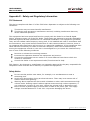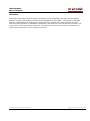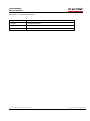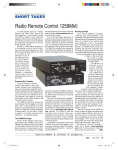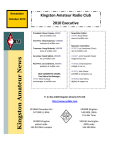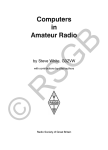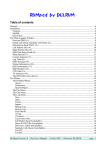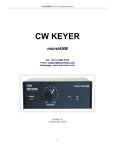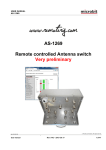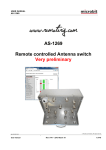Download Microbit RRC-1258 MkII(s) User manual
Transcript
m crob t USER MANUAL RRC-1258 MKII RRC-1258 MkII(s) and RRC-1258MkIIs Yaesu Twin User Manual Microbit 2.0 AB 2010. All rights reserved mickes-reviderade- Ba1258B_RemoteRig_MkIIs-PA5.docx User manual Rev. PA8 – 23 Jan 2011 1 of 146 m crob t USER MANUAL RRC-1258 MKII Table of contents Statement of Conditions .............................................................................. 6 General Description ..................................................................................... 7 Detachable control panel ................................................................................. 7 PC-based control ............................................................................................ 8 Step by step system setup .......................................................................... 9 Hardware .................................................................................................. 11 Front .......................................................................................................... 11 Back ........................................................................................................... 15 Strapping and jumpers ................................................................................. 19 Configuration with Microbit Setup Manager .............................................. 23 FW/HW ....................................................................................................... 24 FW update................................................................................................... 24 Setup ......................................................................................................... 25 Net info....................................................................................................... 25 Initial IP setup .......................................................................................... 26 Configuration with WEB-interface ............................................................. 29 Configuration with WEB-interface ............................................................. 29 Info ............................................................................................................ 30 Status......................................................................................................... 31 Profiles ....................................................................................................... 32 IP Settings .................................................................................................. 34 Radio Settings ............................................................................................. 37 Serial Settings ............................................................................................. 42 Advanced settings ........................................................................................ 46 Dynamic DNS setting (only Radio-RRC) ........................................................... 48 Keyer Settings (only Control-RRC).................................................................. 50 IO Settings .................................................................................................. 52 Ping settings (only Radio-RRC) ...................................................................... 56 Export settings (HTML) ................................................................................. 57 Export settings (bin) ..................................................................................... 57 Import settings (bin) .................................................................................... 58 Application firmware upgrade ........................................................................ 59 Bootloader firmware upgrade ......................................................................... 60 Restart device.............................................................................................. 60 Configuration with terminal-interface ....................................................... 61 CW-Keyer .................................................................................................. 62 General ....................................................................................................... 62 Settings ...................................................................................................... 62 Connections................................................................................................. 63 ICOM CI-V ................................................................................................. 65 Microbit 2.0 AB 2010. All rights reserved mickes-reviderade- Ba1258B_RemoteRig_MkIIs-PA5.docx User manual Rev. PA8 – 23 Jan 2011 2 of 146 m crob t USER MANUAL RRC-1258 MKII General ....................................................................................................... 65 Hardware configuration ................................................................................. 65 Radio settings (example) .............................................................................. 66 Connections................................................................................................. 67 ICOM IC-703, IC-706................................................................................. 70 General ....................................................................................................... 70 Hardware configuration ................................................................................. 70 Radio settings (example) .............................................................................. 71 Connections................................................................................................. 71 Power supply ............................................................................................... 72 Prepare the separation cable to IC-703 and IC-706 .......................................... 74 ICOM IC-R2500 ......................................................................................... 78 General ....................................................................................................... 78 Hardware configuration ................................................................................. 78 Radio settings (example) .............................................................................. 78 Connections................................................................................................. 79 ICOM IC-E2820 ......................................................................................... 82 General ....................................................................................................... 82 Hardware configuration ................................................................................. 82 Radio settings (example) .............................................................................. 82 YAESU FT-8x7, FT-1000............................................................................. 86 General ....................................................................................................... 86 Hardware configuration ................................................................................. 86 Radio settings (example) .............................................................................. 87 Connections................................................................................................. 87 YAESU General (FT-2000) ......................................................................... 92 General ....................................................................................................... 92 Hardware configuration ................................................................................. 92 Radio settings (example) .............................................................................. 93 Connections................................................................................................. 93 YAESU TWIN ............................................................................................. 97 General ....................................................................................................... 97 Hardware configuration ................................................................................. 98 Radio settings (example) .............................................................................. 99 Connections................................................................................................. 99 KENWOOD General .................................................................................. 104 General ..................................................................................................... 104 Hardware configuration ............................................................................... 104 Radio settings (example) ............................................................................ 105 Connections............................................................................................... 106 KENWOOD TS-480 ................................................................................... 109 General ..................................................................................................... 109 Hardware configuration ............................................................................... 109 Radio settings (example) ............................................................................ 110 Microbit 2.0 AB 2010. All rights reserved mickes-reviderade- Ba1258B_RemoteRig_MkIIs-PA5.docx User manual Rev. PA8 – 23 Jan 2011 3 of 146 m crob t USER MANUAL RRC-1258 MKII Connections............................................................................................... 110 Power supply ............................................................................................. 111 KENWOOD TM-D710 ................................................................................ 114 General ..................................................................................................... 114 Hardware configuration ............................................................................... 114 Radio settings (example) ............................................................................ 115 Power supply ............................................................................................. 115 KENWOOD TS-2000 ................................................................................. 118 General ..................................................................................................... 118 Hardware configuration ............................................................................... 118 Radio settings (example) ............................................................................ 120 Connections............................................................................................... 120 ELECRAFT ................................................................................................ 124 General ..................................................................................................... 124 Hardware configuration ............................................................................... 124 Radio settings (example) ............................................................................ 125 Connections............................................................................................... 125 ALINCO DX-SR8 and DX-R8 ..................................................................... 129 General ..................................................................................................... 129 Hardware configuration ............................................................................... 130 Radio settings (example) ............................................................................ 130 Connections............................................................................................... 130 Power supply ............................................................................................. 131 Schematics .............................................................................................. 132 I/O and PAD Interface Control-RRC .............................................................. 132 I/O and PAD Interface Radio-RRC ................................................................. 133 MIC/AUX Interface Control-RRC ................................................................... 134 MIC/AUX Interface Radio-RRC...................................................................... 135 Network and Firewalls ............................................................................ 136 DMZ ......................................................................................................... 137 Portforwarding ........................................................................................... 138 SIP ALG .................................................................................................... 139 Appendix A - Audio coding ...................................................................... 140 Appendix B - COM-port Keyer interface ................................................... 141 Appendix D - Technical Data ................................................................... 142 Appendix E - Safety and Regulatory Information .................................... 143 FCC Statement .......................................................................................... 143 Safety Notice ............................................................................................. 143 Disclaimer ................................................................................................. 144 FCC / CE - Declaration of conformity............................................................. 145 Microbit 2.0 AB 2010. All rights reserved mickes-reviderade- Ba1258B_RemoteRig_MkIIs-PA5.docx User manual Rev. PA8 – 23 Jan 2011 4 of 146 m crob t USER MANUAL RRC-1258 MKII Microbit 2.0 AB 2010. All rights reserved mickes-reviderade- Ba1258B_RemoteRig_MkIIs-PA5.docx User manual Rev. PA8 – 23 Jan 2011 5 of 146 m crob t USER MANUAL RRC-1258 MKII Statement of Conditions In the interest of improving internal design, operational function, and/or reliability, Microbit 2.0 AB reserves the right to make changes to the product described in this document without notice. Microbit does not assume any liability that may occur due to the use or application of the product(s) or circuit layout(s) described herein. All parts of the software are property of Microbit 2.0 AB. The hardware design, schematics PCB layout, concept, graphics, user manual, etc. are property of Microbit 2.0 AB. The device may not be disassembled, copied or reversed engineered. Copyright © 2010 Microbit 2.0 AB All rights reserved. Microbit 2.0 AB 2010. All rights reserved mickes-reviderade- Ba1258B_RemoteRig_MkIIs-PA5.docx User manual Rev. PA8 – 23 Jan 2011 6 of 146 m crob t USER MANUAL RRC-1258 MKII General Description The Remoterig RRC-1258MkII (RRC) is developed especially for remote control of Amateur radio stations via the Internet in a user-friendly and cost-effective way. The RRC units are used in pairs, one is connected to the radio (Radio-RRC) and the other is connected to the control equipment (Control-RRC). The system is unique in the way that no PC is needed for the voice and data communication it’s handled by the two RRC. There are two versions available RRC1258MkII and RRC1258MkIIs, the difference is that the (s) versions handles two audio channels from the radio which is useful together with dual receiver equipment. The Remoterig system can be configured to work together with most Amateur radio stations available on the market from ICOM, Kenwood, Yaesu, Elecraft and Alinco. The Remoterig system fits very well in the following situations: You are not allowed to put up antennas at your home. The noise level is too high to make Amateur radio activity possible. You want to build so big antennas that can’t be done in urban areas. You do not want to be dependent of PC:s for the remote control. Etc. The Remoterig system itself will not introduce any latency and the latencies introduced by Internet will rarely be any noticeable problem. The Remoterig system also includes a unique solution for operating CW over Internet and it also includes a CW-keyer. The Remoterig system is connected to the Internet primarily via 10 or 100 Mbit Ethernet and fixed connections like DSL, cable and WLAN. 3G based mobile solutions will also work but sometimes with reduced performance. The system is portable and you can use it from almost any network connection in the world. Session control, audio (VoIP) and data is transferred using standardized protocols like SIP, RTP etc. where you can select different audio qualities depending on available bandwidth. The RRC-1258MkII is easily configured via modern USB and WEB based user interfaces. Detachable control panel You will get the ultimate function of the Remoterig system together with radio stations with detachable control panels like Kenwood TS-480, Kenwood TM-D710, Kenwood TS-2000, ICOM Microbit 2.0 AB 2010. All rights reserved mickes-reviderade- Ba1258B_RemoteRig_MkIIs-PA5.docx User manual Rev. PA8 – 23 Jan 2011 7 of 146 m crob t USER MANUAL RRC-1258 MKII IC-703, ICOM IC-706, IC-2820 and Alinco DX-SR8. You simply replace the cable between the control panel and the radio with the Remoterig system. You will get the same feeling and functionality as with the original setup. PC-based control The system also works very well for more traditional remote control from PC-based control software’s like HamRadioDeLuxe. The Remoterig system solves the voice and data transmission but you need a PC for the Control software itself in this setup. Microbit 2.0 AB 2010. All rights reserved mickes-reviderade- Ba1258B_RemoteRig_MkIIs-PA5.docx User manual Rev. PA8 – 23 Jan 2011 8 of 146 m crob t USER MANUAL RRC-1258 MKII Step by step system setup Below follows a recommendation about how to proceed when setting up the system. 1. Spend some time to read thru this user manual to get familiar with the product. 2. Apply 12V DC (good stabilized power) to both units. 3. Connect both units with CAT5 patch cables to the same Ethernet switch or router as your PC which you will use to setup the system is connected. 4. Download the Microbit Setup Manager and the latest firmware from http://www.remoterig.com to your PC. Follow the instructions about how to install the Microbit Setup Manager (see chapter Configuration with Microbit Setup Manager). 5. Find out how your network is configured and configure the RRC to fit into your network (see chapter Initial IP Setup) with the Microbit Setup Manager. This has to be done with both units. 6. Check the installed firmware version. If the one you downloaded from Remoterig is newer, update the units with the new firmware. Always update both units to the same version (see chapter FW/HW about how to update). 7. When you have configured the units to fit into your network, Start your Web browser and connect to the units one by one by entering their resp. IP-address. If you get in contact with their internal web server everything is OK. 8. Disconnect all cables from the units and open the housings (see chapter Strappings and jumpers) and make the hardware strapping according to the instruction which is provided in the chapter for your radio in the end of this Users manual. Check the red jumpers with a ohm meter to verify that they are not broken before assembling the housings again. 9. Make the basic software configuration for your system which is described in the chapter for your radio in the end of this Users manual. 10. Prepare the cables needed for your radio station and/or PC according to the cable drawings provided in the chapter for your radio in the end of this Users manual. Double check your home made cables with an ohm meter before connecting them to the RRC and the radio to prevent harm of any equipment. Microbit do not take any responsibility of damaged RRC-units or radio equipment. 11. After preparing the cables connect them to the RRC-units and the radio equipment. Connect the power to all equipment. Check with your web browser again that you are in contact with both RRC-units. 12. Now try to establish the connection between the Control-RRC and the Radio-RRC. If you use a radio with a detached control panel it’s done when you press the ordinary power on button. If you are using a PC-at the control end you need to browse to the status page in the Control-RRC and connect by clicking on the “Connect” button on. Microbit 2.0 AB 2010. All rights reserved mickes-reviderade- Ba1258B_RemoteRig_MkIIs-PA5.docx User manual Rev. PA8 – 23 Jan 2011 9 of 146 m crob t USER MANUAL RRC-1258 MKII 13. When the connection is established, test the functionality. Check that you can hear the receiver audio, check that PTT is working and microphone level is OK to be sure that the strappings are OK. 14. When this basic functionality are OK you can go further connecting cables for CW, rotor control, PA-control etc. Prepare all functions that you need and test them before moving the RRC:s apart to different locations, everything gets much more complicated to test when travelling is needed. 15. When it’s time to move the RRC:s apart you need to gather some information about how the network at the remote site is configured. The first thing is to determine if your Internet Service Provider (ISP) are providing you with a fixed or dynamic IP-address. Fixed IP:s are rare so you probably have a dynamic IP-address if you are not paying extra for a fixed one. A dynamic IP is no problem but you need to register a DynDNS account (free) at http://www.dyndns.org. They have services which they are charging money for but the free one has everything you need. Follow the instructions on their website. 16. After moving the RRC-apart you need to connect a PC to the local network at the remote site where the Radio-RRC should be connected and find out how the network is configured (see chapter Initial IP Setup). You have to set up the new IP, Netmask and Gateway. When it’s done use your web browser to connect to the Radio-RRC:s internal web server and configure the DNS IP. 17. Configure the Radio-RRC:s DynDNS settings with the Hostname you registered at DynDns (see chapter Dynamic DNS Setting). 18. Now it’s time to configure your remote router. We recommend that you first of enable the remote configuring of your router, you may need it later. After that’s done configure DMZ or port forwarding (see chapter Network and Firewalls). When this is done your remote Radio-RRC should be reachable over the Internet. 19. When back at the Control QTH try to browse to the DynDNS address you registered and entered into the Radio-RRC. You should get in contact with the Radio-RRC internal web server exactly as it was local. 20. The only setting which need to be changed in the Control-RRC is the SIP-contact at the Radio settings page. The SIP-contact should be changed to the DynDNS Hostname you registered or to the fixed IP of the Radio QTH if you have one. Then everything should work remotely. Enjoy the remote controlling. Microbit 2.0 AB 2010. All rights reserved mickes-reviderade- Ba1258B_RemoteRig_MkIIs-PA5.docx User manual Rev. PA8 – 23 Jan 2011 10 of 146 m crob t USER MANUAL RRC-1258 MKII Hardware Front PWR LED Green light is indicating normal status. When the green LED is flashing the unit is trying to connect to the Ethernet, normally it only takes a few seconds. If the LED do not end flashing it's probably something wrong with the network connection. USB The USB-interface is used to initially set up the IP parameters. It can also be used for downloading new software (can also be done via the WEB-interface). At the Control-RRC it can also be used for PTT or CW control via the RTS and DTR signals in the virtual COM-port delivered by the RRC USB device. COM1 COM1 can in special cases be used to set parameters and check statuses if USB or WEB cannot be used. The COM1 port can also be used for ex. rotator control as it can be configured as transparent serial port between the RRC:s. RS-232 Pin no 1 2 3 4 5 6 RS-232 Interface (9-pol D-sub female) TXD (Out) RXD (in) GND Microbit 2.0 AB 2010. All rights reserved mickes-reviderade- Ba1258B_RemoteRig_MkIIs-PA5.docx User manual Rev. PA8 – 23 Jan 2011 11 of 146 m crob t USER MANUAL RRC-1258 MKII 7 8 9 CTS (In) RTS (Out) AUX/MIC The AUC/MIC connector (RJ-45) is used for microphone connection or for connection of the radio control panel (IC-703/706, DX-SR8). Inside the RRC behind the connector is a set of straps with can be used to decide how the connector should be configured depending on radio or microphone. The red and yellow LED:s are indicating SIP-status: LED LED Red LED Yellow Off Flashing On Incoming audio stream OK Incoming audio stream fail SIP disconnected SIP connection failed SIP connection OK Pin no 1 2 3 4 5 6 7 8 AUX (RJ45) depends depends depends depends depends depends depends depends on on on on on on on on the the the the the the the the inside inside inside inside inside inside inside inside straps straps straps straps straps straps straps straps TTL Control-RRC The TTL connector on Control-RRC (RJ-12) is used primary for connection of the radio control panel (TS-480, RC-2000 and IC-E2820) and in other cases where you need to connect via a TTL level (5V) port. The connector is configured so a straight cable can be used to a TS-480 and RC-2000 control panel. Microbit 2.0 AB 2010. All rights reserved mickes-reviderade- Ba1258B_RemoteRig_MkIIs-PA5.docx User manual Rev. PA8 – 23 Jan 2011 12 of 146 m crob t USER MANUAL RRC-1258 MKII Pin no AUX (RJ45) 6 5 4 3 2 1 AF output, Speaker 2W/8 ohm TDO input, data from panel to radio (TTL) RDO output, data from radio to panel (TTL) GND 8V output, always active GND TTL Radio-RRC The TTL connector on Radio-RRC (RJ-12) is used for connection of the cable which is normally connected between the control panel and the radio (TS-480, RC-2000, and IC-2820). It's also used for CAT control of radios with 5V.s inputs e.g. all ICOM with 3.5mm C-IV connector and FT-8x7 with the mini DIN-connector. The connector is configured so a straight cable can be used to a TS-480 control panel and to RC-2000. Pin no AUX (RJ45) 6 5 4 3 2 1 AF Input (TS-480) TDO input, data to radio (TTL) RDO output, data to radio (TTL) GND 8V output, always active GND SP Control-RRC At the Control-RRC the connector is used as a speaker output. It's connected in parallel with the audio output pins in the MIC/AUX and TTL connectors. The connector is a standard 3.5 mm jack for a mini stereo plug and there is no switch in the connector. The speaker output power is 2W at 8 ohm. In the dual RX (stereo) version there are signals from both the MainRX and Sub-RX available in the SP-connector. There is only a Lf power amplifier on the Main RX signal so I recommend that you set jumper JMP-4 in the Headset position and use headset Microbit 2.0 AB 2010. All rights reserved mickes-reviderade- Ba1258B_RemoteRig_MkIIs-PA5.docx User manual Rev. PA8 – 23 Jan 2011 13 of 146 m crob t USER MANUAL RRC-1258 MKII or Stereo speakers with built in lf-power amplifier if you use a Dual Receiver system. PC-type speakers are very well suited for this. Sub Receiver (*) Main receiver GND (*) Sub receiver, only available in RRC-1258MkIIs version SP Radio-RRC At the Radio-RRC the speaker connector is an input for the speaker signals from the radio. The Dual-Rx version has inputs for both the Main-Rx and Sub-RX. The Main-Rx input is connected in parallel with the input pins in the MIC/AUX and TTL connector. The inputs has resistive loads of 50 ohms. The connector is a standard 3.5 mm jack for a mini stereo plug and there is no switch in the connector. Sub Receiver (*) Main receiver GND (*) Sub receiver, only available in RRC-1258MkIIs version CW Control-RRC The CW knob is used for adjusting the CW-speed of the built in CW-keyer. There is no knob on the Radio-RRC. Microbit 2.0 AB 2010. All rights reserved mickes-reviderade- Ba1258B_RemoteRig_MkIIs-PA5.docx User manual Rev. PA8 – 23 Jan 2011 14 of 146 m crob t USER MANUAL RRC-1258 MKII Back COM2 Control-RRC COM2 is used to connect to a PC COM port (RS-232). It has a female connector which makes it possible to use a straight cable between RRC and PC. The communication parameter is set via the web interface. RS-232 Pin no 1 2 3 4 5 6 7 8 9 RS-232 Interface for PC connection (9-pol D-sub female) RXD (out) to PC RXD TXD (in) from PC TXD GND RTS - connected to JMP-3 CTS - connected to JMP-3 COM2 Radio-RRC COM2 is used to connect to a Radio with RS-232 port. It has a male connector, which makes it possible to use a straight cable between RRC and the radio. The communication parameter is set via the web interface. RS-232 Microbit 2.0 AB 2010. All rights reserved mickes-reviderade- Ba1258B_RemoteRig_MkIIs-PA5.docx User manual Rev. PA8 – 23 Jan 2011 15 of 146 m crob t USER MANUAL RRC-1258 MKII Pin no 1 2 3 4 5 6 7 8 9 RS-232 Interface for Radio connection (9-pol D-sub male) RXD (in) to pc RXD TXD (out) from pc TXD GND RTS - connected to JMP-3 CTS - connected to JMP-3 (*) (*) (*) Both Kenwood and Yaesu transceivers need the RTS and CTS pins to be strapped together. JMP-3 inside the box can be used to strap them if you want to use a standard fully connected cable. PAD Control-RRC At the Control-RRC the input is used to connect a CW-paddle. The input is for a standard 3.5 mm stereo plug. Normally the left paddle is connected to the tip and the right paddle to the ring. Common is connected to the inner ring and ground. Note that the CW-Keyer function must be enabled to activate this function. PAD Radio-RRC At the Radio-RRC the output is used to connect the output signal from the CW-keyer to the radio straight KEY input. The output is for a standard 3.5 mm stereo plug. A standard cable with 3.5 mm connector in both ends can often be used. Note that the OUT1 mode or OUT2 mode must be set to Keyer to activate this function. PWR The RRC is powered via the PWR connector (2.1/5.5 mm) with 10-18 VDC. Radio IC-706 TS-480 RS-232 Control-RRC (12 VDC) up to 600mA, depending on back lighter and audio volume up to 500mA, depending on audio volume up to 400mA, depending on audio volume Radio-RRC (12 VDC) max 160 mA (110mA 10Mbit) max 160 mA (110mA 10Mbit) max 160 mA (110mA 10Mbit) Microbit 2.0 AB 2010. All rights reserved mickes-reviderade- Ba1258B_RemoteRig_MkIIs-PA5.docx User manual Rev. PA8 – 23 Jan 2011 16 of 146 m crob t USER MANUAL RRC-1258 MKII 12V DC Pin no PWR + - + 10-18 VDC (centre) GND RESET A short press on the reset switch will reboot the unit. By pressing and keep the button pressed for 20 sec the unit reset to factory default settings with the following network settings: Control-RRC IP-address: Radio-RRC IP-address: Netmask: Gateway: DNS: 192.168.0.227 192.168.0.228 255.255.255.0 192.168.0.1 192.168.0.1 I/O In the I/O connector is 3(2) inputs and 3 outputs, 8V and GND available (see below). The connector is used for transferring signals from one RRC to the other. If the CW-keyer function is not used the connector can be used for whatever controls signals needed in both directions. The output transistor can sink max 200mA so install an external relay if it's not strong enough. Pin no I/O (RJ45) 1 2 3 4 5 6 7 8 IN1, active low (CW-Keyer right-paddle) IN2, active low (CW-Keyer left-paddle) OUT1, open collector IN0, active low (only available at Control-RRC) OUT0 open collector OUT2 open collector 8V OUT (max 100mA) GND Microbit 2.0 AB 2010. All rights reserved mickes-reviderade- Ba1258B_RemoteRig_MkIIs-PA5.docx User manual Rev. PA8 – 23 Jan 2011 17 of 146 m crob t USER MANUAL RRC-1258 MKII ETHERNET The unit can be connected to both 10 and 100 Mbit/s Ethernet based TCP/IP network. The RRC can be configured for different connection types for Ethernet port, Auto, 10HDX, 10FDX, 100HDX, 100FDX and Auto-with-preferred-10FDX. Default is Auto-with-preferred-10FDX which works best in most cases. Pin no Ethernet (RJ45) 1 2 3 4 5 6 7 8 LINK ACT Out [+] Out [-] In [+] In [-] Green LED indicates link OK flashing LED indicates traffic Yellow LED indicates speed = 100Mbit/s (off = 10MBits/s) Microbit 2.0 AB 2010. All rights reserved mickes-reviderade- Ba1258B_RemoteRig_MkIIs-PA5.docx User manual Rev. PA8 – 23 Jan 2011 18 of 146 m crob t USER MANUAL RRC-1258 MKII Strapping and jumpers Before connecting the RRC to your radio you need to put some straps in place depending on your radio. Down below follows instructions of how to disassembly the RRC and pictures showing where to find the different straps. 1: Start with removing the screws holding the D-sub on the rear marked COM2. The tool should be 5 mm (3/16"). 2: Open the box by pressing the D-sub until you can get your fingers behind the edge of the lid and can slide the housing apart. Microbit 2.0 AB 2010. All rights reserved mickes-reviderade- Ba1258B_RemoteRig_MkIIs-PA5.docx User manual Rev. PA8 – 23 Jan 2011 19 of 146 m crob t USER MANUAL RRC-1258 MKII 3: Behind the AUX/MIC connector there is a strapping area which looks like an IC-socket. There are two rows with 9 holes. The row next to the AUX/MIC connector is connected to the connector. The strapping is done by connecting the red strap wires, supplied with the RRC, between the holes according to the description for the radio (see radio chapter). Normally the same strapping should be done in both Control-RRC and Radio-RRC. (The picture shows the strapping for IC-706). 4: Control-RRC only: JMP-1 is placed behind the TTL connector. With the strap in place a DC voltage is feed to the microphone element. All ICOM microphones should be DC-feed. Dynamic microphones like the ones used by Kenwood should not be DC-feed. HEIL microphones should not be DC-feed either. Microbit 2.0 AB 2010. All rights reserved mickes-reviderade- Ba1258B_RemoteRig_MkIIs-PA5.docx User manual Rev. PA8 – 23 Jan 2011 20 of 146 m crob t USER MANUAL RRC-1258 MKII 5: Control-RRC only: JMP-2 is placed near the back of the RRC next to the RESET button. JMP-2 is used to select if the DC-power to the front panels should be 8 or 9 V. With the strap in place it will be 8V, which fits all ICOM radios. Without the strap the voltage will be 9V, which fits Kenwood TS-480 and RC-2000 panels that need 9V for the back-lighter. 6: JMP-3 is placed next to the rear D-sub COM2. JMP 3 is used to connect RTS and CTS together (pin 7 and 8) in COM2. Most of the Yaesu and Kenwood radios with RS-232 port need to have them tied together. This is convenient if you want to use a prefabricated fully connected cable. Microbit 2.0 AB 2010. All rights reserved mickes-reviderade- Ba1258B_RemoteRig_MkIIs-PA5.docx User manual Rev. PA8 – 23 Jan 2011 21 of 146 m crob t USER MANUAL RRC-1258 MKII 7: JMP-4 is placed behind the CW-pot, and is available only in the Control-RRC. JMP-4 is used to select between Speaker level or Headset level for the Main-Rx output. The Sub-Rx is always Headset level. (JMP-4 is only present in the RRC-1258MkIIs version) 8: When you are done you can slide the lid on the bottom part and put back the screws. Be careful the threads do not stand to much force. Microbit 2.0 AB 2010. All rights reserved mickes-reviderade- Ba1258B_RemoteRig_MkIIs-PA5.docx User manual Rev. PA8 – 23 Jan 2011 22 of 146 m crob t USER MANUAL RRC-1258 MKII Configuration with Microbit Setup Manager The initial settings of the network parameters are easiest done with the RRC-Manager. The RRC-Manager is a software which runs under Windows on a PC and connects to the RRC via USB (an USB cable is supplied with the RRC). RRC-Manager can be used for: IP Settings and verification o IP-address o Netmask o Gateway o DHCP Firmware upgrade o Application o Bootloader Start with downloading the RRC-Manager from the homepage www.remoterig.com. Install the RRC-Manager by following the instructions which shows up. If you have an older Windows version where Netframework 2.0 is not installed, the installer will guide you through the installation of Netframework. When you have finished the installation a new shortcut to RRCManager will show up on the desktop. Click on the icon to start RRC-Manager Connect your RRC to 12V and connect the USB-cable between your computer and the USB jack on the front of the RRC. Windows will automatically install the necessary drivers. When it's done the text in the bottom field will change from "RRC not connected" to "RRCconnected" which is an indication that you are in connection with the unit. Microbit 2.0 AB 2010. All rights reserved mickes-reviderade- Ba1258B_RemoteRig_MkIIs-PA5.docx User manual Rev. PA8 – 23 Jan 2011 23 of 146 m crob t USER MANUAL RRC-1258 MKII FW/HW Click on the "Get" button and the version of the firmware will show up in the upper window. Go to the page www.remoterig.com and under downloads you can find the latest firmware. If there is a newer firmware available download it to your desktop and change to the "FWupdate" tab. FW update Microbit 2.0 AB 2010. All rights reserved mickes-reviderade- Ba1258B_RemoteRig_MkIIs-PA5.docx User manual Rev. PA8 – 23 Jan 2011 24 of 146 m crob t USER MANUAL RRC-1258 MKII Click on the "Select file" button and browse to the file with the new firmware, it should be something like “RRC-1258-CRC_v1.46_2009-11-26.bin” depending on the version and release date. When you have selected the file click on the "Update" button and the update process will start, the text in the bottom field will change to "Updating firmware". Attention -- Do not interrupt the update process in any way! After about a 1 minute the update is finished and the RRC will restart. When the text "RRCconnected" shows up again in the lower field of the RRC-Manager, you can change to the "FW/HW" tab and check software version. Setup A new window wills pop-up with the basic IP settings. Change the settings so they fit into your local network and press the "Save" button to save the new settings. The RRC will restart again and when the text "RRC-connected" shows up again in the lower field of the RRCManager, you can click on the "Setup" button again to verify the changes. Net info Click on the “Get” button to read the IP setting currently in use by the RRC. Microbit 2.0 AB 2010. All rights reserved mickes-reviderade- Ba1258B_RemoteRig_MkIIs-PA5.docx User manual Rev. PA8 – 23 Jan 2011 25 of 146 m crob t USER MANUAL RRC-1258 MKII Initial IP setup The default Ip settings from the factory is 192.168.0.227 (Control-RRC) and 192.168.0.228 (Radio-RRC). The net mask is 255.255.255.0. and the gateway 192.168.0.1. To be able to contact the RRC-units via the network you must configure the units to fit into your home network. You can check your network configuration from your PC. On the start menu select Run. In the Run dialog box enter cmd. You will get a DOS-window. At the DOS-promt enter ipconfig. Then you will get the needed information: Your PC IP address in this example is 192.168.0.101 this means that the IP of the RRC:s must have IP:s in the area 192.168.0.2 to 192.168.255. Microbit 2.0 AB 2010. All rights reserved mickes-reviderade- Ba1258B_RemoteRig_MkIIs-PA5.docx User manual Rev. PA8 – 23 Jan 2011 26 of 146 m crob t USER MANUAL RRC-1258 MKII The Netmask is 255.255.255.0 the Netmask in the RRC:s should be the same The Default gateway is 192.168.0.1 the Gateway in the RRC:s should be the same In this case all the default IP setting will be OK. In an other network, this is the result of the ipconfig command. Your PC IP address in this example is 192.168.128.10 this means that the IP of the RRC:s must have IP:s in the area 192.168.128.2 to 192.128.255. The Netmask is 255.255.128.0 this the Netmask in the RRC:S should be the same The Default gateway is 192.16.128.1 the Gateway in the RRC:S should be the same In this case you must change the IP:s of the RRC. I recommend to use 192.168.128.227 and 192.168.128.228 Use the Microbit Setup Manager to change the IP settings. Select the Setup tab click on the “Get Setup” button and enter the IP addresses in the Setup info dialog box. Microbit 2.0 AB 2010. All rights reserved mickes-reviderade- Ba1258B_RemoteRig_MkIIs-PA5.docx User manual Rev. PA8 – 23 Jan 2011 27 of 146 m crob t USER MANUAL RRC-1258 MKII Microbit 2.0 AB 2010. All rights reserved mickes-reviderade- Ba1258B_RemoteRig_MkIIs-PA5.docx User manual Rev. PA8 – 23 Jan 2011 28 of 146 m crob t USER MANUAL RRC-1258 MKII Configuration with WEB-interface Before you can use your RRC-1258MkII you must configure both the hardware (strapping) and the software settings. The units will have the default IP addresses 192.168.0.227 (Control-RRC) and 192.168.0.228 (Radio-RRC). The net mask is 255.255.255.0. The configuration is easiest done via the web interface. Be aware of that your PC must be in the same net e.g. having an IP-number between 192.168.0.2 and 192.168.0.254 and not be the same as the RRC. If the default IP-addresses of the RRC not fit your network please use the PC-program RRC-Manager to change the IP-addresses via USB. It's convenient to use DHCP at the Control-RRC but wait to active DHCP until everything is setup and working. Select setup page from the links on the left side and edit the parameters. After each setup pages is finished press Submit to temporary store the new settings. When you do that a new red Apply changes button appears on the pages. You can now change parameters on other pages but the new settings will not take effect until you press Apply changes. When you do that the unit will reboot and start up with the new settings. If you change your mind after clicking on submit you can click on Restart device on the left to restart the device without changing any settings. Microbit 2.0 AB 2010. All rights reserved mickes-reviderade- Ba1258B_RemoteRig_MkIIs-PA5.docx User manual Rev. PA8 – 23 Jan 2011 29 of 146 m crob t USER MANUAL RRC-1258 MKII Info The info page shows some static information about the RRC as firmware revision etc. and also the basic IP-configuration. Microbit 2.0 AB 2010. All rights reserved mickes-reviderade- Ba1258B_RemoteRig_MkIIs-PA5.docx User manual Rev. PA8 – 23 Jan 2011 30 of 146 m crob t USER MANUAL RRC-1258 MKII Status On the status page you can check some parameters which can be useful when debugging etc. But the most important is that here is the "Connect" and "Disconnect" button used to connect or disconnect the Internet connection between the two RRC. When connecting you will see how the SIP-status is changed to "Connected/Transferring" if everything is OK. Here is also shown how your NAT-router has mapped the ports and the momentary status of the inputs and outputs. Microbit 2.0 AB 2010. All rights reserved mickes-reviderade- Ba1258B_RemoteRig_MkIIs-PA5.docx User manual Rev. PA8 – 23 Jan 2011 31 of 146 m crob t USER MANUAL RRC-1258 MKII Profiles The profile menu is used to store and load settings profiles. This could be convenient if you change settings often. But NO settings are needed here if you do not use it, so leave this page to later if it’s your initial setup of the RRC:s. You can use up to five profiles and you can give them describing names. The first time you activate another profile than the default profile the default profile will be copied to the other profiles. When you save settings in the normal way with the red “apply settings” button the data will be saved in the profile which is active for the moment. Microbit 2.0 AB 2010. All rights reserved mickes-reviderade- Ba1258B_RemoteRig_MkIIs-PA5.docx User manual Rev. PA8 – 23 Jan 2011 32 of 146 m crob t USER MANUAL RRC-1258 MKII To change profile just select “Active profile” to the profile you want to change to, and press submit. The new profile will then be loaded but will not be used before restart so you can check all settings and the restart to make the new profile active. Microbit 2.0 AB 2010. All rights reserved mickes-reviderade- Ba1258B_RemoteRig_MkIIs-PA5.docx User manual Rev. PA8 – 23 Jan 2011 33 of 146 m crob t USER MANUAL RRC-1258 MKII IP Settings The IP Settings menu is used to setup the initial IP parameters needed for the unit to connect to the IP network. Down below the settings are described more in details. Microbit 2.0 AB 2010. All rights reserved mickes-reviderade- Ba1258B_RemoteRig_MkIIs-PA5.docx User manual Rev. PA8 – 23 Jan 2011 34 of 146 m crob t USER MANUAL RRC-1258 MKII Parameter Setting Unit ID (Banner) Text, whatever you want, that will be shown at the top of the web-page (within brackets). Used to identify different RRC. “empty” (default) “text” Select between a fixed IP address and DHCP. DHCP can be practical for the Control-RRC but fixed IP address is preferred in Radio-RRC. No (default) Yes IP-address (only when fixed IP-address is used) 192.168.0.227 (default Control-RRC) 192.168.0.228 (default Radio-RRC) nnn.nnn.nnn.nnn Net mask (only when fixed IP-address is used) 255.255.255.0 (default) nnn.nnn.nnn.nnn Gateway (only when fixed IP-address is used) 192.168.0.1 (default) nnn.nnn.nnn.nnn DNS-address (only when fixed IP-address is used) 192.168.0.1 (default) nnn.nnn.nnn.nnn Fixed external IP-address of your NAT-router. Should NOT be used in normal installations. “empty” (default) nnn.nnn.nnn.nnn Type of Ethernet connection: Auto Auto, prefer 10 Mbit (default) 10HDX* 10FDX* 100HDX* 100FDX* DHCP IP Netmask Gateway Dns server Extern IP/Host Eth-type Auto prefer 10 Mbit is default as more speed is not needed and the emissions from a 10 Mbit LAN is much less than from a 100 Mbit LAN (*) If you use fixed settings you must have a managed switch where you can set the same setting. Microbit 2.0 AB 2010. All rights reserved mickes-reviderade- Ba1258B_RemoteRig_MkIIs-PA5.docx User manual Rev. PA8 – 23 Jan 2011 35 of 146 m crob t USER MANUAL RRC-1258 MKII Web page user Web page pwd Enable password protection for the web pages and also the telnet connection by entering a username (this field) and a password (next field). If this field is empty the RRC will not ask for password. Some of the pages are still accessible but no editing is possible. “empty” (default) “username” Password for the web pages and telnet connection. “empty” (default) “password” Microbit 2.0 AB 2010. All rights reserved mickes-reviderade- Ba1258B_RemoteRig_MkIIs-PA5.docx User manual Rev. PA8 – 23 Jan 2011 36 of 146 m crob t USER MANUAL RRC-1258 MKII Radio Settings The Radio settings are used to setup the RRC to act together with different radios. The settings must be done in both Control-RRC and Radio-RRC and the parameters are partly different for the both RRC. Microbit 2.0 AB 2010. All rights reserved mickes-reviderade- Ba1258B_RemoteRig_MkIIs-PA5.docx User manual Rev. PA8 – 23 Jan 2011 37 of 146 m crob t USER MANUAL RRC-1258 MKII Parameter Setting Microbit 2.0 AB 2010. All rights reserved mickes-reviderade- Ba1258B_RemoteRig_MkIIs-PA5.docx User manual Rev. PA8 – 23 Jan 2011 38 of 146 m crob t USER MANUAL RRC-1258 MKII Program mode Select the program mode depending on connected radio: 0 = Transparent (for repeater links etc.) 1 = ICOM CI-V (generic) 2 = IC706 (with detached control panel) 3 = FT-8x7, FT-1000 4 = Kenwood, Yaesu, Elecraft 5 = TS480/TM-D-710 (with detached control panel) 6 = (*1) 7 = IC-R2500 (with detached control panel) 8 = TS2000 (with RC-2000 control panel) 9 = IC-2820 10 = Yeasu FT-950/FT-2000/FT-5000/…. Twin(*2) 11 = Transparent, 4-wire (for repeater links etc.) 12 = DX-SR8 (*1) Sip password Sip contact Auto connect Sip realm Audio quality These selections are only possible in special editions of the RRC. (*2) Only available in the Yaesu Twin version. Protect your remote rig and should be same in both ends. (default: no password) Control-RRC: Sets the fixed IP address or the DynDNS host name to the Radio-RRC Control-RRC: When enabled the Control-RRC will connect to Radio-RRC immediately after power up in program mode 0, 1, 3 and 4. No (default) Yes Radio-RRC: Not used yet. Sets the audio quality depending on available bandwidth. Sample rate must be same in both RRC but coding can be different (more information can be found in appendix-A Audio coding): 0 = A-law 8 kHz 1 = Linear 12 bits 8 kHz 2 = Linear 16 bits 8 kHz (default) 3 = A-law 12 kHz 4 = Linear 12 bits 12 kHz 5 = Linear 16 bits 12 kHz 6 = A-law 16 kHz 7 = Linear 12 bits 16 kHz 8 = Linear 16 bits 16 kHz 9 = A-law 24 kHz 10 = Linear 12 bits 24 kHz 11 = Linear 16 bits 24 kHz 12 = IMA ADPCM 4 bits 8 kHz 12 = IMA ADPCM 4 bits 16 kHz Microbit 2.0 AB 2010. All rights reserved mickes-reviderade- Ba1258B_RemoteRig_MkIIs-PA5.docx User manual Rev. PA8 – 23 Jan 2011 39 of 146 m crob t USER MANUAL RRC-1258 MKII Audio Dual-RX Codec out gain Codec inp gain Codec inp HPF Hz Codec inp preamp COM0 baudrate Sets if LF from the Sub-RX should be sent as an separate audio channel. Be aware of that this doubles the need of Bandwidth. (Only available in the (s) version.) Sets the attenuation for the audio output, in 255 steps and 0.5 dB per step. Should always be set to 255. 255 = no attenuation (default) 254 = -0.5 dB 253 = -1.0 dB … 0 = max attenuation Sets the gain for the audio input in 63 steps and 0.75 dB per step. Should be 18 at Control-RRC for high level electret microphones and should always be 0 at Radio-RRC. 0 = default Radio-RRC … 18 = default Control-RRC … 63 = max value Sets the low cut frequency for the audio passband [Hz]: 82 102 131 163 (default) 204 261 327 408 The upper cut frequency is set automatically depending on the sampling rate. Control-RRC: Enables a +20 dB pre-amplifier for the audio input at the Control-RRC: No Yes (default) Set COM0 baudrate for the radio communication [bps]: 1200 2400 4800 9600 (IC-R2500) 19200 (IC703/706) 38400 (IC2820,DX-SR8) 57600 (TS480, TS2000) Microbit 2.0 AB 2010. All rights reserved mickes-reviderade- Ba1258B_RemoteRig_MkIIs-PA5.docx User manual Rev. PA8 – 23 Jan 2011 40 of 146 m crob t USER MANUAL RRC-1258 MKII COM0 data bits COM0 stop bits COM0 parity Set COM0 data bits: 5 6 7 8 (default) Set COM0 stop bits: 1 (default) 2 Set COM0 parity: 0 = Off (default) 1 = Odd 2 = Even 3 = Forced-1 4 = Forced-0 Microbit 2.0 AB 2010. All rights reserved mickes-reviderade- Ba1258B_RemoteRig_MkIIs-PA5.docx User manual Rev. PA8 – 23 Jan 2011 41 of 146 m crob t USER MANUAL RRC-1258 MKII Serial Settings The serial ports COM1 and COM2 can be used as a transparent serial channel between Control-RRC and Radio-RRC over Internet. The COM-ports can be used for CAT control, rotator control etc. COM1 is always free to be used with the drawback that you cannot use COM1 for configuration. COM2 is used for the radio control in some of the program modes and can then not be used as a transparent serial channel. Radio settings / Program mode COM1 free channel COM2 free channel 0 - Transparent 1 - ICOM CI-V 2 – IC706 3 – FT-8x7, FT-1000x 4 – Yaesu, Kenwood, Elecraft 5 – TS480/TM-D710 6 – (*) 7 – IC-R2500 8 – TS2000 9 – IC-2820 10 – Yeasu FT-950/FT-2000 /FT-5000/FT-9000 Twin 11 – Transparent, 4-wire(*1) 12 – DX-SR8 yes yes yes yes yes yes yes yes yes yes yes yes no yes no no yes yes yes yes yes no yes yes yes yes COM1 and COM2 mode can be configured differently depending on what they will be used for. The same settings must be done in both Control-RRC and Radio-RRC. (*1) = Need special hardware Microbit 2.0 AB 2010. All rights reserved mickes-reviderade- Ba1258B_RemoteRig_MkIIs-PA5.docx User manual Rev. PA8 – 23 Jan 2011 42 of 146 m crob t USER MANUAL RRC-1258 MKII Parameter Setting COM1 mode Select mode for COM1-to-COM1 transparent transfer of serial data between two opposite RRC. The setting defines the event that triggers the data transfer over Internet. - Inactive (default) - Char-by-char. A data packet is send for each char, needs lot of bandwidth. - ICOM CI-V. Used for CI-V control of IC-703/706 at the same time as you use the control panel. - Char-timeout. A data packet is sent when there is a pre-defined pause between two received char. - Kenwood, Yaesu, Elecraft. Used for CAT control of TS-480 or TS-2000 at the same time as you use the control panel. - User-def-terminator. Used if you want to define the terminator char by yourself (see below). Microbit 2.0 AB 2010. All rights reserved mickes-reviderade- Ba1258B_RemoteRig_MkIIs-PA5.docx User manual Rev. PA8 – 23 Jan 2011 43 of 146 m crob t USER MANUAL RRC-1258 MKII COM1 baudrate COM1 databits COM1 stop bits COM1 parity COM1 cts/rts COM1 terminator COM2 mode COM2 databits COM2 stop bits Set COM1 baudrate [bps]: 1200 2400 4800 9600 (default) 19200 38400 57600 Set COM1 data bits: 5 6 7 8 (default) Set COM1 stop bits: 1 (default) 2 Set COM1 parity: 0 = Off (default) 1 = Odd 2 = Even 3 = Forced-1 4 = Forced-0 Enable the transfer of CTS input to RTS output of other RRC. 0 = No (default) 1 = Yes Defines the terminator character used in COM1mode=5 (user-def-terminator). Character should be in HEX-format. 00 (default) Select mode for COM2-to-COM2 transparent transfer of serial data between two opposite RRC. The setting defines the event that triggers the data transfer over Internet. - Inactive (default) - Logical parallel with COM0. Is used for level converting for CI-V and FT-8x7. The settings from “Radio settings” are used. - Char-by-char. A data packet is send for each char, needs lot of bandwidth. - ICOM CI-V. Used for CI-V control of IC-703/706 at the same time as you use the control panel. - Char-timeout. A data packet is sent when there is a pre-defined pause between two received char. - Kenwood, Yaesu, Elecraft. Used for CAT control of TS-480 or TS-2000 at the same time as you use the control panel. - User-def-terminator. Used if you want to define the terminator char by yourself (see below). See COM1 See COM1 Microbit 2.0 AB 2010. All rights reserved mickes-reviderade- Ba1258B_RemoteRig_MkIIs-PA5.docx User manual Rev. PA8 – 23 Jan 2011 44 of 146 m crob t USER MANUAL RRC-1258 MKII COM2 parity COM2 terminator See COM1 See COM1 Microbit 2.0 AB 2010. All rights reserved mickes-reviderade- Ba1258B_RemoteRig_MkIIs-PA5.docx User manual Rev. PA8 – 23 Jan 2011 45 of 146 m crob t USER MANUAL RRC-1258 MKII Advanced settings Under advanced settings it is possible to change the default port numbers used by the RRC. It can be necessary if there are more than one RRC on your LAN or if you are using SIP based IP telephony (using port 5060). You really need to know what you are doing when you change port numbers especially on the Radio-RRC so that you don't disconnect yourself. Change web and telnet port number ONLY if you have to due to other services or more than one RRC on your LAN. If you lose the connection a car ride might be the next thing you do. Parameter Setting UDP cmd port Port number used for the Command channel. 12000 (default) Port number used for the audio channel 11000 (default) Port number used for the SIP session. 5060 (default) UDP audio port SIP port Microbit 2.0 AB 2010. All rights reserved mickes-reviderade- Ba1258B_RemoteRig_MkIIs-PA5.docx User manual Rev. PA8 – 23 Jan 2011 46 of 146 m crob t USER MANUAL RRC-1258 MKII Web server port Telnet server port Rx jitter buffer size Rx jitter delay Audio packet size (ms) Continuous RTP Tx Debug level Port number used for the internal http web server. 80 (default) Port number used for the internal telnet server. 23 (default) Set the maximum number of audio packets from the received audio stream that is buffered. Dictates maximum playback delay. Higher values result in better tolerance against bad Internet connections. Note that this value must be larger than the jitter delay. 4 (default) Set the number of audio packets received and buffered from the audio stream before beginning playback. Dictates minimum playback delay. Small values gives short delays, higher values result in better tolerance against bad Internet connections but the delay will increase. Note that this value must be less than the jitter buffer size. 3 (default) Sets the max size (length) of the audio packets in ms. If you have a good Internet connection with lots of bandwidth or running both RRC:s under the same LAN/WLAN it's possible to reduce the packet size down to 1 ms. Smaller packets means decreased delay but increased bandwidth. 20 (default) Control-RRC: If VOX will be used switch on this function. It means that the audio stream is sent continuously from the Control-RRC to the Radio-RRC. This can be a security problem for some user because the audio from the mic is sent to the Internet all the time. Radio-RRC: Some mobile (3G) networks have a delay before they open up for the audio stream which ends up in problems when releasing the PTT. This function often solves this problem. No (default) Yes Not used, and should not be changed. Off (default) Low Medium High Microbit 2.0 AB 2010. All rights reserved mickes-reviderade- Ba1258B_RemoteRig_MkIIs-PA5.docx User manual Rev. PA8 – 23 Jan 2011 47 of 146 m crob t USER MANUAL RRC-1258 MKII Dynamic DNS setting (only Radio-RRC) The Radio-RRC has a DynDNS client to be used when the Internet Service Provider (ISP) uses dynamic IP addresses instead of fixed IP address. The DynDNS client checks what IP address your router has got from the ISP and sends the information to DynDNS:s DNS server. When using DynDNS you enter "Own host name" instead of an IP address in the SIP contact setting in the Control-RRC and you don't need to bother if the IP address at the Radio-RRC changes. You need to register an account (free of charge) at http://www.dyndns.com/services/dns/dyndns/ and get a domain name. There are other providers of the same service but RRC-1258MkII only supports DynDNS. Microbit 2.0 AB 2010. All rights reserved mickes-reviderade- Ba1258B_RemoteRig_MkIIs-PA5.docx User manual Rev. PA8 – 23 Jan 2011 48 of 146 m crob t USER MANUAL RRC-1258 MKII Parameter Setting DynDNS check interval Sets how often the external IP address of your router should be checked, value in minutes: Own host name Username Password Off (DynDNS client disabled) 10 20 30 40 50 60 180 600 1440 Domain name registered at DynDNS.com. Example: my-radio-site.ham-radio-op.net DynDNS account username. DynDNS account password. Microbit 2.0 AB 2010. All rights reserved mickes-reviderade- Ba1258B_RemoteRig_MkIIs-PA5.docx User manual Rev. PA8 – 23 Jan 2011 49 of 146 m crob t USER MANUAL RRC-1258 MKII Keyer Settings (only Control-RRC) A very powerful function for remote CW operation is implemented in the RRC-1258MkII. The system is able to handle delays and jitter caused by Internet in a unique way. This function is also dependant on the I/O configuration, see IO settings. Parameter Setting Enable Enable the CW-keyer function. No = CW-keyer is off (default) Yes = CW-keyer is on Set the CW-keyer iambic mode. Old type, squeeze keyer Mode-A Mode-B (default) Mode-B + auto-char-space Set the reverse mode for the CW-paddle. No, left paddle dot & right paddle dash (default) Yes, left paddle dash & right paddle dot Iambic Paddle reverse Microbit 2.0 AB 2010. All rights reserved mickes-reviderade- Ba1258B_RemoteRig_MkIIs-PA5.docx User manual Rev. PA8 – 23 Jan 2011 50 of 146 m crob t USER MANUAL RRC-1258 MKII Weight Side tone hz Side tone -dB Lf delay ms Key delay ms Time ratio between dash and dot. 25-40 = 2.5-4.0/1 30 = 3.0/1 (default) Frequency for the side-tone in Hz. 0,500-1500 = side-tone frequency in Hz 800 = 800 Hz (default) 0 = No local side tone is generated, can be used to test how the CW sounds if you enable side tone in the radio and send with memory keyer or PC. Audio level for the side-tone in dB. 50-0 = audio level in –dB 20 = -20 dBm (default) Mute (delay) time for audio from the radio at Control-RRC after a dot/dash command. Recommendation - start with same value as the ping time. 0-500 = delay in milliseconds 0 = no delay (default) Delay time before the keying of the radio is executed at RRCradio. 0-250 = delay in milliseconds 0 = no delay (default) Microbit 2.0 AB 2010. All rights reserved mickes-reviderade- Ba1258B_RemoteRig_MkIIs-PA5.docx User manual Rev. PA8 – 23 Jan 2011 51 of 146 m crob t USER MANUAL RRC-1258 MKII IO Settings The inputs and outputs in both the Control-RRC and Radio-RRC are configurable to meet different needs. Control-RRC: Parameter Setting IN0 mode Select the function for Input-0 (IN0) signal in the I/O connector. 0 = I/O, input status is transferred to Radio-RRC (default) 1 = Keyer, straight key or external keyer 2 = PTT, PTT-switch or foot-switch etc. Output 0 can be configured for one of two functions. I/O = Indicating that SIP connection is up. Keyer = The output act as a local output to for the keyer to key a local radio. ( default is I/O) OUT1 mode Output 1 can be configured for one of two functions. OUT0 mode OUT1 mode Microbit 2.0 AB 2010. All rights reserved mickes-reviderade- Ba1258B_RemoteRig_MkIIs-PA5.docx User manual Rev. PA8 – 23 Jan 2011 52 of 146 m crob t USER MANUAL RRC-1258 MKII OUT2 mode USB RTS as PTT USB DTR as CW I/O = The output follows Input 1 from the Radio-RRC. Keyer = The output act as a local output to for the keyer to key a local radio. ( default is I/O) Output 2 can be configured for one of two functions. I/O = The output follows Input 2 from the Radio-RRC. Keyer = The output act as a local output to for the keyer to key a local radio. ( default is I/O) Select if the USB virtual COM port RTS signal is used as external PTT. 0 = No (default) 1 = Yes Select if the USB virtual COM port DTR signal is used as straight key output. 0 = No (default) 1 = Yes Microbit 2.0 AB 2010. All rights reserved mickes-reviderade- Ba1258B_RemoteRig_MkIIs-PA5.docx User manual Rev. PA8 – 23 Jan 2011 53 of 146 m crob t USER MANUAL RRC-1258 MKII Radio-RRC: Parameter Setting OUT0 mode Select the function for output-0 (OUT0) signal the I/O connector. 0 = I/O, active when IN0 on Control-RRC is active (Control-RRC IN0-mode setting must be in state I/O). (default) 1 = Keyer, output to the radio straight key input 2 = PTT, used as external PTT 3 = Connect, active when the SIP-connection is active 4 = On/Off, controlled by the ON/OFF button on this side (*) 5 = Keyer PTT, active when CW is send via the keyer (can be used to key a PA). If you set “key delay” in the Control-RRC this output will be activate “key delay” ms before the actual CW-keying is started. Microbit 2.0 AB 2010. All rights reserved mickes-reviderade- Ba1258B_RemoteRig_MkIIs-PA5.docx User manual Rev. PA8 – 23 Jan 2011 54 of 146 m crob t USER MANUAL RRC-1258 MKII OUT1 mode OUT2 mode Select the function for output-1 (OUT1) signal the I/O connector (or tip in the PAD-jack). 0 = I/O, active when IN0 on Control-RRC is active. (Control-RRC CWKeyer function must be disabled). (default) 1 = Keyer, output to the radio straight key input 2 = PTT, used as external PTT 3 = Connect, active when the SIP-connection is active 4 = On/Off, controlled by the ON/OFF button on this side (*) 5 = Keyer PTT, active when CW is send via the keyer (can be used to key a PA). If you set “key delay” in the Control-RRC this output will be activate “key delay” ms before the actual CW-keying is started. Select the function for output-2 (OUT2) signal the I/O connector (or ring in the PAD-jack). 0 = I/O, active when IN0 on Control-RRC is active. (Control-RRC CWKeyer function must be disabled). (default) 1 = Keyer, output to the radio straight key input 2 = PTT, used as external PTT 3 = Connect, active when the SIP-connection is active 4 = On/Off, controlled by the ON/OFF button on this side (*) 5 = Keyer PTT, active when CW is send via the keyer (can be used to key a PA). If you set “key delay” in the Control-RRC this output will be activate “key delay” ms before the actual CW-keying is started. (*) When the ON/OFF buttons are pushed the output change will be immediate, but will resume to last saved position after power on. To make the changes permanent use the "apply changes" button. Microbit 2.0 AB 2010. All rights reserved mickes-reviderade- Ba1258B_RemoteRig_MkIIs-PA5.docx User manual Rev. PA8 – 23 Jan 2011 55 of 146 m crob t USER MANUAL RRC-1258 MKII Ping settings (only Radio-RRC) The Radio-RRC has a Ping Watchdog function which can be used as an extra security. This function is quite common in network equipments. It can be set to ping an IP address and when it does not get any answer, it will make a hard reboot of the RRC. The status of the ping watchdog can be checked at the status page. This function is only available on the Radio-RRC. Enable ping watchdog IP address to ping Ping Interval (seconds) Startup delay (seconds) Failure count to reboot Enables the function. No = Function is disabled Yes, test = Function enabled but it will not actually reboot, can be used for test Yes, reboot = Function is enabled. IP address to ping is entered here, In normal cases use the Gateway IP. Interval between the ping is sent. (1-65535, default 300 s) Delay before the first ping is sent. ( 300-65535), default 300 s. If Test mode is activated it can be set to 10-65535 Sets how many times the ping is allowed to fail before reboot is done. (1-255, default 3 ) Microbit 2.0 AB 2010. All rights reserved mickes-reviderade- Ba1258B_RemoteRig_MkIIs-PA5.docx User manual Rev. PA8 – 23 Jan 2011 56 of 146 m crob t USER MANUAL RRC-1258 MKII Export settings (HTML) This function creates a text file with the actual settings and status of the unit. This file can be sent via email for support purposes for example. Export settings (bin) This function is used to backup your settings to a file in your PC. When clicking on the link a dialog box will show up where you can decide where to store and the name of your backup file. Note! The exported file will only include settings for the active profile. Microbit 2.0 AB 2010. All rights reserved mickes-reviderade- Ba1258B_RemoteRig_MkIIs-PA5.docx User manual Rev. PA8 – 23 Jan 2011 57 of 146 m crob t USER MANUAL RRC-1258 MKII Import settings (bin) This function is used import your backup file from your PC. Click on select file and browse to your file and then click import. Note that the imported settings will be stored in the currently selected profile. Microbit 2.0 AB 2010. All rights reserved mickes-reviderade- Ba1258B_RemoteRig_MkIIs-PA5.docx User manual Rev. PA8 – 23 Jan 2011 58 of 146 m crob t USER MANUAL RRC-1258 MKII Application firmware upgrade The application firmware can be updated over the Internet via the web interface when bugs are fixed and/or new functionality is implemented. You don't have to be where the RRC1258MkII is to do the updates. Download the new firmware from www.remoterig.com and save the file on your computer (it has a name like RRC1258-CRC_v1.38_2009-09-04.bin). Connect to the RRC you want to update and select 'Application-upgrade'. Then click on the 'Browse' button and select the file with the new firmware. After that you click on the 'Upgrade' button and the new firmware will be transferred and saved into the RRC. When the firmware is updated the RRC will restart. Note -- Do not interrupt the upgrade process in any way. Wait a minute or two then connect to the RRC again and select 'Info' and verify that the Software version is updated. If it looks like its not updated empty the web browser cache, to prevent it from showing an old cached page. The update NEVER fails but the browser is a common problem. Microbit 2.0 AB 2010. All rights reserved mickes-reviderade- Ba1258B_RemoteRig_MkIIs-PA5.docx User manual Rev. PA8 – 23 Jan 2011 59 of 146 m crob t USER MANUAL RRC-1258 MKII Bootloader firmware upgrade This follows the same steps as the application firmware upgrade procedure above. Restart device Restart device can be used if you want to reset and restart the RRC without saving any changes (before apply changes) or just for ordinary reset. Microbit 2.0 AB 2010. All rights reserved mickes-reviderade- Ba1258B_RemoteRig_MkIIs-PA5.docx User manual Rev. PA8 – 23 Jan 2011 60 of 146 m crob t USER MANUAL RRC-1258 MKII Configuration with terminal-interface All parameters can also be programmed via the serial interface COM1 (RS-232) or Telnet port. COM1 has the following settings: 38400 baud, 8 bits, No parity, and 1 stop bit. Select the sys [s] and setup-edit [1] menus to configure the RRC. This method of configuration is not user friendly and should be avoided. ========================= a: audio c: codec d: debug e: extio f: flash i: sip l: led q: audio quality p: power r: radio s: sys u: usb ========================= s sys ========================= 1: setup edit 2: setup view 3: setup clear 4: sntp 5: rtc 6: wdt reset 7: dns query 8: show network info 9: STUN test 0: memory a: UDP send b: UDP receive c: Setup default 1(Control) d: Setup default 2(Radio) r: COM1-rts/cts on/off q: exit Microbit 2.0 AB 2010. All rights reserved mickes-reviderade- Ba1258B_RemoteRig_MkIIs-PA5.docx User manual Rev. PA8 – 23 Jan 2011 61 of 146 m crob t USER MANUAL RRC-1258 MKII CW-Keyer General The RRC-1258 has a CW-keyer function that makes CW operation possible over Internet even if there are long latencies and lots of jitter. Note that the CW-keyer is by default disabled. The CW-keyer side-tone is generated locally at the control RRC. When the dot or dash is executed the audio from the radio can be muted at the Control-RRC to disable the radio sidetone or annoying clicks and sounds. The time the mute function is active is defined by the lfdelay setting. The value of lf-delay depends on the latency of Internet. A good start value is the same value as the ping time between control and radio QTH. Another unique feature is a kind of adjustable jitter buffer at the radio end. If the Internet connection has varying latencies, you can set a key-delay before the keying of the radio is executed. This delay makes it possible to reconstruct the transmission on-the-fly and the system will be much more tolerant against varying latencies (jitter). Longer key-delays give higher tolerance against jitter but also add delay until the keying is executed at the radio. Even if you have a good connection you could try with a low value. Remember that when you increase this value you must also increase the lf-delay value. Settings Keyer settings: Control Enable Iambic Paddle reverse Weight [25-40] Side tone hz [500-1500] Side tone –dB [50-0] Lf delay [0-500] Key delay [0-250] Yes Mode-A No 30 800 20 0 0 IO settings: Control IN0 mode USB DTR as CW OUT0 mode OUT1 mode OUT2 mode I/O No Radio Radio I/O I/O Keyer Microbit 2.0 AB 2010. All rights reserved mickes-reviderade- Ba1258B_RemoteRig_MkIIs-PA5.docx User manual Rev. PA8 – 23 Jan 2011 62 of 146 m crob t USER MANUAL RRC-1258 MKII Connections PAD – Control-RRC: At the Control-RRC the PAD-jack is used to connect a CW-paddle. The input is for a standard 3.5 mm stereo plug. The left paddle is connected to the tip and the right paddle to the ring. Common is connected to the inner ring and house. Note - these signals are also available in the I/O-connector. Signal PAD jack IO setting left-paddle right-paddle gnd tip ring inner ring - PAD – Radio-RRC: At the Radio-RRC the PAD-jack is used to connect the output signal from the CW-keyer to the radio straight-KEY input. The output is for a standard 3.5 mm stereo plug. A standard cable with 3.5 mm connector in both ends can often be used. Note - these signals are also available in the I/O-connector. Signal PAD jack IO setting keyer-output keyer-output gnd tip ring inner ring OUT2 mode = Keyer OUT1 mode = Keyer - USB – Control-RRC: A PC with straight-key functionality can be used to perform the keying, alone or in combination with a CW-paddle. To activate keying the PC could use the DTR signal in the virtual USB COM-port delivered by the RRC USB device. The PC control works in parallel with the CW-paddle so it is possible to shift between PC-keying and the CW-paddle without changing the configuration. I/O-connector – Control-RRC: A PC with straight-key functionality or other external keyer can be used to perform keying, alone or in combination with a CW-paddle. To activate keying connect pin-4 (IN0) to GND. The external keyer works in parallel with the CW-paddle so it is possible to shift between external keying and the CW-paddle without changing the configuration. Note - The straight-key input (IN0) is a generic input and cannot be connected direct to a PC, you need an interface, see appendix. Microbit 2.0 AB 2010. All rights reserved mickes-reviderade- Ba1258B_RemoteRig_MkIIs-PA5.docx User manual Rev. PA8 – 23 Jan 2011 63 of 146 m crob t USER MANUAL RRC-1258 MKII Signal I/O connector IO setting right-paddle left-paddle straight-key/PC gnd 1 2 4 8 IN0 mode = Keyer - (IN1) (IN2) (IN0) I/O-connector – Radio-RRC: The output signal from the CW-keyer to the radio straight-KEY input can also be found in the I/O connector. Signal I/O connector IO setting keyer-output keyer-output keyer-output gnd 3 5 6 8 OUT1 mode = Keyer OUT0 mode = Keyer OUT2 mode = Keyer - (OUT1) (OUT0) (OUT2) RRC-1258 I/O Con 8-pol RJ 45 Con GND FROM PC DASH IN0 IN2 IN1 8 7 6 5 4 3 8-pol RJ 45 Con 2 1 1 2 3 4 5 6 7 8 8 1 1 8 DOT KEY INP 3,5/6,3 mm stereo plug OUT 0 GND PADDLE Microbit 2.0 AB 2010. All rights reserved mickes-reviderade- Ba1258B_RemoteRig_MkIIs-PA5.docx User manual Rev. PA8 – 23 Jan 2011 64 of 146 m crob t USER MANUAL RRC-1258 MKII ICOM CI-V General RRC-1258MkII supports the CI-V protocol used by almost every ICOM radio. Then you have to use a PC-software e.g. HamRadioDeLuxe or similar rig control software at the control site. All audio and data communication goes true the RRC:s and you don't need a PC at the remote site. The Connect/Disconnect button on the web status page is used to connect/disconnect to/from the remote site. It can also be done by the UP-button on the microphone or be set to always be connected. Hardware configuration Normal: Microbit 2.0 AB 2010. All rights reserved mickes-reviderade- Ba1258B_RemoteRig_MkIIs-PA5.docx User manual Rev. PA8 – 23 Jan 2011 65 of 146 m crob t USER MANUAL RRC-1258 MKII With SLCAB8R adapter cable: SIP-Connect/disconnect via MIC UP button: Radio settings (example) Parameter Control Radio Program mode SIP password SIP realm SIP contact Auto connect Audio quality Audio dual-rx (*) Codec out gain Codec inp gain 1 – ICOM CI-V hello 1 – ICOM CI-V hello 192.168.0.228 No 2 – Linear 16 bits 8 kHz 255 18 2 – Linear 16 bits 8 kHz No 255 0 Microbit 2.0 AB 2010. All rights reserved mickes-reviderade- Ba1258B_RemoteRig_MkIIs-PA5.docx User manual Rev. PA8 – 23 Jan 2011 66 of 146 m crob t USER MANUAL RRC-1258 MKII Codec inp preamp Yes Codec inp HPF Hz 163 163 COM0 baudrate 9600 9600 COM0 data bits 8 8 COM0 stop bits 1 1 COM0 parity 0 - Off 0 - Off (*) Available only in RRC-1258MkIIs, remember that the bandwidth demand is doubled. Connections Drawings of the connection cables can be found under appendix B. Control-RRC: Connect a standard RS-232 cable between the PC and the RRC COM2. The microphone can be connected direct to the RRC AUX/MIC connector if you have a microphone with RJ-45 connector, like the HM-103. If you have a microphone with a circular connector like HM-36 you can buy an adapter cable, OPC-589, from ICOM or make one by yourself. The speaker is connected direct to the RRC SP-jack with a 3.5 mm stereo plug. Radio-RRC: From the RRC TTL connector to the radios CI-V jack you need to make a simple cable. The cable should have a 4/6 modular connector in one end and a 3.5 mm stereo plug in the other end. The 3.5 mm plug is connected to the radio CI-V jack. Between the RRC AUX/MIC connector and the radios microphone jack you can connect a standard patch cable if the radio have a RJ-45 jack. If the radio have a circular microphone jack you need to make an adapter cable by yourself or buy one from e.g. a Tigertronics distributor (for Signallink), its article number is SLCAB8R. If you use Tigertronic cable you need to put the straps different. If you make the cable by yourself, just cut a standard FTP (screened) patch cable and solder an 8-pin circular connector on it. Make the cable as short as possible to prevent it from picking up HF. The speaker signal from the radios external speaker jack to the RRC SP jack is connected via a standard "off- the-shelf” cable with 3.5 mm stereo plugs in both ends. Microbit 2.0 AB 2010. All rights reserved mickes-reviderade- Ba1258B_RemoteRig_MkIIs-PA5.docx User manual Rev. PA8 – 23 Jan 2011 67 of 146 User manual 2 3 1 4 8 5 7 6 Front panel view PC mickes-reviderade- Ba1258B_RemoteRig_MkIIs-PA5.docx Rev. PA8 – 23 Jan 2011 DSUB- 9pol Female 2 3 5 1 7 5 6 8-pol circular Mic connector Female Mic HM-36 etc DET NR. CNT COPI ED Same as ICOM OPC-589 m crob t MS CONSTR. DRAWN NAME OK DIMENSION 1:2 SCALE 2 3 5 6 5 4 3 2 1 7 8 COM 2 DSUB- 9pol Male 8V AF PTT MICE MIC GND 091121 DATE RE PLACED BY NOTE 1 8 1258 Cable I10 1(1) DRAWI NG NR RE PLACE SPEAKER 3.5 mm stereo plug AUX/MIC 8-pol RJ 45 Con RRC-1258MkII Generic ICOM cables RRC-1258MkII CHECKED STAND. USER MANUAL RRC-1258 MKII m crob t Microbit 2.0 AB 2010. All rights reserved 68 of 146 User manual 8 1 mickes-reviderade- Ba1258B_RemoteRig_MkIIs-PA5.docx Rev. PA8 – 23 Jan 2011 6 1 TTL 4/6 modular SPEAKER 3.5 mm stereo plug 6 3 4 5 2 1 6 7 8 3 4 5 2 1 TDO RDO GND I11c I11b GND I11a MIC GND MIC PTT 8V MICE PWR ON indication 6 2 5 7 1 8-pol circular Mic connector Female Radio Generic ICOM cables RRC-1258MkII MICE PTT 8V AUX/MIC 8-pol RJ 45 Con RRC-1258MkII m crob t 1:2 3 4 8 5 7 6 CI-V 3.5 mm stereo plug SPEAKER 3.5 mm stereo plug 2 1 Front panel view 1258 Cable I11 1(1) USER MANUAL RRC-1258 MKII m crob t Microbit 2.0 AB 2010. All rights reserved 69 of 146 m crob t USER MANUAL RRC-1258 MKII ICOM IC-703, IC-706 General The idea of remote controlling IC-703/706 is simple; it's just to extend the cord between the radio and the control panel using Internet. When you press the power button on the panel the radio comes to life at the remote side and sound and panel info flows across the Internet between the pair of RRC-1258MkII:s. The look and feel of the panel is the same as if the panel was directly connected to the radio. Hardware configuration Microbit 2.0 AB 2010. All rights reserved mickes-reviderade- Ba1258B_RemoteRig_MkIIs-PA5.docx User manual Rev. PA8 – 23 Jan 2011 70 of 146 m crob t USER MANUAL RRC-1258 MKII Radio settings (example) Parameter Control Radio Program mode 2 – IC706 SIP password hello SIP realm SIP contact 192.168.0.228 Auto connect No Audio quality 2 – Linear 16 bits 8 kHz Audio dual-rx (*) Codec out gain 255 Codec inp gain 18 Codec inp preamp Yes Codec inp HPF Hz 163 COM0 baudrate 19200 COM0 data bits 8 COM0 stop bits 1 COM0 parity 0 - Off (*) Available only in RRC-1258MkIIs. 2 – IC706 hello 2 – Linear 16 bits 8 kHz No 255 0 163 19200 8 1 0 - Off Connections All necessary signals between the panel and the radio are connected with the 8 wires in the cable OPC-581 or OPC-587 from ICOM. We just need to cut it apart and connect a RRC1258MkII in each end. The following signals are represented in the cable, (the numbering is for the RJ45 connector to the RRC after converting the cable, not for the ICOM connector): 1 2 3 4 5 6 7 8 8V power to control panel (only when radio is ON) LRXD - serial data 19200 bps from panel to radio AF - audio to speaker. PWK - power control, grounding it switch on the radio MICE - mic ground MIC- mic Signal GND LTXD - serial data 19200 bps from radio to panel Cut the ICOM cable (OPC-581 or OPC-587) and connect both ends to a standard CAT-5 patch cable for computer networks, use shrinking tubes to protect the soldering. One problem is that the ICOM cable is very soft and there is more sewing tread than copper wire. The copper wire is also varnished to make it even more difficult. Before you connect the cables to the RRC:s, please check the cables by connecting them together with a 2xRJ45 connector. Also pay attention to that a speaker or headset must be connected to the speaker jack on the IC706 front-panel otherwise the no audio will be sent from the microphone to the radio. Microbit 2.0 AB 2010. All rights reserved mickes-reviderade- Ba1258B_RemoteRig_MkIIs-PA5.docx User manual Rev. PA8 – 23 Jan 2011 71 of 146 m crob t USER MANUAL RRC-1258 MKII Power supply Control-RRC: The Control-RRC is supplied with a common 13,8 V (10-18V) power supply. The display and speaker amplifier needs a lot of power so you need 1A. Radio-RRC: The Radio-RRC should be supplied from the same power supply as the radio to avoid humming. Please put a small fuse on the cable if you connect it to a 30 Amp PS. Microbit 2.0 AB 2010. All rights reserved mickes-reviderade- Ba1258B_RemoteRig_MkIIs-PA5.docx User manual Rev. PA8 – 23 Jan 2011 72 of 146 User manual 1 4 8 5 6 7 2 3 8-pol ICOM-con Panel 8V Blue Green Brown/White MICE MIC GND LTXD Screen to White White Screen to Red Black Convert from ICOM-cable to 8-pol CAT-5 cable Brown Blue/White PWK Red White Orange Green/White LRXD AF Yellow Blue 7 8 6 3 4 5 2 1 mickes-reviderade- Ba1258B_RemoteRig_MkIIs-PA5.docx Rev. PA8 – 23 Jan 2011 1 8 1 7 8 6 3 4 5 2 1 Brown Brown/White Green Blue/White Blue Green/White Orange Orange/White 8-pol RJ 45 Con 8 8-pol RJ 45 Con Orange/White Black Screen to Red White Screen to White White Red Yellow Blue Radio 1258 Cable 1 1(1) 1 4 8 5 6 7 2 3 8-pol ICOM-con Splitted Cable for IC706 RRC 1258 / RRC-1258MkII (CAT-5) Convert from ICOM-cable to 8-pol CAT-5 cable LTXD GND MIC MICE PWK AF LRXD 8V m crob t 1:2 USER MANUAL RRC-1258 MKII m crob t Microbit 2.0 AB 2010. All rights reserved 73 of 146 m crob t USER MANUAL RRC-1258 MKII Prepare the separation cable to IC-703 and IC-706 The cable between front and radio before it is cut apart. You have to buy this cable from your local ICOM-dealer (art no OPC-581 or OPC-587). Connector at radio end. Connector at control panel end. Microbit 2.0 AB 2010. All rights reserved mickes-reviderade- Ba1258B_RemoteRig_MkIIs-PA5.docx User manual Rev. PA8 – 23 Jan 2011 74 of 146 m crob t USER MANUAL RRC-1258 MKII - Identify the end with the connector to the radio, se above. - Cut the cable apart, don't make it longer then needed at radio end. The mic signal is sensitive of HF from antennas etc. as usually. - Take away about 40 mm of the outer covering. - Separate the shields from the inner wire, the red wire has a copper coloured shield and the white has a green shield. The shielded white wire is thinner than the white one without a shielding. That way you can identify them from each other. The outer shielding is not connected to the RRC. - Cut all wire to about 20 mm. Take way about 3 mm of the cover from each wire and tin-plate them. It's not easy but it's possible. - Also tin-plate the copper and green shielding. - Use the supplied CAT-5 cable cut of 10-15 cm from each connector and take away 40 mm of the outer cover. - Separate the pairs. - Take away 3 mm of the cover from each wire and tin-plate them. - Identify the following colours: 1. 2. 3. 4. 6. 7. 8. Orange/White Orange Green/White Blue 5. Blue/White Green Brown/White Brown Microbit 2.0 AB 2010. All rights reserved mickes-reviderade- Ba1258B_RemoteRig_MkIIs-PA5.docx User manual Rev. PA8 – 23 Jan 2011 75 of 146 m crob t USER MANUAL RRC-1258 MKII - Cut a piece of shrinking tube to each wire. Cut them short enough so they don't shrink from the heat of the solder iron. - First tread a 100 mm long 6,4 mm shrinking tube on the separation cable. - Then tread a 80 mm long 6,4 mm shrinking tube on the separation cable. - Solder them together, follow the drawing above. - Tread the shrinking tubes over the soldered joints and shrink them with hot air. Microbit 2.0 AB 2010. All rights reserved mickes-reviderade- Ba1258B_RemoteRig_MkIIs-PA5.docx User manual Rev. PA8 – 23 Jan 2011 76 of 146 m crob t USER MANUAL RRC-1258 MKII - Tread the 6.4 mm shrinking tube over the joint and shrink it with hot air. - Tread the second shrinking tube over the first and shrink them with hot air - The first cable is now finished, Do the same with the other part. The one with the connector to the control panel. When you have finished both cables , connect them together with the supplied RJ45 extender. - Check the cable with an ohm-meter. You should have connection from pin 1 at radio end to pin 1 at radio end etc. Also check for short circuits between the pins. - Connect the cable between panel and radio and check the functionality. Don't forget the microphone. ( this should be done without involving the RRC.s at this moment. When everything is OK you can connect the cables to the RRC:s Microbit 2.0 AB 2010. All rights reserved mickes-reviderade- Ba1258B_RemoteRig_MkIIs-PA5.docx User manual Rev. PA8 – 23 Jan 2011 77 of 146 m crob t USER MANUAL RRC-1258 MKII ICOM IC-R2500 General The technical solution is the same as for IC-706 and TS-480; you can remote control the receiver over Internet from the control panel without any PC. We simply replace the cable between the control panel and the receiver with two RRC-1258 units, one at the control panel and one at the receiver. When you push the PWR-ON button an audio and data connection is established between the units and you control the receiver as you do normally with the control panel attached directly to the receiver. Hardware configuration Radio settings (example) Parameter Control Radio Program mode 7 – ICR2500 7 – ICR2500 SIP password hello hello SIP realm SIP contact 192.168.0.228 Auto connect No Audio quality 2 – Linear 16 bits 8 kHz 2 – Linear 16 bits 8 kHz Audio dual-rx (*) No/Yes Codec out gain 255 255 Codec inp gain 18 0 Codec inp preamp Yes Codec inp HPF Hz 163 163 COM0 baudrate 9600 9600 COM0 data bits 8 8 COM0 stop bits 1 1 COM0 parity 0 - Off 0 - Off (*) Available only in RRC-1258MkIIs, remember that the bandwidth demand is doubled. Microbit 2.0 AB 2010. All rights reserved mickes-reviderade- Ba1258B_RemoteRig_MkIIs-PA5.docx User manual Rev. PA8 – 23 Jan 2011 78 of 146 m crob t USER MANUAL RRC-1258 MKII Connections The cabling is quite simple and can be done with simple RJ connectors. Microbit 2.0 AB 2010. All rights reserved mickes-reviderade- Ba1258B_RemoteRig_MkIIs-PA5.docx User manual Rev. PA8 – 23 Jan 2011 79 of 146 User manual 6 1 6 5 1 2 3 4 CNT HV TDO RDO RDO 5 2 3 4 4/6 pol Modular Con 8V OK DIMENSION 1:2 SCALE 091125 DATE RE PLACED BY NOTE 1 6 1258 Cable I14 1(1) DRAWI NG NR RE PLACE SPEAKER 3.5 mm stereo plug ICOM cable RRC-1258MkII to IC-R2500 Panel end GND TDO NAME CHECKED STAND. RRC-1258MkII TTL m crob t MS COPI ED GND 6-pol Modular Control Panel IC-R2500 DET NR. CONSTR. DRAWN USER MANUAL RRC-1258 MKII m crob t mickes-reviderade- Ba1258B_RemoteRig_MkIIs-PA5.docx Microbit 2.0 AB 2010. All rights reserved Rev. PA8 – 23 Jan 2011 80 of 146 User manual SPEAKER 3.5 mm stereo plug 6 1 3 4 5 6 2 1 CNT NAME TDO TDO HV RDO 6 1 2 3 4 5 6 pol Modular Con GND OK 1:2 091125 DATE RE PLACED BY NOTE 1258 Cable I15 1(1) DRAWI NG NR RE PLACE SPEAKER 3.5 mm stereo plug 1 6 DIMENSION SCALE ICOM cable RRC-1258MkII to IC-R2500 Radio end CHECKED STAND. Control Inp IC-R2500 m crob t MS COPI ED RDO GND 8V 4/6 pol Modular Con RRC-1258MkII DET NR. CONSTR. DRAWN USER MANUAL RRC-1258 MKII m crob t mickes-reviderade- Ba1258B_RemoteRig_MkIIs-PA5.docx Microbit 2.0 AB 2010. All rights reserved Rev. PA8 – 23 Jan 2011 81 of 146 m crob t USER MANUAL RRC-1258 MKII ICOM IC-E2820 General It's not only shortwave transceivers which could be remote controlled, the remoterig system also support ICOM:s D-star radio IC-E2820. The technical solution is the same as for IC-706 and TS-480; you can remote control the radio over Internet from the control panel without any PC. We simply replace the cable between the control panel and the radio with two RRC1258 units, one at the control panel and one at the radio. When you push the PWR-ON button an audio and data connection is established between the units and you control the radio as you do normally with the control panel directly attached to the radio. Hardware configuration Radio settings (example) Parameter Control Radio Program mode SIP password SIP realm SIP contact Auto connect Audio quality Audio dual-rx (*) Codec out gain Codec inp gain Codec inp preamp Codec inp HPF Hz 9 – IC-E2820 hello 9 – IC-E2820 hello 192.168.0.228 No 2 – Linear 16 bits 8 kHz 255 18 Yes 163 2 – Linear 16 bits 8 kHz No 255 0 163 Microbit 2.0 AB 2010. All rights reserved mickes-reviderade- Ba1258B_RemoteRig_MkIIs-PA5.docx User manual Rev. PA8 – 23 Jan 2011 82 of 146 m crob t USER MANUAL RRC-1258 MKII COM0 COM0 COM0 COM0 baudrate data bits stop bits parity 38400 8 1 0 - Off 38400 8 1 0 - Off (*) Available only in RRC-1258MkIIs Connections The cabling is quite simple and can be done with simple RJ connectors. Be aware of that the original microphone is not useable. Use a simple ICOM microphone like HM-103 or HM-95. Microphones with circular connectors can also be used with adapter cable OPC-589. Microbit 2.0 AB 2010. All rights reserved mickes-reviderade- Ba1258B_RemoteRig_MkIIs-PA5.docx User manual Rev. PA8 – 23 Jan 2011 83 of 146 User manual 4 1 CNT NAME 4 2 3 GND RDO TDO TDO RDO 5 2 3 4 8V 8V GND 4/6 pol Modular Con 1 OK 1:2 091125 1258 Cable I13 1(1) DRAWI NG NR DATE RE PLACED BY NOTE 091005 RE PLACE SPEAKER 3.5 mm stereo plug 1 6 DIMENSION SCALE ICOM cable RRC-1258MkII to IC-2820 Panel end CHECKED STAND. RRC-1258MkII TTL m crob t MS COPI ED 4-pol Modular Control Panel IC-E2820 DET NR. CONSTR. DRAWN USER MANUAL RRC-1258 MKII m crob t mickes-reviderade- Ba1258B_RemoteRig_MkIIs-PA5.docx Microbit 2.0 AB 2010. All rights reserved Rev. PA8 – 23 Jan 2011 84 of 146 User manual mickes-reviderade- Ba1258B_RemoteRig_MkIIs-PA5.docx Rev. PA8 – 23 Jan 2011 6 1 SPEAKER 3.5 mm stereo plug 8 1 MIC GND MIC GND 3 4 5 6 2 1 TDO RDO TDO GND 8V 5 2 3 4 4/6 pol Modular Con RDO GND 8V 4/6 pol Modular Con Control Inp IC-E2820 MICE MICE 3 4 5 6 7 8 PTT 2 8-pol RJ 45 Con 3 4 5 6 7 8 RRC-1258MkII OK DIMENSION 1:2 SCALE RE PLACE DATE RE PLACED BY NOTE SPEAKER 3.5 mm stereo plug 1 6 8 1 ICOM cable 091125 RRC-1258MKII to ICOM IC-E2820 DRAWI NG NR Radio end 1258 Cable I12 1(1) 1 PTT NAME CHECKED STAND. Mic Inp IC-E2820 m crob t MS COPI ED 2 Try Standard shielded CAT 5 CNT 1 8-pol RJ 45 Con RRC-1258MkII DET NR. CONSTR. DRAWN USER MANUAL RRC-1258 MKII m crob t Microbit 2.0 AB 2010. All rights reserved 85 of 146 m crob t USER MANUAL RRC-1258 MKII YAESU FT-8x7, FT-1000 General RRC-1258MkII supports the YAESU CAT protocol used by almost every YAESU radio. Then you have to use a PC-software e.g. HamRadioDeLuxe or similar rig control software at the control site. All audio and data communication goes true the RRC:s and you don't need a PC at the remote site. Hardware configuration Normal: Microbit 2.0 AB 2010. All rights reserved mickes-reviderade- Ba1258B_RemoteRig_MkIIs-PA5.docx User manual Rev. PA8 – 23 Jan 2011 86 of 146 m crob t USER MANUAL RRC-1258 MKII With SLCAB8R adapter cable: Radio settings (example) Parameter Control Radio Program mode SIP password SIP realm SIP contact Auto connect Audio quality Audio dual-rx * Codec out gain Codec inp gain Codec inp preamp Codec inp HPF Hz COM0 baudrate COM0 data bits COM0 stop bits COM0 parity 3 – FT-8x7, FT-1000x hello 3 – FT-8x7, FT-1000x hello 192.168.0.228 No 2 – Linear 16 bits 8 kHz 255 18 Yes 163 9600 8 1** 0 - Off 2 – Linear 16 bits 8 kHz No/Yes (ev. for FT-1000xx) 255 0 163 9600 8 1** 0 - Off (*) Available only in RRC-1258MkIIs, remember that the bandwidth demand is doubled. (**) check with the radio users manual, some model need 2 stopbits. Connections Drawings of the connection cables can be found under appendix B. Control-RRC: Microbit 2.0 AB 2010. All rights reserved mickes-reviderade- Ba1258B_RemoteRig_MkIIs-PA5.docx User manual Rev. PA8 – 23 Jan 2011 87 of 146 m crob t USER MANUAL RRC-1258 MKII Connect a standard RS-232 cable between the PC and the RRC COM2. The microphone can be connected direct to the RRC AUX/MIC connector if you have a microphone with RJ-45 connector. If you have a microphone with a circular connector you can buy an adapter cable, ADMY-817, from Yaesu or make one by yourself. The speaker is connected direct to the RRC SP-jack with a 3.5 mm stereo plug. Radio-RRC: From the RRC COM2 connector to the radios CAT connector (D-sub RS-232) you use a special cable. There are also "off-the-shelf" cables also but not as common as the straight cable. The smaller radios in the FT-8x7 series do not have a D-sub or RS-232 port; they only have a TTL-port accessible via a mini-DIN jack. You can either buy an adapter cable, D-sub to mini-DIN, with a level converter called CT-62 from Yaesu or you can make a cable by yourself and connect it to the RRC TTL connector. Between the RRC AUX/MIC connector and the radios microphone jack you can connect a standard patch cable if the radio have a RJ-45 jack. If the radio have a circular microphone jack you need to make an adapter cable by yourself or buy one from e.g. a Tigertronics distributor (for Signallink), its article number is SLCAB8R. If you use Tigertronic cable you need to put the straps different. If you make the cable by yourself, just cut a standard FTP (screened) patch cable and solder an 8-pin circular connector on it. Make the cable as short as possible to prevent it from picking up HF. The speaker signal from the radios external speaker jack to the RRC SP jack is connected via a standard "off- the-shelf” cable with 3.5 mm stereo plugs in both ends. Microbit 2.0 AB 2010. All rights reserved mickes-reviderade- Ba1258B_RemoteRig_MkIIs-PA5.docx User manual Rev. PA8 – 23 Jan 2011 88 of 146 User manual 2 3 1 4 8 5 7 6 Front panel view PC mickes-reviderade- Ba1258B_RemoteRig_MkIIs-PA5.docx Rev. PA8 – 23 Jan 2011 2 3 5 Y5c 5 4 3 2 1 7 6 8 DSUB- 9pol Male 2 3 5 COM2 RRC-1258MkII MICE Y5b MIC PTT GND MICE K14a Same as Yaesu ADMY-817 8-pol RJ 45 Con MIC PTT GND DSUB- 9pol Female 8 7 5 6 8-pol Circular Mic Inp 1 8 1258 Cable Y5 1(1) SPEAKER 3.5 mm stereo plug Generic YAESU Cable RRC-1258MkII to Yaesu (FT-2000) RRC-1258MkII m crob t 1:2 USER MANUAL RRC-1258 MKII m crob t Microbit 2.0 AB 2010. All rights reserved 89 of 146 User manual SPEAKER 3.5 mm stereo plug 8 1 mickes-reviderade- Ba1258B_RemoteRig_MkIIs-PA5.docx Rev. PA8 – 23 Jan 2011 Y6c Y6b 2 3 5 GND 7 8 DSUB- 9pol Female Radio Rs232 port GND GND DSUB- 9pol Female 2 3 5 Y6a PTT MIC PTT MICE MICE 5 7 8 6 8-pol Circular Mic Inp Generic YAESU cable RRC-1258MkII -> Radio MIC RRC-1258MkII COM2 8 7 6 1 2 3 4 5 8-pol RJ 45 Con RRC-1258MkII m crob t 1:2 3 4 8 5 7 6 SPEAKER 3.5 mm stereo plug 2 1 Front panel view 1258 Cable Y6 1(1) USER MANUAL RRC-1258 MKII m crob t Microbit 2.0 AB 2010. All rights reserved 90 of 146 User manual mickes-reviderade- Ba1258B_RemoteRig_MkIIs-PA5.docx Rev. PA8 – 23 Jan 2011 SPEAKER 3.5 mm stereo plug 6 1 8 1 GND GND 6 2 3 4 5 1 AF TXD RXD GND 8V GND 6-pol modular TX D RX D GND 8 7 6 Mini-DIN FT-817,857,897 PTT PTT MIC MIC RRC-1258MkII TTL 8 7 6 MICE MICE 2 3 4 5 8 1 1258 Cable Y7 1(1) SPEAKER 3.5 mm stereo plug FT-817,857,897 2 3 4 5 MIC 8-pol RJ 45 Con 1 Try Standard shielded CAT 5 YAESU 8x7 cable RRC-1258MkII -> Radio 1 RRC-1258MkII AUX/MIC m crob t 1:2 USER MANUAL RRC-1258 MKII m crob t Microbit 2.0 AB 2010. All rights reserved 91 of 146 m crob t USER MANUAL RRC-1258 MKII YAESU General (FT-2000) General RRC-1258MkII supports the YAESU CAT protocol used by almost every YAESU radio. Then you have to use a PC-software e.g. HamRadioDeLuxe or similar rig control software at the control site. All audio and data communication goes true the RRC:s and you don't need a PC at the remote site. Hardware configuration Normal: Microbit 2.0 AB 2010. All rights reserved mickes-reviderade- Ba1258B_RemoteRig_MkIIs-PA5.docx User manual Rev. PA8 – 23 Jan 2011 92 of 146 m crob t USER MANUAL RRC-1258 MKII With SLCAB8R adapter cable: Radio settings (example) Parameter Control Radio Program mode SIP password SIP realm SIP contact Auto connect Audio quality Audio Dual-RX (*) Codec out gain Codec inp gain Codec inp preamp Codec inp HPF Hz COM0 baudrate COM0 data bits COM0 stop bits COM0 parity 4 – Yaesu, Kenwood, Elecraft hello 4 – Yaesu, Kenwood, Elecraft hello 192.168.0.228 No 2 – Linear 16 bits 8 kHz 255 18 Yes 163 9600 8 1 0 – Off 2 – Linear 16 bits 8 kHz Yes 255 0 163 9600 8 1 0 – Off (*) Available only in RRC-1258MkIIs, remember that the bandwidth demand is doubled. Connections Drawings of the connection cables can be found below. Control-RRC: Connect a standard RS-232 cable between the PC and the RRC COM2. Microbit 2.0 AB 2010. All rights reserved mickes-reviderade- Ba1258B_RemoteRig_MkIIs-PA5.docx User manual Rev. PA8 – 23 Jan 2011 93 of 146 m crob t USER MANUAL RRC-1258 MKII The microphone can be connected direct to the RRC AUX/MIC connector if you have a microphone with RJ-45 connector. If you have a microphone with a circular connector you can buy an adapter cable, ADMY-817, from Yaesu or make one by yourself. The speaker is connected direct to the RRC SP-jack with a 3.5 mm stereo plug. Radio-RRC: From the RRC COM2 connector to the radios CAT connector (D-sub RS-232) you use a special cable. There are also “off-the-shelf” cables also but not as common as the straight cable. The smaller radios in the FT-8x7 series do not have a D-sub or RS-232 port; they only have a TTL-port accessible via a mini-DIN jack. You can either buy an adapter cable, D-sub to mini-DIN, with a level converter called CT-62 from Yaesu or you can make a cable by yourself and connect it to the RRC TTL connector. Between the RRC AUX/MIC connector and the radios microphone jack you can connect a standard patch cable if the radio have a RJ-45 jack. If the radio have a circular microphone jack you need to make an adapter cable by yourself or buy one from e.g. a Tigertronics distributor (for Signallink), its article number is SLCAB8R. If you use Tigertronic cable you need to put the straps different. If you make the cable by yourself, just cut a standard FTP (screened) patch cable and solder an 8-pin circular connector on it. Make the cable as short as possible to prevent it from picking up HF. The speaker signal from the radios external speaker jack to the RRC SP jack is connected via a standard “off- the-shelf” cable with 3.5 mm stereo plugs in both ends. Microbit 2.0 AB 2010. All rights reserved mickes-reviderade- Ba1258B_RemoteRig_MkIIs-PA5.docx User manual Rev. PA8 – 23 Jan 2011 94 of 146 User manual 2 3 1 4 8 5 7 6 Front panel view PC mickes-reviderade- Ba1258B_RemoteRig_MkIIs-PA5.docx Rev. PA8 – 23 Jan 2011 2 3 5 Y5c Y5b 5 4 3 2 1 7 6 8 DSUB- 9pol Male 2 3 5 COM2 RRC-1258MkII MICE MICE PTT GND MIC K14a Same as Yaesu ADMY-817 8-pol RJ 45 Con MIC PTT GND DSUB- 9pol Female 8 7 5 6 8-pol Circular Mic Inp 1 8 1258 Cable Y5 1(1) SPEAKER 3.5 mm stereo plug Generic YAESU Cable RRC-1258MkII to Yaesu (FT-2000) RRC-1258MkII m crob t 1:2 USER MANUAL RRC-1258 MKII m crob t Microbit 2.0 AB 2010. All rights reserved 95 of 146 User manual SPEAKER 3.5 mm stereo plug 8 1 mickes-reviderade- Ba1258B_RemoteRig_MkIIs-PA5.docx Rev. PA8 – 23 Jan 2011 Y6c Y6b 2 3 5 GND 7 8 DSUB- 9pol Female Radio Rs232 port GND GND DSUB- 9pol Female 2 3 5 Y6a PTT MIC PTT MICE MICE 5 7 8 6 8-pol Circular Mic Inp Generic YAESU cable RRC-1258MkII -> Radio MIC RRC-1258MkII COM2 8 7 6 1 2 3 4 5 8-pol RJ 45 Con RRC-1258MkII m crob t 1:2 3 4 8 5 7 6 SPEAKER 3.5 mm stereo plug 2 1 Front panel view 1258 Cable Y6 1(1) USER MANUAL RRC-1258 MKII m crob t Microbit 2.0 AB 2010. All rights reserved 96 of 146 m crob t USER MANUAL RRC-1258 MKII YAESU TWIN General RRC-1258MkIIs Yaesu Twin supports the special high end concept where one Yaesu radio can be used to control another Yaesu radio. No PC:s needed at either end. The RRC-1258MkIIs Yaesu Twin package includes power supplys and all necessary cables. The boxes do not need to be opened all strappings are done in production. All you need to do is to put the system together and do the IP-settings. The twin concept is mainly developed for using with two radios of the same model for example two FT-5000, but two different models can also be used. The following combinations of are tested: Control Radio FT-950 FT-2000 FT-5000 FT-950 FT-2000 FT-9000 FT-950 FT-2000 FT-5000 FT-5000 FT-5000 FT-5000 In the combinations tested above all functions works and are tested by several test pilots, anyway we cannot give any guaranties that we have not missed some minor function when tested. The meter functions in the FT-950 have some limitations, the PWR, SWR and ALC are replicated to the controlling radio but there is no scale marks on the meters so you have to learn how the different values are represented. Attention! If you want to use the Auto tuner on the Remote radio, it’s very important that you connect dummy loads to the corresponding antenna ports on the control radio. As the radio do not use Microbit 2.0 AB 2010. All rights reserved mickes-reviderade- Ba1258B_RemoteRig_MkIIs-PA5.docx User manual Rev. PA8 – 23 Jan 2011 97 of 146 m crob t USER MANUAL RRC-1258 MKII full power when tuning and it’s done relatively fast, small and cheap 10-20W dummyloads can be used (not included). Hardware configuration In the standard RRC:s the strappings are done manually by the customer, but In the RRC1258MkIIs Yaesu Twin package the strappings are done by a small pcb marked 1258Y which is assembled at the strapping area. The small pcb is removable if you later want to use the RRC:s for some other configuration. When you replace it is important that the notch which marks pin one is placed according to the picture below. For your reference the picture below shows how the strappings are done on the small pcb. Microbit 2.0 AB 2010. All rights reserved mickes-reviderade- Ba1258B_RemoteRig_MkIIs-PA5.docx User manual Rev. PA8 – 23 Jan 2011 98 of 146 m crob t USER MANUAL RRC-1258 MKII Radio settings (example) Parameter Control Radio Program mode 10 – Yaesu FT950/2000/5000/9000 twin hello 10 – Yaesu FT950/2000/5000/9000 twin hello SIP password SIP realm SIP contact Auto connect Audio quality Audio Dual-RX Codec out gain Codec inp gain Codec inp preamp Codec inp HPF Hz COM0 baudrate COM0 data bits COM0 stop bits COM0 parity 192.168.0.228 No 2 – Linear 16 bits 8 kHz 255 18 Yes 163 38400(*2) 8 1 0 – Off 2 – Linear 16 bits 8 kHz Yes (*1) 255 0 163 38400(*2) 8 1 0 – Off (*1) Remember that the bandwidth demand is doubled if Dual-RX is activated. (*2) Set the CAT speed in both Radios also to 38400 baud. Connections Drawings of the connection cables can be found below. All necessary cables are included in the package. Cable Y5d – Control Radio to Control-RRC COM2 Cable Y6d – Radio-RRC to Remote Radio COM2 Microbit 2.0 AB 2010. All rights reserved mickes-reviderade- Ba1258B_RemoteRig_MkIIs-PA5.docx User manual Rev. PA8 – 23 Jan 2011 99 of 146 m crob t USER MANUAL RRC-1258 MKII Cable Y5a – Mic to Control-RRC Mic jack Cable Y6a – Radio-RRC Mic jack to Radio Mic input Cable 3.5 mm – 3.5 mm Audio Output from Remote radio to Radio-RRC SP input jack Cable 3.5 mm – 3.5 mm Keyer in from Radio-RRC PAD jack Remote radio keyer input jack Adpater ¼”” to 3.5 mm Headset adapter Adapter ¼”” to 3.5 mm Paddle adapter Microbit 2.0 AB 2010. All rights reserved mickes-reviderade- Ba1258B_RemoteRig_MkIIs-PA5.docx User manual Rev. PA8 – 23 Jan 2011 100 of 146 m crob t USER MANUAL RRC-1258 MKII Adapter 3.5 mm to ¼” Headset output adapter from remote remote radio Adapter 3.5 mm to ¼” Paddle input adapter to remote radio Control-RRC: Connect the RS-232 cable Y5d between the Control-RRC COM2 and the CAT connector on the Radio. The microphone can be connected direct to the RRC AUX/MIC connector if you have a microphone with RJ-45 connector. If you have a microphone with a circular connector use the adapter cable Y5a. The speaker is connected direct to the RRC SP-jack with a 3.5 mm stereo plug. Paddles are connected to the PAD jack. If you the paddles have a ¼” plug on your paddle use the supplied ¼” to 3.5 mm adapter cable. Connect the CAT 5 cable from the Ethernet jack to your switch or router Connect the 12V power supply to the DC jack Radio-RRC: Connect the RS-232 cable Y6d from the Radio-RRC COM2 connector to the radios CAT connector. Connect the mic cable Y6a from the Radio-RRC AUX/MIC connector to the radios microphone jack. Connect the speaker signal from the radios headset output jack or similar to the RadioRRC SP jack with the standard 3.5 mm – 3.5 mm cable with stereo plugs in both ends. If the radio have a ¼” jack use the supplied adapter ¼”” to 3.5mm. Connect keyer cable (standard 3.5 mm – 3.5 mm cable with stereo plugs in both ends) from the Radio-RRC PAD jack to the straight key input jack on the Radio. If the radio have a ¼” jack, use the supplied 3.5 mm to ¼” adapter. Connect the CAT 5 cable from the Ethernet jack to your switch or router Connect the 12V power supply to the DC jack Microbit 2.0 AB 2010. All rights reserved mickes-reviderade- Ba1258B_RemoteRig_MkIIs-PA5.docx User manual Rev. PA8 – 23 Jan 2011 101 of 146 User manual 2 3 1 4 8 5 7 6 Front panel view mickes-reviderade- Ba1258B_RemoteRig_MkIIs-PA5.docx Rev. PA8 – 23 Jan 2011 DSUB- 9pol Female 2 3 5 7 8 Y5d MICE 5 4 3 2 1 7 6 8 DSUB- 9pol Male 2 3 5 7 8 COM2 RRC-1258MkII MIC PTT GND MICE Y5a Same as Yaesu ADMY-817 8-pol RJ 45 Con MIC PTT GND FT-950/2000/5000/9000 CAT port 8 7 5 6 8-pol Circular Mic Inp YAESU TWIN Cables RRC-1258MkII to Radio (twin Control side) RRC-1258MkII m crob t 1:2 1 8 1258 Cable Y5 1(1) USER MANUAL RRC-1258 MKII m crob t Microbit 2.0 AB 2010. All rights reserved 102 of 146 User manual SPEAKER 3.5 mm stereo plug 8 1 mickes-reviderade- Ba1258B_RemoteRig_MkIIs-PA5.docx Rev. PA8 – 23 Jan 2011 Y6b Radio CAT port DSUB- 9pol Female 2 3 5 GND 7 8 GND GND DSUB- 9pol Female 2 3 5 7 8 Y6a PTT MIC MIC PTT MICE 5 7 8 6 8-pol Circular Mic Inp YAESU TWIN cables RRC-1258MkII -> Radio (twin radio side) MICE RRC-1258MkII COM2 8 7 6 1 2 3 4 5 8-pol RJ 45 Con RRC-1258MkII m crob t 1:2 3 4 8 5 7 6 SPEAKER 3.5 mm stereo plug 2 1 Front panel view 1258 Cable Y6 1(1) USER MANUAL RRC-1258 MKII m crob t Microbit 2.0 AB 2010. All rights reserved 103 of 146 m crob t USER MANUAL RRC-1258 MKII KENWOOD General General RRC-1258MkII supports the Kenwood protocol used by almost every Kenwood radio. Then you have to use a PC-software e.g. HamRadioDeLuxe or similar rig control software at the control site. All audio and data communication goes true the RRC:s and you don’t need a PC at the remote site. Hardware configuration Normal: Microbit 2.0 AB 2010. All rights reserved mickes-reviderade- Ba1258B_RemoteRig_MkIIs-PA5.docx User manual Rev. PA8 – 23 Jan 2011 104 of 146 m crob t USER MANUAL RRC-1258 MKII With SLCAB8R adapter cable: SIP-Connect/disconnect via MIC UP button: Radio settings (example) Parameter Control Radio Program mode SIP password SIP realm SIP contact Auto connect Audio quality Audio dual-rx (*) Codec out gain Codec inp gain Codec inp preamp Codec inp HPF Hz COM0 baudrate 4 – Yaesu, Kenwood, Elecraft hello 4 – Yaesu, Kenwood, Elecraft hello 192.168.0.228 No 2 – Linear 16 bits 8 kHz 255 13 Yes 163 9600 2 – Linear 16 bits 8 kHz No 255 0 163 9600 Microbit 2.0 AB 2010. All rights reserved mickes-reviderade- Ba1258B_RemoteRig_MkIIs-PA5.docx User manual Rev. PA8 – 23 Jan 2011 105 of 146 m crob t USER MANUAL RRC-1258 MKII COM0 data bits COM0 stop bits 8 1 0 - Off 8 1 0 - Off COM0 parity *) Available only in RRC-1258MkIIs. Connections Drawings of the connection cables can be found under appendix B. Control-RRC: Connect a standard RS-232 cable between the PC and the RRC COM2. The microphone can be connected direct to the RRC AUX/MIC connector if you have a microphone with RJ-45 connector. If you have a microphone with a circular connector you can buy an adapter cable, MJ-88, from Kenwood or make one by yourself. The speaker is connected direct to the RRC SP-jack with a 3.5 mm stereo plug. Radio-RRC: From the RRC COM2 connector to the radios CAT connector (D-sub RS-232) you use a special cable. There are also "off-the-shelf" cables also but not as common as the straight cable. Between the RRC AUX/MIC connector and the radios microphone jack you can connect a standard patch cable if the radio have a RJ-45 jack. If the radio have a circular microphone jack you need to make an adapter cable by yourself or buy one from e.g. a Tigertronics distributor (for Signallink), its article number is SLCAB8R. If you use Tigertronic cable you need to put the straps different. If you make the cable by yourself, just cut a standard FTP (screened) patch cable and solder an 8-pin circular connector on it. Make the cable as short as possible to prevent it from picking up HF. The speaker signal from the radios external speaker jack to the RRC SP jack is connected via a standard "off- the-shelf” cable with 3.5 mm stereo plugs in both ends. Microbit 2.0 AB 2010. All rights reserved mickes-reviderade- Ba1258B_RemoteRig_MkIIs-PA5.docx User manual Rev. PA8 – 23 Jan 2011 106 of 146 User manual 2 3 1 4 8 5 7 6 Front panel view PC mickes-reviderade- Ba1258B_RemoteRig_MkIIs-PA5.docx Rev. PA8 – 23 Jan 2011 2 3 5 COPI ED NAME MIC K14c Speaker/Headset Connector DIMENSION 1:2 SCALE 6 5 4 3 2 1 7 DSUB- 9pol Male 2 3 5 COM2 RRC-1258MkII MICE PTT GND 8 8-pol RJ 45 Con MIC K14b OK 100117 1 8 1258 Cable K14 1(1) DRAWI NG NR DATE RE PLACED BY NOTE 091124 RE PLACE SPEAKER 3.5 mm stereo plug Generic Kenwood cable Control -> RRC-1258MkII CHECKED STAND. RRC-1258MkII m crob t MS Same as Kenwood MJ-88 K14a CNT MICE PTT GND DSUB- 9pol Female 7 1 8 2 8-pol Circular Mic Inp DET NR. CONSTR. DRAWN USER MANUAL RRC-1258 MKII m crob t Microbit 2.0 AB 2010. All rights reserved 107 of 146 User manual SPEAKER 3.5 mm stereo plug 8 1 RRC-1258MkII mickes-reviderade- Ba1258B_RemoteRig_MkIIs-PA5.docx Rev. PA8 – 23 Jan 2011 Mic Inp GND K15c DIMENSION 1:2 SCALE 2 3 5 GND 7 8 DSUB- 9pol Female Radio RS-232 port PTT GND 1 7 2 8 8-pol Circular PTT K15b OK 2 3 1 100117 1258 Cable K15 1(1) DRAWI NG NR DATE RE PLACED BY NOTE 091124 RE PLACE 5 6 SPEAKER 3.5 mm stereo plug 4 8 7 Front panel view Generic Kenwood cable RRC-1258MkII -> Radio MICE COM2 DSUB- 9pol Female 2 3 5 NAME CHECKED STAND. MIC m crob t MS COPI ED MICE K15a CNT MIC RRC-1258MkII 8 7 5 6 1 2 3 4 8-pol RJ 45 Con DET NR. CONSTR. DRAWN USER MANUAL RRC-1258 MKII m crob t Microbit 2.0 AB 2010. All rights reserved 108 of 146 m crob t USER MANUAL RRC-1258 MKII KENWOOD TS-480 General The idea of remote controlling TS-480 is simple; it's just to extend the cord between the radio and the control panel using Internet. When you press the power button on the panel the radio comes to life at the remote side and sound and panel info flows across the Internet between the pair of RRC-1258MkII:s. The look and feel of the panel is the same as if the panel was directly connected to the radio. Hardware configuration To make things a little bit more complicated Kenwood have changed the layout of the Mic connector during production and there are two different configurations. New radios with serial number from 70600056 are using Configuration type 1 and older radios with serial number below are using configuration type 2. Configuration type 1: Microbit 2.0 AB 2010. All rights reserved mickes-reviderade- Ba1258B_RemoteRig_MkIIs-PA5.docx User manual Rev. PA8 – 23 Jan 2011 109 of 146 m crob t USER MANUAL RRC-1258 MKII Configuration type 2: Radio settings (example) Parameter Control Radio Program mode 5 – TS480/TM-D710 SIP password hello SIP realm SIP contact 192.168.0.228 Auto connect No Audio quality 2 – Linear 16 bits 8 kHz Audio dual-rx (*) Codec out gain 255 Codec inp gain 13 Codec inp preamp Yes Codec HPF Hz 163 COM0 baudrate 57600 COM0 data bits 8 COM0 stop bits 1 COM0 parity 0 - Off *) Available only in RRC-1258MkIIs. 5 – TS480/TM-D710 hello 2 – Linear 16 bits 8 kHz No 255 0 163 57600 8 1 0 - Off Connections All necessary signals between the panel and the radio are connected with the 6 wires in the connection cable. We just need to cut it apart and connect a RRC-1258MkII in each end. Convenient for travelling is that the speaker is already present on the back of the control panel so there is no need for an extra speaker, even if a separate speaker gives a much better audio. The following signals are represented in the connection cable (6-pol modular): 1 2 3 SPK GND - speaker ground 8V power to control panel (always present) GND Microbit 2.0 AB 2010. All rights reserved mickes-reviderade- Ba1258B_RemoteRig_MkIIs-PA5.docx User manual Rev. PA8 – 23 Jan 2011 110 of 146 m crob t USER MANUAL RRC-1258 MKII 4 5 6 RDO - serial data 57600 bps from radio to panel TDO - serial data 57600 bps from panel to radio AF - audio to speaker. The easiest way to make these two cables from Control panel to Control-RRC TTL connector and from Radio-RRC TTL connector to radio is to cut the cable supplied by Kenwood into two pieces. You only have to crimp two new 6/6 modular connectors on the cables. Don't make the one between Radio-RRC and radio to long. The long Microphone extension cable supplied by Kenwood can also be used between RadioRRC AUX/MIC connector to the radio Microphone jack. Probably you need to cut it later to prevent it from picking up HF from your antennas. If the TS-480 is provided with a microphone with RJ-45 connector you can connect it directly to the AUX/MIC connector on the Control-RRC. If it's provided with a circular 8 pin connector you can used the adapter cable MJ-88 supplied by Kenwood with your TS-480 as a adapter between the Microphone and the AUX/MIC connector. Connection type 1 Connection type 2 Modular 8-pol connector: Modular 8-pol connector: 3 4 5 6 MIC- mic Signal MICE - mic ground PTT GND PTT 3 4 5 6 MIC- mic Signal GND PTT PTT MICE - mic ground If you use the wrong configuration everything will work but the system will be very sensitive for HF (RFI). Power supply Control-RRC: The Control-RRC is supplied with a common 13,8 V (10-18V) power supply. The display and speaker amplifier needs a lot of power so you need at least 1A. Radio-RRC: The Radio-RRC could be powered with a separate Power supply or the same as the radio. If you use the Radio PS make sure you have a 1A fuse on the output to the RRC. Do not connect it direct to a 20-40A PS the cable will melt if something happens. Microbit 2.0 AB 2010. All rights reserved mickes-reviderade- Ba1258B_RemoteRig_MkIIs-PA5.docx User manual Rev. PA8 – 23 Jan 2011 111 of 146 User manual mickes-reviderade- Ba1258B_RemoteRig_MkIIs-PA5.docx Rev. PA8 – 23 Jan 2011 6 1 2 3 1 4 8 5 7 6 Front panel view 3 4 5 6 2 NAME OK 1:2 6 5 4 3 2 1 7 GND RDO TDO AF RDO TDO AF 8V 8V GND GND GND 3 4 5 6 2 1 6-pol modular RRC 1258MkII TTL MIC PTT GND 8 8-pol RJ 45 Con RRC-1258MkII MICE K11b DIMENSION SCALE DATE RE PLACED BY NOTE 091123 RE PLACE 6 1 1 8 Kenwood cables 100103 TS-480 Panel -> RRC-1258MkII DRAWI NG NR Separated Panel 1258 Cable K11 1(1) CHECKED STAND. MIC 6-pol modular 1 COPI ED m crob t MS Same as Kenwood MJ-88 K11a CNT MICE PTT GND TS-480 Control Panel 7 1 8 2 8-pol Circular Mic Inp DET NR. CONSTR. DRAWN USER MANUAL RRC-1258 MKII m crob t Microbit 2.0 AB 2010. All rights reserved 112 of 146 User manual 8 1 mickes-reviderade- Ba1258B_RemoteRig_MkIIs-PA5.docx Rev. PA8 – 23 Jan 2011 6 1 (2) (1) GND MICE PTT MICE GND (2) 6 3 4 5 2 1 (1) (2) (1) (2) (2) GND (1) 7 8 6 3 4 5 RDO TDO AF RDO TDO AF GND 6 3 4 5 2 1 6-pol modular 8V GND (1) Control Inp TS-480 GND PTT 8V For Mic config type 2 (s/n < 70600056) For Mic config type 1 (s/n > 70600056) (2) GND (2) (1) MICE MICE GND 6-pol modular RRC-1258MkII TTL 7 8 6 3 4 5 MIC 2 MIC 1 8-pol RJ 45 Con Mic Inp TS-480 2 (1) Try Standard shielded CAT 5 6 1 8 1 Kenwood cables RRC-1258MkII -> TS-480 Radio Separated Panel 1258 Cable K10 1(1) 1 8-pol RJ 45 Con RRC-1258MkII AUX/MIC m crob t 1:2 USER MANUAL RRC-1258 MKII m crob t Microbit 2.0 AB 2010. All rights reserved 113 of 146 m crob t USER MANUAL RRC-1258 MKII KENWOOD TM-D710 General The Kenwood TM-D710 is a modern dual band FM-transceiver with separate control panel which is perfect for remote control via Internet. The idea of remote controlling TM-D710 is simple; it's just to extend the cord between the radio and the control panel using Internet. When you press the power button on the panel the radio comes to life at the remote side and sound and panel info flows across the Internet between the pair of RRC-1258MkII:s. The look and feel of the panel is the same as if the panel was directly connected to the radio. Hardware configuration It's very simple to Interface the TM-D710 for remote control via the RRC:s. You only need to make two simple cables. One from the Control panel to the Control-RRC and one from the Radio-RRC to the Radio. The standard mic (MC-59) provided with the TM-D710 can be used and connected directly to the Control-RRC. From Radio-RRC to Radio a standard CAT-5 cable can be used for the Mic-signals. A standard audio cable with 1/8" inch connectors are used for the audio. A speaker are also needed as there is no speaker in the Control panel. All software settings are the same as for TS-480, but the straps are a little bit different in the Control-RRC as the MC-59 mic needs 8V DC feeding. (see drawings below). Remember that the buttons on the microphone will not work. If you need DTMF use an other Mic with built in DTMF encoder. The MC-59 do not have it. It's also possible to program DTMF functions to the radio which will available from the Control panel. All other functions works as in the normal setup. Microbit 2.0 AB 2010. All rights reserved mickes-reviderade- Ba1258B_RemoteRig_MkIIs-PA5.docx User manual Rev. PA8 – 23 Jan 2011 114 of 146 m crob t USER MANUAL RRC-1258 MKII Radio settings (example) Parameter Control Radio Program mode 5 – TS480/TM-D710 SIP password hello SIP realm SIP contact 192.168.0.228 Auto connect No Audio quality 2 – Linear 16 bits 8 kHz Audio dual-rx (*) Codec out gain 255 Codec inp gain 13 Codec inp preamp Yes Codec HPF Hz 163 COM0 baudrate 57600 COM0 data bits 8 COM0 stop bits 1 COM0 parity 0 - Off *) Available only in RRC-1258MkIIs. 5 – TS480/TM-D710 hello 2 – Linear 16 bits 8 kHz No 255 0 163 57600 8 1 0 - Off Power supply Control-RRC: The Control-RRC is supplied with a common 13,8 V (10-18V) power supply. The display and speaker amplifier needs a lot of power so you need at least 1A. Radio-RRC: The Radio-RRC could be powered with a separate Power supply or the same as the radio. If you use the Radio PS make sure you have a 1A fuse on the output to the RRC. Do not connect it direct to a 20-40A PS the cable will melt if something happens. Microbit 2.0 AB 2010. All rights reserved mickes-reviderade- Ba1258B_RemoteRig_MkIIs-PA5.docx User manual Rev. PA8 – 23 Jan 2011 115 of 146 User manual 1 8 7 6 5 4 3 2 1 RXD GND TXD 9V 1 2 3 4 5 6 1 6 4/6-pol modular 8 RRC-1258MkII TTL 8-pol RJ 45 Con K17a 1258 Cable K17 1(1) SPEAKER 3.5 mm stereo plug Kenwood TM-D710 cables Control => RRC-1258MkII Control Panel TM-D710 m crob t 1:2 USER MANUAL RRC-1258 MKII m crob t mickes-reviderade- Ba1258B_RemoteRig_MkIIs-PA5.docx Microbit 2.0 AB 2010. All rights reserved Rev. PA8 – 23 Jan 2011 116 of 146 User manual mickes-reviderade- Ba1258B_RemoteRig_MkIIs-PA5.docx Rev. PA8 – 23 Jan 2011 6 1 SPEAKER 3.5 mm stereo plug 8 1 MIC 3 4 5 6 1 2 K16a RXD GND TXD 10V 8 7 6 5 4 3 2 1 1 8 8-pol RJ 45 Con SPEAKER 3.5 mm stereo plug 8 1 4/6-pol modular K16b K16c 8-pol RJ 45 Con 1 2 MIC 3 MICE 4 PTT 5 GND 6 7 8 Mic Inp TM-D710 1258 Cable K16 1(1) Control Inp TM-D710 Radio GND PTT MICE Try Standard shielded CAT 5 Kenwood TM-D710 cables RRC-1258MkII -> Radio RRC-1258MkII TTL 1 2 3 4 5 6 7 8 8-pol RJ 45 Con RRC-1258MkII AUX/MIC m crob t 1:2 USER MANUAL RRC-1258 MKII m crob t Microbit 2.0 AB 2010. All rights reserved 117 of 146 m crob t USER MANUAL RRC-1258 MKII KENWOOD TS-2000 General The technical solution for TS-2000 is the same as for TS-480 and IC-706 with the different that TS-2000 has a special control panel witch works in parallel with the front panel control on the radio. If you have the TS-2000 at your summer QTH you do not need to take the control panel with you when you want to use the TS-2000 locally. We replace the cable between panel and radio with to RRC-1258, one connected to the control panel and one connected to the radio. When you press the power button on the panel the radio comes to life at the remote side and audio and panel info flows across the internet between the RRC:s. The look and feel of the control panel is the same as if the panel was directly connected to the radio. Hardware configuration Microbit 2.0 AB 2010. All rights reserved mickes-reviderade- Ba1258B_RemoteRig_MkIIs-PA5.docx User manual Rev. PA8 – 23 Jan 2011 118 of 146 m crob t USER MANUAL RRC-1258 MKII Microbit 2.0 AB 2010. All rights reserved mickes-reviderade- Ba1258B_RemoteRig_MkIIs-PA5.docx User manual Rev. PA8 – 23 Jan 2011 119 of 146 m crob t USER MANUAL RRC-1258 MKII Radio settings (example) Parameter Control Radio Program mode 8 – TS2000 8 – TS2000 SIP password hello hello SIP realm SIP contact 192.168.0.228 Auto connect No Audio quality 2 – Linear 16 bits 8 kHz 2 – Linear 16 bits 8 kHz Audio dual-rx (*) Yes Codec out gain 255 255 Codec inp gain 13 0 Codec inp preamp Yes Codec inp HPF Hz 163 163 COM0 baudrate 57600 57600 COM0 data bits 8 8 COM0 stop bits 1 1 COM0 parity 0 - Off 0 - Off (*) Available only in RRC-1258MkIIs, remember that the bandwidth demand is doubled. Connections The TS-2000 is quite simple to connect because you do not need any special cable. All necessary signals between the panel and the radio are connected with the 4 wires in the connection cable. We just need to cut it apart and connect a RRC-1258MkII in each end. The following signals are represented in the connection cable (modular): RJ12 Modular 4/6 Radio 1 2 3 4 5 6 RJxx Modular 4/4 Control panel Description 1 2 3 4 8V power to control panel (always present) GND RDO - serial data 57600 bps from radio to panel TDO - serial data 57600 bps from panel to radio The easiest way to make these two cables from control panel to Control-RRC TTL connector and from Radio-RRC TTL connector to radio is to cut the cable supplied by Kenwood into two pieces. You only have to crimp two new 4/6 modular connectors on the cables. Don't make the one between Radio-RRC and radio to long. The long microphone extension cable supplied by Kenwood can also be used between RadioRRC AUX/MIC connector to the radio Microphone jack. Probably you need to cut it later to prevent it from picking up HF from your antennas. The microphone can be connected to the Control-RRC AUX/MIC connector using the adapter cable MJ-88 supplied by Kenwood with your TS-2000. Microbit 2.0 AB 2010. All rights reserved mickes-reviderade- Ba1258B_RemoteRig_MkIIs-PA5.docx User manual Rev. PA8 – 23 Jan 2011 120 of 146 m crob t USER MANUAL RRC-1258 MKII The speaker supplied with the TS-2000 is connected to the 3.5 mm SP-jack on the front of the Control-RRC. The speaker signal from the TS-2000 ext. speaker jack to the Radio-RRC SP jack is connected via a standard "off-the-shelf” cable with 3.5 mm stereo plugs in both ends. Microbit 2.0 AB 2010. All rights reserved mickes-reviderade- Ba1258B_RemoteRig_MkIIs-PA5.docx User manual Rev. PA8 – 23 Jan 2011 121 of 146 User manual mickes-reviderade- Ba1258B_RemoteRig_MkIIs-PA5.docx Rev. PA8 – 23 Jan 2011 NAME 8V TDO RDO RDO TDO GND K13c GND 8V DIMENSION 1:2 SCALE 6 5 4 3 2 1 7 6 3 4 5 2 1 4/6-pol modular 100103 1 8 1258 Cable K13 1(1) DRAWI NG NR DATE RE PLACED BY NOTE 091123 RE PLACE 1 6 SPEAKER 3.5 mm stereo plug RRC-1258MkII TTL MIC PTT GND 8 8-pol RJ 45 Con RRC-1258MkII MICE K13b OK Kenwood cable RC-2000 -> RRC-1258MkII RC2000 Panel CHECKED STAND. MIC 4-pol Modular 4/4 1 COPI ED m crob t MS Same as Kenwood MJ-88 K13a CNT MICE PTT GND RC-2000 Control Panel 3 4 5 7 1 4 4 6 2 3 8 7 8 2 8-pol Circular Mic Inp 1 2 1 Front panel view DET NR. CONSTR. DRAWN 1 USER MANUAL RRC-1258 MKII m crob t Microbit 2.0 AB 2010. All rights reserved 122 of 146 User manual mickes-reviderade- Ba1258B_RemoteRig_MkIIs-PA5.docx Rev. PA8 – 23 Jan 2011 6 1 SPEAKER 3.5 mm stereo plug 8 1 RRC-1258MkII K12a 6 3 4 5 2 TDO TDO K12c RDO GND 8V RDO GND 8V 6 3 4 5 2 1 4/6-pol modular 1 Control Inp TS-480 7 2 8 1 4/6-pol modular K12b PTT PTT GND MICE MICE GND MIC MIC 8-pol Circular Mic Inp 1258 Cable K12 1(1) 2 3 1 5 6 1 6 SPEAKER 3.5 mm stereo plug 4 8 7 Front panel view Kenwood cable RRC-1258MkII -> TS-2000 RC-2000 Panel RRC-1258MkII TTL 8 7 5 6 1 2 3 4 8-pol RJ 45 Con m crob t 1:2 USER MANUAL RRC-1258 MKII m crob t Microbit 2.0 AB 2010. All rights reserved 123 of 146 m crob t USER MANUAL RRC-1258 MKII ELECRAFT General Field reports from users of the remoterig system say that the system works with both Elecraft K2 and K3. Hardware configuration Normal (if the microphone needs a bias voltage put JMP1 in place): With SLCAB8R adapter cable: Microbit 2.0 AB 2010. All rights reserved mickes-reviderade- Ba1258B_RemoteRig_MkIIs-PA5.docx User manual Rev. PA8 – 23 Jan 2011 124 of 146 m crob t USER MANUAL RRC-1258 MKII SIP-Connect/disconnect via MIC UP button: Radio settings (example) Parameter Control Radio Program mode 4 – Yaesu, Kenwood, Elecraft 4 – Yaesu, Kenwood, Elecraft SIP password hello hello SIP realm SIP contact 192.168.0.228 Auto connect No Audio quality 2 – Linear 16 bits 8 kHz 2 – Linear 16 bits 8 kHz Audio Dual-RX Yes/No Codec out gain 255 255 Codec inp gain 18 0 Codec inp preamp Yes Codec inp HPF Hz 163 163 COM0 baudrate 9600 9600 COM0 data bits 8 8 COM0 stop bits 1 1 COM0 parity 0 - Off 0 - Off (*) Available only in RRC-1258MkIIs, remember that the bandwidth demand is doubled. Connections Control-RRC: Connect a standard RS-232 cable between the PC and the RRC COM2. The microphone can be connected direct to the RRC AUX/MIC connector if you have a microphone with RJ-45 connector. If you have a microphone with a circular connector you can buy an adapter cable, MJ-88, from Kenwood or make one by yourself. The speaker is connected direct to the RRC SP-jack with a 3.5 mm stereo plug. Microbit 2.0 AB 2010. All rights reserved mickes-reviderade- Ba1258B_RemoteRig_MkIIs-PA5.docx User manual Rev. PA8 – 23 Jan 2011 125 of 146 m crob t USER MANUAL RRC-1258 MKII Radio-RRC: From the RRC COM2 connector to the radios KIO3 module connector (D-sub RS-232) you use a standard RS-232 cable. Between the RRC AUX/MIC connector and the radios circular microphone jack you need to make an adapter cable by yourself or buy one from e.g. a Tigertronics distributor (for Signallink), its article number is SLCAB8R. If you use Tigertronic cable you need to put the straps different. If you make the cable by yourself, just cut a standard FTP (screened) patch cable and solder an 8-pin circular connector on it. Make the cable as short as possible to prevent it from picking up HF. The speaker signal from the radios external speaker jack to the RRC SP jack is connected via a standard "off- the-shelf” cable with 3.5 mm stereo plugs in both ends. Microbit 2.0 AB 2010. All rights reserved mickes-reviderade- Ba1258B_RemoteRig_MkIIs-PA5.docx User manual Rev. PA8 – 23 Jan 2011 126 of 146 User manual 2 3 1 4 8 5 7 6 Front panel view PC mickes-reviderade- Ba1258B_RemoteRig_MkIIs-PA5.docx Rev. PA8 – 23 Jan 2011 2 3 5 COPI ED NAME MIC E1c Speaker/Headset Connector DIMENSION 1:2 SCALE 6 5 4 3 2 1 7 DSUB- 9pol Male 2 3 5 COM2 RRC-1258MkII MICE PTT GND 8 8-pol RJ 45 Con MIC E1b OK 100220 DATE RE PLACED BY NOTE 1 8 1258 Cable E1 1(1) DRAWI NG NR RE PLACE SPEAKER 3.5 mm stereo plug Generic Elecraft cable Control -> RRC-1258MkII CHECKED STAND. RRC-1258MkII m crob t MS Same as Kenwood MJ-88 E1a CNT MICE PTT GND DSUB- 9pol Female 7 1 8 2 8-pol Circular Mic Inp DET NR. CONSTR. DRAWN USER MANUAL RRC-1258 MKII m crob t Microbit 2.0 AB 2010. All rights reserved 127 of 146 User manual SPEAKER 3.5 mm stereo plug 8 1 RRC-1258MkII GND GND mickes-reviderade- Ba1258B_RemoteRig_MkIIs-PA5.docx Rev. PA8 – 23 Jan 2011 2 3 5 COM2 DSUB- 9pol Female E2c 7 2 8 1 2 3 5 GND DSUB- 9pol Male Radio RS-232 port PTT PTT E2b MICE E2a MIC MICE 8-pol Circular Mic Inp 1258 Cable E2 1(1) 2 3 1 5 6 SPEAKER 3.5 mm stereo plug 4 8 7 Front panel view Generic Elecraft cable RRC-1258MkII -> Radio MIC RRC-1258MkII 8 7 5 6 1 2 3 4 8-pol RJ 45 Con m crob t 1:2 USER MANUAL RRC-1258 MKII m crob t Microbit 2.0 AB 2010. All rights reserved 128 of 146 m crob t USER MANUAL RRC-1258 MKII ALINCO DX-SR8 and DX-R8 General The technical solution for the transceiver Alinco DX-SR8 and the receiver DX-R8 is the same as for IC-703/706, TS480 and TS-2000. All those transceivers are built in the way that the control panel is working separated from the radio unit itself. We replace the cable between panel and radio with to RRC-1258, one connected to the control panel and one connected to the radio. When you press the power button on the panel the radio comes to life at the remote side and audio and panel info flows across the internet between the RRC:s. The look and feel of the control panel is the same as if the panel was directly connected to the radio. Microbit 2.0 AB 2010. All rights reserved mickes-reviderade- Ba1258B_RemoteRig_MkIIs-PA5.docx User manual Rev. PA8 – 23 Jan 2011 129 of 146 m crob t USER MANUAL RRC-1258 MKII Hardware configuration Radio settings (example) Parameter Control Radio Program mode 12 – DX-SR8 SIP password hello SIP realm SIP contact 192.168.0.228 Auto connect No Audio quality 2 – Linear 16 bits 8 kHz Audio dual-rx (*) Codec out gain 255 Codec inp gain 12 Codec inp preamp Yes Codec inp HPF Hz 163 COM0 baudrate 38400 COM0 data bits 8 COM0 stop bits 1 COM0 parity 0 - Off (*) Available only in RRC-1258MkIIs. 12 – DX-SR8 hello 2 – Linear 16 bits 8 kHz No 255 0 163 38400 8 1 0 - Off Connections All necessary signals between the panel and the radio are connected with the 8 wires in the connection cable, a standard patch cable. We just need to use two standard patch cables, one between the control panel and the Control-RRC and the other one between the Radio-RRC and the radio. Convenient for travelling is that the speaker is already present on the back of the control panel so there is no need for an extra speaker even if a bigger separate speaker gives better audio. The following signals are represented in the connection cable: Microbit 2.0 AB 2010. All rights reserved mickes-reviderade- Ba1258B_RemoteRig_MkIIs-PA5.docx User manual Rev. PA8 – 23 Jan 2011 130 of 146 m crob t USER MANUAL RRC-1258 MKII 1 2 3 4 5 6 7 8 TXD - data from radio to control panel RXD - data from Control panel to radio 8V - power to control panel (when radio is switched on) Not in use Mic signal / PWR on/off button GND AF - Audio to speaker. SPK GND - Speaker ground Power supply Control-RRC: The Control-RRC is supplied with a common 13.8 V (10-18V) power supply. The display and speaker amplifier needs a lot of power so you need at least 1A. Microbit 2.0 AB 2010. All rights reserved mickes-reviderade- Ba1258B_RemoteRig_MkIIs-PA5.docx User manual Rev. PA8 – 23 Jan 2011 131 of 146 m crob t USER MANUAL RRC-1258 MKII Schematics I/O and PAD Interface Control-RRC Microbit 2.0 AB 2010. All rights reserved mickes-reviderade- Ba1258B_RemoteRig_MkIIs-PA5.docx User manual Rev. PA8 – 23 Jan 2011 132 of 146 m crob t USER MANUAL RRC-1258 MKII I/O and PAD Interface Radio-RRC Microbit 2.0 AB 2010. All rights reserved mickes-reviderade- Ba1258B_RemoteRig_MkIIs-PA5.docx User manual Rev. PA8 – 23 Jan 2011 133 of 146 m crob t USER MANUAL RRC-1258 MKII MIC/AUX Interface Control-RRC Microbit 2.0 AB 2010. All rights reserved mickes-reviderade- Ba1258B_RemoteRig_MkIIs-PA5.docx User manual Rev. PA8 – 23 Jan 2011 134 of 146 m crob t USER MANUAL RRC-1258 MKII MIC/AUX Interface Radio-RRC Microbit 2.0 AB 2010. All rights reserved mickes-reviderade- Ba1258B_RemoteRig_MkIIs-PA5.docx User manual Rev. PA8 – 23 Jan 2011 135 of 146 m crob t USER MANUAL RRC-1258 MKII Network and Firewalls One of the major obstacles when trying to remotely control something is the fact that the Internet Service Provider (ISP) forces us to use dynamic IP addresses. We can never know, from time to time, which IP address our modem / firewall / router has on its outside interface (the IP address you will try to connect to). Most people use NAT routers that translates IP addresses on the inside (your little LAN) to one common IP address on the outside using port conversion. To be able to stream audio and at the same time transfer CAT / CI-V commands or panel-toradio communications' we need to know which IP port numbers are used for each service. There are some different techniques to fix this. At the operator end (Control-RRC) there is normally OK just to use DHCP for the own IPsettings. For the Sip contact parameter you enter the public fixed IP address or DynDNSname to the router at the radio site. At the radio end (Radio-RRC) the router must be configured so that port 5060, 11000 and 12000 (default settings) is directed to the Radio-RRC which should have a static IP address. The easy way to get connected is to set the RRC IP address as DMZ server in the router. This makes it possible to connect to all services (SIP, audio and control) as well as the web and telnet interfaces without further configuration. If you are using SIP based IP telephony you need to change the port SIP port from 5060 to an other port not used by the IP-telephony service in both RRC:s. If you run a web server at the radio site you need to change the webserver port from 80 to something else, for example 8000. If you are using port forwarding you have to configure the router in a way that every service forwards packets to the right host on the inside. When setting up the router check that there is No SIP ALG activated. You will also need to register the Radio-RRC to DynDNS (www.dyndns.com) so you can use a host name to connect to the Radio-RRC regardless of its dynamic IP address (which can change without notice, but rarely does). The following default IP ports are used (changeable) port number function 5060 SIP (change this port number in both ends if you are using SIP based IPtelephony) RTP, audio DATA channel, control commands WEB interface Telnet Interface 11000 12000 80 23 SIP, RTP and DATA protocols are UDP-based, WEB and Telnet are TCP-based. Microbit 2.0 AB 2010. All rights reserved mickes-reviderade- Ba1258B_RemoteRig_MkIIs-PA5.docx User manual Rev. PA8 – 23 Jan 2011 136 of 146 m crob t USER MANUAL RRC-1258 MKII DMZ A typical setup screen for activating DMZ is shown below. Enter the IP-number of the Radio-RRC in box and enable DMZ. Microbit 2.0 AB 2010. All rights reserved mickes-reviderade- Ba1258B_RemoteRig_MkIIs-PA5.docx User manual Rev. PA8 – 23 Jan 2011 137 of 146 m crob t USER MANUAL RRC-1258 MKII Portforwarding A typical setup screen for activating port forwarding is shown below. There is one row assigned for each port (service) all refereeing to the IP of the Radio-RRC Microbit 2.0 AB 2010. All rights reserved mickes-reviderade- Ba1258B_RemoteRig_MkIIs-PA5.docx User manual Rev. PA8 – 23 Jan 2011 138 of 146 m crob t USER MANUAL RRC-1258 MKII SIP ALG If the router has a parameter called SIP ALG it should always be Disabled in both the Control and radio end. Microbit 2.0 AB 2010. All rights reserved mickes-reviderade- Ba1258B_RemoteRig_MkIIs-PA5.docx User manual Rev. PA8 – 23 Jan 2011 139 of 146 m crob t USER MANUAL RRC-1258 MKII Appendix A - Audio coding Quality 1 or 2 is recommended for short wave listening, they are good compromises between quality and need for bandwidth. Practical test have shown that quality 0 (G711) is not the optimal coding if the signal to noise ratio is low which is common on the shortwave bands. Quality 8 gives a very good audio quality even if you listen to music on FM. 16 kHz sample rate and 16 bits deep gives a very good dynamic range and a large SNR and good audio bandwidth. Quality 11 and 12 can be used when very limit bandwidth is available, the audio quality is reduced. The other qualities are more of academic interest. A good speaker is always a good investment also. Note – Different codings can be used in the uplink and downlink, which can be useful in asymmetrical Internet links like ADSL and most mobile systems. Sample rate must be same in both ends but coding can be different. Audio quality Coding 0 1 2 3 4 5 6 7 8 9 10 11 12 13 A-law (G711) Linear-12bits Linear-16bits A-law (G711) Linear-12bits Linear-16bits A-law (G711) Linear-12bits Linear-16bits A-law (G711) Linear-12bits Linear-16bits IMA ADPCM 4bits IMA ADPCM 4bits Sample rate [kHz] 8 8 8 12 12 12 16 16 16 24 24 24 8 16 Bandwidth dual-rx=0 [kbps] 80 120 160 120 180 240 160 240 320 240 360 480 48 96 Packet size dual-rx=0 [ms] 20 20 20 20 20 20 20 20 20 20 17,8 13,3 20 20 Packet size dual-rx=1 [ms] 20 20 20 20 17,8 13,3 20 13,3 10 13,3 8,9 6,7 10 10 Microbit 2.0 AB 2010. All rights reserved mickes-reviderade- Ba1258B_RemoteRig_MkIIs-PA5.docx User manual Bandwidth dual-rx=1 [kbps] 160 240 320 240 360 480 320 480 640 480 720 960 96 192 Rev. PA8 – 23 Jan 2011 140 of 146 m crob t USER MANUAL RRC-1258 MKII Appendix B - COM-port Keyer interface There are lots of different solutions on the Internet, but this is very simple and can be implemented in the D-sub housing. No values are critical; just use what you have in the junk box. Microbit 2.0 AB 2010. All rights reserved mickes-reviderade- Ba1258B_RemoteRig_MkIIs-PA5.docx User manual Rev. PA8 – 23 Jan 2011 141 of 146 m crob t USER MANUAL RRC-1258 MKII Appendix D - Technical Data Product/Art no: Remoterig RRC-1258MkII Dimensions (LxHxD): 165 x 140 x 34 mm Weight: 2 x 250 g (excl. power supply) Ip class: IP20 Power supply requirement: 10-18V DC via DC Plug 2.1 mm/5.5mm Current drain at 13,8V: App. 160 mA up to app. 600 mA depending on audio level and ev. Back-lighter Network connection: RJ45 T-Base10/100 Speaker amplifier: 2W (8 ohm) Mic input: Dynamic or Electret with DC feed Radio protocol (detachable front): Kenwood TS-480, TS-2000 ICOM IC-703, IC-706, IC-E2820, IC-R2500. Alinco SR-DX8 Radio protocol (traditional control): ICOM CI-V, Kenwood PC-control, Yaesu CAT, Elecraft Protocol Internet: TCP/IP, UDP, DHCP, SIP, RTP, DNS, DynDNS etc. Codec: G711 A-law (8kHz/8bit), 8kHz/16bit, 16kHz/16bit mm. Bandwidth demands: From app. 90 Kbit/s up to app 1 Mbit/s depending on codecs and settings. USB: USB 2.0 (mini) Serial ports (transparent): 2 x RS-232 (57600 baud) 1 x TTL (57600 baud) CW-keyer: 10-40 WPM, Iambic A/B, Squeeze, side-tone Usable temp range: 0 to +40 °C Humidity range: 30% to 90% RH Microbit 2.0 AB 2010. All rights reserved mickes-reviderade- Ba1258B_RemoteRig_MkIIs-PA5.docx User manual Rev. PA8 – 23 Jan 2011 142 of 146 m crob t USER MANUAL RRC-1258 MKII Appendix E - Safety and Regulatory Information FCC Statement This device complies with Part 15 of the FCC Rules. Operation is subject to the following two conditions: This device may not cause harmful interference. This device must accept any interference received, including interference that may cause undesired operation. This equipment has been tested and found to comply with the limits for a Class B digital device, pursuant to part 15 of the FCC Rules. These limits are designed to provide reasonable protection against harmful interference in a residential installation. This equipment generates, uses, and can radiate radio frequency energy and, if not installed and used in accordance with the instructions, may cause harmful interference to radio communications. However, there is no guarantee that interference will not occur in a particular installation. If this equipment does cause harmful interference to radio or television reception, which can be determined by turning the equipment off and on, the user is encouraged to try to correct the interference by one or more of the following measures: Reorient or relocate the receiving antenna. Increase the separation between the equipment and receiver. Connect the equipment into an outlet on a circuit different from that to which the receiver is connected. Consult the dealer or an experienced radio/TV technician for help. FCC Caution: Any changes or modification not expressly approved by the party responsible for compliance could void the user’s authority to operate the equipment. Safety Notice Do not use this product near water, for example, in a wet basement or near a swimming pool. Avoid using this product during an electrical storm. There may be a remote risk of electric shock from lightning. Warning: Never operate this device with a headset or other audio accessories at high volume levels. Hearing expert’s advice against continuous high volume operation, if you experience a ringing in your ears, reduce the volume level or discontinue use. Never connect a power supply of more than 18 VDC to the power jack. The supply voltage must be between 10 V and 18 V. to prevent damaging the device. Microbit 2.0 AB 2010. All rights reserved mickes-reviderade- Ba1258B_RemoteRig_MkIIs-PA5.docx User manual Rev. PA8 – 23 Jan 2011 143 of 146 m crob t USER MANUAL RRC-1258 MKII Disclaimer The author has written this document to the best of his knowledge, but does not guarantee that the contents will satisfy the desire and expectation of the reader. The author or Microbit takes no responsibility for damage or injuries of any kind that may arise from the use and miss use of the product or information contained. The author do not warrant the accuracy and correctness of the information contained. All brand and names mentioned are trademarks or registered trademarks of their respective holders. Microbit 2.0 AB 2010. All rights reserved mickes-reviderade- Ba1258B_RemoteRig_MkIIs-PA5.docx User manual Rev. PA8 – 23 Jan 2011 144 of 146 m crob t USER MANUAL RRC-1258 MKII FCC / CE - Declaration of conformity Microbit 2.0 AB 2010. All rights reserved mickes-reviderade- Ba1258B_RemoteRig_MkIIs-PA5.docx User manual Rev. PA8 – 23 Jan 2011 145 of 146 m crob t USER MANUAL RRC-1258 MKII Appendix F - Contact Information Support site www.remoterig.com E-mail [email protected] Web site www.microbit.se Phone +46 923 69620 Microbit 2.0 AB 2010. All rights reserved mickes-reviderade- Ba1258B_RemoteRig_MkIIs-PA5.docx User manual Rev. PA8 – 23 Jan 2011 146 of 146