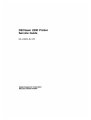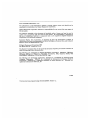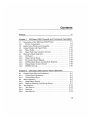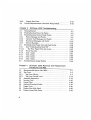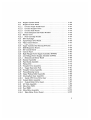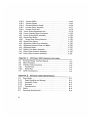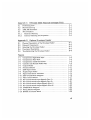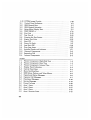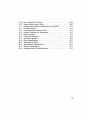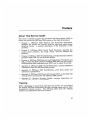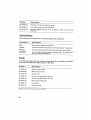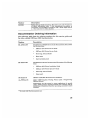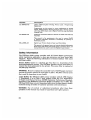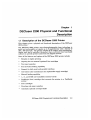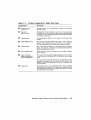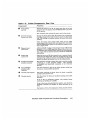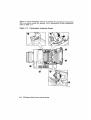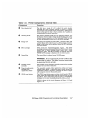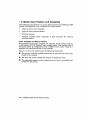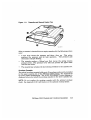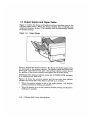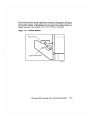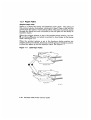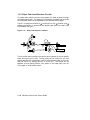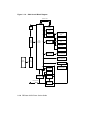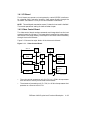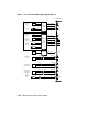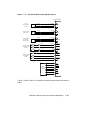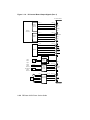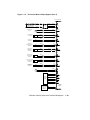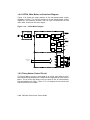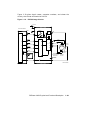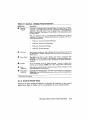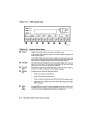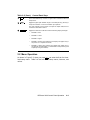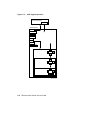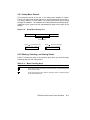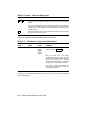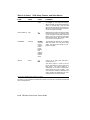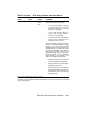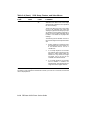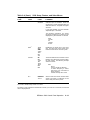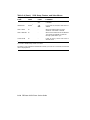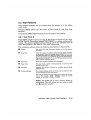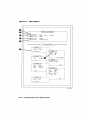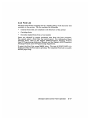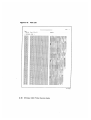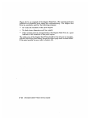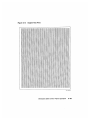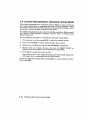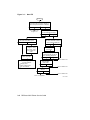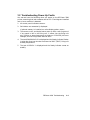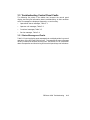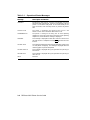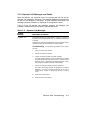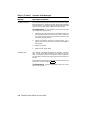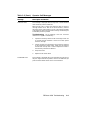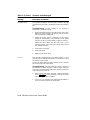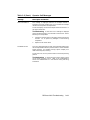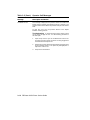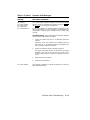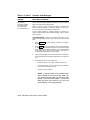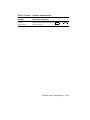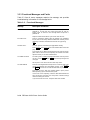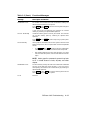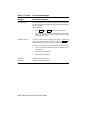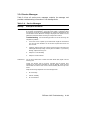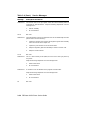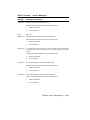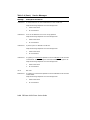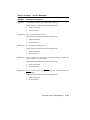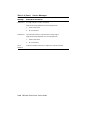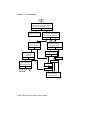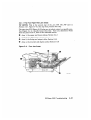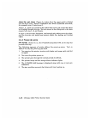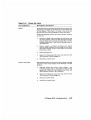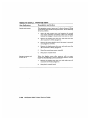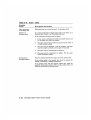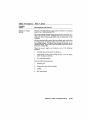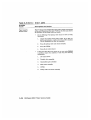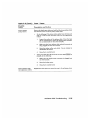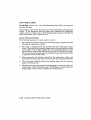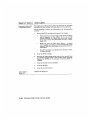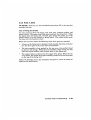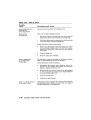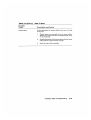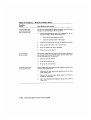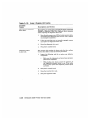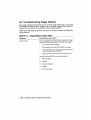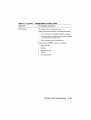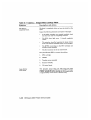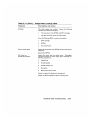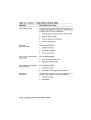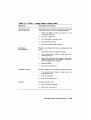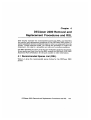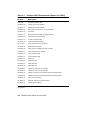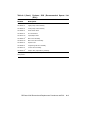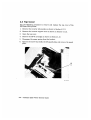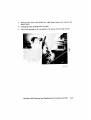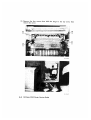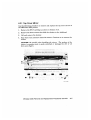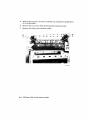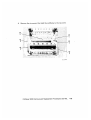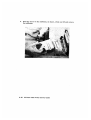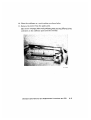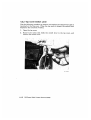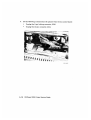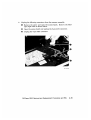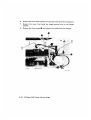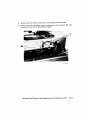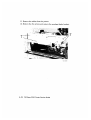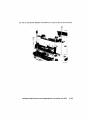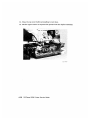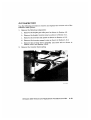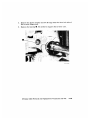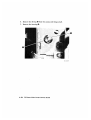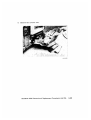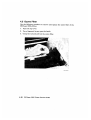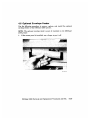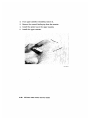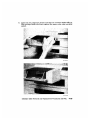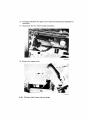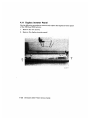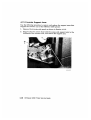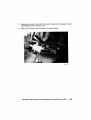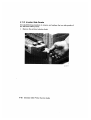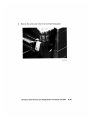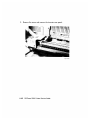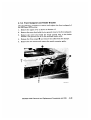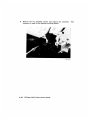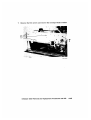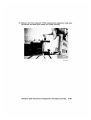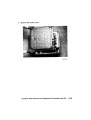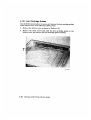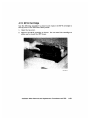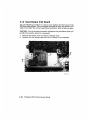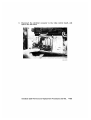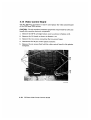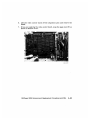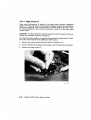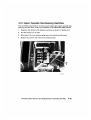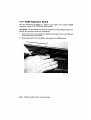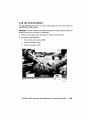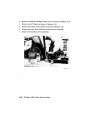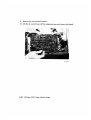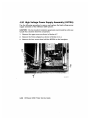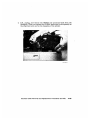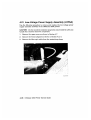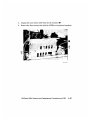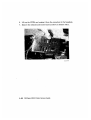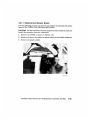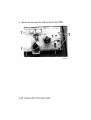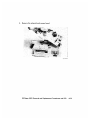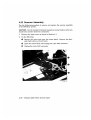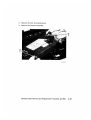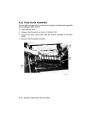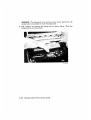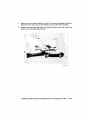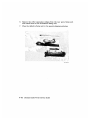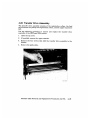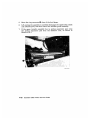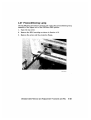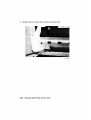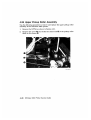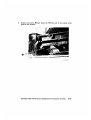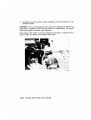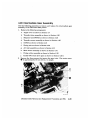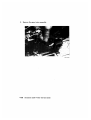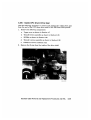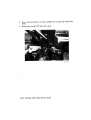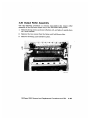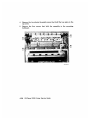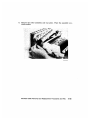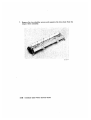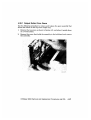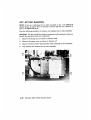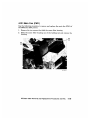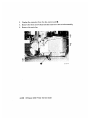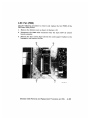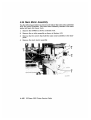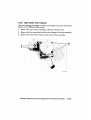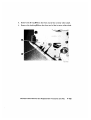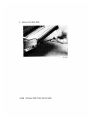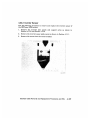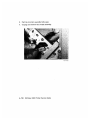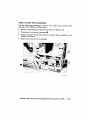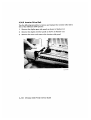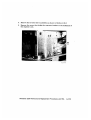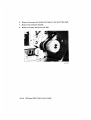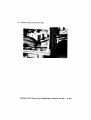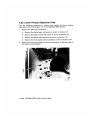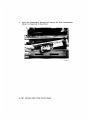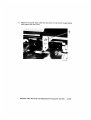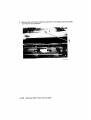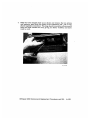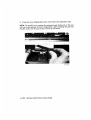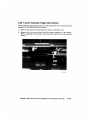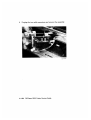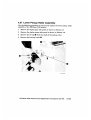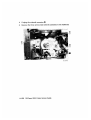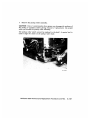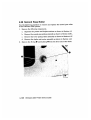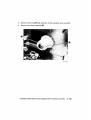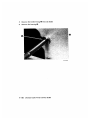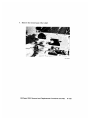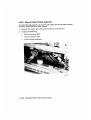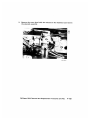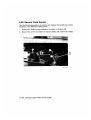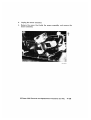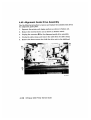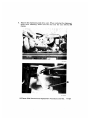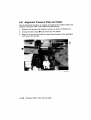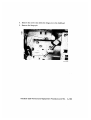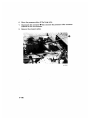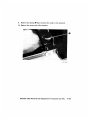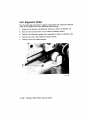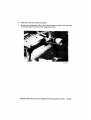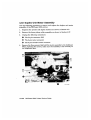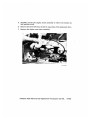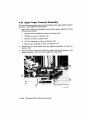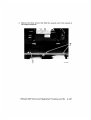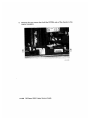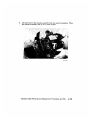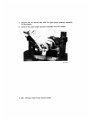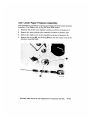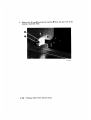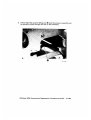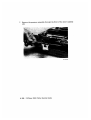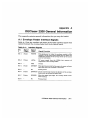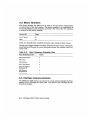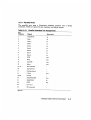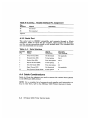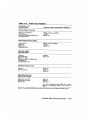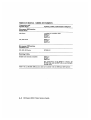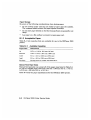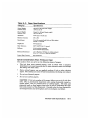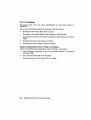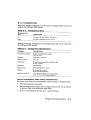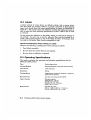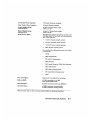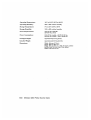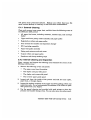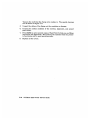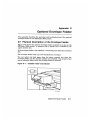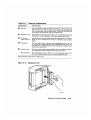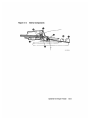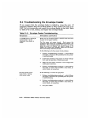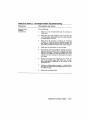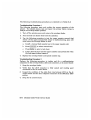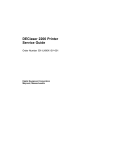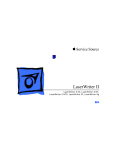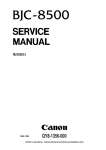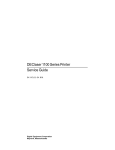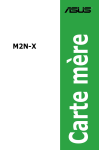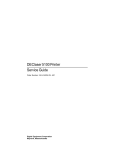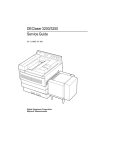Download DEClaser 2200 Printer Service Guide
Transcript
1.3.2 Paper Path Jam Detection Circuits The paper path sensors monitor the progress of a sheet of paper through the duplex paper path. The sensors are actuated by linkages that protrude into the paper path and are deflected by the forward-moving paper. ! " # Figure 1–9 shows the location of the fixing unit exit, inverter, and second pass sensors. It also shows the duplex paper path, the rollers, and the facedown fork gate. Figure 1–9: Paper Path Sensor Locations 1 2 3 MLO-004931 The dc control board monitors the sensors during power-up and at specific times during the print cycle. During power-up the fixing unit exit and second pass sensors are checked. If either sensor detects paper, the printer does not warm up, display READY, or go on line. The printer can be powered up and display READY with paper in the paper path, but not if the paper is under either sensor. 1–14 DEClaser 2200 Printer Service Guide During the print cycle, the dc control board compares the timing and sensor events to track the paper as it travels through the paper path. The print cycle is initiated when a sheet of paper is fed into the paper path; the cycle ends at the selected output stack. If the leading or trailing edge of the paper fails to actuate a sensor within the expected time period, the dc control board lights the control panel jam indicators, shuts down the fixing unit heater, and causes the control panel beeper to sound. The three jam indicators show the most probable location of a paper jam. One sheet of paper can cause one, two, or all three indicators to light. Figure 2–1 shows the three control panel jam indicators. 1.4 Electronic Block Diagrams Figure 1–10 shows the major electronic components that operate the DEClaser 2200 printer. DEClaser 2200 Physical and Functional Description 1–15 Figure 1–10: 2200 Overall Block Diagram Optical Fiber Laser/Scanner Assembly Control Panel Laser Diode Scanner Motor Primary Corona/Grid Bias Transfer Corona Video Control Board DC Control Board HVPSA Developing Bias Static Charge Eliminator Toner Sensor Solenoid and Sensor Board Printer Unit Sensors/Solenoids Duplexing Unit Sensors/Solenoids Host System I/O Board Fixing Unit Duplexing Unit Motor Preconditioning Exposure Lamps Main Motor LVPSA Main Motor Driver Safety Power Switch AC Driver MLO-004926 AC Inlet 1–16 DEClaser 2200 Printer Service Guide 1.4.1 I/O Board The I/O board can connect to a host system by a serial RS232C interface or by a parallel 8-bit Centronics interface. Data passes directly through the I/O board. See Section A.3 for pin-out and connector information. NOTE: The switchpack mounted on some I/O boards is not used in the field. The correct operational setting for both switches is open. 1.4.2 Video Control Board The video control board receives commands and image data from the host system through the I/O board. The image data is compiled into a dot pattern and stored in the page memory to be output to the laser scanner assembly through the dc control board. Figure 1–11 shows the major blocks of the video control board. Figure 1–11: Video Control Board A23-16 EEPROM M-CPU AD15-0 Expansion ROM GA2 Font 0 Cartridges 1 S-CPU DC Control Board GA1 MD 15-0 Internal ROM I/O Board Control Panel Indicators Display Keys DRAM MD15-0 MLO-004912 • The main central processing unit (M–CPU) is a 32-bit microprocessor that controls all activity on the video control board. • The subcentral processing unit (S–CPU) is a 16-bit microprocessor that operates as a slave to the M–CPU. DEClaser 2200 Physical and Functional Description 1–17 The S–CPU does the following. – Controls the host system and video control board communication, through the logic on the I/O board. – Reads and operates the keys, display, and all indicators on the control panel except the jam indicators. (The jam indicators are operated by the dc control board.) – Controls read/write access to the electrically erasable programmable read-only memory (EEPROM). The EEPROM is referred to as NVRAM by the control panel display (nonvolatile random-access memory). – Operates the dc control board through 14 logic level signals shown in Figure 1–12 and Figure 1–14. – Generates refresh clock pulses that maintain data bits stored in dynamic random-access memory (DRAM). – Controls all communication between the M–CPU and elements on the video control board. • Gate array 1 (GA1) controls the direct memory access (DMA) process to the DRAM. The DRAM is accessed by the dc control board and by devices on the video control boards. • Gate array 2 (GA2) controls the transfer timing of the dot pattern data to the dc control board. • The DRAM is divided into the following three fields (the size of which is adjustable through the control panel setup menu): • – The page or input buffer contains data received from the host system. – The page memory contains the image data bitmap or dot pattern data. – The font cache memory contains processed fonts. The read-only memory (ROM) holds the image data that makes up the internal fonts and stores the firmware operating programs of the video control board. 1–18 DEClaser 2200 Printer Service Guide 1.4.3 DC Control Board Signals The dc control board operates and distributes power to all the electronic and electromechanical components in the duplex unit and print engine. With the exception of the scanner assembly, all connections to the dc control board are made by the following three connectors: • J214 is a 40-pin connector that carries all print engine connections. • J215 is a 40-pin connector that carries all duplex and inverter unit connections. • J216 is a 9-pin, high current type connector that connects dc power to the dc control board. Figure 1–12 and Figure 1–13 show the input signals to the dc control board from the print engine, duplex unit, and video control board. DEClaser 2200 Physical and Functional Description 1–19 Figure 1–12: DC Control Board Input Signals (Part 1) DC Control Board +5V Paper Exit Sensor J331-7 J214-13 PS331 TH1 Thermistor Fixing Unit -6 -15 -5 -17 -4 -19 PDP TB301-1 -2 FSRTH +5V Upper Paper Sensor PS301 Upper Manual Feed Sensor PS302 J213-7 J214-24 -6 Solenoid and Sensor Board SW301 Sensitivity Switches SW302 Toner Sensor -26 -8 -22 -9 -20 -1 -36 -2 -34 J601-5 J214-10 HVPSA PEMPU MPFUS CSENS1 CSENS2 TSENS +24V Inverter Paper Sensor PS4 J715-3 -2 J714-5 -4 J215-20 -22 -1 -3 -24 PRS +24V Duplexing Unit Motor Clock PS2 J712-3 -2 J215-8 -10 -1 -12 DMTG +24V Paper Alignment Guide Home Position Sensor Printout Selector Switch PS5 MS1 J718-3 -2 J717-5 -4 J215-30 -28 -1 -3 -26 J714-2 J215-32 -1 -34 HMPS FUPSENS MLO-004927 1–20 DEClaser 2200 Printer Service Guide Figure 1–13: DC Control Board Input Signals (Part 2) DC Control Board +24V Lower Manual Feed Sensor PS6 J719-3 -2 J215-6 -1 -1 -2 J711-3 -2 J215-6 -4 -1 -2 J713-3 -2 J215-18 -16 -1 -14 MPFLS +24V Lower Cassette Paper Sensor PS1 PEMPD +24V Second-Pass Pickup Unit Paper Sensor PS3 SW263 Upper Cassette Size-Sensing Switch SW262 SW261 DUPFEDS J216-1 J214-35 PSIZEU1 -2 -37 PSIZEU2 -3 -4 -39 -40 PSIZEU3 SW201 PSIZED1 Lower Cassette Size-Sensing Switch SW202 PSIZED2 SW203 PSIZED3 PRNT Video Control Board VXYNC CPRCY VDO CMD CCLK MLO-004928 Figure 1–14 and Figure 1–15 show all the output signals from the dc control board. DEClaser 2200 Physical and Functional Description 1–21 Figure 1–14: DC Control Board Output Signals (Part 1) DC Control Board +5V J451-1 J202-4 -2 -3 -3 -2 -4 -1 Laser Diode Driver LDRV PD DSADJ +24V Scanner Assembly J401-1 J203-7 -3 -5 -4 -3 -5 -1 -2 -6 J601-8 J214-4 Scanner Motor SCNCONT TG(+) TG(-) +24V HVPSA -6 -8 -4 -12 -3 -14 -2 -16 -1 -18 -7 -6 DBDC DBAC HV1ON HVRST HVTON LVPSA Main Motor Main Motor Driver M1 +24V Upper Pickup Clutch Solenoid Registration Clutch Solenoid SL301 J213-5 J214-28 -4 -30 -3 -32 -6 -26 J151-10 J214-33 -7 -27 -8 -29 -9 -31 Solenoid and Sensor Board SL302 CPUDU REGD +24V FM1 J152-1 -2 AC Inlet Assembly Fixing Unit ∼ FAN FRSD AC Power MLO-004929 1–22 DEClaser 2200 Printer Service Guide Figure 1–15: DC Control Board Output Signals (Part 2) DC Control Board +24V Preconditioning Exposure Lamps TB321 J333 TB322 J334 Duplex Unit Motor M2 Inverter Roller Solenoid SL6 J333-1 Fixing Unit J214-25 -3 -21 -2 -23 J702-1 -2 J706-4 -3 PEXP J215-7 DMDVO -9 DMDVO +24V -29 -27 SBSLD +24V Fork Gate Solemoid SL7 J707-2 -1 -33 -31 EXDEF +24V Alignment Roller Pressure Solenoid SL3 J704-2 -1 -17 -15 SFTSLD +24V Alignment Guide Clutch Solenoid SL4 J705-2 -1 SL2 J703-2 -1 J717-2 -1 -21 -19 GUIDSLD +24V Second-Pass Pickup Clutch Solenoid -13 -11 DUPFED +24V Lower Cassette Pickup Clutch Solenoid SL1 J701-1 -2 -3 -5 CPUDD +24V Inverter Roller Clutch Solenoid SL5 J706-2 -1 -25 -23 SBROLD +24V J207-1 FM2 -2 BD PPRDY Video Control Board RDY VSREQ SBSY STS PCLK Control Panel Jam and Feed Source Indicators SW205 MLO-004930 DEClaser 2200 Physical and Functional Description 1–23 1.4.4 LVPSA, Main Motor, and Interlock Diagram Figure 1–16 shows the major sections of the low-voltage power supply assembly (LVPSA). The LVPSA consists of dc low-voltage power supply regulators, two interlock switches, and the high current drivers for the main motor that drives the print engine. Figure 1–16: LVPSA Block Diagram Power Switch Circuit Breaker Noise Filter LVPSA DOROPN SW2 Fuse Noise Filter CB 101 Rectifier Oscillator T1 Rectifier + 5V Power Supply + 5V F1 AC Inlet Reset Signal Generator RESET REMOTE Rectifier + 24V Power Supply + 24VA + 24VB SW1 Rectifier - 5V Power Supply -5V Motor Driver J3 DC Control Board M1 MLO-004916 1.4.5 Fixing Heater Control Circuit The fixing heater current is controlled by ac driver and safety circuits, whereas the fixing temperature is measured and regulated by the dc control board. The ac driver and safety circuit are parts of the ac inlet assembly field replaceable unit (FRU). Figure 1–17 is a diagram of the circuits that control the fixing unit heater. 1–24 DEClaser 2200 Printer Service Guide Figure 1–17: Fixing Heater Diagram Current Sensor Safety Circuit Q153 C153 Power Switch AC Driver CB 101 AC Power Noise Filter RL101 H1 LVPSA TP1 SSR 101 DC Controller FSRD FSRTH TH1 SW205 MLO-004917 The ac line power is directed through the power switch, noise filter, and CB101. From CB101 the ac line power is directed to the LVPSA and to the fixing heater circuits. The following serial devices control the fixing heater current: • Relay RL01 is operated by the safety circuit. • The solid state relay (SSR) is operated by the dc control board. • The thermoprotection (TP1) switch is actuated directly by the heat coming off the fixing heat roller. DEClaser 2200 Physical and Functional Description 1–25 Safety Circuit The safety circuit consists of a fixing heater current monitor and a timer circuit that controls relay RL01. The current transformer monitors the current drawn by the fixing heater and charges C153. If the fixing current get too high, C153 turns on Q153, which opens the RL01 contact. The signal also causes C153 to fully charge when a fixing unit error (50 SERVICE) has occurred. FSRD Once RL01 has opened, it is kept open until C153 discharges. C153 stays fully charged until the ac power is turned off, then C153 slowly discharges. About 10 minutes are required for the discharge. If you turn the power back on before C153 discharges, C153 recharges and the 50 SERVICE message is redisplayed. SSR Circuit The SSR switches the fixing heater current on and off to regulate the fixing unit temperature. The resistance of the thermistor (TH1) varies according to the heat of the fixing roller. The dc control board measures the resistance of TH1 and turns SSR on to raise the temperature or off to allow the fixing unit to cool. • When the printer is at standby, the fixing temperature is maintained at 165°C (329°F). • When the printer starts to print, the fixing temperature is quickly raised to 180°C (356°F). The dc control board displays the 50 SERVICE error message if the fixing unit roller temperature: • Fails to exceed 30°C (86°F) within 18 seconds after power on • Fails to exceed 165°C (329°F) within 90 seconds after power on • Exceeds 230°C (446°F) • Drops below 140°C (284°F) after the Ready indicator goes on 1–26 DEClaser 2200 Printer Service Guide SW205 Switch SW205 is mechanically actuated by the bottom cover. When the bottom cover is on, the switch is open and TH1 operates normally. When the cover is off, the SW205 is closed and a dummy load is connected across TH1, thus simulating a correctly warmed fixing temperature. The dc control board never turns on the SSR, and the fixing unit stays cool. SW205 is not used in the field. The TP1 thermoprotection switch is a passive temperature-operated switch that is mounted next to the fixing heater roller. TP1 opens if the fixing unit temperature climbs to 210°C ±10% (410°F). 1.4.6 HVPSA Circuits The HVPSA assembly consists of the high-voltage power supplies and an attached connector block that are crucial to the production of the image. The assembly is replaced as an FRU. You should not attempt to adjust the HVPSA in the field. When the top cover is closed, the EP-S cartridge contacts make connection with the coil and flat spring contacts of the connector block. The coil spring contacts are used for high-voltage connection. The flat spring contacts connect the toner sensor signal and high-voltage common return bus (HVGND) to the EP-S cartridge. The coil spring connectors are chrome plated and require no maintenance. Use a soft brush to clean away dust or paper chips, but avoid using commercially available liquid or aerosol contact cleaners. Replace the HVPSA if the connector block plastic is broken or damaged, or if the contacts appear burnt, pitted, or bent. Do not attempt to scrape clean, bend back, or repair damaged contacts. DEClaser 2200 Physical and Functional Description 1–27 Figure 1–18 presents a side profile of the connector block and identifies each connector. Figure 1–18: HVPSA Connector Block Primary Corona Primary Corona Grid Developing Bias HVGND Static Charge Eliminator Toner Sensor Transfer Corona Unit 1–28 DEClaser 2200 Printer Service Guide MLO-004924 Figure 1–19 gives signal names, connector numbers, and shows the circuitry that drives and loads the HVPSA. Figure 1–19: HVPSA Image Circuits +24 Vdc 8 DC Control Board HVPSA J214 7 M-CPU T1 DB DBDC 8 6 A Grid DBAC 12 Primary Corona 4 HVION 14 P T3 3 T Drum HVTON 18 Toner Sensor D 1 HVRST 16 2 Separation Static Charge Eliminator LVPSA RESET Developer Drum Transfer Corona HVGND TSENS 10 5 MLO-004925 DEClaser 2200 Physical and Functional Description 1–29 Table 2–2 (Cont.): Control Panel Keys & ' ( Menu < 1 Causes the printer to enter the setup menu and redefines the function of the dual-labeled keys. Section 2.2 gives more information about the setup menus. Duplex Toggles the paper path between single or two-sided printing, but only if the printout selector is set to the facedown print position. You must manually set the printer to simplex or duplex mode; there is no software command to do this. Feeder Select Toggles the feed source indicators and the following display messages: • FEEDER = Auto • FEEDER = Lower • FEEDER = Upper • FEEDER = Manual (The indicator and display text appear only if the printer is in simplex test mode.) • FEEDER = Option (The indicator and display text appear only if the optional envelope feeder is installed and if faceup stacking and simplex printing are selected.) 2.2 Menu Operation As shown in Figure 2–3, when you press Menu you enter the first of a threelevel setup menu. Table 2–4 lists all of the setup menus, features, and values. DEClaser 2200 Control Panel Operation 2–5 Figure 2–3: 2200 Keypad Operation Online Operation ON LINE Offline READY On Line Form Feed Error Skip Test/Font Reset Menu Duplex Manual Feed Setup mode menu Scroll Feature menu Scroll Value menu Scroll ENTER MLO-004918 2–6 DEClaser 2200 Printer Service Guide 2.2.1 Setup Menu Format The horizontal format of the text in the setup menu display is unique. Figure 2–4 shows how the text appears in the window when the printer is in a setup, feature, or value menu. You press the function keys to move through the selection. The selected text is left-justified and indicated by an underline cursor. Ignore any text, separated by a space, on the right of the display. Figure 2–4: Setup Menu Display Text .. LOAD< -ROM . FONT/FEED LAYOUT COPY/OVERLAY 16 Characters Press to scroll to the left LOAD< -ROM FONT/FEED Press LAYOUT to scroll to the right COPY/OVERLAY MLO-004919 2.2.2 Moving, Selecting, and Saving Values Table 2–3 shows the action of the function keys when you scroll through the setup, feature, and value menus. Table 2–3: Menu Scrolling Keys Key _ ^ Function Shifts down through the feature and value menus. Down-shifting stops after the value menu. Shifts up through the value, feature, and setup menus. Up-shifting stops at the offline ready level. DEClaser 2200 Control Panel Operation 2–7 Table 2–3 (Cont.): Menu Scrolling Keys Key > and Function < Use for scrolling through the selection of the setup, feature, and value menus. The circular scrolling action returns to the starting selection after stepping through each available selection. When a scrolling key is pressed, the text and cursor move. The selected text is left-justified and is indicated by an underline cursor. Enter Enters the selected value into the operational memory space and marks the value with an equal (=) sign . Table 2–4 describes the setup, feature and value menus. Table 2–4: 2200 Setup, Feature, and Value Menus Setup Level Feature Level Value Level FONT/FEED feeder =Auto Lower Upper Manual Option Comment The action of this parameter is exactly the same as pressing Feeder Select . When you select Auto, the printer automatically selects the upper or lower cassette. Both cassettes must be the same size or a U<–>L error occurs. The feed indicator shows which cassette is selected. See Table 3–2 for additional information. The Lower or Upper value selects the lower or upper cassette and turns on the corresponding indicator. The LOAD<– ROM factory values are in bold. The equal (=) sign indicates the selected value. When you scroll into a value level, the selected value is displayed first. 2–8 DEClaser 2200 Printer Service Guide Table 2–4 (Cont.): 2200 Setup, Feature, and Value Menus Setup Level Feature Level Value Level Comment When you select Manual, the display prompts you to load a sheet of paper into the manual feeder. When the manual feed sensor detects the paper, the dc control board activates the paper feed clutch and feeds the paper into the registration rollers. NOTE: The Manual display text and control panel indicator appear only if the printer is in simplex test mode. The Option display text and indicator appear only if the optional envelope feeder is installed and faceup stacking is selected. LAYOUT offsetX offsetY n.n =0.0 The X and Y offset features use the same value format. The selected value causes a shift of the printed image on the page, in the selected dimension: • The X dimension shifts the image from side to side by varying the start of the beam on the OPC drum. • The Y dimension shifts the image from leading to trailing edge by varying the timing of the registration clutch solenoid. Pressing < or > increments or decrements the displayed value by ±0.5. Each 0.5 change shifts the image by ±15 dots or ±0.05 in. (±1.27 mm). The minimum value is 0.0, which corresponds to the center of the sheet. The maximum value is ±10, which would shift the image about 1.0 inch in the selected X or Y direction. The LOAD<– ROM factory values are in bold. The equal (=) sign indicates the selected value. When you scroll into a value level, the selected value is displayed first. DEClaser 2200 Control Panel Operation 2–9 Table 2–4 (Cont.): 2200 Setup, Feature, and Value Menus Setup Level Feature Level Value Level LAYOUT (Cont.) autoNL ON =OFF Determines if the line of text is truncated or wrapped at the right-hand margin. When set to ON, the printer automatically inserts a carriage return and line feed character to wrap the text on the next line. When set to OFF, the printer truncates the line at the right-hand margin. COPY/OVERLAY copy nn =00 Determines the number of copies of a page that the printer prints. For example, if set to =05, five copies of each page are printed before the printer accepts the next page from the host system. The number counts from 01–99 in increments of 1.0. COMMAND message English =Finnish French German Italian Japan Norway Port. Spanish Swedish Danish Dutch The language text appears on the display when the printer is in the online ready mode. The setup menus always are displayed in English. INITIAL macro yyy 000 Counts up or down from 000–099 in increments of 1.0. Comment The macro feature is used to set the printer environment to match that of the host system. The macro number is a combination of the device identification and character set (Cset) numbers. The sum of the two numbers is entered as the macro number. See Appendix A for a list of identification and Cset numbers. The LOAD<– ROM factory values are in bold. The equal (=) sign indicates the selected value. When you scroll into a value level, the selected value is displayed first. 2–10 DEClaser 2200 Printer Service Guide Table 2–4 (Cont.): 2200 Setup, Feature, and Value Menus Setup Level Feature Level Value Level INITIAL (Cont.) paint Partial =Full Dual Comment The amount of available memory determines which values are displayed. • If the minimum amount of memory is installed (1024 KB), you can only select the Partial value; Full and Dual are not displayed. • If the 1-MB optional memory is installed, you can select Partial or Full; Dual is not displayed. • If either the 2-MB or 3-MB optional memory or more is installed, you can select Partial, Full, or Dual. The paint selection allocates the size of the font cache and page areas of available memory. As more and more processed (bitmapped) fonts are cached, more of the available memory is utilized; this leaves less room for bitmapped print data and slows down the printer. More time is required to bitmap a smaller area, which eventually causes the 21 COMPLEX DATA message to be displayed. See Table 3–3 for additional information. • When you select Partial, a portion of a page is bitmapped, then printed. • When you select Full, one full page is bitmapped, then printed. • When you select Dual, two complete single-page bitmaps are reserved in memory. This enables the printer to simultaneously print page one and bitmap page two. The LOAD<– ROM factory values are in bold. The equal (=) sign indicates the selected value. When you scroll into a value level, the selected value is displayed first. DEClaser 2200 Control Panel Operation 2–11 Table 2–4 (Cont.): 2200 Setup, Feature, and Value Menus Setup Level Feature Level Value Level INITIAL (Cont.) paper Letter A4 Comment The selected value of the paper feature establishes the default size of the image and the sheet of paper that are requested for manual feeding. The printer adjusts the size of the image to fit on the requested size sheet and displays the paper feed message to prompt an operator to load a specific size sheet of paper. See the PF FEED messages listed in Table 3–2 for details of the paper feed message. The following actions establish the size of the printed image and the requested sheet size: 1. Escape sequences transmitted from the attached host system select any of the standard sizes or can set a variable size. 2. If no escape sequences are received (for example, when you print the test patterns in offline ready mode), the cassette size key selects the image and paper size to the size of the installed and selected cassette. 3. If no escape sequences are received and no cassette is installed, the selected paper value determines the image size and the paper feed size. The LOAD<– ROM factory values are in bold. The equal (=) sign indicates the selected value. When you scroll into a value level, the selected value is displayed first. 2–12 DEClaser 2200 Printer Service Guide Table 2–4 (Cont.): 2200 Setup, Feature, and Value Menus Setup Level Feature Level Value Level INTERFACE i/f =RS232C CENTRO Comment If you select CENTRO, the parallel 8-bit Centronics port is activated. There are no features or values associated with the CENTRO selection. All speeds and signals are fixed. If you select RS232C, the serial RS232C compatible port is activated. The following parameters are always printed on the Test Print A sheet, but are displayed only when RS232C is selected. baud rsmode dtr xon/xoff etx/ack baud1 19200 9600 4800 =2400 1200 600 300 Establishes the baud rate of the serial port. The baud rate of the printer must match the baud rate of the host system. rsmode1 8S 8SS =7OS 7ES 7OSS 7ESS 8OS 8ES The values define the characteristics of the RS232C serial data byte and must match the host system. The following example shows the format: READY-H =Fix–H Sets the state of the serial connector DTR signal to be fixed or conditional to the online ready state of the printer. dtr1 8OS where: 8 is the number of data bits. O means odd parity, E means even parity, no O or E means no parity checking. S means one stop bit is used. 1 This value appears only if you select RS232C. The LOAD<– ROM factory values are in bold. The equal (=) sign indicates the selected value. When you scroll into a value level, the selected value is displayed first. DEClaser 2200 Control Panel Operation 2–13 Table 2–4 (Cont.): 2200 Setup, Feature, and Value Menus Setup Level Feature Level Value Level Comment xon/xoff1 =ON OFF If you select ON, XON/XOFF flow control is enabled. INTERFACE etx/ack1 =ON OFF If you select ON, ETX/ACK flow control is enabled. SAVE–>RAM ok – Writes the selected value of COPY/ OVERLAY and autoNL into RAM. SAVE–>NVRAM ok – Writes all the selected values into NVRAM. The contents of NVRAM are retained through a power-down cycle. LOAD<–ROM ok – Loads all factory values from ROM to selected values. 1 This value appears only if you select RS232C. The LOAD<– ROM factory values are in bold. The equal (=) sign indicates the selected value. When you scroll into a value level, the selected value is displayed first. 2–14 DEClaser 2200 Printer Service Guide Figure 3–1: Start FIP Start Turn on the printer power. Do you hear the motors turn or see any activity on the control panel indicators or display? No Yes Go to Section 3.2 or Figure 3-2 Is the control panel blank, hung, or not functioning correctly? Hung Is 00 READY displayed or is the Alarm indicator on with an error message displayed? Press the Test Print button. Does the engine test pattern print? Yes Functioning No 00 READY Check the LVPSA voltages or swap the LVPSA. Does the problem still exist? Alarm Print and examine Test Print B. Is 00 READY displayed or is the Alarm indicator on with an error message displayed? Check the display panel connectors. No Yes Go to Section 3.3 Swap the following components to fix the problem: Did any paper jams occur? Display panel Video control board DC control Board No Yes Go to Section 3.4 Are there any image defects? No Yes Go to Section 3.5 Go to TCC Appendix MLO-004920 3–2 DEClaser 2200 Printer Service Guide 3.2 Troubleshooting Power-Up Faults You see and hear the following when you power up the DEClaser 2200 printer, assuming that both cassettes and an EP-S cartridge are installed and no error condition is detected. 1. All control panel indicators come on. 2. Solid blocks are momentarily displayed. If optional memory is installed, an active display pattern occurs. 3. The scanner, main, and duplex motors start up with a whirring sound. If any paper is left in the fixing unit, it moves into the fixing unit exit, inverter, or second pass sensor to produce a 13 PAPER JAM error message, and the fixing heater does not start. 4. The text 02 WARMING UP is displayed and the Ready indicator flashes. It takes less than two minutes to achieve the 160°C (320°F) fixing unit standby temperature. 5. The text 00 READY is displayed and the Ready indicator comes on steadily. DEClaser 2200 Troubleshooting 3–3 FIP NOTES: Figure 3–2 is a continuation of Figure 3–1. Turn to the start FIP (Section 3.1) for general FIP information. Figure 3–2: Power-Up Fault Start No printer response to power-up. Is the ac power O.K. at the wall plug? Bad AC Call site electrician to connect or restore the ac power to the wall outlet. Does the printer blow the site power line circuit breaker? Yes No O.K. Check/replace the power cord. Does the problem still exist? Is CB101 open (is the button up)? Yes The problem is in one of the following components: Inspect the ac line cord. No Reset CB101. Does CB101 open again? Is the LVPSA fuse blown? Yes Replace the ac inlet assembly. No Yes Replace the fuse. Does the fuse blow again? Return to start on FIP Figure 3-1. Yes Swap the following components to fix the problem: Fixing unit LVPSA AC inlet assembly MLO-004921 3–4 DEClaser 2200 Printer Service Guide 3.3 Troubleshooting Control Panel Faults The following list points to the tables that interpret the control panel display text and give information about troubleshooting. A fault condition exists if messages are displayed frequently or continuously. • Operational status messages, Table 3–1 • Operator call messages, Table 3–2 • Functional messages, Table 3–3 • Service messages, Table 3–4 3.3.1 Status Message and Faults Table 3–1 lists the display panel messages that are displayed during normal operation of the DEClaser 2200 printer. The operational status messages directly indicate the condition of the printer. See Section 2.1 for information about the operation and functioning of the control panel keys and indicators. DEClaser 2200 Troubleshooting 3–5 Table 3–1: Operational Status Messages Number Message Description and Action 00 READY The printer is ready to print. If the On Line indicator is on, print files can be sent from the host. If the On Line indicator is off, the printer is in the offline ready mode. In the normal mode you can print test sheets, enter the setup menus, or perform any offline task. 01 Test Print B The printer is generating and printing Test Print B. See Section 2.3.3 for more information about Test Print B. 02 WARMING UP The printer is waiting for the fixing unit to reach operating temperature. If the fixing unit fails to reach the correct operating temperature, the 50 SERVICE message is displayed. 03 RESET This message is displayed for about four seconds to confirm that the reset function is completed. Pressing Reset initiates the reset function. 04 TEST STOP This message is displayed to show that the generation and printing of a test pattern is stopping. The message is displayed while the remaining paper is printed and ejected. 05 TEST PRINT A This message is displayed during the generation and printing of Test Print A. 06 FONT LIST This message is displayed during the generation and printing of the Font List. 06–10 Not used. 3–6 DEClaser 2200 Printer Service Guide 3.3.2 Operator Call Messages and Faults When an operator call condition occurs, the printer goes off line and an operator call message is displayed. The message disappears automatically as soon as the condition is corrected. A fault condition exists when the message cannot be cleared or is displayed for no apparent reason. Table 3–2 lists all operator call messages, explains the message, and provides troubleshooting information if the message faults. Table 3–2: Operator Call Messages Number Message 11 PAPER OUT Description and Action The selected cassette or envelope feeder is empty or no cassette is installed in the selected cassette slot. An unselected cassette slot is ignored. The paper-out sensor and linkage detect an empty cassette and the cassette size-sensing switches detect a missing cassette. Troubleshooting Use the following procedure to fix a paper out fault: 1. Select or install a full cassette. 2. Inspect and swap the cassette. 3. Inspect and swap the paper-out sensor assembly. The upper cassette paper-out sensor is located on the solenoid and sensor board that is part of the LVPSA. The lower cassette paper-out sensor is attached to the duplex bulkhead. Inspect the linkage for freedom of movement and damage. 4. Inspect and swap the cassette size-sensing switches. The upper size-sensing switches are attached to the engine baseplate. The lower size-sensing switches are on the dc control board. Repair or replace any binding or sticking levers. 5. Swap the dc control board. 6. Swap the video control board. DEClaser 2200 Troubleshooting 3–7 Table 3–2 (Cont.): Operator Call Messages Number Message 12 PRINTER OPEN Description and Action This message is displayed when the top cover of the printer is open. When the top cover is closed, the top cover switch lever presses the interlock switches. One interlock switch interrupts the main motor drive current, the other switch signals the dc control board. Troubleshooting Do the following if closing the cover does not automatically clear the error: 13 PAPER JAM 1. Inspect the top cover switch lever for any damage. Make sure you hear both switches actuate as the top cover is closed. Do not confuse the sound of the drum sensitivity switches with that of the interlock switches. 2. Inspect and manually actuate the interlock switch. Fix or replace the LVPSA if you find the switches are damaged or not operable. 3. Replace the LVPSA. 4. Replace the dc control board. This message is displayed when paper is jammed in the paper path. The dc control board inhibits printer operation until you clear out the paper and return the printer to online operation. The indicators on the jam panel show the most likely position of the jam. The jam display and indicators clear when you open and then close the top cover or when you press Error Skip . Troubleshooting To begin troubleshooting a jam, turn to the start FIP at Figure 3–3. 3–8 DEClaser 2200 Printer Service Guide Table 3–2 (Cont.): Operator Call Messages Number Message 14 NO EP-CART Description and Action This message is displayed when the top cover is closed and both drum sensitivity switches remain off. When the top cover is closed, the sensitivity tabs on the EP-S cartridge actuate one or both of the drum sensitivity switches that signal the dc control board. The dc control board responds to the signal by setting the laser beam intensity and allowing the initialization process to proceed. Troubleshooting Do the following if the error cannot be cleared or if it appears intermittently: 15 ENGINE TEST 1. Inspect the sensitivity tabs on the EP-S cartridge. Either one or two tabs must be installed. If there are no tabs, replace the EP-S cartridge. 2. Inspect the levers that actuate the drum sensitivity switches on the solenoid and sensor board. Make sure the switches actuate when the top cover is closed. Replace the LVPSA if the sensitivity switches are defective. 3. Swap the LVPSA. 4. Replace the dc control board. This message is displayed during the generation and printing of the print engine internal test pattern, which is initiated when you press the TEST PRINT button on the dc control board. DEClaser 2200 Troubleshooting 3–9 Table 3–2 (Cont.): Operator Call Messages Number Message 16 TONER LOW Description and Action This message is displayed if the toner supply in the EP-S cartridge is exhausted or if the toner is compacted into cakes and unable to flow. Troubleshooting Do the following if the message is intermittent or cannot be cleared: 1. Remove and agitate the EP-S cartridge to loosen up the toner. Replace the EP-S cartridge if the printer prints for a while, then the message is redisplayed. 2. Inspect the HVPSA and EP-S connectors for dirt, pitting, damage, or contamination. If any damage is found, replace the FRU. Do not try to scrape, bend, or repair the contacts. Remove any dust or paper chips with a dry brush. Do not use liquid, aerosol, or any other type of contact cleaner on the high-voltage connectors. 17 U<–>L 3. Swap the EP-S cartridge. 4. Swap the HVPSA. 5. Replace the dc control board. This message is displayed when the feeder selection is set to automatic and two different size cassettes are installed or if one of the cassettes is out of paper. To clear the display, make sure both cassettes are fully installed, are the same size, and contain paper. Troubleshooting This fault condition is usually caused by a bad component in either the upper or lower feed slot. When the error occurs, the control panel feed source indicators might point to the malfunctioning feed slot. 1. Select and test each upper and lower cassette individually. Press Feeder Select to select FEEDER = UPPER, then press again to select FEEDER = LOWER. 2. If the 17 U<–>L message is still displayed when FEEDER = AUTO is selected, swap the dc control board. 3–10 DEClaser 2200 Printer Service Guide Table 3–2 (Cont.): Operator Call Messages Number Message 18 EC INCORRECT Description and Action This message is displayed whenever the envelope cassette is installed in the lower cassette slot. Do not confuse the envelope cassette with the optional envelope feeder. To clear the display, remove the envelope cassette and install it in the upper cassette slot. Troubleshooting A fault exists if this message is displayed and the envelope cassette is not installed in the lower slot. Do the following to fix the problem: 19 PAPER PATH 3 1. Inspect the actuation levers of the lower cassette size-sensing switches. Fix or replace any damaged or nonfunctioning components. 2. Replace the dc control board. This text is displayed when the host system specifies feeding from the envelope cassette while the printout selector is set for facedown (upper) stacking. All envelope printing requires simplex print mode and faceup (rear) stacking. To clear this error, turn the printout selector to the faceup stacking position. Troubleshooting A malfunctioning printout selector switch circuit causes this type of error. Refer to the troubleshooting section of 19 PAPER PATH 4 in this table for testing and fixing information. DEClaser 2200 Troubleshooting 3–11 Table 3–2 (Cont.): Operator Call Messages Number Message 19 PAPER PATH 4 Description and Action This message is displayed if the printout selector is turned to the faceup stacking position while duplex printing is selected. The printout selector switch detects the position of the printout selector shaft. To clear this error, turn the printout selector to the duplex facedown stacking position. Troubleshooting A malfunctioning printout selector switch circuit causes this type of error. Use the following procedure to test and repair: 1. Open the top cover so you can see behind the inverter unit and make sure the inverter connectors are fully plugged into the bulkhead of the duplex unit. 2. Remove the inverter side panels and examine the action of the printout selector switch. Fix or replace any damaged parts or replace the inverter unit. 3. Swap the dc control board. 3–12 DEClaser 2200 Printer Service Guide Table 3–2 (Cont.): Operator Call Messages Number Message PC PC PC PC PC LOAD LOAD LOAD LOAD LOAD Description and Action A4 LETTER LEGAL EXEC. PAPER nn A PC LOAD request signals the operator to remove the selected cassette, install the requested size cassette, and press Error Skip , then On Line to resume the printing operation. The PC LOAD PAPER nn message requests the operator to load the envelope cassette. The nn is the paper size code number that corresponds to a specific type of envelope. The nn number range is 80–99. Troubleshooting Do the following if the message is displayed when the correct size cassette is installed: 1. Inspect the cassette key and if it is damaged, replace the cassette. Switch the correct size cassette into the opposite slot and select that slot. If the problem switches to the opposite slot with the cassette, replace the cassette. 2. Inspect and swap the cassette size-sensing switches. The upper size-sensing switches are attached to the engine baseplate. The lower sensing switches are located on the dc control board. Repair or replace any binding or sticking levers. PC LOAD OPTION 3. Swap the video control board. 4. Swap the dc control board. This message is displayed to request the operator to install the optional envelope feeder. DEClaser 2200 Troubleshooting 3–13 Table 3–2 (Cont.): Operator Call Messages Number Message PF PF PF PF PF FEED FEED FEED FEED FEED A4 LETTER LEGAL EXEC. PAPER nn Description and Action The PF FEED message requests the operator to insert a sheet of paper into either manual paper feeder. When the upper or lower manual feed sensor is actuated, the printer delays momentarily to allow the operator to fully insert the sheet, and then it feeds and prints the sheet. The PF FEED PAPER nn message requests the operator to manually load and feed a nonstandard size paper. The nn number range is 80–99. Troubleshooting Repeat the following procedure on the upper and lower cassette slots to test, find, and fix a manual feed fault. 1. Press Feeder Select until the FEEDER = MANUAL message is displayed. 2. Press Test/Font to print a test pattern. The PF LOAD message is displayed. The requested size paper to load is determined by the size of the installed cassette or by the value selected for the paper feature on the initial setup menu. See Table 2–4 for more information about the setup menu. 3. Insert a sheet of paper into the manual feeder. A fault exists if the message does not change and the pickup roller does not turn. 4. Do the following to fix a PF FEED fault: • Swap the LVPSA, if the upper cassette slot is faulty. • Swap the sensor on the lower cassette sensor assembly, if the lower cassette slot is faulty. • Swap the dc control board. NOTE: If the top sheet of the cassette paper feeds, instead of the manual feed sheet, you are not pushing the paper far enough or fast enough into the manual feeder. If the sheet feeds, but jams, go to Section 3.4.1 to fix the paper feeding or jamming problem. 3–14 DEClaser 2200 Printer Service Guide Table 3–2 (Cont.): Operator Call Messages Number Message Description and Action OC text (16 characters) Operator action request message. Press continue printing. Error Skip , then DEClaser 2200 Troubleshooting On Line to 3–15 3.3.3 Functional Messages and Faults Table 3–3 lists all status messages, explains the message, and provides troubleshooting information if the message faults. Table 3–3: Functional Messages Number Message FE FONT REMOVAL Description and Action A font cartridge was removed or inserted while the printer was powered on. To clear this error, power the printer off, then on. Always insert or remove a font cartridge while the printer is powered off. Swap the video control board if you cannot clear the error. FF FONT FULL There is insufficient memory space for loading of an additional font or there are too many downline loaded fonts. Memory can be cleared by a software command from the host or by pressing Reset . 20 PAGE FULL The host system is overflowing the page buffer memory. Press page. Error Skip , then On Line to print the overflow data on the next To avoid this error, delete unused character sets and use the full paint mode. If this error occurs frequently, the customer can install optional memory to increase available RAM. 21 COMPLEX DATA The host system is loading the page buffer faster then the printer can print. Press Error Skip , then On Line to continue printing on the next page. Set the paint = full value from the initial setup menu. 22 LINE ERROR The host is sending data when the printer is in the busy state. This causes an overflow of the receive buffer memory. Press Error Skip , then On Line to continue. The overflow data does not print. This error can occur when the customer powers up the printer before powering up the attached host system. If this error occurs frequently, check the data cable between the host and printer and make sure the printer interface settings match the settings of the host. If you cannot clear this error, swap the video control board. 3–16 DEClaser 2200 Printer Service Guide Table 3–3 (Cont.): Functional Messages Number Message 23 MEMORY FULL Description and Action An overflow occurred while the host was downline loading user defined character patterns to the printer. Press Error Skip , then On Line to continue receiving data and ignore the data that caused the error. If this error occurs too frequently, the customer can increase memory by installing an optional RAM expansion. 24 FULL PAINT REJ Insufficient memory space to use full paint mode. The customer can increase memory space by installing an optional RAM expansion. Press mode. 25 VECTOR REJ Error Skip , then On Line to continue printing in partial paint Vector graphics commands from the host system cannot be used because the printer is not in full paint mode. You have two possible actions: • Press Error Skip , then On Line to continue printing. Subsequent vector graphics commands are treated as text and printed. • Stop sending data from the host, select the paint = full value from the initial setup menu, then send the data from the host again. NOTE: Vector graphics commands cause the printer to fill in closed areas of circles, ellipses, and other shapes. 26 MEMORY FULL The work memory used by the video control board has overflowed and the current operation cannot be done. If this error occurs too frequently, the customer can increase memory by installing an optional RAM expansion. Press Error Skip , then On Line to continue receiving data from the host. The offending operation is ignored. 27–39 Not used. DEClaser 2200 Troubleshooting 3–17 Table 3–3 (Cont.): Functional Messages Number Message 40 LINE ERROR Description and Action The printer detects errors in the serial data received from the host. The printer stops printing before the offending page and displays the error message. Do the following: 41 PRINT CHECK , then to continue receiving data. 1. Press 2. Inspect the data cable and connectors between the host and printer and make sure the printer interface settings match the settings of the host. Error Skip On Line A soft error occurred that can cause a print defect. Remove and discard the top sheet from the stack. Then press Error Skip to continue printing and to reprint the discarded sheet. If the error occurs frequently or cannot be cleared, do the following: 1. Check the connection between the scanner assembly and dc control board. 2. Swap the scanner assembly. 3. Swap the dc control board. 42 ERROR Expansion interface board error. 43 ERROR Expansion interface board error. 3–18 DEClaser 2200 Printer Service Guide 3.3.4 Service Messages Table 3–4 lists all service error messages, explains the message, and provides troubleshooting information if the message faults. Table 3–4: Service Messages Number Message 50 SERVICE Description and Action This fixing unit fault message is caused by a malfunction of the regulation of the fixing unit temperature. If the fixing unit heater is inoperative when the power is turned on, the 02 WARMING UP message is displayed for two minutes before the 50 SERVICE message is displayed. See Section 1.4.5 for additional information about the fixing unit temperature control. Troubleshooting Use the following procedure to correct the fixing unit temperature problem: 51 SERVICE 1. If the error occurs at power-up, the malfunction might be corrected but you may not have allowed a full 10 minutes of power-off time for the error to clear. 2. Inspect or swap the fixing unit. Make sure the fixing unit connectors are undamaged and the pins align correctly with the sockets. If you find any damage, replace the fixing unit. 3. Swap the ac inlet assembly. 4. Swap the dc control board. The dc control board fails to detect the beam detect (BD) signal from the scanning unit. Inspect the actuator tab on the EP-S cartridge and the shutter lever mechanism on the scanner assembly for signs of damage. Make sure the tab actuates the shutter lever on the scanner assembly when the top cover closes. Swap the following components until the message clears: 1. EP-S cartridge 2. Scanner assembly 3. DC control board DEClaser 2200 Troubleshooting 3–19 Table 3–4 (Cont.): Service Messages Number Message 52 SERVICE Description and Action The scanner motor is not up to speed. Check the scanner assembly electrical connectors for good connections. Swap the following components until the message clears: 1. Scanner assembly 2. DC control board 53–55 Not used. 56 SERVICE The home position notch on the alignment cam was not detected by the home position sensor. Do the following: 1. Inspect the connector that connects the alignment guide drive assembly to the wire harness of the duplex unit. 2. Inspect the J214 connector to the dc control board. 3. Swap the alignment guide drive assembly as shown in Section 4.40. 4. Swap the dc control board. 57–59 Not used. 60 SERVICE This is a direct memory access (DMA) error that occurs after you power up the printer. Swap the following components until the message clears: 61 SERVICE 1. Video control board 2. DC control board A checksum error was detected in the program and font ROMs. Swap the following components until the message clears: 62 1. Video control board 2. DC control board Not used. 3–20 DEClaser 2200 Printer Service Guide Table 3–4 (Cont.): Service Messages Number Message Description and Action 63 SERVICE RAM errors were detected after power-up. Swap the following components until the message clears: 1. Video control board 2. DC control board 64–67 Not used. 68 SERVICE NVRAM errors were detected after printer power-up. Swap the following components until the message clears: 69 SERVICE 1. Video control board 2. DC control board A timeout error occurred because no status information was returned from the expansion interface. To clear this error, you must power the printer off, then on. Swap the following components until the message clears: 70 SERVICE 1. Video control board 2. DC control board Errors were detected in the expansion board RAM. Swap the following components until the message clears: 71 SERVICE 1. Video control board 2. DC control board Errors were detected in the S-CPU during power-up. Swap the following components until the message clears: 1. Video control board 2. DC control board DEClaser 2200 Troubleshooting 3–21 Table 3–4 (Cont.): Service Messages Number Message Description and Action 72 SERVICE A communication error occurred between the S-CPU and M-CPU. Swap the following components until the message clears: 73 SERVICE 1. Video control board 2. DC control board An error was detected in the S-CPU during operation. Swap the following components until the message clears: 74 SERVICE 1. Video control board 2. DC control board A power-up error is detected in the M-CPU. Swap the following components until the message clears: 75 SERVICE 1. Video control board 2. DC control board A signaling or communication problem has occurred between the dc and video control boards. The V SREQ signal is asserted, and the PRINT signal is not. Swap the following components until the message clears: 1. Video control board 2. DC control board 76–79 Not used. 80 SERVICE A signaling or communication problem has occurred between the dc and video control boards. Swap the following components until the message clears: 1. Video control board 2. DC control board 3–22 DEClaser 2200 Printer Service Guide Table 3–4 (Cont.): Service Messages Number Message Description and Action 81 SERVICE A COMMAND or STATUS signal parity error is detected. Swap the following components until the message clears: 82 SERVICE 1. Video control board 2. DC control board Bit 3 of the printer status bit is a 1. Swap the following components until the message clears: 83 SERVICE 1. Video control board 2. DC control board Bit 7 of the printer status bit is a 1. Swap the following components until the message clears: 84 SERVICE 1. Video control board 2. DC control board This is a timeout error. The video control board has failed to transmit one page of video to the dc control board. Swap the following components until the message clears: 85 SERVICE 1. Video control board 2. DC control board This is a timeout error. signal. PRINT The V SREQ signal was not asserted after the Swap the following components until the message clears: 1. Video control board 2. DC control board DEClaser 2200 Troubleshooting 3–23 Table 3–4 (Cont.): Service Messages Number Message Description and Action 86 SERVICE An illegal command or status is detected. Swap the following components until the message clears: 87 SERVICE 1. Video control board 2. DC control board The video control board is connected with a foreign engine. Swap the following components until the message clears: A0–FF SERVICE 1. Video control board 2. DC control board Video control board internal error. Replace the video control board. 3–24 DEClaser 2200 Printer Service Guide 3.4 Troubleshooting Paper Jam and Feed Faults This section is the fault isolation procedure (FIP) for correcting paper jam problems in the DEClaser 2200 printer. Refer to Section 1.3.2 for information about the rollers, sensors, and the shape of the paper path. 3.4.1 Jam Troubleshooting Start FIP FIP NOTES: This section of the FIP is used to repair a printer that jams or displays jam symptoms. Start your troubleshooting at Figure 3–3, which will direct you to one of the following specific subsections: • Section 3.4.1 for jam indications that occur at power-up or occur spontaneously. These indications are sometimes called phantom jams because there is no sheet of paper in the paper path. • Sections 3.4.2–3.4.6 for jams that occur in areas 1–4 that are inside the printer. Figure 3–4 shows the location and boundaries of the four areas. DEClaser 2200 Troubleshooting 3–25 Figure 3–3: Jam Start FIP Start Make sure all paper is removed from the paper path. Turn on the power. Does a jam indication immediately occur? Yes Go to Power-up Jam Faults, Section 3.4.2 No Select the faceup (rear) stack. Print test sheets from the upper, then the lower cassettes. No Jams? Jams? A Select facedown (upper) stack. Print simplex test sheets. No Jams? Select duplex print mode and print test sheets. No Jams? Does paper jam before leading edge reaches nip of registration roller? Jams? No Does paper jam in nip of the fixing rollers? Yes Jams? Print multiple duplex test sheets to test for random jamming. No Jams? Jams? End Go to A Yes No Area 1 Jam Area 2 Jam Area 3 Jam Area 4 Jam Go to Section 3.4.2.1 to find jam area and pointer to next FIP. MLO-004932 3–26 DEClaser 2200 Printer Service Guide Table 4–1: Declaser 2200 (Recommended Spares List (RSL)) Part Number Description LNXX-LN Optional Envelope Feeder 29–28270–011 100/115-Vac ac inlet assembly 29–28270–021 220/240-Vac ac inlet assembly 29–28281–011 Main (FM1) fan (mounts on ac inlet assembly) 29–28271–011 Fan (FM2) 29–28273–011 High-voltage power supply assembly (HVPSA) 29–28276–011 Preconditioning lamp assembly 29–28277–011 Transfer corona assembly 29–28278–011 Intermediate gear assembly LN–XX–AC1 Toner supplies (EP-S) cartridge kit 29–28314–011 Miscellaneous screws kit 29–28282–011 Paper pressure assembly (for upper cassette) 29–28300–01 Lower paper pressure assembly 29–28291–011 Upper separation pad 29–28307–01 Lower separation pad 29–28272–011 Ozone filter 20–33113–011 1-MB RAM card 20–32801–011 2-MB RAM card 20–32802–011 3-MB RAM card 29–28288–01 100/115-Vac fixing unit or assembly 29–28288–02 220/240-Vac fixing unit or assembly 29–28289–01 100/115-Vac LVPSA with attached solenoid and sensor board 29–28289–02 220/240-Vac LVPSA with attached solenoid and sensor board 29–28274–011 Laser scanner assembly 29–28305–01 DEClaser 2200 control panel assembly 29–28292–01 Transfer guide assembly 1 This part is interchangeable. The same part number is used for the DEClaser 2100 and 2200 printers. 4–2 DEClaser 2200 Printer Service Guide Table 4–1 (Cont.): Declaser 2200 (Recommended Spares List (RSL)) Part Number Description 29–28301–011 Solenoid and sensor board 29–28293–01 Upper pickup roller assembly 29–28294–01 Lower pickup roller assembly 29–28306–01 Video control board 29–28290–01 DC control board 29–28275–011 Input/output board 29–28280–011 Main motor assembly 29–28279–011 Main motor drive assembly 29–28295–01 Duplex motor 29–28296–01 Alignment guide drive assembly 29–28297–01 Inverter drive assembly 29–28299–011 Output roller paper delivery assembly 1 This part is interchangeable. The same part number is used for the DEClaser 2100 and 2200 printers. DEClaser 2200 Removal and Replacement Procedures and RSL 4–3