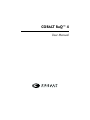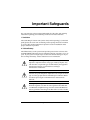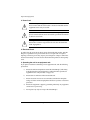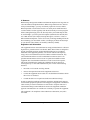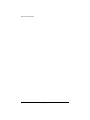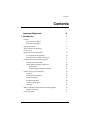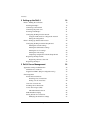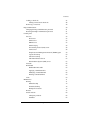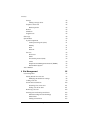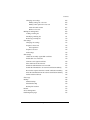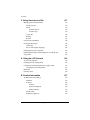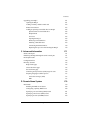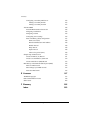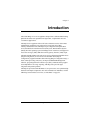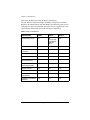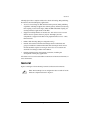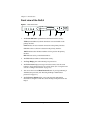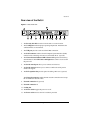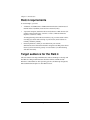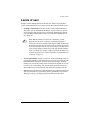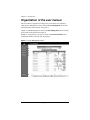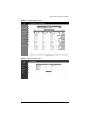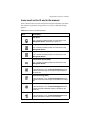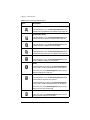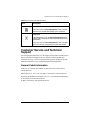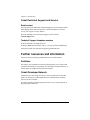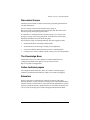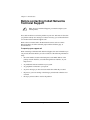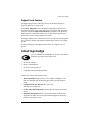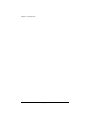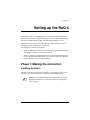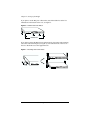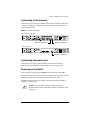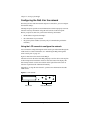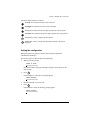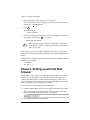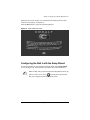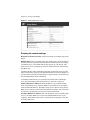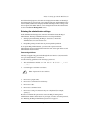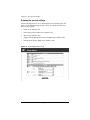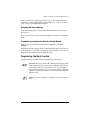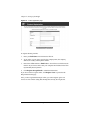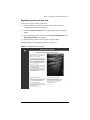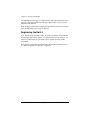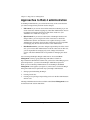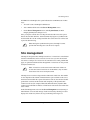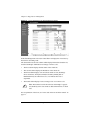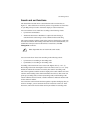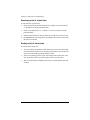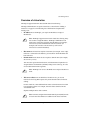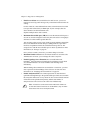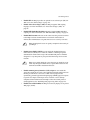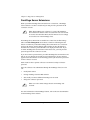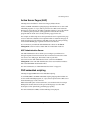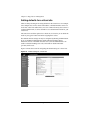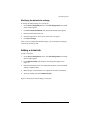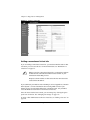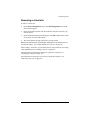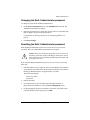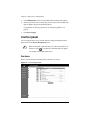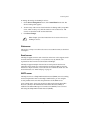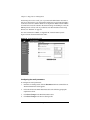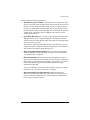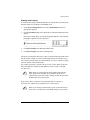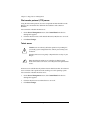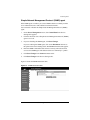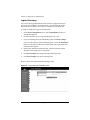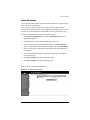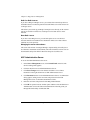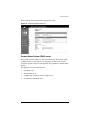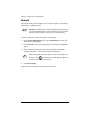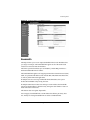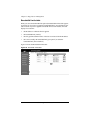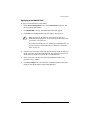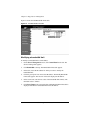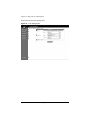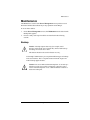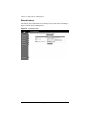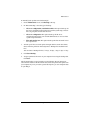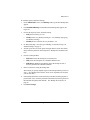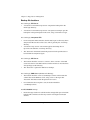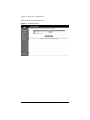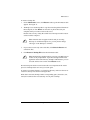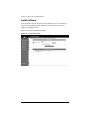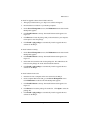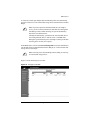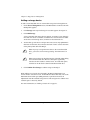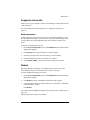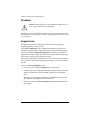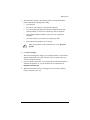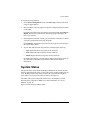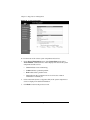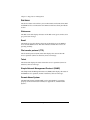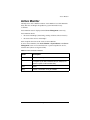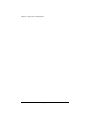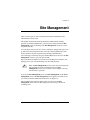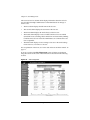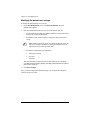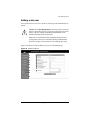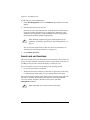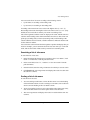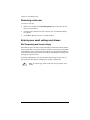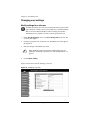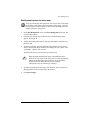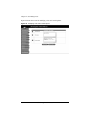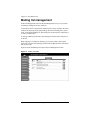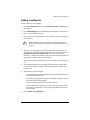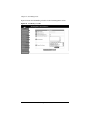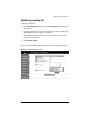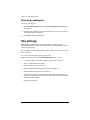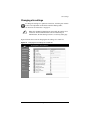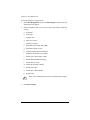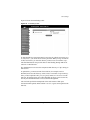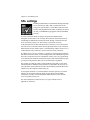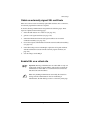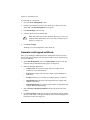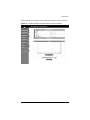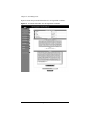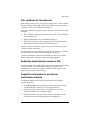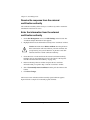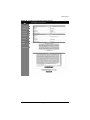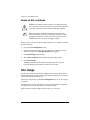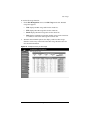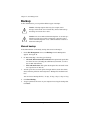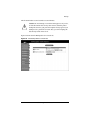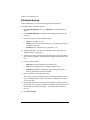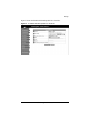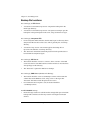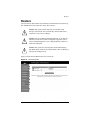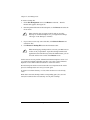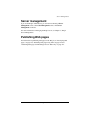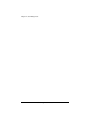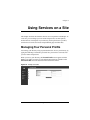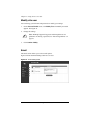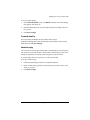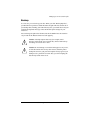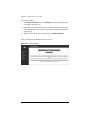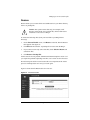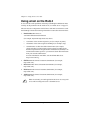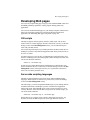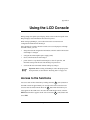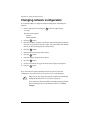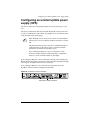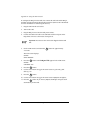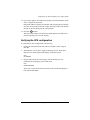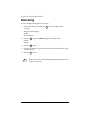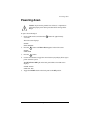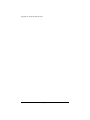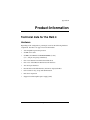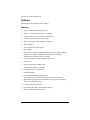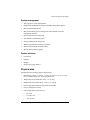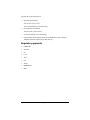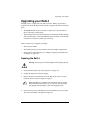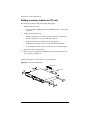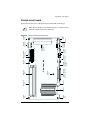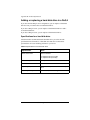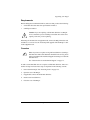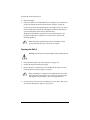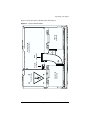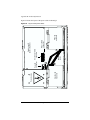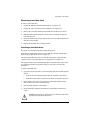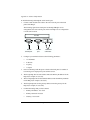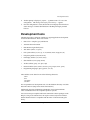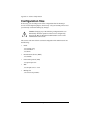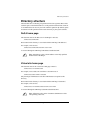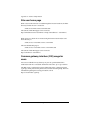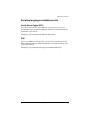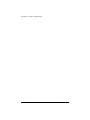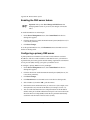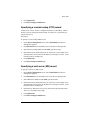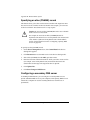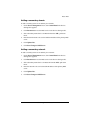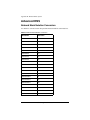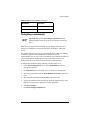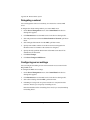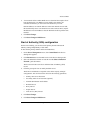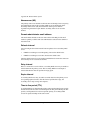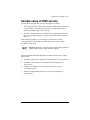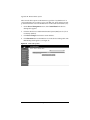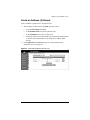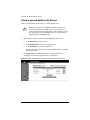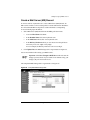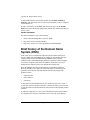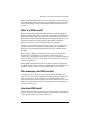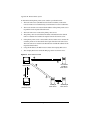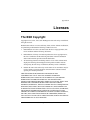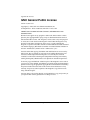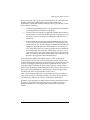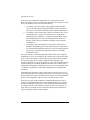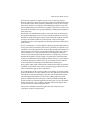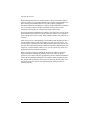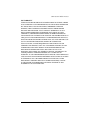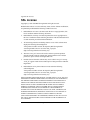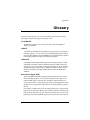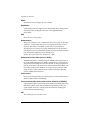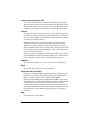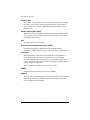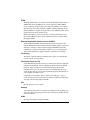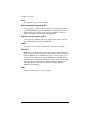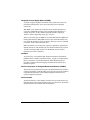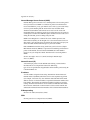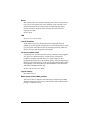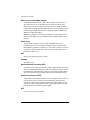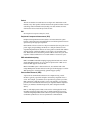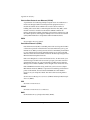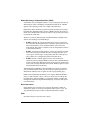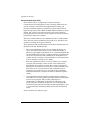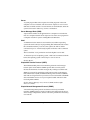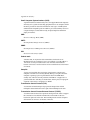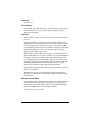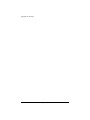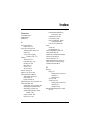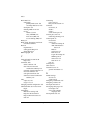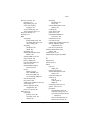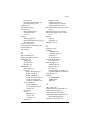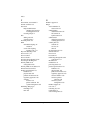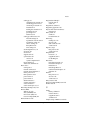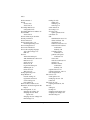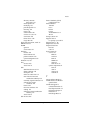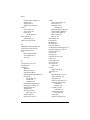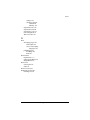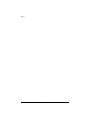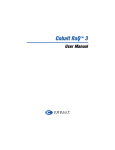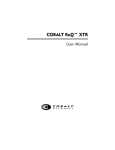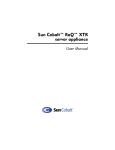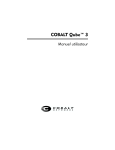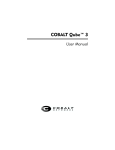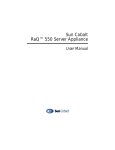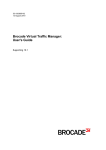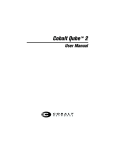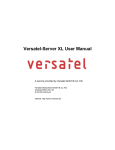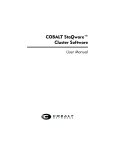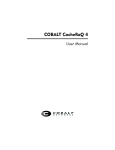Download Cobalt Digital Inc CacheRaQ 4 User manual
Transcript
COBALT RaQ™ 4 User Manual ©1998-2001 Cobalt Networks, Inc. All rights reserved. Part Number: Date: 070-00239-02 02-2001 The Cobalt logo, Cobalt Networks, Cube, Cobalt Qube, Qube, Cobalt RaQ, RaQ, Cobalt CacheRaQ, Cobalt NASRaQ, Cobalt StaQware and BlueLinQ are trademarks or registered trademarks of Cobalt Networks, Inc. Chili!Soft and Chili!Soft ASP are trademarks or registered trademarks of Chili!Soft, Inc. Linux is a trademark of Linus Torvalds. The RSA software and the RSA logo are trademarks of RSA Data Security Inc. All other company, brand and product names may be registered trademarks or trademarks of their respective companies and are hereby recognized. This publication and the information herein is furnished “AS IS”, subject to change without notice, and should not be construed as a commitment by Cobalt Networks, Inc. Furthermore, Cobalt Networks, Inc., assumes no responsibility or liability for any errors or inaccuracies, makes no warranty of any kind (express, implied or statutory) with respect to this publication, and expressly disclaims any and all warranties of merchantability, fitness for particular purposes and non-infringement of third-party rights. The majority of the software used within the Cobalt RaQ 4 can be freely distributed under the terms of the BSD copyright and the GNU Public License. However, some applications remain the property of their owners and require their permission to redistribute. The Cobalt RaQ 4 includes software developed by the Apache Group for use in the Apache HTTP server project (http://www.apache.org/). The Cobalt RaQ 4 also includes Majordomo, a package for managing Internet mailing lists. The latest version of Majordomo can be obtained from ftp://ftp.greatcircle.com/pub/majordomo/. Sendmail is a trademark of Sendmail, Inc. Cobalt Networks, Inc. 555 Ellis Street Mountain View, CA 94043 www.cobalt.com In the U.S.A.: Phone Fax (888) 70-COBALT (650) 623-2500 (650) 623-2501 Outside the U.S.A.: Phone Fax +1 (650) 623-2500 +1 (650) 623-2501 Important Safeguards For your protection, please read and understand all of the safety and operating instructions regarding your Cobalt RaQ 4 and retain for future reference. 1. Ventilation The Cobalt RaQ 4’s bottom vents (on the front) and fan opening(s) (on the back panel) protect the server from overheating. These openings must not be blocked or covered. This product should not be placed in a built-in installation unless proper ventilation is provided. 2. Lithium Battery The lithium battery on the system board provides power for the real-time clock and CMOS RAM. The battery has an estimated useful life expectancy of 5 to 10 years. If your system no longer keeps accurate time and date settings, it may be time to change the battery. Contact Cobalt for service information. Warning: There is a danger of explosion if the battery is incorrectly replaced or replaced with the wrong type of battery. Replace only with the same or equivalent type recommended by the equipment manufacturer. Dispose of used batteries according to manufacturer’s instructions. Avertissement : Il y a danger d’explosion s’il y a remplacement incorrect de la pile. Remplacer uniquement avec une pile du même type ou d’un type équivalent recommandé par le fabricant. Mettre au rebut les piles usagées conformément aux instructions du fabricant. Achtung: Explosionsgefahr wenn die Batterie in umgekehrter Polarität eingesetzt wird. Nur mit einem gleichen oder ähnlichen, vom Hersteller empfohlenen Typ, ersetzen. Verbrauchte Batterien müssen gemäß den Anweisungen des Herstellers verwertet werden. Cobalt RaQ 4 User Manual iii Important Safeguards 3. Power Cord ! Caution: The power-supply cord is used as the main disconnect device. Ensure that the socket outlet is located or installed near the equipment and is easily accessible. ! Attention : Le cordon d’alimentation sert d’interrupteur général. La prise de courant doit être située ou installée à proximité du matériel et offrir un accès facile. ! Achtung: Zur sicheren Trennung des Gerätes vom Netz ist der Netzstecker zu ziehen. Vergewissern Sie sich, dass die Steckdose leicht zugänglich ist. 4. Electrical Shock To reduce the risk of electrical shock, do not disassemble this product. Take the RaQ 4 to a qualified service person when service or repair work is required. Opening or removing covers may expose you to dangerous voltage or other risks. Incorrect reassembly can cause electric shock when this product is subsequently used. 5. Operating the unit in an equipment rack If you plan to install the Cobalt RaQ 4 in an equipment rack, take the following precautions: iv a. Ensure the ambient temperature around the Cobalt RaQ 4 (which may be higher than the room temperature) is within the limits specified in Appendix B. See “Physical data” on page 159. b. Ensure there is sufficient air flow around the unit. c. Ensure electrical circuits are not overloaded; consider the nameplate ratings of all the connected equipment and ensure you have overcurrent protection. d. Ensure the equipment is properly grounded, particularly any equipment connected to a power strip. e. Do not place any objects on top of the Cobalt RaQ 4. Cobalt RaQ 4 User Manual 6. Browsers Both Netscape Navigator® and Microsoft® Internet Explorer have bugs that can cause intermittent, unexplained failures. When using a Web browser to interact with your Cobalt RaQ 4, you may occasionally experience a browser failure. Released product versions of the browsers are usually more reliable than beta versions and later versions typically work the most reliably. A browser program failure, although annoying, does not adversely affect your Cobalt RaQ 4’s data. To use the RaQ 4, you need a personal computer (attached to the network) that uses a Web browser (for example, Netscape Navigator, version 4.7 or later, or Microsoft Internet Explorer, version 5.0 or later). To manage the RaQ 4 from the Server Desktop, you must enable cookies, cascading style sheets and Javascript on your browser (these features are normally enabled by default). Regulations and Information This equipment has been tested and found to comply with the limits for a Class B digital device, pursuant to Part 15 of the FCC Rules. These limits are designed to provide reasonable protection against harmful interference in a residential installation. This equipment generates, uses and can radiate radio frequency energy and, if not installed and used in accordance with the instructions, may cause harmful interference to radio communications. However, there is no guarantee that interference will not occur in a particular installation. If this equipment does cause harmful interference to radio or television reception, which can be determined by turning the equipment off and on, the user is encouraged to try to correct the interference by one or more of the following measures: • Re-orient or re-locate the receiving antenna. • Increase the separation between the equipment and receiver. • Connect the equipment into an outlet on a circuit different from that to which the receiver is connected. • Consult the dealer or an experienced radio/TV technician for help. In order to maintain compliance with FCC regulations, shielded cables must be used with this equipment. Operation with non-approved equipment or unshielded cables is likely to result in interference to radio and TV reception. The user is cautioned that changes and modifications made to the equipment without the approval of manufacturer can void the user’s authority to operate this equipment. This equipment is in compliance with Underwriters Laboratories (UL) and is UL-listed. Cobalt RaQ 4 User Manual v Important Safeguards vi Cobalt RaQ 4 User Manual Contents Contents Important Safeguards 1 Introduction iii 1 General Front view of the RaQ 4 Rear view of the RaQ 4 RaQ 4 requirements Target audience for the RaQ 4 Levels of user Organization of the user manual List of chapters and appendices Icons used on the UI and in the manual Customer Service and Technical Support General Cobalt information Cobalt Technical Support and Service Email contact Technical Support telephone numbers Further resources and information Solutions Cobalt Developer Network Discussion Groups The Knowledge Base Online technical papers Education Before contacting Cobalt Networks Technical Support Support tools feature Cobalt logo badge Cobalt RaQ 4 User Manual 3 4 5 6 6 7 8 10 11 13 13 14 14 14 14 14 14 15 15 15 15 16 17 17 vii Contents 2 Setting up the RaQ 4 Phase 1: Making the connection Installing the RaQ 4 Connecting to the network Connecting the power cord Powering on the RaQ 4 Configuring the RaQ 4 for the network Using the LCD console to configure the network Setting the configuration Phase 2: Setting up with the Web browser 19 19 21 21 21 22 22 23 24 Configuring the RaQ 4 with the Setup Wizard Entering the network settings Entering the administrator settings Entering the service settings 25 26 27 28 Entering the time settings Completing configuration with the Setup Wizard Registering the RaQ 4 online Registering online at a later time Registering the RaQ 4 29 29 29 31 32 3 RaQ 4 Server Management Approaches to RaQ 4 administration Definition of a virtual site Support for RAID-1 (RaQ 4r configuration only) Site management Search and sort functions Searching a list of virtual sites Sorting a list of virtual sites Overview of virtual sites FrontPage Server Extensions Active Server Pages (ASP) ASP Administrative Server PHP embedded scripting Setting defaults for a virtual site Modifying the default site settings viii 19 Cobalt RaQ 4 User Manual 33 34 35 36 37 39 40 40 41 44 45 45 45 46 47 Contents Adding a virtual site Adding a name-based virtual site Removing a virtual site RaQ 4 Administrator Changing the RaQ 4 Administrator password Resetting the RaQ 4 Administrator password Control panel Services Web server Email server 47 48 49 50 51 51 52 52 53 53 SMTP server Email relaying File transfer protocol (FTP) server Telnet server Simple Network Management Protocol (SNMP) agent Legato file backup Arkeia file backup ASP Administrative Server Domain Name System (DNS) server Network Bandwidth Bandwidth Limits table Applying a bandwidth limit Modifying a bandwidth limit Deleting a bandwidth limit Time Maintenance Backup Manual backup Scheduled backup Backup file locations Restore Install software Third-party software InterBase 53 56 58 58 59 60 61 62 63 64 65 66 67 68 69 69 71 71 72 74 76 77 80 82 82 Cobalt RaQ 4 User Manual ix Contents Storage Adding a storage device Suspend a virtual site Hard suspension Reboot Shutdown Support tools Site Usage System Status System components Central processing unit (CPU) Memory Disk Network Services Web server Email File transfer protocol (FTP) Telnet Simple Network Management Protocol (SNMP) Domain Name System Active Monitor 4 Site Management User management Setting defaults for a site user Modifying the default user settings Adding a site user Search and sort functions Searching a list of site users Sorting a list of site users Removing a site user Entering user email settings and aliases Mail Forwarding and Vacation Reply Email aliases Adding an email alias x Cobalt RaQ 4 User Manual 82 84 85 85 85 86 86 88 89 91 91 91 91 91 92 92 92 92 92 92 92 93 95 97 97 98 99 100 101 101 102 102 102 103 103 Contents Changing user settings Modify settings for a site user Modify email options for a site user Catch-all email account Remove a site user Mailing list management Adding a mailing list Modifying a mailing list Removing a mailing list Site settings Changing site settings Suspend a virtual site Soft suspension Suspend a site user FTP settings SSL settings Obtain an externally signed SSL certificate Enable SSL on a virtual site Generate a self-signed certificate SSL certificate for the main site Enable the administration server for SSL Submit the information to an external certification authority Receive the response from the external certification authority Enter the information from the external certification authority Delete an SSL certificate Site Usage Backup Manual backup Scheduled backup Backup file locations Restore Server management Publishing Web pages Cobalt RaQ 4 User Manual 104 104 105 107 107 108 109 111 112 112 113 115 115 116 116 118 119 119 120 123 123 123 124 124 126 126 128 128 130 132 133 135 135 xi Contents 5 Using Services on a Site Managing Your Personal Profile Modify site user Email Forward email to Vacation reply Usage data Backup Restore Using email on the RaQ 4 137 138 138 139 139 140 141 143 144 Developing Web pages CGI scripts Server-side scripting languages Publishing Web pages using FTP 145 145 145 146 Publishing Web pages with FrontPage for User Webs only Using telnet 147 148 A Using the LCD Console Access to the functions Changing network configuration Configuring an uninterruptible power supply (UPS) Verifying the UPS configuration Rebooting Powering down B Product Information Technical data for the RaQ 4 Hardware Software Features System management Partner solutions Physical data Regulatory approvals xii 137 Cobalt RaQ 4 User Manual 149 149 150 151 153 154 155 157 157 157 158 158 159 159 159 160 Contents Upgrading your RaQ 4 Opening the RaQ 4 Adding a memory module or PCI card Printed circuit board Adding or replacing a hard disk drive in a RaQ 4 Specifications for a hard disk drive Requirements Overview Opening the RaQ 4 Removing a hard disk drive Installing a hard disk drive Connecting the hard disk drive Replacing the top cover and rebooting the RaQ 4 C Advanced Information Serial console port Initializing the RaQ 4 through the serial console port Development tools Configuration files Directory structure RaQ 4 home page Virtual site home page Site user home page Common gateway interface (CGI) usage for users Scripting languages available per site Active Server Pages (ASP) PHP D Domain Name System Basic DNS Enabling the DNS server feature Configuring a primary DNS server Specifying a reverse lookup (PTR) record Specifying a mail server (MX) record Specifying an alias (CNAME) record Cobalt RaQ 4 User Manual 161 161 162 163 164 164 165 165 166 169 169 170 170 171 171 171 173 174 175 175 175 176 176 177 177 177 179 179 180 180 181 181 182 xiii Contents Configuring a secondary DNS server Adding a secondary domain Adding a secondary network Advanced DNS Network Mask Notation Conversion Delegating a subdomain Delegating a subnet Configuring server settings Start of Authority (SOA) configuration Name server (NS) 182 183 183 184 184 185 186 186 187 188 Domain administrator email address Refresh interval Retry interval Expire interval Time-to-live period (TTL) Sample setup of DNS service Create an Address (A) Record Create a second Address (A) Record Create a Mail Server (MX) Record Brief history of the Domain Name System (DNS) What is a DNS record? Who manages your DNS records? How does DNS work? 188 188 188 188 188 189 191 192 193 194 195 195 195 E Licenses 197 The BSD Copyright GNU General Public License SSL License 197 198 204 F Glossary 205 Index 223 xiv Cobalt RaQ 4 User Manual Chapter 1 Introduction The Cobalt RaQTM 4 is a server appliance that provides a dedicated Web-hosting platform and offers new capabilities for high-traffic, complex Web sites and e-commerce applications. The RaQ 4 server appliance offers a full suite of Internet services with remote administration capabilities, pre-packaged in a single rack-unit (1RU) industry-standard enclosure. The RaQ 4 is pre-configured with Apache Web server, Sendmail, File Transfer Protocol (FTP) server, Domain Name System (DNS), the Linux operating system, FrontPage Server extensions, and support for Active Server Pages (ASP), PHP and common gateway interface (CGI) scripts. The RaQ 4 further enhances the suite of services by offering dual hard disk drives (RaQ 4r configuration) or room for an extra hard disk drive (RaQ 4i configuration); support for RAID-1 disk mirroring (RaQ 4r configuration only), a faster central processing unit (CPU), an improved Bandwidth Management interface, pre-packaged Secure Sockets Layer (SSL), enhanced backup support and comprehensive site usage reporting. The RaQ 4 also provides tight integration with partner products. The RaQ 4 is pre-loaded with InterBase 6.0, an open-source, cross-platform SQL database from Inprise Corporation. For more information on InterBase, visit the URL http://www.interbase.com. Also, see “InterBase” on page 82. Cobalt RaQ 4 User Manual 1 Chapter 1: Introduction Table 1 lists the differences among the RaQ 4 configurations. The only difference between the RaQ 4i and RaQ 4r configurations is that the RaQ 4r has two hard disk drives and offers RAID-1 disk mirroring. There is room in the RaQ 4i to add an extra hard disk drive but it does not support RAID-1. You cannot add an extra hard disk drive to the base RaQ 4 configuration. Table 1. RaQ 4 configurations 2 Specification RaQ 4 RaQ 4i RaQ 4r Dual hard disk drives No No (room to add an additional hard disk drive) Yes RAID-1 support No No Yes 10/100 BaseT network connectors One Two Two PCI expansion slot No Yes Yes SCSI connector No Yes Yes Support for FrontPage Server Extensions Yes Yes Yes Support for Active Server Pages (ASP) Yes Yes Yes Support for PHP Yes Yes Yes Support for SSL Yes Yes Yes Bandwidth management Yes Yes Yes InterBase 6.0 relational database Yes Yes Yes Cobalt RaQ 4 User Manual General The RaQ 4 provides a complete solution for virtual site hosting, Web publishing, file transfer, email and third-party applications: • Access to a broad range of Web and file transfer protocol (FTP) publishing capabilities. The RaQ 4 supports the common gateway interface (CGI) using Perl scripting, Active Server Pages (ASP) and PHP embedded scripting for creating interactive applications on the Web. • Support for multiple Internet or intranet sites. You can host one or several distinct sites for separate clients or projects. The RaQ 4 provides comprehensive support for the three most popular Internet services—Web, FTP and email. • RAID-1 disk mirroring (RaQ 4r configuration only) • Internal and external communication through email to individuals and groups. In addition to standard individual email, the RaQ 4 email services include automatic response to messages when a user is on vacation and automatic forwarding to another email address. • Flexible platform for the development of solutions, including the development of third-party applications. All of these services can be used within an extranet or an intranet environment, or across the Internet. General Figure 1 and Figure 2 show the RaQ 4 controls, indicators and connectors. ✍ Note: The base RaQ 4 server configuration does not offer all of the hardware components shown in Figure 2. Cobalt RaQ 4 User Manual 3 Chapter 1: Introduction Front view of the RaQ 4 Figure 1. RaQ 4 front view S E 1 1. 2 3 4 5 6 The Status Indicators signal Ethernet and hard-disk-drive activity: Tx/Rx (Transmit/Receive) blinks when there is network traffic on the primary interface. Link indicates an active network connection on the primary interface. Col blinks when a collision is detected on the primary interface. 100 M indicates that 100 BaseT ethernet is being used on the primary interface. Disk indicates activity on the hard disk drive. 2. The Web indicator blinks to indicate Web activity. 3. The Logo Badge glows when the RaQ 4 is powered on. 4. The LCD screen displays messages and values entered. Use the arrow buttons to toggle between choices or to enter values. (See “Using the LCD console to configure the network” on page 22.) 5. You can use the recessed Reset Password button if you forget the RaQ 4 Administrator password. (See “Resetting the RaQ 4 Administrator password” on page 51.) 6. The LCD arrow buttons allow you to enter network configuration information, configure a UPS unit, reboot the RaQ 4 and power down the RaQ 4. 4 Cobalt RaQ 4 User Manual General Rear view of the RaQ 4 Figure 2. RaQ 4 rear view 8 Tx/Rx Link Cobalt Networks and Cobalt RaQ are trademarks of Cobalt Networks, Inc. www.cobalt.com P/N 550-00135-01 Tx/Rx Link 1 100 - 240 VAC 50/60 Hz 1.4 A 60W max 2 3 4 5 6 7 9 10 11 12 13 1. The Security lock hole is used to lock the unit to a secure location. 2. The Cooling fans maintain proper operating temperature. Ensure that the ventilation holes are not blocked. 3. The USB port provides a Universal Serial Bus connection. 4. The SCSI connector enables a Small Computer System Interface (SCSI) connection for connecting such devices as hard disk drives. (optional) 5. The Network status indicators/OK to Power Off signal network activity and information. The OK to Power Off light flashes when it is safe to turn the power off. 6. The Serial console port allows you to connect serial devices. 7. The Serial connector allows you to connect a UPS to the serial port for Smart UPS support. 8. The PCI expansion slot provides space for adding a PCI card. (optional) The Network connectors enable ethernet network connections and accept the 10/100 BaseT network cables. 9. Network connection 2. (optional) 10. Network connection 1. 11. Cooling fan. 12. The Power switch toggles the power on or off. 13. The Power socket receives the AC cord that is provided. Cobalt RaQ 4 User Manual 5 Chapter 1: Introduction RaQ 4 requirements To use the RaQ 4, you need: • A 10BaseT, 10/100BaseTX or 100BaseTX Transmission Control Protocol/ Internet Protocol (TCP/IP) -based local area network (LAN). • A personal computer (attached to the network) that uses a Web browser (for example, Netscape Navigator, version 4.7 or later, or Microsoft Internet Explorer, version 5.0 or later). To manage the RaQ 4 from the user interface (UI), you must enable cookies, cascading style sheets and Javascript on your browser (these features are normally enabled by default). • Network parameters, which you can obtain from your network administrator; these include the IP address assigned to the RaQ 4, the subnet mask of your network and a gateway or router address (if communicating with other networks). Target audience for the RaQ 4 The user manual is for RaQ 4 Administrators who use the RaQ 4 to develop and host Web sites. RaQ 4 Administrators should be familiar with Microsoft® WindowsTM, Macintosh® or other operating systems, and Netscape Navigator®, Microsoft® Internet Explorer or other Web browsers. 6 Cobalt RaQ 4 User Manual Levels of user Levels of user A RaQ 4 can host multiple Internet or intranet sites, which can provide Web content, email and FTP services. It can be used by three different kinds of users: • The RaQ 4 Administrator is the person who controls and runs the RaQ 4. This person sets up and maintains the RaQ 4, sets up virtual sites, and sets access privileges and provides services for the Site Administrators and site users. The RaQ 4 Administrator can also act as the Site Administrator for any virtual site. ✍ Note: Whereas industry uses the term “virtual host”, Cobalt Networks uses the term “virtual site”. In Cobalt’s definition, a virtual site consists of a Domain Name System (DNS) domain with Web, FTP and email services. Each virtual site contains its own list of site user accounts. Each site user account has its own Web, email spool and any number of email aliases. The fully qualified domain name of a virtual site is unique to that site, while its IP address can be shared by many sites. For more information, see “Definition of a virtual site” on page 35. • The Site Administrator manages a virtual site, located on the RaQ 4, that can provide Web publishing, email and FTP services for the users of the site. The Site Administrator sets up user accounts and access privileges, maintains mailing lists, controls the settings for the virtual site and its FTP service, has access to users’ email settings, can generate reports about the virtual site’s disk and Web usage, and can back up and restore files residing on the site. • Site users can send and receive email through the site, upload and download files using the FTP service provided by the site, publish their own personal Web page on the site, and back up and restore their home directories. Cobalt RaQ 4 User Manual 7 Chapter 1: Introduction Organization of the user manual The user manual is organized according to the user interface (UI). Chapter 3, “RaQ 4 Server Management, is based on the Server Management screen with the brown border on the left side. See Figure 3. Chapter 4, “Site Management, is based on the Site Management screen with the green border on the left side. See Figure 4. Chapter 5, “Using Services on a Site, is based on the Personal Profile screen with the blue border on the left side. See Figure 5. Figure 3. Server Management screen 8 Cobalt RaQ 4 User Manual Organization of the user manual Figure 4. Site Management screen Figure 5. Personal Profile screen Cobalt RaQ 4 User Manual 9 Chapter 1: Introduction List of chapters and appendices The manual has the following chapters and appendices. Chapter 1, “Introduction”, summarizes the RaQ 4 functions. Chapter 2, “Setting up the RaQ 4”, explains RaQ 4 hardware setup and the network integration information. Chapter 3, “RaQ 4 Server Management”, discusses RaQ 4 Management functions. Chapter 4, “Site Management”, explains Site Management functions for virtual sites. Chapter 5, “Using Services on a Site”, shows how to use the RaQ 4 services (email, Web publishing and FTP) and how to manage your personal directory. Appendix A, “Using the LCD Console”, explains LCD console functions. Appendix B, “Product Information”, provides information about the RaQ 4 hardware and software, regulatory approvals, physical data and upgrading the server. Appendix C, “Advanced Information”, provides information on development tools, configuration files, and the directory structure of the RaQ 4 disk. Appendix D, “Domain Name System”, gives an in-depth explanation of the DNS service. Appendix E, “Licenses”, lists licensing information. Appendix F, “Glossary”, provides a glossary of terms used in the RaQ 4 manual. 10 Cobalt RaQ 4 User Manual Organization of the user manual Icons used on the UI and in the manual Table 2 describes the icons used on the browser-based User Interface (UI) and in this manual. If you pass the mouse pointer over an icon, a short help message appears. Table 2. Icons used in the manual and UI Icon Description Web Server Only in the Service Settings table of Control Panel on the Management Screen. Web Server is always on. Simple Network Management Protocol (SNMP) Only in the Service Settings table of Control Panel on the Management Screen. Legato/Arkeia file backup Only in the Service Settings table of Control Panel on the Management Screen. Domain Name System (DNS) Only in the Service Settings table of Control Panel on the Management Screen. FrontPage Server extensions In the Virtual Sites List on the Server Management screen; indicates that FrontPage server extensions are enabled on the virtual site. Active Server Page (ASP) In the Virtual Sites List on the Server Management screen; indicates that Active Server Pages are enabled on the virtual site. PHP Embedded Scripting In the Virtual Sites List on the Server Management screen; indicates that PHP embedded scripting is enabled on the virtual site. Telnet In the Virtual Sites List on the Server Management screen; indicates that telnet is enabled on the virtual site. Cobalt RaQ 4 User Manual 11 Chapter 1: Introduction Table 2. Icons used in the manual and UI Icon Description Bandwidth limit In the Virtual Sites List on the Server Management screen; indicates that a bandwidth limit is enabled on the virtual site. Secure POP3 (APOP) In the Virtual Sites List on the Server Management screen; indicates that Secure POP3 is enabled on the virtual site. Secure Sockets Layer (SSL) In the Virtual Sites List on the Server Management screen; indicates that SSL is enabled on the virtual site. Anonymous file transfer protocol (FTP) In the Virtual Sites List on the Server Management screen; indicates that Anonymous FTP is enabled on the virtual site. Modify In the Virtual Sites List on the Server Management screen; used to modify the settings for a virtual site. Modify In the Bandwidth Limits table on the Server Management screen; used to modify a bandwidth limit for an IP address. In the Users List on the Site Management screen; used to modify the settings for a site user. Delete In the Virtual Sites List on the Server Management screen; used to delete a virtual site from a RaQ 4. In the Bandwidth Limits table on the Server Management screen; used to delete a bandwidth limit for an IP address. In the Users List on the Site Management screen; used to delete a site user from a virtual site. Email In the Users List on the Site Management screen; used to modify the email settings for a site user. 12 Cobalt RaQ 4 User Manual Customer Service and Technical Support Table 2. Icons used in the manual and UI Icon Description Site Administrator In the Users List on the Site Management screen; indicates that the user is the Site Administrator for the virtual site. Suspension In the Virtual Sites List on the Server Management screen; indicates that a virtual site has been suspended by the RaQ 4 Administrator. In the Users List on the Site Management screen; indicates that a user has been suspended by the Site Administrator. Customer Service and Technical Support For Cobalt product information, visit the support section of the Cobalt Web site at http://www.cobalt.com/support/. The site includes a Knowledge Base that customers can query; a list of Frequently Asked Questions (FAQs) that provide additional information is also available through the Knowledge Base. General Cobalt information In the U.S.A., call (888) 70-COBALT or (888) 702-6225, or send email to [email protected]. Outside the U.S.A., call +1 650 623-2500, or send email to [email protected]. In Europe, the Middle East and Africa, call +31 71 565 7000 (The Netherlands), or send email to [email protected]. In Japan, send email to [email protected]. Cobalt RaQ 4 User Manual 13 Chapter 1: Introduction Cobalt Technical Support and Service Email contact You can contact Cobalt Networks Technical Support by email using the Online Email Support Form. This form provides us all the information we need to service your request in a timely fashion. Go to the URL http://www.cobalt.com/support/ and click on the Contact Support link. Technical Support telephone numbers In the United States, call (800) 266-4378. In Europe, Middle East and Africa, call +31 (71) 565-7070 (The Netherlands). Customers in Japan can send email to [email protected]. Further resources and information Cobalt also offers the following additional resources and information. Solutions For business-case information concerning Cobalt products or for solutions that extend the functionality of our products, visit the Online Solutions Directory on Cobalt’s Web site at http://www.cobalt.com/solutions/. Cobalt Developer Network Cobalt provides a wide range of resources, such as technical notes and white papers, for developers of Linux applications for Cobalt platforms. Premium resources are also available. To register with the Cobalt Developer Network at no cost, visit the Web site at http://developer.cobalt.com/. 14 Cobalt RaQ 4 User Manual Further resources and information Discussion Groups Cobalt has made available a number of discussion groups through which users can share information. You can view the current list of Cobalt discussion groups at http://www.cobalt.com/support/resources/usergroups.html. The names of the discussion groups show up as hypertext links. To subscribe to or unsubscribe from a discussion group, or to view previous postings to a group, click on the group name. A new browser window opens, displaying information about the discussion group. New discussion groups are added periodically. The current groups include: • an announcement list concerning Cobalt products • an information list for developers working on Cobalt products • a user list for sharing information between users of Cobalt products • a security list for users to address network security issues on Cobalt products The Knowledge Base Cobalt offers access to its online database of common installation and configuration problems and solutions. You can access the site at http://www.cobalt.com/support/kb/. Online technical papers For in-depth technical information, there are a number of technical papers available on Cobalt Networks’ Web site at http://www.cobalt.com/support/. Education For those who desire a premium level of technical expertise with Cobalt Networks products, we offer a number of training courses. The intended audience includes end users, Cobalt resellers, system and network administrators, systems engineers, product developers, support technicians, consultants and trainers. You can access the site at http://www.cobalt.com/support/education/index.html/. Cobalt RaQ 4 User Manual 15 Chapter 1: Introduction Before contacting Cobalt Networks Technical Support ✍ Note: To receive Technical Support, you must first register your Cobalt product. First, make an effort to resolve the problem on your own. Take note of all actions you perform and any error messages so that, if necessary, you can describe them to a member of the Technical Support team. Refer to the user manual and to the Web-based resources such as Cobalt’s Knowledge Base, the online technical papers and the Solutions page, as described above. To speed up your support call When contacting Cobalt Networks Technical Support, the more information you can provide, the better. Before you call or email, have the following information ready. • the serial number, located on the back panel, or the MAC address of the primary network interface, accessible through the user interface, of your RaQ 4 server. • any additional software installed on your system • any peripherals connected to your system • any error messages you have received and the time when they occurred • the process you were running or the changes you had made when the error occurred • the steps you have taken to resolve the problem 16 Cobalt RaQ 4 User Manual Cobalt logo badge Support tools feature The Support Tools feature is a Web page that assists Technical Support in diagnosing problems on a RaQ 4 unit. On the Server Diagnostics screen, the RaQ 4 Administrator can create and download a data dump of the configuration files on the RaQ 4. This data dump can then be emailed to [email protected]. A member of the Technical Support team can evaluate the condition of your RaQ 4 before providing you with corrective action, either by telephone or email. If the RaQ 4 Administrator is familiar with Linux, he or she can look through this file in an effort to determine the problem with the RaQ 4. The file is a standard gzip file. For more information on the Support Tools feature, see “Support tools” on page 86. Cobalt logo badge For more information on the RaQ 4 server, click on the Cobalt Networks logo badge in the top left corner. • the amount of RAM • the size of the hard disk • the version of the Cobalt OS • Cobalt Networks trademark information The table also contains four hypertext links: • About The Product displays the services available on the RaQ 4 server, links to Cobalt Networks Technical Support and a link to the Solutions guide. • Cobalt Networks, Inc. Web site takes you to the URL http://www.cobalt.com. • Credits and Acknowledgements acknowledges the software used on the RaQ 4. • Diagnostic Information contains a form used generate and download a diagnostics file which can assist Cobalt Technical Support in diagnosing problems with a RaQ 3 server. Cobalt RaQ 4 User Manual 17 Chapter 1: Introduction 18 Cobalt RaQ 4 User Manual Chapter 2 Setting up the RaQ 4 This chapter guides you through the process of connecting and configuring the RaQ 4 for your network. A typical setup process takes less than 15 minutes, after which you can begin setting up Web sites and using other RaQ 4 services. If the RaQ 4 has been previously configured for a different network, refer to “Changing network configuration” on page 150. The setup process consists of two phases. • “Phase 1: Making the connection” covers the physical setup and connection of the RaQ 4 to a power source and the network. • “Phase 2: Setting up with the Web browser” covers the network integration process and allows the administrator to select services and create users and groups, using any browser-enabled computer. Phase 1: Making the connection Installing the RaQ 4 The RaQ 4 can either be placed on a flat surface—for example, a desk, shelf or table top—or it can be connected to a standard 19-inch equipment rack. ✍ Caution: If you operate the RaQ 4 in an equipment rack, see the precautions described in “5. Operating the unit in an equipment rack” on page iv. Cobalt RaQ 4 User Manual 19 Chapter 2: Setting up the RaQ 4 If you plan to use the RaQ 4 on a flat surface, attach the rubber feet to the five indentations in the bottom of the case; see Figure 6. Figure 6. Rubber feet for the RaQ 4 S E Rubber feet If you plan to operate the RaQ 4 in an equipment rack, first connect the mounting ears to the sides of the RaQ 4 (see Figure 7), near either the front or the rear of the case. Attach the ears to the equipment rack. Figure 7. Mounting ears for the RaQ 4 S E S E 20 Cobalt RaQ 4 User Manual Phase 1: Making the connection Connecting to the network Connect one end of a Category 5 Ethernet cable to the 10/100 Base-T Network 1 connector on the RaQ 4; see Figure 8. Connect the other end of the cable to an existing network socket. Figure 8. Network connectors Tx/Rx Link Cobalt Networks and Cobalt RaQ are trademarks of Cobalt Networks, Inc. www.cobalt.com P/N 550-00135-01 Tx/Rx Link Raq 4i / RaQ 4r configurations 100 - 240 VAC 50/60 Hz 1.4 A 60W max Network connection 2 Network connection 1 Tx/Rx Cobalt Networks and Cobalt RaQ are trademarks of Cobalt Networks, Inc. www.cobalt.com P/N 550-00135-01 Link Raq 4 configuration 100 - 240 VAC 50/60 Hz 1.4 A 60W max Network connection 1 Connecting the power cord Connect the power supply cord to the RaQ 4 and to an electrical outlet (100-240 volts AC, 50/60 Hz, as listed in “Physical data” on page 159). Powering on the RaQ 4 Turn on the power by pressing the On/Off switch on the back of the RaQ 4. The hard disk drive spins up, the fan turns on, and the LCD screen lights up. The Cobalt logo and the Cobalt Networks name scroll across the screen. A number of status messages are displayed on the LCD screen as the RaQ 4 completes its boot process. ✍ Caution: It is important to follow the proper power-down procedure before turning off the RaQ 4. Refer to “Powering down” on page 155. Cobalt RaQ 4 User Manual 21 Chapter 2: Setting up the RaQ 4 Configuring the RaQ 4 for the network Now that you have made the network and power connections, you can configure the network settings. The RaQ 4 requires specific network information to function properly. You must enter the necessary information using the LCD console on the front panel. Before you proceed, make sure you have the following information: • the IP address assigned to the RaQ 4 • the subnet mask of your network • the gateway/router address (necessary only if communicating with other networks) Using the LCD console to configure the network You can initialize a RaQ 4 through the serial console port rather than through the LCD console. For more information, see “Initializing the RaQ 4 through the serial console port” on page 171. Figure 9 shows the LCD console for the RaQ 4. The LCD screen on the front of the RaQ 4 displays two lines of text. The top line of the LCD presents instructions on data to enter; the bottom line displays the data already entered. Use the arrow buttons to the right of the LCD screen to enter the required network information manually. Appendix A, “Using the LCD Console”, provides more information about the LCD console. Figure 9. LCD console S E LCD screen 22 LCD arrow buttons Cobalt RaQ 4 User Manual Phase 1: Making the connection The arrow buttons function as follows: The Left arrow button moves the cursor to the left. The Right arrow button moves the cursor to the right. The Up arrow button increases the digit located at the cursor position. The Down arrow button decreases the digit located at the cursor position. S E The S button (“select”) displays the next option. The E button (“enter”) accepts the information entered or the option displayed. Setting the configuration During setup, the LCD console is used to enter network configuration information on the RaQ 4. Follow these steps to configure the network manually: 1. When you see the prompt ENTER IP ADDR: 000.000.000.000 enter the IP address assigned to the RaQ 4 using the arrow buttons on the LCD console. 2. Press E . If the IP address is valid, the next prompt appears: ENTER NETMASK: 255.000.000.000 3. Enter the netmask of your network. 4. Press E . If the netmask is valid, the following prompt appears: ENTER GATEWAY: 000.000.000.000 Cobalt RaQ 4 User Manual 23 Chapter 2: Setting up the RaQ 4 5. Enter the IP address of the gateway for your network. If your network does not have a gateway, do not enter a number—leave the default value, “000.000.000.000.” 6. Press E . The LCD displays: [S]AVE [C]ANCEL 7. To save the configuration information, use the left and right arrow buttons to select [S]ave, and then press E . You will see: VERIFYING AND SAVING ✍ Note: Selecting [C]ancel cancels the configuration and the LCD screen displays ENTER IP ADDR: again. You must go through the entry process again. After verifying and saving, the RaQ 4 completes the boot process. The LCD screen shows several messages before displaying the IP address assigned to the RaQ 4. Configuration is complete when the LCD screen displays the IP address assigned to the RaQ 4, for example: IP ADDRESS: 192.168.25.77 Phase 2: Setting up with the Web browser The remainder of the setup process is performed through a Web browser on any computer on your network. Use one of the standard browsers available (for example, Netscape Navigator or Microsoft Internet Explorer, versions 4.0 or later) to do this. Once the setup process is complete, the RaQ 4 can be managed from any computer on the network that has a browser. To use a browser to set up the RaQ 4, follow these steps: 1. Launch a standard Web browser on any computer connected to the network. 2. Enter the IP address of the RaQ 4 (shown on the LCD screen on the front panel) into the URL field of your browser—for example: 3. Press Return (or Enter) on your keyboard. 24 Cobalt RaQ 4 User Manual Phase 2: Setting up with the Web browser If the RaQ 4’s network settings were configured successfully, then the Cobalt welcome screen appears; see Figure 10. Click the Start button to begin using the Setup Wizard. Figure 10. RaQ 4 Welcome screen Configuring the RaQ 4 with the Setup Wizard To configure the RaQ 4, enter information into the fields on the Setup Wizard screen (see Figure 11). These fields are described in the sections that follow. ✍ Note: For help with a particular field in the Setup Wizard, move the pointer over the Active Assist icon adjacent to the field and help text is displayed at the bottom of the screen. Cobalt RaQ 4 User Manual 25 Chapter 2: Setting up the RaQ 4 Figure 11. Setup Wizard (part 1 of 2) Entering the network settings Host name (Cobalt server name). Assign a host name (for example, raq4) to the RaQ 4. Domain name. Enter your domain name. The domain name is either the official domain name that is registered with an ICANN-accredited registrar (for example, “mydomain.com”) or an intranet domain name specific to your network. This allows you to access your RaQ 4 by host name and domain name, rather than by IP address only. Coordinate the host name and domain name with your Internet service provider (ISP) or the person in charge of your DNS infrastructure to ensure the integrity of your network. If your RaQ 4 is integrated into a larger network, consult with your network administrator for this information. As the RaQ 4 Administrator, you can change the domain name on the RaQ 4 server later on through the browser-based UI; see “Network” on page 64. Primary DNS Server Address. Enter the IP address of your primary domain name system (DNS) server. A primary DNS server maintains a list of computer names and their IP addresses. The RaQ 4 needs access to this list on the primary DNS server in order to convert between IP addresses and names. This conversion is essential for sending and receiving email external to the RaQ 4. Secondary DNS Server Address. This is the IP address of your secondary DNS server. A secondary DNS server can provide redundant DNS service to your computers. If the primary DNS server is turned off, then your RaQ 4 can use the secondary DNS server. 26 Cobalt RaQ 4 User Manual Phase 2: Setting up with the Web browser For informational purposes, this table also displays the IP address of the RaQ 4, the subnet mask of your network, your configured gateway and the Media Access Control (MAC) address that uniquely identifies this RaQ 4. These settings, with the exception of the MAC address, can be changed later from the Control Panel section of the Server Management screen. Entering the administrator settings In the Administrator Settings table, enter the information about the RaQ 4 Administrator. The RaQ 4 Administrator has several responsibilities: 1. Setting up and maintaining the RaQ 4, virtual sites, virtual Site Administrators, site users and services 2. Responding to RaQ 4 email alerts to prevent potential problems To set up the RaQ 4 Administrator, you must enter a password in the Administrator Password field and then enter the same value again in the second Administrator Password field. Password guidelines The RaQ 4 supports long passwords through the user interface (UI). Passwords were previously limited to 8 characters. Use the following guidelines when choosing a password: 1. The valid characters include: a-z A-Z 0-9 % ! @ $ ^ & * - _ = + \ | . , / ? ; : 2. Use both upper- and lower-case letters. ✍ Note: A password is case-sensitive. 3. Do not use a proper name. 4. Do not use a word found in a dictionary. 5. Do not use a date. 6. Do not use a command word. 7. Do not use a string of consecutive keys on a keyboard (for example, “qwerty”). Be sure to remember this password to access the RaQ 4’s management administration features in the future. If you forget or want to reset the password, see “Resetting the RaQ 4 Administrator password” on page 51. Cobalt RaQ 4 User Manual 27 Chapter 2: Setting up the RaQ 4 Entering the service settings You turn the RaQ 4 services on or off through the Service Settings table. See Figure 12. The default settings for these services are suitable for most users. These services include: • Email server (default is On) • File transfer protocol (FTP) server (default is On) • Telnet server (default is On) • Simple Network Management Protocol (SNMP) agent (default is Off) • Domain Name System (DNS) server (default is Off) Figure 12. Setup Wizard (Part 2 of 2)) 28 Cobalt RaQ 4 User Manual Phase 2: Setting up with the Web browser After setup has been completed, the Services page in the Control Panel has a “Parameters” column which enables further configuration. Refer to “Control panel” on page 52 for additional information. Entering the time settings In the Time Settings table, select the time and date with the pull-down menus. See Figure 12. Select the correct time zone by clicking in the Region, Country and Locale/Zone fields. Completing configuration with the Setup Wizard When you have entered the information in the Setup Wizard, click Save Changes. The RaQ 4 performs automatic checks on the information entered and alerts you if an illegal value or a problem is encountered. If the information is correct, the RaQ 4 enters the information in its configuration files. Registering the RaQ 4 online The RaQ 4 displays an online product registration page; see Figure 13. ☞ ✍ Important: If you leave blank either the DNS or the Gateway fields in the Setup Wizard, you cannot register the RaQ 4 online because you will not be able to send email. In this case, if you attempt to register the RaQ 4 online, you receive an error message, stating that you cannot register online because you did not fill in the DNS and Gateway fields. Note: If you are not connected to the Internet, you cannot register online. Cobalt RaQ 4 User Manual 29 Chapter 2: Setting up the RaQ 4 Figure 13. Online registration page To register the RaQ 4 online: 1. Enter your Full Name. This field must be filled in. 2. As an option, you can enter your title, the company name, the company address, the country and the phone number. 3. Enter either a Fax number or Email address. One of these two fields must be filled in. If you choose email, enter your complete email address in the form [email protected]. 4. Click Register through Email to submit the information. If you do not want to register online, click Register Later to proceed to the RaQ 4 default home page. Once you have registered the RaQ 4 online, you cannot register again. You receive an error window stating that the RaQ 4 has already been registered. 30 Cobalt RaQ 4 User Manual Phase 2: Setting up with the Web browser Registering online at a later time If you want to register online at a later time: 1. Click the Cobalt logo in the top left corner of the screen. The Server Configuration Information table appears. 2. Click the About The Product link. The default home page for the RaQ 4 appears. 3. In the bottom right corner, click the link under Product Registration. The Product Registration screen appears. 4. Follow the steps in the previous procedure to register online. The default home page for the RaQ 4 appears; see Figure 14. Figure 14. Default RaQ 4 home page Cobalt RaQ 4 User Manual 31 Chapter 2: Setting up the RaQ 4 The default RaQ 4 home page is stored internally under index.html in the Linux directory /home/sites/home/web. This page appears when a user goes to the URL http://<IP address>/. When the RaQ 4 Administrator changes the index.html file to create a new home page, the default RaQ 4 home page is replaced. Registering the RaQ 4 If you did not register the RaQ 4 online, fill out the registration card included in the packaging materials and return it to Cobalt Networks, Inc. By doing so, you will receive notifications of system and security upgrades and new product information. If you did not register online through the Setup Wizard and would like to do so, see “Registering online at a later time” on page 31. 32 Cobalt RaQ 4 User Manual Chapter 3 RaQ 4 Server Management This chapter describes the functions that the RaQ 4 Administrator normally performs. As the RaQ 4 Administrator, you access these functions on the Server Management screen on the RaQ 4. The Server Management screen has a brown strip on the left side. You can also perform site-related tasks and user tasks described in Chapter 4, “Site Management” and Chapter 5, “Using Services on a Site”. Table 3 briefly summarizes the three types of RaQ 4 users: Table 3. Levels of user User Description RaQ 4 Administrator The RaQ 4 owner with the username admin has full control of the RaQ 4 and is a member of the main site (which uses the IP address shown on the LCD screen of the RaQ 4). The RaQ 4 can have several Site Administrators, but only one RaQ 4 Administrator Site Administrator The Site Administrator is designated by the RaQ 4 Administrator. The Site Administrator is a user who runs a virtual site located on the RaQ 4; the virtual site can provide Web publishing, email and FTP services for the users of the site. The Site Administrator has control only over this virtual site Site User Site Users are added to a virtual site by the RaQ 4 Administrator or a Site Administrator. Site Users can send and receive email through the virtual site, upload and download files using the FTP service provided by the site, publish their own personal Web page on the site, and back up and restore their home directories. The Site User has control only over the files located in his or her home directory on the RaQ 4. Cobalt RaQ 4 User Manual 33 Chapter 3: RaQ 4 Server Management Approaches to RaQ 4 administration As the RaQ 4 Administrator, you can decide how many of the server functions you want to manage directly and how much to delegate. • Full control. If you want to control all the functions on the RaQ 4, you can create virtual sites without assigning any virtual Site Administrators. You are responsible for managing the main site and all the virtual sites. (See “Definition of a virtual site” on page 35.) • Hybrid control. If you want to control some of the RaQ 4 functions and delegate others, you can assign some of the virtual sites to virtual Site Administrators (for the sites that have a user capable of acting as a Site Administrator), and retain control of other virtual sites. You are responsible for managing only the sites that do not have a Site Administrator. • Distributed control. If you want to delegate responsibility for all the virtual sites, you can create Site Administrators for all the virtual sites. In this case, you are responsible for managing only server settings and virtual site services. The Site Administrators are responsible for managing the virtual sites. You can manage the RaQ 4 through a Web browser. Access the Server Management screen by typing either http://<IP address> /admin/ or http://<hostname.domainname> /admin/ into your browser. These Web pages are password-protected—you must enter the RaQ 4 Administrator password. When you access the RaQ 4 Administrator site for the RaQ 4, the Server Management screen appears (see Figure 15). This screen is used for the RaQ 4 management tasks that are performed only by the RaQ 4 Administrator: 1. Setting up and maintaining the RaQ 4. 2. Creating virtual sites. 3. Creating access privileges and providing services for the Site Administrators and site users. The RaQ 4 Administrator functions available on the Server Management screen are described in the sections that follow. 34 Cobalt RaQ 4 User Manual Approaches to RaQ 4 administration Definition of a virtual site Whereas industry uses the term virtual host, Cobalt Networks uses the term virtual site. In Cobalt’s definition, a virtual site consists of a Domain Name System (DNS) domain with Web, FTP and email services. Each virtual site contains its own list of site-user accounts. Each site-user account has its own Web page, FTP directory, email spool and any number of email aliases. The fully qualified domain name of a virtual site is unique to that site, while its IP address can be shared by many sites. With the advent of name-based virtual hosting, it is no longer necessary to dedicate an IP address to a virtual site. The Web server can now differentiate among target virtual sites according to the name requested. Many virtual sites on the RaQ 4 can share one IP address. Not all services are compatible with name-based virtual hosting: SSL encryption for Web data, bandwidth management and an anonymous FTP account can only be enabled on one name-based virtual site per IP address hosted by the RaQ 4. The IP address of the RaQ 4 can be shared by many virtual sites or it can be unique to one virtual site. The RaQ 4 has one main site (which cannot be deleted) and virtual sites. The main site uses the IP address assigned to the RaQ 4 using the LCD console. On the Server Management screen, the main site is listed in the Virtual Sites List table; the trashcan icon in the fourth column for the main site is grayed-out (disabled), as this site cannot be deleted from the list of virtual sites. The options and features available on a virtual site can also be configured for the main site. Cobalt RaQ 4 User Manual 35 Chapter 3: RaQ 4 Server Management Support for RAID-1 (RaQ 4r configuration only) A redundant array of independent disks (RAID) is a way of storing the same data in different places (thus, redundantly) on multiple hard disk drives. A RAID appears to the operating system to be a single virtual hard disk drive. Redundancy means that there is protection against the failure of any single hard disk drive. Redundant data is used by a RAID system in the event of a failure; this redundant data can either be a mirror copy or parity data used to reconstruct the actual data. There are a variety of different types and implementations of RAID, each with its own advantages and disadvantages. The RaQ 4r implements RAID Level 1 (RAID-1), also known as disk mirroring, which consists of a primary hard disk drive and a secondary hard disk drive; the secondary hard disk drive is an exact copy or “mirror image” of the primary hard disk drive. Although RAID can protect your data in case of a hard-disk-drive failure, it does not protect against operator and administrator (human) error, or against loss due to programming bugs. The RaQ 4 server implements RAID services through software. Each hard disk drive has its own independent master channel to allow high performance without extra RAID hardware. You do not need to enable RAID-1 on the RaQ 4r; it is enabled by default. You cannot disable RAID-1 on the RaQ 4r. There are two possible causes for RAID failure on the RaQ 4r: • Hardware failure. If a hard disk drive fails, the RaQ 4r can function with one hard disk drive, but the server can no longer provide disk mirroring. To restore RAID service, you must shut down the RaQ 4 and replace the failed hard disk drive. • Software failure. The RAID software should not fail. If it does, the likely cause is a failure of the whole kernel, in which case the RaQ 4r just reboots. In case of a failed hard disk drive, you will have to replace the hard disk drive. For more information on replacing a hard disk drive, see “Upgrading your RaQ 4” on page 161. For a failed drive, Active Monitor indicates that the Left or Right hard disk drive has failed (“Right” and “Left” are in relation to looking at server with the front blue panel facing you.) 36 Cobalt RaQ 4 User Manual Site management If RAID fails on the RaQ 4r, the system indicates the non-RAID status in three ways: • An email is sent to the RaQ 4 Administrator. • Active Monitor blinks red on the Server Management screen. • On the Server Management screen, under System Status, the Disk Integrity (RAID) circle changes to red. Once you replace a failed drive on a RaQ 4r and reboot the server, the system detects the new hard disk drive. It then automatically begins to synchronize the new hard disk drive to the existing hard disk drive so that the server will be able to provide disk mirroring. ✍ Note: During the synchronization process, the RaQ 4r cannot provide disk mirroring but it can still serve requests. Site management The RaQ 4 is designed to host multiple virtual sites. A virtual site is an individual location on the Internet, such as www.abc.com or www.xyz.com. Each virtual site can have a unique set of users who can send and receive email, publish Web pages, or upload and download files through FTP. A virtual site can also provide anonymous FTP access. ✍ Note: A virtual site can be name-based or IP-based. If there are several name-based virtual sites on an IP address, only one namebased virtual site can use anonymous FTP. The RaQ 4 server can host a large number of IP-based virtual sites. The number of sites depends on the amount of hard-disk-drive space available on the server, the amount of hard-disk-drive space allocated for each site, the amount of traffic generated on each site and the amount and complexity of the dynamic Web content on each site (for example, ASP, CGI, PHP and others). Dynamic Web content on an individual site induces a much heavier load on the server than does static content. In the Site Management section of the Server Management screen, the RaQ 4 Administrator can create and manage virtual sites hosted by the RaQ 4. A table displays the virtual sites (if there are any) on the RaQ 4. See Figure 15. Cobalt RaQ 4 User Manual 37 Chapter 3: RaQ 4 Server Management Figure 15. List of virtual sites in the Site Management section In the Site Management section, the Virtual Site List displays the virtual sites by host name in ascending order. The Virtual Site List has four columns which display information about the site, and allow the RaQ 4 Administrator to manage or remove a site. • The first column displays the host name of the virtual site. • The second column displays the IP address of the virtual site. • The third column displays icons to indicate which services (FrontPage Server extensions, Anonymous FTP, Secure POP3 [APOP], SSL or Bandwidth Limit) are enabled on a site, or to indicate that a site is suspended. • The fourth column displays icons to manage a site or to remove a site. ✍ Note: The trashcan icon for the main site on the RaQ 4 is grayedout (disabled), as this site cannot be deleted from the list of virtual sites. For an explanation of the icons, see “Icons used on the UI and in the manual” on page 11. 38 Cobalt RaQ 4 User Manual Site management Search and sort functions The Virtual Site List table offers a search function and a sort function; see Figure 15. These functions are useful if you have a large number of virtual sites on your RaQ 4 and you want to restrict the display to certain virtual sites. You can search the list of virtual sites according to the following criteria: • by host name or IP address • whether the host name or IP address is equal to the search string, is contained in the search string or is not contained in the search string The screen regenerates and the results of the search are displayed in a table with the same four columns. The heading of the table now states “Search Results (<x> Virtual Sites found). To return to the full list of virtual sites, click Site Management on the left. ✍ Note: Suspended sites are listed in the search results. You can sort the list of virtual sites according to the following criteria: • by host name, in ascending or descending order • by IP address, in ascending or descending order Ascending order means from lowest value to the highest value (a–z or 1–9). Descending order means from highest value to the lowest value (z–a or 9–1). By default, the Virtual Site List table is sorted by host name in ascending order. The screen regenerates and the results are displayed in a table with the same four columns. In the heading of the column which has been sorted, a blue arrow icon points up (ascending order) or down (descending order). In the heading of the column which has not been sorted, a double-ended arrow indicates that the order for the column is random. You can use the search and sort functions together to produce the display that you need. For example, you can search the list for all virtual sites with “test” in the host name, and sort the results of that search by IP address in ascending order. Cobalt RaQ 4 User Manual 39 Chapter 3: RaQ 4 Server Management Searching a list of virtual sites To search the list of virtual sites: 1. In the first field of the Search Virtual Site List window, select “Host Name” or “IP Address” from the pull-down menu. 2. In the second field, select “is”, “contains” or “does not contain” from the pull-down menu. 3. In the third field, enter the string of characters for which you want to search. 4. Click Search. The screen regenerates and displays the results in a table with the same four columns. Sorting a list of virtual sites To sort the list of virtual sites: 1. To sort according to Host Name, click on the blue arrow icon in the heading of the Host Name column. To sort according to IP Address, click on the blue arrow icon in the heading of the IP Address column. 2. To sort in ascending (up arrow icon) or descending order (down arrow icon), click on the blue arrow icon so that it points in the correct direction. 3. The screen regenerates and displays the results in a table with the same four columns. 40 Cobalt RaQ 4 User Manual Site management Overview of virtual sites The RaQ 4 supports both name-based and IP-based virtual hosting. The RaQ 4 Administrator sets up the virtual sites, as described in “Adding a virtual site” on page 47. The following list of information is helpful when creating a site. • IP Address To use the RaQ 4, you require an IP address or range of IP addresses. ✍ Note: The RaQ 4 supports name-based virtual sites allowing many sites to share a single IP address. The RaQ 4 Administrator can create many virtual sites using the same IP address (for example, 192.168.25.77) with a different host name for each site (for example, both www.abc.com and www.xyz.com can use 192.168.25.77 as their IP address). • Host name Each virtual site requires a host name (for example, www or ftp). If the site is connected to the Internet, you must know which IP address the host name uses. • Domain name Each virtual site also requires a domain name (for example, abc.com or xyz.com). You must also register the domain name. Visit the Internet Corporation for Assigned Names and Numbers (ICANN) at http://www.icann.org. for a list of accredited domain-name registrars. ✍ • Note: The RaQ 4 can serve as the DNS server and provide the host name. Web server aliases You can add aliases for Web servers; you are not restricted to receiving Web requests only on the domain entered in the site settings. For the virtual site, enter additional host names or domain names for which to accept Web requests. For example, enter the aliases domain.com and www.domain.com. Separate multiple entries with a comma. ✍ Note: You must configure the Domain Name System (DNS) records to resolve the alias addresses in addition to the virtual site name. Cobalt RaQ 4 User Manual 41 Chapter 3: RaQ 4 Server Management • Email server aliases You can add aliases for email servers; you are not restricted to receiving email messages only on the domain entered in the site settings. For the virtual site, enter additional host names or domain names for which to accept email connections (on SMTP port 25). For example, enter the aliases domain.com and mail.domain.com. Separate multiple entries with a comma. • Maximum allowed disk space (MB) You can set the amount of disk space a site can use, and can change this value at any time. The value is in megabytes and must be a whole number greater than zero. You can choose where to store a new virtual site. In the Add New Virtual Site table, in the Maximum allowed disk space (MB) parameter, a pull-down menu lists in alphabetical order the available disk storage devices. The storage device with the most available space is chosen by default. For more information, see “Storage” on page 82. Once you have created a virtual site, you cannot change its location. • Maximum Number of Users You can limit the number of users that a Site Administrator can create; you can change this value at any time. • Enable FrontPage Server Extensions You can enable Microsoft FrontPageTM Server Extensions for Web page development on each virtual site. Site Administrators can create and delete user FrontPage webs individually. When FrontPage Server Extensions are enabled on a virtual site, you must enter a password for the FrontPage client webmaster account. For more information, see “FrontPage Server Extensions” on page 44. • Enable Anonymous FTP Users without passwords can download and upload files through FTP up to the specified disk-space limit. You can enable the anonymous FTP server for any virtual site. You can also limit the amount of data that can be uploaded anonymously and the total number of anonymous users who can access the virtual site simultaneously. ✍ 42 Note: A virtual site can be name-based or IP-based. If there are several name-based virtual sites on an IP address, only one namebased virtual site can use anonymous FTP. Cobalt RaQ 4 User Manual Site management • Enable SSL The RaQ 4 provides an optional secure sockets layer (SSL) for Web access. See “SSL settings” on page 118. • Enable Active Server Pages (ASP) The RaQ 4 supports ASP scripting language. For more information, see “Active Server Pages (ASP)” on page 45. • Enable PHP Embedded Scripting The RaQ 4 supports PHP embedded scripting. For more information, see “PHP embedded scripting” on page 45. • Enable Shell Accounts The users of the virtual site being created can telnet to the RaQ 4 and run commands from a Linux shell. If this feature is enabled, Site Administrators can grant shell access on a user-by-user basis. ✍ • Note: Granting shell access can greatly compromise the security of your RaQ 4. Enable Secure POP3 (APOP) You can enable the Authentication Post Office Protocol (APOP) for a virtual site. APOP is a challenge-response authentication scheme built on top of the standard POP protocol. APOP is designed in a way that protects your password when being sent across the network. ✍ Note: If you enable APOP for a user, that user can check his or her email only through an APOP client; a regular POP3 client will not work unless APOP is disabled for that user. • Enable common gateway interface (CGI) scripts You can enable this virtual site and all the site users to have CGI-based dynamic Web content on the RaQ 4. CGI allows a user to have a Web site run programs that dynamically generate hypertext markup language (HTML) pages in response to specific user inputs. CGI scripts can be created on a user’s desktop computer and then transferred to the RaQ 4 with a file transfer protocol (FTP) application. See “Publishing Web pages using FTP” on page 146. • Enable Server Side Includes The RaQ 4 can correctly display server-parsed Web pages (.shtml). Cobalt RaQ 4 User Manual 43 Chapter 3: RaQ 4 Server Management FrontPage Server Extensions When you enable FrontPage Server Extensions on a virtual site, a FrontPage client webmaster account is created and you must provide a password for the webmaster account. ✍ Note: The FrontPage user webmaster is a part of the FrontPage Server Extension software and is not a true Linux site-user account. As such, it does NOT have Web, email or FTP service. It is simply an account to use in the FrontPage client. If FrontPage Server Extensions are enabled on a virtual site, the Site Settings table on the Site Management screen shows a check box indicating that the feature is enabled. If you disable FrontPage Server Extensions on a virtual site and save the changes, the Site Settings table refreshes to show the feature as disabled and a webmaster password field is now displayed in the table. If you re-enable FrontPage Server Extensions on that virtual site, you must provide a password again for the webmaster account. If you do not enter a password after you enable FrontPage Server Extensions and then try to save changes, the UI will not accept the changes. An error message appears at the bottom of the screen informing you that you must enter a password for the webmaster account. Each virtual site has a separate webmaster account and a unique webmaster password. Once the webmaster has authenticated through the FrontPage client, he or she can: • modify Web content • manage FrontPage site Root Web subwebs • add, modify or remove additional FrontPage user accounts • change the webmaster password ✍ Note: User webs cannot manage subwebs or FrontPage user accounts. For more information on the FrontPage features, refer to the user documentation for the FrontPage client software. 44 Cobalt RaQ 4 User Manual Site management Active Server Pages (ASP) The RaQ 4 uses Chili!Soft™ Active Server Pages (ASP) software. ASP is an HTML-embedded scripting language that includes one or more small embedded programs, or scripts, that are processed on a Web server before the Web page is sent to the user. An ASP is somewhat similar to a server-side include or a common gateway interface (CGI) application in that all three involve programs that run on the server, usually tailoring a page for the user. For example, an ASP script can use the input from the user’s request for the page to access data from a database. The script then builds or customizes the page on the fly and returns it to the requestor. The Web server does all of the processing, and a standard HTML page is generated and sent to the browser. It is not necessary to enable the ASP Administrative Server on the Server Management screen in order to enable ASP on an individual virtual site. ASP Administrative Server The ASP Administrative Server allows you to configure your ASP service through a separate browser-based UI. It does not need to be turned on to allow site users to serve ASP pages; this interface runs on port 5100. You can access the ASP Administrative Server screen from the Server Management screen. The ASP Administrative Server user interface includes a link to the ASP HTML documentation files. For more information, see “ASP Administrative Server” on page 62. PHP embedded scripting The RaQ 4 supports PHP Version 4.0 embedded scripting. As with ASP, PHP is an HTML-embedded scripting language that includes one or more small embedded programs, or scripts, that are processed on a Web server before the Web page is sent to the user. Much of the PHP syntax is borrowed from C, Java and Perl with a few unique PHP-specific features thrown in. The goal of the language is to allow Web developers to write dynamically generated pages quickly. For more information on PHP, visit the URL http://www.php.net. Cobalt RaQ 4 User Manual 45 Chapter 3: RaQ 4 Server Management Setting defaults for a virtual site There are many advantages for setting defaults for the virtual sites. For example, since multiple sites can now share an IP address, a default IP address can be set for all new virtual sites added. Also, since it is common for many sites to share a common domain name, it can be desirable to set a default domain name for your virtual sites. The same is true of all the options for a virtual site; it is best for you to decide the needs of your typical virtual site before assigning these values. Site defaults and site settings can only be configured by the RaQ 4 Administrator. If you (as the RaQ 4 Administrator) enable either the FrontPage Server Extensions service or the Shell Accounts service, the Site Administrators can enable or disable FrontPage user webs, and enable or disable individual (per-user) shell access. Figure 16 shows the screen for configuring the default settings of a virtual site. Figure 16. Default settings for a virtual site 46 Cobalt RaQ 4 User Manual Site management Modifying the default site settings To modify the default settings for a virtual site: 1. On the Server Management screen, click Site Management. The Virtual Site List table appears. 2. Click Set Virtual Site Defaults. The Virtual Site Defaults table appears. 3. Enter the information for the site. 4. See the descriptions in “Overview of virtual sites” on page 41. 5. Click Save Changes. Once you have configured the default settings, you can modify the settings for each virtual site that you add. Adding a virtual site To add a virtual site: 1. On the Server Management screen, click Site Management. The Virtual Site List table appears. 2. Click Add Virtual Site. The Add New Virtual Site table appears. See Figure 17. 3. Enter the information for the site (information from the virtual site default settings is displayed here). 4. Make changes to the information or complete the necessary information. 5. Verify the settings and click Confirm New Site. Figure 17 shows the screen for adding a virtual site. Cobalt RaQ 4 User Manual 47 Chapter 3: RaQ 4 Server Management Figure 17. Adding a virtual site Adding a name-based virtual site If you are adding a name-based virtual site, you must have DNS records for that site before you can access the site. For more information, see “Definition of a virtual site” on page 35. ✍ Note: To preview a name-based virtual site, you must first configure its DNS records and make those DNS records available to your workstation and the RaQ 4 server. Requests to the IP address are directed to the first name-based site created on that IP address. If you administer your DNS records on the RaQ 4, refer to Appendix D, “Domain Name System”, for more information about creating DNS records. If your Internet service provider (ISP) administers your DNS records, ask your ISP to create the DNS records for the new name-based virtual site. Once the virtual site has been created, you can manage it by clicking the green pencil icon for the site. See “Changing site settings” on page 113. To assign a Site Administrator to the new virtual site, see “Adding a site user” on page 99. 48 Cobalt RaQ 4 User Manual Site management Removing a virtual site To remove a virtual site: 1. On the Server Management screen, click Site Management. The Virtual Site List table appears. 2. In the Virtual Site List table, click the trashcan icon for the virtual site you want to remove. 3. In the confirmation dialog box that appears, click OK to delete all the virtual site accounts, site users and contents. 4. The screen refreshes and the virtual site is no longer listed. Both the Site Administrator and the RaQ 4 Administrator can configure the site user default settings. See “Setting defaults for a site user” on page 97. After creating a virtual site, you can add or remove users for that site, and assign a Site Administrator. See “Adding a site user” on page 99. For information on changing the settings for a particular virtual site, see “Changing site settings” on page 113. For information on removing a site user from a particular virtual site, see “Removing a site user” on page 102. Cobalt RaQ 4 User Manual 49 Chapter 3: RaQ 4 Server Management RaQ 4 Administrator ☞ Important: Be sure to remember the password you enter here— otherwise, you will need to reset it (See “Resetting the RaQ 4 Administrator password” on page 51). In the Administrator section of the Server Management screen, you enter information about the RaQ 4 Administrator—including user name, password and, optionally, an email address where system alerts for failed services are sent. To enter the information for the RaQ 4 Administrator: 1. On the Server Management screen, click Administrator on the left. The Administrator Settings table appears. See Figure 18. 2. Enter the first name and last name of the administrator. 3. Enter the password twice to ensure that you have entered it as intended. For guidelines on choosing a password, see “Password guidelines” on page 27. 4. As an option, enter an email address that will receive system alerts for failed services. 5. Click Save Changes. Figure 18. Administrator Settings table 50 Cobalt RaQ 4 User Manual RaQ 4 Administrator Changing the RaQ 4 Administrator password To change the password for the RaQ 4 Administrator: 1. On the Server Management screen, click Administrator on the left. The Administrator Settings table appears. 2. Enter the password twice to ensure that you have entered it as intended. The RaQ 4 supports long passwords through the UI. For guidelines on choosing a password, see “Password guidelines” on page 27. 3. Click Save Changes. Resetting the RaQ 4 Administrator password When the RaQ 4 Administrator password is cleared, the root account is not accessible until a new administrator password has been assigned. ! Caution: After you clear the password, enter a new one as soon as possible to protect the security of the RaQ 4. At this point, anyone on the network can assign the RaQ 4 Administrator password until you assign a new one. If you forget the RaQ 4 Administrator password, you can clear it by following these steps. 1. Push and hold the end of a paper clip in the recessed Reset Password button (located between the LCD screen and the LCD arrow buttons, on the front of the RaQ 4). Hold the button in for approximately 2 seconds. The LCD screen displays Resetting admin password... 2. Release the button. 3. In your Web browser, enter the URL http://<IP address>/admin/ or http://<host name>/admin/ to access the Server Management screen. 4. If a prompt appears asking for a username or password, enter admin as the username. DO NOT enter a password. Click OK. Cobalt RaQ 4 User Manual 51 Chapter 3: RaQ 4 Server Management 5. Click Administrator on the left. The Administrator Settings table appears. 6. Enter the password twice to ensure that you have entered it as intended. The RaQ 4 supports long passwords through the UI. For guidelines on choosing a password, see “Password guidelines” on page 27. 7. Click Save Changes. Control panel You can configure the services, network and time settings through the Control Panel section of the Server Management screen. ✍ Note: For help with a particular field, move the mouse pointer over the Active Assist icon adjacent to the field. Help text appears in a window at the bottom of the screen. Services Figure 19 shows the Service Settings table of the Services section. Figure 19. Service Settings table 52 Cobalt RaQ 4 User Manual Control panel To manage the settings for the RaQ 4 services: 1. On the Server Management screen, click Control Panel on the left. The Service Settings table appears. 2. To turn on any of the services listed in the Service Settings table (except Web server, which is always on), click the check box next to that service. The services are described in the sections that follow. 3. Click Save Changes. ✍ Note: Chapter 5 provides instructions for site users on how to use the RaQ 4 services. Web server This service is always on. It allows site users to access Web content, as described in Chapter 5. Email server The RaQ 4 supports email for each virtual site on the host. It also supports email for entire domains (for example, www.mydomain.com). By default, each registered user has an email account created on the RaQ 4. The RaQ 4 supports multiple client and server email protocols but does not implement virtual email users. This means that for the entire RaQ 4, each user must have a unique username, even if the users are on different virtual sites. For more information, see “Email relaying” on page 56. SMTP server The RaQ 4 can act as a Simple Mail Transfer Protocol (SMTP) server for sending and receiving Internet email. As the RaQ 4 Administrator, you can configure several parameters that can affect the performance of the SMTP server. Users created on any virtual site can retrieve their email using the Post Office Protocol 3 (POP3) or the Authentication Post Office Protocol (APOP), in addition to the Internet Message Access Protocol 4 (IMAP4). Users can send mail using the Simple Mail Transfer Protocol (SMTP). Cobalt RaQ 4 User Manual 53 Chapter 3: RaQ 4 Server Management For the RaQ 4 to receive email, you or your network administrator must enter a mail server host name in your organization’s DNS server to designate the RaQ 4 as the mail server for a domain. Email service depends on DNS. so the IP address of a DNS server must be entered in the network settings for the RaQ 4; if not, the SMTP protocol will not work. If you did not enter this IP address in the Setup Wizard, see “Network” on page 64. For more information on DNS, see Appendix D, “Domain Name System”. Figure 20 shows the Email Parameters table. Figure 20. Email Parameters table Configuring the email parameters To configure the email parameters: 1. In the Service Settings table, click the Parameters link next to Email Server. The Email Parameters table appears. 2. Fill in the fields in the Email Parameters table. The following paragraphs explain these fields. 3. Click Save Changes in the Email Parameters table. 4. Click Save Changes in the Service Settings table 54 Cobalt RaQ 4 User Manual Control panel You can modify the following parameters: • Maximum message size (MB) It is important to enter a value here to limit the size of incoming email messages. If this field is blank, the server will not limit the size of incoming messages, which may allow a single message to fill up your available space on the hard disk drive. A message that exceeds the specified quota of space on the hard disk drive is returned to the sender as “undeliverable”. The default value is 5 MB; the value must be a whole number greater than zero. • Smart Relay Host Name You can enter an optional host name in this field. With this feature, you can configure the RaQ 4 to send Internet email to a specific email server. Enter the host name of the email server through which you want to relay your email. This feature is useful if the RaQ 4 does not have direct Internet access (for example, the RaQ 4 is subject to a restrictive firewall), but can communicate with an email server that has direct Internet access. • Relay for the following hosts/domains You can specify a list of hosts for which the SMTP server will relay email messages. For more information, see “Email relaying” on page 56. • Hosts/domains aliases In this field, enter all the IP addresses or domain names of sites on which you receive email. You can only receive email that is addressed to you on the domains specified here. For example, if you want to receive email addressed to you at [email protected], type domain.com in this field. You can also add email server aliases when creating a virtual site. For more information, see “Overview of virtual sites” on page 41. • Reject the following users/hosts/domains In this field, enter email addresses or domains from which you want to block any email. Anyone trying to send you messages from one of these addresses or domains will receive an error message in return. Cobalt RaQ 4 User Manual 55 Chapter 3: RaQ 4 Server Management Email relaying Simple Mail Transfer Protocol (SMTP) service is different from Post Office Protocol (POP), telnet and file transfer protocol (FTP) services in that SMTP does not try to authenticate a user when an SMTP connection is made. Every email server on the Internet has to be able to deliver email to you, so the email servers must be able to connect freely to send the email. The RaQ 4 accepts email for processing if the recipient has a user account or an alias email account, or if the sending host (your client PC) is trusted to relay outgoing email messages to another domain. These trusts are defined by host or domain names, as well as by IP addresses and networks. ! Caution: Some users advise you to open relay to all com, edu, net and other top-level domain addresses. However, doing so allows hosts belonging to com, edu, net and others to relay email through your server; this relayed mail is known as spam mail. Spam mail can appear as though it originated from your server and as a result, others may blacklist your server as a known spam site. If your server is blacklisted, many mail servers will not relay your email and your customers will not receive a large amount of their email messages. If you have users who access your server through the Internet, ask your Internet service provider (ISP) which networks are used by their remote access (dial-up) equipment. For example, if the ISP says the network 192.168.10.5 through 192.168.10.24, then enter “192.168.10” in the “Relay email from these hosts/domains” field of the Email Parameters table. If your ISP gives you a list of 30 networks used by 30 points-of-presence (POPs) (which are regional ISP offices) across the country and your clients can dial in from any of them, then you must trust all 30 networks or these users cannot send email through your RaQ 4. 56 Cobalt RaQ 4 User Manual Control panel Enabling email relaying To enable email relaying, add the IP addresses (or domain names, or both) of the machines which use your RaQ 4 as the SMTP server. 1. On the Server Management screen, click Control Panel. The Service Settings table appears. 2. Click the Parameters link next to Email Server. The Email Parameters table appears. One field is labeled “Relay for the following hosts/domains”. The following paragraphs explain how to fill in this field. 3. Click Save Changes in the Email Parameters table. 4. Click Save Changes in the Service Settings table. The entries you add to this field serve as part of a pattern match against the email that the client is sending. As a result, some handy shortcuts are possible. If you have a number of hosts in the same network block, you can, as a shortcut, simply enter the number of the network block. For example, specifying a network such as 192.168.1 in the “Relay email from these hosts/domains” field trusts all IP addresses from 192.168.1.1 through 192.168.1.254. ✍ Note: There is no trailing period on the number of the network block and there are only three octets entered in the field. It is important that you do not include a trailing dot after the part of the IP address that you want to match. If you want to allow connections from a host that ends, for example, in mydomain.com, add the string “mydomain.com” in the text area. ✍ Note: If you entering a domain name or part of a domain name in the text box, you must have reverse DNS working on your clients. Cobalt RaQ 4 User Manual 57 Chapter 3: RaQ 4 Server Management File transfer protocol (FTP) server Using the file transfer protocol, site users can upload and download files on the RaQ 4. Users can transfer files with FTP client software such as Fetch or WS-FTP. You can enable or disable the FTP server. 1. On the Server Management screen, click Control Panel. The Service Settings table appears. 2. Click the check box next to File Transfer Protocol (FTP) Server to on or off. 3. Click Save Changes. Telnet server ! Caution: You can adversely affect the operation of your RaQ 4 if you modify system configuration files. Check your warranty card for details. Granting shell access can greatly compromise the security of your RaQ 4. ✍ Note: Disabling the telnet server in the Service Settings table denies telnet access to all users, even if they have been granted shell access. Telnet access is available but only advanced users should use telnet. An advanced user is someone who is proficient in the workings of a Unix operating system. You can enable or disable the telnet server: 1. On the Server Management screen, click Control Panel. The Service Settings table appears. 2. Click the check box next to Telnet Server to on or off. 3. Click Save Changes. 58 Cobalt RaQ 4 User Manual Control panel Simple Network Management Protocol (SNMP) agent If the SNMP agent is enabled, you can use SNMP software to remotely monitor server information such as CPU utilization and network traffic. You can enable or disable the Simple Network Management Protocol (SNMP) agent: 1. On the Server Management screen, click Control Panel. The Service Settings table appears. 2. Click the check box next to Simple Network Management Protocol (SNMP) agent to on or off. 3. If you are disabling the SNMP agent, click Save Changes. If you are enabling the SNMP agent, click on the Parameters link next to the option in the Service Settings table. The SNMP Parameters table appears. 4. Enter the SNMP communities that can have read-only and read-and-write access to this SNMP agent. The default read-access community is “public”. 5. Click Save Changes in the SNMP Parameters table. 6. Click Save Changes in the Service Settings table. Figure 21 shows the SNMP Parameters table. Figure 21. SNMP Parameters table Cobalt RaQ 4 User Manual 59 Chapter 3: RaQ 4 Server Management Legato file backup You can use the Legato NetWorker® client software to support backup and restore needs on the RaQ 4. To use this feature, you must install the Legato Networker Server software. The software is available at www.legato.com. To enable or disable the Legato file backup option: 1. On the Server Management screen, click Control Panel. The Service Settings table appears. 2. Click the check box next to Legato File Backup to on or off. 3. If you are disabling the Legato File Backup option, click Save Changes. If you are enabling the Legato File Backup option, click on the Parameters link next to the option in the Service Settings table. The Legato Networker Parameters table appears. 4. In the Legato Networker Parameters table, enter the host name and the IP address of the Legato Server in the fields. 5. Click Save Changes in the Legato Networker Parameters table. 6. Click Save Changes in the Service Settings table. Figure 22 shows the Legato Networker Parameters table. Figure 22. Legato Networker Parameters table 60 Cobalt RaQ 4 User Manual Control panel Arkeia file backup You can use the Arkeia backup software from Knox Software to support backup and restore needs on the RaQ 4. There is a client component and a server component to the Arkeia backup software. The client-side software is pre-installed on the RaQ 4. The server-side software can be obtained from the Arkeia Web site at http://www.arkeia.com. To enable or disable the Arkeia client-side backup software: 1. On the Server Management screen, click Control Panel. The Service Settings table appears. 2. Click the check box next to Arkeia File Backup to on or off. 3. If you are disabling the Arkeia File Backup option, click Save Changes. If you are enabling the Arkeia File Backup option, click on the Parameters link next to the option in the Service Settings table. The Arkeia Parameters table appears. 4. In the Arkeia Parameters table, enter the host name of the server that will back up the RaQ 4. 5. Click Save Changes in the Arkeia Parameters table. 6. Click Save Changes in the Service Settings table. Figure 23 shows the Arkeia Parameters table. Figure 23. Arkeia Parameters table Cobalt RaQ 4 User Manual 61 Chapter 3: RaQ 4 Server Management RaQ 4i or RaQ 4r server If you have a RaQ 4i or RaQ 4r server, you can attach an external tape device to the SCSI connector on the back panel and load the Arkeia server-side software on to the tape device. This allows you to back up your RaQ 4i or RaQ 4r server directly to the external tape device and also to function as a backup server for other devices on the network. Base RaQ 4 server If you have a base RaQ 4 server, you can back up the server over the local network connection to another device that has the Arkeia server-side software installed on a local tape drive. Managing the server-side software The server-side software is managed through a separate utility; this utility has a Java interface on Windows 95/98 and NT, and an X11 interface on Unix. You can download this utility from Arkeia’s Web site at http://www.arkeia.com. ASP Administrative Server To access the ASP Administrative Server UI: 1. In the Server Management screen, click Control Panel on the left. The Service Settings table appears. 2. Click the check box next to ASP Administrative Server. 3. Click Save Changes. The screen refreshes and there is now a link to Parameters in the right column next to ASP Administrative Server. 4. Click Parameters in the row for ASP Administrative Server. A confirmation dialog appears, asking for the user name and password for the ASP Management server at <hostname.domainname:5100>. 5. Enter the user name and password of the RaQ 4 Administrator. 6. Click OK. A separate browser window opens with the UI for the ASP Server Administration screen. The link for Documentation on the left guides you through the functionality of Chili!Soft ASP. 62 Cobalt RaQ 4 User Manual Control panel Figure 24 shows the UI for the ASP Administrative Server. Figure 24. ASP Administrative Server UI Domain Name System (DNS) server Domain Name System (DNS) is a vital and integral part of the Internet. Setting up DNS correctly on your RaQ 4 is very important. For this reason, we have created an appendix solely for explaining DNS. See Appendix D, “Domain Name System”. The appendix covers the following items: • basic DNS issues • advanced DNS issues • a sample setup of DNS records for a RaQ 4 server • a brief history of the DNS service Cobalt RaQ 4 User Manual 63 Chapter 3: RaQ 4 Server Management Network The network settings make the RaQ 4 visible to other computers. If you change the IP address, the RaQ 4 reboots. ☞ Important: Coordinate the network configuration information with your network administrator to ensure the integrity of your network. Incorrect network settings can result in a loss of connectivity. To enter or change the network configuration for the RaQ 4: 1. On the Server Management screen, click Control Panel on the left. The Service Settings table appears. 2. Click Network at the top. The settings tables for the network configuration appear. 3. Enter configuration information for the General Settings, the Interface Settings for Network 1 or the Interface Settings for Network 2. ✍ 4. Note: For help with a particular field, move the mouse pointer over the Active Assist icon adjacent to the field. Help text appears in a window at the bottom of the screen. Click Save Changes. Figure 25 shows the Settings tables of the Network section. 64 Cobalt RaQ 4 User Manual Control panel Figure 25. Settings tables in the Network section Bandwidth The RaQ 4 allows you to set an output bandwidth limit for each IP address that you assign on a RaQ 4. The bandwidth limit applies to all of the name-based virtual sites associated with an IP address. The limit is specified in kilobits per second (Kb/s), and the RaQ 4 enforces a minimum bandwidth limit of 10 Kb/s. The bandwidth limit applies to all outgoing Transmission Control Protocol (TCP) traffic on a particular IP address. This includes Web, FTP, POP and telnet traffic, as well any other TCP-based application. If multiple users are accessing a bandwidth-limited IP address, the system divides the bandwidth evenly among the users. If multiple named-based virtual sites belong to one IP address, the bandwidth assigned to the IP address is divided evenly among the total number of users on those name-based virtual sites. This feature does not regulate input traffic. You can apply a bandwidth limit to an IP address that did not previously have one, modify an existing bandwidth limit or delete a bandwidth limit. Cobalt RaQ 4 User Manual 65 Chapter 3: RaQ 4 Server Management Bandwidth Limits table When you select the bandwidth-limit option, the Bandwidth Limits table appears; see Figure 26. If you have not applied a bandwidth limit to any IP addresses, the table is blank. If you have applied a bandwidth limit to an IP address, the table displays four columns: • the IP address to which the limit is applied • the bandwidth limit (in Kb/s) • the fully qualified domain names of the sites associated with the IP address • the icons to modify the bandwidth limit (green pencil) or delete the bandwidth limit (brown trashcan) Figure 26 shows the Bandwidth Limits table. Figure 26. Bandwidth Limits table 66 Cobalt RaQ 4 User Manual Control panel Applying a bandwidth limit To apply a bandwidth limit to an IP address: 1. On the Server Management screen, click Control Panel on the left. The Service Settings table appears. 2. Click Bandwidth at the top. The Bandwidth Limits table appears. 3. Click Add. The Add Bandwidth Limit table appears. See Figure 27. ✍ Note: If each of the IP addresses on the RaQ 4 already has a bandwidth limit assigned to it, an error message at the bottom of the screen alerts you to this fact. To modify a bandwidth limit, see “Modifying a bandwidth limit” on page 68. To delete a bandwidth limit, see “Deleting a bandwidth limit” on page 69. 4. In the first row of the table, select from the pull-down menu the IP address to which you want to apply the bandwidth limit. The pull-down menu lists all the IP addresses that do not currently have a bandwidth limit. 5. In the second row, enter the value of the bandwidth limit in Kb/s. The minimum value is 10 Kb/s. 6. Click Save Changes. The screen refreshes and the Bandwidth Limits table is displayed with the IP address and the bandwidth limit. Cobalt RaQ 4 User Manual 67 Chapter 3: RaQ 4 Server Management Figure 27 shows the Add Bandwidth Limit table. Figure 27. Add Bandwidth Limit table Modifying a bandwidth limit To modify a bandwidth limit to an IP address: 1. On the Server Management screen, click Control Panel on the left. The Service Settings table appears. 2. Click Bandwidth at the top. The Bandwidth Limits table appears. 3. In the table, locate the IP address for which you want to modify the bandwidth limit. 4. Click the green pencil icon next to that IP address. The Modify Bandwidth Limit table appears. The first row of the table displays the IP address. 5. In the second row, enter the new value of the bandwidth limit in Kb/s. The minimum value is 10 Kb/s. 6. Click Save Changes. The screen refreshes and the Bandwidth Limits table is displayed with the new bandwidth limit for that IP address. 68 Cobalt RaQ 4 User Manual Control panel Deleting a bandwidth limit To delete a bandwidth limit to an IP address: 1. On the Server Management screen, click Control Panel on the left. The Service Settings table appears. 2. Click Bandwidth at the top. The Bandwidth Limits table appears. 3. In the table, locate the IP address for which you want to delete the bandwidth limit. 4. Click the brown trashcan icon next to that IP address. A confirmation dialog appears. 5. Click OK. The screen refreshes and the Bandwidth Limits table is displayed; bandwidth limit for that IP address is removed. Time The RaQ 4 Administrator can configure the correct time and date and the time zone for the RaQ 4. 1. On the Server Management screen, click Control Panel on the left. The Service Settings table appears. 2. Click Time at the top. The Time Settings table appears. See Figure 28. 3. Select the time and date with the pull-down menus. 4. Select the correct time zone by clicking in the Region, Country and Locale/ Zone fields. 5. As an option, you can also specify the name of a Network Time Protocol (NTP) server with which the RaQ 4 will synchronize its internal clock every night. Enter the host name or IP address of the NTP server. You can find a list of publicly available NTP servers at: http://www.eecis.udel.edu/~mills/ntp/servers.html. 6. Click Save Changes. Cobalt RaQ 4 User Manual 69 Chapter 3: RaQ 4 Server Management Figure 28 shows the Time Settings table. Figure 28. Time Settings table 70 Cobalt RaQ 4 User Manual Maintenance Maintenance The Maintenance section of the Server Management screen provides several Web-based utilities that facilitate day-to-day operations on the RaQ 4. To access these utilities: 1. On the Server Management screen, click Maintenance on the left. The File Backup table appears. 2. Choose a utility at the top. The utilities are described in the following sections. Backup ! Caution: A backup captures data only (for example, email messages stored on the server or Web files). It does NOT back up the settings for virtual sites or users. This feature should not be used for disaster recovery. As the RaQ 4 Administrator, you can perform different types of backups in the user interface. This is a separate function from the Legato and Arkeia backup support features. ! Caution: You can use Microsoft Internet Explorer 3.0 to back up a Cobalt server but not to restore a backup file. Upgrade to a later version of Internet Explorer or use a different browser software to restore the backup file. Cobalt RaQ 4 User Manual 71 Chapter 3: RaQ 4 Server Management Manual backup This feature allows administrators to manually back up data stored on the RaQ 4. Figure 29 shows the File Backup table. Figure 29. File Backup table 72 Cobalt RaQ 4 User Manual Maintenance To manually back up data stored on the RaQ 4: 1. On the Maintenance screen, click Backup at the top. 2. In “Data to Backup,” select the type of backup: 3. • All server configuration, email and user files. This option backs up all the server configuration files for the users and the system setup, all users’ files, all group files and all email in-boxes. • All server configuration. This option backs up all the server configuration files for the users and the administrator, as well as all the system setup information. • Files and email of user. This option backs up the files and email in-box for a specific user. To back up all files or to back up files changed within a certain time frame, choose from the pull-down menu adjacent to “Backup files modified in the last.” You can choose “Backup all Files,” 31 days, 14 days, 7 days, 2 days or 1 day. 4. Click Start Backup. 5. Assign a path and a file name on your computer for storing the backup data. Click Save. The file transfer takes several seconds to several minutes. Do not interrupt or cancel the file transfer. If the file transfer fails, delete the partial back up file from your computer. If you try to restore a partial back up file, you can corrupt the data on your RaQ 4. Cobalt RaQ 4 User Manual 73 Chapter 3: RaQ 4 Server Management Scheduled backup This feature allows administrators to schedule regular automatic backups. Figure 30 shows the Scheduled File Backup table. Figure 30. Scheduled File Backup table 74 Cobalt RaQ 4 User Manual Maintenance To schedule regular, automatic backups: 1. On the Maintenance screen, click Backup at the top. The File Backup table appears. 2. Click Scheduled Backup. The Scheduled File Backup table appears. See Figure 30. 3. Choose the frequency of the automatic backup. • Daily means each day at 1 a.m. • Weekly means every Sunday morning at 1 a.m. (Saturday night going into Sunday morning) • Monthly means on the first of every month at 1 a.m. 4. In “Data to Backup,” select the type of Backup, as described in step 2 in “Manual backup” on page 72. 5. To back up all files or to back up files changed within a certain time frame, choose from the pull-down menu adjacent to “Backup files modified in the last.” 6. Choose a backup method. 7. • FTP Server writes the backup file to an FTP server. • NFS places the backup file on a mountable NFS resource. • SMB Server (Windows File Sharing) places the backup file onto a directory shared from a Windows machine. Enter a location for storing the backup data. The location you specify depends in part on the backup method you select in step 6. See “Backup File Locations” below for an explanation of locations you can enter here. 8. If the backup destination associated with your method of backup requires a password for access, enter the password in this field. This field is ignored for the NFS and anonymous FTP methods. See “Backup file locations” on page 76. 9. Click Save Changes. Cobalt RaQ 4 User Manual 75 Chapter 3: RaQ 4 Server Management Backup file locations For a backup by FTP Server: • A location of <username>@ftp.server.com puts the backup file in the initial login directory. • A location of <username>@ftp.server.com/path/to/backups/ puts the backup file in the specified path on the server, using <username> to login. For a backup by Anonymous FTP: • For an anonymous FTP connection, the file must be put in a directory where anonymous FTP users have write access. This is generally the /incoming/ directory. • A location of ftp.server.com/incoming places the backup file on ftp.server.com under the /incoming/ directory. • The “Password” field should contain the password for the specified user or be left blank for anonymous logins. For a backup by NFS Server: • The location should be <server>:/<share>, where <server> is the NFS server and <share> is the NFS volume to mount and write to. You must have write privileges to this directory. • The “Password” is ignored for NFS server backups. For a backup by SMB Server (Windows File Sharing): • • The location should be <user>@\\windowspc\<share>. This mounts the volume share on the Windows server, using <user> as the login. The “Password” field must contain the password for <user>. For volumes that do not require a user, the location should be \\windowspc\share. For All Scheduled backups: • 76 Ensure the target location is available and has enough disk space to hold the backup archive. Failure to do this may result in zero-length or truncated archives. Cobalt RaQ 4 User Manual Maintenance Restore You must restore data from the same machine on which the data was backed up. Users can restore their own personal directory. ! ! ! Caution: The system restores data only (for example, email messages stored on the server or Web files). It does NOT restore virtual sites or site users to a RaQ 4. Caution: You can use Microsoft Internet Explorer 3.0 to back up a Cobalt server but not to restore a backup file. Upgrade to a later version of Internet Explorer or use a different browser software to restore the backup file. Caution: The system does not merge the current and backed-up data. When data is restored, any changes made to files on the RaQ 4 since the last backup are lost. Cobalt RaQ 4 User Manual 77 Chapter 3: RaQ 4 Server Management Figure 31 shows the File Restore table. Figure 31. File Restore table 78 Cobalt RaQ 4 User Manual Maintenance To restore a backup file: 1. On the Maintenance screen, click Restore at the top. The File Restore table appears. See Figure 31. 2. The RaQ 4 saves backed-up data in .raq files. Enter the path and filename of the backup file, or click Browse to select the .raq file archived on your computer which you wish to restore to the server. Restore times can vary widely. Be careful not to interrupt an archive restore as data could be corrupted. ✍ Note: If the file does not appear in the list and you are using Netscape 4.x or Internet Explorer 4.x, you may need to change “File Type” in the desktop to “All Files.” 3. If you want to restore only some of the files, click Selective Restore and select those files. 4. Click Restore A Backup File below the File Restore table. ✍ Note: Restoring large backup archives can cause your Web browser to time out. If you upload the .raq archive through an FTP-based application to the home directory of RaQ 4 Administrator, you can select the archive from a menu on the Restore screen. Do not interrupt an archive restore because this can corrupt data. If the restore process is interrupted, the user can try to restore again. To restore a user home directory or a virtual site directory, make sure the user or virtual site already exists before restoring the files. When data is restored, the RaQ 4 and its corresponding parts (virtual site, user, email) are returned to the exact state they were in prior to backup. Cobalt RaQ 4 User Manual 79 Chapter 3: RaQ 4 Server Management Install software You can add new software to the RaQ 4 from the browser. You can install new software obtained either from the Cobalt Networks Web site or from a CD supplied by Cobalt Networks. Figure 32 shows the Install Software table. Figure 32. Install Software table 80 Cobalt RaQ 4 User Manual Maintenance To install or upgrade software from Cobalt’s Web site: 1. Through your Web browser, go to http://www.cobalt.com/support/. 2. Download the new software to your desktop computer. 3. On the Server Management screen, click Maintenance on the left. The File Backup table appears. 4. Click Install Software at the top. The Install Software table appears. See Figure 32. 5. Click Browse to locate the package that you downloaded to your computer. Click Open to select the package. 6. Click Install a .pkg package to automatically install or upgrade the new software on the RaQ 4. To install software remotely: 1. On the Server Management screen, click Maintenance on the left. The File Backup table appears. 2. Click Install Software at the top. The Install Software table appears. See Figure 32. 3. In the URL field, enter the URL for the package file. This URL directs the browser to the package file on the Cobalt Networks Web site. 4. Click Install a .pkg package to automatically install or upgrade the new software on the RaQ 4. To install software from a CD: 1. Insert the CD into a computer on the same network as the RaQ 4. 2. On the computer that has the CD, go to the Server Management screen. Click Maintenance on the left. The File Backup table appears. 3. Click Install Software at the top. The Install Software table appears. See Figure 32. 4. Click Browse to locate the package file on the CD. Click Open to select the package file. 5. Click Install a .pkg package to automatically install or upgrade the new software on the RaQ 4. Cobalt RaQ 4 User Manual 81 Chapter 3: RaQ 4 Server Management Third-party software Figure 32 shows the various software packages that have been installed on the RaQ 4, including the version of the Cobalt OS and any third-party software. To see more information about the software, click the name (shown as a hypertext link). InterBase The RaQ 4 is pre-loaded with InterBase 6.0, an open-source, cross-platform SQL database from Inprise Corporation. InterBase is not enabled by default. For more information on InterBase, go to http://www.interbase.com. InterBase offers free development and distribution rights. Interbase offers developers a sophisticated database with a small footprint, low maintenance cost and high reliability. InterBase offers a number of database features—triggers, stored procedures, blobs, event alerters, user-defined functions, multi-dimensional arrays, two-phase commit, referential integrity, constraints and a flexible set of transaction options. Storage The browser-based UI allows external disk storage devices on the SCSI bus to be used as additional storage for virtual sites. The external disk storage device must remain connected to the RaQ 4 for proper operation of the virtual sites stored on the disk. You can also add a second internal hard disk drive on a RaQ 4i server. See “Adding or replacing a hard disk drive in a RaQ 4” on page 164 for installing an internal hard disk drive. Once you have added a second drive, you have to add (through the RaQ 4 UI) the drive to the list of available storage devices. ✍ 82 Note: You cannot add extra internal or external storage to the base RaQ 4 server configuration. Cobalt RaQ 4 User Manual Maintenance A virtual site cannot span multiple disks and the RaQ 4 does not automatically recognize virtual sites on an external disk storage device transferred from another RaQ 4. ✍ Note: If you have replaced a failed hard disk drive in a RaQ 4r server, you do not need to add the new hard disk drive through the Add Storage feature. When rebooting, the system automatically detects the new hard disk drive. The RaQ 4r automatically synchronizes the new hard disk drive to the existing hard disk drive so that the server is in RAID mode. During the synchronization process, the RaQ 4r cannot provide disk mirroring but it can still serve requests. In the Maintenance section of the Server Management screen, the administrator can add and format an internal hard disk drive (RaQ 4i) or a non-removable disk storage device to the RaQ 4. ✍ Note: You must power down the RaQ 4 before adding or removing an external disk storage device. Figure 33 shows the Storage in Use table. Figure 33. Storage in Use table Cobalt RaQ 4 User Manual 83 Chapter 3: RaQ 4 Server Management Adding a storage device To add a second hard disk drive or external disk storage device through the UI: 1. On the Server Management screen, click Maintenance on the left. The File Backup table appears. 2. Click Storage at the top. The Storage in Use table appears. See Figure 33. 3. Click Add Storage. A list of available disk storage devices appears; see Figure 33. By default, if more than one device is available, all of the devices are selected to be added. To de-select a disk storage device, click the box beside that device. 4. To add a disk, give the device a unique name. You can use only alphanumeric characters for the name. You cannot use the name “home” as that is the name of the primary hard disk of the RaQ 4. ✍ ✍ 5. Note: If you try to assign the name home to the second hard disk drive, you receive an error message stating “the name home is in use”. Note: You can choose to check the integrity of the disk when adding the second hard disk drive. However, this option significantly increases the time it takes to format a drive. To enable this option, click the box in the Check column beside the hard disk drive. Click Confirm New Storage to add the storage to the RaQ 4. When adding a new virtual site to the RaQ 4, the RaQ 4 Administrator can choose where to store the new site. In the Add New Virtual Site table, next to the Maximum allowed disk space (MB) parameter, a pull-down menu lists in alphabetical order the available storage devices. The storage device with the most available space is chosen by default. For more information, see “Adding a virtual site” on page 47. 84 Cobalt RaQ 4 User Manual Maintenance Suspend a virtual site There are two ways to suspend a virtual site on the RaQ 4: a hard suspension and a soft suspension. For more information on soft suspensions, see “Suspend a virtual site” on page 115. Hard suspension A hard suspension occurs when a storage device is disabled through the UI or is disconnected from the RaQ 4. In this case, all virtual sites on that storage device are inaccessible. You cannot administer these sites, and users cannot receive email. To disable an attached storage device: 1. On the Server Management screen, click Maintenance on the left. The File Backup table appears. 2. Click Storage at the top. The Storage in Use table appears. 3. Click the green pencil icon next to the disk you want to disable. 4. Click the Enable disk check box so that it is de-selected. 5. Click Confirm Modify. The browser returns to the previous screen. Reboot Rebooting the RaQ 4 sometimes cures problems with certain services. The Active Monitor software recommends when a reboot is necessary. To reboot the RaQ 4 through your browser: 1. On the Server Management screen, click Maintenance on the left. The File Backup table appears. 2. Click Reboot at the top. The Reboot Cobalt Server table appears. 3. A warning appears that rebooting the Cobalt server will make it unavailable to the network for a while. Click Reboot. You can also reboot the RaQ 4 through its LCD console; refer to “Rebooting” on page 154. The reboot process can take a few minutes. Cobalt RaQ 4 User Manual 85 Chapter 3: RaQ 4 Server Management Shutdown ! Caution: Turning off the power switch before the RaQ 4 tells you to do so can result in lost or corrupted data. The RaQ 4 can only be shut down from the LCD console located on the front of the unit. Refer to “Powering down” on page 155. Shutting down may take as long as a few minutes. Support tools The Support Tools feature is a Web page that assists Technical Support in diagnosing problems on a RaQ 4 unit. On the Server Diagnostics screen, the RaQ 4 Administrator can create and download a data dump of the configuration files on the RaQ 4. This data dump can then be emailed to [email protected]. A member of the Technical Support team can then evaluate the condition of your RaQ 4 before providing you with corrective action, either by telephone or email. If the RaQ 4 Administrator is familiar with Linux, he or she can look through this file in an effort to determine the problem with the RaQ 4. The file is a standard gzip file. To access the Server Diagnostics screen: 1. From any screen, click the Cobalt logo in the top left corner. A table listing Server Configuration Information appears. The table lists the amount of random access memory (RAM) and the size of the hard disk drive. The table also lists trademark information for Cobalt Networks and for all other products and companies referred to in the UI. 2. 86 In the list of links, click Server Diagnostics. The Diagnostic Header Data table appears. Cobalt RaQ 4 User Manual Maintenance 3. The information entered in the following fields is incorporated into the header information of the diagnostic dump. • your full name • the name of your company or organization (optional) • if you are emailing the diagnostics dump to Cobalt Networks, then indicate whether you want to be contacted by email or telephone • your complete telephone number, if you want to be contacted by telephone • your email address, if you want to be contacted by email • a description of the problem you are having ✍ 4. Note: If the problem is with a particular user or site, please be specific. Click Save Changes. This creates the diagnostic dump of your configuration files. A file window appears and prompts you to enter a location on you computer where you want to store the file created. 5. If you are familiar with Linux, you can open this file and look through it to determine the problem. Or you can email the file as an attachment to [email protected]. 6. When Cobalt Networks receives the diagnostic file by email, a problem ticket is created for your case. Cobalt RaQ 4 User Manual 87 Chapter 3: RaQ 4 Server Management Site Usage The Site Usage feature allows the RaQ 4 Administrator to monitor the amount of bandwidth consumed by Web, email and FTP traffic generated by the virtual sites on a RaQ 4. For the Site Usage feature on the Site Management screen, see “Site Usage” on page 126. The RaQ 4 can generate traffic-based bar graphs for a particular virtual site. The bars for Total Usage traffic can be viewed separately side-by-side or stacked on top of each other in a single bar to indicate the total amount of data (MB). The reports are generated each night at 1:00 a.m. and statistics are updated once daily for all services. Figure 34 shows the a sample of a Total Usage summary report. Figure 34. Sample of a Total Usage summary report 88 Cobalt RaQ 4 User Manual System Status To use the Site Usage function: 1. On the Server Management screen, click Site Usage on the left. The Total Usage bar graph appears. 2. Below the Total Usage bar graph is an option for changing the bar placement on the graph. Click the radio button for the selected type of placement and click Generate Report. The browser regenerates the Total Usage graph and displays the bars as you selected. 3. In the Reports to Generate window, you can select the virtual sites for which you want to generate the Total Usage bar graph. Click Generate. The browser regenerates the Site Usage screen according to the report criteria chosen. 4. To view Web, FTP or Email usage statistics, click that option at the top. • Web displays the Web Usage table for the virtual site. • FTP displays the FTP Usage table for the virtual site. • Email displays the Email Usage table for the virtual site. Each option also displays a second table for Other Usage Statistics. Click on any of the links in the Other Usage Statistics table for more detailed information. System Status The System Status section allows the RaQ 4 Administrator to monitor the CPU, memory, disk and network status, as well as the services running on RaQ 4. In all cases, the RaQ 4 monitors the status of each of the subsystems and displays a green, amber, red or grey circle beside each item. See Figure 35. The status of the system components and services is monitored by a Cobalt Networks utility called Active Monitor. For more information, see “Active Monitor” on page 93. Figure 35 shows the System Status tables. Cobalt RaQ 4 User Manual 89 Chapter 3: RaQ 4 Server Management Figure 35. System Status tables To view the status of the various system components and services: 1. On the Server Management screen, click System Status on the left or Active Monitor at the bottom left. A table displays the status of the system components and the services. • Green indicates correct functioning. • Amber indicates a potential problem. • Red indicates that a problem exists. • Grey indicates that a component or service is inactive or that no information is available yet. 2. Click on the name (shown as a hypertext link) of the system component or service to display more detailed information. 3. Click Back to return to the previous screen. 90 Cobalt RaQ 4 User Manual System Status System components Central processing unit (CPU) The CPU Usage table provide real-time statistics on the CPU load over the previous 15 minutes. The table also displays: • the CPU load average over the previous 15 minutes • the temperature of the processor • the amount of time that the system has been running Memory The Memory table displays the load on the memory over the previous 15 minutes. The table also displays: • the total memory on the system • the amount of free available memory • the amount of memory in use and the percentage of the total memory that this represents If you see a red light in this chart, you may want to add more memory to the RaQ 4. Disk A Disk Usage Summary describes the total disk space occupied by system files, by virtual sites and site users, the amount of free disk space left and the total size of the disk. Network The Network Usage table displays, for the Network 1 and Network 2 ethernet connections, the statistics for the number of network packets successfully sent and received, the number of bytes of data successfully sent and received, the total number of errors when sending or receiving network packets, and the number of attempts to send several network packets at the same time (the number of collisions). Cobalt RaQ 4 User Manual 91 Chapter 3: RaQ 4 Server Management Services The Service Status section allows you to monitor Web, email, FTP, telnet, DNS and SNMP services. It follows the same LED conventions as the System Status section. Web server The Web server table displays the status of the Web server (green, amber, red or grey) and a text message. Email The Email services table displays the status of the POP3 server, the IMAP4 server and the SMTP service. This chart indicates whether these servers are operating normally. File transfer protocol (FTP) The file transfer protocol (FTP) status chart displays the status of the FTP server’s operation (normal or otherwise) and a text message. Telnet The telnet table displays the status of the telnet server’s operation (normal or otherwise) and a text message. Simple Network Management Protocol (SNMP) The Simple Network Management Protocol (SNMP) table displays the status of the SNMP server’s operation (normal or otherwise) and a text message. Domain Name System The DNS table denotes whether DNS is active and whether it is operating properly. For more information on DNS, see Appendix D, “Domain Name System”. 92 Cobalt RaQ 4 User Manual Active Monitor Active Monitor The RaQ 4 uses Active Monitor software. Active Monitor is a Cobalt Networks utility that runs on a RaQ 4 and updates key system information every 15 minutes. Active Monitor status is displayed on the Server Management screen only. Active Monitor checks: • the status of the RaQ 4 (functioning, warning of failure, failed or inactive) • the status of the services on the RaQ 4 Table 4 explains the colors of the circles in Active Monitor. To access Active Monitor, click Active Monitor or System Status on the Server Management screen. To view the details for a system component or service, click the name (shown as a hypertext link). Table 4. Colors and status indicators Color Description Green Correct functioning Yellow Advance warning of potential problems that should be investigated by the RaQ 4 Administrator (for example, low amount of space on the hard disk drive) Red Failure Grey Inactive or information is not yet available Cobalt RaQ 4 User Manual 93 Chapter 3: RaQ 4 Server Management 94 Cobalt RaQ 4 User Manual Chapter 4 Site Management There are three types of users on the RaQ 4: the RaQ 4 Administrator, Site Administrators and site users. This chapter describes the functions that the Site Administrator normally performs. As the Site Administrator, you access these functions from the Site Management screen on the RaQ 4. The Site Management screen has a green strip on the left side. You can add or remove a site user, create a mailing list, manage disk space, back up and restore files and perform other virtual-site-related administrative tasks. (These functions can also be performed by the RaQ 4 Administrator.) You can manage a virtual site using any standard Web browser. To access the Site Management screen for your site, type the URL http://<sitename>/siteadmin/ into your browser. The RaQ 4 user interface (UI) prompts you for your site administrator user name and password. ✍ Note: The Site Management screen can only be accessed using the fully qualified site name in the Web browser. The Site Management screen is not accessible if an incomplete or aliased site host name is specified. To access the Site Management screen, click Site Management on the Server Management screen. The Site Management screen appears. From this screen, you can access the Site Administrator functions; see Figure 36. The User Management section appears when you first access the Site Management screen. The User List displays the site users by user name in ascending order. Cobalt RaQ 4 User Manual 95 Chapter 4: Site Management The User List has five columns which display information about the each site user, and allow the RaQ 4 Administrator or Site Administrator to manage or remove a site. • The first column displays the full name of the site user. • The second column displays the user name of the site user. • The third column displays the email alias(es) of the site user. • The fourth column displays icons to indicate which services are enabled (telnet/shell access, FrontPage Server Extensions or Secure POP3 [APOP]), to indicate that a site user is the Site Administrator, or to indicate that a site user is suspended. • The fifth column displays icons to manage a site user or the email settings for the site user, or to remove a site user. For an explanation of the icons, see “Icons used on the UI and in the manual” on page 11. To access a section of the Site Management screen, click the section button along the left side of the screen. These functions are described in the following sections. Figure 36. 96 Site management Cobalt RaQ 4 User Manual User management User management The User Management section on the Site Management screen allows you to perform administrative functions related to site users: setting the site user defaults, adding or removing users; entering and modifying user names and passwords; managing users’ disk space allocations, telnet access and email aliases. Setting defaults for a site user Before assigning the default values for a site user, you must decide on the needs of your users. Both the Site Administrator and the RaQ 4 Administrator can configure the site user default settings. Figure 37 shows the screen for configuring the default settings of a site user. Figure 37. Default settings for a site user Cobalt RaQ 4 User Manual 97 Chapter 4: Site Management Modifying the default user settings To modify the default settings for a site user: 1. On the Site Management screen, click Set User Defaults. The User Defaults table appears. 2. Enter the information for the site. You can set the default value for • the maximum allowed disk space (MB) available to a newly created user for their file storage and Web pages • the number of sites users to display at one time in the user list on the screen ✍ • Note: If there are more site users on a virtual site than the value you enter here, navigation buttons for scrolling through the User List table become active at the top of the table. the format for generating user login names • initial plus last name • last name • first name You can also enable or disable services for telnet/shell access, FrontPage User Web and Secure POP3 (APOP), if the RaQ 4 Administrator has enabled them for the virtual site. 3. Click Save Changes. Once you have configured the default settings, you can adjust the settings for each site user that you add. 98 Cobalt RaQ 4 User Manual User management Adding a site user You can add or remove users for a virtual site, and assign a Site Administrator for the site. ! Caution: On the Site Management screen for the main site (for the main site, the trashcan icon is grayed-out, meaning that you cannot delete it), the user settings for the RaQ 4 Administrator can be modified, including name and password. Make sure you remember the RaQ 4 Administrator password. If you forget the password, see “Resetting the RaQ 4 Administrator password” on page 51 for instructions on resetting the password. Figure 38 shows the screen for adding a site user or Site Administrator. Figure 38. Adding a site user Cobalt RaQ 4 User Manual 99 Chapter 4: Site Management To add a site user or Site Administrator: 1. On the Site Management screen, click Add User. The Add New User table appears. 2. Enter the information for the site user. Enter the site user’s name and password, set the allocation of total disk space for the user, enable telnet/shell access (if appropriate), make them a Site Administrator (if appropriate), enable FrontPage user Web (if appropriate) and enable Secure POP3 (APOP) (if appropriate). ✍ Note: The RaQ 4 supports long passwords through the UI. For guidelines on choosing a password, see “Password guidelines” on page 27. You can also enter email aliases for this user. (For more information, see “Entering user email settings and aliases” on page 102.) 3. Click Confirm New User. Search and sort functions The User List table offers a search function and a sort function; refer to Figure 36 on page 96. These functions are useful if you have a large number of site users on your RaQ 4 and you want to restrict the display to certain site users. You can search the list of site users according to the following criteria: • by user name, full name or email alias • whether the user name, full name or email alias is equal to the search string, is contained in the search string or is not contained in the search string The screen regenerates and the results of the search are displayed in a table with the same five columns. The heading of the table now states “Search Results (<x> Users found). To return to the full list of site users, click User Management on the left. ✍ 100 Note: Suspended users are listed in the search results. Cobalt RaQ 4 User Manual User management You can sort the list of site users according to the following criteria: • by full name, in ascending or descending order • by user name, in ascending or descending order Ascending order means from lowest value to the highest value (a–z or 1–9). Descending order means from highest value to the lowest value (z–a or 9–1). By default, the User List table is sorted by user name in ascending order. The screen regenerates and the results are displayed in a table with the same five columns. In the heading of the column which has been sorted, a blue arrow icon points up (ascending order) or down (descending order). In the heading of the column which has not been sorted, a double-ended arrow indicates that the order for the column is random. You can use the search and sort functions together to produce the display that you need. For example, you can search the list for all site users with “joe” in the full name, and sort the results of that search by email alias in ascending order. Searching a list of site users To search the list of site users: 1. In the first field of the Search User List window, select “User Name”, “Full Name” or “Email Alias” from the pull-down menu. 2. In the second field, select “is”, “contains” or “does not contain” from the pull-down menu. 3. In the third field, enter the string of characters for which you want to search. 4. Click Search. The screen regenerates and displays the results in a table with the same five columns. Sorting a list of site users To sort the list of site users: 1. To sort according to Full Name, click on the blue arrow icon in the heading of the Full Name column. To sort according to User Name, click on the blue arrow icon in the heading of the User Name column. 2. To sort in ascending (up arrow icon) or descending order (down arrow icon), click on the blue arrow icon so that it points in the correct direction. 3. The screen regenerates and displays the results in a table with the same five columns. Cobalt RaQ 4 User Manual 101 Chapter 4: Site Management Removing a site user To remove a site user: 1. In the User List table on the Site Management screen, locate the site user that you want to remove. 2. Click the brown trashcan icon next to the site user. A confirmation dialog box appears. 3. Click OK to delete the site user’s account and files. Entering user email settings and aliases Mail Forwarding and Vacation Reply Individual site users can choose to have their RaQ 4 email forwarded to another email account. Site users can also choose to enable a vacation-reply message that is automatically sent to each person who sends the user an email. This feature is useful when users know they will not be reading or responding to incoming email messages for a period of time. As the Site Administrator, you can enter these email settings for site users (at their request) as described in “Changing user settings” on page 104. ✍ 102 Note: A vacation-reply email is sent only once per week to each sender. Cobalt RaQ 4 User Manual User management Email aliases The Email Alias feature allows you to create an arbitrary e-mail addresses without creating a user account on the RaQ 4. An email message addressed to the alias is forwarded to an existing email address. For example, an email alias lets you setup a temporary or permanent alias email address such as [email protected] and automatically route messages to a specific email user. Each registered user on the RaQ 4 must have a user name that is unique across all virtual sites on the RaQ 4. You cannot create two users with the same name on different virtual sites because all users share the same password database file in the underlying operating system. For example, if there is a user with the user name <mary> on virtual site abc.com, no other registered user on the RaQ 4 can have the user name <mary>. However, user names can be similar: mary, maryb, mary1, mary2. An email alias is a way to create an account so that more than one user can have the same email name on different virtual sites (<mary> on abc.com and <mary> on xyz.com). However, the underlying user name for each person must be unique. For example, the Site Administrator of abc.com can give Mary Brown the user name <mary>; her email address is [email protected]. The Site Administrator of xyz.com (on the same RaQ 4 server) can give Mary Smith the user name <marys>; the Site Administrator for xyz.com can then set up an email alias [email protected] for Mary Smith. The alias points her incoming messages to the unique user name of <marys> at xyz.com. A site user can have several email aliases that point to a unique user name. For example, John Smith (user name <john1>) can have [email protected], [email protected], [email protected], [email protected] and [email protected] which all point to his user name of <john1> at abc.com. A Site Administrator can also set up useful aliases such as [email protected], [email protected], [email protected], [email protected] or [email protected] that point to a specific user name. Adding an email alias To add an email alias for a site user, see “Modify email options for a site user” on page 105. To create a catch-all account on a virtual site, see “Catch-all email account” on page 107. Cobalt RaQ 4 User Manual 103 Chapter 4: Site Management Changing user settings Modify settings for a site user To modify the settings for a site user (to change the name, password, disk space allocation or telnet access for an existing user, to enable FrontPage Web use or Secure POP3 [APOP], to make an existing user the Site Administrator or to suspend a site user), click the green pencil icon. 1. On the Site Management screen, click User Management on the left. The User List table appears. 2. Click the green pencil icon for the site user. The Modify User table appears. See Figure 39. 3. Enter the changes in the Modify User table. ✍ 4. Note: The RaQ 4 supports long passwords through the UI. For guidelines on choosing a password, see “Password guidelines” on page 27. Click Confirm Modify. Figure 39 shows the screen for modifying a site user. Figure 39. Modifying a site user 104 Cobalt RaQ 4 User Manual User management Modify email options for a site user To set up or modify the email options for a site user (to enter a forwarding email address, email aliases and an automatic vacation reply), click the blue envelope icon. These options are described in “Entering user email settings and aliases” on page 102. 1. On the Site Management screen, click User Management on the left. The User List table appears. 2. Click the blue envelope icon for the site user. The Email Settings table appears. See Figure 40. 3. To add a forwarding email address, enter the email address in the Forward Email To field. 4. To add an email alias, enter the additional names that the user will receive email as in the Email Aliases window. For example, for user <john1>, enter “john.smith”, “johnny” and “corvette”. To add several aliases, enter each alias on a separate line. ✍ Note: DO NOT add the domain name to the additional names. Since the site user is part of the virtual site, he or she automatically inherits the domain name of the virtual site. If you do add the domain name in the Email Aliases field (for example, [email protected]), the software gets confused. 5. To enable an automatic vacation reply, click the check box in the Vacation Message field and enter your message in the window. 6. Click Save Changes. Cobalt RaQ 4 User Manual 105 Chapter 4: Site Management Figure 40 shows the screen for modifying a site user’s email options. Figure 40. Modifying a site user’s email options 106 Cobalt RaQ 4 User Manual User management Catch-all email account A catch-all email account receives emails addressed to former users or non-existent users on a virtual site. For example, if an email is addressed to [email protected] but the user name “mary” does not exist on that domain, the email is routed to the catch-all account. A RaQ 4 Administrator or a Site Administrator can create a catch-all email account. This involves simply creating a certain alias for a designated user on the virtual site; this user does not have to be the Site Administrator. For the user on a virtual site who will receive the messages routed to the catch-all account, the RaQ 4 Admin creates an email alias of “@<hostname.domainname>”. The <hostname.domainname> is the fully qualified domain name of the virtual site. 1. On the Site Management screen, click User Management on the left. The User List table appears. 2. Click the blue envelope icon for the site user who will receive the email for the catch-all account. The Email Settings table appears. See Figure 40. 3. Enter “@<hostname.domainname>” in the Email Aliases window. If there is already an alias in the window, add this new alias on a separate line. 4. Click Save Changes. Remove a site user To remove a site user, click the brown trashcan icon. See “Removing a site user” on page 102. Cobalt RaQ 4 User Manual 107 Chapter 4: Site Management Mailing list management In the List Management section of the Site Management screen, you can create and manage mailing lists for the virtual site. A mailing list allows a discussion by email between a group of people; the email addresses of the people in the group make up the list. The mailing list is given a name, for example AlphaProject. The mailing list can include users on the RaQ 4 as well as external users. A message addressed to the name of the mailing list is delivered to each person on the list. When replying to a mailing-list message, you can reply either to the original sender only or to the entire mailing list. This function depends on the email client that you are using. Figure 41 shows the Mailing Lists table in the List Management section. Figure 41. Mailing Lists table 108 Cobalt RaQ 4 User Manual Mailing list management Adding a mailing list To add a mailing list on the RaQ 4: 1. On the Site Management screen, click List Management. The Mailing List table appears. 2. Click Add Mailing List. The Add Mailing List table appears. See Figure 42. 3. Enter a name for the mailing list. 4. Enter a password for the mailing list. You need the password for managing the mailing list. ✍ 5. Note: The RaQ 4 supports long passwords through the UI. For guidelines on choosing a password, see “Password guidelines” on page 27. The Allow user subscriptions to list option allows the individual users to subscribe to or unsubscribe from the mailing list. The user sends an email to majordomo@<hostname.domainname> with the words “subscribe listname” or “unsubscribe listname” in the body of the message. Replace the word listname with the name of the mailing list. To enable this option, click the check box next to Allow user subscriptions to list. 6. To accept email addressed to the mailing list from an email address that is not a member of the list, click the check box next to Allow unsubscribed posting to list. 7. Add recipients to the mailing list. • To add external recipients to the mailing list, enter the email addresses in the External Recipients field. • To include existing registered site users on the RaQ 4 in the list, click the user name in the scrolling window. To select all the registered site users, click Select All. To select individual recipients in the scrolling window, hold the down the Control key (Windows) or the Apple key (Macintosh) and click on the user names. 8. Click Confirm New Mailing List. Cobalt RaQ 4 User Manual 109 Chapter 4: Site Management Figure 42 shows the Add Mailing List table in the List Management section. Figure 42. Add Mailing List table 110 Cobalt RaQ 4 User Manual Mailing list management Modifying a mailing list To modify a mailing list: 1. On the Site Management screen, click List Management. The Mailing List table appears. 2. Click the green pencil icon next to the mailing list you want to modify. The Modify Mailing List table appears. See Figure 43. 3. Modify the information as necessary (see the procedure for adding a new mailing list for the options). 4. Click Confirm Modify. Figure 43 shows the Modify Mailing List table in the List Management section. Figure 43. Modify Mailing List table Cobalt RaQ 4 User Manual 111 Chapter 4: Site Management Removing a mailing list To remove a mailing list: 1. On the Site Management screen, click List Management. The Mailing List table appears. 2. Click the brown trashcan icon next to the mailing list you want to delete. A confirmation dialog box appears. 3. Click OK to delete the mailing list. Site settings Only the RaQ 4 Administrator can modify virtual site settings. For Site Administrators who are not the RaQ 4 Administrator, the Site Settings section is a read-only status page. For an explanation of the fields on the Site Settings table, see“Overview of virtual sites” on page 41. For a view of the Site Settings table, see Figure 44. In the Site Settings section of the Site Management screen, you can: • view the IP address, host name and domain name of the virtual site • enable or disable Web server aliases • enable or disable email server aliases • change the maximum allowed disk space for the virtual site • limit the number of site users on a virtual site • enable or disable access to telnet/shell accounts, CGI scripts, SSL, server side includes, FrontPage server extensions, Active Server Pages (ASP), PHP and Secure POP3 (APOP) • suspend the virtual site 112 Cobalt RaQ 4 User Manual Site settings Changing site settings To change the settings for a particular virtual site, click the green wrench icon. For an explanation of the fields on the Site Settings table, see“Overview of virtual sites” on page 41. ✍ Note: Only the RaQ 4 Administrator can modify the settings for a virtual site. For Site Administrators who are not the RaQ 4 Administrator, the Site Settings section is a read-only status page. Figure 44 shows the screen for changing the site settings of a virtual site. Figure 44. Changing the site settings of a virtual site Cobalt RaQ 4 User Manual 113 Chapter 4: Site Management To change settings for a particular site: 1. On the Site Management screen, click Site Settings on the left side. The Site Settings table appears. 2. In the Site Settings table, you can set the values of the fields or enable the services: a. IP Address b. Host name c. Domain name d. Web server aliases e. Email server aliases f. Maximum allowed disk space (MB) g. Maximum number of users h. Enable FrontPage Server Extensions i. Enable Secure Sockets Layer (SSL) j. Enable Active Server Pages (ASP) k. Enable PHP Embedded Scripting l. Enable shell accounts m. Enable Secure POP3 (APOP) n. Enable CGI scripts o. Enable Server Side Includes p. Suspend Site ✍ 3. 114 Note: A Site Administrator does not see the Suspend Site option. Click Save Changes. Cobalt RaQ 4 User Manual Site settings Common gateway interface (CGI) allows users to have Web sites run programs that dynamically generate HTML pages in response to specific user inputs. CGI scripts can be created on a user’s desktop computer and then transferred to the RaQ 4 with a file transfer protocol (FTP) application (as explained in Chapter 5). CGI scripts must have a .pl or .cgi filename extension. If the “Accept email for domain” function is selected, site users can retrieve email using the address <username>@domain.com. For example, if the host name of the site is raq1 and the domain name is abc.com, users can receive mail addressed to both <username>@raq1.abc.com and <username>@abc.com. Suspend a virtual site There are two ways to suspend a virtual site on the RaQ 4: a hard suspension and a soft suspension. For more information on hard suspensions, see “Suspend a virtual site” on page 85. Soft suspension The RaQ 4 Administrator can suspend an individual virtual site. All of the site users are denied access to telnet, FTP and POP3/IMAP/APOP services, as well as Web access to their files. The site user accounts do not receive email; messages bounce back to the original sender. To suspend an individual virtual site: 1. On the Site Management screen, click Site Settings on the left. 2. At the bottom of the table, click the Suspend Site check box so that it is checked off. 3. Click Save Changes. The RaQ 4 saves the new configuration. 4. If you want to see that the site is suspended, click Server Management on the left. In the Virtual Site List table, the entry for the suspended site shows a red X in the third column; the name and the IP address of the site are grayed-out. Cobalt RaQ 4 User Manual 115 Chapter 4: Site Management Suspend a site user The Site Administrator or RaQ 4 Administrator can suspend a site user on a virtual site. The site user is denied access to telnet, FTP, POP3/IMAP/APOP services, as well as Web access to their files. The site user account however still receives email. To suspend a site user: 1. On the Site Management screen, click the green pencil icon next to the site user you want to suspend. The Modify User table appears. 2. At the bottom of the Modify User table, click the Suspend User check box. 3. Click Confirm Modify. The User List table appears. The entry for the suspended user shows a red X in the fourth column; the full name, the user name and the email alias of the user are grayed-out. FTP settings ☞ ✍ Important: The RaQ 4 Administrator can enable anonymous FTP access on only one name-based virtual site per IP address. The UI does not allow the administrator to enable anonymous FTP on a second name-based virtual site that shares the same IP address. Note: Only the RaQ 4 Administrator can modify the virtual site settings. For Site Administrators who are not the RaQ 4 Administrator, the FTP Settings section is a read-only status page. The RaQ 4 Administrator can enable the anonymous FTP server for the site, set limits on the size of files that can be uploaded and set the number of simultaneous anonymous users. This feature allows users without passwords to download and upload files with an FTP-based application, up to the specified disk-space limit. To change the FTP settings for your virtual site: 1. On the Site Management screen, click FTP Settings on the left. The FTP Settings table appears; see Figure 45. 2. Enter the settings you want. You can specify the number of megabytes of incoming files to accept and the number of simultaneous users. 3. Click Save Changes. 116 Cobalt RaQ 4 User Manual Site settings Figure 45 shows the FTP Settings table. Figure 45. FTP Settings table To download files by anonymous FTP, log on to the site with the user name guest or anonymous—you do not need to enter a password. When you log on with one of these user names, you enter the directory /home/sites/<sitename>/ftp/. The Site Administrator can post files here for downloading through FTP client software or a Web browser. Site Administrators can access the anonymous FTP directory as “/ftp” during an FTP session. To upload files, you must use FTP client software (for example, Fetch or WS-FTP) and access the directory /home/sites/<sitename>/ftp/incoming/. Once you have uploaded a file, you (as a guest) cannot see it or access it on the FTP site. All registered site users with telnet/shell privileges can access the file, but only the Site Administrator can access the file through FTP. The size limit specified for FTP uploads is the total amount of disk space allocated for FTP uploads. If this number is set to 0, a guest cannot upload to the FTP site. Cobalt RaQ 4 User Manual 117 Chapter 4: Site Management SSL settings The RaQ 4 Administrator can administer the RaQ 4 through secure sockets layer (SSL). SSL is provided in 128-bit encryption code and offers a secure Web connection to the end user. The implementation of SSL on the RaQ 4 is based on mod_ssl and BSAFE cryptographic software from RSA Security. A secure connection means two things: encryption and authentication. Encryption ensures that no one can snoop the connection between the browser and the RaQ 4; authentication ensures the client, through a certificate, that the server is who they say they are. The security is assured on two levels. At the network level, the first time the browser connects to a server, the browser stores the server’s certificate. This is the encryption part of the secure connection. Each time the browser “thinks” that it is communicating with this same server, it verifies that this same certificate is used to assure the secure connection. At a higher level, a server’s certificate is “signed” by a trusted external authority that the browser knows about, such as VeriSign. This is the authentication part of the secure connection. The server information (country, state, city, organization) is encoded into the certificate and certificate request. The external authority signs your request and guarantees that your server information is legitimate. For example, if a Web site sends a signed certificate saying that it comes from Cobalt Networks in Mountain View, California, United States, the end user can trust (due to the signed certificate from the external authority) that this Web site is indeed run by this company located in this city. A self-signed certificate is a certificate that has not been signed by an external authority. A self-signed certificate simply ensures that an encrypted Web connection is in place; it does NOT provide authentication to a user that the server is who they say they are. For more information on authentication, encryption and SSL, refer to Appendix F, “Glossary”. 118 Cobalt RaQ 4 User Manual SSL settings Obtain an externally signed SSL certificate Most users want to create an externally signed SSL certificate. For e-commerce, an externally signed SSL certificate is required. To do this, the RaQ 4 Administrator must perform the following steps. These steps are explained in the following pages. 1. enable the SSL feature on a virtual site (see page 119) 2. generate a self-signed certificate (see page 120) 3. submit the information from the self-signed certificate to an external certification authority (see page 123) 4. receive the response and information from the external certification authority (see page 124) 5. in the SSL settings screen on the RaQ 4, replace the self-signed certificate with the information received from the externally signed certificate (see page 124) 6. save the changes on the RaQ 4 Enable SSL on a virtual site ☞ ✍ Important: The RaQ 4 Administrator can enable SSL on only one name-based virtual site per IP address. The UI does not allow the administrator to enable SSL on a second name-based virtual site that shares the same IP address. Note: Only the RaQ 4 Administrator can modify the virtual site settings. For Site Administrators who are not the RaQ 4 Administrator, the SSL Settings section is a read-only status page. Cobalt RaQ 4 User Manual 119 Chapter 4: Site Management To enable SSL on a virtual site: 1. Go to the Server Management screen. 2. Click the green wrench icon next to the virtual site on which you want to enable SSL. The Site Management screen appears. 3. Click Site Settings on the left side. 4. Click the check box next to Enable SSL. ✍ 5. Note: This feature only enables the public Web server; it does not enable the SSL administrative server. See “SSL certificate for the main site” on page 123. Click Save Changes. The RaQ 4 saves the configuration of the virtual site. Generate a self-signed certificate Once you (as the RaQ 4 Administrator) have enabled SSL, the user must now create a self-signed certificate. The self-signed certificate can be signed later by an external authority. 1. On the Site Management screen, click SSL Settings on the left side. The Certificate Subject Information table appears. See Figure 46. 2. Enter the following information: • Country Enter the two-letter country code (for example, AU for Australia or US for United States). • State Enter the name of the state (for example, New South Wales or California). • Locality Enter the city or locality (for example, Sydney or Toronto). • Organization Enter the name of the organization (for example, The Widgets Corporation). • Organizational Unit As an option, enter the name of a department (for example, Hardware Engineering). 3. Select Generate self-signed certificate from the pull-down menu at the bottom. 4. Click Save Changes. The RaQ 4 processes the information and regenerates the screen with the new self-signed certificate in the Certificate Request and Certificate windows. See Figure 47. 120 Cobalt RaQ 4 User Manual SSL settings Figure 46 shows the certificate subject information table for an SSL certificate. Figure 46. Certificate subject information table for an SSL certificate Cobalt RaQ 4 User Manual 121 Chapter 4: Site Management Figure 47 shows the processed information of a self-signed SSL certificate. Figure 47. Processed information of a self-signed SSL certificate 122 Cobalt RaQ 4 User Manual SSL settings SSL certificate for the main site If the browser prompts you for your user name and password, you have enabled SSL on the main site of the RaQ 4. The browser prompts you since this secure connection is in fact a new connection to the RaQ 4. Generating a certificate for the main site is a special case and causes three things to happen: 1. SSL is enabled for all RaQ 4 management screens (both server management and site management). 2. The SSL administration server is enabled for the RaQ 4. 3. The main site certificate request is propagated to all virtual sites that have SSL enabled but do not have their own certificate request. Now that you have enabled SSL, you can access your virtual site over a secure connection at https://<sitename>. For more information on obtaining an externally signed certificate, see “Submit the information to an external certification authority” on page 123. Conversely, deleting the certificate from the main site removes the certificate from the virtual sites to which the certificate has been propagated. Enable the administration server for SSL The RaQ 4 supports secure administration. The certificate generated for the main site is also used for secure administration. Therefore, to enable secure administration on a virtual site, generate a certificate for the main site on the RaQ 4 (if this has not already been done.) Submit the information to an external certification authority To submit the information from the self-signed certificate to an external certification authority: 1. On the SSL settings screen, highlight and copy the information from the “Certificate Request” window of your self-signed certificate. 2. Open a new browser window and go to the Web site for one of the certification authorities (for example, VeriSign). 3. Paste the information from Step 1 in the window on the Web site of the certification authority. Follow the instructions on the Web site. Cobalt RaQ 4 User Manual 123 Chapter 4: Site Management Receive the response from the external certification authority The certification authority either sends you a certificate by email or returns the information on the browser screen. Enter the information from the external certification authority 1. On the Site Management screen, click SSL Settings on the left side. The “Certificate Subject Information” table appears. 2. Highlight and remove the information currently in the “Certificate” window. ! Caution: DO NOT choose Delete certificate from the pull-down menu at the bottom. This action deletes your SSL certificate and your private key, and you will then have to purchase a new SSL certificate from the external certification authority. 3. On the Web site or in the email from the external certification authority, highlight and copy the information received. (See “Receive the response from the external certification authority” on page 124.) 4. Return to the RaQ 4 browser window and paste the new certificate information that you copied in Step 3 into the “Certificate” window. 5. Select Use manually entered certificate from the pull-down menu at the bottom. 6. Click Save Changes. The browser screen refreshes and the externally signed certificate appears. Figure 48 shows a sample of an externally signed certificate. 124 Cobalt RaQ 4 User Manual SSL settings Figure 48. Sample of an externally signed certificate Cobalt RaQ 4 User Manual 125 Chapter 4: Site Management Delete an SSL certificate ! ✍ Caution: If you delete the SSL certificate, you delete the private key as well. If you delete the private key, you will need to purchase a new SSL certificate from the external certification authority. Note: Deleting the certificate from the main site removes the certificate from the virtual sites to which the certificate has been propagated. In addition, it removes the secure connection to the administration server (it reverts from https: to http:). If for any reason you want to delete an SSL certificate for a virtual site, perform the following steps. 1. Go to the Server Management screen. 2. Click the green wrench icon next to the virtual site on which you want to delete the certificate. The Site Management screen appears. 3. Click SSL Settings on the left side. 4. Select Delete certificate from the pull-down menu at the bottom. 5. Click Save Changes. The RaQ 4 processes the information and regenerates the screen; the Certificate Request and Certificate windows are now blank. Site Usage The Site Usage feature allows the Site Administrator to monitor the amount of bandwidth consumed by Web, email and FTP traffic generated by a virtual site as well as disk usage for the virtual site. For the Site Usage feature on the Server Management screen, see “Site Usage” on page 88. The reports are generated each night at 1:00 a.m and the statistics are updated once daily for all services; the results are presented in tables. Figure 49 shows a sample summary of disk usage on a virtual site. 126 Cobalt RaQ 4 User Manual Site Usage To use the Site Usage function: 1. 2. On the Site Management screen, click Site Usage on the left. The Web Usage table appears. • Web displays the Web Usage table for the virtual site. • FTP displays the FTP Usage table for the virtual site. • Email displays the Email Usage table for the virtual site. • Disk displays information concerning the disk usage for the virtual site as a whole, as well as the disk usage for each site user. The Web, FTP and Email options also display a table for Other Usage Statistics. Click on any of the links in the Other Usage Statistics table for more detailed information. Figure 49. Sample summary of disk usage Cobalt RaQ 4 User Manual 127 Chapter 4: Site Management Backup As Site Administrator, you can perform different types of backups. ! ! Caution: A backup captures data only (for example, email messages stored on the server or Web files). It does NOT back up the settings for virtual sites or users. Caution: You can use Microsoft Internet Explorer 3.0 to back up a Cobalt server but not to restore a backup file. Upgrade to a later version of Internet Explorer or use a different browser software to restore the backup file. Manual backup A Site Administrator can manually back up data stored on the RaQ 4. 1. On the Site Management screen, click Backup. The File Backup table appears. See Figure 50. 2. In “Data to Backup,” select the type of backup: 3. • All email, Web and user files on this site This option backs up the files for all the site users (including the administrator) and email, as well as the site Web and FTP data. • Files and email of user This option backs up the files and email in-box for a specific user on this site. To back up all files or to back up files changed within a certain time frame, choose from the pull-down menu adjacent to “Backup files modified in the last.” You can choose “Backup all Files,” 31 days, 14 days, 7 days, 2 days or 1 day. 4. Click Start Backup. 5. Assign a path and a file name on your computer for storing the backup data. Click Save. 128 Cobalt RaQ 4 User Manual Backup The file transfer takes several seconds to several minutes. ! Caution: Do not interrupt or cancel the backup process. If you do, or if the file transfer fails for any other reason, delete the partial backup file stored on your personal computer and try again. If you attempt to use a partial file to restore data, you risk corrupting the data already stored on the server. Figure 50 shows the File Backup table for a virtual site. Figure 50. File Backup table for a virtual site Cobalt RaQ 4 User Manual 129 Chapter 4: Site Management Scheduled backup As Site Administrator, you can schedule regular automatic backups. To schedule regular, automatic backups: 1. On the Site Management screen, click Backup. The File Backup table appears. 2. Click Scheduled Backup. The Scheduled File Backup table appears. See Figure 51. 3. Choose the frequency of the automatic backup: • Daily means nightly at 1 a.m. • Weekly means every Sunday morning at 1 a.m. (Saturday night going into Sunday morning) • Monthly means on the first of every month at 1 a.m. 4. In “Data to Backup,” select the type of Backup, as described in step 2 in “Manual backup” on page 128. 5. To back up all files or to back up files changed within a certain time frame, choose from the pull-down menu adjacent to “Backup files modified in the last.” 6. Choose a backup method. 7. • FTP Server writes the backup file to an FTP server. • NFS places the backup file on a mountable NFS resource. • SMB Server (Windows File Sharing) places the backup file onto a directory shared from a Windows machine. Enter a location for storing the backup data. The location you specify depends in part on the backup method you select in step 6. See “Backup File Locations” below for an explanation of locations you can enter here. 8. If the backup destination associated with your method of backup requires a password for access, enter the password in this field. This field is ignored for the NFS and anonymous FTP methods. See “Backup file locations” on page 132. 9. Click Save Changes. 130 Cobalt RaQ 4 User Manual Backup Figure 51 shows the Scheduled File Backup table for a virtual site. Figure 51. Scheduled File Backup table for a virtual site Cobalt RaQ 4 User Manual 131 Chapter 4: Site Management Backup file locations For a backup by an FTP Server: • A location of <username>@ftp.server.com puts the backup file in the initial login directory. • A location of <username>@ftp.server.com/path/to/backups/ puts the backup file in the specified path on the server, using <username> to login. For a backup by Anonymous FTP: • For an anonymous FTP connection, the file must be put in a directory where anonymous FTP users have write access. This is generally the /incoming/ directory. • A location of ftp.server.com/incoming places the backup file on ftp.server.com under the /incoming/ directory. • The “Password” field should contain the password for the specified user or be left blank for anonymous logins. For a backup by NFS Server: • The location should be <server>:/<share>, where <server> is the NFS server and <share> is the NFS volume to mount and write to. You must have write privileges to this directory. • The “Password” is ignored for NFS server backups. For a backup by SMB Server (Windows File Sharing): • • The location should be <user>@\\windowspc\<share>. This mounts the volume share on the Windows server, using <user> as the login. The “Password” field must contain the password for <user>. For volumes that do not require a user, the location should be \\windowspc\share. For All Scheduled backups: • 132 Ensure the target location is available and has enough disk space to hold the backup archive. Failure to do this may result in zero-length or truncated archives. Cobalt RaQ 4 User Manual Restore Restore You must restore data from the same machine on which the data was backed up. Site Administrators can restore files only to their own site. ! ! ! Caution: The system restores data only (for example, email messages stored on the server or Web files). It does NOT restore virtual sites or site users to a RaQ 4. Caution: You can use Microsoft Internet Explorer 3.0 to back up a Cobalt server but not to restore a backup file. Upgrade to a later version of Internet Explorer or use a different browser software to restore the backup file. Caution: The system does not merge the current and backed up data. When data is restored, any changes made to files on the RaQ 4 since the last backup are lost. Figure 52 shows the File Restore table for a virtual site. Figure 52. File Restore table Cobalt RaQ 4 User Manual 133 Chapter 4: Site Management To restore a backup file: 1. On the Site Management screen, click Restore on the left. The File Restore table appears. See Figure 52. 2. Enter the path and filename of the backup file, or click Browse and select the file to restore. ✍ Note: If the file does not appear in the list and you are using Netscape 4.x or Internet Explorer 4.x, you might need to change “File Type” in the desktop to “All Files.” 3. If you want to restore only some of the files, click Selective Restore and select those files. 4. Click Restore A Backup File below the File Restore table. ✍ Note: Restoring large backup archives can cause your Web browser to time out. If you upload the .raq archive through an FTP-based application to the home directory of the Site Administrator, you can select the archive from a menu on the Restore screen. Archive restores are not possible with Microsoft Internet Explorer version 3. If you experience problems uploading an archive, use a later version of Internet Explorer or use a different browser software to restore the archive. Do not interrupt an archive restore because this can corrupt data. If the restore process is interrupted, the user can try to restore again. To restore a user home directory or a site, make sure the user or site already exists. When data is restored, the RaQ 4 and its corresponding parts (site, user and email) are returned to the exact state they were in prior to backup. 134 Cobalt RaQ 4 User Manual Server management Server management If you are the RaQ 4 Administrator, you can return to the RaQ 4 Server Management screen. On the Site Management screen, click Server Management on the left. For more information on managing the RaQ 4 server, see Chapter 3, “RaQ 4 Server Management”. Publishing Web pages For information on publishing Web pages on the RaQ 4, see “Developing Web pages” on page 145, “Publishing Web pages using FTP” on page 146 and “Publishing Web pages with FrontPage for User Webs only” on page 147. Cobalt RaQ 4 User Manual 135 Chapter 4: Site Management 136 Cobalt RaQ 4 User Manual Chapter 5 Using Services on a Site This chapter describes the functions that site users can perform on the RaQ 4. As a site user, you can change your user name and password, set email options, monitor the use of disk space in your directory, back up and restore your files, send and receive email, and create and upload Web pages and other files. Managing Your Personal Profile You manage your directory using any standard browser. Access your directory by typing the URL http://<sitename> /personal/ into your browser. You must enter your user name and password. When you access your directory, the Personal Profile screen appears with the Modify User table; see Figure 53. The management functions available on the Personal Profile screen are described in the sections that follow. Figure 53. Modify User table Cobalt RaQ 4 User Manual 137 Chapter 5: Using Services on a Site Modify site user You can change your full name and password. To modify your settings: 1. On the Personal Profile screen, click Modify User. The Modify User table appears. See Figure 53. 2. Change the settings. ✍ 3. Note: The RaQ 4 supports long passwords through the UI. For guidelines on choosing a password, see “Password guidelines” on page 27. Click Confirm Modify. Email The email section allows you to select email options. Figure 54 shows the Email Settings table for a site user. Figure 54. Email Settings table 138 Cobalt RaQ 4 User Manual Managing Your Personal Profile To set your email options: 1. On the Personal Profile screen, click Email on the left. The Email Settings table appears. See Figure 54. 2. In the Email Settings table, select the options that are described in the next two sections. 3. Click Save Changes. Forward email to You can forward your RaQ 4 email to another email account. In the Email Settings table, enter the destination email address in the Forward Email To field. Click Save Changes. Vacation reply You can create a vacation-reply message that is automatically sent to each person who sends you email. This feature is useful when you know that you will not be reading or responding to incoming email messages for a period of time. A vacation-reply email is sent only once a week to each sender. To set up a vacation reply: 1. Click the Vacation Reply check box to enable the function. 2. In the scrolling field, type the text of the message you want to send to users while you are away. 3. Click Save Changes. Cobalt RaQ 4 User Manual 139 Chapter 5: Using Services on a Site Usage data The Usage Data section displays a Disk Usage table showing information on your disk usage. To view the Disk Usage table: 1. On the Personal Profile screen, click Usage Data on the left. The Disk Usage table appears. See Figure 55. 2. The Disk Usage table displays the following information: • the amount of disk space used (MB) • the amount of disk space free (MB) • the amount of disk space allowed (MB) • a usage bar showing how much space has been used (percentage) Figure 55 shows the Disk Usage table for a site user. Figure 55. Disk Usage table 140 Cobalt RaQ 4 User Manual Managing Your Personal Profile Backup As a site user, you can back up your files. When you click “Backup My Files”, your Web browser provides a default filename and path. This file contains all of your backup data, including your home directory files, your email inbox and your vacation autoresponder message. It does NOT back up the settings for your virtual site. You can change the path or the filename, but the file MUST have the extension .raq in order for the Restore function to work properly. ! ! Caution: A backup captures data only (for example, email messages stored on the server or Web files). It does NOT back up the settings for virtual sites or users. Caution: Do not interrupt or cancel the backup process. If you do, or if the file transfer fails for any other reason, delete the partial backup file stored on your personal computer and try again. If you attempt to use a partial file to restore data, you risk corrupting the data already stored on the server. Cobalt RaQ 4 User Manual 141 Chapter 5: Using Services on a Site To back up your files: 1. On the Personal Profile screen, click Backup on the left. The File Backup table appears. See Figure 56. 2. Follow the on-screen instructions. You can change the path or the filename, but the file MUST have the extension .raq in order for the Restore function to work properly. 3. When you are ready to perform the backup, click Backup My Files. Figure 56 shows the File Backup table for a site user. Figure 56. File Backup table 142 Cobalt RaQ 4 User Manual Managing Your Personal Profile Restore Restore allows you to restore all files and subdirectories in your home directory from a .raq backup file. ! Caution: The system restores data only (for example, email messages stored on the server or Web files). It does NOT restore virtual sites or site users to a RaQ 4. To restore the backed-up files (from your local disk to your RaQ 4 home directory): 1. On the Personal Profile screen, click Restore on the left. The File Restore table appears. See Figure 57. 2. Click Browse and select the .raq backup file to restore onto the RaQ 4. 3. If you want to restore only some of the files, check Selective Restore and select those files. 4. Click Restore a Backup File. Archive restores are not possible with Microsoft Internet Explorer version 3. If you experience problems uploading an archive, use a newer version of browser. Do not interrupt an archive restore because this can corrupt data. If the restore process is interrupted, the user can try to restore again. Figure 57 shows the File Restore table for a site user. Figure 57. File Restore table Cobalt RaQ 4 User Manual 143 Chapter 5: Using Services on a Site Using email on the RaQ 4 To use all of the email capabilities on the RaQ 4, the RaQ 4 Administrator must correctly set the parameters for the email server; see “Email server” on page 53. The user must also configure the email client to send email to and retrieve email from the RaQ 4. Ensure the following information is entered into the email client: 1. Email address The format is: <username>@hostname.domainname (for example, [email protected]) where: • <username> is the user ID assigned to you (for example, myname) • <hostname> is the name assigned to the RaQ 4 (for example, raq4) • <domainname> is either the official domain name (for example, cobalt.com) that is registered with a name registrar accredited by the Internet Corporation for Assigned Names and Numbers (ICANN) or an intranet domain name specific to your network. Obtain this information from your network administrator. For more information on ICANN, visit the ICANN Web site at http://www.icann.org. 2. SMTP server The format is hostname.domainname (for example, raq4.cobalt.com). 3. POP3 server The format is hostname.domainname (for example, raq4.cobalt.com). 4. IMAP server The format is hostname.domainname (for example, raq4.cobalt.com). 5. APOP server The format is hostname.domainname (for example, raq4.cobalt.com). ✍ 144 Note: Occasionally, an email application asks for an incoming mail server. The incoming mail server is the POP3 server. Cobalt RaQ 4 User Manual Developing Web pages Developing Web pages You can create complex Web pages using any of the standard HTML editors and the HTML publishing capabilities of many popular desktop productivity applications. You can create and link the Web pages on your desktop computer, and then move them to the appropriate subdirectory in the RaQ 4 through an FTP-based application; see “Publishing Web pages using FTP” on page 146. CGI scripts The RaQ 4 supports common gateway interface (CGI) scripts, such as those written in Perl, C or other languages. If CGI is enabled for your site (see the Site Settings section of the Site Management screen), you can add CGI scripts to work with your Web content. You can develop CGI scripts on your desktop machine and then transfer them to the RaQ 4 by means of any FTP-based application that allows permission bits to be set to executable. Use FTP to upload .cgi and .pl files; use ASCII mode to upload CGI files. Once the file is on the RaQ 4, use your FTP program to make the script executable. You can also use the telnet command: chmod 775 <filename>.cgi. In order for users (other than the RaQ 4 Administrator) to add CGI files, CGI must be enabled for the user’s virtual site (see the Site Settings section of the Site Management screen). CGI scripts must use .pl or .cgi filename extensions in order to be executed by the Web server. Server-side scripting languages The RaQ 4 supports both the Active Server Pages (ASP) and PHP scripting languages. These features are enabled on a per-site basis (see the Site Settings section of the Site Management screen). Like CGI scripts, you can develop ASP and PHP scripts on your desktop machine and then transfer them to the RaQ 4 by means of an FTP-based application. Unlike CGI scripts, ASP and PHP do not require execute permissions to work correctly. However, ensure that the Web server process can read the scripts; you can use the telnet command: chmod 664 <filename>.asp or <filename>.php For the Web server to run the scripts correctly, ASP scripts must use the .asp filename extension and PHP scripts must use the .php filename extension. Cobalt RaQ 4 User Manual 145 Chapter 5: Using Services on a Site Publishing Web pages using FTP ✍ Note: For more information about the directory structure on the RaQ 4, see “Directory structure” on page 175. After creating your Web pages, you can publish them on the RaQ 4 using an FTP-based application. Make sure you have the following information: • the host name or the IP address of your RaQ 4 • your user name and password • a filename of your choice to save as your main page (the default is index.html) Launch your FTP software and establish an FTP link to the RaQ 4. Upload your HTML files. If you need help, consult the instructions for your FTP application. By default, the files you upload using an FTP-based application are stored in your personal directory; the directory path is: /home/sites/<sitename>/users/<username> where <sitename> is the fully qualified domain name of your site and <username> is your user name. ✍ 146 Note to Site Administrators: To post Web pages for your site, you must upload to the directory /home/sites/<sitename>/web. Only Site Administrators or the RaQ 4 Administrator can upload to this directory. If you do not specify this directory, your Web pages are stored in your personal directory which is not accessible from the Web. Cobalt RaQ 4 User Manual Publishing Web pages with FrontPage for User Webs only The Site Administrator can access and edit the site root content in the directory /web during an FTP session. The site web root is accessible on the Web at http://<sitename>/. Site Administrators can edit their personal Web pages in the directory /users/<username>/web during an FTP session. Personal Web sites are accessible on the Web at • http://<sitename>/users/<username>/ • http://<sitename>/~<username>/ Users who are not Site Administrators can edit their personal Web sites in the directory /web during an FTP session. Publishing Web pages with FrontPage for User Webs only If FrontPage Server Extensions are enabled on a site, a Site Administrator can enable FrontPage User Webs. To publish a Web page using FrontPage: 1. Using FrontPage Explorer on a personal computer, select Open Web. 2. In the Folder Name field, enter the following: http://<exactvirtualsitename>/~<username>/ For example, the user Jason Paez would enter http://test130.cobalt.com/~jpaez/ 3. Click OK. An authentication dialog appears. 4. Enter your user name and password assigned to you on the RaQ 4. 5. Click OK. For FrontPage and FrontPage Web information and technical support, see http://www.microsoft.com/frontpage/ and http://www.rtr.com/. Cobalt RaQ 4 User Manual 147 Chapter 5: Using Services on a Site Using telnet ! Caution to the RaQ Administrator: You can seriously affect your RaQ 4 if you modify the system configuration files. Only advanced users of Linux should perform this operation. See your RaQ 4 warranty card for more details. ! Caution: Direct root logins are not allowed on the RaQ 4. To obtain a root shell, telnet to the server and log in as the user admin. From the command prompt, type su - and press Enter. Enter the administrator’s password at the password prompt. Only the RaQ 4 Administrator can su - to root. Telnet access is available to run shell scripts or use shell commands but only advanced users should use telnet. An advanced user is someone who is proficient in the internal workings of the Unix operating system. The RaQ 4 Administrator can enable the telnet feature for a virtual site. If the telnet feature has been enabled, the Site Administrator can then enable telnet access for individual site users; see “User management” on page 97. 148 Cobalt RaQ 4 User Manual Appendix A Using the LCD Console During startup, the liquid-crystal-display (LCD) screen on the front panel of the RaQ 4 displays status information about the boot process. When setting up the RaQ 4, you use the LCD console to enter network configuration information for the RaQ 4. Once the RaQ 4 is running, the LCD console serves several purposes. Through the LCD console, you can: • change the network configuration information, which is useful if the location of the RaQ 4 is changed • configure the uninterruptible power supply (UPS) • reboot, which restarts the entire RaQ 4 • power down in a way that allows the RaQ 4 to close all open files, and minimizes startup time the next time the RaQ 4 is powered on • exit from the LCD commands without making any changes ☞ Important: Before turning off the RaQ 4, follow the proper powerdown procedure, as described in “Powering down” on page 155. Access to the functions You access each of these functions by holding down the S (select) button on the LCD console for approximately two seconds. This action causes the LCD screen to enter its function mode. Press the S button until the function you want appears on the LCD screen. To cancel the LCD function mode, select the EXIT function when it appears on the screen. Press the E (enter) button and select YES. Cobalt RaQ 4 User Manual 149 Appendix A: Using the LCD Console Changing network configuration To reset the IP address or change the network configuration of the Network 1 interface: 1. On the LCD console, hold down the S button for approximately 2 seconds. The LCD screen displays: SELECT: SETUP NETWORK 2. Press the E button. 3. Enter the IP address using the arrow buttons. The left and right arrow buttons move the cursor position to the left or right. The up and down arrow buttons increase or decrease the digit at the cursor position. 4. Press the E button. 5. Enter the Netmask using the arrow buttons. 6. Press the E button. 7. Enter the Gateway using the arrow buttons. 8. Press the E button. 9. Use the arrow buttons to toggle the cursor between [S]ave and [C]ancel. 10. Press the E button. If you select the Save option, the RaQ 4 reboots using the new network configuration. If you select Cancel, you return to step 1 of this procedure. ✍ 150 Note: You can also change the network configuration of the RaQ 4 through the Web browser. See “Network” on page 64. If you change the network IP address of the RaQ 4 through the Web browser, the RaQ 4 reboots automatically when you click Save Changes. Cobalt RaQ 4 User Manual Configuring an uninterruptible power supply (UPS) Configuring an uninterruptible power supply (UPS) The are two options for configuring the RaQ 4 for a UPS: as the master or as a slave. The master communicates directly to the UPS through the serial port. The slave (or slaves) communicates with a master (not a RaQ 4 server) over the network to verify the status of the power supply. ✍ Note: The RaQ 4 server cannot act as a master for other machines. Allowing slave access by arbitrary machines would pose a security risk. The distinction between master and slave is whether the RaQ 4 is connected directly to the UPS (a master) or pointed to another machine that is connected to the UPS (a slave). If you configure the RaQ 4 as a slave, you must have, on the network, a machine acting as a UPS master that is configured to allow slave access for the IP address of your RaQ 4. If you configure a RaQ 4 as a master, the RaQ 4 configures itself automatically. Before choosing this option, you must first connect the UPS to the RaQ 4 through the serial port; see Figure 58 for the correct serial port. If you configure a RaQ 4 as a slave, the LCD screen prompts you for the IP address of the device that is configured as the master. Tx/Rx Link Tx/Rx Cobalt Networks and Cobalt RaQ are trademarks of Cobalt Networks, Inc. www.cobalt.com P/N 550-00135-01 Link Figure 58. Serial port for UPS connection 100 - 240 VAC 50/60 Hz 1.4 A 60W max Serial port for UPS connection Cobalt RaQ 4 User Manual 151 Appendix A: Using the LCD Console To configure the RaQ 4 for the UPS, first connect the UPS unit and the RaQ 4, and then configure the RaQ 4 through the LCD panel. (Refer to the UPS manual for more information on connecting the devices.) 1. Plug the UPS into the wall socket. 2. Turn on the UPS. 3. Plug the RaQ 4 servers into the UPS power sockets. 4. Connect the UPS serial cable to the UPS unit and the serial port on the RaQ 4 that will serve as the master. See Figure 58. ☞ 5. Important: You must use the serial cable shipped with the UPS unit. On the LCD console, hold down the S button for approximately 2 seconds. The LCD screen displays: SELECT: SETUP NETWORK 6. Press the S button until Configure UPS appears in the LCD screen: SELECT: CONFIGURE UPS 7. Press the E button. 8. Use the arrow buttons to toggle the cursor between [ ] On and [ ] Off. Select [ ] On. 9. Press the E button. 10. Use the arrow buttons to toggle the cursor between [M]aster and [S]lave. 11. Press the E button. If you choose [M]aster, the RaQ 4 configures itself automatically for the UPS. 152 Cobalt RaQ 4 User Manual Configuring an uninterruptible power supply (UPS) 12. If you choose [S]lave, the LCD screen prompts you for the IP address of the device configured as the master. Enter the IP address using the arrow buttons. The left and right arrow buttons move the cursor position to the left or right. The up and down arrow buttons increase or decrease the digit at the cursor position. 13. Press the E button. The LCD screen returns to the host name and IP address. The LCD screen does NOT prompt you to save the changes. Verifying the UPS configuration To verify that you have configured the UPS correctly: 1. Unplug the UPS unit from the wall socket to simulate a power outage to the UPS. 2. The UPS takes over the power supply to the RaQ 4 servers. Each of the RaQ 4 servers monitoring the UPS displays on the LCD screen: UPS: ON BATTERY 3. Plug the UPS into the wall socket again. Each of the RaQ 4 servers monitoring the UPS displays on the LCD screen: UPS: POWER RESTORED After a few seconds, the LCD screen returns to the normal LCD display of host name and IP address. Cobalt RaQ 4 User Manual 153 Appendix A: Using the LCD Console Rebooting To reboot the RaQ 4 through the LCD console: 1. On the LCD console, hold down the S button for approximately 2 seconds. The LCD screen displays: SELECT: SETUP NETWORK 2. Press the S button until Reboot appears in the LCD screen: SELECT: REBOOT 3. Press the E button. 4. Use the arrow buttons to toggle the cursor between [Y] and [N]. Select [Y] to reboot the system. 5. Press the E button. ✍ 154 Note: You can also reboot the RaQ 4 through the Web browser. See “Reboot” on page 85. Cobalt RaQ 4 User Manual Powering down Powering down ! Caution: To prevent the potential loss of data, it is important to follow the proper power-down procedure before turning off the RaQ 4. To power down the RaQ 4: 1. On the LCD console, hold down the S button for approximately 2 seconds. The LCD screen displays: SELECT: SETUP NETWORK 2. Press the S button until Power down appears in the LCD screen: SELECT: POWER DOWN 3. Press the E button. 4. Use the arrow buttons to toggle the cursor between [Y] and [N]. Select [Y] to power down the system. The OK to Power Off light on the back panel blinks. The LCD screen displays: PLEASE SWITCH POWER OFF NOW 5. Toggle the On/Off switch on the back panel to the Off position. Cobalt RaQ 4 User Manual 155 Appendix A: Using the LCD Console 156 Cobalt RaQ 4 User Manual Appendix B Product Information Technical data for the RaQ 4 Hardware Depending on the configuration, your RaQ 4 server has the following hardware components. See Table 1 on page 2 for more information. • x86-compatible superscalar processor • 512 KB of L2 cache • 64-MB to 512-MB PC-100 SDRAM DIMMs (2 slots) (3.3 v, 168-pin, non-parity, unbuffered) • One or two internal Ultra ATA/33 hard disk drives • One or two 10/100 BaseT ethernet network interfaces • Two serial port interfaces • External ultra-wide SCSI interface (mini-micro 68-pin) 40 Mb/s • LCD console for easy set-up and administration • PCI slot for expansion • Support for uninterruptible power supply (UPS) Cobalt RaQ 4 User Manual 157 Appendix B: Product Information Software The RaQ 4 has the following software features. Features • Linux 2.2 multitasking operating system • Apache 1.3.12 Web server, HTTP/1.1 compliant • Virtual hosting services: name-based and IP-based • Common gateway interface (CGI) support • Active Server Pages (ASP) support by Chili!Soft • PHP 4.0 support • Server side includes (SSI) support • Perl scripting • Email protocol support: Simple Mail Transfer Protocol (SMTP), Internet Message Access Protocol (IMAP4), Post Office Protocol (POP3), Authentication Post Office Protocol (APOP) • File transfer protocol (FTP), anonymous FTP access • Telnet access • Domain Name System (DNS) server • 128-bit Secure Sockets Layer (SSL) • FrontPage 2000 server extensions • NTP client support • Cobalt Bandwidth Management software • Java support for Java Run-time Environment version 1.2 from Sun Microsystems (ported to the x86 architecture by the Java-Linux Porting Team at www.blackdown.org) • Code development environment • Legato Networker client, Arkeia Backup support • Security: PAM/shadowed passwords 158 Cobalt RaQ 4 User Manual Technical data for the RaQ 4 System management • SSL support for secure administration • Simple Network Management Protocol (SNMP) management support • Browser-based Setup Wizard • Browser-based RaQ 4 server management and individual virtual site management interfaces • Online ActiveAssist real-time help • ActiveMonitor maintenance agents • Advanced management using telnet • Web-based performance and usage reporting • Browser-based backup and restore utility • Browser-based software upgrade Partner solutions • E-commerce • Database • Backup • Analysis and usage statistics Physical data The RaQ 4 has the following physical characteristics. • Dimensions: 17.00 in. x 12.50 in. x 1.75 in. (43.2 cm x 31.8 cm x 4.5 cm); fits in a standard single-unit, 19-in. equipment rack • Weight with one hard disk drive: 9 lbs. 3 oz. (4.2 kg) • Weight with two hard disk drives: 11 lbs. 3 oz. (5.0 kg) • Power requirements: Input rating 100-240 V, 50/60 Hz • Power consumption: 45 watts • Power requirement for the PCI slot: • 5V @ 1A • +12V @ 0.5A • -12V @ 0.1A Cobalt RaQ 4 User Manual 159 Appendix B: Product Information • Operating environment: 32oF to 95oF (0oC to 35oC) 10% to 90% humidity (non-condensing) • Non-operating environment: 14oF to 122oF (-10oC to 50oC) 5% to 93% humidity (non-condensing) • Light-emitting diodes (LEDs): Power, Transmit/Receive, Link, Collision, 100 Mb/s Operation, Disk Activity, Web Activity Regulatory approvals • CISPR 22B • VCCI-B • UL • C-UL • TUV • CE • Austel • BSMI/BCIQ • RRL 160 Cobalt RaQ 4 User Manual Upgrading your RaQ 4 Upgrading your RaQ 4 The RaQ 4 unit is a single rack-unit (1RU) enclosure. Before you purchase a component to add to the RaQ 4, ensure that the component fits into the allocated space: • The DIMM modules must be less than 1.5 inches (38.1 mm) tall and less than 0.158 inches (4.0 mm) thick. • The PCI expansion slot has been designed to accommodate the PCI standard short card form factor, with some additional space for longer cards. The PCI card must be less than 10.5 inches (267 mm) long. There are three ways to upgrade your RaQ 4: • add a memory module • add a PCI expansion card (not available on the base RaQ 4 configuration) • add or replace a hard disk drive (see “Adding or replacing a hard disk drive in a RaQ 4” on page 164) Opening the RaQ 4 Warning: You must power down the RaQ 4 before opening the unit. 1. Power down the RaQ 4. See “Powering down” on page 155. 2. Unplug the RaQ 4 from the power supply. 3. Remove the power cord from the rear of the RaQ 4. The cable is located beside the power switch. See Figure 2 on page 5. ✍ 4. Note: If the RaQ 4 is mounted on an equipment rack, remove the RaQ 4 from the rack and take it to a service area. Do not attempt this upgrade while the RaQ 4 is still in the equipment rack. Unscrew the top cover of the RaQ 4. Ten screws hold the top cover in place. The screws are labeled 1 through 10 in Figure 59. Cobalt RaQ 4 User Manual 161 Appendix B: Product Information Adding a memory module or PCI card Be careful not to damage components during the upgrade. 1. Adding a memory module: • 2. You can install a DIMM module in either Memory Slot 1 or Slot 2. See Figure 60. Adding a PCI expansion card: • Remove the PCI slot cover, and its retainer and screw. See Figure 59. • Remove the protective cover from the PCI connector. • Plug the PCI card into the PCI connector. See Figure 60. • Replace the PCI retainer and screw to hold the PCI card in place. • Save the PCI slot cover in case you want to remove the PCI card later. 3. Replace the top cover of the RaQ 4. 4. Secure the top cover properly and replace the ten screws that hold the top cover in place. See Figure 59. Figure 59 shows how to remove the top cover of the RaQ 4. Figure 59. Top cover on the RaQ 4 PCI slot cover 7 8 9 6 PCI retainer PCI screw 5 10 4 3 2 1 162 Cobalt RaQ 4 User Manual Heat sink USB port Memory slot 1 Cobalt RaQ 4 User Manual External SCSI connector (optional) Screw hole Status Indicators (LEDs) IDE hard drive connectors Console serial port Power connector Serial connector Screw hole Screw hole Network 1 Network 2 (optional) PCI connector (optional) (Second connector optional) Screw hole View from top Memory slot 2 ✍ Screw hole Screw hole Upgrading your RaQ 4 Printed circuit board Figure 60 shows the layout of the printed circuit board PCB) in the RaQ 4. Note: The base RaQ 4 server configuration does not offer all of the hardware components shown in Figure 60. Figure 60. Layout of the printed circuit board 163 Appendix B: Product Information Adding or replacing a hard disk drive in a RaQ 4 If you have the base RaQ 4 server configuration, you can replace a failed hard disk drive but you cannot add a second hard disk drive. If you have a RaQ 4i server, you can replace a failed hard disk drive or add a second hard disk drive. If you have a RaQ 4r server, you can replace a failed hard disk drive. Specifications for a hard disk drive Cobalt Networks recommends that the hard disk drive you select meet the specifications listed in Table 5. A hard disk drive that does not meet these specifications can cause reliability problems in your server. Table 5. Specifications for the hard disk drive Specification Value Peak current draw Must not exceed: 1.8 amperes max (at 12 volts) 0.7 amperes max (at 5 volts) Rotational speed 5400 rpm Interface Ultra ATA/33 Operating temperature Must be able to operate in environments up to 55° C Operating humidity 10% to 90% (non-condensing) 164 Cobalt RaQ 4 User Manual Upgrading your RaQ 4 Requirements Before adding the second hard disk drive, make sure that you have the following: • a hard disk drive that meets the specifications in Table 5. • a Phillips screwdriver ! Caution: If you are replacing a failed hard disk drive in a RaQ 4r server, ensure that you are installing a hard disk drive of the same capacity as the one you are replacing. If the RaQ 4 is mounted on an equipment rack, remove the RaQ 4 from the rack and take it to a service area. Do not attempt this upgrade while the RaQ 4 is still in the equipment rack. Overview ✍ Note: If you have to replace an original hard disk drive (meaning a hard disk drive that Cobalt Networks installed in the server), please notify Cobalt Networks Technical Support and arrange to return the hard disk drive. See “Customer Service and Technical Support” on page 13. To add a second hard disk drive or to replace a failed hard disk drive, there are a number of steps involved. These steps are explained in the following sections. 1. Power down the RaQ 4. See “Powering down” on page 155. 2. Open the case of the RaQ 4. 3. If applicable, remove the failed hard disk drive. 4. Install a new hard disk drive. 5. Close the case of the RaQ 4. Cobalt RaQ 4 User Manual 165 Appendix B: Product Information 6. Reboot the RaQ 4. 7. If you have added a second hard disk drive to a RaQ 4i server, add the new storage unit through the browser-based UI. See “Storage” on page 82. If you have replaced a failed hard disk drive in a RaQ 4r server, you do not need to add the new hard disk drive through the UI. When rebooting, the system automatically detects the new hard disk drive. The RaQ 4r automatically synchronizes the new hard disk drive to the existing hard disk drive so that the server will be able to provide disk mirroring (RAID-1). ✍ Note: During the synchronization process, the RaQ 4r cannot provide disk mirroring but it can still serve requests. Opening the RaQ 4 Warning: You must power down the RaQ 4 before opening the unit. 1. Power down the RaQ 4. See “Powering down” on page 155. 2. Unplug the RaQ 4 from the power supply. 3. Remove the power cord from the rear of the RaQ 4. The cable is located beside the power switch. See Figure 2 on page 5. ✍ 4. 166 Note: If the RaQ 4 is mounted on an equipment rack, remove the RaQ 4 from the rack and take it to a service area. Do not attempt this upgrade while the RaQ 4 is still in the equipment rack. Unscrew the top cover. Ten screws hold the top cover in place. The screws are labeled 1 through 10 in Figure 59 on page 162. Cobalt RaQ 4 User Manual Upgrading your RaQ 4 Figure 61 shows the layout of the IDE cables in the RaQ 4. Power supply Secondary hard drive Power connector 2 IDE connectors 1 Printed circuit board (simplified) Primary hard drive Figure 61. Layout of the IDE cables Cobalt RaQ 4 User Manual 167 Appendix B: Product Information Figure 62 shows the layout of the power cables in the RaQ 4. 2 Primary IDE connector Secondary hard drive Power supply 168 3 1 Power cables Secondary IDE connector Power connector Printed circuit board (simplified) Primary hard drive Figure 62. Layout of the power cables Cobalt RaQ 4 User Manual Upgrading your RaQ 4 Removing a hard disk drive To remove a hard disk drive: 1. Unplug the IDE cable from the hard disk drive (see Figure 61). 2. Unplug the power cable from the hard disk drive (see Figure 62). 3. Remove the screw that attaches the hard-disk-drive bracket to the chassis. 4. Slide the bracket off the metal tabs on the chassis and lift the bracket and hard disk drive off. 5. On the underside of the bracket, remove the four screws that attach the hard disk drive to the bracket. 6. Remove the hard disk drive from the bracket. Installing a hard disk drive Be careful not to damage components during the upgrade. In the RaQ 4i configuration, there is an extra IDE cable already attached to the printed circuit board (PCB); see #2 on Figure 61. The installed hard disk drive has a Y-connector on the power cable; the cable connector for the second hard disk drive is capped. See #3 in Figure 62. The empty bracket for the second hard disk drive is attached to the chassis. Take note of how the bracket is positioned so that you can replace it in the same orientation. To install a hard disk drive: 1. If you have not already done so, remove the hard-disk-drive bracket from the chassis. • Remove the screw that attaches the hard-drive bracket to the chassis. • Slide the bracket off the metal tabs on the chassis and lift the bracket off. 2. On the bracket, four screws are in place for attaching the hard disk drive. Remove these four screws from the bracket. 3. Place the hard disk drive in the bracket. 4. On the underside, attach the hard disk drive to the bracket with the four screws. ! Caution: Be careful not to pinch the cables under the bracket when you replace the bracket on the chassis. Cobalt RaQ 4 User Manual 169 Appendix B: Product Information 5. Set the bracket with the attached hard disk drive on the chassis and slide it onto the metal tabs. The connectors on the hard disk drive must face in to the center of the chassis, with the foam pad located next to the power supply. 6. Re-attach the bracket to the chassis with the correct screw. Connecting the hard disk drive To connect the hard disk drive: 1. Remove the cap from the Y-connector power cable. 2. Plug the Y-connector power cable into the hard disk drive, see Figure 62. The connector is keyed to fit into the hard disk drive one way only. 3. Plug the IDE cable into the hard disk drive; see Figure 61. The connector is keyed to fit into the hard disk drive one way only. Replacing the top cover and rebooting the RaQ 4 To replace the top cover and reboot the RaQ 4: 1. Secure the top cover properly and replace the ten screws that hold the top cover in place. See Figure 59 on page 162. 2. Reconnect the power cord to the rear of the RaQ 4. 3. Power up the RaQ 4. The RaQ 4 boots up in the normal manner. If you have added a second hard disk drive to a RaQ 4i server, you now have to add (through the RaQ 4 UI) the second drive to the list of available storage devices; see “Storage” on page 82. ✍ Note: If you have replaced a failed hard disk drive in a RaQ 4r server, you do not need to add the new hard disk drive through the Add Storage feature. When rebooting, the system automatically detects the new hard disk drive. The RaQ 4r automatically synchronizes the new hard disk drive to the existing hard disk drive so that the server will be able to provide disk mirroring. During the synchronization process, the RaQ 4r cannot provide disk mirroring but it can still serve requests. 170 Cobalt RaQ 4 User Manual Appendix C Advanced Information Serial console port You can connect a console terminal to the DB-9 connector on the back panel of the RaQ 4. The terminal can be either an ASCII terminal or a PC running terminal software. The console terminal should have the following communications parameters—115 200 baud, 8 data bits, no parity and one stop bit. Initializing the RaQ 4 through the serial console port Instead of assigning the initial network settings for the RaQ 4 server through the LCD console, you can connect the server to a terminal and assign the network settings through the serial console port. This feature allows the assignment of network parameters only (IP address, netmask, gateway). ✍ Note: You can use the initialize the RaQ 4 through the serial console port only once, much like proceeding through the browser-based Setup Wizard. Cobalt RaQ 4 User Manual 171 Appendix C: Advanced Information To initialize the RaQ 4 through the serial console port: 1. Connect a null modem serial cable to the serial console port on the back panel of the RaQ 4. The following figure shows back panel of the RaQ 4i/RaQ 4r server configuration; the serial console port on the base RaQ 4 server configuration is in the same location. PCI slot Serial console port 2. Serial port Network connectors Configure your terminal software to the following parameters: • 115 200 Baud • 8 data bits • no parity • 1 stop bit 3. Power on the RaQ 4 with the power switch on the back panel. A number of boot messages are displayed on your terminal screen. 4. The first prompt asks for an IP address. Enter the Primary IP address for the RaQ 4 (for example, 10.9.19.55). 5. The second prompt asks for the netmask address. Enter the Primary Netmask for the RaQ 4 (for example, 255.0.0.0). 6. The third prompt asks for the gateway address. Enter the gateway for the RaQ 4 (for example, 10.9.25.254). 7. Confirm the settings that you have entered: 172 • Primary IP Address: 10.9.19.55 • Primary Netmask: 255.0.0.0 • Gateway: 10.9.25.254 Cobalt RaQ 4 User Manual Development tools 8. Another prompt is displayed: [S]AVE / [C]ANCEL. Enter “S” to save the configuration. The message Verifying and saving... appears. 9. Once the configuration is saved, the terminal screen displays the normal boot status messages. Continue administration of the RaQ 4 through your Web browser. Development tools The RaQ 4 provides a collection of utilities to support applications development and server administration. These tools include: • GNU C/C++ compiler (gcc) and libraries • Java Run-time Environment • GNU Bourne Again Shell (bash) • Text editors (emacs, vi, pico) • File system utilities (ls, mv, cp, ln, rm, chmod, chown, chgrp, du, df) • File parsing utilities (sed, awk, diff) • File display utilities (cat, more, less) • Search utilities (find, grep, which) • Archive utilities (gzip, tar, cpio, rpm) • Network utilities (FTP, telnet, netstat, ping, finger, mail, pine) • Programming languages (perl, python, tcl/tk) These utilities can be found in one of the following directories: /sbin /bin /usr/sbin /usr/bin For an expanded set of development tools, visit the Solutions directory on Cobalt Networks’ Web site (http://www.cobalt.com/solutions/) Additionally, the Linux distribution on the RaQ 4 is based on the Red Hat Linux 6.0 distribution for x86-compatible processor systems. You can run most pre-compiled x86-based commercial software packages on the RaQ 4, as long as the software does not require a mouse, keyboard or monitor. Ensure that the software is compatible with the Linux 2.2 kernel and the glibc library. Cobalt RaQ 4 User Manual 173 Appendix C: Advanced Information Configuration files If necessary, you can change some of the configuration files for the RaQ 4 services for development purposes, but this may void your warranty. Please read your warranty card before making any changes. ! Caution: Changing any of the following configuration files can dramatically affect the operation of the services configured by means of the RaQ 4’s Web-based administration service or the administration service itself. The services and some of their associated configuration files and directories are the following: • Email /etc/inetd.conf /etc/sendmail.* /etc/mail/ • Domain Name Service (DNS) /etc/named/ • File transfer protocol (FTP) /etc/proftpd.conf • Web /etc/httpd/conf/*.conf • Mailing lists /usr/local/majordomo/ 174 Cobalt RaQ 4 User Manual Directory structure Directory structure The hard disk drive on the RaQ 4 is partitioned into four segments. Most of the available space on the hard disk drive is on the partition mounted from /home. It is recommended to do most of your work under this partition. By default, quotas are turned on in this partition and are used extensively by the system software. RaQ 4 home page The document root for the Web server is the RaQ 4’s main site: /home/sites/home/web Web content in this directory is associated with the URL http://<IP address>/. For example, a file saved as: /home/sites/home/web/testdir/test.html is accessed through the URL http://<IP address>/testdir/test.html. ✍ Note: <IP address> refers to the IP address or the fully qualified domain name of the RaQ 4. Virtual site home page The document root for the virtual sites’ Web page content is: /home/sites/<sitename>/web For example, www.cobalt.com would have a document root of /home/sites/www.cobalt.com/web Only the RaQ 4 Administrator or the Site Administrator can upload to this directory. Web content in this directory is associated with the URL http://<sitename>/. For example, a file saved as: /home/sites/<sitename>/web/testdir/test.html is accessed through the URL http:/</sitename>/testdir/test.html. ✍ Note: <Sitename> refers to the <hostname.domainname> of the corresponding virtual site. Cobalt RaQ 4 User Manual 175 Appendix C: Advanced Information Site user home page When a user on the main site is created through the browser-based UI, the home directory for that site user is created in: /home/sites/home/users/username/web The content of their Web pages can be viewed at http://<IP address>/users/<username>/ or http://<IP address>/~ <username>/. When users on a virtual site are created using the browser-based UI, the user's home directory is: /home/sites/<sitename>/users/<username> The users default Web page is: /home/sites/<sitename>/users/<username>/web The content of their Web pages can be viewed at http://<sitename>/~<username>/. Common gateway interface (CGI) usage for users You can save CGI files in any directory on your site, provided that CGI is enabled, the CGI file is executable and the file ends with a .pl or .cgi extension. The Web server is configured to execute CGI scripts using a wrapper program (cgiwrap), which preserves the permissions set for the executing script. For more information regarding this security precaution, refer to http://www.umr.edu/~cgiwrap/ 176 Cobalt RaQ 4 User Manual Directory structure Scripting languages available per site Active Server Pages (ASP) You can save Active Server Pages (ASP) files in any directory on your site, provided that support for ASP is enabled, the ASP file is executable and the file ends with an .asp extension. The RaQ 4 is pre-configured with Chili!Soft ASP software. PHP You can save PHP files in any directory on your site, provided that support for PHP embedded scripting is enabled, the PHP file is executable and the file ends with a .php extension. The RaQ 4 is pre-configured with support for embedded PHP scripts. Cobalt RaQ 4 User Manual 177 Appendix C: Advanced Information 178 Cobalt RaQ 4 User Manual Appendix D Domain Name System Basic DNS The Internet uses a distributed naming system called the Domain Naming System (DNS). DNS allows us to refer to computers by host names as well as by Internet Protocol (IP) addresses. IP addresses are hard to remember and are inconvenient to use. DNS allows us to use host names and domain names which can resolved to IP addresses. DNS servers translate host names and domain names (for example, www.cobalt.com) to an associated IP address (for example, 192.168.1.10.) For example, Cobalt Networks has registered the domain name “cobalt.com” for use by our servers “mail.cobalt.com”, “www.cobalt.com” and others. The host names “mail” and “www” represent different servers registered in the same domain. A domain name is a computer name suffix shared by a group of computers in the same organization. A domain name should be associated with an IP address through a Forward Lookup record. Domain names are organized in a hierarchy; this hierarchy includes your company or server name, and a country code (for example, .uk or .ca) or a top-level domain (for example, .com or .edu). A Web site on the server is created with one IP address, one host name and one domain name that together establish the identity of that Web site on the Internet. Each domain name requires a primary domain authority on one DNS server. A secondary DNS server acts as a backup to the primary. DNS information is configurable only on the primary server, and not on the backup server. Cobalt RaQ 4 User Manual 179 Appendix D: Domain Name System Enabling the DNS server feature ☞ Important: Always click Save Changes to DNS Server after modifying DNS records. If you do not, the changes will not take effect. To enable the DNS server on the RaQ 4: 1. On the Server Management screen, click Control Panel. The Service Settings table appears. 2. Click the check box to enable the Domain Name System (DNS) Server (if it is not already turned on). 3. Click Save Changes. To set the optional DNS services, click Parameters next to the DNS service in the Service Settings table. Configuring a primary DNS server A primary DNS server maintains a list of name records and their associated IP addresses. This list is made available to other DNS servers if your domain is registered with your country-specific domain-naming organization. Your Internet service provider (ISP) can help you register your Internet server. To configure a primary DNS server for your RaQ 4: 1. On the Server Management screen, click Control Panel. The Service Settings table appears. 2. Click the check boxto enable the Domain Name System (DNS) Server (if it is not already turned on). 3. Click Save Changes. 4. Click Parameters next to the DNS service in the Service Settings table. 5. Select Address (A) from the Add... pull-down menu. 6. Enter the host name and domain name you want to serve (for example, www and mydomain.com) and enter its IP address (for example, 192.168.1.1). 7. You can enable Automatic Reverse Lookup Generation for this IP address and host name pair so that IP address/host name pairs can be resolved in both directions. Reverse lookup (PTR) records that are generated automatically assume the network mask of 255.255.255.0 (24 bits.) 180 Cobalt RaQ 4 User Manual Basic DNS 8. Click Update List. 9. Click Save Changes to DNS Server. Specifying a reverse lookup (PTR) record A DNS server can also resolve a computer host name to an IP address, which is known as reverse lookup. The network mask, or subnet size, is specified by an integer from 8 to 32. See Table 6. To specify a reverse lookup (PTR) record: 1. On the Server Management screen, click Control Panel. The Service Settings table appears. 2. Click Parameters next to the DNS service in the Service Settings table. 3. Select Reverse Lookup (PTR) from the Add... pull-down menu. 4. Enter the host name and domain name you want to serve (for example, www and mydomain.com) and enter its IP address (for example, 192.168.1.1) and network mask (for example, 24). 5. Click Update List. 6. Click Save Changes to DNS Server. Specifying a mail server (MX) record To specify a mail server (MX) record: 1. On the Server Management screen, click Control Panel. The Service Settings table appears. 2. Click Parameters next to the DNS service in the Service Settings table. 3. Select Mail Server (MX) from the Add... pull-down menu. 4. Enter the host name and domain name you want to serve (for example, www and mydomain.com) and enter its IP address (for example, 192.168.1.1) and network mask (for example, 24). 5. In the Delivery Preference field, you can choose from the pull-down menu Very Low, Low, High or Very High. 6. Click Update List. 7. Click Save Changes to DNS Server. Cobalt RaQ 4 User Manual 181 Appendix D: Domain Name System Specifying an alias (CNAME) record This feature allows you to alias one host name to another. The target host name does not need to be a member of the local domain. For example, you can create an alias record from “news.domain.com” to “uucp.isp.net”. ! Caution: Do not use an Alias (CNAME) Record to cause a domain name to resolve to a host name. For example, do not create an Alias (CNAME) Record for mydomain.com that resolves to www.mydomain.com. Instead, add a new Address (A) Record for mydomain.com to the IP address used by www.mydomain.com. See “Configuring a primary DNS server” on page 180. To specify an alias (CNAME) record: 1. On the Server Management screen, click Control Panel. The Service Settings table appears. 2. Click Parameters next to the DNS service in the Service Settings table. 3. Select Alias (CNAME) from the Add... pull-down menu. 4. Enter the host name and domain name for which you want to create an alias (for example, www and mydomain.com) and enter the host name and domain name for the target. The target host name is optional. 5. Click Update List. 6. Click Save Changes to DNS Server. Configuring a secondary DNS server As the RaQ 4 Administrator, you can configure a secondary DNS server to provide redundant DNS service to your computers. If the primary DNS server is turned off, a computer can use the secondary DNS server with no loss of performance. 182 Cobalt RaQ 4 User Manual Basic DNS Adding a secondary domain To add a secondary name-server authority for a domain: 1. On the Server Management screen, click Control Panel. The Service Settings table appears. 2. Click Parameters next to the DNS service in the Service Settings table. 3. Select Secondary Name Service for Domain from the Add... pull-down menu. 4. Enter the domain name to be serviced and the IP address of the primary DNS server. 5. Click Update List. 6. Click Save Changes to DNS Server. Adding a secondary network To add a secondary name-server authority for a network: 1. On the Server Management screen, click Control Panel. The Service Settings table appears. 2. Click Parameters next to the DNS service in the Service Settings table. 3. Select Secondary Name Service for Network from the Add... pull-down menu. 4. Enter the network to be serviced and the IP address of the primary DNS server. 5. Click Update List. 6. Click Save Changes to DNS Server. Cobalt RaQ 4 User Manual 183 Appendix D: Domain Name System Advanced DNS Network Mask Notation Conversion Use Table 6 to convert between dot-quad and network mask bit-count notations. Table 6. Network Mask Notation Conversion Dot-Quad Bit count 255.0.0.0 8 255.128.0.0 9 255.192.0.0 10 255.224.0.0 11 255.240.0.0 12 255.248.0.0 13 255.252.0.0 14 255.254.0.0 15 255.255.0.0 16 255.255.128.0 17 255.255.192.0 18 255.255.224.0 19 255.255.240.0 20 255.255.248.0 21 255.255.252.0 22 255.255.254.0 23 255.255.255.0 24 255.255.255.128 25 255.255.255.192 26 255.255.255.224 27 184 Cobalt RaQ 4 User Manual Advanced DNS Table 6. Network Mask Notation Conversion Dot-Quad Bit count 255.255.255.240 28 255.255.255.248 29 Delegating a subdomain ☞ Important: Always click Save Changes to DNS Server after modifying DNS records. If you do not, the changes will not take effect. DNS servers are organized hierarchically. You can delegate the name server authority for subdomains of any domain served by the RaQ 4 to other name servers. For example, domain.com can be served authoritatively by a RaQ 4 by defining an Address (A) Record using that domain. A subdomain, such as remote.domain.com, can use its own set of DNS servers so that domain authority can be shared between multiple physical sites. This makes it easier to use multiple DNS servers in remote locations sharing a common domain. To delegate the subdomain naming authority to another name server: 1. On the Server Management screen, click Control Panel. The Service Settings table appears. 2. Click Parameters next to the DNS service in the Service Settings table. 3. Select the parent domain from the Select Domain or Network... pull-down menu. 4. Select Delegate Subdomain from the Add... pull-down menu. 5. Specify the subdomain name and the fully qualified domain name(s) of the DNS server(s) that will be authoritative for that subdomain. 6. Click Save Changes. 7. Click Save Changes to DNS Server. Cobalt RaQ 4 User Manual 185 Appendix D: Domain Name System Delegating a subnet You can delegate the name-server authority for a network to a remote DNS server. To delegate the subnet naming authority to a remote DNS server: 1. On the Server Management screen, click Control Panel. The Service Settings table appears. 2. Click Parameters next to the DNS service in the Service Settings table. 3. Select the parent network from the Select Domain or Network... pull-down menu. 4. Select Delegate Subnetwork from the Add... pull-down menu. 5. Specify an IP address and the size of the network to be delegated. The IP address must be a member of the subnet to be delegated. 6. Specify the fully qualified domain name of the DNS server that will be authoritative for that subnet. 7. Click Save Changes. 8. Click Save Changes to DNS Server. Configuring server settings You can configure forwarding servers and zone transfer access control for the RaQ 4 DNS server. To configure the DNS server settings: 1. On the Server Management screen, click Control Panel. The Service Settings table appears. 2. Click Parameters next to the DNS service in the Service Settings table. 3. Select Server Settings from the Add... pull-down menu. 4. If the RaQ 4 is being used on a private network or in conjunction with a restrictive firewall, you can specify forwarding servers. Enter the IP address of the Forwarding Server and, if you want, the Backup Forwarding Server. 186 Cobalt RaQ 4 User Manual Advanced DNS 5. A zone transfer allows another DNS server to download the complete list of hosts maintained by your DNS server. By default, zone transfers are unrestricted. However, you can restrict zone transfers if you want. Enter IP addresses or network addresses in the Zone Transfer Access field; this automatically causes zone transfers to become restricted. Now, only the IP addresses or network addresses listed in this field are able to perform zone transfers. 6. Click Save Changes. 7. Click Save Changes to DNS Server. Start of Authority (SOA) configuration For the best reliability, you can fine tune all primary domain and network authority settings independently of each other. To fine tune the primary domain and network authorities: 1. On the Server Management screen, click Control Panel. The Service Settings table appears. 2. Click Parameters next to the DNS service in the Service Settings table. 3. Select an authoritative domain or network from the Select a Domain or Network... pull-down menu. The first record in the record list is called the Start of Authority (SOA) record. 4. Click the green pencil icon to modify the SOA record. The SOA record defaults to acceptable values in the majority of RaQ 4 configurations. You can fine tune the values for the following parameters: • Primary name server host name • Secondary name server host name (optional) • Domain administrator email address • Refresh interval • Retry interval • Expire interval • Time-to-live (TTL) interval 5. Click Save Changes. 6. Click Save Changes to DNS Server. Cobalt RaQ 4 User Manual 187 Appendix D: Domain Name System Name server (NS) The primary name server defaults to the host name of the RaQ 4. You can specify the qualified host name of the secondary DNS server for that domain in the Secondary Name Server (NS) host name field. Some top-level domain registration organizations require that the secondary name server record be defined. Domain administrator email address The email address defaults to the user name admin of the RaQ 4. This email address is publicly available and is the administrative contact for the domain or network served. Refresh interval You can configure the refresh interval between updates from a secondary DNS server. • If DNS record changes occur infrequently, increase the default value. • If DNS record changes occur often, decrease the default value. Tune the refresh interval to avoid wasting bandwidth and to ensure the content on the secondary server is accurate at all times. Retry interval Due to a connection or service failure, a secondary DNS server may be unable to refresh data from the primary server. The secondary DNS server attempts to refresh data after the interval specified for trying again. Expire interval A secondary DNS server may be unable to refresh data from the primary server for a prolonged period of time. After the interval specified for expiry, the secondary server stops serving name requests. Time-to-live period (TTL) A caching DNS server other than the primary and secondary DNS servers for this domain or network can cache record lookups for the TTL period. During the TTL period, a caching DNS server does not poll the primary or secondary DNS servers for repeated lookups of the same record. 188 Cobalt RaQ 4 User Manual Sample setup of DNS service Sample setup of DNS service This sample setup assumes that you have already done two things: 1. You have registered your domain name. For more information on registering a domain name, visit the Internet Corporation for Assigned Names and Numbers (ICANN) at http://www.icann.org. 2. You have created the Web site on the RaQ 4. For instructions on how to do this, see “Developing Web pages” on page 145 and “Directory structure” on page 175. In the following examples, we will configure a sample Web site called “www.mydomain.com” for Web service and email service using a sample IP address 192.168.10.10. ☞ Important: Substitute your domain name and IP address where the sample domain name or sample IP address appears. The recommended minimum configuration for Web and email service requires these records: • An Address (A) Record for mydomain.com which resolves to 192.168.10.10 • An Address (A) Record for www.mydomain.com which resolves to 192.168.10.10 • A Mail Server (MX) Record for mydomain.com which resolves to www.mydomain.com • A Reverse Address (PTR) record for 192.168.10.10 which points to mydomain.com Cobalt RaQ 4 User Manual 189 Appendix D: Domain Name System These records allow anyone on the Internet to type either “mydomain.com” or “www.mydomain.com” in order to access your Web site. To set up these records, go to the Parameters section of the DNS server in the Cobalt user interface (UI). 1. On the Server Management screen, click Control Panel. The Service Settings table appears. 2. Click the check box to enable Domain Name System (DNS) service (if it is not already enabled). 3. Click Save Changes. The browser screen refreshes. 4. Click Parameters next to the DNS service in the Service Settings table. The DNS Settings table appears, as in Figure 63. Figure 63. DNS Settings table 190 Cobalt RaQ 4 User Manual Sample setup of DNS service Create an Address (A) Record Create an Address (A) Record for “mydomain.com”: 1. 2. Select Address (A) Record from the Add... pull-down menu • Leave the Host Name field blank. • In the Domain Name field, enter mydomain.com. • In the IP Address field, enter 192.168.10.10. • Ensure the check box for Automatic Reverse Address Record Generation is checked. This automatically creates the Reverse Address (PTR) Record. Click Update List. The DNS Settings table is regenerated showing mydomain.com, as in Figure 64. Figure 64. DNS Settings table (mydomain.com) Cobalt RaQ 4 User Manual 191 Appendix D: Domain Name System Create a second Address (A) Record Create a second Address (A) Record for “www.mydomain.com”. ✍ 1. 2. Note: Do not make this a CNAME record. Some email server software cannot process CNAME records. If you would like to create multiple names for one IP address, create multiple A records. See “Specifying an alias (CNAME) record” on page 182 for the appropriate use of CNAME records. Select Address (A) Record again from the Add... pull-down menu. • In the Host Name field, enter www. • In the Domain Name field, enter mydomain.com. • In the IP Address field, enter 192.168.10.10. • Remove the check from the check box for Automatic Reverse Address Record Generation. Click Update List. The DNS Settings table is regenerated showing mydomain.com and www.mydomain.com, as in Figure 65. Figure 65. DNS Settings table (mydomain.com and www.mydomain.com) 192 Cobalt RaQ 4 User Manual Sample setup of DNS service Create a Mail Server (MX) Record To receive mail for “mydomain.com”, create a Mail Server (MX) Record. An MX record is similar to a A record but points to a name rather than an IP address. It is critical that the MX record point to a name which has a corresponding A record with the proper IP address. 1. Select Mail Server (MX) Record from the Add... pull-down menu. • Leave the Host Name field blank. • In the Domain Name field, enter mydomain.com. • In the Mail Server field, enter www.mydomain.com. • In the Delivery Preference field, you can choose from the pull-down menu Very Low, Low, High or Very High. For our example, the Delivery Preference can be set to High. 2. Click Update List. The DNS Settings table is regenerated. See Figure 66. You are now finished with creating your DNS records. ☞ Important: Click Save Changes to DNS Server. This activates the changes you have made. If you exit this screen without saving your changes, they will not become active. The completed DNS Settings table is regenerated as in Figure 66. Figure 66. Completed DNS Settings table Cobalt RaQ 4 User Manual 193 Appendix D: Domain Name System To edit another domain, select another domain from the Select Domain or Network... pull-down menu. You can select any domain that you have configured for the DNS server. To add a new domain, use the Add... pull-down menu again. In the Domain Name field, replace the default domain name with the new domain name that you want to create. Further information For further information, refer to the following: • In the Cobalt Knowledge Base, search on “DNS”. • http://www.dnswiz.com/dnsworks.htm • http://www-europe.cisco.com/warp/public/787/indexDNS.html Brief history of the Domain Name System (DNS) In the 1960s, the U.S. Department of Defense Advanced Research Projects Agency (ARPA, and later DARPA) began funding an experimental wide area computer network called the ARPAnet. The ARPAnet used a centrally administered file called HOSTS.TXT which held all name-to-address mapping for each host computer connected to the ARPAnet. Since there were only a handful of host computers at the start, HOSTS.TXT worked well. When the ARPAnet moved to the Transmission Control Protocol/Internet Protocol (TCP/IP) suite of protocols and become known as the Internet, the population of the network exploded. HOSTS.TXT became plagued with problems, namely • traffic and load • name collisions • consistency A replacement for the HOSTS.TXT file was needed. The goal was to create a system that solved the problems inherent in a unified host table system. The new system should allow local administration of data and also make that data globally available. In 1984, the architecture of a new system called Domain Name System (DNS) was designed and is the basis of the DNS service used today on the Internet. 194 Cobalt RaQ 4 User Manual Brief history of the Domain Name System (DNS) DNS is a distributed database that allows local administration of the segments on the overall database. Data in each segment of the database are available across the entire network through a client-server scheme consisting of name servers and resolvers. What is a DNS record? People are much more comfortable dealing with names rather than strings of numbers. A domain name such as “cobalt.com” is much easier to remember than the IP address which consists of four octets of numbers such as 207.91.131.30. Domain names must be registered with Root Domain Registration Service; visit the Internet Corporation for Assigned Names and Numbers (ICANN) at http://www.icann.org. for a list accredited domain-name registrars. Computers, on the other hand, prefer numbers to names. Since computers have the final say when a user is looking for a company Web site, a mechanism is needed to convert the human-friendly domain name to the computer-friendly IP address. DNS records on a DNS server perform this function. The records translate a domain name to an IP address; a record equates a domain name such as “cobalt.com” to an IP address such as 207.91.131.30. Once the domain name has been converted or “resolved” to an IP address, then (and only then) can the user connect to your Web site. Without DNS and domain names, the user would be required to remember the IP address of every site they wanted to visit. With DNS servers and DNS records, customers and their software can easily remember how to get to your site. Who manages your DNS records? Your DNS records can reside on any Cobalt server that has the DNS service enabled. You or your network administrator can easily configure a Cobalt server to act as a DNS server. To provide DNS service, ICANN requires a site to maintain both a primary and a secondary server. Your Cobalt server can act as the primary server and a DNS server from your Internet service provider (ISP) can act as the secondary server. How does DNS work? The basic method that allows a domain name to direct customers to your Web site is shown in Figure 67. This diagram describes a request made by a Web browser as the customer attempts to log on to your Web site. Cobalt RaQ 4 User Manual 195 Appendix D: Domain Name System To determine which primary name server contains your domain name: 1. The local name server (the DNS resolver/browser machine) contacts the root-level name server maintained by several Internet root server authorities. 2. The root-level name server returns the IP address of the primary name server responsible for the requested domain name. 3. The local name server contacts the primary name server. 4. The primary name server holds the IP address information for the domain name in a database and satisfies the request from the local name server. 5. If the primary name server is unavailable, the local name server contacts the secondary name server that satisfies the request from the local name server. The local name server returns to the Web browser with the IP address for the requested domain name. 6. Using the IP address, the Web browser contacts the company Web server. 7. The company Web server sends the Web page to the local name server. Figure 67. Basic method of DNS 1 2 Local name server 3 Root-level InterNIC name server 6 7 4 5 Target machine (www.xyz.com) 196 Primary name server Cobalt RaQ 4 User Manual Secondary name server Appendix E Licenses The BSD Copyright Copyright ©1991, 1992, 1993, 1994 The Regents of the University of California. All rights reserved. Redistribution and use in source and binary forms, with or without modification, are permitted provided that the following conditions are met: 1. Redistributions of source code must retain the above copyright notice, this list of conditions and the following disclaimer. 2. Redistributions in binary form must reproduce the above copyright notice, this list of conditions and the following disclaimer in the documentation and/or other materials provided with the distribution. 3. All advertising materials mentioning features or use of this software must display the following acknowledgment: This product includes software developed by the University of California, Berkeley and its contributors. 4. Neither the name of the University nor the names of its contributors may be used to endorse or promote products derived from this software without specific prior written permission. THIS SOFTWARE IS PROVIDED BY THE REGENTS AND CONTRIBUTORS “AS IS” AND ANY EXPRESS OR IMPLIED WARRANTIES, INCLUDING BUT NOT LIMITED TO, THE IMPLIED WARRANTIES OF MERCHANTABILITY AND FITNESS FOR A PARTICULAR PURPOSE ARE DISCLAIMED. IN NO EVENT SHALL THE REGENTS OR CONTRIBUTORS BE LIABLE FOR ANY DIRECT, INDIRECT, INCIDENTAL, SPECIAL, EXEMPLARY OR CONSEQUENTIAL DAMAGES (INCLUDING, BUT NOT LIMITED TO, PROCUREMENT OF SUBSTITUTE GOODS OR SERVICES; LOSS OF USE, DATA, OR PROFITS; OR BUSINESS INTERRUPTION) HOWEVER CAUSED AND ON ANY THEORY OF LIABILITY, WHETHER IN CONTRACT, STRICT LIABILITY, OR TORT (INCLUDING NEGLIGENCE OR OTHERWISE) ARISING IN ANY WAY OUT OF THE USE OF THIS SOFTWARE, EVEN IF ADVISED OF THE POSSIBILITY OF SUCH DAMAGE. Cobalt RaQ 4 User Manual 197 Appendix E: Licenses GNU General Public License Version 2, June 1991 Copyright (C) 1989, 1991 Free Software Foundation, Inc. 59 Temple Place - Suite 330, Boston, MA 02111-1307, USA TERMS AND CONDITIONS FOR COPYING, DISTRIBUTION AND MODIFICATION 0. This License applies to any program or other work which contains a notice placed by the copyright holder saying it may be distributed under the terms of this General Public License. The “Program,” below, refers to any such program or work, and a “work based on the Program” means either the Program or any derivative work under copyright law: that is to say, a work containing the Program or a portion of it, either verbatim or with modifications and/or translated into another language. (Hereinafter, translation is included without limitation in the term “modification.”) Each licensee is addressed as “you.” Activities other than copying, distribution and modification are not covered by this License; they are outside its scope. The act of running the Program is not restricted, and the output from the Program is covered only if its contents constitute a work based on the Program (independent of having been made by running the Program). Whether that is true depends on what the Program does. 1. You may copy and distribute verbatim copies of the Program’s source code as you receive it, in any medium, provided that you conspicuously and appropriately publish on each copy an appropriate copyright notice and disclaimer of warranty; keep intact all the notices that refer to this License and to the absence of any warranty; and give any other recipients of the Program a copy of this License along with the Program. You may charge a fee for the physical act of transferring a copy, and you may at your option offer warranty protection in exchange for a fee. 198 Cobalt RaQ 4 User Manual GNU General Public License 2. You may modify your copy or copies of the Program or any portion of it, thus forming a work based on the Program, and copy and distribute such modifications or work under the terms of Section 1 above, provided that you also meet all of these conditions: a. You must cause the modified files to carry prominent notices stating that you changed the files and the date of any change. b. You must cause any work that you distribute or publish, that in whole or in part contains or is derived from the Program or any part thereof, to be licensed as a whole at no charge to all third parties under the terms of this License. c. If the modified program normally reads commands interactively when run, you must cause it, when started running for such interactive use in the most ordinary way, to print or display an announcement including an appropriate copyright notice and a notice that there is no warranty (or else, saying that you provide a warranty) and that users may redistribute the program under these conditions, and telling the user how to view a copy of this License. (Exception: if the Program itself is interactive but does not normally print such an announcement, your work based on the Program is not required to print an announcement.) These requirements apply to the modified work as a whole. If identifiable sections of that work are not derived from the Program, and can be reasonably considered independent and separate works in themselves, then this License, and its terms, do not apply to those sections when you distribute them as separate works. But when you distribute the same sections as part of a whole which is a work based on the Program, the distribution of the whole must be on the terms of this License, whose permissions for other licensees extend to the entire whole, and thus to each and every part regardless of who wrote it. Thus, it is not the intent of this section to claim rights or contest your rights to work written entirely by you; rather, the intent is to exercise the right to control the distribution of derivative or collective works based on the Program. In addition, mere aggregation of another work not based on the Program with the Program (or with a work based on the Program) on a volume of a storage or distribution medium does not bring the other work under the scope of this License. Cobalt RaQ 4 User Manual 199 Appendix E: Licenses 3. You may copy and distribute the Program (or a work based on it, under Section 2) in object code or executable form under the terms of Sections 1 and 2 above, provided that you also do one of the following: a. Accompany it with the complete corresponding machine-readable source code, which must be distributed under the terms of Sections 1 and 2 above on a medium customarily used for software interchange; or, b. Accompany it with a written offer, valid for at least three years, to give any third party, for a charge no more than your cost of physically performing source distribution, a complete machine-readable copy of the corresponding source code, to be distributed under the terms of Sections 1 and 2 above on a medium customarily used for software interchange; or, c. Accompany it with the information you received as to the offer to distribute corresponding source code. (This alternative is allowed only for noncommercial distribution and only if you received the program in object code or executable form with such an offer, in accord with Subsection b above.) The source code for a work means the preferred form of the work for making modifications to it. For an executable work, complete source code means all the source code for all modules it contains, plus any associated interface definition files, plus the scripts used to control compilation and installation of the executable. However, as a special exception, the source code distributed need not include anything that is normally distributed (in either source or binary form) with the major components (compiler, kernel, and so on) of the operating system on which the executable runs, unless that component itself accompanies the executable. If distribution of executable or object code is made by offering access to copy from a designated place, then offering equivalent access to copy the source code from the same place counts as distribution of the source code, even though third parties are not compelled to copy the source along with the object code. 4. You may not copy, modify, sublicense or distribute the Program except as expressly provided under this License. Any attempt otherwise to copy, modify, sublicense or distribute the Program is void, and will automatically terminate your rights under this License. However, parties who have received copies, or rights, from you under this License will not have their licenses terminated, so long as such parties remain in full compliance. 200 Cobalt RaQ 4 User Manual GNU General Public License 5. You are not required to accept this License, since you have not signed it. However, nothing else grants you permission to modify or distribute the Program or its derivative works. These actions are prohibited by law if you do not accept this License. Therefore, by modifying or distributing the Program (or any work based on the Program), you indicate your acceptance of this License to do so, and all its terms and conditions for copying, distributing or modifying the Program or works based on it. 6. Each time you redistribute the Program (or any work based on the Program), the recipient automatically receives a license from the original licensor to copy, distribute or modify the Program subject to these terms and conditions. You may not impose any further restrictions on the recipients’ exercise of the rights granted herein. You are not responsible for enforcing compliance by third parties to this License. 7. If, as a consequence of a court judgment or allegation of patent infringement or for any other reason (not limited to patent issues), conditions are imposed on you (whether by court order, agreement or otherwise) that contradict the conditions of this License, they do not excuse you from the conditions of this License. If you cannot distribute so as to satisfy simultaneously your obligations under this License and any other pertinent obligations, then as a consequence you may not distribute the Program at all. For example, if a patent license would not permit royalty-free redistribution of the Program by all those who receive copies directly or indirectly through you, then the only way you could satisfy both it and this License would be to refrain entirely from distribution of the Program. If any portion of this section is held invalid or unenforceable under any particular circumstance, the balance of the section is intended to apply and the section as a whole is intended to apply in other circumstances. It is not the purpose of this section to induce you to infringe any patents or other property right claims or to contest validity of any such claims; this section has the sole purpose of protecting the integrity of the free software distribution system, which is implemented by public license practices. Many people have made generous contributions to the wide range of software distributed through that system in reliance on consistent application of that system; it is up to the author/ donor to decide if he or she is willing to distribute software through any other system and a licensee cannot impose that choice. This section is intended to make thoroughly clear what is believed to be a consequence of the rest of this License. Cobalt RaQ 4 User Manual 201 Appendix E: Licenses 8. If the distribution and/or use of the Program is restricted in certain countries either by patents or by copyrighted interfaces, the original copyright holder who places the Program under this License may add an explicit geographical distribution limitation excluding those countries, so that distribution is permitted only in or among countries not thus excluded. In such case, this License incorporates the limitation as if written in the body of this License. 9. The Free Software Foundation may publish revised and/or new versions of the General Public License from time to time. Such new versions will be similar in spirit to the present version, but may differ in detail to address new problems or concerns. Each version is given a distinguishing version number. If the Program specifies a version number of this License which applies to it and “any later version”, you have the option of following the terms and conditions either of that version or of any later version published by the Free Software Foundation. If the Program does not specify a version number of this License, you may choose any version ever published by the Free Software Foundation. 10. If you wish to incorporate parts of the Program into other free programs whose distribution conditions are different, write to the author to ask for permission. For software which is copyrighted by the Free Software Foundation, write to the Free Software Foundation; we sometimes make exceptions for this. Our decision will be guided by the two goals of preserving the free status of all derivatives of our free software and of promoting the sharing and reuse of software generally. 202 Cobalt RaQ 4 User Manual GNU General Public License NO WARRANTY 11. BECAUSE THE PROGRAM IS LICENSED FREE OF CHARGE, THERE IS NO WARRANTY FOR THE PROGRAM, TO THE EXTENT PERMITTED BY APPLICABLE LAW. EXCEPT WHEN OTHERWISE STATED IN WRITING, THE COPYRIGHT HOLDERS AND/OR OTHER PARTIES PROVIDE THE PROGRAM “AS IS” WITHOUT WARRANTY OF ANY KIND, EITHER EXPRESSED OR IMPLIED, INCLUDING, BUT NOT LIMITED TO, THE IMPLIED WARRANTIES OF MERCHANTABILITY AND FITNESS FOR A PARTICULAR PURPOSE. THE ENTIRE RISK AS TO THE QUALITY AND PERFORMANCE OF THE PROGRAM IS WITH YOU. SHOULD THE PROGRAM PROVE DEFECTIVE, YOU ASSUME THE COST OF ALL NECESSARY SERVICING, REPAIR OR CORRECTION. 12. IN NO EVENT, UNLESS REQUIRED BY APPLICABLE LAW OR AGREED TO IN WRITING, WILL ANY COPYRIGHT HOLDER, OR ANY OTHER PARTY WHO MAY MODIFY AND/OR REDISTRIBUTE THE PROGRAM AS PERMITTED ABOVE, BE LIABLE TO YOU FOR DAMAGES, INCLUDING ANY GENERAL, SPECIAL, INCIDENTAL OR CONSEQUENTIAL DAMAGES ARISING OUT OF THE USE OR INABILITY TO USE THE PROGRAM (INCLUDING BUT NOT LIMITED TO LOSS OF DATA OR DATA BEING RENDERED INACCURATE OR LOSSES SUSTAINED BY YOU OR THIRD PARTIES OR A FAILURE OF THE PROGRAM TO OPERATE WITH ANY OTHER PROGRAMS), EVEN IF SUCH HOLDER OR OTHER PARTY HAS BEEN ADVISED OF THE POSSIBILITY OF SUCH DAMAGES. Cobalt RaQ 4 User Manual 203 Appendix E: Licenses SSL License Copyright (c) 1998-1999 Ralf S. Engelschall. All rights reserved. Redistribution and use in source and binary forms, with or without modification, are permitted provided that the following conditions are met: 1. Redistributions of source code must retain the above copyright notice, this list of conditions and the following disclaimer. 2. Redistributions in binary form must reproduce the above copyright notice, this list of conditions and the following disclaimer in the documentation and/ or other materials provided with the distribution. 3. All advertising materials mentioning features or use of this software must display the following acknowledgment: “This product includes software developed by Ralf S. Engelschall <[email protected]> for use in the mod_ssl project (http://www.engelschall.com/sw/mod_ssl/).” 4. The name “mod_ssl” must not be used to endorse or promote products derived from this software without prior written permission. For written permission, please contact [email protected]. 5. Products derived from this software may not be called “mod_ssl” nor may “mod_ssl” appear in their names without prior written permission of Ralf S. Engelschall. 6. Redistributions of any form whatsoever must retain the following acknowledgment: “This product includes software developed by Ralf S. Engelschall <[email protected]> for use in the mod_ssl project (http://www.engelschall.com/sw/mod_ssl/).” THIS SOFTWARE IS PROVIDED BY RALF S. ENGELSCHALL “AS IS” AND ANY EXPRESSED OR IMPLIED WARRANTIES, INCLUDING, BUT NOT LIMITED TO, THE IMPLIED WARRANTIES OF MERCHANTABILITY AND FITNESS FOR A PARTICULAR PURPOSE ARE DISCLAIMED. IN NO EVENT SHALL RALF S. ENGELSCHALL OR HIS CONTRIBUTORS BE LIABLE FOR ANY DIRECT, INDIRECT, INCIDENTAL, SPECIAL, EXEMPLARY, OR CONSEQUENTIAL DAMAGES (INCLUDING, BUT NOT LIMITED TO, PROCUREMENT OF SUBSTITUTE GOODS OR SERVICES; LOSS OF USE, DATA, OR PROFITS; OR BUSINESS INTERRUPTION) HOWEVER CAUSED AND ON ANY THEORY OF LIABILITY, WHETHER IN CONTRACT, STRICT LIABILITY, OR TORT (INCLUDING NEGLIGENCE OR OTHERWISE) ARISING IN ANY WAY OUT OF THE USE OF THIS SOFTWARE, EVEN IF ADVISED OF THE POSSIBILITY OF SUCH DAMAGE. 204 Cobalt RaQ 4 User Manual Appendix F Glossary The entries in this glossary are for your information. Not all of the concepts, technologies and protocols apply to the RaQ 4 server. 10/100 BaseTX An Ethernet connection over twisted-pair cables with a throughput of 10 Mb/s or 100 Mb/s. 10BaseT A 10-Mb/s baseband Ethernet specification using two pairs of twisted-pair cabling (Category 3, 4, or 5): one pair for transmitting data and the other for receiving data. 10BaseT (part of the IEEE 802.3 specification) has a distance limit of approximately 328 feet (100 meters) per segment. 100BaseTX A 100-Mb/s baseband Fast Ethernet specification using two pairs of either unshielded twisted pair (UTP) or shielded twisted pair (STP) wiring. The first pair of wires is used to receive data; the second pair is used to transmit. To guarantee proper signal timing, a 100BaseTX segment cannot exceed 328 feet (100 meters) in length. 100BaseTX is based on the IEEE 802.3 standard. Active Server Pages (ASP) ASP is an HTML-embedded scripting language that includes one or more small embedded programs, or scripts, that are processed on a Web server before the Web page is sent to the user. An ASP is somewhat similar to a server-side include or a common gateway interface (CGI) application in that all three involve programs that run on the server, usually tailoring a page for the user. For example, an ASP script can use the input from the user’s request for the page to access data from a database. The script then builds or customizes the page on the fly and returns it to the requestor. The Web server does all of the processing, and a standard HTML page is generated and sent to the browser. Cobalt RaQ 4 User Manual 205 Appendix F: Glossary APOP See Authentication Post Office Protocol (APOP). AppleShare A file-sharing protocol in Apple system software that allows sharing of files and network services through a file server in the Apple Macintosh environment. ASP See Active Server Page (ASP). Authentication The process whereby a user or information source proves they are who they claim to be; in other words, the process of verifying the identity of a user, device or other entity in a computer system, often as a prerequisite to allowing access to resources in a system. Authentication is any technique enabling the receiver to automatically identify and reject messages that have been altered either deliberately or by channel errors. See also Encryption and Secure Sockets Layer (SSL). Authentication Post Office Protocol (APOP) Authentication POP is a challenge-response authentication scheme built on top of the standard POP protocol. APOP is designed in a way that protects your password from being sent across the network. To keep your password safe, the server stores your password in a file on local disk drive. When your mail client connects to the APOP server, a magic string is sent back. That string contains a unique identifier for the current session based upon the process id (PID) and current time. Carrier sense In a local area network (LAN), an ongoing activity of a data station to detect whether another station is transmitting. Carrier sense multiple access with collision detection (CSMA/CD) A protocol that requires carrier sense and in which a transmitting data station that detects another signal while transmitting stops sending, sends a jam signal and then waits for a variable period of time before sending again. Used in ethernet LAN technology. CGI See Common gateway interface (CGI). 206 Cobalt RaQ 4 User Manual Common gateway interface (CGI) A set of rules that describe how a Web server communicates with another application running on the same computer and how the application (called a CGI program) communicates with the Web server. Any application can be a CGI program if it handles input and output according to the CGI standard. Collision In an ethernet network, a collision is the result of two devices attempting to transmit data at exactly the same time. The network detects the “collision” of the two transmitted packets and discards them both. Collisions are a natural occurrence on an ethernet network. Ethernet technology uses carrier sense multiple access/collision detect (CSMA/CD) to allow devices to take turns using the signal carrier line. When a device wants to transmit, it checks the signal level of the line to determine whether another device is already using it. If the line is already in use, the device waits and tries again, perhaps in a few seconds. If the line is not in use, the device transmits. However, two devices can transmit at the same time in which case a collision occurs and both devices detect it. Each device then waits a random amount of time and retries until successful in getting the transmission sent. CSMA/CD See Carrier sense multiple access with collision detection (CSMA/CD). DHCP See Dynamic Host Configuration Protocol (DHCP). Digital Subscriber Line (DSL) A technology for bringing high-bandwidth information to homes and small businesses over ordinary copper telephone lines. The term xDSL refers to different variations of DSL, such as asymmetric DSL (ADSL), high-bit-rate DSL (HDSL) and rate-adaptive DSL (RADSL). If your home or small business is close enough to a telephone company central office that offers DSL service, you may be able to receive data at rates of up to 6.1 Mb/s. More typically, individual connections provide from 512 kb/s to 1.544 Mb/s downstream and about 128 kb/s upstream. A DSL line can carry both data and voice signals and the data part of the line is continuously connected. DNS See Domain Name System (DNS). Cobalt RaQ 4 User Manual 207 Appendix F: Glossary Domain name The location of an organization or other entity on the Internet. For example, the address www.cobalt.com locates an Internet address for the domain name “cobalt.com” at a particular IP address and a particular host server named “www.” Domain Name System (DNS) The Internet service responsible for translating a human-readable host name such as cobalt.com into a numeric IP address (for example, 192.168.10.10) for TCP/IP communications. DSL See Digital Subscriber Line (DSL). Dynamic Host Configuration Protocol (DHCP) A protocol that provides a mechanism for allocating IP addresses dynamically so that an address can be reused when a host no longer needs it. Encryption The transformation of data into a form unreadable by anyone without a secret decryption key. Its purpose is to ensure privacy by keeping the information hidden from anyone for whom it is not intended. In the area of security, encryption is the ciphering of data by applying an algorithm to plain text to convert it into cipher text. See also Authentication and Secure Sockets Layer (SSL). ESMTP See Extended Simple Mail Transfer Protocol (ESMTP). Ethernet The most widely used technology for local area networks (LANs). Standard ethernet runs at 10 Mb/s, 100 Mb/s or 1000 Mb/s. It balances speed, price, ease of installation and availability. 208 Cobalt RaQ 4 User Manual ETRN ETRN (Extended Turn) is an extension to the Simple Mail Transfer Protocol (SMTP) that allows an SMTP server to send a request to another SMTP server to send any email messages it has. Typically, SMTP is used with two other protocols, Post Office Protocol 3 (POP3) or Internet Message Access Protocol (IMAP), to request messages from a server; SMTP by itself cannot request mail to be sent by another server. ETRN is designed for use by anyone who is traveling and wants to access their email. ETRN can only be used with Internet service providers (ISPs) that support ETRN. Extended Simple Mail Transfer Protocol (ESMTP) The Extended Simple Mail Transfer Protocol specifies extensions to the original SMTP protocol for sending email that supports graphics, audio and video files, and text in various national languages. ESMTP provides the capability for a client email program to inquire of a server email program about which capabilities it supports and then communicate accordingly. File sharing The public or private sharing of computer data or space in a network with various levels of access privileges. File Transfer Protocol (FTP) A standard Internet protocol and a way to exchange files between computers connected to the Internet. FTP is an application protocol that uses TCP/IP protocols. FTP is commonly used to transfer Web page files from the computer that was used to create the files to the computer that acts as the server for these files. It is also used to download programs and other files to your computer from other servers. Using FTP, you can update—delete, rename, move and copy—files at a server. You need to log on to an FTP server. However, publicly available files are easily accessed using anonymous FTP. FTP See File Transfer Protocol (FTP). Gateway A network device that acts as an entrance to another network. A gateway can also be any device that passes packets from one network to another network across the Internet. HTML See HyperText Markup Language (HTML). Cobalt RaQ 4 User Manual 209 Appendix F: Glossary HTTP See HyperText Transfer Protocol (HTTP). HyperText Markup Language (HTML) A set of “markup” symbols or tags inserted in a text file intended for display on a World Wide Web browser. The markup tags tell the Web browser how to display a Web page’s content, words, and images. HTML is a subset of Standardized Generalized Markup Language (SGML). HyperText Transfer Protocol (HTTP) A set of rules for exchanging files (text, graphic images, sound, video and other multimedia files) on the World Wide Web. ICANN See Internet Corporation for Assigned Names and Numbers (ICANN). IEEE 802.3 IEEE local area network (LAN) protocol that specifies an implementation of the physical layer and the media access control (MAC) sublayer of the data link layer. IEEE 802.3 uses CSMA/CD access at a variety of speeds over a variety of physical media. Extensions to the IEEE 802.3 standard specify implementations for Fast Ethernet. Physical variations of the original IEEE 802.3 specification include 10Base2, 10Base5, 10BaseF, 10BaseT and 10Broad36. Physical variations for Fast Ethernet include 100BaseT, 100BaseT4 and 100BaseX. IMAP See Internet Message Access Protocol (IMAP). 210 Cobalt RaQ 4 User Manual Integrated Services Digital Network (ISDN) A system of digital telephone connections. This system allows data to be transmitted simultaneously across the world using end-to-end digital connectivity. With ISDN, voice and data are carried by bearer channels (B channels) occupying a bandwidth of 64 kb/s (some switches limit B channels to a capacity of 56 kb/s). A data channel (D channel) handles signaling at 16 kb/s or 64 kb/s, depending on the type of service. There are two basic types of ISDN service: Basic Rate Interface (BRI) and Primary Rate Interface (PRI). BRI consists of two 64-kb/s B channels and one 16-kb/s D channel for a total of 144 kb/s. This basic service is intended to meet the needs of most individual users. PRI is intended for users with greater capacity requirements. Typically, the channel structure is 23 B channels plus one 64-kb/s D channel for a total of 1536 kb/s. In Europe, PRI consists of 30 B channels plus one 64-kb/s D channel for a total of 1984 kb/s. InterBase An open-source, cross-platform SQL database from Inprise Corporation. InterBase offers a number of database features—triggers, stored procedures, blobs, event alerters, user-defined functions, multi-dimensional arrays, two-phase commit, referential integrity, constraints and a flexible set of transaction options. Internet Corporation for Assigned Names and Numbers (ICANN) The private (non-government) non-profit corporation that has been formed to assume responsibility for the IP address space allocation, protocol parameter assignment, domain name system (DNS) management and root server system management functions. Internet domain An Internet domain is a host-naming convention used to ensure that no two individual hosts on the global Internet have the same host name. An Internet domain should not be confused with an NT Domain. Cobalt RaQ 4 User Manual 211 Appendix F: Glossary Internet Message Access Protocol (IMAP) Internet Message Access Protocol is a standard protocol for accessing email from your local server. IMAP is a client/server protocol in which email is received and held for you by your Internet server. You (or your email client) can view just the heading and the sender of the letter and then decide whether to download the mail from the server. You can also create and manipulate folders or mailboxes on the server, delete messages or search for certain parts or an entire note. IMAP requires continuous access to the server during the time that you are working with your mail. IMAP can be thought of as a remote file server. Another protocol, Post Office Protocol (POP), can be thought of as a store-and-forward service. In other words, your email messages are held at the server until you open your email client and download the messages to your local machine. POP and IMAP deal with receiving email from your local server; Simple Mail Transfer Protocol (SMTP) is a protocol for transferring email between points on the Internet. You send email with SMTP and a mail handler receives it on your recipient’s behalf. Then the mail is read using POP or IMAP. See also Post Office Protocol 3 (POP3) and Simple Mail Transfer Protocol (SMTP). Internet Protocol (IP) A network-layer protocol in the TCP/IP stack offering a connectionless internetwork service. IP provides features for addressing, type-of-service specification, fragmentation and reassembly, and security. IP is defined in RFC 791. IP address A 32-bit address assigned to hosts using Transmission Control Protocol/ Internet Protocol (TCP/IP) and written as four octets separated by periods (for example, 192.168.10.10), also called the dotted decimal format. Each address consists of a network number, an optional subnetwork number and a host number. The network and subnetwork numbers together are used for routing, while the host number is used to address an individual host within the network or subnetwork. A subnet mask is used to extract network and subnetwork information from the IP address. Also called an Internet address. IP Masquerading See Network Address Translation (NAT). ISDN See Integrated Services Digital Network (ISDN). 212 Cobalt RaQ 4 User Manual Kernel The essential center of a computer operating system, the core that provides basic services for all other parts of the operating system. A kernel can be contrasted with a shell, the outermost part of an operating system that interacts with user commands. Kernel and shell are terms used more frequently in UNIX. See also Shell. LAN See local area network (LAN). Leased IP address An IP address assigned by the Dynamic Host Configuration Protocol (DHCP) to an unrecognized computing device. This method involves setting up a leased pool of IP addresses that are allocated dynamically when new devices are booted and recognized on the network. Local area network (LAN) A high-speed, low-error data network covering a relatively small geographic area (up to a few thousand meters). A LAN connects workstations, peripherals, terminals and other devices in a single building or other geographically limited area. LAN standards specify cabling and signaling at the physical and data link layers of the Open Systems Interconnection (OSI) model. Widely used LAN technologies include Ethernet, fiber distributed data interface (FDDI) and token ring. See also wide area network (WAN). Logical memory See Virtual memory. Media access control (MAC) sublayer The lower of the two sublayers of the data link layer defined by the IEEE. The MAC sublayer handles access to shared media, such as whether token passing or contention is used. Cobalt RaQ 4 User Manual 213 Appendix F: Glossary Media access control (MAC) address A standardized data-link-layer address that is required for every port or device that connects to a LAN. Other devices in the network use these addresses to locate specific ports in the network, and to create and update routing tables and data structures. MAC addresses are six bytes long and are controlled by the IEEE. Also known as a hardware address, a MAC-layer address and a physical address. When your computer is connected to the Internet, a correspondence table relates your IP address to your computer's physical (MAC) address on the network. Name server A program that constitutes the server half of the DNS client-server mechanism. A name server contains information about a segment of the DNS database and makes it available to a client called a resolver. A resolver is often just a library routine that creates queries and sends them across a network to a name server. NAT See Network Address Translation (NAT). Netmask See subnet mask. Network Address Translation (NAT) A mechanism for reducing the need for globally unique IP addresses. NAT allows an organization with addresses that are not globally unique to connect to the Internet by translating those addresses into globally routable address space. Also known as Network Address Translator and IP Masquerading. Network Time Protocol (NTP) A protocol that synchronizes the time of a local computer client or server to radio clocks and atomic clocks located on the Internet. This protocol is capable of synchronizing distributed clocks within milliseconds over long time periods. Some configurations include cryptographic authentication to prevent accidental or malicious protocol attacks. NTP See Network Time Protocol (NTP). 214 Cobalt RaQ 4 User Manual Packet The unit of data that is routed between an origin and a destination on the Internet or any other packet-switched network. The packet includes a header containing control information and (usually) user data. Packets are most often used to refer to network layer units of data. PCI See Peripheral Component Interface (PCI). Peripheral Component Interconnect (PCI) Peripheral Component Interconnect (PCI) is an interconnection system between a microprocessor and attached devices in which expansion slots are spaced closely for high-speed operation. PCI transmits 32 bits at a time in a 124-pin connection (the extra pins are for power supply and grounding) and 64 bits in a 188-pin connection in an expanded implementation. PCI uses all active paths to transmit both address and data signals, sending the address on one clock cycle and data on the next. Burst data can be sent starting with an address on the first cycle and a sequence of data transmissions on a certain number of successive cycles. PHP embedded scripting PHP is an HTML-embedded scripting language that includes one or more small embedded programs, or scripts, that are processed on a Web server before the Web page is sent to the user. Much of the PHP syntax is borrowed from C, Java and Perl with a few unique PHP-specific features thrown in. The goal of the language is to allow Web developers to write dynamically generated pages quickly. Point-to-Point Protocol (PPP) A protocol for communication between two computers using a serial interface, typically a personal computer connected by telephone line to a server. For example, your Internet server provider may provide you with a PPP connection so that the provider’s server can respond to your requests, pass them on to the Internet and forward your requested Internet responses back to you. PPP uses the Internet protocol (and is designed to handle others). PPP is a full-duplex protocol that can be used on various physical media, including twisted pair, fiber optic lines or satellite transmission. It uses a variation of High Speed Data Link Control for packet encapsulation. PPP can handle synchronous as well as asynchronous communication. Cobalt RaQ 4 User Manual 215 Appendix F: Glossary Point-to-Point Protocol over Ethernet (PPPoE) A specification for connecting multiple computer users on an ethernet to a remote site through common customer-premises equipment such as a modem and similar devices. PPPoE can be used to allow an office or building full of users share a common digital subscriber line (DSL), cable modem or wireless connection to the Internet. PPPoE combines the Point-to-Point Protocol (PPP), commonly used in dial-up connections, with the ethernet protocol, which supports multiple users in a local area network (LAN). PPP information is encapsulated within an Ethernet frame. POP3 See Post Office Protocol (POP3). Post Office Protocol 3 (POP3) Post Office Protocol (POP) is a standard protocol for receiving email. POP is a client/server protocol in which email is received and held for you by your Internet server. When you read your mail, all of it is immediately downloaded to your computer and no longer maintained on the server, unless specified otherwise in the email client. POP3 is built into the Netscape Navigator and Microsoft Internet Explorer browsers. POP can be thought of as a store-and-forward service; in other words, your email messages are held at the server until you open your email client and download the messages to your local machine. Another protocol, Internet Message Access Protocol (IMAP), can be thought of as a remote file server. POP and IMAP deal with receiving email from your local server; Simple Mail Transfer Protocol (SMTP) is a protocol for transferring email between points on the Internet. You send email with SMTP and a mail handler receives it on your recipient’s behalf. The mail is then read using POP or IMAP. See also Internet Message Access Protocol (IMAP) and Simple Mail Transfer Protocol (SMTP). PPP See Point-to-Point Protocol. PPPoE See Point-to-Point Protocol over Ethernet. RAID See Redundant Array of Independent Disks (RAID). 216 Cobalt RaQ 4 User Manual Redundant Array of Independent Disks (RAID) A redundant array of independent disks is a way of storing the same data in different places (thus, redundantly) on multiple hard disk drives. A RAID appears to the operating system to be a single virtual disk drive. Redundancy means that there is protection against the failure of any single hard disk drive. Redundant data is used by a RAID system in the event of a failure; this redundant data can either be a mirror copy or parity data used to reconstruct the actual data. There are a variety of different types and implementations of RAID, each with its own advantages and disadvantages. • RAID-0 combines the separate hard disk drives into one virtual disk drive and offers the best performance of the three options. However, the data on the disk drives is not redundant and the system is thus not fault-tolerant. This option is available on server configurations with two or more hard disk drives. • RAID-1, also known as disk mirroring, consists of a primary hard disk drive and a secondary hard disk drive; the secondary disk drive is an exact copy or “mirror image” of the primary disk drive. This option is only available on a configuration with two hard disk drives. • RAID-5 includes a rotating parity-bit array. All read and write operations can be overlapped. RAID-5 does not store redundant data but it does store the parity information which can be used to reconstruct data in the event of a single hard-disk-drive failure. RAID-5 requires at least three hard disk drives for the array. Although RAID-1 and RAID-5 (but not RAID-0) can protect your data in case of a hard-disk-drive failure, they do not protect against operator and administrator (human) error, or against loss due to programming bugs. RAID can be implemented in hardware or in software. Hardware RAID is always a “disk controller”, that is, a device to which one can cable up the hard disk drives. Software RAID is a set of kernel modules, together with management utilities that implement RAID purely in software, and require no extra hardware. Root name server On the Internet, the root name server system is the manner in which an authoritative master list of all top-level domain names (such as .com, .net, .org and individual country codes) is maintained and made available. SCSI See Small Computer System Interface (SCSI). Cobalt RaQ 4 User Manual 217 Appendix F: Glossary Secure Sockets Layer (SSL) Secure Sockets Layer is a program layer created by Netscape Communications for managing the security of message transmissions in a network. Netscape’s idea was that the programming for keeping your messages confidential ought to be contained in a program layer between higher-level protocols (such as HTTP or IMAP) and the TCP/IP layers of the Internet. The “sockets” part of the term refers to the sockets method of passing data between a client and a server program in a network or between program layers in the same computer. SSL allows an SSL-enabled server to authenticate itself to an SSL-enabled client, allows the client to authenticate itself to the server, and allows both machines to establish an encrypted connection. These capabilities address fundamental concerns about communication over the Internet and other TCP/IP networks: • SSL server authentication allows a user to confirm the identity of a server. SSL-enabled client software can use standard techniques of public-key cryptography to check that a server’s certificate and public ID are valid and have been issued by a certificate authority (CA) listed in the client’s list of trusted CAs. This confirmation can be important if, for example, the user is sending a credit card number over the network and wants to check the receiving server’s identity. • SSL client authentication allows a server to confirm a user’s identity. Using the same techniques as those used for server authentication, SSL-enabled server software can check that a client’s certificate and public ID are valid and have been issued by a certificate authority (CA) listed in the server’s list of trusted CAs. This confirmation can be important if, for example, the server is a bank sending confidential financial information to a customer and wants to check the recipient’s identity. • an encrypted SSL connection requires all information sent between a client and a server to be encrypted by the sending software and decrypted by the receiving software, thus providing a high degree of confidentiality. Confidentiality is important for both parties to any private transaction. In addition, all data sent over an encrypted SSL connection is protected with a mechanism for detecting tampering—that is, for automatically determining whether the data has been altered in transit. See also Authentication and Encryption. 218 Cobalt RaQ 4 User Manual Server A system program that awaits requests from client programs in the same computer or across a network, and services those requests. A server can be dedicated, in which case this is its sole function, or non-dedicated, where the system can be used in other ways, such as a workstation. Server Message Block (SMB) A protocol that enables client applications in a computer to read and write files on a computer network and to request services from server programs in a computer network for systems running Microsoft Windows. Shell A UNIX term for the interactive user interface (UI) within an operating system. The shell is the layer of programming that understands and executes the commands entered by a user. In some systems, the shell is called a command interpreter. A shell usually implies an interface with a command syntax. The root shell has “root” permissions and is the highest level of shell. As the outer layer of an operating system, a shell can be contrasted with the kernel, the operating system’s inmost layer or core of services. See also Kernel. Simple Mail Transfer Protocol (SMTP) The TCP/IP standard protocol for transferring electronic mail messages between points on the Internet. SMTP specifies how two mail systems interact and the format of control messages they exchange to transfer mail. SMTP is a protocol for transferring email between points on the Internet; Post Office Protocol (POP) and Internet Message Access Protocol (IMAP) deal with receiving email from your local server. You send email with SMTP and a mail handler receives it on your recipient’s behalf. The mail is then read using POP or IMAP. See also Internet Message Access Protocol (IMAP) and Post Office Protocol 3 (POP3). Simple Network Management Protocol (SNMP) A network management protocol used almost exclusively in TCP/IP networks. SNMP provides a means to monitor and control network devices, and to manage configurations, statistics collection, performance and security on a network. Cobalt RaQ 4 User Manual 219 Appendix F: Glossary Small Computer System Interface (SCSI) A parallel interface standard used by PCs, some Apple Macintosh computers and many Unix systems for attaching peripheral devices to computers. SCSI interfaces provide for faster data transmission rates (up to 160 Mb/s) than standard serial and parallel ports. In addition, you can attach many devices to a single SCSI port, so that SCSI is really an input/output bus rather than simply an interface. SMB See Server Message Block (SMB). SMTP See Simple Mail Transfer Protocol (SMTP). SNMP See Simple Network Management Protocol (SNMP). SSL See Secure Sockets Layer (SSL). Subnet mask A number that, in conjunction with an IP address, defines the set of IP addresses that are considered “local.” For example, if your IP address is 192.168.25.77 and your subnet mask is 255.255.255.0, then addresses between 192.168.25.1 and 192.168.25.255 are considered local. Also known as netmask. Swap file A space on a hard disk drive used as the virtual memory extension of a computer’s random access memory (RAM). Having a swap file allows the computer’s operating system to pretend that it has more RAM than it actually does. The least-recently-used files in RAM are “swapped out” to your hard disk drive until they are needed later; in their place, new program segments or data can be “swapped in” to RAM. Transmission Control Protocol (TCP) A connection-oriented transport-layer protocol that provides reliable full-duplex data transmission. TCP is part of the TCP/IP protocol stack. Transmission Control Protocol/Internet Protocol (TCP/IP) A common name for the suite of protocols developed in the 1970s to support the construction of worldwide internetworks. TCP and IP are the two best-known protocols in the suite. The TCP/IP protocols enable computers and networks to connect to an intranet or Internet. 220 Cobalt RaQ 4 User Manual Virtual host See Virtual site. Virtual memory A concept that, when implemented by a computer and its operating system, allows programmers to use a very large range of memory or storage addresses for stored data. Virtual site Whereas industry uses the term virtual host, Cobalt Networks uses the term virtual site. In Cobalt’s definition, a virtual site consists of a Domain Name System (DNS) domain with Web, FTP and email services. Each virtual site contains its own list of site-user accounts. Each site-user account has its own Web page, FTP directory, email spool and any number of email aliases. The fully qualified domain name of a virtual site is unique to that site, while its IP address can be shared by many sites. With the advent of name-based virtual hosting, it is no longer necessary to dedicate an IP address to a virtual site. The Web server can now differentiate among target virtual sites according to the name requested. Many virtual sites on the RaQ 4 can share one IP address. However, not all services are compatible with name-based virtual hosting: SSL encryption for Web data, bandwidth management and an anonymous FTP account can only be enabled on one virtual site per IP address hosted by the RaQ 4. The IP address of the RaQ 4 can be shared by many virtual sites or it can be unique to one virtual site. The RaQ 4 has one main site (which by default cannot be deleted) and virtual sites. The main site uses the IP address assigned to the RaQ 4 using the LCD console. Wide area network (WAN) A data communications network that serves users across a broad geographic area and often uses transmission devices provided by common carriers. Asynchronous transfer mode (ATM), frame relay, Switched Multimegabit Data Service (SMDS) and X.25 are examples of WANs. See also local area network (LAN). Cobalt RaQ 4 User Manual 221 Appendix F: Glossary 222 Cobalt RaQ 4 User Manual Index Numerics 10/100BaseTX 6 100BaseTX 6 10BaseT 6 A Active Monitor 93 status colors 93 Active Server Pages 45 Administrative Server 45 enable 43 server-side scripting language 145, 177 Adding email alias 105 hard disk drive 164 mailing list 109 PCI card 161 site user 99 virtual site 47 Add-on storage 82 Address (A) record 189 Administration of RaQ 4 distributed control 34 full control 34 hybrid control 34 Administration server for SSL 123 Advanced DNS 184 configuring server settings 186 delegating a subdomain 185 delegating a subnet 186 domain administrator email address 188 expire interval 188 name server 188 Network Mask Notation Conversion 184 refresh interval 188 retry interval 188 Start of Authority (SOA) configuration 187 time-to-live period 188 Alias email 103 hosts/domains 55 Alias (CNAME) record 182 Anonymous FTP 42 APOP. See Authentication POP. Arkeia file backup 61 Arrow buttons 4, 23 ASP Administrative Server 62 ASP. See Active Server Pages. Authentication POP 43 B Backup RaQ 4 71 backup file locations 76 manual 72 scheduled 74 site user 141 virtual site 128 backup file location 132 manual 128 scheduled 130 Bandwidth management, virtual site 65 Cobalt RaQ 4 User Manual 223 Index Basic DNS 179 configuring primary DNS server 180 secondary DNS server 182 description 179 enabling DNS server 180 record address (A) 189 alias (CNAME) 182 mail server (MX) 181 reverse lookup (PTR) 181 Battery iii Block email. See Reject email from users/hosts/domains. Browser requirements v setting up the RaQ 4 24 Setup Wizard 25 BSD Copyright 197 C Catch-all email account for the RaQ 4 107 Certificate, SSL delete certificate 126 enter info from external certification authority 124 externally signed certificate 119 main site certificate 123 self-signed certificate 120 submit to external certification authority 123 CGI scripts 43, 145 usage 115, 176 Changing network configuration 150 Chili!Soft ASP. See Active Server Pages. Configuring DNS server settings 186 RaQ 4 for the network 22 RaQ 4 with LCD console 23 UPS 151 224 Connecting power cord 21 RaQ 4 to the network 21 Connector network 5, 21 SCSI 5 serial 5 serial console port 171 Console port, serial 171 initializing the RaQ 4 171 Control panel 52 network 64 services 52 Arkeia file backup 61 ASP Administrative Server 62 DNS 63 email server 53 FTP server 58 Legato file backup 60 SNMP agent 59 telnet server 58 Web server 53 time 69 Cooling fan 5 CPU status 91 Customer service 13 general information 13 D Default settings site user 97 virtual site 46 Delegating a subdomain 185 Delegating a subnet 186 Developer Network 14 Developing Web pages 145 CGI scripts 145 server-side scripting languages 145 Development tools 173 Cobalt RaQ 4 User Manual Index Directory structure 175 CGI usage 176 RaQ 4 home page 175 server-side scripting languages 177 site user home page 176 virtual site home page 175 Discussion Groups 15 Disk status 91 DNS configuring primary DNS server 180 secondary DNS server 182 server settings 186 delegating subdomain 185 subnet 186 description 179 domain administrator email address 188 enabling DNS server 180 expire interval 188 history of DNS 194 how does DNS work 195 name server 188 Network Mask Notation Conversion 184 record address (A) 189 alias (CNAME) 182 mail server (MX) 181 reverse lookup (PTR) 181 refresh interval 188 retry interval 188 sample setup of DNS records 189 service status 92 Start of Authority (SOA) configuration 187 time-to-live period 188 DNS server 63 configuring primary server 180 secondary server 182 settings 186 delegating subdomain 185 subnet 186 domain administrator email address 188 enabling 180 expire interval 188 name server 188 Network Mask Notation Conversion 184 refresh interval 188 retry interval 188 sample setup of DNS records 189 Start of Authority (SOA) configuration 187 time-to-live period 188 Domain administrator email address 188 Domain name 26, 41 Domain Name System. See DNS. E Education 15 Electric shock iv Email alias 103 adding 105 catch-all account 107 domain administrator email address 188 email forwarding 102 email server alias 42 control panel 53 SMTP 53 forwarding email 102, 139 options, site user 138 parameters hosts/domains aliases 55 maximum message size 55 reject email from users/hosts/ domains 55 relay for hosts/domains 55 smart relay host name 55 Cobalt RaQ 4 User Manual 225 Index relaying 56 enable 57 hosts/domains 55 service status 92 settings 102 using 144 vacation reply 102, 139 Email server alias 42 Embedded scripting, PHP 43, 45 Equipment rack iv Expire interval 188 F Forwarding email 102, 139 Front view 4 LCD arrow buttons 4 LCD screen 4 logo badge 4 reset password 4 status indicators 4 FrontPage publishing Web pages 147 server extensions 42, 44 virtual site 42, 44 webmaster account 42, 44 FTP anonymous FTP 42 control panel 58 publishing Web pages 146 service status 92 settings 116 I Icons 11 Initializing the RaQ 4 through the serial console port 171 Install software on RaQ 4 80 from CD-ROM 81 from Cobalt Web site 81 remotely 81 Installing the RaQ 4 19 configuring for network 22 connecting power cord 21 connecting to network 21 mounting ears 20 powering on 21 rubber feet 20 InterBase relational database 82 IP address 41 K G Knowledge Base 15 Glossary 205 GNU General Public License 198 H Hard disk drive adding 164 directory structure 175 226 Hardware, RaQ 4 157 adding a hard disk drive 164 adding PCI card 161 printed circuit board 163 upgrading memory 161 History of DNS 194 Home page location RaQ 4 175 site user 176 virtual site 175 Host name 26, 41 How does DNS work 195 L LCD arrow buttons 4, 23 LCD console 149 arrow buttons 23 changing network configuration 150 configuring a UPS 151 configuring for network 23 Cobalt RaQ 4 User Manual Index LCD screen 4 powering down the RaQ 4 155 rebooting the RaQ 4 154 LCD screen 4 Legato file backup 60 Levels of user RaQ 4 administrator 7 site administrator 7 site user 7 Licenses BSD copyright 197 GNU General Public License 198 SSL License 204 Limit to virtual sites 37 List management. See Mailing lists. Lithium battery iii Logo badge 4 M Mail forwarding 102 Mail server (MX) record 181 Mailing lists 108 adding 109 modifying 111 removing 112 Maintenance 71 add-on storage 82 backup 71 RaQ 4, file locations 76 RaQ 4, manual 72 RaQ 4, scheduled 74 virtual site, file location 132 virtual site, manual 128 virtual site, scheduled 130 install software 80 from CD-ROM 81 from Cobalt Web site 81 remotely 81 rebooting 85 restore RaQ 4 server 77 site user 143 virtual site 133 shutdown 86 support tools 86 suspend site user 116 suspend virtual site, hard 85 suspend virtual site, soft 115 Maximum allowed disk space, virtual site 42 Maximum message size, email 55 Maximum number of users, virtual site 42 Memory status 91 upgrading 161 Mounting ears 20 N Name server 188 Network configuration 64 connecting RaQ 4 21 connectors 5 status indicators 5 Network Mask Notation Conversion 184 Network settings 26 control panel 64 domain name 26 host name 26 primary DNS server address 26 secondary DNS server address 26 Network status 91 Numerics 10/100BaseTX 6 100BaseTX 6 10BaseT 6 O OK to power off 5 Online registration of the RaQ 4 29 Online Technical Papers 15 Organization of user manual 8 Output bandwidth management. See Bandwidth management. Overview of virtual sites 41 Cobalt RaQ 4 User Manual 227 Index P R Part number, user manual ii Partner solutions 159 Password RaQ 4 administrator changing password 51 resetting password 51 resetting, RaQ 4 4 PCI adding card 161 expansion slot 5 Personal profile 137 PHP embedded scripting 45 enable 43 server-side scripting language 145, 177 Physical data, RaQ 4 159 Power cord iv, 21 Power socket 5 Power switch 5 Powering down the RaQ 4 155 Powering on the RaQ 4 21 Primary DNS server configuration 180 Primary DNS server address 26 Printed circuit board 163 Product specifications 157 hardware 157 physical data 159 printed circuit board 163 regulatory approvals 160 software features 158 partner solutions 159 system management 159 Publishing Web pages FrontPage 147 FTP 146 RAID-1 support 36 RaQ 4 Active Monitor 93 status colors 93 administration distributed control 34 full control 34 hybrid control 34 administrator changing password 51 resetting password 51 control panel 52 network 64 services 52 time 69 development tools 173 domain name 41 front view 4 host name 41 initializing through the serial console port 171 IP address 41 maintenance 71 powering down 155 product specifications 157 hardware 157 physical data 159 printed circuit board 163 regulatory approvals 160 software features 158 software, partner solutions 159 software, system management 159 RAID-1 support 36 rear view 5 rebooting 85, 154 requirements 6 server management 33 228 Cobalt RaQ 4 User Manual Index setting up 19 configuring for network 22 connecting power cord 21 connecting to network 21 installation 19 making the connection 19 mounting ears 20 powering on 21 rubber feet 20 setting up with browser 24 network settings 26 registration, mail-in card 32 registration, online 29 service settings 28 Setup Wizard 25 time settings 29 site management 37, 95 site usage 88 site user 97 support tools 86 system status 89 services 92 system components 91 target audience 6 virtual site, definition 35 Rear view 5 cooling fan 5 network connector 5 network status indicators 5 OK to power off 5 PCI expansion slot 5 power socket 5 power switch 5 SCSI connector 5 security lock hole 5 serial connector 5 serial console port 5, 171 Rebooting the RaQ 4 85, 154 Record, DNS address (A) 189 alias (CNAME) 182 mail server (MX) 181 reverse lookup (PTR) 181 Refresh interval 188 Registration of RaQ 4 mail-in card 32 online 29 Regulations, Class B v Regulatory approvals 160 Reject email from users/hosts/ domains 55 Relay email 56 enable 57 hosts/domains 55 Removing mailing list 112 site user 102 SSL certificate 126 virtual site 49 Reports, usage RaQ 4 server 88 virtual site 126 Requirements browsers v, 6 equipment rack iv for the RaQ 4 6 Resources Developer Network 14 Discussion Groups 15 Education 15 Knowledge Base 15 Online Technical Papers 15 Solutions 14 Restore RaQ 4 server 77 site user 143 virtual site 133 Retry interval 188 Reverse lookup (PTR) record 181 Rubber feet 20 S Safety battery, lithium iii electric shock iv equipment rack iv ventilation iii Sample setup of DNS records 189 Cobalt RaQ 4 User Manual 229 Index SCSI connector 5 Search site user 100 virtual site 39 Secondary DNS server configuration 182 Secondary DNS server address 26 Secure POP3 virtual site 43 Secure sockets layer. See SSL. Security lock hole 5 Serial connector 5 Serial console port 5, 171 initializing the RaQ 4 171 Server management 33 Server side includes 43 Server-side scripting language Active Server Pages 177 PHP 177 Services Arkeia file backup 61 ASP Administrative Server 62 DNS server 63 email server 53 FTP server 58 Legato file backup 60 SNMP agent 59 telnet server 58 Web server 53 Setting up the RaQ 4 19 Setup Wizard 25 network settings 26 registration, online 29 service settings 28 time settings 29 Shell accounts, virtual site 43 Shutdown. See Powering down the RaQ 4. Site management 37, 95 changing site settings 113 changing site user email options 105 changing site user settings 104 FTP settings 116 230 mailing list 108 adding 109 modifying 111 removing 112 search feature 39 site settings 112 site usage 126 reports generated 126 sort feature 39 SSL administration server 123 delete certificate 126 description 118 enable on virtual site 119 enter info from external certification authority 124 externally signed certificate 119 generate self-signed certificate 120 license 204 main site certificate 123 settings 118 submit to external certification authority 123 suspend site user 116 suspend virtual site, soft 115 user management 97 Site services 137 email options 138 modifying site user 138 telnet 148 Site usage 88, 126 reports generated 88, 126 Site user adding 99 backup 141 changing email options 105 changing user settings 104 default settings 97 Cobalt RaQ 4 User Manual Index directory structure home page 176 email options 138 modifying 138 personal profile 137 removing 102 restore 143 search feature 100 services on a site 137 sort feature 100 telnet service 148 usage data 140 Smart relay host name, email 55 SMTP server 53 SNMP agent 59 service status 92 Software features 158 install software 80 partner solutions 159 system management 159 Solutions 14, 159 Sort site user 100 virtual site 39 SSL administration server 123 delete certificate 126 description 118 enable on virtual site 119 enter info from external certification authority 124 externally signed certificate 119 generate self-signed certificate 120 license 204 main site certificate 123 settings 118 submit to external certification authority 123 virtual site 43 SSL License 204 Start of Authority (SOA) configuration 187 Status indicator 100 M 4 Col 4 Disk 4 Link 4 Transmit/Receive 4 Web 4 Storage, add-on 82 Support calls 16 to speed up your call 16 Support tools 17, 86 Suspend site user 116 Suspend virtual site hard 85 soft 115 System status 89 services 92 DNS 92 email 92 FTP 92 SNMP 92 telnet 92 Web server 92 system components 91 CPU 91 disk 91 memory 91 network 91 T Target audience, RaQ 4 6 Technical data. See Product specifications. Technical Support 13 contact information 13 Developer Network 14 Discussion Groups 15 Education 15 Knowledge Base 15 Cobalt RaQ 4 User Manual 231 Index Online Technical Papers 15 Solutions 14 support calls 16 support tools feature 17 Telnet service status 92 site services 148 telnet server control panel 58 Time settings 29 control panel 69 Time-to-live period 188 U Upgrading memory module 161 Usage data for site user 140 User management 97 Users RaQ 4 administrator 7 site administrator 7 site user 7 V Vacation reply 102, 139 Ventilation iii Virtual site adding 47 adding site user 99 anonymous FTP 42 authentication POP (APOP) 43 backup 128 file location 132 manual 128 scheduled 130 bandwidth management 65 changing site settings 113 default settings 46 definition 35 directory structure home page 175 domain name 41 email server alias 42 232 enable Active Server Pages 43 CGI scripts 43 FrontPage server extensions 42 PHP embedded scripting 43 Secure POP3 (APOP) 43 server side includes 43 shell accounts 43 SSL 43, 119 FTP settings 116 host name 41 IP address 41 IP-based site 35 limit on number 37 maximum allowed disk space 42 maximum number of users 42 name-based site 35 overview 41 removing 49 removing site user 102 restore 133 search feature 39 site settings 112 site usage 126 reports 126 site user default settings 97 sort feature 39 SSL administration server 123 delete certificate 126 description 118 enable on virtual site 119 enter info from external certification authority 124 externally signed certificate 119 generate self-signed certificate 120 license 204 main site certificate 123 Cobalt RaQ 4 User Manual Index settings 118 submit to external certification authority 123 suspend site user 116 suspend site, hard 85 suspend site, soft 115 user management 97 Web server alias 41 W Web developing pages 145 CGI scripts 145 server-side scripting languages 145 publishing pages FrontPage 147 FTP 146 Web browser requirements v, 6 setting up the RaQ 4 24 Setup Wizard 25 Web server control panel 53 status 92 Web server alias 41 Webmaster account for FrontPage 42, 44 Cobalt RaQ 4 User Manual 233 Index 234 Cobalt RaQ 4 User Manual