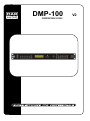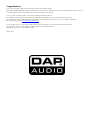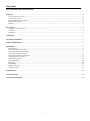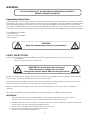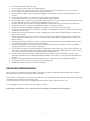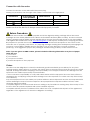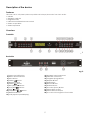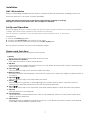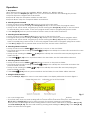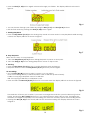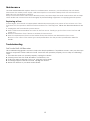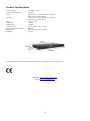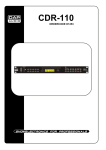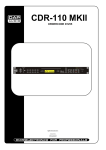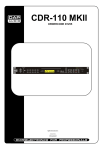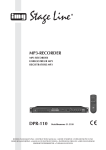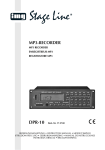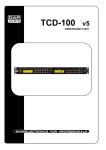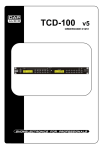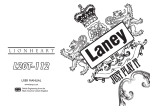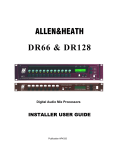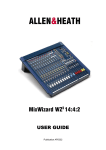Download DAPAudio ACX-23 Product guide
Transcript
DMP-100 ORDERCODE D1252 V2 Congratulations! You have bought a great, innovative product from DAP Audio. The DAP Audio DMP-100 brings excitement to any venue. Whether you want simple plug-&-play action or a sophisticated show, this product provides the effect you need. You can rely on DAP Audio, for more excellent audio products. We design and manufacture professional audio equipment for the entertainment industry. New products are being launched regularly. We work hard to keep you, our customer, satisfied. For more information: [email protected] You can get some of the best quality, best priced products on the market from DAP Audio. So next time, turn to DAP Audio for more great audio equipment. Always get the best -- with DAP Audio ! Thank you! Dap Audio Dap Audio DMP-100™ Product Guide Warning.................................................................................…...……………..…………………………….……….....… 2 Unpacking Instructions………………………………………………………………………………………………...…..2 Safety-instructions………………………………………………………………………………………………………...…2 Operating Determinations.…………………………………………………………………………………………….....3 Return Procedure....................................................................................................................................................4 Claims.......................................................................................................................................................................4 Description...............................................................................…...………………………………………….……….....…5 Features and Overview ………………………………...….……………….………….……….……….…………..……5 Frontside…………………………………………………...…...….……………….…………………...….……………...…5 Backside…………………………………………………...…...….……………….…………………...….………....……..5 Installation....................................................................................................................................................................7 Set Up and Operation..................................................................................................................................................7 Names and functions..................................................................................................................................................7 Operations....................................................................................................................................................................9 Play Modes............................................................................................................................................................. 9 Selecting tracks forward........................................................................................................................................9 Selecting tracks backwards..................................................................................................................................9 Selecting folders forward...................................................................................................................................... 9 Selecting folders backwards.................................................................................................................................9 Using the Find function...........................................................................................................................................9 Starting Playback...................................................................................................................................................10 Stop Playback.........................................................................................................................................................10 Pausing....................................................................................................................................................................10 Recording...............................................................................................................................................................10 Delete a track........................................................................................................................................................11 Program Play..........................................................................................................................................................11 Maintenance...............................................................................................................................................................12 Troubleshooting...........................................................................................................................................................12 Product Specifications................................................................................................................................................13 1 WARNING FOR YOUR OWN SAFETY, PLEASE READ THIS USER MANUAL CAREFULLY BEFORE YOUR INITIAL START-UP! Unpacking Instructions Immediately upon receiving this product, carefully unpack the carton and check the contents to ensure that all parts are present, and have been received in good condition. Notify the dealer immediately and retain packing material for inspection if any parts appear damaged from shipping or the carton itself shows signs of mishandling. Save the carton and all packing materials. In the event that a fixture must be returned to the factory, it is important that the fixture be returned in the original factory box and packing. Your shipment includes: • DAP DMP-100 • IEC power cable (2,30m) • User manual CAUTION! Keep this system away from rain and moisture! SAFETY INSTRUCTIONS Every person involved with the installation, operation and maintenance of this system has to: be qualified follow the instructions of this manual CAUTION! Be careful with your operations. With a dangerous voltage you can suffer a dangerous electric shock when touching the wires! Before you initial start-up, please make sure that there is no damage caused by transportation. Should there be any, consult your dealer and do not use the system. To maintain perfect condition and to ensure a safe operation, it is absolutely necessary for the user to follow the safety instructions and warning notes written in this manual. Please consider that damages caused by manual modifications to the system are not subject to warranty. This system contains no user-serviceable parts. Refer servicing to qualified technicians only. IMPORTANT: The manufacturer will not accept liability for any resulting damages caused by the nonobservance of this manual or any unauthorized modification to the system. Never let the power-cord come into contact with other cables! Handle the power-cord and all connections with the mains with particular caution! Never remove warning or informative labels from the unit. Never use anything to cover the ground contact. Never leave any cables lying around. 2 Do not insert objects into air vents. Do not connect this system to a dimmerpack. Do not switch the system on and off in short intervals, as this would reduce the system’s life. Do not open the device and do not modify the device. Do not drive the inputs with a signal level bigger, than required to drive the equipment to full output. Only use system indoor, avoid contact with water or other liquids. Avoid flames and do not put close to flammable liquids or gases. Always disconnect power from the mains, when system is not used. Only handle the power-cord by the plug. Never pull out the plug by tugging the power-cord. Always operate the unit with the AC ground wire connected to the electrical system ground. Make sure you don’t use the wrong kind of cables or defective cables. Make sure that the available voltage is not higher than stated on the rear panel. Make sure that the power-cord is never crimped or damaged. Check the system and the powercord from time to time. Please turn off the power switch, when changing the power cord or signal cable, or select the input mode switch. Extreme frequency boosts in connection with a high input signal level may lead to overdriving your equipment. Should this occur, it is necessary to reduce the input signal level by using the INPUT control. Avoid ground loops! Always be sure to connect the power amps and the mixing console to the same electrical circuit to ensure the same phase! If system is dropped or struck, disconnect mains power supply immediately. Have a qualified engineer inspect for safety before operating. If the system has been exposed to drastic temperature fluctuation (e.g. after transportation), do not switch it on immediately. The arising condensation water might damage your system. Leave the system switched off until it has reached room temperature. If your Dap Audio device fails to work properly, discontinue use immediately. Pack the unit securely (preferably in the original packing material), and return it to your Dap Audio dealer for service. Repairs, servicing and electric connection must be carried out by a qualified technician. For replacement use fuses of same type and rating only. WARRANTY: Till one year after date of purchase. OPERATING DETERMINATIONS This system is not designed for permanent operation. Consistent operation breaks will ensure that the system will serve you for a long time without defects. If this system is operated in any other way, than the one described in this manual, the product may suffer damages and the warranty becomes void. Any other operation may lead to dangers like short-circuit, burns, electric shock, etc. You endanger your own safety and the safety of others! Improper installation can cause serious damage to people and property ! 3 Connection with the mains Connect the device to the mains with the power-plug. Always pay attention, that the right color cable is connected to the right place. International L N EU (including UK) From April 2004 Brown Blue Green/Yellow North America Pin Black White Green Phase Neutral Protective Earth Make sure that the device is always connected properly to earth! Return Procedure Returned merchandise must be sent prepaid and in the original packing, call tags will not be issued. Package must be clearly labeled with a Return Authorization Number (RMA number). Products returned without an RMA number will be refused. Highlite will not accept the returned goods or any responsibility. Call Highlite 0031-455667723 or mail [email protected] and request an RMA prior to shipping the fixture. Be prepared to provide the model number, serial number and a brief description of the cause for the return. Be sure to properly pack fixture, any shipping damage resulting from inadequate packaging is the customer’s responsibility. Highlite reserves the right to use its own discretion to repair or replace product(s). As a suggestion, proper UPS packing or double-boxing is always a safe method to use. Note: If you are given an RMA number, please include the following information on a piece of paper inside the box: 1) Your name 2) Your address 3) Your phone number 4) A brief description of the symptoms Claims The client has the obligation to check the delivered goods immediately upon delivery for any shortcomings and/or visible defects, or perform this check after our announcement that the goods are at their disposal. Damage incurred in shipping is the responsibility of the shipper; therefore the damage must be reported to the carrier upon receipt of merchandise. It is the customer's responsibility to notify and submit claims with the shipper in the event that a fixture is damaged due to shipping. Transportation damage has to be reported to us within one day after receipt of the delivery. Any return shipment has to be made post-paid at all times. Return shipments must be accompanied with a letter defining the reason for return shipment. Non-prepaid return shipments will be refused, unless otherwise agreed in writing. Complaints against us must be made known in writing or by fax within 10 working days after receipt of the invoice. After this period complaints will not be handled anymore. Complaints will only then be considered if the client has so far complied with all parts of the agreement, regardless of the agreement of which the obligation is resulting. 4 Description of the device Features The DMP-100 is a SD/MMC/USB compatible MP3 Player/ Recorder from DAP Audio. • USB slot • SD/MMC card slot • Program mode • Full function infrared remote control • Stereo output RCA • Stereo input RCA Overview Frontside Fig. 1 Backside Fig. 2 1) Power On/Off button 2) Direct Access Buttons 3) Intro Button 4) Folder Button 5) Remote Sensor 6) Folder Button 7) Rev (Skip) Button 8) Cue (Skip) Button 9) Stop Button 10) Play/Pause Button 11) Random Button 12) LCD (Liquid Crystal Display) 13) SD/MMC card connector 14) USB stick connector 15) Program (Prog) Button 16) Repeat Button 17) Find Button 18) Record Button 19) Delete Button 20) Function (Func) Button 21) Stereo RCA output 22) Stereo Rec RCA input 23) AC Inlet with integrated fuse holder 5 Remote Control Fig. 3 24) Direct Access Buttons 25) Folder Button 26) Folder Button 27) Repeat Button 28) Intro Button 29) Rec (Record) Button 30) Del (Delete) Button 31) Play/Pause Button 32) Stop Button 33) Prog (Program) Button 34) Find Button 35) Random Button 36) Cue (Skip) Button 37) Rev (Skip) Button 38) Func (Function) Button 39) Mute Button 6 Installation DMP-100 Installation Remove all packing materials from the device. Check that all foam and plastic padding is removed. Screw the device in a 19“ Rack. Connect all cables. Always disconnect from electric mains power supply before cleaning or servicing. Damages caused by non-observance are not subject to warranty. Set Up and Operation Before plugging the unit in, always make sure that the power supply matches the product specification voltage. The power supply is printed on the back of the device. Do not attempt to operate a 115V specification product on 230V power, or vice versa. Connections 1. Turn off the Power (1) switch. 2. Connect the Line Out (21) to the input of your mixer. 3. Connect the source you want to record to the Rec In (22) input. Be sure that the power is off, when connecting the cables. Names and Functions Below is a description of the functions of the controls. 1) Power: When the power switch is pressed the device turns on. 2, 24) Direct Access buttons: Press track 0-9 buttons to select tracks directly. 3, 28) Intro: Pressing this button toggles the intro function on or off. When the intro mode is active, the player only plays the first 10 seconds of a track. 4, 26) Folder : Press this button to skip to the previous folder’s first track. 5) Remote sensor: This sensor receives the information of the remote control. Don’t place any object or sticker in front of the sensor. 6, 25) Folder : Press this button to skip to the next folder’s first track. 7, 37) Rev : Press this button to go back to the beginning of the current track or select a previous track for playing. Press and hold this button to play the track fast backwards. 8, 36) Cue : Press this button to skip to the next track. Press and hold this button to play the track fast forward. 9, 32) Stop: Press this button to stop playback. 10, 31) Play/Pause: Use this button to start playback. Press once to start playback, twice to set the pause mode. Press again to resume playback. 11, 35) Random: Pressing this button toggles the random function on or off. When the random mode is activated all tracks will be played back in random order. 7 12) LCD: When powering on the DMP-100 without a USB stick or a SD/MMC card inserted, the DMP-100 will start searching for a source, indicated by “USB” blinking in the display. If the DMP-100 does not detect a source within approximately 6 seconds, the display will show “No USB”. If you insert a USB stick or a SD/ MMC card, the display will look as shown in figure 4. Fig. 4 Showing the total number of folders and the total number of tracks (total of all tracks in all folders). 13) SD MMS card: Use this port to connect your SD/MMS card for playback/recording. 14) USB: Use this port to connect your USB stick for playback/recording. 15, 33) Program: Press the Stop button to stop playback. Now press the Program button to enter program mode. See 12. Program PLay on page 11 for more info. 16, 27) Repeat: Use this button to repeat one track, one folder or all tracks of the medium. See 6. Using the find function on page 9 for more info. 17, 34) Find: Press the Find button once to start track search, twice for folder search. Pressing the button again will exit find mode. See 1. Play Modes on page 8 for more info. 18, 29) Record: This button activates the recording mode. See 10. Recording on page 10 for more info. 19, 30) Delete: The delete button enables you to delete a track from either the USB-stick or the SD/MMC-card. See 11. Delete a track on page 11. 20, 38) Function: Press this button to select between USB, Card or AUX as recording source. 21) Line out: Connect to the line input of the Mixer. 22) Rec in: Connect an external device from which you want to record. 23) AC Inlet with integrated fuse holder: This connector is meant for the connection of the supplied main cord. Connect one end of the power cord to the connector, the other end to the mains, then turn on the power switch to operate the unit. Note: Please make sure that the supply voltage matches the operation voltage before connecting the unit to mains. Replace the fuse only with a fuse of same specification (T630mA). 8 Operations 1. Play Modes Three different play modes are available: REPEAT, REPEAT ALL, REPEAT ALBUM When you press the Repeat (16, 27) button, you can choose between the following play modes: 1.Repeat: Repeats a single track several times. 2.Repeat All: Plays the complete medium several times. 3.Repeat Album: Plays the complete album several times. 2. Selecting Tracks Forward • In Stop mode: Press the Cue (8, 36) button to move to the next track. • In Program entry mode: Pressing the Cue (8, 36) will skip to the next track for program select. • In Play mode, Pause mode, Program play mode: Pressing the Cue (8, 36) will skip to the next track for normal play/ pause mode, to the next program index track for program play/pause mode. • If the Cue (8, 36) button is pressed while at the last track, the first track is selected. 3. Selecting Tracks Backwards • In Stop mode: Press the Rev (7, 37) button to move to the previous track. • In Program entry mode: Pressing the Rev (7, 37) will skip to the previous track for program select. • In Play mode, Pause mode, Program play mode: Pressing the Rev (7, 37) will skip to the previous track for normal play/ pause mode, to the next program index track for program play/pause mode. • If the Rev (7, 37) button is pressed while at the first track, the last track is selected. 4. Selecting Folders Forward • In Stop mode: Press the Folder (6, 25) button to move to the next folder. • In Program entry mode: Pressing the Folder (6, 25) button will skip the current file and select the next folder’s first file. • In Play mode: Pressing the Folder (6, 25) button will skip the current file and start playing the next folder’s first file. • If the Folder (6, 25) button is pressed while in the last folder, the first folder will be selected. 5. Selecting Folders Backward • In Stop mode: Press the Folder (4, 26) button to move to the previous folder. • In Program entry mode: Pressing the Folder (4, 26) button will skip the current file and select the previous folder’s first file. • In Play mode: Pressing the Folder (4, 26) button will skip the current file and start playing the previous folder’s first file. • If the Folder (4, 26) button is pressed while in the first folder, the last folder will be selected. 6. Using the Find function: • Press the Find (17, 34) button once to start track search. The display will look as shown in figure 5. Fig. 5 • You can change the Search character by using the Rev (7, 37) and Cue (8, 36) buttons. • If you find more than one track starting with the same search character then press and hold either Rev (7, 37) or Cue (8, 36) button for three seconds. The search character starts blinking. Now you can scroll through all tracks starting with the same search character by using the Rev (7, 37) and Cue buttons (8, 36). Exit the scroll mode by pressing and holding the Rev (7, 37) or the Cue (8, 36) button for three seconds again. 9 • Press the Find (17, 34) button again to browse through your folders. The display will look as shown in figure 6. Fig. 6 • You can browse through your folders by using the Rev (7, 37) and Cue (8, 36) buttons. • Exit the find mode by pressing the Find (17, 34) button again. 7. Starting Playback • Press the Play/Pause (10, 31) button during Stop mode or Pause mode to start playback. While running a track, the display will look as shown in figure 7. Fig. 7 8. Stop Playback There are two ways to stop playback: 1. Press the Play/Pause (10, 31) button during playback to pause at that point. 2. Press the Stop (9, 32) button during playback to return to Stop mode. 9. Pausing • Press the Play/Pause (10, 31) button to switch between play and pause. • Playback resumes when the Play/Pause (10, 31) button is pressed again. 10. Recording: • Use the Func (20, 38) button to select a source. You can select: AUX: for recording directly to either SD/MMC card or USB stick (in MP3 format). CARD: for copying a SD/MMC card to a USB stick. USB: for copying a USB stick to a SD/MMC card. • Press and hold the Record (18, 29) button for 3 seconds. Now the display will look as shown in figure 8. Fig. 8 The resolution is factory set to HIGH. If you want to change the resolution, press the Record () button shortly. Pressing the Rec (18, 29) button let’s you switch between HIGH, MID or LOW. The higher the resolution, the higher the quality of the recording, the more the memory space the recording needs. • Pressing the Rec (18, 29) button shortly will start the actual recording. The display will look as shown in figure 9. Fig. 9 10 • After 3 seconds the unit will automatically start recording. While recording, the display looks as shown in figure 10. Fig. 10 • Press the stop button when you’re finished recording. The display will show REC OK as shown in figure 11. Fig. 11 Now your recording is finished. The first time you’re recording from the Rec input (22), the DMP-100 will automatically generate a folder on the medium you’re recording on named TMAUX. In future the DMP-100 will store all files recorded from the Rec input (22) in this folder. The files will be named TMAUX001, TMAUX002 etc. as they are recorded. • If you’re recording from SD/MMC card to USB stick, or from USB to SD/MMC card, the procedure is the same. The only difference is that you can copy separate folders from one medium to another. The Display will show copy and the folder generated by the DMP-100 on your medium is called COPY. The copied files keep their original names. 11. Delete a track • Stop playback by pressing the Stop (9, 32) button. • Press the Del (19, 30) button. Now you’re in delete mode. • Select a folder by using the Rev (7, 37) and Cue (8, 36) buttons. • Open the folder by pressing and holding either the Rev (7, 37) or the Cue (8, 36) button for 3 seconds. • Select the track you wish to delete. • Pres the Delete (19, 30) button again. • Now your track is deleted. 12. Program Play • Stop playback and press the Prog (15, 33) button, the player will enter the program mode. The display will look as shown in figure 12. Fig. 12 • Select a folder using the Direct Access (2, 24) buttons or the Rev (7, 37) or the Cue (8, 36) buttons. • Press Prog (15, 33) and select a track in the formerly selected folder using the Select buttons, the Rev (7, 37) or the Cue (8, 36) buttons. • Repeat this operation to select all the tracks you want to listen to. • Press the Play/Pause (10, 31) button to start Program play. • Erase the program by pressing the Stop (9, 32) button. 11 Maintenance The DAP Audio DMP-100 requires almost no maintenance. However, you should keep the unit clean. Disconnect the mains power supply, and then wipe the cover with a damp cloth. Do not immerse in liquid. Do not use alcohol or solvents. Keep connections clean. Disconnect electric power, and then wipe the audio connections with a damp cloth. Make sure connections are thoroughly dry before linking equipment or supplying electric power. Replacing a Fuse Power surges, short-circuit or inappropriate electrical power supply may cause a fuse to burn out. If the fuse burns out, the product will not function whatsoever. If this happens, follow the directions below to do so. 1. Unplug the unit from electric power source. 2. Insert a flat-head screwdriver into a slot in the fuse cover. Gently pry up the fuse cover. The fuse will come out. 3. Remove the broken fuse. If brown or unclear, it is burned out. 4. Insert the replacement fuse into the holder where the old fuse was. Reinsert the fuse cover. Be sure to use a fuse of the same type and specification. See the product specification label for details. Troubleshooting DAP Audio DMP-100 Recorder. This troubleshooting guide is meant to help solve simple problems. If a problem occurs, carry out the steps below in sequence until a solution is found. Once the unit operates properly, do not carry out following steps. 1. If the device does not operate properly, unplug the device. 2. Check power from the wall, all cables, connections, etc. 3. If all of the above appears to be O.K., plug the unit in again. 4. If nothing happens after 30 seconds, unplug the device. 5. Return the device to your DAP Audio dealer. 12 Product Specifications Power supply: Power consumption: Input: Output: THD: S/N Ratio: Separation: Output level: Max. record input signal: Dimensions: Weight: AC 230V - 50 Hz 50 Watt USB memory stick, SD/MMC card slot RCA stereo audio signal USB memory stick, SD/MMC card slot RCA stereo audio signal 1kHz, < 0,3% > 60dB > 60dB 1 kHz/ 0 dB = 1,2V +/-2dB 800mV 482 x 250 x 44 mm (LxWxH) 3,1 kg Design and product specifications are subject to change without prior notice. Website: www.Dap-Audio.info Email: [email protected] 13 2010 Dap Audio.