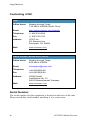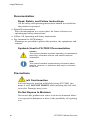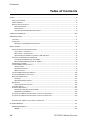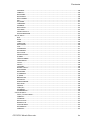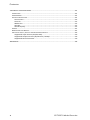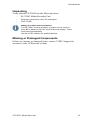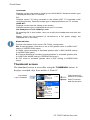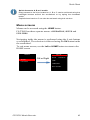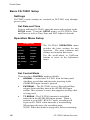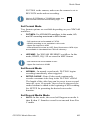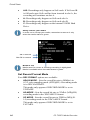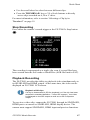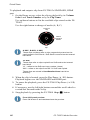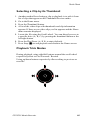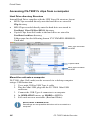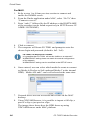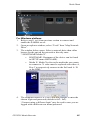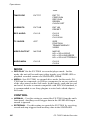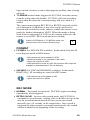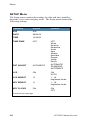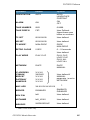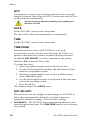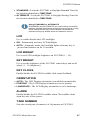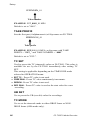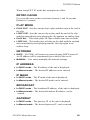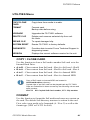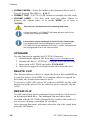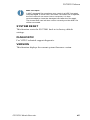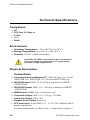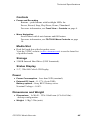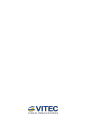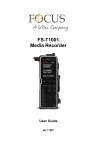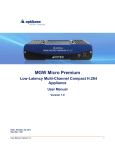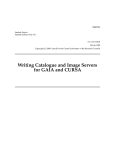Download Vitec Multimedia FOCUS FS-T2001 User manual
Transcript
FOCUS FS-T2001 Media Recorder User Manual April 2013 Rev 1.9 13530 Legal Notices ii FS-T2001 Media Recorder Legal Notices Legal THIS DOCUMENT CONTAINS CONFIDENTIAL AND TRADE SECRET INFORMATION OF FOCUS AND ITS RECEIPT OR POSSESSION DOES NOT CONVEY ANY RIGHTS TO REPRODUCE OR DISCLOSE ITS CONTENTS, OR TO MANUFACTURE, USE, OR SELL ANYTHING THAT IT MAY DESCRIBE. USE IN WHOLE OR IN PART WITHOUT THE SPECIFIC WRITTEN AUTHORIZATION OF FOCUS IS STRICTLY FORBIDDEN. EVERY EFFORT HAS BEEN MADE TO ENSURE THAT THE INFORMATION IN THIS DOCUMENT IS COMPLETE AND ACCURATE AT THE TIME OF PRINTING; HOWEVER, THE INFORMATION CONTAINED IN THIS DOCUMENT IS SUBJECT TO CHANGE. Copyright 2012 VITEC All Rights Reserved. Focus is a Vitec Brand. The material contained in this document is also protected by copyright laws of the United States of America and other countries. It may not be reproduced or distributed in any form by any means, altered in any fashion, or stored in a database or retrieval system, without express written permission of VITEC. VITEC cannot be responsible for unauthorized use of equipment and will not make allowance or credit for unauthorized use or access. FS-T2001 Media Recorder iii Legal Notices Contacting VITEC USA Office Hours Monday through Friday 7:30 AM to 4:00PM (Pacific Time) Email http://www.vitecmm.com/support/ Telephone +1 650 230 2429 Fax +1 408 739 1706 Address VITEC Inc. 931 Benecia Ave. Sunnyvale, CA. 94085 Web www.vitecmm.com EMEA (Europe, Middle East, Africa) Office Hours Monday through Friday 9:00 AM to 5:00PM Email [email protected] Telephone +49 43078358 58 +49 43078358 99 Fax Address COMO GmbH Lise-Meitner-Str. 15 24223 Schwentinental/ Germany Web www.vitecmm.com Serial Number The serial number for this equipment is located on the base of the unit. Please record this serial number and keep it in a secure area. iv FS-T2001 Media Recorder Legal Notices Regulations and Safety FS-T2001 complies with the following standards and country regulations: USA FCC Part 15 Class A This device complies with Part 15 of the FCC Rules. Operation is subject to the following two conditions: (1) this device may not cause harmful interference, and (2) this device must accept any interference received, including interference that may cause undesired operation. European Union EN 55024 EN 61000-3-2 Class A & EN 61000-3-3 EN 55022 Class A WEEE RoHS 2 Australia and New Zealand N11765 - AS/NZS CISPR 22 Class A Japan VCCI Class A Canada ICES-003 Class A FS-T2001 Media Recorder v Legal Notices Documentation Read, Retain, and Follow Instructions All the safety and operating instructions should be read before the product is operated. Retain Documentation Place documentation in a secure place for future reference on operating and safety instructions. Follow All Operating and Safety Instructions Pay Attention to All Warnings. Warnings are provided to protect the operator, the equipment, and content. Symbols Used in FS-T2001 Documentation Caution This symbol indicates important operating or maintenance (servicing) information that the user should read and understand. Note This symbol indicates supplementary information about features, functions, or operations that may be of interest to the user. Precautions SxS Card insertion SxS card must be inserted with labels facing FS-T2001 slot name A or B. DO NOT FORCE while inserting the SxS card in its slot. Damages may occur. Do Not Expose to Moisture Do not use this product near water or in an environment where it is exposed to dampness or there is the possibility of it getting wet. vi FS-T2001 Media Recorder Legal Notices Do Not Remove Cover There are No User Serviceable Parts inside this unit. Servicing should be done by qualified service personnel. Lithium battery inside (clock): CAUTION - Risk of explosion if battery is replaced by an incorrect type - Operating Environment Avoid moisture, dust, extreme heat or cold. Power Sources Use only power sources that match those indicated on the marking label. If unsure of the type of power supply that is available, consult your dealer or local power company. Accessories and Replacement Parts Use only attachments and accessories recommended by VITEC. Use only replacement parts specified by VITEC or of comparable quality and characteristics as the original parts. Unauthorized substitution of parts can result in loss of warranty. FS-T2001 Media Recorder vii Contents Table of Contents LEGAL ......................................................................................................................................... III CONTACTING VITEC................................................................................................................. IV SERIAL NUMBER ....................................................................................................................... IV REGULATIONS AND SAFETY ......................................................................................................... V Documentation ............................................................................................................... vi Precautions ..................................................................................................................... vi Accessories and Replacement Parts ............................................................................. vii TABLE OF CONTENTS ..............................................................................................................VIII INTRODUCTION .......................................................................................................................... 1 FEATURES ................................................................................................................................. 2 UNPACKING .............................................................................................................................. 3 Missing or Damaged Components ................................................................................. 3 QUICK START .............................................................................................................................. 4 PHYSICAL DESCRIPTION AND CONTROLS ....................................................................................... 4 Front View – Controls ...................................................................................................... 4 Rear View – Connections ................................................................................................ 5 Connecting FS-T2001 to Camera's HD-SDI Port............................................................. 6 INSERTING AND REMOVING SXS MEDIA ....................................................................................... 6 Inserting SxS Media Into FS-T2001 ................................................................................. 6 Removing SxS Media from FS-T2001 ............................................................................. 6 POWERING FS-T2001 ............................................................................................................... 7 THE FS-T2001 SCREEN DISPLAY .................................................................................................. 7 Home screen .................................................................................................................... 7 Thumbnail screen ............................................................................................................ 8 Menu screens ................................................................................................................... 9 THE FS-T2001 OPERATION MODES.......................................................................................... 10 THE FS-T2001 MENU CONTROLS............................................................................................. 10 BASIC FS-T2001 SETUP ........................................................................................................... 12 Settings........................................................................................................................... 12 Operation Menu Setup .................................................................................................. 12 RECORDING ............................................................................................................................ 16 Clip Thumbnails and List ............................................................................................... 16 STOP RECORDING .................................................................................................................... 17 PLAYBACK RECORDING ............................................................................................................. 17 Selecting a Clip by its Thumbnail .................................................................................. 19 Playback Trick Modes .................................................................................................... 19 UTILIZING FS-T2001’S SXS RECORDED CLIPS IN OTHER DEVICES ................................................... 20 UTILIZING FS-T2001’S SXS RECORDED CLIPS ON A COMPUTER ..................................................... 20 ACCESSING FS-T2001'S CLIPS FROM A COMPUTER ..................................................................... 22 FS-T2001 MENUS ..................................................................................................................... 27 OPERATIONS MENU ............................................................................................................. 27 MODE ............................................................................................................................. 28 viii FS-T2001 Media Recorder Contents CONTROL ........................................................................................................................ 28 FORMAT ......................................................................................................................... 29 REC MODE ...................................................................................................................... 29 REC MEDIA ..................................................................................................................... 30 REC FORMAT .................................................................................................................. 30 PSF .................................................................................................................................. 31 HQ 1080i ........................................................................................................................ 31 TIMECODE ...................................................................................................................... 31 USERBITS ........................................................................................................................ 32 REC AUDIO ..................................................................................................................... 32 TC SUPER ........................................................................................................................ 32 VIDEO OUTPUT .............................................................................................................. 33 AUDIO MONITOR ........................................................................................................... 33 SETUP MENU ........................................................................................................................ 34 NTP ................................................................................................................................. 36 DATE ............................................................................................................................... 36 TIME ............................................................................................................................... 36 TIME ZONE ..................................................................................................................... 36 DST ADJUST .................................................................................................................... 36 LCD.................................................................................................................................. 37 LCD BRIGHT .................................................................................................................... 37 KEY BRIGHT .................................................................................................................... 37 KEY CLICKS ...................................................................................................................... 37 ORIENTATION ................................................................................................................ 37 ALARM ............................................................................................................................ 37 TAKE NUMBER ............................................................................................................... 37 TAKE PREFIX ................................................................................................................... 38 TC SET ............................................................................................................................. 38 UB SET ............................................................................................................................ 38 TC MODE ........................................................................................................................ 38 RETRO CACHE ................................................................................................................ 39 PLAY MODE .................................................................................................................... 39 NETWORK ...................................................................................................................... 39 IP ADDRESS .................................................................................................................... 39 IP MASK .......................................................................................................................... 39 BROADCAST ................................................................................................................... 39 GATEWAY ....................................................................................................................... 39 NAME SERVER................................................................................................................ 40 MAC ADD ....................................................................................................................... 40 SERVER ........................................................................................................................... 40 SVR P/W ......................................................................................................................... 40 HSTNAME ....................................................................................................................... 40 WORKGROUP ................................................................................................................. 40 UTILITIES MENU ................................................................................................................... 41 COPY / CLONE CARD ...................................................................................................... 41 FORMAT ......................................................................................................................... 41 UPGRADE ....................................................................................................................... 42 DELETE CLIP.................................................................................................................... 42 REPAIR CLIP .................................................................................................................... 42 SYSTEM RESET ............................................................................................................... 43 DIAGNOSTIC ................................................................................................................... 43 VERSION ......................................................................................................................... 43 FS-T2001 Media Recorder ix Contents TECHNICAL SPECIFICATIONS ................................................................................................... 44 COMPLIANCE .......................................................................................................................... 44 ENVIRONMENT........................................................................................................................ 44 PHYSICAL DESCRIPTION ............................................................................................................ 44 Connections ................................................................................................................... 44 Controls .......................................................................................................................... 45 Media Slot ...................................................................................................................... 45 Storage ........................................................................................................................... 45 Status Display ................................................................................................................ 45 POWER .................................................................................................................................. 45 DIMENSIONS AND WEIGHT ....................................................................................................... 45 SUPPORTED INPUT, O UTPUT AND RECORDING FORMATS ............................................................. 46 Supported Input Format (SD/HD-SDI) .......................................................................... 46 Supported Output Format (SD/HD-SDI / HDMI) .......................................................... 46 Supported Record Formats ........................................................................................... 46 WARRANTY ............................................................................................................................... 48 x FS-T2001 Media Recorder Introduction Introduction Thank you for purchasing the Focus FS-T2001 Media Recorder. The FS-T2001 is a desktop XDCAM EX/HD made for use with SD/HD-SDI capable devices, such as HDCAM and XDCAM HD camcorders, allowing them to take advantage of XDCAM EX/HD workflow. FST2001 records to removable SxS cards or internal 250GB hard drive in the XDCAM EX/HD (35Mb/s 1080i/720p and 25Mb/s 1080i), XDCAM HD422 format (HD422 50Mb/s 1080i/720p). The unit can be powered by a DC power source as well as by an external battery (BP-U in desktop configuration). FS-T2001 Media Recorder 1 Introduction Features Record XDCAM Video on SxS Solid-State Recording Media or on the internal hard drive. Check the Focus FS-T2001 product page (www.vitecmm.com) for the latest list of qualified media. Record in industry standard XDCAM HD422 (50Mbit/s MXF) directory structure ensuring best in class video quality. Record in industry standard XDCAM EX directory structure including HQ (35Mbps) and SP (25Mbps) modes ensuring maximum compatibility Record upscaled SD-SDI input in any of the available XDCAM EX/HD format. Save on SxS (2 slots available, Media A-B) or on the internal 250GB Hard Drive (Media C). Use the FS-T2001 to playback and preview clips on a HD-SDI / HDMI monitor or on its front panel LCD. Control SDI video input on the front panel LCD. View menus, thumbnails and playback on the built-in 2.4” color LCD display, from any angle Control the FS-T2001 quickly and easily using the intuitive menu structure Never miss a shot with retro-cache recording (up to 10 seconds) Connect to a wide array of cameras (input) and monitors (output) using the HD-SDI I/O, HDMI output or Composite output. Mount SxS cards to a computer (slave mode) and connect accessories (host mode) using USB ports. Retrieve your recorded clips through SMB/FTP using the fast 1Gbps Ethernet connection. 2 FS -T2001 Media Recorder Introduction Unpacking Verify that the FS-T2001 has the following items: - FS-T2001 Media Recorder Unit - Neoprene protective case for transport - User Guide Battery or Power Source Required The FS-T2001 requires a battery or power source, such as Sony BP-U battery or DC12V 4-pin XLR power supply. These items are sold separately. See the VITEC website for qualified devices. Missing or Damaged Components If there are missing or damaged items, contact VITEC Support for assistance (refer to Warranty section). FS-T2001 Media Recorder 3 Quick Start Quick Start Physical Description and Controls Front View – Controls Color LCD Display 2.5", 240x320 Menu, Status, Preview and Clip Thumbnail Power Button Control Buttons (Play/Pause, Stop, Rec) with REC/PLAY activity LEDs SxS/Express Card Slot A Home/Menu Button Thumbnail Button SxS/Express Card Slot B OK / Preview button Scroll-wheel with external 4 axis buttons. Speaker Provides warning sound and feedback during menu navigation. 4 FS-T2001 Media Recorder Quick Start Rear View – Connections Computer USB Port (mini USB) Audio out (Jack) 2x Ch. Unbalanced Audio out (RCA) HDMI output(HDMI) Host / Accessory USB Port (USB Type A) CVBS output (BNC) IEEE 1394 SDI output (BNC) Gigabit Ethernet (RJ45) SDI input (BNC) Power: 4-pin XLR DC input (11-17V) Battery BP-U Mount location FS-T2001 Media Recorder 5 Quick Start Connecting FS-T2001 to Camera's HD-SDI Port To connect the camera and FS-T2001, follow these steps: 1. Locate the HD-SDI port on the camcorder. Ensure that the HD-SDI output port on the camera is enabled and outputting a valid SD/HD signal. Refer to the camcorder's user manual for additional information. 2. Connect one end of the BNC cable to the camera's HD-SDI output port. 3. Connect the other end of the BNC cable to the HD-SDI input port on the FS-T2001. Inserting and Removing SxS Media Inserting SxS Media Into FS-T2001 FS-T2001 is compatible with SxS media. Check the Focus FST2001 product page (http://www.vitecmm.com) for the latest list of qualified media. SxS media can be inserted into the FS-T2001's Express Card slot A and B. If being used for recording, make sure the SxS card's write protection feature is switched off. To insert SxS Media into FS-T2001, follow these steps: 1. Remove the SxS dust cover by lifting it from the lip 2. Insert the SxS card. The card is keyed so that it will only insert in the correct orientation. Never force the card into the slot. 3. Replace the dust cover. Removing SxS Media from FS-T2001 To remove SxS media from FS-T2001, follow these steps: 1. Remove the SxS dust cover by lifting it from the lip. 2. Check the Media status then release the SxS card. Press on it firmly and release. The card disengages and springs forward. 3. Grasp the card and pull it from the unit. 4. Replace the dust cover. Safely Ejecting SxS Media It is necessary to safely eject SxS media in order to avoid possible corruption of content on the card. To safely eject a card, please refer to the Media Status information as detailed on next page. 6 FS -T2001 Media Recorder Quick Start Powering FS-T2001 Start FS-T2001 unit by pressing the power button. The FS-T2001 LCD boot-up screen immediately appears and, after complete boot up, the HOME screen appears. To shut down the unit, press the power button for about 3 seconds. The FS-T2001 screen display Home screen The Home screen displays the configuration and media status of the FS-T2001 unit. Status Record File Type Record Mode Input format TC/counter display C- 0002 STOP FST_0128 MXF HD422 – 50Mb/s TC 1920x1080i/60 00:18:00:08 SD C E Record time remaining on media and media status display Volume Label and Track Number of clip Clip name A: 50 min B: Lock C: 180 min P Mode indicator Input Media Status A/B/C respectively corresponds to the SxS Slot A / SxS Slot B and the internal Hard Drive. Media which are not in use are dimmed (the remaining media is the one used for the current or next recording) In front of each of those drive letters, an icon indicates the media status: SxS card cannot be used for recording (either it is formatted in an incompatible file format or it is write protected). SxS and HDD are ready to use. For SxS cards, this logo indicates that cards can be safely removed. Media is in use that should not be removed (SxS). The unit should not be turned off if this logo appears. Remaining recording time is provided for each media. If “LOCK” appears next to A/B, it indicates that the SxS card is write protected. Timecode / User Bit Display / Headphone Level Options Using the scroll wheel during record/playback/stop, it is possible to cycle through the different timecode / user bit modes and Headphone Level options: FS-T2001 Media Recorder 7 Quick Start COUNTER: Displays current clip duration starting from 00:00:00:00. Detected stream type is displayed above the TC counter TC: Displays source TC being recorded in the stream (EXT TC timecode mode must be selected). Detected stream type is displayed above the TC counter USER BIT: Displays current user bit setting in the stream. Detected stream type is displayed above the TC counter Set Headphone Level / Battery Level: By pressing OK in this screen, user can modify the Headphone level with the wheel. Battery Level can be reviewed (if connected to a DC power supply, the displayed info is not valid). Mode Indicator Provide information of the current FS-T2001 configuration SD: Output playback resolution is set to SD (please refer to VIDEO OUT setting in OPERATION menu) C: Retro cache recording is activated (please refer to REC MODE setting in OPERATION menu) E: External Start/Stop recording synchronization is activated (please refer to CONTROL MODE setting in OPERATION menu) P: PsF mode is activated (please refer to PSF setting in OPERATION menu) Thumbnail screen The thumbnail screen is accessible using the THUMBNAIL button. It displays recorded clips from media A, B and C. Clip Name Clip Thumbnail 8 FST_0001 MXF 00:08:01:18 00:40:16:18 C-001 FST_0002 MP4 01:18:01:18 00:52:14:18 C-002 FST_0001 MP4 00:18:01:18 00:5816:18 A-001 FST_0001 MP4 00:40:01:00 00:00:23:04 A-002 Clip format and location on media Start Timecode and clip duration FS -T2001 Media Recorder Quick Start Quick Access to A, B or C media Direct access to the clips located on A, B or C can be achieved using the Left/Right buttons around the scrollwheel or by taping the thumbnail button. Copied/cloned card on C can also be retrieved using this solution. Menu screens Menus can be accessed using the HOME button. FS-T2001 has three separate menus : OPERATION, SETUP and UTILITIES. Navigating inside the menus is performed using the 4 axis buttons or scrollwheel. The selection is achieved using the OK button inside the scrollwheel. To exit menu screens, use the Left or HOME button to return to the HOME screen. MENUS SETUP SETUP OPERATION SETUP OK or Right DATE 11/22/2012 TIME UTILITIES TIMEZONE DST ADJUST FS-T2001 Media Recorder 9 Quick Start The FS-T2001 Operation Modes The FS-T2001can be used in either vertical or horizontal (desktop) position. The unit can automatically detect its orientation and displays the LCD screen accordingly (portrait or landscape mode). The FS-T2001 Menu Controls The FS-T2001 offers 5 main control buttons REC button to start a recording. To select the media on which the clip will be recorded, use the 9 o’clock button (Auto, A-B or A, B, C only). STOP button to stop a record/playback. After a single STOP press during playback, on next play, playback will resume. Resume function can be disabled by pressing the STOP button twice. PLAY/PAUSE button to start or pause a playback. Used during recording, record will pause until the PLAY/PAUSE button is pressed again. HOME button to access or exit FS-T2001 menus. THUMBNAIL button to access the clip list. To exit, press the HOME button. To quickly access clips on drive A,B or C either press the THUMBNAIL button several times or the 3’oclock (A > B > C) around the scroll wheel. FS-T2001 offers a scroll wheel with a center button as well as 4-axis buttons. SCROLLWHEEL is mainly used to scroll quickly within a clip list. It can also be used to navigate into menus and modify a setting value. While in the HOME screen, it can also be used to circle through the different HOME screen views (Timecode / User Bit Display / Headphone Level Options). OK button is used to validate a choice. It can also be used to quickly display the playback preview or the live SDI video input on the front LCD panel. 10 FS -T2001 Media Recorder Quick Start 4-axis buttons - Left/Right/Up/Down o In Menus, it is possible to navigate (Up/Down) and Enter/Exit a menu setting using respectively the 12/6 or 3/9 o’clock buttons. o In Home Screen, it is possible to select the next media to be recorded on as well as the next clip for playback. Select media for record: 9 o’clock button select the media on which next clips will be recorded (Auto, A-B, or A/B/C only). Select media for playback: 3 o’clock button can select A, B or C media for playback. Select clip for playback: 12/6 o’clock buttons can be used to select the clip from a specific drive location (respectively decrement or increment selected clip number) Previous Clip Select Record media Select Playback Media Next Clip o During playback, it is possible to navigate within a clip: 3/9 o’clock buttons allows to Fast Forward/Rewind and 12/6 o’clock buttons allows to skip to the next/previous clip. O K Portrait/Landscape 4-axis buttons behavior Buttons follow the orientation of the device so that Left/Right and Up/Down directions are always respected. FS-T2001 Media Recorder 11 Quick Start Basic FS-T2001 Setup Settings FS-T2001's menu settings are retained on FS-T2001 even through power cycles. Set Date and Time Prior to utilizing FS-T2001, enter the menu and navigate to the SETUP menu. From the SETUP menu, set FS-T2001's Date and Time (as well as Time Zone and DST Adjust if desired). Operation Menu Setup OPERATION MODE REC/PLAY CONTROL NORMAL FORMAT FAT/MP4 REC MODE NORMAL REC MEDIA AUTO REC FORMAT HQ MODE PSF OFF The FS-T2001 OPERATION menu provides the basic settings for unit operation. The most common unit settings are found in this menu. Use the scroll-wheel or Up/Down buttons to move in the Operations menu. Set Control Mode There are three CONTROL modes available: NORMAL - Control the FS-T2001 from its front panel. Ancillary record data and timecode start/stop in the SD/HD-SDI input stream is ignored. EXTERNAL - The FS-T2001 receives Record and Stop triggers from ancillary data in the SD/HD-SDI input stream. This assumes a source that supports ancillary data is being used. TC BREAK - The FS-T2001 monitor's embedded timecode in the SD/HD-SDI input stream. When a camera is set to REC-RUN TC mode, recording will begin on FS-T2001 when timecode is incrementing. When timecode stops, the recording stops. NOTE: When this mode is being used, before connecting 12 FS -T2001 Media Recorder Quick Start FS-T2001 to the camera, make sure the camera is set to REC-RUN mode and not recording. While in EXTERNAL or TC BREAK mode, the home screen will show the following logo: E Set Format Mode Two formats options are available depending on your XDCAM workflow: FAT/MP4: For XDCAM EX workflow. In this mode, HQ and SP recording are stored in MP4 format. - SxS cards must be formatted in FAT32. - HD422 recording is not available in this mode. - Upper file size limit is 4GB - Internal Hard Drive has an UDF Sony file structure. MP4 clips are available in Userdata/Vitec-FS/Live/ directory. UDF/MXF: For XDCAM HD/HD422 workflow. In this mode, HD422, HQ / SP are stored in MXF format. - SxS cards must be formatted in UDF. - Upper file size limit is 20GB Set Record Mode NORMAL - In normal record mode, FS-T2001 begins recording immediately when triggered. RETRO CACHE - Retro Cache mode continuously records a constant video loop in the FS-T2001’s RAM. The length of the video loop can be preset in one-second intervals, up to 10 seconds. Once record is triggered, the cached content is added to the beginning of the recording. See SETUP for presetting the desired retro cache duration. Set Record Media Mode AUTO: In this mode, the record will happen on media A then B, then C. Seamless record is not ensured from B to C media. FS-T2001 Media Recorder 13 Quick Start A-B: Recordings only happen on SxS cards. If SxS card B is full and a new SxS card has been inserted in slot A, the recording will continue on slot A. A: Recordings only happen on SxS cards slot A. B: Recordings only happen on SxS cards slot B. C: Recordings only happen on the internal 250GB Hard Drive. Safely remove your media In order not to corrupt your media, remember to remove it only when the media status is green. STOP C- 002 HD422 - 50Mb/s MXF TC 1920x1080i/60 FST_002 00:00:00:00 OK to remove Not OK to remove A: 50 min B: 20 min C: 180 min SDI Media in use Media used for current or following recording is highlighted. Media is available when its media status is green. Set Record Format Mode Four REC FORMAT options are available: HD422 MODE – Sets the record bit rate to 50Mbit/s in 4:2:2 color sampling mode (422P@HL). Recording mode is in XDCAM HD422. This mode only appears if RECORD MODE is set to UDF/MXF. HQ MODE - Sets the record bit rate to 35Mb/s (MP@HL) recording mode in the XDCAM EX format. SP MODE - Sets the record bit rate to 25Mb/s (MP@H14) recording mode in the XDCAM EX format. This mode only appears if RECORD MODE is set to FAT/MP4. 14 FS -T2001 Media Recorder Quick Start Set 1080i Frame Size (HQ Mode Only) Two HQ 1080i options are available: 1440 - Sets the HQ (35Mb/s) frame size to 1440x1080 1920 - Sets the HQ (35Mb/s) frame size to 1920x1080 Set Timecode Mode Five TIMECODE options are available: EXT TC - The timecode recorded comes from the RP188 timecode in the SD/HD-SDI input stream (Default TC display mode) FREE RUN - The timecode recorded comes from the internal, constantly incrementing free run timecode generator in the FS-T2001. It is possible to set the TC value using the TC Set function in the setup menu. REC-RUN - The timecode recorded comes from the internal timecode generator in FS-T2001. Timecode only increments when a recording is in process. The first frame of a new recording will have a TC value +1 from the previous recording. REGEN - The timecode recorded comes from the internal timecode generator on FS-T2001. Timecode only increments when a recording is in process. The first frame of a new recording will have a TC value +1 from the last recording on the media. CLOCK SET – The timecode is calculated from the FST2001 time clock. FREE RUN, REC-RUN, REGEN and CLOCK SET record modes ignore the RP-188 timecode in the incoming SD/HDSDI stream. These modes are useful when the RP-188 timecode in the SD/HD-SDI stream is not desired or the source does not support RP-188 timecode. Set Audio Mode There are three REC AUDIO options: Ch 1/2 - When 2-channel audio recording is desired, this setting records channels 1 and 2 of the embedded SDI audio input. FS-T2001 Media Recorder 15 Quick Start Ch 3/4 - When 2-channel audio recording is desired, this setting records channels 3 and 4 of the embedded SDI audio input. Ch 1/2/3/4 - When 4-channel audio recording is desired, this setting records channels 1, 2, 3 and 4 of the embedded SDI audio input. NOTE: 4-channel audio is for use with HQ/HD422 modes only. Recording To begin recording, press the REC button from any screen or use the EXTERNAL or TC BREAK trigger as defined in “Set Control Mode”. The FS-T2001 home screen displays the following screen: C- 0002 REC FST_0128 MXF HD422 – 50Mb/s TC 1920x1080i/60 00:18:00:08 A: 50 min B: Lock C: 180 min The name and track number counters increment when recording is in process. Available record time on the inserted media is also updated as recording proceeds. Pausing/Splitting a record To pause a record, press the Play/Pause button while in record To split a record, press the Record button while in record. Clip Thumbnails and List The FS-T2001 provides a screen to review clips available on each of the media. It may be used to select clips for playback. To view clip thumbnails, press the FS-T2001 THUMBNAIL key while in the home screen. 16 FS -T2001 Media Recorder Quick Start Use the scroll wheel to select between different clips. Press the THUMBNAIL key or 3/9 o’clock buttons to directly access clips recorded on A, B or C drive. For more information, refer to section “Selecting a Clip by its Thumbnail” on page 19. Stop Recording Press either the camera’s record trigger or the FS-T2001's Stop button (). C- 0002 STOP FST_0128 MXF HD422 – 50Mb/s TC 1920x1080i/60 00:00:00:00 A: 50 min B: Lock C: 180 min The recording is represented as a single clip even if several files have been created onto the SxS cards or Hard Drive (4GB file limit in FAT). Playback Recording The FS-T2001 provides the ability to playback video simultaneously to its SD/HD-SDI and HDMI output. At the same time, the video can be displayed on FS-T2001 LCD screen. Playback of SD clips If a clip is downscaled in SD for playback (or if the clip has been recorded in standard definition – future DV support) , the video is displayed on the SDI output as well as on the Composite output. To preview a video clip, connect the FS-T2001 through its SD/HD-SDI, HDMI port to a camera or SD/HD-SDI, HDMI display device. The camera must support SD/HD-SDI, HDMI input and preview functions. FS-T2001 Media Recorder 17 Quick Start To playback and output a clip from FS-T2001's SD/HD-SDI, HDMI port: 1. On the Home screen, select the clip to playback by its Volume Label and Track Number or by its Clip Name Use up/down buttons to list the available clips stored on the FST2001. Use the right button to change of media (A, B, C) Previous Clip Select Playback Media Next Clip A-XXX , B-XXX, C-XXX, Those clips numbers refer to clips respectively stored on the card located in SxS Slot A / SxS Slot B or stored on the internal hard drive. YY-XXX Those clips refer to clips copied from SxS card to the internal hard drive YY – refers to the SxS card copy number (clone) XXX – refers to the clips from the YY SxS card copied. Those clips are stored in UserData/Archives hard drive directory. 2. When the clip is located, press the Play/Pause (/ I I) button. Playback begins over the SD/HD-SDI and HDMI port. 3. To pause the playback, press the FS-T2001 Play/Pause (/ I I) button. 4. If necessary, use the left/right buttons around the scroll wheel to rewind/fast forward inside a clip. 5. Stop playback by pressing the FS-T2001 Stop () button. Front LCD panel preview Press OK button to activate/deactivate the preview. 18 FS -T2001 Media Recorder Quick Start Selecting a Clip by its Thumbnail 1. Another method for selecting a clip to playback is to pick it from list of clips that appear on the Thumbnail Preview menu. 2. Go to the Home menu. 3. Press the Thumbnail button. 4. A list of the video clips with thumbnails and clip information appears. If there are no video clips, no list appears and the Home menu remains displayed. 5. Locate the file using the Scroll-wheel. You can directly access to a specific drive (A, B, C) by pressing the thumbnail button or the left/right button. 6. Press the Play/Pause (/ I I ) to start playback. 7. Press Stop () to end playback and return to the Home screen. Playback Trick Modes During playback, using right/left buttons around the scroll wheel respectively allow to Fast Forward / Rewind. Using up/down buttons respectively allow seeking to previous or next file. O K FS-T2001 Media Recorder 19 Quick Start Utilizing FS-T2001’s SxS recorded clips in other devices Once a recording is complete, it is possible to remove the SxS card and insert it into other XDCAM EX/HD devices. Media compatibility is ensured with Sony XDCAM EX/HD camera in FAT and UDF format (please review limitation for UDF below). Ingest tool as XDCAM browser are also compatible with FAT and UDF FS-T2001 formatted media (no limitation). UDF limitation FS-T2001 is able to read UDF2.5 formatted media from Sony camera (play and copy clips). Camera using UDF 2.5 file format will not be able to read/write UDF formatted card from FS-T2001. Utilizing FS-T2001’s SxS recorded clips on a computer Once a recording is complete, it is possible to remove the SxS card from the FS-T2001 and mount it to a Mac or Windows computer system by inserting it into an Express Card slot/reader or external SxS card reader. Using XDCAM EX/HD Content on a Computer It may be necessary to install SxS device drivers and applications that support XDCAM EX/HD import/playback on your computer system. Consult XDCAM EX/HD documentation for information on using XDCAM EX/HD content on your computer system. When the SxS card is inserted into a reader, the card mounts to the computer as an external volume. An SxS card that has been formatted and recorded by FS-T2001 is compatible with applications that support XDCAM EX/HD. 20 FS -T2001 Media Recorder Quick Start XDCAM EX FS-T2001's directory is identical in structure to SxS cards used with other XDCAM EX devices. When mounted to a computer, the FST2001 directory appears as: XDCAM HD/HD422 FS-T2001's directory is identical in structure to SxS cards used with other XDCAM HD/HD422 devices. When mounted to a computer, the FS-T2001 directory appears as: FS-T2001 Media Recorder 21 Quick Start Accessing FS-T2001's clips from a computer Hard Drive directory Structure Internal Hard Drive complies with the UDF Sony file structure layout. MXF Clips recorded directly onto the hard drive are stored in Clip directory MP4 Clips recorded directly onto the hard drive are stored in UserData/ Vitec-FS/Live/BPAV directory Copied Clips from SxS cards to the hard drive are stored in UserData/Archives directory Folder name has the following format YYYYMMDD-HHMMSSCardLabel MXF clips recorded on HDD Copied cards MP4 clips recorded on HDD Mount the unit onto a computer FS-T2001 clips (SxS cards) can be accessed via a desktop computer using a USB connection. 1. Use a mini-USB to USB Type A cable 2. Plug the Mini-USB plug into the FS-T2001 Mini-USB connector. 3. Connect the USB Type-A connector to a computer 4. In OPERATION menu, set MODE to MEDIA. 5. SxS cards are now accessible (Read and Write). Record while in MEDIA mode Recordings are not possible while the unit is mounted to a computer 22 FS -T2001 Media Recorder Quick Start Accessing FS-T2001 clips located on Hard Drive via FTP FS-T2001 clips stored on the internal hard drive can be accessed via FTP. This access is recommended for file transfer better than for mounting FS-T2001 as a network drive on a computer (refer to Accessing FS-T2001 clips via SMB/CIFS section below). 1. 2. 3. 4. Configure the Ethernet settings of the FS-T2001 in SETUP menu. Connect FS-T2001 to an Ethernet network and retrieve its IP address (IP_address) Enable the FTP access in the SETUP menu, SERVER setting Set a password in SETUP, SVR P/W PASS setting. Default is fst2 For MAC or Windows platform: 5. Use a FTP client on your computer such as Filezilla FTP a. Enter Host name of the machine: it is the IP address that can be found in IP ADDR setting. b. Enter login: fst2 c. Enter Password : refer to 4. 6. Files are now accessible and can be downloaded locally on your computer. For Windows platform only: 5. In Explorer window, enter ftp://IP ADDR 6. Enter Login and password. Login name is defined as fst2, password is user defined (please see above). 7. Files are now accessible and can be downloaded locally on a computer. Accessing FS-T2001 clips via SMB/CIFS FS-T2001 media (SxS cards and HDD) can be mounted as network drives on a computer. This type of access is particularly interesting when user wants to review clips or upload only a sequence from a clip better than a full clip or directory using FTP. The section below demonstrates how to map a network drive on MAC and Windows OS but also retrieve clip using XDCAM browser.. FS-T2001 Media Recorder 23 Quick Start For MAC: 1. Refer to step 1 to 4 from previous section to connect and enable the SAMBA server. 2. From the Finder application under MAC, select “Go To” then “Connect to server”. 3. Enter “smb://” followed by the IP address or the HOSTNAME of the recorder (can be found respectively in SETUP menu : IP ADDR / HSTNAME). 4. 5. Click to connect. The computer will locate FS-T2001 and prompt to enter the chosen login and password (default is fst2 / fst2). FS-T2001 not detected on netwok It is possible that FS-T2001 will not be visible on a network if WORKGROUP setting does not match the actual configuration of the network. WORKGROUP setting can be modified in the SETUP menu. 6. Once entered, user can select which media he wants to connect to (Media A/B refers to SxS cards and Media C to the internal HDD). Media A/B and C can be all selected at the same time. 7. Network drives are now accessible and visible on the MAC desktop. Using XDCAM Browser, it is possible to import a full clip, a part of a clip or just preview clips. The image above shows how the HDD shows up using XDCAM Browser under MAC platform. 8. 24 FS -T2001 Media Recorder Quick Start For Windows platform: 1. Refer to step 1 to 4 from previous section to connect and enable the SAMBA server. 2. Open an explorer window; select “Tools” then “Map Network Drive”. 3. The window below opens. Select a network drive then either browse for the unit on the network or directly enter: “\\HOSTNAME\Media X”. o HOSTNAME: Hostname of the devive can be found in SETUP menu HSTNAME). o Media X: Media X refers to the media the user wants to connect to. X value must be replaced with either A, B or C to respectively connect to the SxS card A / B or the HDD. 4. The computer locates FS-T2001 unit and prompts to enter the chosen login and password (default is fst2 / fst2). “Connect using a different login” may be used in case you are logged with a different user name/password. FS-T2001 Media Recorder 25 Quick Start 26 5. Network drive is now accessible and visible in the Windows drives list (see below) 6. Using XDCAM Browser, it is possible to import a full clip, a part of a clip or just preview clips. The image above shows how the HDD shows up using XDCAM Browser under Windows platform. FS -T2001 Media Recorder FS-T2001 Menus FS-T2001 Menus OPERATIONS Menu The FS-T2001 Operations menu contains the basic operation and recording settings for the FS-T2001. This menu contains settings that are frequently changed during normal FS-T2001 operation. It is also designed to provide a snapshot of the current settings for key operation modes. The Operations menu features the following settings: Operation Default Options MODE REC/PLAY REC/PLAY MEDIA CONTROL NORMAL NORMAL EXTERNAL TC BREAK FORMAT MP4/FAT FAT/MP4, AVI UDF/MXF REC MODE NORMAL NORMAL RETRO REC MEDIA AUTO AUTO A-B A ONLY B ONLY C ONLY REC FORMAT HQ MODE HD422 HQ MODE SP MODE PSF AUTO AUTO ON OFF HQ 1080 1920 1920 FS-T2001 Media Recorder 27 Operations 1440 TIMECODE EXT TC EXT TC FREE RUN REC RUN REGEN CLOCK SET USERBITS EXT UB EXT UB PRESET REC AUDIO CH 1/2 CH 1/2 CH 3/4 CH 1/2/3/4 TC SUPER OFF SIZE POSITION TRANSPARENCY VIDEO VIDEO OUTPUT NATIVE NATIVE HD -> SD H CROP HD -> SD H SQUEEZE HD -> SD H LETTERBOX AUDIO MON CH 1/2 CH 1/2 CH 3/4 MODE REC/PLAY Set the FS-T2001 to recorder/player mode. In this mode, the unit will record input video signals over SD/HD-SDI or playback recorded content via SD/HD-SDI, HDMI. MEDIA - Sets FS-T2001 to external drive mode. In this mode, FST2001can be connected via USB to a computer for an easy retrieval of the clips stored on the SxS cards. In this mode, cards can be read and write. In order to remain compatible with XDCAM standard, it is recommended to use Sony plugins to write back edited clips to SxS cards. CONTROL NORMAL – Use this setting to control the FS-T2001 from the unit's front panel. Ancillary record trigger data in the SD/HD-SDI input stream is ignored. EXTERNAL - Use this setting to control the FS-T2001 by receiving record and stop triggers from ancillary data in the SD/HD-SDI 28 FS -T2001 Media Recorder FS-T2001 Menus input stream (assumes a source that supports ancillary data is being utilized). TC BREAK control mode triggers the FS-T2001 from the camera controls (using timecode breaks). FS-T2001 will start recording record when the timecode is incrementing, and stop when it is stalled. The camera must support REC RUN or REGEN timecode and be set to that mode. In addition, it may also require media to be inserted and recorded to on the camera: consult the camera’s user guide for further information. NOTE: When this mode is being used, before connecting FS-T2001 to the camera, make sure the camera is set to REC-RUN mode and not recording. While in EXTERNAL or TC BREAK mode, the home screen will show the following logo: E FORMAT FAT/MP4: For XDCAM EX workflow. In this mode, HQ and SP recording are stored in MP4 format. - SxS cards must be formatted in FAT32. - HD422 recording is not available in this mode. - Upper file size limit is 4GB - Internal Hard Drive has an UDF file structure. MP4 clips are available in Userdata/Vitec-FS/Live/ directory UDF/MXF: For XDCAM HD/HD422 workflow. In this mode, HD422, HQ / SP recording are stored in MXF format. - SxS cards must be formatted in UDF. - Upper file size limit is 20GB REC MODE NORMAL – In normal record mode, FS-T2001 begins recording immediately when triggered. RETRO CACHE - In retro cache record mode, the FS-T2001 is constantly in record mode, caching video to RAM in a loop on the unit for a predetermined amount of time (set in one second intervals, up to 10 seconds, in the setup menu). Once record is triggered (in either normal or external control mode), the cached content is added to the beginning of the recording. FS-T2001 Media Recorder 29 Operations While retro cache mode, the home screen will show the following logo: C REC MEDIA AUTO: In this mode, the record will seamlessly happen onto media A then B. When A/B media are full or absent, the media C is used. A-B: Recordings only happen on SxS cards. If SxS card B is full and a new SxS card has been inserted in slot A, the recording will continue on slot A. A ONLY: Recordings only happen on SxS cards slot A. B ONLY: Recordings only happen on SxS cards slot B. C ONLY: Recordings only happen on the internal 250GB Hard Drive. REC MEDIA can also be set directly in the HOME menu using the 9 o’çlock button. Pressing the 9 o’clock will switch the targeted drive selection. If A,B or C ONLY options are selected, the media letter will be highlighted. If AUTO is selected, A/B/C media letters will colored in red for few seconds. If A-B is selected, only A/B media letters will be colored. REC FORMAT HD422 MODE – Sets the record bit rate to 50Mbit/s in 4:2:2 color sampling mode (422P@HL). Recording mode is in XDCAM HD422. This mode only appears if RECORD MODE is set to UDF/MXF. HQ MODE – Sets the record bit rate to 35Mb/s (MP@HL) record mode in the XDCAM EX format. SP MODE – Sets the record bit rate to 25Mb/s (MP@H-14) record mode in the XDCAM EX format. 30 FS -T2001 Media Recorder FS-T2001 Menus Recording a SD-SDI input signal In HD422 and HQ modes, if a SD-SDI video signal is connected to FS-T2001, an automatic upscaling is performed allowing to record the SD signal in 1080i50 (PAL input) or 1080i60 (NTSC input). Refer to VIDEO OUTPUT setting in order to playback this clip in SD. PSF AUTO – Based on SDI ancillary data information, FS-T2001 will automatically detect a PsF format and activate the segmented to progressive conversion. If the camera doesn’t provide the PsF flag, ON setting must be used to ensure PsF stream compatibility. ON – While in record, FS-T2001 will activate a segmented to progressive (inverse PsF) format conversion when a 108059.94i/50i/48i signal is detected. While in playback, a progressive to segmented conversion (PsF) will happen if a 1080p30/25/24 is file is detected. OFF – PsF / reverse PsF conversion will not be performed. While in PsF mode, the home screen will show the following logo: P HQ 1080i 1440 - Sets the HQ (35Mb/s) frame size to 1440x1080 1920 - Sets the HQ (35Mb/s) frame size to 1920x1080 TIMECODE EXT TC - The recorded timecode comes from the RP188 timecode in the SD/HD-SDI input stream. FREE RUN - The timecode recorded comes from the internal, constantly incrementing free run timecode generator in the FS-T2001. It is possible to set the TC value using the TC Set function in the setup menu. REC-RUN - The timecode recorded comes from the internal timecode generator in FS-T2001. Timecode only increments when a recording is in process. The first frame of a new recording will have a TC value +1 from the previous recording. FS-T2001 Media Recorder 31 Operations REGEN - The timecode recorded comes from the internal timecode generator on FS-T2001. Timecode only increments when a recording is in process. The first frame of a new recording will have a TC value +1 from the last recording on the media. CLOCK SET – The timecode is calculated from the FS-T2001 clock time. FREE RUN, REC-RUN, REGEN and CLOCK SET record modes ignore the RP-188 timecode in the incoming SD/HD-SDI stream. These modes are useful when the RP-188 timecode in the SD/HDSDI stream is not desired or the source does not support RP-188 timecode. USERBITS EXT UB – Recorded UB comes from the SD/HD-SDI input stream. PRESET – Set recorded UB value to the UB Set in the setup menu. REC AUDIO 1/2 - When 2-channel audio recording is desired, this setting records channels 1 and 2 of the embedded SDI audio input. 3/4 - When 2-channel audio recording is desired, this setting records channels 3 and 4 of the embedded SDI audio input. 1/2/3/4 - When 4-channel audio recording is desired, this setting records channels 1, 2, 3 and 4 of the embedded SDI audio input. Note: 4-ch. audio is only possible TC SUPER 32 This setting can be used to superimpose the timecode value over the front panel LCD (during preview/playback), HDMI or/and SDI video output. The following settings are available: TC SUPER – On/Off to enable/disable the TC SUPER function. SIZE – Three different sizes are available. POSITION – The TC SUPER can be positioned at the top/center or bottom of the video. TRANSPARENCY – Transparency can be used to view the background content. VIDEO – TC SUPER can be displayed on the LCD, HDMI or SDI output (any combination is available). FS -T2001 Media Recorder FS-T2001 Menus VIDEO OUTPUT This setting can be used to configure the playback in SD-SDI of a XDCAM EX/HD clip. NATIVE – SDI/HDMI outputs the resolution of the encoded clips. No scaling is performed. HD -> SD H CROP- In playback mode, the SDI outputs a horizontal cropped downscaled version of the encoded clips. In this mode, the Composite output is activated. HD -> SD H SQUEEZE - In playback mode, the SDI outputs a squeeze downscaled version of the encoded clips. In this mode, the Composite output is activated. HD -> SD H LETTERBOX - In playback mode, the SDI outputs an horizontal cropped downscaled version of the encoded clips. In this mode, the Composite output is activated. Encoded clip resolution 1080i59.94 1080i50 720p59.94 720p50 SDI Video Output (NATIVE mode) 1080i59.94 1080i50 720p59.94 720p50 SDI Video Output (HD->SD mode) NTSC PAL NTSC PAL While in HD->SD output mode, the home screen will display the following logo: SD AUDIO MONITOR CH 1/2 – Analog audio outputs (RCA and headphone) provide CH1/2 audio. CH 3/4 - Analog audio outputs (RCA and headphone) provide CH3/4 audio. FS-T2001 Media Recorder 33 Setup SETUP Menu The Setup menu contains the settings for date and time, usability, timecode, retro cache and play mode. The Setup menu features the following settings: Operation Default Options/ NTP DATE N/A 08/05/12 TIME 10:24:00 TIME ZONE UTC UTC Africa America Antarctica Arctic Asia Atlantic Australia Europe Indian Pacific DST ADJUST AUTOMATIC AUTOMATIC STANDARD ALTERNATE LCD ON ON AUTO LCD BRIGHT 11 1 - 16 brightness levels KEY BRIGHT 11 1 - 16 brightness levels KEY CLICKS ON ON OFF Continued on next page. 34 FS-T2001 Media Recorder FS-T2001 Menus Operation Default Options ORIENTATION AUTO AUTO LANDSCAPE PORTRAIT ALARM ON ON OFF TAKE NUMBER 0001 0-9999 TAKE PREFIX FST- User Defined Upper/lower case letters or numbers TC SET 00:00:00:00 User defined. UB SET 00:00:00:00 User defined. TC MODE* NON-DROP DROP NON-DROP RETRO CACHE 5 SEC 0 – 10 seconds User defined. PLAY MODE PLAY CLIP PLAY CLIP LOOP CLIP PLAY ALL LOOP ALL NETWORK DHCP DHCP MANUAL IP ADDRESS IP MASK BRDCST GATEWAY NAMESVR X.X.X.X XXXXXX X.X.X.X X.X.X.X X.X.X.X MAC ADD XX:XX:XX:XX:XX:XX SERVER DISABLED ENABLED DISABLED SRV P/W fst2 User defined HSTNAME fst2_XXXX User defined WRKGRP WORKGROUP User defined User defined if MANUAL parameter is set in NETWORK 7. * 60Hz record modes only FS-T2001 Media Recorder 35 Setup NTP If connected to an active network, date and time can by retrieved using the Network Time Protocol (NTP). In such case select NTP to set date and time automatically. Timezone must be adjusted manually prior updating the date/time via NTP. DATE Set the FS-T2001 system to the current date. The date can be either entered manually or automatically. TIME Set the FS-T2001 system to the current time. TIME ZONE Select the time zone, where the FS-T2001 is to be used. It is necessary to select the time zone where the FS-T2001 is to operate so that other time features accurately display local time. In addition, DST ADJUST, see below, depends on this setting. Default is UTC, Universal Time Code. To set the time zone: 1. Select geographical region, such as America or Asia. 2. Use the Scroll-wheel/4 axis buttons and OK button to locate and pick a geographical region. 3. Selecting a region displays a list of cities in different time zones within that region. 4. Use the Scroll-wheel to locate a city located in the same time zone as the recording session. 5. Press the OK key. The display returns to the SETUP menu. DST ADJUST This preference sets the daylight savings settings on FS-T2001 to either adjust automatically (based on a set date) or based on standard or alternative settings. There are three settings: AUTOMATIC - The FS-T2001 Series automatically adjusts to and from daylight savings time. The TIME ZONE must be set to location of operation. 36 FS -T2001 Media Recorder FS-T2001 Menus STANDARD - Locks the FS-T2001 to Daylight Standard Time for the location identified in TIME ZONE. ALTERNATE - Locks the FS-T2001 to Daylight Savings Time for the location identified in TIME ZONE. Using STANDARD or ALTERNATE STANDARD and ALTERNATE are useful during a transition between daylight standard and daylight savings times. Using either setting for the day of the transition eliminates the potential time-jump effects when the transition occurs. LCD Use to enable/disable the LCD backlight. ON - Permanently activates LCD backlight. AUTO - Automatic mode, the backlight lights when any key is pressed and remains on for 10 seconds. LCD BRIGHT Use to set LCD backlight brightness on FS-T2001(1 – 16).. KEY BRIGHT Use to set the brightness of the FS-T2001 control keys and scroll wheel (1 – 16 (brightest)). KEY CLICKS Enable/disable the FS-T2001 audible click sound feedback. ORIENTATION AUTO - The LCD Display orientation is modified automatically. PORTRAIT - The LCD Display orientation is set to portrait. LANDSCAPE - The LCD Display orientation is set to landscape. ALARM Enable/disable the FS-T2001 audible alarm. The audible clicks warn the user of low power. TAKE NUMBER Sets the second part (4-numeric) of clip names on FS-T2001. FS-T2001 Media Recorder 37 Setup PPPPNNNN_01 Take number EXAMPLE: FST_0001_01.MP4 Default is set to "0001". TAKE PREFIX Sets the first part (4-alphanumeric) of clip names on FS-T2001. PPPPNNNN_01 Take prefix EXAMPLE: FST-0001-01.MP4 s a clip name with TAKE PREFIX = “FST_” and TAKE NUMBER = “0001” Default is set to "FST-". TC SET Used to preset the TC (timecode) value on FS-T2001. This value is available for use by the FS-T2001 immediately after exiting TC SET. This setting is applicable depending on the TIMECODE mode selected in OPERATION menu: EXT TC – Preset TC value is not used. FREE RUN - Preset TC value continuously increments. REGEN - Preset TC value is not used. REC RUN – Preset TC value is used as the start value for a new recording. UB SET Use to preset the UB (user bit) value for recordings. TC MODE Use to set the timecode mode to either DROP frame or NONDROP frame (60Hz mode only). 38 FS -T2001 Media Recorder FS-T2001 Menus When using EXT TC mode this setting has no effect. RETRO CACHE Use to set the retro cache record time between 1 and 10 seconds. Default is 5 seconds. PLAY MODE PLAY CLIP - Sets the current clip to play and then stop at the end of the clip. LOOP CLIP - Sets the current clip to play until the end of the clip and then immediately start playing the clip again in an endless loop. PLAY ALL - This mode plays all clips in order from start to finish. LOOP ALL - This mode plays all clips on the disk until the end and then immediately starts playing from the first clip again in an endless loop. NETWORK DHCP – FS-T2001 will connect to network using DHCP protocol. An IP address will be automatically provided by the server. MANUAL – User enters manually the network settings. IP ADDRESS In DHCP mode – The IP address of the unit is displayed. In Manual mode – The desired IP address can be entered. IP MASK In DHCP mode – The IP mask of the unit is displayed. In Manual mode – The desired IP mask can be entered. BROADCAST In DHCP mode – The broadcast IP address of the unit is displayed. In Manual mode – The desired broadcast IP address can be entered. GATEWAY In DHCP mode – The gateway IP of the unit is displayed. In Manual mode – The desired gateway IP can be entered. FS-T2001 Media Recorder 39 Setup NAME SERVER In DHCP mode – The name server is displayed. In Manual mode – The desired name server can be entered. MAC ADD Provide the Media Access Control address of the unit (MAC). SERVER FS-T2001 provides a FTP and SMB/CIFS access to its internal Hard Drive (FTP and SMB/CIFS) and its SxS cards (SMB/CIFS only). Use this parameter to activate or de-activate the access. Login is set to fst2. Enabled Disabled SVR P/W To configure server password (default is “fst2”). HSTNAME FS-T2001 Hostname which will be visible on the connected network. Format used is fst2_xxxx where xxxx are the last 4 digits of the MAC address. WORKGROUP To configure workgroup name. The WORKGROUP selected must match the workgroup on which the FS-T2001 unit is connected. 40 FS -T2001 Media Recorder FS-T2001 Menus UTILITIES Menu Operation Comment COPY/CLONE CARD Copy/clone from media to media. FORMAT Formats card. Backup data before using. UPGRADE Upgrades the FS-T2001 software. DELETE CLIP Deletes and removes selected clip from unit. No Undo. REPAIR CLIP To repair damaged clip. SYSTEM RESET Resets FS-T2001 to factory defaults. DIAGNOSTIC Provides data to assist Focus Technical Support in diagnosing issues. VERSION Displays the current software version for the unit. COPY / CLONE CARD Use this function to clone a SxS card to another SxS card or to the Internal Hard Drive. A to B – Clone content from SxS card - Slot A to SxS card - Slot B B to A – Clone content from SxS card - Slot B to SxS card - Slot A A to C – Clone content from SxS card - Slot A to Internal HDD B to C – Clone content from SxS card - Slot A to Internal HDD Copy of SxS cards to Internal HDD are located in UserData/Archives directory Copied clips of an SxS card can be played back by FS-T2001 Clips are indentified in home screen by the following volume and track number: XX-YYY XX: Copied SxS Card number, YYY: Clip number FORMAT Use this function to format the SxS media and erase any content on the card. The default SxS directory structure is written to the card. First, select your media to be formatted (A / B or C) as well as the format type (UDF or FAT32 for SxS). FS-T2001 Media Recorder 41 Utilities FORMAT MEDIA – Select the media to be formatted (SxS Card A, B or the internal Hard Drive) : A, B, C FORMAT TYPE – FAT32 or UDF format is available for SxS cards VOLUME LABEL – For SxS card, user can either choose to preserve the volume name of its media (KEEP) or to erase it (CLEAR). Backup your content before Formatting SxS Card. During formatting, a FORMATTING label will blink next to the volume name being formatted. Format SxS card accordingly to the FS-T2001 format type If an inserted SxS Card format doesn’t match the selected FS-T2001 file format selected (FAT/UDF), a white horizontal bar will be displayed next to the volume name. UPGRADE Use this function to upgrade the FS-T2001 firmware. 1. Download the upgrade file from http://www.vitecmm.com. 2. Rename the file to “FST2.bin”. Copy the file to an SxS card. 3. Insert card in FS-T2001 and select UPGRADE. 4. Wait for the upgrade to complete then shut down the unit. DELETE CLIP This function allows to delete a single clip from a SxS card/HDD or a complete archive from HDD. If a complete delete is required for SxS cards, the format menu must be used. To access to A,B,C-001 clip or YY archives on HDD, use the right button next to the wheel. Use the wheel to select a specific clip on A,B,C. REPAIR CLIP Use this function to repair a damaged clip located on a SxS card or on the internal hard drive. The damaged clip must have been recorded with the FS-T2001 (damaged clip could be the result of a loss of power during a recording for example). After entering this menu, user must select the clip to be repair then press the OK button. 42 FS -T2001 Media Recorder FS-T2001 Menus MXF File repair A MXF damaged file sometimes may result in a UDF formatted card damaged. In such case, and even if the MXF file is repaired, the SxS card will not mount onto a computer. It is then recommended to clone the damaged card after the file repair. The cloned SxS card will then mount correctly and the MXF file will be recovered. SYSTEM RESET This function resets the FS-T2001 back to its factory default settings. DIAGNOSTIC For VITEC technical support diagnostic. VERSION This function displays the current system firmware version. FS-T2001 Media Recorder 43 Technical Specifications Technical Specifications Compliance CE FCC Part 15 ,Class A C-Tick VCCi RoHS Environment Operating Temperature: +32 to 104o F (0 to 40 o C) Storage Temperature: -4 to 140 o F (-20 to 60 o C) Humidity: 10-90% (relative humidity) CAUTION: FS-T2001 can be used in hot environments. The unit's enclosure can be hot to the touch during operation in high temperatures. Physical Description Connections Computer/Accessory/Network I/F: USB 2.0 Type A (x 1) and Mini USB (x1), RJ45 GigE (x1), Firewire/IEEE1394a (x1). SD/HD-SDI Input: BNC (x 1), 0.8Vp-p conforms to SMPTE 259M/292M SD/HD-SDI Output: BNC (x 1), 0.8Vp-p conforms to SMPTE 259M/292M HDMI Output: HDMI Type A connector (x1) Composite Output: BNC (x1), 1.0Vp-p, 75 Ohms Line Audio Output: RCA (x2) Headset Audio Output: Jack (x1) DC Power Input: 4-pin XLR (x 1). 11-17V DC and Sony BP-U battery connection. For more information, see Rear View – Connections on page 5. 44 FS-T2001 Media Recorder Technical Specifications Controls Power and Recording Buttons – push buttons with backlight LEDs for: Power, Record, Stop, Play/Pause, Home, Thumbnail For more information, see Front View – Controls on page 4. Menu Navigation Scroll-wheel with 4-axis buttons and OK button. For more information, see FS-T2001 Menu Controls on page 10. Media Slot Dual SxS card slot with slot gasket cover. Visit the VITEC website (www.vitecmm.com) to see the latest list of qualified cards. Storage 250GB Internal Hard Drive (UDF formatted). Status Display 2.5”, 320x240 Color LCD Display Power Power Consumption - Less than 20W (nominal). External DC Input - 11-17V (4-pin XLR). Battery options – Sony BP-U battery series. Nominal Voltage = 14.4V. Dimensions and Weight Dimensions: LxWxH – 222x116x61mm (8.7x4.6x2.4in) desktop configuration. Weight: 1.5Kg/3.3lbs (unit). FS-T2001 Media Recorder 45 Technical Specifications Supported Input, Output and Recording Formats Supported Input Format (SD/HD-SDI) 1080 59.94i/50i/29.97P/25P/23.98P, 720 59.94p/50p (Note: FST2001 does support 1080i 29.97PsF, 25PsF or 23.98PsF input signals for 30P, 25P or 24P recording) and 480i59.94 /576i50. 4-channel SD/HD-SDI embedded audio (4-ch or 2-ch: Ch1/2 or 3/4 selectable to record) Ancillary data from camera (REC/STOP commands) Any given supported input type (e.g. 1080 59.94i) will be automatically detected and set the output encode frame rate/frame size. SMPTE RP-188 timecode in the SD/HD-SDI stream Supported Output Format (SD/HD-SDI / HDMI) 1080 59.94i/50i/29.97P/25P/23.98P or 720 59.94p/50p (HDSDI/HDMI) 480i59.94 /576i50 (SD-SDI) 4-channel embedded audio SMPTE RP-188 timecode in the SD/HD-SDI stream Supported Record Formats XDCAM EX Format File System: FAT32 File Format: MP4 wrapper (XDCAM EX directory structure) Video: MPEG2 Long GOP Color Sampling: 4:2:0 Audio: Linear PCM (2-ch or 4-ch, 16-bit, 48 kHz) – HD-SDI input (In 2-ch. mode, Ch.1/2 or Ch.3/4 is selectable) Recording Formats: HQ Mode (VBR, max. bit rate 35Mb/s, MPEG2 MP@HL) 1920x1080 @ 59.94i, 50i, 29.97p, 25p, 23.98p 1440x1080 @ 59.94i, 50i, 29.97p, 25p, 23.98p 1280x720 @ 59.94p, 50p 46 FS -T2001 Media Recorder Technical Specifications SP Mode (CBR, bit rate 25Mb/s, MPEG2 MP@H14) 1440x1080 @ 59.94i, 50i XDCAM HD Format File System: UDF File Format: MXF wrapper (XDCAM HD directory structure) Video: MPEG2 Long GOP Color Sampling: 4:2:0 Audio: Linear PCM (2-ch or 4-ch, 16-bit, 48kHz) – HD-SDI input (In 2-ch. mode, Ch.1/2 or Ch.3/4 is selectable) Recording Formats: HQ Mode (VBR, max. bit rate 35Mb/s, MPEG2 MP@HL) 1920x1080 @ 59.94i, 50i, 29.97p, 25p, 23.98p 1440x1080 @ 59.94i, 50i, 29.97p, 25p, 23.98p 1280x720 @ 59.94p, 50p XDCAM HD422 Format File System: UDF File Format: MXF wrapper (XDCAM HD directory structure) Video: MPEG2 Long GOP Color Sampling: 4:2:2 Audio: Linear PCM (4-ch, 24-bit, 48 kHz) – HD-SDI input Recording Formats: HD422 Mode (CBR, bit rate 50Mb/s, MPEG2 422P@HL) 1920x1080 @ 59.94i, 50i, 29.97p, 25p, 23.98p 1280x720 @ 59.94p, 50p, FS-T2001 Media Recorder 47 Warranty Warranty Vitec Limited Hardware Warranty Terms Subject to the terms and conditions specified below your Focus product (the "Product") is warranted against defects in material and workmanship (the "Warranty") for a period of 12 (twelve) months following the Delivery Date (the "Warranty Period"). The Warranty provided to you hereunder supersedes any warranty which may be provided to you by the original manufacturer of the Product. Vitec Multimedia will repair or replace (at its option) any defective part during the Warranty Period, provided that (i) the Warranty remain in force. Your dated sales receipt or invoice shall be considered as the delivery date of the Product form Vitec's premises to your designated address (the "Delivery Date"); (ii) your Product unit carries a serial number on its rear panel; (iii) you received from Vitec Customer Service department a Return Materials Authorization (RMA) number. No Product unit will be accepted for repair without RMA number; and (iv) the entire Product unit is returned to the company by prepaid shipping in Vitec’s original packaging. Vitec will not be responsible for (i) any damages resulting from the use, maintenance or installation of any Product; or (ii) for the incorporation of any spare or replacement parts not approved by the company. Without limiting the generality of the foregoing, The company reserves the right to refuse to provide any services under the Warranty for any Product that, in the company opinion, has been subjected to any abnormal electrical, mechanical, or environmental abuse, or shows signs of modification by an unauthorized person or company. Call your local distributor or reseller for out-of-warranty repair charge estimates prior to returning a product. 48 FS-T2001 Media Recorder Warranty FS-T2001 Media Recorder 49 50 FS -T2001 Media Recorder