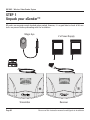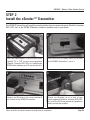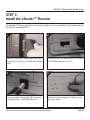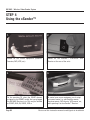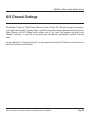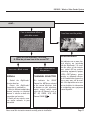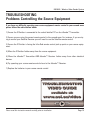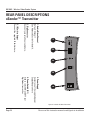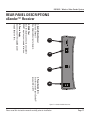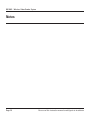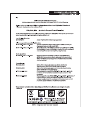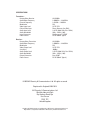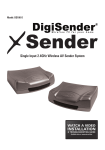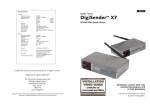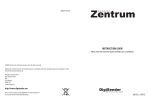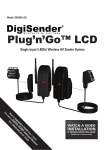Download AEI Security & Communications DG180-S Instruction manual
Transcript
160109-1 xSender MODEL: DG180-S Wireless Video Sender System LR150-S PLEASE KEEP THIS INSTRUCTION MANUAL FOR FUTURE REFERANCE DG180-S - Wireless Video Sender System TABLE OF CONTENTS 1. Introduction 3 2. Unpack Your xSender™ 4 3. Install The xSender™ Transmitter 5 4. Install The xSender™ Receiver 7 5. Using the xSender™ 8 6. AV Channel Settings 9 7. Troubleshooting: Picture Problems 10 8. Troubleshooting: Audio Problems 12 9. Troubleshooting: Remote Relay Problems 13 10. Technical Support 14 11. Upgrades & Accessories 15 12. Rear Panel Descriptions 16 WARNING To prevent damage do not expose this unit to rain or moisture. INTERFERENCE WARNING This device is liable to receive interference signals generated by Spread Spectrum LAN and stray microwave emissions from some Microwave Ovens. Such interference will cease after the interfering equipment has been switched off. Page 02 Please read this instruction manual carefully prior to installation DG180-S - Wireless Video Sender System INTRODUCTION Congratulations on purchasing the xSender™. This product represents state of the art wireless video technology and exceptional value for money. You can now enjoy crisp video and hi-fi stereo sound from your Satellite, Freeview, DVD or VCR in another room in your home. The xSender™ is designed to work with virtually any video source and is an ideal solution for transmitting channels from a typical home entertainment environment. Please read this instruction manual carefully prior to installation Page 03 DG180-S - Wireless Video Sender System STEP 1 Unpack your xSender™ All packs are computer weigh checked when packed. However, it is a good idea to check all kit contents are present before proceeding with the installation. Magic Eye Transmitter Page 04 2 x Power Supply Receiver Please read this instruction manual carefully prior to installation DG180-S - Wireless Video Sender System STEP 2 Install the xSender™ Transmitter The DG180-S Transmitter will send the sound and video from a connected source (Satellite, Freeview, DVD, VCR, etc.) to the DG180-S Receiver, located in another room in your home. 1. 2. Insert the DigiConnector™ into the SCART socket labelled ‘TV’ or ‘OUT’ on your source equipment (Satellite, Freeview, DVD, VCR, etc.) and plug the SCART cable leading to your TV into the back of it. Ensure that the A/V Channel switch on the back of the DG180-S Transmitter is set to 1. 3. 4. Connect the IR Emitter to the socket labelled IR on the back of the DG180-S Transmitter. Position the IR emitter on or in front of your source equipment (Satellite, Freeview, DVD, VCR, etc.) with the LED facing toward the equipments remote control pick up point. Please read this instruction manual carefully prior to installation Page 05 DG180-S - Wireless Video Sender System continued... Important Note: Avoid positioning the DG180-S Transmitter near to other wireless devices operating on 2.4GHz. These can include Wireless Routers, Laptops, Games Consoles, DECT Phones or Bluetooth devices. 5. 6. Connect the Power Supply Unit (PSU) to the socket labelled ‘PSU’ on the DG180-S Transmitter. Connect the Power Supply Unit (PSU) to an available mains socket. What’s the A/B switch for?? The Contrast (A/B) switch is present to compensate for differences in equipment set-ups. Once installation is complete, if you experience a poor picture try adjusting the A/B setting. Page 06 Please read this instruction manual carefully prior to installation DG180-S - Wireless Video Sender System STEP 3 Install the xSender™ Receiver The xSender™ Receiver will pick up the signals being sent by your xSender™ Transmitter and output them to a connected TV. 1. 2. Locate a vacant SCART socket on the back of your receiving TV and insert the DigiSender® SCART cable. Ensure that the A/V Channel switch on the back of the DG180-S Receiver is set to 1. 3. 4. Connect the Power Supply Unit (PSU) to the socket labelled ‘PSU’ on the DG180-S Receiver. Connect the Power Supply Unit (PSU) to an available mains socket. Please read this instruction manual carefully prior to installation Page 07 DG180-S - Wireless Video Sender System STEP 4 Using the xSender™ 1. 2. Switch on the source equipment (Satellite, Freeview, DVD, VCR, etc.). Switch on the xSender™ Transmitter and Receiver at the rear of the units. 3. 4. On the receiving TV, select the SCART channel assigned to the SCART socket that you plugged the DG180-S Receiver in to. This may be labelled as SCART, AUX, AV, VIDEO, VCR or . To control your source equipment, use its original remote control i.e. your Satellite remote, Freeview remote, DVD remote, VCR remote, etc., while pointing it at the xSender™ Receiver. Page 08 Please read this instruction manual carefully prior to installation DG180-S - Wireless Video Sender System A/V Channel Settings The xSender™ features 4 Audio/Video Channels. Each of these A/V Channels changes the frequency on which the xSender™ operates and is useful for when other wireless devices are present in your home. Because the A/V Channel switch allows you to ‘fine tune’ the frequency on which your xSender™ operates, it is possible to overcome most interference and reception troubles that may occur. For your xSender™ to function correctly it is very important that the A/V Channel is set the same on both the Transmitter and Receiver. Please read this instruction manual carefully prior to installation Page 09 DG180-S - Wireless Video Sender System TROUBLESHOOTING Picture Problems Q: What do you see on your second television? The picture is present but poor quality POOR RANGE 1. The picture & sound quality is affected by the transmitter and receiver’s location. Try positioning them in different locations. The transmitter and receiver must be connected to a mains extension lead that can be moved. 2. Try the 3 other available channels ensuring that the audio/video channel is set to the same on both the transmitter and receiver 3. Ensure the units are within the usable range, normally this would be 40m when passing through 2 average internal walls. Thicker or stone/granite walls may lower the usable range of this device. Page 10 I see black or blank screen Switch OFF your DigiSender® TRANSMITTER What do you now see at the second TV? I still see a Black Screen... I now see a snowstorm or blue screen... WRONG AV CHANNEL SELECTED RECEIVING BLANK SIGNAL 1. Switch the transmitter back on. 2. Ensure the correct SCART channel is selected on your second television. Some televisions feature multiple AV channels for one or more SCART, phono and S-Video inputs. 3. If available try another SCART socket on the remote television 1. Switch the transmitter on. 2. Ensure the transmitter is connected to your source device. 3. Ensure that the source equipment is switched on (such as your satellite or freeview box) Please read this instruction manual carefully prior to installation DG180-S - Wireless Video Sender System cont... I see a snowstorm effect or plain blue screen Switch OFF your DigiSender® RECEIVER. Q: What do you now see at the second TV? I now see a Black screen I still see a snowstorm or blue picture NOT RECEIVING SIGNAL WRONG TV CHANNEL SELECTED 1. Switch the DigiSender® Receiver back on 2. Ensure the DigiSender® Transmitter is switched on 3. Select a different audio/video channel ensuring an identical channel is chosen on both the transmitter and receiver 4. Switch off any wireless cameras and/or networks in your household. This indicates the SCART Channel has NOT been selected on the second television. Look for buttons on this televisions remote control which could select the AV Channel such as EXT, AV, VIDEO, VCR, AUX, Channel 0 AND . Please read this instruction manual carefully prior to installation I see lines over the picture INTERFERENCE This indicates one or more electrical devices are interfering with the DigiSender®. To ascertain the source of the interference, switch OFF any wireless networking equipment, laptops, 2.4GHz DECT phones, games consoles or bluetooth devices. Try all 4 audio/video channels as one or more may still be available. Visit digisender.net or contact our helpline for information on configuring your equipment to work together. Page 11 DG180-S - Wireless Video Sender System TROUBLESHOOTING Audio Problems I can see the picture but can’t hear anything. The sound is distorted. Q: What seems to be the problem with the sound? There is a buzzing sound present. It seems to get worse during on-screen menus or bright pictures. There is a hissing sound and the volume must be turned up high on the second TV to hear anything. Page 12 1. Disconnect both the transmitter AND receiver SCART’s. Reconnect the leads ensuring they are pushed into the sockets firmly. 2. If you are using a home cinema DVD player with surround sound, please ensure the analogue audio output on SCART is switched on. Turn down the volume on the source device such as your satellite/cable receiver or DVD player. Change the Contrast A/B setting on the transmitter DigiConnector™ connected to the offending equipment. 1. Turn the output volume UP (if possible) on the source equipment, such as your satellite/cable receiver or DVD player. 2. Ensure the transmitter and receiver are within the usable range (40m avg) 3. Switch off your microwave oven if present. Please read this instruction manual carefully prior to installation DG180-S - Wireless Video Sender System TROUBLESHOOTING Problems Controlling the Source Equipment If you have any difficulty operating your source equipment remote control in your second room please follow the advice below below: 1) Ensure the IR Emitter is connected to the socket labelled ‘IR’ on the xSender™ Transmitter. 2) Ensure you are using the correct remote control in the second room. For instance, if you are trying to control your Satellite Receiver you will need to use the Satellite remote control. 3) Ensure the IR Emitter is facing the Infra Red remote control pick up point on your source equipment. 4) Move the IR Emitter further away from the source equipment. 5) Move the xSender™ Transmitter AND xSender™ Receiver further away from other electrical devices. 6) Try operating your source remote control closer to the xSender™ Receiver. 7) Replace the batteries in your source remote control. Please read this instruction manual carefully prior to installation Page 13 DG180-S - Wireless Video Sender System Technical Support AEI Security & Communications Ltd is dedicated to providing our customers with first class customer care and technical support. We have provided you with 2 methods of obtaining technical advice on this product. During busy periods we would suggest using the web option to obtain support. 1. On the web... Free technical advice is available online 24/7 at our dedicated support web site: http://www.aei.eu 2. By telephone... We have a dedicated helpline, Monday to Friday, 9AM - 5PM. Please note that calls are charged at the local rate and your call may be recorded for training purposes. UK Customers only: 0845 166 7940 Overseas Customers: +44 (0) 1797 226123 Page 14 Please read this instruction manual carefully prior to installation DG180-S - Wireless Video Sender System Upgrades & Accessories Additional Receiver - Part DG20RX Aerial Convertor - Part MOD01PIS • Get your Satellite channels to additional TV’s in your home! • Add as many Receivers as you require to your DigiSender® system • Connect to any SCART enabled TV or use with the MOD01PIS Aerial Converter • Supplied with Power Supply Unit • Requires DigiSender® Transmitter • Connect a DigiSender® Receiver to an aerial socket on your TV • Shares the power supply with your DigiSender® • Test Card signal for easy set up • Compatible with every UK television • Adds the DigiSender® signal to your existing aerial signal www.digisender.net http:// for the latest info, upgrades and technical support Please read this instruction manual carefully prior to installation Page 15 DG180-S - Wireless Video Sender System REAR PANEL DESCRIPTIONS xSender™ Transmitter 2 3 4 5 4. Power Supply Connect one of the supplied power Supply Adaptors here 1 1. Audio/Video Channel Default: Channel 1 See Advanced Section for details. 5. Power Switch (0/1) Used to switch ON and OFF your DigiSender transmitter. Please read this instruction manual carefully prior to installation Page 16 2. DigiConnector Connect your satellite or cable here. 3. IR Emitter Output Connect the supplied IR Emitter here. Figure 6.1 xSender DG180-S Transmitter DG180-S - Wireless Video Sender System REAR PANEL DESCRIPTIONS xSender™ Receiver 1 1. Audio/Video Channel Default: Channel 1 See Advanced Section for details. 2 2. SCART Out Use this lead to connect to an available SCART input on your remote television. 3. Power Supply Connect one of the supplied power supply adaptors here. 3 4 4. Power Switch (0/1) Use this to switch your xSender™ receiver ON or OFF. Figure 7.1 xSender DG180-S Receiver Page 17 Please read this instruction manual carefully prior to installation DG180-S - Wireless Video Sender System Notes Page 18 Please read this instruction manual carefully prior to installation SPECIFICATIONS Transmitter : Remote Relay Receiver Audio/Video Frequency Channel Frequency Modulation Video Input Level Colour Video Input Audio Input Level Audio Bandwidth Input Connectors Power Source 433.92MHz 2.4000GHz ~ 2.4835GHz 2.414GHz - 2.468GHz FM 1V PP/75Ω Phase Alternate Line (PAL) 1.0v PP (Mod 1KHz, Dev 15KHz) 10Hz - 22KHz (-1dB) DigiConnector™ SCART DC 9V 300mA Typical Receiver : Remote Relay Transmitter Audio/Video Frequency Modulation Video Output Level Sensitivity Audio Output Level Audio Bandwidth Output Connectors Power Source 433.92MHz 2.4000GHz ~ 2.4835GHz FM 1V PP/75Ω -90dBm 1.0V PP (Mod 1KHz, Dev 15KHz) 10Hz - 22KHz (-1dB) Euro SCART DC 9V 300mA Typical) ©2009 AEI Security & Communications Ltd. All rights reserved. Registered in England: 02831823 AEI Security & Communications Ltd Weslake Industrial Park Rye Harbour Road, Rye East Sussex TN31 7TE United Kingdom xSender and DigiConnector are trademarks of AEI Security & Communications Ltd. DigiSender is a registered trademark of AEI Security & Communications Ltd.