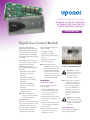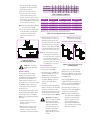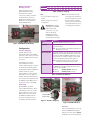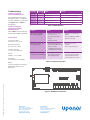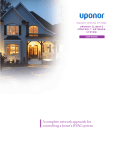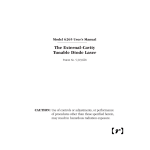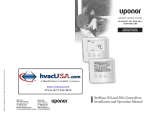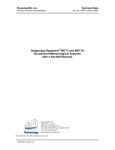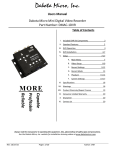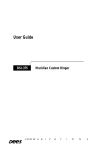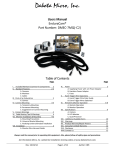Download Uponor Climate Control Zoning System Specifications
Transcript
radiant h eating S ystems u p onor C l im a t e C o˘ ntro l ™ n e twor k s y st e m digit a l zon e contro l modu l e INSTRUCTION Sheet Digital Zone Control Module The Uponor Climate C˘ontrol™ Network System Digital Zone Control Module (DZCM) (A9011500) provides a connection hub for the thermostats and thermal actuators in the Network System. Any installation can support up to 12 DZCMs. Each DZCM provides connections for 10 thermostats and 10 thermal actuators. The Climate C˘ontrol Network System is designed to operate specifically with the following thermostats: • Climate C˘ontrol Surface Mount Thermostat, vertical display (A9010510) You will need the following tools to install the DZCM: • Small-blade screwdriver • Standard-size screwdriver • Three mounting screws no larger than #8 • RJ45 crimper and connectors • Wire stripper and cutter Note: Use the Climate C˘ontrol Thermal Valve Actuator with Molex Plug (A9010501) when connecting manifold actuators or Uponor thermal zone valves. These actuators come with a modular plug for simple plug-in connections to the DZCM. • Climate C˘ontrol Flush Mount Thermostat, horizontal display (A9010530) Installation • Climate C˘ontrol Flush Mount Thermostat, vertical display (A9010520) Follow the instructions below to mount the DZCM. • Climate C˘ontrol Wall Sensor, no display (A9010540) Note: Other thermostats will not function properly in the Climate C˘ontrol Network System. Getting Started Check the contents of this package. If any contents listed below are missing or damaged, contact your Uponor sales representative or distributor for assistance. Contents include: • Digital Zone Control Module Mounting the DZCM 1. Mount the DZCM within 3 feet (1 meter) of the actuators. If this is not possible, you will need to extend the actuator wires. 2. Gently pull the left cover legs from the white base, and slide the cover to the right. 3. Place three #8 (or smaller) screws in the mounting holes and attach to a solid surface. 4. After properly installing the unit, replace the cover by pushing it straight onto the base. Figure 1: Mounting the Unit Caution: Before wiring, disconnect electrical power to the system to prevent electrical shock and damage to the device. Note: All wiring must comply with local electrical codes. For all terminal block connections to the thermostats and power source, use 18 AWG LVT or similar wire. To ensure proper connection to the terminal blocks, strip all wires to 1/4" (6.3 mm) Caution: Connect 24VAC to the power input terminals only. Do not connect 24VAC to any other terminals on this control. Thermostat Wiring Refer to the following guidelines before wiring a thermostat. 1. Use only thermostats specifically designed for the Uponor Climate C˘ontrol Network System. 2. U se 18-2 LVT thermostat wire. 3. Since the thermostats operate on DC voltage requiring correct polarity, ensure the plus (+) on the thermostat is connected to the plus (+) on the DZCM and the minus (–) is connected to the minus (–). Note: Reversed polarity will not damage the thermostat or DZCM. 4. Due to the low power requirements of the thermostat, you may make connections to the thermostat while power is applied to the DZCM. Figure 2: Typical Thermostat Connection Caution: Do not apply 24VAC to any thermostat ports. Actuator Wiring Use only Uponor Climate C˘ontrol Network System Actuators with the DZCM. These actuators feature connectors for fast installation — simply plug in the actuators to the appropriate ports. You can also extend the DZCM-to-actuator cable up to 100 feet (35 meters). Simply splice the wires by color. The thermostats are mapped to control specific manifold valve actuators based on how they connect to the DZCM. Mapping is governed by the following three rules. 1. A thermostat will control an actuator connected to the port directly below it. 2. When no thermostat is located directly above an actuator, the actuator is mapped to the next thermostat to the left of the actuator. Port Number 1 Thermostats X Valve Actuators X 2 3 X X 8 9 10 X 4 5 X X X X X X X 6 7 X Table 1: Mapping equipment (The circled equipment is mapped together.) Number of Actuators 1 2 3 4 VA Required Number of Actuators VA Required 6.0* 9.6 14.4 19.2 6 7 8 9 28.8 33.6 38.4 43.2 5 24.0 10 48.0 *Minimum requirement to power the board and 10 thermostats Table 2: Power Requirements for Actuators 3. A thermostat does not have to control an actuator to start a heat demand. The plug opposite the thermostat can be left open. When a thermostat does not control an actuator, connect that thermostat to the highest-number thermostat port (i.e., 10, then 9, then 8, etc.). Note:All screw terminals used for connecting power and devices are blocks and can be removed from the board. This feature allows you to disconnect wiring temporarily without the need for remaking the connections. Connecting Power Follow the instructions below to connect power to the DZCM. 1. Run a single pair of 18 AWG LVT wire from a 24VAC source to the DZCM power terminal block. 2. If using a single power transformer for multiple DZCMs, ensure the polarity to the power inputs is identical. 3. Since there is a limit of 10 outputs for actuator connections, the maximum transformer requirement is 50VA. The transformer requirements for the number of actuators you are using (one though ten) are listed in Table 2. Important: In installations where more than one DZCM board is powered by the same transformer, make sure polarity is followed (R to R, C to C). If polarity is not followed, communication will be interrupted and equipment will not operate properly. Figure 3 shows wires being crossed in the “wrong way”. Network and Main Panel Wiring Correct Incorrect Figure 3: Correct vs. Incorrect Polarity Wiring A Cat5e cable connects the Router Main Control’s ports, named Digital Zone Control Modules, to the network connector (RJ45) on the right side of the DZCM board. Begin plugging DZCM's into the roughter, using the top available port. Failure to do so will cause DZCM's to not communicate on the network. This cable may also connect to a Y-Connector when other DZCMs are installed in the network system. Note: Total length of Cat5 cable in any daisy-chain configuration should not exceed 500 feet. Refer to Appendix A in the Uponor Climate C˘ontrol Network System Manual for more information about wiring field-device networks. Wiring Retrofits for Existing Systems A Network Wire Converter (A9011002) adapts existing thermostat wire to CAT5e connections, making it a network. See Appendix A in the Uponor Climate Co˘ntrol Network System Manual for more information on wiring a DZCM network. Address Setting 1 1 2 2 3 3 4 4 5 5 Note: • Do not use address settings 0, D, E and F. • Address settings do not have to be sequential. 9 9 10 A 11 B 12 C Note: All screw terminals used for connecting power and devices are blocks and can be removed from the board. This feature allows you to disconnect wiring temporarily without the need for remaking the connections. Definition Lights when 24VAC is applied to the control TX and RX Flash rapidly when the control transmits or receives information. Note: The green TX light is often dimmer than the red RX light. This is normal. Thermostat LED Thermostat indicators are located at the top row of the DZCM. These yellow lights indicate when a thermostat communicates with the DZCM. Communication to the thermostats does not happen regularly so these lights are often unpredictable during normal operation. Note: A solid yellow indicator will not show a heat demand corresponding to the thermostat. Actuator Actuator indicators are located on the bottom row of the DZCM. These red lights display the current action of their respective actuator. On = Open Flashing quickly = Opening Off = Closed Flashing slowly = Closing Actuator Mapping The mapping process takes approximately 60 seconds to complete. When mapping is complete, the thermostat and actuator lights will display the mapped configuration and will continue to cycle for approximately two to three minutes. If the map is not correct, swap the actuators and thermostat plugs that are connected incorrectly and re-map the DZCM, using the Map button or resetting the power to the DZCM. 8 8 Indicator On Configuration Actuator mapping occurs automatically each time the DZCM powers up or when a user presses and holds the red Map button for at least 15 seconds. 7 7 Table 3: Address Settings Important: After making any changes to the DZCM (address, thermostat connections, etc.), cycle power to the unit by unplugging the power terminal strip for at least 10 seconds before reconnecting. Figure 4: DZCM Network Wiring 6 6 Table 4: Indicator Definitions Addressing Each DZCM in a system will require a different address to avoid communication issues. Use a smallblade screwdriver to set the rotary address switch on the left side of the DZCM. The address dial has 16 possible settings, but only 12 are available, as shown in Table 3. Map Button Address Switch Figure 5: Actuator Mapping Figure 6: DZCM Indicators Indicators There are several indicators on the left side of the DZCM which display the status of the control. Refer to Table 4 for definitions of the various indicators. Troubleshooting Troubleshooting the System Communications The TX and RX light-emitting diodes (LEDs) work together to communicate the status of the CAT5e communications (see Figure 6). Refer to Table 4 for LED definitions. Troubleshooting the Thermostat to DZCM Communications Refer to Table 5 when troubleshooting the thermostat-to-DZCM communications. Red LED Green LED Status Flashing Flashing Normal Communication None required Flashing Not Lit Wiring problem Test or rewire the CAT5e cabling Not Lit Flashing Wiring problem Test or rewire the CAT5e cabling Solid Not Lit Wiring problem Change 24VAC input polarity Not Lit Solid Wiring problem Change 24VAC input polarity Table 4: LED Definitions Problem Cause Remedy Thermostat is plugged in, but no display appears •P olarity issue (not wired + to + and – to –) • No power (green LED is not lit) • Faulty thermostat • Swap wires on thermostat or DZCM. •C onnect DZCM with 24VAC. • Replace thermostat. Outdoor temperature does not display properly • Thermostat is wired on the wrong terminals (slab sensor). •C heck or test the communication wire from the DZCM to the main panel. • Move wires to proper terminals. • Correct any wiring issues. Actuators are not mapped correctly to the thermostat(s) • A change was made to the thermostat connections after applying power. • Press the red Map button to re-map, then remove the power terminal block and reconnect after 10 seconds. Specifications Storage Temperature: 14 to 160°F (-10 to 70°C) Operating Temperature: 32 to 105°F (0 to 40°C) % Relative Humidity: 10 to 90% non-condensing Voltage: 24VAC +/- 10%, 50-60Hz Power Draw: 50 VA maximum for each DZCM Output: For Uponor Climate C˘ontrol Network Manifold Valve Actuators only (A9010501) CCN-DZCM_H064_IS_5-08, Copyright © 2008 Uponor, Inc., Printed in the United States Remedy Table 5: Troubleshooting Table Figure 7: DZCM Board Schematic Uponor, Inc. 5925 148th Street West Apple Valley, MN 55124 USA Phone: (800) 321-4739 Fax: (952) 891-2008 www.uponor-usa.com Uponor Ltd. 655 Park Street Regina, SK S4N 5N1 CANADA Phone: (888) 994-7726 Fax: (800) 638-9517 www.uponor.ca