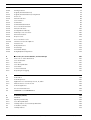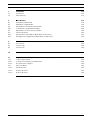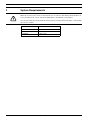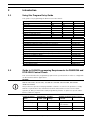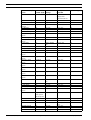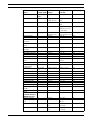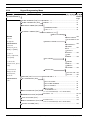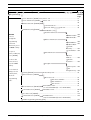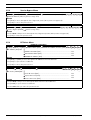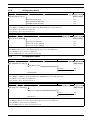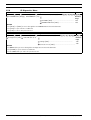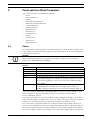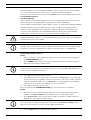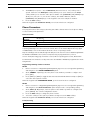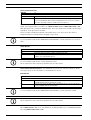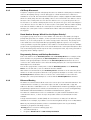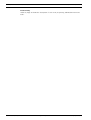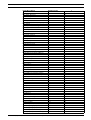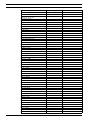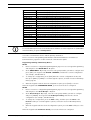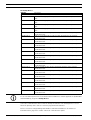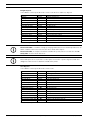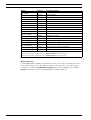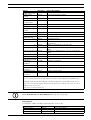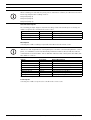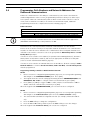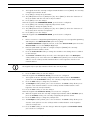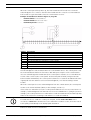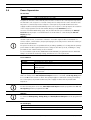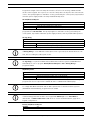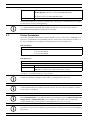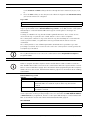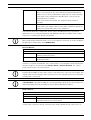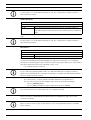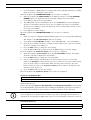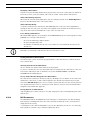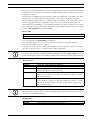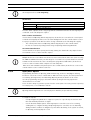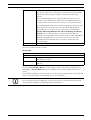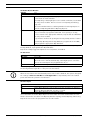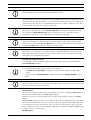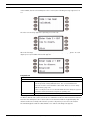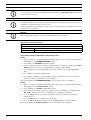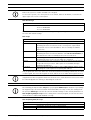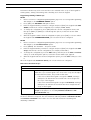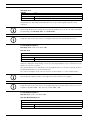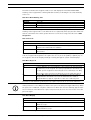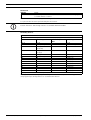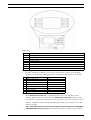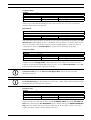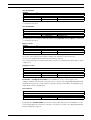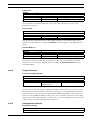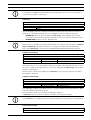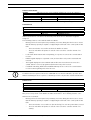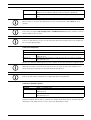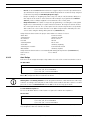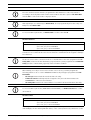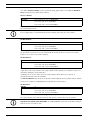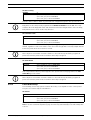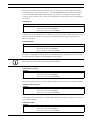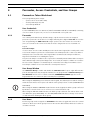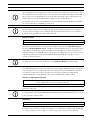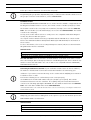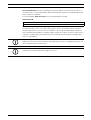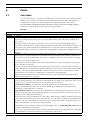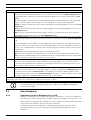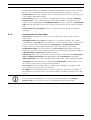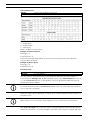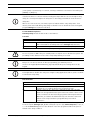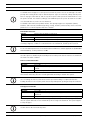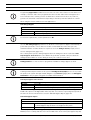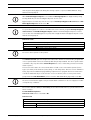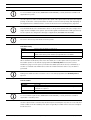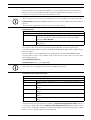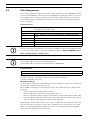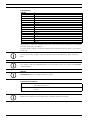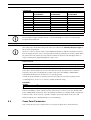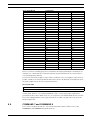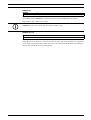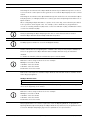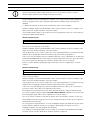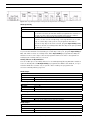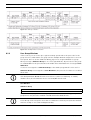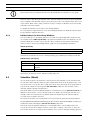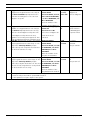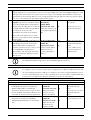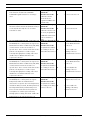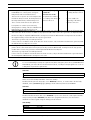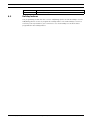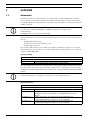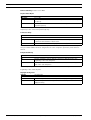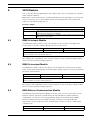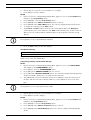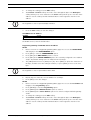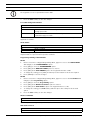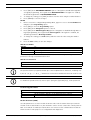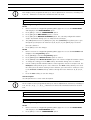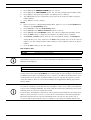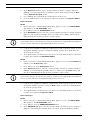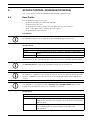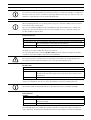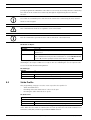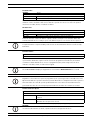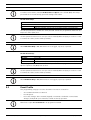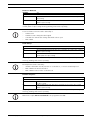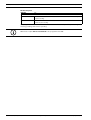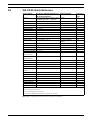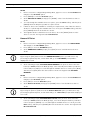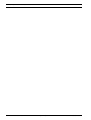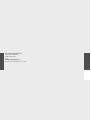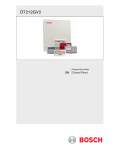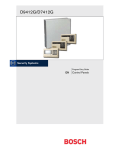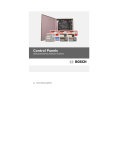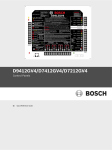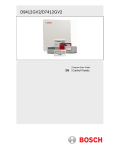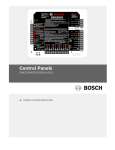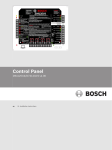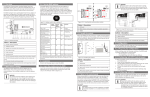Download Bosch D9412GV4 Installation guide
Transcript
D9412GV4/D7412GV4/D7212GV4
Control Panels
en
Program Entry Guide
D9412GV4/D7412GV4/D7212GV4
Table of Contents | en
3
Table of Contents
1
System Requirements
6
2
Introduction
7
2.1
Using this Program Entry Guide
7
2.2
Guide to UL 864 Programming Requirements for D9412GV4 and D7412GV4 Control Panels
7
2.3
Guide to UL 636 Programming Requirements for D9412GV4/ D7412GV4/D7212GV4 Control Panels 10
2.4
Guide to Programming Descriptions
11
2.5
Guide to Keypad Tools
11
2.5.1
Keypad Programming Menu
12
2.5.2
Service Bypass Menu
14
2.5.3
RF Points Menu
14
2.5.4
RF Repeaters Menu
15
2.5.5
RF Diagnostics Menu
15
2.5.6
IP Diagnostics Menu
16
3
Panel and Area Wide Parameters
17
3.1
Phone
17
3.2
Phone Parameters
19
3.2.1
Special Point/User Reporting
21
3.3
Routing
23
3.3.1
Call Party Disconnect
24
3.3.2
Route Number Groups: Which Has the Highest Priority?
24
3.3.3
Programming Primary and Backup Destinations
24
3.3.4
Enhanced Routing
24
3.3.5
Programming a Duplicate Report
25
3.3.6
Routing Destination Communication Failures
25
3.3.7
Message Prioritization within a Route Number
25
3.3.8
Route Group Parameters
29
3.3.9
Communication Attempts
30
3.3.10
Route Group Categories
33
3.4
Programming Path Numbers and Network Addresses for Enhanced Communications
40
3.4.1
Anti-Replay Security Feature
45
3.5
SDI RPS/Enhanced Communications Configuration
45
3.5.1
Configuration for RPS Over Network
46
3.6
Power Supervision
50
3.7
Printer Parameters
52
3.8
RPS Parameters
54
3.8.1
Uploading and Downloading Reports
54
3.8.2
Log Threshold Reports
54
3.8.3
Panel Initiated Unattended RPS
55
3.9
Miscellaneous
59
3.10
Area Parameters
61
3.10.1
Area Parameters
61
3.10.2
Shared-Area Characteristics
65
3.10.3
Bell Parameters
66
3.10.4
Open/Close Options
69
Bosch Security Systems, Inc.
Program Entry Guide
F.01U.218.312 | 04 | 2012.03
4
en | Table of Contents
D9412GV4/D7412GV4/D7212GV4
3.10.5
Arming Features
74
3.11
Keypad (Command Center)
78
3.11.1
Keypad (Command Center) Assignment
79
3.11.2
Area Text
88
3.11.3
Custom Function
89
3.12
User Interface
93
3.12.1
Commands
93
3.12.2
Command Authorization
93
3.12.3
Access Control Functions
96
3.12.4
Custom Functions
101
3.12.5
Configuration Authority
101
3.12.6
Authority Level Selections
102
3.12.7
General Functions
108
3.12.8
Report Levels
113
3.12.9
Access Control Levels
114
3.12.10
SIA Duress Passcode Options
116
3.13
Function List
116
3.14
Relay Parameters
117
3.14.1
Area Relays
118
3.14.2
Panel-Wide Relays
121
3.14.3
Relay/Output Configuration
124
4
Passcodes, Access Credentials, and User Groups
125
4.1
Passcode or Token Worksheet
125
4.1.1
User Credentials
125
4.1.2
Passcodes
125
4.1.3
User Group Window
125
4.1.4
User Name
125
4.1.5
Tokens and Cards
126
4.1.6
Reporting and Logging
126
5
Points
130
5.1
Point Index
130
5.2
Point Responses
132
5.2.1
Applications for Point Responses 9, D, and E:
132
5.2.2
Characteristics of a Fire Point:
133
5.3
Point Assignments
146
5.4
Cross Point Parameters
149
5.5
COMMAND 7 and COMMAND 9
151
6
Schedules (Skeds)
154
6.1
Windows
154
6.1.1
Opening and Closing
154
6.1.2
User Group Windows
162
6.1.3
Holiday Indexes for User Group Windows
164
6.2
Schedules (Skeds)
164
6.3
Holiday Indexes
173
F.01U.218.312 | 04 | 2012.03
Program Entry Guide
Bosch Security Systems, Inc.
D9412GV4/D7412GV4/D7212GV4
7
Table of Contents | en
5
AUXPARM
174
7.1
Automation
174
7.2
Miscellaneous
175
8
SDI2 Modules
179
8.1
B208 Octo-input Module
179
8.2
B308 Octo-output Module
179
8.3
B420 Ethernet Communication Module
179
8.3.1
IP Diagnostics Keypad Menu (B420)
189
8.4
B820 SDI2 Inovonics Interface Module
190
8.5
Wireless Repeater
190
8.5.1
RF Repeaters Keypad Menu (RFID Wireless Repeaters)
191
8.5.2
RF Diagnostics Keypad Menu (RFID Wireless Repeaters)
193
9
ACCESS CONTROL (D9412GV4/D7412GV4)
195
9.1
Door Profile
195
9.2
Strike Profile
198
9.3
Event Profile
200
10
SIA CP-01 Quick Reference
203
11
Keypad Tools Menu (Options Not Available in RPS)
204
11.1
Service Bypass Menu
204
11.1.1
Setting Service Bypass (PT NUM 1-247)
204
11.1.2
Resetting Service Bypass
204
11.2
RF Points Menu
205
11.2.1
Enroll RF Point
205
11.2.2
Replace RF Point
205
11.2.3
Remove RF Point
206
Bosch Security Systems, Inc.
Program Entry Guide
F.01U.218.312 | 04 | 2012.03
6
1
en | System Requirements
D9412GV4/D7412GV4/D7212GV4
System Requirements
WARNING!
Minimum system requirements for Classification in accordance with ANSI/SIA CP-01-2007: UL
Listed and Classified control unit Model D9412GV4 or D7412GV4 or D7212GV4.
UL Listed and Classified keypad Model D1256, D1257, D1260, D1255, D1255R, or D1255 RW.
UL Listed Local Bell.
Control Panel
Firmware Version
D9412GV4
1.00 or later
D7412GV4
1.00 or later
D7212GV4
1.00 or later
F.01U.218.312 | 04 | 2012.03
Program Entry Guide
Bosch Security Systems, Inc.
D9412GV4/D7412GV4/D7212GV4
Introduction | en
2
Introduction
2.1
Using this Program Entry Guide
7
This guide is for programming the GV4 Series Control Panels.
Features
Access Control
Passcodes
Cards/tokens
Passcode-protected custom functions
Number of printers
Number of points
Number of off-board relays
Areas
D9412GV4
Eight Doors
999
999
16
3
246
128
32
D7412GV4
Two Doors
399
399
4
1
75
64
8
Document Name
D1255 Installation Instructions
D1256/D1257 Installation Instructions
D1255RB/D1256RB/D1257RB Installation Instructions
D1260 Installation Guide
D1260 Owner’s Manual
D6500 Report Directory
Conettix D6600/6100 Receiver/Gateway Program Entry Guide
Conettix D6600/6100 Receiver/Gateway Computer Interface Manuals
D720 Series Installation Guide
D9210C Operation and Installation Guide
D9210C Program Entry Guide
D9412GV4/D7412GV4/D7212GV4 Installation and Operation Guide
D9412GV4/D7412GV4/D7212GV4 Program Record Sheet
RPS Installation Guide
D7212GV4
N/A
99
N/A
4
1
40
24
4
Part Numbers
74-06819-000
74-06925-000
F01U011791
48101
50410
74-04651-001
4998122702
4998122703
74-06918-000
F01U215244
F01U201526
F01U201527
F01U214958
4998141259
Table 2.1 Referenced Literature
2.2
Guide to UL 864 Programming Requirements for D9412GV4 and
D7412GV4 Control Panels
This section identifies the programming requirements you must make in order to comply with
UL 864 Commercial Fire applications.
NOTICE!
NOTICE TO USERS, INSTALLERS, AUTHORITIES HAVING JURISDICTION, AND OTHER
INVOLVED PARTIES
This product incorporates field-programmable software. In order for the product to comply
with the requirements in the Standard for Control Units and Accessories for Fire Alarm
Systems, UL 864, you must limit certain programming features or options to specific values.
Refer to Table 2.2, Page 10.
Product Feature/
Permitted in
Possible
Option
UL 864? (Y/N) Settings
If using two phone lines:
Phone 1 through 4 Yes
24 characters
Phone Supervision
Alarm On Fail
Bosch Security Systems, Inc.
Yes
No
0 to 240 sec
Yes / No
Program Entry Guide
Settings Permitted Refer to Page:
in UL 864
Program a valid
17
phone number
10 to 200 sec
Set to No
22
22
F.01U.218.312 | 04 | 2012.03
8
en | Introduction
D9412GV4/D7412GV4/D7212GV4
Product Feature/
Permitted in
Option
Two Phone Lines
UL 864? (Y/N) Settings
Yes
Yes / No
Possible
Settings Permitted Refer to Page:
in UL 864
Set to Yes when
23
using PSTN
Expand Test Report Yes
Fire Reports
Yes
R# Fire Supervisory Required
Yes/No
Yes / No
Yes/No
communications
Set to Yes
Set to Yes
Set to Yes
23
33
35
Missing
Test Reports
AC Fail Report
AC Restoral Report
Battery Missing
Yes
Yes
Yes
Yes
Yes / No
Yes / No
Yes / No
Yes / No
Set to Yes
Set to Yes
Set to Yes
Set to Yes
35
51
51
37
Report
Low Battery Report
Battery Restoral
Yes
Yes
Yes / No
Yes / No
Set to Yes
Set to Yes
37
51
Report
AC Fail Time
Yes
1:00 to 90:00
Enter 1:00
50
AC Fail Display
AC Tag Along
AC/Battery Buzz
Bat Fail/Restoral
Yes
Yes
Yes
Yes
min
10 to 300 sec
Yes / No
Yes / No
Yes / No
10 to 200 sec
Set to Yes
Set to Yes
Set to Yes
50
51
51
51
Report
R# Service Start
Required
Yes / No
Set to Yes
39
Report
R# Service End
Required
Yes / No
Set to Yes
39
Report
R# Fire Walk St
Required
Yes / No
Set to Yes
39
Report
R# Fire Walk End
Required
Yes / No
Set to Yes
39
Report
R# Walk Test St
Required
Yes / No
Set to Yes
39
Report
R# Walk Test End
Required
Yes / No
Set to Yes
39
Report
AC Fail Time
Yes
1:00 to 90:00
Enter 1:00
50
AC Fail Display
AC Tag Along
AC/Battery Buzz
Bat Fail/Restoral
Yes
Yes
Yes
Yes
min
10 to 300 sec
Yes / No
Yes / No
Yes / No
10 to 200 sec
Set to Yes
Set to Yes
Set to Yes
50
51
51
51
Report
Area 1 Area On
Required to
Yes / No
Set to Yes
61
send system
A# Delay Restoral
Verify Time
Area # Fire Time
status reports
Yes
Yes / No
Yes
10 to 60 sec
Yes
1 to 90 min
Set to Yes
60 sec
5 min (check with
62
63
67
CC# Supervised
CC# Trouble Tone
CC# Scroll Lock
Yes
Yes
Yes
AHJ)
Set to Yes
Set to Yes
Set to Yes
79
85
87
F.01U.218.312 | 04 | 2012.03
Yes / No
Yes / No
Yes / No
Program Entry Guide
Bosch Security Systems, Inc.
D9412GV4/D7412GV4/D7212GV4
Introduction | en
Product Feature/
Permitted in
Option
Remote Program
UL 864? (Y/N) Settings
Disable /
-, E, or P
A# Fire Bell
Enable
Yes
Possible
A# Reset Sensors
U### Area # Auth
Settings Permitted Refer to Page:
in UL 864
Set to P
100
0 to 128, A, B, C0 Program with a
to 128, A, B, C
118
Yes
relay
Program with a
119
Yes
relay
Program an
127
0 to 8
9
Authority Level for
U### Passcode
Yes
3-, 4-, 5-, or 6-
the Fire Area
Must program at
P## Silent Bell
P## Invisible Point
P## Local While
No
No
No
digit passcode
Yes / No
Yes / No
Yes / No
least one passcode
Set to No
135
Set to No
136
Set to No
139
Disarmed
P## Local While
No
Yes / No
Set to No
139
Armed
P## Disable
No
Yes / No
Set to No
140
Restorals
P## Bypassable
P## Swinger Bypass
P## Fire Point
P## Resettable
Sked## Function
No
No
Yes
Yes
Required
Yes / No
Yes / No
Yes / No
Yes / No
1 to 11, 13 to 28
Set to No
Set to No
Set to Yes
As required
Sked Function
141
142
143
144
165
Code
Sked## Defer Test
Sked## Hourly
No
No
Yes / No
Yes / No
Code 9
Set to No
Set to No
165
165
Test(Report?)
Sked## Time
Enter valid
00:00 to 23:59
00:00 to 23:59
171
Sked## Date
Sked## Sunday
Sked## Monday
Sked## Tuesday
Sked## Wednesday
Sked## Thursday
Sked## Friday
Sked## Saturday
Sked## Xept On
time
No
Yes
Yes
Yes
Yes
Yes
Yes
Yes
No
mm/dd
Yes / No
Yes / No
Yes / No
Yes / No
Yes / No
Yes / No
Yes / No
Yes / No
Set to No
Set to Yes
Set to Yes
Set to Yes
Set to Yes
Set to Yes
Set to Yes
Set to Yes
Set to No
171
171
172
172
172
172
172
172
172
a D6600 Receiver
Enhanced Comm
Path1 IP Add1 (2, 3
Yes
Yes
Yes / No
000 to 255
Set to Yes
Program a valid IP
40
41
or 4)
Path 1 Poll Rate
Yes
0, 5 to 65535
address
Program as
41
Yes
sec*
0, 5 to 65535
necessary
Program as
45
sec*
necessary
126
Holiday
For IP
Communications to
Path 1 Ack Wait
Bosch Security Systems, Inc.
Program Entry Guide
F.01U.218.312 | 04 | 2012.03
10
en | Introduction
D9412GV4/D7412GV4/D7212GV4
Product Feature/
Permitted in
Option
Path 1 Retry Count
UL 864? (Y/N) Settings
Yes
0 to 255
Possible
Settings Permitted Refer to Page:
in UL 864
Program as
45
necessary
For Ground Fault
Enable Switch
(Refer to the
Yes
Closed = Enabled Closed
N/A
D9412GV4/
D7412GV4/
Open = Disabled
D7212GV4 Operation
and Installation Guide
(P/N: F01U201527)
* Set the Path 1 Poll Rate to 65535 for 24 hr.
The following programmable parameters are recommended by Bosch when installing a
commercial fire alarm system. Always check with your local Authority Having Jurisdiction.
Prompt
Phone Line Fail Report
Phone Line Restoral Report
Fire Walk Start Report
Fire Walk End Report
Cancel Report
CC# Scope
Possible Settings
Yes / No
Yes / No
Yes / No
Yes / No
Yes / No
Panel Wide, Account Wide, Area
Recommendations
Yes
Yes
Yes
Yes
Yes
Do not program No
Wide, Custom, No Keypad
CC# Enhanced CommandCenter Yes / No
Keypad
Set to Yes, if
CC# Menu Key Lock
Yes / No
applicable
If using D1256RB, set
Reset Sensors
Fire Test
Disable/Enable/Passcode Protect
Disable / Enable / Passcode
to No
Enable
Enable
L## Reset Sensors
Protect
Disable / Enable
If Reset Sensor is set
to Passcode Protect,
L## Fire Test
Disable / Enable
set this to Enable
If Fire Test is set to
Passcode Protect,
U### User Group
P## Ring Until Restored
0 to 8
Yes / No
set this to Enable
Program as 0
May be required for
Waterflow, otherwise
P## Cross Point
Yes / No
No
Set to No for Fire
D# Fire Unlock
Yes / No
devices.
No
Table 2.2
2.3
UL 864 Programming Requirements
Guide to UL 636 Programming Requirements for D9412GV4/
D7412GV4/D7212GV4 Control Panels
When using a D9412GV4/D7412GV4/D7212GV4 control panel for hold-up operation, a hold-up
point should have the following setting applied to it:
–
F.01U.218.312 | 04 | 2012.03
P## Type = 0 (Point is constantly armed regardless of the status of the system.)
Program Entry Guide
Bosch Security Systems, Inc.
D9412GV4/D7412GV4/D7212GV4
–
Introduction | en
11
P## Invisible Point = Yes (Keypads do not display alarm activity from this point.)
When using Modem IIIa2 communication type, the unique point text should be set to “HoldUp”, or equivalent language per the AHJ.
When using ContactID communication type, because the ContactID system doesn’t provide
custom text, the hold-up point should be associated as a “hold-up” point at the receiving
station. Set Area # Delay Restorals as follows:
–
2.4
Area # Delay Restorals = No (Restoral report is sent when point restores.)
Guide to Programming Descriptions
Full configuration of the control panel is only achieved through use of the Remote
Programming Software (RPS). A limited set of Tools are available via the keypad to modify
some of the more commonly changed parameters.
This guide is set up in a specific order. Related program entries are grouped together in
modules as they appear in RPS.
This guide shows the programming options for each programming prompt. Each option is
listed with:
–
The Program Item Prompt. Each prompt is shown as it appears in RPS. Refer to the RPS
–
Program Entry Default Setting. Because defaults are set for the typical installation,
Installation Guide (P/N: 4998141259).
programming each prompt might not be necessary. Review the default entries in the
program record sheet shipped with the control panel to determine which prompts must
be programmed.
–
Program Entry Selections. Only the selections listed can be used for a particular program
item.
–
Program Entry Description. Describes the various entry selections. Read the descriptions
carefully to avoid improperly programmed equipment.
2.5
Guide to Keypad Tools
GV4 now offers a series of tools for configuration and diagnostics through the use of the
keypad with the Service Passcode only. The five configuration tools are:
–
Programming. For a list of program items you can set using keypad Programming, refer to
Section 2.5.1 Keypad Programming Menu, page 12. To access the Programming menu, the
Keypad Programming option must be set to P (refer to Section 3.12.5 Configuration
Authority, page 101), and all control panel areas must be disarmed.
–
Service Bypass. For instructions to bypass a point using the keypad’s Service Bypass
–
RF Points. For a list of program items you can set using the keypad’s RF Points menu,
menu, refer to Section 2.5.2 Service Bypass Menu, page 14.
refer to Section 2.5.3 RF Points Menu, page 14.
–
RF Repeaters. For a list of program items you can set using the keypad’s RF Repeaters
menu, refer to Section 2.5.4 RF Repeaters Menu, page 15.
–
RF Diagnostics. For a list of diagnostic items you can perform using the keypad’s RF
Diagnostics menu, refer to Section 2.5.5 RF Diagnostics Menu, page 15.
–
IP Diagnostics. For a list of diagnostic items you can perform using the keypad’s IP
Diagnostics menu, refer to Section 8.3.1 IP Diagnostics Keypad Menu (B420), page 189.
Bosch Security Systems, Inc.
Program Entry Guide
F.01U.218.312 | 04 | 2012.03
12
en | Introduction
2.5.1
D9412GV4/D7412GV4/D7212GV4
Keypad Programming Menu
D1255 Keypad Programming Menu
99 [ENT]
[NEXT] or [PREV]
TOOLS MENU [ENT]
ENTER PASSCODE (Installer) [ENT]
Refer to
PROGRAMMING
PHONE NUMBERS [ENT]
Page
PHONE 1 - 4 ........................................................... 17
PHONE PARAMETERS [ENT]
PHONE 1 - 4 ........................................................... 19
40
ENHANCED COMM [ENT]
COMMUNICATIONS ........................................... 40
PATH 1 - 4 .......................................................... 40
IP MODULE CONFIG [ENT]
B420 MODULE (1-2)
MODULE PARAM
DHCP ENABLE 180
UPnP ENABLE 184
NOTICE!
To move
through the
ADDRESS PARAM
PROGRAMMING
IP ADDRESS .. 180
menu and
SUBNET
MASK ................ 181
submenus, press
[NEXT] or [PREV].
DEFAULT
GATEWAY .......... 182
To open a
PORT
NUMBER ........... 184
menu or submenu,
press [ENT].
DNS PARAM
SERVER
ADDRESS .......... 183
To exit to the
previous level, press
[ESC].
MODULE
HOSTNAME ....... 186
To send saved
ENCRYPTION
changes to the
AES KEY SIZE 185
AES KEY ......... 185
control panel,
exit from
PROGRAMMING
mode.
ROUTING GRP 1 - 4 ............................................... 30
ROUTING [ENT]
RPS PARAMETERS [ENT]
RPS PASSCODE ................................................ 55
RPS PHONE NUMBER ....................................... 58
RPS IP ADDRESS .............................................. 41
RPS IP PORT ..................................................... 48
AREA PARAMETERS [ENT]
AREA NUMBER 1-32 .............................................
COMMAND CENTER [ENT]
(1 - 8 for D7412GV4)(1 - 4 for D7212GV4)
CC NUM 1 - 16 ...................................................... 80 and
61
81
USER PASSCODE [ENT]............................................................................................. 126
PT NUM 1-247 ....................................................... 146
POINT PARAMETERS [ENT]
(1-75 for D7412GV4)(1-40 for D7212GV4)
DISABLE KP PROG [ENT].......................................................................................... 101
F.01U.218.312 | 04 | 2012.03
Program Entry Guide
Bosch Security Systems, Inc.
D9412GV4/D7412GV4/D7212GV4
Introduction | en
13
D1260 Keypad Programming Menu
99 [ENTER]
[Next]
Tools Menu [ENTER]
ENTER PASSCODE (Installer) [ENTER]
Refer to
Programming
Phone Numbers [ENTER]
Page
Phone 1-4.................................................................. 17
Phone Parameters [ENTER]
Phone 1-4.................................................................. 19
40
Enhanced Comm [ENTER]
Communications.................................................... 40
Select IP Path
Path 1-4............................ 40
IP Module Config [ENTER]
B420 Module (1-2)
Module Parameters
DHCP Enable.. 180
UPnP Enable.. 184
NOTICE!
To move
through the
Address Parameters
Programming
IP ADDRESS... 180
Subnet Mask.. 181
menu and
submenus, press
Default
Gateway............. 182
Port Number.. 184
the Next softkey.
To open a
DNS Parameters
menu or submenu,
press [ENTER].
Server
Address.............. 183
To exit to the
Module
Hostname.......... 186
previous level,
press the Exit
Encryption
softkey.
AES Key Size.. 185
AES
To send saved
changes to the
control panel,
exit from
Routing [ENTER]
Encryption Key... 185
Route Group 1-4....................................................... 30
RPS Parameters [ENTER]
RPS Passcode....................................................... 55
RPS Phone Number............................... 58
Programming
mode.
RPS IP Address..................................... 41
RPS IP Port........................................... 48
Area Parameters [ENTER]
Area Number 1-32..................................................... 61
Command Center [ENTER]
(1 - 8 for D7412GV4)(1 - 4 for D7212GV4)
CC Number 1-16......................................................
80 and
81
User Passcode [ENTER].............................................................................................. 126
PT NUM 1-247.......................................................... 146
Point Parameters [ENTER]
(1-75 for D7412GV4)(1-40 for D7212GV4)
Disable Keypad Programming [ENT]........................................................................... 101
Bosch Security Systems, Inc.
Program Entry Guide
F.01U.218.312 | 04 | 2012.03
14
en | Introduction
2.5.2
D9412GV4/D7412GV4/D7212GV4
Service Bypass Menu
D1255 Service Bypass Menu
99 [ENT]
[NEXT] or [PREV]
SERVICE BYPASS [ENT]
NOTICE!
TOOLS MENU [ENT]
ENTER PASSCODE (Installer) [ENT]
(Refer to Page 204.)
Press [NEXT] to move through the list of bypassed points (when points are bypassed).
Press [ESC] to exit to the previous level.
D1260 Service Bypass Menu
99 [ENTER]
[Next]
Tools Menu [ENTER]
Service Bypass [ENTER]
NOTICE!
Enter Passcode (Installer) [ENTER]
(Refer to Page 204.)
Press the Next softkey to move through the list of bypassed points (when points are bypassed).
Press [Exit] to exit to the previous level.
2.5.3
RF Points Menu
D1255 RF Points Menu
99 [ENT]
[NEXT] or [PREV]
TOOLS MENU [ENT]
ENTER PASSCODE (Installer) [ENT]
Refer to Page
RF POINTS [ENT]
ENROLL RF POINT [ENT]......................................................................... 205
REPLACE RF POINT [ENT]....................................................................... 205
REMOVE RF POINTS [ENT]...................................................................... 206
NOTICE!
Press [NEXT] or [PREV] to move through the RF POINTS menu and submenus.
Press [ENT] to open a menu or submenu.
Press [ESC] to exit to the previous level.
D1260 RF Points Menu
99 [ENTER]
[Next]
Tools Menu [ENTER]
ENTER PASSCODE (Installer) [ENTER]
Refer to Page
RF Points [ENTER]
Enroll RF Point [ENT].........................................................................
205
Replace RF Point [ENT].......................................................................
205
Remove RF Points [ENT]......................................................................
206
NOTICE!
Press the Next softkey to move through the RF Points menu and submenus.
Press [ENTER] to open a menu or submenu.
Press the Exit softkey to exit to the previous level.
F.01U.218.312 | 04 | 2012.03
Program Entry Guide
Bosch Security Systems, Inc.
D9412GV4/D7412GV4/D7212GV4
2.5.4
Introduction | en
15
RF Repeaters Menu
D1255 RF Repeaters Menu
99 [ENT]
[NEXT] or [PREV]
TOOLS MENU [ENT]
ENTER PASSCODE (Installer) [ENT]
Refer to Page
RF REPEATERS [ENT]
ADD REPEATER [ENT]............................................................................. 191
REPLACE REPEATER [ENT]..................................................................... 192
REMOVE REPEATER [ENT]...................................................................... 192
NOTICE!
Press [NEXT] or [PREV] to move through the RF REPEATERS menu and submenus.
Press [ENT] to open a menu or submenu.
Press [ESC] to exit to the previous level.
D1260 RF Repeaters Menu
99 [ENTER] [Next] Tools Menu [ENTER]
RF Repeaters [ENTER]
Enter Passcode (Installer) [ENTER]
Refer to Page
Add Repeater [ENTER]............................................................................ 191
Replace Repeater [ENTER]..................................................................... 192
Remove Repeater [ENTER]...................................................................... 192
NOTICE!
Press Next softkey to move through the RF Repeaters menu and submenus.
Press [ENTER] to open a menu or submenu.
Press the Exit softkey to exit to the previous level.
2.5.5
RF Diagnostics Menu
D1255 RF Diagnostics Menu
99 [ENT]
[NEXT] or [PREV]
TOOLS MENU [ENT]
ENTER PASSCODE (Installer) [ENT]
Refer to Page
RF DIAGNOSTICS [ENT]
RF POINTS [ENT]
STATES ....................... 193
SIGNAL STRENGTH..... 193
RF REPEATER ........................................................................................
NOTICE!
Press [NEXT] or [PREV] to move through the RF DIAGNOSTICS menu and submenus.
Press [ENT] to open a menu or submenu.
Press [ESC] to exit to the previous level.
D1260 RF Diagnostics Menu
99 [ENTER]
[Next]
Tools Menu [ENTER]
Enter Passcode (Installer) [ENTER]
Refer to Page
RF Diagnostics [ENTER]
RF Points [ENTER]
States ........................ 193
Signal Strength........... 193
RF Repeater ..........................................................................................
NOTICE!
Press Next softkey to move through the RF Diagnostics menu and submenus.
Press [ENTER] to open a menu or submenu.
Press the Exit softkey to exit to the previous level.
Bosch Security Systems, Inc.
Program Entry Guide
F.01U.218.312 | 04 | 2012.03
16
en | Introduction
2.5.6
D9412GV4/D7412GV4/D7212GV4
IP Diagnostics Menu
D1255 IP Diagnostics Menu
99 [ENTER]
[Next]
Tools Menu [ENTER] ENTER PASSCODE (Installer) [ENTER]
B420 MODULE (1-2)
Refer to
IP DIAGNOSTICS [ENT]
SETTINGS [ENT].....................................................
Page
189
CONNECTION TEST [ENT]......................................
189
NOTICE!
Press [NEXT] or [PREV] to move through the IP DIAGNOSTICS menu and submenus.
Press [ENT] to open a menu or submenu.
Press [ESC] to exit to the previous level.
D1260 IP Diagnostics Menu
99 [ENTER]
[Next]
Tools Menu [ENTER] Enter Passcode (Installer) [ENTER]
B420 Module (1-2)
IP Diagnostics [ENT]
Refer to
Settings [ENT]..........................................................
Page
189
Connection Test [ENT]................................................... 189
NOTICE!
Press Next softkey to move through the IP Diagnostics menu and submenus.
Press [ENTER] to open a menu or submenu.
Press the Exit softkey to exit to the previous level.
F.01U.218.312 | 04 | 2012.03
Program Entry Guide
Bosch Security Systems, Inc.
D9412GV4/D7412GV4/D7212GV4
3
Panel and Area Wide Parameters | en
17
Panel and Area Wide Parameters
This section has fourteen programming categories.
3.1
–
Phone
–
Phone Parameters
–
Routing
–
Enhanced Communications
–
SDI Enhanced Communications
–
Power Supervision
–
Printer parameters
–
RPS Parameters
–
Miscellaneous
–
Area Parameters
–
Keypad
–
User Interface
–
Function List
–
Relay Parameters
Phone
The control panel can dial as many as four different telephone numbers when sending event
reports. Refer to Section 3.3 Routing, page 23 for information about event report routing and
communication protocols.
NOTICE!
When using PSTN telephone lines, program two telephone numbers to meet UL 864
requirements (D9412GV4 and D7412GV4).
Phone #
Default:
Selection:
0 to 9
C
D
# or *
Blank
Up to 24 characters
Numbers 0 through 9
3-sec pause
7-sec dial-tone detection
Used for the same purpose as pressing this key on a telephone keypad
when manually dialing. For example, an asterisk (*) may be needed to
access your long distance service. Do not use these characters when
Blank
pulse dialing.
Control panel dials no phone number.
Programming this item Blank does not disable phone routing. To
disable reporting to this phone, refer to Section 3.3 Routing, page 23.
This is the telephone number the control panel dials to contact the central station receiver
when sending event reports. This number is Phone 1 referred to in the prompts in
Section 3.3 Routing, page 23.
The control panel waits for a break in the dial tone after dialing the first digit. If the control
panel must dial a digit (for example, 9) to access an outside line, place a C before the phone
number. The control panel waits 2 sec and does not wait for the dial tone break.
The control panel is programmed with a 7-sec dial tone detect period. When a dial tone is
detected or the waiting period ends, the control panel begins to dial. To extend the dial tone
detect period, place a D before the phone number. To insert a pause during or after dialing,
use C in the number sequence. For example, if the control panel hangs up before it hears the
Bosch Security Systems, Inc.
Program Entry Guide
F.01U.218.312 | 04 | 2012.03
18
en | Panel and Area Wide Parameters
D9412GV4/D7412GV4/D7212GV4
ModemIIIa2 ACK tone from the D6500 or D6600, program extra Cs after the phone number.
The control panel waits on line for two extra seconds for each C programmed.
Enter up to 24 of the characters shown in the Phone # table to define dialing characteristics.
For SIA CP-01 Compliance
Call Waiting Disable
If the telephone system at the installation site uses the Call Waiting feature, ensure that the
primary telephone reporting number is programmed to disable Call Waiting.
If you program the primary phone number with a sequence to temporarily disable Call Waiting
(typically *70 pause, but verify with the phone service provider) followed by the phone
number, you should program the backup phone number without the Call Waiting cancel
sequence. If the subscriber cancels Call Waiting without notifying their alarm installing
company, the control panel can still send reports using the backup number.
CAUTION!
Dialing a Call Waiting sequence on a non-Call Waiting line prevents the system from dialing the
central station receiver successfully.
NOTICE!
Example: If the central station telephone number is 555-1234, and the primary Route Group
destination is Phone 1, program Phone 2 with the following sequence: *70C5551234.
Keypad Programming of Phone #
D1255
1.
Refer to Section 3.2 Phone Parameters, page 19 to access Programming and navigate to
the PHONE NUMBERS option.
2.
At the PHONE 1 - 4 prompt, enter the phone number you wish to configure and press
[ENT]. The current phone number shows.
NOTICE!
If the current phone number is longer than 20 characters, use the [PREV] and [NEXT] keys to
scroll to view the additional characters.
3.
4.
Press [ENT] to change the phone number.
The [PREV] button acts as a [Backspace] key and the [COMMAND] key scrolls through
special characters. Press [PREV] to delete the characters of the phone number, and then
enter the new phone number. Press [COMMAND] to cycle through the special dialing
characters {*, #, C, D}, then press [NEXT] to choose a character.
5.
Press [ENT] to save the phone number.
When the keypad reads PARAMETER SAVED, your selection has been configured.
D1260
1.
Refer to Section 3.2 Phone Parameters, page 19 to access Keypad Programming and
navigate to the Phone Numbers option and press the corresponding softkey.
2.
At the Phone (1-4) prompt, enter the phone number you wish to configure and press
[ENTER]. The current phone number shows.
NOTICE!
If the current phone number is longer than 20 characters, the Previous and Next softkeys
appear. Use the softkeys to scroll to view the additional characters.
3.
F.01U.218.312 | 04 | 2012.03
Press the Edit softkey to change the phone number.
Program Entry Guide
Bosch Security Systems, Inc.
D9412GV4/D7412GV4/D7212GV4
4.
Panel and Area Wide Parameters | en
19
The Pause (3-sec pause - "C") and DT Detect (Dial Tone Detect - "D") softkeys enter
special characters. The Backspace softkey allows you to erase characters. The Clear
softkey allows you to clear the entire phone number. The [COMMAND] and [ENTER] keys
allow you to enter an * or a #. Use the softkeys, the number buttons, and the
[COMMAND] and [ENTER] keys on the keypad to enter the new phone number.
5.
Press the Save softkey.
When the keypad reads Parameter Saved, your selection has been configured.
3.2
Phone Parameters
The program items in this category describe panel wide characteristics for telephone dialing,
receiver format, and supervision.
Phone # Format
Default:
ModemIIIa2
Selection:
ModemIIIa2 or Contact ID
ModemIIIa2
ModemIIIa2 Communication Format
ANSI-SIA Contact ID
Contact ID
Central Station Receiver Format for Transmission of Reports: Modem format provides many
reporting advantages over the Contact ID format. Refer to the D6500 Report Directory (P/N:
74-04651-001) for more information about the effect of reporting formats.
Reports identify points as 001 through 247 and passcode User ID codes as 000 through 999 at
the D6500 or D6600 Receiver (unless Point/User Flag is programmed Yes; refer to
Section Point/User Flag, page 19 in this section). When reporting point events, ModemIIIa2
Communication Format also sends point text to the D6500 or D6600 as programmed in Point
Assignments.
Keypad Programming of Phone # Format
D1255
1.
Refer to Section 2.5.1 Keypad Programming Menu, page 12 to access Keypad Programming
and navigate to the PHONE PARAMETERS option.
2.
At the PHONE 1 - 4 prompt, enter the phone route number you wish to configure and
press [ENT].
3.
Press [NEXT] or [PREV] to toggle between Contact ID and ModemIIIa2 and press [ENT] to
select the desired phone format.
When the keypad reads PARAMETER SAVED, your selection has been configured.
D1265
1.
Refer to Section 2.5.1 Keypad Programming Menu, page 12 to access Keypad Programming
and navigate to the Phone Parameters option and press the corresponding softkey.
2.
At the Phone (1 - 4) prompt, enter the phone route number you wish to configure and
press [ENTER]. The current configuration shows.
3.
Press the Edit softkey to change the phone format.
4.
Select the softkey for the option you wish to change. Press the Save softkey.
When the keypad reads Parameter Saved, your selection has been configured.
Point/User Flag
Default:
Selection:
Bosch Security Systems, Inc.
No
Yes or No
Program Entry Guide
F.01U.218.312 | 04 | 2012.03
20
en | Panel and Area Wide Parameters
Yes
D9412GV4/D7412GV4/D7212GV4
The control panel sends a flag with each report telling the D6500 or
D6600 to convert point numbers and User ID numbers to COMEX
format. Refer to Table 3.1, Page 20 and Table 3.2, Page 21 for
conversion information. When this parameter is programmed Yes,
points and User ID numbers are converted, regardless of the
programming of the D6500 or D6600 Receiver for output to the
computer system. Refer to Appendix C in the Conettix D6600/D6100
Receiver/Gateway Computer Interface Manual (P/N: 4998122703).
The control panel does not send the flag. The D6500 or D6600 outputs
No
point numbers as 001 to 247 (rather than 100 to 732) and User ID
numbers as 000 to 999 (rather than 000 to F08), as indicated in
Table 3.1, Page 20 and Table 3.2, Page 21.
This program item determines how point and User ID numbers are presented at the D6500 or
D6600 display, printer, and computer RS-232 output.
When Phone # Format is ModemIIIa2, the control panel sends expanded Bosch ModemIIIa2
Communication Format reports to the D6500 or D6600. If your central station data files are
not set up for point and User ID number reporting, you can use this program item to convert
these numbers to COMEX Reports.
When Phone # Format is ModemIIIa2, the control panel sends expanded Bosch ModemIIIa2
Communication Format Reports to the receiver. Point/User Flag affects Bosch ModemIIIa2
Communication Format data as shown in Table 3.1, Page 20. The Bosch Security Systems, Inc.
D6500 or D6600 Receiver adds the leading zero in the User ID number with Point/User Flag
programmed No.
Point/User Flag No
001 to 005
006 to 013
014 to 021
022 to 029
030 to 037
038 to 045
046 to 053
054 to 061
062 to 069
070 to 999
Table 3.1
F.01U.218.312 | 04 | 2012.03
Point/User Flag Yes
001 to 005
601 to 608
701 to 708
801 to 808
B01 to B08
C01 to C08
D01 to D08
E01 to E08
F01 to F08
000
ModemIIIa2 Communication Format Data - User ID Numbers
Program Entry Guide
Bosch Security Systems, Inc.
D9412GV4/D7412GV4/D7212GV4
Panel and Area Wide Parameters | en
Point/User Flag NO
001 to 008
009 to 024
025 to 040
041 to 056
057 to 072
073 to 088
089 to 104
105 to 120
121 to 136
153 to 168
169 to 184
185 to 200
201 to 216
217 to 232
233 to 247
21
Point/User Flag Yes
100 to 800
101 to 116
201 to 216
301 to 316
401 to 416
501 to 516
601 to 616
701 to 716
801 to 816
217 to 232
317 to 332
417 to 432
517 to 532
617 to 632
717 to 731
Table 3.2 ModemIIIa2 Communication Format Data - Point Numbers
3.2.1
Special Point/User Reporting
Independent Zone Control Notice: When using Independent Zone Controls (IZC) to send
Opening/Closing Reports by point, do not duplicate reporting independent point numbers
with User ID Reports (Section 4.1 Passcode or Token Worksheet, page 125). For example: If an
IZC is connected to Point 8, do not use User ID 8.
D6000: Opening/Closing User ID numbers are identified at the receiver as zones (same
identification as independent points). Refer to Table 3.3, Page 21.
User ID Number
Zone
User ID Number
Zone
1
B
91
1
2
C
92
2
3
D
93
3
4
E
04
4
5
F
95
5
6
6
96
0
7
7
8
8
Table 3.3 D6000 User IDs and Zones
DTMF Dialing
Default:
Selection:
Yes
No
Yes
Yes or No
Dials the programmed phone number(s) using DTMF.
Pulse dialing only.
Use dual-tone multi-frequency (DTMF) to dial the central station receiver phone number(s) for
event reports, or to dial the remote programming software (RPS).
Bosch Security Systems, Inc.
Program Entry Guide
F.01U.218.312 | 04 | 2012.03
22
en | Panel and Area Wide Parameters
D9412GV4/D7412GV4/D7212GV4
Phone Supervision Time
Default:
Selection:
0
10 to 240
0
0, 10 to 240
No phone line supervision.
Enter the number of seconds (in 10 sec increments) you wish to wait
before indicating trouble. After a faulted phone line restores, it takes
the same amount of time to start restoral responses.
Phone line trouble responses: Keypads display SERVC PH LINE # to indicate which phone line
failed. The keypad initiates a trouble tone if Buzz on Fail is Yes and CC Trouble Tone is Yes.
With dual phone lines (using the D928 Module), the restored phone line handles all messages
regardless of the phone line’s number.
Phone, Trouble, and Restoral Events report when they occur. They report also when a
Diagnostic Report is initiated from a keypad or by a Sked.
NOTICE!
To meet UL 864 requirements (D9412GV4 and D7412GV4), set this parameter to a non-zero
value.
Alarm On Fail
Default:
Selection:
Yes
No
No
Yes or No
Generate alarm responses when a phone line fails.
Phone failures report as trouble responses for Area 1 or the account
number associated with Area 1.
NOTICE!
To meet UL 864 requirements, set this parameter to No.
Phone Supervision Time must be programmed to use this feature.
Phone Failure Alarm Responses: The Alarm Bell relay for Area 1 activates. All Phone Event
messages report as Area 1 and the account number for Area 1.
Buzz On Fail
Default:
Selection:
Yes
Yes
Yes or No
Generate panel-wide trouble tones and display PHONE FAIL # at
No
keypads when a Phone Fail Event occurs.
Does not generate trouble tones at keypads when a Phone Fail Event
occurs. PHONE FAIL # still displays.
NOTICE!
To meet UL 864 requirements (D9412GV4 and D7412GV4), set this parameter to Yes.
NOTICE!
Phone Supervision Time must be programmed to use this feature.
When Buzz on Fail is Yes, users can disable the resulting trouble tone on individual keypads
by setting CC# Trouble Tone to No.
F.01U.218.312 | 04 | 2012.03
Program Entry Guide
Bosch Security Systems, Inc.
D9412GV4/D7412GV4/D7212GV4
Panel and Area Wide Parameters | en
23
Two Phone Lines
Default:
Selection:
Yes
No
Yes or No
The D928 Dual Phone Line Module is installed. The LEDs on the D928
No
light to indicate primary or secondary line trouble and COMM FAIL.
D928 Dual Phone Line Module is not installed.
NOTICE!
When using two telephone lines, set this parameter to Yes to meet UL 864 requirements
(D9412GV4 and D7412GV4).
NOTICE!
Program Phone Supervision Time when using two phone lines.
NOTICE!
The D7212GV4 does not support the use of the D928 Dual Phone Line Switcher. Leave this
prompt set to its default value.
Expand Test Report
Default:
Selection:
Yes
No
Yes or No
Off-normal events listed in Routing Group Test Reports are reported to
No
the central station.
Off-normal conditions for the events listed in the Routing Group Test
Reports at test time are not reported.
Use this program item to add system event information to scheduled Test Reports. Refer to
Section 6 Schedules (Skeds), page 154.
NOTICE!
This parameter relates to Sked Function Code 9 (Test Report) because it allows a Sked to
send Expanded Test Report information. Expand Test Report does not affect Sked Function
Codes 28 (Expanded Off-Normal Test Report) and 29 (Non-Expanded Off-Normal Test
Report).
3.3
Routing
Use routing to select full or partial groups of events to report to up to eight different
destinations (four over phone, four over network). Routing includes choosing the most
important destination (route number), reporting the events to a single or multiple destination,
and selecting a backup destination if the events fail.
Event routing can be sent over one of the following:
–
Standard telephone lines
–
Local-area network (LAN)
–
Wide-area network (WAN)
–
General Packet Radio System (GPRS)
Sending events over a LAN or WAN requires a network interface module (NIM), such as the
DX4020 or B420. Sending events over GPRS requires a special (ITS-DX4020-G).
Bosch Security Systems, Inc.
Program Entry Guide
F.01U.218.312 | 04 | 2012.03
24
en | Panel and Area Wide Parameters
3.3.1
D9412GV4/D7412GV4/D7212GV4
Call Party Disconnect
Telephone companies provide called party disconnect to allow the called party to terminate a
call. The called party must go on hook (hang up) for a fixed interval before a dial tone is
available for a new call. This interval varies with telephone company equipment. GV4 firmware
allows for called party disconnect by adding a 35-sec on-hook interval to the dial-tone detect
function. If the control panel does not detect a dial tone in 7 sec, it puts the phone line on
hook for 35 sec to activate called party disconnect. The phone line goes off hook and begins a
7-sec dial tone detect. If no dial tone is detected, the control panel dials the number anyway.
Each time the number is dialed, the control panel records this as an attempt. After ten
attempts, the control panel enters communications failure and Comm Fail Route # appears on
the keypads.
3.3.2
Route Number Groups: Which Has the Highest Priority?
To program a group, first choose a route number. The lower the route number, the higher
priority that group has (for example, events reported for Route 1 have a higher priority than
Routes 2, 3, or 4 if each group tries to send a message at the same time). The priority of the
route numbers becomes important when programming duplicate reports or choosing the
events you want to report first regardless of the number of events that must report to multiple
groups. Route 1 group primary device is the first destination the control panel attempts to dial
if an event in that group must be reported. If the control panel is idle, any event generated for
any group starts a dialing sequence.
3.3.3
Programming Primary and Backup Destinations
Each route number has an R# Primary Device and an R# Backup Device. For example, if two
phone numbers are programmed, the R# Primary Device destination is the phone number
that the route group attempts to dial first. If the R# Primary Device destination does not
connect to the central station receiver after two dialing attempts, the control panel dials the
R# Backup Device destination.
You can also program the control panel so that the R# Primary Device or the R# Backup
Device uses an SDI device, such as a Network Interface Module.
With enhanced communications, the R# Primary Device destination can be either the phone
number or an SDI route path to which the route group first attempts to send the event. If the
R# Primary Device destination fails to connect to the central station receiver after two
attempts, the control panel attempts to connect with the R# BackupDevice destination.
3.3.4
Enhanced Routing
The GV4 Series Control Panels allow events to be sent to up to four network destinations. The
network interface modules (s) connect directly to the SDI or SDI2 Bus and occupy SDI
Addresses 88 or 92 or SDI2 Addresses 1 or 2. For additional information regarding the specific
programming requirements for enhanced communications, refer to Section 3.4 Programming
Path Numbers and Network Addresses for Enhanced Communications, page 40.
An enhanced communication route is a combination of a path network destination and a
communication device, so there are up to 16 possible enhanced communication routes
available.
A single network interface module (NIM) can send events to as many as four different
destinations. For example, if you want to send events using Route Group 1 over a LAN, WAN or
GPRS as your primary destination, and use a standard telephone line as your backup
destination, program the following sections:
- Routing (Refer to Section 3.3 Routing, page 23.)
1.
Select Route Group 1
2.
Program a SDI 88 Path 1 for RG1 Primary Destination
F.01U.218.312 | 04 | 2012.03
Program Entry Guide
Bosch Security Systems, Inc.
D9412GV4/D7412GV4/D7212GV4
Panel and Area Wide Parameters | en
3.
Program a Phone 1 for RG1 Backup Destination
4.
Enable all applicable events to be included in Route Group 1.
25
- Phone (Refer to Section 3.1 Phone, page 17.)
1.
Select Phone 1.
2.
Program Phone 1 with the applicable central station receiver phone number.
- Enhanced Communication (Refer to Section 3.4 Programming Path Numbers and Network
Addresses for Enhanced Communications, page 40).
1.
Set Enhanced Comm to Yes.
2.
Program Path 1 Nework Address with the applicable central station network address.
3.
Program Path 1 Port Num with the applicable central station network receiver port
number.
4.
3.3.5
Enter a non-zero value for the Path 1 Poll Rate.
Programming a Duplicate Report
Select Yes for each available route number to allow an event within a group to send a report
to multiple groups. For instance, if fire alarms are programmed for Route Group 1 and Route
Group 2, a fire alarm sends a report first to Route Group 1, followed by a duplicate report to
Route Group 2.
3.3.6
Routing Destination Communication Failures
When the R# Primary Device fails to connect to the central station receiver after two
attempts by phone, the R# Backup Device phone number will be dialed. The central station
will receive the original event with a COMM TROUBLE PHONE # = (1, 2, 3, or 4) message
added. This event does not occur if there is no backup phone number. If the R# Primary
Device is an SDI Path, the central station receives the original event with a COMM TROUBLE
RG8 SDI## event modifier. Refer to Table 3.4, Page 25.
Device
Path 1
Path 2
Path 3
Path 4
SDI 88
88
89
90
91
SDI 92
92
93
94
95
SDI2-1
11
21
31
41
SDI2-2
12
22
32
42
Table 3.4 SDI Path Number by Device
When all attempts to both the R# Primary Device and R# Backup Device fail, a COMM FAIL
RG# event is generated. COMM RESTORE RG# events are generated when a successful
report (via phone or network) or a successful poll (via network) is sent over either route
within the failed Route Group, even if the report is sent using a different Route Group.
The same COMM TROUBLE conditions occur if the control panel does not receive a positive
acknowledgement to a poll from the central station receiver after the configured number of
retries. Refer to Section Path # Poll Rate, page 41.
3.3.7
Message Prioritization within a Route Number
The GV4 Series Control Panels meet the digital reporting requirements for UL 864. Fire Alarm
Events have the highest priority and reports are sent first for each group. Other events are
sent in the following order: Panic, Duress, Medical, Intrusion Alarm, Supervisory, and all
troubles and restorals.
NOTICE!
To comply with NFPA and UL 864 (D9412GV4 and D7412GV4), program Route 1 to send a
report of only Fire Alarm Events to ensure the fastest reporting time.
Bosch Security Systems, Inc.
Program Entry Guide
F.01U.218.312 | 04 | 2012.03
26
en | Panel and Area Wide Parameters
D9412GV4/D7412GV4/D7212GV4
Event Priority
Table 3.5, Page 29 shows the description of each event, its priority, and Modem IIIa2 Event
Code.
F.01U.218.312 | 04 | 2012.03
Program Entry Guide
Bosch Security Systems, Inc.
D9412GV4/D7412GV4/D7212GV4
Panel and Area Wide Parameters | en
Event Description
Event Priority
Fire Alarm
Fire Alarm Restoral
Fire Missing
Fire Trouble
Fire Supervision
Fire Restoral (after Tbl, Msg, Bypass)
Fire Cancel
Fire Supervision Missing
Fire Supervision Restore
Alarm Report
Duress
Missing Alarm
User Code Tamper
Trouble Report
Missing Trouble
Non-Fire Supervision
Point Bus Fail
Point Bus Restoral
Non-Fire Cancel
Alarm Restore
Supervision Missing
Unverified Event
Point Bypass/Command Bypass
Forced Point
Point Opening
Point Closing
Was Force Armed
Fail To Open
Fail To Close
Extend Close Time
Opening Report
Forced Close
Closing Report
Forced Close Perimeter Instant
Forced Close Perimeter Delay
Perimeter Instant Armed
Perimeter Delay Armed
Send User Text
S: Alarm
S: Trouble
S: Supervision
Status Report
S: Open
S: Close
Test Report
S: Perimeter Instant
S: Perimeter Delay
S: Fire Supervision
S: Fire Alarm
S: Fire Trouble
S: Missing Fire (Trouble)
S: Missing Burglary (Trouble)
S: Missing Burglary (Alarm)
S: Fire Supervision Missing
S: Burglary Supervision Missing
1
5
5
5
5
5
4
5
5
3
2
6
8
6
8
6
6
6
4
6
8
6
7
7
8
8
7
8
8
8
8
7
8
7
7
8
8
n/a
n/a
n/a
n/a
8
n/a
n/a
8
n/a
n/a
n/a
n/a
n/a
n/a
n/a
n/a
n/a
n/a
Bosch Security Systems, Inc.
Program Entry Guide
27
Modem IIIa2 Event Code
11
14
13
12
124
15
27
146
123
16
4
19
55
17
20
78
24
91
45
26
147
169
7
8
21
22
34
40
41
44
47
48
50
84
85
88
89
n/a
n/a
n/a
n/a
35
n/a
n/a
51
n/a
n/a
n/a
n/a
n/a
n/a
n/a
n/a
n/a
n/a
F.01U.218.312 | 04 | 2012.03
28
en | Panel and Area Wide Parameters
D9412GV4/D7412GV4/D7212GV4
Event Description
Event Priority
S: Door Left Open
n/a
4
SDI Device Failure
*
SDI Device Restoral*
Watchdog Reset
Parameter Checksum Fail
Reboot
Phone Line Fail
Phone Line Restoral
AC Failure
AC Restoral
Battery Missing
Battery Low
Battery Restoral
Route Comm Fail
Route Comm Restore
Checksum Fail
Sensor Reset
Relay Set
Relay Reset
Sked Executed
Sked Changed
Fail to Execute
Event Log Threshold
Event Log Overflow
Parameters Changed
RPS Access OK
RPS Access Fail
Remote Reset
Program Access OK
Program Access Fail
Service Start
Service End
Fire Walk Start
Fire Walk End
Walk Test Start
Walk Test End
Extra Point
Send Point Text
RF Low Battery
RF Battery Restore
Date Changed
Time Changed
Delete User
User Code Change
Area Watch
Card Assigned
Change Level
Access Granted
No Entry
Door Left Open
Cycle Door
Door Unlocked
Door Secure
Door Request
Door Locked
F.01U.218.312 | 04 | 2012.03
Modem IIIa2 Event Code
n/a
70
8
71
4
n/a
8
4
8
4
8
4
4
8
4
8
n/a
7
7
7
7
7
8
8
8
8
8
8
8
n/a
n/a
8
8
8
8
8
8
8
n/a
6
6
8
8
8
8
8
8
7
8
8
8
8
8
8
8
8
77
n/a
82
68
69
72
73
74
75
76
66
67
n/a
31
32
33
57
58
151
52
53
54
64
65
79
n/a
n/a
29
30
36
37
38
39
23
n/a
93
94
59
60
90
56
42
110
61
3
115
116
112
113
114
117
145
Program Entry Guide
Bosch Security Systems, Inc.
D9412GV4/D7412GV4/D7212GV4
Panel and Area Wide Parameters | en
Event Description
Event Priority
User Alarm COMMAND 7
User Alarm COMMAND 9
2
2
8
Modem IIIa2 Event Code
5
6
110
Card Assigned1
7
61
1
8
3
Open1
8
8
115
116
Change Level1
Access Granted
No Entry1
Door Left
8
112
1
8
113
8
112
1
8
113
8
114
8
117
8
145
2
2
8
8
8
8
7
7
5
6
103
135
70
71
139
140
Cycle Door1
Door Unlocked
Cycle Door1
Door Unlocked
Door Secure1
Door
Request1
1
Door Locked
User Alarm COMMAND 7
User Alarm COMMAND 9
RF Interference
RF Interference Restoration
Equipment Fail
Equipment Fail Restoration
Service Bypass
Service Bypass Restoration
1
29
This event is not transmitted for the D7212GV4. Use only the default setting.
Table 3.5 Event Priority
3.3.8
Route Group Parameters
The RG # Same Network Receiver parameters define whether a primary and backup network
receiver configured within a Route Group are the same receiver. This is required to ensure
that the authentication keys from the control panel to receiver are the same when the paths to
the receiver use different IP Addresses or Port Numbers. These parameters also enable the
backup path poll time to change to the primary poll time in the event of a Communication
Trouble condition. This operates when the following conditions apply:
–
Both primary and backup devices use enhanced communication via an SDI device.
–
Both primary and backup path destinations are the same receiver that can be accessed
from more than one network such as on a LAN/WAN and over the Internet (even if they
have different IP/port settings).
–
Either the primary or the backup path (not both) has a Communication Trouble
condition.
Bosch Security Systems, Inc.
Program Entry Guide
F.01U.218.312 | 04 | 2012.03
30
en | Panel and Area Wide Parameters
D9412GV4/D7412GV4/D7212GV4
RG# Same Network Receiver
Default
Selection:
Yes
Yes
Yes or No
The control panel uses the same authentication keys to communicate
with both the primary and backup paths that are the same receiver and
upon detection of a Communication Trouble on either the primary or
backup enhanced communication paths, the working path immediately
changes to the faster poll rate.
The control panel uses separate authentication keys to communicate
No
with the primary and backup receivers and upon detection of a
Communication Trouble on either the primary or backup enhanced
communication paths, the working path continues to use its configured
poll rate.
For Example: This would be used when a DX4020 is reporting to a receiver over a LAN/ WAN
and a ITS-DX4020-G is reporting to the same receiver over the Internet from the cellular
service provider. This configuration also typically has the poll rate for the ITS-DX4020-G set to
a slower poll rate than the primary such as every 4 hours.
NOTICE!
In the above example, if there is a Communication Trouble Condition on the DX4020, then the
ITS-DX4020-G will poll at the configured poll rate of the DX4020. If the poll rate of the DX4020
is set to 5 minutes or faster, there is a possibility of excessive data usage that may exceed
your data plan with the cellular service provider. Be sure that any Communication Trouble
events are addressed as soon as possible.
3.3.9
Communication Attempts
The control panel makes up to ten communication attempts using the primary and backup
devices within a route group. If unsuccessful, it sends a Comm Fail Report. The
communication attempts occur in the following sequence:
1.
Primary device
2.
Primary device
3.
Backup device
4.
Backup device
5.
Primary device
6.
Backup device
7.
Primary device
8.
Backup device
9.
Primary device
10. Backup device
When only one destination is programmed, the control panel makes ten attempts to contact
that destination. When reporting via phone, each group takes approximately 10 min to go into
Comm Fail.
There are four Route Groups which contain a selection of event categorizes and individual
events. Each group has a primary and a backup device. The primary device is the first (most
important) destination used to reach the programmed route within this group. The backup
device is used if the primary device fails.
R# Primary Device
Default:
Selection:
Phone 1
F.01U.218.312 | 04 | 2012.03
No Device
No Device, Phone 1..4, SDI ## Path 1..4
Phone 1 is this group’s primary destination.
Program Entry Guide
Bosch Security Systems, Inc.
D9412GV4/D7412GV4/D7212GV4
Phone 2
Phone 3
Phone 4
SDI 88 Path 1
SDI 88 Path 2
SDI 88 Path 3
SDI 88 Path 4
SDI 92 Path 1
SDI 92 Path 2
SDI 92 Path 3
SDI 92 Path 4
SDI2-1 Path 1
SDI2-1 Path 2
SDI2-1 Path 3
SDI2-1 Path 4
SDI2-2 Path 1
SDI2-2 Path 2
SDI2-2 Path 3
SDI2-2 Path 4
Panel and Area Wide Parameters | en
31
Phone 2 is this group’s primary destination.
Phone 3 is this group’s primary destination.
Phone 4 is this group’s primary destination.
Path 1 on SDI 88 is this group's primary destination.
Path 2 on SDI 88 is this group's primary destination.
Path 3 on SDI 88 is this group's primary destination.
Path 4 on SDI 88 is this group's primary destination.
Path 1 on SDI 92 is this group's primary destination.
Path 2 on SDI 92 is this group's primary destination.
Path 3 on SDI 92 is this group's primary destination.
Path 4 on SDI 92 is this group's primary destination.
Path 1 on SDI2-1 is this group's primary destination.
Path 2 on SDI2-1 is this group's primary destination.
Path 3 on SDI2-1 is this group's primary destination.
Path 4 on SDI2-1 is this group's primary destination.
Path 1 on SDI2-2 is this group's primary destination.
Path 2 on SDI2-2 is this group's primary destination.
Path 3 on SDI2-2 is this group's primary destination.
Path 4 on SDI2-2 is this group's primary destination.
NOTICE!
To meet UL 864 requirements for Central Station and Remote Station applications (D9412GV4
and D7412GV4), program a Primary Device.
Select the communication device and the primary destination.
Refer to Section 3.4 Programming Path Numbers and Network Addresses for Enhanced
Communications, page 40 to enable enhanced communication paths.
Keypad Programming of R# Primary Device
D1255
1.
Refer to Section 2.5.1 Keypad Programming Menu, page 12 to access Keypad Programming
and navigate to the ROUTE GRP 1 - 4 option.
2.
At the ROUTE GRP 1 - 4 prompt, enter the route group number you wish to configure and
press [ENT]. The keypad reads RT GRP 1 PRIMARY, and then the current configuration
(for example, SDI 88 PATH 4).
3.
To change the configuration, press [ENT] when the current configuration shows, and
then press [NEXT] or [PREV] to scroll through the options, as listed in Section R# Primary
Device, page 30.
4.
When the keypad reads the desired configuration option, press [ENT] to select it.
When the keypad reads PARAMETER SAVED, your selection has been configured.
D1260
1.
Refer to Section 2.5.1 Keypad Programming Menu, page 12 to access Keypad Programming
and navigate to the Route Group 1 - 4 option.
2.
At the Route Group 1 - 4 prompt, enter the route group number you wish to configure
and press [ENTER]. The keypad reads Rt Group 1 Primary, and then the current
configuration (for example, SDI 88 PATH 4).
3.
To change the configuration, press the Edit softkey, and then press the Next or the
Previous softkey to scroll through the options, as listed in Section R# Primary Device,
page 30.
4.
When the keypad reads the desired configuration option, press the Save softkey to select
it.
When the keypad reads Parameter Saved, your selection has been configured.
Bosch Security Systems, Inc.
Program Entry Guide
F.01U.218.312 | 04 | 2012.03
32
en | Panel and Area Wide Parameters
D9412GV4/D7412GV4/D7212GV4
R# Backup Device
Default:
Selection:
Phone 1
No Device
No Device, Phone 1..4, SDI ## Path 1..4
Phone 1 is this group’s backup destination if the primary destination
Phone 2
fails.
Phone 2 is this group’s backup destination if the primary destination
Phone 3
fails.
Phone 3 is this group’s backup destination if the primary destination
Phone 4
fails.
Phone 4 is this group’s backup destination if the primary destination
SDI 88 Path 1
fails.
Path 1 on SDI 88 is this group's backup destination if the primary
SDI 88 Path 2
destination fails.
Path 2 on SDI 88 is this group's backup destination if the primary
SDI 88 Path 3
destination fails.
Path 3 on SDI 88 is this group's backup destination if the primary
SDI 88 Path 4
destination fails.
Path 4 on SDI 88 is this group's backup destination if the primary
SDI 92 Path 1
destination fails.
Path 1 on SDI 92 is this group's backup destination if the primary
SDI 92 Path 2
destination fails.
Path 2 on SDI 92 is this group's backup destination if the primary
SDI 92 Path 3
destination fails.
Path 3 on SDI 92 is this group's backup destination if the primary
SDI 92 Path 4
destination fails.
Path 4 on SDI 92 is this group's backup destination if the primary
SDI2-1 Path 1
destination fails.
Path 1 on SDI2-1 is this group's backup destination if the primary
SDI2-1 Path 2
destination fails.
Path 2 on SDI2-1is this group's backup destination if the primary
SDI2-1 Path 3
destination fails.
Path 3 on SDI2-1 is this group's backup destination if the primary
SDI2-1 Path 4
destination fails.
Path 4 on SDI2-1 is this group's backup destination if the primary
SDI2-2 Path 1
destination fails.
Path 1 on SDI2-2 is this group's backup destination if the primary
SDI2-2 Path 2
destination fails.
Path 2 on SDI2-2 is this group's backup destination if the primary
SDI2-2 Path 3
destination fails.
Path 3 on SDI2-2 is this group's backup destination if the primary
SDI2-2 Path 4
destination fails.
Path 4 on SDI2-2 is this group's backup destination if the primary
destination fails.
NOTICE!
To meet UL 864 requirements for Central Station and Remote Station applications (D9412GV4
and D7412GV4), program a Backup Device.
Select the communication device and the backup destination. The backup device is used
when the primary device fails to reach the programmed destination.
Refer to Section 3.4 Programming Path Numbers and Network Addresses for Enhanced
Communications, page 40 to enable enhanced communication paths.
F.01U.218.312 | 04 | 2012.03
Program Entry Guide
Bosch Security Systems, Inc.
D9412GV4/D7412GV4/D7212GV4
Panel and Area Wide Parameters | en
33
Keypad Programming of the R# Backup Device
D1255
1.
Refer to Section 2.5.1 Keypad Programming Menu, page 12 to access Keypad Programming
and navigate to the ROUTE GRP 1 - 4 option.
2.
At the ROUTE GRP 1 - 4 prompt, enter the route group number you wish to configure and
press [ENT]. The keypad reads RT GRP 1 PRIMARY, and then the current configuration
(for example, SDI 88 PATH 4).
3.
Press [NEXT] to advance to the RT GRP 1 BACKUP option. The Primary device cannot be
set to No Device before setting the Backup Destination.
4.
To change the configuration, press [ENT] when the current configuration shows, and
then press [NEXT] or [PREV] to scroll through the options, as listed in Section R# Backup
Device, page 32.
5.
When the keypad reads the desired configuration option, press [ENT] to select it.
When the keypad reads Parameter Saved, your selection has been configured.
D1260
1.
Refer to Section 2.5.1 Keypad Programming Menu, page 12 to access Keypad Programming
and navigate to the Route Group 1 - 4 option.
2.
At the Route Group 1 - 4 prompt, enter the route group number you wish to configure
and press [ENTER]. The keypad reads Rt Group 1 Primary, and then the current
configuration (for example, SDI 88 PATH 4).
3.
Press the Backup softkey. The keypad reads Rt Group 1 Primary, and then the current
configuration (for example, SDI 88 PATH 4). The Primary device cannot be set to No
Device before setting the Backup Destination.
4.
To change the configuration, press the Edit softkey, and then press the Next or the
Previous softkey to scroll through the options, as listed in Section R# Backup Device,
page 32.
5.
When the keypad reads the desired configuration option, press the Save softkey to select
it.
When the keypad reads Parameter Saved, your selection has been configured.
3.3.10
Route Group Categories
Fire Reports
NOTICE!
To meet UL 864 requirements for Central Station and Remote Station applications (D9412GV4
and D7412GV4), enable Fire Reports.
Selecting Yes enables a report to be sent when the event occurs.
Report
R# Fire Alarm
R# Fire Restore (Alarm)
R# Fire Missing
R# Fire Trouble
R# Fire Supervision
R# Fire Restore (T/M/S)
R# Fire Cancel
R# Fire Sup Miss
Selection
Yes, No
Yes, No
Yes, No
Yes, No
Yes, No
Yes, No
Yes, No
Yes, No
Report Description
Fire Event
Fire restoral from alarm
Missing Fire point
Fire trouble
Fire supervisory
Fire restoral from trouble, missing, or bypass
Canceled fire alarm
Fire supervisory missing
Table 3.6 Fire Reports
Bosch Security Systems, Inc.
Program Entry Guide
F.01U.218.312 | 04 | 2012.03
34
en | Panel and Area Wide Parameters
D9412GV4/D7412GV4/D7212GV4
Burglar Reports
Select Yes to send a report when the event occurs. Refer to Table 3.7, Page 34.
Report
R# Alarm
R# Burg Restore
R# Duress
R# Missing Alarm
R# Usr Code Tmpr
R# Trouble Report
R# Missing Trbl
R# Non Fire Suprv
R# Pt Bus Fail
R# Pt Bus Rstl
R# Non Fire Cncl
R# Alarm Restore
R# Sup Missing
R# Unverified Evt
Table 3.7
Selection
Yes, No
Yes, No
Yes, No
Yes, No
Yes, No
Yes, No
Yes, No
Yes, No
Yes, No
Yes, No
Yes, No
Yes, No
Yes, No
Yes, No
Report Description
Burglar Alarm Event
Non-fire restoral from trouble, missing, or supervisory
Duress
Missing Alarm point
User code tamper
Trouble Event
Missing Trouble Event
Non-fire Supervisory Event
Point bus failure
Restoral of point bus after failure
Canceled non-fire alarm
Non-fire restoral from alarm
Supervisory missing
Unverified Events for Cross Points
Burglar Reports
NOTICE!
R# Unverified Evt is sent when a single point programmed in Cross Point Group faults into an
alarm condition, then restores before the Cross Point Time elapses.
R# Unverified Evt encompasses both Fire and Non-fire points, but is not related to the A#
Verify Time used for smoke detectors.
NOTICE!
Restoral Reports are not sent if the control panel resets after a point is bypassed and then
unbypassed. This is true for both Fire and Non-fire points.
User Reports
Select Yes to send a report when the event occurs.
Report
R# Point Bypass
R# Forced Point
R# Point Open
R# Point Close
R# Forced Arm
R# Fail To Open
R# Fail To Close
R# Ext ClosTm
R# Opening Report
R# Forced Close
R# Closing Report
R# FC Perimeter Inst
R# FC Perimeter Delay
R# Perimeter Inst Arm
R# Perimeter Delay Arm
R# Send User Text
Table 3.8
F.01U.218.312 | 04 | 2012.03
Selection
Yes, No
Yes, No
Yes, No
Yes, No
Yes, No
Yes, No
Yes, No
Yes, No
Yes, No
Yes, No
Yes, No
Yes, No
Yes, No
Yes, No
Yes, No
Yes, No
Report Description
Point Bypass Event
Forced Point Event
Point Opening Event
Point Closing Event
Point Force Armed
Fail to Open Event
Fail to Close Event
Extend Close Time Event
Opening Events
Point Forced Close Event
Closing Events
Forced Close Perimeter Instant Armed Event
Forced Close Perimeter Delay Armed Event
Perimeter Instant Armed Event
Perimeter Delay Armed Event
User text
User Reports
Program Entry Guide
Bosch Security Systems, Inc.
D9412GV4/D7412GV4/D7212GV4
Panel and Area Wide Parameters | en
35
Test Reports
NOTICE!
To meet UL 864 requirements for Central Station and Remote Station applications (D9412GV4
and D7412GV4), enable Test Reports.
Sending Test Reports
Automatic: To send a single Test Report (R# Test Report) automatically, enable Sked
Function Code #9 (Test Report) in the Skeds section of the program. Refer to
Section Table 3.9
Test Reports, page 36.
Manual: To send a single Test Report manually, enter [COMMAND][4][1] at the keypad. Refer
to Section Send Report, page 96.
To expand this Test Report to include any off-normal point condition or other off-normal
system conditions, Expand Test Report (Section Expand Test Report, page 23) must be
programmed Yes. Refer to the footnotes with Table 3.10, Page 37 for a list of event types that
are included in an expanded test report. Additionally, the expanded test report includes
Summary Fire Supervisory, Summary Fire Fault, Summary Controlled Point Fault, and
Summary Point Device Fault conditions.
The control panel can generate an Expanded Off- Normal Test Report by using Sked Function
Code 28 or a Non-Expanded Off-Normal Test Report using Sked Function Code 29. To
generate this event, one or more points must be in an off-normal state at the time the Sked
executes. Expanded Off-Normal Test Reports include the Off Normal Test Report Event as well
as a panel-wide summary of off-normal point and system conditions. Non-Expanded OffNormal Test Report Events are sent only when a point is in the off normal state but sends only
the Off-Normal Test Report Event.
Sending Status Reports
Automatic: To send a Status Report automatically that includes the events shown in the
footnotes in Table 3.9, Page 36, enable Sked Function Code #10 in the Skeds section of the
program.
Manual: To send a Status Report manually that includes the events shown in the footnotes in
Table 3.9, Page 36, enter [COMMAND][4][2] at the keypad. Refer to Section View Memory,
page 96.
Sending off-normal conditions as a Status Report following a Test Report is required by some
automation systems. Sending off-normal conditions as a Non-status Report that follows a Test
Report is required for other automation systems.
An off-normal condition is any point that is missing, trouble, supervisory, or in alarm. Also,
points not cleared at the keypad report as off-normal.
Bosch Security Systems, Inc.
Program Entry Guide
F.01U.218.312 | 04 | 2012.03
36
en | Panel and Area Wide Parameters
D9412GV4/D7412GV4/D7212GV4
Report
R# S:
Selection
Yes, No
Alarm1
R# S: Trouble1
2
R# S: Supervised
R# Status Report
1
R# S: Open
Report Description
Status Alarm
Yes, No
Status Trouble
Yes, No
Status Supervised
Yes, No
Yes, No
Status
Status Open
Yes, No
Status Close
R# S: Perimeter Inst1
Yes, No
Yes, No
Test
Status Perimeter Instant Arm
R# S: Perimeter Delay1
Yes, No
Status Perimeter Delay Arm
Yes, No
Status Fire Supervision
Yes, No
Status Fire Alarm Report
Yes, No
Status Fire Trouble
Yes, No
Status Fire Missing
R# S: MsngBurgTr2
Yes, No
Status Burg Missing Trouble
2
Yes, No
Status Burg Missing Alarm
R# S: FireSpMsng2
R# S: Close1
R# Test Report
R# S: Fire Supv
2
R# S: Fire Alarm3
R# S: Fire Trbl
2
2
R# S: Msng Fire
R# S: MsngBurgAl
Yes, No
Status Fire Supervision Missing
2
Yes, No
Status Non-fire Supervision Missing
2
Yes, No
Status Door Left Open
R# S: SuperMsng
R# S: DrLeftOpen
1Information
about this condition is sent with a Status Report.
2
Information about this condition is sent as S: Trouble Event with a Status Report.
3
Information about this condition is sent as S: Alarm Event with a Status Report.
Table 3.9
Test Reports
Diagnostic Reports
Selecting Yes enables sending a report when the event occurs. If the off-normal state of the
events indicated by footnote 1 in Table 3.10, Page 37 still exists, the events report when a
Test Report is enabled and Expanded Test Report is programmed Yes. Refer to the Test
Reports sub-prompt in Section 3.3.9 Communication Attempts, page 30.
F.01U.218.312 | 04 | 2012.03
Program Entry Guide
Bosch Security Systems, Inc.
D9412GV4/D7412GV4/D7212GV4
Panel and Area Wide Parameters | en
Report
R# SDI Device Fail
R# SDI Device
Selections
Yes, No
Report Description
SDI device failure
Yes, No
Restoral of SDI device failure
Restoral
R# Watchdog Reset
R# Parameter
Yes, No
Yes, No
Watchdog Reset Event
Parameter checksum failure
Yes, No
Yes, No
Reboot Event
Failure of phone line
Yes, No
Restoral of phone line afterfailure
Yes, No
Failure of AC power to control panel
Yes, No
Restoral of AC power to control panel after failure
1
Checksum Fail
R# Reboot
R# Phone Line Fail1
R# Phone Line
37
Restoral
R# AC Fail1, 2
2
R# AC Restoral
R# Batt Missing1, 2
Yes, No
Battery Missing Detection Event
1, 2
Yes, No
Low battery power
R# Battery Low
R# Battery Restoral 2 Yes, No
Fail1,3
Yes, No
R# Rt Comm
R# Rt Comm Restoral Yes, No
R# Rt Comm Restoral Yes, No
R# Checksum Fail
R# Network Fail4
Yes, No
Yes, No
R# Network Restoral4 Yes, No
R# Network
Yes, No
Restoral of battery power to control panel after Missing
or Low Event
Failure to send report to specific route
Restoral of communication to specific route after a
failure
Restoral of communication to specific route after a
failure
Checksum Fail Event
Failure of network
Restoral of network
Condition of network
Condition4
R# RF Interference
R# RF Interference
Yes, No
Yes, No
RF receiver interference
RF receiver communication restored
Restoration
R# Equipment Fail
R# Equipment Fail
Yes, No
Yes, No
Trouble on SDI2 device
Restoration of trouble on SDI2 device
Restoration
1
This event is included in the Expanded Test Report when an off normal condition exists.
2
To meet UL 864 requirements for Central Station and Remote Station applications (D9412GV4 and
D7412GV4), enable AC Fail, Battery Missing, Low Battery, Battery Restoral, and AC Restoral reports.
3
This event covers Comm Fail Route Group and Comm Fail Phone. If enabled, both events are sent; if
disabled, neither event is sent.
4
This event is reserved for future use.
Table 3.10
Diagnostic Reports
NOTICE!
Enable Rt Comm Fail and Rt Comm Restore in only one route group.
Relay Reports
Selecting Yes enables sending a report when the event occurs.
Report
R# Sensor Reset
R# Relay Set
R# Relay Reset
Bosch Security Systems, Inc.
Selections
Yes, No
Yes, No
Yes, No
Program Entry Guide
Report Description
Sensor Reset Event
Relay Set Event
Relay Reset Event
F.01U.218.312 | 04 | 2012.03
38
en | Panel and Area Wide Parameters
D9412GV4/D7412GV4/D7212GV4
NOTICE!
When activating an on-board relay using remote automation software, the GV4 Series Control
Panels log and print the resulting event as:
Relay 250 (Relay A)
Relay 251 (Relay B)
Relay 252 (Relay C)
Auto Function Reports
The following prompts support customized routing of Auto Function Reports. Selecting Yes
enables a report to be sent when the event occurs.
Report
R# Sked Executed
R# Sked Changed
R# Execute Fail
Selections
Yes, No
Yes, No
Yes, No
Report Description
Sked Executed Event
Sked Changed Event
Fail to Execute Event
RPS Reports
Selecting Yes enables sending a report when the RPS Passcode Event occurs.
NOTICE!
"RPS Access Fail" might indicate a wrong RPS passcode when communicating with the control
panel, or a valid RPS session was abnormally terminated. "Remote Reset" indicates a Reset
command was issued from RPS. "Fail to Call RPS" indicates that control panel called RPS, but
was unable to connect.
Report
R# Log Threshold
R# Service End
R# Parameters Changed
R# RPS Access OK
R# RPS Access Fail
R# Remote Reset
R# Program Access OK
R# Program Access Fail
Selections
Yes, No
Yes, No
Yes, No
Yes, No
Yes, No
Yes, No
Yes, No
Yes, No
Report Description
Reports Service Walk Test Start Event
Service Walk Test End Event
RPS Parameters were changed
Successful RPS access
RPS failed to access control panel
Control panel reset by RPS
Successful local programming
Local programming failed
Table 3.11 RPS Reports
Point Reports
Selecting Yes enables a report to be sent when the event occurs.
F.01U.218.312 | 04 | 2012.03
Program Entry Guide
Bosch Security Systems, Inc.
D9412GV4/D7412GV4/D7212GV4
Panel and Area Wide Parameters | en
39
Report
R# Service Start
R# Service End
R# Fire Walk Start
R# Fire Walk End
R# Walk Test Start
Selections
Yes, No
Yes, No
Yes, No
Yes, No
Yes, No
Report Description
Reports Service Walk Test Start Event
Service Walk Test End Event
Fire Walk Start Event
Fire Walk End Event
Walk Test Start Event for Walk Test and Invisible
R# Walk Test End
Yes, No
Walk Test
Walk Test End Event for Walk Test and Invisible
R# Extra Point
Yes, No
Yes, No
Walk Test
Extra Point Event
Point Text
Yes, No
Yes, No
Yes, No
Yes, No
Low battery conditions for RF points
Low battery restoral conditions for RF points
Point was removed from service
Yes/NoPoint was returned to service
R# Send Point Text1
R# RF Low Battery
R# RF Low Battery Restore
R# Service Bypass
R# Service Bypass
Restoration
1
Point text is always transmitted when using network applications.
Table 3.12
Point Reports
User Change Reports
Selecting Yes enables a report to be sent when the event occurs.
Report
R# Date Changed
R# Time Changed
R# Delete User
R# User Code Change
Selections
Yes, No
Yes, No
Yes, No
Yes, No
Report Description
Reports Date Changed Event
Reports Time Changed Event
Reports Deleted User, Token and Key fob Event
Reports User Passcode Added or Changed
R# Area Watch
Yes, No
R# Card/Key Fob Assigned Yes, No
Event
Reports Area Watch Start and Watch End Event
Reports Access Credential or Key fob Assigned
R# Key Fob Removed
R# Change Level
to User Event
Reports Key Fob Removed From System Event
Reports User Authority Level Change Event
Table 3.13
Yes, No
Yes, No
User Change Reports
Acces Reports
Selecting Yes enables a report to be sent when the event occurs.
Report
Access Granted
No Entry
Door Left Open
Cycle Door
Selections
Yes, No
Yes, No
Yes, No
Yes, No
Report Description
Reports Access Denied Events
Reports Door Left Open Event
Reports Deleted User, Token and Key fob Event
Reports Door Momentarily Unlocked Events
Door Unlocked
Door Secure
Door Request
Yes, No
Yes, No
Yes, No
(Unsupported)
Reports Door Held Open (Unlocked) Events
Reports Door Held Closed (Secured) Events
Reports Request to Enter and Request to Exit
Door Locked
Yes, No
Events
Reports Door Locked Events
Table 3.14
Bosch Security Systems, Inc.
Access Reports
Program Entry Guide
F.01U.218.312 | 04 | 2012.03
40
3.4
en | Panel and Area Wide Parameters
D9412GV4/D7412GV4/D7212GV4
Programming Path Numbers and Network Addresses for
Enhanced Communications
Enhanced communications is the ability to communicate by some means other than the
standard digital dialer. In this section, programmable parameters allow you to define up to
four separate enhanced communication paths to which events can be routed. To route an
event (such as an Alarm or Trouble) to an enhanced communication path, additional
programming must also be completed in Section 3.3 Routing, page 23.
Enhanced Comm
Default
Selection:
Yes
No
Yes
Yes or No
Enable enhanced communications over the SDI or SDI2 bus.
Do not enable enhanced communications over the SDI or SDI2 bus.
NOTICE!
If using a network as the communication means for UL 864 Commercial Fire applications
(D9412GV4 and D7412GV4), set this parameter to Yes.
Determines if the control panel allows enhanced communications over the SDI bus.
Events can be routed to as many as four possible network destinations over communication
modules on either the SDI or SDI2 bus. The communication device and path destination are
called the route and are selected for each route group with the RG# Primary Device and RG#
Backup Device prompts.
If events are to be routed to an IP address (in a private LAN or WAN application), determine
which path is used (Path 1 to Path 4), and enter the appropriate IP Address for that path
(refer to Section Path # Network Address, page 41).
If events are to be routed to an SDI Path but not to an IP Address, allow the setting for Path #
Network Address to remain at 0. Path # Poll Rate, Path # Ack Wait, and Path # Retry Count
must be programmed.
Keypad Programming to Enable or Disable Enhanced Comm
D1255
1.
Refer to Section 2.5.1 Keypad Programming Menu, page 12 to access Keypad Programming
and navigate to the ENHANCED COMM option. Press [ENT].
2.
The keypad shows the current setting by alternating between COMMUNICATIONS> and
ENHANCED> YES or NO. To configure enhanced communications, press [ENT].
3.
Press [NEXT] or [PREV] to toggle to YES to enable enhanced communication or No to
disable enhanced communication, and then press [ENT].
When the keypad reads PARAMETER SAVED, your selection has been configured.
D1260
1.
Refer to Section 2.5.1 Keypad Programming Menu, page 12 to access Keypad Programming
and navigate to the Enhanced Comm option. Press the Enhanced Comm softkey.
2.
The current Enhanced Enabled configuration shows (for example, Enhanced Enabled:
Yes).
3.
Press the Edit softkey to change the configuration.
4.
Press the Yes or No softkey, and then press the Save softkey to save the changes.
When the keypad reads Parameter Saved, your selection is configured.
F.01U.218.312 | 04 | 2012.03
Program Entry Guide
Bosch Security Systems, Inc.
D9412GV4/D7412GV4/D7212GV4
Panel and Area Wide Parameters | en
41
Path # Network Address
Default
Selection:
0 to 255
Blank
0.0.0.0 to 255.255.255.255 or [host name]
There are four numbers for an IPV4 address. Leading zeros are not
required. A host name can be used if a B420 network communication
module is installed on the control panel.
NOTICE!
If using a network as the communication means for UL 864 Commercial Fire applications
(D9412GV4 and D7412GV4), set Path # Network Address as necessary.
Path # Network Address contains the network host name or the IPV4 address for each of the
four enhanced communication paths available.
A network address has four fields. Each field has a range of 0 to 255. For example, an IPv4
address is expressed as 110.227.64.190. Contact your network administrator to obtain the
appropriate IPv4 address or host name to contact a central station receiver. If a B420
Ethernet Communication Module is installed, then the control panel has the option to use a
host name for the Path route Network Address. For example, www.bosch.com.
Refer to Section Keypad Programming of Path # Network Address, Path # Port Number, and Path
# Poll Rate, 42 and Section Path # Poll Rate, page 41.
Path # Port Number
Default
Selection:
7700
1 to 65535
This prompt specifies the destination port number for each of the four enhanced
communication route path destinations.
NOTICE!
Whenever a network address or port number configured in the control panel is changed, the
central station must resynchronize the control panel’s anti-replay/anti-substitution static key.
Refer to Section Keypad Programming of Path # Network Address, Path # Port Number, and Path
# Poll Rate, page 42.
Path # Poll Rate
Default
Selection:
0
0
0, 5 to 65535 sec
Disables the heartbeat poll (not recommended, refer to the first
5 to 65534
65535
Important Note that follows).
Enables the poll rate for the amount of time programmed here.
The maximum number of 65535 sets the poll rate to once every 24 hr.
This prompt and the next two prompts determine how the SDI Path is supervised between the
SDI device and the central station receiver(s). Do not confuse the SDI Path supervision with
the supervision of the SDI device itself (the connection of the SDI device to the control panel).
Each SDI Path can be configured to transmit a Heartbeat Poll to the central station for
supervision purposes. This ensures the integrity of the connection at all times.
NOTICE!
If using Network Addresses as the communication means for UL 864 Commercial Fire
applications (D9412GV4 and D7412GV4), program this parameter as necessary.
Bosch Security Systems, Inc.
Program Entry Guide
F.01U.218.312 | 04 | 2012.03
42
en | Panel and Area Wide Parameters
D9412GV4/D7412GV4/D7212GV4
NOTICE!
In order to supervise the virtual link between the control panel and a central station receiver
over a network path, you must set Path # Poll Rate to a non-zero value.
NOTICE!
If the control panel is programmed to send Heartbeat Poll to the central station, a rate of 75
sec maintains the virtual link in most network configurations. Decreasing the value for Path #
Poll Rate increases the amount of idle communication between the SDI device and the central
station receiver. Increased idle communication between the control panel and the receiver
decreases the control panel’s event reporting efficiency.
NOTICE!
The control panel readjusts a Heartbeat Poll rate of less than 300 sec to 300 sec when online
with RPS. The poll rate returns to the programmed value after the RPS session ends.
The value programmed in Path # Poll Rate is the interval at which the control panel sends a
Heartbeat Poll to the central station receiver. The value programmed in Path # Ack Wait is the
length of time the control panel waits for an acknowledgment of a Heartbeat poll. If the
acknowledgment is not received, the control panel checks to determine if the Path # Retry
Count entry is greater than 0. If so, the control panel retries the number of times programmed
(in Path # Retry Count) to send the Heartbeat Poll before declaring the Path failed and
generating a COMM TROUBLE SDI ## for the SDI paths. Refer to Table 3.4, Page 25.
For SDI2-2 (Path 1 = SDI 21, Path 2 = SDI 22, Path 3 = SDI 23, Path 4 = SDI 24).
If Path # Poll Rate is programmed with a value and the central station does not acknowledge
the poll from the control panel, keypads annunciate a trouble condition. To send this event to
the central station, refer to the Comm Trouble prompt in Section 3.14.2 Panel-Wide Relays,
page 121.
Keypad Programming of Path # Network Address, Path # Port Number, and Path # Poll Rate
D1255
1.
Refer to Section 2.5.1 Keypad Programming Menu, page 12 to access Keypad Programming
and navigate to the ENHANCED COMM option. Press [ENT].
2.
The keypad alternates between COMMUNICATIONS> and ENHANCED> YES. Press
[NEXT] to access the PATH 1 - 4 prompt.
3.
Enter the path number you wish to configure and press [ENT]. The currently configured
network address shows.
4.
Press [ENT] to change the network address. An invisible editing cursor is enabled for the
first byte.
5.
The [PREV] button acts as a [Backspace] key. Press [PREV] to delete the characters of
the byte, and then enter the new byte numbers, or press [NEXT] to move to the next
byte.
NOTICE!
The keypad only accepts byte numbers valid for the current prompt.
6.
Repeat Step 5 to enter the correct numbers for each byte.
7.
Press [ENT] to save the changes.
When the keypad reads PARAMETER SAVED, your selection is configured.
F.01U.218.312 | 04 | 2012.03
Program Entry Guide
Bosch Security Systems, Inc.
D9412GV4/D7412GV4/D7212GV4
8.
Panel and Area Wide Parameters | en
43
The keypad shows the currently configured network address. Press [NEXT]. The currently
configured port number shows.
9.
Press [ENT] to change the port number.
10. The [PREV] button acts as a [Backspace] key. Press [PREV] to delete the characters of
the port number and then enter the new port number.
11. Press [ENT] to save the changes.
When the keypad reads PARAMETER SAVED, your selection is configured.
12. Press [NEXT]. The currently configured path poll rate shows.
13. Press [ENT] to change the path poll rate.
14. The [PREV] button acts as a [Backspace] key. Press [PREV] to delete the characters of
the poll rate then enter the new poll rate.
15. Press [ENT] to save the changes.
When the keypad reads PARAMETER SAVED, your selection is configured.
D1260
1.
Refer to Section 2.5.1 Keypad Programming Menu, page 12 to access Keypad Programming
and navigate to the Enhanced Comm option. Press [ENT].
2.
The Enhanced Enabled configuration shows, as does the Select IP Path option. Press the
Select IP Path to access the Path (1 – 4) prompt.
3.
Enter the path number you wish to configure and press [ENTER]. The currently
configured network address shows.
4.
Press the Select IP Path softkey to change the IP address. An editing cursor is enabled
for the first byte.
5.
The Previous and Next softkeys move the cursor through the bytes. The Backspace
softkey allows you to erase characters. The Clear softkey allows you to clear the entire IP
address. Use the softkeys and the number buttons on the keypad to enter the new
network address.
NOTICE!
The keypad only accepts byte numbers valid for the current prompt.
6.
Press the Save softkey to save the changes.
When the keypad reads Parameter Saved, your selection is configured.
7.
The keypad shows the currently configured network address and the Port Number
option. Press the Port Number softkey. The currently configured port number shows.
8.
Press the Edit softkey to change the port number.
9.
The Backspace softkey allows you to erase characters. The Clear softkey allows you to
clear the entire network address. Use the softkeys and the number buttons on the
keypad to enter the new port number.
10. Press the Save softkey to save the changes.
When the keypad reads Parameter Saved, your selection is configured.
11. When the keypad shows the currently configured port number and the Poll Rate option,
press the Poll Rate softkey. The currently configured path poll rate shows.
12. Press the Edit softkey to change the path poll rate.
13. The Backspace softkey allows you to erase characters. The Clear softkey allows you to
clear the entire poll rate. Use the softkeys and the number buttons on the keypad to
enter the new poll rate.
14. Press the Save softkey to save the changes. When the keypad reads Parameter Saved,
your selection is configured.
Bosch Security Systems, Inc.
Program Entry Guide
F.01U.218.312 | 04 | 2012.03
44
en | Panel and Area Wide Parameters
D9412GV4/D7412GV4/D7212GV4
When the control panel first powers up, the first Heartbeat Poll for Path 1 is sent and is
acknowledged in 1 sec. 120 sec after the first Heartbeat Poll is sent, the second Heartbeat
Poll for Path 1 is generated and sent to the central station receiver.
Example of Heartbeat as shown in Figure 3.1, Page 44:
–
Path # Poll Rate is set to 120 sec
–
Path # Ack Wait time is set to 1 sec
–
Path # Retry Count is set to 3
Figure 3.1 Poll Rate Timeline
Callout
1
2
3
4
5
6
7
8
Description
Heartbeat Poll sent
Acknowledgment received
Second Heartbeat Poll sent
No acknowledgment, Heartbeat re-sent, retry #1
No acknowledgment, Heartbeat re-sent, retry #2
Path declared failed
10-sec interval
Additional Heartbeats sent at the poll rate time until acknowledged
Example of Retry Count:
An acknowledgment of the heartbeat was not received within 10 sec. The control panel sends
the next Heartbeat Poll after the first 10-sec ACK wait period expires. If the central station
does not acknowledge this Heartbeat Poll, the control panel continues to re-send. When the
resend count is reached, the control panel declares this path as failed (and generates the
Comm Trouble SDI ## Event). The control panel continues to re-send the Heartbeat Poll at the
original poll rate time until it receives an acknowledgment, even after declaring a Comm
Trouble.
When the control panel receives acknowledgment from the central station, the control panel
returns to the normal Poll Rate (which, in this example, is 120 sec).
If more than one SDI Path is used, the control panel handles them on a successive basis. For
example, if acknowledgment from SDI Path 1 is not received within 10 sec (using the previous
example), the control panel moves to SDI Path 2 to send its Heartbeat Poll (and subsequently
waits for the ack) before returning to SDI Path 1 to re-send its heartbeat.
NOTICE!
If Heartbeat Polls are enabled to send by an SDI path, and the Path # Ack Wait time is
exceeded, a COMM TRBL SDI ## event occurs. When this condition occurs, all events routed
to this path go immediately to the backup path destination.
Entries are made in one-sec increments.
F.01U.218.312 | 04 | 2012.03
Program Entry Guide
Bosch Security Systems, Inc.
D9412GV4/D7412GV4/D7212GV4
Panel and Area Wide Parameters | en
45
NOTICE!
5 min = 300 sec
1 hour = 3600 sec
12 hours = 43,200 sec
18 hours = 64,800 sec
Path # Ack Wait
Default
Selection:
5 to 65535
10
5 sec to 65535 sec
The control panel waits this amount of time to receive an
acknowledgment from the central station.
Determines how long the control panel waits for an acknowledgment from the central station
after a Heartbeat Poll or an actual event was transmitted. This prompt is applicable to SDI
transmitted events and Heartbeat Polls. Entries are made in one-sec increments.
Path # Retry Count
Default
Selection:
0
1 to 255
5
0 to 255
COMM FAIL RG# SDI ### Events are not generated.
COMM FAIL RG# SDI ### Events are generated after resending
Heatbeat Poll the number of times selected for a given SDI path.
Determines how many times the control panel resends the Heartbeat Poll before declaring a
path failure and generating a COMM FAIL RG8 SDI ###, SDI ###. Refer to Table 3.4, Page 25
for valid SDI ### values.
NOTICE!
If using Network Addresses as the communication means for UL 864 Commercial Fire
applications (D9412GV4 and D7412GV4), program this parameter as necessary.
The default settings meet or exceed the UL specifications.
3.4.1
Anti-Replay Security Feature
The Anti-Replay feature is enabled by default in the control panel and must be supported by
the central station receiver.
Anti-replay is a strategy that counters “replay” attacks. This feature prevents a malicious
attack that substitutes a control panel or another network interface module (NIM) from
delivering counterfeit events over a network in place of events sent by the actual control
panel. A replay attack occurs when someone records a message sent over the network by
Device A, and replays this message at a later time while pretending to be Device A.
Path # Enable Anti-Replay
3.5
Default
Selection:
Yes
Yes
Yes or No
The anti-replay protocol is expected on the central station receiver and
No
will uniquely authenticate each event from the control panel.
The anti-replay protocol is not expected on the central station receiver.
SDI RPS/Enhanced Communications Configuration
Configure remote programming software (RPS) parameters when communicating over a
private local-area network (LAN), wide-area network (WAN), or general packet radio system
(GPRS). To allow RPS to communicate with a control panel over a LAN or WAN, an SDIEthernet network interface module and RPS (version 5.13 or higher) are required. The
Bosch Security Systems, Inc.
Program Entry Guide
F.01U.218.312 | 04 | 2012.03
46
en | Panel and Area Wide Parameters
D9412GV4/D7412GV4/D7212GV4
computer on which RPS is installed needs a network card. See your information systems
administrator for network requirements.
This section allows you to:
–
–
Provide for local programming by a DX4010V2 Serial Interface Module.
Provide remote programming by a Conettix DX4020 Network Interface Module, an
ITSDX4020-G, or a B420-G.
–
Provide enhanced route paths for event reporting through a network using a Conettix
DX4020 Network Interface Module, an ITSDX4020-G, or a B420-G.
Although not listed in this section, RPS checks for the RPS passcode (refer to Section 3.8 RPS
Parameters, page 54), Datalock Code, and control panel type to determine if this RPS session
should continue.
3.5.1
Configuration for RPS Over Network
COMMAND 43 (Remote Programming) can establish control panel initiated communication
with RPS over the phone or over the network. Figure 3.2, Page 47 and Figure 3.3, Page 48
show the structure of COMMAND 43.
Answer RPS Over Network
Default
Selection:
Yes
No
Yes
Yes or No
Enable automatic answer of RPS initiated sessions over the network.
Do not automatically answer RPS initiated sessions over the network.
This prompt determines if the control panel automatically answers RPS initiated sessions
through a network interface module on the SDI bus.
This prompt can be momentarily disabled by selecting ALLOW ANSWER through COMMAND
43 (Remote Programming) menu (refer to Figure 3.2, Page 47 and Figure 3.3, Page 48).
NOTICE!
If the Reset switch (labeled S1) label is in the locked position, network RPS programming is
allowed even if this prompt is set to No.
RPS Address Verification
Default
Selection:
Yes
No
Yes or No
Verifies that the incoming RPS network address matches the address
No
entered in RPS Network Address.
Do not verify the RPS network address. Allow RPS to connect to the
control panel from any network source .
When enabled, this feature will verify that the Remote Programming Software connecting to
the control panel is coming from a known IP address.
NOTICE!
If the Reset switch (labeled S1) label is in the locked position, network RPS programming is
allowed even if this prompt is set to No.
F.01U.218.312 | 04 | 2012.03
Program Entry Guide
Bosch Security Systems, Inc.
D9412GV4/D7412GV4/D7212GV4
Panel and Area Wide Parameters | en
47
Figure 3.2 COMMAND 43 Flow Chart (D1255)
Bosch Security Systems, Inc.
Program Entry Guide
F.01U.218.312 | 04 | 2012.03
48
en | Panel and Area Wide Parameters
D9412GV4/D7412GV4/D7212GV4
Figure 3.3 COMMAND 43 Flow Chart (D1265)
RPS Network Address
Default
Selection:
0 to 255
Blank
0.0.0.0 to 255.255.255.255 or [host name]
There are four numbers for an IPV4 address. Leading zeros are not
required. A host name can be used if a B420 network communication
module is installed on the control panel.
This prompt contains the network host name or the IP address for RPS that the control panel
uses to call RPS.
An IPv4 address has four fields. Each field has a range of 0 to 255. For example, an IP address
is expressed as 110.227.64.190. Contact your network administrator to determine the IP
address to which the RPS computer is connected. If a B420 Ethernet Communication Module
is installed, then the control panel has the option to use a host name (for example,
www.bosch.com), for the RPS Network Address .
Refer to Section RPS Network Address, page 48 and Section RPS Port Number, page 48.
RPS Port Number
Default
Selection:
7750
1 to 65535
This prompt specifies the destination port for outgoing RPS session requests to the IP
address specified in RPS Network Address.
Keypad Programming of RPS Network Address and RPS Port Number
D1255
F.01U.218.312 | 04 | 2012.03
Program Entry Guide
Bosch Security Systems, Inc.
D9412GV4/D7412GV4/D7212GV4
1.
Panel and Area Wide Parameters | en
49
Refer to Section 2.5.1 Keypad Programming Menu, page 12 to access Keypad Programming
and navigate to the RPS PARAMETERS option. Press [ENT]. The keypad shows the RPS
PASSCODE option and the currently configured passcode.
2.
Press [NEXT] twice to advance to the RPS IP ADDRESS option and press [ENT]. The
currently configured IP address shows.
3.
An invisible editing cursor is enabled for the first byte.
4.
The [PREV] button acts as a [Backspace] key. Press [PREV] to delete the characters of
the byte, and then enter the new byte numbers, or press [NEXT] to move to the next
byte.
NOTICE!
The keypad does not accept numbers 256 to 999.
5.
Repeat Step 4 to enter the correct numbers for each byte.
6.
Press [ENT] to save the changes.
When the keypad reads PARAMETER SAVED, your selection is configured.
7.
When the keypad reads RPS IP ADDRESS, press [NEXT] to advance to the RPS IP PORT
option. The keypad shows the currently configured port number.
8.
9.
Press [ENT] to change the port number.
The [PREV] button acts as a [Backspace] key. Press [PREV] to delete the characters of
the port number and then enter the new port number.
10. Press [ENT] to save the changes.
When the keypad reads PARAMETER SAVED, your selection is configured.
D1260
1.
Refer to Section 2.5.1 Keypad Programming Menu, page 12 to access Keypad Programming
and navigate to the RPS Parameters option. Press [ENTER]. The keypad shows the RPS
Passcode option and the currently configured passcode.
2.
Press Phone Number softkey. The keypad shows the currently configured phone number
and the IP Address option.
3.
Press the IP Address softkey. The currently configured IP address shows.
4.
Press the Edit softkey to change the IP address.
5.
The Previous and Next softkeys move the cursor through the bytes. The Backspace
softkey allows you to erase characters. The Clear softkey allows you to clear the entire IP
address. Use the softkeys and the number buttons on the keypad to enter the new IP
Address.
NOTICE!
The keypad does not accept invalid byte numbers.
6.
Press the Save softkey to save the changes.
When the keypad reads Parameter Saved, your selection is configured.
7.
When the keypad reads RPS IP Address, press the Port Number softkey. The keypad
shows the currently configured port number.
8.
9.
Press the Edit softkey to change the port number.
The Backspace softkey allows you to erase characters. The Clear softkey allows you to
clear the entire port number. Use the softkeys and the number buttons on the keypad to
enter the new port number.
10. Press the Exit softkey to save the changes.
Bosch Security Systems, Inc.
Program Entry Guide
F.01U.218.312 | 04 | 2012.03
50
3.6
en | Panel and Area Wide Parameters
D9412GV4/D7412GV4/D7212GV4
Power Supervision
AC Fail Time
Default:
Selection:
1:00
0:01 to 90:00 (minutes:seconds)
Program the amount of time that AC power must be off before the control panel responds to
the AC failure. The response to restoral of AC power is delayed for the same amount of time.
AC power is continuously monitored by the control panel, any installed SDI2 bus Power
Supply modules and any installed RF Repeaters. The response to this prompt is the actuation
of the relay programmed in the Panel-Wide Relays prompt AC Failure (refer to
Section 3.14.2 Panel-Wide Relays, page 121) and the AC Fail report enabled by the AC Fail/
Restoral Report prompt. Local annunciation of an AC failure is controlled by the AC Fail
Display prompt.
NOTICE!
UL 864 requirements, Section 50.2.1.b states: “A trouble signal shall be transmitted for
remote station, central station, and proprietary-type protected premises units after a delay of
between 60 and 180 min.
Exception: Products are not prohibited from providing capability of selecting that the primary
power failure trouble signal transmission be delayed other time periods, including no delay,
provided the 60 – 180 min delay is also included.”
To meet UL 864 requirements (D9412GV4 and D7412GV4), program AC Fail Time with 1:00.
Always check with the Authority Having Jurisdiction for local requirements.
Resend AC Fail
Default:
Selection:
No Response
6 hr
No Responses
No Responses, 6 hrs, 12 hrs
Only send the AC Fail report upon failure.
Send AC Fail report upon failure and every 6 hours after this while the
12 hr
failure persists.
Send AC Fail report upon failure and every 12 hours after this while the
failure persists.
This prompt controls the repeated transmission of the AC Failure report to the central station
while the fault persists. AC Fail/Restoral Report must be set to Yes, and AC Tag Along must
be set to No for this feature to work. This prompt applies to AC failure events generated by
the control panel, any installed SDI2 bus power supply modules and any installed RF
Repeaters.
NOTICE!
For the following items to be true, AC Fail/Restoral Report must be programmed as Yes and
AC Tag Along must be programmed as No.
NOTICE!
To eliminate AC Reporting, AC Tag Along and AC Fail/Restoral Report must be programmed
as No.
AC Fail Display
Default:
Selection:
F.01U.218.312 | 04 | 2012.03
60 sec
10 to 300 sec (in 5-sec increments)
Program Entry Guide
Bosch Security Systems, Inc.
D9412GV4/D7412GV4/D7212GV4
Panel and Area Wide Parameters | en
51
Program the length of time the AC power must be off before the message SERVC AC FAIL
shows on the keypads. The response to restoral of AC power is delayed for the same amount
of time. This prompt applies to AC failure events generated by the control panel, any installed
SDI2 bus power supply modules and any installed RF Repeaters.
AC Fail/Restoral Report
Default:
Selection:
Yes
No
No
Yes or No
Send AC Fail and AC Restoral Reports.
Do not send AC Fail and AC Restoral Reports.
AC Power Supervision Reports are sent to the central station and local printer at the time
programmed for AC Fail Time. This prompt applies to AC failure events generated by the
control panel, any installed SDI2 bus power supply modules, and any installed RF repeaters.
AC Tag Along
Default:
Selection:
Yes
No
Yes
Yes or No
Send AC messages as tag along events.
Do not send AC messages as tag along events.
Send AC Reports only if any other event occurs while AC is off-normal.
NOTICE!
If AC Tag Along is set to Yes and a subsequent event is generated, the AC Fail Event is sent
first, before sending any subsequent events.
NOTICE!
AC Tag Along is required for NFPA and UL 864 Commercial Fire systems (D9412GV4 and
D7412GV4). Be sure to program AC Fail/Restoral Report as No if AC Tag Along is
programmed Yes.
AC/Battery Buzz
Default:
Selection:
Yes
No
No
Yes or No
Initiates panel-wide trouble tone at all keypads.
Does not initiate panel-wide trouble tone at keypads.
Initiates a panel-wide trouble tone at keypads when AC fails or battery is low or missing. This
program item does not prevent the SERVC AC FAIL or SERVC BATT LOW displays.
NOTICE!
To comply with NFPA standards and UL 864 requirements for Commercial Fire systems
(D9412GV4 and D7412GV4), program this item as Yes.
NOTICE!
If annunciating panel-wide troubles at a keypad with CC# Scope set to Panel Wide is
undesirable, set CC# Trouble Tone to No. Refer to Section Command Center, page 79 for
keypad configurations.
Battery Fail/Restoral Report
Default:
Selection:
Bosch Security Systems, Inc.
Yes
Yes or No
Program Entry Guide
F.01U.218.312 | 04 | 2012.03
52
en | Panel and Area Wide Parameters
Yes
D9412GV4/D7412GV4/D7212GV4
Battery Failure and Restoral Reports are sent to the central station.
Modem Reports: Missing or shorted: BATTERY MISSING
No
Discharge below 12.1 VDC: BATTERY LOW
Battery Failure and Restoral Reports are not sent to the central station.
This prompt enables a report to be sent when the control panel or an SDI2 bus power supply
module detects a low or missing battery.
NOTICE!
To comply with NFPA standards and UL 864 requirements for Commercial Fire systems
(D9412GV4 and D7412GV4), program this item as Yes.
3.7
Printer Parameters
Up to three D9131A Parallel Printer Interface Modules can be connected to a D9412GV4 (one
printer for a D7412GV4 and a D7212GV4) SDI bus. Each printer is identified by an address of
17, 18, or 19. Options are available for Routing Reports and area assignments.
P## Area Assign
Default:
Selection:
1
1 to 32 for D9412GV4
1 to 8 for D7412GV4
1 to 4 for D7212GV4
Assign an area to the printer programmed in Printer Address.
P## Supervised
Default:
Selection:
Yes
No
No
Yes or No
Only one printer can be installed for this printers SDI address.
More than one unsupervised printer can be installed using this printers
SDI address and the same address DIP switch setting.
Supervise this SDI address. Generate Trouble SDI ## Reports and local trouble annunciation if
a problem occurs with this printer or the SDI bus.
NOTICE!
Unsupervised printers sharing the same address setting print the same text.
NOTICE!
Trouble SDI ## Reports are always reported as Area 1, Account 1 Events regardless of where
the SDI device is assigned.
NOTICE!
When P## Supervised is set to Yes and all Printer Event Groups (such as P## Fire Events, P##
Burglar Event, or P## Usr Chng Evt) are set to No, the control panel does not generate
Trouble SDI ## Reports for the printer if the D9131A becomes disconnected.
NOTICE!
The printer cannot show area numbers greater than Area 8. When printed, Areas 9 and higher
print as 00.
F.01U.218.312 | 04 | 2012.03
Program Entry Guide
Bosch Security Systems, Inc.
D9412GV4/D7412GV4/D7212GV4
Panel and Area Wide Parameters | en
53
P## Scope
Default:
Selection:
Panel Wide
No Printer
No Printer, Area, Account, Panel Wide, Custom
Printer prints all designated events that occur panel-wide. A panel-wide
Account
printer can cross account boundaries.
Printer prints all designated events that occur within any area with the
Area
same account number in which this printer is assigned.
Printer prints all designated events that occur in the area to which this
Custom
printer is assigned.
Printer prints all events occurring in areas programmed Yes for this
No Printer
prompt regardless of any boundary restrictions.
No printer installed at this address. If a printer is connected, data does
not print.
Supervise this SDI address. Generate Trouble SDI ## Reports and local trouble annunciation if
a problem occurs with this printer or the SDI bus.
P## A1 [through A#] in Scope
Default:
Selection:
Yes
No
No
Yes or No
Include Area # Events in the scope of this printer.
Does not include Area # Events in the scope of this printer.
Only available if P## Scope is programmed Custom. This program item determines if events
occurring in an area print at this printer.
NOTICE!
Refer to the report tables in Section 3.3 Routing, page 23 to identify the events that print.
Events programmed as No in Routing still print at the local printer. Individual events within
the report group cannot be suppressed for events printed at the local printer.
P## Fire Events
Default:
Selection:
Yes
No
Yes (Printer 1 only)
Yes or No
All events in this group print at assigned printer.
No events in this group print at assigned printer.
Use this prompt to determine whether these events print at assigned printer.
P## Burglar Event
Default:
Selection:
Yes (Printer 1 only)
Yes or No
P## Access Event
Default:
Selection:
Yes (Printer 1 only)
Yes or No
P## User Event
Default:
Selection:
Yes (Printer 1 only)
Yes or No
P## Test Event
Default:
Selection:
Yes (Printer 1 only)
Yes or No
P## Diag Event
Default:
Selection:
Bosch Security Systems, Inc.
Yes (Printer 1 only)
Yes or No
Program Entry Guide
F.01U.218.312 | 04 | 2012.03
54
en | Panel and Area Wide Parameters
D9412GV4/D7412GV4/D7212GV4
P## Auto Functions Event
Default:
Selection:
Yes (Printer 1 only)
Yes or No
P## RPS Event
Default:
Selection:
Yes (Printer 1 only)
Yes or No
P## Relay Event
Default:
Selection:
Yes (Printer 1 only)
Yes or No
P## Point Event
Default:
Selection:
Yes (Printer 1 only)
Yes or No
P## User Chng Evt
Default:
Selection:
3.8
Yes (Printer 1 only)
Yes or No
RPS Parameters
Use these program items to enable remote programming software (RPS) functions in the
control panel using the on-board phone connection or a Network Interface Module. Refer to
Section 3.5 SDI RPS/Enhanced Communications Configuration, page 45 for more information on
these types of remote programming.
3.8.1
Uploading and Downloading Reports
If the control panel is programmed to send reports in ModemIIIa2 reporting format, when RPS
contacts the control panel and the passcode is incorrect, the control panel sends an RPS
Access Fail Report to the central station receiver. RPS Access Fail might indicate a wrong RPS
passcode when communicating with the control panel, or a valid RPS session was abnormally
terminated.
RPS ACCESS OK is sent according to phone routing when a Disconnect command is entered
from RPS to terminate the call.
When a Reset Panel is used to terminate the call, a Remote Reset Report is sent to the central
station receiver, and an RPS ACCESS OK is placed into the control panel’s event log. Reports
in the event log that were not sent before the Reset Panel are never sent to the central station
receiver.
When RPS programming changes parameters, a Parameters Changed Report is sent to the
central station receiver. If any programming changes are made, click the Reset Panel check
box and click OK.
When RPS contacts the control panel, the RPS passcode and DataLock code are verified. If
the control panel’s passcode matches and the DataLock code does not, the control panel still
generates a RPS Access OK Event; however, the session ends immediately.
To prevent the control panel from answering the telephone automatically, enter 0 in the
Answer Armed and Answer Disarmed prompts in this section.
3.8.2
Log Threshold Reports
When the event log reaches the percentage configured in Log % Full and the control panel is
properly configured, it will contact Unattended RPS over phone or network.
If communication with RPS is unsuccessful, or if not properly configured, the control panel
generates Log Threshold and Fail to Call RPS events.
F.01U.218.312 | 04 | 2012.03
Program Entry Guide
Bosch Security Systems, Inc.
D9412GV4/D7412GV4/D7212GV4
Panel and Area Wide Parameters | en
55
Fail to Call RPS Events are logged only locally. If properly configured, the control panel makes
multiple attempts to reach RPS before sending the reports. To enable transmission of the
events when the Log Threshold is reached, set a valid phone number in RPS Phone Number
(refer to Section RPS Phone #, page 58) or set a valid IP address in RPS Network Address
(refer to Section RPS Network Address, page 48).
3.8.3
Panel Initiated Unattended RPS
The control panel will automatically contact Unattended RPS when the Log Threshold is
reached or when the Contact RPS Sked function is executed. When the control panel is
attempting to contact Unattended RPS, it will start with two attempts. If the control panel
does not reach RPS on the first two attempts, it waits 10 min then tries six more times with a
10-min interval between each attempt. One hour after the last failed attempt, the control
panel starts contacting Unattended RPS again. It makes two more attempts then waits 10 min
and tries six more times with 10-min intervals between each attempt before generating a Fail
to Call RPS Report and abandoning the effort.
If network RPS is configured, then any control panel initiated attempt to contact Unattended
RPS will be over network. If network RPS is not configured, then contact will be attempted
over the phone.
Manually Initiated Unattended RPS: If properly configured, an authorized user can initiate
contact with Unattended RPS by entering [COMMAND][4][3] and advancing the menu until
RPS via Phone or RPS via Network shows. After proceeding through one of these options, the
control panel makes one attempt to contact Unattended RPS.
RPS Passcode
Default:
Selection:
999999
0 to 9, A to F (six characters required)
Enter six characters. Do not use a space in the passcode.
The control panel verifies the remote programming software at the central station has valid
access before connecting using the RPS passcode.
Keypad Programming of RPS Passcode
D1255
1.
Refer to Section 2.5.1 Keypad Programming Menu, page 12 to access Keypad Programming
and navigate to the RPS PASSCODE option. The keypad shows the currently configured
passcode.
2.
3.
Press [ENT] to change the passcode. An invisible editing cursor is enabled.
The [PREV] button acts as a [Backspace] key. The [COMMAND] key allows you to cycle
though the special passcode characters (A, B, C, D, E, F); the [NEXT] key selects the
passcode character. Press [PREV] to delete the characters of the passcode, and then
enter the passcode.
4.
Press [ENT] to save the passcode. When the keypad reads PARAMETER SAVED, your
selection has been configured.
D1260
1.
Refer to Section 2.5.1 Keypad Programming Menu, page 12 to access Keypad Programming
and navigate to the RPS Parameters option and press [ENTER]. The keypad shows the
currently configured RPS Passcode.
2.
Press the Edit softkey to change the passcode. An editing cursor is enabled.
3.
Use the softkeys and the number buttons on the keypad to enter the new passcode. The
Backspace softkey allows you to erase characters. The Clear softkey allows you to clear
the entire passcode. When entering a letter character, press the letter’s softkey to select
Bosch Security Systems, Inc.
Program Entry Guide
F.01U.218.312 | 04 | 2012.03
56
en | Panel and Area Wide Parameters
D9412GV4/D7412GV4/D7212GV4
it. The Previous and Next softkeys advance through the letter characters (A, B, C, D, E,
F).
4.
Press the Save softkey to save the passcode. When the keypad reads Parameter Saved,
your selection has been configured.
Log % Full
Default:
Selection:
0
0 to 99
When the event log reaches the percentage full indicated in this prompt, the control panel
logs a Log Threshold event. If Contract RPS if Log % Full is set to Yes, then the control panel
will attempt to contact Unattended RPS and copy the event log before messages are
overwritten.
A setting of 0 disables the Log Threshold and Log Overflow Events. These events are not
entered in the log or reported to the central station receiver or the local printer.
The control panel continues to log events after the Log Threshold Report is sent. When the
event log reaches 100%, a Log Overflow event is generated and the oldest events are
overwritten.
The control panel does not call RPS again until it downloads the log and the Log % Full
percentage is reached. These events are also sent to the control panel’s event log and to the
local printer(s) if installed.
NOTICE!
The Log Overflow Event is not sent to the central station unless Expanded Test Report is
programmed Yes.
NOTICE!
Failure to program the RPS telephone number and the RPS IP address number results in a
FAIL TO CALL RPS trouble event sent to the central station when the log threshold is reached.
Refer to Section RPS Phone #, page 58 for information about programming the RPS telephone
number. Refer to the Section Path # Network Address, page 41 for information about enabling
network RPS.
Contact RPS if Log % Full
Default:
Selection:
Yes
No
Yes or No
Directs the control panel to automatically communicate with
Unattended RPS over network or phone when Log Threshold is
No
reached.
The control panel will not automatically contact RPS when Log
Threshold is reached.
When the event log reaches the percentage full indicated by Log % Full the Log Threshold
event is put in the event log. If this prompt is set to Yes and either the RPS Network Address
or RPS Phone # are programmed, then the control panel will attempt to contact Unattended
RPS as described in Section 3.8.3 Panel Initiated Unattended RPS, page 55.
RPS Call Back
Default:
Selection:
F.01U.218.312 | 04 | 2012.03
No
Yes or No
Program Entry Guide
Bosch Security Systems, Inc.
D9412GV4/D7412GV4/D7212GV4
Yes
Panel and Area Wide Parameters | en
57
When the control panel hears the correct RPS passcode, it hangs up the
phone, seizes the phone line, then dials the programmed RPS phone
number (refer to Section RPS Phone #, page 58). This ensures that the
control panel only communicates with RPS units connected to the
programmed phone number.
If the call is answered manually, the call back must be initiated
No
manually.
The RPS session starts immediately. No call back is required. The
control panel can engage in RPS sessions when called from any phone
number and a proper RPS passcode is identified.
This function allows the control panel, after it verifies the RPS passcode, to provide an
additional level of security by hanging up and dialing the RPS phone number at the central
station before allowing any upload or download.
NOTICE!
When using the RPS Call Back feature, be sure to program the character “C” as the last digit in
the RPS phone number when using DTMF Dialing.
RPS Line Monitor
Default:
Selection:
Yes
Yes
Yes or No
Allows the control panel to communicate with RPS after the answering
No
machine answers the phone.
Use No if the control panel does not share the phone line with an
answering machine.
This program item enables a control panel that shares a phone line with an answering
machine to communicate with RPS at the central station, even though the answering machine
answers the phone. You must program Answer Armed or Answer Disarmed. The control
panel must be in the correct armed state.
NOTICE!
Program this item No if it causes false seizures of the phone line or if you do not use RPS. This
indicates that a device using the same frequency tone is also using the phone line to which the
control panel is connected.
NOTICE!
If RPS Call Back is programmed Yes, the control panel hangs up the phone after the RPS tone
and a proper RPS passcode is identified. It then calls the RPS phone number.
Answer Armed
Default:
Selection:
0
1 to 15
7
0 to 15
No answer.
The control panel answers the phone after the specified number of
rings when all areas are master armed.
Set the telephone ring counter to answer when all areas are master armed. If any area in the
control panel is perimeter armed or disarmed, the Answer Disarmed ring counter is used.
Bosch Security Systems, Inc.
Program Entry Guide
F.01U.218.312 | 04 | 2012.03
58
en | Panel and Area Wide Parameters
D9412GV4/D7412GV4/D7212GV4
NOTICE!
For the purposes of answering the RPS phone call, the control panel considers Perimeter
Armed a disarmed state.
Answer Disarmed
Default:
Selection:
0
1 to 15
7
0 to 15
The control panel answers the phone after the specified number of
rings when any area in the system is in a perimeter armed or disarmed
state.
Set telephone ring counter to answer when any area is in a perimeter armed or disarmed
state.
NOTICE!
For the purposes of answering the RPS phone call, the control panel considers Perimeter
Armed a disarmed state.
RPS Phone #
Default:
Selection:
Blank
1 to 24 characters
Blank
Blank or up to 24 characters
Control panel does not dial a phone number for RPS.
Enter up to 24 characters to define dialing characteristics.
This is the phone number the control panel dials to contact RPS. Refer to
Section 3.8.1 Uploading and Downloading Reports, page 54 for instructions on configuring
special phone number digits to detect dial-tone detect and to pause dialing. The control panel
dials this number when any of the following events occur:
–
Log % Full threshold is achieved.
NOTICE!
If Log % Full is programmed with a value (1 to 99) and an RPS phone number or RPS IP
address are programmed, the control panel attempts to communicate with Unattended RPS
when the log threshold is reached.
–
The control panel is contacted by RPS and RPS Call Back is programmed Yes.
–
The user enters and selects the call RPS option from the menu. On the D1255:
–
1. Press [COMAND][4][3].
–
2. Press [NEXT] until RPS via Phone? appears, then press [ENTER].
NOTICE!
The control panel tries to contact RPS only once using this method.
Refer to Section 3.5 SDI RPS/Enhanced Communications Configuration, page 45 for other
connection methods.
NOTICE!
Refer to Section Phone #, page 17 descriptions of special programming values for the RPS
Phone number.
F.01U.218.312 | 04 | 2012.03
Program Entry Guide
Bosch Security Systems, Inc.
D9412GV4/D7412GV4/D7212GV4
Panel and Area Wide Parameters | en
59
Keypad Programming of RPS PHONE #
D1255
1.
Refer to Section 2.5.1 Keypad Programming Menu, page 12 to access Keypad Programming
and navigate to the RPS PARAMETERS option. Press [ENT]. The keypad shows the RPS
PASSCODE option and the currently configured passcode.
2.
Press [NEXT] to advance to the RPS PHONE NUMBER option.
3.
The keypad shows the currently configured phone number. Press [ENT] to edit the phone
number.
4.
The [PREV] button acts as a [Backspace] key. Press [PREV] to delete the characters of
the phone number, and then enter the new phone number.
5.
Press [ENT] to save the phone number. When the keypad reads PARAMETER SAVED,
your selection has been configured.
D1260
1.
Refer to Section 2.5.1 Keypad Programming Menu, page 12 to access Keypad Programming
and navigate to the RPS Parameters option. Press [ENTER]. The keypad shows the RPS
Passcode and the currently configured passcode.
2.
Press Phone Number softkey.
3.
The keypad shows the currently configured phone number.
4.
Press the Edit softkey to change the phone number.
5.
The Pause and DT Detect (Dialtone Detect) softkeys enter special characters. The
Backspace softkey allows you to erase characters. The Clear softkey allows you to clear
the entire phone number. The [COMMAND] and [ENTER] keys allow you to enter an * or a
#. Use the softkeys, the number buttons, and the [COMMAND] and [ENTER] keys on the
keypad to enter the new phone number.
6.
Press [ENT] to save the phone number. When the keypad reads Parameter Saved, your
selection has been configured.
RPS Modem Speed
Default:
Selection:
1200
300, 1200, 2400
Select the baud rate for RPS-to-control panel communication when using a PSTN connection.
3.9
Miscellaneous
Duress Type
Default:
Selection:
0
1
0
0, 1, 2, or 3
Do not send a duress event with any passcode.
Increase the last digit by 1 to generate an alarm. For example, if the
passcode is 6123, 6124 activates a duress alarm.
If the last digit of the passcode is 0, a duress alarm occurs when the
user enters 1 as the last digit of the passcode.
If the last digit of the passcode is 9, a duress alarm occurs when the
user enters 0 as the last digit of the passcode.
Bosch Security Systems, Inc.
Program Entry Guide
F.01U.218.312 | 04 | 2012.03
60
en | Panel and Area Wide Parameters
2
D9412GV4/D7412GV4/D7212GV4
Increase the last digit by 2 to generate an alarm. For example, if the
passcode is 6123, 6125 activates a duress alarm.
If the last digit of the passcode is 8, a duress alarm occurs when the
user enters 0 as the last digit of the passcode.
If the last digit of the passcode is 9, a duress alarm occurs when the
3
user enters 1 as the last digit of the passcode.
Send a Duress event when any Passcode with L# Send Duress set to
Yes is entered.
This program item determines when a passcode entry with L# Send Duress authority should
produce a duress alarm.
NOTICE!
Duress is enabled in Area Parameters by setting A# Duress Enable to Yes.
NOTICE!
The duress alarm activates when a user enters the duress passcode followed by the
termination keys ([ESC] or [ENT]).
For SIA CP-01 Compliance Duress Type must be set to 3.
Cancel Report
Default:
Selection:
Yes
No
Yes
Yes or No
Send Cancel and Fire Cancel Reports according to routing.
Do not send Cancel and Fire Cancel Reports.
A Cancel and Fire Cancel Report is created when a passcode is entered to silence an Alarm
Bell or a Fire Bell before the bell time expires.
For SIA CP-01 Compliance Duress Type this prompt must be set to Yes.
Call for Service Text
Default:
"Contact your dealer"
Selection:
Twenty alphanumeric characters
Enter the text to display on a D1260 series keypad when the control panel is out of service.
On-site Authorization for Firmware Update
Default:
Selection:
Yes
No
Yes or No
Authorized personnel on-site must enter the authorization code at one
of the command centers at the designated time during the remote
No
firmware update process.
No on-site authorization is required.
Perform firmware updates using RPS. RPS Online Help includes instructions for using the
Firmware update feature.
NOTICE!
It is recommend that a full system test be performed whenever firmware is updated locally or
remotely.
F.01U.218.312 | 04 | 2012.03
Program Entry Guide
Bosch Security Systems, Inc.
D9412GV4/D7412GV4/D7212GV4
3.10
Panel and Area Wide Parameters | en
61
Area Parameters
This programming module contains three programming categories: Area Parameters, Bell
Parameters, and Open/Close Options.
3.10.1
Area Parameters
Enter the area number you are programming.
Area# Area On
Default:
Selection:
Yes
No
Yes (Area 1 only)
Yes or No
Enable area
Disable area
Use this program item to enable or disable the area specified.
Refer to Section Keypad Programming of Area # On and Area# Account Number, page 61.
NOTICE!
Area 1 must be enabled:
–
System events such as power and phone supervision do not send a report correctly if
–
When programmed No, points assigned to this area do not generate events, show at the
Area 1 is disabled.
keypad when arming and disarming, or send status reports. All user authority in this area
is turned off while the area is disabled.
NOTICE!
To meet UL 864 requirements (D9412GV4 and D7412GV4), set A# Area On to Yes.
Area# Account Number
Default:
Selection:
0000
For Modem format and Contact ID (four-digit account numbers): 0000
to 9999, BBBB to FFFF
For Modem format (ten-digit account numbers): 0000000000 to
9999999999, BBBBBBBBBB to FFFFFFFFFF
Determines the account number for this area. An account number must be assigned to each
active area.
Account numbers are used to group areas together. Each area can have a different account
number, or several areas can share the same account number. The control panel uses the
account number as a reference for arming and keypad text displays.
Contact ID: Only the last four digits are sent.
Modem IIIa2: Enter a four-digit or ten-digit number.
Keypad Programming of Area # On and Area# Account Number
D1255
1.
Refer to Section 2.5.1 Keypad Programming Menu, page 12 to access Keypad Programming
and navigate to the AREA PARAMETERS option. Press [ENT].
2.
3.
The keypad reads AREA NUM 1 – 32 (1 – 8 for the D7412GV4).
Enter the area number you wish to configure and press [ENT]. The current area status
shows (for example, AREA 1 ON: YES).
4.
Press [ENT] to change the area’s status.
Bosch Security Systems, Inc.
Program Entry Guide
F.01U.218.312 | 04 | 2012.03
62
en | Panel and Area Wide Parameters
5.
D9412GV4/D7412GV4/D7212GV4
Press the [PREV] or [NEXT] button to toggle between YES and NO, and then press [ENT]
when the desired configuration option shows.
When the keypad reads PARAMETER SAVED, your selection is configured.
6.
When the keypad reads AREA STATUS, press [NEXT] to advance to the A# ACCOUNT
NUMBER option. The keypad shows the currently configured account number.
7.
Press [ENT] to change the account number.
8.
The [PREV] button acts as a [Backspace] key. The [COMMAND] key cycles though the
special account number characters (B, C, D, E, F); [NEXT] select the account number
character. Press [PREV] to delete the characters of the account number and then enter
the new account number.
9.
Press [ENT] to save the changes.
When the keypad reads PARAMETER SAVED, your selection is configured.
D1260
1.
Refer to Section 2.5.1 Keypad Programming Menu, page 12 to access Keypad Programming
and navigate to the Area Parameters option. Press [ENT].
2.
3.
The keypad reads Area Number 1 – 32 (1 - 8 for D7412GV4 and 1 - 4 for D7212GV4).
Enter the area number you wish to configure and press [Enter]. The current area status
shows (for example, Area 1 On: Yes).
4.
Press the Edit softkey to change the area’s status.
5.
Press the Yes or No softkey, and then press the Save softkey to save the changes.
When the keypad reads Parameter Saved, your selection is configured.
6.
When the keypad reads Area Status, press the Account Number softkey. The keypad
shows the currently configured account number.
7.
8.
Press the Edit softkey to change the account number.
Use the softkeys and the number buttons on the keypad to enter the new account
number. The Backspace softkey allows you to erase characters. The Clear softkey allows
you to clear the entire account number. When entering a letter character, press the
letter's softkey to select it. The Previous and Next softkeys advance through the letter
characters (A, B, C, D, E, F).
9.
Press the Save softkey to save the changes.
When the keypad reads Parameter Saved, your selection is configured.
Area# Force Arm/Bypass Max
Default:
Selection:
2
0 to 99
Specify the maximum number of combined Controlled points that can be faulted or bypassed
when arming this area.
Refer to the prompts P## Force Arm Returnable and P## Bypass Returnable in Section P##
Force Arm Returnable, page 140 and Section P## Bypass Returnable, page 140 for returning a
point to the system when the point returns to normal or when the area is disarmed.
NOTICE!
Users can bypass more points than the number entered here during the disarmed state. It is
only when the user attempts to Bypass Arm an area (or areas) that this restriction is enforced.
Area# Delay Restorals
Default:
Selection:
F.01U.218.312 | 04 | 2012.03
No
Yes or No
Program Entry Guide
Bosch Security Systems, Inc.
D9412GV4/D7412GV4/D7212GV4
Panel and Area Wide Parameters | en
63
Yes
Point Restoral Report is not sent until the bell time expires or user
No
acknowledges alarm condition.
Restoral Reports are sent when point restores, regardless of bell time.
A# Exit Tone
Default:
Selection:
Yes
Yes or No
Sounds an exit tone during exit delay at all keypads assigned to this area.
NOTICE!
You can turn off exit tones for individual keypads by programming the appropriate CC# 1 to 8
as No in CC# Exit Tone.
A# Exit Delay Time
Default:
Selection:
60 sec
0 to 600 (in 5 sec increments)
Exit delay time for this area when Master Exit or Perimeter Exit arming.
NOTICE!
Points programmed for instant alarm response generate alarms immediately, even during exit
delay. To avoid instant alarms on points adjacent to the perimeter when leaving the area,
program P## Type as 3 (Interior Follower).
For SIA CP-01 Compliance the Exit Delay Time must be between 45 sec and 255 sec.
A# Auto Watch
Default:
Selection:
Yes
No
No
Yes or No
When the area is disarmed, Watch Mode turns on automatically.
When the area is disarmed, Watch Mode must be turned on or off
manually.
NOTICE!
Controlled points must be programmed as P## Watch Point to generate a watch tone.
A# Verify Time
Default:
Selection:
60
10 to 60 (in 1-sec increments)
Use alarm verification with smoke detectors to reduce the number of false fire alarms. When
Verify Time is programmed, the control panel can check smoke detector point activations
before generating alarm signals.
NOTICE!
–
–
Do not enable the Cross Point feature in point indexes designated for Fire points.
Check with your authority having jurisdiction (AHJ) to determine the maximum
verification time allowed.
Points are programmed individually to activate the verification feature. Refer to
Section 5.1 Point Index, page 130. Any resettable Fire point can activate alarm verification for
the area to which it is assigned. Use separate area alarm-verification relays.
To enable alarm verification on a point, program Point Index, Fire Point, Alarm Verify, and
Resettable as Yes.
Bosch Security Systems, Inc.
Program Entry Guide
F.01U.218.312 | 04 | 2012.03
64
en | Panel and Area Wide Parameters
D9412GV4/D7412GV4/D7212GV4
When an Alarm Verification point senses an alarm, the control panel automatically removes
power to all Resettable points connected to the area’s Reset Sensors relay. The sensor reset
removes power to the sensors for the amount of time programmed in Verify Time. When
power is reapplied, a 60-sec confirmation window begins. If the detector is still in alarm or
experiences another alarm during the confirmation window, or a different Resettable
Verification point in the area senses an alarm, an alarm occurs.
Example: Verify Time is set for 20 sec. The alarm verification cycle starts when the detector
senses smoke or fire. No report occurs.
When the detector senses smoke or fire, the area’s sensor reset relay interrupts power to
points connected to it for the time in Verify Time.
When power restores to the points, the 60-sec confirmation window starts. If any detector,
reset during the verification time, experiences another alarm during the confirmation window,
an alarm occurs. If no activity occurs during this period, no alarm occurs and the verification
window ends. If a Verification point senses another alarm after the window ends, a new
verification cycle begins. Refer to Table 3.15 for an example of Verify Time.
Verification
Verify Time/
60 sec
Restart Alarm Verification
Point
Reset Sensors
Confirmation
Cycle if an Alarm
Verification point activates
Activation
Power removed, Generate alarm if
Example:
*
ignore activity
additional activity
20 sec
received
60 sec
Total Cycle
time 80 sec
Table 3.15 Verify Time
NOTICE!
To meet UL 864 requirements (D9412GV4 and D7412GV4), set A# Verify Time to 60 sec.
A# Duress Enable
Default:
Selection:
Yes
No
No
Yes or No
Enable Duress alarm for this area
Disable Duress alarm for this area
Refer to Duress Type in Section 3.9 Miscellaneous, page 59 for an explanation of duress.
For SIA CP-01 Compliance:
A# Duress Enable must be set to Yes.
CAUTION!
The passcode you normally use for duress is not valid in an area with A# Duress Enable set to
No.
If a passcode with the appropriate L# Disarm authority is used to duress disarm an area with
A# Duress Enable set to No, NO AUTHORITY appears in the display. Also, if the keypad display
is moved to an area with A# Duress Enable set to No using [COMMAND][5][0], a valid duress
disarm passcode does not send a duress report.
A# Area Type
Default:
Selection:
Regular
Regular, Master, Associate, Shared
Regular
F.01U.218.312 | 04 | 2012.03
Program Entry Guide
Bosch Security Systems, Inc.
D9412GV4/D7412GV4/D7212GV4
Panel and Area Wide Parameters | en
65
Arms or disarms as an independent area.
Master
Does not allow arming for this area unless all associate areas with the same A# account
number are master exit delay armed or master armed. CHK AREA displays if the associate
areas are not armed. Exception: RPS allows master areas to be armed without all associate
areas being in the armed state.
A master area can be disarmed regardless of the armed state of the other areas in the
account.
Multiple master areas can be programmed in a single account.
NOTICE!
CC# Scope affects master arming.
Panel Wide or Account Wide: When arming a master area from a keypad with CC# Scope set
to Panel Wide or Account Wide, all associate areas enters exit delay as soon as the master
area is armed. If there is a shared area within the same account, it begins its exit delay after all
associate areas are armed.
NOTICE!
Using the arming sked (S## Function 1) requires that you first use an arming sked to arm the
associate areas before using an arming sked to arm the master area. Arming master areas with
RPS, Keyswitch, or Auto Close parameters (refer to Section 3.10.4 Open/Close Options,
page 69) occurs before all associate areas are armed
Associate
Allows arming and disarming regardless of the armed state of the other areas with the same
A# account number. Use this area type with a master area and associate it by using the same
account number.
NOTICE!
Keypads assigned to associate areas, when used with shared areas, must have CC# Scope
programmed.
Shared
–
Is not associated to other areas by account number, they are shared panel wide.
–
Are armed when all Associate areas in the control panel are Master Delay armed.
–
Are disarmed when at least one Associate area in the control panel is taken out of Master
–
Cannot be individually armed using a passcode, key switch, keyfob, sked, or RPS.
Delay armed state.
NOTICE!
Arming commands intended for a shared area must be executed on a keypad with Panel Wide
scope by a user with appropriate authority in all Associate areas. Shared areas associate with
all Associate areas regardless of their account assignments. The shares area does not begin to
arm until all Associates finish arming.
3.10.2
Shared-Area Characteristics
Arming a Shared Area
A shared area arms automatically when all associate areas are armed. As soon as the last
associate area is armed, the shared area automatically begins its arming sequence. Passcode,
key switch, sub-controls, or RPS cannot arm shared areas. To display faulted points at
associate areas, the shared and associate areas must have the same account number.
Bosch Security Systems, Inc.
Program Entry Guide
F.01U.218.312 | 04 | 2012.03
66
en | Panel and Area Wide Parameters
D9412GV4/D7412GV4/D7212GV4
Disarming a Shared Area
Shared areas automatically disarm when any associate area in the control panel is disarmed.
Passcode, tokens, cards, key switch, sub-controls, or RPS cannot disarm shared areas.
Shared Area Arming Sequence
When shared areas automatically begin to arm, the arming is based on the A# Exit Dly Time is
based on the A# Exit Dly Time of the Shared Area.
Shared Area Not Ready
If a point is faulted in the shared area, CHK AREA appears on the associate keypad that is
arming the last associate area. Associate area keypads can show faults from shared areas as
long as the shared areas fall within the scope of the associate area.
Force Arming a Shared Area
When CHK AREA appears, press [ESC] to show FORCE ARM at the associate keypad. Pressing
[ENTER] force arms the shared area if:
–
the user has authority to bypass points,
–
the point is bypassable, and
–
the number of faulted points does not exceed the force arm maximum amount for the
shared area.
NOTICE!
Remember to include the shared area in the associate area’s scope.
Viewing Shared Area Armed Status
View Area Status can be used from a keypad outside of the shared area to view the shared
area’s armed state.
Silencing Sounders in the Shared Area
Silence shared area alarms and troubles from any keypad.
To silence sounders, the user needs an authority level assigned to the shared area. If the user
also has the authority to arm or disarm the area, then ALREADY ARMED or ALREADY
DISARMED momentarily appears.
Access Control Readers Assigned to the Shared Area
The shared area restarts the exit delay sequence allowing a user to walk to an associate area
and disarm. If the token or card reader assigned to the shared area includes any associate
area in the D## CC# Scope (in the access control section), both the associate area and shared
area disarms when the token or card is presented. (Refer to Section Access Control Readers
Assigned to the Shared Area, page 66.)
Closing Reports for Shared Areas
If Closing Reports for shared areas are needed, assign passcodes a valid authority level in the
shared area.
3.10.3
Bell Parameters
The D9412GV4 and the D7412GV4 have two main types of annunciation: Fire Bell and Burg
Bell. Both Fire and Burg Bells share the same terminal (Terminal 6) on the control panel as
shipped from the factory.
If a simultaneous Fire Bell and Burg Bell occur, the Fire Bell takes precedence over the Burg
Bell regardless of which relay or terminal output they share.
F.01U.218.312 | 04 | 2012.03
Program Entry Guide
Bosch Security Systems, Inc.
D9412GV4/D7412GV4/D7212GV4
Panel and Area Wide Parameters | en
67
When the Fire and Burg Bells share the same output and a Fire Bell occurs while the Burg Bell
is ringing, the Fire Bell pattern overrides the Burg Bell pattern. At the end of the fire time, the
burg pattern resumes.
When the Fire and Burg Bells share the same output and a Burg Bell occurs while a Fire Bell
sounds, the control panel waits until the Fire time expires before starting the Burg Bell.
Either a single bell (panel-wide) or a number of bells (area-wide) can be used on the control
panel. For programming these applications, refer to Section 3.14.1 Area Relays, page 118.
When both Fire and Burg Bells occur simultaneously and a user enters a valid passcode, a Fire
Cancel Report for the fire alarm and a Cancel Report for the burg alarm is sent to the central
station if Cancel Reports is programmed Yes.
A# Fire Time
Default:
Selection:
6 min
1 min to 90 min
Enter the number of minutes the bell rings for Fire Alarm points. The relay activated for this
time is programmed in A# Fire Bell in Area Relays.
The bell output begins as soon as the fire alarm occurs. It shuts off the bell when the
programmed number of minutes expires.
If programmed for 1 min, the output can be anywhere from 0 to 60 sec of bell time. Program
Fire Time for 2 min or more to ensure you have ample output time.
NOTICE!
To meet UL 864 requirements (D9412GV4 and D7412GV4), program A# Fire Time for at least
5 min. Check with your AHJ to determine the appropriate bell time for your geographical area.
A# Fire Pattern
Default:
Selection:
Steady
Pulse
Pulse
Steady, Pulse, CA Standard, TempCode3
Steady Output
Pulse March Time
CA Standard
120 beats per minute, at an even tempo
California Standard
10 sec On + 5 sec Off + 10 sec On + 5 sec Off. This sequence repeats
TempCode3
until bell time expires.
Temporal Code 3
0.5 sec On, 0.5 sec Off, 0.5 sec On, 0.5 sec Off, 0.5 sec On, 1.5 sec Off;
pattern repeats. This sequence repeats for a minimum of 3 min and
with a ± 10% tolerance.
Select the bell pattern this area uses to signal an alarm on a Fire point.
NOTICE!
When an alarm occurs on two Fire points sharing the same relay, the bell pattern of the most
recent fire event takes precedence.
A# Burg Time
Default:
Selection:
Bosch Security Systems, Inc.
6 min
1 min to 90 min (in one-minute increments)
Program Entry Guide
F.01U.218.312 | 04 | 2012.03
68
en | Panel and Area Wide Parameters
D9412GV4/D7412GV4/D7212GV4
NOTICE!
For D9412GV4 and D7412GV4 Control Panels, use:
4 min for UL
5 min for ULC
Enter the number of minutes the bell rings for Burglary Alarm points. The relay activated for
this time is programmed in A# Alarm Bell in Area Relays.
The bell output begins as soon as the burglary alarm occurs. It shuts off the bell when the
programmed number of minutes expires.
When the control panel’s internal clock begins a new minute, it considers the first minute
expired. Program Burg Time for 2 min or more.
NOTICE!
Check with your AHJ to determine the appropriate bell time for your geographical area.
For SIA CP-01 Compliance:
A# Burg Time must be 6 min or more.
A# Burg Pattern
Default:
Selection:
Steady
Pulse
Steady
Steady, Pulse, CA Standard,TempCode3
Steady Output
Pulse March Time
CA Standard
120 beats per minute, at an even tempo
California Standard
10 sec On + 5 sec Off + 10 sec On + 5 sec Off. This sequence repeats
TempCode3
until bell time expires.
Temporal Code 3
0.5 sec On, 0.5 sec Off, 0.5 sec On, 0.5 sec Off, 0.5 sec On, 1.5 sec Off;
pattern repeats. This sequence repeats for a minimum of 3 min and
with a ± 10% tolerance.
Select the bell pattern this area uses to signal an alarm on a Non-fire point.
A# Single Ring
Default:
Selection:
Yes
No
Yes or No
One bell output per arming period. After one alarm, alarms on any Nonfire points in the same area cannot restart the bell until the armed state
No
changes. An alarm on a different point in same area restarts bell output.
Restart bell output with each alarm event.
Determines if an alarm from a non-fire point can restart the alarm bell time with each Alarm
Event, or only start alarm output once per arming period.
This does not silence the keypad alarm bell tone, or prevent any reports. This feature does not
affect Fire points. Fire points restart bell time with each new alarm.
NOTICE!
If an alarm occurs on a 24-hour point while the area is disarmed, arming that area with a key
switch does not clear the A# Single Ring flag.
F.01U.218.312 | 04 | 2012.03
Program Entry Guide
Bosch Security Systems, Inc.
D9412GV4/D7412GV4/D7212GV4
Panel and Area Wide Parameters | en
69
NOTICE!
Silencing the bell resets A# Single Ring.
A# Bell Test
Default:
Selection:
Yes
No
No
Yes or No
Start Bell Test.
Do not start Bell Test.
Provides alarm output from the relay programmed at A# Alarm Bell after the Closing Report is
confirmed or the exit delay time expires.
Bell Test After Confirmation
In areas that send Opening and Closing Reports, the Bell Test occurs after the control panel
sends the Closing Report and receives an acknowledgment from the central station receiver.
For proper operation of the Bell Test after closing confirmation, the following rules apply:
–
The control panel must send Opening and Closing Reports to the central station.
–
Do not use restricted openings and closings or Opening and Closing Windows.
Area Armed Confirmation
In areas that do not report opening and closing activity, the alarm bell relay output for this
area activates for 2 sec after exit time expires.
NOTICE!
Multiple Bell Tests occur: When more than one area is armed at the same time (such as using
the ARM ALL AREAS? function), the bell rings for 2 sec with a 2 sec pause between each bell
activation if all areas have the same exit delay time programmed. Otherwise, the Bell Test
occurs as each area arms and it completes its exit delay time.
When areas arm simultaneously and report to the central station, the Bell Test occurs as the
central station receiver confirms each area.
3.10.4
Open/Close Options
Programming determines if Opening, All Normal Closing, and Force Arm/Bypass Closing
Events are sent to the remote central station. Without remote reports, all control panel and
area arming (Closing Events) and disarming (Opening Events) default to local events.
Use this programming category to determine which opening and closing supervision
characteristics are needed.
There are three ways to generate reports from the control panel. You can generate reports by
account, by area, or a combination of both.
NOTICE!
Opening and Closing Events are sent only by users with the proper authority settings.
To suppress reports:
–
Use Opening/Closing Windows to suppress reports for a specified period of time and
then automatically turn them on again.
–
Use the Restricted O/C options. A Closing Report is sent if the user is force arming,
sending duress, or bypass arming. An Opening Report is sent if the user is disarming
during an alarm condition or unbypasses points when disarming. If the system is normal,
no Opening or Closing Report is sent.
Bosch Security Systems, Inc.
Program Entry Guide
F.01U.218.312 | 04 | 2012.03
70
en | Panel and Area Wide Parameters
D9412GV4/D7412GV4/D7212GV4
NOTICE!
For the scheduled suppression of Opening and Closing Reports, refer to Section 6.1.1 Opening
and Closing, page 154) to define Opening and Closing Windows.
Account Opening and Closing Reports
Opening and Closing Reports are sent by account when the last area in a group of areas with
the same account number(s) is armed.
Area Opening and Closing Reports
Closing Reports are sent for each area as it is armed. The account number is also sent for
each area.
Customizing Account Opening and Closing Reports
You can eliminate area Opening and Closing Reports from selected areas in the account by
programming A# Area O/C as No for those areas.
Combination Account and Area Opening and Closing Reports
To send both account openings and closings, and individual area openings and closings for all
areas in the account, you must:
–
Program A# Account O/C as Yes for all areas in the account.
–
Program A# Area O/C as Yes for all areas in the account.
Closing Reports: When areas in the account are independently armed, each area generates an
Area Closing Report. When the last area is armed, it also generates an Account Closing
Report.
Opening Reports: When the first area in the account is disarmed, it generates an Account
Opening Report along with an Area Opening Report. When the remaining areas in the account
are disarmed, each area generates an Area Opening Report.
Area Only Opening Closing Supervision Features
Use these features to supervise opening and closing activity by area. Auto Close, Fail To Open,
and Fail To Close all work independently of the A# Account O/C feature. To use these
features, program O/C Windows.
A# Account O/C
Default:
Selection:
F.01U.218.312 | 04 | 2012.03
No
Yes or No
Program Entry Guide
Bosch Security Systems, Inc.
D9412GV4/D7412GV4/D7212GV4
Yes
Panel and Area Wide Parameters | en
71
Send Opening and Closing Reports by account.
Use this selection if the control panel sends reports to an automation
system that cannot interpret multiple Area Opening and Closing
Reports.
An Account Opening Report is generated when the first area in an
account is opened (disarmed). After the Account Opening Report is
sent, disarming other areas in the account does not generate another
Account Opening Report. An Account Closing Report is generated only
when the last area in an account is closed (armed). Opening and
Closing Reports for accounts do not contain any area information.
Opening and Closing Windows affect Account Opening and Closing
Reports: If an account opening or closing is generated while an
Opening or Closing Window for this area is in effect, and Disable O/C in
Window is programmed Yes, the report is not sent. Use the same
opening and closing window times for all areas sharing the same
No
account number.
Do not send Opening and Closing Reports by account.
Determines if this area generates Account Opening and Closing Reports. Program this item
the same for all areas in the account.
A# Area O/C
Default:
Selection:
Yes
Yes
Yes or No
Include the Area # and generate Opening and Closing Reports for this
No
area when it is armed.
Do not include the Area # or generate Opening and Closing Reports for
this area.
Determines if the area number and the account number are reported at arming and disarming.
As long as Account O/C is No, the account number sends a report when arming this area
individually. If Account O/C is Yes, all areas with the same account number must also be
armed.
An Area Opening Report is generated when each area is opened (disarmed). An Area Closing
Report is generated when each individual area is closed (armed).
NOTICE!
Do not program this item as Yes if the control panel reports to an automation system that
cannot interpret multiple Area Opening and Closing Reports.
Bosch Security Systems, Inc.
Program Entry Guide
F.01U.218.312 | 04 | 2012.03
72
en | Panel and Area Wide Parameters
D9412GV4/D7412GV4/D7212GV4
A# Disable O/C in Window
Default:
Selection:
Yes
Yes
Yes or No
Do not send Opening and Closing Reports to the central station if they
occur inside an active window.
If an Opening or Closing Report occurs outside a window, send it with
an early or late modifier. Refer to Section 6.1.1 Opening and Closing,
page 154.
The active window must be a Closing Window for Closing Reports. It
No
must be an Opening Window for Opening Reports.
Send Opening and Closing Reports to the central station even when
they occur inside a programmed window. If an opening or closing
occurs outside of the appropriate window, it reports but does not have
an early or late modifier.
If you want to monitor all opening and closing activity and use features
provided by Opening and Closing Windows, program this item as No,
and program the appropriate O/C Windows.
Determines if opening and closing activity is reported when it occurs inside an Opening or
Closing Window, as programmed in O/C Windows.
Reports are always logged and printed on a local printer, if installed.
A# Auto Close
Default:
Selection:
Yes
No
Yes or No
The area automatically master arms at the end of the Close Window.
When the area is armed automatically, a Closing Report is sent if the
No
Area or Account Reports are programmed to do so.
Do not automatically arm the area at the end of the Close Window.
With this program item, the control panel can automatically master arm the area at the end of
the Closing Window regardless of the previous armed state.
NOTICE!
When an area master arms automatically at the end of a Close window, the system disregards
the settings in A# Force Arm Max and P## Bypassable for any faulted points. The faulted
points arm when they return to normal state.
A# Fail to Open
Default:
Selection:
Yes
No
Yes or No
Fail to Open Report is sent for this area if the area was not disarmed
No
when the Opening Window stop time occurred.
Fail to Open Report is not sent for this area.
Use to determine if a Fail to Open Report is sent for this area. This can determine if a user
failed to disarm the area before the Opening Window expiring. Normal Opening and Closing
Reports do not need to be programmed to use this feature.
F.01U.218.312 | 04 | 2012.03
Program Entry Guide
Bosch Security Systems, Inc.
D9412GV4/D7412GV4/D7212GV4
Panel and Area Wide Parameters | en
73
A# Fail to Close
Default:
Selection:
Yes
No
Yes or No
Fail to Close Report is sent for this area if the area is not armed when
the Closing Window stop time occurs.
Note:
Program an exit delay time in Exit Dly Time.
Fail to Close Report is not sent for this area.
No
–
If Auto Close is programmed Yes, a Fail to Close Report is sent
because it occurs when the Closing Window stop time occurred.
–
If Disable O/C in Window is Yes, the Fail to Close Report is
followed by Closing Late or Force) Close Late.
This item determines if a Fail to Close Report is sent for this area. Use to determine if a user
failed to arm the area before the Closing Window expires. Normal Opening and Closing
Reports do not need to be programmed to use this feature.
A# Latest Close Time
Default:
Selection:
00:00
00:00 to 24:00
Use to set a Latest Close Time boundary value for this area. If the Latest Close Time value is
non-zero, the time of day specified with the Extend Close feature cannot be greater than or
equal to this value. A zero value for A# Latest Close Time disables the feature for the area.
Example: If A# Latest Close Time is set for 17:30, the user can extend the close time to as late
as 17:29.
This prompt is used only when an O/C Window is assigned to an area. Make entries in 30-min
increments using a 24-hour format. Use times that begin on the hour or the half-hour only. For
example, enter 2:30 PM as 14:30. Enter 1:00 AM as 01:00. To set the Latest Close Time for
midnight, use a value of 24:00. The latest close time allowed by the Extend Close feature is
24:58, because of internal limitations in the control panel.
NOTICE!
The default entry of 00:00 disables the Latest Close Time feature for this area.
The control panel sets all windows for the next day when the control panel clock turns to
midnight. The control panel must cross the midnight boundary before any changes in that
default setting occur.
To extend across midnight, you must use two windows:
–
To suppress reports before midnight, use one window (for example, 20:00 start to 23:59
–
To suppress reports immediately after midnight, use another window (for example, 00:01
stop).
start to 02:00 stop).
Bosch Security Systems, Inc.
Program Entry Guide
F.01U.218.312 | 04 | 2012.03
74
en | Panel and Area Wide Parameters
D9412GV4/D7412GV4/D7212GV4
A# Restricted O/C
Default:
Selection:
Yes
No
Yes or No
Restrict Opening and Closing Reports for this area. A# Area O/C must
be programmed Yes to generate Restricted Opening and Closing
Reports.
Note:
If a passcode is not required for arming or disarming and this item is
Yes, the area sends only Restricted Opening and Closing Reports. In
this case, Restricted Reports are sent without User ID.
Opening/Closing Window does not affect this report. Windows do not
prevent sending Restricted Opening and Closing Reports from being
sent. Early or late designations are not added to Opening or Closing
Reports when they are sent according to the rules for Restricted
No
Opening or Closing Reports.
Do not Restrict Opening and Closing Reports for this area.
Regardless of programming in Authority Levels L## Restricted O/C,
reports are not restricted in this area when this item is programmed as
No.
Note:
Was Force Armed and Forced Close Events can still be sent to the
central station if enabled in Routing when force arming the system.
This item determines if this area can restrict Opening and Closing Report activity.
A Restricted Opening Report refers to the control panel sending an Area Opening Report only
when the area is disarmed after a non-fire alarm.
A Restricted Closing Report refers to the control panel sending a Force Closed Report only
when the area was master armed with Controlled points that were faulted during the arming
sequence. The sequence of reports generated by a restricted closing is: Was Force Armed,
Forced Point, and Force Closed.
A# Perimeter O/C
Default:
Selection:
Yes
No
No
Yes or No
This area can send Perimeter Opening and Closing Reports.
This area cannot send Perimeter Opening and Closing Reports.
This item determines if this area can send Perimeter Instant and Perimeter Delay Closing
Reports and normal Opening Reports to the central station. Opening and Closing Windows do
not suppress this event. Refer to Section L## Perimeter O/C, page 113.
NOTICE!
This reporting requires ModemIIIa2 reporting format reporting. Some central station
automation systems cannot process these reports.
3.10.5
Arming Features
A# Two Man Rule
Default:
Selection:
Yes
No
F.01U.218.312 | 04 | 2012.03
No
Yes or No
Two valid unique passcodes are required to disarm the area.
A single passcode with a valid authority level can disarm the area.
Program Entry Guide
Bosch Security Systems, Inc.
D9412GV4/D7412GV4/D7212GV4
Panel and Area Wide Parameters | en
75
NOTICE!
The D720 Keypad does not support the Two-Man Rule feature.
Use this parameter when disarming an area that is Master Armed. After recognizing the first
valid passcode, the system requests a second passcode to disarm the area. If the entry delay
expires before the entry of a second valid unique passcode, an alarm condition occurs. This
function works only when you use Passcode Disarm.
NOTICE!
When you are disarming an area with A# Two Man Rule set to Yes, the keypad waits for the
time equal to the A# Exit Delay Time. If the second passcode is not entered before the
prompt times out, the rule resets and waits for the first passcode again.
NOTICE!
If the area is already in an alarm condition, the first valid passcode entered after the alarm
occurs silences the bell but does not disarm the area. Enter Code 2 appears on the display. A
second valid unique passcode is necessary to disarm the area.
NOTICE!
This feature is not allowed for use with SIA CP-01 compliant installations. Consult the local
authority having jurisdiction (AHJ) for proper usage. Refer to your control panel’s program
entry guide for programming information.
Parameter Setup Requirements:
Two Man Rule can be completed only by entering two valid unique passcodes with L##
Passcode Disarm authority.
NOTICE!
To avoid unintended results for the end user of the system:
–
Set CC# Scope to Area Wide for keypads assigned to areas with the Two Man Rule
feature.
–
Avoid setting the A# Two Man Rule to Yes in an area where A# Early Ambush is set to
Yes.
NOTICE!
Use this feature in banks or other facilities that might require a higher level of security to gain
access to a vault or other protected area.
D1255 Keypad
After the first valid passcode is entered, the D1255 replaces the scrolling DISARM NOW and
the Point Text display with the SECOND CODE:.display
When the user presses the first digit of the second code, the display changes to SECOND
CODE: *.
SECOND CODE: appears for 19 sec. If no digits are pressed, the display returns to normal and
the area does not disarm. If a second code is entered, the area disarms and an Opening report
is sent with the User ID of the first user. If the second code entered is the same as the first
code, is invalid, or does not have L## Disarm authority, the keypad shows NO AUTHORITY and
returns to idle text or entry delay.
D1260 Keypad
Bosch Security Systems, Inc.
Program Entry Guide
F.01U.218.312 | 04 | 2012.03
76
en | Panel and Area Wide Parameters
D9412GV4/D7412GV4/D7212GV4
In the D1260, after the first valid passcode is entered, the following message appears for 3
sec.
Then the next message appears requesting a second code.
When the first digit of the second code is pressed, the following message appears. As each
digit is pressed, an additional asterisk appears.
Early Ambush
Default:
Selection:
Yes
No
Yes or No
Two valid passcodes are required to disarm the area within the time
period specified in Early Ambush Timer. The second valid disarm
passcode must be entered within a time limit. Refer to Section Early
Ambush Timer, page 176.
If the second passcode is not entered within the time limit, the system
No
generates a Duress Event based upon the primary user.
A single passcode with a valid authority level can disarm the area.
The Early Ambush disarming feature is intended for use when you disarm an area that is in
the Master Armed state, but it can also be used with the Perimeter and Instant Armed states.
After the first valid passcode is entered, the area is disarmed and the keypad displays the
disarmed idle text normally. This function operates only when you use Passcode Disarm.
The D1260 Keypad sounds the Watch Mode tone and the following text appears.
F.01U.218.312 | 04 | 2012.03
Program Entry Guide
Bosch Security Systems, Inc.
D9412GV4/D7412GV4/D7212GV4
Panel and Area Wide Parameters | en
77
Parameter Setup Requirement:
The Early Ambush timer can be started and stopped only by passcodes with the L## Passcode
Disarm authority.
NOTICE!
To avoid unintended results for the end user of the system:
–
When a keypad is assigned to an area that has the Early Ambush feature enabled, set the
CC# Scope value to Area Wide.
–
If an area has A# Two Man Rule set to Yes, do not set A# Early Ambush to Yes.
During an alarm, after the first passcode is entered, the Early Ambush timer still begins. A
Cancel Report might be generated, depending upon the bell time, and the keypad displays
Alarm Silenced normally. If the second valid disarm passcode is entered, the keypads indicate
that the second passcode is valid. Refer to Section Secondary Ambush Code, page 176 for
information about the unique behavior of the two passcodes.
For SIA CP-01 Compliance:
NOTICE!
This feature is not allowed for use with SIA CP-01 compliant installations.
A# Exit Delay Restart
Default:
Selection:
Yes
Yes
Yes or No
Delay armed points in this area restart the exit delay timer if violated
No
during the exit delay time.
Delay armed points continue to count down normally if violated during
the exit delay time.
NOTICE!
This feature must be disabled for UL Line Security/Encryption applications.
When enabled, this feature activates when a controlled point with delay alarm response
changes from normal to faulted and back to normal during the exit delay. When activated, if
any controlled point in the same area with delay alarm response is faulted, the exit delay time
restarts. The exit delay continues until it expires or the area changes arming states. This
operation can occur only once in an arming cycle.
NOTICE!
To avoid the possibility of false alarms in Associate areas, do not use the A# Exit Restart
feature in areas with A# Area Type set to Shared.
Bosch Security Systems, Inc.
Program Entry Guide
F.01U.218.312 | 04 | 2012.03
78
en | Panel and Area Wide Parameters
D9412GV4/D7412GV4/D7212GV4
For SIA CP-01 Compliance
This prompt can be set to Yes or No.
A# Arm No Exit
Default:
Selection:
Yes
No
Yes or No
Switch the arming state to Perimeter if no Perimeter Delay point faults
No
occurred.
Keep the area in Master Arm if no Perimeter Delay point faults
occurred.
This parameter switches the arming state of an area from Master Armed to Perimeter Armed if
no perimeter points with delay response were activated during the exit delay time. Only the
final armed state is reported and displayed at the keypads.
NOTICE!
The A# Arm No Exit feature does not operate in areas with A# Area Type set to Shared.
For SIA CP-01 Compliance
This prompt can be set to Yes or No.
A# Exit Warning
Default:
Selection:
Yes
No
No
Yes or No
Pulse the alarm output for the last 10 sec of the Exit Delay time.
Do not pulse the Alarm Bell out during the Exit Delay time.
When enabled, the Alarm Bell output pulses on and off every 2 sec for the remaining 10 sec of
the Exit Delay time.
NOTICE!
The A# Arm No Exit feature does not operate in areas with A# Area Type set to Shared.
For SIA CP-01 Compliance
A# Exit Warning must be set to Yes.
A# Entry Warning
Default:
Selection:
Yes
No
No
Yes or No
Pulse the alarm output for the last 10 sec of the Entry Delay time.
Do not pulse the Alarm Bell output during the Entry Delay time.
When enabled, the Alarm Bell output pulses on and off every 2 sec for the remaining 10 sec of
the Entry Delay time.
For SIA CP-01 Compliance
A# Entry Warning must be set to Yes.
3.11
Keypad (Command Center)
This programming module contains three programming categories: Command Center
Assignments, Area Text, and Custom Function.
F.01U.218.312 | 04 | 2012.03
Program Entry Guide
Bosch Security Systems, Inc.
D9412GV4/D7412GV4/D7212GV4
Panel and Area Wide Parameters | en
79
Command Center
Default:
Selection:
1
1 to 16 for D9412GV4 and D7412GV4
SDI Address
1 to 8 for D7212GV4
DIP Switch Setting
1
2
3
4
5
6
(CC#)
1
ON
ON
ON
ON
ON
2
OFF
ON
ON
ON
ON
3
ON
OFF
ON
ON
ON
4
OFF
OFF
ON
ON
ON
5
ON
ON
OFF
ON
ON
6
OFF
ON
OFF
ON
ON
7
ON
OFF
OFF
ON
ON
8
OFF
OFF
OFF
ON
ON
9
ON
ON
ON
OFF
ON
10
OFF
ON
ON
OFF
ON
11
ON
OFF
ON
OFF
ON
12
OFF
OFF
ON
OFF
ON
13
ON
ON
OFF
OFF
ON
14
OFF
ON
OFF
OFF
ON
15
ON
OFF
OFF
OFF
ON
16
OFF
OFF
OFF
OFF
ON
Enter the keypad (CC) number for the SDI address you are programming. This number
corresponds to the DIP switch address settings shown.
Switch 5: On=Encoding Tone On (default), Off=Encoding Tone Off
3.11.1
Keypad (Command Center) Assignment
This programming category assigns a keypad to an area and determines if the keypad is
supervised. The keypads are connected to the control panel using a two-wire serial data
interface (SDI) bus.
This bus can support up to sixteen supervised keypads, each with its own unique keypad
address (CC) and corresponding DIP switch address settings. If the keypads are not
supervised, you can install multiple keypads with the same DIP switch address setting for up
to 32 unsupervised keypads.
Enhanced keypads (D1260 Series) and standard keypads (D1255 Series) cannot share the
same SDI Address.
NOTICE!
The D1255 can be addressed as 1 through 16. The D1260 can be addressed only as 1 – 8.
CC# Supervised
Default:
Selection:
Yes
No
No
Yes or No
Only one keypad can be installed for this CC SDI address.
More than one keypad can be installed using this CC SDI address with
the same address DIP switch setting.
Supervise this SDI address and generate Trouble SDI Reports and local trouble annunciation if
a problem occurs with this keypad or the SDI bus.
Bosch Security Systems, Inc.
Program Entry Guide
F.01U.218.312 | 04 | 2012.03
80
en | Panel and Area Wide Parameters
D9412GV4/D7412GV4/D7212GV4
NOTICE!
To meet UL 864 requirements (D9412GV4 and D7212GV4), set CC# Supervised to Yes for the
fire annunciation keypad.
NOTICE!
Keypads that share the same address setting display the same text and emit the same tones,
regardless of which keypad’s keys are pressed.
Trouble SDI # Reports are always reported as Area 1, Account 1 Events regardless of the area
the SDI device is assigned.
NOTICE!
When this prompt is Yes, you cannot have duplicate DIP switch settings.
CC# Enhanced Command Center
Default:
Selection:
Yes
No
No (Yes for Keypad 8)
Yes or No
This keypad is a D1260 Series Keypad.
This keypad is not a D1260 Series Keypad.
When a D1260 Series Keypad is installed at this keypad address, this item must be set to Yes.
Keypad Programming of CC# Enhanced Command Center
D1255
1.
Refer to Section 2.5.1 Keypad Programming Menu, page 12 to access Keypad Programming
and navigate to the COMMAND CENTER option.
2.
3.
Press [ENT]. The CC NUM 1 – 16 option shows.
Enter the keypad number you wish to configure and press [ENT]. The keypad reads CC#
SCOPE, and then the current configuration (for example, PANEL WIDE).
4.
Press [NEXT]. The current keypad type shows (for example, CC - 1 TYPE ENHANCED:
YES).
5.
Press [ENT] to change the keypad’s type.
6.
Press [NEXT] or [PREV] to toggle to No to indicate that the D1255 is not an enhanced
keypad, and then press [ENT] to save the changes.
When the keypad reads PARAMETER SAVED, your selection has been configured.
D1260
1.
Refer to Section 2.5.1 Keypad Programming Menu, page 12 to access Keypad Programming
and navigate to the Command Center option.
2.
3.
Press [ENTER]. The CC Num 1 – 16 option shows.
Enter the keypad number you wish to configure and press [ENTER]. The keypad reads
CC# Scope, and then the current configuration (for example, Panel Wide).
4.
Press the Type softkey. The current keypad type shows (for example, CC (1) Type
Enhanced: Yes).
5.
Press the Edit softkey to change the keypad’s type.
6.
Press the Yes or No softkey, and then press the Save softkey to save the changes.
When the keypad reads Parameter Saved, your selection has been configured.
F.01U.218.312 | 04 | 2012.03
Program Entry Guide
Bosch Security Systems, Inc.
D9412GV4/D7412GV4/D7212GV4
Panel and Area Wide Parameters | en
81
NOTICE!
Reboot the system to enable a D1260 Series Keypad.
To reboot the system, close and open the reset switch, labeled “S1 RESET,” located in the
upper right corner of the control panel.
CC# Area Assign
Default:
Selection:
1
1 to 32 on D9412GV4
1 to 8 on D7412GV4
1 to 4 on D7212GV4
Enter the area number where you are installing this keypad or keypads with this address and
the same DIP switch settings.
CC# Scope
Default:
Selection:
Panel Wide
No Keypad (Panel Wide for keypads 1 and 8)
Panel Wide, Custom, No Keypad, Area, and Account
A panel-wide keypad can view information and perform Arming and
Disarming functions for all areas in the control panel. A panel-wide
keypad can cross account boundaries. This is normally used with a
Account
master area.
An Account keypad can view information, and perform Arming and
Disarming functions for all areas with the same A# Account Number, in
Area
Area Parameters. This is normally used for an associate area.
An area keypad is restricted to viewing information and Arming or
Custom
Disarming functions for the area to which it is assigned.
A custom keypad shows information and allows arming and disarming
for specific areas you select. (This option is not available through
No Keypad
Keypad Programming.)
No keypad installed at this address. CALL FOR SERVICE display shows,
indicating the control panel is not polling this address.
This program item is used to define the areas affected when an arming command is executed
on this keypad, the areas this keypad can view, and the areas to which this keypad can move.
NOTICE!
In applications where keypads include more than one area, active alarms in remote areas must
be acknowledged before arming or disarming the local area.
NOTICE!
The following prompt is visible only when you program CC## Scope to Custom. If you change
the keypad scope selection to Custom from Panel Wide, Account, or Area, the settings from
the previous CC# Scope selection become the default settings for the custom parameters in
CC# A1 [through A#] in Scope. Before exiting from a custom program, check each area and
ensure that it is enabled and disabled correctly.
CC# A1 (through A#) in Scope
Default:
Selection:
Yes
No
Bosch Security Systems, Inc.
None (All for Keypads 1 and 8)
Yes or No
Include this area in the scope of this keypad.
Do not include this area in the scope of this keypad.
Program Entry Guide
F.01U.218.312 | 04 | 2012.03
82
en | Panel and Area Wide Parameters
D9412GV4/D7412GV4/D7212GV4
Determines whether any of the areas and doors are included in the scope of this keypad for
viewing status, arming or disarming, and controlling doors from the keypad.
Keypad Programming of CC# Scope
D1255
1.
Refer to Section 2.5.1 Keypad Programming Menu, page 12 to access Keypad Programming
2.
Press [ENT]. The CC NUM 1 – 16 option shows.
and navigate to the COMMAND CENTER option.
3.
Enter the keypad number you wish to configure and press [ENT]. The keypad reads CC#
SCOPE, and then the current configuration (for example, PANEL WIDE).
4.
To change the configuration, press [ENT] when the current configuration shows, and
then press [NEXT] or [PREV] to scroll through the options, as listed in Section CC#
Scope, page 81.
5.
When the keypad reads the desired configuration option, press [ENT] to select it. When
the keypad reads PARAMETER SAVED, your selection has been configured.
D1260
1.
Refer to Section 2.5.1 Keypad Programming Menu, page 12 to access Keypad Programming
and navigate to the Command Center option.
2.
3.
Press [ENTER]. The CC Num 1 – 16 option shows.
Enter the keypad number you wish to configure and press [ENT]. The keypad reads CC#
Scope, and then the current configuration (for example, Panel Wide).
4.
To change the configuration, press the Edit softkey, and then press the Next or Previous
sofkeys to scroll through the options, as listed in Section CC# Scope, page 81.
5.
When the keypad reads the desired configuration option, press the Save softkey to select
it.
When the keypad reads Parameter Saved, your selection has been configured.
CC# Passcode Follows Scope
Default:
Selection:
Yes
Yes
Yes or No
Master Arming allows a user to change the armed state of the areas
within the scope of this keypad. If the areas in the scope are already at
the intended armed state, they remain in that state.
–
If the area to which this keypad is assigned is armed, entering a
valid passcode disarms this area and all other areas assigned to
the scope of this keypad.
–
If the area to which this keypad is assigned is disarmed, entering a
valid passcode arms this area and all other areas assigned to the
No
scope of this keypad.
Restricts the scope of the keypad to the Area programmed in CC# Area
Assign for the purpose of executing L## Passcode Arm and L##
Passcode Disarm only.
Use this program to determine if this keypad follows CC# Scope or if it only arms or disarms
the area to which it is assigned. The user must have authority enabled in L## Passcode Arm
and L## Passcode Disarm. This feature does not affect the Function List arming and
disarming commands.
F.01U.218.312 | 04 | 2012.03
Program Entry Guide
Bosch Security Systems, Inc.
D9412GV4/D7412GV4/D7212GV4
Panel and Area Wide Parameters | en
83
NOTICE!
Tokens and cards disarm according to this prompt. If this prompt is No, tokens disarm only
the Area to which the CC# is assigned. The user must have disarming rights for tokens and
cards programmed at the Disarm Level. The user does not need disarming and arming
authority for the keypad.
NOTICE!
You can use this prompt for a group of account-wide keypads that only arm the area to which
they are assigned, even if the user has a passcode with arming authority rights in all areas.
CC# Enter Key Relay
Default:
Selection:
0
0 to 128, A, B, C for D9412GV4
0 to 64, A, B, C for D7412GV4
0 to 24, A, B, C for D7212GV4
0
The [ENTER] key is not used to activate a relay.
1 to 128 (64, 24), A, Assign the relay number that activates when [ENTER] is pressed at this
B, C
keypad after the user enters a valid passcode.
Program the relay number that activates momentarily for 10 sec when a user enters a valid
passcode and presses the [ENTER] key on the keypad. Two events are generated when this
function is used: RELAY ### SET with User ID, and RELAY ### RESET without User ID. The
system logs this action as two events.
–
With CC## Passcode Function is set to Cycle Relay, entering a valid code and pressing
[ENTER] at a keypad silences a ringing bell.
–
Using the relay programmed in CC# Enter Key Relay for a low-level access control strike
on a door does not shunt a point.
NOTICE!
When CC## Passcode Function is set to Cycle Relay, the keypad cannot be used to passcode
arm or disarm.
Relays used for this function must not be shared with any other point, sensor reset, control
panel, or bell functions. Sharing can cause errors in relay operation.
CC# Pass Code Enter Function
Default:
Selection:
Arm/Disarm
Arm/Disarm, Cycle Door (D9412GV4/D7412GV4), Cycle Relay, Auto Re-
Arm/Disarm
arm
Pass Code followed by ENTER (or ENT) key will start Master Delay Arm
for all areas within the users authorized scope if the current area is
disarmed. If the area is not disarmed, then all authorized areas will be
Cycle Door
disarmed.
Pass Code followed by [ENTER] (or [ENT]) key will cycle the door
programmed in CC# Assign Door, then will actuate the users authorized
post access operations (Disarm, Perimeter Instant arm, or execute a
Custom Function) if enabled.
Bosch Security Systems, Inc.
Program Entry Guide
F.01U.218.312 | 04 | 2012.03
84
en | Panel and Area Wide Parameters
D9412GV4/D7412GV4/D7212GV4
Cycle Relay
Pass Code followed by [ENTER] (or [ENT]) key will momentarily
Auto Re-arm
activate the CC# Enter Key Relay for 10 seconds.
Pass Code followed by [ENTER] (or [ENT]) key will restart Master Delay
Arm for all areas within the users authorized scope if the current area is
not disarmed. If the area is disarmed, then the arm state does not
change.
For SIA CP-01 Compliance
CC# Passcode Enter Function must be left at its default value Arm/Disarm.
CC# Dual Authentication (D9412GV4/D7412GV4 Only)
This parameter enables or disables the Dual Authentication feature. With Dual Authentication,
a user must enter a passcode AND present a credential to a card reader to gain access
through a door.
NOTICE!
Users cannot use a key fob as the second method of authentication when Dual Authentication
is enabled.
NOTICE!
Dual Authentication applies to CC## Passcode Enter Function settings of Arm/Disarm, Arm
Cycle Relay, Cycle Door, and Auto Re-arm. When Dual Authentication is enabled, user
commands (for example, CMD 43), require a passcode only.
Enabling Dual Authentication:
–
–
Set the keypad’s configuration option of Command Center Dual Authentication to Yes.
Set the keypad’s configuration option of Command Center Assign Door to the number
of the door.
–
Set the associated door’s configuration option of Access Control CommandCenter #
Scope to the number of the keypad.
–
Review the areas listed in the configuration option Command Center Area(s) in Scope
for the keypad associated with the door. Ensure the doors Access Control Entry Area is
included in the area list.
–
A# Two Man Rule and A# Early Ambush must be disabled in the D# Entry Area for the
CC# Assign Door.
If any of these conditions are not met, then the Passcode Function operates with single
passcode authentication regardless of the setting of the CC# Dual Authentication prompt.
For SIA CP-01 Compliance
CC# Dual Authentication must be left at its default value No.
CC# Dual Authentication Duration
Default:
Selection:
10 sec
10 to 45 (in 5-sec increments)
This is the amount of time allowed between the presentation of the user’s credentials to the
reader and the entry of the user’s passcode at the keypad. If this time elapses, the Dual
Authentication process is reset and authentication is denied.
F.01U.218.312 | 04 | 2012.03
Program Entry Guide
Bosch Security Systems, Inc.
D9412GV4/D7412GV4/D7212GV4
Panel and Area Wide Parameters | en
85
CC# Assign Door
Default:
Selection:
Door 1, Area 2 to 8 No Door
No Door, 1 to 8 on D9412GV4
No Door
1 to 8
(No Door, 1 to 2 on D7412GV4)
No door controller is assigned for adding tokens.
The door controller assigned to this keypad is used to read new door
credentials or when Dual Authentication is enabled.
This feature is not available with the D7212GV4. Keep the default setting.
The door assigned to this keypad is used:
–
To add door credentials to a user
–
With CC## Close Door Warning Tone to annunciate the Door Left Open warning
–
To enable CC# Dual Authentication for CC# Passcode Functions.
NOTICE!
–
If a door is not programmed for this prompt and a door is not assigned to the area using
the D# Entry Area in the Access Control section, 9210 NOT READY appears at this keypad
when you attempt to add a user or perform dual authentication.
–
Assigning a door to a keypad is not necessary for the user to control the door(s) using the
Door Control function. Any door that is active can be controlled by a user who has the
appropriate door control authority. The door control functions are available to a valid
user at any keypad with access to the area where the door is assigned.
–
The setting of CC# Passcode Function does not affect the ability to add or change door
credentials.
NOTICE!
During the Add User Mode, tokens or cards, door control requests, and RTE/REX do not
function. Put the Door Mode into an unlocked state before adding users if there is heavy
activity for this door.
CC# Trouble Tone
Default:
Selection:
Yes
Yes
Yes or No
Panel-wide trouble tones sound and visual displays show at this
No
keypad.
Panel-wide troubles do not sound. Visual displays still show.
Determines whether this keypad, or any keypad with the same address setting, emits the
panel-wide trouble tones (power, phone, SDI bus, and Zonex bus).
NOTICE!
To meet UL 864 requirements (D9412GV4 and D7412GV4), set CC# Trouble Tone to Yes.
NOTICE!
Panel-wide trouble tones do not include Point Troubles, Buzz on Fault, or (for D9412GV4 and
D7412GV4) Close Door Now.
NOTICE!
Assign two CCs to the same area so one keypad emits the tone and another does not.
Bosch Security Systems, Inc.
Program Entry Guide
F.01U.218.312 | 04 | 2012.03
86
en | Panel and Area Wide Parameters
D9412GV4/D7412GV4/D7212GV4
CC# Entry Tone
Default:
Selection:
Yes
No
Yes
Yes or No
This keypad sounds entry tones.
This keypad does not sound entry tones.
Determines whether this keypad, or any keypad with the same address setting, emits the
entry delay tone. Any Delay point within the area scope of this keypad starts the entry
sequence.
NOTICE!
This prompt allows you to manage the tone by keypad. Entry Tone can also be turned off when
programming your P## Entry Tone off in Point Index.
NOTICE!
Assign two CCs to the same area so one keypad emits the tone and another does not.
For SIA CP-01 Compliance
CC# Entry Tone can be set to Yes or No.
CC# Exit Tone
Default:
Selection:
Yes
No
Yes
Yes or No
This keypad sounds exit tones.
This keypad does not sound exit tones.
Determines whether this keypad, or any keypad with the same address setting, emits the exit
delay tone during the delay arming of an area(s). Any keypad with a scope to arm this area can
initiate the exit tone sequence.
This prompt allows you to manage the tone by keypad. Exit Tone can also be turned off when
programming A# Exit Tone in Area Parameters.
The cadence and pitch of the exit tone increase for the last 10 sec of the exit delay time.
NOTICE!
This SIA CP-01 required feature is not supported on the D720 Series Keypads.
NOTICE!
Assign two CCs to the same area so one keypad emits the tone and another does not. Set one
keypad for CC EXIT TONE = YES, and one to EXIT TONE = NO.
For SIA CP-01 Compliance
CC# Exit Tone can be set to Yes or No.
CC# Arm Now Warning Tone
Default:
Selection:
Yes
No
F.01U.218.312 | 04 | 2012.03
Yes
Yes or No
This keypad activates a tone and displays PLEASE CLOSE NOW.
This keypad does not activate the tone or display PLEASE CLOSE NOW.
Program Entry Guide
Bosch Security Systems, Inc.
D9412GV4/D7412GV4/D7212GV4
Panel and Area Wide Parameters | en
87
Determines whether this keypad sounds a tone and displays the PLEASE CLOSE NOW
warning on the keypad when a Closing Window activates, indicating the area automatically
arms soon.
CC# Close Door Warning Tone
Default:
Yes
Selection:
Yes or No
Yes
This keypad sounds a tone and displays CLOSE DOOR #.
No
This keypad does not sound the tone or activate the display..
This feature is not available with the D7212GV4. Keep the default setting.
Determines whether this keypad sounds an audible tone and displays the CLOSE DOOR #
warning on the keypad. This occurs when the door is physically held open past the shunt time
and the extend time has a value greater than zero for the door assigned to this area in CC#
Assign Door.
CC# Scroll Lock
Default:
Selection:
Yes
No
Yes or No
Prevents the idle system status text from scrolling automatically.
No
Requires user intervention to advance.
Allows the idle system status text to scroll automatically without user
intervention.
Use this parameter to enable a special non-scrolling option for the idle system status display
text on a keypad. This keypad mode requires the user to press the [PREV] or [NEXT] key on
the keypad to unlock the display and begin scrolling through the system status displays.
CC# Menu Key Lock
Default:
Selection:
Yes
No
Yes or No
If set to Yes, the user is prompted to enter a passcode after pressing
the Menu key on the keypad. The items programmed in the Menu List
for this specific keypad are filtered by the user’s authority level. Only
No
those items in the menu list for which the user has authority appear.
If set to No, when the user presses the Menu key, all items that are
programmed in the Menu List for the Command Center Address
(Keypad Address) appear, regardless of the user’s authority level.
Determines if the Menu Key, when pressed, requires a passcode to access the functions.
NOTICE!
If this parameter is set to Yes, users must enter a passcode after pressing the Menu key. When
the passcode is validated, only those functions for which the user has authority appear in the
list. If a function in the Menu List is passcode protected, the user does not need to enter the
passcode again.
CC# Abort Display
Default:
Selection:
Yes
Yes
Yes or No
This keypad shows the Alarm Aborted message for all aborted alarms
No
within its scope.
This keypad does not show the Alarm Aborted message for all aborted
alarms within its scope.
For SIA CP-01 Compliance
Bosch Security Systems, Inc.
Program Entry Guide
F.01U.218.312 | 04 | 2012.03
88
en | Panel and Area Wide Parameters
D9412GV4/D7412GV4/D7212GV4
CC# Abort Display can be set to Yes or No.
CC# Cancel Display
Default:
Selection:
Yes
Yes
Yes or No
This keypad shows the Cancel Report Sent message for all canceled
No
alarms within its scope.
This keypad does not show the Cancel Report Sent message for all
canceled alarms within its scope.
This parameter enables or disables the CANCEL REPORT SENT display message when an
alarm is canceled after transmission occurs. To show this message, Cancel Report must be
set to Yes. Refer to Section 3.9 Miscellaneous, page 59.
For SIA CP-01 Compliance
CC# Cancel Display can be set to Yes or No.
3.11.2
Area Text
Use this programming category to create custom Idle Text displays for the keypads.
NOTICE!
Each display can be programmed with up to sixteen alphanumeric characters, including: A to
Z, 0 to 9, ?, &, @, -, *, +, $, #, _, /.
Characters not listed are invalid and cannot be used for text.
Area# Is On
Default:
Selection:
Refer to the program record sheet
Sixteen alphanumeric characters
Enter the text for this area that appears when the area is master armed or master instant
armed and other areas sharing the same account number are not yet master armed. This
display does not appear when the area is perimeter armed.
Area# Not Ready
Default:
Selection:
Refer to the program record sheet
Sixteen alphanumeric characters
Enter the text for this area that displays when the area is disarmed but points are faulted.
Area# Is Off
Default:
Selection:
Refer to the program record sheet
Sixteen alphanumeric characters
Enter the text for this area that displays when the area is disarmed an no points are faulted.
Area# Account is On
Default:
Selection:
Refer to the program record sheet
Sixteen alphanumeric characters
Enter the text that appears when all areas sharing the same account number are master
armed. The ACCOUNT IS ON text appears at all keypads assigned to these areas, if more than
one area has the same account number. The ACCOUNT IS ON text also appears if only one
area in the system is used. Refer to the prompts CC# Area Assign and Area # Account Is On
in Section 3.11.1 Keypad (Command Center) Assignment, page 79. When all areas in the
account are master armed, the Area # Is On text is replaced by the ACCOUNT IS ON text if the
area is armed before all other areas with the same account number.
Blank Entry
F.01U.218.312 | 04 | 2012.03
Program Entry Guide
Bosch Security Systems, Inc.
D9412GV4/D7412GV4/D7212GV4
Panel and Area Wide Parameters | en
89
A blank entry disables the ACCOUNT IS ON display for this area. An account wide area shows
the AREA # IS ON text instead of the ACCOUNT IS ON text.
Unique ACCOUNT IS ON Text
Each area can have unique ACCOUNT IS ON text, or you can program the same text in each
area of the account so when all the areas in the account are armed, they all show the same
text.
D1260 Series Keypad
Although it is not programmed in this area, the D1260 Series keypad can display up to sixteen
characters for an Area Name on line 1 of its display. The Area Text (Area # Is Off, Area # Not
Ready, Area # Is On, and Account # Is On) programmed in this module appears on line 2 of
the D1260 Alpha V Keypad. When programming custom text, it should be logical to users
viewing it on the D1260. For example, the Area Name Text can be programmed to display
Front Office and the Area # Is Off text (programmed in this section) could be programmed to
display Ready To Arm. The D1260 would then show on line 1 Front Office and on line 2, Ready
To Arm.
Area# Name Text
Default:
Refer to the program record sheet
Selection:
Sixteen alphanumeric characters
Enter the text for this area's name. This text only displays on the D1260 series keypads.
3.11.3
Custom Function
Use custom functions to simplify complex keystroke sequences entered at the keypad. These
items are similar to speed dialing on a telephone. When the custom function appears on the
keypad, a user can execute a request by pressing [ENTER]. You can have up to sixteen custom
functions and restrict their use by area and authority level.
Each Custom Function ### item has sixteen characters of programmable text (CF### Text).
When the Custom Function is assigned to the menu M## Function (refer to
Section 3.13 Function List, page 116) the user can press [PREV] or [NEXT] to scroll to CF###
Text. The user accesses the menu by pressing [MENU] on the keypad.
The user needs the appropriate authority level enabled for the L## C Function 128 to 143 in
Section 3.12 User Interface, page 93, to use the custom function.
Consider the scope of the keypad used to access the Custom Function. Each Custom Function
is enabled in the function menu by M## CC Address 1 [through 8] (refer to Section M## CC
Address 1 [through #], page 117). If the Custom Function is not assigned to a specific keypad
address, it does not appear in the menu.
Custom Function
Default:
Selection:
Blank
Blank, 128 to 143 (on D9412GV4), 128 to 131 (on D7412GV4/
D7212GV4)
Enter the Custom Function number you want to program. You can program up to sixteen
Custom Functions, which are numbered 128 to 143.
NOTICE!
Custom Functions 132 through 143 are not available with the D7412GV4 and D7212GV4.
Bosch Security Systems, Inc.
Program Entry Guide
F.01U.218.312 | 04 | 2012.03
90
en | Panel and Area Wide Parameters
D9412GV4/D7412GV4/D7212GV4
CF### Text
Default:
Selection:
Blank
Sixteen alphanumeric characters. See Section 3.11.2 Area Text, page 88
for valid character entries.
Determines the menu text displayed at the keypad for the custom function item. Use this text
to represent the functions performed by this menu item.
NOTICE!
Custom Functions 132 through 143 are not available with D7212GV4.
CF### Key Strokes
Default:
Selection:
Selection:
Blank
Up to 32 characters: 0 to 9, A, B, C, D, EBlank = disabled.
D1255 Key
D1255 Faceplate
D1260 Key
0 to 9
A
B
0 to 9
[COMMAND]
[PREV]
C
(previous)
[ESC]
D
E
C1*
C2*
C3*
C4*
C5*
C6*
C7*
C8*
(escape)
[NEXT]
[ENT](Enter)
NA
NA
NA
NA
NA
NA
NA
NA
Label
0 to 9
[COMMAND*]
NA
MENU
YES
NA
NA
[#ENTER]
(softkey 1)
(softkey 2)
(softkey 3)
(softkey 4)
(softkey 5)
(softkey 6)
(softkey 7)
(softkey 8)
* Softkey selections are stored as two keystrokes
The keystrokes simulate any sequence of keystrokes the user can perform at a keypad. You
can program up to 32 keystrokes for each Custom Function.
F.01U.218.312 | 04 | 2012.03
Program Entry Guide
Bosch Security Systems, Inc.
D9412GV4/D7412GV4/D7212GV4
Panel and Area Wide Parameters | en
91
Figure 3.4 Softkey Locations on the D1260 Keypad
Callout
1
2
3
4
5
6
7
8
Description
Softkey 1 (C1)
Softkey 2 (C2)
Softkey 3 (C3)
Softkey 4 (C4)
Softkey 5 (C5)
Softkey 6 (C6)
Softkey 7 (C7)
Softkey 8 (C8)
Programming Custom Function Keystrokes
–
Find the command you want to execute in the User Interface section of the program
record sheet. Single digit commands must be programmed with 9 as the second digit.
1
2
3
6
7
8
9
0
Command
(Master arm area)
(Perimeter instant arm)
(Perimeter delay arm)
(Watch mode)
(Special alert)
(Perimeter partial arm)
(Special alert)
(Bypass a point)
Table 3.16
–
Keystrokes
A19
A29
A39
A69
A79
A89
A99
A09
CF### Custom Function Keystrokes
When CF### Custom Function is programmed with P, the corresponding custom
function number is passcode protected. The CF### Custom Function prompt is under
User Interface > Cmd Center Functions. The passcode protected custom function can be
added to a keypad’s function list by programming its number in the Function List > M#
Function prompt.
–
128 to 143 Enable Custom Function 128 through 143 (128 through 131 for D7412GV4/
D7212GV4) (Menu Function only): This function determines if a passcode is needed to
Bosch Security Systems, Inc.
Program Entry Guide
F.01U.218.312 | 04 | 2012.03
92
en | Panel and Area Wide Parameters
D9412GV4/D7412GV4/D7212GV4
access a Custom Function from the menu list. ENTER PASSCODE (or Enter Passcode +
[Enter] key on the D1260) appears when this function is passcode protected.
NOTICE!
If a command within the Custom Function is passcode protected, ENTER PASSCODE appears
at the keypad. The user must enter a valid passcode before proceeding with the rest of the
Custom Function. If a passcode is not entered within 10 sec, the Custom Function times out
and the display returns to idle text.
NOTICE!
Skeds cannot execute Custom Functions that are passcode protected. The D720 LED keypad
does not support Custom Functions that are passcode protected.
Some functions cannot be entered directly because they are nested inside a higher-level
function. To automatically execute these functions, you must add the appropriate keystrokes.
–
For example: The Change Display (COMMAND 49) function has three sub-functions:
Bright Display, Dim Display, and Date/Time Display.
–
–
To turn up the display, enter: [A][4][9][E]
–
To dim the display, enter: [A][4][9][D][E]
–
To display time and date, enter: [A][4][9][B][E]
Custom Functions can perform several tasks at one time. For example:
–
To toggle relays 7, 8, and 9 in one Custom Function enter: [A] [5] [4] [7] [E] [E] [8]
[E] [E] [9] [E] [E] [C]
–
To add a temporary passcode, enter: [A] [5] [6] [3] [0] [E] [E] [9] [8] [7] [E] [E] [D]
[E] [1] [E] [1] [E] [1] [E] [1] [E] [1] [E] [1] [E] [1] [E] [1] [E] [C]
This adds user 30, passcode 987 with authority level 1 in all areas.
–
To delete the passcode, enter: [A] [5] [3] [3] [0] [E] [E] [E] [C]
To program multiple-area Arming or Disarming functions, use keystroke sequences including
COMMAND 50 (Move to Area) and COMMAND 1.
NOTICE!
Custom function cannot be used to change time (such as Daylight Saving Time). Use Skeds
S## Function Codes 13 and 14 to adjust for Daylight Saving Time (refer to S## Custom
Function prompt in Section 6.2 Schedules (Skeds), page 164.
Example 1
Execute the third function in a keypad menu function list:
–
D1255: CDDE
–
D1260: C8C7C5
NOTICE!
The custom functions in Example 1 are not compatible between keypad types.
Example 2
Instant master Arm (CMD 11):
–
D1255: A11
–
D1260: A11
F.01U.218.312 | 04 | 2012.03
Program Entry Guide
Bosch Security Systems, Inc.
D9412GV4/D7412GV4/D7212GV4
Panel and Area Wide Parameters | en
93
NOTICE!
The custom functions in Example 2 are compatible between keypad types.
NOTICE!
The GV4 control panel series uses separate keystrokes to program the custom functions that
accurately represent the two separate user interfaces, the D1255 and D1260 keypads.
Custom functions written for the D1255 that use the [PREV], [ESC], and [NEXT] keys do not
work on the D1260.
Custom function written for the D1260 that use the softkeys (located on the sides of the
keypad display) do not work when executed from the D1255 keypad.
3.12
User Interface
Define which functions can be used by each of the fourteen user authority levels. Each user
can be assigned the same or different authority level by area. The user has rights in the area
where the keypad is assigned, based on the authority level assigned to the user’s passcode
for that area.
When the passcode is entered at the keypad, the control panel checks the authority level. The
control panel executes the function only in areas where the passcode has the authority to use
the function.
3.12.1
Commands
Similar to command initiation used in other Bosch Security Systems, Inc. products, the
Commands method provides continuity in the arming commands across product lines and
makes an easy transition for dealers using other Bosch Security Systems, Inc. products. With
commands, the end user presses [COMMAND] and then the numeral of the command to
initiate. For example, [COMMAND][2] arms the perimeter of the area. Some prompts can be
accessed only from a menu. These prompts are indicated by (Menu Function only). To access
these functions, press [MENU], enter the function number, and use the [PREV] and [NEXT]
keys to scroll through the choices.
The D9412GV4/D7412GV4/D7212GV4 Program Record Sheet (P/N: F01U214958) lists the
commands available with the system. Command numbers are shown in the column labeled
Command. If a particular function does not have a command number, it can be accessed only
through the Function List.
If you plan to use only commands to operate the system, and to arm and disarm by entering a
passcode, you do not need to program Custom Function or Function List.
3.12.2
Command Authorization
Programming choices in this section determine if keypad functions are disabled (-), enabled
(E), or passcode (P) restricted.
Selection
-
Description
Disable the function panel-wide. The keypad shows NO AUTHORITY if
E
you access the function using a command or the Function List.
Enable the function panel-wide. The function can be executed without
P
entering a passcode.
Passcode required. When the passcode is entered at the keypad, the
control panel checks the user’s authority level. Refer to
Section 3.12.6 Authority Level Selections, page 102.
Table 3.17
Bosch Security Systems, Inc.
Keypad Programming Choices
Program Entry Guide
F.01U.218.312 | 04 | 2012.03
94
en | Panel and Area Wide Parameters
D9412GV4/D7412GV4/D7212GV4
NOTICE!
Refer to Section 3.12.6 Authority Level Selections, page 102 for a detailed description of the
functions on the following pages. These parameters determine only if the authority level
functions are passcode protected.
Master Arm Delay
Default:
Selection:
P
P
-, E, or P
Passcode: Required for all users with Master Arm Delay enabled for
E
-
their authority level.
Enable: A user does not need a passcode to use [COMMAND][1].
Disable Master Arm Delay cannot be accessed in the function menu or
started with a command even if this function is enabled for the user’s
authority level.
Function No.
2
Function Name
Master Arm Delay
Alternate Keystroke
[COMMAND][1]
Use this arming function to master arm disarmed areas. If enabled, the following arming
choices are available to the user with this authority.
Master Arm Instant
Default:
Selection:
- (Disabled)
-, E, or P
Function No.
3
Function Name
Master Arm Instant
Alternate Keystroke
[COMMAND][1][1]
Use this arming function to master arm instant areas that are disarmed. Entry and exit delays
are not provided with this arming function. This causes a Perimeter and Interior Delay point to
act as an Instant point.
For SIA CP-01 Compliance
NOTICE!
This feature is not allowed to be used with SIA CP-01 compliant installations.
Perimeter Instant
Default:
Selection:
- (Disabled)
-, E, or P
Function No.
4
Function Name
Perimeter Instant Arm
Alternate Keystroke
[COMMAND][2]
Instant arms all perimeter points with point response that starts an instant alarm (refer to P##
Pt Response in Section 5.2 Point Responses, page 132) in the area where the keypad is
assigned. Entry and exit delays are not provided with this arming function. This function
causes a Perimeter Delay point to act as a Perimeter Instant point.
For SIA CP-01 Compliance
NOTICE!
This feature is not allowed in SIA CP-01 compliant installations.
F.01U.218.312 | 04 | 2012.03
Program Entry Guide
Bosch Security Systems, Inc.
D9412GV4/D7412GV4/D7212GV4
Panel and Area Wide Parameters | en
95
Perimeter Delay
Default:
Selection:
Function No.
5
P
-, E, or P
Function Name
Perimeter Delay Arm
Alternate Keystroke
[COMMAND][3]
Delay arms all Perimeter points in the area where the keypad is assigned. Entry and exit
delays are provided with this Arming function. This function does not cause a Perimeter
Instant point to act as a Delay point.
Watch Mode
Default:
Selection:
Function No.
6
E
-, E, or P
Function Name
Watch Mode
Alternate Keystroke
[COMMAND][6]
This function informs you when a perimeter point or interior point that is programmed as P##
Watch Point is faulted while the area is disarmed. Interior points do not emit a Watch Tone if
the area is perimeter armed. This function provides keypad audible or visual and optional
relay activation (refer to A # Watch Mode in Section 3.14.1 Area Relays, page 118).
Perimeter Partial
Default:
Selection:
Function No.
7
P
-, E, or P
Function Name
Perimeter Partial Arm
Alternate Keystroke
[COMMAND][8]
Use this function to arm normal perimeter points and force-bypass faulted perimeter points,
regardless of their P## Bypassable setting. When these force-bypassed perimeter points
return to normal, they automatically return to service, even if P## FA Returnable is set to No.
Perimeter Partial arming has entry and exit delays.
NOTICE!
Perimeter Partial ignores the A# Force Arm/Bypass Max entry in Section 3.10 Area
Parameters, page 61.
NOTICE!
Local Only Reporting: No Closing Report is sent to the central station, but a Perimeter Delay
Closing Event is generated in the event log.
View Area Stat
Default:
Selection:
Function No.
8
P
-, E, or P
Function Name
View Area Stat
Alternate Keystroke
(Menu function only)
Use this function to view the armed status of all areas within the scope of the keypad
assigned to this area. The armed states include A# AREA # IS OFF (disarmed), A# AREA # IS
ON (master delay armed), ALL ON INSTANT (master instant armed), and AREA # PERIMETER
ON (perimeter instant armed or perimeter delay armed). All area types, master, associate,
regular, and shared can be viewed using this function.
Bosch Security Systems, Inc.
Program Entry Guide
F.01U.218.312 | 04 | 2012.03
96
en | Panel and Area Wide Parameters
D9412GV4/D7412GV4/D7212GV4
View Memory
Default:
Selection:
E
-, E, or P
Function No.
9
Function Name
View Event Memory
Alternate Keystroke
[COMMAND][4][0]
Use this function to view prior alarm, trouble, and supervisory activity occurring since the last
time the system armed. Event memory is not cleared until the area re-arms.
View Point Status
Default:
Selection:
E
-, E, or P
Function No.
10
Function Name
View Point Status
Alternate Keystroke
(Menu function only)
Use this function to view points assigned to the area where the keypad is assigned. This
function shows point text and the electrical condition (normal, open, short, and missing) of
each point in the area.
Walk Test
Default:
Selection:
Function No.
11
E
-, E, or P
Function Name
Walk Test
Alternate Keystroke
[COMMAND][4][4]
Use this function to test Controlled points in areas within the keypad’s scope without sending
reports to the central station. 24-hour points cannot be tested using this Walk Test Mode.
Fire Test
Default:
Selection:
Function No.
12
P
-, E, or P
Function Name
Fire Test
Alternate Keystroke
[COMMAND][5][8]
Use this function to test 24-hour points in areas within the scope of the keypad where the
function is entered. Controlled points, P## Type 1, 2, 3, cannot be tested using the Fire Walk
Test Mode.
Send Report
Default:
Selection:
Function No.
13
E
-, E, or P
Function Name
Send Report
Alternate Keystroke
[COMMAND][4][1] or [COMMAND][4][2]
Use this function to test the communication link between the control panel and the central
station receiver(s). It can send a Test Report or a Status Report to the phone numbers
programmed in Routing. The Test Report includes additional information if Expand Test
Report is enabled in Section 3.1 Phone, page 17.
3.12.3
Access Control Functions
Door Control
Default:
Selection:
F.01U.218.312 | 04 | 2012.03
P
-, E, or P
Program Entry Guide
Bosch Security Systems, Inc.
D9412GV4/D7412GV4/D7212GV4
Panel and Area Wide Parameters | en
Function No.
14
Function Name
Door Control
97
Alternate Keystroke
[COMMAND][4][6]
This top level display must be enabled for the user to access the cycle door, unlock door, and
secure door functions (refer to Section 3.12.6 Authority Level Selections, page 102). Use this
item when programming door control in your function menu.
Access Control Level
Default:
Selection:
Function No.
37
P
-, E, or P
Function Name
Alternate Keystroke
Access Control Levels (Menu function only)
This feature is not available with the D7212GV4. Keep the default setting.
Shows the current on or off state of control levels 1 through 14, pertaining to Access Control
Only, (L## Access Level and L## Disarm Level). The user can toggle levels on and off and
invalidate access control levels during an extended period. This change only affects the user’s
token or cards; it does not affect keypad Door Control functions.
Change Display
Default:
Selection:
Function No.
15
E
-, E, or P
Function Name
Change Display
Alternate Keystroke
[COMMAND][4][9]
Use this function to select either a bright or dim display with loud or soft keypad warning
tones. You can also choose the time and date display.
Change Time/Date
Default:
Selection:
Function No.
16
P
-, E, or P
Function Name
Alternate Keystroke
Change Time and Date [COMMAND][4][5]
Use this function to set the time and date in the control panel.
Change Passcode
Default:
Selection:
Function No.
17
P
-, E, or P
Function Name
Change Passcodes
Alternate Keystroke
[COMMAND][5][5]
Use this function to change your passcode. This is a panel-wide function that can be executed
from any keypad assigned to an area where the user has authority.
NOTICE!
Refer to Section 3.12.6 Authority Level Selections, page 102 for a detailed description of the
functions on the following pages. These parameters determine only if the authority level
functions are passcode protected.
NOTICE!
Regardless of whether an E or a P is entered when a COMMAND 55 is performed, the keypad
asks for the user’s current passcode first.
Bosch Security Systems, Inc.
Program Entry Guide
F.01U.218.312 | 04 | 2012.03
98
en | Panel and Area Wide Parameters
D9412GV4/D7412GV4/D7212GV4
Add User
Default:
Selection:
P
-, E, or P
Function No.
18
Function Name
Add User
Alternate Keystroke
[COMMAND][5][6]
Use this function to add or change passcodes, add or change tokens or cards and Sub-users,
and add or change control panel authority levels (L##) by area.
Del User
Default:
Selection:
P
-, E, or P
Function No.
18
Function Name
Delete User
Alternate Keystroke
[COMMAND][5][3]
Use this function to delete a user’s passcode and tokens or cards. It does not delete user
names.
NOTICE!
This function deletes the passcode, master user, and all sub-users associated with the user
number.
Extend Close
Default:
Selection:
P
-, E, or P
Function No.
20
Function Name
Extend Close
Alternate Keystroke
[COMMAND][5][1]
Use this function to change the expected closing time for the area. The window cannot be
adjusted until the Close Early Begin time passes and the Closing Window is active.
View Log
Default:
Selection:
E
-, E, or P
Function No.
21
Function Name
View Log
Alternate Keystroke
(Menu function only)
Use this function to view all of the system events, their time stamps, User IDs, or point
numbers. User Name and Point Text are not stored in the event log, but they appear when the
control panel matches them with the User ID ### and the Point ###.
Each event appears on one line in the log. Any information related to that event appears on a
separate line in the log.
Print Log
Default:
Selection:
Function No.
22
P
-, E, or P
Function Name
Print Event Log
Alternate Keystroke
(Menu function only)
Use this function to print all the events stored in the control panel beginning at the start date
and ending with the last event in the log.
F.01U.218.312 | 04 | 2012.03
Program Entry Guide
Bosch Security Systems, Inc.
D9412GV4/D7412GV4/D7212GV4
Panel and Area Wide Parameters | en
99
User Command 7
Default:
Selection:
P
-, E, or P
Function No.
23
Function Name
User COMMAND 7
Alternate Keystroke
[COMMAND][7]
Use this function to activate an alarm programmed in COMMAND 7 in the POINTS > Command
7 / Command 9 section.
User Command 9
Default:
Selection:
P
-, E, or P
Function No.
24
Function Name
User COMMAND 9
Alternate Keystroke
[COMMAND][9]
Use this function to activate an alarm programmed in COMMAND 9 in the POINTS > Command
7 / Command 9 section.
Bypass a Point
Default:
Selection:
P
-, E, or P
Function No.
25
Function Name
Bypass a Point
Alternate Keystroke
[COMMAND][0]
Use this function to bypass individual points that have P## Bypassable enabled. Points within
the scope of the keypad can be bypassed where the function is entered (refer to
Section 3.11.1 Keypad (Command Center) Assignment, page 79.
The control panel ignores alarms and troubles, and does not display point faults when a point
is bypassed.
Unbypass a Point
Default:
Selection:
P
-, E, or P
Function No.
26
Function Name
Unbypass a Point
Alternate Keystroke
[COMMAND][0][0]
Use this function to unbypass individual points that are programmed either P## Force Arm
Returnable or P## Bypass Returnable. Points within the scope of the keypad can be
unbypassed where the function is entered (refer to Section 3.11.1 Keypad (Command Center)
Assignment, page 79). The control panel responds to alarms and troubles, and displays point
faults when a point is unbypassed.
Reset Sensors
Default:
Selection:
E
-, E, or P
Function No.
27
Function Name
Reset Sensors
Alternate Keystroke
[COMMAND][4][7]
Use this function to activate the Reset Sensors function for Fire or Intrusion points
programmed as P## Resettable in Section 5.1 Point Index, page 130. Points within the scope
of the keypad where the function is entered reset. Refer to Section 3.11.1 Keypad (Command
Center) Assignment, page 79.
Bosch Security Systems, Inc.
Program Entry Guide
F.01U.218.312 | 04 | 2012.03
100 en | Panel and Area Wide Parameters
D9412GV4/D7412GV4/D7212GV4
Change Relay
Default:
Selection:
P
-, E, or P
Function No.
28
Function Name
Change Relays
Alternate Keystroke
[COMMAND][5][4]
Use this function to manually set and reset Relays 1 through 128 (1 through 64 in a D7412GV4
and 1 through 28 in a D7212GV4) that are installed in the system.
Remote Program
Default:
Selection:
P
-, E, or P
Function No.
29
Function Name
Alternate Keystroke
Remote Programming [COMMAND][4][3]
Use this function to start remote programming software (RPS) sessions. When the phone is
ringing at the control panel, starting this function causes the control panel to seize the line.
Move to Area
Default:
Selection:
P
-, E, or P
Function No.
30
Function Name
Move to Area
Alternate Keystroke
[COMMAND][5][0]
Use this function to switch the keypad’s assignment temporarily to a different area. This
command can be used to perform any function that can be performed by a keypad assigned to
the area in programming.
Users are limited to performing functions enabled by the authority level they have in the area
to which the keypad is moved. After several sec of no activity at the keypad, the keypad
reverts back to the originally programmed area.
Display Revision
Default:
Selection:
Function No.
32
E
-, E, or P
Function Name
Display Software
Alternate Keystroke
[COMMAND][5][9]
Revision
Use this function to show the control panel’s software revision number in the keypad display.
Service Walk
Default:
Selection:
Function No.
33
P
-, E, or P
Function Name
Service Walk Test
Alternate Keystroke
(Menu function only)
Use this function to Walk Test all points in the entire control panel regardless of the P## Type.
NOTICE!
The Service Walk Test is available on the D9412GV4 using the Service Menu [9][9][ENT]. The
D7412GV4 and D7212GV4 do not include the Service Walk Test in the Service Menu. In the
D7412GV4 and D7212GV4, the Service Walk Test function must be enabled in the Function
List to access the Service Walk Test.
F.01U.218.312 | 04 | 2012.03
Program Entry Guide
Bosch Security Systems, Inc.
D9412GV4/D7412GV4/D7212GV4
Panel and Area Wide Parameters | en 101
Default Text
Default:
Selection:
P
-, E, or P
Function No.
34
Function Name
Default Text
Alternate Keystroke
[COMMAND][5][7]
Determining the armed state of an area using the programmed custom text might be difficult.
Use this function to switch temporarily to the control panel default text, shown on the
program record sheet.
Change Skeds
Default:
Selection:
P
-, E, or P
Function No.
35
Function Name
Change Skeds
Alternate Keystroke
[COMMAND][5][2]
Execute this panel-wide function from any keypad assigned to an area where the user has
authority. Use this function to change the S## Time from the keypad to make adjustments to
Skeds.
Invisible Walk Test
Default:
Selection:
P
-, E, or P
Function No.
36
Function Name
Invisible Walk Test
Alternate Keystroke
(Menu function only)
This function allows a user with the L## Invisible Walk Test authority to test invisible interior
or perimeter controlled points that are within the scope of the keypad, without sending
reports to the central station. Invisible points must have the P## Invisible Point function
programmed Yes.
3.12.4
Custom Functions
C Function 128 [through 143]
Default:
Selection:
P
-, E, or P
Function No.
128 through 143
Function Name
Enable Custom Functions
Alternate Keystroke
(Menu function only)
128 through 143
When enabled, Custom Function determines if a passcode is required when accessing a
custom function from the menu list. ENTER PASSCODE (or Enter Passcode + Enter Key on the
D1260) appears when this function is passcode protected. If a command within the Custom
Function is passcode protected, the keypad displays ENTER PASSCODE (or Enter Passcode +
Enter Key on the D1260) and waits for the user to enter a valid passcode before proceeding
with the rest of the Custom Function. If a passcode is not entered within 10 sec, the Custom
Function times out and the display returns to idle text.
3.12.5
Configuration Authority
Keypad Programming
Default:
Selection:
Bosch Security Systems, Inc.
P
- or P
Program Entry Guide
F.01U.218.312 | 04 | 2012.03
102 en | Panel and Area Wide Parameters
Function No.
N/A
D9412GV4/D7412GV4/D7212GV4
Function Name
Keypad Programming
Alternate Keystroke
Menu function only
Use this function to make system programming changes. When enabled, only the Service User
(Authority Level 15) has authority to access this menu. When disabled (set to -), the
programming menu cannot be accessed through the Service User menu.
NOTICE!
If at least one area is armed or the control panel is communicating with RPS, you cannot
access keypad programming.
Keypad Programming of the Keypad Programming Option
D1255
1.
Refer to Section 2.5.1 Keypad Programming Menu, page 12 to access Keypad Programming
and navigate to the DISABLE KP PROG option. Press [ENT].
2.
3.
The current keypad programming configuration shows (for example, ALLOWED: YES).
Press [ENT] to change the configuration. The keypad reads PRG ALLOWED: followed by
YES or NO.
4.
Press [NEXT] or [PREV] to toggle to YES to allow keypad programming or NO to disable
keypad programming, and then press [ENT] to save the changes.
When the keypad reads PARAMETER SAVED, your selection has been configured.
NOTICE!
You can continue using the current programming session. Keypad programming is disabled
once you exit the current session.
D1260
1.
Refer to Section 2.5.1 Keypad Programming Menu, page 12 to access Keypad Programming
and navigate to the Disable Keypad Prog option.
2.
The current keypad programming configuration shows (for example, Keypad
Programming Allowed: Yes).
3.
Press the Edit softkey to change the area’s status.
4.
Press the Yes or No softkey, and then press the Save softkey to save the changes.
5.
Press the Save softkey to save the changes.
When the keypad reads Parameter Saved, your selection has been configured.
NOTICE!
You can continue using the current programming session. Keypad programming is disabled
once you exit the current session.
3.12.6
Authority Level Selections
Use this section to determine which Authority Levels can access keypad functions. If a keypad
command is Enabled and not passcode protected, then it does not need to be Enabled by
Authority Level. All passcode protected keypad commands need to be authorized by user
Authority Level.
Authority Level Description
Disabled: This function is not authorized for the user who is assigned this
E
authority level.
Enabled: This function is authorized for the user who is assigned this
authority level.
F.01U.218.312 | 04 | 2012.03
Program Entry Guide
Bosch Security Systems, Inc.
D9412GV4/D7412GV4/D7212GV4
Panel and Area Wide Parameters | en 103
NOTICE!
To determine the L## default values Page 103 through Page 115, refer to the User Interface
section in the program record sheet.
L## Disarm
Default:
Selection:
Authority Levels 1-5, 14: Enabled (E)Authority Levels 6-13: Blank (-)
- or E
Function No.
1
Function Name
Disarm
Use the disarming function to disarm areas that are master armed or perimeter armed. If
enabled, the following disarming choices are available to the user with this authority:
–
DISARM ALL: Disarms all areas within the CC# Scope of the keypad being used by
accessing the Function Menu and the authority level of the user performing the function.
–
DISARM AREA: Disarms only the displayed area.
NOTICE!
Many options are available for arming and disarming. Selecting an option depends on A# Area
Type and CC# Scope. Read the definitions of area type in Section 3.10 Area Parameters,
page 61 and CC# Scope in Section 3.11.1 Keypad (Command Center) Assignment, page 79.
L## Master Arm Delay
Default:
Selection:
Authority Levels 1-5: Enabled (E)Authority Levels 6-15: Blank (-)
- or E
Function No.
2
Function Name
Master Arm Delay
Alternate Keystroke
[COMMAND][1]
Master arms areas based on the CC# Scope of the keypad using an exit delay time.
When this item is accessed through the Function List, Master Arm All allows the user to arm
all areas according to the authority level of the user and within the CC# Scope of the keypad
using an exit delay time.
Arm Area arms only the area displayed. If COMMAND 1 is used, it arms only the area where
the keypad is assigned.
L## Master Arm Instant
Default:
Selection:
Authority Levels 1-2: Enabled (E)Authority Levels 3-15: Blank (-)
- or E
Function No.
3
Function Name
Master Arm Instant
Alternate Keystroke
[COMMAND][1][1]
This authority level permission allows a user to execute the Master Arm Instant function. Refer
to Section Master Arm Instant, page 94.
Arm Area arms only the area to which the keypad is assigned.
If COMMAND 11 is used, it arms only the area where the keypad is assigned.
NOTICE!
Use COMMAND 11 carefully because all Perimeter and Interior points become Instant Armed.
L## Perimeter Instant
Default:
Selection:
Bosch Security Systems, Inc.
Authority Levels 1-4: Enabled (E)Authority Levels 5-15: Blank (-)
- or E
Program Entry Guide
F.01U.218.312 | 04 | 2012.03
104 en | Panel and Area Wide Parameters
D9412GV4/D7412GV4/D7212GV4
Function No.
4
Function Name
Alternate Keystroke
Perimeter Instant Arm [COMMAND][2]
Instant arm all Perimeter points, including Delayed points, only in the area where the keypad
is assigned.
L## Perimeter Delay
Default:
Selection:
Authority Levels 1-4: Enabled (E)Authority Levels 5-15: Blank (-)
- or E
Function No.
5
Function Name
Perimeter Delay Arm
Alternate Keystroke
[COMMAND][3]
Delay arm all Perimeter Delay point responses only in the area where the keypad is assigned.
L## Watch Mode
Default::
Selection:
Authority Levels 1-3, 15: Enabled (E)Authority Levels 4-14: Blank (-)
- or E
Function No.
6
Function Name
Watch Mode
Alternate Keystroke
[COMMAND][6]
Initiate the Watch Mode in the area to which this keypad is assigned.
L## Perimeter Partial
Default:
Selection:
Function No.
7
Authority Levels 1-4: Enabled (E)Authority Levels 5-15: Blank (-)
- or E
Function Name
Alternate Keystroke
Perimeter Partial Arm [COMMAND][8]
Partially arms only the area where the keypad is assigned.
NOTICE!
This function ignores the A# Force Arm/Bypass Max entry in Area Parameters.
NOTICE!
Local Only Reporting: No Closing Report is sent to the central station, but a Perimeter Delay
Closing Event is generated in the event log.
L## View Area Stat
Default:
Selection:
Function No.
8
Authority Levels 1-2, 15: Enabled (E)Authority Levels 3-14: Blank (-)
- or E
Function Name
View Area Status
Alternate Keystroke
(Menu function only)
View the current arm or disarm status and the not ready to arm status of all areas within the
scope of the keypad in this area. The user needs arming and disarming authority.
L## View Memory
Default:
Selection:
Function No.
9
Authority Levels 1-3, 15: Enabled (E)Authority Levels 4-14: Blank (-)
- or E
Function Name
View Event Memory
Alternate Keystroke
[COMMAND][4][0]
View all memory events that occurred since the last time the system was armed for all areas
within the scope of the keypad in this area.
F.01U.218.312 | 04 | 2012.03
Program Entry Guide
Bosch Security Systems, Inc.
D9412GV4/D7412GV4/D7212GV4
Panel and Area Wide Parameters | en 105
L## View Point Status
Default:
Selection:
Authority Levels 1-3, 15: Enabled (E)Authority Levels 4-14: Blank (-)
- or E
Function No.
10
Function Name
View Point Status
Alternate Keystroke
(Menu function only)
View the current status of all points in the area to which this keypad is assigned.
L## Walk Test
Default:
Selection:
Authority Levels 1-2, 15: Enabled (E)Authority Levels 3-14: Blank (-)
- or E
Function No.
11
Function Name
Walk Test
Alternate Keystroke
[COMMAND][4][4]
Walk Test all Interior or Perimeter Controlled points in the area to which this keypad is
assigned.
The following features come with the Walk Test Mode:
–
Battery powered control panel only. A Battery Test runs during the whole test to ensure
that the battery capacity is capable of supporting the full load of the control panel if AC
fails.
–
This test includes 2-sec Bell Test when the Walk Test starts.
–
The test ends when all points are tested or the test times out after 20 min of no
activity.
–
Local alarm annunciation and event printing; no reports are sent to the central station
–
D1255 Keypad displays a sequential count, and text after each point is activated and
receiver.
restored.
–
The keypad displays ALL PTS TESTED and an All Points Tested Event is sent to the
central station receiver (if programmed) when the last point is tested.
–
If enabled in Routing, Walk Start and Walk End Reports are sent to the central station
receiver at the beginning and end of the test.
NOTICE!
To Walk Test a Door point connected to a D9210C Access Interface Module, open the door
without activating the door sequence or allowing it to time out past the extended shunt time.
L## Fire Test
Default:
Selection:
Authority Levels 1-2, 15: Enabled (E)Authority Levels 3-14: Blank (-)
- or E
Function No.
12
Function Name
Fire Test
Alternate Keystroke
[COMMAND][5][8]
Fire Walk Test all 24-hour points in the area where this keypad is assigned.
One person can perform a Fire Walk Test without assistance. The following features come
with the Fire Test Mode:
–
Battery powered control panel only. A Battery Test runs during the whole test to ensure
that the battery capacity is capable of supporting the full load of the control panel if AC
fails.
–
This test includes a 2-sec Bell Test (Fire Bell relay) for each Fire point that is tested.
–
The test ends when all points are tested or the test times out after 20 min of no
activity.
Bosch Security Systems, Inc.
Program Entry Guide
F.01U.218.312 | 04 | 2012.03
106 en | Panel and Area Wide Parameters
–
D9412GV4/D7412GV4/D7212GV4
Local alarm annunciation and event printing; no reports are sent to the central station
receiver.
–
Automatic smoke detectors reset for all Fire points programmed with P## Resettable as
Yes.
–
D1255 Keypad displays a sequential count and the text for the point after each point is
activated and restored.
–
If enabled in Routing, Walk Start and Walk End Reports are sent to the central station
receiver at the beginning and end of the test.
NOTICE!
A# Verify Time for Fire points that is programmed with Yes for P## Alarm Verify is ignored
during the Fire Walk Test.
L## Send Report
Default:
Selection:
Authority Levels 1, 15: Enabled (E)Authority Levels 2-14: Blank (-)
- or E
Function No.
13
Function Name
Send Report
Alternate Keystroke
[COMMAND][4][1] or [COMMAND][4][2]
Send a Test Report from any keypad assigned to an area where the user has authority.
Access Control Functions
The following five functions are used to control the doors from the keypad. These features are
not available with the D7212GV4.
Use the following functions to control the doors from the keypad. Users can have authority to
access the Door Control and can use all or part of the functions within.
NOTICE!
All doors display when this function is selected. This function does not follow the scope of the
keypad.
L## Door Control
Default:
Selection:
Authority Levels 1-2, 15: Enabled (E)Authority Levels 3-14: Blank (-)
- or E
Function No.
Function Name
Alternate Keystroke
14
Door Control
[COMMAND][4][6]
This feature is not available with the D7212GV4. Keep the default setting.
This item only allows programming access to the following three sub-prompts. It does not
affect the user’s access to Cycle Door, Unlock Door, and Secure Door.
NOTICE!
Cycle Door, Unlock Door, and Secure Door cannot be accessed through the Function List.
Door Control must be added to the Function List to access the door control functions, or
COMMAND 46 can be used.
The following prompts are sub-functions of Door Control.
NOTICE!
Cycle Door must be enabled for all three sub-functions to operate. If Cycle Door is disabled,
all three sub-functions do not operate.
F.01U.218.312 | 04 | 2012.03
Program Entry Guide
Bosch Security Systems, Inc.
D9412GV4/D7412GV4/D7212GV4
Panel and Area Wide Parameters | en 107
L## Cycle Door
Default:
Selection:
Authority Levels 1-2, 15: Enabled (E)Authority Levels 3-14: Blank (-)
- or E
Function No.
Function Name
Alternate Keystroke
(None)
Cycle Door
(Menu function only)
This feature is not available with the D7212GV4. Keep the default setting.
Cycle Door (Menu Function only)
To cycle the doors, press number [1] through [8] on the keypad, corresponding to the door
number. For example, pressing [2] and [ENTER] cycles door number 2, which is indicated by
C in the display. Refer to Cycle Door in Table 3.18, Page 108.
Cycle Door allows the user with this authority level to access the CYCLE? 12345678 keypad
display.
L## Unlock Door
Default:
Selection:
Authority Levels 1-2, 15: Enabled (E)Authority Levels 3-14: Blank (-)
- or E
Function No.
Function Name
Alternate Keystroke
(None)
Cycle Door
(Menu function only)
This feature is not available with the D7212GV4. Keep the default setting.
To unlock or relock a door, press number [1] through [8] on the keypad, corresponding to the
door number (refer to “Unlock Door” in Table 3.18, Page 108). For example, pressing [2] and
[ENTER] unlocks door number 2. The display indicates “U’ (for unlock door) with the door
number. Select the same door number again and press [ENTER] to relock the door.
Unlock Door allows the user with this authority level to access the UNLOCK? 12345678
keypad display.
L## Secure Door
Default:
Selection:
Authority Levels 1-2, 15: Enabled (E)Authority Levels 3-14: Blank (-)
- or E
Function No.
Function Name
Alternate Keystroke
(None)
Secure Door
(Menu function only)
This feature is not available with the D7212GV4. Keep the default setting.
Press number [1] through [8] on the keypad, corresponding to the door number to secure or
unsecure a door (refer to “Secure Door” in Table 3.18, Page 108).For example, pressing [2]
and [ENTER] secures door number 2, which is indicated by an X in the display.
Secure Door allows the user with this authority level to access the SECURE? 12345678
keypad display.
Bosch Security Systems, Inc.
Program Entry Guide
F.01U.218.312 | 04 | 2012.03
108 en | Panel and Area Wide Parameters
Door State
Lock Door
D9412GV4/D7412GV4/D7212GV4
Definition
Normal Door: When a door is in the Lock Door state, one can initiate the
door sequence using Skeds, CYCLE DOOR?, keypad functions, door
Secure Door
requests, and valid token or card requests.
No Access Allowed: When a door is in the Secure Door state, no access
is allowed through the door until it is returned to the Lock Door state.
Unlock Door
The Secure Door state includes Sked and keypad functions.
Free Access: When a door is in the Unlocked Door state, the door is
already shunted and the door strike does not prevent the door from
opening. In this state, the user does not need to activate a door request
Cycle Door
or present a valid token or card.
Momentary Access: This is a temporary Door Mode in which the door
initiates the door sequence as if a valid token or card was read. This state
occurs using the keypad and remote programming software (RPS). A
sked cannot activate this state.
Table 3.18 L## Secure Door-Door Mode Definitions
L## Access Control Level
Default:
Selection:
Authority Levels 1, 15: Enabled (E)Authority Levels 2-14: Blank (-)
- or E
Function No.
Function Name
Alternate Keystroke
37
Access Control Level (Menu function only)
This feature is not available with the D7212GV4. Keep the default setting.
NOTICE!
Changing the Access Control Level in any area affects all users and all doors associated with
that level for all areas.
3.12.7
General Functions
L## Change Display
Default:
Selection:
Authority Levels 1, 15: Enabled (E)Authority Levels 2-14: Blank (-)
- or E
Function No.
15
Function Name
Change Display
Alternate Keystroke
[COMMAND][4][9]
Change the display (bright display, dim display, and time display) in the area where this
keypad is assigned.
L## Change Time/Date
Default:
Selection:
Authority Levels 1, 15: Enabled (E)Authority Levels 2-14: Blank (-)
- or E
Function No.
16
Function Name
Alternate Keystroke
Change Time and Date [COMMAND][4][5]
Change the date and time for the control panel in this area.
L## Change Passcode
Default:
Selection:
Function No.
17
F.01U.218.312 | 04 | 2012.03
Authority Levels 1, 15: Enabled (E)Authority Levels 2-14: Blank (-)
- or E
Function Name
Change Passcodes
Program Entry Guide
Alternate Keystroke
[COMMAND][5][5]
Bosch Security Systems, Inc.
D9412GV4/D7412GV4/D7212GV4
Panel and Area Wide Parameters | en 109
Change a user passcode.
L## Add User
Default:
Selection:
Function No.
18
Authority Levels 1, 15: Enabled (E)Authority Levels 2-14: Blank (-)
- or E
Function Name
Add User
Alternate Keystroke
[COMMAND][5][6]
Add or change users, add or change authority levels, add or change tokens or cards.
NOTICE!
D9210 NOT READY appears if a door controller is not assigned to the keypad used to add or
change tokens or cards. Refer to CC# Assign Door in Section 3.11.1 Keypad (Command Center)
Assignment, page 79.
L## Del User
Default:
Selection:
Function No.
19
Authority Levels 1, 15: Enabled (E)Authority Levels 2-14: Blank (-)
- or E
Function Name
Delete User
Alternate Keystroke
[COMMAND][5][3]
Delete users.
L## Extend Close
Default:
Selection:
Function No.
20
Authority Levels 1, 15: Enabled (E)Authority Levels 2-14: Blank (-)
- or E
Function Name
Extend Close
Alternate Keystroke
[COMMAND][5][1]
Change the closing time in the area where the function is entered.
L## View Log
Default:
Selection:
Function No.
21
Authority Levels 1, 15: Enabled (E)Authority Levels 2-14: Blank (-)
- or E
Function Name
View Log
Alternate Keystroke
(Menu funtion only)
View all panel-wide events in the control panel’s memory log.
L## Print Log
Default:
Selection:
Function No.
22
Authority Levels 1, 15: Enabled (E)Authority Levels 2-14: Blank (-)
- or E
Function Name
Print Event Log
Alternate Keystroke
(Menu funtion only)
Print all panel-wide events from the log to the printer in the area where the user is executing
this function.
NOTICE!
This item can also be accessed using the Service Menu ([9][9][ENT]).
Bosch Security Systems, Inc.
Program Entry Guide
F.01U.218.312 | 04 | 2012.03
110 en | Panel and Area Wide Parameters
D9412GV4/D7412GV4/D7212GV4
L## User Command 7
Default:
Selection:
Authority Levels 15: Enabled (E)Authority Levels 1-14: Blank (-)
- or E
Function No.
23
Function Name
User Command 7
Alternate Keystroke
[COMMAND][7]
This command can be used in Function Menu. Generate the alarm programmed at COMMAND
7 in the POINTS > Command 7 / Command 9 section.
L## User Command 9
Default:
Selection:
Authority Levels 15: Enabled (E)Authority Levels 1-14: Blank (-)
- or E
Function No.
24
Function Name
User Command 9
Alternate Keystroke
[COMMAND][7]
This command can be used in Function Menu. Generate the alarm programmed at COMMAND
9 in the POINTS > Command 9 / Command 9 section.
L## Bypass a Point
Default:
Selection:
Authority Levels 1-4, 15: Enabled (E)Authority Levels 5-14: Blank (-)
- or E
Function No.
25
Function Name
Bypass a Point
Alternate Keystroke
[COMMAND][0]
Bypass points with this authority level.
L## Unbypass a Point
Default:
Authority Levels 1-4, 15: Enabled (E)
Selection:
Authority Levels 5-14: Blank (-)
- or E
Function No.
26
Function Name
Unbypass a Point
Alternate Keystroke
[COMMAND][0][0]
Unbypass points with this authority level.
L## Reset Sensors
Default:
Selection:
Function No.
27
Authority Levels 1-4, 15: Enabled (E)Authority Levels 5-14: Blank (-)
- or E
Function Name
Reset Sensors
Alternate Keystroke
[COMMAND][4][7]
Reset sensors with this authority level.
L## Change Relay
Default:
Selection:
Function No.
28
Authority Levels 1-2, 15: Enabled (E)Authority Levels 3-14: Blank (-)
- or E
Function Name
Change Relay
Alternate Keystroke
[COMMAND][5][4]
Manually activate or reset a system relay.
NOTICE!
Do not use the Change Relays function to toggle relays reserved for special functions. Special
function relays are Area and Panel Wide Relay functions as well as relays assigned to CC#
Enter Key Relay?
F.01U.218.312 | 04 | 2012.03
Program Entry Guide
Bosch Security Systems, Inc.
D9412GV4/D7412GV4/D7212GV4
Panel and Area Wide Parameters | en 111
L## Remote Program
Default:
Selection:
Authority Levels 1-4, 15: Enabled (E)Authority Levels 5-14: Blank (-)
- or E
Function No.
29
Function Name
Alternate Keystroke
Remote Programming [COMMAND][4][3]
Start a remote programming software (RPS) session when the phone rings at the control
panel.
L## Move to Area
Default:
Selection:
Authority Levels 1-2, 15: Enabled (E)Authority Levels 3-14: Blank (-)
- or E
Function No.
30
Function Name
Move to Area
Alternate Keystroke
[COMMAND][5][0]
Temporarily switch to a different area and perform keypad functions related to that area.
L## Display Rev
Default:
Selection:
Authority Levels 1, 15: Enabled (E)Authority Levels 2-14: Blank (-)
- or E
Function No.
32
Function Name
Display Software
Alternate Keystroke
[COMMAND][5][9]
Revision
Display the control panel model name and software revision. For example:
–
9412GV4 REV ##.##
L## Service Walk
Default:
Selection:
Authority Levels 1, 15: Enabled (E)Authority Levels 2-14: Blank (-)
- or E
Function No.
33
Function Name
Service Walk test
Alternate Keystroke
(Menu function only)
Start a Service Walk Test for all 24-hour Interior or Perimeter Controlled points in the control
panel.
Points are not included in this test if:
–
Points are in an area that is already in a Walk Test Mode.
–
Points are assigned to an area that is not enabled A# Area On.
–
Points are in an area that is Master or Perimeter armed.
–
Point source is Unassigned and the Point Index is set to 0.
When a Service Walk Test is initiated, one person can test all the points in the control panel
without assistance. The following features are provided with the Service Test Mode:
–
Display indicates exactly how many points can be tested.
–
Battery and bell tests do not occur during this Walk Test.
–
The test ends when all points are tested or the test times out after 20 min of inactivity.
–
Events print locally without alarm annunciation or reporting to the central station
receiver.
–
D1255 Keypad displays a sequential count and the text for the point after each point is
activated and restored.
–
The D1255 Keypad displays ALL PNTS TESTED.
–
If enabled in Routing, Service Start and Service End are reported at the central station
receiver for the beginning and end of the test.
Bosch Security Systems, Inc.
Program Entry Guide
F.01U.218.312 | 04 | 2012.03
112 en | Panel and Area Wide Parameters
D9412GV4/D7412GV4/D7212GV4
Points 128 and Point 248 are not accessible by this function. This is normal. These points are
used for supervising the Zonex 1 bus (Point 128) and Zonex 2 bus (Point 248).This function
allows viewing of extra points. Extra points occur under three conditions: the P### Point
Source is set to anything other than Unassigned, the P### Point Index is set to 0, and at least
two points are installed for the same Point Assignment on different Point Sources.
L## Default Text
Default:
Selection:
Authority Levels 1, 15: Enabled (E)Authority Levels 2-14: Blank (-)
- or E
Function No.
34
Function Name
Default Text
Alternate Keystroke
[COMMAND][5][7]
Temporarily show the armed state of the area using control panel default text, A# AREA # IS
ON, A# NOT READY, A# AREA # IS OFF, and A# ACCOUNT IS ON.
L## Change Skeds
Default:
Selection:
Authority Levels 1, 15: Enabled (E)Authority Levels 2-14: Blank (-)
- or E
Function No.
35
Function Name
Default Text
Alternate Keystroke
[COMMAND][5][2]
Change skeds that can be edited.
NOTICE!
Editing of skeds can be restricted by programming S## Time Edit? to No.
L## Invisible Walk Test
Default:
Selection:
Function No.
36
Authority Levels 1, 15: Enabled (E)Authority Levels 2-14: Blank (-)
- or E
Function Name
Invisible Walk Test
Alternate Keystroke
(Menu function only)
Test all points that are programmed to be invisible and that are within the scope of the
keypad without sending reports to the central station. Invisible points must be programmed
P## Invisible Point as Yes. This walk test mode can test 24-hour points and controlled points.
Invisible Test? allows the user with this L## to start an invisible walk test for all 24-hour and
controlled points in the area to which this keypad is assigned. When an invisible test is
started, one person can test invisible points without assistance.
The following features are provided with the Invisible Test Mode:
–
The display indicates exactly how many invisible points are assigned to the area.
–
Battery and bell tests do not occur during this walk test.
–
The keypad shows point text when invisible points are tested.
–
The test ends when all points are tested, or if the test times out after 10 min of no
activity.
–
Local event printing occurs without alarm annunciation or reports sent to the central
station receiver.
–
The D1255 Keypad shows a sequential count and text related to the point after each
point is activated and restored.
–
The keypad shows All PTS TESTED. An All Points Tested Event is sent to the central
station receiver (if programmed) when the last point is tested.
–
Walk Start and Walk End Reports are sent to the central station receiver for the beginning
and end of the test (if programmed in phone routing).
F.01U.218.312 | 04 | 2012.03
Program Entry Guide
Bosch Security Systems, Inc.
D9412GV4/D7412GV4/D7212GV4
Panel and Area Wide Parameters | en 113
L## C Function 128 [through 143]
Default:
Selection:
Authority Levels 1: Enabled (E)Authority Levels 2-15: Blank (-)
- or E
Function No.
128 through 143
Function Name
Enable Custom Function
Alternate Keystroke
(Menu function only)
128 through 143
Execute the desired Custom Function.
3.12.8
Report Levels
L## Force Arm
Default:
Selection:
Authority Levels 1-6: Enabled (E)Authority Levels 7-15: Blank (-)
- or E
A user with this authority level can Force Arm.
L## Area O/C
Default:
Selection:
Authority Levels 1-14: Enabled (E)Authority Level 15: Blank (-)
- or E
Generates Opening and Closing Reports if the area where this authority level is assigned
sends Opening and Closing Reports.
L## Restricted O/C
Default:
Selection:
Blank
- or E
Generates an Opening Report if a bell is ringing or a Closing Report when force or bypass
arming. The area where this authority level is assigned must be programmed for restricted
openings and closings (refer to the A# Restrictd O/C prompt in Section 3.10.4 Open/Close
Options, page 69.
L## Perimeter O/C
Default:
Selection:
Authority Levels 1-14: Enabled (E) Authority Level 15: Blank (-)
- or E
Generates Perimeter Opening and Closing Reports if the area where this authority level is
assigned sends Perimeter Opening and Closing Reports. Refer to the A# Perimeter O/C
prompt in Section 3.10.4 Open/Close Options, page 69.
L## Send Duress
Default:
Selection:
Authority Levels 1-14: Enabled (E)Authority Level 15: Blank (-)
- or E
Generates a Duress Report if the area where this authority level is assigned sends duress.
(Refer to the A# Duress Enable prompt on in Section 3.10.4 Open/Close Options, page 69.)
L## Passcode Arm
Default:
Selection:
Authority Levels 1-6: Enabled (E) Authority Levels 7-15: Blank (-)
- or E
Arm an area by entering a passcode and pressing [ENTER].
L## Passcode Disarm
Default:
Selection:
Authority Levels 1-5, 14: Enabled (E) Authority Levels 6-13, 15: Blank (-)
- or E
Disarm an area by entering a passcode and pressing [ENTER].
Bosch Security Systems, Inc.
Program Entry Guide
F.01U.218.312 | 04 | 2012.03
114 en | Panel and Area Wide Parameters
3.12.9
D9412GV4/D7412GV4/D7212GV4
Access Control Levels
L## Security Level
Default:
Authority Levels 1-2: Master (M)Authority Levels 3-5: Perimeter
Selection:
M
(P)Authority Level 6: Disarmed (D)Authority Levels 7-15: Blank (-)
M, P, D, or Users have access rights for this area when the area is in any armed
P
state.
Users have access rights for this area when the area is Perimeter Armed
D
-
or Disarmed but not while the area is Master Armed.
Users have access rights for this area only while it is disarmed.
Users do not have access rights to this area.
Disarm an area by entering a passcode and pressing [ENTER].
Security Level [TOKEN FUNCTION]
When the user presents a token or card at the reader, access is granted only when the user
has the authority to enter the area under certain armed conditions.
L## Disarm Level
Default:
Selection:
I
Authority Levels 1-5: Disarm (D)Authority Levels 6-15: Blank (-)
I, D, or Users change the Master Armed state and Perimeter Armed state to
Perimeter Instant. The armed state does not change in other areas, and
the armed state does not change if the area is already in the perimeter
instant or disarmed state. User needs access level for Master Armed
D
(M) state.
Users change the local area’s Master Armed state and Perimeter Armed
state to the Disarm state. User needs access level for Master Armed (M)
or Perimeter Armed (P) state. All areas within the scope of the keypad
assigned to the D# CC# Scope in the access handler, and areas to
-
which the user has disarm rights, disarm as programmed.
Users do not have disarm rights in this area.
NOTICE!
Burglar bells are silenced in the local area when a user disarms with a token or card or
presents the token or card during an alarm. The user must use a passcode to silence a Fire
Bell. Cancel Reports are sent after a valid passcode or token or card silences the bell.
NOTICE!
Opening and Closing Reports are sent to the central station receiver if programmed.
For more information on programming this prompt for a shared area, refer to Section Access
Control Readers Assigned to the Shared Area, page 66.
L## Function Level
Default:
Selection:
M
Authority Level 1: Disarmed (D)Authority Levels 2-15: Blank (-)
M, D, C, or Activate the custom function assigned to the door in this area while the
D
area is Master Armed or Disarmed only.
Activate the custom function assigned to the door in this area while the
area is Disarmed only.
F.01U.218.312 | 04 | 2012.03
Program Entry Guide
Bosch Security Systems, Inc.
D9412GV4/D7412GV4/D7212GV4
Panel and Area Wide Parameters | en 115
C
User can activate the custom function assigned to the door in this area
-
while the area is Master Armed, Perimeter Armed or Disarmed.
User cannot activate the custom function assigned to the door in this
area.
NOTICE!
When a token or card can also disarm an area, the custom function starts after the area
disarms.
NOTICE!
A user does not require L## Security Level or L## Disarm Level authority to activate a custom
function with a token or card.
NOTICE!
Tokens or cards that are used to execute Custom Functions must have a passcode assigned to
the corresponding User###.
L## Keyfob Arm/Disarm
Default:
Selection:
Blank (-)
Authority Levels 1-6: Enabled (E)Authority Levels 7-15: Blank (-)
Blank (-) or Enabled (E)
This function is not authorized for the user who is assigned this
Enabled (E)
authority level.
Enabled (E): This function is authorized for the user who is assigned
this authority level.
Allow a user with this authority level to arm or disarm an area by using their assigned keyfob.
NOTICE!
Authority Level 15 is reserved for the Service Passcode (User 0). Since the installer is not
allowed a keyfob, authority level 15 shall always be disabled (-).
NOTICE!
Duress operation when disarming is not applicable when using Keyfobs.
L## Remote Firmware Update
Default:
Selection:
Blank (-)
Authority Levels 1-6: Enabled (E)Authority Levels 7-15: Blank (-)
Blank (-) or Enabled (E)
This function is not authorized for the user who is assigned this
Enabled (E)
authority level.
Enabled (E): This function is authorized for the user who is assigned
this authority level.
When local authorization is required, only a security user with the Remote Firmware Update
authority enabled shall be able to authorize the update. By default, Remote Firmware Update
authority is only enabled for the Service Passcode (Authority level 15).
Bosch Security Systems, Inc.
Program Entry Guide
F.01U.218.312 | 04 | 2012.03
116 en | Panel and Area Wide Parameters
3.12.10
D9412GV4/D7412GV4/D7212GV4
SIA Duress Passcode Options
USER INTERFACE>Authority Level>L## Disarm
USER INTERFACE>Authority Levels>L## Send Duress
USER INTERFACE>Authority Levels>L## Passcode Disarm
General Programming Information
User Authority Index 14 is programmed by default as a duress disarm profile. When Duress
Option is configured with a value of 3, the SIA CP-01 compliant Duress Passcode feature is
enabled. With Authority Index 14 assigned to a user passcode in an area, that user has the
authority to disarm and send a duress event from that area.
A Duress Disarm user authority index requires:
L## Disarm set to E
L## Send Duress set to E
L## Passcode Disarm set to E
For SIA CP-01 Compliance
Duress Types 1 and 2 (refer to Duress Type in Section 3.9 Miscellaneous, page 59) are not
allowed for use in SIA CP-01 compliant installations. All duress-capable passcodes must be
unique and cannot be derived from other passcodes. To facilitate this uniqueness, user
Authority Index 14 is preprogrammed from the factory as an example of duress disarm
authority.
3.13
Function List
The Function List is accessed when the user presses [MENU] (or the key corresponding to
menu on the D1260) while the keypad shows the idle text. Program as many as 32 M###
Function(s).
Each CC # keypad address can display a combination of any of the 32 menu items. The D1255
displays one menu item at a time. The D1260 displays up to two menu items at a time. Each
keypad address has one Function List. The function name shown in the Functions column in
the program record sheet appears in the keypad display in capital letters. For example,
WATCH MODE appears when you select #6 Watch Mode.
The M## Function displays items sequentially in the order they are programmed. The M1
Function is the first function that appears in the menu and M32 Function is the last function
that appears when scrolling through the menu.
NOTICE!
Failing to program M## Function or M## CC Address 1..# causes COMMAND DISABLED to
appear in the keypad display.
M## Function
Default:
M1 through 15 are functions 1, 2, 29, 11, 15, 16, 17, 18, 19, 25, 26, 9,
Selection:
10, 8, 21.M16 through M32 are 0.
0 to 30, 32 to 37, and 128 to 143 (131 on D7412GV4 and D7212GV4)
Enter the function number indicated in the “#” column of the program record sheet or next to
the function in Section 3.12 User Interface, page 93.
NOTICE!
Function numbers 128 to 143 are custom functions and show the text programmed for CF ###
Text.
F.01U.218.312 | 04 | 2012.03
Program Entry Guide
Bosch Security Systems, Inc.
D9412GV4/D7412GV4/D7212GV4
Panel and Area Wide Parameters | en 117
NOTICE!
There is no restriction on how many times you can assign a specific function to the menu. By
assigning a specific function more than once, you can assign the same function at different
keypads so that their order is different in different areas.
M## CC Address 1 [through #]
Default:
M1, M2, M13, M15 are Yes for CC1 through CC16M3 .. M12, M14, M16
Selection:
Yes
No
.. M32 are No for CC1 through CC16
Yes or No
This menu item appears at this keypad address.
This menu item does not appear at this keypad address.
Programming this prompt determines at which CC address setting this menu item appears.
3.14
Relay Parameters
Relays provide dry contact (normally open or normally closed) outputs for LED annunciation
and other applications as well as wet voltage outputs (12 VDC on or off) for basic alarm
system functions (such as Bell Output or Reset Sensors). The applications are endless, but
mainly, relays enhance a system’s capacity to perform output functions.
–
Panel-Wide Relays: These relays provide an output related to a panel-wide indication.
For annunciation, these relays can indicate system-wide troubles for power and phone.
They also provide an overall control panel summary of alarms, troubles, and supervisory
conditions.
–
Area Relays: These relays provide an output by the area to which the relay is assigned.
An area can have its own bell and sensor reset indications. Relays can also indicate the
area armed state and whether any off-normal conditions, such as a Force Arm, occurred.
–
On Board Relays: Three on-board 12 VDC voltage outputs provide power when activated
on the control panel. These outputs are programmed at the factory as Relays A, B, and C.
Typically, Relay A (Terminal 6) is used for the bell, Relay B (Terminal 7) is used for an
alternate alarm output (such as another bell), and Relay C (Terminal 8) is used for Sensor
Reset (Relays B and C require the optional D136 Relays).
–
Off-Board Relays: The D9412GV4 can also control 128 (64 for the D7412GV4) drycontact form C relays when up to sixteen optional D8129 OctoRelay Modules are
installed. These relays are used for Area Relay, Panel-Wide Relay, and Individual Point
Fault Relays.
–
Relay Follows Point: Relays can also be used to activate when a point programmed for
P## Relay Response Type (refer to Section P## Relay Response Type, page 138) is offnormal or in an alarm condition.
–
Relay Reports: When relay activity is reported to the receiver (refer to
Section 3.3 Routing, page 23), on-board relays are reported as follows:
A = 253
B = 254
C = 255
The others report as 001 to 128. The Relay Report is RELAY SET RELAY # rrr when the
relay is turned on and RELAY RESET RELAY # rrr when the relay is turned off. Relay
Reports are also printed on the local printer and stored in the control panel memory log.
–
Controlling Relays: Relays can activate depending upon conditions that exist with the
control panel. In addition, the user can control relays by using the Change Relay?
function, Relay On/Relay Off skeds, and the Remote Account Manager.
Before programming your relays:
Bosch Security Systems, Inc.
Program Entry Guide
F.01U.218.312 | 04 | 2012.03
118 en | Panel and Area Wide Parameters
–
D9412GV4/D7412GV4/D7212GV4
Do not use the CHANGE RELAYS? function to toggle relays reserved for special functions.
Special function relays are Area and Panel Wide Relay functions as well as relays assigned
to CC Enter Key Relay and P## Relay Response Type.
–
Relay C is always on. Assigning any other relay (1 to 128, A or B) deactivates Relay C so
this output can be used for other functions. When Relay C is programmed for A# Rest
Sensors, power is always supplied from Terminal 8 of the control panel.
–
Relay Restoration: The status of relays after programming or resetting the control panel
might restore automatically or require manual restoration. All relays are turned off after
the control panel reboots. The control panel checks certain relay functions every minute
and resumes the correct state after the reset. Other relays must be manually set to the
correct state using the Change Relay Function (COMMAND 54).
Relay functions that resume the proper state within one minute of reboot:
Alarm Bell
Perimeter Fault
Summary Fire
Summary Trouble
Area Armed
Reset Sensors
Fire Bell
AC Fail
Summary Alarm
Phone Fail
Silent Arm
Summary SupBurg
Summary Fire Trouble
Communications Fail
Watch Mode
Summary SupFire
Relay functions that must be reset manually with Change Relay function (COMMAND 54):
Fail To Close
Force Armed
Duress
3.14.1
Area Relays
Each area can be assigned a unique relay number for each of the events listed in this section.
A# Alarm Bell
Default:
Selection:
A
0, 1 to 128, A, B, C for D9412GV4
0, 1 to 64, A, B, C for D7412GV4
0, 1 to 24, A, B, or C for D7212GV4
This voltage output relay activates and provides 12 VDC output when a Non-fire point (P##
Fire is No) assigned to this area activates an alarm.
NOTICE!
A# Burg Time and A# Burg Pattern must be programmed in Area or Bell Parameters. This relay
activates according to the bell pattern and remains active until the bell time expires or a valid
passcode is entered. P## Silent Bell must be No for the bell to ring upon alarm.
For SIA CP-01 Compliance:
Do not set A# Alarm Bell to 0. This feature is required for SIA CP-01 compliance.
A# Fire Bell
Default:
Selection:
A
0, 1 to 128, A, B, C for D9412GV4
0, 1 to 64, A, B, C for D7412GV4
0, 1 to 24, A, B, or C for D7212GV4
This voltage output relay activates and provides 12 VDC output when a Fire point (P## Fire is
Yes) assigned to this area activates an alarm.
F.01U.218.312 | 04 | 2012.03
Program Entry Guide
Bosch Security Systems, Inc.
D9412GV4/D7412GV4/D7212GV4
Panel and Area Wide Parameters | en 119
NOTICE!
Fire Time and Fire Pattern must be programmed in Bell Parameters. This relay activates
according to the bell pattern and remains active until the bell time expires. P## Silent Bell
must be No in order for the bell to ring upon alarm.
NOTICE!
Although Relay C is a valid entry for A# Fire Bell, do not program Relay C for this entry. Use
Relay A for the A# Fire Bell.
NOTICE!
To meet UL 864 requirements, set A# Fire Bell to a value other than 0.
A# Reset Sensors
Default:
Selection:
C
0, 1 to 128, A, B, C for D9412GV4
0, 1 to 64, A, B, C for D7412GV4
0, 1 to 24, A, B, or C for D7212GV4
Unlike the default relay for Alarm Bell and Fire Bell, this voltage-output relay (Relay C) deactivates for 5 sec when the Reset Sensors? function is activated from the keypad or during a
Fire Walk Test.
NOTICE!
The Reset Sensors time converts from the 5 sec default time to the time programmed in A#
Verify Time (Section 3.10 Area Parameters, page 61) when a point programmed for P## Alarm
Verify (Section 5.1 Point Index, page 130) enters an alarm condition.
NOTICE!
When sharing one relay to reset sensors in two or more areas, you must program the
following. Failure to do so causes TROUBLE PT ### for all point types programmed as P##
Resettable.
–
CC # Scope must include all areas that share the relay.
–
L## Reset Sensors authority must be assigned to the passcode that activates the
COMMAND 47 or Reset Sensor function.
–
A# Verify Time must be the same number of seconds for all areas that share the relay.
NOTICE!
To meet UL 864 requirements (D9412GV4 and D7412GV4), set A# Reset Sensors to a value
other than 0.
A# Fail to Close
Default:
Selection:
0
0, 1 to 128 A, B, or C for D9412GV4
0, 1 to 64, A, B, C for D7412GV4
0, 1 to 24, A, B, or C for D7212GV4
This relay activates when the Closing Window expires for the specified area. It remains active
until midnight, another Closing Window starts, or the control panel resets, whichever occurs
Bosch Security Systems, Inc.
Program Entry Guide
F.01U.218.312 | 04 | 2012.03
120 en | Panel and Area Wide Parameters
D9412GV4/D7412GV4/D7212GV4
first. When Perimeter Relay (Section Perimeter Relay, page 178) is set to Yes, the A# Fail to
Close prompt becomes A# Perimeter Relay.
A# Force Armed
Default:
Selection:
0
0, 1 to 128 A, B, or C for D9412GV4
0, 1 to 64, A, B, C for D7412GV4
0, 1 to 24, A, B, or C for D7212GV4
This relay activates when this area is Force Armed. It remains active until the area disarms or
the control panel resets.
NOTICE!
If Force Bypassing is required during Perimeter Arming, this relay does not activate.
A# Watch Mode
Default:
Selection:
0
0, 1 to 128 A, B, or C for D9412GV4
0, 1 to 64, A, B, C for D7412GV4
0, 1 to 24, A, B, or C for D7212GV4
This relay activates when a Controlled point programmed for P## Watch Point is faulted in
the specified area while the area is in Watch Mode and the point is not armed. It remains
active for 2 sec after each point is faulted.
A# Area Armed
Default:
Selection:
0
0, 1 to 128 A, B, or C for D9412GV4
0, 1 to 64, A, B, C for D7412GV4
0, 1 to 24, A, B, or C for D7212GV4
This relay activates when the specified area becomes Master Armed. The exit delay must
expire before the relay activates. The relay remains active until the area disarms. It does not
deactivate during the entry delay time.
If multiple areas use the same relay, the relay activates when all areas are armed. It
deactivates when the first area disarms.
The A# Area Armed relay function can provide visual feedback at a key switch station. Attach
a LED to the output of a D8129 Module programmed for this function.
A# Area Fault
Default:
Selection:
0
0, 1 to 128 A, B, or C for D9412GV4
0, 1 to 64, A, B, C for D7412GV4
0, 1 to 24, A, B, or C for D7212GV4
Activates whenever a controlled (P## Type 1, 2, 3 only) Perimeter or Interior point is faulted.
The relay remains active until all Perimeter and Interior points in the area are normal.
NOTICE!
Keyswitch area armed status with LEDs: Use a D8129 Module and connect an LED to indicate
that the area is not ready to arm.
F.01U.218.312 | 04 | 2012.03
Program Entry Guide
Bosch Security Systems, Inc.
D9412GV4/D7412GV4/D7212GV4
Panel and Area Wide Parameters | en 121
A# Duress Relay
Default:
Selection:
0
0, 1 to 128 A, B, or C for D9412GV4
0, 1 to 64, A, B, C for D7412GV4
0, 1 to 24, A, B, or C for D7212GV4
Activates when a Duress alarm is generated from a keypad assigned to the specified area.
NOTICE!
Burg Time needs a bell period programmed and A# Duress Enable must be Yes. This relay
activates when the Burg Bell starts and deactivates when the Burg Bell time ends. The Burg
Bell pattern has no effect on this relay function.
A# Perimeter Fault
Default:
Selection:
0
0, 1 to 128 A, B, or C for D9412GV4
0, 1 to 64, A, B, C for D7412GV4
0, 1 to 24, A, B, or C for D7212GV4
Activates when a Controlled Perimeter point (P## Type 1) assigned to the specified area is
faulted, regardless of the armed state of the area. This relay provides a steady output until all
Perimeter points in the area return to normal.
NOTICE!
This relay does not activate on interior faults. To detect all area point faults, program all
points as Perimeter points in the area where this relay is assigned.
A# Silent Alarm
Default:
Selection:
0
0, 1 to 128 A, B, or C for D9412GV4
0, 1 to 64, A, B, C for D7412GV4
0, 1 to 24, A, B, or C for D7212GV4
This relay activates when a point assigned to the specified area and programmed for P##
Silent Bell goes into alarm.
NOTICE!
This relay does not activate on interior faults. To detect all area point faults, program all
points as Perimeter points in the area where this relay is assigned.
3.14.2
Panel-Wide Relays
The following eleven relay options activate when they occur anywhere in the control panel.
They are not restricted by area boundaries.
AC Failure
Default:
Selection:
0
0, 1 to 128 A, B, or C for D9412GV4
0, 1 to 64, A, B, C for D7412GV4
0, 1 to 24, A, B, or C for D7212GV4
Activates when the control panel responds to an AC power failure as programmed in AC Fail
Time in Section 3.6 Power Supervision, page 50. This relay automatically resets when AC power
restores.
Bosch Security Systems, Inc.
Program Entry Guide
F.01U.218.312 | 04 | 2012.03
122 en | Panel and Area Wide Parameters
D9412GV4/D7412GV4/D7212GV4
NOTICE!
Use this relay to create audible annunciation. Enable the keypad’s trouble sounders for all
applications except commercial fire systems.
Battery Trouble
Default:
Selection:
0
0, 1 to 128 A, B, or C for D9412GV4
0, 1 to 64, A, B, C for D7412GV4
0, 1 to 24, A, B, or C for D7212GV4
Activates when battery voltage falls below 85% of capacity (12.1 VDC) for a fully charged
(13.8 VDC) battery, or when the battery is in a missing condition. This relay automatically
resets when battery power restores.
NOTICE!
Use this relay to create audible annunciation. Enable the keypad’s trouble sounders for all
applications except commercial fire systems.
Phone Fail
Default:
Selection:
0
0, 1 to 128 A, B, or C for D9412GV4
0, 1 to 64, A, B, C for D7412GV4
0, 1 to 24, A, B, or C for D7212GV4
Activates when a telephone line failure occurs. A time must be entered in Ph Supv Time (refer
to Section 3.2 Phone Parameters, page 19) for this relay to activate. This relay resets
automatically when restoral of the phone line(s) occurs.
Comm Fail
Default:
Selection:
0
0, 1 to 128 A, B, or C for D9412GV4
0, 1 to 64, A, B, C for D7412GV4
0, 1 to 24, A, B, or C for D7212GV4
Activates when a control panel cannot communicate a report after making ten attempts to
each routing destination. At the same time, COMM FAIL RG displays at the keypad. This relay
automatically resets when a report is sent successfully.
NOTICE!
Use this relay to report primary digital report failure to an alternate communication device.
Log % Full
Default:
Selection:
0
0, 1 to 128 A, B, or C for D9412GV4
0, 1 to 64, A, B, C for D7412GV4
0, 1 to 24, A, B, or C for D7212GV4
This parameter determines how full the memory log should be before initiating a call to RPS at
the central station. This allows the memory log to be copied by RPS before messges can be
overwritten. An entry of 0 (zero) disables the LOG THRESHOLD and LOG OVERFLOW events.
These events are not put in the log nor reported to the D6500/D6600 or to the local
printer.The control panel continues to log events after the LOG THRESHOLD report is sent.
F.01U.218.312 | 04 | 2012.03
Program Entry Guide
Bosch Security Systems, Inc.
D9412GV4/D7412GV4/D7212GV4
Panel and Area Wide Parameters | en 123
When it reaches 100% capacity (memory logger is full and previously stored events will be
overwritten), the control panel generates a local LOG OVERFLOW event. The control panel
does not call RPS again until it downloads the log and the Log % Full percentage is again
reached. These events are also sent to the control panel's event log and to the local printer(s)
if installed.
Summary Fire
Default:
Selection:
0
0, 1 to 128 A, B, or C for D9412GV4
0, 1 to 64, A, B, C for D7412GV4
0, 1 to 24, A, B, or C for D7212GV4
Enter the number of the relay that activates when any Fire point in the system (P## Type 0,
P## Fire Yes) enters into alarm. This relay provides a steady output until all Fire points in the
system return to normal. Refer to Section Fire Summary Sustain, page 175 for details on
alternate operation.
Summary Alarm
Default:
Selection:
0
0, 1 to 128 A, B, or C for D9412GV4
0, 1 to 64, A, B, C for D7412GV4
0, 1 to 24, A, B, or C for D7212GV4
Enter the number of the relay that activates when a Non-fire point enters into alarm. This relay
provides a steady output until the alarm is acknowledged by a valid passcode, then cleared
from alarm memory with an acknowledgment at the keypad.
NOTICE!
This relay does not activate for silent and invisible alarms.
Summary Fire Trouble
Default:
Selection:
0
0, 1 to 128 A, B, or C for D9412GV4
0, 1 to 64, A, B, C for D7412GV4
0, 1 to 24, A, B, or C for D7212GV4
Activates when any Fire point in the control panel is in trouble, or if a Fire Supervision point is
missing. This relay provides a steady output until all Fire points restore to a normal condition.
Summary Supervisory Fire
Default:
Selection:
0
0, 1 to 128 A, B, or C for D9412GV4
0, 1 to 64, A, B, C for D7412GV4
0, 1 to 24, A, B, or C for D7212GV4
Activates when any Fire Supervisory point in the control panel is in a supervisory condition
(off-normal). This relay provides a steady output until all Fire Supervisory points are restored
to a normal condition.
Summary Trouble
Default:
Selection:
0
0, 1 to 128 A, B, or C for D9412GV4
0, 1 to 64, A, B, C for D7412GV4
0, 1 to 24, A, B, or C for D7212GV4
Bosch Security Systems, Inc.
Program Entry Guide
F.01U.218.312 | 04 | 2012.03
124 en | Panel and Area Wide Parameters
D9412GV4/D7412GV4/D7212GV4
Activates when any Non-fire point in the control panel is in a trouble condition. This relay
provides a steady output until the user at the keypad acknowledges the trouble.
Summary Supervisory Burg
Default:
Selection:
0
0, 1 to 128 A, B, or C for D9412GV4
0, 1 to 64, A, B, C for D7412GV4
0, 1 to 24, A, B, or C for D7212GV4
Activates when any Non-fire Supervisory point in the control panel is in a supervisory
condition, or if a Supervisory Burg point is missing. This relay provides a steady output until
the user at the keypad acknowledges the condition.
3.14.3
Relay/Output Configuration
Relay/Output Destination
Default:
On-Board (For Relays A, B, C)
Selection:
On-Board
Zonex
Octo-output
Zonex (For all other relays)
On-Board, Zonex, Octo-output
Reserved for on-board outputs A, B and C.
Output is located on a Zonex relay module on Zonex 1 or Zonex 2.
Output is located on a relay module on the SDI2 bus.
F.01U.218.312 | 04 | 2012.03
Program Entry Guide
Bosch Security Systems, Inc.
D9412GV4/D7412GV4/D7212GV4
Passcodes, Access Credentials, and User Groups | en 125
4
Passcodes, Access Credentials, and User Groups
4.1
Passcode or Token Worksheet
These programming items assign:
4.1.1
–
a passcode for users 001 to 999,
–
areas by authority level, and
–
a User Group Window.
User Credentials
For the D9412GV4, there are 999 users (399 for D7412GV4 and 99 for D7212GV4) consisting
of no more than one passcode, one access credential and one key fob each.
4.1.2
Passcodes
In a control panel with factory default settings, only the master user has an assigned
passcode. A passcode can be three to six digits. Entering three digits in User ### chooses the
user. Programming the U001 Passcode assigns a passcode to the master user. User ID 0
(zero) is reserved for the service user and can not be assigned an access credential or a
keyfob.
Passcode Tamper
If a user enters six consecutive invalid passcodes at the same keypad, the control panel sends
a User Code Tamper report to the central station. The invalid passcode count resets when a
valid passcode is entered at the same keypad. Refer to R# Usr Code Tamper in Table 3.7,
Page 34 for information on enabling this report.
The passcode tamper condition is also reported in a manually initiated Extended Test Report
and to RPS through control panel diagnostics. As a result, the tamper condition is reset after
the successful completion of a manual report or when disconnecting from an RPS session.
The tamper condition is not reset when the control panel reboots.
4.1.3
User Group Window
Use U### User Group to enable and disable the U### Passcode for up to eight different time
periods throughout the day. Assign the number (1 to 8) programmed in U### User Group to a
User Windows #. If the user is outside a window, COMMAND DISABLED appears on the
keypad after the user enters the passcode and presses [ENTER].
NOTICE!
When using the Add/Change User function at the keypad, the authority levels and the changes
made affect the master user’s passcode and the entire group’s token or cards (D9412GV4 and
D7412GV4).
When using the ACCESS CONTROL LEVEL function at the keypad, the whole group is affected
by whether or not the level is on or off for access control functions only.
When using the DELETE USER? function, the whole group is deleted. You cannot delete each
user within the group individually. Use the ADD/CHG USER? function to change a user token
or card instead of deleting the whole group.
4.1.4
User Name
Each user group can be assigned one U### Name. This name is logged and sent to the central
station for all the users in the group. The user ID is used to differentiate which user’s token or
card was executed.
Bosch Security Systems, Inc.
Program Entry Guide
F.01U.218.312 | 04 | 2012.03
126 en | Passcodes, Access Credentials, and User Groups
4.1.5
D9412GV4/D7412GV4/D7212GV4
Tokens and Cards
All standard users that can be assigned a passcode can also be assigned a token or card by
programming the U### Site Code and U### Card Data.
4.1.6
Reporting and Logging
The user ID number used in some event reports can be represented differently to
accommodate limitations in technology. Keyfob and access users report as standard users.
Refer to the table below for User ID representation in each situation.
User ID Type
Keypad View
RPS View Log
Contact ID
ModemIIIa2
Log
SDI Bus Printer User Text
(D9131A)
(Reporting &
Service User
Standard User
0
1...254
0
1...254
F00
1...254
0
1...254
0
1...254
Printing)
SERVICE USER
[Configured
Time Sync
255...999
5001
255...999
5001
255...999
F01
255...999
5001
Blank
Blank
text]
AUTO TIME
RPS User
Automation
5002
5003
5002
5003
F02
F03
5002/Blank
5003/Blank
Blank
Blank
SYNC
BY RPS
BY
User
Keyswitch
No User
5004
Blank
5004
Blank
F04
000
5004
Blank
Blank
Blank
AUTOMATION
BY KEYSWITCH
Blank
Specified
NOTICE!
In reporting systems using ModemIIIa2 reporting format, all three digits of the User ID Code
are transmitted to the central station with appropriate reports. Central station automation
computer systems can accept only Zonex and Comex style User IDs. Refer to Section Point/
User Flag, page 19.
NOTICE!
User 000 is the Service Authority Level (Level 15). You cannot change the programming for
user 000.
Only the Service Authority Level (User 000) can delete User 000. When a user other than User
000 tries to delete the passcode for User 000, the keypad gives an error tone and prohibits
the operation.
User 000 cannot be added or changed by the Add/Change user command (COMMAND 56)
except by a user with the Service Passcode.
U### Passcode
Default:
Selection:
User 001 is 123456, All other user passcodes are Blank.
Three to six digits ( 0 to 9)
Enter three to six digits to enable a passcode for the master user in this group.
NOTICE!
To meet UL 864 requirements (D9412GV4 and D7412GV4), enter at least one Passcode.
F.01U.218.312 | 04 | 2012.03
Program Entry Guide
Bosch Security Systems, Inc.
D9412GV4/D7412GV4/D7212GV4
Passcodes, Access Credentials, and User Groups | en 127
NOTICE!
User I.D.000 is the reserved user for service personnel. The default service passcode is 123.
The programmer does not allow you to enter any passcode number that might conflict with a
duress passcode. The programmer reserves the passcode number plus 1, duress passcode
number plus 2, passcode-number minus 1, and passcode number minus 2.
For example, when a passcode of 654321 is entered, 654322, 654323, 654320, and 654329
are reserved and are not available to other users.
NOTICE!
The authority to silence a bell is granted to all passcodes with authority level 1 or greater. A
user passcode can silence a Fire or Burg bell as long as any authority level of 1 or higher is
assigned to the area where the bell can be silenced.
U### User Group
Default:
Selection:
0
0 = no group, 1 to 8
Create a group of users whose command authority can be enabled and disabled using an
automatic user window. The user group is the number entered into the W# User Group for
any active W# User Window. Multiple windows can be programmed for one user group (up to
eight) within one 24-hour period. For example, if User Group 1 has a window running from
8:00 AM (start time) to 4:00 PM (stop time), the users for that group can use their passcodes
only between that time. Between 4:00 PM that day and 8:00 AM the next day, the users
cannot use their passcodes.
NOTICE!
To enable this user’s passcode at all times, leave U### User Group set to default (0).
User Group Window times cannot be changed from the keypad. When a window is assigned to
a user group, the users in that group rely on the window to be active (within the start and
stop times) for their passcodes to function. The only way to disable the window is by
reprogramming the control panel from the remote programming software (RPS).
U### Area 1 [through Area #] Auth
Default:
User 000 is Level 15 for All areas.User 001 is Level 1 for Area 1, 0 for
Selection:
Areas 2-32.All other users are Level 0 for all areas.
0 to 14
Assign an authority level to the user for this area. A setting of 0 means the user has no
authority in this area.
NOTICE!
To meet UL 864 requirements (D9412GV4 and D7412GV4), assign an authority level of 1 to 14
to the Passcode to silence bells.
U### Name
Default:
Selection:
USER ###
Sixteen alphanumeric characters
Enter Alphabetic-characters A to Z in capital letters Period (.), comma (,), percent (%),
parentheses [()], equal (=), greater or less than (< >), exclamation (!), braces ({}), apostrophe
(’), carat (^), grave accent (`), tilde (~), semi-colon (;), and colon (:) are not allowed.
Bosch Security Systems, Inc.
Program Entry Guide
F.01U.218.312 | 04 | 2012.03
128 en | Passcodes, Access Credentials, and User Groups
D9412GV4/D7412GV4/D7212GV4
Enter up to sixteen characters of text for this user group.
NOTICE!
Programming this group with a departmental, team, or function name identifies all the users in
this group in a function related manner, such as ENGINEERING.
Card Data Format
The D9412GV4/D7412GV4 and D9210C Access Control Interface Module comply with the 26bit Wiegand card data format. In essence, the format consists of 26 bits (3.2 bytes) of data.
The first bit is used for the even parity. The next 8 bits (first byte) is used for the U### Site
Code. The next 16 bits (second and third byte) are used for the U### Card Data. The last bit
is used for the odd parity.
As long as the reader and the tokens or cards you use are compatible with 26-bit Wiegand
format, they function with this system.
Use only the readers identified as being compatible with the D9210C door control module.
Refer to the D9210C Installation and Operation Guide (P/N: F01U215244) for information on
these readers.
For more information, refer to the Security Industry Association (SIA) Access Control 26-bit
Wiegand Reader Interface Standard.
U### Site Code
Default:
255
Selection:
0 to 255
This feature is not available with the D7212GV4. Keep the default setting.
User ### Site Data: Enter the first three decimal numbers on the back of the token or card.
This is the first byte (bits 2 through 9) of data for a 26-bit Wiegand card. This is called the site
number. Tokens and cards with a site code of 255 are not compatible with the D9412GV4/
D7412GV4 Control Panels.
NOTICE!
Converting hexadecimal to decimal: If your card label contains letters as well as numbers,
the number is hexadecimal.* Convert the hexadecimal number to decimal using your
calculator. If you cannot convert in this way, use the reader and the Add/Chg User? Function
to add the tokens or cards.
Perform the following test to confirm that you can convert properly:
Use 319EB0 as the hexadecimal number. On your calculator, press [HEX]. Enter all the
hexadecimal characters into the calculator. Press [DEC] and your hexadecimal characters
convert to the following eight digits: 03251888. The site number is 032. Enter it in U### Site
Code. Your card data is 51888. Enter it into U### Card Data.
*A hexadecimal number can contain all numerals. If the code does not work, try converting the number from
hexadecimal to decimal.
NOTICE!
Always tag your tokens before adding them to the system so you do not mix them up. Use the
CRD ID ###-# number to index them.
U### Card Data
Default:
Blank
Selection:
00000 = (0) to 65534 or Blank (65535)
This feature is not available with the D7212GV4. Keep the default setting.
F.01U.218.312 | 04 | 2012.03
Program Entry Guide
Bosch Security Systems, Inc.
D9412GV4/D7412GV4/D7212GV4
Passcodes, Access Credentials, and User Groups | en 129
User ### Card Data: Enter the remaining five decimal numbers on the back of the token or
card. This is the second and third byte (bits 10 through 25) of data for a 26-bit Wiegand card.
This is called the card data.
You must program U### Site Code before programming this prompt.
U### Keyfob ID
Default
Selection:
0
0 - 99999999
Each user can be assigned a wireless keyfob ID. A Keyfob RFID can be Auto-Learned through
the SDI2 bus RF receiver, or it can be entered here. Auto-Learned RFIDs can be edited for
Keyfob replacement, or can be set to 0 to disable a users Keyfob. A RFID (Radio Frequency
device IDentification number) is a unique number assigned to a wireless device at the factory.
It provides a unique way for the Wireless Receiver and Wireless Repeaters to identify what
device is transmitting.
NOTICE!
Duplicate ID detection must be based on the RFID value stored in configuration memory, not
on the number printed on the device.
NOTICE!
Keyfobs are not supervised when assigned to a User.
Bosch Security Systems, Inc.
Program Entry Guide
F.01U.218.312 | 04 | 2012.03
130 en | Points
D9412GV4/D7412GV4/D7212GV4
5
Points
5.1
Point Index
Use the point indexes to construct personality types for points used in the system. The Index
numbers are used in Point Assignments. Each unique point index number determines the
control panel’s responses to specific conditions occurring on the Protective points.
The D9412GV4/D7412GV4/D7212GV4 Program Record Sheet (P/N: F01U214958) and RPS
contain the default settings and descriptions for point indexes.
P## Type
Default
Section
P## Type
0
Refer to the program record sheet
0 to 9, or 11
Description
24-hour: A 24-hour point is not turned on and off from a keypad. 24-hour points are armed all the time,
and can be used for fire protection (refer to Section P## Fire Point, page 143), panic, medical, and
police alerts.
24-hour protection for fire doors, roof hatches, and so on. Instead of programming this type of
protection as a 24-hour point, consider using a Perimeter point type with a Point Response of 9 to E. 24hour points do not show faults when an arming function is entered, but Perimeter points do. When
programming this type of protection, consider also using the Buzz on Fault and Local While Disarmed
1
options.
Perimeter: Perimeter points are armed with all arming functions. Points programmed as perimeter can
also be armed as a group (using Perimeter-Arming functions) separately from points programmed as
interior. This lets the user partially arm the system to establish Perimeter protection while occupying
the interior of the protected premises.
Perimeter points can be programmed to activate entry delay time. If the point activates entry delay, it
can also activate an entry tone.
When a Perimeter point is programmed for entry delay, entry delay time is always provided. If the area is
in entry delay when a second Perimeter point is faulted, the control panel compares the remaining entry
delay time to the time programmed for the second Perimeter point. If the second Perimeter point’s
entry delay time is less than the remaining time, it shortens the entry delay time.
Perimeter points programmed for an instant point response, generate an alarm immediately when
2
faulted, even during entry or exit delay.
Interior: Interior points are armed only by master arming the area. They are not armed when using
Perimeter Arming functions. These points are typically used to monitor interior detection devices such
as interior doors, motion detectors, photoelectric beams, and carpet mats.
Instant Interior Points: Interior points are usually programmed for an instant alarm (refer to
Section 5.2 Point Responses, page 132). Points programmed for instant alarms generate alarms
immediately, even during entry or exit delay.
Delayed Interior Points: Interior points can be programmed for a delayed point response. A delayed
response means that if the point is faulted while the area is armed, it activates entry delay. It does not
generate an alarm until entry delay expires.
When an Interior point is programmed for entry delay, entry delay time is always provided. If the area is
in entry delay when a fault occurs for the Interior point, the control panel compares the remaining entry
delay time to the time programmed for the Interior point. If the Interior point’s entry delay time is less
than the remaining time, it shortens the entry delay time.
Delayed points can also activate an entry tone at the keypad (refer to the P## Entry Tone Off prompt in
Section 5.2 Point Responses, page 132).
In some cases, you might need to create an Interior point that causes an instant alarm if the entry delay
is not started first. Use Interior Follower to create this type of protection.
F.01U.218.312 | 04 | 2012.03
Program Entry Guide
Bosch Security Systems, Inc.
D9412GV4/D7412GV4/D7212GV4
Default
3
Points | en 131
Refer to the program record sheet
Interior Follower: Interior Follower points are armed only by master arming the area. They are not
armed when using Perimeter-Arming functions.
An Interior Follower point does not create an alarm if it has a fault while the area is in entry delay. An
Interior Follower does not change the amount of remaining entry delay time.
If no entry delay is in effect when a fault occurs for the Interior Follower, it creates an instant alarm.
You must program a delayed Point Response (4, 5, 6, 7, or 8) for an Interior Follower point. The control
panel ignores the entry in P## Entry Delay for an Interior Follower point.
NOTICE!
Increasing the debounce count for Interior Follower points might be necessary to prevent Interior
Follower points from entering into alarm before the control panel recognizes that a Perimeter Delay
point was faulted. Program the Interior Follower’s debounce for one number higher than the debounce
4*
count on Perimeter delay.
Keyswitch Maintained: Program P## Point Response as 1. Do not connect initiating devices to a
Keyswitch point.
Normal: The area is disarmed.
Short: A short is a trouble when the area is disarmed. A short is an alarm when the area is armed. When
this point changes from shorted to normal or open, it restores.
Open: When this point changes from normal to open, the area arms.
Program P## Point Response as 2, the point responds as follows:
Normal: When this point changes from open to normal, the area arms.
Open: The area is disarmed.
Short: A short is a trouble when the area is disarmed. A short is an alarm when the area is armed. When
this point changes from shorted to normal or open, it restores.
Trouble and Restoral Reports are not sent if Local While Disarmed is Yes.
5*
Alarm and Restoral Reports are not sent if Local While Armed is Yes.
Keyswitch Momentary: Used for area arming and disarming. P## Point Response must be programmed
1. Do not connect initiating devices to a Keyswitch point.
N S N: When this point momentarily changes from normal to shorted to normal, it toggles the armed
state of the area.
Open: An open is a trouble while the point is disarmed. An open is an alarm while the point is armed.
When this point changes from open to normal, it restores.
6*
Trouble and Restoral Reports are not sent if Local Disarmed is Yes.
Open/Close Point: Used for point arming and disarming. P## Point Response must be programmed 1.
Local bells are silenced through the keypad.
Normal: The point is armed and sends a Point Closing Report. A Point Closing Report is not sent if Local
Armed is Yes.
Open: An open is an alarm when the point is armed. An open is a trouble when the point is disarmed.
Alarm and Restoral Reports are not sent if Local Disarmed is Yes.
Short: The point is disarmed and sends a Point Opening Report. A Point Opening Report is not sent if
Local Armed is Yes.
Bosch Security Systems, Inc.
Program Entry Guide
F.01U.218.312 | 04 | 2012.03
132 en | Points
Default
7*
D9412GV4/D7412GV4/D7212GV4
Refer to the program record sheet
D279 (O/C Non-Priority): The D279 provides point arming and disarming independent of the area arm
state. A non-priority D279 point arm state does not affect the area arm state. P## Point Response must
be programmed 1. Local bells are silenced through the keypad. For bell control at the D279, use P##
Type 8.
Open the W1 jumper on the D279 to send Point Opening and Point Closing Reports. If the D279’s W1
jumper is closed, no Open or Close Report is sent, regardless of control panel programming.
Normal: The point is armed and sends a Point Closing Report. Point Closing Report is not sent if Local
Armed is Yes.
Open: The point is disarmed and sends a Point Opening Report. A Point Opening Report is not sent if
Local Armed is Yes.
Short: A short is an alarm when the point is armed. A short is a trouble when the point is disarmed.
8*
Alarm and Restoral Reports are not sent if Local Disarmed is Yes.
D279 (O/C Priority): The D279 provides point arming and disarming independent of the area’s arming
state. A priority D279 point must be armed before an area can be armed. Program P## Point Response
as 2.
Open the W1 jumper on the D279 to send area Opening and Closing Reports as programmed in Area
Parameters and to provide bell control. If the D279’s W1 jumper is closed, no Area Open or Area Close
Report is sent, and alarm bells can only be silenced from a keypad, no matter how the control panel is
programmed.
Normal: When this point changes from open to normal, the area arms.
Open: The area is disarmed. The alarm bell silences if an alarm occurred while the area was armed.
Short: A short is a trouble while the area is disarmed. A short is an alarm while the area is armed. When
9*
this point changes from shorted to normal or open, it restores.
Easikey: This point is programmed for access. Program Point Response as 1. If the system is Master
Armed or Perimeter Armed (with or without delays), presenting a valid token to the Easikey reader
shorts the point and disarms its assigned area. Presenting a valid token in a disarmed state does not
11
clear trouble or alarm memory or rearm the area.
Aux AC Supervision: This point type monitors the AC power of an auxiliary power supply. When the
point is in an off-normal state, the control panel waits for the time programmed in AC Fail Time before
generating a Point Trouble. If P## Fire Point is set to Yes, the off-normal condition results in a Fire
Trouble. This point type does not use P## Point Response; therefore, no alarm condition occurs. If this
point type is bypassed, 24 HOUR PT BYPASSED is shown on the keypads.
*Keyswitch Points. Special rules apply to points used for Keyswitch functions. These special point types do not
respond the same way to the point response entry as Point Types 1, 2, and 3.
NOTICE!
If a point with the type of 11 Aux AC Supervision is bypassed, 24 HOUR PT BYPASSED is
shown on the keypads.
5.2
Point Responses
5.2.1
Applications for Point Responses 9, D, and E:
Combine Point Responses 9, D, and E with Perimeter point types to create more flexible 24hour protection. Unlike 24-hour points, a faulted Perimeter point with a Point Response of D
and E displays at the keypad when arming. Like a 24-hour point, a point programmed this way
can generate alarms whether the area is armed or disarmed.
Combining Point Response 9 with the Local While Disarmed feature provides off-site
reporting when the area is armed, but only local alarm annunciation when the area is
disarmed.
F.01U.218.312 | 04 | 2012.03
Program Entry Guide
Bosch Security Systems, Inc.
D9412GV4/D7412GV4/D7212GV4
Points | en 133
Combining Point Response 9 with the Local While Armed feature provides off-site reporting
when the area is disarmed, but only local alarm annunciation when the area is armed.
Point Response E: Use this setting for Zonex or ASIC motion detectors. The control panel can
report troubles while Master Armed.
Point Response F: Does not sound at local keypads but activates a relay when P## Relay
Response Type is set to 1 and annunciates a fault at the keypads. To annunciate the offnormal state at a keypad, program P## Display as Device as Yes or optionally set P## BuzzOn
Fault as 1 or 2. This point response does not generate alarms nor does it activate the Alarm
Bell.
Point Response 8, 9, A, B, and C: These point responses provide supervisory (24-hour)
reporting.
5.2.2
Characteristics of a Fire Point:
Reporting: When a group of events occurs, the control panel routes and prints out Fire
Reports first.
Visual Annunciation: FIRE TROUBLES continues to scroll until the trouble clears. When
acknowledged, a FIRE TROUBLE scroll notifies the end user that a Fire point, or group of Fire
points, is still in trouble. Panel-Wide Relays, Summary Fire, and Summary Fire Trouble
activate if a relay is assigned when any Fire point enters into alarm or is in trouble.
Audible Annunciation: A Fire point activates the A# Fire Bell relay programmed in Relay
Parameters. The amount of time and the pattern of the relay activation is programmed by area
in Bell Parameters, A# Fire Time, and A# Fire Pattern.
Supervisory: A Fire point can send a Fire Supervisory Report and activate the Summary Fire
Sup and Summary Fire Trouble, Panel-Wide Relays with a P## Response of 8-9-A-B-C.
Alarm Verification: A Fire point can delay an alarm by the length of time programmed in A#
Verify Time in the Area Parameters. Combined with A# Resettable, a Fire point also resets
the electrical circuit for the amount of time programmed.
Reset Sensor: A fire device that requires resetting can be manually reset using the reset
sensor relay for the area to which it is assigned.
Fire Walk: Use the Fire Walk function to test Fire points in the system. The Fire Walk Test
automatically resets each point for 5 sec when the point is activated, and rings the Fire Bell
for 2 sec.
NOTICE!
To provide remote annunciation for a restored Fire Supervisory point, use P## Relay
Response Type set to 1 and connect the corresponding relay to an annunciator.
Bosch Security Systems, Inc.
Program Entry Guide
F.01U.218.312 | 04 | 2012.03
134 en | Points
D9412GV4/D7412GV4/D7212GV4
P## Point Response
Default:
Selection:
Refer to the program record sheet
0 - 9, A - F
Key:
I = Instant alarm
D = Delayed alarm
S = Supervisory
Blank = Audible or visual response
Example of Controlled point:
Point Type = 1
Point Response = 8
Perimeter point with delayed alarm response when armed (opened or shorted) and no
response when disarmed.
Example of 24-hour point:
Point Type = 0
Point Response = 8
P## Entry Delay
Default:
Selection:
Refer to the program record sheet
5 sec to 600 sec
Use this option to enter the amount of entry delay time that a user has after faulting a
Controlled point (P## Type 1, 2, 3) with a delayed response (D) (P## Pt Response) of 4, 5, 6,
7, or 8. DISARM NOW appears for the duration of the time programmed when the point is
faulted in the delay condition.
NOTICE!
The D1255 alternates between DISARM NOW and the point text of the point that caused the
area to enter into entry delay.
If this time expires before disarming, or if the point is configured with an instant response (I),
an alarm occurs.
NOTICE!
Make entries in 5 sec increments. The programmer does not allow off-increment entries.
With Passcode Length set to a non-zero value, entering a valid Passcode during Entry Delay
disarms the system as soon as the last digit is entered. No other keys are required. When the
F.01U.218.312 | 04 | 2012.03
Program Entry Guide
Bosch Security Systems, Inc.
D9412GV4/D7412GV4/D7212GV4
Points | en 135
control panel is in Exit Delay or is armed, entering a valid Passcode must be followed by the
[ENTER] or [ENT] key.
NOTICE!
If another Perimeter or Interior Follower Delay point trips while the area is already in entry
delay, the control panel adjusts the delay time to the Delay point with the least amount of
delay time.
When a user enters an area, a Perimeter point is faulted and the entry delay starts. If an
interior point must fault during entry delay to allow the user to disarm the area at a keypad,
program P## Type as 3 (Interior Follower).
For SIA CP-01 Compliance:
P## Entry Delay must be between 30 sec and 240 sec.
Tone Off
Default:
Selection:
Yes
Refer to the program record sheet
Yes or No
Disables the entry delay tone when this perimeter point is faulted.
No
This is intended for use with points set to P## Type 1 (Perimeter).
A tone sounds at keypads when this point starts entry delay.
This option enables and disables the entry delay warning tone for this point.
WARNING!
Do not set points to Yes if they are actually used to notify the user to disarm the system. The
possibility of false alarms increases if the entry delay warning is not used.
NOTICE!
Entry Tone can also be turned off when programming your CC Entry Tone in
Section 3.11 Keypad (Command Center), page 78, that allows you to manage the tone by
keypad.
NOTICE!
You might want to disable the entry tone in high security applications where you do not want
to annunciate entry delay.
P## Silent Bell
Default:
Selection:
Yes
Refer to the program record sheet
Yes or No
Activate the Silent Alarm Relay when this point enters into alarm.
No
Keypads do not sound the alarm tone for Non-fire points.
Activate either the Fire Bell relay or Alarm Bell relay and sound the
alarm tone at keypads when this point enters into alarm. If this is a Fire
point, it activates the Fire Bell relay programmed in Relay Parameters.
Otherwise, it activates the Alarm Bell relay. The amount of time and
pattern of the relay activation is programmed by area in Bell
Parameters.
Use this option to enter the amount of entry delay time that a user has after faulting a
Controlled point (P## Type 1, 2, 3) with a delayed response (D) (P## Pt Response) of 4, 5, 6,
7, or 8. DISARM NOW appears for the duration of the time programmed when the point is
faulted in the delay condition.
Bosch Security Systems, Inc.
Program Entry Guide
F.01U.218.312 | 04 | 2012.03
136 en | Points
D9412GV4/D7412GV4/D7212GV4
NOTICE!
To meet UL 864 requirements (D9412GV4 and D7412GV4), set this parameter to No.
NOTICE!
If you want this point to ring the bell because the message failed to reach the central station
receiver, program P## Audible After 2 Failures as Yes.
P## Ring Until Restored
Default:
Selection:
Yes
Refer to the program record sheet
Yes or No
The relay programmed to provide fire alarm output for this point cannot
No
be de-activated until the point restores to normal.
The relay programmed to provide fire alarm output for this point can be
de-activated before the point restores to normal.
Use this option to determine if the bell continues to ring until the Fire Bell time expires. The
point returns to a normal condition when the user acknowledges the alarm to silence the bell.
NOTICE!
If the point restores and the fire alarm is not silenced from the keypad, the fire alarm output
continues until Fire Bell time expires. If the point does not restore, the fire alarm output
continues even after bell time expires.
NOTICE!
Use this option for fire applications to meet the requirement that audible alarms cannot be
silenced until the fault condition clears or the Fire Bell time expires.
P## Audible After 2 Failures
Default:
Selection:
Yes
No
Refer to the program record sheet
Yes or No
A# Burg Alarm relay activates after two failed attempts.
P## Silent points do not cause the A# Burg Alarm relay to activate even
if the report does not get to the central station receiver.
When set to Yes, if the report fails to reach the central station after two attempts, a silent
alarm rings the A## Burg Alarm bell. A silent alarm is generated when a point with P## Silent
set to Yes is faulted while armed.
NOTICE!
When a point programmed for P## Silent Bell is faulted, the timer for the A# Burg Time starts,
even though the bell is not yet ringing. As much as 3 min can elapse before the second
attempt fails. Ensure that A# Burg Time is programmed to provide the amount of bell time you
need, minus the additional 3 min that might elapse before the bell actually begins to ring.
P## Invisible Point
Default:
Selection:
Yes
No
F.01U.218.312 | 04 | 2012.03
Refer to the program record sheet
Yes or No
Keypads do not display alarm activity from this point.
Activity from this point is visible at the keypads.
Program Entry Guide
Bosch Security Systems, Inc.
D9412GV4/D7412GV4/D7212GV4
Points | en 137
NOTICE!
To meet UL 864 requirements (D9412GV4 and D7412GV4), set this parameter to No.
Use this option to determine whether the point appears in the keypad display upon an alarm
condition. For LED keypads, the LED does not illuminate upon an alarm condition. Point text
appears and annunciation is made for Invisible points programmed for a trouble condition in
point response.
NOTICE!
To prevent the keypad alarm tone and the A# Burg Alarm bell from sounding, program P##
Silent Bell as Yes.
NOTICE!
If a user enters a valid passcode while a bell is ringing for an invisible alarm, the keypad shows
ALARM SILENCED.
P## Buzz On Fault
Default:
Refer to the program record sheet
Selection: 0 to 3
Selection: Operation for Controlled Points (Point
Types 1, 2, and 3)
0
2
Supervision Points (Point Types 0 and
11)
The point buzzes at the keypad only if it Same as operation for controlled
enters into the trouble condition
1
Operation for 24-hour, Fire and Aux AC
points
indicated in the P## Point Response.
The point generates a Buzz Until Restore The point generates a Buzz Until
at the keypad for any fault condition
Restore at the keypad for any fault
while the point is disarmed. The buzz
condition regardless of the armed
continues until the point restores and
state. The buzz continues until the
the user acknowledges the condition
point restores and the user
using a passcode or COMMAND 4. The
acknowledges the condition using a
point must be normal before the user
passcode or COMMAND 4. The point
can silence the buzz.
must be normal before the user can
The point buzzes at the keypad for any
silence the buzz.
The point buzzes at the keypad for any
fault condition when the point is
fault condition regardless of the
disarmed. The user can silence the buzz armed state. The point does not need
3
before the point returns to normal.
to be normal before the user can
The point buzzes at the keypad for any
silence the buzz.
The point buzzes at the keypad for any
fault condition when the area is
fault condition regardless of the
disarmed. The user cannot silence this
armed state. The user cannot silence
buzz, but it silences automatically when this buzz, but it silences automatically
the point is restored. If the fault
when the point is restored. If the fault
condition results in a trouble response, condition results in a trouble response,
the keypad continues to buzz even after the keypad continues to buzz even
Bosch Security Systems, Inc.
the user acknowledges the condition if
after the user acknowledges the
the fault is still present.
condition if the fault is still present.
Program Entry Guide
F.01U.218.312 | 04 | 2012.03
138 en | Points
D9412GV4/D7412GV4/D7212GV4
NOTICE!
Points bypassed (by the user, Sked, Swinger Bypass, or RPS) do not generate a Buzz On Fault
condition at the keypad.
NOTICE!
The buzz does not automatically stop when the point is restored when using Option 1 or 2.
The user must acknowledge the buzz before the buzz stops. However, when using Option 3,
the buzz stops automatically when the point restores to normal without user intervention.
P## Watch Point
Default:
Selection:
Yes
Refer to the program record sheet
Yes or No
Activates Watch Mode responses if the point is faulted while the control
No
panel is in Watch Mode.
Does not activate Watch Mode responses for this point.
Use this option to allow a controlled point to generate a watch tone while the area is
disarmed and not faulted to a trouble or alarm condition.
P## Relay Response Type
Default:
Selection:
0
1
Refer to the program record sheet
0 to 2
Point state does not affect the operation of the corresponding relay.
Relay Follows Point: The relay corresponding with this point activates
when the point is faulted to any off-normal condition, even if the point
is bypassed. The relay automatically resets when the point returns to
2
normal.
Relay Latches: The relay corresponding with this point latches when
the point enters into an alarm condition. This relay provides a steady
output until the alarm is acknowledged by a valid passcode, then
cleared from alarm memory with an acknowledgment from the keypad.
Use this option to cause a relay (1 to 127 for D9412GV4; 1 to 64 for D7412GV4) to respond
when a corresponding point with the same number (1 to 127) is faulted. This requires
connecting D8129 OctoRelays to Zonex Bus 1 and Zonex Bus 2 (D9412GV4 only). Refer to the
address settings on the back of the D9412GV4/D7412GV4/D7212GV4 Program Record Sheet
(P/N: F01U214958).
NOTICE!
Point 128 is reserved for use other than an actual point. Only the first 127 points can have an
associated relay. Relays are not available for Points 129 to 247.
NOTICE!
Do not use the Change Relays? function to toggle relays reserved for special functions.
Special function relays are Area and Panel Wide Relay functions as well as relays assigned to
CC## Enter Key Relay and P## Relay Response Type.
P## Display as Device
Default:
Selection:
Yes
No
F.01U.218.312 | 04 | 2012.03
Refer to the program record sheet
Yes or No
Display CHECK DEVICE when this point is off-normal.
Do not display CHECK DEVICE when this point is off-normal.
Program Entry Guide
Bosch Security Systems, Inc.
D9412GV4/D7412GV4/D7212GV4
Points | en 139
Use P## Display as Device to cause the keypad to display CHECK DEVICE when a point is offnormal or is acknowledged after going into alarm.
NOTICE!
Use this function for devices with a dry contact output that faults a point when the device is in
a trouble condition.
P## Local While Disarmed
Default:
Selection:
Yes
Refer to the program record sheet
Yes or No
Suppress Alarm, Trouble and Restoral* Reports from this point while
No
the area to which it is assigned is disarmed.
Send event reports occurring from this point while the area is
disarmed.
* Transmission of Restoral Reports continues if the alarm, trouble, or bypass (by Sked, RPS,
or Swinger bypass) condition occurred when the area disarmed, and the point restored.
NOTICE!
To meet UL 864 requirements for Central Station and Remote Station applications (D9412GV4
and D7412GV4), set this parameter to No.
Use this option to allow a Controlled point (P## Type 1, 2, 3), to report Alarms, Troubles, and
Restoral Reports only when the area is armed. This prompt does not affect local annunciation.
NOTICE!
Local While Disarmed suppresses all reports from 24-hour points. Do not use P## Type 0 for
this prompt. Remember that this option works only for Disarmed points, and a Type 0 is a 24hour Always Armed point. Instead, choose any type other than 0, and use a point response
that reports an alarm, whether or not the point is armed. For instance, P## Type 1 and P##
Response 9 reports an alarm on an open or a short (I) whether the area is armed or not.
Local While Disarmed affects Keyswitch points. This prompt suppresses keyswitch (troubles
and restorals) and D279 (alarms, troubles, and restorals). Do not use this parameter for these
applications.
P## Local While Armed
Default:
Selection:
Yes
Refer to the program record sheet
Yes or No
Suppress Alarm, Trouble and Restoral* Reports from this point while
No
the area to which it is assigned is armed.
Report events occurring from this point while the area is armed.
* Transmission of Restoral Reports continues if the alarm, trouble, or bypass (by Sked, RPS,
or Swinger bypass) condition occurred when the area disarmed, and the point restored.
NOTICE!
To meet UL 864 requirements for Central Station and Remote Station applications (D9412GV4
and D7412GV4), set this parameter to No.
Allows a controlled point (P## Type 1, 2, 3), to report Alarms, Troubles, and Restoral Reports
only when the area is disarmed. This prompt does not affect local annunciation.
Bosch Security Systems, Inc.
Program Entry Guide
F.01U.218.312 | 04 | 2012.03
140 en | Points
D9412GV4/D7412GV4/D7212GV4
NOTICE!
Local While Armed suppresses all reports from 24-hour points. Do not use P## Type 0 for this
prompt. This setting works only for disarmed points. Type 0 is a 24-hour, always armed point.
Choose any Type other than 0, and use a point response that reports an alarm whether or not
the point is armed. For instance, P## Type 1 and P## Response 9 reports an alarm on a trouble
or a short whether or not the area is disarmed.
Local While Armed affects Keyswitch Points. This prompt suppresses keyswitch (alarms,
troubles, and restorals) and D279 (opening, closing, troubles, and restorals). Do not use this
parameter for controlled points that arm or disarm.
P## Disable Restorals
Default:
Selection:
Yes
No
Refer to the program record sheet
Yes or No
Enable Restoral Reports from this point.
Disable Restoral Reports from this point.
* Transmission of Restoral Reports continues if the alarm, trouble, or bypass (by Sked, RPS,
or Swinger bypass) condition occurred when the area disarmed, and the point restored.
NOTICE!
To meet UL 864 requirements for Central Station and Remote Station applications (D9412GV4
and D7412GV4), set this parameter to No.
Use this option to disable any Restoral Reports from this point after it returns to normal from
an alarm or trouble condition.
P## Force Arm Returnable
Default:
Selection:
Yes
Refer to the program record sheet
Yes or No
This point automatically returns to the system when it restores to
No
normal.
This point stays out of the system until the area is disarmed.
Use this option to allow points that were force armed out of the area to return back to the
armed state when they become normal again without having to disarm the system.
NOTICE!
Use on loading dock doors, that must remain open until loading is completed. After the
loading dock door is closed, the point detects any subsequent opening and reports an alarm.
P## Bypass Returnable
Default:
Selection:
Yes
Refer to the program record sheet
Yes or No
This point automatically returns to the system when the area is
No
disarmed.
This point stays out of the system through arming and disarming cycles.
Use this option to return a point that was bypassed, force armed, or swinger bypassed back
into the system when the area to which this point is assigned is disarmed. This option applies
to all point types.
NOTICE!
Set this item to No for Interlock points.
F.01U.218.312 | 04 | 2012.03
Program Entry Guide
Bosch Security Systems, Inc.
D9412GV4/D7412GV4/D7212GV4
Points | en 141
NOTICE!
When the point cannot return to the system through disarming, the point must be manually
unbypassed using the Unbypass keypad function, Sked Functions 4 and 5, or remote
programming software (RPS).
NOTICE!
For Force Armed points to remain bypassed, ensure that P## Force Arm Returnable is set to
No.
P## Bypassable
Default:
Selection:
Yes
No
Refer to the program record sheet
Yes or No
This point can be bypassed and force armed.
This point cannot be bypassed or force armed from the keypad or
remote programming software (RPS); however, it can be force armed
by automatic arming at the end of the Closing Window (refer to the A#
Auto Close prompt in Section 3.10.4 Open/Close Options, page 69 or by
a Sked programmed to arm the area.
NOTICE!
To meet UL 864 requirements (D9412GV4 and D7412GV4), set this parameter to No.
Bypassing a 24-hour point: When a 24-hour point or 24-hour Supervisory point is bypassed,
24 HOUR BYPASS scrolls continuously at the keypad.
Bypassing a Fire Point: FIRE BYPASS scrolls to indicate that a 24-hour Fire point or a Fire
Supervisory point is bypassed.
NOTICE!
Alternative to a 24-hour Point: For alarm capability of a 24-hour point without the continuous
scrolling, use a Perimeter point with a Point Response of 9 to E.
NOTICE!
If the P## Bypassable option is set to Yes, a point can be bypassed in several ways. Refer to
Table 5.1.
Bypass with:
Report sent
Keypad using the Bypass? function
Command Bypass
Keypad using Command 0
Command Bypass
Sked Function 3
Sked Bypass
Remote programming software (RPS)
RPS Bypass*
*RPS Bypass is sent at the end of the RPS session.
Table 5.1 Bypassing a Point
NOTICE!
If the P## Swinger Bypass option is set to Yes, a point is automatically bypassed after the
fourth alarm or trouble report is sent. A swinger Bypass report is sent at the same time.
Bosch Security Systems, Inc.
Program Entry Guide
F.01U.218.312 | 04 | 2012.03
142 en | Points
D9412GV4/D7412GV4/D7212GV4
NOTICE!
Programming Bypassable as Yes for Cross Points can cause missed Cross- Point alarms. For
example, if Points 1 and 2 were programmed as Cross Points and Point 1 was Bypassed or
Force Armed, Point 2 cannot generate an Alarm Cross Point Event. Point 2 can; however,
generate an Unverified or Alarm Event depending on how the point was faulted. Be careful
when using this feature with Cross Point applications.
P## Swinger Bypass
Default:
Selection:
Yes
No
Refer to the program record sheet
Yes or No
Enable Swinger Bypass for this point.
Disable Swinger Bypass for this point.
NOTICE!
To meet UL requirements, set this parameter to No.
Use the P## Swinger Bypass parameter to allow the control panel to bypass automatically a
point that reports two or more alarm or trouble events within the same arm cycle. The
maximum number of faults allowed on a point is set in the Swinger Count prompt (refer to
Section Swinger Count, page 177).
The control panel reports a Swinger Bypass when the Swinger Count is reached and P##
Report Bypass at Occurrence is set to Yes. If the point has a partial count (less than the
Swinger Count number of events during an hour), the count is reset to zero.
NOTICE!
P## Bypassable does not need to be programmed as Yes for swinger bypass to work.
NOTICE!
A Swinger Shunted point returns to the system if P## Bypass Returnable? is Yes. If not, return
the point to the system through manual unbypass or [COMMAND][0][0]. Refer to P## Bypass
Returnable in the program entry guide for additional information.
P## Report Bypass at Occurrence
Default:
Selection:
Yes
No
Refer to the program record sheet
Yes or No
Send a Command Bypass Report when the point is bypassed.
Do not send a Command Bypass Report when the point is bypassed.
Send a Command Bypass Report as soon as a user bypasses the point from the keypad.
Enable this option for all Bypassable 24-hour points. You can also report a bypassed point at
the time the area is armed. Refer to Section P## Defer Bypass Report, page 142.
P## Defer Bypass Report
Default:
Selection:
Yes
Refer to the program record sheet
Yes or No
Send a Point Bypass Report with the Closing Report instead of a
No
Command Bypass Report when a user bypasses the point.
Do not defer Bypass Reports.
Use this option to prevent P## Type (0 to F) points that are bypassed by the user (COMMAND
BYPASS) from occurring until the area is armed. When the area is armed, the bypassed points
F.01U.218.312 | 04 | 2012.03
Program Entry Guide
Bosch Security Systems, Inc.
D9412GV4/D7412GV4/D7212GV4
Points | en 143
and any point being bypassed during the arming sequence report as POINT BYPASS along
with the Closing Report.
NOTICE!
When P## Defer Bypass Report is set to Yes and Closing Reports are suppressed by using
Closing Windows, the deferred Bypass Reports are not sent.
Bypass Reports for 24-hour points do not report If P## Report Bypass at Occurrence and P##
Defer Bypass Report are both set to No.
NOTICE!
To report the bypass at occurrence and when the area is armed, program P## Report Bypass
at Occurrence and P## Defer Bypass Report as Yes. A Command Bypass Report is sent as
soon as the user manually bypasses a point, and a supplemental Point Bypass Report is sent
with the Closing Report.
P## Cross Point
Default:
Selection:
Yes
No
Refer to the program record sheet
Yes or No
This point is a Cross Point.
This point is not a Cross Point.
NOTICE!
Do not use Cross points for Fire points.
The P## Cross Point option is designed to reduce false alarms. To achieve this, program two
or more points within a Cross Point Group with this prompt enabled. The Cross point feature
is available only on points where P## Pt Response is set to a value that generates an instant
alarm response.
The Cross Point feature does not activate when a fault occurs on Controlled points (Point
Types 1, 2 and 3) in the disarmed, entry delay, or exit delay states. Refer to Section P## Cross
Point, page 143 for additional programming requirements to program the Cross Point Timer.
If an abort window delay is needed for the cross zone alarms, all cross zone points in the
group must have P## Alarm Abort (refer to Section P## Alarm Abort, page 145) set to Yes.
NOTICE!
The Cross Point function applies only to Instant Alarm conditions. It does not apply to Trouble
or Supervisory conditions.
Cross zones have the ability to individually protect the intended area (e.g. motion detectors,
which overlap).
For SIA CP-01 Compliance:
P## Cross Point can be set to Yes or No.
P## Fire Point
Default:
Selection:
Yes
No
Bosch Security Systems, Inc.
Refer to the program record sheet
Yes or No
This point is a Fire point.
This point is not a Fire point.
Program Entry Guide
F.01U.218.312 | 04 | 2012.03
144 en | Points
D9412GV4/D7412GV4/D7212GV4
NOTICE!
To meet UL 864 requirements (D9412GV4 and D7412GV4), set this parameter to Yes for all
applicable Fire points.
Use this option to make a 24-hour point a Fire point. This option makes this point the highest
priority event in the control panel when an alarm occurs for both reporting and displaying on
the keypad. Refer to Characteristics of a Fire Point Section 5.2 Point Responses, page 132.
NOTICE!
You should dedicate a fire annunciation device to all your Fire points if they are assigned to a
single area in a multiple area system. Special red keypads and annunciators with specific keys
for fire systems are designed for this type of application (D1256RB and D1257RB).
NOTICE!
Do not use the Cross point function for Fire points.
P## Alarm Verify
Default:
Selection:
Yes
Refer to the program record sheet
Yes or No
Enable alarm verification on this point.
No
Alarm verification points must be programmed as resettable.
Disable alarm verification on this point.
Use this option only with Fire points to designate them for alarm verification.
When an Alarm Verification point enters into alarm, the control panel removes power to all
Resettable points for the duration programmed in A# Verify Time in Section 3.10 Area
Parameters, page 61. If the point (or another Resettable point in the area) is still faulted, or
returns to a faulted state within 60 sec after the initial verification time reset, an alarm is
generated.
NOTICE!
During a Fire Walk Test the reset time is 5 sec. The time programmed in A# Verify Time is
ignored.
P## Resettable
Default:
Selection:
Yes
Refer to the program record sheet
Yes or No
This point is reset by the Reset Sensor? function and during the alarm
No
verification sequence.
This point is not resettable.
NOTICE!
To meet UL 864 requirements (D9412GV4 and D7412GV4), set this parameter to Yes for
applicable resettable points.
Use this option if this is a Powered point that requires interruption of power to reset a latched
alarm condition. The Resettable point option is typically used with smoke detectors and glass
break detectors.
F.01U.218.312 | 04 | 2012.03
Program Entry Guide
Bosch Security Systems, Inc.
D9412GV4/D7412GV4/D7212GV4
Points | en 145
When initiated (either through a Fire Walk Test or the keypad’s Reset Sensor? function) or
when the remote programming software (RPS) interrupts power to the device for 5 sec, a
Sensor Reset report is sent to the central station receiver.
NOTICE!
When a sensor reset occurs, the control panel does not accept alarms from any points with
P## Resettable programmed as Yes. During the 5-sec reset time, alarms from these points are
ignored.
Do not mix fire and intrusion devices on the same powered loop.
P## Alarm Abort
Default:
Selection:
Yes
Refer to the program record sheet
Yes or No
If the point goes into an alarm condition, the system delays the alarm
report for the amount of time specified in the control panel-wide
No
parameter Abort Window.
If the point goes into an alarm condition, alarm reports are sent
immediately.
This parameter allows points with the associated Point Index to delay a Burglar Alarm (nonfire) event for the time period specified in the Abort Window. An alarm is aborted by
performing an alarm silence operation at a keypad showing the burglar alarm condition before
this time elapses.
When an alarm is successfully aborted, the keypad shows an optional ALARM NOT SENT
message and no event is sent or written in the control panel event log. Refer to Section CC#
Abort Display, page 87.
For SIA CP-01 Compliance:
P## Alarm Abort can be set to Yes or No.
NOTICE!
This feature does not apply to Fire Alarms or invisible point alarms.
P## Wireless Point Supervision Time
Default
Selection:
None
4 hr
Refer to the program record sheet
None, 4 hr, 12 hr, 24 hr, 48 hr, 72 hr
No wireless point supervision.
Send a missing condition after 4 hr of no contact from the wireless
12 hr
device.
Send a missing condition after 12 hr of no contact from the wireless
24 hr
device.
Send a missing condition after 24 hr of no contact from the wireless
48 hr
device.
Send a missing condition after 48 hr of no contact from the wireless
72 hr
device.
Send a missing condition after 72 hr of no contact from the wireless
device.
A fire point follows the supervision rules if configured as a point device. Fire points have a
fixed supervision interval of 4 hours, regardless of Wireless Point Supervision Time setting. If
a Fire Point setting is Yes, then the Wireless Point Supervision Time setting must be set to 4
hours. This is an alternate supervision interval to the global System Supervision Time setting.
Refer to Section System Supervision Time, page 190.
Bosch Security Systems, Inc.
Program Entry Guide
F.01U.218.312 | 04 | 2012.03
146 en | Points
5.3
D9412GV4/D7412GV4/D7212GV4
Point Assignments
These entries assign point indexes to Points 1 to 127, 129 to 247 for the D9412GV4, Points 1
to 75 for the D7412GV4, Points 1 to 40 for the D7212GV4, and assign the points to the areas.
Also included in this section are parameters used to set the point’s debounce count, Relay
(for assigning relays to follow alarms for a group of points), and custom keypad and report
text for each point.
P### Point Source
Default:
On-Board for Points 1 to 8, Wireless for point 9
Selection:
Unassigned
Zonex
Unassigned for all other points
Unassigned, Zonex, Octo-input, Wireless, On-Board, Door Point
Point is not installed.
Point is installed on a Zonex bus input module. Including Zonex RF
Octo-input
Wireless
Onboard
Door Point
point.
Point is installed on an SDI2 bus input module.
Point is installed on an SDI2 bus RF receiver.
Point is installed on control panel.
Point is installed on a SDI bus Door Controller. Not selectable here.
NOTICE!
The Door Point option for P## Point Source is not selectable from the Point Assignment menu.
To select Door Point option, set the point assignment number in ACCESS CONTROL > Door,
Strke, and Event Profiles > D# Door Point.
NOTICE!
Point number 128 is reserved for supervising Zonex 1.
Point number 248 is reserved for supervising Zonex 2 (D9412GV4).
P### Point Index
Default:
Selection:
Refer to the program record sheet
0 to 31
This entry selects one of the 31 Point Index codes that define the point’s characteristics and
determines how the control panel responds to various point conditions.
A setting of 0 disables the point.
Missing Point Report
If a Point Index is assigned to a point that has an incorrect address or that is not connected to
the point bus, a Missing Point Report occurs.
When a POPIT is missing, the control panel generates the following responses based on the
point type:
–
Fire points generate missing trouble responses.
–
Non-fire 24-hour points generate missing alarm responses.
–
Non-fire, non 24-hour points generate missing alarm responses while armed, and trouble
responses while disarmed. Exception: Non-fire, non-24-hour points with a point response
of 9 to D generate a missing alarm response while disarmed.
POPIT modules monitor their sensor loops for three conditions: loop normal, loop open, and
loop shorted. They send reports on these three conditions to the control panel. The control
panel uses point programming to interpret the sensor loop information sent by the POPITs
and to make the appropriate system response.
F.01U.218.312 | 04 | 2012.03
Program Entry Guide
Bosch Security Systems, Inc.
D9412GV4/D7412GV4/D7212GV4
Points | en 147
Keypad Programming of P### Point Index
D1255
1.
Refer to Section 2.5.1 Keypad Programming Menu, page 12 to access Keypad Programming
and navigate to the POINT PARAMETERS option. The PT NUM 1 - ### option shows.
2.
Enter the point number you wish to configure and press [ENT].
3.
The keypad shows the point number and the index number (for example, INDEX: 3).
4.
Press [ENT]. An invisible editing cursor is enabled for point index number.
5.
The [PREV] button acts as a [Backspace] key. Press [PREV] to delete the characters of
the index number, and then enter the new index number.
NOTICE!
The keypad does not accept invalid index numbers.
6.
Press [ENT] to save the changes.
When the keypad reads PARAMETER SAVED, your selection has been configured.
D1260
Press [ENT] to save the changes
1.
Refer to Section 2.5.1 Keypad Programming Menu, page 12 to access Keypad Programming
and navigate to the Point Parameters option.
2.
Press [ENTER]. The Point Num 1 – 247 (1 – 75 for a D7412GV4) option shows.
3.
Enter the point number you wish to configure and press [ENTER]. The keypad reads
Point# Index, and then the currently configured index number (for example, Point (1)
Index: 3).
4.
Press the Edit softkey to change the point index.
5.
The Backspace softkey allows you to erase characters. The Clear softkey allows you to
clear the entire index number. Use the softkeys and the number buttons on the keypad to
enter the new point index number.
6.
Press the Save softkey to save the changes.
When the keypad reads Parameter Saved, your selection has been configured.
P### Area Assign
Default:
Selection:
1
1 to 32 for D9412GV4
1 to 8 for D7412GV4
1 to 4 for D7212GV4
Select the area number to which the point is assigned.
Bosch Security Systems, Inc.
Program Entry Guide
F.01U.218.312 | 04 | 2012.03
148 en | Points
D9412GV4/D7412GV4/D7212GV4
P### Debounce
Default:
Selection:
1
2
3
4
5
6
7
8
9
10
11
12
13
14
15
2
1 to 15
.300 sec
.600 sec
.900 sec
1.2 sec
1.5 sec
1.8 sec
2.1 sec
2.4 sec
2.7 sec
3.0 sec
3.3 sec
3.6 sec
3.9 sec
4.2 sec
4.5 sec
The debounce count is the number of times the control panel scans a point before generating
an alarm. Scan cycles are 300 ms.
For appropriate settings consult the manufacturer’s instructions for the device connected to
this point.
NOTICE!
Use an entry of two or higher. Interior Follower points need a Debounce value of at least
three.
NOTICE!
Door points assigned to D9210C modules need a Debounce value of at least four (D9412GV4
and D7412GV4).
NOTICE!
P### debounce does not apply to wireless points.
P### Relay Codes/Relays
Default:
Points 1..8 are set to Relay Codes 1..8 respectively
Selection:
All other points are 0.
0: Disabled
1 to 8
Use this option to activate a relay when the point is faulted. Refer to Table 5.2.
NOTICE!
Relays do not activate for Fire Supervisory or Non-Fire Supervisory points.
F.01U.218.312 | 04 | 2012.03
Program Entry Guide
Bosch Security Systems, Inc.
D9412GV4/D7412GV4/D7212GV4
Points | en 149
Faults Relay
Relay Code
D8129 on Zonex Bus 2
D8129 on Zonex Bus 2
D8129 on Zonex Bus 1
1
2
3
4
5
6
7
8
for D9412GV4*
73
74
75
76
77
78
79
80
for D9412GV4*
9
10
11
12
13
14
15
16
for D7412GV4*
9
10
11
12
13
14
15
16
* Address setting = 1 (on), 2 (off), 3 (on), 4 (on)
Table 5.2 P## Relay Codes
NOTICE!
Do not assign a relay to Invisible points. To avoid activating one of the associated relays,
program this prompt as 0.
NOTICE!
Two relays can activate when this point enters into alarm if the P## Relay Response Type for
this point is programmed.
Use these codes to activate relays on the D8129 OctoRelay (or C8137 Transmitter Interface).
You can assign the same code to several points providing a summary zone alarm output. When
the point enters into alarm, the relay activates. When the alarm is acknowledged and is no
longer scrolling in the keypad display, the relay resets.
P### Point Text
Default:
Selection:
Refer to the program record sheet
Up to sixteen alphanumeric characters
Enter alphabetic characters (A to Z) in capital letters.
Enter up to sixteen characters of text to describe the point. This point text is shown at
keypads, if the point is programmed as visible, and sent to the D6500 or D6600 when
transmitting in Modem IIIa2 format (if it is a reporting point).
Include the point number in custom point text. This helps the user when viewing events,
creating bypasses, and so on. It can also simplify troubleshooting.
P### RFID
Default:
Selection:
0
0 to 99999999
A point RFID can be Auto-Learned through the SDI2 bus RF receiver, or it can be entered here.
Auto-Learned RFIDs can be edited for point replacement, or can be set to 0 to disable a RF
point. A RFID (Radio Frequency device IDentification number) is a unique number assigned to
a wireless device at the factory. It provides a unique way for the Wireless Receiver and
Wireless Repeaters to identify what device is transmitting.
5.4
Cross Point Parameters
This section discusses the requirements necessary to program Cross Point functions.
Bosch Security Systems, Inc.
Program Entry Guide
F.01U.218.312 | 04 | 2012.03
150 en | Points
D9412GV4/D7412GV4/D7212GV4
NOTICE!
Use the Cross Point function on non-fire points only.
The Cross Point option reduces false alarms. Points can be programmed so that the control
panel needs to see an Alarm condition within a programmed period of time (called Cross
Point Time) from at least two points within a Cross Point Group (Table 38) before Cross Point
Alarm Events are generated. These points must have P## Cross Point set to Yes to generate
this event.
There are 31 Cross Point Groups in the D9412GV4 and ten in the D7412GV4. Each Cross Point
Group consists of eight points and is identified by the point numbers in them (for example,
Cross Points 1 to 8, Cross Points 9 to 16, and so on). The maximum number of points that can
be programmed to meet the Cross Point criteria is two. Point numbers from different Cross
Point Groups do not affect each other. Refer to Table 5.3, Page 151 for a complete listing of
Cross Points comprising each Cross Point Group.
When any point with P## Cross Point set to Yes detects an alarm condition, the control panel
starts a timer as programmed in the Cross Point Time prompt.
If a second Cross Point within the same Cross Point Group detects an alarm condition, the
control panel creates a Cross Point Alarm Event for both points, provided both points activate
inside the Cross Point Window. A Cross Point is considered to be in alarm when it meets the
criteria for Instant Alarm response. The Cross Point index must have P## Pt Response set to a
value that generates an instant alarm response.
If a single Cross Point detects an alarm and stays faulted throughout the duration of the Cross
Point Window, a standard Alarm Report is generated for that point.
Conversely, if a single Cross Point detects an alarm, then restores, and no other conditions
occur, an Unverified Event is generated for that point. A second alarm on the first point does
not create an Alarm Event but rather an Unverified Event.
F.01U.218.312 | 04 | 2012.03
Program Entry Guide
Bosch Security Systems, Inc.
D9412GV4/D7412GV4/D7212GV4
Points | en 151
Cross Point Group
1
2
3
4
5
6
7
8
9
10
11
12
13
14
15
16
17
18
19
20
21
22
23
24
25
26
27
28
29
30
31
Point Range
1
9
17
25
33
41
49
57
65
73
81
89
97
105
113
121
129
137
145
153
161
169
177
185
193
201
209
217
225
233
241
to
to
to
to
to
to
to
to
to
to
to
to
to
to
to
to
to
to
to
to
to
to
to
to
to
to
to
to
to
to
to
8
16
24
32
40
48
56
64
72
80
88
96
104
112
120
127
136
144
152
160
168
176
184
192
200
208
216
224
232
240
247
Table 5.3 Cross Point Ranges Within Groups
Refer to Section 3.3 Routing, page 23 for information about programming the destination (for
example, the central station) for Unverified Events. An Unverified Event does not produce a
corresponding Restoral Event.
The Cross Point function applies only to alarm conditions. It does not apply to supervisory or
trouble conditions. Points programmed with point response D (Delayed) eventually enter into
an alarm condition if the area is not disarmed in time.
Cross Point Time
Default
Selection:
20 sec
5 sec to 255 sec
The Cross Point Time is the duration of the cross point window or the amount of time the
control panel waits for a second point within the same cross point group to fault before
generating an Cross Zone Alarm event. If a second point is not faulted within the Cross Point
Time, then a Burglar Alarm event is generated. Refer to Table 5.3, Page 151 for Cross Point
Group assignments.
5.5
COMMAND 7 and COMMAND 9
These entries assign point indexes, associated relays that activate, and the text for the
COMMAND 7 and COMMAND 9 keypad functions.
Bosch Security Systems, Inc.
Program Entry Guide
F.01U.218.312 | 04 | 2012.03
152 en | Points
D9412GV4/D7412GV4/D7212GV4
CMD7 Point Index
Default:
Selection:
31
0 to 31
This entry selects one of the 31 P## Index codes that define how the control panel reacts
when a COMMAND 7 is initiated.
NOTICE!
The point index code used for COMMAND 7 must not be used for any other points on the
system.
NOTICE!
If the point index for COMMAND 7 has Fire points programmed as Yes, this causes access
control doors to unlock if Fire Unlock is also programmed as Yes.
CMD7 Relay
Default:
Selection:
0
0 to 8
This entry selects a relay (73 to 80 for the D9412GV4 or 9 to 16 for the D7412GV4 and
D7212GV4) when COMMAND 7 is initiated (refer to the Section P### Relay Codes/Relays,
page 148 for relay number association).
NOTICE!
COMMAND 7 does not activate the Summary Fire Alarm relay.
CMD7 Point Text
Default:
Selection:
COMMAND 7
Up to sixteen alphanumeric characters
Enter alphabetic characters A to Z in capital letters.
Enter up to sixteen characters of text to describe the point. This point text appears at keypads
(if the point is programmed as visible) and sent to the D6500 or D6600 when transmitting in
Modem IIIa2 format (if it is a reporting point).
CMD9 Point Index
Default:
Selection:
31
0 to 31
This entry selects one of the 31 P## Index codes that define how the control panel reacts
when a COMMAND 9 is initiated.
NOTICE!
The point index code used for COMMAND 7 and COMMAND 9 must not be used for any other
points on the system.
NOTICE!
If the point index for COMMAND 9 has Fire points programmed as Yes, this causes access
control doors to unlock if Fire Unlock is also programmed as Yes.
F.01U.218.312 | 04 | 2012.03
Program Entry Guide
Bosch Security Systems, Inc.
D9412GV4/D7412GV4/D7212GV4
Points | en 153
CMD9 Relay
Default:
Selection:
0
0 to 8
This entry selects a relay (73 to 80 for the D9412GV4 or 9 to 16 for the D7412GV4 and
D7212GV4) when COMMAND 9 is initiated (refer to Section P### Relay Codes/Relays,
page 148 for relay number association).
NOTICE!
COMMAND 9 does not activate the Summary Fire Alarm relay.
CMD9 Point Text
Default:
Selection:
COMMAND 9
Up to sixteen alphanumeric characters
Enter alphabetic characters A to Z in capital letters.
Enter up to sixteen characters of text to describe the point. This point text appears at keypads
(if the point is programmed as visible) and sent to the D6500 or D6600 when transmitting in
Modem IIIa2 format (if it is a reporting point).
Bosch Security Systems, Inc.
Program Entry Guide
F.01U.218.312 | 04 | 2012.03
154 en | Schedules (Skeds)
D9412GV4/D7412GV4/D7212GV4
6
Schedules (Skeds)
6.1
Windows
Use this programming module to define the windows for Opening and Closing and User
Access.
6.1.1
Opening and Closing
Use these windows to set a schedule for disarming and arming. The disarming and arming
schedules have several independent features:
–
Suppress normal Opening or Closing Reports when A# Disable O/C in Windows is
programmed as Yes.
–
Generate a Fail to Open Report if the area is not disarmed on schedule when A# Fail To
Open is programmed as Yes.
–
Provide a warning tone and a PLEASE CLOSE NOW display at the keypad when it is time
to arm the area.
–
Generate a Fail to Close Report if the area is not armed on schedule when A# Fail To
–
Automatically arm the area at the end of the Closing Window when A# Auto Close is
Close is programmed as Yes.
programmed as Yes.
Opening and closing schedules can be set up independently. For example, if you want to use
features provided only by Closing Windows, leave times at default (00:00) in the Opening
Windows prompts and program Closing Window times.
A worksheet is provided at the end of this section for your convenience. Following the
worksheet are examples of programming Opening and Closing Windows for particular
applications (refer to Figure 6.5, Page 161 through Figure 6.9, Page 162).
About the program record sheet: A column labeled Sked # is found in the program record
sheet provided with the control panel. The numbers in that column appear in D6500 and
D6600 reports and local printer reports when the window Begin Time executes.
Window selections 1 through 8 correspond with odd-numbered Skeds 41 through 55 for Open
Window and correspond with even numbered Skeds 42 through 56 for Close Window. For
example, when the Opening Window for Window 1 executes, a Sked 41 Executed event is
generated. Refer to Table 6.1, Page 154.
Selection
1
2
3
4
5
6
7
8
Table 6.1
Sked #
41
43
45
47
49
51
53
55
Window
Open
Open
Open
Open
Open
Open
Open
Open
Sked #
42
44
46
48
50
52
54
56
Window
Close
Close
Close
Close
Close
Close
Close
Close
Window Selections
Windows
W# Sunday
Default:
Selection:
Yes
No
F.01U.218.312 | 04 | 2012.03
No
Yes or No
Activate this window on Sundays.
Do not activate this window on Sundays.
Program Entry Guide
Bosch Security Systems, Inc.
D9412GV4/D7412GV4/D7212GV4
Schedules (Skeds) | en 155
This prompt and the next six day-of-the-week prompts select the days of the week the
Opening and Closing windows are active.
Exceptions:
To prevent the windows from activating on certain days of the year, program Xept Holiday as
Yes, and enable at least one Holiday Index. When Xept Holiday is Yes, the window executes
on the days of the week programmed unless the Holiday Index designates the date as a
holiday.
If Opening and Closing Windows are only needed on certain days of the year, do not program
the windows to execute on any days of the week. Instead, program Xept Holiday as No and
select a Holiday Index with the days of the year you want the window to be active.
W# Monday
Default:
Selection:
No
Yes or No
W# Tuesday
Default:
Selection:
No
Yes or No
W# Wednesday
Default:
Selection:
No
Yes or No
W# Thursday
Default:
Selection:
No
Yes or No
W# Friday
Default:
Selection:
No
Yes or No
W# Saturday
Default:
Selection:
No
Yes or No
W# Open Early Begin
Default:
Selection:
00:00
HH:MM (hours and minutes)
00:00 to 23:59
Open Early Begin: This program item is one of three required to create an Opening Window.
To finish programming an Opening Window, Open Window Start and Open Window Stop must
be programmed.
The time programmed in the W# Open Early Begin field is the earliest time that the user is
allowed to open an area before the Opening Window Start time. If Opening and Closing
Reports are enabled, disarming the area between midnight and the open Early Begin time
generates an Opening Report.
–
If A# Disable O/C in Window is set to Yes and the area is disarmed between the Open
Early Begin time and the Open Window Start time, the Opening event is sent with an
Early to Open modifier. If the Open Early Begin time is the same as the Open Window
Start time, no Opening Event is sent.
–
If Disable O/C in Window is set to No and the area is disarmed at any time, an Opening
Event is sent without an Early to Open or Late to Open modifier.
Bosch Security Systems, Inc.
Program Entry Guide
F.01U.218.312 | 04 | 2012.03
156 en | Schedules (Skeds)
D9412GV4/D7412GV4/D7212GV4
Disarming the area between the Open Window Start and open Window Stop times creates a
local event in the control panel event log, but does not send the Opening Report to the central
station.
Disarming the area between the Open Window Stop time and before the next window’s Open
Early Begin time (or midnight, whichever is earlier) generates an Opening Event with a Late to
Open modifier.
When configuring multiple windows to operate on the same day, ensure that they are added
to the system in chronological order. For example, if three windows are programmed to
execute on Tuesday, Window 1 (W1) must occur before Window 2 (W2), and Window 2 must
occur before Window 3 (W3).
NOTICE!
Avoid programming the Open Early Begin time before a time that is between another
window’s Open Window Start and Open Window Stop times.
NOTICE!
Do not program a window to cross the midnight boundary.
Disabled windows have a beginning time of 00:00. If the entry for this prompt is 00:00, but
times are programmed for Open Window Start and Open Window Stop, the window is
disabled.
To disable the window, all hours and minutes spaces must be 00:00.
NOTICE!
Make time entries using a 24-hour clock. For example:
Midnight is entered as 00:00
7:00 AM is entered as 07:00
2:45 PM is entered as 14:45
11:59 PM is entered as 23:59
Reboot the control panel to activate today’s window, if the window needs to activate on the
same day you program it.
W# Open Window Start
Default:
Selection:
00:00
HH:MM (hours and minutes)
Enter the time you want the control panel to start the Opening Window. The window goes into
effect at the beginning of the minute.
NOTICE!
Make time entries using a 24-hour clock. For example:
Midnight is entered as 00:00
7:00 AM is entered as 07:00
2:45 PM is entered as 14:45
11:59 PM is entered as 23:59
This program item is one of three required to create an Opening Window. To program an
Opening Window, Open Early Begin and Open Window Stop must also be programmed. Refer
to Section W# Open Early Begin, page 155 for explanations of report features.
F.01U.218.312 | 04 | 2012.03
Program Entry Guide
Bosch Security Systems, Inc.
D9412GV4/D7412GV4/D7212GV4
Schedules (Skeds) | en 157
W# Open Window Stop
Default:
Selection:
00:00
HH:MM (hours and minutes)
Enter the time you want the control panel to end the Opening Window. The window stops at
the end of the minute.
Figure 6.1 Example Opening Window Timeline (Using Two Opening Windows on the Same Day)
Callout
1
2
3
Description
Areas disarmed between midnight and 6 AM generate Opening Reports.
Areas disarmed between 6 AM and 7 AM generate Early to Open Reports.
If the area is disarmed between 7 AM and 8 AM regular Opening Reports are
generated. If Disable O/C in Window is programmed Yes the Opening Report is not
4
sent to the central station.
If the area is not disarmed by 8:01 AM, a Fail to Open Event is generated if Fail to
5
Open is programmed Yes in Opening and Closing Options.
If the user disarms the area between 8:01 AM and 12:59, PM a Late to Open Event
6
7
is generated.
Areas that are disarmed between 1 PM and 2 PM generate Early to Open Reports.
If the area is disarmed between 2 PM and 3 PM regular Opening Reports are
generated. If Disable O/C in Window is programmed Yes, the Opening Report is not
8
transmitted to the central station.
If the area is not disarmed by 3:01 PM, a Fail to Open Event is generated if Fail to
9
Open is programmed Yes in Opening and Closing Options.
If the user disarms the area between 3:01 PM and 11:59 PM, a Late to Open Event
is generated.
NOTICE!
Make time entries using a 24-hour clock. For example:
Midnight is entered as 00:00
7:00 AM is entered as 07:00
2:45 PM is entered as 14:45
11:59 PM is entered as 23:59
This program item is one of three required to create an Opening Window. To program an
Opening Window, Open Early Begin and Open Window Start must also be programmed.
If the area is not disarmed by the time the Open Window Stop time expires, the control panel
generates a Fail to Open Report if A# Fail to Open is enabled in Area-Wide Parameters.
Opening Reports generated between the Open Window Start time and Open Window Stop
time can be suppressed by programming A# Disable O/C in Window as Yes. Refer to
Section W# Open Early Begin, page 155 for additional explanations of report features.
NOTICE!
Do not use a time of 23:59 as a window stop time unless another window begins on the next
day at 00:00.
Fail to Open Reports are not sent for windows that stop at 23:59.
Bosch Security Systems, Inc.
Program Entry Guide
F.01U.218.312 | 04 | 2012.03
158 en | Schedules (Skeds)
D9412GV4/D7412GV4/D7212GV4
Figure 6.2 Programming for Two Same Day Opening Windows (refer to Figure 6.1, Page 157)
Do not program a single window to cross the midnight boundary. The window stop time must
be later than the window start time. To program a window that effectively crosses the
midnight boundary, you must program two windows.
For example, to program windows for an area that opens between 11:30 PM and 12:30 AM,
five days a week, use two windows as shown in Figure 6.3.
Figure 6.3 Programming to Link Two Days over Midnight*
W# Close Early Begin
Default:
Selection:
00:00
HH:MM (hours and minutes)
00:00 to 23:59
Close Early Begin: This program item is one of three required to create a Closing Window. To
finish programming a Closing Window, Close Window Start and Close Window Stop must be
programmed.
The time programmed in the Close Early Begin field is the earliest time the user can close an
area before the Closing Window Start time. If Opening and Closing Reports are enabled,
arming the area between midnight and the Close Early Begin time generates a Closing Report.
Additionally:
–
If A# Disable O/C in Window is set to Yes and the area is armed between the Close Early
Begin time and the Close Window Start time, the Closing Event is sent with an Early to
Close modifier. If the Close Early Begin time is the same as the Close Window Start time,
no Closing Event is sent.
–
If A# Disable O/C in Window is set to No and the area is armed at any time, a Closing
Event is sent without the Early to Close or late to Close modifiers.
Arming the area between the Close Window Start and Close Window Stop times creates a
local event in the control panel event log, but does not send the Closing Report to the central
station.
Arming the area after the Close Window Stop time and before the next window’s Close Early
Begin time (or midnight, whichever is earlier) generates a Closing Event with a Late to Close
modifier.
When configuring multiple windows to operate on the same day, ensure that they are added
to the system in chronological order. For example, if three windows are programmed to
execute on Tuesday, Window 1 (W1) must occur before Window 2 (W2), and Window 2 must
occur before Window 3 (W3).
F.01U.218.312 | 04 | 2012.03
Program Entry Guide
Bosch Security Systems, Inc.
D9412GV4/D7412GV4/D7212GV4
Schedules (Skeds) | en 159
NOTICE!
Avoid programming the Open Early Begin time before a time that is between another
window’s Open Window Start and Open Window Stop times.
Disabled windows have a beginning time of 00:00. If the entry for this prompt is 00:00, but
times are programmed for Close Window Start and Close Window Stop, the window is
disabled.
To disable the window, both the hours and minutes spaces must be 00:00.
00:00 is midnight, 23:59 is 11:59 PM. Make entries using a 24-hour clock (for example, 7:00
AM is entered as 07:00, 2:45 PM is entered as 14:45).
If the window must activate on the same day as it is programmed, reboot the control panel to
activate the window immediately.
W# Close Window Start
Default:
Selection:
00:00
HH:MM (hours and minutes)
Enter the time that you want the control panel to start the Closing Window. The window goes
into effect at the beginning of the minute.
00:00 is midnight, 23:59 is 11:59 PM. Make entries using a 24-hour clock (for example, 7:00
AM is entered as 07:00, 2:45 PM is entered as 14:45).
This program item is one of three required to create a Closing Window. To program a Closing
Window, Close Early Begin and Close Window Stop must also be programmed.
If the area is not armed when the Close Window Start time comes, a warning tone sounds and
PLEASE CLOSE NOW appears at the keypad. To temporarily silence the tone, press the [ESC]
key on the keypad. The warning tone restarts in 10 min if the area is not armed.
Refer to Section W# Close Early Begin, page 158 in this section for explanations of report
features.
W# Close Window Stop
Default:
Selection:
00:00
HH:MM (hours and minutes)
Enter the time that you want the control panel to end the Closing Window. The window stops
at the end of the minute.
00:00 is midnight, 23:59 is 11:59 PM. Make entries using a 24-hour clock (for example, 7:00
AM is entered as 07:00, 2:45 PM is entered as 14:45).
This program item is one of three required to create a Closing Window. To program a Closing
Window, Close Early Begin and Close Window Start must also be programmed.
If the area is not armed by the time the Close Window Stop time expires, the control panel
generates a Fail to Close Report if enabled in Fail To Close.
Closing Reports generated between the Close Window Start time and Close Window Stop
time can be suppressed by programming Disable O/C in Window as Yes. Refer to Section W#
Close Early Begin, page 158 for other explanations of report features.
Do not use a time of 23:59 as a window stop time unless the window continues on the next
day at 00:00. Fail to Close Reports are not sent, and the Auto Close feature does not work for
windows that stop at 23:59.
Do not program a single window to cross the midnight boundary. The window stop time must
be later than the window start time. To program a window that effectively crosses the
midnight boundary, you must program two windows.
For example, to program windows for an area that closes between 11:30 PM and 12:30 AM,
five days a week, use two windows as shown in Figure 6.5, Page 161.
Bosch Security Systems, Inc.
Program Entry Guide
F.01U.218.312 | 04 | 2012.03
160 en | Schedules (Skeds)
D9412GV4/D7412GV4/D7212GV4
Figure 6.4 Programming Example: Linking Two Closing Windows over Midnight
W# Xept Holiday
Default:
Selection:
Yes
No
Yes or No
Do not activate this window on holidays.
To use this selection, the window must be programmed to activate on
No
at least one day of the week and a Holiday Index must be enabled.
A holiday does not prevent this window from activating.
You also use this selection if Opening or Closing Windows are needed
only on certain days of the year. Do not program the windows to
execute on any days of the week. Instead, program Xept Holiday as No,
and select at least one Holiday Index with the days of the year you want
the window to be active.
Determine if the window is disabled on holidays, or is active only on holidays.
To prevent the windows from activating on certain days of the year, program Xept Holiday as
Yes, and enable at least one Holiday Index. When Xept Holiday is programmed as Yes, the
window executes on the days of the week programmed unless the date is designated as a
Holiday by the Holiday Index(es) selected.
Holiday Indexes for O/C Windows
You can enable up to four Holiday Indexes for use with Opening/Closing Windows. Enable at
least one Holiday Index if W# Xept Holiday is programmed as Yes for this window, or if you
want this window to activate only on specific dates. Holidays are programmed in
Section 6.3 Holiday Indexes, page 173.
W# Holiday 1
Default:
Selection:
Yes
No
No
Yes or No
Use Holiday Index 1 with this window.
Do not use Holiday Index 1 with this window.
W# Holiday 2
Default:
Selection:
Yes
No
No
Yes or No
Use Holiday Index 2 with this window.
Do not use Holiday Index 2 with this window.
W# Holiday 3
Default:
Selection:
Yes
No
No
Yes or No
Use Holiday Index 3 with this window.
Do not use Holiday Index 3 with this window.
W# Holiday 4
Default:
Selection:
Yes
No
F.01U.218.312 | 04 | 2012.03
No
Yes or No
Use Holiday Index 4 with this window.
Do not use Holiday Index 4 with this window.
Program Entry Guide
Bosch Security Systems, Inc.
D9412GV4/D7412GV4/D7212GV4
Schedules (Skeds) | en 161
W# Holiday Area 1 [through 8]
Default:
Selection:
Yes
No
No
Yes or No
Activate the window in the area number (#) specified.
Disable the window in the area number (#) specified.
Eight separate program items determine whether a particular window activates in each of the
eight areas of the control panel.
Figure 6.5 Opening and Closing Windows Worksheet
Figure 6.6 Opening and Closing Windows
Figure 6.7 Normal Store Hours*
Bosch Security Systems, Inc.
Program Entry Guide
F.01U.218.312 | 04 | 2012.03
162 en | Schedules (Skeds)
D9412GV4/D7412GV4/D7212GV4
Figure 6.8 Delivery Schedule*
Figure 6.9 Monthly Auditor’s Schedule*
6.1.2
User Group Windows
In this section, you can create up to eight User Group periods where the passcodes for the
group chosen is enabled. One user group can have multiple windows assigned to it over a 24hour period. Refer to Section U### User Group, page 127 to assign individuals to a group.
When you assign a U### User Group to one of the eight windows, all passcodes for the group
are enabled ONLY for the period between the Enable Time and Disable Time for assigned User
Windows #.
If a user is not assigned to a U### User Group or the number programmed for the user for
U### User Group is not assigned to a User Windows #, the passcode for that user is enabled
all the time.
NOTICE!
User Group Windows do not affect the users token or card access authority. To enable/
disable tokens, the Sked Function Access Levels On/Off must be used.
User Window
UW# User Group
Default:
Selection:
1
1 to 8
Enter the number programmed for the group of users in the U### User Group prompt. This
group has its user passcodes enabled or disabled when this window runs.
NOTICE!
A User Group can be assigned to more than one window in a 24-hour period, but the windows
must not overlap or exceed the midnight boundary.
F.01U.218.312 | 04 | 2012.03
Program Entry Guide
Bosch Security Systems, Inc.
D9412GV4/D7412GV4/D7212GV4
Schedules (Skeds) | en 163
UW# Sunday
Default:
Selection:
No
Yes or No
This prompt, and the next six day of the week prompts, select the days of the week that the
User Group Window is active.
NOTICE!
Refer to Section W# Sunday, page 154 for more information about programming this prompt.
UW# Monday
Default:
Selection:
No
Yes or No
UW# Tuesday
Default:
Selection:
No
Yes or No
UW# Wednesday
Default:
Selection:
No
Yes or No
UW# Thursday
Default:
Selection:
No
Yes or No
UW# Friday
Default:
Selection:
No
Yes or No
UW# Saturday
Default:
Selection:
No
Yes or No
UW# Group Enable Time
Default:
Selection:
00:00
HH:MM (hours and minutes)
NOTICE!
This prompt must be programmed if this User Group Window is assigned to a user group.
Enter the time of day when the window starts. Beginning at this time, users assigned to this
window’s group can use their passcodes. The window goes into effect at the beginning of the
minute. Make entries using a 24-hour clock (for example, 7:00 AM is entered as 07:00, 2:45
PM is entered as 14:45).
If the window must activate on the same day that you program it, reboot the control panel to
activate it immediately.
UW# Group Disable Time
Default:
Selection:
Bosch Security Systems, Inc.
00:00
HH:MM (hours and minutes)
Program Entry Guide
F.01U.218.312 | 04 | 2012.03
164 en | Schedules (Skeds)
D9412GV4/D7412GV4/D7212GV4
NOTICE!
This prompt must be programmed if this User Group Window is assigned to a user group.
Enter the time of day when the window ends. This time marks the end of the period in which
users assigned to this window’s group can use their passcodes. The window stops at the end
of the minute. Make entries using a 24-hour clock (for example, 7:00 AM is entered as 07:00,
2:45 PM is entered as 14:45).
To disable the window, set the time to the default (00:00).
Do not program a single window to cross the midnight boundary. The window stop time must
be later than the window start time.
6.1.3
Holiday Indexes for User Group Windows
You can enable up to four Holiday Indexes to use with User Group Windows. Enable at least
one Holiday Index if UW# Xept Holiday is programmed as Yes for this user window, or if you
want this window to activate only on specific dates. Holidays are programmed in Holiday
Indexes. Refer to Section 6.3 Holiday Indexes, page 173 for programming information.
UW# Xept Holiday
Default:
Selection:
No
Yes or No
Determine if the window is disabled on holidays, or is active only on holidays. Use the
instructions provided in the Section W# Xept Holiday, page 160W# Xept Holiday prompt 115.
UW# Holiday 1 [through 4]
Default:
Selection:
Yes
No
Yes or No
The selected holiday index can be used by users in the User Group
No
window.
The selected holiday index does not apply to users in this User Group.
Determine if the window is disabled on holidays, or is active only on holidays. Use the
instructions provided in Section W# Xept Holiday, page 160.
6.2
Schedules (Skeds)
Use the Skeds module to program the control panel to automatically execute functions that
are otherwise started by the end user at the keypad. Each sked can be programmed to occur
at a specific time on a specific date or day of the week. Up to 40 Skeds can be programmed.
A sked can be edited from the keypad if S## Time Edit? is Yes. The date and time can be
changed using the Change Sked function.
Each sked number can be programmed with one of 24 functions for the S## Function Code. In
addition to the function, a choice must be made as to what is affected by the function. For
example, when choosing Function 2 (Disarm Sked), the disarming is the function and the
selected areas are what is affected.
The functions and their associated parameters are listed in the Sked Function Code Table in
the D9412GV4/D7412GV4/D7212GV4 Program Record Sheet (P/N: F01U214958), and they are
explained in detail following the S## Function Code prompt 119.
Each sked can be programmed with up to four Holiday Indexes. The Holiday Indexes can
execute the sked on the holidays as well as on the date or day(s) of the week, or, they can
prevent the sked from executing on the holidays (refer to Section S## Xept Holiday, page 172).
F.01U.218.312 | 04 | 2012.03
Program Entry Guide
Bosch Security Systems, Inc.
D9412GV4/D7412GV4/D7212GV4
Schedules (Skeds) | en 165
Sked Number
S## TimeEdit
Default:
Selection:
Yes
Yes
Yes or No
The user can edit the time of this sked from the keypad and determines
No
if this sked appears in the CHG SKED display.
The user cannot edit the time of this sked from the keypad and the sked
does not appear in the CHG SKED display.
Select whether the user can edit the time of this sked from the keypad.
S## Function Code
RPS automatically retrieves the appropriate sub-menu when the user enters a function code.
Refer to the following examples:
–
Example 1: When Function Code 1 (Arm Area) is entered, the S## Area 1 [through #]
prompt appears.
–
Example 2: When Function Code 3 (Bypass a Point) is entered, the S## Point Number
prompt appears.
After you program the parameter choices associated with the Sked function, program the
sked for date, day of week, time, or holiday.
Default:
0
Selection:
0 = Not In Use, 1 to 24, 28, 29
Yes
1
Arm Area: This function simulates the Master S## Area 1[through #]
Arm Delay keypad function. Entries in the S## Default: No
Area # prompts define the area(s) this sked
Arm Area #.
No
Do not arm Area #.
Selections: Yes or No
arms. The sked can arm multiple areas. If any Enable the sked to arm the
point is faulted when the sked executes, it is
areas indicated with Yes.
force armed regardless of the A# Force Arm
2
Bypass Max setting.
Disarm Area: This function emulates the
S## Area 1[through #]
Yes
Disarm Area #.
DISARM #? or DISARM ALL? keypad function
Default: No
No
Do not disarm
Area #.
list options. Entries in the S## Area # prompts Selection: Yes or No
define the area(s) this sked disarms. The sked Enable the sked to disarm
3
can disarm multiple areas.
the areas indicated with
Bypass a Point: This function emulates the
Yes.
S## Point Number
Blank (0)
No point is
Bypass Pt? keypad function. The entry in the
Default: Blank
1 to 127,
bypassed
S## Point Number prompt defines the point
Selections: Blank, 1 to 127, 129 to 247
this sked bypasses. The point can be
129 to 247 for D9412GV4,
bypassed only if Bypassable is programmed
1 to 75 for D7412GV4, 1 to
Yes in the point index assigned to the point.
40 for D7212GV4
Point to bypass
The bypass is reported if the Bypass Reports Enter the number of the
point the sked bypasses.
is enabled by the point index settings
assigned to the point. The sked can bypass
one point.
Bosch Security Systems, Inc.
Program Entry Guide
F.01U.218.312 | 04 | 2012.03
166 en | Schedules (Skeds)
4
D9412GV4/D7412GV4/D7212GV4
Unbypass a Point: This function emulates the S## Point Number
Blank (0)
No point is
1 to 127,
unbypassed.
Unbypass Pt? keypad function. The entry in
Default: Blank
the S## Point Number prompt defines the
Selections: Blank, 1 to 127, 129 to 247
point this sked unbypasses. The sked can
129 to 247 for D9412GV4,
unbypass one point.
1 to 75 for D7412GV4, 1 to
Point to unbypass.
40 for D7212GV4
Enter the number of the
5
6
Unbypass All Points: This function is not
point the sked unbypasses.
S## Area 1[through #]
Yes
Unbypass all
available as a keypad function. The entry in
Default: No
points in Area #.
the S## Area # prompt defines the area(s)
Selection: Yes or No
Do not unbypass
where the sked unbypasses all points. The
Select Yes to unbypass all
all points in Area
sked unbypasses all points in the area,
points in the areas
#.
regardless of how they were bypassed. This
indicated.
sked can unbypass all points in multiple areas.
Relay On: This function emulates the Change S## Relay Number
Relay keypad function to turn relays on. The
Default: Blank
entry in the S## Relay Number prompt
Selections: Blank, 1 to 128
defines the specific relay this sked activates.
for D9412GV4, 1 to 64 for
The sked can activate one relay.
D7412GV4, 1 to 24 for
No
Blank
No relay is
1 to 128
activated.
Relay to activate.
D7212GV4
Enter the number of the
7
relay the sked activates
Relay Off: This function emulates the Change S## Relay Number
Blank
No relay is turned
Relay? keypad function to turn relays off. The Default: Blank
1 to 128
off.
entry in the S## Relay Number prompt
Selections: Blank, 1 to 128
Relay to turn off.
defines the relay this sked turns off. The sked for D9412GV4, 1 to 64 for
can turn off only relays that are set by a sked. D7412GV4, 1 to 24 for
The sked can turn off one relay.
D7212GV4
Enter the number of the
8
relay that turns the sked off.
All Relays Off: This function is not available as a keypad function. This sked function turns off all relays that
are turned on by a sked. This is a panel-wide function.
No other parameters require input for this option.
F.01U.218.312 | 04 | 2012.03
Program Entry Guide
Bosch Security Systems, Inc.
D9412GV4/D7412GV4/D7212GV4
9
Schedules (Skeds) | en 167
Test Report: This function emulates the Test S## Defer Test
Yes
Defer the Test
No
Report.
Report? sub-function of the Send Report?
Default: No
keypad function ([COMMAND][4][1]). This
Selection: Yes or No
Send the Test
function generates a Test Report only from
Enable sked to defer the
Report on
Area 1 but contains panel-wide status
Test Report
schedule.
information. The report is sent to the
phone(s) programmed for Test and Status
S## Hourly Report
Yes
Reports in Section 2.3.8 Communication
Default: No
No
Attempts 20.
Selection: Yes or No
Send the Test
Report every hour.
If Expand Test Report in Phone parameters is Select Yes to send the Test
Send the Test
Report every hour.
programmed as Yes, the Test Report also
includes all off-normal states for events listed
Report only as
in Test Reports (refer to
scheduled.
Section Table 3.9
Test Reports, page 36) and
some events listed in Diagnostic Reports
(refer to the footnotes with Table 3.10,
Page 37)
The Test Report can be deferred for up to 24
hours if any other report was sent since the
last Test Report. To defer the Test Report,
program S## Defer Test.
The Test Report can be sent every hour
beginning at the time scheduled in S## Time.
To send a Test Report every hour, program
S## Hourly Report.
Note:
To meet UL 864 requirements (D9412GV4 and
D7412GV4), use the Sked function to meet
10
the daily Test Report requirement.
Status Report: This function generates a
S## Defer Status
Yes
Defer the Status
Status Report for each area that is enabled.
Default: No
No
Report.
The report is sent to the phone(s)
Selection: Yes or No
Send the Status
programmed for Test and Status Reports in
Enable sked to defer the
Report on
Routing.
Status Report.
schedule.
The Status Report can be deferred for up to
24 hours if any other report was sent since
the last Status Report. To defer the Status
Report, program S## Defer Status.
Bosch Security Systems, Inc.
Program Entry Guide
F.01U.218.312 | 04 | 2012.03
168 en | Schedules (Skeds)
11
D9412GV4/D7412GV4/D7212GV4
Execute Custom Func: This function emulates S## Cmd Center
Blank (0)
No keypad is
any of the custom functions assigned to the
Default: Blank (0)
specified for
keypad that can be executed by a user from
Selections: Blank (0), 1 to
Custom Function
the keypad. When a sked executes a custom
8
activation.
function, it is subject to the scope of the
Identify the specific keypad 1 to 8
selected keypad. Cmd Center and Custom
(CC #) where the Custom
Command center
Func prompts appear after entering Function Function is entered. Only
(keypad) address
Code 11. Both entries are required.
one keypad can be assigned
specified for
for this sked function.
Custom Function
activation.
S## Custom Func
Default: Blank (0)
Blank (0)
Selections: Blank (0), 128
to 143 for D9412GV4, 128
12
128 to 143
No Custom
to 131 for D7412GV4 and
Function is
D7212GV4
activated.
Enter the custom function
Custom Function
this sked executes.
to activate.
Contact RPS: This function attempts to
contact an Unattended RPS at the configured
time. The control panel’s account in RPS
controls the operations performed upon
successful contact.
CAUTION!
Avoid having multiple functions occur at the same time at the same address. Functions can
clash and the effect on the control panel is unpredictable.
NOTICE!
Ensure that the Custom Function being executed or any of the commands nested inside the
Custom Function are not passcode protected.
NOTICE!
Do not program multiple skeds to execute at the same keypad during the same time.
Do not program skeds to execute at times when a user is likely to be executing functions at
the keypad. If it is necessary to do so, there are two ways to work around the situation:
–
For a D1255 keypad type, program "C","C"at the beginning of the Custom Function Key
Strokes entry. This aborts the user’s function and allows the sked to execute.
–
Program the sked to execute at an address (Command Center) with no keypad physically
attached to it. The CC # must be assigned to an area and have the appropriate scope
programmed.
Default:
0
Selection:
0 to 24, 28, 29
13 Adjust Time Forward One Hour:This sked function is used to make adjustments to the control panel’s clock. A
typical application is to program this to go into effect at 2:00 AM on the date that Daylight Saving Time begins
(during the springtime). No Time Change Report is sent or logged, but the new time appears in the next report
logged.
No other parameters require input for this option.
F.01U.218.312 | 04 | 2012.03
Program Entry Guide
Bosch Security Systems, Inc.
D9412GV4/D7412GV4/D7212GV4
14
Schedules (Skeds) | en 169
Adjust Time Backward One Hour: This sked function is used to make adjustments to the control panel’s clock.
A typical application is to program this to go into effect at 2:00 AM on the date that Daylight Saving Time ends
(during the fall). This function can operate only once in a day, even if multiple Skeds with this function are
programmed. No Time Change Report is sent or logged, but the new time appears in the next report logged.
15
There are no other parameters that require input for this option.
Sound Watch Tone at Command Center S## Cmd Center 1
Yes
this keypad.
(Keypad): This function sounds the Watch [through 16]
Tone at the keypad address programmed
Watch tone sounds at
Default: Blank
in Parameter 1. The Watch Tone sounds at Selections: Yes or No
No
all keypads with the address programmed. Enable the sked to beep
Press [ESC] to silence the tone.
the keypad programmed
Sound Watch Tone defines the keypad
Yes.
Watch tone does not
sound at this keypad.
address where the Watch Tone sounds.
Enter the specific address at the S## Cmd
16
Center prompt.
Access Control Level On: (D9412GV4 and S## Access Ctl Level #
D7412GV4) This function emulates the
Default: No
ACCESS CMD LEVEL command that
Selection: Yes or No
Yes
Enable Access Control
for indicated authority
No
levels.
Do not enable Access
determines whether a user’s token or card Activate a sked, which
level is ENABLED?, allowing access
enables the Access
Control for indicated
granted rights. This affects all doors that
Level(s) 1 through 14
authority levels.
this user is assigned to with this specific
with Yes.
authority level.
NOTICE!
The D9412GV4 supports eight doors; the D7412GV4 supports two doors.
NOTICE!
To regulate a user’s access for certain doors, assign the user a different authority level # with
the same authority functions enabled. For example, a user can be assigned Authority Level 1
for Door 1 and Authority Level 2 for the remaining doors. You can enable or disable Authority
Level 1 for Door 1 without affecting his authority level for Doors 2 through 8).
Default:
Selection:
17 Access Control Level Off: (D9412GV4 and
18
0
0 to 24, 28, 29
S## Access Ctl Level # Yes
Turn off access for
D7412GV4) This function emulates the
Default: No
indicated authority
ACCESS CMD LEVEL command that
Selections: Yes or No
determines whether a user’s token or card
Enables the sked to
Do not turn off access for
level is disabled. This function allows access
turn off access for
indicated authority
to be turned off for the levels programmed.
Unlock Door: (D9412GV4 and D7412GV4)
Levels 1 through 14.
S## Door 1 [through 8] Yes
levels.
Unlock Door #.
This function emulates the UNLOCK?
Default: No
Do not unlock Door #.
12345678 keypad function for unlocking a
Selection: Yes or No
door.
Enable the sked to
No
levels.
No
unlock the doors
programmed Yes.
Bosch Security Systems, Inc.
Program Entry Guide
F.01U.218.312 | 04 | 2012.03
170 en | Schedules (Skeds)
19
D9412GV4/D7412GV4/D7212GV4
Secure Door: (D9412GV4 and D7412GV4)
S## Door 1 [through 8] Yes
This function emulates the SECURE?
Default: No
12345678 keypad function for securing a
Selection: Yes or No
door.
Enable the sked to
No
Secure Door #.
Do not secure Door #.
unlock the doors
programmed Yes to the
20
secured state.
Lock Door: (D9412GV4 and D7412GV4) This S## Door 1 [through 8] Yes
Lock Door #.
function returns an unlocked (Function 18) or Default: No
secured (Function 19) door to a normal
Selection: Yes or No
locked door state.
Enable the sked to lock
No
Do not lock Door #.
the doors programmed
as Yes and return them
to the normal Door
21
Mode.
Access Authority Events On: (D9412GV4 and S## Door 1 [through 8] Yes
Enable the sending of
D7412GV4) The control panel can log Access Default: No
Access Granted Events
Granted Events when a valid token, RTE, REX, Selection: Yes or No
for Door #.
This parameter enables
or Unlock Door event is detected for a
specific door. These events can be directed to the sending of Access
22
No
Granted Events for Door
sending of Access
remotely through phone routing. This sked
#.
Granted Events for Door
enables Access Granted Events to be
#.
reported for Door #.
Access Authority Events Off: (D9412GV4 and S## Door 1 [through 8] Yes
Disable the sending of
D7412GV4) The control panel can log Access Default: No
Access Granted Events
Granted Events when a valid token, RTE, REX, Selection: Yes or No
for Door #.
This parameter disables
or Unlock Door Event is detected for a
specific door. These events can be directed to the sending of Access
No
Do not disable the
print at a local printer or send a report
Granted Events for Door
sending of Access
remotely through phone routing. This sked
#.
Granted Events for Door
#.
disables Access Granted Events to be
23
Do not enable the
print at a local printer or send a report
reported for Door #.
No Entry Events On: (D9412GV4 and
S## Door 1 [through 8] Yes
Enable the sending of No
D7412GV4) The control panel can log No
Default: No
Entry Events for Door #.
Entry Events when an invalid token is
Selection: Yes or No
detected for a specific door. No Entry Events This parameter enables
include No Entry-Secured, No Entry-Interlock, the sending of No Entry No
Events for Door #.
No Entry-Unknown ID, and No Entry-Level.
Do not enable the
sending of No Entry
Events for Door #.
These events can be directed to print at a
local printer or send a report remotely
through phone routing. This sked enables No
Entry Events to be reported for Door #.
F.01U.218.312 | 04 | 2012.03
Program Entry Guide
Bosch Security Systems, Inc.
D9412GV4/D7412GV4/D7212GV4
24
Schedules (Skeds) | en 171
No Entry Events Off: (D9412GV4 and
S## Door 1 [through 8] Yes
Enable the reporting of
D7412GV4) The control panel can log No
Default: No
No Entry Events for Door
Entry Events when an invalid token is
Selection: Yes or No
#.
detected for a specific door. No Entry Events This parameter enables
include No Entry-Secured, No Entry-Interlock, the sending of No Entry No
Events for Door #.
No Entry-Unknown ID, and No Entry-Level.
Do not enable the
reporting of No Entry
Events for Door #.
These events can be directed to print at a
local printer or send a report remotely
through phone routing. This sked disables No
28
Entry Events to be reported for Door #.
Expanded Off-Normal Test Report: To generate this event, one or more points must be in an off-normal state
at the time the sked executes. In addition, any system trouble that is active also generates an Expanded OffNormal Test Report. Expanded Off-Normal Test Reports include the Off Normal Test Report Event as well as
the supplementary event at the time the report is generated.
The Event Log shows only a Test Report Event.
If none of these conditions exists at the time the sked executes, only a Sked Executed Event is generated and
29
the Off-Normal Test Report is not sent.
Non-Expanded Off-Normal Test Report: Non-Expanded Off-Normal Test Report Events are only sent when any
point is in the off-normal state from any area, but only sends the Off Normal Test Report Event. Any system
trouble that is active also generates a Non-Expanded Off-Normal Test Report.
The Event Log only shows a Test Report Event.
If none of these conditions exist at the time the sked executes, only a Sked Executed Event is generated and
the Non-Expanded Off-Normal Test Report is not sent.
Table 6.2
NOTICE!
To meet UL 864 daily Test Report requirements (when using two phone lines) (D9412GV4 and
D7412GV4), you must still use Sked Function Code 9, Test Report and program it to occur on
a daily basis as per AHJ requirements.
S## Time
Default:
Selection:
00:00
HH:MM (hours and minutes)
Enter the time that the sked executes. Make entries using a 24-hour clock (for example, 7:00
AM is entered as 07:00, 2:45 PM is entered as 14:45).
Disabled skeds can have their time set to Disabled; however, to ensure that a sked is fully
disabled, enter [COMMAND][5][2] (Change Skeds function) and select DISABLE?
S## Date
Default:
Selection:
__/__
MM/DD (month and date)
Enter the date that the sked executes.
Disabled skeds have their date set to Disabled. If you receive from the control panel and the
entry for this prompt is Disabled, but dates were programmed before, the sked can be
disabled from the keypad using the Change Skeds function.
S## Sunday
Default:
Selection:
Yes
No
Bosch Security Systems, Inc.
No
Yes or No
Activate this sked on Sundays.
Do not activate this sked on Sundays.
Program Entry Guide
F.01U.218.312 | 04 | 2012.03
172 en | Schedules (Skeds)
D9412GV4/D7412GV4/D7212GV4
This prompt and the next six prompts select the days of the week when the sked is active.
Exceptions:
To prevent the sked from activating on certain days of the year, program Xept Holiday as Yes,
and enable at least one Holiday Index. When Xept Holiday is programmed as Yes, the window
executes on the days of the week programmed unless the date is designated as a holiday by
the Holiday Index selected.
If a sked is only needed on certain days of the year, do not program the sked to execute on
specific days of the week. Instead, program Xept Holiday as No, and select a Holiday Index
with the dates you want the window to be active.
NOTICE!
To meet UL 864 requirements for Central Station and Remote Station applications (D9412GV4
and D7412GV4), program each day of the week to Yes for the required Test Report Sked.
S## Monday
Default:
Selection:
No
Yes or No
S## Tuesday
Default:
Selection:
No
Yes or No
S## Wedsday
Default:
Selection:
No
Yes or No
S## Thursday
Default:
Selection:
No
Yes or No
S## Friday
Default:
Selection:
No
Yes or No
S## Saturday
Default:
Selection:
No
Yes or No
S## Xept Holiday
Default:
Selection:
Yes
No
Yes or No
Prevent this sked from operating on the holidays identified in the
specific Holiday Index(es) used with this sked. Specific Holiday Indexes
are selected in this programming section and programmed in the next
No
programming module.
This sked operates on holidays programmed in the Holiday Index(es)
used with this sked.
If no days of the week are programmed, this sked operates only on the holidays programmed
in the Holiday Index(es) used with this sked. This sked also operates if the holiday falls on a
day of the week that is programmed.
S## Holiday #
Default:
Selection:
F.01U.218.312 | 04 | 2012.03
No
Yes or No
Program Entry Guide
Bosch Security Systems, Inc.
D9412GV4/D7412GV4/D7212GV4
Yes
No
6.3
Schedules (Skeds) | en 173
Use Holiday Index 1 with this sked.
Do not use Holiday Index 1 with this sked.
Holiday Indexes
This programming module has two sections: Add/Change/Delete and View Holidays. Use the
Add/Change/Delete section to program the Holiday Indexes. The View Holidays section is a
view-only section provided for your convenience. Use View Holidays to review the dates
programmed in the Holiday Indexes.
Bosch Security Systems, Inc.
Program Entry Guide
F.01U.218.312 | 04 | 2012.03
174 en | AUXPARM
D9412GV4/D7412GV4/D7212GV4
7
AUXPARM
7.1
Automation
Automation defines the characteristics of a serial interface module (SIM) when used with
home or business automation software. The SIM is a two-way SDI to a serial communication
module that allows the control panels to send and receive information to and from an external
software program.
NOTICE!
The SIM can be a D9133, DX4010V2, or DX4020 (configured to emulate serial
communication).
A DX4010i can be used only for programming.
This automation protocol allows external software programs to interact and perform functions
such as:
–
arming and disarming areas,
–
changing user passcodes and names, and
–
turning relays on and off.
The items described in this section allow some simple configuration options. To receive the
SIM automation protocol; however, you must contact Bosch Security Systems, Inc. Technical
Support at (888) 886-6189.
Supervise SDI 80
Default
Selection:
Yes
No
No
Yes or No
Supervise the serial interface module (SIM).
Do not supervise the serial interface module (SIM).
This item determines whether the serial interface module (SIM) at address 80 is supervised or
not. If the SIM is supervised, disconnecting the SIM from the control panel creates a Trouble
SDI 80 Event and the keypad annunciates a trouble tone (if programmed) and displays SERVC
SDI 80.
NOTICE!
Trouble SDI 80 Reports are always sent using the account number for Area 1.
Automation Device
Default
Selection:
None
SDI Address 80
None
SDI Address 80, SDI2 Address 1, SDI2 Address 2
Disable Automation
Enables the automation address (SDI Address 80) for the DX4010V2 or
DX4010V2 Serial Interface Module, or DX4020 Network Interface
SDI2 Address 1
Module.
Enables automation and supervision using a B420 Ethernet
SDI2 Address 2
Communication Module at address 1 on the SDI2 bus.
Enables automation and supervision using a B420 Ethernet
Communication Module at address 2 on the SDI2 bus.
F.01U.218.312 | 04 | 2012.03
Program Entry Guide
Bosch Security Systems, Inc.
D9412GV4/D7412GV4/D7212GV4
AUXPARM | en 175
Status Rate
NOTICE!
If an SDI2 communication device is allocated for automation communication, then it cannot be
used for central station nor RPS communication.
Default
Selection:
0
1 to 255
0
0 to 255
Status information is sent only when requested.
Status information is sent at the interval programmed.
NOTICE!
If the Status Rate is set to a value less than 10, and 1 to 6 SDI devices are connected to the
system, the fastest the control panel can send the status information is in approximately 1
sec. If more than six SDI devices are connected to the control panel, the fastest the control
panel can send the information is in approximately 1.5 sec to 2 sec. .
This item determines how often the default status information is sent to the serial interface
module (SIM). The status information includes:
–
The current point status (normal or off-normal),
–
The control panel’s area status (Master Armed, Master Instant Armed, Perimeter Delay
Armed, Perimeter Instant Armed, Disarmed, Area Entry Delay, Perimeter Entry Delay, Area
Exit Delay, and Perimeter Exit Delay)
–
The control panel status (AC Fail, Battery Missing, AC Restore, Battery Low, and so on)
–
Relay status (relay on or relay off)
Entries are in 100 millisecond increments. If a 5 is entered, the status information is sent
every 500 milliseconds (or 0.5 sec). An entry of 10 equals 1 sec.
7.2
Miscellaneous
Fire Summary Sustain
Default
Selection:
Yes
Yes
Yes or No
Forces the Summary Fire relay output to remain on after the Alarm
No
Silence command.
Allows Summary Fire relay output to be silent when the Fire Alarm Bell
output is silenced and all Fire Points return to normal.
Use this parameter to set the Summary Fire relay output to continue or to stop after the Fire
Alarm Bell is silenced or times out. Refer to the Summary Fire prompt in Section 3.14.2 PanelWide Relays, page 121.
Fire Supervision Restoral Type
Default
Selection:
0
2
0, 1, 2
The control panel sends a FIRE TROUBLE RESTORE when a Fire
1
Supervision point restores to normal.
The control panel sends a FIRE ALARM RESTORE when a Fire
2
Supervision point restores to normal.
The control panel sends a FIRE SUPERVISION RESTORE when a Fire
Supervision point restores to normal.
Determines how the control panel sends a Fire Supervision Restoral Event.
Bosch Security Systems, Inc.
Program Entry Guide
F.01U.218.312 | 04 | 2012.03
176 en | AUXPARM
D9412GV4/D7412GV4/D7212GV4
NOTICE!
The Fire Supervision Restore Event is part of Fire Events in Routing. If Fire Supervision
Restore Events are needed, simply enable them in Routing.
Early Ambush Timer
Default
Selection:
10 min
5 to 30 minutes
The programmed time is the maximum value of the Early Ambush Timer. When Early Ambush
is set to Yes for a specified area (refer to Section Early Ambush, page 76) and the area is
disarmed, the user has the amount of time programmed here to enter a second code into the
keypad.
If a second passcode is not entered within the programmed time, a Duress event is generated
based on the first user code. Duress reports must be enabled in Routing in order to be sent to
a central station.
Fire Trouble Resound
Default
Selection:
0
1
1
0, 1, 2
Keypads do not re-sound the fire trouble tone.
Keypads re-sound the fire trouble tone at 12:00 PM if any Fire point that
2
falls within the scope of a keypad is in an off-normal condition.
Keypads re-sound the fire trouble tone at 12:00 AM if any Fire point that
falls within the scope of a keypad is in an off-normal condition.
Secondary Ambush Code
Default
Selection:
Unique
Unique
Unique or any
The code used to end the timer must be different from the code used to
Any
disarm the area.
The timer can be stopped using a different code, or the same code that
disarmed the area.
The Secondary Ambush Code determines whether the same passcode can be used to begin
and end the Early Ambush process.
Abort Window
Default
Selection:
30 sec
15 to 45 sec
This parameter determines the amount of time the control panel delays a Burglar Alarm event
from a point with P## Alarm Abort set to Yes. If an alarm silence operation is performed
before this time elapses, the alarm transmission is aborted and the keypad shows an optional
ALARM NOT SENT message. When an alarm transmission is successfully aborted, no event is
written to the control panel event log .
When an abort alarm timer starts, it does not stop until an alarm silence operation is
performed or the time expires.
NOTICE!
This feature does not apply to Fire Alarms or invisible point alarms.
For SIA CP-01 Compliance:
Abort Window is a required parameter.
F.01U.218.312 | 04 | 2012.03
Program Entry Guide
Bosch Security Systems, Inc.
D9412GV4/D7412GV4/D7212GV4
AUXPARM | en 177
NOTICE!
To meet UL requirements, the combined Entry Delay time and Abort Window time must not
exceed 60 sec. For Entry Delay time programming information, refer to Section P## Entry
Delay, page 134.
UL note: Maximum settings for residential use:
Exit Delay =120 sec
Entry Delay = 45 sec bell
Off-Premise Transmission = 60 sec
Maximum settings for commercial use:
Exit Delay = 120 sec no line security
Entry Delay = 60 sec bell
Off-Premise Transmission = 60 sec
The system must use both the bell and off-premise transmission.
Passcode Length
Default
Selection:
0
0
0, 3, 4, 5, or 6
Disabled; sets a variable length for user passcodes, allowing for
3, 4, 5, or 6
backward compatibility
Sets a fixed length to all user passcodes.
During entry delay, the code is accepted when the last digit is pressed to disarm the area.
For SIA CP-01 Compliance:
Passcode Length must be set to 3, 4, 5, or 6.
Swinger Count
Default
Selection:
1, 2
2
1, 2, 3, or 4
Number of fault or trouble bypasses allowed per hour for SIA CP-01
3
4
compliance.
Optional fault count
Value used for backward compatibility with previous control panel
operation.
When a point has P# Swinger Bypass set to Yes, the value set in Swinger Count determines
the number of times the point is faulted erroneously within an hour before it is automatically
bypassed.
For SIA CP-01 Compliance:
P## Swinger Bypass can be Yes or No. If P## Swinger Bypass is Yes, Swinger Count must be
1 or 2.
Remote Warning
Default
Selection:
Yes
No
Yes or No
The system uses the Alarm Bell output to annunciate the arming and
disarming of an area through remote software, or a remote arming
No
device such as a key switch or keyfob.
No remote warning occurs to annunciate the arming and disarming of
an area through remote software, or a remote arming device such as a
key switch or keyfob.
Upon remote arming, the output pulses on for 2 sec. Upon remote disarming, the output
pulses on, off, on, off for 2 sec each.
For SIA CP-01 Compliance:
Bosch Security Systems, Inc.
Program Entry Guide
F.01U.218.312 | 04 | 2012.03
178 en | AUXPARM
D9412GV4/D7412GV4/D7212GV4
Remote Warning must be set to Yes.
Crystal Time Adjust
Default
Selection:
Yes
No
Yes or No
Set the clock time control on the control panel to the on-board crystal
No
frequency.
Do not set the clock time control on the control panel to the on-board
crystal frequency.
When set to Yes, the control panel switches its clock time control from the traditional AC
frequency to the on-board crystal frequency.
Perimeter Relay
Default
Selection:
Yes
No
Yes or No
Change the function of the area-wide fail-to-close relays to follow the
No
perimeter armed states of their areas.
The area-wide fail-to-close relay operates normally.
When set to Yes, the A# Fail to Close relay becomes an area-wide perimeter armed relay. This
relay is activated when all areas assigned to the same relay have perimeter points that are
armed.
Early Armed Relay
Default
Selection:
Yes
No
Yes or No
Change activation of Area Armed or Perimeter Armed Relay to the
No
beginning of the exit delay time.
Maintain the activation of Area Armed or Perimeter Armed Relay at the
end of the exit delay time.
When this prompt is set to Yes, the Area Armed or Perimeter Armed Relay activates at the
beginning of the exit delay time.
Daylight Saving Time
Default
Selection:
Disabled
US Calendar
US Calendar
Disabled or US Calendar
The control panel clock is not adjusted for daylight saving time.
The control panel clock is adjusted to the US start/end dates for
daylight saving.
F.01U.218.312 | 04 | 2012.03
Program Entry Guide
Bosch Security Systems, Inc.
D9412GV4/D7412GV4/D7212GV4
8
SDI2 Modules | en 179
SDI2 Modules
This section discusses programming for the modules that connect to the GV4 Series Control
Panel using the SDI2 bus.
Many devices on the SDI2 bus have a tamper input that you can optionally use to monitor the
device’s enclosure cover or other tamper switch. This prompt has the same options and
purpose for all indicated SDI2 devices.
Enclosure Tamper
Default:
Selection:
Yes
No
Yes or No
The control panel will monitor the tamper status of an SDI2 device and
No
report its state changes accordingly.
The control panel will ignore any tamper state changes being sent by an
SDI2 device to the panel.
8.1
B208 Octo-input Module
The B208 Octo-input module is a device that attaches to the SDI2 bus of the GV4 Series
Control Panel. It provides 8 independently monitored control loops.
D9412GV4
24
D7412GV4
7*
D7212GV4
3*
* For the D7412GV4, only 5 inputs are available on the Octo-input at address 7 and for the D7212GV4, only 2
inputs are available on the Octo-input at address 3.
Table 8.1 B208 Module Capacities Per Control Panel
RPS supports the configuration of the enclosure tamper on each of the Octo-input modules.
Refer to Section Enclosure Tamper, page 179.
8.2
B308 Octo-output Module
The B308 Octo-output is a device that attaches to the SDI2 bus of the GV4 Series Control
Panel. It provides 8 independently controlled outputs similar in function to those provided by
the Zonex output modules.
D9412GV4
12
D7412GV4
6*
D7212GV4
2*
* For the D7412GV4, only 4 relays are available on the Octo-output at address 6 and for the D7212GV4 only 4
relays are available on the Octo-output at address 2.
Table 8.2 B308 Module Capacities Per Control Panel
RPS supports the configuration of the enclosure tamper on each of the Octo-output modules.
Refer to Section Enclosure Tamper, page 179.
8.3
B420 Ethernet Communication Module
The B420 Ethernet Communication Module is used to connect to the control panel over an
Ethernet network. Typical uses include PC front-end (automation) software packages,
network RPS connection for off-site programming, diagnostic troubleshooting, D6600
NetCom Central Station Receiver (CSR) reporting, and history retrieval. Module bus
supervision is enforced when the SDI2 communication module is used in a central station
reporting route.
D9412GV4
2
D7412GV4
2
D7212GV4
2
Table 8.3 B420 Module Capacities Per Control Panel
Bosch Security Systems, Inc.
Program Entry Guide
F.01U.218.312 | 04 | 2012.03
180 en | SDI2 Modules
D9412GV4/D7412GV4/D7212GV4
You can use one or both communication modules for central station reporting or RPS
communications. Optionally, you can use one of the B420 modules for communication with
automation software. While in this mode, you cannot use the module to communicate with
RPS nor with the central station.
RPS supports the configuration of the enclosure tamper on each of the Network Interface
Modules. Refer to Section Enclosure Tamper, page 179.
DHCP/AutoIP Enable
Default:
Selection:
Yes
Yes or No
DHCP is an auto configuration protocol that allows a computer to be automatically
configured, which eliminates the need for interaction by a network administrator. DHCP also
provides a central database that tracks computers that connect to the network, which
prevents two computers from accidentally being configured with the same IP address.
AutoIP enables dynamic IP addresses to be assigned to a device when the device is started
up. Whereas DHCP requires a DHCP server, AutoIP does not require a server when selecting
an IP address. A host configured with AutoIP receives an IP address of 169.254.xxx.xxx.
Keypad Programming of DHCP Enable
D1255
1.
Refer to Section 2.5.1 Keypad Programming Menu, page 12 to access the TOOLS MENU
and navigate to the PROGRAMMING option.
2.
Press [ENT] to enter the PROGRAMMING option.
3.
Press [ENT] at the MODULE PARAM option to enter it.
4.
Press [ENT] at the DHCP ENABLE option. The keypad shows YES or NO.
5.
To change the setting, press [EDIT] and then press the button for the desired option.
6.
Press [Save] to save the changes.
D1260
1.
Refer to Section 2.5.1 Keypad Programming Menu, page 12 to access the Tools Menu and
navigate to the Programming option.
2.
Press [ENTER] to enter the Programming option.
3.
Press [ENTER] at the Module Parameters option to enter it.
4.
Press [ENTER] at the DHCP Enable option. The keypad shows Yes or No.
5.
To change the setting, press Edit softkey and then press the softkey for the desired
option.
6.
Press the Save softkey to save the changes.
IPv4 Address
Default:
Selection:
0.0.0.0
0.0.0.0 to 255.255.255.255
A Domain Name Server (DNS) converts internet domain names or hostnames to their
corresponding IP addresses. When this is defined through the DHCP service, leave the default
value.
Keypad Programming of IPv4 Address
D1255
1.
Refer to Section 2.5.1 Keypad Programming Menu, page 12 to access the TOOLS MENU
and navigate to the PROGRAMMING option.
2.
Press [ENT] to enter the PROGRAMMING option.
3.
Press [ENT] at the ADDRESS PARAM option to enter it.
F.01U.218.312 | 04 | 2012.03
Program Entry Guide
Bosch Security Systems, Inc.
D9412GV4/D7412GV4/D7212GV4
4.
SDI2 Modules | en 181
Press [ENT] at the IP ADDRESS option. The currently configured IP address shows. An
invisible editing cursor is enabled for the first byte.
5.
The [PREV] button acts as a [Backspace] key. Press [PREV] to delete the characters of
the byte, and then enter the new byte numbers, or press [NEXT] to move to the next
byte.
NOTICE!
The keypad does not accept invalid byte numbers.
6.
Repeat Step 5 to enter the correct numbers for each byte.
7.
Press [ENT] to save the changes.
D1260
1.
Refer to Section 2.5.1 Keypad Programming Menu, page 12 to access the Tools Menu and
navigate to the Programming option.
2.
Press [ENTER] to enter the Programming option.
3.
Press [ENTER] at the Address Parameters option to enter it.
4.
Press [ENTER] at the IP Address option. The current configured IP address shows.
5.
To change the setting, press the Edit softkey.
6.
The Previous and Next softkeys move the cursor through the bytes. The Backspace
softkey allows you to erase characters. The Clear softkey allows you to clear the entire IP
address. Use the softkeys and the number buttons on the keypad to enter the new IP
address.
NOTICE!
The keypad does not accept invalid byte numbers.
7.
Press the Save softkey to save the changes.
IPv4 Subnet Mask
Default:
Selection:
255.255.255.0
0.0.0.0 to 255.255.255.255
This defines the sub-network class. When this is defined through the DHCP service, leave the
default value.
Keypad Programming of IPv4 Subnet Mask
D1255
1.
Refer to Section 2.5.1 Keypad Programming Menu, page 12 to access the TOOLS MENU
and navigate to the PROGRAMMING option.
2.
Press [ENT] to enter the PROGRAMMING option.
3.
Press [ENT] at the ADDRESS PARAM option to enter it.
4.
Press [ENT] at the SUBNET MASK option. The currently configured subnet mask address
shows. An invisible editing cursor is enabled for the first byte.
5.
The [PREV] button acts as a [Backspace] key. Press [PREV] to delete the characters of
the byte, and then enter the new byte numbers, or press [NEXT] to move to the next
byte.
NOTICE!
The keypad does not accept invalid byte numbers.
Bosch Security Systems, Inc.
Program Entry Guide
F.01U.218.312 | 04 | 2012.03
182 en | SDI2 Modules
D9412GV4/D7412GV4/D7212GV4
6.
Repeat Step 5 to enter the correct numbers for each byte.
7.
Press [ENT] to save the changes.
D1260
1.
Refer to Section 2.5.1 Keypad Programming Menu, page 12 to access the Tools Menu and
2.
Press [ENTER] to enter the Programming option.
3.
Press [ENTER] at the Address Parameters option to enter it.
navigate to the Programming option.
4.
Press [ENTER] at the Subnet Mask option. The current configured subnet mask shows.
5.
To change the setting, press the Edit softkey.
6.
The Previous and Next softkeys move the cursor through the bytes. The Backspace
softkey allows you to erase characters. The Clear softkey allows you to clear the entire IP
address. Use the softkeys and the number buttons on the keypad to enter the new IP
address.
NOTICE!
The keypad does not accept invalid byte numbers.
7.
Press the Save softkey to save the changes.
IPv4 Default Gateway
Default:
Selection:
0.0.0.0
0.0.0.0 to 255.255.255.255
This defines the address of the Internet or Intranet gateway. When this is defined through the
DHCP service, leave the default value.
Keypad Programming of IPv4 Default Gateway
D1255
1.
Refer to Section 2.5.1 Keypad Programming Menu, page 12 to access the TOOLS MENU
and navigate to the PROGRAMMING option.
2.
Press [ENT] to enter the PROGRAMMING option.
3.
Press [ENT] at the ADDRESS PARAM option to enter it.
4.
Press [ENT] at the DEFAULT GATEWAY option. The currently configured default gateway
shows. An invisible editing cursor is enabled for the first byte.
5.
The [PREV] button acts as a [Backspace] key. Press [PREV] to delete the characters of
the byte, and then enter the new byte numbers, or press [NEXT] to move to the next
byte.
NOTICE!
The keypad does not accept numbers 256 to 999.
6.
Repeat Step 5 to enter the correct numbers for each byte.
7.
Press [ENT] to save the changes.
D1260
1.
Refer to Section 2.5.1 Keypad Programming Menu, page 12 to access the Tools Menu and
2.
Press [ENTER] to enter the Programming option.
3.
Press [ENTER] at the Address Parameters option to enter it.
navigate to the Programming option.
4.
Press [ENTER] at the Default Gateway option. The current configured default gateway
shows.
F.01U.218.312 | 04 | 2012.03
Program Entry Guide
Bosch Security Systems, Inc.
D9412GV4/D7412GV4/D7212GV4
SDI2 Modules | en 183
5.
To change the setting, press the Edit softkey.
6.
The Previous and Next softkeys move the cursor through the bytes. The Backspace
softkey allows you to erase characters. The Clear softkey allows you to clear the entire
address. Use the softkeys and the number buttons on the keypad to enter the new
address.
NOTICE!
The keypad does not accept invalid byte numbers.
7.
Press the Save softkey to save the changes.
IPv4 DNS Server IP Address
Default:
Selection:
0.0.0.0
0.0.0.0 to 255.255.255.255
This This defines the address of the Doman Name Server (DNS). When this is defined through
the DHCP service, leave the default value.
Keypad Programming of IPv4 DNS Server IP Address
D1255
1.
Refer to Section 2.5.1 Keypad Programming Menu, page 12 to access the TOOLS MENU
and navigate to the PROGRAMMING option.
2.
Press [ENT] to enter the PROGRAMMING option.
3.
Press [ENT] at the DNS PARAM option to enter it.
4.
Press [ENT] at the SERVER ADDRESS option. The currently configured server address
shows. An invisible editing cursor is enabled for the first byte.
5.
The [PREV] button acts as a [Backspace] key. Press [PREV] to delete the characters of
the byte, and then enter the new byte numbers, or press [NEXT] to move to the next
byte.
NOTICE!
The keypad does not accept numbers 256 to 999.
6.
Repeat Step 5 to enter the correct numbers for each byte.
7.
Press [ENT] to save the changes.
D1260
1.
Refer to Section 2.5.1 Keypad Programming Menu, page 12 to access the Tools Menu and
navigate to the Programming option.
2.
Press [ENTER] to enter the Programming option.
3.
Press [ENTER] at the DNS Parameters option to enter it.
4.
Press [ENTER] at the Server Address option. The current configured default gateway
shows.
5.
6.
To change the setting, press the Edit softkey.
The Previous and Next softkeys move the cursor through the bytes. The Backspace
softkey allows you to erase characters. The Clear softkey allows you to clear the entire
address. Use the softkeys and the number buttons on the keypad to enter the new
address.
Bosch Security Systems, Inc.
Program Entry Guide
F.01U.218.312 | 04 | 2012.03
184 en | SDI2 Modules
D9412GV4/D7412GV4/D7212GV4
NOTICE!
The keypad does not accept numbers 256 to 999.
7.
Press the Save softkey to save the changes.
Port 77EE Configuration Enable
Default:
Selection:
Yes
No
Yes or No
The network module allows configuration to be sent from the network
No
through port 77FE.
The network modules does not allow configuration to be sent from the
network through port 77FE.
Port number 77EE (hexadecimal code) is reserved for configuration of the B420 by the remote
application software.
UPnP Enable
Default:
Selection:
Yes
No
Yes
Yes or No
UPnP is enabled
UPnP is disabled
Universal Plug and Play (UPnP) allows devices to connect seamlessly and simplifies the
implementation of personal and corporate networks.
Keypad Programming of UPnP Enable
D1255
1.
Refer to Section 2.5.1 Keypad Programming Menu, page 12 to access the TOOLS MENU
and navigate to the PROGRAMMING option.
2.
Press [ENT] to enter the PROGRAMMING option.
3.
Press [ENT] at the MODULE PARAM option to enter it.
4.
Press [ENT] at the UPnP ENABLE option. The keypad shows YES or NO.
5.
To change the setting, press [EDIT] and then press the button for the desired option.
6.
Press [ENTER] to save the changes.
D1260
1.
Refer to Section 2.5.1 Keypad Programming Menu, page 12 to access the Tools Menu and
navigate to the Programming option.
2.
Press [ENT] to enter the Programming option.
3.
Press [ENT] at the Module Parameters option to enter it.
4.
Press [ENT] at the UPnP Enable option. The keypad shows Yes or No.
5.
To change the setting, press Edit softkey and then press the softkey for the desired
option.
6.
Press the Save softkey to save the changes.
HTTP Port Number
Default:
Selection:
80
1 to 65535
Use this option to configure the port number for the B420 web server.
ARP Cache Timeout
Default:
Selection:
F.01U.218.312 | 04 | 2012.03
600
1 to 600 (in 1-sec increments)
Program Entry Guide
Bosch Security Systems, Inc.
D9412GV4/D7412GV4/D7212GV4
SDI2 Modules | en 185
When the B420 communicates with any device on a network, an entry is added to its ARP
table for each of those devices. The ARP Cache Timeout defines the number of seconds (1 to
600) before the ARP table of the B420 is refreshed.
AES Encryption Enable
Default:
Selection:
Yes
No
Yes or No
All communication through the network module is encrypted. AES
encryption must also be set at the central station receiver and the PC
running RPS or automation software.
All communication through the network module is unencrypted.
No
Use this option to enable or disable AES (Advanced Encryption Standard) encryption on the
B420.
Keypad Programming of AES Encryption Enable
D1255
1.
Refer to Section 2.5.1 Keypad Programming Menu, page 12 to access the TOOLS MENU
and navigate to the PROGRAMMING option.
2.
Press [ENT] to enter the PROGRAMMING option.
3.
Press [ENT] at the ENCRYPTION option to enter it.
4.
Press [ENT] at the AES KEY SIZE option. The keypad shows NONE or 128 BITS. NONE in
AES KEY SIZE is the same as No in RPS, whereas 128 BITS in AES KEY SIZE is the same as
Yes in RPS.
5.
To change the setting, press [EDIT] and then press the button for the desired option.
6.
Press [ENTER] to save the changes.
D1260
1.
Refer to Section 2.5.1 Keypad Programming Menu, page 12 to access the Tools Menu and
navigate to the Programming option.
2.
Press [ENT] to enter the Programming option.
3.
Press [ENT] at the Encruption option to enter it.
4.
Press [ENT] at the AES Key Size option. The keypad shows None or 128 Bits. None in
AES KEY SIZE is the same as No in RPS, whereas 128 Bits in AES KEY SIZE is the same as
Yes in RPS.
5.
To change the setting, press Edit softkey and then press the softkey for the desired
option.
6.
Press the Save softkey to save the changes.
AES Encryption Key
Default:
Selection:
01-02-03-04-05-06-07-08-09-10-11-12-13-14-15-16
Thirty-two hexadecimal characters
Use this option to select the ID that represents the AES Encryption Key to use to encrypt and
decrypt data blocks. Create the ID numbers in Remote Programming Software (RPS) using the
Encryption Key tab of the System Configuration dialog box.
Keypad Programming of AES Encryption Key
D1255
1.
Refer to Section 2.5.1 Keypad Programming Menu, page 12 to access the TOOLS MENU
and navigate to the PROGRAMMING option.
2.
Press [ENT] to enter the PROGRAMMING option.
3.
Press [ENT] at the ENCRYPTION option to enter it.
Bosch Security Systems, Inc.
Program Entry Guide
F.01U.218.312 | 04 | 2012.03
186 en | SDI2 Modules
D9412GV4/D7412GV4/D7212GV4
4.
Press [ENT] at the AES ENCRYPTION KEY option. If Encyption is disabled through RPS
or keypad programming, the keypad shows NO ENCRYPTION. If Encryption is enabled,
the default keypad value is NO ASSIGNED VALUE.
5.
To change the setting, press [EDIT] and then enter the value using the number buttons.
6.
Press [ENTER] to save the changes.
D1260
1.
Refer to Section 2.5.1 Keypad Programming Menu, page 12 to access the Tools Menu and
navigate to the Programming option.
2.
Press [ENT] to enter the Programming option.
3.
Press [ENT] at the Encryption option to enter it.
4.
Press [ENT] at the AES Encryption Key option. If Encyption is disabled through RPS or
keypad programming, the keypad shows No Encryption. If Encryption is enabled, the
default keypad value is No Assigned Value.
5.
To change the setting, press Edit softkey and then enter the value using the number
buttons.
6.
Press the Save softkey to save the changes.
Web Access Enable
Default:
Selection:
Yes
No
No
Yes or No
Web configuration is enabled
Web configuration is disabled
When enabled, the B420 allows authorized users to view and modify its configuration
parameters through a standard web browser.
Web Access Password
Default:
Selection:
B42V2
Four to ten alphanumeric characters
Use this parameter to authorize web access to the B420 Network Communication Module.
NOTICE!
The password can be programmed with up to sixteen alphanumeric characters, including: A to
Z, 0 to 9, ?, &, @, -, *, +, $, #, _, /. Characters not listed are invalid and cannot be used for text.
NOTICE!
To disable the password check, enter a space (using the [Spacebar] key), as the password.
Firmware Upgrade Enable
Default:
Selection:
Yes
No
No
Yes or No
Allows firmware upgrades to the B420 using the network.
Prevents firmware upgrades.
Use this parameter to enable or disable firmware upgrades on the B420.
Module Hostname (B420)
Use this parameter to create a module hostname. This is the hostname that represents the
module on the network. Once set, this hostname can be used to contact the control panel via
RPS over network. If enabled, a web browser can connect to this communication module at
this host name for the purposes of configuration and diagnostics.
F.01U.218.312 | 04 | 2012.03
Program Entry Guide
Bosch Security Systems, Inc.
D9412GV4/D7412GV4/D7212GV4
SDI2 Modules | en 187
NOTICE!
Each display can be programmed with up to sixteen alphanumeric characters, including: A to
Z, 0 to 9, -. Characters not listed are invalid and cannot be used.
Default:
Selection:
Blank
Sixty-four alphanumeric characters
Keypad Programming of Unit Hostname
D1255
1.
Refer to Section 2.5.1 Keypad Programming Menu, page 12 to access the TOOLS MENU
and navigate to the PROGRAMMING option.
2.
Press [ENT] to enter the PROGRAMMING option.
3.
Press [ENT] at the DNS PARAM option to enter it.
4.
Press [ENT] at the MODULE HOSTNAME option. The currently configured hostname
shows. An invisible editing cursor is enabled for the first byte.
5.
The [PREV] button acts as a [Backspace] key. The [COMMAND] key allows you to cycle
though the special passcode characters (A, B, C, D, E, F); the [NEXT] key selects the
passcode character.
6.
Press [ENT] to save the changes.
D1260
1.
Refer to Section 2.5.1 Keypad Programming Menu, page 12 to access the Tools Menu and
navigate to the Programming option.
2.
Press [ENTER] to enter the Programming option.
3.
Press [ENTER] at the DNS Parameters option to enter it.
4.
Press [ENTER] at the Module Hostname option. The current configured hostname shows.
5.
To change the setting, press the Edit softkey. An invisible editing cursor is enabled.
6.
Use the softkeys and the number buttons on the keypad to enter the new passcode. The
Backspace softkey allows you to erase characters. The Clear softkey allows you to clear
the entire passcode. When entering a letter character, press the letter’s softkey to select
it. The Previous and Next softkeys advance through the letter characters (A, B, C, D, E,
F).
7.
Press the Save softkey to save the changes.
Unit Description
Use this parameter to create a unit description.
NOTICE!
The description can be programmed with up to sixteen alphanumeric characters, including: A
to Z, 0 to 9, ?, &, @, -, *, +, $, #, _, /.Characters not listed are invalid and cannot be used for
text.
Default:
Selection:
Blank
Twenty alphanumeric characters
Local Port Number
Default:
Selection:
7700
0 to 65535
Keypad Programming of Local Port Number
D1255
1.
Refer to Section 2.5.1 Keypad Programming Menu, page 12 to access the TOOLS MENU
and navigate to the PROGRAMMING option.
2.
Bosch Security Systems, Inc.
Press [ENT] to enter the PROGRAMMING option.
Program Entry Guide
F.01U.218.312 | 04 | 2012.03
188 en | SDI2 Modules
D9412GV4/D7412GV4/D7212GV4
3.
Press [ENT] at the ADDRESS PARAM option to enter it.
4.
Press [ENT] at the PORT NUMBER option. The currently configured port number shows.
5.
Press [ENT] to change the port number. An editing cursor is enabled.
6.
The [PREV] button acts as a [Backspace] key. Enter the desired port number using the
number buttons.
7.
Press [ENT] to save the changes.
D1260
1.
Refer to Section 2.5.1 Keypad Programming Menu, page 12 to access the Tools Menu and
navigate to the Programming option.
2.
Press [ENTER] to enter the Programming option.
3.
Press [ENTER] at the Address Parameters option to enter it.
4.
Press [ENTER] at the Port Number option. The current configured port number shows.
5.
Press the Edit softkey to change the port number. An editing cursor is enabled.
6.
The Previous and Next softkeys move the cursor through the number. The Backspace
softkey allows you to erase characters. The Clear softkey allows you to clear the entered
numbers. Use the softkeys and the number buttons on the keypad to enter the new port
number.
7.
Press the Save softkey to save the changes.
TCP Keepalive Time
Default:
Selection:
45
0 to 65 (in 1-sec increments)
IP Test Address
NOTICE!
Domain Name characters are in accordance with RFC 1123 Requirements for Internet Hosts -Application and Support.
Default:
Selection:
8.8.8.8
Twenty alphanumeric characters
This is the test address that the network module will use when the IP Diagnostics tests are
activated from the keypad’s Tools Menu. The network address in this prompt is decoded and
an ICMP ping message is sent during the test so set this to an address that allows this form of
communication. You can enter an intranet address if you do not wish the system to test an
external IP address. Refer to Section 8.3.1 IP Diagnostics Keypad Menu (B420), page 189 for
further details.
NOTICE!
For systems reporting over the internet, the test address can be set to a web server with fast
response time and high availability. This verifies that the Ethernet Communicator has at least
a limited internet connection outside the facility.
For all systems, including those that report only on private internal networks, the internet test
address can be pointed to a server or receiver in the central station. This will verify that the
Ethernet Communicator has at least a limited Ethernet connection to the specific site or
receiver to which reports will be sent. For example, receiver-01.your-company-domain.com.
F.01U.218.312 | 04 | 2012.03
Program Entry Guide
Bosch Security Systems, Inc.
D9412GV4/D7412GV4/D7212GV4
8.3.1
SDI2 Modules | en 189
IP Diagnostics Keypad Menu (B420)
Settings
D1255
1.
Refer to Section 2.5.6 IP Diagnostics Menu, page 16 to access the TOOLS MENU and
navigate to the IP DIAGNOSTICS option.
2.
3.
Press [ENT] to enter the IP DIAGNOSTICS option.
At the B420 MOD 1-2 option, enter the number for the B420 module for which you want
to review the settings, and press [ENT].
4.
Press [ENT] at the SETTINGS option. The keypad shows the Hostname.
5.
Press [NEXT]. The keypad shows the MAC ID.
6.
Press [NEXT]. The keypad shows the current IP address assigned to the module.
7.
Press [ESC] when finished reviewing the settings.
D1260
1.
Refer to Section 2.5.6 IP Diagnostics Menu, page 16 to access the Tools Menu and
navigate to the IP Diagnostics option.
2.
3.
Press the corresponding soft button to enter the IP Diagnostics option.
At the B420 Module 1-2 option, enter the number for the B420 module for which you
want to review the settings, and press [ENTER].
4.
Press [ENTER] at the Settings option. The keypad shows the Hostname.
5.
Press the Next soft button. The keypad shows the MAC ID.
6.
Press the Next soft button. The keypad shows the address assigned to the module.
7.
Press the Exit soft button when finished reviewing the settings.
Connection Test
NOTICE!
You must configure an IP Test Address in RPS to test the Internet function. If the IP Test
Address is not configured, the Internet test results in failure. Refer to Section IP Test Address,
page 188.
D1255
1.
Refer to Section 2.5.6 IP Diagnostics Menu, page 16 to access the TOOLS MENU and
navigate to the IP DIAGNOSTICS option.
2.
Press [ENT] to enter the IP DIAGNOSTICS option.
3.
At the B420 MOD 1-2 option, enter the number for the B420 module for which you want
to review the settings, and press [ENT].
4.
Press [ENT] at the CONNECTION TEST option. The keypad tests and shows the results
for:
–
Link. Tests the network cable connection, and responds with OK or FAILURE.
–
Gateway. Tests the connection to the gateway, and responds with OK or FAILURE.
–
Internet. Tests the network cable connection, and responds with OK or FAILURE.
D1260
1.
Refer to Section 2.5.6 IP Diagnostics Menu, page 16 to access the TOOLS MENU and
navigate to the IP DIAGNOSTICS option.
2.
Press the corresponding soft button to enter the IP Diagnostics option.
3.
At the B420 Module 1-2 option, enter the number for the B420 module for which you
want to review the settings, and press [ENTER].
Bosch Security Systems, Inc.
Program Entry Guide
F.01U.218.312 | 04 | 2012.03
190 en | SDI2 Modules
D9412GV4/D7412GV4/D7212GV4
4.
Press [ENTER] at the Connection Test option. The keypad tests and shows the results
for:
8.4
–
Link. Tests the network cable connection, and responds with OK or Failure.
–
Gateway. Tests the connection to the gateway, and responds with OK or Failure.
–
Internet. Tests the network cable connection, and responds with OK or Failure.
B820 SDI2 Inovonics Interface Module
The B820 SDI2 Inovonics Interface Module provides the control panel with a wireless
interface for RF points, Key Fobs and RF Wireless Repeaters. This device is only supported on
the SDI2 bus.
D9412GV4
1
Table 8.4
D7412GV4
1
D7212GV4
1
B820 Module Capacities Per Control Panel
RPS supports the configuration of the enclosure tamper on each of the B820 Inovonics
Interface modules. Refer to Section Enclosure Tamper, page 179.
System Supervision Time
Default:
Selection:
None
4 hr
4 hours
0, 4 hours, 12 hours, 24 hours, 48 hours, 72 hours
No wireless device supervision
Send a missing condition after 4 hr of no contact from the wireless
12 hr
repeaters.
Send a missing condition after 12 hr of no contact from the wireless
24 hr
repeaters.
Send a missing condition after 24 hr of no contact from the wireless
48 hr
repeaters.
Send a missing condition after 48 hr of no contact from the wireless
72 hr
receiver.
Send a missing condition after 72 hr of no contact from the wireless
receiver.
Select the RF device supervision interval. If no communication has been received from a
device within the configured amount of time, a device missing trouble will be generated.
NOTICE!
For fire devices, the control panel sets System Supervision Time to 4 hours by default, and
RPS cannot change that setting. Modifying the selection in RPS for fire devices has no impact
on the programming.
Low Battery Resound
Default:
Selection:
Never Resound
Never Resound, 4 hours, 24 hours
Select the amount of time to wait before resounding a persisted Low Battery trouble.
NOTICE!
For fire devices, the control panel sets Low Battery Resound to 24 hours by default, and RPS
cannot change that setting. Modifying the selection in RPS for fire devices has no impact on
the programming.
8.5
Wireless Repeater
The Wireless Repeater is a device that is independent of the SDI2 bus. It provides an ability to
extend the range of the B820 SDI2 Inovonics Interface Module.
F.01U.218.312 | 04 | 2012.03
Program Entry Guide
Bosch Security Systems, Inc.
D9412GV4/D7412GV4/D7212GV4
SDI2 Modules | en 191
D9412GV4
8
D7412GV4
8
D7212GV4
8
Table 8.5 Wireless Repeater Capacities Per Control Panel
RPS supports the configuration of the enclosure tamper on each of the wireless repeater
modules. Refer to Section Enclosure Tamper, page 179.
RPS supports the configuration of the RFID for each of the wireless repeater modules.
NOTICE!
Even though the Wireless Receiver configuration is listed under the SDI2 Modules category
they are not physically connected to the SDI2 bus. They require that a B820 SDI2 Inovonics
Interface Module be configured as part of the system.
RFID Wireless Repeaters
Default:
Selection:
0
0 - 99999999
RFID (Radio Frequency device IDentification number). This is a unique number assigned to a
wireless device at the factory. It provides a unique way for the Wireless Receiver and Wireless
Repeaters to identify what device is transmitting. Since the Wireless Repeater is a receiver as
well as a transmitter it also is assigned an RFID so that the Wireless Receiver can determine
what Repeater is transmitting.
This RFID number is typically read off of the label that is affixed to the device. The label
location may differ for each RF device.
8.5.1
RF Repeaters Keypad Menu (RFID Wireless Repeaters)
Add Repeater
D1255
1.
Refer to Section 2.5.1 Keypad Programming Menu, page 12 to access the TOOLS MENU
and navigate to the RF REPEATERS option.
2.
Press [ENT] to enter the RF REPEATERS option.
3.
Press [ENT] to enter the ADD REPEATERS option.
NOTICE!
Attempting to enter a repeater with an assigned RFID generates an error tone.
4.
At the REPEATER 1-8 option, enter repeater number you wish to configure and press
[ENT] or scroll through the list of available repeater numbers by pressing [NEXT]. RFID:
NOT ASSIGNED shows.
5.
Press [ENT]. The keypad indicates a transmission to the device.
6.
Press the RESET button on the repeater to add it. The keypad reads REPEATER ADDED.
D1260
1.
Refer to Section 2.5.1 Keypad Programming Menu, page 12 to access the Tools Menu and
navigate to the RF Repeaters option.
2.
Press [ENT] to enter the RF Repeaters option.
3.
Press [ENT] to enter the Add Repeaters option.
NOTICE!
Attempting to enter a repeater with an assigned RFID generates an error tone.
Bosch Security Systems, Inc.
Program Entry Guide
F.01U.218.312 | 04 | 2012.03
192 en | SDI2 Modules
D9412GV4/D7412GV4/D7212GV4
4.
At the Repeater 1-8 option, enter repeater number you wish to configure and press
[ENTER] or scroll through the list of available repeater numbers by pressing the Next
softkey. RFID: Not Assigned shows.
5.
Press [ENTER]. The keypad indicates a transmission to the device.
6.
Press the RESET button on the repeater to add it. The keypad reads Repeater Added.
Replace Repeater
D1255
1.
Refer to Section 2.5.1 Keypad Programming Menu, page 12 to access the TOOLS MENU
and navigate to the RF REPEATERS option.
2.
Press [ENT] to enter the RF REPEATERS option.
3.
At the REPEATER 1-8 option, enter the repeater number you wish to configure and press
[ENT] or scroll through the available devices to replace, press [NEXT], and then press
[ENT] when the RF repeater you wish to replace shows.
NOTICE!
You must directly enter in a RF Repeater number (2) that has an assigned RFID. Attempting to
enter a repeater, without an assigned RFID will generate error tone.
4.
If repeaters are available for adding as a replacement, a list of repeaters shows. To scroll
through the available repeaters to add, press [NEXT], and then press [ENT] when the
desired repeater shows.
5.
The keypad indicates a transmission to the device. Press the RESET button on the device
to add it. The keypad reads REPEATER ADDED.
D1260
1.
Refer to Section 2.5.1 Keypad Programming Menu, page 12 to access the Tools Menu and
navigate to the RF Repeaters option.
2.
3.
Press [ENT] to enter the RF Repeaters option.
At the Repeater 1-8 option, enter the repeater number you wish to configure and press
[ENTER] or scroll through the available devices to replace, press the Next softkey, and
then press [ENTER] when the RF repeater you wish to replace shows.
NOTICE!
You must directly enter in a RF Repeater number (2) that has an assigned RFID. Attempting to
enter a repeater, without an assigned RFID will generate error tone..
4.
If repeaters are available for adding as a replacement, a list of repeaters shows. To scroll
through the available repeaters to add, the Next softkey, and then press [ENTER] when
the desired repeater shows.
5.
The keypad indicates a transmission to the device. Press the RESET button on the device
to add it. The keypad reads Repeater Added.
Remove Repeater
D1255
1.
Refer to Section 2.5.1 Keypad Programming Menu, page 12 to access the TOOLS MENU
and navigate to the RF REPEATERS option.
2.
Press [ENT] to enter the REMOVE REPEATERS option.
3.
At the REPEATER 1-8 option, enter the repeater number you wish to remove and press
[ENT] or scroll through the available devices to remove by pressing [NEXT], and then
F.01U.218.312 | 04 | 2012.03
Program Entry Guide
Bosch Security Systems, Inc.
D9412GV4/D7412GV4/D7212GV4
SDI2 Modules | en 193
press [ENT] when the RF repeater you wish to remove shows. he keypad reads RF
REPEATER REMOVED.
D1260
1.
Refer to Section 2.5.1 Keypad Programming Menu, page 12 to access the Tools Menu and
navigate to the RF Repeaters option.
2.
Press [ENT] to enter the Remove Repeaters option.
3.
At the Repeater 1-8 option, enter the repeater number you wish to remove and press
[ENT] or scroll through the available devices to remove by pressing the Next softkey, and
then press [ENT] when the RF repeater you wish to remove shows. he keypad reads RF
Repeater Removed.
8.5.2
RF Diagnostics Keypad Menu (RFID Wireless Repeaters)
RF Points -- States
D1255
1.
Refer to Section 2.5.1 Keypad Programming Menu, page 12 to access the TOOLS MENU
and navigate to the RF DIAGNOSTICS option.
2.
Press [ENT] to enter the RF DIAGNOSTICS option.
3.
Press [ENT] at the RF POINTS option to enter it.
4.
Press [ENT] to enter the STATES option.
5.
Press [NEXT]. Within the STATES option, the menu will scroll through the following subcategories, with the results of the diagnostic check:
–
STATE
–
TAMPER
–
LOW-BATTERY
–
MAINTENANCE
D1260
1.
Refer to Section 2.5.1 Keypad Programming Menu, page 12 to access the Tools Menu and
navigate to the RF Diagnostics option.
2.
Press [ENTER] to enter the RF Diagnostics option.
3.
Press [ENTER] at the RF Points option to enter it.
4.
Press [ENTER] to enter the States option.
5.
Press the Next softkey. Within the States option, the menu will scroll through the
following sub-categories, with the results of the diagnostic check:
–
State
–
Tamper
–
Low-Battery
–
Maintenance
RF Points -- Signal Strengths
D1255
1.
Refer to Section 2.5.1 Keypad Programming Menu, page 12 to access the TOOLS MENU
and navigate to the RF DIAGNOSTICS option.
2.
Press [ENT] to enter the RF DIAGNOSTICS option.
3.
Press [ENT] to enter the SIGNAL STRENGTHS option.
Bosch Security Systems, Inc.
Program Entry Guide
F.01U.218.312 | 04 | 2012.03
194 en | SDI2 Modules
D9412GV4/D7412GV4/D7212GV4
4.
Press [NEXT]. Within the SIGNAL STRENGTHS option, the menu will scroll through the
following sub-categories, with the results of the diagnostic check:
–
STRENGTH
–
LEVEL
–
MARGIN
D1260
1.
Refer to Section 2.5.1 Keypad Programming Menu, page 12 to access the Tools Menu and
navigate to the RF Diagnostics option.
2.
Press [ENT] to enter the RF Diagnostics option.
3.
Press [ENT] to enter the Signal Strengths option.
4.
Press the Next softkey. Within the Signal Strengths option, the menu will scroll through
the following sub-categories, with the results of the diagnostic check:
–
Signal Strengths
–
Level
–
Margin
RF Repeaters - States
D1255
1.
Refer to Section 2.5.1 Keypad Programming Menu, page 12 to access the TOOLS MENU
and navigate to the RF DIAGNOSTICS option.
2.
Press [ENT] to enter the RF DIAGNOSTICS option.
3.
Press [ENT] at the RF REPEATERS option to enter it.
4.
Press [ENT] to enter the STATES option.
5.
Press [NEXT]. Within the STATES option, the menu will scroll through the following subcategories, with the results of the diagnostic check:
–
TROUBLE
–
MISSING
–
TAMPER
–
LOW-BATTERY
–
AC FAIL
D1260
1.
Refer to Section 2.5.1 Keypad Programming Menu, page 12 to access the Tools Menu and
navigate to the RF Diagnostics option.
2.
Press [ENTER] to enter the RF Diagnostics option.
3.
Press [ENTER] at the RF Repeaters option to enter it.
4.
Press [ENTER] to enter the States option.
5.
Press the Next softkey. Within the States option, the menu will scroll through the
following sub-categories, with the results of the diagnostic check:
F.01U.218.312 | 04 | 2012.03
–
State
–
Missing
–
Tamper
–
Low-Battery
–
AC FAIL
Program Entry Guide
Bosch Security Systems, Inc.
D9412GV4/D7412GV4/D7212GV4
9
ACCESS CONTROL (D9412GV4/D7412GV4) | en 195
ACCESS CONTROL (D9412GV4/D7412GV4)
This section applies only to the D9412GV4 and D7412GV4 Control Panels.
9.1
Door Profile
This programming category is used to:
–
Assign an area that also activates the D9210C
–
Assign a point to the door
–
Program the door state to change the time when the arm state changes
–
Allow for the Strike relay to activate upon a fire alarm
–
Programming the Interlock point
Door Number
NOTICE!
The D9412GV4 supports up to eight doors. The D7412GV4 supports two doors.
D# Entry Area #
Default:
Selection:
1 to 32
Disabled
Disabled, 1 to 32
The area assigned to the door controller to which the reader allows
Disabled
access.
Door controller does not function.
Assign an area to the door controller. This entry allows the D9210C to be polled, activating
communication to the control panel. This is also the area a user exits when initiating a REX.
NOTICE!
The D# Entry Area # prompt for the D7412GV4 is limited to the first 8 areas.
NOTICE!
All SDI devices, regardless of area assigned, report to Area 1, Account 1 by default upon SDI
failure. If a D9210C becomes disconnected, an SDI Fail ## and a Missing Point ### Event is
created.
NOTICE!
If the D9210C is not programmed with a D# Entry Area, 9210 NOT READY appears at the
keypad when attempting to add access credentials to a User ID.
D# CC# Scope
Default:
Selection:
1 to 16
1
Disabled, 1 to 16 (for D9412GV4), 1 to 8 (for D7412GV4)
Determines the scope of areas to affect the access disarm request if
enabled. Also, determines the keypad to be used when performing Dual
Disabled
Authentication.
Only the area assigned in D# Entry Area is disarmed if the user has
access disarm rights. No keypad assignment prohibits Dual
Authentication.
Bosch Security Systems, Inc.
Program Entry Guide
F.01U.218.312 | 04 | 2012.03
196 en | ACCESS CONTROL (D9412GV4/D7412GV4)
D9412GV4/D7412GV4/D7212GV4
Enter the keypad number (CC#) which determines the scope of the user ID’s disarming rights.
Areas disarm on the basis of this keypad’s scope and the authority level of the user.
D# Custom Function
Default:
Selection:
0
128-143
0 (Disabled)
0, 128-143 (128-131 on the D7412GV4)
Custom function disabled.
The custom function number that executes upon a valid ID, given the
appropriate user access level and area arm state.
You can program a custom function to run at the keypad programmed for CC# Scope. This
custom function activates only for users with an L## Function Level? Assignment (refer to
Section 3.12 User Interface, page 93) in which a valid ID can execute a custom function during
the armed or disarmed state. The user number to which the token is assigned must have an
assigned passcode.
If D# Disarm On Open is set to Yes for the same door, and L## Function Level? is set to D or
C, the custom function executes when the door is physically opened.
NOTICE!
A user’s access level and the armed state of the area determine whether the custom function
activates. This access level is programmed in the L## Function Level? prompt. Refer to
Section 3.12 User Interface, page 93.
Table 9.1, Page 196 shows how this programming affects custom function activation.
L## Function Level?
M
Custom Function Activation
User token activates the custom function assigned to the Door
(Armed)
Controller only while the entry area for the Door Controller is
D
Master Armed or Perimeter Armed.
User token activates the custom function assigned to the Door
(Disarmed)
Controller only while the entry area for the Door Controller is
C
disarmed.
User token activates the custom function assigned to the Door
(Armed and Disarmed)
-
Controller regardless of the armed state of the entry area.
User token does not run the custom function assigned to the
Door Controller.
Table 9.1
Effects of Programming on Custom Function Activation
NOTICE!
A user’s security level must have an M, P, or D to operate the custom function.
D# Door Point
Default:
0
Selection:
0 to 127, 129 to 247 (0 to 75 on the D7412GV4)
1 to 127, 129 to 247 The point number assigned to this door. Points 128 and 248 are
0
reserved by the control panel for internal use.
No point number is assigned to this door.
Enter the point number assigned to this door. This point cannot be used for any other point
assignments so the corresponding P### Point Source prompt is set to Door Point
automatically.
F.01U.218.312 | 04 | 2012.03
Program Entry Guide
Bosch Security Systems, Inc.
D9412GV4/D7412GV4/D7212GV4
ACCESS CONTROL (D9412GV4/D7412GV4) | en 197
NOTICE!
Door points must be programmed as Perimeter points. If a 24-hour point type is required for
the Door point, you can use a Perimeter point type with a point response of 9 to C. Also, the
debounce count must be set to 4 in Point Assignments.
NOTICE!
When assigning Points 1 to 8 (control panel zones), the end-of-line (EOL) resistors must be
removed from the control panel.
Also, do not enable any POPIT points, OctoPOPIT points, Octo-input points, or RF points
sharing the same point number as the Door point. Failure to do so results in extra point
trouble conditions upon reboot.
D# Interlock Point
Default:
0
Selection:
0 to 127, 129 to 247 (0 to 75 on the D7412GV4)
1 to 127, 129 to 247 The point number assigned to the Interlock point. Points 128 and 248
0
are reserved by the control panel for internal use.
No point number is assigned to the Interlock point.
Enter the interlock point number. This point, when faulted, prevents the door controller from
allowing access upon a valid ID read or door request.
Do not assign this point to another D# Door Point. You can, however, assign it to another
controller to prevent multiple controllers from activating.
CAUTION!
The Interlock point is considered in a normal state if it is bypassed, swinger bypassed, or
forced armed. This results in normal access even if the door remains open.
D# Auto Door
Default:
Selection:
Yes
No
Yes or No
When the area assigned in D# Entry Area # is disarmed, the door is in
the unlocked state. When that area is armed, the door returns to the
No
locked state.
Door state is not affected by the armed state of the area.
Use this program item to automatically unlock the door (latched, shunt, and strike) when the
entry area is disarmed. The door re-locks upon Master or Perimeter Arming the area.
NOTICE!
The unlocked state activated by Auto Door operation cannot be overridden manually.
D# Fire Unlock
Default:
Selection:
Yes
No
Yes or No
Relay activates and shunt is applied for the door contact automatically
No
upon a Fire Alarm.
Door remains in its current mode upon a Fire Alarm.
Use this program item to activate the relay for the door strike and shunt the door zone
automatically upon a Fire Alarm. This feature overrides a Secure Door state, Locked Door
state, Auto Door, and an Interlock Faulted point. The relay activates for all doors with this
Bosch Security Systems, Inc.
Program Entry Guide
F.01U.218.312 | 04 | 2012.03
198 en | ACCESS CONTROL (D9412GV4/D7412GV4)
D9412GV4/D7412GV4/D7212GV4
prompt programmed as Yes when a Fire Alarm occurs in any area. Relays that are activated by
Fire Unlock can be returned to normal only through the keypad using the Door Control
function.
NOTICE!
Doors that are activated by Fire Unlock must be returned to normal using the Door Control
function on the keypad.
CAUTION!
This command unlocks the door regardless of the armed state.
NOTICE!
Each fire alarm that is generated causes a Door Unlocked – Automatic Event.
D# Disarm on Open?
Default:
Selection:
Yes
Yes
Yes or No
The area disarms only after the door is opened for a user with a valid
No
disarm level.
The area disarms whether or not the door is opened as soon as a user
with a valid disarm level presents a valid token or card. If D# Door Point
is set to 0, then this prompt is treated as if it were set to No.
Use this program item to determine if the door needs to be physically opened before
disarming the area upon a valid access request. The user initiating the access request needs
access levels that allow disarming with ID.
D# Card Type
Default:
Selection:
0
3
0
0 to 3
Card format is 26-bit Wiegand.
Do not use. Card format is 37-bit fidelity.
This item must be kept to a value of 0 (26 bit Wiegand format).
9.2
Strike Profile
This programming category is used to create a specific door profile for:
–
Strike and shunt times.
–
Extending strike and shunt times if a door is left open.
–
Resetting the strike when the door opens.
D# Strike Time
Default:
Selection:
0
1 to 240
10 sec
1 sec to 240 sec
Strike Time is not programmed for this door.
The strike activates for the amount of time programmed.
Enter the amount of time the door controller toggles the relay output to activate the door
strike. When the door strike is activated, the user can open the door. The strike activates for a
valid token, RTE, REX, and the keypad CYCLE DOOR? function.
F.01U.218.312 | 04 | 2012.03
Program Entry Guide
Bosch Security Systems, Inc.
D9412GV4/D7412GV4/D7212GV4
ACCESS CONTROL (D9412GV4/D7412GV4) | en 199
D# Shunt Time
Default:
Selection:
0
1 to 240
10 sec
0 to 240 sec
Shunt Time is not programmed for this door.
The shunt activates for the amount of time programmed.
Enter the amount of time that the Door point is shunted to allow a user to open the door. The
duration of time should be sufficient so that the opened door does not cause the point to
enter into a trouble, alarm, or faulted condition.
D# Buzz Time
Default:
Selection:
0
1 to 240
2 sec
0 to 240 sec
Buzz Time is not programmed for this door.
The buzzer sounds for the amount of time programmed.
Enter the amount of time the buzzer output sounds to notify the user that the strike was
activated and the door is ready to open. The buzzer stops as soon as the door is opened.
NOTICE!
A separate buzzer is required. Many readers have an internal buzzer that is not affected by
Buzz Time.
D# Extend Time
Default:
Selection:
10 sec
0 to 30 sec
Enter the amount of time that strike, buzz, and shunt activation is prolonged if a door is left
open and the shunt time expires. At the end of the programmed extend time, the buzzer
continues to buzz until the door closes. If programmed, the point assigned to the door
indicates a trouble, alarm, or fault at the keypad.
NOTICE!
The CLOSE DOOR # display on keypad does not activate if D# Extend Time is set to 0.
NOTICE!
Regardless of how the Door point is programmed, the system generates a Trouble Door Left
Open Event while the system is disarmed, and an Alarm Door Left Open Event if the system is
armed and the door is held open beyond Extend Time. Door Closed - Restoral Events are
generated after the door is held open past Extend Time and the door returns to normal.
D# Deactivate On Open?
Default:
Selection:
Yes
Yes
Yes or No
Strike deactivates when the door is opened after a valid Access Granted
No
request.
Strike remains activated for the amount of the programmed strike time
whether door is opened or closed.
Determines if the strike deactivates immediately upon physically opening the door.
NOTICE!
In order for this function to work, a point needs to be assigned to the door.
Bosch Security Systems, Inc.
Program Entry Guide
F.01U.218.312 | 04 | 2012.03
200 en | ACCESS CONTROL (D9412GV4/D7412GV4)
D9412GV4/D7412GV4/D7212GV4
NOTICE!
To Reduce False Alarms, maintain D# Deactivate on Open? as the default (Yes). This helps
prevent the door from bouncing open and causing a false alarm.
D# RTE Shunt Only?
Default:
Selection:
Yes
No
No
Yes or No
Programmed shunt time activates so door can be manually opened.
RTE automatically activates the programmed strike and shunt time.
Use this program item to disable the strike, but still activate the programmed shunt time at a
Request to Enter (RTE) area.
NOTICE!
Use this parameter when a user can open a door manually without relying on a token or card
to activate the strike (such as with a push bar).
NOTICE!
When RTE Shunt Only is Yes, RTE Events are not logged, reported, or printed.
D# REX Shunt Only?
Default:
Selection:
Yes
No
No
Yes or No
Programmed shunt time activates so the door can be manually opened.
REX automatically activates the programmed strike and shunt time.
Use this program item to disable the door strike, but activate the programmed D# Shunt Time
upon a request to exit (REX) from an area.
NOTICE!
Use this parameter when a user can open a door manually without relying on a token or card
to activate the strike (such as with a push bar).
NOTICE!
When REXShunt Only is Yes, REX Events are not logged, reported, or printed.
9.3
Event Profile
This programming category is used to determine if events are created for:
–
Access Granted and Access Denied
–
Door Requests
–
Door state changes due to manual (keypad) or automatic scheduled or armed state
changes (skeds/hold open on disarm, normal on armed) operation.
NOTICE!
RTE Events require Access Granted to be programmed as Yes.
F.01U.218.312 | 04 | 2012.03
Program Entry Guide
Bosch Security Systems, Inc.
D9412GV4/D7412GV4/D7212GV4
ACCESS CONTROL (D9412GV4/D7412GV4) | en 201
D# Access Granted?
Default:
Selection:
Yes
Yes
Yes or No
Access Events from this door controller are sent to the control panel for
No
processing.
Access Events from this door controller are not sent to the control
panel for processing.
This program item determines if Access Granted and Door Request Events are sent to the
control panel for processing memory, printing, and remote reporting.
NOTICE!
A successful Access Event can be started by a:
–
Valid user ID
–
Valid door state changed at the keypad
–
Scheduled or armed state change that holds a door open
–
RTE or REX
D# No Entry?
Default:
Selection:
Yes
Yes
Yes or No
Access Denied Events from this door controller are sent to the control
No
panel for processing.
Access Denied Events from this door controller are not sent to the
control panel for processing.
This program item determines if No Entry Events are sent to the control panel for processing
memory, printing, and remote reporting.
NOTICE!
No Entry Event can be caused by:
–
Invalid or unknown user ID, interlock or secured door, or incorrect authority level
–
RTE or REX at an interlocked door
–
RTE or REX at a door in the secured mode
D# Enter Request?
Default:
Selection:
Yes
No
Yes or No
A Door RTE Event from this door controller is sent to the control panel
No
for processing.
A Door RTE Event from this door controller is not sent to the control
panel for processing.
This program item determines if RTE Events are sent to the control panel for processing
memory, printing, and remote reporting.
NOTICE!
RTE Events require D# Access Granted to be programmed as Yes.
Bosch Security Systems, Inc.
Program Entry Guide
F.01U.218.312 | 04 | 2012.03
202 en | ACCESS CONTROL (D9412GV4/D7412GV4)
D9412GV4/D7412GV4/D7212GV4
D# Exit Request?
Default:
Selection:
Yes
No
Yes or No
A Door REX Event from this door controller is sent to the control panel
No
for processing.
A Door REX Event from this door controller is not sent to the control
panel for processing.
This program item determines if REX Events are sent to the control panel for processing
memory, printing, and remote reporting.
NOTICE!
REX Events require D# Access Granted to be programmed as Yes.
F.01U.218.312 | 04 | 2012.03
Program Entry Guide
Bosch Security Systems, Inc.
D9412GV4/D7412GV4/D7212GV4
10
SIA CP-01 Quick Reference | en 203
SIA CP-01 Quick Reference
Product Name
Bosch Recommended Settings for Shipping Default
Reference
Phone #
SIA CP-01 Compliance
(Prefix backup phone number with {Blank}
Page
17
Duress Type
Cancel Report
A# Exit Dly Time
A# Duress Enable
A# Exit Restart
A# Arm No Exit
A# Two Man Rule
A# Early Ambush
A# Exit Warning
A# Burg Time
A# Alarm Bell
Call Waiting disable command)
Option 3
Yes
45 sec to 255 sec
Yes
Yes or No
Yes or No
No
No
Yes
6 min to 90 min
1 to 128 (64), A, B, C
0 (disabled)
Yes
60 sec
No
Yes
Yes
No
No
Yes
6 min
A (on-board alarm
59
60
63
64
77
78
74
76
78
67
118
A# Verify Time
CC# Entry Tone
CC# Exit Tone
CC# Abort Display
CC# Cancel Display
CC# Pass Code
10 sec to 60 sec
Yes or No
Yes or No
Yes or No
Yes or No
Arm/Disarm
output)
60 sec
Yes
Yes
Yes
Yes
Arm/Disarm
63
86
86
87
88
83
Enter Function
CC# Dual
No
No
84
Authentication
Master Arm Instant Perimeter Instant L## Send Duress
- or E
E2
94
94
113
L## Disarm
- or E
E2
103
L## Passcode
- or E
E
2
113
Disarm
P## Entry Delay
P## Alarm Abort
30 sec to 240 sec
Yes or No
30 sec
Abort Window
Passcode Length
Swinger Count
Remote Warning
Cross Point Time
P## Cross Point
15 sec to 45 sec
3 to 6 digits
1 to 2 trips
Yes
5 to 255 sec
Yes or No
1The
3
Yes
30 sec
Disabled
1 trip
Yes
20 sec
No
134
145
176
177
177
177
143
143
SIA allowed range is 1 min to 90 min. Must additionally comply with UL requirements, refer to
Section A# Burg Time, page 67.
2
L14 is the default duress user index.
3
The default for P## Alarm Abort is No for P3, P4, P5, and P22.
Table 10.1
Bosch Security Systems, Inc.
Programming the Control Panels for SIA CP-01 Compliance
Program Entry Guide
F.01U.218.312 | 04 | 2012.03
204 en | Keypad Tools Menu (Options Not Available in RPS)
D9412GV4/D7412GV4/D7212GV4
11
Keypad Tools Menu (Options Not Available in RPS)
11.1
Service Bypass Menu
11.1.1
Setting Service Bypass (PT NUM 1-247)
D1255
1.
Refer to Section 2.5.1 Keypad Programming Menu, page 12 to access the TOOLS MENU
and navigate to the SERVICE BYPASS option.
2.
Press [ENT] to enter the SERVICE BYPASS option.
If no points are bypassed, NO PTS BYPASSED shows. Skip to Step 6. If points are
bypassed, a list of unbypassed points shows.
3.
Press [NEXT] to advance through the points in service bypass.
4.
Press [ENT] to select the point that needs to have service bypass removed.
5.
Press [NEXT] to toggle the SERVICE BYPASS setting, then [ENT] to save.
6.
Press [ENT] at the SERVICE BYPASS prompt. The PT NUM 1-247: prompt shows.
7.
Press the point number followed by [ENT]. The PT-### SERVICE BYPASS: NO prompt is
shown.
8.
Press [NEXT] to toggle the SERVICE BYPASS setting, then [ENT] to save. The keypad
reads POINT BYPASSED.
D1260
1.
Refer to Section 2.5.1 Keypad Programming Menu, page 12 to access the Tools Menu and
navigate to the Service Bypass option.
2.
Press [ENTER] to enter the Service Bypass option.
If no points are bypassed, No Points Bypassed shows. If points are bypassed, a list of
unbypassed points shows.
3.
The number of points in service bypass are below the Point Num 1-247: prompt. Enter
4.
Press [ENTER] to make a selection. The keypad reads Point Bypassed.
the point number followed by [ENTER].
11.1.2
Resetting Service Bypass
D1255
1.
Refer to Section 2.5.1 Keypad Programming Menu, page 12 to access the TOOLS MENU
and navigate to the SERVICE BYPASS option.
2.
Press [ENT] to enter the SERVICE BYPASS option.
The SERVICE BYPASS prompt alternates with the number of points in service bypass.
3.
Press [NEXT] to advance through the points in service bypass.
4.
Press [ENT] to select the point that needs to have service bypass removed.
5.
Press [NEXT] to toggle the SERVICE BYPASS setting, then [ENT] to save.
6.
Press [ESC] at any time to return to the list of points in service bypass to select another
or press [ESC] again to exit.
When the keypad reads PARAMETER SAVED, your selection has been configured.
D1260
1.
Refer to Section 2.5.1 Keypad Programming Menu, page 12 to access the Tools Menu and
navigate to the Service Bypass option.
2.
Press [ENTER] to enter the Service Bypass option.
The Service Bypass prompt alternates with the number of points in service bypass.
F.01U.218.312 | 04 | 2012.03
Program Entry Guide
Bosch Security Systems, Inc.
D9412GV4/D7412GV4/D7212GV4
3.
Keypad Tools Menu (Options Not Available in RPS) | en 205
The number of points in service bypass display below the Point Num 1-247: prompt.
Enter the point number followed by [ENTER] or press the Next softkey to advance to the
point.
4.
At the Point (###) Service Bypass: Yes prompt press the Edit softkey.
5.
Press the No softkey, then press the Save softkey to remove service bypass.
6.
Press the Next softkey to advance to another point, or press the Exit softkey to select
another, or press the Esc softkey to exit
When the keypad reads Parameter Saved, your selection has been configured.
11.2
RF Points Menu
11.2.1
Enroll RF Point
D1255
1.
Refer to Section 2.5.1 Keypad Programming Menu, page 12 to access the TOOLS MENU
and navigate to the RF POINTS option.
2.
Press [ENT] to enter the RF POINTS option.
3.
At the ENROLL RF POINT prompt, press the [ENT] option. If all wireless devices are
enrolled, ALL POINTS ADDED shows. If wireless devices are available for enrolling, a list
of wireless devices shows.
4.
To scroll through the available devices to enroll, press [NEXT], and then press [ENT]
when the desired device shows.
5.
The keypad indicates a transmission to the device. Press the [RESET] button on the
device to enroll it. The keypad reads POINT ENROLLED.
D1260
1.
Refer to Section 2.5.1 Keypad Programming Menu, page 12 to access the TOOLS MENU
and navigate to the RF POINTS option.
2.
Press [ENTER] to enter the RF POINTS option.
3.
At the Enroll RF Point prompt, press the [ENTER] option. If all wireless devices are
enrolled, All Points Added shows. If wireless devices are available for enrolling, a list of
wireless devices shows.
4.
To scroll through the available devices to enroll, press the Next softkey, and then press
[ENTER] when the desired device shows.
5.
The keypad indicates a transmission to the device. Press the [RESET] button on the
device to enroll it. The keypad reads Point Enrolled.
11.2.2
Replace RF Point
D1255
1.
Refer to Section 2.5.1 Keypad Programming Menu, page 12 to access the TOOLS MENU
and navigate to the RF POINTS option.
2.
Press [ENT] to enter the RF POINTS option.
3.
At the REPLACE RF POINT prompt, press [ENT]. A list of enrolled wireless devices
shows.
4.
To scroll through the available devices to replace, press [NEXT], and then press [ENTER]
when the RF point you wish to replace shows.
5.
If wireless devices are available for enrolling as a replacement, a list of wireless devices
shows. To scroll through the available devices to enroll, press [NEXT], and then press
[ENT] when the desired device shows.
6.
The keypad indicates a transmission to the device. Press the [RESET] button on the
device to enroll it. The keypad reads POINT ENROLLED.
Bosch Security Systems, Inc.
Program Entry Guide
F.01U.218.312 | 04 | 2012.03
206 en | Keypad Tools Menu (Options Not Available in RPS)
D9412GV4/D7412GV4/D7212GV4
D1260
1.
Refer to Section 2.5.1 Keypad Programming Menu, page 12 to access the Tools Menu and
2.
Press [ENTER] to enter the RF Points option.
navigate to the RF Points option.
3.
At the REPLACE RF POINT prompt, press [ENTER]. A list of enrolled wireless devices
shows.
4.
To scroll through the available devices to replace, press the Next softkey, and then press
[ENTER] when the RF point you wish to replace shows.
5.
If wireless devices are available for enrolling as a replacement, a list of wireless devices
shows. To scroll through the available devices to enroll, press the Next softkey, and then
press [ENTER] when the desired device shows.
6.
The keypad indicates a transmission to the device. Press the [RESET] button on the
device to enroll it. The keypad reads Point Enrolled.
11.2.3
Remove RF Point
D1255
1.
Refer to Section 2.5.1 Keypad Programming Menu, page 12 to access the TOOLS MENU
and navigate to the RF POINTS option.
2.
Press [ENT] to enter the RF POINTS option.
3.
At the REMOVE RF POINTS prompt, press [ENT]. A list of enrolled wireless devices
shows.
NOTICE!
By pressing the [ENT] button inside the REMOVE RF POINT option, you will remove any
previously programmed points, and an alarm will go off. A NO POINTS prompt will be
displayed as a result.
4.
At the following prompt (PT-## RFID AUTO LEARNED if the previous device was autolearned, or PT-## and then the RFID) prompt, enter in the RF point number you wish to
remove and press [ENT] or to scroll through the available devices to enroll, press [NEXT],
and then press [ENT] when the desired device shows. The keypad reads RF POINT
REMOVED.
D1260
1.
Refer to Section 2.5.1 Keypad Programming Menu, page 12 to access the Tools Menu and
navigate to the RF Points option.
2.
3.
Press [ENT] to enter the RF Points option.
At the Remove RF Points prompt, press [ENTER]. A list of enrolled wireless devices
shows.
NOTICE!
By pressing the [Remove] button inside the Remove RF Point option, you will remove any
previously programmed points, and an alarm will go off. A No Points prompt will be displayed
as a result.
4.
At the following prompt (PT-## RFID Auto Learned) if the previous device was autolearned, or PT-## and then the RFID) prompt,, enter in the RF point number you wish to
remove and press [ENTER] or to scroll through the available devices to enroll, press the
Next softkey, and then press [ENTER] when the desired device shows. The keypad reads
RF Point Removed.
F.01U.218.312 | 04 | 2012.03
Program Entry Guide
Bosch Security Systems, Inc.
D9412GV4/D7412GV4/D7212GV4
Keypad Tools Menu (Options Not Available in RPS) | en 207
NOTICE!
After selecting the RF Point for removal the panel instructs the Commercial Wireless module
to delete the device. The point’s RFID is unassigned and saved.
Bosch Security Systems, Inc.
Program Entry Guide
F.01U.218.312 | 04 | 2012.03
208 en | Keypad Tools Menu (Options Not Available in RPS)
F.01U.218.312 | 04 | 2012.03
Program Entry Guide
D9412GV4/D7412GV4/D7212GV4
Bosch Security Systems, Inc.
Bosch Security Systems, Inc.
130 Perinton Parkway
14450 Fairport, NY
USA
www.boschsecurity.com
© Bosch Security Systems, Inc., 2011