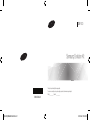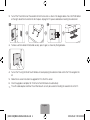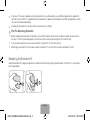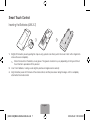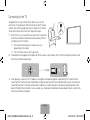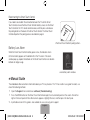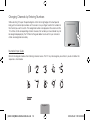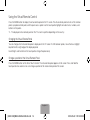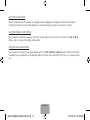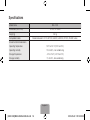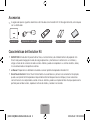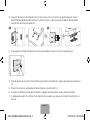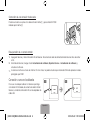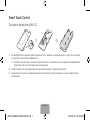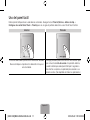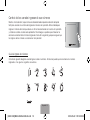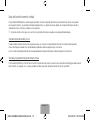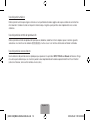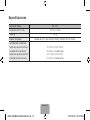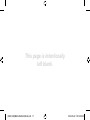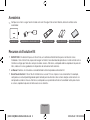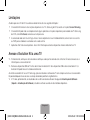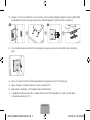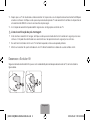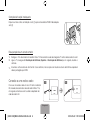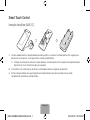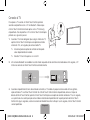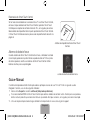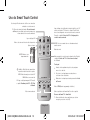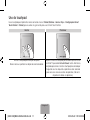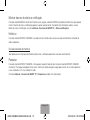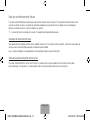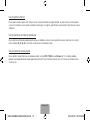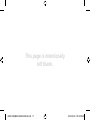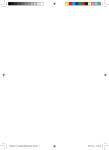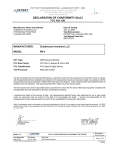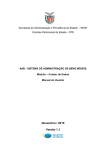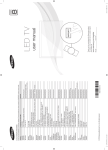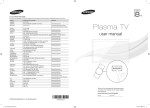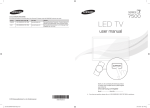Download Samsung SEK-1000 User manual
Transcript
SEK-1000
Samsung Evolution Kit
Thank you for purchasing this Samsung product.
To receive more complete service, please register your product at www.samsung.com/register
Model _____________ Serial No. _____________
BN68-05224A-00
[SEK-1000]BN68-05224A-00L03.indb 1
2013-05-02 �� 3:20:00
Accessories
✎✎ Please make sure the following items are included with your Kit. If any items are missing, contact your dealer.
Evolution Kit
LAN Cable Adapter
Smart Touch Control
Batteries (AAA x 2)
User Manual
Features for the Evolution Kit
•• SMART HUB: The Evolution Kit features Smart Hub, a multi-purpose entertainment and family center. With
Smart Hub, you can surf the web, download applications, and stay in touch with family and friends through social
networking services. In addition, you can view or play photo, video, and music files stored on external storage
devices.
•• e-Manual: Provides a detailed, on-screen user’s manual built into the Evolution Kit.
•• Smart Touch Control: The Smart Touch Control makes it easier and more convenient to use the TV. For example,
you can use the remote panel’s built-in touch pad to move the focus and make selections as you would on a
computer using a mouse. In addition, you can use the virtual remote panel displayed on the screen to change
channels, play media files, and access favorites.
English-2
[SEK-1000]BN68-05224A-00L03.indb 2
2013-05-02 �� 3:20:00
Limitations
Upgrading to a 2013 TV using the evolution kit results in the following limitations:
•• The Evolution Kit provides many functions that are available on the 2013 Samsung TVs, except some functions, such
as Screen Mirroring.
•• The Evolution Kit may not support some apps and functions that are available on the 2012 Samsung TV, such as By
Channel, connecting a printer.
•• A wireless network connection via Plug & Access is not supported. Use a different method such as entering a
password or WPS to establish a wireless network connection.
•• Soft APs are not supported. Use Wi-Fi Direct to connect mobile devices to the TV directly.
Attaching the Evolution Kit to a TV
✎✎ First, check the network status and ensure there is an Internet connection. Internet access is required to use the
evolution kit.
✎✎ Remove the USB device from the TV before installing the Evolution Kit. If the USB device is connected to the TV, the
Evolution Kit may not be installed properly.
By mounting the evolution kit onto your existing Samsung TV, you can upgrade the TV’s software without purchasing a new
TV. Use the evolution kit to unlock the new features and services offered by Samsung Electronics.
1. The TV must first be updated to the latest software version. Navigate to Software Update (Support > Software Update)
and update the software using one of the available methods.
English-3
[SEK-1000]BN68-05224A-00L03.indb 3
2013-05-02 �� 3:20:00
2. Turn off the TV and then insert the evolution kit into the two slots as shown in the diagram below. Press the PUSH button
on the right side of the kit and click the kit into place. Unplug the TV’s power cable before mounting the evolution kit.
2
1
3. To make sure the Evolution Kit attached securely, press it again, as shown by the figure below.
4. Turn on the TV using the Smart Touch Remote unit accompanying the evolution kit and wait for the TV to recognize the
kit.
5. Follow the on-screen instructions to upgrade the TV to the 2013 version.
6. Once the upgrade is complete, the TV will turn off and then back on automatically.
✎✎ The LAN cable adapter and Smart Touch Remote unit can only be used after installing the evolution kit on the TV.
English-4
[SEK-1000]BN68-05224A-00L03.indb 4
2013-05-02 �� 3:20:00
✎✎ Once your TV has been updated using the evolution kit, you will be able to use a USB storage device to update the
software. Ensure that the TV update file and the evolution kit update file contained on the USB storage device are the
same version before proceeding.
✎✎ Installing the evolution kit may reset some of the existing TV settings.
[[ The Pre-Mounting Checklist
•• Before snapping the evolution kit into place, ensure that the other end of the kit has been inserted securely into the
two slots. The kit may be damaged if you continue without securely positioning the kit inside the slots.
•• If you are mounting the kit onto a wall-mounted TV, remove the TV from the wall first.
•• Mounting an evolution kit that has been used on a different TV will reset the user data contained in the kit.
Detaching the Evolution Kit
Grab the Evolution Kit’s edges and pull out the Evolution kit with the right side pushed to detach it from the TV, as illustrated
by the figure below.
1
2
English-5
[SEK-1000]BN68-05224A-00L03.indb 5
2013-05-02 �� 3:20:01
Correcting if Improperly Attached
Push one of the corners in the direction of arrow ① and press the PUSH button
indicated by arrow ②.
2
1
Recovering a Previous State
1. Turn off the TV and detach the evolution kit from the TV. Unplug the TV’s power cable before detaching the kit.
2. Turn on the TV, navigate to Software Update (Support > Software Update), and then update the software.
✎✎ Update the software via the Internet. Otherwise, you will not be able to update via USB or play DRM-protected
videos.
Connecting to a wired network
1
To use a wired network on a TV that has an Evolution
Kit attached, disconnect the LAN cable from the TV, and
then connect it to the Kit using the LAN Cable Adapter.
2
English-6
[SEK-1000]BN68-05224A-00L03.indb 6
2013-05-02 �� 3:20:01
Smart Touch Control
Inserting the Batteries (AAA X 2)
1. Slightly lift the battery cover by pulling the strap or using a plastic card. Next, pull on the cover’s notch with a fingernail to
remove the cover completely.
✎✎ Check the location of the battery cover groove. The groove’s location may vary depending on the type of Smart
Touch Control is provided with the product.
2. Insert 2 AAA batteries, making sure to align the positive and negative ends correctly.
3. Align the battery cover with the back of the remote control, and then press down along the edges until it is completely
attached to the remote control.
English-7
[SEK-1000]BN68-05224A-00L03.indb 7
2013-05-02 �� 3:20:01
Connecting to the TV
To operate the TV using a Smart Touch Control, you must first
pair it to the TV via Bluetooth. Note that the Smart Touch Control
will only work with the paired Samsung TV. To pair the TV and the
Smart Touch Control for the first time, follow these steps:
1. When the TV is off, move within a few feet of the TV, point the
Smart Touch Control at the remote control receiver of the TV,
and then press the TV button.
✎✎ The remote control receiver’s location may vary
depending on the model.
✎✎ The TV button transmits an IR signal only.
2. A Bluetooth icon will appear at the bottom left of the screen as shown below. The TV will then attempt to connect to the
Smart Touch Control automatically.
3. When pairing is successful, the TV displays a small green circle between graphics representing the TV and the Smart
Touch Control. If the Smart Touch Control does not pair, remove the Smart Touch Control’s battery cover, aim the Smart
Touch Control at the TV’s remote control receiver, and then use a pen tip to press and release the pairing button on the
back of the Smart Touch Control. In a few seconds, you should see the Bluetooth icon described in Step 2, and then the
Smart Touch Control should pair.
English-8
[SEK-1000]BN68-05224A-00L03.indb 8
2013-05-02 �� 3:20:01
Reconnecting the Smart Touch Control
If you need to re-establish the connection between the TV and the Smart
Touch Control, remove the Smart Touch Control’s battery cover, aim the Smart
Touch Control at the TV’s remote control receiver, and then press and release
the pairing button on the back of the Smart Touch Control. The Smart Touch
Control will perform the pairing process described on page 8.
<The Smart Touch Control’s pairing button>
Battery Low Alarm
When the Smart Touch Control’s battery power is low, the indicator shown
(in the illustration) appears on the bottom left of the TV screen. If the alarm
window pops up, replace the batteries of the Smart Touch Control. Use alkaline
batteries for longer usage.
<Low battery alarm window>
e-Manual Guide
The embedded e-Manual contains information about your TV’s key features. This TV has a built-in user guide. To read it, use
one of the following methods:
• Open the Support menu and choose e-Manual (Troubleshooting).
• Press the MORE button on the Smart Touch Control to display the virtual remote panel on the screen. Flick left or
right on the touch pad until the e-Manual icon appears. Highlight the icon, and then press the touch pad.
✎ A printable version of this guide is also available at www.samsung.com/support.
English-9
[SEK-1000]BN68-05224A-00L03.indb 9
2013-05-02 �� 3:20:01
Using the Smart Touch Control
Use Voice Recognition function with the microphone
embedded in remote control.
✎✎ The Voice Recognition function can be affected by
unclear pronunciation, voice level, or surrounding
noise.
Turns the TV on and off.
TV
Displays and selects the available video sources.
TV
STB
MIC
STB
MIC
VOICE: Take your voice command and enter a text using
your voice.
SOURCE
Adjusts the volume.
VOICE
CH
VOL
CH
MUTE
MUTE: Cuts off the
sound temporarily.
VOICE
VOL
MORE
Changes channels.
MUTE
SOURCE
Turn on and off the satellite or cable set-top box connected
to the TV. For this, the Smart Touch Control must be
configured as a universal remote control. See the e-Manual
chapter, Controlling the TV > Universal Remote Control
Setup.
Displays a virtual remote panel on the screen. See the
e-Manual chapter, Controlling the TV > Virtual Remote
Control.
MORE
Touch Pad
¥: Enable Sports Mode for the optimal
sports viewing experience.
•• Drag on the touch pad to move the focus on the
screen.
INFO: Displays information on the TV screen.
HISTORY
•• Press the touch pad to run, activate, or select the
highlighted item.
MENU: Opens the OSD.
SEARCH
HISTORY
3D: Turns
the 3D image on or off. See
INFO
e-Manual chapter, TV Viewing > 3D TV.
MENU
RETURN
EXIT
SMART HUB
SEARCH
•• Press and hold the touch pad to display the Channel
List.
3D
INFO
MENU
3D
GUIDE
Displays the EPG (Electronic Program Guide).
RETURN
EXIT
SMART HUB
Returns to the previous menu.
GUIDE
Brings up Smart Hub applications. See the e-Manual
chapter, SMART TV Features > Smart Hub.
✎✎ To exit an application that is running easily, press
the ™ button.
English-10
[SEK-1000]BN68-05224A-00L03.indb 10
2013-05-02 �� 3:20:01
Using the touch pad
Use the touch pad to implement various commands. Navigate to Tutorial (System > Device Manager > Smart Touch
Control Settings > Tutorial) to view an on-screen guide to using the Smart Touch Control.
Dragging
HISTORY
ORY
SEARC
SEARCH
Pressing
HISTORY
ORY
SEARC
SEARCH
HISTORY
Drag on the touchpad in the desired direction.
Move the focus or the pointer in the direction the finger is
dragging.
HISTORY
SEARCH
HISTORY
SEARCH
HISTORY
SEARCH
Press and hold the touchpad while watching TV to display
Channel List on the screen. In addition, you can press
and hold the touchpad for 2 seconds or more while an
application is running to access the application’s hidden
features. (Not available with all applications.)
SEARCH
HISTORY
RY
Y
SEARCH
HISTORY
RY
Y
SEARCH
English-11
[SEK-1000]BN68-05224A-00L03.indb 11
2013-05-02 �� 3:20:02
Changing Channels by Entering Numbers
While watching TV, tap on the protruding line on the left or right edge of the touchpad to
bring up the numerical input window on the screen. Use your finger to enter the number for
the channel you want to watch. The recognized number is displayed on the screen and the
TV switches to the corresponding channel. However, the number you have entered may not
be recognized properly by the TV. Refer to the guide below to ensure that your numerical
entries are recognized accurately.
Numerical Input Guide
Refer to the diagrams below when entering numerical values. The TV may not recognize your entries if you do not follow the
sequences shown below.
English-12
[SEK-1000]BN68-05224A-00L03.indb 12
2013-05-02 �� 3:20:02
Show Status and Notification Banner
Press the MORE button on the Smart Touch Control and then select STATUS on the virtual remote panel that appears on the
screen. The status and notification banner appears at the top of the screen. For more information about using the status and
notification banner, refer to e-Manual > SMART TV Features > Status and Notifications.
History
Press the HISTORY / SEARCH button. This displays an interactive list of recently accessed channels, media content and
applications.
Deleting History Data
You can delete the history information about recently viewed channels, content and applications.
Searching
Press the HISTORY / SEARCH button. The list appears at the bottom of the screen. Press the HISTORY / SEARCH button
again. The keypad will appear on the screen. Enter search criteria to search not only many apps and their contents on the TV
but also the Web.
Refer to e-Manual > SMART TV Features > Searching for more information.
English-13
[SEK-1000]BN68-05224A-00L03.indb 13
2013-05-02 �� 3:20:02
Using the Virtual Remote Control
Press the MORE button to display the virtual remote panel on the TV screen. The virtual remote panel consists of the number
panel, a playback control panel, and the quick access panel. Use the touch pad to highlight and select icons, numbers, and
buttons on the panels.
✎✎ The displayed virtual remote panel on the TV screen may differ depending on the country.
Changing the Virtual Remote Panel
You can change which virtual remote panel is displayed on the TV screen. To shift between panels, move the focus highlight
beyond the left or right edge of the displayed panel.
Use left/right scroll function on the touch pad to change the panel easily.
Change a position of the Virtual Remote Panel
Press the MORE button on the Smart Touch Control. The virtual remote panel appears on the screen. Press and hold the
touch pad for one second. Users can change a position of the virtual remote panel of the screen.
English-14
[SEK-1000]BN68-05224A-00L03.indb 14
2013-05-02 �� 3:20:02
Using the Number Panel
Use the number panel to enter numbers on a keypad screen or webpage or to change the channel while watching TV.
Changing the channel using the number pad leaves a record, allowing you to easily return to previous channels.
Using the Playback Control Panel
Use the playback control panel to pause, rewind, fast forward, skip to the next file, select a function with the a, b, {, }
buttons, and much more while enjoying media content.
Using the Quick Access Panel
Use the buttons on the quick access panel to bring up the TV’s INFO, TOOLS, or e-Manual screens. Note that the buttons
that appear may vary depending on the operating mode of the Smart Touch Control (with the TV only, as a universal remote,
etc.).
English-15
[SEK-1000]BN68-05224A-00L03.indb 15
2013-05-02 �� 3:20:02
Specifications
Model Name
SEK-1000
Dimensions (W x H x D)
127 x 91 x 16 mm
Weight (g)
Compatible models
260 g
Models released in 2012: UE7500, UE8000, UE9000, PE7000, PE8000 series
Environmental Considerations
Operating Temperature
50°F to 104°F (10°C to 40°C)
Operating Humidity
10% to 80%, non-condensing
Storage Temperature
-4°F to 113°F (-20°C to 45°C)
Storage Humidity
5% to 95%, non-condensing
English-16
[SEK-1000]BN68-05224A-00L03.indb 16
2013-05-02 �� 3:20:02
This page is intentionally
left blank.
[SEK-1000]BN68-05224A-00L03.indb 17
2013-05-02 �� 3:20:02
Accesorios
✎✎ Asegúrese de que los siguientes elementos estén incluidos con el Evolution Kit. Si falta algún elemento, comuníquese
con su distribuidor.
Evolution Kit
Adaptador de cable LAN
Smart Touch Control
Pilas (AAA x 2)
Manual del usuario
Características del Evolution Kit
•• SMART HUB: El Evolution Kit presenta Smart Hub, un centro familiar y de entretenimiento multi propósito. Con
Smart Hub, puede navegar por la web, descargar aplicaciones y mantenerse en contacto con sus familiares y
amigos a través de los servicios de redes sociales. Además, puede ver o reproducir sus archivos de fotos, video y
música almacenados en dispositivos externos.
•• e-Manual: Proporciona un detallado manual del usuario en pantalla incorporado al Evolution Kit.
•• Smart Touch Control: El Smart Touch Control facilita el uso del televisor y lo hace más conveniente. Por ejemplo,
puede usar el panel táctil incorporado en el panel del control remoto para mover el enfoque y hacer selecciones
como lo haría en una computadora usando un mouse. Además, puede usar el panel remoto virtual que aparece en la
pantalla para cambiar canales, reproducir archivos de medios y acceder a los favoritos.
Español-2
[SEK-1000]BN68-05224A-00L03.indb 2
2013-05-02 �� 3:20:03
Limitaciones
La actualización a un televisor de 2013 con Evolution Kit tiene las siguientes limitaciones:
•• El Evolution Kit proporciona muchas funciones disponibles en los televisores Samsung de 2013, excepto algunas
como Screen Mirroring.
•• El Evolution Kit puede que no admita algunas de las funciones disponibles en los televisores Samsung de 2012,
como Por canal, conexión de una impresora y servicio de datos.
•• No se admite una conexión de red inalámbrica mediante Plug & Access. Use un método diferente, como ingresar una
contraseña o WPS, para establecer una conexión de red inalámbrica.
•• Las aplicaciones de software no se admiten. Use Wi-Fi Direct para conectar directamente dispositivos móviles al
televisor.
Instalación del Evolution Kit en un televisor
✎✎ Primero verifique el estado de la red y asegúrese de que haya una conexión a Internet. Para usar el Evolution Kit es
necesario tener acceso a Internet.
✎✎ Retire el dispositivo USB del televisor antes de instalar el Evolution Kit. Si el dispositivo USB está conectado al
televisor, es posible que el Evolution Kit no se instale adecuadamente.
Si instala el Evolution Kit en su televisor Samsung antiguo, puede actualizar el software del televisor sin tener que adquirir un
televisor nuevo. Use el Evolution Kit para descubrir los nuevos servicios y funciones que ofrece Samsung Electronics.
1. Primero debe actualizar el software del televisor a la última versión. Navegue hasta Actualización de software (Soporte
técnico > Actualización de software) y actualice el software mediante uno de los métodos disponibles.
Español-3
[SEK-1000]BN68-05224A-00L03.indb 3
2013-05-02 �� 3:20:03
2. Apague el televisor e inserte el Evolution Kit en las dos ranuras, como se muestra en el siguiente diagrama. Pulse el
botón PUSH del lado derecho del Evolution Kit y conecte el kit en su lugar. Desconecte el cable de alimentación del
televisor antes de instalar el Evolution Kit.
2
1
3. Para asegurar la conexión del Evolution Kit vuelva a pulsar el botón, como se muestra en la siguiente figura.
4. Encienda el televisor con el Smart Touch Remote que acompaña al Evolution Kit y espere a que el televisor reconozca el
kit.
5. Siga las instrucciones en pantalla para actualizar el televisor a la versión de 2013.
6. Cuando la actualización esté completa, el televisor se apagará automáticamente y luego se volverá a encender.
✎✎ El adaptador de cable LAN y el Smart Touch Remote sólo se pueden usar después de instalar el Evolution Kit en el
televisor.
Español-4
[SEK-1000]BN68-05224A-00L03.indb 4
2013-05-02 �� 3:20:03
✎✎ Una vez actualizado el televisor por medio del Evolution Kit, usted podrá usar el dispositivo de almacenamiento USB
para actualizar el software. Antes de continuar, asegúrese de que la versión del archivo de actualización del televisor
y la del Evolution Kit incluido en el dispositivo de almacenamiento USB sea la misma.
✎✎ La instalación del Evolution Kit puede reiniciar algunos parámetros actuales del televisor.
[[ Lista de verificación previa a la instalación
•• Antes de conectar el Evolution Kit en su lugar, asegúrese de que el otro extremo del Evolution Kit esté bien insertado
en las dos ranuras. Podría dañarlo si lo conecta y no está bien asegurado en las ranuras.
•• Para instalar el Evolution Kit en un televisor montado en la pared, primero debe retirar el televisor de la pared.
•• Instalar un Evolution Kit utilizado previamente en otro televisor restablecerá los datos de usuario contenidos en el kit.
Desensamblaje del Evolution Kit
Sujete por los bordes el Evolution Kit y tire de él mientras presiona el lateral derecho para desconectarlo del televisor, como se
muestra en la siguiente figura.
1
2
Español-5
[SEK-1000]BN68-05224A-00L03.indb 5
2013-05-02 �� 3:20:03
Corrección de una conexión inadecuada
Presione una de las esquinas en la dirección de la flecha ① y pulse el botón PUSH
indicado por la flecha ②.
2
1
Recuperación de un estado anterior
1. Apague el televisor y retire el Evolution Kit del televisor. Desconecte el cable de alimentación del televisor antes de retirar
el kit.
2. Encienda el televisor, navegue hasta Actualización de software (Soporte técnico > Actualización de software) y
actualice el software.
✎✎ Actualice el software a través de Internet. Si no lo hace, no podrá actualizar por medio de USB o de reproducir videos
protegidos por DRM.
Conexión a una red cableada
1
Para usar una red por cable en un televisor que tenga
un Evolution Kit instalado, desconecte el cable LAN del
televisor y conéctelo al Evolution Kit con el adaptador de
cable LAN.
2
Español-6
[SEK-1000]BN68-05224A-00L03.indb 6
2013-05-02 �� 3:20:03
Smart Touch Control
Colocación de las pilas (AAA X 2)
1. Levante ligeramente la tapa de la batería tirando de la cinta o utilizando una tarjeta de plástico. Luego, con la uña tire de
la muesca para retirar la tapa completamente.
✎✎ Verifique la ubicación de la ranura de la tapa de la batería. La ubicación de la ranura puede variar dependiendo
del tipo de Smart Touch Control provisto con el producto.
2. Inserte 2 baterías AAA asegurándose de alinear los extremos positivo y negativo correctamente.
3. Alinee la tapa de las pilas con la parte posterior del control remoto y presione los bordes hasta que esté bien fijada al
control remoto.
Español-7
[SEK-1000]BN68-05224A-00L03.indb 7
2013-05-02 �� 3:20:03
Conexión al televisor
Para controlar el televisor con el Smart Touch Control, primero
debe vincularlo al televisor a través de Bluetooth. Tenga en cuenta
que el Smart Touch Control sólo funcionará con el televisor
Samsung vinculado. Para vincular el televisor y el Smart Touch
Control por primera vez, siga estos pasos:
1. Con el televisor apagado, sepárese unos pasos y apunte el
Smart Touch Control hacia el receptor del control remoto del
televisor y pulse el botón TV.
✎✎ La posición del receptor del control remoto puede
variar según el modelo.
✎✎ El botón TV transmite una señal IR sólo.
2. Aparecerá un icono Bluetooth en la parte inferior izquierda de la pantalla, tal como se indica a continuación. El televisor
intentará conectarse automáticamente al Smart Touch Control.
3. Cuando se establece la vinculación, el televisor muestra un pequeño círculo verde entre las imágenes que representan
el televisor y el Smart Touch Control. Si el Smart Touch Control no se vincula, retire la tapa de las pilas del Smart Touch
Control, dirija el Smart Touch Control hacia el receptor del control remoto del televisor y use la punta de un bolígrafo para
pulsar y soltar el botón de vinculación de la parte posterior del Smart Touch Control. Después de pocos segundos verá el
icono de Bluetooth que se describe en el paso 2 y luego el Smart Touch Control deberá vincularse.
Español-8
[SEK-1000]BN68-05224A-00L03.indb 8
2013-05-02 �� 3:20:04
Reconexión del Smart Touch Control
Si es necesario volver a establecer la conexión entre el televisor y el Smart
Touch Control, retire la tapa de las pilas del Smart Touch Control, dirija el Smart
Touch Control hacia el receptor del control remoto del televisor y, luego, pulse
y suelte el botón de vinculación de la parte posterior del Smart Touch Control.
El Smart Touch Control realizará el proceso de vinculación como se describe
en la página 8.
<Botón del proceso de conexión del Smart
Touch Control>
Alarma de carga baja de las pilas
Cuando la carga de las pilas del Smart Touch Control es baja, el indicador
que se muestra en la ilustración aparece en el ángulo inferior izquierdo de la
pantalla del televisor. Si aparece la ventana de alarma, cambie las pilas del
Smart Touch Control. Use pilas alcalinas para un uso más prolongado.
<Ventana de alarma de batería baja>
Guía del e-Manual
El e-Manual incorporado contiene información sobre las funciones clave de su televisor. Este televisor cuenta con una guía del
usuario incorporada. Para leerla, use uno de los siguientes métodos:
• Abra el menú Soporte técnico y seleccione e-Manual (solución de problemas).
• Pulse el botón MORE del Smart Touch Control para visualizar el panel remoto virtual en la pantalla. Desplace hacia la
izquierda o derecha en el panel táctil hasta que aparezca el icono del e-Manual. Resalte el icono y pulse el panel táctil.
✎ También hay una versión para imprimir de esta guía disponible en www.samsung.com/support.
Español-9
[SEK-1000]BN68-05224A-00L03.indb 9
2013-05-02 �� 3:20:04
Uso del Smart Control
Use la función Reconocimiento de voz con el micrófono
incorporado en el control remoto.
✎✎ La función Reconocimiento de voz puede resultar
afectada por una pronunciación poco clara, el nivel de
la voz y el ruido ambiental.
Enciende y apaga el televisor.
TV
Muestra y selecciona las fuentes de video disponibles.
TV
STB
MIC
STB
MIC
SOURCE
VOICE: Tome su comando de voz e ingrese texto utilizando
su voz.
Ajusta el volumen.
VOICE
CH
VOL
VOICE
CH
VOL
MUTE
MUTE: Corta el sonido
temporalmente.
MORE
Cambia los canales.
MUTE
SOURCE
Enciende o apaga el receptor de cable o satélite conectado
al televisor. Para esto, el Smart Touch Control se debe
configurar como control remoto universal. Consulte
el capítulo del e-Manual, Control del televisor >
Configuración del controlremoto universal.
Muestra un panel remoto virtual en la pantalla. Consulte
el capítulo del e-Manual, Control del televisor > Control
remoto virtual.
MORE
Panel táctil
¥: Active el modo Fútbol para una
experiencia óptima al ver deportes.
•• Pase el dedo por el panel táctil para mover el enfoque
en la pantalla.
INFO: Muestra información en la pantalla
del televisor.
HISTORY SEARCH
•• Pulse el panel táctil para ejecutar, activar o seleccionar
HISTORY
MENU: Abre la OSD.
INFO
MENU
RETURN
EXIT
SMART HUB
el elemento resaltado.
SEARCH
•• Mantenga oprimido el panel táctil para mostrar la
3D
3D: Enciende y apaga la imagen 3D.
Consulte el capítulo del e-Manual,
Visualización de televisión > TV 3D.
INFO
MENU
3D
GUIDE
Lista de canales.
Muestra la EPG (Guía electrónica de programas).
RETURN
EXIT
SMART HUB
GUIDE
Muestra las aplicaciones del Smart Hub. Consulte el
capítulo del e-Manual, Funciones del SMART TV >
Smart Hub.
Regresa al menú anterior.
✎✎ Para salir fácilmente de una función que se está
ejecutando, pulse el botón ™.
Español-10
[SEK-1000]BN68-05224A-00L03.indb 10
2013-05-02 �� 3:20:04
Uso del panel táctil
Utilice el panel táctil para llevar a cabo diversos comandos. Navegue hasta el Tutorial (Sistema > Admin. de disp. >
Configurac. de control Smart Touch > Tutorial) para ver una guía en pantalla sobre cómo usar el Smart Touch Control.
Arrastrar
HISTORY
ORY
SEARC
SEARCH
Pulsación
HISTORY
ORY
SEARC
SEARCH
HISTORY
SEARCH
HISTORY
SEARCH
Arrastre el dedo sobre el panel táctil en la dirección deseada. Mantenga pulsado el panel táctil mientras mira televisión para
que se muestre la Lista de canales en la pantalla. Además,
Mueva el enfoque o el puntero en la dirección en la que se
puede mantener pulsado el panel táctil por 2 segundos o
arrastra el dedo.
más mientras se ejecuta una aplicación para acceder a sus
funciones ocultas. (No disponible con todas las aplicaciones.)
HISTORY
SEARCH
HISTORY
SEARCH
HISTORY
RY
Y
SEARCH
HISTORY
RY
Y
SEARCH
Español-11
[SEK-1000]BN68-05224A-00L03.indb 11
2013-05-02 �� 3:20:05
Cambio de los canales ingresando sus números
Mientras mira televisión, toque la línea resaltada del borde izquierdo o derecho del panel
táctil para acceder a la ventana de ingreso de números de la pantalla. Utilice el dedo para
ingresar el número del canal que desee ver. El número reconocido se muestra en la pantalla
y el televisor cambia al canal correspondiente. Sin embargo, es posible que el televisor no
reconozca correctamente el número ingresado. Consulte la siguiente guía para asegurar que
los ingresos de los números se reconozcan con precisión.
Guía de ingreso de números
Consulte el siguiente diagrama cuando ingrese valores numéricos. El televisor puede que no reconozca los números
ingresados si no sigue las siguientes secuencias.
Español-12
[SEK-1000]BN68-05224A-00L03.indb 12
2013-05-02 �� 3:20:05
Mostrar banner de estado y notificación
Pulse el botón MORE del Smart Touch Control y, luego, seleccione STATUS en el panel remoto virtual que aparece en la
pantalla. El banner de estado y notificación se muestra en la parte superior de la pantalla. Para obtener más información sobre
cómo usar el banner de estado y notificación, consulte e-Manual > Funciones del SMART TV > Estado y notificaciones.
Historial
Pulse el botón HISTORY / SEARCH. Se muestra una lista interactiva de canales, contenido multimedia y aplicaciones vistos
recientemente.
Eliminación de los datos del historial
Puede eliminar el historial de información sobre canales, contenidos y aplicaciones vistos recientemente.
Búsqueda
Pulse el botón HISTORY / SEARCH. La lista aparece en la parte inferior de la pantalla. Pulse el botón HISTORY / SEARCH
nuevamente. Aparece un teclado en la pantalla. Ingrese los criterios de búsqueda para buscar no solamente muchas
aplicaciones y sus contenidos en el televisor, sino también en la Web.
Consulte e-Manual > Funciones del SMART TV > Búsqueda para obtener más información.
Español-13
[SEK-1000]BN68-05224A-00L03.indb 13
2013-05-02 �� 3:20:05
Uso del control remoto virtual
ulse el botón MORE para visualizar el panel remoto virtual en la pantalla del televisor. El panel remoto virtual se compone
P
de un panel numérico, un panel de control de reproducción y un panel de acceso rápido. Use el panel táctil para resaltar y
seleccionar iconos, números y botones en los paneles.
✎✎ El panel remoto virtual que se muestra en la pantalla del televisor puede variar dependiendo del país.
Cambiar el panel remoto virtual
Puede cambiar el panel remoto virtual que desea que se muestre en la pantalla del televisor. Para intercambiar paneles,
mueva el enfoque resaltado más allá del borde izquierdo o derecho de panel que se muestra.
Use la función de desplazamiento hacia izquierda/derecha del panel táctil para cambiar el panel en forma fácil.
Cambia una posición del panel remoto virtual
Pulse el botón MORE en el Smart Touch Control. El panel remoto virtual se muestra en la pantalla. Mantenga pulsado el panel
táctil durante un segundo. Los usuarios pueden cambiar la posición del panel remoto virtual en la pantalla.
Español-14
[SEK-1000]BN68-05224A-00L03.indb 14
2013-05-02 �� 3:20:05
Uso del panel numérico
Utilice el panel numérico para ingresar números en una pantalla de teclado o página web o para cambiar el canal mientras
mira televisión. Cambiar el canal con el panel numérico deja un registro que le permite volver rápidamente a los canales
anteriores.
Uso del panel de control de reproducción
Utilice el panel de control de reproducción para pausar, rebobinar, adelantar en forma rápida o pasar al archivo siguiente,
seleccionar una función con los botones a, b, {, } y muchas cosas más mientras disfruta del contenido multimedia.
Uso del panel de acceso directo
Use los botones del panel de acceso rápido para que aparezcan las pantallas INFO, TOOLS o e-Manual del televisor. Tenga
en cuenta que los botones que se muestran pueden variar dependiendo del modo de operación del Smart Touch Control
(sólo con el televisor, como control remoto universal, etc.).
Español-15
[SEK-1000]BN68-05224A-00L03.indb 15
2013-05-02 �� 3:20:05
Especificaciones
Nombre del modelo
SEK-1000
Dimensiones (An x Pr x Al)
127 x 91 x 16 mm
Weight (g)
Modelos compatibles
260 g
Modelos de 2012: series UE7500, UE8000, UE9000, PE7000, PE8000
Consideraciones ambientales
Temperatura de funcionamiento
Humedad de funcionamiento
50°F a 104°F (10°C a 40°C)
10% a 80%, sin condensación
Temperatura de almacenamiento
-4°F a 113°F (-20°C a 45°C)
Humedad de almacenamiento
5% a 95%, sin condensación
Español-16
[SEK-1000]BN68-05224A-00L03.indb 16
2013-05-02 �� 3:20:05
This page is intentionally
left blank.
[SEK-1000]BN68-05224A-00L03.indb 17
2013-05-02 �� 3:20:05
Acessórios
✎✎ Verifique se os itens a seguir foram incluídos com o kit. Se algum item estiver faltando, entre em contato com o
revendedor.
Evolution Kit
Adaptador do cabo de rede LAN
Smart Touch Contr
Pilhas (AAA X 2)
Manual do usuário
Recursos do Evolution Kit
•• SMART HUB: O Evolution Kit possui o Smart Hub, um centro de entretenimento e para a família com várias
finalidades. Com o Smart Hub, é possível navegar na Internet, fazer download de aplicativos e manter contato com a
família e os amigos por meio dos serviços das redes sociais. Além disso, você pode exibir ou reproduzir arquivos de
fotos, vídeos e músicas guardados em dispositivos de armazenamento externos.
•• e-Manual: Fornece um manual do usuário detalhado na tela incorporado ao Evolution Kit.
•• Smart Touch Control: O Smart Touch Control torna o uso da TV mais simples e mais conveniente. Por exemplo,
você pode usar o touchpad integrado do painel remoto para movimentar o foco e fazer seleções como faria em um
computador usando um mouse. Além disso, você pode usar o painel de controle virtual exibido na tela para mudar
os canais, reproduzir arquivos de mídia e acessar os favoritos.
Português-2
[SEK-1000]BN68-05224A-00L03.indb 2
2013-05-02 �� 3:20:06
Limitações
Atualizar para uma TV de 2013 usando o evolution kit resulta nas seguintes limitações:
•• O Evolution Kit fornece muitas funções disponíveis nas TVs Samsung de 2013, exceto as funções Screen Mirroring.
•• O Evolution Kit pode não ser compatível com alguns aplicativos e funções disponíveis para modelos de TV Samsung
de 2012, como Por Canal, conexão a uma impressora.
•• A conexão de rede sem fio via Plug & Access não é compatível. Use um método diferente, como inserir uma senha
ou WPS para estabelecer a conexão com a rede sem fio.
•• Aplicativos Soft não são compatíveis. Use o Wi-Fi Direto para conectar dispositivos móveis diretamente à TV.
Anexar o Evolution Kit a uma TV
✎✎ Primeiramente, verifique o status da rede e certifique-se de que há conexão com a Internet. É necessário acesso à
Internet para usar o evolution kit.
✎✎ Remova o dispositivo USB da TV antes de instalar o Evolution Kit. Se o dispositivo USB estiver conectado à TV, o
Evolution Kit pode não ser instalado corretamente.
Ao montar o evolution kit na sua TV Samsung, é possível atualizar o software da TV sem comprar uma nova. Use o evolution
kit para desbloquear novos recursos e serviços oferecidos pela Samsung Electronics.
1. A TV deve, primeiramente, ser atualizada com a última versão do software. Navegue até Atualização de Software
(Suporte > Atualização de Software) e atualize o software usando um dos métodos disponíveis.
Português-3
[SEK-1000]BN68-05224A-00L03.indb 3
2013-05-02 �� 3:20:06
2. Desligue a TV e insira o Evolution Kit nas duas ranhuras, como mostrado no diagrama abaixo. Pressione o botão PUSH
no lado direito do kit e fixe-o no lugar. Desconecte o cabo de energia da TV antes de montar o evolution kit.
2
1
3. Para se certificar de que o Evolution Kit está anexado com segurança, pressione-o novamente, como mostrado na
figura.
4. Ligue a TV usando o Smart Touch Remote do evolution kit e espere até que a TV reconheça o kit.
5. Siga as instruções na tela para atualizar a TV para a versão de 2013.
6. Após concluir a atualização, a TV irá desligar e ligar automaticamente.
✎✎ O adaptador do cabo de rede LAN e a unidade do Smart Touch Remote podem ser usados somente após a
instalação do evolution kit na TV.
Português-4
[SEK-1000]BN68-05224A-00L03.indb 4
2013-05-02 �� 3:20:06
✎✎ Depois que sua TV for atualizada usando o evolution kit, é possível usar um dispositivo de armazenamento USB para
atualizar o software. Certifique-se de que o arquivo de atualização da TV e do evolution kit contidos no dispositivo de
armazenamento USB têm a mesma versão antes de prosseguir.
✎✎ A instalação do evolution kit pode redefinir algumas das configurações existentes da TV.
[[ Lista de verificação de pré-montagem
•• Antes de fixar o evolution kit no lugar, certifique-se de que o outro lado do kit está inserido com segurança nas duas
ranhuras. O kit pode ficar danificado caso você continue a não posicioná-lo com segurança nas ranhuras.
•• Se você tiver montando o kit em uma TV montada na parede, remova-a da parede primeiro.
•• Montar um evolution kit que foi utilizado em uma TV diferente redefinirá os dados do usuário contidos no kit.
Desanexar o Evolution Kit
Segure as beiradas do Evolution Kit e puxe-o com o lado direito pressionado para desanexá-lo da TV, como ilustrado na
figura abaixo.
1
2
Português-5
[SEK-1000]BN68-05224A-00L03.indb 5
2013-05-02 �� 3:20:06
Correção de fixação inadequada
Empurre um dos cantos em direção à seta ① e pressione o botão PUSH indicado pela
seta ②.
2
1
Recuperação de um estado anterior
1. Desligue a TV e desconecte o Evolution Kit da TV. Desconecte o cabo de energia da TV antes de desconectar o kit.
2. Ligue a TV, navegue até Atualização de Software (Suporte > Atualização de Software) e, em seguida, atualize o
software.
✎✎ Atualize o software através da Internet. Caso contrário, não será possível atualizar através do USB ou reproduzir
vídeos protegidos por DRM.
Conexão a uma rede a cabo
1
Para usar uma rede a cabo em uma TV com o Evolution
Kit anexado, desconecte o cabo de rede LAN da TV e,
em seguida, conecte-o ao kit usando o adaptador de
cabo de rede LAN.
2
Português-6
[SEK-1000]BN68-05224A-00L03.indb 6
2013-05-02 �� 3:20:06
Smart Touch Control
Inserção das pilhas (AAA X 2)
1. L
evante cuidadosamente a tampa da bateria puxando a presilha ou usando um cartão de plástico. Em seguida, puxe
pelo encaixe na tampa com a unha para remover a tampa completamente.
✎✎ Verifique a localização da ranhura da tampa da bateria. A localização da ranhura poderá variar dependendo do
tipo de Smart Touch Control fornecido com o produto.
2. Insira 2 pilhas AAA, certificando-se de alinhar as extremidades positivas e negativas corretamente.
3. Alinhe a tampa da bateria com a parte posterior do controle remoto e pressione nas bordas até que esteja
completamente conectada ao controle remoto.
Português-7
[SEK-1000]BN68-05224A-00L03.indb 7
2013-05-02 �� 3:20:07
Conexão à TV
Para operar a TV usando um Smart Touch Control, primeiro
você deve emparelhá-lo com a TV via Bluetooth. Observe que
o Smart Touch Control funcionará apenas com a TV Samsung
emparelhada. Para emparelhar a TV e o Smart Touch Control pela
primeira vez, siga estes passos:
1. Quando a TV estiver desligada, fique a alguns metros da TV,
aponte o Smart Touch Control para o receptor do controle
remoto da TV e, em seguida, pressione o botão TV.
✎✎ A localização do receptor do controle remoto pode
variar dependendo do modelo.
✎✎ O botão TV transmite apenas um sinal IR.
2. Um ícone de Bluetooth será exibido no canto inferior esquerdo da tela conforme mostrado abaixo. Em seguida, a TV
tentará se conectar ao Smart Touch Control automaticamente.
3. Quando o emparelhamento tiver sido concluído com êxito, a TV exibirá um pequeno círculo verde entre os gráficos,
representando a TV e o Smart Touch Control. Se o Smart Touch Control não for emparelhado, remova a tampa da
bateria do Smart Touch Control, aponte o Smart Touch Control para o receptor do controle remoto da TV e, em seguida,
use a ponta de uma caneta para pressionar e liberar o botão de emparelhamento na parte posterior do Smart Touch
Control. Em alguns segundos, você verá o ícone de Bluetooth descrito na Etapa 2 e, em seguida, o Smart Touch Control
será emparelhado.
Português-8
[SEK-1000]BN68-05224A-00L03.indb 8
2013-05-02 �� 3:20:07
Reconexão do Smart Touch Control
Se for necessário restabelecer a conexão entre a TV e o Smart Touch Control,
remova a tampa da bateria do Smart Touch Control, aponte o Smart Touch
Control para o receptor do controle remoto da TV e, em seguida, pressione e
libere o botão de emparelhamento na parte posterior do Smart Touch Control.
O Smart Touch Control executará o processo de emparelhamento descrito na
página 8.
<Botão de emparelhamento do Smart Touch
Control>
Alarme de bateria fraca
Quando a bateria do Smart Touch Control estiver fraca, o indicador mostrado
(na ilustração) aparecerá na parte inferior esquerda da tela da TV. Se a janela
de alarme aparecer, substitua as baterias do Smart Touch Control. Utilize
baterias alcalinas para uso prolongado.
<Janela do alarme de bateria fraca>
Guia e-Manual
O e-Manual incorporado contém informação sobre os principais recursos de sua TV. Esta TV tem um guia de usuário
integrado. Para lê-lo, use um dos seguintes métodos:
• Abra o menu Suporte e escolha e-Manual (Solução de problemas).
• Pressione o botão MORE no Smart Touch Control para exibir os botões de controle na tela. Deslize para a esquerda ou
direita no touch pad até que o ícone do e-Manual seja exibido. Destaque o ícone e, em seguida, pressione o touchpad.
✎ Uma versão para impressão deste guia também está disponível em www.samsung.com/support.
Português-9
[SEK-1000]BN68-05224A-00L03.indb 9
2013-05-02 �� 3:20:07
Uso do Smart Touch Control
Use a função Reconhecimento de Voz com o microfone
embutido no controle remoto.
✎✎ O reconhecimento da função Reconhecimento
de Voz pode ser afetado por pronúncia imprecisa,
volume baixo da voz ou ruído ambiente.
Liga e desliga a TV.
TV
Exibe e seleciona as fontes de vídeo disponíveis.
TV
STB
MIC
STB
MIC
SOURCE
VOICE: Use seu comando de voz e introduza um texto
usando sua voz.
Ajusta o volume.
VOICE
CH
VOL
VOICE
CH
MUTE
MUTE: Elimina o som
temporariamente.
VOL
MORE
Muda de canal.
MUTE
SOURCE
Liga e desliga o decodificador de sinais de satélite ou de TV
a cabo conectado à TV. Para isso, o Smart Touch Control
deve estar configurado como um controle remoto universal.
Consulte o capítulo Controle da TV > Configuração do
controle remoto universal.
Exibe um painel de controle remoto virtual na tela. Consulte
o capítulo Controle da TV > Controle remoto virtual.
do e-Manual.
MORE
Touch pad
•• Arraste o dedo rapidamente pelo touch pad para
¥: Habilite o Modo Esportes para obter a
experiência ideal ao assistir a esportes.
mover o foco da tela.
•• Pressione o touchpad para executar, ativar ou
INFO: Exibe informações na tela da TV.
HISTORY
SEARCH
MENU: Abre o menu na tela.
HISTORY
INFO
3D: Liga ou
desliga a imagem 3D. Consulte
o capítulo Visualização da TV > TV 3D do
e-Manual.
MENU
RETURN
EXIT
SMART HUB
selecionar o item destacado.
SEARCH
•• Mantenha o touchpad pressionado para exibir a Lista
3D
INFO
MENU
3D
GUIDE
de Canais.
Exibe o EPG (Guia de programação eletrônico).
RETURN
EXIT
SMART HUB
GUIDE
Volta ao menu anterior.
Exibe os aplicativos do Smart Hub. Consulte o capítulo
Recursos da Smart TV > Smart Hub.
✎✎ Para sair facilmente de um aplicativo que está em
execução, pressione o botão ™.
Português-10
[SEK-1000]BN68-05224A-00L03.indb 10
2013-05-02 �� 3:20:07
Uso do touchpad
Use o touchpad para implementar vários comandos. Acesse Tutorial (Sistema > Gerenc. Disp. > Configurações Smart
Touch Control > Tutorial) para visualizar um guia na tela para usar o Smart Touch Control.
Arrasto
HISTORY
ORY
SEARC
SEARCH
Pressionar
HISTORY
ORY
SEARC
SEARCH
HISTORY
Arraste o touchpad para a direção desejada.
Move o foco ou o ponteiro na direção de arrasto do dedo.
HISTORY
SEARCH
HISTORY
SEARCH
HISTORY
SEARCH
Toque e mantenha o touchpad pressionado enquanto estiver
assistindo TV para exibir Lista de Canais na tela. Além disso,
você pode pressionar e manter o touchpad pressionado por
2 segundos ou mais enquanto o aplicativo estiver acionado
para acessar os recursos ocultos do aplicativo. (Não está
disponível em todos os aplicativos.)
SEARCH
HISTORY
RY
Y
SEARCH
HISTORY
RY
Y
SEARCH
Português-11
[SEK-1000]BN68-05224A-00L03.indb 11
2013-05-02 �� 3:20:08
Mudança de canais com digitação de números
Enquanto estiver assistindo TV, toque na linha destacada na parte esquerda ou direita do
touchpad para exibir a janela de entrada numérica na tela. Use o dedo para digitar o número
do canal a que deseja assistir. O número reconhecido é exibido na tela e a TV muda para o
canal correspondente. No entanto, o número que você digitou pode não ser reconhecido
pela TV adequadamente. Consulte o guia abaixo para garantir que a digitação numérica seja
devidamente reconhecida.
Guia de digitação numérica
Consulte os diagramas abaixo ao digitar os valores numéricos. A TV pode não reconhecer sua digitação se você não seguir
as sequências mostradas abaixo.
Português-12
[SEK-1000]BN68-05224A-00L03.indb 12
2013-05-02 �� 3:20:08
Mostrar banner de status e notificação
Pressione o botão MORE no Smart Touch Control e, em seguida, selecione STATUS no painel de controle virtual que aparece
na tela. O banner de status e notificação aparece na parte superior da tela. Para obter mais informações sobre o uso do
banner de status e notificação, consulte e-Manual > Recursos da SMART TV > Status e notificações.
Histórico
Pressione o botão HISTORY / SEARCH. Isso exibe uma lista interativa dos canais acessados recentemente, conteúdo de
mídia e aplicativos.
Exclusão de dados do histórico
Você pode excluir a informação do histórico sobre canais, conteúdo e aplicativos acessados recentemente.
Pesquisa
Pressione o botão HISTORY / SEARCH. A lista aparece na parte inferior da tela. Pressione o botão HISTORY / SEARCH
novamente. The keypad will appear on the screen. Informe os critérios de procura para procurar não só os muitos aplicativos
e seus conteúdos na TV, mas também na web.
Consulte e-Manual > Recursos da SMART TV > Pesquisar para obter mais informações.
Português-13
[SEK-1000]BN68-05224A-00L03.indb 13
2013-05-02 �� 3:20:08
Uso do controle remoto virtual
Pressione o botão MORE para exibir o painel do controle remoto virtual na tela da TV. O painel do controle remoto virtual
consiste no painel numérico, um painel de controle de reprodução e o painel de acesso rápido. Use o touchpad para
destacar e selecionar ícones, números e botões nos painéis.
✎✎ O painel remoto virtual exibido na tela da TV poderá diferir dependendo do país.
Alteração do painel remoto virtual
Você pode alterar qual painel remoto virtual é exibido na tela da TV. Para alternar entre os painéis, movimente o destaque do
foco para além da extremidade esquerda ou direita do painel exibido.
Use a função de rolagem à esquerda/direita no touchpad para alterar o painel facilmente.
Altere uma posição do painel remoto virtual
Pressione o botão MORE no Smart Touch Control. O painel remoto virtual é exibido na tela. Mantenha o touchpad
pressionado por um segundo. Os usuários podem alterar uma posição do painel remoto virtual da tela.
Português-14
[SEK-1000]BN68-05224A-00L03.indb 14
2013-05-02 �� 3:20:08
Uso do painel numérico
Use o painel numérico para inserir números em uma tecla do teclado ou página da Web, ou para mudar o canal enquanto
assiste à TV. Mudar o canal usando o teclado numérico gera um registro, permitindo que você retorne facilmente aos canais
anteriores.
Uso do painel de controle de reprodução
Use o painel de controle de reprodução para pausar, rebobinar, avançar, ir para o próximo arquivo, selecionar uma função
com os botões a, b, {, } e muito mais ao desfrutar o conteúdo da mídia.
Uso do painel de acesso rápido
Use os botões no painel de acesso rápido para exibir as telas INFO, TOOLS, ou e-Manual da TV. Os botões exibidos
poderão variar dependendo do modo operacional do Smart Touch Control (somente com a TV, como um controle remoto
universal, etc.).
Português-15
[SEK-1000]BN68-05224A-00L03.indb 15
2013-05-02 �� 3:20:08
especificações
Nome do modelo
SEK-1000
Dimensões (L x A x P)
127 x 91 x 16 mm
Peso (g)
Modelos compatíveis
260 g
Modelos lançados em 2012: séries UE7500, UE8000, UE9000, PE7000, PE8000
Considerações ambientais
Temperatura de funcionamento
Umidade de funcionamento
Temperatura de armazenamento
Umidade de armazenamento
[SEK-1000]BN68-05224A-00L03.indb 16
10 °C a 40 °C
10% a 80%, sem condensação
-20 °C a 45 °C
5% a 95%, sem condensação
2013-05-02 �� 3:20:08
This page is intentionally
left blank.
[SEK-1000]BN68-05224A-00L03.indb 17
2013-05-02 �� 3:20:08