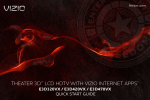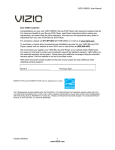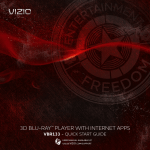Download Vizio vbr231bundle User manual
Transcript
47” LCD HDTV E470VLE – QUICK START GUIDE PACKAGE CONTENTS VIZIO LCD HDTV with Stand 1 Remote Control with Batteries Cleaning Cloth Safety Cable Power Cord User Manual and Quick Start Guide USING THE REMOTE Power/Standby: Turn the TV on or off. Power/Standby A/V Controls A/V Controls: Control external device (CEC-enabled devices only). Menu: Display the on-screen menu. Exit: Close the on-screen menu. Arrow: Navigate the on-screen menu and episode guide. Exit OK: Select highlighted menu option. OK Menu Arrow Guide: Display the episode guide (digital channels only). Back Guide Media: Press to display photos from a USB thumb drive. Back: Go to the previous on-screen menu options. Volume Up/Down: Increase or decrease the loudness of the TV’s audio. Channel Up/Down: Change the channel. With each press of the button, the channel will increase or decrease by one. Media Volume Up/Down Mute Channel Up/Down Last Input Shortcuts Number Pad Input Dash (-) Mute: Turn the sound off or on. When mute is activated, the TV’s audio is turned off. Last: Return to the channel last viewed. Input Shortcuts: Select the input you want to view. Number Pad: Use the number pad to manually enter a channel. Input: Change the input device. With each press of the button, the TV will display a different input. Dash (-): Use with number pad to manually enter a digital subchannel. (For example, 18-4 or 18-5.) INSTALLING THE BASE 1 Place the TV screen-down on a clean, flat surface. To prevent scratches or damage to the screen, place the TV on a soft surface, such as carpet, rug, or blanket. 2 Align the base with the holes on the back of the TV. 3 4 Using a philips-head screwdriver, attach the base to the TV by inserting and tightening the included screws. Move the TV with attached stand into an upright position and place on a flat, level, and stable surface. Use the included security cable to fix the TV to the nearest wall. This can help prevent the TV from falling over due to earthquake or accidents. FIRST-TIME SETUP 1 To remove the battery cover, press gently and swing the door open. Insert the batteries. The + and - symbols on the batteries must correspond to the + and - symbols inside the battery compartment. Replace the battery cover by gently sliding it back into place. 2 Connect the power cord to the back of the TV. Plug the power cord into an electrical outlet. 3 If you have an external antenna or a cable connection that extends from a wall outlet, connect it to the TV with an RF/Coaxial cable. 4 Turn the TV on by pressing the Power/Standby button on the remote. The Setup App is displayed. Use the Arrow buttons on the remote to highlight Home Mode Setup and press OK. 5 6 Use the Arrow buttons on the remote to highlight Home Mode and press OK. Use the Arrow buttons on the remote to highlight your time zone and press OK. Use the Arrow buttons on the remote to highlight the correct Daylight Savings Time setting and press OK. 7 Answer the on-screen questions about your TV connection using the Arrow and OK buttons on the remote. 8 Use the Arrow buttons to highlight Begin the Channel Scan and press OK. When you have finished the channel scan, highlight Exit to Live TV and press OK. The First-Time Setup is complete. CONNECTING YOUR DEVICES 1 HDMI Component To get the best high-resolution picture and sound on your new VIZIO TV, connect your devices with an HDMI cable. VIZIO High Speed HDMI Cables are manufactured to produce the best picture on VIZIO TVs and feature: Composite AV •1080p and for full HD video and future Ultra-HD video •Great flexibility for thin wall mounts •Stays securely connected at sharp angles •Limited lifetime warranty Visit www.VIZIO.com to purchase online. VIZIO RECOMMENDS Ensure your device has one of the above ports. Turn your device and the TV off. Connect your devices using the connection chart on the next page. This chart shows the most common connections. If you would like to see additional connection options, see Connecting Your Devices in the user manual. 2 Blu-ray™/DVD Player, Game Console, or other Device Back of TV CHOOSE ONE: Best Picture HDMI High Speed HDMI Cable* HDMI OR Y Better Picture Component Video Cable* CB/PB CR/PR L Y CB/PB CR/PR Audio Cable* R L R OR L Good Picture R VIDEO Composite AV Cable* L R VIDEO *Not Included VIZIO RECOMMENDS Add home theater surround sound without the excess clutter of wires! The VIZIO VHT510 5.1 Surround Sound Home Theater with Wireless Subwoofer delivers big home theater sound in a sleek design that’s perfect for your TV: •Universal 5.1 soundbar with rear satellite speakers and wireless subwoofer turns any TV into a home theater •Wireless subwoofer uses Wireless HD Audio™ 2.4 GHz, so you can place it anywhere in the room •Premium sound with Dolby Digital®, DTS, SRS CircleCinema HD™ and SRS TruVolume™. The VIZIO VBR231 Blu-ray™ Player with Wireless Internet Apps™ delivers full 1080p high-definition video, 7.1 surround sound and connects wirelessly to the Internet to stream movies, TV shows, music and more! •Exceptional Full HD 1080p performance •Streams movies, music, and more with VIZIO Wireless Internet Apps •Built-in Wi-Fi 802.11n HELP TOPICS Products are often returned due to a technical problem rather than a defective product that may result in unnecessary shipping charges billed to you. Our trained support personnel can often resolve the problem over the phone. For more information on warranty service or repair, after the warranty period, please contact our Support Department at the number below. Phone: Fax: Email: Web: Customer support and quality service are integral parts of VIZIO’s commitment to service excellence. For technical assistance contact our VIZIO Technical Support Department via email or phone. Hours of operation: Monday - Friday: 6 am to 9 pm (PST) Saturday - Sunday: 8 am to 4pm (PST) Please have your VIZIO model number, serial number, and date of purchase available before your call. There is no power. There is a picture, but there is no sound. The picture quality seems low. (877) 698-4946 (949) 585-9563 [email protected] www.vizio.com • Ensure the power cord is securely connected to the AC socket on the TV and a working electrical outlet. • Press the Power/Standby button on the remote or on the right side of the TV. • Try plugging the power cord into a different electrical outlet. • Press the Volume Up button on the remote or on the right side of the TV. • Press the MUTE button on the remote to ensure Mute is off. • Press MENU, then select TV Settings > Audio. Ensure TV Speakers is set to On. • View high-definition (HD) programs when possible. • Ensure all cables are securely connected. • If you are using an antenna, the signal strength of the channel may be low. Ensure your antenna is connected securely to the TV and move the antenna around the room or close to a window for the best signal. I cannot return to the Setup App. • The on-screen menu has guided setup. Press MENU, then select Help > System Reset > Start Setup Wizard. Enter your PIN (default is 0000). Select Yes. There are black/gray bars on the top/bottom/ sides of the picture. • Set the TV to Wide or Zoom Mode. Press MENU, then select Wide. Highlight Wide or Zoom and press OK. • Adjust the video settings of your external device (Blu-ray™ or DVD player). • If using the RGB (computer) input, ensure you are using a supported desktop resolution. • Some television channels add black bars to the picture. The TV does not respond when I press buttons on the remote control. • Insert new batteries into the remote. • Point the remote directly at the TV’s sensor. • Ensure nothing is blocking the TV’s sensor. The TV displays “No Signal” The colors on the TV don’t look right. • Ensure your connected devices are turned on. • Press the INPUT button on the remote and select the input to which your device is connected (HDMI, Composite, etc). • Adust the Color and Tint settings in the Picture menu. See Adjusting the Picture Settings in the user manual. • Reset the picture settings. See Resetting the Picture Settings in the user manual. • Check all cables to ensure they are securely attached. TRADEMARKS SHOWN ARE THE PROPERTY OF THEIR RESPECTIVE OWNERS. IMAGES USED ARE FOR ILLUSTRATION PURPOSES ONLY. VIZIO, THE V LOGO, WHERE VISION MEETS VALUE, AND OTHER VIZIO TRADEMARKS ARE THE INTELLECTUAL PROPERTY OF VIZIO INC. PRODUCT FEATURES AND SPECIFICATIONS ARE SUBJECT TO CHANGE WITHOUT NOTICE. © 2011 VIZIO INC. ALL RIGHTS RESERVED. 110110ST-NC