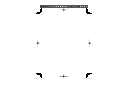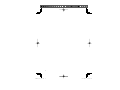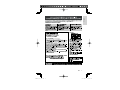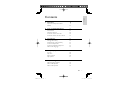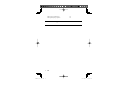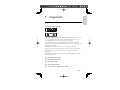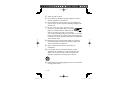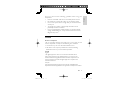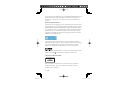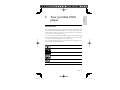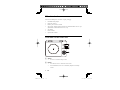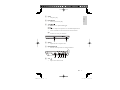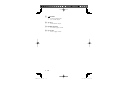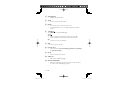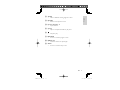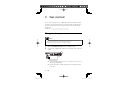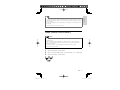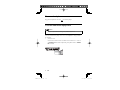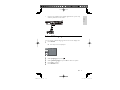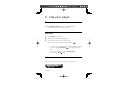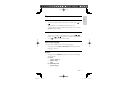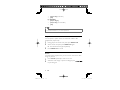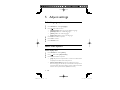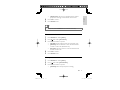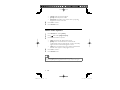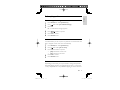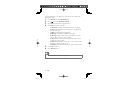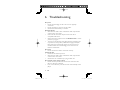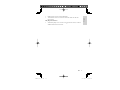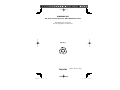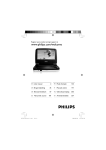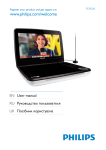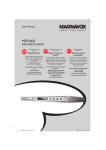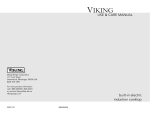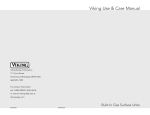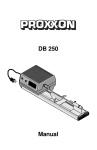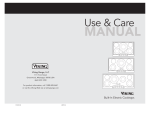Download Magnavox MPD8710 User manual
Transcript
MPD8710 Portable DVD Player MPD8710_37_IFU.indd 1 7/21/2008 4:31:51 PM 2 MPD8710_37_IFU.indd 2 7/21/2008 4:31:55 PM EN User manual 5 ES Manual del usuario 39 FR Mode d’emploi 77 3 MPD8710_37_IFU.indd 3 7/21/2008 4:31:56 PM 4 MPD8710_37_IFU.indd 4 7/21/2008 4:31:57 PM English EN MPD8710_37_IFU.indd 5 5 7/21/2008 4:31:57 PM 6 MPD8710_37_IFU.indd 6 EN 7/21/2008 4:32:00 PM 1 Important Important safety instructions Notice 2 Your portable DVD player Introduction What’s in the box Overview of the main unit Overview of the remote control 3 Get started Charge the battery Install remote control battery Connect headphones Connect additional equipment Select OSD language 4 Use your player Turn on Play discs Adjust volume Play options 5 Adjust settings Select language options Select video options Select audio options English Contents 9 9 13 15 15 16 16 19 22 22 23 24 24 25 26 26 26 26 27 30 30 30 32 EN MPD8710_37_IFU.indd 7 7 7/21/2008 4:32:04 PM Select play preferences Select JPEG play options 6 Troubleshooting 36 7 Product information 38 8 MPD8710_37_IFU.indd 33 35 8 EN 7/21/2008 4:32:05 PM English 1 Important Important safety instructions Know these safety symbols This ‘bolt of lightning’ indicates uninsulated material within your unit may cause an electrical shock. For the safety of everyone in your household, please do not remove product covering. The ‘exclamation point’ calls attention to features for which you should read the enclosed literature closely to prevent operating and maintenance problems. WARNING: To reduce the risk of fire or electric shock, this apparatus should not be exposed to rain or moisture and objects filled with liquids, such as vases, should not be placed on this apparatus. CAUTION: To prevent electric shock, match wide blade of plug to wide slot, fully insert. a Read these instructions. b Keep these instructions. c Heed all warnings. d Follow all instructions. e Do not use this apparatus near water. EN MPD8710_37_IFU.indd 9 9 7/21/2008 4:32:05 PM f Clean only with dry cloth. g Do not block any ventilation openings. Install in accordance with the manufacturer’s instructions. h Do not install near any heat sources such as radiators, heat registers, stoves, or other apparatus (including amplifiers) that produce heat. i Do not defeat the safety purpose of the polarized or grounding-type plug. A polarized plug has two blades with one wider than the other. A grounding type plug has two blades and a third grounding prong. The wide blade or the third prong are provided for your safety. If the provided plug does not fit into your outlet, consult an electrician for replacement of the obsolete outlet. j Protect the power cord from being walked on or pinched, particularly at plugs, convenience receptacles, and the point where they exit from the apparatus. k Only use attachments/accessories specified by the manufacturer. l Use only with the cart, stand, tripod, bracket, or table specified by the manufacturer or sold with the apparatus. When a cart is used, use caution when moving the cart/ apparatus combination to avoid injury from tip-over. m Unplug this apparatus during lightning storms or when unused for long periods of time. 10 MPD8710_37_IFU.indd 10 EN 7/21/2008 4:32:07 PM English n Refer all servicing to qualified service personnel. Servicing is required when the apparatus has been damaged in any way, such as power-supply cord or plug is damaged, liquid has been spilled or objects have fallen into the apparatus, the apparatus has been exposed to rain or moisture, does not operate normally, or has been dropped. o Battery usage CAUTION – To prevent battery leakage which may result in bodily injury, property damage, or damage to the unit: • Install all batteries correctly, + and - as marked on the unit. • Do not mix batteries (old and new or carbon and alkaline, etc.). • Remove batteries when the unit is not used for a long time. p Apparatus shall not be exposed to dripping or splashing. q Do not place any sources of danger on the apparatus (e.g. liquid filled objects, lighted candles). r This product may contain lead and mercury. Disposal of these materials may be regulated due to environmental considerations. For disposal or recycling information, please contact your local authorities or the Electronic Industries Alliance: www.eiae.org. EN MPD8710_37_IFU.indd 11 11 7/21/2008 4:32:08 PM Warning • • • • • • Never remove the casing of this player. Never lubricate any part of this player. Never place this player on other electrical equipment. Keep this player away from direct sunlight, naked flames or heat. Never look into the laser beam inside the player. Ensure that you always have easy access to the power cord, plug or adaptor to disconnect the player from the power. Hearing Safety Listen at a moderate volume. • Using headphones at a high volume can impair your hearing. This product can produce sounds in decibel ranges that may cause hearing loss for a normal person, even for exposure less than a minute. The higher decibel ranges are offered for those that may have already experienced some hearing loss. • Sound can be deceiving. Over time your hearing "comfort level" adapts to higher volumes of sound. So after prolonged listening, what sounds "normal" can actually be loud and harmful to your hearing. To guard against this, set your volume to a safe level before your hearing adapts and leave it there. To establish a safe volume level: • • Set your volume control at a low setting. Slowly increase the sound until you can hear it comfortably and clearly, without distortion. Listen for reasonable periods of time: • • Prolonged exposure to sound, even at normally "safe" levels, can also cause hearing loss. Be sure to use your equipment reasonably and take appropriate breaks. • 12 MPD8710_37_IFU.indd 12 EN 7/21/2008 4:32:09 PM • • • • • Listen at reasonable volumes for reasonable periods of time. Be careful not to adjust the volume as your hearing adapts. Do not turn up the volume so high that you can't hear what's around you. You should use caution or temporarily discontinue use in potentially hazardous situations. Do not use headphones while operating a motorized vehicle, cycling, skateboarding, etc.; it may create a traffic hazard and is illegal in many areas. English Be sure to obser ve the following guidelines when using your headphones. Notice Notice of compliance The set complies with the FCC-Rules, Par t 15 and with 21 CFR 1040.10. Operation is subject to the following two conditions: 1. This device may not cause harmful interference, and 2. This device must accept any interference received, including interference that may cause undesired operation. Canada English: This digital apparatus does not exceed the Class B limits for radio noise emissions from digital apparatus as set out in the Radio Interference Regulations of the Canadian Department of Communications. This Class B digital apparatus complies with Canadian ICES-003. Français: Cet appareil numérique n’émet pas de bruits radioélectriques dépassant les limites applicables aux appareils numériques de Classe EN MPD8710_37_IFU.indd 13 13 7/21/2008 4:32:10 PM B prescrites dans le Règlement sur le Brouillage Radioélectrique édicté par le Ministère des Communications du Canada. Cet appareil numérique de la classe B est conforme à la norme NMB-003 du Canada. Environmental information All unnecessary packaging has been omitted. We have tried to make the packaging easy to separate into three materials: cardboard (box), polystyrene foam (buffer) and polyethylene (bags, protective foam sheet.) Your system consists of materials which can be recycled and reused if disassembled by a specialized company. Please observe the local regulations regarding the disposal of packaging materials, exhausted batteries and old equipment. The making of unauthorized copies of copy-protected material, including computer programs, files, broadcasts and sound recordings, may be an infringement of copyrights and constitute a criminal offence. This equipment should not be used for such purposes. Manufactured under license from Dolby Laboratories. ‘Dolby’ and the double D symbol are trademarks of Dolby Laboratories. This player includes this label: Use of controls or adjustments or performance of procedures other than herein may result in hazardous radiation exposure or other unsafe operation. 14 MPD8710_37_IFU.indd 14 EN 7/21/2008 4:32:11 PM Your portable DVD player English 2 Introduction Your portable DVD player plays digital video discs conforming to the universal DVD Video standard. With it, you can play movies with true cinema picture quality, and stereo or multichannel sound (depending on the disc and your playback set-up). You can also select sound track, subtitle languages, and different angle of view (again depending on DVD disc). Besides, you can set parental control to prevent your children to see certain discs. You can play the following discs on the DVD player (including CD-R, CD-RW, DVD±R and DVD±RW): DVD-Video Video CD Super video CD Audio CD MP3 CD Discs with JPEG files EN MPD8710_37_IFU.indd 15 15 7/21/2008 4:32:12 PM What’s in the box Check and identify the contents of your package: • Portable DVD player • Remote control • Battery for remote control • AC power adaptor, ADS-12G-06 05712GPCU/ADS-12a-bc xyz (Shenzhen Honor Electronic Co., Ltd.) • AV cables • User Manual • Quick Start Guide Overview of the main unit a SETUP • Access or exit the setup menu. b MENU • For DVD, access or exit disc root menu. • For VCD/SVCD, turn on or off PBC (Playback control) mode. 16 MPD8710_37_IFU.indd 16 EN 7/21/2008 4:32:15 PM English c STOP • Stop disc play. d PLAY/PAUSE • Start or pause disc play. e , , , Move cursor up/down/left/right. , • Press to skip to the previous or next title/chapter/track. • Press and hold for fast backward or forward search. OK • Confirm an entry or selection. • f OPEN • Open the disc compartment. g IR/POWER/CHR • Remote sensor/power and charge indicator. h VOL • Adjust the volume level. EN MPD8710_37_IFU.indd 17 17 7/21/2008 4:32:15 PM i • • COAXIAL Connect headphones. For coaxial output. j AV OUT • Audio/Video output. k POWER ON/OFF • Turn DVD player on/off. l DC IN 12V • Power supply socket. 18 MPD8710_37_IFU.indd 18 EN 7/21/2008 4:32:17 PM English Overview of the remote control a REPEAT • Repeat a chapter/track/title. b ZOOM • Zoom in or out. EN MPD8710_37_IFU.indd 19 19 7/21/2008 4:32:18 PM c OSD DISPLAY • Display play information. d TITLE • Access or exit disc title menu. e MENU • For DVD, access or exit disc root menu. • For VCD/SVCD, turn on or off PBC (Playback control) mode. f , , , Move cursor up/down/left/right. , • Press to skip to previous/next chapter, track or title. • Press and hold for fast backward or forward search. OK • Confirm an entry or selection. • g • Start or pause disc play. h DVD AV OUT • Switch between [TV Mode (PAL)], [Dual Screen (NTSC)] and [AV OUT OFF]. i MUTE • Mute or restore the volume. j SUBTITLE • Select DVD subtitle language. k AUDIO LANGUAGE • Select an audio language when you play a DVD or select an audio mode when playing a VCD. 20 MPD8710_37_IFU.indd 20 EN 7/21/2008 4:32:19 PM English l ANGLE • Select a different viewing angle of a DVD. m RETURN • Return to the previous menu. n Numeric Keypad 0 - 9 • Input numbers. o GO TO • Skip to a chapter/track/title or play time. p • Stop disc play. q PROGRAM • Access or exit the program menu. r REPEAT A-B • Mark the section for repeat play. s SETUP • Access or exit the setup menu. EN MPD8710_37_IFU.indd 21 21 7/21/2008 4:32:21 PM 3 Get started If you contact Magnavox, you will be asked for the model and serial numbers. Find the model number and serial number of this player at the back or the bottom of your player. Write these numbers here: Model No. __________________________ Serial No. ___________________________ Charge the battery Caution • Risk of product damage! Ensure that the power supply voltage corresponds to the voltage printed on the back or the underside of the player. • Use only the supplied AC adaptor to charge the battery. 1 2 Slide the POWER ON/OFF switch to OFF position. Connect the supplied AC adaptor to the player and to the AC outlet. » The red charge indicator turns on. It takes about 4 hours to fully charge the battery. » When the battery is fully charged, the red charge indicator turns off. 22 MPD8710_37_IFU.indd 22 EN 7/21/2008 4:32:22 PM English Tip • You can only charge the battery when the temperature is between 0°C and 35°C. • When headphones are connected to the DVD player, the fully charged battery lasts about 2.5 hours. • To maximize battery life, recharge the battery immediately once the battery is fully discharged. • When the player is not in use, turn it off. Install remote control battery Caution • Risk of explosion! Keep batteries away from heat, sunshine or fire. Never discard batteries in fire. • Risk of decreased battery life! Never mix different brands or types of batteries. • Risk of product damage! When the remote control is not used for long periods, remove the batteries. • Perchlorate Material - special handling may apply. See www.dtsc.ca.gov/ hazardouswaste/perchlorate. 1 2 3 Open the battery compartment. Insert 1 CR2025 battery with correct polarity (+/-) as indicated. Close the battery compartment. EN MPD8710_37_IFU.indd 23 23 7/21/2008 4:32:23 PM Connect headphones Plug the headphones into the jack of the player. Connect additional equipment Caution • Turn off your player before connecting to any additional equipment. You can connect the player to a TV or an amplifier to enjoy DVDs or Karaoke. • Connect a TV Connect AV cable to the TV, white and red ends to “L” and “R” of AUDIO IN terminal respectively, and yellow end to VIDEO IN terminal. V AUDIO IN VIDEO IN 24 MPD8710_37_IFU.indd 24 EN 7/21/2008 4:32:24 PM English Connect an amplifier with a Dolby digital stereo system only with the yellow end of AV cable • Select OSD language You can choose a diffrent language for the on-screen display text. 1 Press SETUP. » The setup menu is displayed. Language OSD language : English Subtitle : Auto Video Audio : English DVD menu : English Audio Preference Slideshow 2 3 4 5 Select [Language] and press . Select [OSD language] and press OK to select an option. Press OK to confirm. Press SETUP to exit. EN MPD8710_37_IFU.indd 25 25 7/21/2008 4:32:25 PM 4 Use your player Turn on Slide the POWER ON/OFF switch to the ON position. » The green power indicator turns on. Play discs 1 2 3 Press OPEN on the player. Insert the disc with label side facing up. Push down to close the disc compartment. » Play starts automatically. If not, press OK or • • • • . If a menu appears, select an item, then press OKto start play. To pause, press PLAY/PAUSE . Press again to resume play. To view disc information, press OSD DISPLAY. To stop, press STOP twice. Adjust volume Adjust the volume control on the right side of the player. 26 MPD8710_37_IFU.indd 26 EN 7/21/2008 4:32:27 PM English Play options Skip to a title/track/chapter • • To select the previous/next title, track or chapter, press or . To skip directly to any title/track/chapter, enter the corresponding number with the numerical keys (0-9) or press GO TO, then press OK. Search • • To start search within video/audio, press and hold or . Briefly press or during search to select a search speed. Press or OK to resume normal play. Select audio language For DVDs that contain two or more audio languages. • During play, press AUDIO LANGUAGE repeatedly until the language is selected. Repeat • During play, press REPEAT repeatedly to select the following repeat options: For DVD • [Repeat Chapter] • [Repeat Title] • [Off] For CD/VCD/SVCD • [Repeat Single] EN MPD8710_37_IFU.indd 27 27 7/21/2008 4:32:28 PM • [Repeat All] (entire disc) • [Off] For JPEG/MP3 • [Repeat Single] • [Repeat All] (current folder) • [Off] Tip • For VCD/SVCD, if PBC is on, you cannot repeat items. Repeat a section You can repeat a specific section of audio/video within a title/ chapter/track (repeat A-B). 1 During play, at the chosen start point, press REPEAT A-B. 2 At the chosen end point, press REPEAT A-B again. » The selected section plays repeatedly. 3 Press REPEAT A-B to cancel. Zoom For DVDs, VCDs and JPEG CDs, you can zoom in and out for video images or pictures. 1 Press ZOOM repeatedly to zoom in and out. MPD8710_37_IFU.indd 2 When the video image or picture is enlarged, press , , to pan through it. 28 EN 28 , 7/21/2008 4:32:30 PM Select audio mode English When you play VCDs, you can select an audio mode. Press AUDIO LANGUAGE repeatedly to select audio channel: [Left], [Right], [Mix] or [Stereo]. Rotate pictures For JPEG CDs only. While the JPEG is displayed: • Press to rotate counter-clockwise. • Press to rotate clockwise. Activate PBC For VCDs (version 2.0 only) and SVCDs. 1 Press MENU. 2 Select PBC ON. » The disc menu (if available) appears. • During playback, • Press after the first 5 seconds, play starts from the beginning of the current track. • Press within the first 5 seconds, play goes to the previous track. • To return to the menu screen, press RETURN. Tip • If PBC is on, you cannot use numeric keypad (0-9) to select a track. EN MPD8710_37_IFU.indd 29 29 7/21/2008 4:32:31 PM 5 Adjust settings Select language options 1 2 3 4 5 Press SETUP, then select [Language]. Press , then select an item. • [OSD language]: Select on-screen display language. • [Subtitle]: Select disc subtitle language. • [Audio]: Select disc audio language. • [DVD menu]: Select DVD menu language. Press OK, then select an option. Press OK to confirm. Press SETUP to exit. Select video options Select display ratio 1 2 3 Press SETUP, then select [Video]. Press Press OK, then select an option: • • 30 MPD8710_37_IFU.indd 30 , then select [Aspect Ratio]. [4:3]: The picture is reproduced in 4:3 format. A black band is displayed on either side of the picture. [Movie expand 16:9]: The picture is enlarged to 16:9 format. A large part of the top and bottom of the picture is trimmed. Select this when playing pictures which have black band at the top and bottom (letterbox format). EN 7/21/2008 4:32:32 PM [Widescreen]: The picture is displayed in the original proportion of images transmitted in 16:9 format. Press OK to confirm. 4 5 English • Press SETUP to exit. Tip • If you play a 4:3 picture in Widescreen mode, it stretches horizontally. Select view mode 1 2 3 Press SETUP, then select [Video]. Press , then select [View Mode]. Press OK, then select an option: [Original]: Fit the original screen size (for JPEG only) [Auto Fit]: Take the minimum value of horizontal and vertical fit scale ratio (like letter box) • [Pan Scan]: Take the maximum value of horizontal and vertical fit scale ratio. Press OK to confirm. • • 4 5 Press SETUP to exit. Select picture contrast 1 2 3 Press SETUP, then select [Video]. Press , then select [Smart Picture]. Press OK, then select an option: • [Standard]: Select the preset picture setting. EN MPD8710_37_IFU.indd 31 31 7/21/2008 4:32:34 PM [Vivid]: Make the picture brighter. [Cool]: Make the picture softer. [Personal]: Personalize your picture color by adjusting brightness, contrast and color. Press OK to confirm. • • • 4 5 Press SETUP to exit. Select audio options 1 2 3 Press SETUP, then select [Audio]. Press , then select [Digital Output]. Press OK, then select an option: [Off]: Deactivate the digital audio output. [PCM]: If the connected device cannot decode multichannel audio. The DVD player converts the Dolby digital and DTS multichannel signals to PCM. • [All]: If the connected device has a built-in multichannel decoder that supports Dolby digital or DTS. Press OK to confirm. • • 4 5 Press SETUP to exit. Tip • If you select [ALL], all audio settings except MUTE are invalid. • If you select [ALL], when playing MPEG & MP3, the player outputs PCM signals. 32 MPD8710_37_IFU.indd 32 EN 7/21/2008 4:32:35 PM English Select play preferences Restore original settings 1 2 3 Press SETUP, then select [Preference]. Press , then select [Use Default Settings]. Press OK. » A confirmation message appears. 4 5 6 Press to select an option. Press OK to confirm. Press SETUP to exit. Activate screen saver For VCD/DVD, if you do not press any buttons five minutes after the play is stopped, screen saver starts automatically. 1 Press SETUP, then select [Preference]. 2 3 4 5 Press , then select [Screen saver]. Press OK, then select an option: • [Off]: Deactivate screen saver. • [On]: Activate screen saver. Press OK to confirm. Press SETUP to exit. Restrict access Depending on the DVD, you may be asked to change the parental level while playing the disc. The rating levels are from 1 to 8 and are country dependent. You can prohibit the playing of certain discs that EN MPD8710_37_IFU.indd 33 33 7/21/2008 4:32:35 PM are not suitable for your children, or have certain discs played with alternative scenes. 1 Press SETUP, then select [Preference]. 2 3 4 Press , then select [Parental control]. Press OK, then enter the 4-digit password. Press OK, then select an option: [1. Kid Safe]: Childsafe; acceptable for viewers of all ages. [2. G]: General Audience; recommended as acceptable for viewers of all ages. • [3. PG]: Parental Guidance suggested. • [4. PG-13]: Unsuitable for children under age 13. • [5. PG-R]: Parental Guidance; recommended that parents restrict children under 17 from viewing. • [6. R]: Restricted; recommended only when supervised by a parent or adult guardian. • [7. NC-17]: No Children under age 17; not recommended viewing for children under age 17. • [8. Adult]: Mature Material; should be viewed only by adults. Press OK to confirm. • • 5 6 Press SETUP to exit. Tip • For how to change the password, see “Change password”. 34 MPD8710_37_IFU.indd 34 EN 7/21/2008 4:32:37 PM Change password 5 6 Press SETUP, then select [Preference]. Press English 1 2 3 4 , then select [Set Password]. Press OK. Enter the current password. • For the first time, enter 0000 as the password. Enter a new 4-digit password, then press OK to confirm. Press SETUP to exit. Select JPEG play options You can display JPEG files as a slideshow, where they appear one after another automatically. 1 Press SETUP, then select [Slideshow]. 2 3 4 5 Press , then select an item. • [Slideshow]: Activate/deactivate slideshow. • [Frequency]: Select intervals for JPEG play. • [Transition]: Select display mode for JPEG play. Press OK, then select an option. Press OK to confirm. Press SETUP to exit. EN MPD8710_37_IFU.indd 35 35 7/21/2008 4:32:38 PM 6 Troubleshooting No power • Ensure that both plugs of the mains cord are properly connected. • Ensure that there is power at the AC outlet. • Check if the built-in battery is drained. Distorted picture • Clean the disc. With a clean, soft, lint-free cloth, wipe the disc outwards from the center. • Make sure that the video output format of the disc is compatible with the TV. • Change the video output format with DVD AV OUT to match your TV or program. • The LCD is manufactured using high precision technology. You may, however, see tiny black points and/or bright points(red, blue, green) that continuously appear on the LCD. This is a normal result of the manufacturing process and does not indicate a malfunction. No sound • Ensure that the AV cable is connected correctly. Cannot play disc • Ensure the disc label is upwards. • Clean the disc. With a clean, soft, lint-free cloth, wipe the disc outwards from the center. • Check if the disc is defective by trying another disc. No response to the remote control • Ensure that the path between the remote control and the player is clear from obstacles. • From a close distance, point the remote control directly at the player. 36 MPD8710_37_IFU.indd 36 EN 7/21/2008 4:32:39 PM • • EN MPD8710_37_IFU.indd 37 English Replace the remote control batteries. The function does not work for this disc. Refer to the disc instructions. The player feels warm • When the player is in use for a long period of time, its surface will be heated. This is normal. 37 7/21/2008 4:32:40 PM 7 Product information Note • Product information is subject to change without prior notice. Dimensions 199 x 159 x 40 mm Weight 0.66 kg Power supply DC 12V 1A Power consumption 15 W Operating temperature 5 - 35°C Laser wavelength 650 nm Video system NTSC Frequency response 20Hz - 20KHz ± 1 dB Signal/noise ratio > 85 dB Audio distortion < 0.1% Load impedance 75 Humidity 15%-75% 38 MPD8710_37_IFU.indd 38 EN 7/21/2008 4:32:40 PM MAGNAVOX PO. Box 671539, Marietta, GA 30006-0026, U.S.A . Meet Magnavox at the Internet http://www.magnavox.com/usasupport MPD8710 PDCC - SY/ZYL - 0830 MPD8710_37_IFU.indd 115 7/21/2008 4:34:16 PM