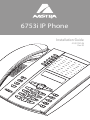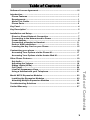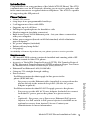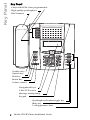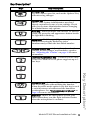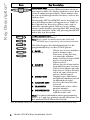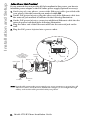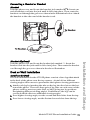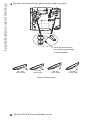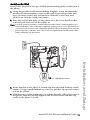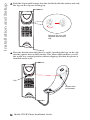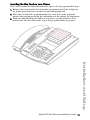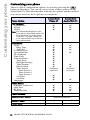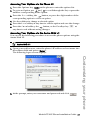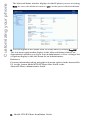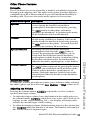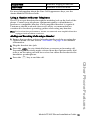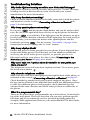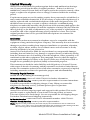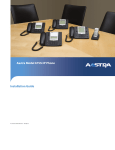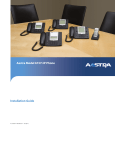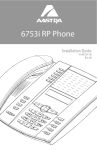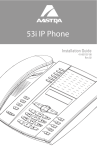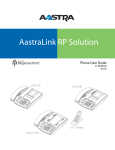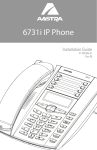Download Aastra REV 06 Installation guide
Transcript
6753i IP Phone Installation Guide 41-001157-06 Rev 00 Software License Agreement Aastra Telecom Inc., hereinafter known as "Seller", grants to Customer a personal, worldwide, non-transferable, non-sublicenseable and non-exclusive, restricted use license to use Software in object form solely with the Equipment for which the Software was intended. This Product may integrate programs, licensed to Aastra by third party Suppliers, for distribution under the terms of this agreement. These programs are confidential and proprietary, and are protected as such by copyright law as unpublished works and by international treaties to the fullest extent under the applicable law of the jurisdiction of the Customer. In addition, these confidential and proprietary programs are works conforming to the requirements of Section 401 of title 17 of the United States Code. Customer shall not disclose to any third party such confidential and proprietary programs and information and shall not export licensed Software to any country except in accordance with United States Export laws and restrictions. Customer's use of this software shall be deemed to reflect Customer's agreement to abide by the terms and conditions contained herein. Removal or modification of trademarks, copyright notices, logos, etc., or the use of Software on any Equipment other than that for which it is intended, or any other material breach of this Agreement, shall automatically terminate this license. If this Agreement is terminated for breach, Customer shall immediately discontinue use and destroy or return to Seller all licensed software and other confidential or proprietary information of Seller. In no event shall Seller or its suppliers or licensors be liable for any damages whatsoever (including without limitation, damages for loss of business profits, business interruption, loss of business information, other pecuniary loss, or consequential damages) arising out of the use of or inability to use the software, even if Seller has been advised of the possibility of such damages. Model 6753i IP Phone Installation Guide iii Software License Agreement Customer agrees to not reverse engineer, decompile, disassemble or display Software furnished in object code form. Customer shall not modify, copy, reproduce, distribute, transcribe, translate or reduce to electronic medium or machine readable form or language, derive source code without the express written consent of the Seller and its Suppliers, or disseminate or otherwise disclose the Software to third parties. All Software furnished hereunder (whether or not part of firmware), including all copies thereof, are and shall remain the property of Seller and its Suppliers and are subject to the terms and conditions of this agreement. All rights reserved. Table of Contents Software License Agreement.................................................................... iii Introduction ................................................................................................. 1 Phone Features ........................................................................................ Requirements ........................................................................................... About This Guide ..................................................................................... Phone Parts .............................................................................................. 1 1 2 3 Key Panel..................................................................................................... 4 Key Description* ......................................................................................... 5 Installation and Setup................................................................................. 7 Direct or Shared Network Connection ................................................... 7 Connecting to the Network and to Power .............................................. 8 Power Adapter.......................................................................................... 8 Connecting a Handset or Headset........................................................ 11 Desk or Wall Installation........................................................................ 11 Inserting the Key Card on your Phone................................................. 15 Customizing your phone.......................................................................... 16 Accessing Your Options via the Phone UI........................................... 17 Accessing Your Options via the Aastra Web UI.................................. 17 Other Phone Features .............................................................................. 19 19 19 20 20 20 21 Model M670i Expansion Modules............................................................ 22 Installing the Expansion Modules ........................................................ 23 Attaching Multiple Expansion Modules ............................................... 25 Troubleshooting Solutions ...................................................................... 26 Limited Warranty....................................................................................... 27 v Table of Contents Set Audio ................................................................................................ Adjusting the Volume ............................................................................ Status Lights (LEDs).............................................................................. Call Timer................................................................................................ Line/Call Appearance Keys ................................................................... Using a Headset with your Telephone ................................................. Introduction Congratulations on your purchase of the Model 6753i IP Phone! The 6753i communicates over an IP Network, allowing you to receive and place calls in the same manner as a regular business telephone. The 6753i is capable of supporting the SIP protocol. Phone Features • • • • • • • • • • • 3-line LCD screen 6 top keys: 4 are programmable hard keys 3 call appearance lines with LEDs Supports up to 9 call lines Full-duplex speakerphone for handsfree calls Headset support (modular connector) Built-in two-port, 10/100 Ethernet ports - lets you share a connection with your computer Inline power support (based on 802.3af standard) which eliminates power adapters. AC power adapter (included) Enhanced busy lamp fields* Set paging* *Availability of feature dependant on your phone system or service provider. Requirements • SIP-based IP PBX system or network installed and running with a SIP account created for the 6753i phone. • Access to a Trivial File Transfer Protocol (TFTP), File Transfer Protocol (FTP), Hypertext Transfer Protocol (HTTP) server, or Hyper Text Transfer Protocol over Secure Sockets Layer (SSL) (HTTPS). • Ethernet/Fast Ethernet LAN (10/100 Mb) • Category 5/5e straight through cabling • Power source For Ethernet networks that supply in-line power to the phone (IEEE 802.3af): - Introduction For power, use the Ethernet cable (supplied) to connect from the phone directly to the network for power. (No 48v AC power adapter required.) For Ethernet networks that DO NOT supply power to the phone: - For power, use the 48V AC Power Adapter (included) to connect from the DC power port on the phone to a power source. or - (optional) - For power, use a Power over Ethernet (PoE) power injector or a PoE switch. A PoE power injector is available as an optional accessory from Aastra Telecom. Contact your Administrator for more information. Model 6753i IP Phone Installation Guide 1 Introduction About This Guide This manual describes how to physically set up your new 6753i. Not all features listed are available by default and some may depend on your phone system or service provider. Contact your system administrator if you have any questions on what features and services are available to you on your system. This guide complements the SIP IP Phone Aastra 6753i, 6755i, 6757i, 6757i CT Administrator Guide and the Aastra Model 6753i User Guide. SIP IP Phone Aastra 6753i, 6755i, 6757i, 6757i CT Administrator Guide – is designed for network administrators, system administrators, developers and partners who need information on installing this product on an IP network. Aastra Model 6753i User Guide – explains the most commonly used IP telephone features for an end user. These guides along with release notes, system updates, etc. can be downloaded from our Web site at www.aastratelecom.com/IPPhones. 2 Model 6753i IP Phone Installation Guide Phone Parts When you unpack your phone, you should ensure that you have all of the following items. If any part is missing, contact the supplier of your phone. Wall Mount Drilling Template asdassa asdadsda Telephone Telephone Base Desk Legs Handset Power Adapter Programmable Key Card Wall Mount Drilling Template 6753i Installation Guide (or CD) Screws and Anchors for Wall Mounting Handset Cord Ethernet Cable Optional Accessories (Not Included) Model M670i Expansion Module Additional Ethernet Cable (Category 5/5e straight through cable) A PoE (Power over Ethernet) inline power injector supplies 48v power to the 6753i through the Ethernet Cable on pins 4 & 5 and 7 & 8. Warning: Do not use this PoE inline power injector to power other devices. The Model M670i Expansion Module attaches to the right side of the 6753i phone. This expansion module provides 36 additional softkeys for the phone. For more information about the expansion module, see the section, Model M670i Expansion Modules on page page 22. Model 6753i IP Phone Installation Guide 3 Introduction PoE (Power over Ethernet) Inline Power Injector Key Panel Key Panel 6 keys with LEDs (4 are programmable High quality speakerphone HAC handset Goodbye key Options key Hold key Redial Key Volume control Navigational keys 3-line LCD screen Message waiting lamp Keypad Speakerphone/headset toggle key Mute key 3 call appearance lines 4 Model 6753i IP Phone Installation Guide Key Description* Keys Key Description Goodbye key - Ends an active call. The Goodbye key also exits an open list, such as the Options List, without saving changes. Options key - Accesses options to customize your phone. Your System Administrator may have already customized some of your settings. Check with your System Administrator before changing the administrator-only options. Hold key - Places an active call on hold. To retrieve a held call, press the call appearance button beside the light that is flashing. Redial key - Redials up to 100 previously dialed numbers. Pressing the Redial key twice simultaneously redials the last dialed number. Volume control key - Adjusts the volume for the handset, headset, ringer, and handsfree speaker. See "Adjusting the Volume" on page 19 for more information. Line/Call Appearance key - Connects you to a line or call. The Aastra 6753i IP phone supports up to 3 line keys. Mute key - Mutes the microphone so that your caller cannot hear you (the light indicator flashes when the microphone is on mute). Model 6753i IP Phone Installation Guide 5 Key Description* Handsfree key - Activates Handsfree for making and receiving calls without lifting the handset. When the audio mode option is set, this key is used to switch between a headset and the handsfree speakerphone. See "Customizing your phone" on page 16 for more information. Key Description* Keys Key Description Navigation keys - Pressing the UP and DOWN arrow keys lets you view different status and text messages on the LCD display (if there is more than 1 line of status/text messages). These buttons also let you scroll through menu selections, such as the Options List. Pressing the LEFT and RIGHT arrow keys lets you view the different line/call appearances. While in the Options List, these keys allow you to exit or enter the current option. When you are editing entries on the display, pressing the LEFT arrow key erases the character on the left; pressing the RIGHT arrow key sets the option. Programmable keys - 6 Top Keys: 4 are programmable hard keys. Note: Keys 1 and 2 are hardcoded as the SAVE and DELETE keys, respectively, and cannot be altered. The following are the default functions for the programmable keys on the 6753i IP phone: 1 - SAVE (hardcoded) 2 - DELETE (hardcoded) 3 - DIRECTORY 4 - CALLERS LIST 5 - TRANSFER 6 - CONFERENCE Allows you to save numbers and/or names to the Directory. Using this key, you enter the number, name, and line (or speeddial key) to record in the Directory List. Allows you to delete entries from the Directory List and Callers List. (Must enter the Directory or Callers list and select an entry, then press twice to delete entry). Displays up to 200 names and phone numbers (stored in alphabetical order) Accesses the last 200 calls received. Transfers the active call to another number Begins a conference call with the active call. Note: For more information about programming keys 3, 4, 5, and 6 to perform specific functions, see the Aastra 6753i IP Phone User Guide. *See the Aastra 6753i User Guide for more information about each of these keys. 6 Model 6753i IP Phone Installation Guide Installation and Setup The 6753i can be setup to share a network connection with another network device. Power can be provided by the supplied power adapter or by an 802.3af compliant network power source or with a PoE inline power injector (optional accessory). If your System Administrator has already setup your phone, please refer to the 6753i User Guide for call handling information or contact your System Administrator. Direct or Shared Network Connection The phone can be set up as a direct network connection to the Ethernet wall jack or as a shared network connection as a pass-through if connecting the phone to a computer or another network device. Direct Network Connection Located at the top of the phone are two fully switched 10/100 Mbps Ethernet cable ports. The port marked with LAN is used to connect the phone to the network, as well as provide power to your phone (if required). See "Connecting to the Network and to Power" on page 8 for more information. Power Adapter Connection Separate Network Jack Ethernet Cable Installation and Setup Network Jack (if Inline power provided, do not install the power adapter) To Network Power Adapter Other Network Devices Model 6753i IP Phone Installation Guide 7 Installation and Setup Shared Network Connection To connect a network device (such as a computer) to the phone, connect an Ethernet Cable into the network port on the top of the phone marked with PC. Plug the other end of the Ethernet cable into the network jack on the network device you are sharing the network connection with. Power Adapter Connection To Other Network Device Network Jack (if Inline power provided, do not install the power adapter) To Network Ethernet Cables Power Adapter Other Network Devices Note: The PC jack on the 6753i does not supply inline power onto other network devices. All Ethernet cables used must be minimum category 5/5e straightthrough cables, such as the cable provided with your phone. Connecting to the Network and to Power Power Adapter Use the power adapter (provided by your System Administrator) with your phone and plug your phone into a power source. Inline Power Provided If your network provides 802.3af compliant in-line power, the phone is powered through the network. 1. On the top of your phone, connect the Ethernet cable (provided with your phone) into the network port marked with LAN. 8 Model 6753i IP Phone Installation Guide 2. Plug the other end of the Ethernet Cable directly into the network jack on the wall. Ethernet Cable Network Jack (if Inline power provided, do not install the power adapter) To Network Installation and Setup Model 6753i IP Phone Installation Guide 9 Installation and Setup Inline Power Not Provided If your network does not provide 802.3af compliant in-line power, you have to install the power adapter or the PoE inline power supply (optional accessory). 1. On the top of your phone, connect the Ethernet cable (provided with your phone) into the network port marked with LAN. 2. On the PoE power injector, plug the other end of the Ethernet cable into the network jack marked as indicated in the following illustration. 3. On the PoE power injector, connect an additional Ethernet cable into the network port as indicated in the following illustration. 4. Plug the other end of the Ethernet cable into the network jack on the wall. 5. Plug the PoE power injector into a power outlet. PoE Power injector (if Inline power or the power adapter are not provided) Ethernet Cables To PoE Network Jack Power Outlet To Phone To Network Jack Note: You should connect the power supply to a surge protector or power bar. All Ethernet cables used must be minimum category 5/5e straight-through cables, such as the cable provided with your phone. 10 Model 6753i IP Phone Installation Guide Connecting a Handset or Headset Handset Turn the phone over and locate the handset jack marked j. Insert one end of handset cord into the jack until it clicks into place. Then route the handset cord through the groove as shown in the illustration below. Attach the handset to the other end of the handset cord. To Headset To Handset Turn the phone over and locate the headset jack marked f. Insert the headset cord into the jack until it clicks into place. Then route the headset cord through the groove as shown in the above illustration. Desk or Wall Installation Install on the Desk The desk installation for the 6753i IP phone consists of two legs that attach to the back of the phone near the top corners. A total of four different viewing angles allows users to personalize their phone viewing preference. 1. Attach each leg by inserting the tabs on the leg into the slots on the bottom of the phone. There are three pair of leg slots on each corner of the phone; each leg uses two pairs (1&2, or 2&3) giving two leg positions designating different viewing angles. Furthermore, the legs can be reversed which offer two additional viewing angles. 2. For a higher viewing angle, use the second and third slots from the top. 3. For a lower viewing angle, use the first and second slots from the top. Model 6753i IP Phone Installation Guide 11 Installation and Setup Headset (Optional) Installation and Setup 4. Push the stand towards the phone until it snaps into place. Three leg slot locations for customizing the height of the desk phone. 20.7 deg. Incline Angle 23.3 deg. Incline Angle 26.6 deg. Incline Angle Total 4 Viewing Angles 12 Model 6753i IP Phone Installation Guide 30.9 deg. Incline Angle Install on the Wall The 6753i IP phone has two pre-drilled wall mounting holes on the back of the phone. 1. Using the provided wall mount drilling template, locate and mark the position for the mounting screws on the wall. Depending on the wall type, you may need to use wall anchors. Both the screws and wall anchors are included with your phone. 2. Place the wall mount holes on the phone over the screw heads on the wall and pull down to lock the phone in. Note: You may wish to purchase a short Ethernet cable from a local supplier for a wall installation. Also, if 802.3af compliant in-line power is not provided on your network, and you are installing the 6753i on a wall using a PoE in-line power injector, you may also wish to use an equivalent flat Ethernet cable rather than the one provided. 3. In the handset cradle, there is a small clip that sits flush with the cradle surface. Using a small flathead screwdriver, pull the clip up and remove it from the phone. 4. With the arms on the clip facing you and the flat side of the clip torwards the phone, turn the clip 180 degrees and reinsert it back into the clip cavity in the phone’s cradle. Model 6753i IP Phone Installation Guide 13 Installation and Setup Wall Mount Holes Installation and Setup 5. Push the clip in until it snaps into the slot flush with the surface and only the legs on the clip are sticking up. Remove clip, turn 180 degrees, and reinsert clip. 6. Place the handset into the phone’s cradle, inserting the legs on the clip into the square hole on the handset. This allows the handset to rest in the cradle in a vertical position without slipping off when the phone is installed on the wall. Clip Square Hole on Handset 14 Model 6753i IP Phone Installation Guide Inserting the Key Card on your Phone This card contains the label identification spaces for 6 programmable keys. 1. Remove the clear plastic lens from the top front panel of the telephone by gently pressing down on the lens and sliding upward. 2. Place the card into the programmable key card slot on the top front panel of the telephone using the indentation of the plastic for alignment. 3. With one hand holding the label card in place, gently slide the clear plastic lens into the slots at the top of the programmable key panel. Installation and Setup Model 6753i IP Phone Installation Guide 15 Customizing your phone Customizing your phone There is a list of configuration options, accessed by pressing the button on the phone. You can also access some of these options via the Aastra Web UI. The following table indicates the options and the method you can use to access these options on your phone. Phone Option Access from Phone UI Access from Aastra Web UI Call Forward Screenname All Off All On Note: The menus that display for Call Forward are dependant onthe Call Forward Mode set on the phone. Default is "Account" mode. See your Aastra 6753i User Guide for more information. Preferences Tones Ring Tone Tone Set Contrast Level Speeddial Edit Live Dialpad Time Zone Time and Date Time Zone Daylight Savings Time Format Date Format Time Server Time Server 1 Time Server 2 Time Server 3 Set Time Set Date Language Password protected Password protected Phone Status IP&MAC Addresses LAN Port PC Port Firmware Info User Password Administrator Menu Administrator option only. Password protected. Restart Phone Phone Lock 16 Model 6753i IP Phone Installation Guide Accessing Your Options via the Phone UI 1. Press the Options key on the phone to enter the options list. 2. To go to an Option, use and to scroll through the list, or press the number corresponding to the Option. 3. Press the Show softkey, the button, or press the digit number of the corresponding option to select an option. 4. Use the softkeys to change a selected option. 5. Press the Done softkey at any time to exit the option and save the change. 6. Press the Cancel softkey, the button, or the Goodbye key N at any time to exit without saving changes. Accessing Your Options via the Aastra Web UI You can use the following procedure to access the phone options using the Aastra Web UI. Aastra Web UI 1. Open your web browser, enter the phone’s IP address or host name into the address field and press <Enter>. The following logon screen displays. . Model 6753i IP Phone Installation Guide 17 Customizing your phone 2. At the prompt, enter your username and password and click Customizing your phone The Network Status window displays for the IP phone you are accessing. Note: For a user, the default user name is “user” and the password field is left blank. 3. You can logout of the Aastra Web UI at any time by clicking Log Off. The side menu options that display in the Network Status window are dependant on whether you log in as an Administrator or User. A longer list of options display in the side menu for an Administrator. Reference For more information about using the side menu options in the Aastra Web UI, see the Aastra Model 6753i IP Phone User Guide or the Aastra IP Phone Administrator Guide. 18 Model 6753i IP Phone Installation Guide Other Phone Features Set Audio The 6753i allows you to use a handset, a headset, or handsfree to handle incoming and outgoing calls. The audio mode option provides different combinations of these three methods to provide maximum flexibility in handling calls. There are four audio mode options to choose from: Audio Mode Option Description This is the default setting. Calls can be made or received using the handset or handsfree speakerphone. In handset audio mode, pressing the button on the phone switches to handsfree speakerphone. In Speaker audio mode, lift the handset to switch to the handset. Headset Choose this setting if you want to make or receive all calls using a handset or headset. Calls can be switched from the handset to headset by pressing the button on the phone. To switch from the headset to the handset, lift the handset. Speaker/Headset Incoming calls are sent to the handsfree speakerphone first when the button is pressed. By pressing the button again, you can switch back and forth between the handsfree speakerphone and the headset. At anytime, lifting the handset switches back to the handset from either the handsfree speakerphone or the headset. Headset/Speaker Incoming calls are sent to the headset first when the button is pressed. By pressing the button again, you can switch back and forth between the headset and the handsfree speakerphone. At anytime, lifting the handset switches back to the handset from either the headset or the handsfree speakerphone. Headset Mic Volume To adjust the headset microphone volume, press Advanced after selecting the audio option, and then select the Low, Medium, or High volume level. Adjusting the Volume Pressing the volume button speaker, and ringer volume. adjusts the receiver, headset, • To adjust the ringer volume, leave the handset in the cradle and press the volume button while there is no active call. There are 10 settings for the ringer including Off — the display will temporarily indicate the current ringer volume setting. • To adjust the handset volume, lift the handset and press the volume button while the handset is off hook. The handset will remain at this volume until it is adjusted again. Model 6753i IP Phone Installation Guide 19 Other Phone Features Speaker Other Phone Features • To adjust the headset volume, press the volume button while the headset is activated (activate the headset by pressing ; ensure headset audio mode is set). The headset will remain at this volume until it is adjusted again. • To adjust the speaker volume, press the volume button while the speaker is activated (activate the speaker by pressing ; ensure handsfree speakerphone audio mode is set). The speaker will remain at this volume until it is adjusted again. Status Lights (LEDs) The speaker LED, beside the key, and the Message Waiting Indicator (MWI) LED, on the top right of your phone, provide visual indications of your phone’s status. Speaker LED Speaker LED Status Description ON solid Indicates a call is on Handsfree (speakerphone) Slow Flash Indicates you are using the headset. Rapid Flash Indicates the call is muted. Press call off mute. to take the Message Waiting Indicator (MWI) MWI LED Status Description Slow Flash Indicates you have a message(s). Rapid Flash Indicates you have an incoming call. Even Flash Indicates one or more calls are on hold. Call Timer • When you make or answer a call, the Timer shows the elapsed time of the call. Line/Call Appearance Keys The 6753i has 3 hard/line call appearance keys each with a corresponding status light. Additional line call appearances may also be set up on your phone as programmable keys. These line call appearance buttons and lights represent physical lines or calls for your extension. By pressing a line call appearance button, you connect to the line or a call it represents. The line call appearance light indicates the status of that line or call. When the phone is taken off-hook, the phone will automatically select a line for you. Line Call Appearance LED Status Description OFF Indicates idle line or no call activity 20 Model 6753i IP Phone Installation Guide Rapid Flash Indicates ringing on the line. Slow Flash Indicates a call is on hold. For more information about the Line Call Appearance keys, see the Aastra Model 6753i User Guide. Using a Headset with your Telephone The 6753i accepts headsets through the modular jack on the back of the phone. Contact your telephone equipment retailer or distributor to purchase a compatible headset. A non-amplified headset is required. Customers should read and observe all safety recommendations contained in headset operating guides when using any headset. Note: For best headset performance, Aastra recommends non-amplified headset equipped with modular connector. Making and Receiving Calls using a Headset 1. Ensure that you have selected a headset audio mode by accessing the Options menu. See the section "Set Audio" on page 19 for detailed information. 2. Plug the headset into jack. 3. Press the key to obtain dial tone or answer an incoming call. Depending on the audio mode selected from the Options menu, dial tone or an incoming call will be received on either the headset or the handsfree speakerphone. 4. Press the Nkey to end the call. Other Phone Features Model 6753i IP Phone Installation Guide 21 Model M670i Expansion Modules Model M670i Expansion Modules The 6753i IP Phone offers an optional Expansion Module that attaches to the right side of the phone to provide additional softkeys. The M670i provides 18 softkeys in each column (totaling 36 keys) on the keypad. Each key provides an LED for indicating call status. The M670i provides a paper label for convenient key labeling. The expansion module softkeys support all of the same key types as the phone’s softkeys and programmable keys. You can configure the softkeys using the Aastra Web UI only. For more information about configuring the expansion module softkeys, see the Aastra 6753i SIP IP Phone User Guide. 22 Model 6753i IP Phone Installation Guide Installing the Expansion Modules The M670i Expansion Module connects to the right side of a 6753i IP phone via an RJ-45 connector and a connector plate. Connector Plate RJ-45 Connector Connecting the Expansion Modules to Your Phone Use the following procedure to connect the Expansion Modules to your 6753i IP phone. 1. Turn your phone over to show the bottom of the phone. 2. Turn the expansion module over to show the bottom of the module. 3. Connect one end of the RJ-45 cable to the RJ-45 port on the back of your phone as indicated in the illustration below. 4. Connect the other end of the RJ-45 cable to the RJ-45 port on the back of the expansion module as indicated in the illustration above. Model 6753i IP Phone Installation Guide 23 Model M670i Expansion Modules M670i Model M670i Expansion Modules Connector Plate Screw Holes on Expansion Module Connector Plate Screw Holes on Phone RJ-45 Cable Back of Expansion Module Back of Phone 5. Line up the screw holes on the connector plate with the screw holes on the back of the phone. 6. Insert the two screws (included with your expansion module) into the connector plate holes and secure to the IP Phone. 7. Turn over both units to sit face up on the desk with the expansion module sitting flush against the right side of the phone. The following example shows the M670i attached to a 6753i IP Phone. 24 Model 6753i IP Phone Installation Guide Attaching Multiple Expansion Modules Multiple modules (up to 3 total modules) can be piggy-backed to an IP phone providing an additional 108 softkeys with M670is. You connect the additional modules to the right side of an existing module. The following figure illustrates the addition of multiple M670i modules on the 6755i IP Phone. Model 6753i IP Phone Installation Guide 25 Model M670i Expansion Modules For more information about setting the softkeys, see the Aastra Model 6753i User Guide. Troubleshooting Solutions Troubleshooting Solutions Why is the light not coming on with a new Voice Mail Message? Your phone system or service provider must provide “Visual” Message Waiting service for this function to work. Check with your system administrator for more information. Why is my handset not working? Check to ensure that the handset cord is fully connected to both the phone and handset. See the section "Connecting a Handset or Headset" on page 11 for information. Why is my speakerphone not working? If you press and the speaker light flashes and you do not hear dial tone, the Set Audio option has been used to set up the phone for headset use; press a second time. If the light goes out, the phone is set up to be used only with a headset or handset. If the light stays on steady and you hear dial tone, you can alternate between the speakerphone and the headset by pressing . See the section, "Set Audio" on page 19 for instructions on how to change the Set Audio feature. Why is my display blank? Ensure that power is being provided to your phone. If your Network does not provide Inline power over Ethernet, you can obtain an additional accessory, the a PoE inline power injector, to provide power over Ethernet locally to your phone. See the section "Connecting to the Network and to Power" on page 8 for details. Why can I only see 1 option when the installer or user guide says there are more? The telephone screen will only show 1option at a time. To see more, press the down arrow button . Why does the telephone wobble? Make sure the cords are routed properly through the back of the phone, as indicated in the section, "Connecting a Handset or Headset" on page 11. Check that the leg stands have been properly snapped into place. Since the legs can be oriented in two different ways and in two different positions to offer four different phone viewing angles, check that both legs are oriented in the same direction and in the same position on either side of the phone. What is a programmable key? There are 6 top hard keys (programmable up to 6 functions), located at the top of the front panel. These are keys that you can set to perform specific functions and access enhanced services provided by third parties (for example, XML applications). Refer to your Aastra Model 6753i User Guide. for more information. 26 Model 6753i IP Phone Installation Guide Limited Warranty Aastra Telecom warrants this product against defects and malfunctions during a one (1) year period from the date of original purchase. If there is a defect or malfunction, Aastra Telecom shall, at its option, and as the exclusive remedy, either repair or replace the telephone set at no charge, if returned within the warranty period. If replacement parts are used in making repairs, these parts may be refurbished, or may contain refurbished materials. If it is necessary to replace the telephone set, it may be replaced with a refurbished telephone of the same design and color. If it should become necessary to repair or replace a defective or malfunctioning telephone set under this warranty, the provisions of this warranty shall apply to the repaired or replaced telephone set until the expiration of ninety (90) days from the date of pick up, or the date of shipment to you, of the repaired or replacement set, or until the end of the original warranty period, whichever is later. Proof of the original purchase date is to be provided with all telephone sets returned for warranty repairs. Exclusions Aastra Telecom does not warrant its telephone sets to be compatible with the equipment of any particular telephone company. This warranty does not extend to damage to products resulting from improper installation or operation, alteration, accident, neglect, abuse, misuse, fire or natural causes such as storms or floods, after the telephone is in your possession. Aastra Telecom shall not be liable for any incidental or consequential damages, including, but not limited to, loss, damage or expense directly or indirectly arising from the customers use of or inability to use this telephone, either separately or in combination with other equipment. This paragraph, however, shall not apply to consequential damages for injury to the person in the case of telephones used or bought for use primarily for personal, family or household purposes. This warranty sets forth the entire liability and obligations of Aastra Telecom with respect to breach of warranty, and the warranties set forth or limited herein are the sole warranties and are in lieu of all other warranties, expressed or implied, including warranties or fitness for particular purpose and merchantability. Should the set fail during the warranty period; In North America, please call 1-800-574-1611 for further information. Outside North America, contact your sales representative for return instructions. You will be responsible for shipping charges, if any. When you return this telephone for warranty service, you must present proof of purchase. After Warranty Service Aastra Telecom offers ongoing repair and support for this product. This service provides repair or replacement of your Aastra Telecom product, at Aastra Telecom's option, for a fixed charge. You are responsible for all shipping charges. For further information and shipping instructions; In North America, contact our service information number: 1-800-574-1611. Outside North America, contact your sales representative. Note: Repairs to this product may be made only by the manufacturer and its authorized agents, or by others who are legally authorized. This restriction applies during and after the warranty period. Unauthorized repair will void the warranty. Model 6753i IP Phone Installation Guide 27 Limited Warranty Warranty Repair Services Index Numerics MWI (message waiting indicator) 20 6753i line settings 20 N C network connection, direct 7 network connection, shared 8 call timer 20 Connecting Direct Network 7 Handset or Headset 11 Shared Network 8 To Power 8 To the Network 8 customizing your phone 16 O Optional Accessories 3 P phone features 1 phone parts 3 PoE 3 power adapter 8 D R delete key 6 Requirements 1 E Ethernet Cable 8 Ethernet wall jack 7 expansion module, M670i 3, 22 expansion, module installing 23 H Handset, connecting 11 headset mode 19 Headset, connecting 11 headset, making and receiving calls with 21 headset/speaker mode 19 S save key 6 speaker mode 19 speaker/headset mode 19 Stand Installation 11 V volume, adjusting 19 W wall installation 13 warranty, limited 27 Web UI, using 17 I indicator light 20 inline power 8, 10 Installation 5 installation desk 11 Installation and Setup 7 Introduction 1, 27 K key card 15 Key Description 4 L M M670i expansion module 3, 22 microphone volume, headset 19 Model 6753i IP Phone Installation Guide Index-1 Index lights or LEDs MWI 20 speaker 20 status 20 If you’ve read this owner’s manual and consulted the Troubleshooting section and still have problems, please visit our Web site at www.aastra.com, or call 1-800-574-1611 for technical assistance. © Aastra Telecom Inc. 2008 41-001157-06 Rev 00