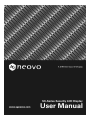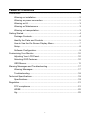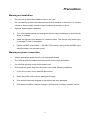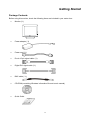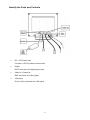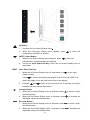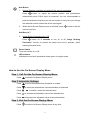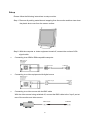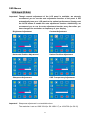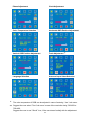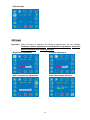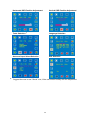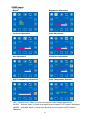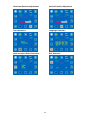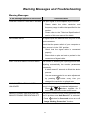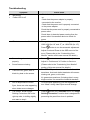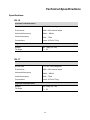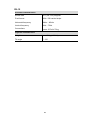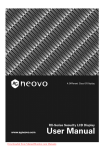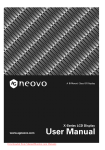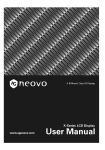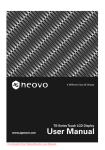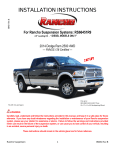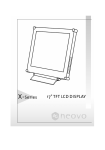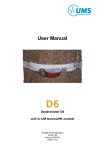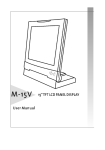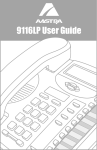Download AG Neovo SX-15 Specifications
Transcript
Table of Contents Precautions ................................................................................................... 2 Warning on installation ......................................................................... 2 Warning on power connection.............................................................. 2 Warning on tilt ...................................................................................... 3 Warning on Maintenance ..................................................................... 3 Warning on transportation .................................................................... 3 Getting Started .............................................................................................. 4 Package Contents ................................................................................ 4 Identify the Parts and Controls............................................................. 5 How to Use the On-Screen Display Menu ........................................... 7 Setup .................................................................................................... 8 Software Configuration......................................................................... 9 Customizing Your Monitor........................................................................... 10 Adjusting Your LCD Panel.................................................................. 10 Selecting OSD Features .................................................................... 10 OSD Menus........................................................................................ 11 Warning Messages and Troubleshooting ................................................... 17 Warning Messages............................................................................. 17 Troubleshooting.................................................................................. 18 Technical Specifications.............................................................................. 19 Specifications ..................................................................................... 19 Regulation................................................................................................... 21 FCC compliance................................................................................. 21 WEEE................................................................................................. 22 Hg....................................................................................................... 22 1 Precautions Warning on installation Do not cover or block the ventilation holes in the case. Do not install the monitor near heat sources such as radiators or air ducts, or in a place subject to direct sunlight, excessive dust, mechanical vibration or shock. Optional Video adaptor installation Turn off the power switch and unplug the monitor before installation to avoid electric shock or damage. Install the optional video adaptor on a stable surface. The monitor may cause injury or damage if it falls or is dropped. Please use BNC output cable --- RG-59/U 75Ω coaxial cable (just like the BNC input cable provided in the accessory box). Warning on power connection Use an appropriate power cord for your local power supply. The outlet should be installed near the monitor and be easily accessible. Do not allow anything to rest on the power cord. Disconnect the power plug from the power outlet under following conditions: If you will not use it for an indefinite period time. When the power cord or plug is damaged of frayed. If the product has been dropped or the cabinet has been damaged. If the product exhibits a distinct change in performance, indicate a need for service. 2 Warning on tilt Use the monitor’s tilt capability to adjust its vertical orientation to an appropriate position. Grasp the top corners of the monitor with both hands and tilt to the desired angle. SX-19 / SX-17 SX-15 Warning on Maintenance Clean the cabinet, glass, and controls with a soft cloth lightly moistened with a mild detergent solution. Do not use any type of abrasive pad, scouring powder or solvent, such as alcohol or benzene. Do not rub, touch, or tap the surface of the screen with sharp or abrasive items such as a pen or screwdriver. This type of contact may result in a scratched glass. Do not insert sharp objects or spill liquid into the monitor through ventilation holes. They may cause accident fire, electric shock or failure. Do not attempt to service this product yourself, as opening or removing covers may expose you to dangerous voltage potentials or other risks. Warning on transportation When you transport this monitor for repair or shipment, use the original carton and packing materials. 3 Getting Started Package Contents Before using this monitor, check the following items are included in your carton box: Monitor (*1) Power adapter (*1) Power cord (*1) D-sub 15-pin signal cable (*1) Digital DVI signal cable (*1) BNC cable (*1,) CD-ROM (containing Windows information file and user’s manual) Quick Guide 4 Identify the Parts and Controls DC +12V Power inlet Provides +12V DC power to the monitor. Digital DVI-D connector for digital signal input Video-In / Video-Out BNC connector for Video signal. VGA-Input D-sub 15-pin connector for VGA signal. 5 Up Button 1. Activates the On-Screen Display menu. 2. While the On-Screen Display menu appears, press selected item clockwise or onward to move the INPUT / Down Button 1. While the On-Screen Display menu appears, press to move the selected item counterclockwise or backward 2. Use as the Input Select Hot Key* when the On-Screen Display menu is inactivated INPUT Input Select Hot Key* 1. When the On-Screen Display menu is inactivated, use Select Hot Key Press as the Input to choose the desired input signal: D-Sub, DVI and CVBS. The option will toggle on the top right hand corner of the display 2. and buttons at the same time for 5 seconds can switch Pressing between auto and manual input select Increase Button 1. When the On-Screen Display menu is activated, press the selected item 2. When the On-Screen Display menu is activated, press adjustable value of the selected item Decrease Button 1. When the On-Screen Display menu is activated, press the selected item 2. When the On-Screen Display menu is activated, press adjustable value of the selected item 6 to confirm / enter to increase the to confirm / enter to decrease the Auto Button 1. Optimal Settings (available only when D-Sub input is connected): button to adjust the picture position and performance Press automatically when D-Sub input is connected. You are recommended to press the button the first time you use the monitor or every time you change the resolution and/or refresh rate of the input signal. 2. When the On-Screen Display menu is activated, press button to exit the menu at any time Anti-Burn-in™ 3. Image Sticking Prevention On / Off: Press button for 5 seconds to turn on or off “Image Sticking Prevention” function to prevent the panel from burn-in problem, which reducing the panel's life. Power Switch Turns the monitor on or off. LED Indicator Indicates the monitor’s operational mode; green for regular mode How to Use the On-Screen Display Menu Step 1. Call Out the On-Screen Display Menu Press to activate On-Screen Display menu Step 2. Adjust the Settings Press to move the selected item clockwise or onward Press to move the selected item counterclockwise or backward Press , Press to increase the adjustable value of the selected item Press to decrease the adjustable value of the selected item to confirm / enter the selected items Step 3. Exit the On-Screen Display Menu Press to exit the On-Screen Display menu at any time 7 Setup Please follow the following instructions to setup monitor. Step 1: Remove all packing materials and wrapping from the monitor and then tear down the plastic dust cover from the screen surface. Step 2: With the computer or video equipment turned off, connect the enclosed VGA signal cable. Connecting to an IBM or IBM compatible computer Connecting to a video equipment with digital source Connecting to a video source with the BNC cable With the video source being switched off, connect the BNC cable to the “Input” port at rear of the monitor and video source. 8 Step 3: With the monitor turned off, connect the monitor end power plug of adaptor to the power jack of the monitor. Then connect the power cord to the adapter and the power plug to the power source. Step 4: Turn on your computer or video equipment. Press monitor. power switch to turn on Step 5: For best performance.(If the monitor is connected to a video equipment such as DVD or VCR player, please skip this step.) For SX-17 / SX-19 LCD monitor, it will have the best performance at resolution 1280 x 1024. Ensure that your computer display is set at 1280 x 1024 pixels and 60Hz. Press the AUTO button. The monitor will optimize the display automatically. For SX-15 LCD monitor, it will have the best performance at resolution 1024 x 768. Ensure that your computer display is set at 1024 x 768 pixels and 60Hz. Press the AUTO button. The monitor will optimizes the display automatically Software Configuration Installing the Microsoft Windows data file You can find the Microsoft Windows data file (also called the driver program) on the included AG Neovo CD. To ensure smooth operation after initial installation, you can refer to the installation guide, which can also be found on the CD. 9 Customizing Your Monitor Adjusting Your LCD Panel In the OSD menu, you will find all kinds of features to help you adjust your LCD panel to the optimal performance. Selecting OSD Features 1. Push , or button to call out the OSD menu. The sixteen OSD icons are represented in the following menu. 2. 3. In case of using video adapter and selecting CVBS, the OSD menu is shown below. In case of no OSD menu, the icon can do auto adjustment function. (Simply push the AUTO button) 4. In case of having OSD menu, the icon 10 can do exit function. OSD Menus VGA-Input (D-Sub) Important! Though manual adjustment of the LCD panel is available, we strongly recommend you to use the auto adjustment function of the panel. It will automatically tune your LCD panel to the optimal performance. Simply push the AUTO button to enable the auto adjustment function. Additionally, we recommend you to use the auto adjustment function every time after you have changed the resolution or frequency of your display. Brightness Adjustment Contrast Adjustment Horizontal Position Adjustment Vertical Position Adjustment Sharpness Adjustment OSD Transparency Adjustment Important! Sharpness adjustment is not available when: The resolution is set as 1280*1024 (for SX-19/SX-17) or 1024*768 (for SX-15) 11 * ** Phase Adjustment Clock Adjustment Color Temperature Selection * Horizontal OSD Position Adjustment Vertical OSD Position Adjustment Tools Adjustment ** Language Selection Auto and Input Select Selection The color temperature of RGB can be adjusted in case of entering “ User ”sub menu. Suggest the user select“ Text ”sub menu in case of the resolution being 720x350 or 720×400. Suggest the user to use“ Recall ”icon, if the user doesn’t satisfy with the adjustment. 12 Exit Selection DVI-Input Important! When DVI-Input is selected, the following adjustments are not available: horizontal position adjustment, vertical position adjustment, sharpness, phase adjustment and clock adjustment. Brightness Adjustment Contrast Adjustment OSD Transparency Adjustment Color Temperature Selection 13 * Horizontal OSD Position Adjustment Vertical OSD Position Adjustment Tools Selection * Language Selection Auto and Input Select Selection Exit Selection Suggest the user to use“ Recall ”icon, if the user doesn’t satisfy with the adjustment. 14 CVBS Input * MASK* Brightness Adjustment Contrast Adjustment Color Adjustment Hue Adjustment Sharpness Adjustment OSD Transparency Adjustment Color Temperature Selection OFF:Default to turn “Mask” function off to present native image reproduction MODE1:Activate “Mask” to keep noise blanking and support VCR Forward / Backward MODE2:Activated “Mask” to keep noise blanking, but not support VCR Forward / Backward 15 Horizontal Position Adjustment Vertical Position Adjustment Tools Selection Language Selection Auto and Input Select Selection Exit Selection 16 Warning Messages and Troubleshooting Warning Messages If the message appears on the screen Check the items CAN NOT DISPLAY THIS INPUT SIGNAL The input signal is not acceptable by the monitor. • Please check the video resolution and frequency range is within that specified for the monitor. • Please refer to the “Technical Specifications” section of this user manual for details. NO SIGNAL INPUT No signal inputs are detected from any one of the input connectors. Check that the power switch of your computer or video source is in the “ON” position. • Check that the signal cable is connected properly. • Ensure that no pins are bent or pushed in the connectors of signal cable. WAIT FOR AUTOMATIC ADJUSTMENT The monitor is detecting the input signal and then adjusting automatically the monitor parameters accordantly. • It takes around 5 seconds to finish the whole process. • You are recommended to run auto adjustment by pressing button every time you changed the resolution or refresh rate. MAIN CONTROL MENU LOCKED/ UNLOCKED The main control menu (On-Screen Display menu) is locked to avoid unwanted adjustment. • Press , , buttons together for 5 seconds to unlock the main control menu. IMAGE STICKING PREVENTION ON / IMAGE STICKING PREVENTION OFF The panel of monitor will be under prevented from burn-in problem once Anti-Burn-in™ is activated. Press button for 5 seconds to turn on or off “Image Sticking Prevention” function 17 Troubleshooting Symptom Check Items No picture Power LED is off. • • The texts are not solid • Check that the power switch of monitor is turned on. Check that the power adapter is properly connected to the monitor. Check that the power cord is properly connected to the power adapter. Check that the power cord is properly connected to power outlet. Check there is electrical power coming from the power outlet. Use another device to check for power. Change the resolution of the video signal to 1280*1024 (for 19” and 17”) or 1024*768 (for 15”). • Press • Adjust Clock and Phase in the OSD menu to fine button to run the automatic adjustment. tune. (Please refer to the “Customizing Your Monitor” section of this user manual for details.) • • Screen image is not centered • Press properly. • Adjust H. Position and V. Position to fine tune. Some lines are missing button to run the automatic adjustment. (Please refer to the “Customizing Your Monitor” section of this user manual for details.) • There are red, green, blue or • black tiny dots on the screen. • • Due to asynchronous Video • Sync, there are noise appearing The TFT LCD panel is made of millions of small transistors. And each defect transistor will cause a missing red, green, or blue dot. It’s guarantees maximum 3 missing dots in every single monitor. It’s around the industrial standard. To avoid noise appearing, you are suggested to turn “Mask” during video input sources change. when video source changes • The screen, shown Image • Press button for 5 seconds to turn off “Image Sticking Prevention ON on the Sticking Prevention” function that is designed for right top side, is shifting slightly preventing the panel from burn-in problem and want to stop it 18 Technical Specifications Specifications SX-19 Electrical characteristics Screen size 19.0” (48.2 cm) diagonal Pixel format 1280 x 1024 vertical stripe Horizontal frequency 30kHz ~ 80kHz Vertical frequency 56Hz ~ 75Hz Connections Power: 3-Pin AC Plug Physical characteristics Weight Net: 7.4Kg (16.3 lb) Tilt angle 0º ~ 15º SX-17 Electrical characteristics Screen size 17.0” (43.1 mm) diagonal Pixel format 1280 x 1024 vertical stripe Horizontal frequency 30kHz ~ 80kHz Vertical frequency 56Hz ~ 75Hz Connections Power: 3-Pin AC Plug Physical characteristics Weight Net: 6.4Kg (14.1 lb) Tilt angle 0º ~ 15º 19 SX-15 Electrical characteristics Screen size 15.0” (38.1 cm) diagonal Pixel format 1024 x 768 vertical stripe Horizontal frequency 30kHz – 60kHz Vertical frequency 56Hz – 75Hz Connections Power: 3-Pin AC Plug Physical characteristics Weight Net: 4.7 Kg (10.34 lb) Tilt angle 0º - 20º 20 Regulation FCC compliance This device complies with Part 15 of the FCC Rules. Operation is subject to the following two conditions: (1) this device may not cause harmful interference, and (2) this device must accept any interference received, including interference that may cause undesired operation. NOTE: This equipment has been tested and found to comply with the limits for a Class B digital device, pursuant to Part 15 of the FCC Rules. These limits are designed to provide reasonable protection against harmful interference in a residential installation. This equipment generates, uses and can radiate radio frequency energy and, if not installed and used in accordance with the instructions, may cause harmful interference to radio communications. However, there is no guarantee that interference will not occur in a particular installation. If this equipment does cause harmful interference to radio or television reception, which can be determined by turning the equipment off and on, the user is encouraged to try to correct the interference by one or more of the following measures: Reorient or relocate the receiving antenna. Increase the separation between the equipment and receiver. Connect the equipment to an outlet on a circuit different from that to which the receiver is connected. Consult the dealer or an experienced radio/TV technician for help. WARNING: Any unauthorized modification to this equipment could result in the revocation of the authorization to operate the equipment and void the product warranty. 21 WEEE Information for users applicable in European Union countries The symbol on the product or its packaging signifies that this product has to be disposed separately from ordinary household wastes at its end of life. Please kindly be aware that this is your responsibility to dispose electronic equipment at recycling centers so as to help conserve natural resources. Each country in the European Union should have its collection centers for electrical and electronic equipment recycling. For information about your recycling drop off area, please contact your local related electrical and electronic equipment waste management authority or the retailer where you bought the product. Hg Lamp Disposal LAMP(S) inside this product contain mercury and must be recycled or disposed of according to local, state or federal laws. For more information, contact the electronic industries alliance at www.eiae.org for lamp specific disposal information check www.lamprecycle.org. Vermont Hg directive Title 10: Conservation and Development Chapter 164: COMPREHENSIVE MERCURY MANAGEMENT § 7106. Labeling of mercury-added products Contains Mercury, Dispose of Properly 22