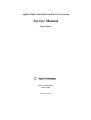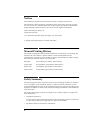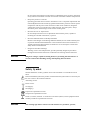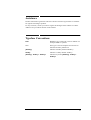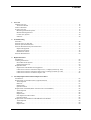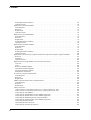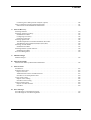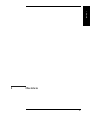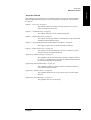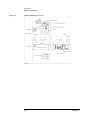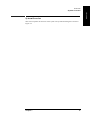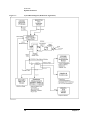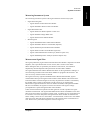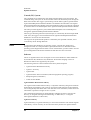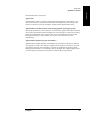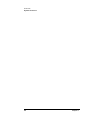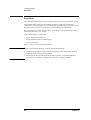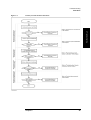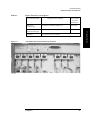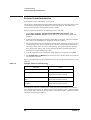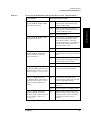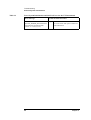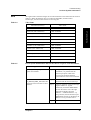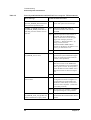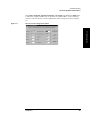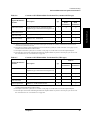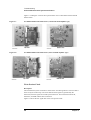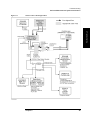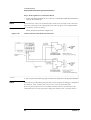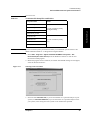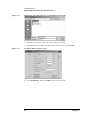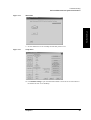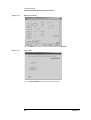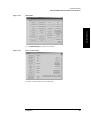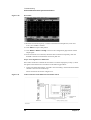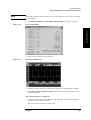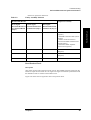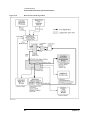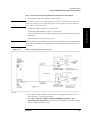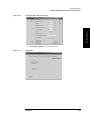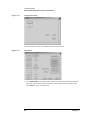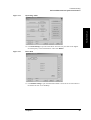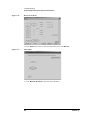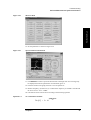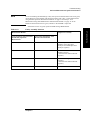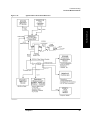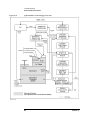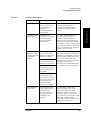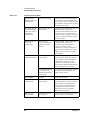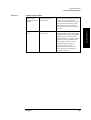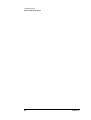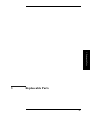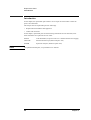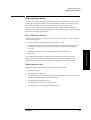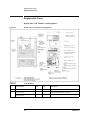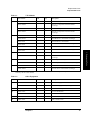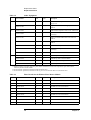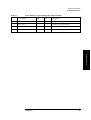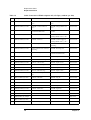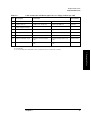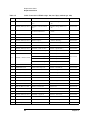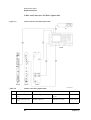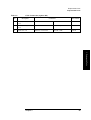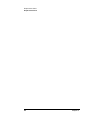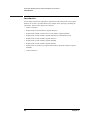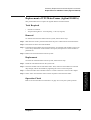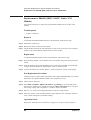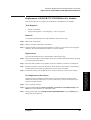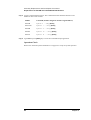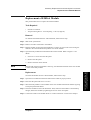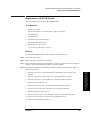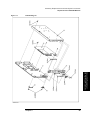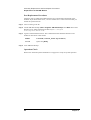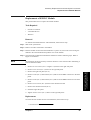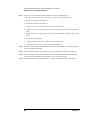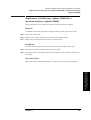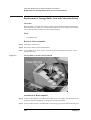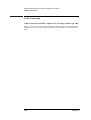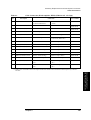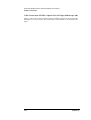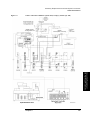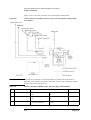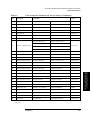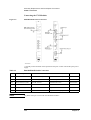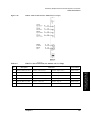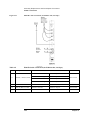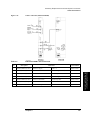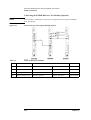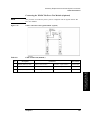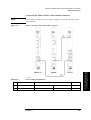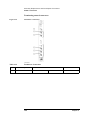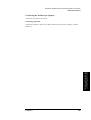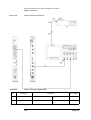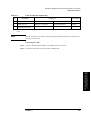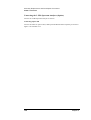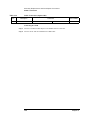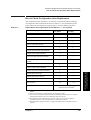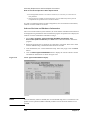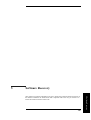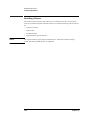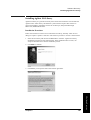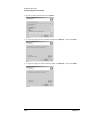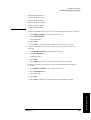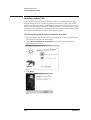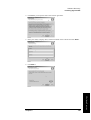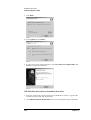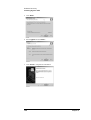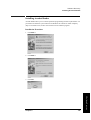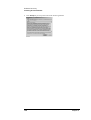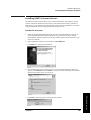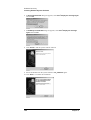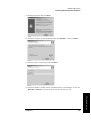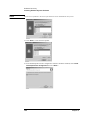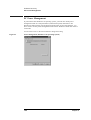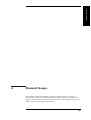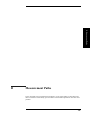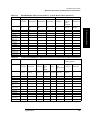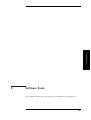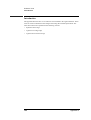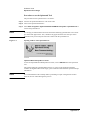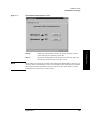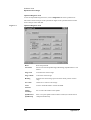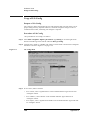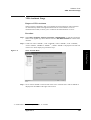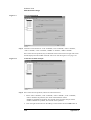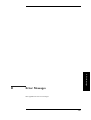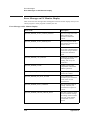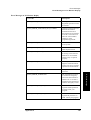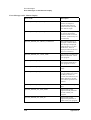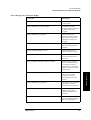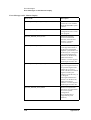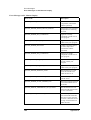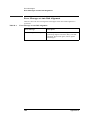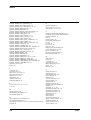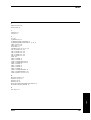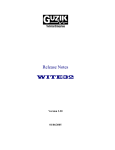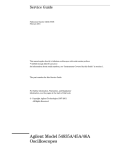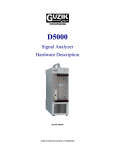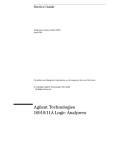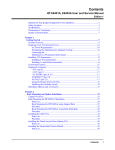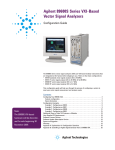Download Agilent Technologies E8401A Service manual
Transcript
Agilent E5023A Hard Disk Read/Write Test System Service Manual Fourth Edition Part No. E5023-90112 January 2004 Printed in Japan Notices The information contained in this document is subject to change without notice. This document contains proprietary information that is protected by copyright.All rights are reserved. No part of this document may be photocopied, reproduced, or translated to another language without the prior written consent of the Agilent Technologies. Agilent Technologies Japan, Ltd. Component Test PGU 1-3-2, Murotani, Nishi-Ku, Kobe-shi, Hyogo, 651-2241 Japan Agilent Technologies Japan, Ltd. 2002, 2003,2004 Manual Printing History The manual’s printing date and part number indicate its current edition. The printing date changes when a new edition is printed. (Minor corrections and updates that are incorporated at reprint do not cause the date to change.) The manual part number changes when extensive technical changes are incorporated. May 2002 First Edition (part number: E5023-90100) August 2002 Second Edition (part number: E5023-90101) March 2003 Third Edition (part number: E5023-90102) January 2004 Fourth Edition (part number: E5023-90112) Safety Summary The following general safety precautions must be observed during all phases of operation, service, and repair of this instrument. Failure to comply with these precautions or with specific WARNINGS elsewhere in this manual may impair the protection provided by the equipment. In addition it violates safety standards of design, manufacture, and intended use of the instrument. The Agilent Technologies assumes no liability for the customer’s failure to comply with these requirements. • Ground The Instrument To avoid electric shock hazard, the instrument chassis and cabinet must be connected to a safety earth ground by the supplied power cable with earth blade. • 2 DO NOT Operate In An Explosive Atmosphere Do not operate the instrument in the presence of flammable gasses or fumes. Operation of any electrical instrument in such an environment constitutes a definite safety hazard. • Keep Away From Live Circuits Operating personnel must not remove instrument covers. Component replacement and internal adjustments must be made by qualified maintenance personnel. Do not replace components with the power cable connected. Under certain conditions, dangerous voltages may exist even with the power cable removed. To avoid injuries, always disconnect power and discharge circuits before touching them. • DO NOT Service Or Adjust Alone Do not attempt internal service or adjustment unless another person, capable of rendering first aid and resuscitation, is present. • DO NOT Substitute Parts Or Modify Instrument Because of the danger of introducing additional hazards, do not install substitute parts or perform unauthorized modifications to the instrument. Return the instrument to a Agilent Technologies Sales and Service Office for service and repair to ensure that safety features are maintained. • Dangerous Procedure Warnings Warnings, such as the example below, precede potentially dangerous procedures throughout this manual. Instructions contained in the warnings must be followed. WARNING Dangerous voltages, capable of causing death, are presenting this instrument. Use extreme caution when handling, testing, and adjusting this instrument. Safety Symbol General definitions of safety symbols used on the instrument or in manuals are listed below. Instruction Manual symbol: the product is marked with this symbol when it is necessary for the user to refer to the instrument manual. Alternating current. Direct current. On (Supply). Off (Supply). In position of push-button switch. Out position of push-button switch. Frame (or chassis) terminal. A connection to the frame (chassis) of the equipment which normally include all exposed metal structure. WARNING This warning sign denotes a hazard. It calls attention to a procedure, practice, 3 condition or the like, which, if not correctly performed or adhered to, could result in injury or death to personnel. CAUTION This Caution sign denotes a hazard. It calls attention to a procedure, practice, condition or the like, which, if not correctly performed or adhered to, could result in damage to or destruction of part or all of the product. NOTE Note denotes important information. It calls attention to a procedure, practice, condition or the like, which is essential to highlight. Certification Agilent Technologies certifies that this product met its published specifications at the time of shipment from the factory. Agilent Technologies further certifies that its calibration measurements are traceable to the United States National Institute of Standards and Technology, to the extent allowed by the Institution’s calibration facility, or to the calibration facilities of other International Standards Organization members. Documentation Warranty The material contained in this document is provided "as is," and is subject to being changed, without notice, in future editions. Further, to the maximum extent permitted by applicable law, Agilent disclaims all warranties, either express or implied with regard to this manual and any information contained herein, including but not limited to the implied warranties of merchantability and fitness for a particular purpose. Agilent shall not be liable for errors or for incidental or consequential damages in connection with the furnishing, use, or performance of this document or any information contained herein. Should Agilent and the user have a separate written agreement with warranty terms covering the material in this document that conflict with these terms, the warranty terms in the separate agreement will control. Exclusive Remedies The remedies provided herein are buyer’s sole and exclusive remedies. Agilent Technologies shall not be liable for any direct, indirect, special, incidental, or consequential damages, whether based on contract, tort, or any other legal theory. 4 Assistance Product maintenance agreements and other customer assistance agreements are available for Agilent Technologies products. For any assistance, contact your nearest Agilent Technologies Sales and Service Office. Addresses are provided at the back of this manual. Typeface Conventions Bold Boldface type is used when a term is defined. For example: icons are symbols. Italic Italic type is used for emphasis and for titles of manuals and other publications. [Hardkey] Indicates a hardkey labeled “Hardkey.” Softkey Indicates a softkey labeled “Softkey.” [Hardkey] - Softkey1 - Softkey2 Indicates keystrokes [Hardkey] - Softkey1 Softkey2. 5 6 Contents 1. Overview Manual Overview . . . . . . . . . . . . . . . . . . . . . . . . . . . . . . . . . . . . . . . . . . . . . . . . . . . . . . . . . . . . . . . . . . . . . 12 About this Manual. . . . . . . . . . . . . . . . . . . . . . . . . . . . . . . . . . . . . . . . . . . . . . . . . . . . . . . . . . . . . . . . . . . 13 Name of Each Part . . . . . . . . . . . . . . . . . . . . . . . . . . . . . . . . . . . . . . . . . . . . . . . . . . . . . . . . . . . . . . . . . . . . 14 System Overview . . . . . . . . . . . . . . . . . . . . . . . . . . . . . . . . . . . . . . . . . . . . . . . . . . . . . . . . . . . . . . . . . . . . . 17 Measuring Instrument System. . . . . . . . . . . . . . . . . . . . . . . . . . . . . . . . . . . . . . . . . . . . . . . . . . . . . . . . . . 19 Measurement Signal Flow. . . . . . . . . . . . . . . . . . . . . . . . . . . . . . . . . . . . . . . . . . . . . . . . . . . . . . . . . . . . . 19 Control (PC) System . . . . . . . . . . . . . . . . . . . . . . . . . . . . . . . . . . . . . . . . . . . . . . . . . . . . . . . . . . . . . . . . . 20 Software . . . . . . . . . . . . . . . . . . . . . . . . . . . . . . . . . . . . . . . . . . . . . . . . . . . . . . . . . . . . . . . . . . . . . . . . . . 20 2. Troubleshooting Start Here . . . . . . . . . . . . . . . . . . . . . . . . . . . . . . . . . . . . . . . . . . . . . . . . . . . . . . . . . . . . . . . . . . . . . . . . . . . 24 Perform Power-on Self Test . . . . . . . . . . . . . . . . . . . . . . . . . . . . . . . . . . . . . . . . . . . . . . . . . . . . . . . . . . . . . 26 Perform System Initialization . . . . . . . . . . . . . . . . . . . . . . . . . . . . . . . . . . . . . . . . . . . . . . . . . . . . . . . . . . . . 28 Perform Measurement System Verification . . . . . . . . . . . . . . . . . . . . . . . . . . . . . . . . . . . . . . . . . . . . . . . . . 36 Required Equipment . . . . . . . . . . . . . . . . . . . . . . . . . . . . . . . . . . . . . . . . . . . . . . . . . . . . . . . . . . . . . . . . . 36 Write Portion Check . . . . . . . . . . . . . . . . . . . . . . . . . . . . . . . . . . . . . . . . . . . . . . . . . . . . . . . . . . . . . . . . . 38 Read Portion Check. . . . . . . . . . . . . . . . . . . . . . . . . . . . . . . . . . . . . . . . . . . . . . . . . . . . . . . . . . . . . . . . . . 49 Perform Measurements . . . . . . . . . . . . . . . . . . . . . . . . . . . . . . . . . . . . . . . . . . . . . . . . . . . . . . . . . . . . . . . . . 60 3. Replaceable Parts Introduction. . . . . . . . . . . . . . . . . . . . . . . . . . . . . . . . . . . . . . . . . . . . . . . . . . . . . . . . . . . . . . . . . . . . . . . . . . 68 Ordering Information . . . . . . . . . . . . . . . . . . . . . . . . . . . . . . . . . . . . . . . . . . . . . . . . . . . . . . . . . . . . . . . . . . 69 Direct Mail Order System . . . . . . . . . . . . . . . . . . . . . . . . . . . . . . . . . . . . . . . . . . . . . . . . . . . . . . . . . . . . . 69 Replaceable Parts List . . . . . . . . . . . . . . . . . . . . . . . . . . . . . . . . . . . . . . . . . . . . . . . . . . . . . . . . . . . . . . . . 69 Replaceable Parts . . . . . . . . . . . . . . . . . . . . . . . . . . . . . . . . . . . . . . . . . . . . . . . . . . . . . . . . . . . . . . . . . . . . . 70 Replaceable VXI Modules and Equipment. . . . . . . . . . . . . . . . . . . . . . . . . . . . . . . . . . . . . . . . . . . . . . . . 70 Cables and Connectors of E5023A Option 415 (1.5 Gbps)(without opt. 300) . . . . . . . . . . . . . . . . . . . . . 74 Cables and Connectors of E5023A Option 426 (2.6 Gbps) (without opt. 300) . . . . . . . . . . . . . . . . . . . . 78 Cables and Connectors of E5023A Option 300 . . . . . . . . . . . . . . . . . . . . . . . . . . . . . . . . . . . . . . . . . . . . 82 4. Assembly Replacement and Post-Repair Procedures Introduction. . . . . . . . . . . . . . . . . . . . . . . . . . . . . . . . . . . . . . . . . . . . . . . . . . . . . . . . . . . . . . . . . . . . . . . . . . 86 Replacement of VXI Main Frame (Agilent E8401A) . . . . . . . . . . . . . . . . . . . . . . . . . . . . . . . . . . . . . . . . . 87 Tools Required . . . . . . . . . . . . . . . . . . . . . . . . . . . . . . . . . . . . . . . . . . . . . . . . . . . . . . . . . . . . . . . . . . . . . 87 Removal . . . . . . . . . . . . . . . . . . . . . . . . . . . . . . . . . . . . . . . . . . . . . . . . . . . . . . . . . . . . . . . . . . . . . . . . . . 87 Replacement . . . . . . . . . . . . . . . . . . . . . . . . . . . . . . . . . . . . . . . . . . . . . . . . . . . . . . . . . . . . . . . . . . . . . . . 87 Operation Check . . . . . . . . . . . . . . . . . . . . . . . . . . . . . . . . . . . . . . . . . . . . . . . . . . . . . . . . . . . . . . . . . . . . 87 Replacement of E8491B (IEEE 1394 PC Link to VXI Module) . . . . . . . . . . . . . . . . . . . . . . . . . . . . . . . . . 88 Tools Required . . . . . . . . . . . . . . . . . . . . . . . . . . . . . . . . . . . . . . . . . . . . . . . . . . . . . . . . . . . . . . . . . . . . . 88 Removal . . . . . . . . . . . . . . . . . . . . . . . . . . . . . . . . . . . . . . . . . . . . . . . . . . . . . . . . . . . . . . . . . . . . . . . . . . 88 Replacement . . . . . . . . . . . . . . . . . . . . . . . . . . . . . . . . . . . . . . . . . . . . . . . . . . . . . . . . . . . . . . . . . . . . . . . 88 Post Replacement Procedures . . . . . . . . . . . . . . . . . . . . . . . . . . . . . . . . . . . . . . . . . . . . . . . . . . . . . . . . . . 88 Operation Check . . . . . . . . . . . . . . . . . . . . . . . . . . . . . . . . . . . . . . . . . . . . . . . . . . . . . . . . . . . . . . . . . . . . 88 Replacement of E5035B/37C/37D/38B/40A/41A Modules. . . . . . . . . . . . . . . . . . . . . . . . . . . . . . . . . . . . . 89 Tools Required . . . . . . . . . . . . . . . . . . . . . . . . . . . . . . . . . . . . . . . . . . . . . . . . . . . . . . . . . . . . . . . . . . . . . 89 Removal . . . . . . . . . . . . . . . . . . . . . . . . . . . . . . . . . . . . . . . . . . . . . . . . . . . . . . . . . . . . . . . . . . . . . . . . . . 89 Replacement . . . . . . . . . . . . . . . . . . . . . . . . . . . . . . . . . . . . . . . . . . . . . . . . . . . . . . . . . . . . . . . . . . . . . . . 89 7 Contents Post Replacement Procedures . . . . . . . . . . . . . . . . . . . . . . . . . . . . . . . . . . . . . . . . . . . . . . . . . . . . . . . . . . 89 Operation Check . . . . . . . . . . . . . . . . . . . . . . . . . . . . . . . . . . . . . . . . . . . . . . . . . . . . . . . . . . . . . . . . . . . . 90 Replacement of E5036A Module . . . . . . . . . . . . . . . . . . . . . . . . . . . . . . . . . . . . . . . . . . . . . . . . . . . . . . . . . 91 Tools Required . . . . . . . . . . . . . . . . . . . . . . . . . . . . . . . . . . . . . . . . . . . . . . . . . . . . . . . . . . . . . . . . . . . . . 91 Removal . . . . . . . . . . . . . . . . . . . . . . . . . . . . . . . . . . . . . . . . . . . . . . . . . . . . . . . . . . . . . . . . . . . . . . . . . . 91 Replacement . . . . . . . . . . . . . . . . . . . . . . . . . . . . . . . . . . . . . . . . . . . . . . . . . . . . . . . . . . . . . . . . . . . . . . . 91 Operation Check . . . . . . . . . . . . . . . . . . . . . . . . . . . . . . . . . . . . . . . . . . . . . . . . . . . . . . . . . . . . . . . . . . . . 92 Replacement of E5039B Module . . . . . . . . . . . . . . . . . . . . . . . . . . . . . . . . . . . . . . . . . . . . . . . . . . . . . . . . . 93 Tools Required . . . . . . . . . . . . . . . . . . . . . . . . . . . . . . . . . . . . . . . . . . . . . . . . . . . . . . . . . . . . . . . . . . . . . 93 Removal . . . . . . . . . . . . . . . . . . . . . . . . . . . . . . . . . . . . . . . . . . . . . . . . . . . . . . . . . . . . . . . . . . . . . . . . . . 93 Replacement . . . . . . . . . . . . . . . . . . . . . . . . . . . . . . . . . . . . . . . . . . . . . . . . . . . . . . . . . . . . . . . . . . . . . . . 94 Post Replacement Procedures . . . . . . . . . . . . . . . . . . . . . . . . . . . . . . . . . . . . . . . . . . . . . . . . . . . . . . . . . . 96 Operation Check . . . . . . . . . . . . . . . . . . . . . . . . . . . . . . . . . . . . . . . . . . . . . . . . . . . . . . . . . . . . . . . . . . . . 96 Replacement of E5039C Module . . . . . . . . . . . . . . . . . . . . . . . . . . . . . . . . . . . . . . . . . . . . . . . . . . . . . . . . . 97 Tools Required . . . . . . . . . . . . . . . . . . . . . . . . . . . . . . . . . . . . . . . . . . . . . . . . . . . . . . . . . . . . . . . . . . . . . 97 Removal . . . . . . . . . . . . . . . . . . . . . . . . . . . . . . . . . . . . . . . . . . . . . . . . . . . . . . . . . . . . . . . . . . . . . . . . . . 97 Replacement . . . . . . . . . . . . . . . . . . . . . . . . . . . . . . . . . . . . . . . . . . . . . . . . . . . . . . . . . . . . . . . . . . . . . . . 97 Post Replacement Procedures . . . . . . . . . . . . . . . . . . . . . . . . . . . . . . . . . . . . . . . . . . . . . . . . . . . . . . . . . 100 Operation Check . . . . . . . . . . . . . . . . . . . . . . . . . . . . . . . . . . . . . . . . . . . . . . . . . . . . . . . . . . . . . . . . . . . 100 Replacement of Oscilloscope (Agilent 54845A/B) or Spectrum Analyzer (Agilent E4402B) . . . . . . . . . 101 Removal . . . . . . . . . . . . . . . . . . . . . . . . . . . . . . . . . . . . . . . . . . . . . . . . . . . . . . . . . . . . . . . . . . . . . . . . . 101 Installation . . . . . . . . . . . . . . . . . . . . . . . . . . . . . . . . . . . . . . . . . . . . . . . . . . . . . . . . . . . . . . . . . . . . . . . 101 Operation Check . . . . . . . . . . . . . . . . . . . . . . . . . . . . . . . . . . . . . . . . . . . . . . . . . . . . . . . . . . . . . . . . . . . 101 Replacement of Onstage Buffer Unit and Connection Board . . . . . . . . . . . . . . . . . . . . . . . . . . . . . . . . . . 102 Overview. . . . . . . . . . . . . . . . . . . . . . . . . . . . . . . . . . . . . . . . . . . . . . . . . . . . . . . . . . . . . . . . . . . . . . . . . 102 Tools . . . . . . . . . . . . . . . . . . . . . . . . . . . . . . . . . . . . . . . . . . . . . . . . . . . . . . . . . . . . . . . . . . . . . . . . . . . . 102 Removal of Head Amplifier . . . . . . . . . . . . . . . . . . . . . . . . . . . . . . . . . . . . . . . . . . . . . . . . . . . . . . . . . . 102 Attachment of Head Amplifier . . . . . . . . . . . . . . . . . . . . . . . . . . . . . . . . . . . . . . . . . . . . . . . . . . . . . . . . 102 Inspecting the Pads Condition . . . . . . . . . . . . . . . . . . . . . . . . . . . . . . . . . . . . . . . . . . . . . . . . . . . . . . . . 103 Performance Verification . . . . . . . . . . . . . . . . . . . . . . . . . . . . . . . . . . . . . . . . . . . . . . . . . . . . . . . . . . . . 103 PC (System Controller) Replacement . . . . . . . . . . . . . . . . . . . . . . . . . . . . . . . . . . . . . . . . . . . . . . . . . . . . 104 Tools Required . . . . . . . . . . . . . . . . . . . . . . . . . . . . . . . . . . . . . . . . . . . . . . . . . . . . . . . . . . . . . . . . . . . . 104 Removal . . . . . . . . . . . . . . . . . . . . . . . . . . . . . . . . . . . . . . . . . . . . . . . . . . . . . . . . . . . . . . . . . . . . . . . . . 104 Replacement . . . . . . . . . . . . . . . . . . . . . . . . . . . . . . . . . . . . . . . . . . . . . . . . . . . . . . . . . . . . . . . . . . . . . . 104 GPIB Card and/or IEEE-1394 Card Replacement . . . . . . . . . . . . . . . . . . . . . . . . . . . . . . . . . . . . . . . . . . . 105 Tools Required . . . . . . . . . . . . . . . . . . . . . . . . . . . . . . . . . . . . . . . . . . . . . . . . . . . . . . . . . . . . . . . . . . . . 105 Removal . . . . . . . . . . . . . . . . . . . . . . . . . . . . . . . . . . . . . . . . . . . . . . . . . . . . . . . . . . . . . . . . . . . . . . . . . 105 Replacement . . . . . . . . . . . . . . . . . . . . . . . . . . . . . . . . . . . . . . . . . . . . . . . . . . . . . . . . . . . . . . . . . . . . . . 105 Cable Connection . . . . . . . . . . . . . . . . . . . . . . . . . . . . . . . . . . . . . . . . . . . . . . . . . . . . . . . . . . . . . . . . . . . . 106 Cable Connection of E5023A Option 415 (1.5 Gbps) (without opt. 300) . . . . . . . . . . . . . . . . . . . . . . . 106 Cable Connection of E5023A Option 426 (2.6 Gbps)(without opt. 300). . . . . . . . . . . . . . . . . . . . . . . . 110 Connecting the VXI Modules . . . . . . . . . . . . . . . . . . . . . . . . . . . . . . . . . . . . . . . . . . . . . . . . . . . . . . . . . 114 Connecting the E5039B Bit Error Test Module (Optional) . . . . . . . . . . . . . . . . . . . . . . . . . . . . . . . . . . 118 Connecting the E5039C Bit Error Test Module (Optional) . . . . . . . . . . . . . . . . . . . . . . . . . . . . . . . . . . 119 Connecting the E5040A Spectrum Analyzer Module . . . . . . . . . . . . . . . . . . . . . . . . . . . . . . . . . . . . . . 120 Connecting the E5041A Dual Counter Module (Optional) . . . . . . . . . . . . . . . . . . . . . . . . . . . . . . . . . . 121 Connecting Spinstand and PC. . . . . . . . . . . . . . . . . . . . . . . . . . . . . . . . . . . . . . . . . . . . . . . . . . . . . . . . . 122 Terminating unused connectors . . . . . . . . . . . . . . . . . . . . . . . . . . . . . . . . . . . . . . . . . . . . . . . . . . . . . . . 124 Connecting the Oscilloscope (Option) . . . . . . . . . . . . . . . . . . . . . . . . . . . . . . . . . . . . . . . . . . . . . . . . . . 125 8 Contents Connecting the 3 GHz Spectrum Analyzer (Option) . . . . . . . . . . . . . . . . . . . . . . . . . . . . . . . . . . . . . . . 128 How to Check the Operation After Replacement . . . . . . . . . . . . . . . . . . . . . . . . . . . . . . . . . . . . . . . . . . . . 131 Software Revision and Hardware Information . . . . . . . . . . . . . . . . . . . . . . . . . . . . . . . . . . . . . . . . . . . . 132 5. Software Recovery Installing Software . . . . . . . . . . . . . . . . . . . . . . . . . . . . . . . . . . . . . . . . . . . . . . . . . . . . . . . . . . . . . . . . . . . 134 Installing Agilent I/O Library . . . . . . . . . . . . . . . . . . . . . . . . . . . . . . . . . . . . . . . . . . . . . . . . . . . . . . . . . . . 135 Installation Procedure . . . . . . . . . . . . . . . . . . . . . . . . . . . . . . . . . . . . . . . . . . . . . . . . . . . . . . . . . . . . . . . 135 Configuring I/O Library . . . . . . . . . . . . . . . . . . . . . . . . . . . . . . . . . . . . . . . . . . . . . . . . . . . . . . . . . . . . . 138 Checking Connection . . . . . . . . . . . . . . . . . . . . . . . . . . . . . . . . . . . . . . . . . . . . . . . . . . . . . . . . . . . . . . . 140 Installing Agilent VEE . . . . . . . . . . . . . . . . . . . . . . . . . . . . . . . . . . . . . . . . . . . . . . . . . . . . . . . . . . . . . . . . 142 VEE Development Environment Installation Procedure . . . . . . . . . . . . . . . . . . . . . . . . . . . . . . . . . . . . 142 VEE RunTime Environment Installation Procedure . . . . . . . . . . . . . . . . . . . . . . . . . . . . . . . . . . . . . . . . 144 Installing Acrobat Reader . . . . . . . . . . . . . . . . . . . . . . . . . . . . . . . . . . . . . . . . . . . . . . . . . . . . . . . . . . . . . . 147 Installation Procedure . . . . . . . . . . . . . . . . . . . . . . . . . . . . . . . . . . . . . . . . . . . . . . . . . . . . . . . . . . . . . . . 147 Installing E5023A System Software. . . . . . . . . . . . . . . . . . . . . . . . . . . . . . . . . . . . . . . . . . . . . . . . . . . . . . 149 Installation Procedure . . . . . . . . . . . . . . . . . . . . . . . . . . . . . . . . . . . . . . . . . . . . . . . . . . . . . . . . . . . . . . . 149 PC Power Management . . . . . . . . . . . . . . . . . . . . . . . . . . . . . . . . . . . . . . . . . . . . . . . . . . . . . . . . . . . . . . . 154 A. Manual Changes Manual Changes . . . . . . . . . . . . . . . . . . . . . . . . . . . . . . . . . . . . . . . . . . . . . . . . . . . . . . . . . . . . . . . . . . . . . 156 B. Measurement Paths Measurement Paths by Measurement Parameters . . . . . . . . . . . . . . . . . . . . . . . . . . . . . . . . . . . . . . . . . . . 158 C. Software Tools Introduction. . . . . . . . . . . . . . . . . . . . . . . . . . . . . . . . . . . . . . . . . . . . . . . . . . . . . . . . . . . . . . . . . . . . . . . . . 162 Spinstand Tool Usage . . . . . . . . . . . . . . . . . . . . . . . . . . . . . . . . . . . . . . . . . . . . . . . . . . . . . . . . . . . . . . . . . 163 Purpose of Tools . . . . . . . . . . . . . . . . . . . . . . . . . . . . . . . . . . . . . . . . . . . . . . . . . . . . . . . . . . . . . . . . . . . 163 Additional Function for Trained Personnel. . . . . . . . . . . . . . . . . . . . . . . . . . . . . . . . . . . . . . . . . . . . . . . 163 Procedure to use the Spinstand Tool . . . . . . . . . . . . . . . . . . . . . . . . . . . . . . . . . . . . . . . . . . . . . . . . . . . . 164 Usage of I/O Config . . . . . . . . . . . . . . . . . . . . . . . . . . . . . . . . . . . . . . . . . . . . . . . . . . . . . . . . . . . . . . . . . . 168 Purpose of I/O Config . . . . . . . . . . . . . . . . . . . . . . . . . . . . . . . . . . . . . . . . . . . . . . . . . . . . . . . . . . . . . . . 168 Procedure of I/O Config . . . . . . . . . . . . . . . . . . . . . . . . . . . . . . . . . . . . . . . . . . . . . . . . . . . . . . . . . . . . . 168 VISA Assistant Usage . . . . . . . . . . . . . . . . . . . . . . . . . . . . . . . . . . . . . . . . . . . . . . . . . . . . . . . . . . . . . . . . 169 Purpose of VISA Assistant . . . . . . . . . . . . . . . . . . . . . . . . . . . . . . . . . . . . . . . . . . . . . . . . . . . . . . . . . . . 169 Procedure . . . . . . . . . . . . . . . . . . . . . . . . . . . . . . . . . . . . . . . . . . . . . . . . . . . . . . . . . . . . . . . . . . . . . . . . 169 D. Error Messages Error Messages on PC Monitor Display . . . . . . . . . . . . . . . . . . . . . . . . . . . . . . . . . . . . . . . . . . . . . . . . . . . 174 Error Messages at Auto Disk Alignment . . . . . . . . . . . . . . . . . . . . . . . . . . . . . . . . . . . . . . . . . . . . . . . . . . 182 9 Contents 10 1. Overview 2. Chapter Title 3. Chapter Title 4. Chapter Title Overview 1 5. Chapter Title 11 Overview Manual Overview Manual Overview The Agilent E5023A has the following manuals: Site Preparation and Installation Manual This manual explains the necessary procedures for site preparation and installation of the system. Information on how to unpack the equipment, how to set the system, proper cable connections, air pressure and vacuum settings are all explained in this manual. Operation Manual Information such as product overview, measurement procedures, how to use the demo program, measurement definition, specifications and others. All important information related to the system’s operation and measurement are explained in this manual. Programming Manual This manual contains the information to allow the user to create user’s program. This manual also serves as a tutorial for the user. Service Manual This manual. Service Manual provides some trouble shooting techniques in case the system fails to operate. It explains how to analyze and fix the system in case of trouble. The Installation Manual, Operation Manual and Programming Manual are all furnished with the system. The rest are not provided, you may order them from Agilent sales Office near you. Also, the English Version of the Operating Manual and the Programming Guide have been installed in PDF form inside the PC. By selecting the desired manual from the start menu of Windows 2000, Programs - [Agilent Hard Disk ReadWrite Test System, the Acrobat Reader will automatically start up displaying the manual on the screen. 12 Chapter 1 Overview Manual Overview This manual provides information on troubleshooting and servicing the Agilent E5023A Hard Disk Read/Write Test System. Service information on spinstand is not included in this manual. 1. Overview About this Manual Chapter 1, “Overview,” on page 11 This chapter explains the manual structure, product overview and name of each part of the system. This chapter describes over all troubleshooting flow. Chapter 3, “Replaceable Parts,” on page 67 This chapter provides part numbers and illustrations of the replaceable assemblies and miscellaneous parts. 2. Chapter Title Chapter 2, “Troubleshooting,” on page 23 Chapter 4, “Assembly Replacement and Post-Repair Procedures,” on page 85 This chapter explains how to replace the faulty instrument. Chapter 5, “Software Recovery,” on page 133 Appendix A, “Manual Changes,” on page 155 This appendix contains the information required to adapt this manual to versions or configurations of the E5023A manufactured earlier than the current printing date of this manual. 3. Chapter Title This chapter provides the information on how to install the system’s software using the furnished CD-ROMs. Appendix B, “Measurement Paths,” on page 157 This appendix provides the Agilent E5023A measurement paths for every measurement parameters. Appendix C, “Software Tools,” on page 161 4. Chapter Title This appendix describes how to use software tools with the Agilent E5023A. Appendix D, “Error Messages,” on page 173 This appendix lists the error messages. 5. Chapter Title Chapter 1 13 Overview Name of Each Part Name of Each Part The name of each part of Agilent E5023A are listed below. The name of each measuring instrument are listed in Figure 1-1. If rack option is not ordered, the rack will not be provided. The name of each measuring instrument installed in the VXI mainframe are as follows. Agilent E8491B IEEE-1394 PC Link to VXI Module Agilent E5035B Spinstand Interface Module Agilent E5036A Filter Matrix Module Agilent E5037C/D Data Generator Module Agilent E5038B Parametric Measurement Module Agilent E5039B/C Bit Error Test Module (Option) Agilent E5040A Spectrum Measurement Module (Option) Agilent E5041A Dual Counter Module (Option) Agilent E5043A/C Head Amplifier Control Unit 14 Chapter 1 Overview Name of Each Part 1. Overview Figure 1-1 Name of each Measuring Instrument 2. Chapter Title 3. Chapter Title 4. Chapter Title 5. Chapter Title Chapter 1 15 Overview Name of Each Part Figure 1-2 Spinstand (E5013A) Overview 16 Chapter 1 Overview System Overview 1. Overview System Overview This section explains the structure of the system. The system block diagram is shown in Figure 1-3. 2. Chapter Title 3. Chapter Title 4. Chapter Title 5. Chapter Title Chapter 1 17 Overview System Overview Figure 1-3 System Block Diagram (Read/Write Signal Flow) 18 Chapter 1 Overview System Overview 1. Overview Measuring Instrument System The measuring instrument system of the Agilent E5023A has three major parts. • • • Agilent E5037C/D Data Generator Module • Agilent E5039B/C Bit Error Rate Test Module Signal Distribution Part • Agilent E5043A/C Head Amplifier Control Unit • Agilent E5029K Onstage Buffer Unit • Agilent E5036A Filter Matrix Module 2. Chapter Title • Signal Generating Part Measuring Part Agilent E5038B Parametric Measurement Module • Agilent E5039B/C Bit Error Test Module (Optional) • Agilent E5040A Spectrum Measurement Module • Agilent E5041A Dual Counter Module (Optional) • Agilent 54845A/B Infinium Oscilloscope (E5023A Option 103) • Agilent E4402B Spectrum Analayzer (E5023A Option 300) Measurement Signal Flow The signal produced by Agilent E5037C/D Data Generator Module is inputted to the head amplifier, with a specified amount of write current, data is written to the media. 3. Chapter Title • When reading the data, as specified by the amount of read current, the read data is amplified by the head amplifier and inputted into the Filter Matrix Module. The signal received by Agilent E5038B Parametric Measurement Module, Agilent 54845A/B Oscilloscope and Agilent E5041A Dual Counter Module will be filtered out from this module. The filtered signal received by the parametric module is calculated by this module whose results are displayed by the PC. However, for the Spectrum Measurement (Agilent E5040A or 4395A or E5040A+E4402B ) and Agilent E5039B/C Bit Error Test Module, the signals received are non-filtered. The signal is simply pre-amplified as it passes through the filter matrix module. Chapter 1 19 5. Chapter Title Under normal measurement operation the data generator is used to produce the signal needed for measurement. The Agilent E5039B/C Bit Error Rate Test Module on the other hand, writes and reads its own signal. In other words, it produces its own signal and writes its own data. The written data passes through the filter matrix module to be filtered out before sending it to the bit error test module. A read channel IC in the bit error test module reads the written data and checks what fraction of the total bits of the written data are in error. Refer to the system block diagram as shown in Figure 1-3. 4. Chapter Title The Agilent E5036A Filter Matrix Module then filters out the signal before sending it to each measuring instrument.The Filter Matrix Module is equipped with four filters. The user can set any of the four filters as desired. Overview System Overview Control (PC) System The commands for each measuring instrument and spinstand all come from the PC. The commands being sent by the PC to each module of the VXI mainframe passes through the IEEE-1394 interface.The triggers synchronizing with the index signal are generated from Agilent E5035B Spinstand Interface Module to all modules and instrument. The Agilent E5037C/D Data Generator Module of the VXI mainframe sends its write data as controlled by the Write Gate to the head amplifier from Agilent E5035B Spinstand Interface Module. The same procedure applies for piezo, HLM and head amplifier. The command passes through the Agilent E5035B Spinstand Interface Module. The box type measuring instrument (Oscilloscope) is controlled by the PC through GPIB cable. Also, the trigger to start measurement from Agilent E5035B Spinstand Interface Module are received to start measurement. The stages of the spinstand and spindle as controlled by the spinstand controller, this is controlled by the PC through RS-232C. NOTE If your E5023A has Windows 95 operating system, you must turn off the power management mode to avoid performance (speed) deterioration. For Windows 2000 operating system shipped with the latest version of the E5023A, you don’t need to care the power management mode because Windows 2000 does not have such mode. Software The PC of Agilent E5023A uses an English version of the Windows 2000. Windows 98, Windows Me, Windows NT, Windows XP and other language version of Windows 2000 are not supported by the system. The following items have been installed at the factory before shipment. • Agilent E5023A Measurement Library • Agilent I / O Library • Agilent VEE • Agilent E5023A Test Environment (VEE-based graphical operating program) • Sample Program (Visual Basic) • Adobe Acrobat Reader Agilent E5023A Measurement Library The Agilent E5023A Measurement Library is a dynamic link library designed to facilitate measurement programming. This creates an environment that makes the Agilent E5023A into an integrated system rather than a rack-and-stack set of instruments, which allows the instruments to perform at a higher level as a system. The configuration information for head amplifiers and HGA cassettes is stored in the directory “c:\Program Files\Agilent\e5022\config” as XML files (or “c:\Program Files\Agilent\e5022\bin” as DLL files). Agilent I/O Library Agilent I/O library is a general I/O library to control the instrument. This includes Agilent VISA library. It is not necessary to care about this library because the Agilent E5023A 20 Chapter 1 Overview System Overview 1. Overview measurement library controls this. Agilent VEE Agilent E5023A VEE is a powerful visual programming language, which allows you to control the instrument, make quick measurements and display the system settings. This software controls the system by calling the Agilent E5023A measurement library. Agilent E5023A Test Environment (VEE-based graphical operating program) 2. Chapter Title The Test Environment is a user interface, it is constructed in Agilent VEE which allows the user to make quick measurements and display the system settings. It controls the system by calling the measurement library from the VEE. Since the internal structure of the Test Environment Program is open to public, one can use it as a reference for visual programming. Agilent E5023A Sample Program (Visual Basic) Agilent E5023A sample programs in Visual Basic are provided to help the user make his own program. As VEE is not suitable to explain how the program works due to its visual programming structure, the Visual Basic is used for an application of sample program although the Visual Basic is not installed at factory shipment. The sample program shows you the example procedure for measurement to understand the programming. 3. Chapter Title 4. Chapter Title 5. Chapter Title Chapter 1 21 Overview System Overview 22 Chapter 1 1. Chapter Title 2. Troubleshooting 3. Chapter Title 4. Chapter Title Troubleshooting 2 5. Chapter Title 23 Troubleshooting Start Here Start Here The information in this chapter helps you identify the portion of the system that is at fault. The troubleshooting strategy of this manual is based on a verification (rather than symptomatic). This chapter describes troubleshooting procedure step by step, and you can find next necessary action by following the troubleshooting steps sequentially. By performing the procedures in this chapter, if something of the spinstand part is faulty, refer to the spinstand service manual. Topics of this chapter are followings. • Inspect the Power On Sequence • Inspect Initialize Failure Troubleshooting • System Verification Figure 2-1 shows overall troubleshooting flow. NOTE Before you start troubleshooting, you must perform the followings: 1. Verify the media and the head are fine at all. Replacing them with properly working media and head is strongly recommended. 2. Disconnect all devices and peripherals from the system if you installed additional instruments or assemblies. Configure the system as it is properly installed. 24 Chapter 2 Figure 2-1 Primary Trouble Isolation Flowchart 2. Troubleshooting 3. Chapter Title 4. Chapter Title 5. Chapter Title 25 Chapter 2 1. Chapter Title Troubleshooting Start Here Troubleshooting Perform Power-on Self Test Perform Power-on Self Test The actions in the primary trouble isolation are done in the power-on sequence. Turn the system power on and inspect the status of the instruments (status LED on the front panel and error message in the LCD of the spinstand) as reference to the Table 2-1. If you find a symptom of the problems, it is necessary to isolate a defective instrument as reference to trouble isolation flow. After replacement of the instrument, turn the system power on and inspect it again. When the inspection of the power on sequence pass, go to next trouble isolation steps. Table 2-1 Inspect The Power On Sequence Asserted Instrument E8401A (VXI Main Frame) Symptom of the Problem Action (check or replace instrument) “supply voltages” indicator flashing amber (normally green) E8401A “supply temp” indicator flashing amber (normally green) E8401A “fans” indicator flashing amber (normally green) E8401A “SYSFAIL” indicator flashing amber (normally dark) E8401A or VXI module “Failed” indicator lighting amber (normally dark) E8491B “SYSFAIL” indicator lighting amber (normally dark) E8491B or VXI module E5035B (Spinstand Interface Module) Status LED lighting red (normally green or amber) E5035B E5036A (Filter Matrix Module) Status LED lighting red (normally green) E5036A E5037C/D (Data Generator Module) Status LED lighting red (normally green or amber) E5037C/D E5038B (Parametric Measurement Module) Status LED lighting red (normally green or amber) E5038B E5039B/C (Bit Error Test Module) Status LED lighting red (normally green or amber) E5039B/C E5040A (Spectrum Measurement Module) Status LED lighting red (normally green or amber) E5040A E8491B (IEEE-1394 PC Link to VXI) 26 Chapter 2 Table 2-1 Inspect The Power On Sequence Asserted Instrument Action (check or replace instrument) 54845A/B (Oscilloscope) No Display (normally Display on) 54845A/B E4402B (Spectrum Analyzer) No Display (normally Display on) E4402B Spinstand See spinstand service manual. 2. Troubleshooting Figure 2-2 Symptom of the Problem 1. Chapter Title Troubleshooting Perform Power-on Self Test VXI Main Frame and Instruments Front Panel 3. Chapter Title 4. Chapter Title 5. Chapter Title Chapter 2 27 Troubleshooting Perform System Initialization Perform System Initialization In this section, inspect initialization of the system. Launch the pre-installed Agilent E5023A Measurement Software and confirm if the system can initialize itself properly in the initialize routine of the program. This achieves by calling initialize function at the beginning of the program. Start the program and watch for the following events in this order. 1. Select Start - Programs - Agilent Hard Disk ReadWrite Test System - Test Environment (RunTime Version) from the task bar of Window 2000 to launch the program. 2. Agilent E5023A Measurement Software Main Menu will appear and start to initialize the system. Until initialization is completed, the menu is inactive. 3. The spinstand (E5013A) starts homing to initialize itself. In homing, the stage moves to an end of stage travel where the limit switch is turned on, then initialize the position. The stage is fixed by the servo motor after homing. The T-plate stage starts homing first, and the puck stage is next. (For the E5010C Spinstand, the HLM stage starts homing first, and the spindle stage is next.) 4. After the initialization, HGA Parameter Setup dialog box will appear. Click Close. 5. The Configuration and Measure buttons become active. It takes about 60 seconds for the program to initialize. If the system initialization is not completed correctly, continue the trouble isolation to refer Table 2-2. Table 2-2 Initialize Failure Troubleshooting Symptom Action Error Message appears Refer to Table 2-3. Abnormal Motion of the Spinstand Go to the spinstand service manual and continue trouble isolation. Spinstand initialization does not start. Go to the spinstand service manual and continue trouble isolation. Spinstand initialization does not complete. Go to the spinstand service manual and continue trouble isolation. If the diagnostics detects a failed function during the system initialization, the following error message appears in the PC monitor. Then, reboot the E5023A once, and perform the self test again. If the same error message appears, check and to replace a defective cable or instrument by following to Table 3-2. 28 Chapter 2 Table 2-3 List of System Initialization and Self Test Error for the VXI instruments Check 36 pin I/O cable which is connected with E5035B Head Amp Control and Head Amp. step 2 Check four terminal cable which is connected with the E5035B Spinstand Control and HLM Control. step 3 Check the E5035B step 1 In case of only error message appears, but VXI instrument number (VISA name) does not appear, check four terminal cable which is connected with the E5035B Spinstand Control and Spinstand Piezo Control. step 2 Replace the E5035B step 1 It is assumed that the calibration data in the Head Amp is lost. replace the Head Amp. step 2 Check 36 pin I/O cable which is connected with the E5035B Head Amp Control and Head Amp Control. step 3 Replace the E5035B. “VXI0::x::INSTR:xxxxxxxx” VI_ERROR_RSRS_NFOUND:No matching resource found / no more matches. (where ‘x’ is 5,6,7,8 or 9) step 1 Check the E5035B, E5036A, E5037C/D, E5038B or E5039B/C. “VXI0::x::INSTR:xxxxxxxx” VI_ERROR_PRES_NFOUND:No matching resource found / no more matches (all VXI modules error appears) step 1 Check IEEE-1394 cable which is connected with PC IEEE-1394 port and the E8491A/B IEEE1394 Port. step 2 Check the E8491A/B as shown in Figure 2-4. step 3 Check the E8401A (VXI Main Frame) step 1 E5023A system software (DLL) and module firmware conflict. update VXI module firmware which is included in the installer of E5023A system software. hpe5022_ERROR_HARD_MISS: Hardware Not Detected “VXI0::5::INSTR:xxxxxxxx” hpe5022_ERROR_MEMORY: Calibration Data or User Data Check Sum Failed “VXI0::x::INSTR:xxxxxxxx” hpe5022_ERROR_REVISION: Sub DLLs and/or module firmware revision conflict. (where ‘x’ is 5,6,7,8 or 9) Chapter 2 29 5. Chapter Title step 1 4. Chapter Title “VXI0::5::INSTR:xxxxxxxx” hpe5022_ERROR_HARD_MISS: Hardware Not Detected 3. Chapter Title Trouble Isolation Procedure 2. Troubleshooting Error Message 1. Chapter Title Troubleshooting Perform System Initialization Troubleshooting Perform System Initialization Table 2-3 List of System Initialization and Self Test Error for the VXI instruments Error Message Trouble Isolation Procedure “VXI0::x::INSTR:xxxxxxxxx” hpe5022_ERROR_SELFTEST:Self test Failed on hpe5022 System (where ‘x’ is 5,6,7,8,or 9) step1 30 VXI instruments self test error occurred. check and replace a defective VXI instrument. Chapter 2 NOTE The Agilent VISA Assistant assigns the several instruments to the VISA name as shown in Table 2-4. When the E5023A does not contain the E5039B/C, E5041A and/or Oscilloscope, the VISA name of them are not assigned. Table 2-4 VISA Name Instrument (Interface) VISA Name ASRL1 E8491A/B (VXI / IEEE1394) VXI0::0::INSTR E5035B (VXI / IEEE1394) VXI0::5::INSTR E5036A (VXI / IEEE1394) VXI0::6::INSTR E5037C/D (VXI / IEEE1394) VXI0::7::INSTR E5038B (VXI / IEEE1394) VXI0::8::INSTR E5039B/C (VXI / IEEE1394) VXI0::9::INSTR E5040A (VXI / IEEE1394) VXI0::10:INSTR E5041A (VXI / IEEE1394) VXI0::11:INSTR Oscilloscope (GPIB) GPIB0::7::INSTR 4395A (GPIB) GPIB0::17::INSTR E4402B (GPIB) GPIB0::18::INSTR 3. Chapter Title Spinstand (Serial Interface COM1) 2. Troubleshooting Table 2-5 1. Chapter Title Troubleshooting Perform System Initialization List of System Initialization and Self Test Error except for VXI instruments hpe5022_ERROR_NO_OPTION: Option not installed step 1 If it appears just after system software installation, it is possible that the oscilloscope option codeword is incorrect. Re-install the E5023A system software with correct codeword. "GPIB0::7::INSTR:xxxxxxxx” VI_ERROR_RSRS_NFOUND: No matching resources found / no more matches. step 1 Check the GPIB cable which is connected with PC and Oscilloscope step 2 Check an operation of the Oscilloscope (Agilent 54820A or Agilent 54845A/B), and check GPIB address. Click on the mouse icon at the right upper side of display and click ‘Utilities’ > ‘Remote Interface..’ by using a mouse, then the Oscilloscope’s GPIB address appears on the display. If address is not 7, you must enter 7. step 3 Check the GPIB card within the PC Chapter 2 31 5. Chapter Title Trouble Isolation Procedure 4. Chapter Title Error Message Troubleshooting Perform System Initialization Table 2-5 List of System Initialization and Self Test Error except for VXI instruments Error Message Trouble Isolation Procedure “GPIB0::7::INSTR:xxxxxxx” hpe5022_ERROR_SELFTEST:Self test Failed on hpe5022 System step 1 Oscilloscope self test error occurred. check and replace the Oscilloscope "GPIB0::17::INSTR:xxxxxxxx” VI_ERROR_RSRS_NFOUND: No matching resources found / no more matches. step 1 Check the GPIB cable which is connected with PC and 4395A or E4402B step 2 Check an operation of the 4395A or E4402B, and check GPIB address. Click on the mouse icon at the right upper side of display and click ‘Utilities’ > ‘Remote Interface..’ by using a mouse, then the 4395A/E4402B’s GPIB address appears on the display. If address is not 17/18, you must enter 17/18. step 3 Check the GPIB card within the PC step 1 Turn the Spinstand and PC on once, and perform the system initialization again. check or replace the Serial Cable (PC COM1 to the Spinstand). step 2 Inspect the LED on the RS-232 to RS-422 converter in the DMM after system initialization. Five LED lighting red or green is correct. If except case, check the RS-232 cable and RS-232 to RS-422 converter as shown in Figure 2-5. step 3 Check the Serial I/F in the PC step 1 Check the serial I/F (COM 1) configuration as shown in Figure 2-6. (configuration of serial interface are baud rate: 19200, Parity: None, Flow Control: None, Stop Bits: 1, Data Size: 8 and SRQ Line: RI) step 2 If serial I/F is no problems, it assumes that Spinstand gives some problems. step 1 Spinstand hardware and DLL files are mismatched. Re-install the DLL files to the PC. “ASRL1::INSTR:xxxxxxxx” VI_ERROR_IO: I/O error “ASRL1::INSTR:xxxxxxxx” Time out occurred “ASRL1::INSTR:xxxxxxxx” VI_ERROR_FAIL_ID_QUERY:Ins trument Identification query failed. 32 Chapter 2 Table 2-5 Trouble Isolation Procedure “ASRL1::INSTR:xxxxxxxx” VI_ERROR_RSRS_NFOUND:No matching resource found / no more matches step 1 It assumes that a communication error occurs. Turn the all instruments, spinstand and PC on, and then perform the system initialization. “ASRL1::INSTR:xxxxxxxx” hpe5022_ERROR_MEMORY:Cali bration Data or User Data Check Sum Failed. step 1 Calibration data or user data in the PMAC-PC is incorrect. Re-download the calibration data to PMAC from the PC. “ASRL1::INSTR:xxxxxxxx” hpe5022_ERROR_INTERLOCK: Spinstand Interlocked. step 1 Spinstand interlocked. Turn on the E5023A, and the perform test. If the same error message appears again, see “Troubleshooting” chapter of spinstand service manual. “ASRL1::INSTR:xxxxxxxx” hpe5022_ERROR_MOTOR_FAU LT:Spinstand Control Error step 1 Turn the Spinstand and PC on, and then perform the system initialization. If the same error message appears again, see “Troubleshooting” chapter of spinstand service manual. “ASRL1::INSTR:xxxxxxxx” hpe5022_ERROR_HARD_MISS: Hardware Not Detected step 1 If the media is missing on the spindle, set it. “ASRL1::INSTR:xxxxxxxxx” hpe5022_ERROR_SELFTEST:Self test Failed on the hpe5022 System step 1 Turn the Spinstand and PC on, and then perform the system initialization. If the same error message appears again, see “Troubleshooting” chapter of spinstand service manual. 3. Chapter Title Error Message 2. Troubleshooting 4. Chapter Title NOTE List of System Initialization and Self Test Error except for VXI instruments 1. Chapter Title Troubleshooting Perform System Initialization Figure 2-3 is sample of error message. If the error message return from the instrument, VISA name and error messages appears in the PC monitor. The head of the list is the E5023A error code regarding error message. In the case of the Figure 2-3, it is assumed that the spinstand gives some problems. 5. Chapter Title Chapter 2 33 Troubleshooting Perform System Initialization Figure 2-3 Sample of Error Dialog Box NOTE When the E8401A VXI Main Frame or PC is turned on, the VXI Resource Manager executes automatically. If VXI Resource Manager fails, a warning message appears such as the Figure 2-4. See a detail of the error messages and make sure the VXI module’s status using the Agilent I/O Libraries. If you find a defective module, replace it. Figure 2-4 Sample of the VXI Resource Manager Warning message Figure 2-5 LED on the RS-232C to RS-422 converter NOTE It is able to confirm the Serial Interface (COM1) settings using the I/O configuration. 34 Chapter 2 Select Start - Programs - Agilent I-O Libraries - I-O Config from Windows Start menu to launch the program. Double Click on the label of “COM1 ASRL1” in the configured interface. Then the ‘RS-232 / Serial Configuration’ menu will pop up as shown in Figure 2-6. Figure 2-6 1. Chapter Title Troubleshooting Perform System Initialization RS-232 / Serial Configuration Menu 2. Troubleshooting 3. Chapter Title 4. Chapter Title 5. Chapter Title Chapter 2 35 Troubleshooting Perform Measurement System Verification Perform Measurement System Verification The measurement system verification verifies the E5023A’s basic measurement functions through the write and read signal measurements using the verification fixture. This verification does not verify the head amplifier. Required Equipment The following equipment is required to perform the write portion and read portion verification: • P/N E5023-65600 Verification Kit (commercial HA-type) or P/N E5023-65601 Verification Kit (UHA-type) • Oscilloscope (This oscilloscope is used to perform the write portion verification. E5023A option 103 oscilloscope can be used.) • Verification Kit Setup Files (Those files are provided through the internal web site of Agilent Technologies’ Component Test Division - Kobe. Contact your nearest service center to obtain those files.) Table 2-6 and Table 2-7 show the contents of P/N E5023-65600 and P/N E5023-65601. NOTE These verification kits are designed as service tools for verifying the basic operations (connectivity, etc.) of the Agilent E5023A Hard Disk Read/Write Test System during its installation, trouble isolation, or repair work. Use for other purposes (such as a measurement performance evaluation) is not supported. You must follow the procedure descried in this manual when you use these verification kits. Incorrect use is dangerous and may cause a system trouble or spinstand crash. These verification kits should be used only by qualified personnel who took Agilent’s official service training. After completing the verification, the setup files you placed in the folders should be deleted. You can order required verification parts individually or use required parts of your system temporarily (if they are not used during the verification). 36 Chapter 2 Table 2-6 Contents of P/N E5023-65600 Verification Kit (commercial HA-type) 1. Chapter Title Troubleshooting Perform Measurement System Verification Used for Agilent Model/Part Number Description P/N E5023-65520*1 Verification fixture for commercial head amplifier-type connection board (Figure 2-7) P/N E5022-61612*2 Qty Read Verification 1 √ √ SMA(m)-SMA(m) cable 2 √ √ P/N 1250-1700*3 SMA(f)-BNC(m) adapter 2 √ √ P/N 1810-0118*4 SMA(m) 50 Ω termination 1 √ 8493A Option 010 SMA(f-m) 10 dB fixed attenuator 1 √ 2. Troubleshooting Write Verification Table 2-7 3. Chapter Title *1.Although P/N E5023-65510 was discontinued and replaced with this new fixture, P/N E5023-65510 can still be used instead of P/N E5023-65520. *2.The cables P/N E5039-61606 and P/N E5039-61607 used in the system (No. 9 and 10 in Table 3-4 on page 76) can be removed and used instead of those cables. *3.The adapter used in the system (No. 23 in Table 3-4 on page 76) can be used as one of the required adapters. *4.The same parts are used for terminating the E5036A’s output terminals. If you have an extra part, you can use it for the verification. See No. 32 in Table 4-12 on page 124. Contents of P/N E5023-65601 Verification Kit (UHA-type) Used for Agilent Model/Part Number Description Qty Write Verification Read Verification Verification fixture for commercial head amplifier-type connection board (Figure 2-8) 1 √ √ P/N E5022-61612*1 SMA(m)-SMA(m) cable 2 √ √ P/N 1250-1700*2 SMA(f)-BNC(m) adapter 2 √ √ P/N 1810-0118*3 SMA(m) 50 Ω termination 1 √ 8493A Option 010 SMA(f-m) 10 dB fixed attenuator 1 √ 4. Chapter Title P/N E5023-65509 *1.The cables P/N E5039-61606 and P/N E5039-61607 used in the system (No. 9 and 10 in Table 3-4 on page 76) can be removed and used instead of those cables. *2.The adapter used in the system (No. 23 in Table 3-4 on page 76) can be used as one of the required adapters. *3.The same parts are used for terminating the E5036A’s output terminals. If you have an extra part, you can use it for the verification. See No. 32 in Table 4-12 on page 124. 5. Chapter Title Chapter 2 37 Troubleshooting Perform Measurement System Verification Figure 2-7 and Figure 2-8 show the top and bottom views of P/N E5023-65520 and P/N E5023-65509. Figure 2-7 P/N E5023-65520 Verification fixture (commercial head amplifier type) Figure 2-8 P/N E5023-65509 Verification fixture (universal head amplifier type) Write Portion Check Description The measurement system verification verifies if the write data generates. The write data is observed by the oscilloscope. The write data and clock signal are generated by the E5037C/D, then the signals are mixed by the E5043A/C. This checks the E5037C/D, E5043A/C, E5029K and the cable connection. Figure 2-9 shows the test signal flow in the write portion check. 38 Chapter 2 Figure 2-9 Write Portion Check Signal Flow 1. Chapter Title Troubleshooting Perform Measurement System Verification 2. Troubleshooting 3. Chapter Title 4. Chapter Title 5. Chapter Title Chapter 2 39 Troubleshooting Perform Measurement System Verification Step 1. Write Signal Test at Connection Board 1. Connect the cables between the ‘W+’ and ‘W-’ on the fixture board and the channels 1 and 2 on the oscilloscope. NOTE Do not attach or remove the verification fixture while the access lamp on the connection board is lit. Returning to the configuration menu will turn off the access lamp and allow you to attach or remove the fixture. These connections are shown in Figure 2-10. Figure 2-10 Cable Connection of the Write Portion Check 2. Place copies of the following eight verification kit setup files in the appropriate folders: NOTE Those files are provided through the internal web site of Agilent Technologies’ Component Test Division - Kobe. Contact your nearest service center to obtain those files. Be sure to place the files in the correct folders and not to destroy the other files in the e5022 folder. Incorrect file operations is dangerous and may cause a system trouble or 40 Chapter 2 spinstand crash. Table 2-8 Verification Kit Setup Files and Folders Setup File Name 1. Chapter Title Troubleshooting Perform Measurement System Verification Folder e5023-66510_bd.xml e5023-66510_cal.xml 2. Troubleshooting e5023-66510_ctrl.xml [system installation folder] \config\headamp\ e5023-66510_ic.xml verification.cf0 verification.cf1 verification4395a.cf0 [system installation folder] \vee\ verification4395a.cf1 NOTE 3. Select Start - Programs - Agilent Hard Disk ReadWrite Test System - Test Environment (Run Time Version) from the Windows task bar to start the Test Environment VEE program. 4. Before the program starts to initialize, the ‘E5022 VEE START’ dialog box will appear, select the ‘Restore from file.’ Figure 2-11 3. Chapter Title [system installation folder] should be the folder you installed the system software. The default installation folder is “C:\Program Files\Agilent\E5022.” Selecting at the Start Menu 4. Chapter Title Chapter 2 41 5. Chapter Title 5. Select the file verification.cf0 (if you use the E5040A as a spectrum analyzer in your system) or verification4395a.cf0 (if you use the 4395A as a spectrum analyzer in the your system). This setting forces the system not to initialize the spinstand. Troubleshooting Perform Measurement System Verification Figure 2-12 Selecting the Setup File (when you use the E5040A in the system) 6. Initialization takes about 30 seconds for the program to initialize. 7. After initialization, the ‘HGA Parameter Setup’ menu will pop up. Click Close. Figure 2-13 Closing the HGA Parameter Setup 8. Click Configuration. Then click Setup to open the Setup menu. 42 Chapter 2 Figure 2-14 Main Menu 1. Chapter Title Troubleshooting Perform Measurement System Verification 2. Troubleshooting 9. Set the channel bit rate to 100 Mbps and the data pattern to LF. Figure 2-15 Setup Menu 3. Chapter Title 4. Chapter Title 10. Click Pattern Config to open the Data Pattern Menu. Set the LF at 5T and confirm if the channel bit rate set at 100 Mbps. 5. Chapter Title Chapter 2 43 Troubleshooting Perform Measurement System Verification Figure 2-16 Data Pattern Menu 11. Click Return three times to return the Main Menu. Click Measure. Figure 2-17 Main Menu 12. Click Erase & Write to open the Erase and Write Menu. 44 Chapter 2 Figure 2-18 Main Menu 1. Chapter Title Troubleshooting Perform Measurement System Verification 2. Troubleshooting 13. Click Write Always to generate a write data. Figure 2-19 Erase & Write Menu 3. Chapter Title 4. Chapter Title 14. Observe the waveform on the oscilloscope. 5. Chapter Title Chapter 2 45 Troubleshooting Perform Measurement System Verification Figure 2-20 Write Data 15. Read the waveform frequency. Confirm if the both mean frequencies (write+ and write−) are 10 MHz ± 100 Hz. 16. Click Abort to stop the data pattern. 17. Click Return > Return > Config to return to the configuration page and turn off the output signal. 18. If the waveform is not observed, check the cable connection. Especially, clean the E5029K connection board and the connection pads on it. Step 2. Clock Signal Test at E5037C/D If the cable connection is OK but the waveform is not observed properly in Step 1, check the signal on the E5037C/D in accordance to the following procedure. 1. Connect the cables between the ‘Clock Pos’ and ‘Clock Neg’ on the E5037C/D and the channels 1 and 2 on the oscilloscope. These connections are shown in Figure 2-21. Figure 2-21 Cable Connection of the E5037C/D Clock Data Check 46 Chapter 2 NOTE Remain the verification fixture on the connection pad. Otherwise an error will occur during the measurement. 1. Chapter Title Troubleshooting Perform Measurement System Verification 2. Click Return > Measure > Erase & Write > Write Always to generate a write data. Figure 2-22 Erase & Write Menu 2. Troubleshooting 3. Chapter Title 3. Observe the waveform on the oscilloscope. Figure 2-23 Clock Data on E5037C/D 4. Chapter Title 4. Read the waveform frequency. Confirm if the frequency is approximately 100 MHz. 5. Click Abort > Return > Return > Config to return to the configuration page and turn off the output signal. 1. Connect the cables between the ‘Data Pos’ and ‘Data Neg’ on the E5037C/D and the channels 1 and 2 on the oscilloscope. These connections are shown in Figure 2-24. Chapter 2 47 5. Chapter Title Step 3. Data Signal Test at E5037C/D Troubleshooting Perform Measurement System Verification Figure 2-24 Cable Connection of the E5037C/D Data Check 2. Click Write Always to generate a write data. 3. Observe the waveform on the oscilloscope. Figure 2-25 Data on E5037C/D 4. Read the waveform frequency. Confirm if the both frequencies (data+ and data−) are approximately 10 MHz. 5. Click Abort > Return > Return > Config to return to the configuration page and turn off the output signal. 6. If the correct waveform can not be observed on the E5037C/D, replace the E5037C/D. 48 Chapter 2 Otherwise, replace the E5043A/C. Table 2-9 Faulty Assembly Isolation Measurement Results 1. Chapter Title Troubleshooting Perform Measurement System Verification Suspicious Assembly Data Signal Waveform Measured at E5037C/D (Step 3) Not Good Good Good • E5029K Connection Board (replace) • E5029K Connection Pads (clean/ replace) • Cable Connection between Connection Board and E5037C/D (check/replace) • E5043A/C Head Amplifier Control Unit (replace) Not Good Not Good Good E5037C/D Data Generator Module (Replace) Not Good Good Not Good E5037C/D Data Generator Module (Replace) Good - - (None) 3. Chapter Title Clock Signal Waveform Measured at E5037C/D (Step 2) 2. Troubleshooting Write Signal Waveform Measured at Connection Board (Step 1) Read Portion Check Description Figure 2-26 shows the test signal flow in the read portion check. 4. Chapter Title This check verifies if the read potion of the system. The 10MHz reference signal from the E5040A is input into the fixture as a test signal. The signal is measured by the E5040A and the E5038B in order to confirm if the module works. 5. Chapter Title Chapter 2 49 Troubleshooting Perform Measurement System Verification Figure 2-26 Read Portion Check Signal Flow 50 Chapter 2 Step 1. TAA Measurement using E5040A Spectrum Measurement Module 1. Set the fixture board on the E5029K connection board. NOTE 1. Chapter Title Troubleshooting Perform Measurement System Verification Do not attach or remove the verification fixture while the access lamp on the connection board is lit. Returning to the configuration menu will turn off the access lamp and allow you to attach or remove the fixture. 2. Connect the terminator on the ‘R−’ on the fixture. Connect the cable between the 10 dB attenuator on the fixture board and the Ref Out on the E5040A. These connections are shown in Figure 2-27. NOTE Figure 2-27 In case of installing the E4402B (opt. 300), connect the cable between the 10 dB attenuator on the fixture board and the 10 MHz REF OUT on the E4402B instead of the Ref Out on the E5040A. 2. Troubleshooting Connect the 10 dB attenuator on the ‘R+’ on the fixture. Cable Connection of TAA Linearity Test 3. Chapter Title 4. Chapter Title 4. Select Start - Programs - Agilent Hard Disk ReadWrite Test System - Test Environment (Run Time Version) from the task bar of Windows 95 or 2000 in order to start the VEE measurement program. Chapter 2 51 5. Chapter Title 3. Place copies of eight verification kit setup files in the appropriate folders (if it is not done). See Step 1-2 on page 40 for details. Troubleshooting Perform Measurement System Verification 5. Before the program starts to initialize, the ‘E5022 VEE START’ will appear, select the ‘Restore from file’. Figure 2-28 Selecting at the Start Menu 6. Select the file verification.cf0 (if you use the E5040A as a spectrum analyzer in your system) or verification4395a.cf0 (if you use the 4395A as a spectrum analyzer in the your system). This setting forces the system not to initialize the spinstand. Figure 2-29 Selecting the Setup File (when you use the E5040A in the system) 7. Initialization takes about 30 seconds for the program to initialize. 8. After initialization, the ‘Cassette Parameter Setup’ menu will pop up. Click Close. 52 Chapter 2 Figure 2-30 Closing the HGA Parameter Setup 1. Chapter Title Troubleshooting Perform Measurement System Verification 2. Troubleshooting 9. Click Configure - Setup to open the Setup menu. Figure 2-31 Main Menu 3. Chapter Title 4. Chapter Title 5. Chapter Title Chapter 2 53 Troubleshooting Perform Measurement System Verification Figure 2-32 Configuration Menu 10. Set the channel bit rate at 100 Mbps and the data pattern at LF. Figure 2-33 Setup Menu 11. Click Input Range to open Input Range Menu. Set the Measurement Mode at Manual Mode, the input range at 300,000µ (300m) V, and the PW reference 33.000ns. Then click Return to return the setup menu. 54 Chapter 2 Figure 2-34 Input Range Menu 1. Chapter Title Troubleshooting Perform Measurement System Verification 2. Troubleshooting 12. Click Filter Config to open the Filter Menu. Select the low pass filter of the highest cut-off frequency in the installed filters. Then click Return. Filter Menu 3. Chapter Title Figure 2-35 4. Chapter Title 13. Click Pattern Config to open the Data Pattern Menu. Set the LF at 5T and confirm if the channel bit rate set at 100 Mbps. 5. Chapter Title Chapter 2 55 Troubleshooting Perform Measurement System Verification Figure 2-36 Data Pattern Menu 14. Click Return three times to return the Main Menu, then click Measure. Figure 2-37 Main Menu 15. Click Measure Spectrum to open the Spectrum Menu. 56 Chapter 2 Figure 2-38 Measure Menu 1. Chapter Title Troubleshooting Perform Measurement System Verification 2. Troubleshooting 16. Set the parameters as shown in Figure 2-39. Figure 2-39 Spectrum Measurement Menu 3. Chapter Title 4. Chapter Title 17. Click Measure to make a spectrum measurement. Although some error message may be displayed because the spinstand is not initialized, ignore it 18. Click the marker in the graph, then move it to the peak level. 19. Read its frequency (f) and level (x). Confirm if the frequency is 10 MHz ± 100 Hz and the level is from −10 to −5 dBm. 20. Calculate the TAA from the level according to the following equation. TAA Calculation Formula TAA [ V ] = 2 × 10 Chapter 2 5. Chapter Title Equation 2-1 x-------------------------------[ dBm ] Ð 10 20 57 Troubleshooting Perform Measurement System Verification Step 2. TAA Measurement using E5038B Parametric Measurement Module 1. Click Return to return the Measure Menu. 2. Click TAA to open the TAA Menu. Figure 2-40 Measure Menu 3. Set the parameters as shown in Figure 2-41. Figure 2-41 TAA Menu 4. Click Measure to start a TAA measurement. Although some error message may be displayed because the spinstand is not initialized, ignore it Confirm the measured TAA is approximately same as the calculated TAA. 5. If the TAA measurement result is not good despite that the spectrum measurement result is good, replace E5038B or the filter portion of E5036A. If the spectrum measurement result is not good despite that the TAA measurement result is good, replace E5040A. 58 Chapter 2 NOTE In case of installing the E4402B (opt. 300), if the spectrum measurement result is not good, use the Ref Out on the E5040A and check the E5040A with “Step 1. TAA Measurement using E5040A Spectrum Measurement Module” on page 51 and “Step 2. TAA Measurement using E5038B Parametric Measurement Module” on page 58. If the E5040A’s measurement result is good, a failure in the E4402B is suspected. 1. Chapter Title Troubleshooting Perform Measurement System Verification If the both result is not good, replace E5029K Onstage Buffer Board. Table 2-10 Faulty Assembly Isolation 2. Troubleshooting Measurement Results Suspicious Assembly TAA Value Obtained by TAA Measurement Function Not Good Good E5040A Spectrum Measurement Module, 4395A Spectrum Analyzer or E4402B Spectrum Analyzer (replace) Good Not Good • E5038B Parametric Measurement Module (replace) • E5036A Filter Matrix Module (replace) Not Good Not Good • E5029K Onstage Buffer Board (replace) • E5036A Filter Matrix Module (replace) Good Good (None) 3. Chapter Title Level, Frequency and TAA Value Obtained by Spectrum Measurement 4. Chapter Title 5. Chapter Title Chapter 2 59 Troubleshooting Perform Measurements Perform Measurements This section helps you to isolate a problem in the system through actual device measurements. In brief, the Hard Disk Read/Write Test System consists of a data generation instruments, measuring instruments and the spinstand mechanical part as shown in Figure 2-42 and Figure 2-43 (Agilent E5023A does not include the spinstand). These figures are useful to isolate a defective assembly in the system. For example, TAA, PW and Baseline measured data which are measured at the E5038B are wrong in spite of the other data such as Narrow Band TAA is good, it is assumed that the E5038B gives problem. Especially, in case of the measurement instrument such as the E5038B, E5040A and Oscilloscope gives problem, it is easy to isolate a defective instrument. However, if one of the E5037C/D, E5035B, Head Amp and Spinstand gives problem, it is difficult to specify the defective instrument. In this case, to replace the instrument except for the Spinstand in sequence is the best method. And, when you encounter the measurement data does not return or ‘Timeout occurred’ error message appears, it is assumed that the trigger line stops causes this problem. In this case, to check the trigger line on the E5035B and Spinstand, or to inspect the status LED on the VXI instrument is the best method. Refer to Appendix B, “Measurement Paths,” on page 157 which describes the matrix with measurement paths and measurement parameters. If you have any problems as shown in Table 2-11, “Trouble Isolation Hints,” on page 63, it is possible to roughly isolate a defective instrument. 60 Chapter 2 Figure 2-42 Agilent E5023A Write/Read Data Flow 1. Chapter Title Troubleshooting Perform Measurements 2. Troubleshooting 3. Chapter Title 4. Chapter Title 5. Chapter Title Chapter 2 61 Troubleshooting Perform Measurements Figure 2-43 Agilent E5023A Control/Trigger/Gate Line 62 Chapter 2 Table 2-11 Trouble Isolation Hints Auto Configuration “Auto Configuration Error” occurs or TAA measurement data and/or PW measurement data is unacceptable. If a parameter of write and sense current data is unsuitable, it is assumed that the head amplifier, E5035B or E5038B has some problem. Read/Write Offset Measurement “No Peak” error message occurs during the measurement or track profile data is unacceptable. It is assumed that the instrument except for the Oscilloscope, E5039B/C, and E5038B gives problem. Firstly, check and replace the E5037C/D, Head Amp, E5035B and E5040A in sequence. Still, if you can not isolate a defective instrument, refer to “Troubleshooting” chapter of spinstand service manual. Parametric Measurement with E5038B Parametric Measurement Module TAA is unacceptable in spite of the PW and Baseline measurement data are acceptable. Check the SMA - SMA cable connecting ‘Fltrd Out 3’ connector on the E5036A and ‘Signal In’ connector on the E5038B. If cable connection is good, replace the E5038B. (The E5038B consists of three separated measurement part as TAA measurement part, PW measurement part and Baseline measurement part.) PW is unacceptable in spite of the TAA and Baseline are acceptable. Baseline is unacceptable in spite of the TAA and PW are acceptable. To Guess the Cause of Problem Narrow Band TAA Measurement Check the SMA - SMA cable connecting ‘Thru Out 1’ on the E5036A and ‘Signal In’ on the E5040A. In addition, check the SMA-BNC cable connecting ‘Ref Out’ connector on the E5037C/D and ‘Ext Ref In’ connector on the E5040A. If the cable connections are good, replace the E5040A. 63 5. Chapter Title Chapter 2 Narrow Band TAA is unacceptable which is measured by the E5040A, but TAA is acceptable which is measured by the E5038B. 4. Chapter Title Parametric measurement data is unacceptable in spite of the Narrow band TAA measurement data measured by the E5040A is acceptable. 3. Chapter Title Symptoms of Problem 2. Troubleshooting Measurement Item 1. Chapter Title Troubleshooting Perform Measurements Troubleshooting Perform Measurements Table 2-11 Trouble Isolation Hints Spectral SNR, Measure Spectrum with E5040A Noise Level is high Verify the noise level at the ‘Signal In’ connector on the E5040A. If it is out of limit, replace the E5040A. If it is acceptable, specify the noise source in the E5023A system. Waveform Analysis and NLTS Dipulse Extraction / Time Correlation Measurement Measurement data is unacceptable Check the SMA - BNC cable which is connected with ‘Fltrd Out 4’ connector on the E5036A and ‘Ch1’ connector on the Oscilloscope. If cable connection is good, perform the self test. If the self test fails, replace the Oscilloscope. Measurement with 54845A/B Oscilloscope Error message “Timeout occurred” appears on the PC monitor. Check the BNC - BNC cable which is connected with ‘TRG OUT 1’ connector on the E5035B and ‘Ch2(3)’ connector on the Oscilloscope. If cable connection is good, verify the trigger level at the TRG OUT 1. If it is wrong, replace the E5035B. Write or Read Head DCR Measurement Measurement data is unacceptable Check the MDR-MDR cable connecting the ‘Head Amp Ctrl Unit I/F’ connector on the E5035B and ‘E5035B I/F’ connector on the E5043A/C. If cable connection is good, replace the E5035B, E5043A/C and head amplifier in sequence. One of the Head DCR is acceptable, but another Head DCR is unacceptable. It is assumed that connection with the connection board (E5029K) and HGA cassette is poor. Track Profile No Peak Same as R/W offset NLTS 5th Measurement Measurement data is unacceptable. If the measurement data with precompensation is wrong in spite of the it without precompensation is acceptable, it is assumed that the precompensation part within the E5037C/D gives any problems. Replace the E5037C/D. Bit Error Rate Measurement measurement data is unacceptable. If Bit Error Rate measurement data is wrong, replace the E5039B/C. 64 Chapter 2 Table 2-11 Trouble Isolation Hints Measurement data is unacceptable If popcorn noise data measured by the E5041A is wrong, replace the E5041A. If the E5041A replacement does not solve the problem, check unwanted noise source generated within the measurement system and remove it. All measurement Items Measurement data is not returned If the status LED on the VXI module lighting is amber, replace the module. If all status LED on the VXI modules lighting is green, verify the index signal from the ‘J19’ connector on the spinstand controller (DMM). If the index signal is incorrect, refer to “Troubleshooting” chapter of spinstand service manual. If measurement data still does not return, replace the E5035B and E8491B in sequence. 2. Troubleshooting Popcorn Noise Measurement with E5041A 1. Chapter Title Troubleshooting Perform Measurements 3. Chapter Title 4. Chapter Title 5. Chapter Title Chapter 2 65 Troubleshooting Perform Measurements 66 Chapter 2 1. Chapter Title 2. Chapter Title 3. Replaceable Parts 4. Chapter Title Replaceable Parts 3 5. Chapter Title 67 Replaceable Parts Introduction Introduction In this chapter, the replaceable parts used for on-site repair are listed. How to order the parts is also described. This chapter lists the replaceable parts for followings. • Replaceable VXI modules and equipment • Cables and connectors In this chapter, replaceable parts for the following instruments are not described, since these instruments are repaired at service center. NOTE E8401A VXI mainframe (except for 0950-3276 or E8401-69276 Power Supply) 54845A/B Infinium Oscilloscope (E5023A Option 103) E4402B Spectrum Analyzer (E5023A Option 300) For spinstand related parts, see spinstand service manual. 68 Chapter 3 Ordering Information 1. Chapter Title Replaceable Parts Ordering Information To order a part listed in the replaceable parts table, quote the Agilent part number (with a check digit), indicate the quantity required, and address the order to the nearest Agilent office. The check digit will ensure accurate and timely processing of the order. Direct Mail Order System Within the USA, Agilent can supply parts through a direct mail order system. Advantages of using this system are: 2. Chapter Title To order a part not listed in the replaceable parts table, include the instrument model number, the description and function of the part, and the quantity of parts required. Address the order to the nearest Agilent office. 1. Direct ordering and shipment from the Agilent Parts Center. 2. No maximum or minimum on any mail order (there is a minimum order amount for parts ordered through a local Agilent office when the orders require billing and invoicing). 3. Prepaid transportation (there is a small handling charge for each order). 3. Replaceable Parts 4. No invoices. To provide these advantages, a check or money order must accompany each order. Mail order forms and specific ordering information are available through your local Agilent office, addresses and phone numbers are located at the back of this manual. Replaceable Parts List Replaceable parts tables list the following information for each part. 1. Agilent part number. 2. Part number check digit (CD). 4. Part description, using abbreviations. 5. A manufacturer of the part, if available directly. 4. Chapter Title 3. Part quantity as shown in the corresponding figure. There may or may not be more of the same part located elsewhere in the instrument. 6. The manufacturer's part number, if available directly. 5. Chapter Title Chapter 3 69 Replaceable Parts Replaceable Parts Replaceable Parts Replaceable VXI Modules and Equipment Figure 3-1 Replaceable VXI Modules and Equipment Table 3-1 VXI Modules Part Number CD Qty. Description 1 E8491-66202 1 E8491B IEEE-1394 PC Link to VXI Module 2 E5035-65102 1 E5035B Spinstand Interface Module E5035-69102*1 1 E5035B Spinstand Interface Module (exchange) 70 Chapter 3 Table 3-1 VXI Modules Part Number 3 5 7 8 Description E5037-65004 1 E5037C 1.5 Gbps Data Generator Module E5037-69004*1 1 E5037C 1.5 Gbps Data Generator Module (exchange) E5037-65005 1 E5037D 2.6 Gbps Data Generator Module E5037-69005*1 1 E5037D 2.6 Gbps Data Generator Module (exchange) E5039-65011 1 E5039B Bit Error Test Module E5039-69011*1 1 E5039B Bit Error Test Module (exchange) E5039-65021 1 E5039C Bit Error Test Module E5039-69021*1 1 E5039C Bit Error Test Module (exchange) E5036-65001 1 E5036A Filter Matrix Module E5036-69001*1 1 E5036A Filter Matrix Module (exchange) E5038-65002 1 E5038B Parametric Measurement Module E5038-69002*1 1 E5038B Parametric Measurement Module (exchange) E5040-65001 1 E5040A Spectrum Analyzer Module E5040-69001*1 1 E5040A Spectrum Analyzer Module (exchange) E5041-65001 1 E5041A Dual Counter Module E5041-69001*1 1 E5041A Dual Counter Module (exchange) 3. Replaceable Parts 6 Qty. 2. Chapter Title 4 CD 1. Chapter Title Replaceable Parts Replaceable Parts *1.Rebuilt-Exchange assembly. Defective parts must be returned for credit. Parts required for spare stock must be ordered by the new model number. Other Equipment Part Number CD Description 0950-3276 1 VXI Power Supply 600W E8401-69276*1 1 VXI Power Supply 600W (exchange) 10 E5022-61011 1 Dell Personal Computer 11 E5022-61009 1 17 inch CRT Monitor E5022-61010 1 15 inch LCD Monitor 12 82350B 1 GPIB Interface Card 13 E8491-66503 1 IEEE 1394 PCI Card Chapter 3 5. Chapter Title Qty. 9 4. Chapter Title Table 3-2 71 Replaceable Parts Replaceable Parts Table 3-2 Other Equipment Part Number 14 15 16 CD Qty. Description E5043-65001 1 E5043A/C Head Amplifier Control Unit - Power Supply Unit E5013-01205*2 1 Angle for E5043A/C Power Supply Unit used with E5013A E5043-65002 1 E5043A Head Amplifier Control Unit - Main Unit E5043-69002*1 1 E5043A Head Amplifier Control Unit - Main Unit (exchange) E5013-01201*3 1 Angle-1 for E5043A/B/C Main Unit used with E5013A E5013-01202*3 1 Angle-2 for E5043A/B/C Main Unit used with E5013A E5043-65004 1 E5043C Head Amplifier Control Unit - Main Unit E5043-69004*1 1 E5043C Head Amplifier Control Unit - Main Unit (exchange) 3050-0893 4 Washer for E5043C Main Unit used with E5010C E5023-65513 1 E5029K Opt. 004 Onstage Buffer Board E5023-66514 1 E5029K Opt. 004 Connection Board E5023-66506 1 E5029K Opt. 002 Onstage Buffer Board E5023-66507 1 E5029K Opt. 002 Connection Board *1.Rebuilt-Exchange assembly. Defective parts must be returned for credit. Parts required for spare stock must be ordered by the new model number. *2.For the E5010C spinstand, P/N E5012-04425 should be used. *3.For the E5010C spinstand, P/N E5043-01203 (2 pieces for an E5043A Main Unit) should be used. Table 3-3 Filter Boards for the E5036A Filter Matrix Module Part Number CD Qty. Description 1 E5036-66531 5 1 0.5 - 2.0 MHz Band Pass Filter Board 2 E5036-66532 6 1 3.0 - 80.0 MHz Band Pass Filter Board 3 E5036-66571 3 1 100 MHz Low Pass Filter Board 4 E5036-66572 4 1 200 MHz Low Pass Filter Board 5 E5036-66573 5 1 300 MHz Low Pass Filter Board 6 E5036-66574 6 1 400 MHz Low Pass Filter Board 7 E5036-66575 7 1 75 MHz Low Pass Filter Board 8 E5036-66576 8 1 150 MHz Low Pass Filter Board 9 E5036-66577 9 1 250 MHz Low Pass Filter Board 72 Chapter 3 Table 3-3 Filter Boards for the E5036A Filter Matrix Module Part Number CD Qty. Description 10 E5036-66578 0 1 15 MHz Low Pass Filter Board 11 E5036-66579 1 1 30 MHz Low Pass Filter Board 12 E5036-66598 4 1 Blank Filter Board (for user design) 13 E5036-66599 5 1 50 ohm Thru Filter Board 1. Chapter Title Replaceable Parts Replaceable Parts 2. Chapter Title 3. Replaceable Parts 4. Chapter Title 5. Chapter Title Chapter 3 73 Replaceable Parts Replaceable Parts Cables and Connectors of E5023A Option 415 (1.5 Gbps)(without opt. 300) Refer to the “Cable Connection” on page 106 for more details. 74 Chapter 3 Figure 3-2 Cable Connection of E5023A Option 415 (1.5 Gbps) (without opt. 300) 1. Chapter Title Replaceable Parts Replaceable Parts 2. Chapter Title 3. Replaceable Parts 4. Chapter Title 5. Chapter Title Chapter 3 75 Replaceable Parts Replaceable Parts Table 3-4 Cable Connection of E5023A Option 415 (1.5 Gbps) (without opt. 300) No. Description Connection 1 SMA(m)-SMA(m) Cable E5029K Connection Board “R+” E5029K Onstage Buffer Unit “R+” E5029-61601 2 SMA(m)-SMA(m) Cable E5029K Connection Board “R−” E5029K Onstage Buffer Unit “R−” E5029-61602 3 FFC Cable E5029K Connection Board “Connection Board I/F” E5029K Connection Board “Cable” E5029-61608 4 SMA(m)-SMA(m) Cable E5043A “OUT D+” E5029K Connection Board (Onstage Buffer Unit*1) “W+” E5043-61641 5 SMA(m)-SMA(m) Cable E5043A “OUT D−” E5029K Connection Board (Onstage Buffer Unit*1) “W−” E5043-61642 6 SMA(m)-SMA(m) Cable E5036A “Sig In” Inter Connector Plate “Junction Read Sig” E5023-61607 7 SMA(m)-SMA(m) Cable Inter Connector Plate “Junction Read Sig” E5029K “Read Sig Out” E5023-61608 8 50P Halfpitch Flat Cable E5029K Onstage Buffer Unit E5043A Head Amplifier Control Unit (Main Unit) E5043-61613 9 SMA(m)-SMA(m) Cable E5039B/C “Data Out Pos” E5043A “Input 2 Data+” E5039-61606 10 SMA(m)-SMA(m) Cable E5039B/C “Data Out Neg” E5043A “Input 2 Data−” E5039-61607 11 SMA(m)-SMA(m) Cable E5037C “Clk Out Pos” E5043A “Input Clock+” E5023-61601 12 SMA(m)-SMA(m) Cable E5037C “Clk Out Neg” E5043A “Input Clock−” E5023-61602 13 SMA(m)-SMA(m) Cable E5037C “Data Out Pos” E5043A “Input 1 Data+” E5023-61603 14 SMA(m)-SMA(m) Cable E5037C “Data Out Neg” E5043A “Input 1 Data−” E5023-61604 15 MDR-MDR Cable E5035B “Head Amp Ctrl Unit I/F” E5043A “E5035B I/F” E5023-61605 16 BNC(m)-BNC(m) Cable E5037C “Gate Out” E5041A “Trig In” E5041-61602 17 SMA(m)-SMA(m) Cable E5036A “Filtrd Out 5” E5041A “Signal In 50 Ω” E5041-61603 18 BNC(m)-BNC(m) Cable E5037C “Ref Out” E5040A “Ext Ref In” E5023-61606 19 SMA(m)-SMA(m) Cable E5036A “Thru Out 1” E5040A “Signal In” E5023-61611 20 SMA(m)-SMA(m) Cable E5036A “Filtrd Out” E5038B “Signal In” E5023-61610 21 BNC(m)-BNC(m) Cable E5035B “Trig Out 1” Oscilloscope Ch3 E5023-61613 22 SMA(m)-SMA(m) Cable E5036A “Filtrd Out” Oscilloscope Ch1 E5023-61612 23 SMA(f)-BNC(m) Adapter - - 1250-1700 24 BNC(m)-BNC(m) Cable*2 E5035B “WG IN” E5039B “WG OUT” E5039-61609 25 SMA(m)-SMA(m) Cable E5039B/C “Signal In” E5036A “Thru Out 2” E5039-61608 76 Part Number Chapter 3 Table 3-4 Cable Connection of E5023A Option 415 (1.5 Gbps) (without opt. 300) Description Connection Part Number 26 IEEE-1394 Cable IEEE-1394 Port on PCI Board E8491B “Port A” 8192-8688 27 GPIB Cable, 2m GPIB Port on PCI Board 54845A/B GPIB Port 10833B 28 GPIB Adapter Extender*3 - - 10834A 29 BNC(m)-DSUB(f) Cable E5035B “Index In” Spinstand Controller “J19” E5023-61609 30 SMA(m)-BNC(m) Cable E5035B “Piezo Ctrl” Spinstand “Analog Input” E5013-61601 31 Serial Cable PC COM1 Port Spinstand Serial Port E5022-61628 32*1 SMA(m)-SMA(m) Cable E5029K Connection Board “W+” E5029K Onstage Buffer Unit “W+” E5029-61604 33*1 SMA(m)-SMA(m) Cable E5029K Connection Board “W−” E5029K Onstage Buffer Unit “W−” E5029-61605 2. Chapter Title No. 1. Chapter Title Replaceable Parts Replaceable Parts *1.For E5029K Option 001. *2.For E5039B. *3.It is not needed if the GPIB cable can be connected to the PC without this extender. 3. Replaceable Parts 4. Chapter Title 5. Chapter Title Chapter 3 77 Replaceable Parts Replaceable Parts Cables and Connectors of E5023A Option 426 (2.6 Gbps) (without opt. 300) Refer to the “Cable Connection” on page 106 for more details. 78 Chapter 3 Figure 3-3 Cable Connection of E5023A Option 426 (2.6 Gbps) (without opt. 300) 1. Chapter Title Replaceable Parts Replaceable Parts 2. Chapter Title 3. Replaceable Parts 4. Chapter Title 5. Chapter Title Chapter 3 79 Replaceable Parts Replaceable Parts Table 3-5 Cable Connection of E5023A Opt. 426 (2.6 Gbps) (without opt. 300) No. Description Connection 1 SMA(m)-SMA(m) Cable E5029K Connection Board “R+” E5029K Onstage Buffer Unit “R+” E5029-61601 2 SMA(m)-SMA(m) Cable E5029K Connection Board “R-” E5029K Onstage Buffer Unit “R-” E5029-61602 3 Flat Cable E5029K Connection Board “Connection Board I/F” E5029K Connection Board “Cable ” E5029-61608 4 SMA(m)-SMA(m) Cable E5043C “OUT D+” E5029K “W+” E5043-61611 5 SMA(m)-SMA(m) Cable E5043C “OUT D-” E5029K “W-” E5043-61612 6 SMA(m)-SMA(m) Cable E5036A “Sig In” “Junction Read Sig” E5023-61607 7 SMA(m)-SMA(m) Cable “Junction Read Sig” E5029K “Read Sig Out” E5023-61608 8 50P Halfpitch - - E5043-61613 9 SMA(m)-SMA(m) Cable E5039B/C “Data Out Pos” E5043C “Input2 Data+” E5039-61606 10 SMA(m)-SMA(m) Cable E5039B/C “Data Out Neg” E5043C “Input2 Data-” E5039-61607 E5037D “Clk Out Pos” E5043C “Input Clock+” E5037D “Clk Out Neg” E5043C “Input Clock-” 11 Part No. SMA(m) - SMA(m) Cable E5037D “Data Out Pos” E5043C “Input1 Data+” E5037D “Data Out Neg” E5043C “Input1 Data-” E5037-61621 *1 12 MDR-MDR Cable E5037D “Ctrl” E5043C “Control” E5043-61622 15 MDR-MDR Cable E5035 “Head Amp Ctrl” E5043C “E5035B I/F” E5023-61605 16 BNC(m)-BNC(m) Cable E5037D “Gate Out” E5041A “Trig In” E5041-61602 17 SMA(m)-SMA(m) Cable E5036A “Fltrd Out 5” E5041A “Signal In 50Ω” E5041-61603 18 BNC(m)-BNC(m) Cable E5037D “Ref Out” E5040A “Ext Ref In” E5023-61606 19 SMA(m)-SMA(m) Cable E5036A “Thru Out” Spectrum Ana In E5023-61611 20 SMA(m)-SMA(m) Cable E5036A “Filtr’d Out” E5038B “Signal In” E5023-61610 21 SMA(m)-SMA(m) Cable E5035B “Trig Out 1” Oscillo E5023-61613 22 BNC(m)-BNC(m) Cable E5036A “Filtr’d Out” Oscillo Ch1 E5023-61612 23 SMA(f)-BNC(m) Adapter - - 1250-1700 24 BNC(m)-BNC(m) Cable E5035B “WG IN” E5039B/C “WG OUT” E5039-61609 25 SMA(m)-SMA(m) Cable E5039B/C “Signal In” E5036A “Thru Out 2” E5039-61608 26 IEEE-1394 Cable IEEE-1394 Port on PCI Board E8491B “Port A” 8192-8688 27 GPIB Cable, 2m GPIB Port on PCI Board 54845A/B GPIB port 10833B 28 GPIB Adapter Extender - - 10834A 80 Chapter 3 Table 3-5 Cable Connection of E5023A Opt. 426 (2.6 Gbps) (without opt. 300) No. Description Connection 29 BNC(m)-BNC(m) Cable E5035B “Index In” Spinstand Index E5023-61609 30 SMA(m)-SMB(m) Cable E5035B “Piezo Ctrl” PZT Ctrl Analog E5035-61601 31 Serial Cable PC COM1 Port Spinstand Serial Port E5022-61628 1. Chapter Title Replaceable Parts Replaceable Parts Part No. 2. Chapter Title *1.E5037-61621 has to be used as the default 4 cables set, because these length are used in the system calibration data. 3. Replaceable Parts 4. Chapter Title 5. Chapter Title Chapter 3 81 Replaceable Parts Replaceable Parts Cables and Connectors of E5023A Option 300 Figure 3-4 Cable Connection of E5023A Option 300 Table 3-6 Cable Connection (Option 300) No. Description Connection Part Number 34 BNC(m)-BNC(m) Cable, 2.3 m E5035B “Trig Out 2” E4402B “Gate Trig / Ext. Trig In” E5023-61615 35 BNC(m)-SMA(m) Cable, 2.3 m E5040A “Signal In” E4402B “Aux IF Out” E5023-61618 82 Chapter 3 Table 3-6 No. Cable Connection (Option 300) Description Connection 1. Chapter Title Replaceable Parts Replaceable Parts Part Number BNC(m)-BNC(m) Cable, 2.3 m E5040A“Ref. Out” E4402B “10 MHz Ref in” E5023-61616 37 SMA(m)-SMA(m) Cable, 0.6 m E5036A “Thru Out 1” E4402B “Input” E5023-61617 38 GPIB Cable, 2 m GPIB Port on PCI Board E4402B “GPIB” 10833B 2. Chapter Title 36 3. Replaceable Parts 4. Chapter Title 5. Chapter Title Chapter 3 83 Replaceable Parts Replaceable Parts 84 Chapter 3 1. Chapter Title 2. Chapter Title 3. Chapter Title 4. Assembly Replacement and Post-Repair Procedures Assembly Replacement and Post-Repair Procedures 4 5. Chapter Title 85 Assembly Replacement and Post-Repair Procedures Introduction Introduction In this chapter, information required for replacement of the instruments in the Agilent E5023A test system is provided. Refer to this chapter when replacing or updating the instruments. Topics in this chapter are as follows. • Name of each part • Replacement of VXI mainframe (Agilent E8401A) • Replacement of IEEE 1394 PC Link to VXI module (Agilent E8491B) • Replacement of other modules (Agilent E5035B/37C/37D/38B/40A/41A) • Replacement of other modules (Agilent E5036A) • Replacement of other modules (Agilent E5039B) • Replacement of other modules (Agilent E5039C) • Replacement of Oscilloscope (Agilent 54845A/B) or Spectrum Analyzer (Agilent E4402B) • Cable Connection 86 Chapter 4 Replacement of VXI Main Frame (Agilent E8401A) 1. Chapter Title Assembly Replacement and Post-Repair Procedures Replacement of VXI Main Frame (Agilent E8401A) This part describes how to replace the Agilent E8401A VXI main frame. Tools Required Pozidriv screwdriver • Torque Limiting Driver - 8 mm Opening 1.1 N⋅m (11 kgf⋅cm) 2. Chapter Title • Removal To uninstall the VXI main frame from the system, follow below steps. Step 1. Shut down the whole system and disconnect the power cable from the VXI main frame. Step 2. Disconnect all cables from VXI modules. Step 3. Uninstall all VXI modules from VXI main frame. To uninstall VXI modules, remove two screws at top and bottom of the module’s front panel, then pull levers of the modules to pull them out. 3. Chapter Title Step 4. Remove the VXI main frame from the system. Replacement To install the VXI main frame into the system, follow below steps. Step 1. Install the VXI main frame into the system rack. Step 2. Insert the modules into the VXI main frame. Then, make sure the modules are inserted deep enough, and fix the modules by tightening the screws on the front panel. Step 3. Connect all cables to the modules. Refer to “Cable Connection” section in this chapter. 4. Assembly Replacement and Post-Repair Procedures Step 4. Select “Full” from the Funs menu on the front panel of the VXI main frame. Operation Check Refer to the “Perform Power-on Self Test” on page 26 to verify the system operation. 5. Chapter Title Chapter 4 87 Assembly Replacement and Post-Repair Procedures Replacement of E8491B (IEEE 1394 PC Link to VXI Module) Replacement of E8491B (IEEE 1394 PC Link to VXI Module) This part describes how to replace the Agilent E8401A IEEE 1394 PC-Link-to-VXI module. Tools Required • Pozidriv screwdriver Removal To uninstall the E8491B module from the VXI mainframe, follow below steps. Step 1. Shut whole system down. Step 2. Remove all cables connected to the module. Step 3. Pull the module out from the VXI mainframe. To pull it out, loosen the screws fixing the module to the VXI mainframe and pull the lever of the module. Replacement To install the E8491B module into the VXI mainframe, follow below steps. Step 1. Write the faulty module’s serial number on the new module using a fine point permanent marker. Step 2. Insert the module into the VXI mainframe. Then, make sure the module is inserted deep enough, and fix the module by tightening the screws on the front panel. Step 3. Connect the cables to the module. Refer to “Cable Connection” section in this chapter. Post Replacement Procedures Following steps are required after replacement of the Agilent E8491B module. If you don’t follow these, the Agilent E8491B module is not configured correctly. Step 1. Turn on the PC and log in. Step 2. Select Start - Programs - Agilent I_O Libraries - I_O Config, or click the right mouse button on the Agilent logo in the task bar and select Run I_O Config. Refer to “Usage of I/O Config” on page 168 in Appendix C, “Software Tools,” for details. Step 3. Remove “vxi” item in the Configured Interface in the I/O Config window. Step 4. Select the “E8491” in the Available Interface Types and select the “Configure” button to enter it. Other settings may use default settings. Operation Check Refer to the “Perform Power-on Self Test” on page 26 to verify the system operation. 88 Chapter 4 Replacement of E5035B/37C/37D/38B/40A/41A Modules 1. Chapter Title Assembly Replacement and Post-Repair Procedures Replacement of E5035B/37C/37D/38B/40A/41A Modules This part describes how to replace the E5035B/37C/37D/38B/40A/41A modules. Tools Required Pozidriv screwdriver • Torque Limiting Driver - 8 mm Opening 1.1 N⋅m (11 kgf⋅cm) 2. Chapter Title • Removal To uninstall the module from the VXI mainframe, follow below steps. Step 1. Shut whole system down. Step 2. Remove all cables connected to the module. Step 3. Pull the module out from the VXI mainframe. To pull it out, loosen the screws fixing the module to the VXI mainframe and pull the lever of the module. To install the module into the VXI mainframe, follow below steps. Step 1. Write the faulty module’s serial number on the new module’s blank serial number tag using a fine point permanent marker 3. Chapter Title Replacement Step 2. Write the faulty module’s serial number on the new module’s Certificate of Calibration. Step 3. Insert the module into the VXI mainframe. Then, make sure the module is inserted deep enough, and fix the module by tightening the screws on the front panel. Step 4. Connect the cables to the module. Refer to “Cable Connection” section in this chapter. Following steps to update the module firmware are required after replacement of the modules. If you don’t follow these, “revision conflict error” will be occurred when you launch the system software. Step 1. Turn on and log in the PC. Step 2. Launch Command Prompt (Start - Programs - Accessories - Command Prompt) from Start menu of the Windows 95 or Windows 2000. 4. Assembly Replacement and Post-Repair Procedures Post Replacement Procedures Step 3. At the prompt: C:\>, type cd Program Files\Agilent\E5022\Util and press [Enter] key to change the current directory. 5. Chapter Title Chapter 4 89 Assembly Replacement and Post-Repair Procedures Replacement of E5035B/37C/37D/38B/40A/41A Modules Step 4. Type the command shown below. This command will download the firmware to the module. It takes a few minutes. Module Command (number designates module’s logical address) E5035B update 5 ..\dsp [Enter] E5037C/D update 7 ..\dsp [Enter] E5038B update 8 ..\dsp [Enter] E5040A update 10 ..\dsp [Enter] E5041A update 11 ..\dsp [Enter] Step 5. Type exit and press [Enter] key to close the Command Prompt application. Operation Check Refer to the “Perform System Initialization” on page 28 to verify the system operation. 90 Chapter 4 Replacement of E5036A Module 1. Chapter Title Assembly Replacement and Post-Repair Procedures Replacement of E5036A Module This part describes how to replace the E5036A module. Tools Required Pozidriv screwdriver • Torque Limiting Driver - 8 mm Opening 1.1 N⋅m (11kgf⋅cm) 2. Chapter Title • Removal To uninstall the module from the VXI mainframe, follow below steps. Step 1. Shut whole system down. Step 2. Remove all cables connected to the module. Step 3. Pull the module out from the VXI mainframe. To pull it out, loosen the screws fixing the module to the VXI mainframe and pull the lever of the module. 3. Chapter Title Step 4. Open the faulty module and uninstall the filter matrix boards. Refer to Figure 4-1 for details. 1. Unscrew 13 screws from the side panel. 2. Remove the side panel. 3. Remove the filter matrix boards. NOTE Record order of these boards before removing. You should attach them on the new module in order of the faulty module. To install the module into the VXI mainframe, follow below steps. Step 1. Open the new module and install the filter matrix boards at proper position. Step 2. Place the side panel and screw 13 screws. Step 3. Write the faulty module’s serial number on the new module’s blank serial number tag using a fine point permanent marker Step 4. Insert the module into the VXI mainframe. Then, make sure the module is inserted deep enough, and fix the module by tightening the screws on the front panel. 4. Assembly Replacement and Post-Repair Procedures Replacement Step 5. Connect the cables to the module. Refer to “Cable Connection” section in this chapter. 5. Chapter Title Chapter 4 91 Assembly Replacement and Post-Repair Procedures Replacement of E5036A Module Figure 4-1 E5036A Diagram Operation Check Refer to the “Perform System Initialization” on page 28 to verify the system operation. 92 Chapter 4 Replacement of E5039B Module 1. Chapter Title Assembly Replacement and Post-Repair Procedures Replacement of E5039B Module This part describes how to replace the E5039B module. Tools Required Pozidriv screwdriver • Torque Limiting Driver - 8 mm Opening 1.1 N⋅m (11 kgf⋅cm) • T10 TORX driver • T8 TORX driver • Socket Wrench 5/8 (Long Pattern)*1 • Open End or Box Wrench 5/16 • Hex Nut Driver 3/16 or 5mm *1 2. Chapter Title • Approximately 20mm depth is required. 3. Chapter Title Removal To uninstall the module from the VXI mainframe, follow below steps. Step 1. Shut whole system down. Step 2. Remove all cables connected to the module. Step 3. Pull the module out from the VXI mainframe. To pull it out, loosen the screws fixing the module to the VXI mainframe and pull the lever of the module. Step 4. Open the faulty module and uninstall the channel IC board as following steps. Refer to Figure 4-2 for details. 4. Assembly Replacement and Post-Repair Procedures 1. Unscrew 2 screws (No. 7) from the handle so that handles (No. 5 and No. 6) are removed. 2. Unscrew 2 nuts (No. 12) and washers (No. 10) from the BNC connectors. 3. Unscrew 5 nuts (No. 13) and washers (No. 14) from the SMA connectors. 4. Remove the front panel (No. 4). 5. Unscrew 2 jack screws (No. 11) located on both sides of the Test Port. 6. Unscrew 12 torx screws (No. 8 in Figure 4-2) on the right side panel. 7. Remove the right side panel (No. 3). 8. Remove 5 spacers (No. 15) from the SMA connectors of the channel IC board. 5. Chapter Title 9. Unscrew 3 torx screws (No. 9) fasten on the channel IC board. 10. Remove the channel IC board (No. 2). Chapter 4 93 Assembly Replacement and Post-Repair Procedures Replacement of E5039B Module Replacement To install the module into the VXI mainframe, follow below steps. Step 1. Open the new module and install the channel IC board as following steps. 1. Install new channel IC board (No. 2) 2. Screw 3 trox screws (No. 9) 3. Replace 5 spacers (No. 15) on the SMA connectors of the channel IC board. 4. Replace the right side panel (No. 3). 5. Screw 2 jack screws. 6. Replace the front panel (No. 4). 7. Replace the handles (No. 5 and No. 6) and screw 2 screws (No. 7) to fasten the front panel. 8. Replace 2 washers (No. 10) and screw 2 nuts (No. 12) for the BNC connectors. 9. Replace 5 washers (No. 14) and screw 5 nuts (No. 13) for the SMA connectors. 10. Screw 12 torx screws (No. 8) on the right side panel. Step 2. Write the faulty module’s serial number on the new module’s blank serial number tag using a fine point permanent marker Step 3. Write the faulty module’s serial number on the new module’s Certificate of Calibration. Step 4. Insert the module into the VXI mainframe. Then, make sure the module is inserted deep enough, and fix the module by tightening the screws on the front panel. Step 5. Connect the cables to the module. Refer to “Cable Connection” section in this chapter. 94 Chapter 4 Figure 4-2 E5039B Diagram 2. Chapter Title 3. Chapter Title 4. Assembly Replacement and Post-Repair Procedures 5. Chapter Title 95 Chapter 4 1. Chapter Title Assembly Replacement and Post-Repair Procedures Replacement of E5039B Module Assembly Replacement and Post-Repair Procedures Replacement of E5039B Module Post Replacement Procedures Following steps to update the module firmware are required after replacement of the modules. If you don’t follow these, “revision conflict error” will be occurred when you launch the system software. Step 1. Turn on and log in the PC. Step 2. Launch MS-DOS Prompt (Start - Programs - MS-DOS Prompt) from Start menu of the Windows 95 or 2000, and change the directory to c:\Program Files\Agilent\E5022\Util. Step 3. Type the command shown below. This command will download the firmware to the module. It takes about a few minute. Module Command (command_module logical address) E5039B update39 9 [Enter] Step 4. Close MS-DOS Prompt. Operation Check Refer to the “Perform System Initialization” on page 28 to verify the system operation. 96 Chapter 4 Replacement of E5039C Module 1. Chapter Title Assembly Replacement and Post-Repair Procedures Replacement of E5039C Module This part describes how to replace the E5039C module. Tools Required Pozidriv screwdriver • T10 TORX driver*1 • Wrench*1 2. Chapter Title • Removal To uninstall the module from the VXI mainframe, follow below steps. Step 1. Shut whole system down. Step 2. Remove all cables connected to the module. Step 4. Open the faulty module and uninstall the channel IC board as following steps. Refer to Figure 4-3 for details. NOTE The channel IC board is owned by customer. Return it to the customer after uninstalling it from the E5039C module. 3. Chapter Title Step 3. Pull the module out from the VXI mainframe. To pull it out, loosen the screws fixing the module to the VXI mainframe and pull the lever of the module. 1. Remove 10 torx screws (No. 1 in Figure 4-3) fasten on the right side panel. 2. Remove a torx screw (No. 7) fasten on the right side panel. 4. Remove 3 nuts (No. 3) and washers (No. 4) that secure the SMA connectors to the front panel. 5. Remove 2 nuts (No. 5) and washers (No. 6) that secure the SMB connectors to the front panel. 6. Remove 4 torx screws (No. 2) fasten on the channel IC board. 7. Remove the channel IC board (No. 9). 8. Install the right side panel. 4. Assembly Replacement and Post-Repair Procedures 3. Remove the right side panel (No. 8). 9. Tighten 10 torx screws (No. 1) fasten on the right side panel. 5. Chapter Title Replacement To install the new module into the VXI mainframe, follow below steps. *1.included in the E5039C Chapter 4 97 Assembly Replacement and Post-Repair Procedures Replacement of E5039C Module Step 1. Open the new module and install the channel IC board as following steps. 1. Remove 10 torx screws (No. 1 in Figure 4-3) fasten on the right side panel. 2. Remove the right side panel (No. 8). 3. Install the channel IC board (No. 9). 4. Tighten 4 torx screws (No. 2) fasten on the channel IC board. 5. Tighten 3 nuts (No. 3) and washers (No. 4) that secure the SMA connectors to the front panel. 6. Tighter 2 nuts (No. 5) and washers (No. 6) that secure the SMB connectors to the front panel. 7. Install the right side panel. 8. Tighten 10 torx screws (No. 1) fasten on the right side panel. 9. Tighten a torx screw (No. 7) fasten on the right side panel. Step 2. Write the faulty module’s serial number on the new module’s blank serial number tag using a fine point permanent marker Step 3. Write the faulty module’s serial number on the new module’s Certificate of Calibration. Step 4. Insert the module into the VXI mainframe. Then, make sure the module is inserted deep enough, and fix the module by tightening the screws on the front panel. Step 5. Connect the cables to the module. Refer to “Cable Connection” section in this chapter. 98 Chapter 4 Figure 4-3 E5039C Diagram 2. Chapter Title 3. Chapter Title 4. Assembly Replacement and Post-Repair Procedures 5. Chapter Title 99 Chapter 4 1. Chapter Title Assembly Replacement and Post-Repair Procedures Replacement of E5039C Module Assembly Replacement and Post-Repair Procedures Replacement of E5039C Module Post Replacement Procedures Following steps to update the module firmware are required after replacement of the modules. If you don’t follow these, “revision conflict error” will be occurred when you launch the system software. Step 1. Turn on and log in the PC. Step 2. Launch MS-DOS Prompt (Start - Programs - MS-DOS Prompt) from Start menu of the Windows 95 or 2000, and change the directory to c:\Program Files\Agilent\E5022\Util. Step 3. Type the command shown below. This command will download the firmware to the module. It takes about a few minute. Module Command (command_module logical address) E5039C update39 9 [Enter] Step 4. Close MS-DOS Prompt. Operation Check Refer to the “Perform System Initialization” on page 28 to verify the system operation. 100 Chapter 4 Replacement of Oscilloscope (Agilent 54845A/B) or Spectrum Analyzer (Agilent E4402B) 1. Chapter Title Assembly Replacement and Post-Repair Procedures Replacement of Oscilloscope (Agilent 54845A/B) or Spectrum Analyzer (Agilent E4402B) This part describes how to replace the optional oscilloscope/spectrum analyzer. Removal 2. Chapter Title To uninstall the oscilloscope/spectrum analyzer from the system, follow below steps. Step 1. Shut whole system down. Step 2. Remove all the cables connected to the oscilloscope/spectrum analyzer. Step 3. Remove the oscilloscope/spectrum analyzer from the system. Installation To install the oscilloscope/spectrum analyzer into the system, follow below steps. Step 1. Install the oscilloscope/spectrum analyzer into the system. Operation Check Refer to the “Perform System Initialization” on page 28 to verify the system operation. 3. Chapter Title Step 2. Connect the cables to the oscilloscope/spectrum analyzer. Refer to “Cable Connection” in this chapter. 4. Assembly Replacement and Post-Repair Procedures 5. Chapter Title Chapter 4 101 Assembly Replacement and Post-Repair Procedures Replacement of Onstage Buffer Unit and Connection Board Replacement of Onstage Buffer Unit and Connection Board Overview Head amplifier is a module that enlarges signals from the hard disk head. Head amplifier differs depending on what IC is used in the hard disk that the head is going to be installed. This section describes a method to replace a head amplifier. Tools • T10 TORX driver Removal of Head Amplifier Step 1. Shut whole system down. Step 2. Disconnect cables from the head amplifier. Step 3. Using TORX driver (T10), remove screws fixing the head amplifier. See Figure 4-4 for locations of screws. Figure 4-4 Onstage Buffer Unit and Connection Board Attachment of Head Amplifier Step 1. Attach a head amplifier to the HLM with TORX driver (T10) lightly. Pay attention that all guide pins of the head amplifier are properly inserted into the HLM. Step 2. Attach an HGA casette to the HLM and see that all pogo pins of the head casette has good 102 Chapter 4 contact to the electrode pattern on the head amplifier. If contact is bad, make a fine adjustment on the positioning of the head amplifier after attachment. 1. Chapter Title Assembly Replacement and Post-Repair Procedures Replacement of Onstage Buffer Unit and Connection Board Step 3. Fasten screws and fix the head amplifier to the HLM tightly. Inspecting the Pads Condition Four sets of this are furnished with the system as spares. When you need them more, order PN E5029-65001. It consists of 20 long pads and 10 short pads. Performance Verification 2. Chapter Title The life time is approximately 100,000 contacts. However, improper operation might damage the wire on the pad. This causes the short circuit between the terminals on the connection board. Follow steps below and check that the head amplifier is properly attached. Step 1. Start the system up and prepare for head measurement. 3. Chapter Title Step 2. Attach a head, that is know to be working properly, to a casette and measure DCR. If the result of the measurement is correct, the head amplifier is properly attached. If the result is clearly wrong (for example the result is clearly big or 0), the head amplifier is not properly attached. That means, pogo pins on the casette and electrode on the amplifier has bad contact. In this case, return to the section “Attachment of Head Amplifier” and check contact. 4. Assembly Replacement and Post-Repair Procedures 5. Chapter Title Chapter 4 103 Assembly Replacement and Post-Repair Procedures PC (System Controller) Replacement PC (System Controller) Replacement Tools Required • Pozidriv screwdriver Removal Step 1. Remove all cables (GPIB cable, IEEE-1394 cable, and serial cable) from the PC. Step 2. Remove GPIB card from the PC. Step 3. Remove IEEE-1394 card from the PC. Replacement Step 1. Install the Agilent E5023A software including Agilent I/O Library into the PC. See Chapter 5, “Software Recovery,” on page 133 for the installation procedure. NOTE You must install Agilent I/O Library into the PC before installing the GPIB and IEEE-1394 cards. Step 2. Install the GPIB card which was used for the old PC into a PCI slot of the new PC. Step 3. Install the IEEE-1394 card which was used for the old PC into a PCI slot of the new PC. NOTE Generally, you can install a PCI card into any slot in the PC. However, the card position might cause the problem in case of combination of GP-IB and IEEE-1394 cards. From the rear view, the IEEE-1394 card must be installed in the most upper (or left) slot and the GP-IB card must be installed in the second slot from the top (or left). There is a cable on the IEEE-1394 PCI card to supply power from the connector on the FDD or the CD-ROM drives. The cable has 4-pin-female connector on one side and has a 4-pin-female and another 4-small-pin-female connectors on the other side in order to split the power. The 4-small-pin-female is connect with IEEE-1394 card. When you replace the IEEE-1394 card, you have to remove the cable from the defective PC, too. Then install them into a new PC. Step 4. Connect GPIB cable, IEEE-1394 cable, and serial cable to the PC. See “PC (System Controller) Replacement” on page 104 for how to connect those cables. 104 Chapter 4 GPIB Card and/or IEEE-1394 Card Replacement 1. Chapter Title Assembly Replacement and Post-Repair Procedures GPIB Card and/or IEEE-1394 Card Replacement Tools Required • Pozidriv screwdriver 2. Chapter Title Removal Step 1. Remove all cables (GPIB cable, IEEE-1394 cable, and serial cable) from the PC. Step 2. Remove GPIB card and/or IEEE-1394 card from the PC. Replacement Step 1. Install a GPIB card and/or an IEEE-1394 card into slot(s) of the PC. NOTE Before physically installing GPIB card or IEEE-1394 card, you must complete the Agilent I/O Library installation into the PC. From the rear view, the IEEE-1394 card must be installed in the most upper (or left) slot and the GP-IB card must be installed in the second slot from the top (or left). There is a cable on the IEEE-1394 PCI card to supply power from the connector on the FDD or the CD-ROM drives. The cable has 4-pin-female connector on one side and has a 4-pin-female and another 4-small-pin-female connectors on the other side in order to split the power. The 4-small-pin-female is connect with IEEE-1394 card. When you replace the IEEE-1394 card, you have to remove the cable from the defective PC, too. Then install them into a new PC. 3. Chapter Title Generally, you can install a PCI card into any slot in the PC. However, the card position might cause the problem in case of combination of GP-IB and IEEE-1394 cards. 4. Assembly Replacement and Post-Repair Procedures Step 2. Connect GPIB cable, IEEE 1394 cable, and serial cable to the PC. See “PC (System Controller) Replacement” on page 104 for how to connect those cables. 5. Chapter Title Chapter 4 105 Assembly Replacement and Post-Repair Procedures Cable Connection Cable Connection Cable Connection of E5023A Option 415 (1.5 Gbps) (without opt. 300) Figure 4-5 shows the overall connection diagram including optional oscilloscope and the E5039B/C bit error test module. The E5041A dual counter module is not included in this figure. 106 Chapter 4 Figure 4-5 Overall Connection Diagram of E5023A Option 415 (1.5 Gbps) (without opt. 300) 1. Chapter Title Assembly Replacement and Post-Repair Procedures Cable Connection 2. Chapter Title 3. Chapter Title 4. Assembly Replacement and Post-Repair Procedures 5. Chapter Title Chapter 4 107 Assembly Replacement and Post-Repair Procedures Cable Connection Figure 4-6 shows the cable connection of the head amplifier and the HLM. Figure 4-6 Cable Connection for E5023A-415 (1.5 Gbps) (Connection Board, Onstage Buffer Unit, E5043A) NOTE The locations of connectors on the head amplifier may differ from the figure above depending on the amplifier that you use. Check the connector names printed on the head amplifier when connecting the cables. Table 4-1 Cable Connection (Head Amplifier, HLM) (E5023A-415, 1.5 Gbps) No. Description Connection Part Number 1 SMA(m)-SMA(m) Cable E5029K Connection Board “R+” E5029K Onstage Buffer Unit “R+” E5029-61601 2 SMA(m)-SMA(m) Cable E5029K Connection Board “R−” E5029K Onstage Buffer Unit “R−” E5029-61602 108 Chapter 4 Table 4-1 No. Cable Connection (Head Amplifier, HLM) (E5023A-415, 1.5 Gbps) Description Connection 1. Chapter Title Assembly Replacement and Post-Repair Procedures Cable Connection Part Number E5029K Connection Board “Connection Board I/F” E5029K Connection Board “Cable” E5029-61603 4 SMA(m)-SMA(m) Cable E5043A “OUT D+” E5029K “W+” E5043-61641*1 5 SMA(m)-SMA(m) Cable E5043A “OUT D−” E5029K “W−” E5043-61642*1 6 SMA(m)-SMA(m) Cable E5036A “Sig In” Cable “7” E5023-61607 7 SMA(m)-SMA(m) Cable Cable “6” E5029K “Read Sig Out” E5023-61608 8 50P Halfpitch Flat Cable E5029K Onstage Buffer Unit E5043A Head Amplifier Control Unit (Main Unit) E5043-61613 9 SMA(m)-SMA(m) Cable E5039B/C “Data Out Pos” E5043A “Input 2 Data+” E5039-61606 10 SMA(m)-SMA(m) Cable E5039B/C “Data Out Neg” E5043A “Input 2 Data−” E5039-61607 11 SMA(m)-SMA(m) Cable E5037C “Clk Out Pos” E5043A “Input Clock+” E5023-61601 12 SMA(m)-SMA(m) Cable E5037C “Clk Out Neg” E5043A “Input Clock−” E5023-61602 13 SMA(m)-SMA(m) Cable E5037C “Data Out Pos” E5043A “Input 1 Data+” E5023-61603 14 SMA(m)-SMA(m) Cable E5037C “Data Out Neg” E5043A “Input 1 Data−” E5023-61604 15 MDR-MDR Cable E5035B “Head Amp Ctrl” E5043A “Head Amp Ctrl” E5023-61605 32 SMA(m)-SMA(m) Cable E5029K Connection Board “W+” E5029K Onstage Buffer Unit “W+” E5029-61604 33 SMA(m)-SMA(m) Cable E5029K Connection Board “W−” E5029K Onstage Buffer Unit “W−” E5029-61605 3. Chapter Title FFC Cable 2. Chapter Title 3 *1.E5043-61611 and E5043-61612 were replaced with these E5043-61641 and E5043-61642 respectively in December 2002. 4. Assembly Replacement and Post-Repair Procedures 5. Chapter Title Chapter 4 109 Assembly Replacement and Post-Repair Procedures Cable Connection Cable Connection of E5023A Option 426 (2.6 Gbps)(without opt. 300) Figure 4-7 shows the overall connection diagram including optional oscilloscope and the E5039B/C bit error test module. The E5041A dual counter module is not included in this figure. 110 Chapter 4 Figure 4-7 Cable Connection of E5023A Option 426 (2.6 Gbps) (without opt. 300) 1. Chapter Title Assembly Replacement and Post-Repair Procedures Cable Connection 2. Chapter Title 3. Chapter Title 4. Assembly Replacement and Post-Repair Procedures 5. Chapter Title Chapter 4 111 Assembly Replacement and Post-Repair Procedures Cable Connection Figure 4-8 shows the cable connection of the head amplifier and the HLM. Figure 4-8 Cable Connection for E5023A-426 (2.6 Gbps) (Connection Board, Onstage Buffer Unit, E5043C) NOTE The locations of connectors on the head amplifier may differ from the figure above depending on the amplifier that you use. Check the connector names printed on the head amplifier when connecting the cables. Table 4-2 Cable Connection of E5023A Opt. 426 (2.6 Gbps) (VXI Modules) No. Description Connection 1 SMA(m)-SMA(m) Cable E5029K Connection Board “R+” E5029K Onstage Buffer Unit “R+” E5029-61601 2 SMA(m)-SMA(m) Cable E5029K Connection Board “R-” E5029K Onstage Buffer Unit “R-” E5029-61602 3 Flat Cable E5029K Connection Board “Connection Board I/F” E5029K Connection Board “Cable ” E5029-61608 112 Part No. Chapter 4 Table 4-2 Cable Connection of E5023A Opt. 426 (2.6 Gbps) (VXI Modules) Description Connection 4 SMA(m)-SMA(m) Cable E5043C “OUT D+” E5029K “W+” E5043-61641 *1 5 SMA(m)-SMA(m) Cable E5043C “OUT D-” E5029K “W-” E5043-61642 *1 6 SMA(m)-SMA(m) Cable E5036A “Sig In” “Junction Read Sig” E5023-61607 7 SMA(m)-SMA(m) Cable “Junction Read Sig” E5029K “Read Sig Out” E5023-61608 8 50P Halfpitch - - E5043-61613 9 SMA(m)-SMA(m) Cable E5039B “Data Out Pos” E5043C “Input2 Data+” E5039-61606 10 SMA(m)-SMA(m) Cable E5039B “Data Out Neg” E5043C “Input2 Data-” E5039-61607 E5037D “Clk Out Pos” E5043C “Input Clock+” E5037D “Clk Out Neg” E5043C “Input Clock-” E5037D “Data Out Pos” E5043C “Input1 Data+” E5037D “Data Out Neg” E5043C “Input1 Data-” 11 Part No. SMA(m) - SMA(m) Cable 2. Chapter Title No. E5037-61621 E5043C “Control” E5043-61622 15 MDR-MDR Cable E5035B “Head Amp Ctrl” E5043C “E5035B I/F” E5023-61605 16 BNC(m)-BNC(m) Cable E5037D “Gate Out” E5041A “Trig In” E5041-61602 17 SMA(m)-SMA(m) Cable E5036A “Fltrd Out 5” E5041A “Signal In 50Ω” E5041-61603 18 BNC(m)-BNC(m) Cable E5037D “Ref Out” E5040A “Ext Ref In” E5023-61606 19 SMA(m)-SMA(m) Cable E5036A “Thru Out” Spectrum Ana In E5023-61611 20 SMA(m)-SMA(m) Cable E5036A “Filtr’d Out” E5038B “Signal In” E5023-61610 21 SMA(m)-SMA(m) Cable E5035B “Trig Out 1” Oscillo E5023-61613 22 BNC(m)-BNC(m) Cable E5036A “Filtr’d Out” Oscillo Ch1 E5023-61612 23 SMA(f)-BNC(m) Adapter - - 1250-1700 24 BNC(m)-BNC(m) Cable E5035B “WG IN” E5039B “WG OUT” E5039-61609 25 SMA(m)-SMA(m) Cable E5039B “Signal In” E5036A “Thru Out 2” E5039-61608 26 IEEE-1394 Cable IEEE-1394 Port on PCI Board E8491B “Port A” 8192-8688 27 GPIB Cable, 2m GPIB Port on PCI Board 54845A/B GPIB port 10833B 28 GPIB Adapter Extender - - 10834A 29 BNC(m)-BNC(m) Cable E5035B “Index In” Spinstand Index E5023-61609 30 SMA(m)-SMB(m) Cable E5035B “Piezo Ctrl” PZT Ctrl Analog E5035-61601 31 Serial Cable PC COM1 Port Spinstand Serial Port E5022-61628 5. Chapter Title E5037D “Ctrl” 4. Assembly Replacement and Post-Repair Procedures MDR-MDR Cable 3. Chapter Title 12 *1.E5043-61611 and E5043-61612 were replaced with these E5043-61641 and E5043-61642 respectively in December 2002. Chapter 4 1. Chapter Title Assembly Replacement and Post-Repair Procedures Cable Connection 113 Assembly Replacement and Post-Repair Procedures Cable Connection Connecting the VXI Modules Figure 4-9 E8491B/E5035B Cable Connection *1 Already connected inside of the spinstand to the piezo control unit and the piezo power supply. Table 4-3 No. E8491B/E5035B Cable Connection Description Connection Part Number 15 MDR-MDR Cable E5035B “Head Amp Ctrl” E5043A/C “Head Amp Ctrl” E5023-61605 21 BNC(m)-BNC(m) Cable E5035B “Trig Out 1” Oscilloscope Ch3 E5023-61613 24 BNC(m)-BNC(m) Cable E5035B “WG IN” E5039B “WG OUT” E5039-61609 26 IEEE-1394 Cable IEEE-1394 Port on PCI Board E8491B “Port A” 8192-8688 29 BNC(m)-DSUB(f) Cable E5035B “Index In” Spinstand Controller “J19” E5023-61609 30 SMA(m)-BNC(m) Cable E5035B “Piezo Ctrl” Spinstand “Analog Input” E5013-61601 NOTE Any IEEE-1394 port can be used on both E8491B and PC. 114 Chapter 4 E5037C Cable Connection (for E5023A-415, 1.5 Gbps) Table 4-4 E5037C Cable Connection (for E5023A-415, 1.5 Gbps) 2. Chapter Title Figure 4-10 1. Chapter Title Assembly Replacement and Post-Repair Procedures Cable Connection 3. Chapter Title No. Description Connection Part Number SMA(m)-SMA(m) Cable E5037C “Clk Out Pos” E5043A “Input Clock+” E5023-61601 12 SMA(m)-SMA(m) Cable E5037C “Clk Out Neg” E5043A “Input Clock−” E5023-61602 13 SMA(m)-SMA(m) Cable E5037C “Data Out Pos” E5043A “Input 1 Data+” E5023-61603 14 SMA(m)-SMA(m) Cable E5037C “Data Out Neg” E5043A “Input 1 Data−” E5023-61604 16 BNC(m)-BNC(m) Cable E5037C “Gate Out” E5041A “Trig In” E5041-61602 18 BNC(m)-BNC(m) Cable E5037C “Ref Out” E5040A “Ext Ref In” E5023-61606 4. Assembly Replacement and Post-Repair Procedures 11 5. Chapter Title Chapter 4 115 Assembly Replacement and Post-Repair Procedures Cable Connection Figure 4-11 E5037D Cable Connection (for E5023A-426, 2.6 Gbps) Table 4-5 E5037D Cable Connection (for E5023A-426, 2.6 Gbps) No. 11 Description Connection Part No. E5037D “Clk Out Pos” E5043C “Input Clock+” E5037D “Clk Out Neg” E5043C “Input Clock-” E5037D “Data Out Pos” E5043C “Input1 Data+” E5037D “Data Out Neg” E5043C “Input1 Data-” SMA(m) - SMA(m) Cable E5037-61621 12 MDR-MDR Cable E5037D “Ctrl” E5043C “Control” E5043-61622 16 BNC(m)-BNC(m) Cable E5037D “Gate Out” E5041A “Trig In” E5041-61602 18 BNC(m)-BNC(m) Cable E5037D “Ref Out” E5040A “Ext Ref In” E5023-61606 116 Chapter 4 Cable Connection (E5036A/E5038B) Table 4-6 E5036A/E5038B Cable Connection 2. Chapter Title Figure 4-12 1. Chapter Title Assembly Replacement and Post-Repair Procedures Cable Connection Description 3. Chapter Title No. Connection Part Number SMA(m)-SMA(m) Cable E5036A “Sig In” Cable “7” E5023-61607 17 SMA(m)-SMA(m) Cable E5036A “Filtrd Out 5” E5041A “Signal In 50 Ω” E5041-61603 19 SMA(m)-SMA(m) Cable E5036A “Thru Out” E5040A “Spectrum Ana In” E5023-61611 20 SMA(m)-SMA(m) Cable E5036A “Filtrd Out” E5038B “Signal In” E5023-61610 22 SMA(m)-SMA(m) Cable E5036A “Filtrd Out” Oscilloscope Ch1 E5023-61612 23 SMA(f)-BNC(m) Adapter - - 1250-1700 25 SMA(m)-SMA(m) Cable E5039B/C “Signal In” E5036A “Thru Out 2” E5039-61608 4. Assembly Replacement and Post-Repair Procedures 6 5. Chapter Title Chapter 4 117 Assembly Replacement and Post-Repair Procedures Cable Connection Connecting the E5039B Bit Error Test Module (Optional) NOTE This procedure is needed only if the system is configured with the Agilent E5039B Bit Error Test Module. Figure 4-13 Cable Connection of the Agilent E5039B (Option) Table 4-7 Cable Connection (E5039B) No. Description Connection Part Number 9 SMA(m)-SMA(m) Cable E5039B “Data Out Pos” E5043A/C “Input 2 Data+” E5039-61606 10 SMA(m)-SMA(m) Cable E5039B “Data Out Neg” E5043A/C “Input 2 Data−” E5039-61607 24 BNC(m)-BNC(m) Cable E5035B “WG IN” E5039B “WG OUT” E5039-61609 25 SMA(m)-SMA(m) Cable E5039B “Signal In” E5036A “Thru Out 2” E5039-61608 118 Chapter 4 Connecting the E5039C Bit Error Test Module (Optional) This procedure is needed only if the system is configured with the Agilent E5039C Bit Error Test Module. Figure 4-14 Cable Connection of the Agilent E5039C (Option) Table 4-8 Cable Connection (E5039C) 2. Chapter Title NOTE 1. Chapter Title Assembly Replacement and Post-Repair Procedures Cable Connection Description Connection Part Number 9 SMA(m)-SMA(m) Cable E5039C “Data Out Pos” E5043A/C “Input 2 Data+” E5039-61606 10 SMA(m)-SMA(m) Cable E5039C “Data Out Neg” E5043A/C “Input 2 Data−” E5039-61607 25 SMA(m)-SMA(m) Cable E5039C “Signal In” E5036A “Thru Out 2” E5039-61608 3. Chapter Title No. 4. Assembly Replacement and Post-Repair Procedures 5. Chapter Title Chapter 4 119 Assembly Replacement and Post-Repair Procedures Cable Connection Connecting the E5040A Spectrum Analyzer Module Figure 4-15 Cable Connection (Spectrum Analyzer Module) Table 4-9 Cable Connection (E5040A) No. Description Connection Part Number 18 BNC(m)-BNC(m) Cable E5037C/D “Ref Out” E5040A “Ext Ref In” E5023-61606 19 SMA(m)-SMA(m) Cable E5036A “Thru Out” E5040A “Spectrum Ana In” E5023-61611 120 Chapter 4 Connecting the E5041A Dual Counter Module (Optional) This procedure is needed only if the system is configured with the Agilent E5041A Dual Counter Module. Figure 4-16 Cable Connection of the Agilent E5041A (Option) Table 4-10 Cable Connection (E5041A) 2. Chapter Title NOTE 1. Chapter Title Assembly Replacement and Post-Repair Procedures Cable Connection 3. Chapter Title Description Connection Part Number 16 BNC(m)-BNC(m) Cable E5037C/D “Gate Out” E5041A “Trig In” E5041-61602 17 SMA(m)-SMA(m) Cable E5036A “Filtrd Out 5” E5041A “Signal In 50 Ω” E5041-61603 4. Assembly Replacement and Post-Repair Procedures No. 5. Chapter Title Chapter 4 121 Assembly Replacement and Post-Repair Procedures Cable Connection Connecting Spinstand and PC Figure 4-17 Cable Connection (Spinstand) 122 Chapter 4 Cable Connection (PC) (without option 300) Table 4-11 Cable Connection (Serial Cable) 2. Chapter Title Figure 4-18 1. Chapter Title Assembly Replacement and Post-Repair Procedures Cable Connection 3. Chapter Title No. Description Connection Part Number IEEE-1394 Cable IEEE-1394 Port on PCI Board E8491B “Port A” 8192-8688 27 GPIB Cable, 2m GPIB Port on PCI Board 54845A/B GPIB Port 10833B 28 GPIB Adapter Extender - - 10834A 29 BNC(m)-DSUB(f) Cable E5035B “Index In” Spinstand Controller “J19” E5023-61609 30 SMA(m)-BNC(m) Cable E5035B “Piezo Ctrl” Spinstand “Analog Input” E5013-61601 31 Serial Cable PC COM1 Port Spinstand Serial Port E5022-61628 4. Assembly Replacement and Post-Repair Procedures 26 5. Chapter Title Chapter 4 123 Assembly Replacement and Post-Repair Procedures Cable Connection Terminating unused connectors Figure 4-19 Terminator Connection Table 4-12 Terminator Connection No. 32 Description 50 Ω Terminator 124 Connection - - Part Number 1810-0118 Chapter 4 Connecting the Oscilloscope (Option) Connect the oscilloscope as follows. 1. Chapter Title Assembly Replacement and Post-Repair Procedures Cable Connection Connecting Option 103 Connect the cables for option 103 (8 GSa/s Oscilloscope) as shown in Figure 4-20 and Table 4-13. 2. Chapter Title 3. Chapter Title 4. Assembly Replacement and Post-Repair Procedures 5. Chapter Title Chapter 4 125 Assembly Replacement and Post-Repair Procedures Cable Connection Figure 4-20 Cable Connection (Option 103) Table 4-13 Cable Connection (Option 103) No. Description Connection Part Number 21 BNC(m)-BNC(m) Cable E5035B “Trig Out 1” 54845A/B (Oscilloscope) Ch3 E5023-61613 22 SMA(m)-SMA(m) Cable E5036A “Filtrd Out 4” 54845A/B (Oscilloscope) Ch1 E5023-61612 126 Chapter 4 Table 4-13 No. Cable Connection (Option 103) Description Connection Part Number 23 SMA(f)-BNC(m) Adapter - - 1250-1700 27 GPIB Cable, 2m GPIB Port on PCI Board 54845A/B GPIB Port 10833B 28 GPIB Adapter Extender*1 - - 10834A Store the terminators you removed from the Agilent E5035B to mount the oscilloscope in a safe place for future use. 2. Chapter Title *1.The GPIB Extender is used if the GPIB connector is difficult to connect to the PC when the PC’s rear panel is sunk. NOTE 1. Chapter Title Assembly Replacement and Post-Repair Procedures Cable Connection Connecting the GPIB Step 1. Connect a GP-IB extender adapter to the GPIB connector of the PC. Step 2. Connect the PC and the oscilloscope with a GPIB cable. 3. Chapter Title 4. Assembly Replacement and Post-Repair Procedures 5. Chapter Title Chapter 4 127 Assembly Replacement and Post-Repair Procedures Cable Connection Connecting the 3 GHz Spectrum Analyzer (Option) Connect the 3 GHz Spectrum Analyzer as follows. Connecting Option 300 Connect the cables for option 300 (3 GHz Spectrum Measurement Capability) as shown in Figure 4-21 and Table 4-14. 128 Chapter 4 Cable Connection (Option 300) Table 4-14 Cable Connection (Option 300) 2. Chapter Title Figure 4-21 1. Chapter Title Assembly Replacement and Post-Repair Procedures Cable Connection 3. Chapter Title Description Connection Part Number BNC(m)-BNC(m) Cable, 2.3 m E5035B “Trig Out 2” E4402B “Gate Trig / Ext. Trig In” E5023-61615 35 BNC(m)-SMA(m) Cable, 2.3 m E5040A “Signal In” E4402B “Aux IF Out” E5023-61618 36 BNC(m)-BNC(m) Cable, 2.3 m E5040A“Ref. Out” E4402B “10 MHz Ref in” E5023-61616 37 SMA(m)-SMA(m) Cable, 0.6 m E5036A “Thru Out 1” E4402B “Input” E5023-61617 Chapter 4 129 5. Chapter Title 34 4. Assembly Replacement and Post-Repair Procedures No. Assembly Replacement and Post-Repair Procedures Cable Connection Table 4-14 No. 38 Cable Connection (Option 300) Description GPIB Cable, 2 m Connection GPIB Port on PCI Board E4402B “GPIB” Part Number 10833B Connecting the GPIB Step 1. Connect a GP-IB extender adapter to the GPIB connector of the PC. Step 2. Connect the PC and the E4402B with a GPIB cable. 130 Chapter 4 How to Check the Operation After Replacement 1. Chapter Title Assembly Replacement and Post-Repair Procedures How to Check the Operation After Replacement After replacement of the instrument, it is necessary to perform the software updating, re-configuration and re-adjustment as shown in Table 3-11. And, perform the System Check function or user application program again to verify the E5023A operation. Table 4-15 Requirements after replacement of instruments (---: not required) s/w update re-config. x*2 GPIB I/F card in the PC x*3 x*2 IEEE 1394 I/F card in the PC x*3 x*2 E8401A (VXI Main Frame) --- --- E8491B (IEEE 1394 PC Link to VXI) x*3 x*2 E5035B (Spinstand Interface Module) x*4 --- E5036A (Filter Matrix Module) --- --- E5037C/D (Data Generator Module) x*4 --- E5038B (Parametric Measurement Module) x*4 --- E5039B/C (Bit Error Test Module) x*4 --- E5041A (Dual Counter Module) --- --- E5040A (Spectrum Analyzer Module) x*4 --- 54845A/B (Oscilloscope) --- --- E4402B (Spectrum Analyzer) --- --- Head Amplifier x*5 --- HGA Cassette x*5 x*6 4. Assembly Replacement and Post-Repair Procedures x*1 3. Chapter Title PC Spinstand 2. Chapter Title exchange instruments Go to troubleshooting chapter in spinstand service manual*7 Chapter 4 5. Chapter Title *1.All software (Agilent I/O library, Agilent VEE, E5022/E5023 system software, Acrobat Reader). *2.The I/O card must be re-configured using the Agilent I/O config. *3.It is necessary to update the Agilent I/O library depending on the situation, for example exchanged the interface card if it is different from the present one. *4.If system DLLs and module firmware revision conflict, it is necessary to update a instrument firmware or to install the E5023A system software again. *5.If ahead amplifier board or cassette is changed, the update of the configuration files is required. 131 Assembly Replacement and Post-Repair Procedures How to Check the Operation After Replacement *6.If exchanged head cassette is not same as existed one, it is necessary to re-enter the cassette parameter. *7.After replacing an assembly of spinstand system, you may additionally need to perform re-adjustment. See spinstand service manual for details. It is able to confirm the E5023A system configuration, such as instrument serial number, software revisions and driver revisions. Software Revision and Hardware Information The revision of the E5023A system software, the serial number of modules and instrument are displayed using the E5023A VEE measurement program. It explains how to display the software revisions and hardware information using it 1. Select Start - Programs - Agilent Hard Disk ReadWrite Test System - Test Environment (Run Time Version) from Start menu of Windows 2000 to launch the program. 2. Before the program starts to initialize, the ‘VEE Start’ will appear. Then select ‘Starts with the default setting’. Initialization takes about 60 seconds. 3. After initialization, the ‘cassette Parameter Setup’ menu will pop up. Click the Close button. 4. Click the About Agilent E5022/E5023 button to display the current software versions and hardware informations as shown in Figure 4-22. Figure 4-22 About Agilent E5022/E5023A Display NOTE Since the E5036A (VXI0::6::INSTR) has no internal DSP chip, there is no firmware to be update. For the spinstand (ASRL1::INSTR), module revision and serial number are not returned. 132 Chapter 4 1. Chapter Title 2. Chapter Title 3. Chapter Title 4. Chapter Title 5 Software Recovery 133 5. Software Recovery This chapter provides the information on how to install the required software for the PC of the E5023A. When the PC breaks down and is replaced with a new one, you will have to install the E5023A software into the PC. Software Recovery Installing Software Installing Software The E5023A system requires some software to be installed into the PC. The following sections provide the important information when you install the following software into the PC. NOTE • Agilent I/O Library • Agilent VEE • Acrobat Reader • Agilent E5023A System Software. The Agilent E5023A system supports Windows 95 or Windows 2000 operating system. Windows 98/ME/NT are not supported. 134 Chapter 5 Installing Agilent I/O Library 1. Chapter Title Software Recovery Installing Agilent I/O Library Agilent I/O library is a general I/O library that controls the instrument. This includes the Agilent VISA / SICL library. The E5023A system software requires this software to control VXI module, instruments such as an oscilloscope, and spinstand through IEEE-1394, GPIB and RS-232C. Follow the instruction on the screen to install the I/O Library, basically. There are two dialogs to require a operator’s selection. The selection you have to choose is shown below. 1. Insert the I/O Library CD into the CD-ROM drive of the PC. Agilent I/O Library installation program will start automatically. If the installation does not start, run setup.exe from the CD to start the installation process. 2. Chapter Title Installation Procedure 2. Click Next to continue. 3. Chapter Title 3. Click Yes if you accept the terms of the license agreement. 4. Chapter Title 5. Software Recovery Chapter 5 135 Software Recovery Installing Agilent I/O Library 4. Read the readme information and click Next >. 5. If required, change the SICL installation holder using Browse.... Then click Next >. 6. If required, change the VISA installation holder using Browse.... Then click Next >. 136 Chapter 5 7. Select 1. SICL and Agilent VISA Installation and click Next >. 1. Chapter Title Software Recovery Installing Agilent I/O Library 2. Chapter Title NOTE If you are asked if you want to install Agilent E8491 IEEE 1394 to VXI support, you must click Yes. 8. Click Next > to start copying the program files. 3. Chapter Title 9. Select Auto-configure all interfaces and click Next >. 4. Chapter Title 5. Software Recovery Chapter 5 137 Software Recovery Installing Agilent I/O Library 10. Click Finish to finish the installation. Configuring I/O Library 1. Connect the E8491B with the IEEE-1394 card in the PC slot. 2. Turn on the PC and the VXI mainframe. 3. Execute the I/O Config by clicking the right mouse button on the IO logo in the windows task bar (right bottom in the PC screen) and selecting Run IO Config. 4. Click Auto Add. 5. Confirm if the COM1, hpib7 and VXI is displayed as the SICL Name in the Configured Interfaces box. 138 Chapter 5 6. Select COM1 ASRL1 in the Configured Interfaces, then click Edit. 1. Chapter Title Software Recovery Installing Agilent I/O Library 2. Chapter Title 7. Set the parameters as shown below. • Baud Rate: 19200 • Flow Control: None 3. Chapter Title 8. Click OK. 4. Chapter Title 5. Software Recovery Chapter 5 139 Software Recovery Installing Agilent I/O Library 9. Click OK. 10. Reboot the PC. Checking Connection 1. Turn on the PC and the VXI mainframe. 2. Execute the VISA assistant by clicking the right mouse button on the IO logo in the task bard (right bottom in the PC screen) and select Run VISA Assistant. 3. Confirm if the ASRL1, VXI0, GPIB0 are displayed on the left side of the screen. NOTE The following property might not be displayed when module is not installed in the VXI. mainframe • VXI0:5:INSTR (E5035B) 140 Chapter 5 • VXI0:6:INSTR (E5036A) • VXI0:7:INSTR (E5037C/D) • VXI0:8:INSTR (E5038B) • VXI0:9:INSTR (E5039B/C) • VXI0:10:INSTR (E5040A) • VXI0:11:INSTR (E5041A) a. Select GPIB0::7::INSTR in the left side of the screen. b. Select Formatted I/O tab. c. Check IEEE 488.2. 2. Chapter Title 4. Confirm if the GPIB control properly works if the 54845A Oscilloscope is connected. 1. Chapter Title Software Recovery Installing Agilent I/O Library d. Click *RST. e. Click *IDN? to confirm if the serial number data of 54845A is returned. 5. Confirm if the GPIB control properly works if the 4395A Spectrum Analyzer is connected. a. Select GPIB0::17::INSTR in the left side of the screen. 3. Chapter Title b. Select Formatted I/O tab. c. Check IEEE 488.2. d. Click *RST. e. Click *IDN? to confirm if the serial number data of 4395A is returned. 6. Confirm if the GPIB control properly works if the E4402B Spectrum Analyzer is connected. a. Select GPIB0::18::INSTR in the left side of the screen. b. Select Formatted I/O tab. 4. Chapter Title c. Check IEEE 488.2. d. Click *RST. e. Click *IDN? to confirm if the serial number data of E4402B is returned. 5. Software Recovery Chapter 5 141 Software Recovery Installing Agilent VEE Installing Agilent VEE Agilent E5023A VEE (Visual Engineering Environment) is a graphical programming language designed to solve engineering problems and create test systems. The Agilent VEE has two basic parts, namely; the development environment that allows you to use all features of the VEE and the run-time environment that allows you to run the VEE program created from the development environment. Follow the instruction of the installer program and select the development environment in the installer sequence. VEE Development Environment Installation Procedure 1. Insert the Agilent VEE program CD into the CD-ROM drive of the PC. Agilent VEE installation program will start automatically. 2. Click VEE Pro Development Environment icon to start installing the VEE Pro Development Environment. 3. Click Next >. 142 Chapter 5 4. Click Yes if you accept the terms of the license agreement. 2. Chapter Title 5. Enter your name, company name, and serial number of the software and click Next >. 1. Chapter Title Software Recovery Installing Agilent VEE 3. Chapter Title 6. Click Next >. 4. Chapter Title 5. Software Recovery Chapter 5 143 Software Recovery Installing Agilent VEE 7. Click Next >. 8. Select Typical and click Next >. 9. If you want to run the Agilent VEE now, select Yes, I want to run Agilent VEE. Click Finish to complete the installation. VEE RunTime Environment Installation Procedure 1. Insert the Agilent VEE program CD into the CD-ROM drive of the PC. Agilent VEE installation program will start automatically. 2. Click VEE Pro RunTime Environment icon to start installing the VEE Pro RunTime 144 Chapter 5 Environment. 1. Chapter Title Software Recovery Installing Agilent VEE 2. Chapter Title 3. Click Next >. 3. Chapter Title 4. Click Yes if you accept the terms of the license agreement. 4. Chapter Title 5. Software Recovery Chapter 5 145 Software Recovery Installing Agilent VEE 5. Click Next >. 6. Select Typical and click Next >. 7. Click Finish to complete the installation. 146 Chapter 5 Installing Acrobat Reader 1. Chapter Title Software Recovery Installing Acrobat Reader Acrobat Reader allows you to read the operation/programming manuals in pdf format. It is provided in the E5023A system software CD-ROM or the website of Adobe Company (http:\\www.adobe.com\). Follow the instruction of the installer program. Installation Procedure 2. Chapter Title 1. Click Next >. 3. Chapter Title 2. Click Next >. 4. Chapter Title 3. Click OK. 5. Software Recovery Chapter 5 147 Software Recovery Installing Acrobat Reader 4. Click Accept if you accept the terms of the license agreement. 148 Chapter 5 Installing E5023A System Software 1. Chapter Title Software Recovery Installing E5023A System Software The E5023A system software allows you to control the E5023A. Executing the system software installs the E5023A function library, VEE measurement software, manuals in PDF format. It is provided in the E5022/E5023 system software CD-ROM or the website of Agilent E5023A customer support (http://dst.tm.agilent.com/). 1. Insert the Agilent E5022/E5023 Software CD into the CD-ROM drive of the PC, or download the E5022/E5023 System Software (inst_e5022.exe) from the Agilent E5022/E5023 customer support web site (http://dst.tm.agilent.com/) and make a copy of the file in the PC. 2. Chapter Title Installation Procedure 2. Select and double-click the system software: inst_e5022.exe. 3. Click Next > to continue the installation. 3. Chapter Title 4. If an E5022/E5023 system software exists in your PC and the following dialog box appears, select Remove and click Next > to remove it before installing a new software. Otherwise proceed to Step 11 on page 151. 4. Chapter Title 5. Software Recovery 5. Click OK to start removing the existing system software. Chapter 5 149 Software Recovery Installing E5023A System Software 6. If Shared File Detected dialog box appears, select Don’t display this message again and click No. 7. If ReadOnly File Detected dialog box appears, select Don’t display this message again and click Yes. 8. Click Finish to end the system software removal. 9. Select and double-click the system software: inst_e5022.exe again. 10. Click Next > to continue the installation. 150 Chapter 5 11. Read the information and click Next >. 2. Chapter Title 12. If needed, change the system installation holder using Browse.... Then click Next >. 1. Chapter Title Software Recovery Installing E5023A System Software 3. Chapter Title 13. Enter the system’s serial number and click Next >. 4. Chapter Title 14. If firmware update is needed, select the desired firmware of VXI modules. You can use Select All or Clear All to select all items or clear all selections at a time. 5. Software Recovery Chapter 5 151 Software Recovery Installing E5023A System Software NOTE Do not select a firmware check box if its hardware is not installed into the system. 15. Click Next > to start firmware update. 16. If the head amplifier/cassette configuration software should be installed, select Install Headamp/Cassette Configuration and click Next >. 152 Chapter 5 17. Click Next > to start installing the Head Amplifier/Cassette Configuration Software. 2. Chapter Title 18. If ReadOnly File Detected dialog box appears, select Don’t display this message again and click Yes. 1. Chapter Title Software Recovery Installing E5023A System Software 3. Chapter Title 19. Click Finish. 4. Chapter Title 20. Select Yes, I want to restart my computer now, remove the CD-ROM from the PC, and click Finish to restart the computer. 5. Software Recovery Chapter 5 153 Software Recovery PC Power Management PC Power Management If your E5023A has Windows 95 operating system, you must turn off the power management mode to avoid performance (measurement speed) deterioration. For Windows 2000 operating system shipped with the latest version of the E5023A, you don’t need to care the power management mode because Windows 2000 does not have such mode. Use the ‘Power Icon’ in the Control Panel to change this setting. Figure 5-1 Power Management (Windows 95 Operating System) 154 Chapter 5 A. Manual Changes 2. Chapter Title 3. Chapter Title 4. Chapter Title A Manual Changes 155 5. Chapter Title This appendix contains the information required to adapt this manual to versions or configurations of the E5023A manufactured earlier than the current printing date of this manual. The information in this manual applies directly to E5023A units having the serial number printed on the title page of this manual. Manual Changes Manual Changes Manual Changes To adapt this manual to your E5023A, refer to Table A-1 and Table A-2. Table A-1 Manual Changes by Serial Number Serial Prefix or Number Table A-2 Make Manual Changes Manual Changes by Firmware Version Version Make Manual Changes Agilent Technologies uses a two-part, ten-character serial number that is stamped on the serial number plate (Figure A-1). The first five characters are the serial prefix and the last five digits are the suffix. Figure A-1 Serial Number Plate Example 156 Appendix A 1. Chapter Title B. Measurement Paths 3. Chapter Title 4. Chapter Title B Measurement Paths 157 5. Chapter Title In this Appendix, major measurement parameters versus signal paths are described. The matrix is useful to isolate faulty part or module if measurement parameter value has some problem. Measurement Paths Measurement Paths by Measurement Parameters Measurement Paths by Measurement Parameters Table B-1 E5035B Measurement Paths by Typical Measurement Parameters Module E5035B Spinstand Interface Module Function Trigger Output Port Head Amp Head Amp Trig Out 1 VXI bus (to Head Amp (to Osc) 37/38/39/40) Ctrl Unit I/F Ctrl Unit I/F Ctrl Unit I/F (from 43) (to 43) (to 43) Write Current Control Sense Current Control DCR Write Gate Measurement Control Head Amp Control Piezo Stage Control Piezo Ctrl Head Amp Ctrl Unit I/F (to spinstand) (to 43) Write Gate In (from 39), Head Amp Ctrl Unit I/F (to 43) TAA P P P P P PW P P P P P Baseline P P P P P NLTS 5th P P P P P Narrow Band TAA P P P P P Triple Track Profile (TAA) P P P P P Over Write P P P DCR (Read) P DCR (Write) Popcorn Noise TAA w/ Oscilloscope P Bit Error Rate P P P P P P P P P P M P P M P P P P P P P Table B-2 E5036A/E5037C/E5037D Measurement Paths by Typical Measurement Parameters Module E5036A Filter Matrix Mod. E5037C/D (Data Generator Module Function Through Connection Filtering Port Signal In (from OBU), Thru Out (to 39/40) VXI bus Signal In (from OBU), (from 35) Fltrd Out 3/4/5 (to 38/Osc/41) Trigger Acceptance Write Gate Signal Output Clock Signal Write Data Output Signal Output Gate Out (to Clock Out 41) Pos/Neg (to 43) Data Out Pos/Neg (to 43) TAA P P P P PW P P P P Baseline P Reference Signal Output Precompen Ref Out (to 40) - P P P P NLTS 5th P P P P P Narrow Band TAA P P P P P P P P P P P P P P P Triple Track Profile (TAA) Over Write P P P DCR (Read) DCR (Write) Popcorn Noise P P TAA w/ Oscilloscope P P Bit Error Rate P P P 158 Appendix B Table B-3 E5038B/E5040A Measurement Paths by Typical Measurement Parameters Module E5038B Parametric Measurement Module Function Trigger Acceptance Port VXI bus (from Signal In (from Signal In (from Signal In (from VXI bus (from 35) 36) 36) 36) 35) TAA P PW P Baseline P TAA Measurement E5040A Spectrum Measurement Module PW Measurement Baseline Measurement Trigger Acceptance External Reference Signal Acceptance Spectrum Measurement Ext Ref In (from 37) Signal In (from 36) M M NLTS 5th P P M Narrow Band TAA P P M P P M P P M Triple Track Profile (TAA) B. Measurement Paths M P M Over Write 1. Chapter Title Measurement Paths Measurement Paths by Measurement Parameters DCR (Read) DCR (Write) Popcorn Noise P M TAA w/ Oscilloscope Spectral SNR Table B-4 Oscilloscope/E5039B/39C Measurement Paths by Typical Measurement Parameters Oscilloscope (Optional) E5039B/C Bit Error Rate Test Module (Optional) Function Trigger Acceptance Waveform Measurement Trigger Write Gate Acceptance Control (only E5039B) Trigger Write Data Bit Error Acceptance Output Rate Measurement Popcorn Noise Measurement Port Channel 3 (from 35) Channel 1 (from 36) VXI bus (from 35) Signal In Data Out Pos/Neg (to (from 36) 43) Trig In (from 37) Signal In (from 36) P M P M Write Gate Out (to 35) E5041A Dual Counter Module (Optional) 4. Chapter Title Module 3. Chapter Title Bit Error Rate TAA PW Baseline NLTS 5th Narrow Band TAA Triple Track Profile (TAA) Over Write DCR (Read) DCR (Write) Popcorn Noise Bit Error Rate P Appendix B P P 5. Chapter Title TAA w/ Oscilloscope M 159 Measurement Paths Measurement Paths by Measurement Parameters Table B-5 E4402B Measurement Paths by Typical Measurement Parameters Module E4402B Spectrum Analyzer (Optional) Function IF Signal Trigger External Output Acceptance Reference Signal Acceptance Port EXT TRIG 10 MHz REF IN IN (from (from 40) 35) AUX IF INPUT (from OUT (to 40) 36) NLTS 5th P P P P Narrow Band TAA P P P P P P P P P P P M Spectrum Measurement TAA PW Baseline Triple Track Profile (TAA) Over Write DCR (Read) DCR (Write) Popcorn Noise TAA w/ Oscilloscope Bit Error Rate Spectral SNR NOTE The following abbreviations are used in Table B-1 through Table B-5: P: Signal passes at this function block. M: Measurement is done at this function block. 35: E5035B Spinstand Interface Module 36: E5036A Filter Matrix Module 37: E5037C/D Data Generator Module 38: E5038B Parametric Measurement Module 39: E5039B/C Bit Error Test Module 40: E5040A Spectrum Measurement Module 41: E5041A Dual Counter Module Osc: 54845A/B Oscilloscope OBU: Onstage Buffer Unit 160 Appendix B 1. Chapter Title 2. Chapter Title C. Software Tools 4. Chapter Title C Software Tools 5. Chapter Title This appendix describes how to use software tools installed in the Agilent E5023A. 161 Software Tools Introduction Introduction This appendix describes how to use software tools installed in the Agilent E5023A. These tools are used to troubleshoot and configure the setting after module replacement. The items shown below are explained in the following sections. • Spinstand Tool Usage • Agilent I/O Config Usage • Agilent VISA Assistant Usage 162 Appendix C Spinstand Tool Usage 1. Chapter Title Software Tools Spinstand Tool Usage Purpose of Tools The spinstand tools allows you to control the each stage, spindle and HLM one by one to help adjustment, repair and isolation. This tool has following function. Spinstand Data Backup/Restore Backup or restore the spinstand data. This data includes important and unique values for each spinstand. So, you should back up the data before every adjustment/repair for the spinstand. • Spinstand Diagnosis 2. Chapter Title • Operates spinstand motion to test their function. — X-Y Stages • Lock/Unlock Lock means to pull the stage by vacuum air, land and fix it • Free float Free float means to release servo motor actuate a stage, so that you can move the stage by hand. • Homing C. Software Tools Unlock means to float the stage. Homing means to initialize the stage. In homing, the stage is moved to an end of stage travel where limit switch is turned on, then initialize the position. The stage is fixed by servo motor after homing. — Spindle Clamp/Unclamp 4. Chapter Title • Clamp means to fix the media on the spindle. Unclamp means to release it. • Rotate Rotates the spindle. Before rotation, media is clamped automatically. — HLM • Head Load/Unload Actuate HLM to load or Unload a head. Additional Function for Trained Personnel 5. Chapter Title For trained personnel, additional functions of the spinstand tool are available. See the spinstand service manual for details. Appendix C 163 Software Tools Spinstand Tool Usage Procedure to use the Spinstand Tool The procedure for the spinstand tool is as follows. Step 1. Connect the spinstand and the PC with serial cable. Step 2. Turn on the spinstand and the PC. Step 3. Select Start - Programs - Agilent Hard Disk ReadWrite Test System - Spinstand Tool to execute the spinstand tool NOTE It is strongly recommended to reboot the PC before launching spinstand tool to free serial port from other applications. Also, shutdown any application that use serial port. Such application may lock serial port and cause conflict with the spinstand tool. Figure C-1 Opening window of the Spinstand Tool Spinstand Data Backup/Restore menu To activate Spinstand Data Backup/Restore menu, click on S/S Data tab of the spinstand tool. This menu backup the spinstand data to the PC or restore to the spinstand. This data includes the alignment data of the stages, piezo calibration data and other spinstand unique information. NOTE It is recommended to take a backup before proceeding to repair or diagnostics because there can be loss of data during these process. 164 Appendix C Figure C-2 Spinstand Data Backup/Restore menu 1. Chapter Title Software Tools Spinstand Tool Usage 2. Chapter Title Backup all spinstand data to the PC. To back up the data, click this button and select the destination of the data. Restore Restore the backuped data to the spinstand. To restore the data, click this button and select the file you want to restore. While backing up and restoring the data, the Spinstand Data Backup/Restore menu may be corrupted. This is caused that the screen is not refreshed properly during data is transferred between the PC and the spinstand. If screen corruption occurs, data transfer is certainly transferred and you don’t have to reboot the PC. C. Software Tools NOTE Backup 4. Chapter Title 5. Chapter Title Appendix C 165 Software Tools Spinstand Tool Usage Spinstand Diagnosis menu To activate Spinstand Diagnosis menu, click on Diagnostic tab of the spinstand tool. This menu controls each part of the spinstand to diagnosis the spinstand. Status window shows each part status and data. Figure C-3 Spinstand Diagnosis menu Reset Reset the spinstand. Axis Select Select an Axis from Spindle Stage, HLM Stage, Spindle Motor or All Motors. Stage Lock Lockdown the selected stage. Stage Unlock Unlock the selected stage. Homing Initialize the selected stage position and fix home position of each stage. Servo Off Off the servo control of each stage. Load UnLoad Load or unload the head to actuate the HLM. Clamp UnClamp Fix or release the media on the spindle. Spindle Start Spindle Stop Start or stop the spindle rotation. Before rotation, the media will be clamped automatically. 166 Appendix C Figure C-4 Spinstand Diagnosis menu Status window 1. Chapter Title Software Tools Spinstand Tool Usage 2. Chapter Title C. Software Tools 4. Chapter Title 5. Chapter Title Appendix C 167 Software Tools Usage of I/O Config Usage of I/O Config Purpose of I/O Config I/O Config is to detect the interface devices and configure them. The I/O config is set at proper setting at factory shipment. However, somehow it might be change. In case of communication trouble, confirming I/O configure is required. Procedure of I/O Config The procedure for I/O Config is as follows. Step 1. Select Start - Programs - Agilent I_O Libraries - I_O Config, or click the right mouse button on the HP logo in the task bar and select Run I_O Config. Step 2. Confirm if the “ASRL1”, “GPIB0” and “VXI0” as VISA name is listed in the Configured Interfaces as shown in Figure C-5 on page 168 Figure C-5 I/O Config Menu Step 3. If not correct, follows as below. • If no “VXI0”, select “Agilent E8491” in the Available Interface Types and click on “Configure” button. • If no “ASRL1”, select “RS232” in the Available Interface Types and click on “Configure” button. • If no “hpib7”, select “Agilent 82350 GPIB” in the Available Interface Types and click on “Configure” button. 168 Appendix C VISA Assistant Usage 1. Chapter Title Software Tools VISA Assistant Usage Purpose of VISA Assistant VISA Assistant is designed to help you communicate with instruments. VISA Assistant can automatically detect and assign Instrument Drivers to Instruments. In case of communication trouble, it allows you to confirm if the communication is correct. Step 1. Select Start - Programs - Agilent I_O Libraries - VISA Assistant, or click the right mouse button on the Agilent logo in the task bar and select Run VISA Assistant to execute VISA Assistant. 2. Chapter Title Procedure Step 2. Confirm if "VXI::0::INSTR", ”VXI::5::INSTR", "VXI::6::INSTR" ,"VXI::7::INSTR", "VXI::8::INSTR", "GPIB0::xx::INSTR"*1, "ASRL1::INSTR" is displayed on the left side of the screen. If not displayed, proceed the step 5. Figure C-6 VISA Assistant Menu C. Software Tools 4. Chapter Title Step 3. Click "VXI::0::INSTR" on the left side of the screen. Confirm if the "VXI::0::INSTR" is displayed on the middle of the right side of screen. 5. Chapter Title *1. GPIB Address, 7 - Oscilloscope, 17 - 4395A, 18 - E4402B Appendix C 169 Software Tools VISA Assistant Usage Figure C-7 VISA Assistant Menu Step 4. Confirm as same manner for "VXI::0::INSTR","VXI::5::INSTR", "VXI::6::INSTR", "VXI::7::INSTR", "VXI::8::INSTR", "GPIB0::xx::INSTR", "ASRL1::INSTR". If the connection has problem, they are different between the selection of right side screen and the displayed in the middle of the left side screen. See the Figure C-8 on page 170. Figure C-8 Connection Problem Example Step 5. If the connection has problem, follows the instruction below. 1. When "VXI::0::INSTR", "VXI::5::INSTR", "VXI::6::INSTR", "VXI::7::INSTR", "VXI::8::INSTR" has problem, turn off the VXI mainframe. When "GPIB0::xx::INSTR" has problem, turn off and on the spectrum analyzer. When "ASRL1::INSTR" has problem, turn off and on the spinstand. 2. Click the right mouse button on the HP logo in the task bar and select Exit button to 170 Appendix C quit the resource manager. 3. Select Start - Programs - StartUP - Agilent I_O Libs Control from Start menu of Windows 95 to execute the resource manager again. 1. Chapter Title Software Tools VISA Assistant Usage 4. Click the right mouse button on the HP logo in the task bar and select Refresh Resource Manager to refresh the status of the instruments. Step 6. Confirm if the connection makes correct according to the step 1 to 3. 2. Chapter Title Step 7. If the problem is not solved, it is suspected the hardware failure or connection failure. C. Software Tools 4. Chapter Title 5. Chapter Title Appendix C 171 Software Tools VISA Assistant Usage 172 Appendix C 1. Chapter Title 2. Chapter Title 3. Chapter Title D. Error Messages Error Messages D 5. Chapter Title This appendix lists the error messages. 173 Error Messages Error Messages on PC Monitor Display Error Messages on PC Monitor Display Table shows the error messages that could appear on the PC monitor display when you use a demo program or other programs created by the user. Error Messages on PC Monitor Display Error Code Description hpe5022_ERROR_AUTO_CONFIG_FAILED The auto configuration has failed. Check if the parameter and head is correct. hpe5022_ERROR_AUTO_RANGE_FAIL The auto range has failed. Check if the parameter and head is correct. hpe5022_ERROR_CAL_DATA_CORRUPT Calibration data stored in the system or head amplifier board was corrupt. Need to perform the calibration again. hpe5022_ERROR_CAL_FAILED Calibration is failed. Check the configuration and cabling, then re-try the calibration. hpe5022_ERROR_CLOSE Unable to close some components (instruments and the spinstand). hpe5022_ERROR_CONFLICT_PREC_PATTERN The precompensation pattern has conflict. hpe5022_ERROR_D50_NOT_FOUND Can’t find the D50 parameter point. Check the result of the roll off measurement. hpe5022_ERROR_DATA_CORRUPT The measurement data is corrupt. Check if your measurement sequence is correct. hpe5022_ERROR_EXCESS_TRACK_DATA The data overflows a track at one revolution. Change the setting of the user data rate, rpm, track number, track format or sector format. 174 Appendix D Error Messages on PC Monitor Display hpe5022_ERROR_FUNCTION_NOT_LOADED Unable to load the DLL file. Perform the E5023A installation software or check if the file is installed in the PC. The location of DLL file is described in Chapter 2 of the programming manual. hpe5022_ERROR_HARD Detected a hardware error in the system. hpe5022_ERROR_HARD_HAMP Detected a hardware in the head amplifier board. hpe5022_ERROR_HARD_MISS The media or HGA cassette is missing or the selected hardware is not installed. Check if they are placed properly. hpe5022_ERROR_INACCURATE_BER Too many Bit Error Rate happens and measurement result is not correct. Need to optimize the measurement. hpe5022_ERROR_INTERNAL Unexpected internal error occurred. hpe5022_ERROR_INTERLOCK The spinstand is out of air or vacuum or emergency switch has been turned on. Check if air or vacuum is supplied to the spinstand or reset the emergency switch. hpe5022_ERROR_INV_BAS_HNDL Detected the invalid base segment handle parameter in UDS. Check your program. hpe5022_ERROR_INV_BAS_ID Detected the invalid base segment ID parameter in UDS. Check your program. Appendix D 175 5. Chapter Title Data log file in the auto alignment operation can not be created. D. Error Messages hpe5022_ERROR_FILE_ACCESS 3. Chapter Title Description 2. Chapter Title Error Code 1. Chapter Title Error Messages Error Messages on PC Monitor Display Error Messages Error Messages on PC Monitor Display Error Messages on PC Monitor Display Error Code Description hpe5022_ERROR_INV_DATA_SIZE In the user defined data pattern, the length of specified data pattern is shorter than the specified user data bit length. hpe5022_ERROR_INV_DATA_TYPE The specified data pattern for the user define data pattern includes an invalid character. (either binary nor hexadecimal) hpe5022_ERROR_INV_DRIVE_CONDITION The spinstand drive is in improper condition When this message is displayed while the drive is on, turn off the drive. If this is displayed while the drive is off, turn on the drive. hpe5022_ERROR_INV_GATE_TIME Gate setting is invalid in the BER measurement. Check your program. hpe5022_ERROR_INV_ID The handle ID is invalid. Check if the handle ID in your program is correct. hpe5022_ERROR_INV_PARAMETER The parameter is out of range. hpe5022_ERROR_INV_POSITION The specified head position is in the inhibit area. Check the HP part number of cassette, the inhibit area, the HGA dimension, the data area and the specified track number. hpe5022_ERROR_INV_REGISTRY_DATE Detected the invalid registry data. hpe5022_ERROR_INV_SEG_HNDL Detected the invalid segment handle parameter in UDS. Check your program. hpe5022_ERROR_INV_SEG_ID Detected the invalid segment ID parameter in UDS. Check your program. 176 Appendix D Error Messages on PC Monitor Display hpe5022_ERROR_INV_SEQ_HNDL Detected the invalid sequence handle parameter in UDS. Check your program. hpe5022_ERROR_INV_SETUP Detected an error in operation. There must be some illegal set-up in the parameters. Check your program. hpe5022_ERROR_INV_TRIG_PORT Invalid trigger port is selected as the parameter ‘trigPort’. hpe5022_ERROR_MEM_ALLOC Can't allocate enough memory. Reboot your PC. hpe5022_ERROR_MEMORY Check sum error occurred in the calibration data or user data. hpe5022_ERROR_MICRO_TRACK_FAILED Failed to create a micro track. The measured TAA level did not reach the specified level. Check the parameters for micro track measurement. hpe5022_ERROR_MOTOR_FAULT An error is detected in the motor or servo of the spinstand. Check the spinstand and restart the system. hpe5022_ERROR_NO_OPTION An option is not installed to perform the required measurement and function. hpe5022_ERROR_NOT_INIT System is not initialized. Check if the required modules and options are installed. hpe5022_ERROR_NDEF_HGA The cassette parameters and type are undefined. Specify the cassette parameter. Appendix D 177 5. Chapter Title Sequence is invalid. Check your program. D. Error Messages hpe5022_ERROR_INV_SEQ 3. Chapter Title Description 2. Chapter Title Error Code 1. Chapter Title Error Messages Error Messages on PC Monitor Display Error Messages Error Messages on PC Monitor Display Error Messages on PC Monitor Display Error Code Description hpe5022_ERROR_NSUP_CHAN_IC The DLL for the installed channel IC is not installed. Install the E5039B/C option software. hpe5022_ERROR_NSUP_CONF Detected software configuration errors. Check your program. hpe5022_ERROR_NSUP_FUNC Detected a mismatch between measurement functions, firmware and hardware. Check the revisions of those. hpe5022_ERROR_NSUP_HAMP The installed head amplifier is not supported. Check if the DLL file named head amplifier’s part number is in the directory of “c:\Program Files\Agilent\E5022\bin\”. If there is no the DLL file, update the E5023A software or contact Agilent Technologies for DLL file. hpe5022_ERROR_NSUP_HGA_CASSETTE The specified HGA cassette type is not supported. Check the specified Agilent Parts number. If it is correct, check if the DLL file named Agilent cassette’s part number is in the directory of “c:\Program Files\Agilent\E5022\bin\”. If there is no the DLL file, update the E5023A software or contact Agilent Technologies for DLL file. hpe5022_ERROR_NSUP_PREC Write Pre-compensation function is not supported on the current system configuration. (Pre-compensation is supported only with E5037A.) 178 Appendix D Error Messages on PC Monitor Display The head does not support the reverse polarity on a stability measurement. Set the polarity at normal. hpe5022_ERROR_OPEN Unable to open some components in initialization. (instruments and the spinstand). hpe5022_ERROR_OPT_FAIL The optimization is failed. hpe5022_ERROR_OVERFLOW An overflow is detected in the parametric module. Perform the auto configuration (input range) or Check if the setting parameter is correct. hpe5022_ERROR_PARAMETER_SET_FAILED The acquisition parameters are invalid for an oscilloscope. Reduce the value of the over sampling rate, the wave averaging factor or the channel bit rate. hpe5022_ERROR_PEAK_NOT_FOUND The peak can’t be found in the track profile result. Check if the track profile is performed properly. hpe5022_ERROR_PES_DATA Effective position error signal data can not be measured. hpe5022_ERROR_PLL_UNLOCK The PLL is unlocked. Check if the parameter setting is correct. hpe5022_ERROR_QUEUE_OVERFLOW Error queue overflows. hpe5022_ERROR_RESAMP_FAILED The waveform resampling has failed. hpe5022_ERROR_REVISION The revision between system software and module firmware in not same. Reinstall E5023A software. 5. Chapter Title Appendix D D. Error Messages hpe5022_ERROR_NSUP_SENS_CURR_POL 3. Chapter Title Description 2. Chapter Title Error Code 1. Chapter Title Error Messages Error Messages on PC Monitor Display 179 Error Messages Error Messages on PC Monitor Display Error Messages on PC Monitor Display Error Code Description hpe5022_ERROR_RESET Unable to reset on some components (instruments and the spinstand). hpe5022_ERROR_SERCH_TRACK_FAILED Detected an error and failed the operation in searching the track. hpe5022_ERROR_SEG_COMPLETE Segment is already completed in UDS. Check your program. hpe5022_ERROR_SEG_IN_EDIT Segment is not completed in UDS. Check your program. hpe5022_ERROR_SELFTEST Unable to perform selftest on some components (instruments and the spinstand) hpe5022_ERROR_SEQ_COMPLETE Sequence is already completed in UDS. Check your program. hpe5022_ERROR_SEQ_IN_EDIT Sequence is not completed in UDS. Check your program hpe5022_ERROR_SEQ_NOT_SETUP Sequence is not set-up in UDS. Check your program. hpe5022_ERROR_SHROUD_OPEN The shroud cover is open. Close the shroud cover when the drive is on. hpe5022_ERROR_SPINSTAND_SPECIFIC Detected the spinstand specific errors. hpe5022_ERROR_STAGE_INHIBIT_POS The target position of a head is set in the inhibit area on the media. hpe5022_ERROR_THRESHOLD_NOT_FOUND The threshold level is not found for PW measurement or OTC calculation. hpe5022_ERROR_THERMAL_ASPERITY Thermal Asperity Detected. Check the head and media. This error occurs when the overflow is detected but the average of measurement is under the limit. 180 Appendix D Error Messages on PC Monitor Display hpe5022_ERROR_TOO_MANY_RETRY Spinstand stage is not positioned within a certain range after retry. Call Agilent Service office. hpe5022_ERROR_TRACK_OFFSET_COMP_FAILE D Track offset compensation is failed. Check if the all measurement conditions are correct. hpe5022_ERROR_UNAVAILABLE_PINNO Unavailable pin number is assigned for the S/S TTL I/O. Check the available pin number. hpe5022_ERROR_UNDERFLOW An underflow is detected in the parametric module. Perform the auto configuration (input range) or check if the setting parameter is correct. 3. Chapter Title Description 2. Chapter Title Error Code 1. Chapter Title Error Messages Error Messages on PC Monitor Display D. Error Messages 5. Chapter Title Appendix D 181 Error Messages Error Messages at Auto Disk Alignment Error Messages at Auto Disk Alignment Table D-1 shows the error messages that could appear when Auto Disk Alignment is performed. Table D-1 Error Message at Auto Disk Alignment Error Message Description Can't converge the track position The start position could be wrong or the X-Y positioning might be inaccurate. Retry auto disk alignment. When it fail again, contact Agilent Technologies. 182 Appendix D Index Numerics 4395A, 31 54845A, 101 82350 GPIB, 168 A acrobat reader, 147 Agilent I/O Library, 20 Agilent part number, 69 Agilent VEE, 21 Agilent VISA Assistant, 31 Agilent VISA library, 20 all measurement items, 65 ASRL1, 31, 168 ASRL1:: INSTR:BFFF0011, 32, 33 ASRL1::INSTR, 169, 170 ASRL1::INSTR:0x80001106, 33 ASRL1::INSTR:0x8000110a, 33 ASRL1::INSTR:80001108, 33 ASRL1::INSTR:BFFF0015, 32 ASRL1::INSTR:BFFF003E, 32 ASRL1::INSTR:xxxxxxxxx, 33 Auto Configuration, 63 Auto Configuration Error, 63 B BER Measurement Module, 26, 131 Bit Error Rate measurement, 64 Bit Error Test Module, 19 C Can't converge the track position, 182 CD, 69 check digit, 69 Clamp, 163 Control System, 20 Çsroubleshooting, 24 D Data Generator Module, 14, 19, 131 Demo Program, 21 Direct Mail Order System, 69 DLL, 20 Documentation Warranty, 4 Index F Failed indicator, 26 fans indicator, 26 Filter Matrix Module, 14, 19, 26, 131 free float, 163 G GPIB I/F card, 131 GPIB0, 168 GPIB0::17::INSTR, 31, 169, 170 GPIB0::7::INSTR, 31 GPIB0::7::INSTR: BFFF0011, 31, 32 GPIB0::7::INSTR: xxxxxxx, 32 guide pins, 102 H Hardware Not Detected, 29 Head Amp, 131 Head Amplifier, 102 Head Load/Unload, 163 HGA Casette, 102 HGA Cassette, 131 HLM, 163 homing, 163 hpe5022_ERROR_AUTO_CONFIG_FAILED, 174 hpe5022_ERROR_AUTO_RANGE_FAIL, 174 hpe5022_ERROR_CLOSE, 174 hpe5022_ERROR_CONFLICT_PREC_PATTERN, 174 hpe5022_ERROR_D50_NOT_FOUND, 174 hpe5022_ERROR_DATA_CORRUPT, 174 hpe5022_ERROR_ERROR_OPEN, 175 hpe5022_ERROR_EXCESS_TRACK_DATA, 174 hpe5022_ERROR_FUNCTION_NOT_LOADED, 175 hpe5022_ERROR_HARD_MISS, 29, 33, 175 hpe5022_ERROR_INTERLOC, 33 hpe5022_ERROR_INTERLOCK, 175 hpe5022_ERROR_INV_DATA_SIZE, 175, 176 hpe5022_ERROR_INV_DATA_TYPE, 176 hpe5022_ERROR_INV_DRIVE_CONDITION, 176 hpe5022_ERROR_INV_ID, 176 hpe5022_ERROR_INV_PARAMETER, 176 Index E E5023A Demo Program, 21 E5023A Measurement Library, 20 E5023A Measurement Software, 28 E5023A Sample Program, 21 E5035A, 31 E5035B, 26, 131 E5035B/37C/38B/40A/41A, 89 E5036A, 26, 31, 91, 131 E5037A, 31 E5037C, 19, 26, 131 E5038A, 31 E5038B, 26, 131 E5039A, 31 E5039B, 93 E5039B/C, 26, 131 E5039C, 97 E5040A, 26, 131 E8401A, 26, 87, 131 E8491A, 31 E8491B, 26, 131, 168 Encorder 120mm, 71 Encorder 170mm, 71, 72 error message, 26 183 Index hpe5022_ERROR_INV_POSITION, 176 hpe5022_ERROR_INV_SEQUENCE, 176 hpe5022_ERROR_INV_TRIG_PORT, 176, 177 hpe5022_ERROR_MEM_ALLOC, 177 hpe5022_ERROR_MEMORY, 29 hpe5022_ERROR_MICRO_TRACK_FAILED, 177 hpe5022_ERROR_MOTOR_FAULT, 33, 177 hpe5022_ERROR_NDEF_HGA, 177 hpe5022_ERROR_NO_OPTION, 31, 177 hpe5022_ERROR_NSUP_CHAN_IC, 178 hpe5022_ERROR_NSUP_HAMP, 178 hpe5022_ERROR_NSUP_HGA_CASSETTE, 178 hpe5022_ERROR_NSUP_OPER, 178 hpe5022_ERROR_NSUP_SENS_CURR_POL, 179 hpe5022_ERROR_OPT_FAIL, 179 hpe5022_ERROR_OVERFLOW, 179 hpe5022_ERROR_PARAMETER_SET_FAILED, 179 hpe5022_ERROR_PEAK_NOT_FOUND, 179 hpe5022_ERROR_PLL_UNLOCK, 179 hpe5022_ERROR_RESAMP_FAILED, 179 hpe5022_ERROR_RESET, 180 hpe5022_ERROR_REVISIO, 29 hpe5022_ERROR_REVISION, 179 hpe5022_ERROR_SELFTEST, 30, 32, 33, 180 hpe5022_ERROR_SHROUD_OPEN, 180 hpe5022_ERROR_THERMAL_ASPERITY, 180 hpe5022_ERROR_THRESHOLD_NOT_FOUND, 180 hpe5022_ERROR_UNDERFLOW, 181 hpe5022a_init xxxx, 28 hpib7, 168 I I/O Config, 168 I/O library, 20, 135 IEEE 1394, 14, 26, 88, 131 IEEE 1394 I/F card, 131 Infinium, 27, 31, 131 initialization, 28 Initialize Failure, 28 Installation Manual, 12 L Linear Motor Coil, 70, 71, 72, 73 Lock, 163 M manual changes, 155 manufacturer's part number, 69 measurement speed, 20 N Narrow Band TAA measurement, 63 NLTS 5th measurement, 64 NLTS Dipulse Extraction / Time Correlation measurement, 64 No Peak, 63 184 O Operation Manual, 12 Oscilloscope, 27, 101, 131 other modules, 89, 91, 93, 97 P Parametric Measurement Module, 26, 131 parametric measurement with E5038B, 63 Parametric Module, 14 part, 69 Part description, 69 Part number check digit, 69 PC, 20 PC Link, 88 pc recovery, 133 pogo pins, 102 Popcorn Noise measurement, 65 power management, 20, 154 power on sequence, 26 Primary Trouble Isolation, 26 Programming Manual, 12 R R/W offset, 63 reboot, 28 re-config, 131 replaceable parts, 69 Replaceable Parts List, 69 Rotate, 163 RS-232C, 168 S Sample Program, 21 Self Test Error, 29 Serial number plate, 156 Service Manual, 12 Software, 20 software installation, 133 software update, 131 Spectral SNR, 64 Spectrum Analyzer, 131 Spectrum Analyzer Module, 26 Spindle, 163 Spinstand, 27, 31, 131 Spinstand I/F Module, 26, 131 Spinstand I/F module, 14 Spinstand initialization, 28 Spinstand Tool, 163 Status LED, 26 status LED, 26 supply temp indicator, 26 supply voltages indicator, 26 SYSFAIL indicator, 26 System Initialization, 29 system software, 149 Index Index T Timeout occured, 64 Track Profile, 64 U Unclamp, 163 Unlock, 163 V vee, 142 VI_ERROR_IO, 32 VI_ERROR_PRES_NFOUND, 29 VI_ERROR_RSRS_NFOUND, 29, 31, 32, 33 VISA Assistant, 169 VISA name, 31, 168 Visual Basic, 21 VXI Main Frame, 26, 27, 87, 131 VXI::0::INSTR, 169, 170 VXI::5::INSTR, 169, 170 VXI::6::INSTR, 169, 170 VXI::7::INSTR, 169, 170 VXI::8::INSTR, 169, 170 VXI0, 168 VXI0::0::INSTR, 31 VXI0::5::INSTR, 31 VXI0::5::INSTR:80001105, 29 VXI0::5::INSTR:80001106, 29 VXI0::6::INSTR, 31 VXI0::7::INSTR, 31 VXI0::8::INSTR, 31 VXI0::9::INSTR, 31 VXI0::x::INSTR:80000008, 29 VXI0::x::INSTR:BFFF0011, 29 VXI0::x:INSTR: xxxxxxxxx, 30 W Waveform Analysis, 64 Windows 95, 20, 134 Windows 98, 20 Windows NT, 20 Write and/or Read Head DCR measurement, 64 Write Data Generator Module, 26 X X-Y Stage, 163 Index Index 185