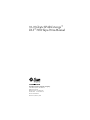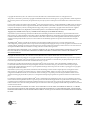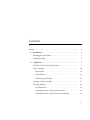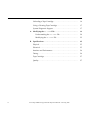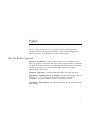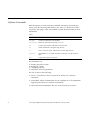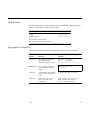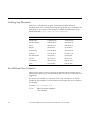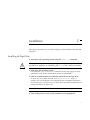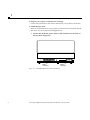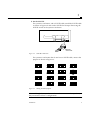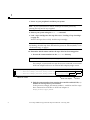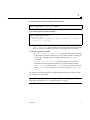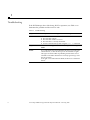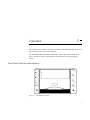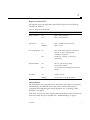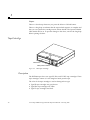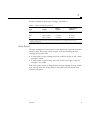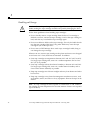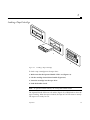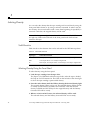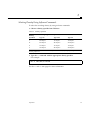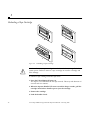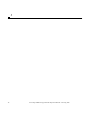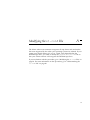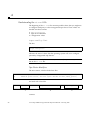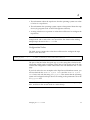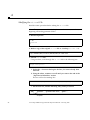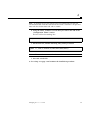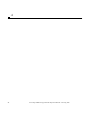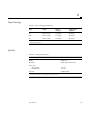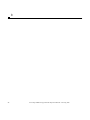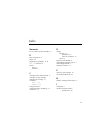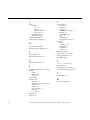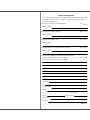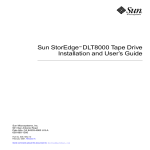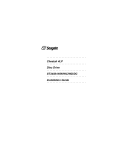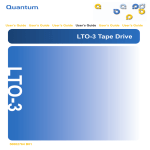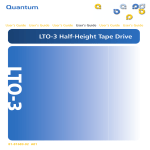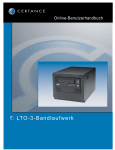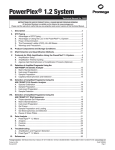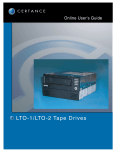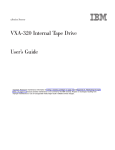Download Quantum DLT 7000 Specifications
Transcript
35-70 Gbyte SPARCstorage™ DLT™7000 Tape Drive Manual Sun Microsystems Computer Company A Sun Microsystems, Inc. Business 2550 Garcia Avenue Mountain View, CA 94043 USA 415 960-1300 fax 415 969-9131 Part No.: 805-0648-10 Revision A, February 1997 Copyright 1997 Sun Microsystems, Inc. 2550 Garcia Avenue, Mountain View, California 94043-1100 U.S.A. All rights reserved. This product or document is protected by copyright and distributed under licenses restricting its use, copying, distribution, and decompilation. No part of this product or document may be reproduced in any form by any means without prior written authorization of Sun and its licensors, if any. Portions of this product may be derived from the UNIX® system, licensed from Novell, Inc., and from the Berkeley 4.3 BSD system, licensed from the University of California. UNIX is a registered trademark in the United States and in other countries and is exclusively licensed by X/Open Company Ltd. Third-party software, including font technology in this product, is protected by copyright and licensed from Sun’s suppliers. RESTRICTED RIGHTS: Use, duplication, or disclosure by the U.S. Government is subject to restrictions of FAR 52.22714(g)(2)(6/87) and FAR 52.227-19(6/87), or DFAR 252.227-7015(b)(6/95) and DFAR 227.7202-3(a). Sun, Sun Microsystems, the Sun logo, SunOS, AnswerBook, SunVTS, SunDiag, and Solaris are trademarks or registered trademarks of Sun Microsystems, Inc. in the United States and in other countries. All SPARC trademarks are used under license and are trademarks or registered trademarks of SPARC International, Inc. in the United States and in other countries. Products bearing SPARC trademarks are based upon an architecture developed by Sun Microsystems, Inc. DLT is claimed as a trademark by Quantum Corporation in the United States and other countries. The OPEN LOOK® and Sun™ Graphical User Interfaces were developed by Sun Microsystems, Inc. for its users and licensees. Sun acknowledges the pioneering efforts of Xerox Corporation in researching and developing the concept of visual or graphical user interfaces for the computer industry. Sun holds a nonexclusive license from Xerox to the Xerox Graphical User Interface, which license also covers Sun’s licensees who implement OPEN LOOK GUIs and otherwise comply with Sun’s written license agreements. THIS PUBLICATION IS PROVIDED “AS IS” WITHOUT WARRANTY OF ANY KIND, EITHER EXPRESS OR IMPLIED, INCLUDING, BUT NOT LIMITED TO, THE IMPLIED WARRANTIES OF MERCHANTABILITY, FITNESS FOR A PARTICULAR PURPOSE, OR NON-INFRINGEMENT. Copyright 1997 Sun Microsystems, Inc., 2550 Garcia Avenue, Mountain View, Californie 94043-1100 U.S.A. Tous droits réservés. Ce produit ou document est protégé par un copyright et distribué avec des licences qui en restreignent l’utilisation, la copie et la décompilation. Aucune partie de ce produit ou de sa documentation associée ne peut être reproduite sous aucune forme, par quelque moyen que ce soit, sans l’autorisation préalable et écrite de Sun et de ses bailleurs de licence, s’il y en a. Des parties de ce produit pourront être derivées du système UNIX® licencié par Novell, Inc. et du système Berkeley 4.3 BSD licencié par l’Université de Californie. UNIX est une marque enregistrée aux Etats-Unis et dans d’autres pays, et licenciée exclusivement par X/Open Company Ltd. Le logiciel détenu par des tiers, et qui comprend la technologie relative aux polices de caractères, est protégé par un copyright et licencié par des fournisseurs de Sun. Sun, Sun Microsystems, le logo Sun, SunOS, AnswerBook, SunVTS, SunDiag, et Solaris sont des marques déposées ou enregistrées de Sun Microsystems, Inc. aux Etats-Unis et dans d’autres pays. Toutes les marques SPARC, utilisées sous licence, sont des marques déposées ou enregistrées de SPARC International, Inc. aux Etats-Unis et dans d’autres pays. Les produits portant les marques SPARC sont basés sur une architecture développée par Sun Microsystems, Inc. La marque DLT a été déposée par Quantum Corporation aux Etats-Unis et dans d'autres pays. Les utilisateurs d’interfaces graphiques OPEN LOOK® et Sun™ ont été développés de Sun Microsystems, Inc. pour ses utilisateurs et licenciés. Sun reconnaît les efforts de pionniers de Xerox Corporation pour la recherche et le développement du concept des interfaces d’utilisation visuelle ou graphique pour l’industrie de l’informatique. Sun détient une licence non exclusive de Xerox sur l’interface d’utilisation graphique, cette licence couvrant aussi les licenciés de Sun qui mettent en place les utilisateurs d’interfaces graphiques OPEN LOOK et qui en outre se conforment aux licences écrites de Sun. CETTE PUBLICATION EST FOURNIE "EN L’ETAT" SANS GARANTIE D’AUCUNE SORTE, NI EXPRESSE NI IMPLICITE, Y COMPRIS, ET SANS QUE CETTE LISTE NE SOIT LIMITATIVE, DES GARANTIES CONCERNANT LA VALEUR MARCHANDE, L’APTITUDE DES PRODUITS A REPONDRE A UNE UTILISATION PARTICULIERE OU LE FAIT QU’ILS NE SOIENT PAS CONTREFAISANTS DE PRODUITS DE TIERS. Please Recycle Contents Preface. . . . . . . . . . . . . . . . . . . . . . . . . . . . . . . . . . . . . . . . . . . . . . . . . . . . v 1. Installation . . . . . . . . . . . . . . . . . . . . . . . . . . . . . . . . . . . . . . . . . . . 1 Installing the Tape Drive . . . . . . . . . . . . . . . . . . . . . . . . . . . . . . . . 1 Troubleshooting . . . . . . . . . . . . . . . . . . . . . . . . . . . . . . . . . . . . . . . 6 Operation. . . . . . . . . . . . . . . . . . . . . . . . . . . . . . . . . . . . . . . . . . . . 7 Front Panel Controls and Indicators . . . . . . . . . . . . . . . . . . . . . . 7 Tape Cartridge . . . . . . . . . . . . . . . . . . . . . . . . . . . . . . . . . . . . . . . . 10 Description . . . . . . . . . . . . . . . . . . . . . . . . . . . . . . . . . . . . . . . . 10 Write-Protect. . . . . . . . . . . . . . . . . . . . . . . . . . . . . . . . . . . . . . . 11 Handling and Storage . . . . . . . . . . . . . . . . . . . . . . . . . . . . . . . 12 Loading a Tape Cartridge . . . . . . . . . . . . . . . . . . . . . . . . . . . . . . . 13 Selecting Density . . . . . . . . . . . . . . . . . . . . . . . . . . . . . . . . . . . . . . 14 Valid Densities . . . . . . . . . . . . . . . . . . . . . . . . . . . . . . . . . . . . . 14 Selecting Density Using the Front Panel. . . . . . . . . . . . . . . . 14 Selecting Density Using Software Commands. . . . . . . . . . . 15 2. iii iv Unloading a Tape Cartridge . . . . . . . . . . . . . . . . . . . . . . . . . . . . . 16 Using a Cleaning Tape Cartridge . . . . . . . . . . . . . . . . . . . . . . . . . 17 System Diagnostic Support. . . . . . . . . . . . . . . . . . . . . . . . . . . . . . 17 A. Modifying the st.conf File . . . . . . . . . . . . . . . . . . . . . . . . . . . . 19 Understanding the st.conf File . . . . . . . . . . . . . . . . . . . . . 20 Modifying the st.conf File . . . . . . . . . . . . . . . . . . . . . . . . . 22 B. Specifications . . . . . . . . . . . . . . . . . . . . . . . . . . . . . . . . . . . . . . . . . 25 Physical . . . . . . . . . . . . . . . . . . . . . . . . . . . . . . . . . . . . . . . . . . . . . . 25 Electrical . . . . . . . . . . . . . . . . . . . . . . . . . . . . . . . . . . . . . . . . . . . . . 25 Interface and Performance . . . . . . . . . . . . . . . . . . . . . . . . . . . . . . 26 Timing . . . . . . . . . . . . . . . . . . . . . . . . . . . . . . . . . . . . . . . . . . . . . . . 26 Tape Cartridge . . . . . . . . . . . . . . . . . . . . . . . . . . . . . . . . . . . . . . . . 27 Quality. . . . . . . . . . . . . . . . . . . . . . . . . . . . . . . . . . . . . . . . . . . . . . . 27 35-70 Gbyte SPARCstorage DLT7000 Tape Drive Manual—February 1997 Preface The 35-70 Gbyte SPARCstorage™ DLT™7000 Tape Drive Manual provides installation instructions and user information for the DLT7000 Tape Drive. These instructions are designed for a system administrator. How This Book Is Organized Chapter 1, “Installation,” provides instructions on how to install the tape drive into systems or enclosures. The steps in this chapter should be performed in conjunction with installation instructions specific to the system or enclosure into which the tape drive will be installed. This chapter also includes troubleshooting information. Chapter 2, “Operation,” provides information about using the tape drive. Appendix A, “Modifying the st.conf File,” provides instructions on how to modify the st.conf file for tape drives that are being connected to workstations using the SunOS™ 5.5 and 5.5.1 operating systems. Appendix B, “Specifications,” provides specifications for the tape drive and tape cartridge. v Software Commands Brief descriptions of some software commands commonly used with tape drives are in the following table. Refer to the Solaris 2.x Handbook for SMCC Peripherals, man pages or the AnswerBook™ online documentation for more information. Table 1 Command Description ufsdump Creates incremental or full backups ufsrestore Retrieves data backed up using ufsdump tar Creates tape archives and adds or extracts files mt Sends commands to magnetic tape devices st Acts as a device driver and interface to SCSI tape devices tapetool OpenWindows™ tool that reads files from tape or archives files to tape cpio Copies file archives in and out For information on: • • • • Shutting down the system Booting the system Configuring devices Other basic software procedures See one or more of the following: vi • Solaris 2.x Handbook for SMCC Peripherals for Solaris™ 2.x software commands. • AnswerBook online documentation for the complete set of documentation supporting the Solaris 2.x software environment. • Other software documentation that you received with your system. 35-70 Gbyte SPARCstorage DLT7000 Tape Drive Manual—February 1997 Shell Prompts The following table shows the default system prompt and superuser prompt for the C shell, Bourne shell, and Korn shell. Shell Prompt C shell machine_name% C shell superuser machine_name# Bourne shell and Korn shell $ Bourne shell and Korn shell superuser # Typographic Conventions The following table describes the typographic changes used in this book. Typeface or Symbol Meaning Example AaBbCc123 The names of commands, files, and directories; on-screen computer output Edit your .login file. Use ls -a to list all files. machine_name% You have mail. AaBbCc123 What you type, contrasted with on-screen computer output AaBbCc123 Command-line placeholder: replace with a real name or value To delete a file, type rm filename. AaBbCc123 Book titles, new words or terms, or words to be emphasized Read Chapter 6 in the User’s Guide. These are called class options. You must be root to do this. Preface machine_name% su Password: vii Ordering Sun Documents SunDocsSM is a distribution program for Sun Microsystems technical documentation. Easy, convenient ordering and quick delivery is available from SunExpress™. You can find a full listing of available documentation on the World Wide Web: http://www.sun.com/sunexpress/ Country Telephone Fax United States 1-800-873-7869 1-800-944-0661 United Kingdom 0-800-89-88-88 0-800-89-88-87 France 0800-90-61-57 0800-90-61-58 Belgium 02-720-09-09 02-725-88-50 Luxembourg 32-2-720-09-09 32-2-725-88-50 Germany 01-30-81-61-91 01-30-81-61-92 The Netherlands 06-022-34-45 06-022-34-46 Sweden 020-79-57-26 020-79-57-27 Switzerland 0800-55-19-26 0800-55-19-27 Japan 0120-33-9096 0120-33-9097 Sun Welcomes Your Comments Please use the Reader Comment Card that accompanies this document. We are interested in improving our documentation and welcome your comments and suggestions. If a card is not available, you can email or fax your comments to us. Please include the part number of your document in the subject line of your email or fax message. • • viii Email: [email protected] Fax: SMCC Document Feedback 1-415-786-6443 35-70 Gbyte SPARCstorage DLT7000 Tape Drive Manual—February 1997 Installation 1 This chapter describes how to install, configure, and troubleshoot the DLT7000 tape drive. Installing the Tape Drive 1. Determine your operating system using the uname -rs command. ! Caution – For SunOS 5.5 or 5.5.1 operating systems, you must perform the procedures in Appendix A, “Modifying the st.conf File," before proceeding. 2. Shut down the operating system. Use either the init or shutdown command. See the man pages for these commands or the Solaris AnswerBook online documentation. 3. Find an available SCSI device identifier (SCSI ID) for the tape drive. To check for an available SCSI ID, enter probe-scsi-all at the ok prompt. Use a SCSI ID that is not returned by this command. Tape drives are usually set to a SCSI ID of 4 or 5. Write down the SCSI ID (and SCSI host adapter identifier) for future use. Note – Do not choose SCSI ID 7; it is reserved for the host adapter. 4. Turn off the power to your system and then to your peripherals. 1 1 5. Prepare your system or enclosure for servicing. Follow the procedures in the service manual for your system or enclosure. 6. Install the tape drive. Refer to the procedures in your system or enclosure service manual. Install this drive as you would any full-height device. a. Connect the SCSI and power cables to the connectors on the back of the tape drive (Figure 1-1). SCSI connector Figure 1-1 2 Power connector DLT7000 Tape Drive Cable Connectors 35-70 Gbyte SPARCstorage DLT7000 Tape Drive Manual—February 1997 1 b. Set the SCSI ID. For systems or enclosures with a SCSI ID cable, install the SCSI ID cable as shown in Figure 1-2 and set the SCSI ID for the tape drive using the SCSI ID switch on the system or enclosure. SCSI ID connectors Figure 1-2 SCSI ID Connectors For systems or enclosures that do not have a SCSI ID cable, connect the jumpers as shown in Figure 1-3. SCSI ID 0 SCSI ID 1 SCSI ID 2 SCSI ID 3 SCSI ID 4 SCSI ID 5 SCSI ID 6 SCSI ID 7 SCSI ID 8 SCSI ID 9 SCSI ID 10 SCSI ID 11 SCSI ID 12 SCSI ID 13 SCSI ID 14 SCSI ID 15 Figure 1-3 Setting SCSI ID Jumpers Note – Although there are other switches and connectors on the tape drive, they are inactive in Sun™ configurations. Installation 3 1 7. Power on your peripherals and then your system. Note – If your system starts to reboot, interrupt the reboot process by pressing the Stop and A keys together. 8. Reboot your system using the boot -r command. 9. Load a tape cartridge into the tape drive (see “Loading a Tape Cartridge” on page 13). Wait for the tape drive to fully load the tape cartridge. Note – If all of the LEDs on the right or left side of the tape drive front panel are blinking, then the tape drive has failed its power-on self-test (POST). Go to “Troubleshooting” on page 6. 10. Determine which remote number the tape drive has been mapped to. a. Process the remote numbers in the /dev/rmt directory. # ls -l /dev/rmt/? | sed 's/.*rmt\///' For example, a system with two tape drives (one connected to an internal SCSI host adapter and one to an external host adapter) might return: # ls -l /dev/rmt/? | sed 's/.*rmt\///' 0 -> ../../devices/iommu@f,e0000000/sbus@f,e0001000/dma@f,81000/esp@f,80000/st@4,0: 1 -> ../../devices/iommu@f,e0000000/sbus@f,e0001000/QLGC,isp@2,10000/st@5,0: Remote number SCSI host adapter SCSI ID b. Find the remote number that contains the controller and SCSI ID (st) number for the tape drive you installed. In the previous example, the remote number 0 would be used for a tape drive connected to SCSI ID 4 on SCSI host adapter at dma@f,81000/esp@f,80000. 4 35-70 Gbyte SPARCstorage DLT7000 Tape Drive Manual—February 1997 1 11. Verify that the system recognizes the tape drive. #mt -f /dev/rmt/remote_number status • A correct response would resemble: #mt -f /dev/rmt/3 status Other tape drive: sense key(0x0)= No Additional Sense file no= 0 block no= 0 # residual= 0 retries= 0 Other tape drive on the first line of the output indicates that the tape drive is correctly recognized. The rest of the output does not matter. • Incorrect responses include: • No tape loaded or drive offline indicates there is no cartridge in the drive or that the cartridge is not yet loaded. Install a cartridge or wait for the cartridge load to complete and retry the mt status command. • No such file or directory indicates there is no tape drive attached to that rmt (remote) number. Try another remote number. • SCSI tape drive indicates the st.conf entry is incorrect. You must edit the st.conf file and reboot until you no longer see SCSI tape drive. The Tape In Use LED should be lit, signifying that the drive is ready for use. Go to Chapter 2, “Operation". Note – If the tape drive does not complete POST, or if the right or left side LEDs blink repeatedly, go to “Troubleshooting” on page 6. Installation 5 1 Troubleshooting If the DLT7000 tape drive fails during POST or operation, use Table 1-1 to determine the problem and the action to take. Table 1-1 6 Troubleshooting Symptom: Your system does not recognize the DLT7000 tape drive. Action: Make sure that: • The SCSI ID is unique. • The SCSI data cable is not loose. • The SCSI bus is correctly terminated. • You have rebooted the system using the boot -r command. Symptom: All LEDs on the right- or left-side of the tape drive front panel blink. Action: Try to unload the tape and reinitialize the drive by pressing the Unload button, or turn the drive power off and then on again. The right or left side LEDs stop blinking and the drive tries to reinitialize. The LEDs should turn on steady again and go off if the test succeeds. If all right or left side LEDs still blink, the drive has a hardware failure. 35-70 Gbyte SPARCstorage DLT7000 Tape Drive Manual—February 1997 2 Operation This chapter gives details of the basic operation of the DLT7000 tape drive, and the meanings of the front panel displays. For information about software commands, refer to the Solaris Handbook for SMCC Peripherals or the AnswerBook documentation for your operating system. Front Panel Controls and Indicators W 2.6 rite Pr ote c ted 6.0 10 .0/ 15 .0 20 Ta p In e Us e .0 Us 35 .0 Co mp re ss De ns Ov ity er rid e Op er Ha ate nd le Un Se lec t Figure 2-1 e Cl ea n Ta ing pe loa d DLT7000 Front Panel 7 2 Left Front Panel LEDs The tape drive has seven left front panel LEDs (Figure 2-1). The LEDs are described in Table 2-1. Table 2-1 Left Front Panel LEDs LED State Operating Condition 2.6 On/Blinking 1 Tape is recorded in 2.6 Gbyte format 6.0 On/Blinking 1 Tape is recorded in 6.0 Gbyte format 10.0/15.0 20.0 On/Blinking On/Blinking 1 1 1 Tape is recorded in 10.0 or 15.0 Gbyte format Tape is recorded in 20.0 Gbyte format Tape is recorded in 35.0 Gbyte format 35.0 On/Blinking Compress2 On Compression mode is enabled. Off Compression mode is disabled. On You selected a density from the front panel. Off Density will be selected by the host. Blinking The tape drive is in density selection mode. On POST is starting. Blinking A POST error occurred. Density Override All LEDs 1. A blinking LED signifies that you have used the Select button to choose a density other than the tape cartridge’s default or pre-recorded density. 2. Compression can only be done in 10, 15, 20, and 35 Gbyte densities. Select Button The Select button is used to select the record density of the tape cartridge. See “Selecting Density" for more information. Cartridge Insert/Release Handle Operate the cartridge insert/release handle to load a cartridge or to eject a cartridge only when the Operate Handle LED is on, and after the beeper sounds. The handle lifts to the open position and lowers to the closed position. 8 35-70 Gbyte SPARCstorage DLT7000 Tape Drive Manual—February 1997 2 Right Front Panel LEDs The tape drive has four right front panel LEDs (Figure 2-1). The LEDs are described in Table 2-2. Table 2-2 Right Front Panel LEDs LED State Operating Condition Write Protected On Tape is write-protected. Off Tape is write-enabled. On Tape is loaded and ready for use. Blinking Tape is in use. On Drive head needs cleaning, or the tape is bad (See “Using a Cleaning Tape Cartridge” on page 17). Off Cleaning is complete, or cleaning is unnecessary. On Okay to operate the cartridge insert/release handle. Off Do not operate the cartridge insert/release handle. On POST is starting. Blinking An error has occurred. See Table 1-1. Tape In Use Use Cleaning Tape Operate Handle All LEDs Unload Button The Unload button is used primarily to unload the tape. When you push the Unload button, the DLT7000 drive waits until an active write to tape is completed before beginning the unload sequence. See “Unloading a Tape Cartridge” on page 16. If the drive is in an error state, pushing the Unload button causes the drive to reset and unload the tape if possible. See “Troubleshooting” on page 6. Operation 9 2 Beeper There is a short beep whenever you press the Select or Unload button. There is a long beep to indicate that the tape unload sequence is complete and that you can operate the cartridge insert/release handle. The Operate Handle LED should also be on. To prevent damage to the drive, wait for the long beep before opening the door. Tape Cartridge Label area Write-protect switch Figure 2-2 DLT Tape Cartridge Description The DLT7000 tape drive uses type III, IIIxt, and IV DLT tape cartridges. These tape cartridges contain 1/2 inch magnetic metal particle tape. The color of the tape cartridge is used to distinguish its type: • • • 10 Type III tape cartridges are gray/brown. Type IIIxt tape cartridges are white. Type IV tape cartridges are black. 35-70 Gbyte SPARCstorage DLT7000 Tape Drive Manual—February 1997 2 For more information about tape cartridges, see Table 2-3. Table 2-3 Tape Cartridge Specifications Type Length Native Capacity Compressed Capacity1 III 356m (1167 ft) 10 Gbytes 20 Gbytes IIIxt 541m (1778 ft) 15 Gbytes 30 Gbytes IV 541m (1778 ft) 35 Gbytes 70 Gbytes 1. Assumes a typical compression ratio of 2:1. The compression ratio will vary depending upon the type of data being compressed. Write-Protect The tape cartridge has a write-protect switch (Figure 2-2) to prevent accidental erasure of data. This switch can be set prior to or after inserting the tape cartridge into the tape drive. • To write protect a tape cartridge, move the switch to the left so that a small rectangle is visible. • To write enable a tape cartridge, move the switch to the right so that the rectangle is not visible. If the write-protect switch is changed while the tape cartridge is being written to by the tape drive, the change does not take effect until the current write operation completes. Operation 11 2 Handling and Storage ! Caution – Do not drop or bang the tape cartridge. This can displace the tape leader, making the tape cartridge unusable and possibly damaging the drive. Follow these guidelines when handling tape cartridges: • Do not forcibly remove a tape cartridge from the drive. If a cartridge is difficult to remove, reinsert the tape cartridge, wait for the tape cartridge to load, and then try to unload the tape cartridge again. • Do not use adhesive labels on the tape cartridge. Use only the labels that fit into the tape cartridge label area. Using other labels may cause the tape cartridge to jam in the tape drive. • Do not move a DLT7000 tape drive with a tape cartridge loaded; doing so can damage the tape cartridge. When not in use, return a tape cartridge to the plastic enclosure it was shipped in and store it in a clean, dust-free environment. In addition: • Store tape cartridges in temperatures between 20˚C and 30˚C (68˚F to 86˚F). For longer tape cartridge life, store it at a stable temperature and as close 22˚C (72˚F) as possible. • Store tape cartridges where the relative humidity is between 30% and 50%. For longer tape cartridge life, store it at a stable relative humidity and as close to 40% relative humidity as possible. • Keep tape cartridges out of direct sunlight and away from heaters and other heat sources. • Keep tape cartridges away from electromagnetic interference sources, such as terminals, motors, and video or X-ray equipment. Data on the tape can be altered. Note – If a tape cartridge has been exposed to extreme heat or cold, stabilize the cartridge at room temperature for the same amount of time it was exposed (up to 24 hours). 12 35-70 Gbyte SPARCstorage DLT7000 Tape Drive Manual—February 1997 2 Loading a Tape Cartridge 2 3 4 Figure 2-3 Loading a Tape Cartridge To load a tape cartridge into the tape drive: 1. Make sure that the Operate Handle LED is on (Figure 2-1). 2. Lift the cartridge insert/release handle (Figure 2-3). 3. Insert the cartridge into the tape drive. 4. Push the handle closed. Note – To prevent handle failures, do not flip the handle closed. The Operate Handle LED turns off and the Tape In Use LED blinks to show the tape is loading. When the tape is loaded, the Tape In Use LED turns on steady. The tape is now ready for use. Operation 13 2 Selecting Density You can select the density that the tape cartridge will record data by using the front-panel Select button or by using a software command. In either case, the new density does not take effect until a write from beginning of tape (BOT) is executed. Until then, the original density will be used. Note – Blank tape cartridges do not have default densities. The DLT7000 will not light any LEDs on the left-side of the front panel until data has been written to the tape. Valid Densities Table 2-4 shows the densities that can be selected for the DLT7000 tape drive. Table 2-4 Selectable Densities Tape Type Selectable Densities III 2.6 Gbyte, 6.0 Gbyte, 10.0 Gbyte native or 10.0 Gbyte compressed IIIxt 15.0 Gbyte native or 15.0 Gbyte compressed IV 20.0 Gbyte, 35.0 Gbyte native or 20.0 Gbyte, 35.0 Gbyte compressed Selecting Density Using the Front Panel To select density using the front panel: 1. Load the tape cartridge into the tape drive. The Tape in Use LED blinks while the tape loads. After the tape is loaded, the Tape in Use LED remains lit. The LEDs on the left side of the drive light to show the tape cartridge’s prerecorded density. 2. Press the Select button until the LED(s) showing the desired density light. The original density LED(s) will go out. The selected density LED(s) will be on steady and the Density Override LED will blink. Then the selected density will blink and the LED(s) for the original density and the Density Override LED will be steady. 3. When a write from BOT occurs, the selected density will be used. The selected density and the Density Override LEDs are on steady. 14 35-70 Gbyte SPARCstorage DLT7000 Tape Drive Manual—February 1997 2 Selecting Density Using Software Commands. To select the recording density by using software commands: 1. Choose a density specifier from Table 2-5. Table 2-5 Density Specifiers Density Specifiers Cartridge Types and Capacities Type IV Type IIIxt Type III l 20 Gbytes 15 Gbytes 10 Gbytes m 40 Gbytes1 30 Gbytes1 20 Gbytes1 h 35 Gbytes 15 Gbytes 10 Gbytes u 70 Gbytes 1 30 Gbytes1 20 Gbytes1 1Assumes a typical compression ratio of 2:1. The compression ratio will vary depending upon the type of data being compressed. 2. Type the mt command with the appropriate density specifier. For example: #mt -f /dev/rmt/3u rewind See the st and mt man pages for more information. Operation 15 2 Unloading a Tape Cartridge Figure 2-4 ! 1 2 3 4 Unloading a Tape Cartridge Caution – Remove a tape cartridge from the drive before turning off the host system power. Failure to remove a tape cartridge can result in cartridge and drive damage. To unload a tape cartridge from the tape drive: 1. Press the Unload button (Figure 2-4). The Tape in Use LED blinks as the tape rewinds. This may take between 17 seconds and two minutes. 2. When the Operate Handle LED turns on and the beeper sounds, pull the cartridge insert/release handle open to eject the cartridge. 3. Remove the cartridge. 4. Push the handle closed. 16 35-70 Gbyte SPARCstorage DLT7000 Tape Drive Manual—February 1997 2 Using a Cleaning Tape Cartridge ! Caution – Use only a DLT Type III cleaning cartridge to clean the tape drive. When the Use Cleaning Tape LED lights: 1. Load cleaning tape cartridge into the tape drive. See “Loading a Tape Cartridge". Note – If the Use Cleaning Tape LED lights after you load the cleaning tape cartridge, cleaning has not been done because the cleaning tape cartridge is expired. Replace the cleaning tape cartridge. A cleaning tape usually lasts about 20 cleanings. 2. Wait for the cleaning process to complete. The Tape In Use LED stops blinking. The beeper sounds and the Operate Handle LED lights. 3. Unload the cleaning tape cartridge. See “Unloading a Tape Cartridge". 4. Record the date of the cleaning on the cartridge label. Note – If a data cartridge causes the Use Cleaning Tape LED to blink or the Use Cleaning Tape LED still lights after you clean the drive head, then the data cartridge may be damaged. Try another data tape cartridge. If the second tape cartridge works, then backup your original tape cartridge onto another tape cartridge. Discard the old tape cartridge. System Diagnostic Support SunVTS™ 1.0 diagnostic software, which was distributed with the Solaris 2.5 software environment, requires that you apply patch number 103097-01 to your system. SunVTS 2.0 diagnostic software and later versions do not require a patch. You can obtain any needed patches through your normal service channels. This tape drive is not supported by the SunDiag™ diagnostic software. Operation 17 2 18 35-70 Gbyte SPARCstorage DLT7000 Tape Drive Manual—February 1997 Modifying the st.conf File A The Solaris software environment recognizes all tape drives and autoloaders that were supported by Sun when your operating system was released. If your system uses SunOS releases 5.5 or 5.5.1, which were released before the DLT7000 tape drive, you need to modify the /kernel/drv/st.conf file so that your Solaris software will recognize the DLT7000 tape drive. If you are familiar with this procedure, go to “Modifying the st.conf File” on page 22. For more information on this procedure, go to “Understanding the st.conf File” on page 20. 19 A Understanding the st.conf File The beginning of the st.conf file contains possible values that you might use to configure third-party or other unsupported tape drives. These values are divided into three sections: • • • tape-config-list Tape device identifiers Configuration values tape-config-list The line: #tape-config-list= indicates the start of values that the operating system will use to configure previously unsupported tape devices. Note – There can only be one active (uncommented) tape-config-list= line in the st.conf file. Tape Device Identifiers The next section, which includes lines like: # # "ARCHIVE Python 28454","Archive Python 4mm Helical Scan","ARCH_Python", "ARCHIVE Python 29279", "Archive Python 4mm DAT Stacker","ARCH_Python", and ends with a line like: # "\076\000", 1 "Fujitsu 1/2\" Cartridge", "Fujitsu_half"; 2 contains: 20 35-70 Gbyte SPARCstorage DLT7000 Tape Drive Manual—February 1997 3 A 1. The information about the tape device that the operating system sees when it 'looks at' a tape device. 2. The information the operating system outputs when queried about the tape device (by programs such as SunVTS diagnostic software). 3. A string which acts as a pointer to values that will be used to configure the tape device. Note – The first two lines of the example end in commas. The last line in the example ends with a semi-colon. You must follow this format when adding multiple tape devices to the st.conf file. Configuration Values The third section contains the values that will be used to configure the tape devices. It has lines like: #ARCH_Python = 1,0x2c,0,0xde39,4,0x00,0x8c,0x8c,0x8c,3; The part of the line before the equal sign (=) is the string that is linked to the values that will be used to configure a tape device. The second part of the line contains the configuration values. These values are well defined in the st man page. If you look at the first two examples in the Tape Device Identifiers section, you will see that both the ARCHIVE Python 28454 and the ARCHIVE Python 29279 lines end with the string ARCH_Python. This means that the operating system will configure both tape devices according to the parameters set in the ARCH_Python line. Note – Each line in the configuration section must start with a unique string. Also, each line in this section ends in a semi-colon(;). Modifying the st.conf File 21 A Modifying the st.conf File Read this entire procedure before editing the st.conf file. Note – The syntax is critical. Verify the placement of commas, semicolons, and beginning and ending quotation marks. 1. Become superuser. % su Password: # 2. Make a copy of the original st.conf file as a backup (st.conf.old). #cp /kernel/drv/st.conf /kernel/drv/st.conf.old 3. Edit the st.conf file. Using an editor, scroll through the st.conf file to the following line: #tape-config-list= a. Delete the # character that begins the line, if it hasn't already been removed. b. Using the editor, continue to scroll until you come to the end of the “Tape Device Identifiers” section. The line will look something like: # "\076\000","Fujitsu 1/2\" Cartridge", "Fujitsu_half"; c. On the next line, add the following entry exactly as shown: “SUN DLT7000”, “Quantum DLT 7000”, “QDLT7”; 5 spaces 22 35-70 Gbyte SPARCstorage DLT7000 Tape Drive Manual—February 1997 A Note – If multiple devices are enabled (lines uncommented) only the last uncommented line with this format must end with a semicolon. All previous lines with this format must end with a comma. d. Using the editor, continue to scroll until you come to the end of the “Configuration Values” section. The line will look something like: #WtQIC = 1,0x32,512,0x0624,1,0x00,0; e. On the next line, add the following entry exactly as shown: QDLT7 = 1,0x36,0,0x1D639,4,0x82,0x83,0x84,0x85,2; Note – All lines in this section end with semicolons. f. Save and exit the file. 4. Go to Step 2 on page 1 and continue the installation procedure. Modifying the st.conf File 23 A 24 35-70 Gbyte SPARCstorage DLT7000 Tape Drive Manual—February 1997 B Specifications This chapter contains the specifications for the DLT7000 tape drive. Physical Table B-1 Physical Specifications Form Factor Width Depth Height Weight 5.25 inches 133.35 mm 5.84 inches 148.3 mm 9.6 inches 243.8 mm 3.4 inches 86.3 mm 6.7 pounds 2.9 kg Electrical Table B-2 Electrical Specifications Specification 5V (±5%) 12V (±10%) Steady state 3.6A 1.6A Maximum1 3.8A 2.6A 1. Maximum values are for about 300 ms duration. 25 B Interface and Performance Table B-3 Interface and Performance Specifications Specification Value Buffer size 4 Mbytes Transfer Rates (maximum) User native: Raw native: User compressed: 5.2 Mbytes/sec 3 Mbytes/sec 10 Mbytes/sec Timing Table B-4 Timing Specifications Specification Value Read/Write tape speed 160 in/sec Rewind tape speed 175 in/sec Linear search tape speed 175 in/sec Rewind times Average Maximum 1 min 2 min Access times (from BOT) Average Maximum 1 min 2 min Load to BOT (previously written) 48 sec1 Unload from BOT 17 sec 1. The time is slightly longer if you are using a blank tape. 26 35-70 Gbyte SPARCstorage DLT7000 Tape Drive Manual—February 1997 B Tape Cartridge Table B-5 Tape Cartridge Specifications Type Length Native Capacity Compressed Capacity1 III 356m (1167 ft) 10 Gbytes 20 Gbytes IIIxt 541m (1778 ft) 15 Gbytes 30 Gbytes IV 541m (1778 ft) 35 Gbytes 70 Gbytes 1. Assumes a typical compression ratio of 2:1. The compression ratio will vary depending upon the type of data being compressed. Quality Table B-6 Quality Specifications Specification Value MTBF 200,000 hrs1 Head life 30,000 tape motion hours Error rates Recoverable Undetectable 1 in 1017 1 in 1027 Tape life 500,000 passes 1. Sun Microsystems, Inc. does not warrant that the predicted MTBF is representative of any particular unit installed for customer use. Actual figures vary from unit to unit. Specifications 27 B 28 35-70 Gbyte SPARCstorage DLT7000 Tape Drive Manual—February 1997 Index Numerics D 2.6, 5.0, 10.0/15.0, 20.0, 35.0 LEDs, 8 density selecting, 14 front panel, 14 software commands, 15 valid, 14 Density Override LED, 8 determining operating system, 1 determining SCSI ID, 1 diagnostic software, 17 B back of tape drive, 2 beeper, 10 beginning of tape (BOT), 14, 26 boot -r command, 4 button Select, 8 Unload, 9 C cartridge insert/release handle, 8 cartridge, See tape cartridge cleaning tape cartridge, 17 command boot -r, 4 uname -rs, 1 Compress LED, 8 configuration files, modifying, 19 connectors, 2, 3 E ejecting a tape cartridge, 16 electrical specifications, 25 H handle, cartridge insert/release, 8 I installation, 1 interface and performance specifications, 26 29 L T LEDs blinking all, 6, 8 density, 8 Density Override, 8 Tape In Use, 9 left front panel, 8 right front panel, 9 left front panel LEDs, 8 loading a tape cartridge, 13 tape cartridge capacity, 10 cleaning, 17 density, 14 handling and storage, 12 loading, 13 specifications, 27 types, 10 unloading, 16 write-protect switch, 11 tape drive back, 2 connectors, 2, 3 front panel, 7 installation, 1 operation, 7 Tape In Use LED, 9 target address, See SCSI ID timing specifications, 26 troubleshooting, 6 O Operate Handle LED, 9 operating system, determining, 1 P patch, SunVTS, 17 physical specifications, 25 Q quality specifications, 27 S SCSI device identifier, See SCSI ID SCSI ID cable, 3 determining, 1 jumpers, 3 Select button, 8 specifications electrical, 25 interface and performance, 26 physical, 25 quality, 27 tape cartridge, 27 timing, 26 st.conf file, 19 SunDiag, 17 SunVTS, 17 30 U uname -rs command, 1 Unload button, 9 unloading a tape cartridge, 16 Use Cleaning Tape LED, 9, 17 V valid densities, 14 W Write Protected LED, 9 35-70 Gbyte SPARCstorage DLT7000 Tape Drive Manual—February 1997 Reader Comment Card Your comments and suggestions are important to us. Please let us know what you think about the 35-70 Gbyte SPARCstorage DLT7000 Tape Drive Manual, part number 805-0648-10. Yes ❑ No ❑ 1. Were the procedures well documented? Please explain: Yes ❑ No ❑ 2. Were the tasks easy to follow? Please explain: Yes ❑ No ❑ 3. Were the illustrations clear? Please explain: Yes ❑ No ❑ 4. Was the information complete and easy to find? Please explain: 5. Do you have additional comments about this manual? You can send detailed comments via email to [email protected], or send a fax to SMCC Doc Feedback at (415) 786-6443. Your Name: Title: Company Name: Address: City: Country: State/Province: Zip/Postal Code: Email Address: Telephone: Thank you.