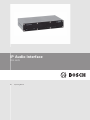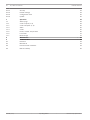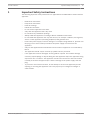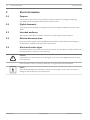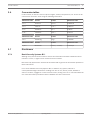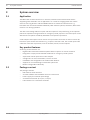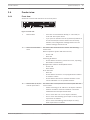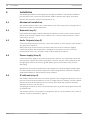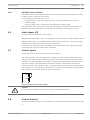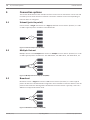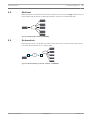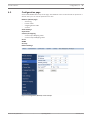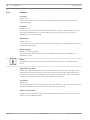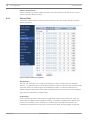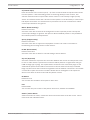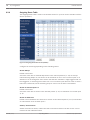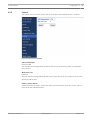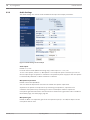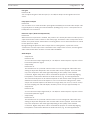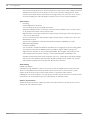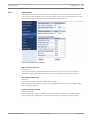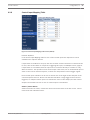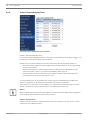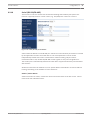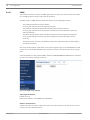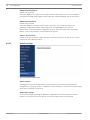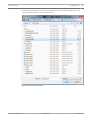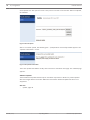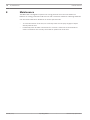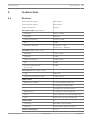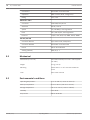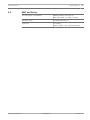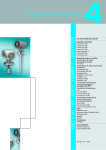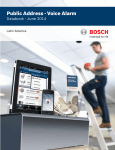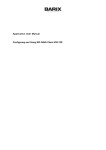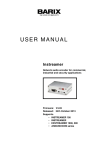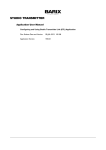Download Bosch PRS-1AIP1 Technical data
Transcript
IP Audio Interface PRS-1AIP1 en Operating Manual IP Audio Interface Table of Contents | en 3 Table of contents 1 Important Safety Instructions 5 2 Short information 6 2.1 Purpose 6 2.2 Digital document 6 2.3 Intended audience 6 2.4 Related documentation 6 2.5 Alerts and notice signs 6 2.6 Conversion tables 7 2.7 Disclaimers 7 2.7.1 Bosch Security Systems B.V. 7 3 System overview 8 3.1 Application 8 3.2 Key product features 8 3.3 Package content 8 3.4 Product view 9 3.4.1 Front view 3.4.2 Rear view 10 4 Installation 12 4.1 Mechanical installation 12 4.2 Network (step 1) 12 4.3 Audio Outputs (step 2) 12 4.4 Power supply (step 3) 12 4.5 IP address (step 4) 12 4.5.1 No DHCP server is found 13 4.6 Audio Inputs 1/2 13 4.7 Control Inputs 13 4.8 Control Outputs 13 5 Connection options 14 5.1 Unicast (point to point) 14 5.2 Multiple Unicast 14 5.3 Broadcast 14 5.4 Multicast 15 5.5 Re-broadcast 15 6 Configuration 16 6.1 Connect to web browser 16 6.2 Configuration page 17 6.2.1 Network 18 6.2.2 Streaming 19 6.2.3 Partner Table 20 6.2.4 Outgoing Route Table 22 6.2.5 Control 23 6.2.6 Audio Settings 24 6.2.7 Supervision 27 6.2.8 Control Input Mapping Table 29 9 6.2.9 Control Output Mapping Table 30 6.2.10 Serial (RS-232/RS-485) 31 6.2.11 SNMP 32 Bosch Security Systems B.V. Operating Manual 2013.03 | V2.0 | 4 en | Table of Contents IP Audio Interface 6.2.12 Security 33 6.2.13 Default settings 34 6.2.14 Configuration view 35 6.2.15 Update 36 7 Operation 39 7.1 Status page 39 7.1.1 Control Inputs (1..8) 39 7.1.2 Control Outputs (1..8) 40 7.1.3 Audio 40 7.1.4 Codec 40 7.1.5 Power, Fault & Temperature 40 7.1.6 Last Caller 41 7.1.7 Restart Page 41 8 Maintenance 42 9 Technical data 43 9.1 Electrical 43 9.2 Mechanical 44 9.3 Environmental conditions 44 9.4 EMC and Safety 45 2013.03 | V2.0 | Operating Manual Bosch Security Systems B.V. IP Audio Interface 1 Important Safety Instructions | en 5 Important Safety Instructions The following important safety instructions are applicable to the PRS‑1AIP1 IP Audio Interface apparatus. – Read these instructions. – Keep these instructions. – Heed all warnings. – Follow all instructions. – Do not use this apparatus near water. – Only clean the apparatus with a dry cloth. – Do not block any ventilation openings. – Always install the apparatus according to Bosch installation instructions. – Do not install the apparatus near any heat sources, for example: radiators, heat registers, stoves or other apparatus (including amplifiers) that generate heat. – Protect the power supply cord from damage. For example: being walked on, pinched near the plug or from stress at the point where the power supply cord exits from the apparatus. – Only use the apparatus with attachments and accessories supplied or recommended by Bosch. – This apparatus should only be serviced by qualified service personnel. – If the apparatus has been damaged, servicing will be required. This includes damage caused by: liquid spillage or objects falling into the apparatus and/or the apparatus being exposed to rain or moisture. The apparatus must also be serviced if it does not function normally, it has been dropped and/or if there is damage to the power supply cord and plug. – To prevent a risk of electrical shock, do not attempt to service the apparatus yourself. Opening or removing the apparatus covers may expose you to dangerous voltages or other hazards. Bosch Security Systems B.V. Operating Manual 2013.03 | V2.0 | 6 en | Short information IP Audio Interface 2 Short information 2.1 Purpose The purpose of this manual is to provide information required for installing, configuring, operating and maintaining the PRS‑1AIP1 IP Audio Interface. 2.2 Digital document This manual is also available as a digital document in the Adobe Portable Document Format (PDF). 2.3 Intended audience This manual is intended for installers and users of a PRS‑1AIP1 IP Audio Interface. 2.4 Related documentation Plena Voice Alarm System Operating Manual and Praesideo Public Address and Emergency Sound System Installation and User Instruction manual. 2.5 Alerts and notice signs The following alerts and notices are used in this manual. The alert type is closely related to the effect that may be caused if it is not observed. Caution! ! The equipment or the property can be damaged, or persons can be lightly injured if the alert is not observed. In this manual a ‘notice’ is used to provide tips, or to give some extra information: Notice! Alert containing additional information. Usually, not observing a ‘notice’ does not result in damage to the equipment or personal injuries. 2013.03 | V2.0 | Operating Manual Bosch Security Systems B.V. IP Audio Interface 2.6 Short information | en 7 Conversion tables In this manual, SI units are used to express lengths, masses, temperatures, etc. These can be converted to non-metric units using the following information. 2.7 2.7.1 Non-metric unit SI unit SI unit Non-metric unit 1 in = 25.4 mm 1 mm = 0.03937 in 1 in = 2.54 cm 1 cm = 0.3937 in 1 ft = 0.3048 m 1m= 3.281 ft 1 mi = 1.609 km 1 km = 0.622 mi Non-metric unit SI unit SI unit Non-metric unit 1 lb = 0.4536 kg 1 kg = 2.2046 lb Non-metric unit SI unit SI unit Non-metric unit 1 psi = 68.95 hPa 1 hPa (= 1 mbar) = 0.0145 psi Disclaimers Bosch Security Systems B.V. Although every effort has been made to ensure the information and data contained in these manual is correct, no rights can be derived from the contents. Bosch Security Systems B.V. disclaim all warranties with regard to the information provided in these instructions. In no event shall Bosch Security Systems B.V. be liable for any special, indirect or consequential damages whatsoever resulting from loss of use, data or profits, whether in action of contract, negligence or other tortuous action, arising out of or in connection with the use of the information provided in these Installation and User Instructions. Bosch Security Systems B.V. Operating Manual 2013.03 | V2.0 | 8 en | System overview IP Audio Interface 3 System overview 3.1 Application The PRS‑1AIP1 IP Audio Interface is a universal, Internet Protocol based audio device supporting VoIP and Audio over IP applications. It is used for bridging audio and contact closures over long distance LAN and WAN networks. It extends and interfaces to e.g. Praesideo and non network based traditional public address systems, like Plena, without the need for a PC during operation. The device has analog audio line inputs and line outputs for easy interfacing, it has optional pilot tone supervision and generation for emergency sound purposes. One audio input can be switched to microphone sensitivity with built‑in microphone supervision. Control inputs and outputs can be used to set up an audio connection to start a remote call, but also to pass remote fault events to e.g. a system controller. Also, the control inputs offer cable and connection supervision, and can activate (remote) control outputs. 3.2 Key product features Some key product features are: 3.3 – Digital audio transmission between public address systems on remote locations – Designed to comply to international standards for emergency sound systems – Supervised control inputs and control outputs – A single unit can act as transmitter, receiver or both – Installation and configuration via standard web browser – Support for re‑broadcasting to extend the system size – Built‑in configurable audio delay Package content The package contains: 2013.03 | V2.0 | – PRS‑1AIP1 IP Audio Interface – CD with software and Installation and User Instructions – Power supply for universal input voltage – Screw block terminals (4 x 8 pin, 6 x 3 pin) – Label stickers for screw block terminals Operating Manual Bosch Security Systems B.V. IP Audio Interface System overview | en 3.4 Product view 3.4.1 Front view 9 Shows the controls and indicators on the front panel. 1 2 3 Figure 3.1: Front view 1 Reset button – Press this recessed button briefly (1..3 seconds) to reset and start-up the device – If you press it until the red LED (2) flashes (between 5 and 10 seconds) the device will be reset to factory defaults, and configuration settings will be lost. The network settings will not be lost 2 Green and red status The status LEDs show the device status. The following LEDs modes exist: Normal operation (power ON and no Errors) – Green: ON – Red: OFF Searching IP address – Green flashes five times, pauses four times, repeating – Red flashes continuously No application software loaded/Reset status – Green: ON – Red: flashes Error detection – Red: ON – Green flashes five times: corrupt application loaded or IP address conflict – Green flashes three times: network hardware could not be initialized or a corrupt MAC address 3 Green LEDs (1...8) for The status LEDs correspond to the control inputs with the control input status same number. – All ON: searching for IP address or all inputs activated – All OFF: IP address found and network connection established and all inputs deactivated – One or more ON: one or more inputs activated – One or more slow flashing: open input circuit(s), while supervision is enabled – One or more fast flashing: shorted input circuit(s), while supervision is enabled Bosch Security Systems B.V. Operating Manual 2013.03 | V2.0 | 10 en | System overview 3.4.2 IP Audio Interface Rear view Shows the connections on the rear panel. 4 1 8 6 8 1 5 8 7 7 1 10 3 9 1 12 14 13 15 1 3 3 16 11 17 Figure 3.2: Rear view 4 Control Outputs 1..4 Default: open contacts (voltage free relay contact). 5 Control Outputs 5..8 – 1-2: CO1 – 3-4: CO2 – 5-6: CO3 – 7-8: CO4 Default: open contacts (voltage free relay contact). 6 Control Inputs 1..4 – 1-2: CO5 – 3-4: CO6 – 5-6: CO7 – 7-8: CO8 Default: open contacts (non isolated, 0 is connected to ground). 7 Control Inputs 5..8 and Fault Relay out – 1-2: CI1 – 3-4: CI2 – 5-6: CI3 – 7-8: CI4 Default: open contacts (non isolated, shared 0 is connected to ground, internal pull-up current source). – 1-2: CI5 – 3-4: CI6 – 5-6: CI7 – 7-8: CI8 Fault Relay out Default (no fault): open contacts (voltage free relay contact). – 8 Audio Output 2 7-8: Fault contact Balanced, line level with pilot tone generation. 2013.03 | V2.0 | Operating Manual – 1: - – 2: ground – 3: + Bosch Security Systems B.V. IP Audio Interface System overview | en 9 10 Audio Output 1 11 Balanced, line level. Audio Input 2 – 1: - – 2: ground – 3: + Balanced, line level with pilot tone detection. 11 Audio Input 1 – 1: - – 2: ground – 3: + Balanced, microphone/line level, microphone supervision. – 1: - – 2: ground – 3: + 12 RS 232 serial port D-Sub, 9-pole male. 13 Ethernet 1 RJ45 for network connection 10/100 Mbps with status indicators. – Green ON: network connection established – Green OFF: no network connection – Yellow ON/flashing: data communication – 14 15 Yellow OFF: no data communication Ethernet 2 (back-up connection for RJ45 for network connection 10/100 redundancy) Mbps with indicators as for Ethernet 1. RS 485 bus – 1: A (TxD-/RxD-) – 2: C (reference). Connected via a 100 ohm resistor to the ground, which is connected to the negative input terminal of the power supply – 16 17 Bosch Security Systems B.V. Back-up power supply input Mains power supply input Operating Manual 3: B (TxD+/RxD+) With battery under-voltage detection. – 1: + – 2, 3: ground With mains power failure detection. – Centre: + – Ring: ground 2013.03 | V2.0 | 12 en | Installation 4 IP Audio Interface Installation The following installation sections guide you through the hardware and network installation process. Refer to the connection and indicator details in Product view, page 9. The button, indicator and connector numbers are indicated as (x). 4.1 Mechanical installation The IP Audio Interface device can be either built-in a 19”‑frame using a 19”‑mounting frame or shelf (not included) or used stand alone. 4.2 Network (step 1) Plug a standard (straight) network cable into the network port (13) of the IP Audio Interface and the other end into a switch of your network. Use a crossover network cable for a direct connection to your PC. 4.3 Audio Outputs (step 2) Connect the Audio Output 1 (9) and/or 2 (8) to the amplifier or mixer input(s). Audio Output 2 also generates a pilot tone. When powered up for the first time, the device will announce its IP address in English. Connect an amplifier with loudspeaker or headphone to the device in order to hear the announcement. Keep a pen and paper ready to write down the IP address. 4.4 Power supply (step 3) Connect the power supply to the power supply input connector (17). Optionally connect the back-up power supply to the power supply input connector (16).The device will start-up and the eight green Control I/O LEDs (3) go ON and the green and red status LEDs (2) flash alternating. Note that the device will be powered from the voltage source with the highest voltage. Make sure that a battery back-up power supply has a lower voltage than the main power supply to avoid that the battery is drained during normal operation. 4.5 IP address (step 4) The IP Audio Interface will search for a DHCP (Dynamic Host Configuration Protocol) server to get an IP (Internet Protocol) address. As soon as a valid and free IP address is found, it will be announced via the Audio Outputs 1 and 2 (9 and 8). Write down the IP address. Example: 192.168.0.12 (Voice: one nine two…). The eight green Control I/O LEDs (3) and red status LED (2) go OFF and the green status LED (2) switches ON. The IP Audio Interface is now ready for configuration, but it is recommended to set a static IP address, Connect to web browser, page 16. 2013.03 | V2.0 | Operating Manual Bosch Security Systems B.V. IP Audio Interface Installation | en 13 No DHCP server is found 4.5.1 If no DHCP server is found then the built‑in IPzator function will search the network for a free IP address. This can take up to 5 minutes. If the IP address is not announced, check: – If the green LED on the network port used (13 or 14) is ON. When OFF, check your network cabling. – The green status LED (2). When OFF, check the power supply cabling. If the device still fails, revert to the factory default settings by pressing the reset button (1) between 5 and 10 seconds while it is powered and repeat the previous steps 1 up to 4. Audio Inputs 1/2 4.6 Connect the Audio Inputs 1 and 2 (11 and 10). Both balanced Audio Input 1 and 2 are independent from each other, but will always be routed together. Audio Input 1 is selectable between microphone and line level. If set to microphone sensitivity, it can also do microphone presence supervision. Audio Input 2 is a line level input. It can detect a 20 kHz pilot‑tone which is generated by the connected audio source to supervise the connection. Control Inputs 4.7 Connect the Control Inputs 1..8 (6 and 7) that are needed. The Control Inputs 1..8 can be supervised (if configured). Two 10 kohm resistors have to be added to each Control Input to enable supervision. The resistors should be mounted close to the switch to make it possible for the device to supervise the cable between the switch and the input connector. The input detects a 10 kohm resistance if the switch is closed and a 20 kohm resistance if the switch is open. This way shorted and open circuits are detected as a fault situation. In case supervision is disabled for a Control Input, the resistors can be omitted and the switch can be wired directly to the input connector. 10 k 10 k Figure 4.1: Supervised Control Input contacts Caution! ! 4.8 Do not connect a voltage or current source to the Control Input contacts. Control Outputs Connect the Control Outputs 1..8 (4 and 5) that are needed as described in Product view, page 9. Bosch Security Systems B.V. Operating Manual 2013.03 | V2.0 | 14 en | Connection options 5 IP Audio Interface Connection options This section illustrates how the IP Audio Interface can be used. A data stream can be sent and received by the IP Audio Interface. Different connection methods can be used depending on how the device is configured. 5.1 Unicast (point to point) Unicast means: a single data stream to a single predefined receiver device (Partner) in a LAN or WAN. A typical partner IP address: 192.168.100.50 1 Figure 5.1: Unicast example (1=LAN/WAN) 5.2 Multiple Unicast Multiple Unicast means multiple data streams to multiple receiver devices (Partners) in a LAN or WAN. Typical partner IP addresses: 192.168.100.50, 192.168.100.51, 192.168.100.52, etc. 1 X Figure 5.2: Multiple Unicast example (1=LAN/WAN) 5.3 Broadcast Broadcast means: a single data stream to all receiver devices (Partners) in a LAN. A typical partner IP address: 192.168.100.255 configured in the transmitter as Partner address. Then all partners with addresses starting with 192.168.100 receive this stream. Typically, routers in a WAN do not support Broadcast mode. 1 Figure 5.3: Broadcast example (1=LAN/WAN) 2013.03 | V2.0 | Operating Manual Bosch Security Systems B.V. IP Audio Interface 5.4 Connection options | en 15 Multicast Multicast means: predefined receiver devices (Partners) each receive a single data stream in a LAN or WAN. Typical partner IP addresses between: 224.0.0.1 to 239.255.255.255. 1 Figure 5.4: Multicasting example (1=LAN/WAN) 5.5 Re-broadcast Re-broadcast means: a local device receives a data stream from a remote device and resends it to other devices (Partners) in a LAN or WAN. 3 2 1 2 Figure 5.5: Re-broadcasting (1=Internet, 2=Router, 3=LAN/WAN) Bosch Security Systems B.V. Operating Manual 2013.03 | V2.0 | 16 en | Configuration 6 IP Audio Interface Configuration The IP Audio Interface uses dynamic HTML web pages for configuration and status information monitoring. Configuration parameters are stored in the IP Audio Interface via the web browser. Caution! ! 6.1 Your configuration parameters will be lost if the device is reset to factory default settings, see Front view, page 9. Connect to web browser Open a web browser on a PC that is connected to the same network as the IP Audio Interface. IP address. Enter the announced IP address of the IP Audio Interface in the web browser address (URL) box, see IP address (step 4), page 12. The built‑in web server generates the STATUS page in the web browser by default. If not, repeat the installation process. The status screen is updated dynamically. The current implementation of this feature does not support all web browsers, for example, Google Chrome. Figure 6.1: Status screen example 2013.03 | V2.0 | Operating Manual Bosch Security Systems B.V. IP Audio Interface 6.2 Configuration | en 17 Configuration page Click CONFIGURATION on top of the page. The Network menu on the left side is opened as a default. Here you can set the parameters for the: Network (default page) – Streaming – Partner Table – Outgoing Route Table – Control Audio Settings Supervision Control I/O mapping – Control Input Mapping Table – Control Output Mapping Table Serial SNMP Security Default Settings Figure 6.2: Configuration (Network) screen example Bosch Security Systems B.V. Operating Manual 2013.03 | V2.0 | 18 en | Configuration 6.2.1 IP Audio Interface Network Unit name Default: clear Enter a name for the device. This name will be displayed in the title of the web browser application page. IP address Default: 0.0.0.0 You can enter the 4 values of the announced IP address to create a static IP address, or ask your system administrator for a valid IP address and enter it here. Or you can enter e.g. 192.168.0.12 for an internal LAN. Subnet mask Default: 0.0.0.0 You can also enter the 4 values of the desired static IP address, or enter 255.255.255.0 for a C class network (standard). Default gateway Default: 0.0.0.0 (no gateway) You can also enter the 4 values of the desired Gateway IP address, or 192.168.0.1 for a Gateway in a LAN. Notice! The Gateway has to be set only when connecting to other devices over a WAN through a router. Type of Service / DSCP Default value: 0Differentiated Service Code Point (DSCP) is used for audio streaming. This supersedes the IP4 Type of Service (ToS) value and uses the same byte. Valid values are 0 63. Check for DSCP services available in your network to set this value. The recommended DSCP for voice traffic is the value 46 for Expedited Forwarding (EF). Use SonicIP Default: Yes The device will announce its IP address over the Audio Outputs 1 and 2. If you select NO, then the device will not announce its IP address. This way start up is faster. Submit / Cancel button Submit saves the set values, restarts the device and returns back to the last screen. Cancel restores the last submitted values. 2013.03 | V2.0 | Operating Manual Bosch Security Systems B.V. IP Audio Interface 6.2.2 Configuration | en 19 Streaming Audio is transmitted using RTP over UDP. This requires no special configuration other than defining the UDP ports to be used for the communication. Figure 6.3: Steaming screen (default UDP settings) UDP Receiver Port Default: 3030 You can also select 0 if the port is disabled or enter a different number for receiving an RTP/UDP stream, between 0 (disabled) and 65535. UDP Tx Source Port Default: 0 This setting is only used with a custom software application. The default number 0 causes a random port to be used. Enter a specific source port number when sending an RTP/UDP stream. Enter a value between 0 and 65535. Back channel Default: ON The Backward Signal Data (Back) channel may be turned ON or OFF. Set to ON if audio or control data should be send back to the transmitter device. Back channel period Default: 0 x 100 milliseconds The Back channel period determines the rate at which control data is sent back to the audio transmitter within the range 100 ms to 4 s. The audio transmitter will then update the control output at a rate between 300 ms and 12 s. Bosch Security Systems B.V. Operating Manual 2013.03 | V2.0 | 20 en | Configuration IP Audio Interface Submit / Cancel button Submit saves the set values, restarts the device and returns back to the last screen. Cancel restores the last submitted values. 6.2.3 Partner Table The Partner Table is used to set the route parameters of up to 16 remote IP Audio Interface devices (Partners). Figure 6.4: Partner Table screen (default) Ptnr (Partner) The first row, Un-known, is to configure the behavior of the receiving device for unknown partners, i.e. partners that are not identified by their IP address. Then the table continues with 16 partner entries. A multicast group must always be known, so multicast addresses are always compared with entries in the table. Unknown partners cannot have a priority assigned and cannot be activated by a Control Input. Pri (Priority) In this column enter the Priority of the incoming audio streams from partners (0 - 255). The stream with the highest priority (highest number) is accepted. Existing streams with a lower priority are overridden, even if selected by a Control Input. Full duplex connections are considered to be permanent one-to-one connections for which Priority settings are ignored. 2013.03 | V2.0 | Operating Manual Bosch Security Systems B.V. Configuration | en IP Audio Interface 21 CI (Control Input) Enter the number of the Control Input (1 - 8) of the receiver that will accept the audio stream from this partner. If the transmitting partner is streaming (always) to this receiver, this selection determines the accepted audio stream unless it is overruled by a higher priority stream. The default 0 means that a stream from this partner is not selected by a Control Input. Full duplex connections are considered to be permanent one-to-one connections for which Control Input selections are ignored. Blk Inc (Block Incoming) Default: unchecked Check the check box to block the incoming data from the respective partner. Priority and Control Input settings are ignored. The option to block individual partners is only available if the unknown partner is already blocked. Spr Ply (Suppress Play) Default: unchecked Check the check box to suppress local playback of audio. This mode is used when rebroadcasting the incoming stream to other devices. Re brd (Re-broadcast) Default: Unchecked Check the check box to allow for re-broadcasting to this IP address. Sup vse (Supervise) Check the checkbox to supervise the connection between the receiver and this partner. Even in case no audio stream is present the connection will be polled on a regular basis using an ICMP message type 1 (ping). The replies will be counted and if 3 consecutive pings are not answered the partner device will be assumed to be off-line and the fault relay is activated. Pings may also be lost due to network congestion but if the network connection is so bad that 3 consecutive replies are lost this condition should also be investigated. If all supervised devices come back on line then the fault relay will be cleared. IP address Default: 0.0.0.0 You can enter the IP address of the partner device here. Port Default: 3030 You can enter the port number of the partner device here, between 0 and 65535. Submit / Cancel button Submit saves the set values, restarts the device and returns back to the last screen. Cancel restores the last submitted values. Bosch Security Systems B.V. Operating Manual 2013.03 | V2.0 | 22 en | Configuration 6.2.4 IP Audio Interface Outgoing Route Table The Outgoing Route Table is used to set the data stream for up to 16 remote IP Audio Interface devices (Partners). Figure 6.5: Outgoing Route Table screen (default) Configure the streaming depending on the following events: Stream Always Default: unchecked Check the check box to automatically stream to the selected partners (1..16) on start-up. Instead of being always on, the stream can be activated on one or more Control Inputs or on detection of an incoming Pilot Tone. Please note that this activation is edge triggered and not level triggered, so streaming starts when one or more Control Inputs become active or when a Pilot‑Tone is detected, but the streaming stops as soon as one of them is deactivated. Stream on Control Input 1-8 Default: unchecked Check the check box to stream to the selected partner (1..16) on activation of a Control Input (1..8). Stream on Pilot Tone Default: uncheckedCheck the check box to stream to the selected partner (1..16) on detection of a 20 kHz Pilot Tone on Audio Input 2. Submit / Cancel button Submit saves the set values, restarts the device and returns back to the last screen. Cancel restores the last submitted values. 2013.03 | V2.0 | Operating Manual Bosch Security Systems B.V. IP Audio Interface 6.2.5 Configuration | en 23 Control The Control menu is used to set the port on which the command data stream is received. Figure 6.6: Control screen (default) UDP command port Default: 12301 This sets the port through which the device will receive commands via UDP. To disable this port, set to 0. Web server port Default: 0 This sets the port through which the web server of the device can be reached. If set to 0, the default port 80 is used. Submit / Cancel button Submit saves the set values, restarts the device and returns back to the last screen. Cancel restores the last submitted values. Bosch Security Systems B.V. Operating Manual 2013.03 | V2.0 | 24 en | Configuration 6.2.6 IP Audio Interface Audio Settings The Audio Settings are used to set all available audio input and output parameters. Figure 6.7: Audio Settings screen example Audio inputs Default: In 2, Line For dual channel mode (MPEG encoding only), select input In 1 + In 2, Line. To use a microphone, select In 1, Microphone. If a microphone input is selected, you can set the microphone type to Dynamic or Condenser. The phantom power supply for the microphone is automatically switched on when Condenser is selected. Microphone supervision Default: unchecked (disabled) You can check the Supervision check box to enable microphone supervision. Supervision of dynamic microphones is by measuring its impedance, supervision of a condenser microphone is by measuring its current consumption. When a supervised microphone gets disconnected or becomes defect a fault event is generated. This is visible on the STATUS page, see Status page, page 39. Microphone gain Default: 0 dBYou can adjust the gain of the microphone input (0...22.5 dB) to adapt it to the microphone that is used. 2013.03 | V2.0 | Operating Manual Bosch Security Systems B.V. Configuration | en IP Audio Interface 25 Line gain Default: 0 dB You can adjust the gain of the line input (0...22.5 dB) to adapt it to the signal level of the source. Loop Input to Output Default: No You can select Yes to route the Audio Input signal immediately to the local Audio Output. This is typically done for testing. Acoustical feedback (howling) may occur if a microphone and a loudspeaker are connected. Pilot tone super. (Pilot Tone Supervision) Default: No When Pilot tone supervision is enabled, the presence of a 20 kHz pilot tone on audio input 2 is supervised and the result is shown on the status page. That status is also incorporated in the header of any audio stream transmitted. A receiving device can use this information to control its own pilot tone output. By regenerating the pilot tone at the output of the receiving device, a pilot tone can be “transferred” from the input of the transmitter to the output of the receiver, even though the audio channel itself does not have a 20 kHz audio bandwidth. Audio Output – Output level Default: 0 dB You can select the output signal level (0...-70 dB) here. Audio Output 2 may have a fixed level 20 kHz pilot‑tone signal. – Output delay Default: 64 ms The default 64 ms is a practical minimum value. You can change this audio buffer size setting to adjust the delay before the received audio stream is played. A too low value may cause dropouts in the audio signal depending on the quality of the network connection. Higher delay values can be used with the purpose of acoustically aligning loudspeakers connected to different IP Audio Interfaces, e.g. in tunnel applications. The maximum delay that can be selected depends on the chosen audio coding format and whether the audio stream is full duplex or not. A more efficient coding scheme, lower sample rate and half duplex mode allows for a longer delay. For G.711 (u-Law or A-Law) at 8 kHz sampling rate and half-duplex, the delay can be set up to approximately 8 s. – Output level Default: 0 dB You can select the output signal level (0...-70 dB) here. Audio Output 2 may have a fixed level 20 kHz pilot‑tone signal. – Output delay Default: 64 ms The default 64 ms is a practical minimum value. You can change this audio buffer size setting to adjust the delay before the received audio stream is played. A too low value may cause dropouts in the audio signal depending on the quality of the network connection. Higher delay values can be used with the purpose of acoustically aligning loudspeakers connected to different IP Audio Interfaces, e.g. in tunnel applications. Bosch Security Systems B.V. Operating Manual 2013.03 | V2.0 | 26 en | Configuration IP Audio Interface The maximum delay that can be selected depends on the chosen audio coding format and whether the audio stream is full duplex or not. A more efficient coding scheme, lower sample rate and half duplex mode allows for a longer delay. For G.711 (u-Law or A-Law) at 8 kHz sampling rate and half-duplex, the delay can be set up to approximately 8 s. Audio format – Encoding Default: MPEG1-L2/22.05 kHz You can select the audio encoding format here. Options are MPEG1/2-layer 2 and -layer 3 (better known as MP3), G.711 (u-Law, A-Law) or uncompressed PCM at various sample rates. MPEG1/2-layer 2 and -layer 3 allow for 2‑channel audio streaming; in that case select In1 + In2, Line as audio input. G.711 (u-Law and A-Law) and PCM are single channel modes; use either In2, Line or In1, Microphone as input. The bit rate is highest for uncompressed PCM and lowest for MPEG1/2 formats. – MPEG Encoding Quality Default: 7 (Highest) You can select a quality level between 0 (lowest) and 7 (highest) for the encoding quality. This setting is only valid for MPEG1/2-layer 2/3 (MP3). Higher quality settings use a higher bit rate and take up more network bandwidth. Also a higher sample rate for the same quality level increases the bit rate. If the required network bandwidth is not available (continuously) then audio dropouts may occur, especially for low delay settings. The bit rate varies between approximately 30 kbps (quality level 0, sample rate 16 kHz) and 190 kbps (quality level 7, sample rate 48 kHz) for 2‑channels. Audio Coding Default: Full Duplex Full Duplex is only available for the G.711 (u-Law, A-Law) and PCM formats. This means the device can simultaneously transmit an audio stream and receive an audio stream. In Half Duplex mode the device only receives audio streams or transmits audio streams. If MPEG1/2 is chosen, the device can only operate as audio stream receiver or as audio stream transmitter, but not simultaneously. This is Half Duplex (or Simplex) mode. Submit / Cancel button Submit saves the set values, restarts the device and returns back to the last screen. Cancel restores the last submitted values. 2013.03 | V2.0 | Operating Manual Bosch Security Systems B.V. IP Audio Interface 6.2.7 Configuration | en 27 Supervision The IP Audio Interface contains detectors for supervision of various functions of the device. This way internal or external failures, disconnections or short circuits can be detected. Faults are reported via the Fault Relay and can be passed to partner devices. Figure 6.8: Supervision screen (default) Max. Internal temperature Default: 80 °C Enter the threshold for the Maximum Internal Temperature. If the set value is exceeded, a Temperature Fault is generated and shown on the Status page, see Status page, page 39. Min. Backup PWR voltage Default: 0 Enter the value for the Minimum Backup Power Voltage. If the voltage drops below the set value, a fault is generated and shown on the Status page, see Status page, page 39. Remote Supervision Period Default: 0 seconds Enter a value in the range 0 – 255 seconds. This is the time between consecutive pings to supervised partners (checked as such in the Partner Table, see Partner Table, page 20). Bosch Security Systems B.V. Operating Manual 2013.03 | V2.0 | 28 en | Configuration IP Audio Interface Supervision Sensor Mapping Default: None In the Supervision Sensor Mapping table you can select what actions should be taken if one of the faults occur that are in the table. Options are: None, Local, Remote, Local and Remote. – None means that no action is taken when this fault occurs, except for indication on the Status page, see Status page, page 39. – Local means that the fault is only indicated on the device itself. – Remote means that the fault is sent to and indicated on the partner devices. – Local and Remote means that the fault is indicated on both the device itself and the partner devices. Faults that can be mapped are: Control Inputs 1..8 fault. This fault can occur if the connections to one or more of the Control Inputs are interrupted or shorted. Supervision should be enabled to detect this type fault, see Control Input Mapping Table, page 29. Temperature fault. This fault occurs if the set temperature is exceeded, see Supervision, page 27. Backup Power fault. This fault occurs when the backup voltage drops below the set value, see Supervision, page 27. Main Power fault. This fault occurs when the main power supply becomes disconnected. Condenser Microphone fault. This fault occurs when the connected condenser microphone becomes disconnected or fails. Supervision for the microphone input should be enabled, see Audio Settings, page 24. Dynamic Microphone fault. This fault occurs when the connected dynamic microphone becomes disconnected or fails. Supervision for the microphone input should be enabled, see Audio Settings, page 24. Pilot Tone fault. This fault occurs when no pilot tone is detected at Audio Input 2. Pilot Tone supervision should be enabled, see Audio Settings, page 24. Stream Loss fault. This fault occurs when the incoming data stream is lost, e.g. because the device became disconnected from the switch. A Stream Loss fault can only be Local, as there is no way to inform the partner devices, because of the disconnection. Submit / Cancel button Submit saves the set values, restarts the device and returns back to the last screen. Cancel restores the last submitted values. 2013.03 | V2.0 | Operating Manual Bosch Security Systems B.V. IP Audio Interface 6.2.8 Configuration | en 29 Control Input Mapping Table Figure 6.9: Control Input Mapping Table screen (default) Defaults: No/None In the Control Input Mapping Table for each of the Control Inputs the Supervision can be enabled and a response defined. If Supervision is enabled for an input, then two 10 kohm resistors should be connected at the far end, close to the switch or relay that is triggering this input, see Multiple Unicast, page 14. If Supervision is not enabled, then the input can be connected directly to a switch or relay, without resistors. The operation of the Control Input is the same, but no unintentional open or short circuits can be detected anymore, as these are interpreted as normal trigger signals. Each Control Input activation can be use to activate one of the eight Control Outputs of the connected partner devices. Please note that this activation is edge triggered and not level triggered, so multiple Control Inputs can activate the same Control Output, but the Control Output is de-activated as soon as one of Control Inputs is deactivated. Submit / Cancel button Submit saves the set values, restarts the device and returns back to the last screen. Cancel restores the last submitted values. Bosch Security Systems B.V. Operating Manual 2013.03 | V2.0 | 30 en | Configuration 6.2.9 IP Audio Interface Control Output Mapping Table Figure 6.10: Control Output Mapping Table (default) Defaults: Not Used/Normally Open In the Control Output Mapping Table for each of the Control Outputs the activator (trigger) can be defined and the way the relay contact behaves. Options for the Control Outputs are Not Used, Permanent, Remote, Remote & Audio Loss. – Permanent means that the Control Output contact is always Open or Closed, depending on the Contact Status. – Remote means that the Control Output contact is allowed to be activated by remote actions of partner devices, see Control Input Mapping Table, page 29. – Remote & Audio Loss means that the Control Output contact is deactivated when the connection to one of the partner devices is lost. In Contact Status you can set whether the Control Output is Normally open and will make (close) on activation, or Normally Closed and will break (open) on activation. The presence of a Pilot Tone on Audio Output 2 is considered to be special type of Control Output. The Pilot Tone can be permanently or conditionally present or not. Notice! When both the main and backup power supplies are lost all contacts will be Open regardless of the settings. The Fault Relay contact will be Closed. Submit / Cancel button Submit saves the set values, restarts the device and returns back to the last screen. Cancel restores the last submitted values. 2013.03 | V2.0 | Operating Manual Bosch Security Systems B.V. IP Audio Interface 6.2.10 Configuration | en 31 Serial (RS-232/RS-485) This function is used for end-to-end serial data tunnelling with relatively low speed. This function is typically used for remote control, e.g. Pan/Tilt/Zoom control of a camera. Figure 6.11: Serial (RS-232) screen default Select either the RS‑232 or the RS‑485 port. Select the communication parameters as needed by the application and the connected devices. The serial parameters can be chosen independently at both ends of the communication. When tunneling, only the data is transmitted end to end, the RS‑232/RS‑485 control signals are only of local significance. The serial input is automatically detected and the device supports both binary and formatted data streams. All data received from the network in one IP packet will be transmitted in one block without framing, formatting or the addition of extra characters. Submit / Cancel button Submit saves the set values, restarts the device and returns back to the last screen. Cancel restores the last submitted values. Bosch Security Systems B.V. Operating Manual 2013.03 | V2.0 | 32 en | Configuration 6.2.11 IP Audio Interface SNMP The IP Audio Interface contains an SNMP agent that can report the device status information to a managing system using a Trap protocol operation. The PRS‑1AIP1 IP SNMP provides fault information via the following branches: – The commonly defined and shared “MIB II”: iso(1).org(3).dod(6).internet(1).mgmt(2).mib-2(1) – The audio left and right channel states defined under the Barix branch at: iso(1).org(3).dod(6).internet(1).private(4).enterprises(1).barix(17491).systems(2). audio(1).states(1) – The Bosch specific branch (where the Bosch specific traps are assigned sequentially): iso(1).org(3).dod(6).internet(1).private(4).enterprises(1).barix(17491).oem(10). bosch(2) The Bosch branch is further subdivided to define the supervised faults as data objects: prs1aip1(1).faults(1) One trap is defined which shall deliver a 16 bit fault register value as an INTEGER and a fault reason as an enumerated INTEGER. This closely mimics the information found in the Config View. A formal definition of the required MIB is defined in BARIXOEMBOSCH.MIB which is provided as part of the release package on the CD. Figure 6.12: SNMP screen (default) Trap Target IP Address Default: 0.0.0.0 Enter the IP address of the SNMP trap destination. Submit / Cancel button Submit saves the set values, restarts the device and returns back to the last screen. Cancel restores the last submitted values. 2013.03 | V2.0 | Operating Manual Bosch Security Systems B.V. IP Audio Interface 6.2.12 Configuration | en 33 Security It is recommended to set a password to prevent unauthorized use of the CONFIGURATION, UPDATE, STATUS and RESTART pages. Figure 6.13: Security screen (default) When a password is set for access to one or more of the available functions, the user will get a pop up window when accessing this function and has to enter the password into the password field of the pop up window. Additionally, a user name can be entered but this is not necessary. Configuration/Update password Default: not set Enter up to 24 characters to protect the configuration and firmware updates pages of the device. Enter 25 characters to erase the current password. To log out click on the Logout button below the menu bar. On the Configuration and Update page only one user can log in at a time. Other login attempts will be refused. Status Page View Password Default: not set Enter up to 24 characters to protect viewing the devices Status Page. Enter 25 characters to erase the current password. To log out click on the Logout button below the menu bar. On the Status page several users can log in simultaneously. Command/Reboot Password Default: not set Enter up to 24 characters to secure the Reboot page as well as the access to all control and command interfaces (WEB/CGI, Serial, TCP, and UDP). Enter 25 characters to erase the current password. To log out click on the Logout button below the menu bar. On the Reboot page only one user can log in at a time. Other login attempts will be refused. Bosch Security Systems B.V. Operating Manual 2013.03 | V2.0 | 34 en | Configuration IP Audio Interface SNMP Community RWrite Default: not protected Select the SNMP access rights for the Read and Write Community. You can select between: not protected, Configuration/Update, Status Page View, Command/Reboot and no write access. SNMP Community Read Default: not protected Select the SNMP access rights for the Read Community. You can select between: not protected, Configuration/Update, Status Page View, Command/Reboot and no access. Note that the Community RWrite setting takes priority. This means that if the Community RWrite is set to not protected, Community Read is ignored. Submit / Cancel button Submit saves the set values, restarts the device and returns back to the last screen. Cancel restores the last submitted values. 6.2.13 Default settings Figure 6.14: Default settings screen Default settings Clicking Back to factory defaults button to restore the factory defaults (except Network configuration). During the restart a countdown screen will appear. Then the successful loading of the factory defaults is confirmed. Hard default settings To revert all settings (including the Network configuration) to factory defaults, the Reset button (1) has to be pressed for about 5..10 seconds while the device is powered. 2013.03 | V2.0 | Operating Manual Bosch Security Systems B.V. IP Audio Interface 6.2.14 Configuration | en 35 Configuration view When clicking CONFIG VIEW in the selection bar at the top of the page, all configuration settings are shown, including hardware and software version information of the device: – Device Information – Version Information – System Status – Audio Status – I/O Status – Network Configuration – Streaming Configuration – Control Configuration – Audio Configuration – Supervision – Serial Configuration – SNMP Configuration – Security Configuration Figure 6.15: Configuration View example screen Bosch Security Systems B.V. Operating Manual 2013.03 | V2.0 | 36 en | Configuration 6.2.15 IP Audio Interface Update Click UPDATE on top of the web browser page to check and/or update the device firmware and CONFIGURATION pages. The already saved configuration parameters will not change at update. Figure 6.16: Update example screen Update kit Unpack the zip file that contains the update kit and save it to a local drive. The update kit can be found on the supplied CD and/or Bosch Security Systems restricted download web page. Click UPDATE on top of the page. The update page appears which shows the current device HW/SW version and a link. See “Update example” screen” screen. Click Please click here to start the update. A countdown screen appears and then the next update page. See “Update file selection” screen. Figure 6.17: Update file selection 2013.03 | V2.0 | Operating Manual Bosch Security Systems B.V. Configuration | en IP Audio Interface 37 Click Browse and select the file named compound.bin inside the folder update_rescue. See “Compound.bin selection” screen. Open this file. Figure 6.18: Compound.bin selection Bosch Security Systems B.V. Operating Manual 2013.03 | V2.0 | 38 en | Configuration IP Audio Interface Click Upload. See “File upload” screen. This process can take a few minutes. When completed, click Reboot. Figure 6.19: File upload After a successful upload, the following text ...\compound.bin successfully loaded appears. See “Upload confirmation” screen. Figure 6.20: Upload confirmation Then click Update and Reboot. Finally click Click here to reload the main page. The STATUS page appears. Advanced Update The link Advanced Update should only be used when requested. It allows for partial updates when the target address is known. Within this manual the Advanced Update function is not supported. See also – 2013.03 | V2.0 | Update, page 36 Operating Manual Bosch Security Systems B.V. IP Audio Interface Operation | en 7 Operation 7.1 Status page 39 The built‑in web server generates the STATUS page in the web browser by default. Note that the STATUS page refreshes about every three seconds (screen flash). Click STATUS on top of the page when the page is not visible. Note that Some browsers, for example, Google Chrome, do not support automatic refreshes. The STATUS page is divided into sections and provides real-time information about: Control Inputs (1..8) Control Outputs (1..8) Audio Codec Power, Fault & Temperature Last Caller Figure 7.1: Status example screen 7.1.1 Control Inputs (1..8) Visual indication of the Control Input status. – Grey box: open contact – Yellow box: open or shorted line – Green box: closed contact Bosch Security Systems B.V. Operating Manual 2013.03 | V2.0 | 40 en | Operation 7.1.2 IP Audio Interface Control Outputs (1..8) Visual indication of the Control Output status. 7.1.3 – Grey box: idle – Green box: active Audio Visual indication of the Audio In/Out status. Pilot tone (Audio Input 2 only). – Grey box: no pilot tone configured – Green box: pilot tone detected – Yellow box: fault (pilot tone configured but not detected) Microphone supervision (Audio Input 1 only) Dyn.: status for dynamic microphone Cond.: status for condenser microphone – Grey box: supervision disabled – Green box: microphone detected – Yellow box: fault (microphone disconnected or shorted) Audio In/Out 1 and 2 The audio peak level at Audio In 1/2 and Audio Out 1/2 in dB below maximum level. 7.1.4 Codec Visual text indication of the data streaming status. Audio Coding – ENCODING: audio from an Audio Input is transmitted to the network – DECODING: audio is received from the network and available on the Audio Output(s) – FULL DUPLEX: audio from the Audio Input(s) is transmitted to the network and, at the – DEVICE ERROR: indicates an error condition which is given in the CONFIG VIEW page same time, audio is received from the network and available on the Audio Output(s) Application Mode – IDLE: no data stream received or send – TRANSMIT: data stream is sent to the network – RECEIVE: data stream is received from the network – TRANSMIT + RECEIVE: data stream is sent to the network and received from the network – REBROADCAST: data stream is received from the network and retransmitted to a defined group of receivers (Partners) 7.1.5 Power, Fault & Temperature Visual indication of the power, fault and temperature status. Main PWR (values in Volt) – Green box: main power supply (17) OK – Yellow box: main power supply (17) fault Back-up PWR (values in Volt): – Green box: back-up power supply (16) OK – Yellow box: back-up power supply (16) fault Fault Relay – Green box: no fault detected – Yellow box: fault detected Internal Temp. (°C) 2013.03 | V2.0 | – Green box: temperature is below the set limit – Yellow box: temperature exceeds the set limit Operating Manual Bosch Security Systems B.V. IP Audio Interface 7.1.6 Operation | en 41 Last Caller Shows the IP address of the last device that called. 7.1.7 Restart Page The RESTART button on top of the web browser page is used to restarting the device after configuration or when the device is not working properly. Figure 7.2: Restart screen Restart the unit Click RESTART on top of the web browser page.Then click Restart the unit to restart the device. During the restart a countdown screen is displayed. After the successful restart is confirmed, leave the RESTART page by clicking any other menu item at the top of the page. Bosch Security Systems B.V. Operating Manual 2013.03 | V2.0 | 42 en | Maintenance 8 IP Audio Interface Maintenance The PRS‑1AIP1 is designed to operate over a long period of time. The unit contains no batteries or moving parts that could wear out and is sealed to avoid dust collecting within the unit. This means that there should be no need to open the unit. – To clean the exterior of the unit, use a soft dry cloth. Do not spray any type of liquid directly onto the unit. – Periodically check all cable connections for corrosion. Check the screw terminals to ensure connections are securely connected for optimal use of the unit. 2013.03 | V2.0 | Operating Manual Bosch Security Systems B.V. IP Audio Interface Technical data | en 9 Technical data 9.1 Electrical External power supply 1 18 to 56 VDC External power supply 2 18 to 56 VDC Power consumption 8 W max 43 Microphone input (Audio input 1) Sensitivity -48.5 to -26 dBV Impedance 1360 ohm Frequency response 100 Hz to 15 kHz S/N >60 dB Supervision detection Electret: 0.4 – 5 mA Dynamic: 120 – 1300 ohm Line Inputs (Audio input 1 and 2) Sensitivity -16.5 to +6 dBV Impedance 22 kohm Frequency response 20 Hz to 15 kHz S/N >70 dB Pilot tone detection level -30 dBV (Input 2 only) Line outputs (Audio output 1 and 2) Level 6 dBV max Pilot tone level (Output 2 only) -20 dBV (20 kHz) Audio formats MPEG 1‑layer 3 (MP3) 32, 44.1 and 48 kHz sample rate Encoding up to 192 kbps VBR Decoding up to 320 kbps (Stereo) MPEG 1‑layer 2 16, 22.05 and 24 kHz sample rate G.711 uLaw, aLaw at 8, 24 or 32 kHz sample rate PCM 16‑bit at 8, 24 or 32 kHz sample rate Control inputs 8x Connectors Removable screw terminals Operation Closing contact (with supervision) Control / fault outputs Bosch Security Systems B.V. 8x/1x Operating Manual 2013.03 | V2.0 | 44 en | Technical data IP Audio Interface Connectors Removable screw terminals Operation Make contact (SPST, voltage free) Rating 24 V, 0.5 A Ethernet 1 and 2 Connector Dual RJ45, DTE-pinout Standard 802.3i / 802.3u Speed 10 / 100 Mbps, auto-negotiation Flow Full / half-duplex, auto-negotiation Protocol TCP/IP, UDP, RTP, SIP, IGMP, DHCP, SNMP RS 232 / RS 485 9.2 Connector RS 232 9‑pin Sub‑D male, DTE‑pinout Connector RS 485 Removable screw terminals Pinout 300 to 115.200 Baud Setting (default) 9600, 8, N, 1 Mechanical Dimensions (H x W x D) 216 x 38 x 125 mm( 8.5 x 1.5 x 4.92 in) (half 19” wide) Weight 0.7 kg (1.5 lb) Mounting Stand‑alone or in 19”‑rack with additional frame Color 9.3 2013.03 | V2.0 | Silver with Charcoal Environmental conditions Operating temperature -5 ºC to +50 ºC (+23 ºF to +122 ºF) Start-up temperature 0 ºC to +50 ºC (+32 ºF to +122 ºF) Storage temperature -20 ºC to +70 ºC (-4 ºF to +158 ºF) Humidity 15 to 90 % Air pressure 600 to 1100 hPa Operating Manual Bosch Security Systems B.V. IP Audio Interface 9.4 Technical data | en 45 EMC and Safety Electromagnetic compatibility EN55011:2009 (Limit Class: B) EN50130-4:1995 + A1:1998 + A2:2003 Electrical safety IEC60065 (CB‑scheme) Approvals CE marking EN54‑16 (0560 - CPD - 10219002/AA/04) Bosch Security Systems B.V. Operating Manual 2013.03 | V2.0 | Bosch Security Systems B.V. Torenallee 49 5617 BA Eindhoven The Netherlands www.boschsecurity.com © Bosch Security Systems B.V., 2013