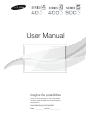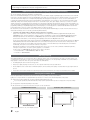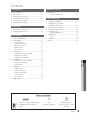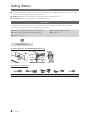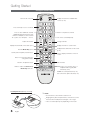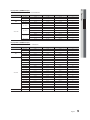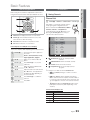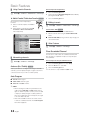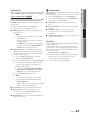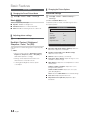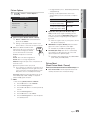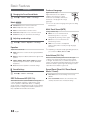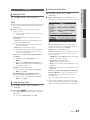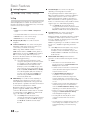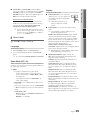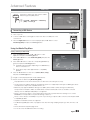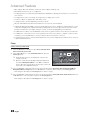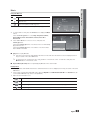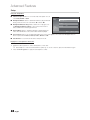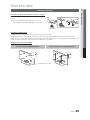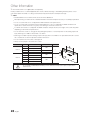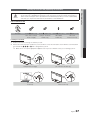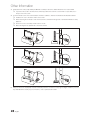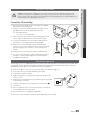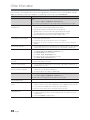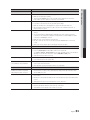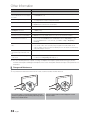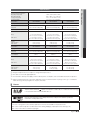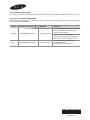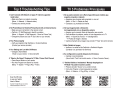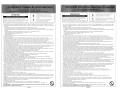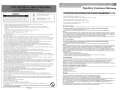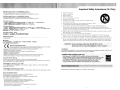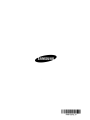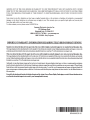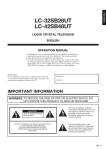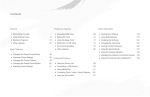Download Samsung BN59-00806D-00 User manual
Transcript
User Manual
imagine the possibilities
Thank you for purchasing this Samsung product.
To receive more complete service, please register
your product at
www.samsung.com/register
Model _____________ Serial No. _____________
Figures and illustrations in this User Manual are provided for reference only and may differ from actual product appearance.
Product design and specifications may be changed without notice.
Important Warranty Information Regarding Television Format Viewing
✎
See the warranty card for more information on warranty terms.
Wide screen format LCD/LED Displays (16:9, the aspect ratio of the screen width to height) are primarily designed to view wide screen format fullmotion video. The images displayed on them should primarily be in the wide screen 16:9 ratio format, or expanded to fill the screen if your model
offers this feature and the images are constantly moving. Displaying stationary graphics and images on screen, such as the dark sidebars on
nonexpanded standard format television video and programming, should be limited to no more than 5% of the total television viewing per week.
Additionally, viewing other stationary images and text such as stock market reports, video game displays, station logos, web sites or computer
graphics and patterns, should be limited as described above for all televisions. Displaying stationary images that exceed the above guidelines can
cause uneven aging of LCD/LED Displays that leave subtle, but permanent burned-in ghost images in the LCD/LED picture. To avoid this, vary the
programming and images, and primarily display full screen moving images, not stationary patterns or dark bars. On LCD/LED models that offer
picture sizing features, use these controls to view different formats as a full screen picture.
Be careful in the selection and duration of television formats used for viewing. Uneven LCD/LED aging as a result of format selection and use, as
well as burned-in images, are not covered by your Samsung limited warranty.
Ř SAMSUNG ELECTRONICS NORTH AMERICAN LIMITED WARRANTY STATEMENT
Subject to the requirements, conditions, exclusions and limitations of the original Limited Warranty supplied with Samsung Electronics
(SAMSUNG) products, and the requirements, conditions, exclusions and limitations contained herein, SAMSUNG will additionally provide
Warranty Repair Service in the United States on SAMSUNG products purchased in Canada, and in Canada on SAMSUNG products
purchased in the United States, for the warranty period originally specified, and to the Original Purchaser only.
The above described warranty repairs must be performed by a SAMSUNG Authorized Service Center. Along with this Statement, the Original
Limited Warranty Statement and a dated Bill of Sale as Proof of Purchase must be presented to the Service Center. Transportation to and
from the Service Center is the responsibility of the purchaser. Conditions covered are limited only to manufacturing defects in material or
workmanship, and only those encountered in normal use of the product.
Excluded, but not limited to, are any originally specified provisions for, in-home or on-site services, minimum or maximum repair times,
exchanges or replacements, accessories, options, upgrades, or consumables.
For the location of a SAMSUNG Authorized Service Center, please call toll-free:
– In the United States : 1-800-SAMSUNG (1-800-726-7864)
– In Canada : 1-800-SAMSUNG
Still image warning
Avoid displaying still images (such as jpeg picture files) or still image elements (such as TV channel logos, panorama or 4:3 image format, stock
or news bars at screen bottom etc.) on the screen. Constant displaying of still pictures can cause ghosting of LCD/LED screen, which will affect
image quality. To reduce risk of this effect, please follow below recommendations:
Ř Avoid displaying the same TV channel for long periods.
Ř Always try to display any image on full screen, use TV set picture format menu for best possible match.
Ř Reduce brightness and contrast values to minimum required to achieve desired picture quality, exceeded values may speed up the burnout
process.
Ř Frequently use all TV features designed to reduce image retention and screen burnout, refer to proper user manual section for details.
Securing the Installation Space
Keep the required distances between the product and other objects (e.g. walls) to ensure proper ventilation.
Failing to do so may result in fire or a problem with the product due to an increase in the internal temperature of the product.
✎
✎
✎
When using a stand or wall-mount, use parts provided by Samsung Electronics only.
x If you use parts provided by another manufacturer, it may result in a problem with the product or an injury due to the product falling.
The appearance may differ depending on the product.
Be careful when you contact the TV because some parts can be somewhat hot.
Installation with a stand.
Installation with a wall-mount.
4inches
4inches
4inches
4inches
4inches
4inches
4inches
© 2011 Samsung Electronics Co., Ltd. All rights reserved.
2
English
Contents
Getting Started
Advanced Features
y
y
y
y
y
y
y Media Play .............................................................. 21
List of Features ......................................................... 4
Accessories .............................................................. 4
Viewing the Control Panel ......................................... 5
Viewing the Remote Control...................................... 6
Connecting to an Antenna ........................................ 7
Plug & Play (Initial Setup) ........................................... 7
Connections
y Connecting to an AV Device...................................... 8
y Changing the Input source ...................................... 10
Connecting a USB Device
21
Other Information
y Installing the Wall Mount ......................................... 25
y Securing the TV to the Wall
(depending on the model) ....................................... 27
y Securing the TV to the Wall ..................................... 29
y Anti-Theft Kensington Lock ..................................... 29
y Troubleshooting ...................................................... 30
Storage and Maintenance
32
Basic Features
y Specifications ......................................................... 33
y How to Navigate Menus.......................................... 11
y Channel Menu ........................................................ 11
y Dimensions ............................................................. 34
y Index ...................................................................... 35
License
Seeing Channels
Using Favorite Channels
Memorizing channels
Editing channels
Other Features
33
11
12
12
12
12
y Picture Menu .......................................................... 14
Changing the Preset Picture Mode
Adjusting picture settings
Changing the Picture Options
14
14
14
y Sound Menu ........................................................... 16
ENGLISH
Changing the Preset Sound Mode
Adjusting sound settings
Sound Settings
16
16
16
y Setup Menu ............................................................ 17
Setting the Time
Using the Sleep Timer
Setting the On/Off Timer
Locking Programs
Other Features
17
17
17
18
19
y Support Menu......................................................... 20
Check the Symbol!
t
This function can be used by pressing
the TOOLS button on the remote
control.
✎
O
Note :
Important information
Step by step guide :
Informs you how to access
the menu.
English
3
Getting Started
List of Features
■
Excellent Digital Interface & Networking : With a built-in HD digital tuner, nonsubscription HD broadcasts can be viewed
without a cable box / STB (Set-Top-Box) satellite receiver.
■
Media Play: Allows you to play music files, and pictures saved on a USB device. (P. 21)
■
Self Diagnosis: You can check picture and sound operation. (P. 20)
Accessories
✎ Please make sure the following items are included with your TV. If any items are missing, contact your dealer.
✎ The items' colors and shapes may vary depending on the models.
■
Remote Control (BN59-01006A) & Batteries (AAA x 2)
■
Cleaning Cloth (BN63-01798B)
■
Warranty Card / Safety Guide / Quick Setup Guide
■
Power Cord
■
Owner’s Instructions
Holder wire stand
(UN40D5003BF Model only)
Assembling Holder-wire stand (UN40D5003BF Model only)
Input Cables (Sold Separately)
HDMI
4
4
English
HDMI-DVI
Component
Composite (AV)
Coaxial (RF)
01 Getting Started
Viewing the Control Panel
✎ The product color and shape may vary depending on the model.
Control Panel
Speakers
P (Power)
Press to turn the TV on and off.
Remote control sensor
Aim the remote control towards this spot on the TV.
Toggles between all the available input sources. In the on-screen menu, use this
button as you would use the ENTERE button on the remote control.
Displays an on-screen menu of your TV’s features.
Adjusts the volume. In the on-screen menu, use the y buttons as you would
use the Ż and Ź buttons on the remote control.
SOURCEE
MENU
y
z
Power Indicator
Changes the channels. In the on-screen menu, use the z buttons as you
would use the ź and Ÿ buttons on the remote control.
Blinks and turns off when the power is on and lights up in standby mode.
Standby mode
Do not leave your TV in standby mode for long periods of time (when you are away on a holiday, for example). A small amount
of electric power is still consumed even when the power button is turned off. It is best to unplug the power cord.
English
5
Getting Started
Viewing the Remote Control
Turns the TV on and off.
Display and select the available video
sources. (P. 10)
Press to directly access to channels.
Return to the previous channel.
Press to select additional channels
(digital) being broadcast by the same
station. For example, to select channel
‘54-3’, press ‘54’, then press ‘-’ and ‘3’.
Cut off the sound temporarily.
Change channels.
Adjusts the volume.
Displays the main on-screen menu.
Displays the channel list on the screen. (P. 11)
FAV.CH
MEDIA.P
Display favorite channel lists on the screen.
(p. 12)
View the Media Play. (P. 21)
Quickly select frequently used functions.
Press to display information on the TV
screen.
Select on-screen menu items and
change menu values.
Exit the menu.
Return to the previous menu.
Buttons used in the Channel List,
Media Play menu, etc.
A
MTS
Installing batteries (Battery size: AAA)
6
English
B
C
P.SIZE
D
CC
MTS: Press to choose stereo, mono or
Separate Audio Program (SAP
broadcast). (P. 16)
P.SIZE: Choose the picture size. (P. 15)
CC: Controls the caption decoder. (P. 19)
✎ NOTE
x
x
Use the remote control within 23 feet from TV.
x
The Color and shape may vary depending on the model.
Bright light may affect the performance of the remote control.
Avoid use when nearby fluorescent lights or neon signs.
01 Getting Started
Connecting to an Antenna
When the TV is initially powered on, basic settings proceed automatically.
✎ Connecting the power cord and antenna.
✎ The position of power input port may differ depending on the model.
TV Rear Panel
Cable
VHF/UHF Antenna
or
Plug & Play (Initial Setup)
When the TV is initially powered on, a sequence of on-screen prompts will assist in configuring basic settings. Press the
POWERP button. Plug & Play is available only when the Input source is set to TV.
1
2
Selecting a language
3
Selecting an antenna
4
Selecting a channel
5
Setting the Clock
Mode
6
7
Viewing the HD
Connection Guide
Enjoy your TV.
Selecting Store Demo
or Home Use
POWER
Press the Ÿ or ź button, then press the ENTERE button.
Select the desired OSD (On Screen Display) language.
Press the Ż or Ź button, then press the ENTERE button.
y Select the Home Use mode. Store Demo Mode is for retail
environments.
y To return the unit’s settings from Store Demo to Home Use
(standard): Press the volume button on the TV. When you see the
volume in the OSD, press and hold MENU for 5 sec.
Press the Ÿ or ź button, then press the ENTERE button. Select Air, Cable or Auto.
P
✎ In Cable mode, you can select the correct signal source among STD, HRC, and IRC
by pressing the Ÿ, ź, Ż or Ź button, then press the ENTERE button.
The channel search will start automatically.
For more information, refer to Channel ĺ Auto Program. (P. 12)
✎ Press the ENTERE button at any time to interrupt the memorization process.
Set the Clock Mode automatically or manually.
✎ If you select the Auto, set the daylight saving time.
Select the time zone where you live.
The connection method for the best HD screen quality is displayed.
Press the ENTERE button.
If You Want to Reset This Feature...
MENUm ĺ Setup ĺ Plug & Play ĺ ENTERE
Setup
O
Plug & Play
Language
: English
Time
Game Mode
: Off
V-Chip
Caption
Melody
: Medium
English
7
Connections
Connecting to an AV Device
Using an HDMI cable or HDMI to DVI Cable: HD connection (up to 1080p)
We recommend using the HDMI connection for the best quality HD picture.
Available devices: DVD, Blu-ray player, HD cable box, HD STB (Set-Top-Box) satellite receiver
BD/DVD player/
HD cable/sat box
TV Rear
HDMI OUT
DVI OUT
✎ HDMI IN 1(DVI), 2
x
x
x
x
When using an HDMI/DVI cable connection, you must use the HDMI/DVI IN jack for video. A DVD, Blu-ray
player, HD cable box, HD STB satellite receiver, cable box, or STB satellite receiver may require a DVI-HDMI (DVI
to HDMI) cable or DVI-HDMI (DVI to HDMI) adapter.
The picture may not display normally (if at all) or the audio may not work if an external device that uses an older
version of HDMI mode is connected to the TV. If such a problem occurs, ask the manufacturer of the external
device about the HDMI version and, if out of date, request an upgrade.
Be sure to purchase a certified HDMI cable. Otherwise, the picture may not display or a connection error may
occur.
If an HDMI to DVI cable is connected to the HDMI IN 1(DVI) port, the audio does not work.
Using a Component Cable: (up to 1080p), Using an Audio/Video Cable: (480i only)
Available devices: DVD, Blu-ray player, cable box, STB satellite receiver, VCR
TV Rear
Y
W
R
W
R
R
B
G
✎ When connecting to AV IN, the color of
the AV IN [Y/VIDEO] jack (Green) does not
match the color of the video cable (Yellow).
✎ For better picture quality, the Component
connection is recommended over the A/V
connection.
R
W
R
Y
English
W
8
R
R-AUDIO-L
VCR
B
AUDIO OUT
G
VIDEO OUT
AUDIO OUT COMPONENT OUT
R-AUDIO-L
PR
PB
Y
Blu-ray player
W
Y
W
R
W
R
Yellow Red White Red
B
G
Blue Green
02 Connections
Display Modes (HDMI/DVI Input)
19", 26", 32" : Optimal resolution is 1360x768@60Hz.
Mode
IBM
MAC
Resolution
Horizontal Frequency (KHz)
Vertical Frequency (Hz)
Pixel Clock Frequency (MHz)
Sync Polarity (H / V)
640 x 350
31.469
70.086
25.175
+/-
720 x 400
31.469
70.087
28.322
-/+
640 x 480
35.000
66.667
30.240
-/-
832 x 624
49.726
74.551
57.284
-/-
31.469
59.940
25.175
-/-
37.861
72.809
31.500
-/-
37.500
75.000
31.500
-/-
37.879
60.317
40.000
+/+
48.077
72.188
50.000
+/+
46.875
75.000
49.500
+/+
48.363
60.004
65.000
-/-
56.476
70.069
75.000
-/-
60.023
75.029
78.750
+/+
47.712
60.015
85.500
+/+
640 x 480
VESA DMT
800 x 600
1024 x 768
1360 x 768
Display Modes (HDMI/DVI Input)
22", 40" : Optimal resolution is 1920 x 1080@60Hz.
Mode
IBM
MAC
VESA DMT
VESA DMT / DTV CEA
Resolution
Horizontal Frequency (KHz)
Vertical Frequency (Hz)
Pixel Clock Frequency (MHz)
Sync Polarity (H / V)
640 x 350
31.469
70.086
25.175
+/-
720 x 400
31.469
70.087
28.322
-/+
640 x 480
35.000
66.667
30.240
-/-
832 x 624
49.726
74.551
57.284
-/-
1152 x 870
68.681
75.062
100.000
-/-
640 x 480
31.469
59.940
25.175
-/-
640 x 480
37.861
72.809
31.500
-/-
640 x 480
37.500
75.000
31.500
-/-
800 x 600
37.879
60.317
40.000
+/+
800 x 600
48.077
72.188
50.000
+/+
800 x 600
46.875
75.000
49.500
+/+
1024 x 768
48.363
60.004
65.000
-/-
1024 x 768
56.476
70.069
75.000
-/-
1024 x 768
60.023
75.029
78.750
+/+
1152 x 864
67.500
75.000
108.000
+/+
1280 x 1024
63.981
60.020
108.000
+/+
1280 x 1024
79.976
75.025
135.000
+/+
1280 x 800
49.702
59.810
83.500
-/+
1280 x 800
62.795
74.934
106.500
-/+
1280 x 960
60.000
60.000
108.000
+/+
1360 x 768
47.712
60.015
85.500
+/+
1440 x 900
55.935
59.887
106.500
-/+
1440 x 900
70.635
74.984
136.750
-/+
1680 x 1050
65.290
59.954
146.250
-/+
1920 x 1080p
67.500
60.000
148.500
+/+
English
9
Connections
✎ NOTE
x
x
x
x
x
For HDMI/DVI cable connection, you must use the HDMI IN 1(DVI) jack.
The interlace mode is not supported.
The set might operate abnormally if a non-standard video format is selected.
PC(D-Sub) input is not supported.
If an HDMI to DVI cable is connected to the HDMI IN 1(DVI) port, the audio does not work.
SERVICE
Connector for service only.
Changing the Input source
Source List
O
MENUm ĺ Input ĺ Source List ĺ ENTERE
Use to select TV or an external input sources such as a DVD / Blu-ray player / cable box / STB satellite
receiver.
■
TV / AV / Component / HDMI1/DVI / HDMI2
✎
✎
✎
You can only choose external devices that are connected to the TV. In the Source List, connected
inputs will be highlighted.
PC(D-Sub) input is not supported. If you want to connect PC to the TV, use HDMI1/DVI input.
You can use the Edit Name and Information when you press the TOOLS button in the Source
List.
Information
You can see detailed information about the selected external device.
Edit Name
O
■
MENUm ĺ Input ĺ Edit Name ĺ ENTERE
VCR / DVD / Cable STB / Satellite STB / PVR STB / AV Receiver / Game / Camcorder / PC / DVI PC / DVI / TV /
IPTV / Blu-ray / HD DVD / DMA: Name the device connected to the input jacks to make your input source selection
easier.
✎
✎
✎
10
When connecting a PC to the HDMI IN 1(DVI) port with HDMI cable, you should set the TV to PC mode under Edit
Name.
When connecting a PC to the HDMI IN 1(DVI) port with HDMI to DVI cable, you should set the TV to DVI PC mode
under Edit Name.
When connecting an AV devices to the HDMI IN 1(DVI) port with HDMI to DVI cable, you should set the TV to DVI
mode under Edit Name.
English
Basic Features
Channel Menu
Before using the TV, follow the steps below to learn how to
navigate the menu and select and adjust different functions.
1
MEDIA.P
FAV.CH
¦ Seeing Channels
Channel List
O
2
4
3
1 MENU button: Displays the main on-screen menu.
MENUm ĺ Channel ĺ Channel List ĺ ENTERE
Add, delete or set Favorite channels and use
the program guide for digital broadcasts.
Select a channel in the All Channels, Added
Channels, Favorite or Programmed
screen by pressing the Ÿ / ź buttons, and
pressing the ENTERE button. Then you
can watch the selected channel.
Added Channels
2 ENTERE / Direction button: Move the cursor and
select an item. Confirm the setting.
3 RETURN button: Returns to the previous menu.
4 EXIT button: Exits the on-screen menu.
How to Operate the OSD (On Screen Display)
The access step may differ depending on the selected menu.
1
MENU m
2
3
4
5
Ÿź
6
7
ENTER E
ENTER E
Ÿź
ŻŹ
EXIT e
The main menu options appear on
the screen:
Picture, Sound, Channel, Setup,
Input, Application, Support.
Select an icon with the Ÿ or ź
button.
Press ENTERE to access the
sub-menu.
Select the desired submenu with
the Ÿ or ź button.
Adjust the value of an item with the
Ż or Ź button. The adjustment in
the OSD may differ depending on
the selected menu.
Press ENTERE to confirm the
selection.
Press EXIT.
Air
6
Air
Ɔ79
Ɔ79
8
9
10
Air
Air
Ɔ79
Air
Ɔ79
Ɔ79
B
Zoom
C
Select T Tools
■
All Channels: Shows all currently available
channels.
■
Added Channels: Shows all added channels.
■
*
■
Favorite: Shows all favorite channels.
Programmed: Shows all currently reserved
programs.
✎ Using the color buttons with the Channel List
x
B Green (Zoom): Enlarges or shrinks a channel
number.
x
C Yellow (Select): Selects multiple channel lists.
Select desired channels and press the Yellow button
to set all the selected channels at the same time. The
c mark appears to the left of the selected channels.
x
T (Tools): Displays the Channel List option menu.
(The Options menus may differ depending on the
situation.)
Channel Status Display Icons
Icons
c
*
)
(
Operations
A channel selected.
A channel set as a Favorite.
A reserved program.
A program currently being broadcast.
English
11
03 Basic Features
How to Navigate Menus
Basic Features
¦ Using Favorite Channels
How to Stop Auto Programming
O
1. Press the ENTERE button.
MENUm ĺ Channel ĺ Channel List ĺ ENTERE
2. A message will ask Stop Auto Program? Select Yes by
pressing the Ż or Ź button.
* Add to Favorite / Delete from Favorite t
3. Press the ENTERE button.
Set channels you watch frequently as
Favorites.
1. Select a channel and press the TOOLS
button.
¦ Editing channels
2. Add or delete a channel using the Add
to Favorite or Delete from Favorite
menu respectively.
Channel Name Edit t
Added Channels
Air
6
Air
Ɔ79
Ɔ79
8
9
10
Air
Air
Ɔ79
Air
Ɔ79
Ɔ79
B
Zoom
C
MENUm ĺ Channel ĺ Channel List ĺ ENTERE
1. Select a channel and press the TOOLS button.
2. Edit the channel name using the Channel Name Edit
menu.
■
Delete
Add to Favorite
Timer Viewing
Select All
Auto Program
Select T Tools
¦ Memorizing channels
O
O
MENUm ĺ Channel ĺ ENTERE
Channel Name Edit (analog channels only): Assign your
own channel name.
¦ Other Features
O
MENUm ĺ Channel ĺ ENTERE
Clear Scrambled Channel
This function is used to filter out scrambled channels after
Auto Program is completed. This process may take up to
20~30 minutes.
How to Stop Searching Scrambled Channels
1. Press the ENTERE button to select Stop.
Antenna (Air / Cable) t
2. Press the Ż button to select Yes.
Before your television can begin memorizing the available
channels, you must specify the type of signal source that is
connected to the TV (i.e. an Air or a Cable system).
✎ This function is only available in Cable mode.
Auto Program
■
Air: Air antenna signal.
■
Cable: Cable antenna signal.
■
Auto: Air and Cable antenna.
✎ NOTE
x
When selecting the Cable TV system: Selects the
cable system. STD, HRC and IRC identify various
types of cable TV systems. Contact your local cable
company to identify the type of cable system that
exists in your particular area. At this point, the signal
source has been selected.
x
After all the available channels are stored, it starts
to remove scrambled channels. The Auto Program
menu then reappears.
12
English
3. Press the ENTERE button.
O
MENUm ĺ Channel ĺ Channel List ĺ ENTERE
Channel List Option Menu t
Set each channel using the Channel List menu options (Add/
Delete, Timer Viewing, Select All/ Deselect All, Auto
Program). Option menu items may differ depending on the
channel status.
1. Select a channel and press the TOOLS button.
Programmed
(in Channel List)
You can view, modify or delete a show you have reserved to watch.
1. Press the ENTERE button to select Channel List.
2. Press the Ż and ź button to move the Programmed
menu and press the TOOLS button.
■
■
2. Select a function and change its settings.
■
Add / Delete: Delete or add a channel to display the
channels you want.
✎
■
NOTE
x
All deleted channels will be shown on the All
Channels menu.
x
A gray-colored channel indicates the channel
has been deleted.
x
x
The Add menu only appears for deleted channels.
Delete a channel from the Added Channels or
Favorite menu in the same manner.
Timer Viewing: You can set a desired channel to be
displayed automatically at the set time; even when you
are watching another channel. Set the current time first
to use this function. (P. 17)
1. Press the Ż / Ź /Ÿ / ź buttons to select the
desired channel in Channel List.
2. Press the TOOLS button, then select Timer Viewing.
■
■
Change Info: Change a show you have reserved to
watch.
Cancel Schedules: Cancel a show you have reserved
to watch.
Information: Display a show you have reserved
to watch. (You can also change the reservation
Information.)
Select All / Deselect All: You can select or deselect all
channels in the channel list.
Fine Tune
(analog channels only)
If the reception is clear, you do not have to fine tune the
channel, as this is done automatically during the search and
store operation. If the signal is weak or distorted, fine tune
the channel manually.
y Select Fine Tune in the Channel menu.
✎ Fine tuned channels that have been saved are marked
with an asterisk “*” on the right-hand side of the
channel number in the channel banner.
✎ To reset the fine-tuning, select Reset.
3. Scroll up or down to adjust the settings in the box,
or use the numeric buttons on your remote for
entering the date and time.
✎
If you selected Once, Everyday, Every Week,
Mon~Fri, Mon~Tue, Wed~Thu, or Sat~Sun in
Repeat, you can enter the date you want.
4. Press the ENTERE button when done.
✎
NOTE
x
x
Only memorized channels can be reserved.
x
When a digital channel is selected, press the Ź
button to view the digital program.
Reserved programs will be displayed in the
Programmed menu.
■
Select All: Select all the channels in the channel list.
■
Deselect All: Deselect all the selected channels.
■
✎
You can only select Deselect All when one or
more channels are selected.
Auto Program: Scans for a channel automatically and
stores in the TV. (P.12)
English
13
03 Basic Features
Channel List
Basic Features
Picture Menu
¦ Changing the Picture Options
¦ Changing the Preset Picture Mode
Advanced Settings
O
O
MENUm ĺ Picture ĺ Mode ĺ ENTERE
Mode t
Select your preferred picture type.
■ Dynamic: Suitable for a bright room.
■
Standard: Suitable for a normal environment.
■
Movie: Suitable for watching movies in a dark room.
MENUm ĺ Picture ĺ Advanced Settings ĺ
ENTERE
(available in Standard / Movie mode)
Compared to previous models, new Samsung TVs have a
more precise picture.
Advanced Settings
%ODFN7RQH
2II
Dynamic Contrast
: Medium
Gamma
:0
¦ Adjusting picture settings
Color Space
: Native
O
Flesh Tone
:0
Edge Enhancement
: On
Backlight / Contrast / Brightness /
Sharpness / Color / Tint (G/R)
✎ NOTE
x
When you make changes to Backlight, Contrast,
Brightness, Sharpness, Color or Tint (G/R), the
OSD will be adjusted accordingly.
Ź
White Balance
MENUm ĺ Picture ĺ ENTERE
Your television has several setting options for picture quality
control.
U Move E Enter R Return
■
Black Tone (Off / Dark / Darker / Darkest): Select the
black level to adjust the screen depth.
■
Dynamic Contrast (Off / Low / Medium / High):
Adjust the screen contrast.
■
Gamma: Adjust the primary color intensity.
Color Space (Auto / Native): Adjust the range of colors
available to create the image.
White Balance: Adjust the color temperature for a more
natural picture.
x
Settings can be adjusted and stored for each
external device connected to the TV.
■
x
Lowering picture brightness reduces power
consumption.
■
R-Offset / G-Offset / B-Offset: Adjust each color's
(red, green, blue) darkness.
R-Gain / G-Gain / B-Gain: Adjust each color's (red,
green, blue) brightness.
Reset: Resets the White Balance to it's default settings.
14
English
■
Flesh Tone: Emphasize pink "flesh tone".
■
Edge Enhancement (Off / On): Emphasize object
boundaries.
x
O
HD (High Definition): 16:9 - 1080i/1080p (1920x1080),
720p (1280x720)
x
Settings can be adjusted and stored for each
external device you have connected to an input on
the TV.
MENUm ĺ Picture ĺ Picture Options ĺ
ENTERE
Picture Options
&RORU7RQH
1RUPDO
Size
: 16:9
Digital Noise Filter
: Auto
HDMI Black Level
: Normal
Film Mode
: Off
Input Source
ATV, AV,
Component (480i, 480p)
DTV(1080i),
Component (1080i, 1080p),
HDMI (720p, 1080i, 1080p)
Ź
■
U Move E Enter R Return
■
Color Tone (Cool / Normal / Warm1 / Warm2)
✎
✎
■
Settings can be adjusted and stored for each
external device connected to an input on the TV.
Size: Your cable box/satellite receiver
may have its own set of screen sizes as
well. However, we highly recommend
you use 16:9 mode most of the time.
■
16:9: Sets the picture to 16:9 wide
mode.
Zoom1: Use for moderate magnification.
Zoom2: Use for a stronger magnification.
Wide Fit: Enlarges the aspect ratio of the picture to fit
the entire screen.
4:3: Sets the picture to basic (4:3) mode.
✎ Do not watch in 4:3 format for a long time. Traces
of borders displayed on the left, right and center
of the screen may cause image retention (screen
burn) which are not covered by the warranty.
■
When the signal is weak, try other options until the
best picture is displayed.
HDMI Black Level (Low / Normal): Selects the black
level on the screen to adjust the screen depth.
✎
P.SIZE
16:9, 4:3, Wide Fit,
Screen Fit
Digital Noise Filter (Off / Low / Medium / High /
Auto): If the broadcast signal received by your TV is
weak, you can activate the Digital Noise Filter feature
to reduce any static and ghosting that may appear on
the screen.
✎
Warm1 or Warm2 will be activated when the
picture mode is Movie.
Picture Size
16:9, Zoom1,
Zoom2, 4:3
Available only in HDMI mode (RGB signals).
Film Mode (Off / Auto): Sets the TV to automatically
sense and process film signals from all sources and
adjusts the picture for optimum quality.
✎
Available in ATV, DTV(interlace), AV, COMPONENT
(480i / 1080i) and HDMI (1080i).
Picture Reset
(Reset Picture Mode / Cancel)
Resets your current picture mode to it's default settings.
■
Reset Picture Mode: Returns all picture values in the
currently selected mode to the default settings.
Screen Fit: Displays the full image without any cut-off
when HDMI (720p / 1080i / 1080p) or Component
(1080i / 1080p) signals are input.
✎ NOTE
x
After selecting Zoom1, Zoom2 or Wide Fit:
1. Press the Ź button to select Position.
2. Press the ENTERE button.
3. Press the Ÿ or ź button to move the picture up
or down.
4. Press the ENTERE button.
5. Press the Ź button to select Reset.
6. Press the ENTERE button to reset the picture
to its default position.
English
15
03 Basic Features
Picture Options
Basic Features
Sound Menu
¦ Changing the Preset Sound Mode
O
MENUm ĺ Sound ĺ Mode ĺ ENTERE
Mode t
■
Standard: Selects the normal sound mode.
■
Music: Emphasizes music over voices.
■
Movie: Provides the best sound for movies.
■
Clear Voice: Emphasizes voices over other sounds.
■
Custom: Recalls your customized sound settings.
¦ Adjusting sound settings
O
MENUm ĺ Sound ĺ Equalizer ĺ ENTERE
Equalizer
Adjusts the sound mode.
■
Mode: Selects the sound mode among the predefined
settings.
■
Balance: Adjusts the balance between the right and left
speaker.
■
100Hz / 300Hz / 1KHz / 3KHz / 10KHz (Bandwidth
Adjustment): Adjusts the level of specific bandwidth
frequencies.
■
Reset: Resets the equalizer to its default settings.
¦ Sound Settings
O
MENUm ĺ Sound ĺ ENTERE
SRS TruSurround HD (Off / On)
SRS TruSurround HD is a patented SRS technology that
solves the problem of playing 5.1 multichannel content
over two speakers. TruSurround delivers a compelling,
virtual surround sound experience through any two-speaker
playback system, including internal television speakers. It is
fully compatible with all multichannel formats.
16
English
Preferred Language
(digital channels only)
Digital-TV broadcasts are capable of
simultaneous transmission of many
audio tracks (for example, simultaneous
translations of the program into foreign
languages).
✎ You can only select a language among the ones being
broadcasted.
Multi-Track Sound (MTS)
(analog channels only)
■
Mono: Choose for channels that are
broadcasting in mono or if you are
having difficulty receiving a stereo signal.
■
Stereo: Choose for channels that are
broadcasting in stereo.
■
SAP: Choose to listen to the Separate
Audio Program, which is usually a foreign-language
translation.
✎ Depending on the particular program being broadcast,
you can listen to Mono, Stereo or SAP.
Auto Volume (Off / On)
Because each broadcasting station has its own signal
conditions, the volume may fluctuate each time channel
is changed. This feature lets you automatically adjust the
volume of the desired channel by lowering the sound output
when the modulation signal is high or by raising the sound
output when the modulation signal is low.
Sound Reset (Reset All / Reset Sound
Mode / Cancel)
■
Reset All: Resets all sound settings to the factory
defaults.
■
Reset Sound Mode: Returns all sound values in the
currently selected mode to the default settings
¦ Setting the On/Off Timer
¦ Setting the Time
O
O
■
MENUm ĺ Setup ĺ Time ĺ ENTERE
MENUm ĺ Setup ĺ Time ĺ Timer 1 ĺ
ENTERE
Timer 1 / Timer 2 / Timer 3: Three different on / off
timer settings can be made. You must set the clock first.
Time
7LPHU
✎ The current time will appear every time you press the
On Time
■
Off Time
12
Volume
10
INFO button.
Clock: Setting the clock is for using various timer
features of the TV.
✎
If you disconnect the power cord, you have to set
the clock again.
Clock Mode: Set up the current time manually or
automatically.
– Auto: Set the current time automatically using the
time from the digital channel.
✎ The antenna must be connected in order to set
the time automatically.
– Manual: Set the current time manually.
✎ Depending on the broadcast station and signal,
the auto time set up may not be correct. In this
case, set the time manually.
Clock Set: Set the Month, Day, Year, Hour, Minute
and am/pm.
✎ Available only when Clock Mode is set to
Manual.
✎
You can set the Month, Day, Year, Hour and
Minute directly by pressing the number buttons
on the remote control.
Time Zone: Select your time zone.
✎ This function is only available when the Clock
Mode is set to Auto.
DST (Daylight Saving Time) (Off / On / Auto):
Switches the Daylight Saving Time function on or off.
✎ This function is only available when the Clock
Mode is set to Auto.
¦ Using the Sleep Timer
O
■
Ÿ
12
00
am
Inactivate
00
Contents
am
Inactivate
ź
Repeat
Once
TV Air 3
Sun
Mon
Tue Wed Thu
Fri
Sat
L Move U Adjust E Enter R Return
On Time / Off Time: Set the hour, minute, am/pm
and activate / inactivate. (To activate the timer with the
setting you have chosen, set to Activate.)
Volume: Set the desired volume level.
Contents: When the On Time is activated, you can turn
on a specific channel or play back contents such as
photo or audio files.
– TV/USB: Select TV or USB. (Make sure that an USB
device is connected to your TV.)
– Antenna: Show selected antenna.
– Channel: Select the desired channel.
– Music: Select the folder containing MP3 files on the
USB device.
– Photo: Select the folder containing JPEG files on the
USB device.
Repeat: Select Once, Everyday, Mon~Fri, Mon~Sat,
Sat~Sun or Manual to set at you convenience. If you
select Manual, you can set up the day you want to
activate the timer.
✎ The c mark indicates the day is selected.
✎ Auto Power Off (available only when the TV is turned
on by the Timer): The TV will be automatically turned off
after 3 hours of being left idle to prevent overheating.
MENUm ĺ Setup ĺ Time ĺ Sleep Timer ĺ
ENTERE
Sleep Timer t : Automatically shuts off the TV
after a preset period of time. (30, 60, 90, 120, 150 and
180 minutes).
✎
To cancel the Sleep Timer, select Off.
English
17
03 Basic Features
Setup Menu
Basic Features
¦ Locking Programs
O
■
C: Programming intended for children under age 8. /
C8+: Programming generally considered acceptable for
children 8 years and over to watch on their own. /
G: General programming, suitable for all audiences. /
PG: Parental Guidance. / 14+: Programming contains
themes or content which may not be suitable for viewers
under the age of 14. / 18+: Adult programming.
✎ The V-Chip will automatically block any
category that deals with more sensitive material.
For example, if you block the G category, then
PG, 14+ and 18+ will automatically be blocked.
MENUm ĺ Setup ĺ V-Chip ĺ ENTERE
V-Chip
The V-Chip feature automatically locks out programs that are
deemed inappropriate for children. The user must enter a
PIN (personal identification number) before any of the V-Chip
restrictions are set up or changed.
✎ NOTE
x
V-Chip is not available in HDMI or Component
mode.
x
x
x
The default PIN number of a new TV set is “0-0-0-0”.
■
TV Parental Guidelines: You can block TV programs
depending on their rating. This function allows you to
control what your children are watching.
TV-Y: Young children / TV-Y7: Children 7 and over /
TV-G: General audience / TV-PG: Parental guidance /
TV-14: Viewers 14 and over / TV-MA: Mature audience
ALL: Lock all TV ratings. / FV: Fantasy violence /
V: Violence / S: Sexual situation / L: Adult Language /
D: Sexually Suggestive Dialog
✎ The V-Chip will automatically block certain
categories dealing with more sensitive material.
For example, if you block the TV-Y category,
then TV-Y7 will automatically be blocked.
Similarly, if you block the TV-G category, then
all the categories in the young adult group will
be blocked (TV-G, TV-PG, TV-14 and TV-MA).
The sub-ratings (D, L, S, V) work similarly. So,
if you block the L sub-rating in TV-PG, then
the L sub-ratings in TV-14 and TV-MA will
automatically be blocked.
MPAA Rating: You can block movies depending on
their MPAA rating. The Motion Picture Association of
America(MPAA) has implemented a rating system that
provides parents or guardians with advanced information
on which films are appropriate for children.
G: General audience (no restrictions). / PG: Parental
guidance suggested. / PG-13: Parents strongly
cautioned. / R: Restricted. Children under 17 should be
accompanied by an adult. / NC-17: No children under
age 17. / X: Adults only. / NR: Not rated.
✎ The V-Chip will automatically block any
category that deals with more sensitive material.
For example, if you block the PG-13 category,
then R, NC-17 and X will automatically be
blocked.
18
English
Canadian French: You can block TV programs
depending on their French Canadian rating.
G: General / 8 ans+: Programming generally considered
acceptable for children 8 years and over to watch on
their own. / 13 ans+: Programming may not be suitable
for children under the age of 13. /
16 ans+: Programming is not suitable for children under
the age of 16. / 18 ans+: Programming restricted to
adults.
✎ The V-Chip will automatically block any category
that deals with more sensitive material. For
example, if you block the 8 ans+ category, then
13 ans+, 16 ans+ and 18 ans+ will automatically
be blocked also.
Block all: Press to lock all TV ratings.
V-Chip Lock (Off / On): You can block rated TV
Programs.
■
■
Allow all: Press to unlock all TV ratings.
■
Canadian English: You can block TV programs
depending on their Anglophone Canadian.
■
Downloadable U.S. Rating: Parental restriction
information can be used while watching DTV channels.
✎
NOTE
x
If information is not downloaded from the
broadcasting station, the Downloadable U.S.
Rating menu is deactivated.
x
Parental restriction information is automatically
downloaded while watching DTV channels. It
may take several seconds.
x
The Downloadable U.S. Rating menu
is available for use after information is
downloaded from the broadcasting station.
However, depending on the information from
the broadcasting station, it may not be available
for use.
x
Parental restriction levels differ depending on
the broadcasting station. The default menu
name and Downloadable U.S. Rating change
depending on the downloaded information.
x
Even if you set the on-screen display to another
language, the Downloadable U.S. Rating
menu will appear in English only.
x
The rating will automatically block certain
categories that deal with more sensitive
material.
x
The rating titles (For example: Humor Level..etc)
and TV ratings (For example: DH, MH, H..etc)
may differ depending on the broadcasting
station.
Change PIN: The Change PIN screen will appear.
Choose any 4 digits for your PIN and enter it in the Enter
New PIN. Re-enter the same 4 digits in the Confirm
New PIN. When the Confirm screen appears, press the
OK button. Your PIN has been memorized.
Caption
(On-Screen Text Messages)
■
How to watch a restricted channel
If the TV is tuned to a restricted channel, the V-Chip
will block it. The screen will go blank and the following
message will appear: This channel is blocked by
V-Chip. Please enter the PIN to unblock.
✎
■
If you forget the PIN, press the remote-control
buttons in the following sequence, which resets
the pin to “0-0-0-0” : POWER (off) ĺ MUTE ĺ
8 ĺ 2 ĺ 4 ĺ POWER (on)
Set the menu language.
1. Select Language and press the ENTERE button.
Choose between English, Español and Français.
Game Mode (Off / On)
When connecting to a game console such as PlayStation™
or Xbox™, you can enjoy a more realistic gaming experience
by selecting the game menu.
✎ NOTE
x
Precautions and limitations for game mode
– To disconnect the game console and connect
another external device, set Game Mode to Off in
the setup menu.
– If you display the TV menu in Game Mode, the
screen shakes slightly.
x
Game Mode is not available when the input source
is set to TV.
x
After connecting the game console, set Game Mode
to On. Unfortunately, you may notice reduced picture
quality.
x
If Game Mode is On:
– Picture mode is set to Standard and Sound mode
is set to Custom.
– Equalizer is not available.
The availability of captions depends on the
program being broadcasted.
Default / CC1~CC4 / Text1~Text4: (analog channels
only) The Analog Caption function operates in either
analog TV channel mode or when a signal is supplied
from an external device to the TV. (Depending on the
broadcasting signal, the Analog Caption function may or
may not work with digital channels.)
Default / Service1~Service6 / CC1~CC4 /
Text1~Text4: (digital channels only) The Digital Captions
function works with digital channels.
✎ Service1~6 may not be available in digital caption
mode depending on the broadcast.
Language
✎
The Caption feature does not
work in Component or HDMI
modes.
Caption Mode: You can select the desired caption
mode.
✎
MENUm ĺ Setup ĺ ENTERE
2. Choose desired language and press the ENTERE
button.
Caption (Off / On): You can switch the
caption function on or off. If captions are
not available, they will not be displayed
on the screen.
✎
¦ Other Features
O
03 Basic Features
■
■
Digital Caption Options: (digital channels only)
Size: Options include Default, Small, Standard and
Large. The default is Standard.
Font Style: Options include Default and Styles 0 to 7.
The default is Style 0.
Foreground Color: Options include Default, White,
Black, Red, Green, Blue, Yellow, Magenta and Cyan.
You can change the color of the letter. The default is
White.
Background Color: Options include Default, White,
Black, Red, Green, Blue, Yellow, Magenta and Cyan.
You can change the background color of the caption.
The default is Black.
Foreground Opacity: This adjusts the opacity of text.
Options include Default, Transparent, Translucent, Solid
and Flashing.
Background Opacity: This adjusts the opacity of
the caption background. Options include Default,
Transparent, Translucent, Solid and Flashing.
Return to Default: This option sets each Size, Font
Style, Foreground Color, Background Color, Foreground
Opacity and Background Opacity to its default.
English
19
Basic Features
✎
■
NOTE
x
Digital Caption Options are available only
when Default and Service1 ~ Service6 can be
selected in Caption Mode.
x
The availability of captions depends on the
program being broadcasted.
x
The Default setting follow the standards set by
the broadcaster.
x
The Foreground and Background cannot be set
to have the same color.
x
You cannot set both the Foreground Opacity
and the Background Opacity to Transparent.
Sound Test: Use the built-in melody sound to check for
sound problems.
Yes: If you can hear sound only from one speaker or not
at all during the sound test, select Yes. There may be a
problem with the TV. Contact Samsung’s Call Center for
assistance (1-800-SAMSUNG).
No: If you can hear sound from the speakers, select No.
There may be a problem with your external equipment.
Please check your connections. If the problem persists,
refer to the external device’s user manual.
■
Signal Strength: (digital channels only) An HD channel’s
reception quality is either perfect or the channels are
unavailable. Adjust your antenna to increase signal
strength.
Melody (Off / Low / Medium / High)
Set so that a melody plays when the TV is turned on or off.
✎ NOTE
x
Only available when the Input source is set to TV.
To turn the melody off, set Melody to Off.
x
The Melody does not play.
– When no sound is output from the TV because the
MUTE button has been pressed.
– When no sound is output from the TV because the
volume has been reduced to minimum with the
VOL – button.
– When the TV is turned off by Sleep Timer function.
Software Upgrade
Software Upgrade can be
performed by downloading the
latest firmware from samsung.com
to a USB memory device.
TV Rear Panel
USB Drive
HD Connection Guide
Energy Saving
(Off / Low / Medium / High / Auto)
Refer to this information when connecting external devices
to the TV.
Adjust the brightness of the TV in order to reduce power
consumption. When watching TV at night, set the Energy
Saving to High to reduce eye fatigue as well as power
consumption.
Contact Samsung
Support Menu
O
MENUm ĺ Support ĺ ENTERE
Self Diagnosis
■
Picture Test: Use to check for picture problems. If the
problem continues to occur, check the Color pattern.
Yes: If the test pattern does not appear or there is
noise in the test pattern, select Yes. There may be a
problem with the TV. Contact Samsung’s Call Center for
assistance (1-800-SAMSUNG).
No: If the test pattern is properly displayed, select No.
There may be a problem with your external equipment.
Please check your connections. If the problem persists,
refer to the external device’s user manual.
20
English
View this information when your TV does not work properly
or when you want to upgrade the software. You can find
information regarding our call centers and how to download
products and software.
Advanced Features
MEDIA.P
03 Advanced
04
Basic Features
Features
Media Play
Enjoy photos and/or music files saved on a USB
Mass Storage Class (MSC) device.
USB
Device Name
O
SUM
0%0%)UHH
MENUm ĺ Application ĺ Media Play
(USB) ĺ ENTERE
E Enter
e Exit
¦ Connecting a USB Device
TV Rear Panel
1. Turn on your TV.
2. Connect a USB device containing photo and/or music files to the USB jack on the
rear of the TV.
3. When the Application selection screen is displayed, press the Ź button to select
Media Play (USB), then press the ENTERE button.
USB Drive
Using the Media Play Menu
Viewing a Photo (or Slide Show)
1. Press the MENU button. Press the Ÿ or ź button to select
Application, then press the ENTERE button.
Photo
2. Press the Ÿor źbutton to select Media Play (USB), then press the
ENTERE button.
SUM
307.2MB/973.7MB
3. Press the Ÿor ź button to select the corresponding USB Memory
Device, then press the ENTERE button.
✎
✎
The Media Play menu differs depending on the USB Memory
Device connected to TV.
Photo
Some devices may not be supported due to compatibility
problems.
Music
L Move
Setup
E Enter
R Return
4. Press the Ż or Ź button to select an icon (Photo, Music, Setup),
then press the ENTERE button.
✎ It might not work properly with unlicensed multimedia files.
✎ Need-to-Know List before using Media Play (USB)
x
x
Only alphanumeric characters must be used as a folder name or file name (photo, music).
x
Media Play only supports USB Mass Storage Class (MSC) devices. MSC is a Mass Storage Class Bulk-Only
Transport device. Examples of MSC are Thumb drives and Flash Card Readers. Devices should be connected
directly to the TV’s USB port. USB (HDD) is not supported.
x
Before connecting your device to the TV, please back up your files to prevent them from damage or loss of data.
SAMSUNG is not responsible for any data file damage or data loss.
x
Please connect directly to the USB port of your TV. If you are using a separate cable connection, there may be a USB
Compatibility problem.
x
x
Only MP3 and JPEG file formats are supported.
x
x
We recommend the sequential jpeg format.
The file system only supports FAT16/32 (The NTFS file system is not supported) Certain types of USB Digital camera
and audio devices may not be compatible with this TV.
The Media Play (USB) mp3 format only supports music files with a high sampling frequency (32 kHz, 44.1 kHz, or 48
kHz).
Do not disconnect the USB device while it is loading.
English
21
Advanced Features
x
x
x
MSC supports MP3 and JPEG files, and the PTP device supports JPEG files only.
x
x
x
x
x
The higher the resolution of the image, the longer it takes to display on the screen.
x
x
If a USB extension cable is used, the USB device may not be recognized or the files on the device may not be read.
x
If a file deleted from the PC is still found when Media Play is run, use the “Empty the Recycle Bin” function on the PC
to permanently delete the file.
MTP (Media Transfer Protocol) is not supported.
The playing duration of an mp3 file may be displayed as “00:00:00” if its playing time information is not found at the
start of the file.
The Photo or Music List displays up to 300 folders or files.
Loading may take some time depending on the size of the file.
MP3 files with DRM that have been downloaded from a non-free site cannot be played.
Digital Rights Management (DRM) is a technology that supports the creation, distribution and management of of the
content in an integrated and comprehensive way, including the protection of the rights and interests of the content
providers, the prevention of the illegal copying of contents, as well as managing billings and settlements.
If a USB device connected to the TV is not recognized, the list of files on the device is corrupted or a file in the list is
not played, connect the USB device to the PC, format the device and check the connection.
Photo
Viewing a Photo (or Slide Show)
1. Press the INFO button to display the option View, Start Slide Show,
Delete, Delete All, Deselect All.
2. Press the Ÿor źbutton to select Start Slide Show then press the
ENTERE button.
✎
✎
3DJH
DSC_0558.JPG
Photo
580 * 440
78.0KB
Jan 7, 2010
03 / 14
Upper Fold...
During the slide show, files are displayed in order from the
currently shown file.
MP3 files can be automatically played during the Slide Show
if the Default Background Music is set to On. To enable this
function, MP3 files and other photo files must be located in the
same folder on the USB Memory Device.
Folder
File.....jpg
File.....jpg
File.....jpg
File.....jpg
File.....jpg
File.....jpg
File.....jpg
File.....jpg
File.....jpg
File.....jpg
File.....jpg
File.....jpg
SUM
307.2MB/973.7MB Free
' Select
n Move
File.....jpg
j Option
EPlay
R Return
✎ Press the INFO button during the slide show to set the following options Slide Show Speed, Background Music,
Background Music Setting, List. Press the Ÿorźbutton to select the option, then press the ENTERE button.
– After setting the option press the ENTERE button to make a change.
✎ Press the INFO button during the photo view to set the following options Start Slide Show, Zoom, Rotate, List. Press
theŸorźbutton to select the option, then press the ENTERE button.
– After setting the option press the ENTERE button to make a change.
22
English
03 Advanced
04
Basic Features
Features
Music
Using the MP3 List
Folder icon
Music
SUM
307.2MB/973.7MB
Music list icon
Move to the previous folder stage icon
✎ The selected file is displayed on the top with its playing time.
Photo
1. To select all files or a file, press the INFO button to display the Music
menus.
Press the ENTERE button to select Play / Play Selected Files,
Repeat Music, Delete Selected File / Delete, Delete All or
Deselect All.
2. Press the Ÿor źbutton to move to an icon, then press the
ENTERE button.
Pressing the ENTERE button over a musical note icon immediately
plays the music file.
Pressing the ENTERE button over a folder icon shows the music
files included in the folder.
■
L Move
Setup
E Enter
R Return
3DJH
06-I Will Carry You.mp3
Music
00:00:00
Upper Folder
4.3MB
Jan 7, 2010
2 / 31
Folder
01-The Way.mp3
00:03:25
r
Play
02-Run To Me.mp3
Repeat Music
Delete
Delete
All
SUM
307.2MB/973.7MB
Deselect
All
: Off
00:03:25
03-No More Sad Songs.mp3
00:03:25
04-Interference-gold.mp3
00:03:25
05-marketa_irglova-The_hill.mp3
00:03:25
06-I Will Carry You.mp3
00:03:25
07-marketa_irglova.mp3
00:03:25
08-Super World.mp3
00:03:25
ExitMove
' Select jn
j Option
E Play
R Return
Play: Select to play MP3 files.
✎
✎
■
Music
This menu only shows files with the MP3 file extension. Files with other file extensions are not displayed, even if
they are saved on the same USB device.
To adjust the music volume, press the y button on the remote control. To mute the sound, press the
MMUTE button on the remote control.
Repeat Music (On / Off): Select to repeatedly play MP3 files in the current folder.
Playing Music
y Only displays files with the MP3 file extension. Other file extensions are not displayed, even if they are saved on the same
USB device.
y If the sound is strange when playing MP3 files, adjust the Equalizer and SRS TruSurround HD in the Sound menu. (An
over-modulated MP3 file may cause a sound problem.)
y Music function information icons
Repeat Mode is On.
Repeat Mode is Off.
When pressing the PLAY/PAUSE button on the remote control while music is playing.
When pressing the STOP button on the remote control, the music stops.
English
23
Advanced Features
Setup
Using the Setup Menu
■
Slide Show Speed: Select to control the slide show speed. You can
select Fast, Normal or Slow.
■
Background Music: Select to determine whether to play an MP3 file
during a slide show. You can select Music On or Music Off.
■
Background Music Setting: While a slide show is in progress, use
the Background Music Setting to select a music file to listen to.
Select an MP3 file as the background music.
Setup
Slide Show Speed
: Fast
Background Music : On
Background Music Setting
Repeat Music
: On
Screen Saver
: 2 hours
Safe Remove
■
Repeat Music: Select to determine whether to repeat playing the
music when all MP3 files in the current folder have been played.
■
Screen Saver: Select to set the waiting time before the screen saver appears. The screensaver will appear when no
button is pressed for 2 hours, 4 hours, 8 hours, 10 hours or Off.
■
Safe Remove: You can remove the device safely from the TV.
U Move
E Enter
R Return
Playing the selected photos / music files
y Press the Yellow button.
y Repeat the above operation to select desired photos / music files.
✎ Selected photos or files are marked with the symbol c. To cancel a selection, press the Yellow button again.
y Press the ENTERE button to play the selected photos or files.
24
English
Other Information
05 Other Information
Installing the Wall Mount
Assembling the Guide Stand (LCD-TV - 32 inches or above)
When installing the TV onto a wall, attach the Guide Stand as
shown.
✎ Use only the Guide Stand provided as an accessory.
(The Guide Stand may differ depending on the model.)
Guide Stand
Installing the Wall Mount Kit
The wall mount kit (sold separately) allows you to mount the TV on the wall.
For detailed information on installing the wall mount, see the instructions provided with the wall mount items. Contact a
technician for assistance when installing the wall mount bracket. Samsung Electronics is not responsible for any damage to the
product or injury to yourself or others if you elect to install the TV on your own.
Wall Mount Kit Specifications (VESA)
Case A. Installing the SAMSUNG Wall-Mount
Case B. Installing another company’s Wall-Mount
<Only LED-TV 32", 40">
English
25
Other Information
✎ The wall mount kit is not supplied, but sold separately.
Install your wall mount on a solid wall perpendicular to the floor. When attaching to other building materials, please contact
your nearest dealer. If installed on a ceiling or slanted wall, it may fall and result in severe personal injury.
✎ NOTE
x
x
x
x
Standard dimensions for wall mount kits are shown in the table below.
x
For wall mounts that do not comply with the VESA standard screw specifications, the length of the screws may differ
depending on the wall mount specifications.
x
Do not fasten the screws too strongly; this may damage the product or cause the product to fall, leading to personal
injury. Samsung is not liable for these kinds of accidents.
x
Samsung is not liable for product damage or personal injury when a non-VESA or non-specified wall mount is used or
the consumer fails to follow the product installation instructions.
x
x
Do not mount the TV at more than a 15 degree tilt.
When purchasing our wall mount kit, a detailed installation manual and all parts necessary for assembly are provided.
Do not use screws that do not comply with the VESA standard screw specifications.
Do not use screws that are longer than the standard dimension or do not comply with the VESA standard screw
specifications. Screws that are too long may cause damage to the inside of the TV set.
Always use two people to mount the TV to a wall.
Product Family
LCD-TV
LED-TV
inches
VESA Spec. (A * B)
19~22
26
32~40
46
19~22
26
32~40
46~60
65~75
75 X 75
200 X 100
200 X 200
400 X 400
75 X 75
200 X 100
200 X 200
400 X 400
600 X 400
Standard Screw
Quantity
M4
M6
M8
4
M4
4
M8
Do not install your Wall Mount Kit while your TV is turned on. It may result in personal injury due to
electric shock.
26
English
Caution: Pulling, pushing, or climbing on the TV may cause the TV to fall. In particular, ensure your children
do not hang over or destabilize the TV. Doing so may cause the TV to tip over, causing serious injuries or
death. Follow all safety precautions provided in the included Safety Flyer with your TV. For added stability
and safety, you can purchase and install the anti fall device as described below.
Parts included in the Kit:
Screw 1 (M8 X L28)
PDP / LED / LCD (46
inches or larger)
TV-Holder
Screw 2 (M6 X L16)
LCD (32 – 40 inches
models only)
Screw 3 (M4 X L12)
UN**C9000
model only
Screw 4 (M4 X L16)
LED / LCD
Plastic Cover only
Installing the TV-Holder
1. Read these instructions through once before you start.
2. Remove the screw attached to the back of your TV, and then connect the TV-Holder to the TV with the screw included in
the TV-Holder Kit (1, 2, 3 or 4) that is designated for your TV.
✎
Make sure to use only the appropriate supplied screw. If you use a different screw, you can damage your TV.
1
PDP / LED /
LCD (46 inches or larger)
3
UN**C9000
model only
2
LCD
(32 – 40 inches models only)
4
LED / LCD
Plastic Cover only
English
27
05 Other Information
Securing the TV to the Wall (depending on the model)
Other Information
3. Firmly fasten the screw you provided (size M4xL20 or similar) to the wall or cabinet where the TV is to be installed.
✎
If you fasten the screw to the wall, we recommend you drive the screw into a stud. If that is not possible, use a
molly to anchor the screw.
4. Tie the TV-Holder cord to the screw fastened to the wall or cabinet so that the TV is fixed. See the illustrations below.
✎
✎
✎
✎
Install the TV close to the wall so that it does not fall.
When attaching the TV-Holder cord to the wall, tie the cord level with the ground or slanted downwards for safety
purposes.
Check the cord occasionally to make sure it is secure.
Before moving the TV, separate the connected cord first.
Wall
Wall
Wall
5. Verify all connections are properly secured. Periodically check the connections for any sign of fatigue or failure. If you have
any doubt about the security of your connections, contact a professional installer.
28
English
Caution: Pulling, pushing, or climbing onto the TV may cause the TV to fall. In particular, ensure that your
children do not hang over or destabilize the TV; doing so may cause the TV to tip over, resulting in serious
injuries or death. Follow all safety precautions provided on the included Safety Flyer. For added stability, install
the anti-fall device for safety purposes, as follows.
To avoid the TV from falling
✎ Since the necessary clamps, screws, and string are not supplied,
please purchase these additionally.
1. Drive the screws into the clamps and firmly fasten them onto the
wall. Make sure the screws are firmly fixed into the wall.
✎
Screw Specifications
x
For a 19 ~ 27 inch LED TV: M4
2. Remove the screws from the back center of the TV, put the screws
into the clamps, and then fasten the screws onto the TV again.
3. Connect the clamps fixed onto the TV and the clamps fixed onto
the wall with a strong cable and then tie the string tightly.
✎ Verify all connections are properly secured. Periodically check
connections for any sign of fatigue for failure. If you have any doubt
about the security of your connections, contact a professional
installer.
Wall
✎ Install the TV near to the wall so that it does not fall backwards.
✎ It is safe to connect the string so that the clamps fixed on the wall
are equal to or lower than the clamps fixed on the TV. Untie the
string before moving the TV.
Anti-Theft Kensington Lock
The Kensington Lock is not supplied by Samsung. It a device used to physically fix the system when using it in a public place.
The appearance and locking method may differ from the illustration depending on the manufacturer. Refer to the manual
provided with the Kensington Lock for additional information on proper use.
✎ Please find a “K” icon on the rear of the TV. A kensington slot is beside the “K” icon.
✎ The position and color may differ depending on the model.
To lock the product, follow these steps:
1. Wrap the Kensington lock cable around a large, stationary object such
as desk or chair.
1
2. Slide the end of the cable with the lock attached through the looped end
of the Kensington lock cable.
3. Insert the locking device into the Kensington slot on the product (1).
4. Lock the lock.
✎ These are general instructions. For exact instructions, see the User
<Optional>
manual supplied with the locking device.
✎ The locking device has to be purchased separately.
✎ The location of the Kensington slot may be different depending on the TV model.
English
29
05 Other Information
Securing the TV to the Wall
Other Information
Troubleshooting
If the TV seems to have a problem, first try this list of possible problems and solutions. If none of these troubleshooting tips
apply, visit samsung.com, then click on Support, or call Samsung customer service at 1-800-SAMSUNG.
Issues
Solutions and Explanations
Poor picture
First of all, please perform the Picture Test and confirm that your TV is properly displaying the test
image.
Ř go to MENU - Support - Self Diagnosis - Picture Test (P. 20)
If the test image is properly displayed, the poor picture may be caused by the source or signal.
The TV image does not look as good as
it did in the store.
Ř If you have an analog cable/satellite box, upgrade to a digital set top box. Use HDMI or
Component cables to deliver HD (high definition) picture quality.
Ř Cable/Satellite subscribers: Try HD stations from the channel line up.
Ř Air/Cable Antenna connection: Try HD stations after performing Auto Program.
✎
Many HD channels are upscaled from SD(Standard Definition) contents.
Ř Adjust the Cable/Sat box video output resolution to 1080i or 720p.
The picture is distorted: macroblock
error, small block, dots, pixelization.
Ř Compression of video contents may cause picture distortion, especially in fast moving pictures
such as sports and action movies.
Ř Low signal level can cause picture distortion. This is not a TV problem.
Ř Mobile phones used close to the TV (up to 3.3ft) may cause noise in picture on analog and
digital TV.
Color is wrong or missing.
Ř If you’re using Component connection, make sure the component cables are connected to the
correct jacks. Incorrect or loose connections may cause color problems or a blank screen.
There is poor color or brightness.
Ř Adjust the Picture options in the TV menu.
(go to Picture mode / Color / Brightness / Sharpness) (P. 14)
Ř Adjust Energy Saving option in the TV menu.
(go to MENU - Setup - Energy Saving) (P. 20)
Ř Try resetting the picture to view the default picture setting.
(go to MENU - Picture - Picture Reset) (P. 15)
There is a dotted line on the edge of
the screen.
Ř If the picture size is set to Screen Fit, change it to 16:9.
Ř Change cable/satellite box resolution.
The picture is black and white.
Ř If you are using an AV composite input, connect the video cable (yellow) to the Green jack of
component input 1 on the TV.
When changing channels, the picture
freezes or is distorted or delayed.
Ř If connected to a cable box, please try to reset it. (reconnect the AC cord and wait until the
cable box reboots. It may take up to 20 minutes)
Ř Set output resolution of the cable box to 1080i or 720p.
Sound Problem
First of all, please perform the Sound Test to confirm that your TV audio is properly operating.
Ř go to MENU - Support - Self Diagnosis - Sound Test (P. 19)
If the audio is OK, the sound problem may caused by the source or signal.
There is no sound or the sound is too
low at maximum volume.
Ř Please check the volume of the device (Cable/Sat Box, DVD, Blu-ray etc) connected to your TV.
The picture is good but there is no
sound.
Ř If you are using an external device, check the device’s audio output option (ex. you may need to
change your cable box’s audio option to HDMI when you have a HDMI connected to your TV).
Ř If you are using a DVI to HDMI cable, a separate audio cable is required.
Ř Reboot the connected device by reconnecting the device’s power cable.
The speakers are making an
inappropriate noise.
Ř Check the cable connections. Make sure a video cable is not connected to an audio input.
Ř For Antenna or Cable connections, check the signal information. Low signal level may cause
sound distortion.
Ř Perform the Sound Test as explained above.
30
English
05 Other Information
Issues
Solutions and Explanations
No Picture, No Video
The TV will not turn on.
Ř Make sure the AC power cord is securely plugged into the wall outlet and the TV.
Ř Make sure the wall outlet is working.
Ř Try pressing the POWER button on the TV to make sure the problem is not the remote.
If the TV turns on, refer to ‘Remote control does not work’ below.
The TV turns off automatically.
Ř Ensure the Sleep Timer is set to Off in the Setup menu. (P. 17)
Ř If your PC is connected to the TV, check your PC power settings.
Ř Make sure the AC power cord is plugged in securely to the wall outlet and the TV.
Ř When watching TV from an antenna or cable connection, the TV will turn off after 10 - 15
minutes if there is no signal.
There is no picture/video.
Ř Check cable connections. (remove and reconnect all cables connected to the TV and external
devices).
Ř Set your external device’s (Cable/Sat Box, DVD, Blu-ray etc) video outputs to match the
connections to the TV input. For example, if an external device’s output is HDMI, it should be
connected to an HDMI input on the TV.
Ř Make sure your connected devices are powered on.
Ř Be sure to select the TV’s correct source by pressing the SOURCE button on the remote
control.
Ř Reboot the connected device by reconnecting the device’s power cable.
RF(Cable/Antenna) Connection
The TV is not receiving all channels.
Ř Make sure the coaxial cable is connected securely.
Ř Please try Auto Program to add available channels to the channel list.
go to MENU - Channel - Auto Program then select Auto and make sure the correct Cable TV
signal type is set in the menu. There are 3 options. (STD, HRC and IRC) (P. 12)
Ř Verify the Antenna is positioned correctly.
No Caption on digital channels.
Ř Check Caption Setup menu. Try changing Caption Mode Service 1 to CC1. (P. 19)
Ř Some channels may not have caption data.
The picture is distorted: macroblock,
error, small block, dots, pixelization.
Ř Compression of video contents may cause picture distortion. Especially on fast moving pictures
such as sports and action movies.
Ř A low signal can cause picture distortion. This is not a TV problem.
Others
Purple/green rolling horizontal bars and
buzzing noise from the TV speakers
with Component cable connection.
Ř Remove the left and right audio connections from the set-top-box. If the buzzing stops, this
indicates that the set-top-box has a grounding issue. Replace the Component video cables
with an HDMI connection.
The picture will not display in full screen.
Ř HD channels will have black bars on either side of the screen when displaying upscaled SD
(4:3) contents.
Ř Black bars on the Top & Bottom will be shown on movies that have aspect ratios different from
your TV.
Ř Adjust picture size option on your external device or TV to full screen.
The remote control does not work.
Ř Replace the remote control batteries with correct polarity (+/–).
Ř Clean the transmission window located on the top of the remote.
Ř Try pointing the remote directly at the TV from 5~6 feet away.
English
31
Other Information
Solutions and Explanations
Issues
Others
The cable/set top box remote control
does not turn the TV on or off, or adjust
the volume.
Ř Program the Cable/Sat remote control to operate the TV. Refer to the Cable/Sat user manual
for SAMSUNG TV code.
‘Mode Not Supported’ message.
Ř Check the supported resolution of the TV and adjust the external device’s output resolution
accordingly. Refer to resolution settings in this manual.
Caption on TV menu is greyed out.
Ř Caption can not be selected in the TV menu when connected via HDMI or Component.
Ř Caption must be activated on the external device.
There is a plastic smell from the TV.
Ř This smell is normal and will dissipate over time.
TV Signal Strength is unavailable in the
Self Diagnosis Test menu.
Ř This function is only available with digital channels with an Antenna (RF/Coax) connection (Air
or Cable). (P. 20)
TV is tilted to the right or left side.
Ř Remove the stand base from the TV and reassemble.
Channel menu is grey out (unavailable).
Ř Channel menu is only available when the TV source is selected (Antenna or Cable).
Your settings are lost after 30 minutes
or every time the TV is turned off.
Ř If TV is in the Store Demo mode, it will reset audio and picture settings every 30 minutes.
Please change from Store Demo mode to Home Use mode in the Plug & Play procedure.
Press the SOURCE button to select TV mode, go to MENU ĺ Setup ĺ Plug & Play ĺ
ENTERE.
You have intermittent loss of audio or
video.
Ř Check the cable connections and reconnect them.
You see small particles when you look
closely at the edge of the frame of the
TV.
Ř This is part of the product’s design and is not a defect.
POP (TV’s internal banner ad) appears
on the screen.
Ř Select Home Use under Plug & Play mode.
For details, refer to Plug & Play (Initial Setup). (P. 7)
Ř Loss of audio or video can be caused by using overly rigid or thick cables. Make sure the
cables are flexible enough for long term use. Mounting the TV to the wall, we recommend using
cables with 90 degree connectors.
✎ This TFT LCD/LED panel uses a panel consisting of sub pixels which require sophisticated technology to produce.
However, there may be a few bright or dark pixels on the screen. These pixels will have no impact on the performance of
the product.
¦ Storage and Maintenance
✎ If you remove the attached sticker on the TV screen, clean the residues and then watch TV.
Do not spray water or a cleaning agent directly onto the
product. Any liquid that goes into the product may cause a
IDLOXUH¿UHRUHOHFWULFVKRFN
32
English
Clean the product with a soft cloth dapped in a small
amount of water.
Environmental Considerations
Operating Temperature
Operating Humidity
Storage Temperature
Storage Humidity
Model Name
50°F to 104°F (10°C to 40°C)
10% to 80%, non-condensing
-4°F to 113°F (-20°C to 45°C )
5% to 95%, non-condensing
UN19D4003BD
UN26D4003BD
UN32D4003BD
1360X768
Display Resolution
Screen Size
(Diagonal)
05 Other Information
Specifications
19" Class
(18.5" measured diagonally)
26" Class
(26.0" measured diagonally)
Sound Output
32" Class
(31.5" measured diagonally)
5W X 2
Dimensions (WxDxH)
Body
17.6 X 1.5 X 10.9 inches
(447.2 X 39.9 X 277.8 (mm))
17.6 X 4.8 X 12.3 inches
(447.2 X 124.0 X 312.4 (mm))
24.5 X 1.7 X 14.8 inches
(624.0 X 45.1 X 377.2 (mm))
24.5 X 6.6 X 16.4 inches
(624.0 X 169.4 X 418.3 (mm))
29.7 X 1.8 X 17.8 inches
(756.4 X 47.8 X 454.0 (mm))
29.7 X 7.1 X 19.6 inches
(756.4 X 182.4 X 498.1 (mm))
Weight
Without Stand
With Stand
6.1 Ibs (2.8 kg)
6.3 Ibs (2.9 kg)
9.0 Ibs (4.1 kg)
9.7 Ibs (4.4 kg)
13.8 Ibs (6.3 kg)
15.8 Ibs (7.2 kg)
Model Name
UN22D5003BF
UN40D5003BF
LN32D403E2D
With stand
1920X1080
Display Resolution
Screen Size
(Diagonal)
Sound Output
1360X768
22" Class
(21.5" measured diagonally)
40" Class
(40.0" measured diagonally)
32" Class
(31.5" measured diagonally)
5W X 2
10W X 2
5W X 2
20.3 X 1.5 X 12.4 inches
(515.8 X 39.9 X 315.6 (mm))
20.3 X 4.8 X 13.7 inches
(515.8 X 124.0 X 350.0 (mm))
37.1 X 2.0 X 22.1 inches
(943.8 X 51.0 X 561.4 (mm))
37.1 X 8.6 X 23.7 inches
(943.8 X 219.4 X 603.5 (mm))
30.8 X 3.9 X 19.8 inches
(784.4 X 98.1 X 502.9 (mm))
30.8 X 7.1 X 21.4 inches
(784.4 X 182.4 X 545.3 (mm))
7.4 Ibs (3.4 kg)
7.7 Ibs (3.5 kg)
21.1 Ibs (9.6 kg)
24.2 Ibs (11.0 kg)
16.7 Ibs (7.6 kg)
18.9 Ibs (8.6 kg)
Dimensions (WxDxH)
Body
With stand
Weight
Without Stand
With Stand
✎ Design and specifications are subject to change without prior notice.
✎ This device is a Class B digital apparatus.
✎ For information about power supply, and more about power consumption, refer to the label attached to the product.
✎ Dispose unwanted electronics through an approved recycler. To find the nearest recycling location, go to our website:
www.samsung.com/recyclingdirect or call, (877) 278-0799.
¦ License
TruSurround HD, SRS and
symbol are trademarks of SRS Labs, Inc. TruSurround HD technology
is incorporated under license from SRS Labs, Inc.
Manufactured under license from Dolby Laboratories. Dolby and the double-D symbol are
trademarks of Dolby Laboratories.
Open Source License Notice
In the case of using open source software, Open Source Licenses are available on the product menu.
Open source used in this product can be found on the following webpage. ( http://opensource.samsung.com )
Open source License Notice is written only English.
English
33
Other Information
Dimensions
■
FRONT VIEW / SIDE VIEW
7
1
2
5
3
6
8
4
(Unit: inches)
Model name
1
2
UN19D4003BD
16.4
16.1
UN26D4003BD
24.5
22.7
UN32D4003BD
29.7
27.5
15.5
UN22D5003BF
20.3
18.7
UN40D5003BF
37.1
34.9
LN32D403E2D
30.8
27.5
■
3
4
5
6
7
8
9.1
9.7
10.9
12.2
1.5
4.8
12.8
13.3
14.8
16.4
1.7
6.6
18.2
17.8
19.6
1.8
7.1
10.5
9.7
12.4
13.7
1.5
4.8
19.7
18.8
22.1
23.7
2.0
8.6
15.5
18.1
19.7
21.4
3.4
7.1
JACK PANEL DETAIL / REAR VIEW
5
1
5
6
1
6
4
4
2
2
3
3
(Unit: inches)
Model name
1
2
3
4
5
6
UN19D4003BD
4.7
8.0
2.0
2.6
2.9
2.9
UN26D4003BD
6.5
2.6
3.2
14.8
7.8
3.9
UN32D4003BD
7.2
3.1
5.5
19.5
7.8
7.8
UN22D5003BF
6.2
10.5
2.1
2.7
2.9
2.9
UN40D5003BF
9.3
6.2
7.7
23.8
7.8
7.8
LN32D403E2D
9.2
1.9
4.9
21.3
7.8
7.8
NOTE: All drawings are not necessarily to scale. Some dimensions are subject to change without prior notice. Refer to the
dimensions prior to performing installation of your TV. Not responsible for typographical or printed errors.
© 2011 Samsung Electronics America, Inc
34
English
A
Antenna
Auto Program
F
7
12
Favorite Channel
R
12
Remote Control
Reset Picture Mode
6
15
H
B
Balance
16
C
Cables
Caption
Clear Scrambled Channel
Clear Voice
Component
Composite
4
19
12
16
8
4
17
14
E
Energy Saving
Equalizer
15
8
L
D
DST (Daylight Saving Time)
Dynamic Contrast
HD
HDMI
20
16
Language
License
19
33
S
Screen Fit
Sleep Timer
Slide Show
Software Upgrade
Source List
SRS TruSurround HD
Standby mode
15
17
22
20
10
16
5
M
Media Play
Melody
MTS
21
20
16
Timer
17
V
P
Photo view
Power Indicator
T
22
5
Volume
5, 6, 17
W
Wall Mount
White Balance
Wide Fit
25
14
15
English
35
05 Other Information
Index
Contact SAMSUNG WORLDWIDE
If you have any questions or comments relating to Samsung products, please contact the SAMSUNG customer care center.
Comuníquese con SAMSUNG WORLDWIDE
Si desea formular alguna pregunta o comentario en relación con los productos de Samsung, comuníquese con el centro de
atención al cliente de SAMSUNG.
Country
Customer Care Center
Web Site
CANADA
1-800-SAMSUNG(726-7864)
www.samsung.com
U.S.A
1-800-SAMSUNG(726-7864)
www.samsung.com
Address
Samsung Electronics Canada Inc., Customer
Service 55 Standish Court Mississauga,
Ontario L5R 4B2 Canada
Samsung Electronique Canada Inc.,
Service à la Clientèle 55 Standish Court
Mississauga, Ontario L5R 4B2 Canada
Samsung Electronics America, Inc.
85 Challenger Road
Ridgefield Park, NJ 07660-2112
BN68-03703A-02
Step 3: Connect External Devices
Quick Setup Guide
ec:rva--.m .. -d,...,_SimarglY. -till
9.«>.1111~119.~11.""Y.~.E!\fi~E!. (~IIJ.~~Y.PI~yE!'1 .~~1.E!f.~E!II~E!. ~~)(;, E!~C::·l..
....,~.,gol-lVICJn:ti\IYtlg-.
........................ .
,_,
~·
For the very best picture quality, select HO signal sources and use HOM I cables and connections. Note
that many digital cable programs are not in HD. Check with your video provider to ensure your devices are
receiving HD signals.
£iii91080p)
I Mi@II!.Fi,p:!.JM!pD<Moo
TI-e HilMI comection cares
cljtal ;ideo""' ado.
DVD I Blu-Ray player I HD Cable Box I
HD Satellite receiver {STB)
Best Connection
-~-11141
so-ro--hc.
__
lli<hlqlr-~PIIk.PU07lBJ.2112
so-ro-Qralohc.
Usmg an DVI to HOM I Cable
...CIICOrO!rtaAd--9:00NA-12NAEBT.
.....,....
_.........
5&-Qut~O.OOL!R<B2
. '
LiffjJ
Getting-Started~----~--
""""
DVO /Biu-Ray playa< I
Cable Box/
Satellrte receiver (STBI
Very Good Connection
wJo1~)
Step l: Install the Batteries into the Remote
Usmg a Component Cable
le0IIH'el
To install batteries into your remote control, follow these steps:
1.
Uft the cover on the back of the remote upward
as shown in the figure to the right.
2.
Install two AAA batteries.
~
3.
Make sure to match the + and - ends of
the batteries to the diagram in the battery
compartment.
Replace the cover.
~
Step .2: Connect Power and Antenna or Cable
r
Power Input
Usmg an Aud1oN1deo Cable
•WsJ.cable jad<or
• VHFi\JHF
"""""'"
"'
• CableorSateita
box Ant or Cable
Use a 75 ohm (round) cable.
VCR I DVD I Blu-ray player I Cable Box I
Satell~ereceiver
Lowest Quality Connection
Step 4: Run Plug & Play
T
A1r
Stat
Cable
~
Auto
Start
To turn on your TV, press the POWER button on the remote or press
the POWER button on the 1Y. To nun Plug & Play, follow these steps:
Sdr:r;tL11WJL~<Iqr•olttl<)QSD
r.::::====::::;'!
Espanol
~
s.
Move L -JI Enter liD Skip
If your lV is only attached to an antenna, select Air. If your TV is only
attached to cable and you have no cable box, select Cable. If your
TV is attached to an antenna and cable with no box, select Auto.
When dme, press ENTER C3' button on your remote. The Select
Cable System screen appears.
IMPORTANT: ~your lV ~ attached to a cable or satelliTe box,
skip Steps 3 through 5. After Plug & Play is complete, set your lV to
Channel 3 or 4, according to the directions for your cable or satelloe box.
-
Auto Program m Progress
SelecttheAntennas.ourcetomemonse
3
To navigate while Plug & Play is running, press the Up, Down, Left or
Right arrow buttons on your remote. To make a selection, press the
ENTERC3' button. To skip a screen, press the MENU button.
1
Plug & Play
Plug & Play
Plug & Play
Make sure the AC power cord is
plugged in securely to the wall
outlet and the 1V.
Good Connection
VCR
~~
~~ .:.=,;..!;..
When you tum on your TV for the first time, it automatically launches
the Plug & Play function. With Plug & Play, you can select the On
Screen Display language, set the clock mode, and launch the TV's
channel memorizing process. It also displays connection instructions
similar to those in this guide.
~
n
DTVC•'l'-
O!iJ
I .j!Enter liD Skip
Plug& Play
The Enjoy your TV screen
appears. Then press
ENTER [31 button.
Set the Clock MOOe
6
~
On the Language screen, select the language for the On Screen
Display (OSD) using your remote control, and then press
ENTER [31 button. The Home Use screen appears.
Seleclslhecabtesystem
4
STD
HRC
tRC
DICJIIal
STD
HRC
tRC
~
Select Horll<)Use'vihen•nstallulglh•sTV•nyourtx>mc
Home Use
~~Move
BN68-03704A-OO
Analog
0!!!0
Plug & Play
Store Demo
l .jl Enter
Select Home Use, and then press ENTERC3' button. If you select
Store Demo, the TV will reset your picture and audio settings every
30 minutes. After you press ENTER~ button , the Antenna Source
screen appears.
Move I ..JI Enter liD Skip
Plug& Play
Move 1..P Enter
After you have selected the cable system type, select Start, and then
press the ENTER [31 button on your remote.
~
Most cable systems are Standard (STD) systems. If you are not
sure about what kind of cable system you have, contact your
cable company.
English -1
After the TV has memorized the channels, choose the Clock
Mode. Select Auto ~ you have a digital channel in your area. Select
Manual if you don't, or if you have a cable or satellite box. VVhen
done, press ENTER [31 button.
~
Move 1 <0!1 Enter ITD Skip
If your TV is attached to a cable system and you have no cable box,
you must select your cable system type. If you have Digital cable, you
must select the cable system type for both Analog and Digital.
18
After the time zone screen,
The connection method
for best HD screen quality
is displayed. Press Right
arrow button on your
remote to view each screen
in succession. Press the
MENU button to skip this
section.
The lV memorizes the available channels. This process can take
up to 45 minutes.
Fr;tllf,;Jo';
~
lllllllllllllllllllllllllllllllllllllllllll
Blu-rayplayer
~
VCR I DVD I Blu-ray player I Cable Box
/Satellite receiver
If you select Manual, the clock setting screen appears.
Plug & Play
SettoeiayhghtsavmgtlnlC
7
~
Move 1..JI Enter I1Il Skip
Select the daylight savings time setting: Off, On, or Auto, and then
press ENTER [31 button.
~-~~':191:1 .~~-~---·· .......................................................................... <:;<>.'.1~~':19./ii.. I:J.~~--~yi~ _fc:l~-~~i~ . F.'I~y ___ _
Your 1V has several screen size options, each designed to worl< best with specific
Your 1V has three preset Picture Modes with factory adjusted settings, each
types of video input. If you have a cable box or satellrre receiver, rr may have rrs own designed to give you an excelklnt pk:ture under specific conditions.
set of screen sizes as well.
The Picture Modes are listed and described in the table below:
To change the screen size, press the P.SIZE button on your remote. The first time
you press it, your lV displays the current setting. Thereafter, each time you press
the P.SIZE button, you change the size of the picture on the screen.
Brightens picture. For a vibrant, enhanced image in brightly lit or
Dynamic
The following sizes are available:
sunny room.
Standard
Movie
Zoom1
1.
Wrrh the 1V on, press the TOOLS button on your remote.
The Tools menu appears.
2.
Using the .&. or 'Y on your remote, select Picture mode.
3.
On the Picture Mode menu, use the ,... or ..,.. on your remote to select
4.
~
Volume
Adjust the volume by pressing the
-VOL+ button on the remote.
Press the EXIT button to exrr the menu.
3.
1.
Turn on your1V.
2.
Using your remote, press the
MENU button on your remote.
Then, select Setup - Time.
3.
Select Clock Mode, and then
press the ENTER [31 button.
Set Clock Mode to Auto or
Manual.
When clone using the menu, press the EXIT button on your remote to exrr.
I
I
II
ft - piiiiiiii..~
J~
Return to the previous channeL
Vt8W the Media Play.
Quickly selects frequent~ used functions.
Day
Year
Hour
M1nute
am/pm
U Move ; Adrust I oil Enter ") Rettm
4.
Select Clock Set, and then press the ENTER [31 button. The Clock Set screen
appears.
5.
Using the number buttons on your remote, enter the Month, Day, Year, Hour,
and Minute. Use the ,... or ..,.. button to move between entry fields.
6.
Press the RETURN button on your remote when done.
-._._...
Change channels.
Display the main on-screen menu.
Display favorite channel lists on the screen.
Press to display information on the 1V screen.
Use these buttons to select On Screen Menu items and
change menu settings.
Return to the previous menu.
Clock Set
Month
""' Select Auto ~you have a
digrral channel in your area
and are not using a cable/sat box.
Press to swrrch between the sources (Biu-ray player,
cable box, OVD player, etc.) connected to your 1V.
Cut off the sound ternporari~.
Adjust the volume.
Change the channels by pressing
the v CH A button on the remote.
Before you can use your TV's On/Off Timer, you must set the clock. To set the
clock, follow these steps:
Press the .&. or 'Y button on your remote to
select a menu option, and then press the ENTER 1:3' button.
Turns the TV on and off.
Displays the channel list on the screen.
Channel
~!li.':19..~-~<:;I~C::~ ....
With the power on, press thO MENU button
on your remote. The main menu appears.
The menu's left side has the following menu
options: Picture, Sound, Channel, Setup,
Input, Application , and Support.
Remote Control Buttons and Functions:
~!..;..
u
'- If your 1V is attached to a cable or
satellrre box, change the channel
using the box's remote.
Yi~~-i~g -~-~ -Q~~~~--P1/1.~':1~.~ ---·
2.
Press to se~ additional digrral channels broadcast by
the same station. For example, to select channel 54-3,
press 54, press-, and then press 3.
uu
To view the On Screen Menus, follow these steps:
1.
!!!!)
ril
USB Drive
---------,----:-::-:-:--~---::--:-:---:---- 1.
<:;~/il'.l9ir:'g <:;~1:1':1~~~~./il~~ ~~jiJ.~~g ~~Y<:)IlJ.r.!'l~
Screen Fit
Screen Fit displays a full HD picture covering the entire screen with no cutoff
on any side.lt is only available when your 1V inputs an HDMI (720p, 1()8(],
1080p), Component (1080i, 1080p), or DIY (over-the-air 1080ij signal.
Press number buttons for direct access to channels.
B
1V Rear Panel
2.
Tum on your IV.
~t= ~::~o";:~n~~
jack on the rear of the IV.
Zoom2
4:3 Standard screen
<!.>
You can enjoy photo and music files stored on a USB device
by connecting ~to the 1V and using the Media Play feature.
To connect a USB device for Media Play, follow these steps:
sc.~c:
To view the signal from a source connected to the HOMI, OVI, Component,
Composite, or 0-sub jack, press the SOURCE button on your remote. Each time
you press the SOURCE button, you change to a different source.
the Picture Mode you want.
Wide Fit
DOWER
For a bright, detailed picture in a normally lit room.
For a studio quality cinema picture in a dimly lit or dark room.
To change the Picture Mode, follow these steps:
16:9 Wide screen
To watch a movie on your Blu-ray player or watch
your favorite 1V show, you must select the correct
source. A source is a device, such as a Blu-ray/
DVD player, a cable/satellrre box, antenna or a
cable 1V input. Sources can be connected to
your 1V through the HDMI, DVI, Component,
Composite, or 0-sub connections, or through the
Antenna or Cable In connections.
Exit the menu.
Colored buttons for use in the Channel Ust, Media Play
menu, etc.
MTS: Press to choose stereo, mono or Separate
Audio Program (SAP broadcast).
P.SIZE: Picture size selection.
CC: Controls the caption decoder.
English- 2
3.
When the Application selection
screen appears, press the
ENTER 1:3' button on your remote
to select Media Play (USB).
.:::
H Mo-..>
"'[,"'-•
")f\_'1\n>
Assemble Stand before removing TV from shipping box
Installing the TV Stand 0 Components
' · When installing the stand, use the provided components and parts.
- - - - -- · - - - - - - - - - •
1EA
•
~
x2(M4XL12)
0
~
~
Place a soft cloth over the table to protect the TV, and then
place the TV on the cloth screen side down.
Insert the Stand Guide into the slot of TV bottom side.
·~x2
(M4 XL 12)
.
T
\
~~
i
r any problem
Search helpful video
samsung.com/spsn
Chat
samsung.com/support
DO NOT RETURN
, TO STORE
Scan this with your
smartphone
Call Samsung Support
1-888-899-7604
I 1111111111 111111
BN68-03608A-08
Top 5 Troubleshooting Tips
TV 5 Problemas Principales
1. Can't Connect with Network or Apps (For internet supported
model only)
• Make sure there is a network connection
(Menu ~ Network~ Network status)
• Contact your service provider
1. No se puede conectar con Ia Red o Apps (Solo para modelos que
soporten conexion a internet)
• Asegurese que el equipo este conectado a una red
(Menu ~ Red ~ Estado de Red)
• Contactar a su proveedor de Internet
2. No Picture/So1,1nd or Distorted Picture/Sound with an External Device
• Make sure your connection to the device is correct.
• Perform a TV Self Diagnosis to identify the problem
(Menu ~ Support ~Self Diagnosis ~ Sound or Picture Test)
• Change the picture size (Use "P. Size" button on your remote)
2. No hay lmagen/sonido o Distorsion
de lmagen/sonido con un dispositivo externo
• Asegure que Ia conexion fisica del dispositivo sea correcta
• Para identificar el problema, realice un Auto diagnostico en Ia TV
(Menu ~ Soporte de Tecnico ~ Autodiagnostico
~ Prueba de Imagen o Sonido)
• Cambie el tamar'io de Ia imagen (Use el boton "P. Size" del control remota)
3. Poor Picture Quality
• Verify your signal is High Definition or Standard Definition
~Contact your service provider)
4. Your Settings are Lost after 30 Minutes
• Change to Home Mode
("Tools" on your remote ~Store Demo Off)
5. "Weak or No Signal" Displayed in TV Mode I Cannot Find Channel
• Press Source button on your remote
• Run Auto Program and search for channels
(Menu ~ System ~ Plug & Play ~ Enter)
3. Mala Calidad de Imagen
• Verificar si su ser'ial es Alta Definicion o Definicion Regular
(Contactar a su proveedor de Servicios)
4. Su configuracion se pierde despues de 30 minutos
• Cambiar a Uso Domiciliario
(Use el boton "Tools" del control remota ~Demo Comercio Desac.)
5. "Senales Debiles o lnexistentes" Mensaje desplegado en
TV Mode I No puede encontrar canales
• Presione el boton "Source" en su control remota
• Corra Auto Program e inicie busqueda de canales
(Menu ~ Sistema ~ Plug &Play ~ Enter)
-----------------------------------------------------------------------------------------------------------------------~
Scan the QR code
to view our helpful
How-to Videos
Escanear el Codigo OR para ver nuestros
videos demostrativos de Video Guia
1. •
1!1
..
4. •
1!1
..
This symbol indicates that high voltage is present
inside. It is dangerous to make any kind of contact
with any internal part of this product.
CAUTION: TO REDUCE THE RISK OF ELECTRIC SHOCK. DO NOT
REMOVE COVER (OR BACK). THERE ARE NO USER SERVICEABLE
PARTS INSIDE. REFER ALL SERVICING TO QUALIFIED PERSONNEL.
This symbol alerts you that important literature
concerning operation and maintenance has been
included with this product.
• The slots and openings in the cabinet and in the back or bottom are provided for necessary ventilation. To ensure reliable operation of this
apparatus, and to protect it from overheating, these slots and openings must never be blocked or covered.
- Do not cover the slots and openings with a cloth or other materials.
- Do not block the slots and openings by placing this apparatus on a bed, sofa, rug or other similar surface.
- Do not place this apparatus in a confined space, such as a bookcase, or built-in cabinet, unless proper ventilation is provided.
- Install the product keeping the specified distance from the wall (see the information below.)
* DLP TVs, Direct View Type TVs, and Projectors~ 1Ocm
* Products with 32" or larger displays~ Scm
*Other products~ 4cm
• Do not place this apparatus near or over a radiator or heat resistor, or where it is exposed to direct sunlight.
• Do not place a water containing vessel (vases etc.) on this apparatus, as this can result in a risk of fire or electric shock.
• Do not expose this apparatus to rain or place it near water( near a bathtub, washbowl, kitchen sink, or laundry tub, in a wet basement, or
near a swimming pool etc.). If this appratus accidentally gets wet, unplug it and contact an authorized dealer immediately.
Make sure to pull out the power cord from the outlet before cleaning.
• This appratus use batteries. In your community there might be regulations that require you to dispose of these batteries properly under
environmental considerations. Please contact your local authorities for disposal or recycling information.
• Do not overload wall outlets, extension cords or adaptors beyond their capacity, since this can result in tire or electric shock.
• Power-supply cords should be routed so that they are not likely to be walked on or pinched by items placed upon or against them, paying
particular attention to cords at plug end, adaptors and the point where they exit from the appliance.
• To protect this apparatus from a lightning storm, or when it is left unattended and unused for long periods of time, unplug it from the wall
outlet and disconnect the antenna or cable system. This will prevent damage to the set due to lightning and power line surges.
• Before connecting the AC power cord to the DC adaptor outlet, make sure the voltage designation of the DC adaptor corrsponds to the
local electrical supply.
• Never insert anything metallic into the open parts of this apparatus. Doing so many create a danger of electric shock.
• To avoid electric shock, never touch the inside of this apparatus. Only a qualified technician should open this apparatus.
• Make sure to plug the power cord in until it is firmly inserted. When removing the power cord, make sure to hold the power plug when
pulling the plug from the outlet. Do not touch the power cord with wet hands.
• If this appratus does not operate normally- in particular, if there are any unusual sounds or smells coming from it
- unplug it immediately and contact an authorized dealer or service center.
• Be sure to pull the power plug out of the outlet if the TV is to remain unused or if you are to leave the house for an extended period of
time (especially when children, elderly or disabled people will be left alone in the house).
- Accumulated dust can cause an electric shock, an electric leakage or a fire by causing the power cord to generate sparks and heat or the
insulation to deteriorate.
• Be sure to contact an authorized service center, when installing your set in a location with heavy dust, high or low temperatures, high
humidity, chemical substances and where it operates for 24 hours such as the airport, the train station etc.
Failure to do so may cause serious damage to your set.
• Use only a properly grounded plug and receptacle.
- An improper ground may cause electric shock or equipment damage. (Class I Equipment only.)
• To disconnect the apparatus from the mains, the plug must be pulled out from the mains socket, therefore the mains plug shall be readily
operable.
• Do not allow children to hang onto the product.
• Store the accessories (battery, etc.) in a location safely out of the reach of children.
• Do not install the product in an unstable location such as a shaky self, a slanted tloor or a location exposed to vibration.
• Do not drop or impart any shock to the product. If the product is damaged, disconnect the power cord and contact a service center.
• Unplug the power cord from the power outlet and wipe the product using a soft, dry cloth. Do not use any chemicals such as wax, benzene,
alcohol, thinners, insecticide, air freshener, lubricant or detergent. This may damage the appearance or erase the printing on the product.
• Apparatus shall not be exposed to dripping or splashing.
• Do not dispose of batteries in a fire.
• Do not short circuit, disassemble or overheat the batteries.
• Danger of explosion if battery is incorrectly replaced. Replace only with the same or equivalent type.
®
• WARNING- TO PREVENT THE SPREAD OF FIRE, KEEP CANDLES OR OTHER OPEN FLAMES AWAY
FROM THIS PRODUCT AT ALL TIMES.
-English-
.
PRECAUCION
Este simbolo mdica Ia pn:"encia de alto \o!taje en
d interior. Es pcligroso cntrar en contacto con
cualquier rieza interior de L'stc producto
I'REC.\LICION: PARA RCDUCIR EL PELIURO DE DESCARG·\
ll ECTRIC•\. NO RETIRE LA CURIERTA. NO Hi\Y PIEZAS Et-; Fl
A.. I I"E\'TIUI\: POLR RU)L'IRI·. I.LS RIS()LI S I)'IJXCTROCUI'KlR Nl
RETIRF7 PAS LE C'\POT (Nl 1.1· PAN\JJ:.'\l- ARRICIU:J. A L"l\.1 I I:RIITR I) I
l:APP.\REIL. A\JCU\Jl PllCE \JL !'LUI L: I RL RFPARFr: P.\R L'LITILIS,\[ LL'R.
POLIR TO!J I DFP.'I.NN-\GF. i\DRF'iSF7- VOLI~ :\ I :N <;;p~·crt\1 1'\TF
1'-:lTRIOR
I CO~SLJ
• Les fcntes et les ouvertures mCnagCes dans le boitier ainsi qu'a J'arriere et au-dessous de l'appareil assurent Ia ventilution de ce dernier.
Afin de garantir lc bon fonctionncment de l'apparcil et Cvitcr lcs risques de surchaull'c. ccs fentes et ouvertures ne doivent etre ni obstruees
ni couvertes.
- Ne couvrcz pas les fenres et les ouvertures avec un morceau de tissu ou tout autre objet
- Ne les ohstruez pas non plus en playant l'appareil sur unlit un canape. un tapis L1U toute autre surt:1ce apparentCe.
- Ne placez pas \'apparcil dans un environncmcnt clos tel qu·unc bibliothCquc ou une armoire encastrCc. saufsi une ventilation adequate
est prevue.
- Installcz lc produit en maintcnant une distance conecte avec lemur (voir infonnations ci-dessous).
* TC!Cviseurs DLP. tCICviscurs de type Direct Vie\V et projccteurs------> 10 em
* Appareils dotCs d'un Ccran 32" ou plus------. 5 em
* Autrcs produits------> 4 em
• T\e p!acez pas l"appareil a proximitC ou au-dessus d'un radiatcur ou d'une houche d'air clwud. de meme que dans un endroit expose a Ia
lumiere direete du solei!.
• Ne placeL aucun rCcipicnt (vases etc.) d'eau sur l'appareil car cela reprCsente un risque d'inccndic ou de dtcharge Clcctrique.
• N 'exposcz pas l'appareil a Ia pluie ct ne le placez pas a proximite d'une source d'eau. par exemple une baignoire, un lavabo, un Cvier. un
bac de lavage, un sous-sol hum ide, une piscine. etc. Si l'app areil vient <1 Ctre mouillC par accident. debranchCL:-le et contactez
immtdiatement un revendcur agree. Assurcz-vous que le corulm d'alimentation est dCbranchC avant de ncttoycr lc procluit.
• Cct appareil peut fonctionner sur piles. Dans un souci de preservation de l'environnement. Ia rCglcmcntation locale prCvoit pcut-Ctrc des
mesures sptcifiqucs de recuperation des piles usagees.Veuillez done contacter les auwritCs compCtentes afin d'obtenir des informations sur
Ia mise au rebut ou le recyclagc des piles.
• Evitez de surcharger les priscs murales, les rallonges et les priscs mult iplcs car ccla entraine Llll risque d'inccndic ou de dCcharge Clectrique.
• Les cordons d'alimentation doivent 2trc dt-rou!Cs de sortc qu'aucun objet place sur ou contrc cux nc les chevauche ou lcs pi nee.
Accordez une attention particulitrc aux cordons au niveau des fiches, des prise~ et de Ia sortie de l'appareil.
• En cas d'orage, ou bien lorsque vous vous absentez ou n'utilisez pa~ votre <~ppareil pendant une longue pCriode, dCbranche7 celui-ci de la
prise murale et debranchcz Cgalement lc c5ble d"antenne ou lc cordon de conncxion au rCseau dible.
Ces precautions Cviteront que I'appareil ne so it endommagC par Ia foudrc ou par des surtensions.
• Avant de raccorder le cordon d'alimentation CA a Ia prise de l'adaptateur CT, vCrif'ieL que Ia tension indiquCe sur ce dcrnicr correspond
bien a Ia tension dC!ivree p<1r le rCseau Clectrique local.
• N'insCrez aucun objet mCtallique dans lcs ouvertures de l'appareil. vous risqueriez de recevoir unt dCcharge dectrique.
·A fin d'Cviter tout risque d'Ciectrocution, nc mettezjamais les doigts i l'intCricur de l'appareil.
Seul un tcchnicien qualitie est habilitC a ouvrir lc boitier de l'appareil.
• Assurez-vous de bien brancher lc cordon d'alimentation. Assure;t-vous de bien tenir Ia prise en main lorsque vous Ia dCbranchez.
Nc touchez en aucune circonstance le cordon d'alimentation avec les mains mouilltes.
• Si l'appareil ne fonction nc pas normalcment. en p<lrticulier s'il Cmet des odcurs oudcs sons anormaux, dtbranchcz-le immCdiatement et
contactez un revendeur ou un centre de dCpannagc agrCC.
• Vcillez a bien dCbrancher le cordon d1nlimcntation si Ia tC\Cvision doit rcstee inutilisCe, ou lorsquc vous quittcz Yotre domicile, pendant unc
pCriodc assez longue (et plus specialement sides cnl~mts, des pcrsonnes dgCes ou des majeurs incapables doivent rester scul il votrc domicile)
- L1accumulation de poussieres peut provoqucr unc Clectrocution. unc pertc d'Cncrgic. ou un incendie induit par le cordon d'alimentntion,
dU a des variations de tension, unc surchauffe ou une deteriorntion de !'isolation
• Veillez 3 contacter un centre de services homologue lorsque vous instJllez votre tClCviscur dans un endroit trCs poussi0rcux. hum ide,
expose 3 des temperatures elevCes ou l~tibles ou a des produits chimiques, ou s'il fonctionne sans interruption, par cxemplc dans lcs
aCroports, les garcs, etc. Si vous ne Jc faites pas, vous risquez d'endommllger gravement votrc tC!Cviseur
• Utiliser uniquement des pri~cs correctemcnt reliees a Ia terre.
-Ln sol inadapte peut causer un choc electrique ou un ineendic. (Appareils deCLASSE 1 uniquement.)
• Pour deconnecter l'appareil du sccteur, Ia prise doit Ctrc dCbrunchCe de Ia prise l·lectriquc du secteur. Par consequent, \;J prise du secteur doit
Ctre en Ctat de marehe.
• Utiliscr uniquement des pri~cs corrcctemcnt re!iCes 3 Ia tene.
• Rangez les accessoires (batterie, etc.) dJns un endroit sUr. hors de Ia portCe des enfants.
• N'installez pas le produit sur une surface instable telle qu'unc 0tllgCre chancel ante, un sol non horizontal ou un endroit soumis c\ des vibrations.
• Ne faites ni tomber, ni subir de choc au produit. Si le produit est cndommagC, dCconnecte;: lc cordon d'alimcntation et contactez un centre
de services.
• LJCbranchez le cordon d'alimentation de Ia prise secteur et essuycz le produit a \'aide d'un chitTon doux et sec. T\'utilisez pas de produit
chimique, tels que de Ia eire, du benzene. de l'alcool. du diluant. de \'insecticide. du dCsodorisant, du lubritiant ou du dCtcrgcnt.
Cela peut endommager ]'aspect Ull emlcer ]'impression sur l'appareil.
• L'appareil ne doit pas Ctrc expose a l'humiditC ni aux Cclaboussures.
• Ne jetez pas les batteries au tCu.
• Ne court-circuitez pas nine dCsassemblez lcs batteries et ne les soumettez pas il unc chaleur cxees~ive.
• Un risque d'explosion survicnt si la battcric est replacCe de maniCrc incorrecte. Ne Ia remplacez qu'ayec une battcrie du
mCmc tvpe.
®
• AVF.RTISSEMENT- POUR EVITER TOLT RISQUF. D'I:\CENIJIE, VEILLEZ ,\ GARUER CE PROUUIT LOI!'i DE
BOUGIES OU D'AUTRES SOI:RCES DE FEU.
- Frangais-
.
if.
Este simbolo lc alcrta de que con c"tc producto sc
PUED.o\ RFPARAR E1 USUARIO
PERSONAL CAI.Ifi(AIJ() DE SfRVICIO TEC'\ICO
ineluye documentaeiOn importantc eorresrondicntc a!
runcionamiento )' manknimiento.
• Las ram1ras y aberturas existentcs en Ia unidad yen Ia parte trascra o inferior se facilitan para proporcionar !a ventilaci6n necesaria. Para
garantizar el funcionamiento tiable de cstc aparato. y para protegcrln frcnte a sobrecalentamiento, csta~ ranuras} abertura~ nunca deben
bloquearse ni cubrirse.
- '\o cubra Ins ranuras y abcrturas con un pafio o con cualquier otro material.
-No bloquee las ranums ni ahcrturas colocando cste aparato sobre la cama, sofa. alfombra o superficie similar.
-No coloque este aparato en un espacio ccrrado. como una libreria, o un armaria empotrado, a menos que se proporcione una ventilaci6n
correcta.
- lnstale el producto con~ervando Ia distancia cspecificada respecto a Ia pared (vea Ia informaciOn siguiente).
* Televisores DLP. televisorcs tipo visualizaci()n directa y pro.yectores------. 10 em
* Aparatos con una pantallu de 32" o mayor-----+ S em
* Otros productos ------> 4 em
• No coloquc este aparato cerca o sabre un radiador o una rejilla de aire caliente, o en lugares expuestos a luz solar directa.
• No coloquc recipientes con agua sobre este aparato Uarros. etc.). ~.:a que podria representar riesgo de inccndio o descJrga electrica.
• No exponga este aparato a Ia lluvia ni lo coloque cerca de agua (cerca de una bafiera, lavabo, fregadero o lavadero, en un s6tllno hllmedo
ni cerca de una piscina o similar). Si este aparato aceidentalmente se moja. desenchUfelo y p6ngase en contacto inmediatamcnte con un
tCcnico uutorizado. Antes de !impiar el producto desconecte el cable de alimentaciOn de Ia toma de corricnte.
• Estc aparato utiliza bateriJs. En su comunidad puede que existan nonnativas que requieran Ia disposici6n de estas baterias de fonna
adccuadu bajo considcraciones am bien tales.
P6ngase en contacto con las autoridades locales para obtener infonnaci6n sabre desccho y rcciclaje.
• No sobrccargue las lomas murales, los alargadores ni los receptriculos corrcspondientes par encirna de su capacidad, ya que esto puede
generar incendios o descargas electricas.
• Los cables de alimentaci6n y protecci6n deben colocarsc de forma que no puedan pisarse ni quedar atrapados por objctos cncima o contra elias,
poniendo especial atenciOn en los cables cerea del enchufc, los receptilculos de los electrodomesticos y el punto en el que salen del aparato.
• Para proteger este aparato durante una tormenta eltctrica o cuando no lo uti lice durante largos periodos de tiempo, descnchUfelo de Ia toma
de Ia pared y desconecte Ia antena o el cable del sistema. Esto evitani que cl equipo se dafie por rayos o picas de tensiOn de Ia linea e!ectrica.
·Antes de concctar cl cable de alimcntaciOn de CA a Ia toma del adaptador de CC. ascgl1rcsc de que Ia designuciOn del voltaje del
adaptador de CC corresponde a Ia fuente elCctrica locnl.
• Nu1u.:a inserte nada mctftlico en las aberturas del aparato. IIaccrlo asi puede crear peligros de descarga ciCctrica.
• Para evitar descarga electrica, no toque nunca c1 interior de cste apJrato. S6lo un tCcnico caliticado debe abrir el a!ojamicnto del aparato.
• Cuando conecte el cable de alimentaci6n compruebc que el enchufc cstC tirmemcnte insertado. Para dcscnchufar cl cable de alimentaci6n, sujCtelo
por d enchufe y tire de estc para sacarlo de Ia toma de corricnte. Nunca toque cl cable de alimcntaci6n con las manos mojadas.
• Si este aparato no funcionn normalmcnte, en concreto. si cmitc sonidos extrai'ios o desprende olores desde el interior, desenchUJelo
inmediatamente y p6ngase en contacto con el distribuidor autorizado o el centro de ~ervicio tCcnico.
• AscgUrcse de desconectar cl cnchufe de alimentaciOn de Ia toma de corrientc si Ia TV ha dejado de utilizarse, o de~ea salir de casa. durante
un lnrgo pcriodo de tiempo (especialmente cuando seu nccesario dejar solos en casa a nifios, ancianos o personus incapacitadas).
- El polvo acumulado puedc provocar una descarga e!Cctrica. un conocircuito o un fuego, haciendo que el cable elCctrico gcnere ehispas y
calor, o detcriorando Ia funda protectora.
• P6ngase en contacto con un centro de servicio tCcnico autorizado cuando instale cl aparato en un lugar cxpuesto a gran cantidad de polvo.
temperaturas extremas. alto nivel de humedad y productos quimicos, yen lugares dondc se vaya a utilizar las 24 horas del dia. como
aeropuertos, estaciones. etc. El incumplirniento de estas indicaciones pucde causar scrios desperfectos en el aparato.
• Cuando instale el equipo. procure guardar una distancia de m:is de 10 em desde Ia pared para facilitar Ia ventilaci6n.
• lJse sO\amente conectores y receptilculos apropiados para hacer b conexi{.lll a tierra.
-Lna conexi6n a tierra inapropiada podria causar una descarga electrica o una averia en el equipo. (Sillo equipo de Clase 1.)
• Para desconectar el aparato de Ia corriente. debe desenchufar el cable de lu toma principal. par lo que e\ enchufe principal debe cstar
siempre t3cilmente accesible.
• No perm ita que los nifios jucguen con el producto.
• Guardc los llccesorios (pi las. etc.) en un Iugar seguro lUera del alcancc de los nifios.
• No coloquc el producto en un Iugar incstablc, inclinado o expue~lo a vibraciones.
• Nolo dcje cacr ni le de golpes. Si cl producto se cstropea. desenchufe cl cable de alimentaci6n y pbngasc en contacto con un
centro de servicio.
• Desconecte cl cable de alimentaci6n de Ia toma de corriente y seque el aparato con un pafio suJve y scco. No uti lice ningUn producto
quimico como cera, benzol, alcohol, disolventes, insecticida. ambientador de a ire, lubricante o detergcnte. Se pucdc dai'iar el aspecto o
borrar las estampaciones del produeto.
• Evite que cualquier liquido sal pique el aparato o gotec sobre Cl.
• T\o tire las pi las al fuego.
• 1\o cortocircuite, desmontc ni sobrecaliente las pi las.
• Si Ia pila no sc eoloca conectamente se corre cl riesgo de una explosit'm. Reemplace Ia pila sOlo por una igual ode
especificaciones equivJlentes.
®
• ADVERTENCIA- PARA IMPEDIR QUE EL FUEGO SE PROPAGLE, MAI\TENGA LAS VEI.AS U OTRAS
LLAMAS EXPUESTAS SIEMPRE ALEJADAS IJE ESTE PRODUCTO.
- Espaiiol-
.
Regulatory Compliance Statements
btl' simholo int\mna-o de
inclui litl'ra1ur<limpnr1ante
funcionamenlo ~ manutew,:<lo.
rrodu1o
o respec\1\0
L':-,h;
• As ranhuras e abertura~ na caixa e na parte pmterior ou inferior permitem a ventila~ao necess<lria. Para garantir o funcionamcnto correcto
do aparelho c para o protcger do sobrcaquecimento. nunca dcvc bloquear ou tap<:~r cstus ranhurus c uherturus.
- Nfio tape as ranhuras e aberturas com panos ou outros materia is.
- Ni.io bloqueic as ranhuras c ahcrturas colocando o aparelho numa cama. sofii. tapetc: ou outra superfkie semelhante.
- I\"i:io coloque este aparelho num espa~o fcchado, como uma esti.lnte ou um arm3rio embutido, a menos que tcnha ventila~ao
adequada.
- Instale o produto. mantendo a dist3ncia da parcdc cspccificada (consultc as informa~Ocs ahaixo.)
* Tclcvisores DLP, Televisorcs do Tipo Direct View e Projectorcs 10 em
* Produtos com vi sores de 32 polegadas ou maiorcs 5 em
* Outros produtos 4 em
• Niio coloquc cste aparelho perto ou por cima de um radiador, sistema de aquecimento ou num local em que esteja exposto a incidencia
directa dos raios solare~.
• Ni.io coloque recipientes com <lgua em cimu do aparelho (jarras etc.). porque pode provocar um incCndio ou choque elCctrico.
• Nao cxponha o aparelho achuva nern coloque em locais perto de {Jgua (pcrto de uma banheira, lavatOrio. lava-loi~a. tubo da maquina de
lavar a loiya, piscina ou numa cave com humidade). Se molhar acidcntalmcntc o aparelho, dcsliguc-o da ficha e contacte de imediato o
revcndcdor autorizado. Retire scmpre o cabo de alimcntayao da tomada antes de limpar o produto.
• Este aparelho tcm pilhas. Dcitc fora as pilhas adequadamentc de acordo com as considera~Ocs ambicntais cx.istentcs no scu pais.
Contactc as autoridadcs locais para obter informa~Oes sabre a destruiyao ou reciclagcm de pilhas.
• Niio sobrccarregue tomadas de parcdc, extens6es nem recept<lculos. porque pode provocar um incendio ou choque elCctrico.
• Deve colocar os cabos de alimentayao de forma a nao serem pisados nem entalados por objcctos, tendo em especial aten~ao os cabos
ligados a fichas, a receptftculos e ao ponto de onde os cabos sacm do aparelho.
• Para proteger o aparelho de trovoadas, ou quando niio for utilinl-lo durante longos perlodos de tempo, desligue o aparelho da tomada de
parcde e desliguc a antcna ou o sistema de Leicvisao pur cabo.
Oeste modo. o aparelho nao sofre eventuais danos provocados por rains e descargas em <.:abos de alta tensfio.
• Antes de ligar o cabo de alimcntw;:ao de CA a tomada do transfonnador de CC, certillque-se de que a designa~i'io de tcnsao do
transformador de CC corresponde a alimenta~ao electrica local.
• Nunca introduza objectos met3licos nas aberturas do aparelho. Se o fizer, pode provocar choques eiCctricos.
• Para evitar choques e!ectricos, nunca toque no interior do aparelho. A caixa do aparelho sO deve ser aberta por tecnicos qualificados.
• Introduza o cabo de alimentay3o completamente atC ao fim. Quando retirar o cabo de alimcntayao, ccrtifique-se de que o segura pela ficha
quando puxar a mesrna da tomada. Nao toque no cabo de alimcntayi'io com as milos molhadas.
• Se o aparelho nao funcionar nonnalmcnte- em particular, se o aparelho emitir ruidos ou cheiros invulgares- desliguc o aparclho de
imediato c contacte o revendcdor autorizado ou centro de assistencia tecnica.
• Certifique-se de que retira a ficha de alimentayao da tomada se o aparelho de televisi'io nao for utilizado ou sc u utilizador nao estiver em casa
durante urn periodo de tempo Iongo (especialmente quando criant;as. idosos ou pessoas com deficiencias forem deixadas sozinhas em cas a).
- Poeira acumulada pode provocar um choque eh~ctrico. uma fuga electrica ou um incCndio, fazendo com que o tio de alimcntayao
produza fafscas e aqucca ou deteriore o isolamcnto.
• Contacte um centro autorizado de assistencia tecnica quando instalar o produto em locais sujeitos a poeiras excessivas, locais sujeitos a
ternpcraturas altas ou baixas, locais com rnuita humidade, locais onde se utilizem subst{mcias qui micas e locais onde o monitor esteja a
funcionar 24 horas por dia como em acroportos. esta~Oes de comboio. etc. Sc nao o tizer. pode provocar sCrios danos no produto.
·Utilize uma ficha e uma tornada devidamente ligadas aterra.
-Uma ligayiio de terra deficiente podc causar choque clCctrico ou danos no cquipamento. (SO equipamento declasse 1.)
• Deve puxar a ficha da tomada para desligar o aparelho da corrente, de forma a dcixar a ficha pronta a scr utilizada.
• Niio deixe as crianyas mexer no produto.
• (fuarde os acessOrios (bateria. etc.) num local seguro fOra do akance das crian~as.
• Niio instalc o produto num local inst8.vel, como uma prateleira inclinada. um chilo desnivelado ou um local exposto a vibra~ao.
• Nao dcixc cair ou provoque qualquer em bate no produto. Se o produto estiver danificado, desligue o cabo de alimentayao e contacte urn
centro de assistencia.
• Desligue o cabo de alimentayJo da tomada e utilize um pano scco e macio para limpar o produto. Nao utilize quaisquer produtos quimicos
como cera, henzina. 3.lcoo\, dilucntes, insecticida, ambientador, lubrificante ou detergentc. Tal pode danificar o aspecto do produto ou
eliminar a impressao do mesmo.
• Nao deixc cair gotas ou salpicos em cima do aparelhu.
• Ni'io destrua as pilhas atraves de fogo.
• Nao provoque curto-circuito. nem desfaya ou sobreaque~a as pilhas.
• Existc perigo de explosao sea pilha for substituida incorrcctamcnte. Substitua-a apenas pelo mesmo tipo de pilha ou por
(\)
uma cquivalente.
• AVISO- PARA EVITAR 0 ALASTRAR DE UM INCE:"'DIO, MANTENHA SEMPRE AS VELAS OU OUTRO TIPO
DE CHAMA LONGE DESTE PRODUTO.
.
---j.
---j.
---j.
- Portugues-
-Federal Communications Commission (FCC)- USA
- Industry Canada Equipment Standard for Digital Equipment ( ICES-OOJ) - Canada
-Voluntary Control Council for Interference (VCCI)- Japan
-Bureau of Standards Metrology and Inspection (BSl\11)- Taiwan
-Korea Communications Commis~ion (KCC)- Rcpuhlic of Korea
-Italian Post Ministry· (llomologation)- ltaly
FCC Class A Notice
This device complies with part 15 of the FCC Rules. Operation is subject to the fallowing two conditions:
1. This device may not cause harmful interference, and
2. This device must accept any interference received, including interference that may cause undesired operation.
NOTE:
This equipment has been tested and found to comply with the limits for a Class A digital device. pursuant to Part 15 of the FCC
Rules. These limits are designed to provide reasonable protection against harmful interference when the equipment is operated
in a commercial environment. This equipment generates, uses, and can radiate radio frequency energy and, if not installed and
used in accordance with the instruction manual, may cause harmful interference to radio communications.
Operation of this equipment in a residential area is likely to cause harmful interference in which case the user will be required to
correct the interference at his own expense.
FCC Class B Notice
This device complies with part 15 of the FCC Rules. Operation is subject to the following two conditions:
1. This device may not cause harmful interference, and
2. This device must accept any interference received, including interference that may cause undesired operation.
NOTE:
This equipment has been tested and found to comply with the limits for a Class B dig1tal device. pursuant to Part 15 of the FCC
Rules. These limits are designed to provide reasonable protection against harmful interference in a residential installation. This
equipment generates, uses and can radiate radio frequency energy and, if not installed and used in accordance with the
instructions, may cause harmful interference to radio communications. However, there is no guarantee that interference will not
occur in a particular installation. If this equipment does cause harmful interference to radio or television reception, which can be
determined by turning the equipment off and on, the user is encouraged to try to correct the interference by one or more of the
following measures:
--Reorient or relocate the receiving antenna.
--Increase the separation between the equipment and receiver.
-- Connect the equipment into an outlet on a circuit different from that to which the receiver is connected.
-- Consult the dealer or an experienced radio/TV technician for help
User Information
Changes or modifications not expressly approved by the party responsible for compliance could void the user's authority to
operate the equipment. If necessary, consult with your dealer or an experienced radio/television technician for additiona
suggestions. You may find the booklet called How to Identify and Resolve Radio/TV Interference Problems helpful.
This booklet was prepared by the Federal Communications Commission. It is available from the U.S. Government Printing Office.
Washington. DC 20402, Stock Number 004-000-00345-4
The
SAMSUNG ELECTRONICS CO , LTO.
America QA Lab of Samsung
3351 Michelson Drive
Suite #290, Irvine, CA92612 USA
User must use shielded signal interface cables to maintain FCC compliance for the product.
Provided with this monitor is a detachable power supply cord with IEC320 style terminations.
It may be suitable for connection to any UL Listed personal computer with similar configuration.
Before making the connection, make sure the voltage rating of the computer convenience outlet is the same as the monitor and
that the ampere rating of the computer convenience outlet is equal or exceeds the monitor voltage rating.
For 120 Volt applications, use only UL Listed detachable power cord with NEMA configuration 5-15P type (parallel blades) plug
cap. For 240 Volt applications use only UL Listed detachable power supply cord with NEMA configuration 6-15P type
(tandem blades) plug cap
This television receiver provides display of television closed captioning in accordance with Section 15.119 of the FCC rules.
(TV broadcast receivers with picture screens 13 inches or larger in diameter models only)
-5-
Important Safety Instructions (UL Only)
ICES-003 Class A Notice· Avis NMB-003, C/asse A
This Class A digital apparatus complies with Canadian ICES-003.
Cet appareil numerique de Ia classe A est conforms a Ia norme NMB-003 du Canada.
ICES-003 Class B Notice· Avis NMB-003, Classe B
This Class B digital apparatus complies with Canadian ICES-003.
Cet appareil numerique de Ia classe B est conforms Ia norme NMB-003 du Canada.
a
VCCI Class A Notice
<
~ 0)~~1;1:, 't!U&:9!l!li!.t;]['\'HI[;JJ<~~ 13 ~~J!ilitltfJ.ili (VGG I) 0)£*1::£-:i '7 7- .AA!\UIHHf.i~ii:""C"t,
~O)~mi:Hi<II!JI~"'(~,E!l"t .Q l:'oli!l<M"~HI ~ill:~ "t ~ 1: tJI® L) ;l;:"t 0
~O)fi~I::I;I:~,E!l1\ffJI~i;JJt.,:~i*i:~i!49'7.JJ:: ?~J!<~:tl,.Q~ I:IJI'® L) ;l;:"t,
VCCI Class B Notice
~ O)~JII;I:, tU&:9!lll!li!i~~itiJl<llt~ 13 :HJ!ilitltfJ.ili (VGGI)
~O)~iif[l;l:, ~/I!JI~"'(~,E!l"t.Q ~
0)£*1::£-:i <'7 7- .ABffl~j!{if,j~iifo'""C"t o
1: ~§Jltil: 1..- H';l;:"tfJI,
~m~n7.>1:, $ltf~~~BI ~ill:~ -t ~ ctJ<® •J *"t,
Jfl(t&ma.!lel::tt-:>-c:IE 1..-~ 'IIX 'H&~ '~ 1..- <::1' ~ ~ ',
~O)!li!i;][IJI7~:;t'\'>7- vt::~ 3 :..-$ltf~!Jl!l::i!iJiVC
CCC Class A notice • China
~~A~F~.~~~~~~.~F~~~~~~~~~Ttt,
a~~ffl~l'.~~~~mFn~Ttt*Jfl(W~~rr~m~,
BSMI Class A Notice
The following statement is applicable to products shipped to Taiwan and marked as Class A on the product
compliance label.
'l'i!rf!Jll-t':
I) Read these instructions.
2) Keep these instructions.
3) Heed all warnings.
4) Follow all instructions.
5) Do not use this apparatus near water.
6) Clean only with dry cloth.
7) Do not block any ventilation openings, Install in accordance with the
manufacturer's instructions.
8) Do not install near any heat sources such as radiators, heat registers, stoves,
or other apparatus (including amplifiers) that produce heat.
9) Do not defeat the safety purpose of the polarized or grounding-type plug. A polarized plug has two
blades with one wider than the other. A grounding type plug has two blades and a third grounding prong.
The wide blade or the third prong are provided for your safety. If the provided plug does not fit into your outlet,
consult an electrician for replacement of the obsolete outlet.
10) Protect the power cord from being walked on or pinched particularly at plugs, convenience receptacles, and the
point where they exit from the apparatus.
I I) Only use attachments/accessories specified by the manufacturer.
12) Use only with cart, stand, tripod, bracket, or table specified by the manufacturer, or sold with the apparatus.
When a cart is used, use caution when moving the cart/apparatus combination to avoid injury from tip-over.
13) Unplug this apparatus during lightning storms or when unused for long periods of time.
14) Refer all servicing to qualified service personnel. Servicing is required when the apparatus has been damaged in
any way, such as power-supply cord or plug is damaged, liquid has been spilled or objects have fallen into the
apparatus, the apparatus has been exposed to rain or moisture, does not operate normally, or has been dropped.
~"'l'fllii'iYURlii'i~~, tt~f1ll:ll~~l!l~, ~~glit~~lt!IJI~ll, ~~ll'tit)}l.l',
~l!l~-~~*~Jfl(~~~=~~~,
L:
( ~
European Notice(Europe Only)
Products with the CE marking comply with the EMC Directive(2004/108/EC) and the Low Voltage
Directive(2006/95/EC) issued by the Commission of the European Community.
Compliance with these directives implies conformity to the following European Norms:
- EN55022: Radio Frequency Interference
- EN55024: Electromagnetic Immunity of Information Technology Equipment
- EN61 000-3-2: Power Line Harmonics
- EN61 000-3-3: Voltage Fluctuations
- EN55013: Radio disturbance characteristics of broadcast receivers and associated equipments
- EN55020: Electromagnetic immunity of broadcast receivers and associated equipments
• Ventilation
Do not place the apparatus in a rack or bookcase. Ensure that there is adequate ventilation and that you've
followed that manufacturer's instructions for mounting and installation.
European Class A Warning
(If the user manual declares the product as Class A, following statement applies.)
This is a class A product. In a domestic environment this product may cause radio interference in which case the
user may be required to take adequate measures.
~ '2,~7/7/ Ai"P/7/ (ICC CBss A /lk:it;e)
01717~ ~8)2.£ ~1Afll~~~
7J7IOI2.LI
AI§-0!-E- ~~~ ~~1q.
v
~As
an
.·or ~Qdum lllCld!il~
meets the !NERG¥ STAR'g'U1!:161iRH for energyeffieieRey, .
JO.l!liJAf '£~ .A.f§J;f2 OJ ~-9'9.1of.A.I71 Clf2.illj, 7Fcj£19.1 J;IQ10li.A.i
7fM§ '2,~7/7/ Bg7/7/ (ICC CBss B /lk:it;e)
Ol 717~ 7~}2£ :g<;fl!f>'-.jgj'~~ 7l7iS'Ai -'?£ 7FcJOII.A.i .A.~f2 ~~~ <5illj, 2.-E AI~OII.A.i .A.f§~ 4' ~'BLICf.
v
Contains Mercury, Dispose According to Local, State or Federal Laws
Italian Homologation Notice
Questa apparecchio e fabbricato in conformita al D.M.28.08.95 n.548
ed in particolare a quanta specificato nell Art.2, comma 1.
Questa apparecchio e fabbricato nella U.E. in conformita al D.M.28.08.95 n.548
Art.2, comma 1 ed al D.M.26.03.92 Art.1
-. For products produced in countries except European Community
Questa apparecchio e fabbricato in conformita al D.M.28.08.95 n.548
ed in particolare a quanta specificato nell Art.2, comma 1.
For products produced in European Community
Questa apparecchio e fabbricato nella U.E. in conform ita al D.M.28.08.95 n.548
Art.2, comma 1 ed al D.M.26.03.92 Art.1
-6-
-7-
1111111111111111111111111111111111111111111
AA68-03242L-07
SAMSUNG BRAND PRODUCTS
LIMITED WARRANTY TO ORIGINAL PURCHASER
This SAMSUNG brand product, as supplied and distributed by SAMSUNG and delivered new, in the original carton to the original
consumer purchaser, is warranted by SAMSUNG against manufacturing defects in materials and workmanship for a limited warranty
period of: (90 Days Parts and Labor for Commercial Use)
Categories
Parts
Labor
Size
Service
LCD/LED TV
1 Year
1 Year
40" and Larger
Carry-In or In Home
1 Year
2 Year
37" and Smaller
All
All
Carry-In
Carry-In or In Home
Carry-In or Pick up
Plasma Display
Projector (Excluding Lamp**)
1 Year
2Year
PICO & LED Pocket Projector
1 Year
1 Year
All
Carry-In or Pick up
-~
** 180 Days after Purchasing and 600 Hours of Use Lamp on Projector
This limited warranty begins on the original date of purchase, and is valid only on products purchased and used in the United States. To
receive warranty service, the purchaser must contact SAMSUNG for problem determination and service procedures. Warranty service can
only be performed by a SAMSUNG authorized service center. The original dated bill of sale must be presented upon request as proof of
purchase to SAMSUNG or SAMSUNG's authorized service center.
SAMSUNG will repair or replace this product, at our option and at no charge as stipulated herein, with new or reconditioned parts or
products if found to be defective during the limited warranty period specified above. All replaced parts and products become the property
of SAMSUNG and must be returned to SAMSUNG. Replacement parts and products assume the remaining original warranty, or ninety (90)
days, whichever is longer.
Certain products are eligible for In-home service at Samsung's discretion. To receive in-home service, the product must be unobstructed
and accessible to service personnel. If during in-home service repair can not be completed, it may be necessary to remove, repair and
return the product. If in-home service is unavailable, SAMSUNG may elect, at our option, to provide for transportation of our choice
to and from a SAMSUNG authorized service center. Otherwise, and for 37" and smaller LCD/LED TV, transportation to and from the
SAMSUNG authorized service center is the responsibility of the purchaser.
This limited warranty covers manufacturing defects in materials and workmanship encountered in normal, and except to the extent
otherwise expressly provided for in this statement, noncommercial use of this product, and shall not apply to the following, including, but
not limited to: damage which occurs in shipment; delivery and installation; applications and uses for which this product was not intended;
altered product or serial numbers; cosmetic damage or exterior finish; accidents, abuse, neglect, fire, water, lightning or other acts of
nature; use of products, equipment, systems, utilities, services, parts, supplies, accessories, applications, installations, repairs, external
wiring or connectors not supplied or authorized by SAMSUNG which damage this product or result in service problems; incorrect
electrical line voltage, fluctuations and surges; customer adjustments and failure to follow operating instructions, cleaning, maintenance
and environmental instructions that are covered and prescribed in the instruction book; reception problems and distortion related to
noise, echo, interference or other signal transmission and delivery problems; brightness related to normal aging, or burned-in images.
SAMSUNG does not warrant uninterrupted or error-free operation of the product.
THERE ARE NO EXPRESS WARRANTIES OTHER THAN THOSE LISTED AND DESCRIBED ABOVE, AND
NO WARRANTIES WHETHER EXPRESS OR IMPLIED, INCLUDING, BUT NOT LIMITED TO, ANY IMPLIED
WARRANTIES OF MERCHANTABILITY OR FITNESS FOR A PARTICULAR PURPOSE, SHALL APPLY AFTER
THE EXPRESS WARRANTY PERIODS STATED ABOVE, AND NO OTHER EXPRESS WARRANTY OR GUARANTY
GIVEN BY ANY PERSON, FIRM OR CORPORATION WITH RESPECT TO THIS PRODUCT SHALL BE BINDING ON
SAMSUNG. SAMSUNG SHALL NOT BE LIABLE FOR LOSS OF REVENUE OR PROFITS, FAILURE TO REALIZE
SAVINGS OR OTHER BENEFITS, OR ANY OTHER SPECIAL, INCIDENTAL OR CONSEQUENTIAL DAMAGES
CAUSED BY THE USE, MISUSE OR INABILITY TO USE THIS PRODUCT, REGARDLESS OF THE LEGAL THEORY
ON WHICH THE CLAIM IS BASED, AND EVEN IF SAMSUNG HAS BEEN ADVISED OF THE POSSIBILITY OF
SUCH DAMAGES. NOR SHALL RECOVERY OF ANY KIND AGAINST SAMSUNG BE GREATER IN AMOUNT
THAN THE PURCHASE PRICE OF THE PRODUCT SOLD BY SAMSUNG AND CAUSING THE ALLEGED DAMAGE.
WITHOUT LIMITING THE FOREGOING, PURCHASER ASSUMES ALL RISK AND LIABILITY FOR LOSS,
DAMAGE OR INJURY TO PURCHASER AND PURCHASER'S PROPERTY AND TO OTHERS AND THEIR PROPERTY
ARISING OUT OF THE USE, MISUSE OR INABILITY TO USE THIS PRODUCT SOLD BY SAMSUNG NOT CAUSED
DIRECTLY BY THE NEGLIGENCE OF SAMSUNG. THIS LIMITED WARRANTY SHALL NOT EXTEND TO ANYONE OTHER
THAN THE ORIGINAL PURCHASER OF THIS PRODUCT, IS NONTRANSFERABLE AND STATES YOUR EXCLUSIVE
REMEDY.
Some states do not allow limitations on how long an implied warranty lasts, or the exclusion or limitation of incidental or consequential
damages, so the above limitations or exclusions may not apply to you. This warranty gives you specific legal rights, and you may also
have other rights which vary from state to state.
To obtain warranty service, please contact SAMSUNG at:
Samsung Electronics America, Inc.
85 Challenger Road
Ridgefield Park, NJ 07660-2112
1-800-SAMSUNG (7267864)- www.samsung.com
1-800-749-0260: Only Projector
IMPORTANT WARRANTY INFORMATION REGARDING TELEVISION FORMAT VIEWING
Standard screen fonnat televisions (4:3, the aspect ratio of the screen width to height) are primarily designed to view standard fonnat full-motion video.
The images displayed on them should primarily be in the standard 4:3 rntio fonnat and constantly moving. Displaying stationacy graphics and images on screen, such
as the daik top and bottom letterbox bars (wide screen pi~), should be limited to no more than 15% ofthe total television viewing per week
Wide screen fonnat televisions (16:9, the aspect ratio of the screen width to height) are primarily designed to view wide screen fonnat full-motion video.
The images displayed on them should primarily be in the wide screen 16:9 rntio fonnat, or expanded to fill the screen ifyour model offers this feature, and constantly
moving. Displaying stationruy graphics and images on screen, such as the daik side-bars on non-expanded standard fonnat television video and progrnmming, should
be limited to no more than 15% ofthe total television viewing per week.
Additionally, viewing other stationruy images and text such as stock tnalket reports, video game displays, station logos, web sites or computer graphics and patterns,
should be limited as descnbed above for all televisions. Displaying any stationruy images that exceed the above guidelines can cause uneven aging of Plasma Display
Panels that leave subtle, but pennanent burned-in ghost images in the television picture. To avoid this, vruy the progrnrrnning and images, and primarily display full
screen moving images, not stationruy JX11tems or daik bars. On television models that offer picture sizing features, use these controls to view the different fonnats as a
full screen picture.
Be careful in the selection and duration of television fonnats used for viewing. Uneven Plasma Display Pan~ aging as a mult of fonnat selection and use,
as well as other burned-in images, is not covered by your Samsung 6mited warranty.
I 1111111111111111111111111
BP68-00263 E-03