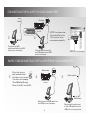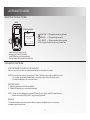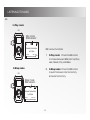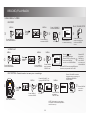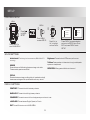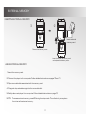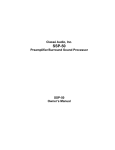Download Alienware CE-IV Troubleshooting guide
Transcript
is a trademark of SRS Labs, Inc. SRS WOW HD technology is incorporated under license from SRS Labs, Inc. INTRODUCTION Dear Valued Alienware Customer, Alienware would like to take this opportunity to thank you for purchasing a cutting-edge CE-IV digital audio player and welcome you to the growing family of dedicated users who have been enjoying Alienware's award-winning products since 1996. Alienware products incorporate state-of-the-art components, innovative engineering and design, and unprecedented customer service. All of this combines to make Alienware the leading manufacturer of high-performance desktop, notebook, media center, and professional computer systems. Your new Alienware CE-IV digital audio player allows you to listen to your favorite songs at the beach, at work, at the gym, on vacation, and everywhere else you go while delivering maximum ease-of-use and style. The technicians responsible for creating your CE-IV digital audio player dedicated themselves to ensuring it is properly optimized and performs to its fullest potential. Your digital audio player has been extensively tested in order to ensure the highest levels of reliability and performance. Please do not hesitate to e-mail or call Alienware with any questions or concerns you may have. Alienware would like to hear from you. The entire staff sincerely hopes that you enjoy your new CE-IV digital audio player for years to come. Sincerely, The Alienware Staff CONTENTS INCLUDED VOL VOL EARBUDS PLAYER CE-IV USB CABLE INSTRUCTION BOOK 4 Spanish and French instruction books are available on the website, www.alienware.com/audio. INDEX LOCATION OF CONTROLS. . . . . . . . . . . . . . . . POWER SUPPLY INSERTING A BATTERY . . . . . . . . . . . . . . AC POWER . . . . . . . . . . . . . . . . . . . CONNECTION POWER ON . . . . . . . . . . . . . . . . . . . POWER OFF . . . . . . . . . . . . . . . . . . CONNECTING THE PLAYER TO YOUR COMPUTER . . . . . . SAFELY DISCONNECTING THE PLAYER FROM YOUR COMPUTER LISTENING TO MUSIC CONNECTING THE EARBUDS . . . . . . . . . . . . MAIN MENU: MUSIC . . . . . . . . . . . . . . . SELECTING THE PLAY MODE . . . . . . . . . . . . MANAGING YOUR FILES . . . . . . . . . . . . . . EQ . . . . . . . . . . . . . . . . . . . . . . LISTENING TO THE RADIO MAIN MENU: FM TUNER . . . . . . . . . . . . . . RADIO SETTINGS . . . . . . . . . . . . . . . . . RECORD/PLAYBACK MAIN MENU: VOICE . . . . . . . . . . . . . . . . RECORD . . . . . . . . . . . . . . . . . . VOICE PLAY . . . . . . . . . . . . . . . . REC OPTION . . . . . . . . . . . . . . . . SETUP MAIN MENU: SETUP . . . . . . . . . . . . . . . SOUND SETTINGS . . . . . . . . . . . . . . DISPLAY SETTINGS . . . . . . . . . . . . . DELETING FILES ON THE PLAYER MAIN MENU: DELETE . . . . . . . . . . . . . . . ABOUT . . . . . . . . . . . . . . . . . . . . . EXTERNAL MEMORY INSERTING EXTERNAL MEMORY . . . . . . . . . . USING EXTERNAL MEMORY . . . . . . . . . . . . TROUBLESHOOTING GUIDE . . . . . . . . . . . . . . . WARNINGS AND PRECAUTIONS . . . . . . . . . . . . . WARRANTY . . . . . . . . . . . . . . . . . . . . . . . . . . . . . . . . . . . . . . 6 . . . . . . . . . . . . . . . . . . . . . . . . . . . . . . . . . . 7 7 . . . . . . . . . . . . . . . . . . . . . . . . . . . . . . . . . . . . . . . . . . . . . . . . . . . . . . . . . . . . . . . . . . . . 8 8 9 9 . . . . . . . . . . . . . . . . . . . . . . . . . . . . . . . . . . . . . . . . . . . . . . . . . . . . . . . . . . . . . . . . . . . . . . . . . . . . . . . . . . . . . 10 10 11 11 12 . . . . . . . . . . . . . . . . . . . . . . . . . . . . . . . . . . 13 13 . . . . . . . . . . . . . . . . . . . . . . . . . . . . . . . . . . . . . . . . . . . . . . . . . . . . . . . . . . . . . . . . . . . . 14 14 14 14 . . . . . . . . . . . . . . . . . . . . . . . . . . . . . . . . . . . . . . . . . . . . . . . . . . . 15 15 15 . . . . . . . . . . . . . . . . . . . . . . . . . . . . . . . . . . 16 16 . . . . . . . . . . . . . . . . . . . . . . . . . . . . . . . . . . . . . . . . . . . . . . . . . . . . . . . . . . . . . . . . . . . . . . . . . . . . . . . . . . . . . 17 17 18 19 20 LOCATION OF CONTROLS MICROPHONE HOLD SWITCH HEADPHONE JACK ON/OFF/PLAY/PAUSE/STOP LINE OUT JACK EQ VOL LINE OUT VOL + MODE MENU USB INPUT VOL SKIP/SEARCH NEXT SKIP/SEARCH PREVIOUS VOL - 6 POWER SUPPLY INSERTING A BATTERY NOTE: The battery must be a rechargeable battery in order to recharge it. When charging the battery for the first time, be sure to charge for at least 12 hours. Subsequent charges need only last approximately 5-6 hours for full charge or 3-4 hours for 95% charge. When the battery is low the battery indicator will reflect low power. ¶ · - + ¸ Insert 1 "AAA" battery (Not Included) Replace the battery cover. Remove the battery cover. AC POWER LINE OUT JACK NOTE: Before connecting to an AC power outlet, make sure the player is in the POWER OFF mode. LINE OUT (Not Included) (Not Included) AC power cable 7 CONNECTION POWER ON: ON/OFF/PLAY/PAUSE/STOP A SRS A Alienware Comunications by DJ Stryke SRS MP3 128K 000:00 001/016 Alienware Communication by DJ Stryke VOL CE IV 001/016 VOL Press " " to turn on the player. POWER OFF: ON/OFF/PLAY/PAUSE/STOP A SRS Alienware Comunications by DJ Stryke MP3 128K 000:00 001/016 VOL VOL Press " " and hold to turn off the player. 8 MP3 128K 000:00 NOTE: When the player is turned on it will be in the MUSIC mode. CONNECTING THE PLAYER TO YOUR COMPUTER Connect Connect LINE OUT Bottom view of unit. ¬ C:\Documents and Settings\My Music NOTE: You will see a new "Removable Disk" under "My Computer" when connected successfully. Connect the USB cable (included) to the USB port of your computer. Connect the other end of the USB cable to the USB port on the player. SAFELY DISCONNECTING THE PLAYER FROM YOUR COMPUTER ¬ Click on the unplug or eject hardware icon at the bottom of your screen. Then click on the message "Stop USB Mass Storage Device - Drive (E:)", then click OK. Disconnect LINE OUT Bottom view of unit. ® Cable included Disconnect Disconnect the USB cable from the USB port on the player. 9 Disconnect the other end of the USB cable from the USB port on the computer. LISTENING TO MUSIC CONNECTING THE EARBUDS EARBUDS Slide "HOLD" switch to unlock. When "HOLD" switch is locked the keys will be locked and no function can be activated. HEADPHONE JACK 3.5mm Jack Set the Volume to a low level before putting on the headphones. Gradually adjust the Volume to a comfortable listening level. MAIN MENU: MUSIC MENU MAIN MENU FM ® A SRS MENU ¬ MENU PLAY/PAUSE/STOP Alienware Communication by DJ Stryke Press " or " to select a song. VOL MUSIC 001/016 Press "MENU" to select MUSIC. Press "MENU" to enter MAIN MENU. MP3 128K 00:00 Press " " to start MUSIC. Press again to pause. Press and HOLD slightly to stop. VOL NOTE: In the STOP mode press the EQ button to switch from playing songs stored on the internal memory (Flash player) to playing songs stored on the external memory (memory card.) 10 ¯ SKIP/SEARCH PREVIOUS SKIP/SEARCH NEXT LISTENING TO MUSIC SELECTING THE PLAY MODE: MODE Mode Indicator A SRS VOL 001/016 REPEAT ONE = Will repeat the selected song continually. = Will repeat all songs continually. SHUF - SHUFFLE = Will choose at random which song to play. INTRO = Will play a few seconds of each song in order of entry. 1 Alienware Communication by DJ Stryke MP3 128K 00:00 A REPEAT ALL VOL While the song is playing you can select the play mode by pressing the MODE button to choose between Normal, Repeat One, Repeat All, and Shuffle. . MANAGING YOUR FILES: LOCATING DESIRED TRACKS ON YOUR COMPUTER: Use your computer’s browser to locate the desired files to download to the player. NOTE: Do not alter the contents of the “system” folder. This folder will normally be hidden from view. You can also use Windows Media® player to transfer songs. Refer to the help menu in Windows Media® player for more information. DELETING TRACKS 1. Highlight the desired tracks in "Removable Disk". 2. Press the "Delete" key on your computer’s keyboard. NOTE: You cannot download songs from an audio CD directly to your player. Audio CD tracks will need to first be converted to MP3/WMA™ using third-party software. STORAGE You can also download photos, data, and other files to t he player which allows the unit to function as a portable storage/transfer device. 11 LISTENING TO MUSIC EQ In Play mode: EQ Play mode EQ Indicator SRS VOL Alienware Communication by DJ Stryke VOL EQ has two functions: MP3 128K 00:00 001/016 In Stop mode: EQ Stop mode EQ Indicator SRS VOL SD Alienware Communication by DJ Stryke VOL 001/016 MP3 128K 00:00 12 1. In Play mode: Press the EQ button to choose between SRS, Normal, Rock, Jazz, Classic, Pop, and Bass. 2. In Stop mode: Press the EQ button to switch between internal memory and external memory. LISTENING TO THE RADIO MAIN MENU: FM TUNER MENU MAIN MENU FM Press " or to highlight FM TUNER. " MAIN MENU FM ® MENU FM TUNER MENU ¬ P6 STEREO I06.50 MHz VOL MUSIC FM TUNER 87.5 98 ¯ Press " or " to select your desired station. 108 Press "MENU" to enter FM TUNER . VOL NOTE: When FM TUNER is first selected it is in AUTO PROGRAM function. The player will automatically scan through and preset the available stations. Press "MENU" to enter MAIN MENU. RADIO SETTINGS AUTO PROGRAM FUNCTION: MODE Once selected, press PLAY and the player will automatically scan through and preset the available stations. PROGRAM FUNCTION: Program Indicator First press MODE and select MANUAL once select ed then program choose the desired station to progr am. Press PLAY to program SRS VOL the station into preset. You can program up to 30 preset stations. Alienware Communication by DJ Stryke 001/016 RECORD FUNCTION: Once you have selected what you want to record press MP3 128K 00:00 the mode button until RECORD is seen in the display. Press PLAY VOL to begin recording. Press PL AY again to stop recording. MANUAL FUNCTION: While the song is playing press the MODE button repeatedly to select between AUTO PROGRAM, PROGRAM, RECORD, and MANUAL. Will allow you to select stations manually. 13 RECORD/PLAYBACK MAIN MENU: VOICE RECORD MENU FM MUSIC MAIN MENU Press " " to highlight VOICE. FM ® VOICE Press "MENU" to enter MAIN MENU. Press "MENU" to select VOICE. VOICE VOICE PLAY ° ¯ MENU MENU ¬ PLAY/PAUSE/STOP Press "VOLUME -" to select RECORD MENU MAIN MENU ± RECORD REC OPTION Press "MENU" to start recording. VOL - Press "STOP" to stop recording and return to VOICE menu. VOICE PLAY MUSIC Press " " to highlight VOICE. MAIN MENU ® FM VOICE ¯ Press "MENU" to select VOICE. Press "MENU" to enter MAIN MENU. MENU MENU FM MENU VOICE MAIN MENU ¬ MENU MENU MENU VOICE PLAY RECORD REC OPTION Press "MENU" again to select VOICE PLAY. ° Press " " to play recorded messages. Press "STOP" to stop play, then press "MENU" to return to VOICE MENU. Note: In STOP mode, press EQ button to switch play between INT or SD. REC OPTION - Select location to save your recordings. Press "VOLUME -" to highlight REC OPTION. ¬ VOL Press " VOL " to highlight VOICE. FM VOICE ® MENU MENU MAIN MENU VOICE ¯ Press "MENU" to select VOICE. VOICE PLAY RECORD REC OPTION Press "VOLUME" to select between saving recording on INTERNAL MEMORY or SD/MMC. MENU ° REC OPTION SAVE TO MENU MENU INTERNAL MEMORY SD/MCC Press "MENU" to select REC OPTION. VOL - Press "MENU" to enter MAIN MENU. NOTE: When saving recordings the player will automatically select internal memory. 14 ± Select EXIT and press "MENU" to exit VOICE and return to MAIN MENU. ² ± VOL - Press "MENU" to confirm selection SETUP MAIN MENU: SETUP MENU VOL Press " " to highlight SETUP. MAIN MENU ® MENU ¯ MENU ¬ VOL + SRS (WOW HD) CONTRAST BACKLIGHT SETUP VOL SETUP SETUP Press "MENU" to select SETUP. Press "MENU" to enter MAIN MENU. POWER SET LANGUAGE EXIT VOL - Press "Vol + or Vol -" to highlight one from the list . Press "MENU" to accept selection and return to SETUP menu. Go to EXIT and press "MENU" to exit SETUP. SOUND SETTINGS SRS WOW HD ™ The following four features make-up SRS WOW HD ™ technology: Brightness: Choose the level of 3D stereo performance. TruBass: Creates a deep rich bass tone through small speaker systems or headphones. SRS 3D Expands the sound field making the stereo image much wider. Creates a wide, spacious sound field. DEFINITION: Gives greater definition to the sound. FOCUS: Elevates the stereo image providing clarity of vocals and vertically elevates sound stage so the reproduced sound is very natural. DISPLAY SETTINGS CONTRAST: Choose the level of contrast you desire. BACKLIGHT: Choose the level of brightness you desire. POWER SET: Choose the amount of time the player stays on when not in use. LANGUAGE: Choose between English, Spanish, or French. EXIT: Choose Exit to return to the MAIN MENU. 15 DELETING FILES ON THE PLAYER MAIN MENU: DELETE MENU VOL + MENU DELETE ¬ Press " " highlight to DELETE. VOL DELETE VOL ® MENU MAIN MENU Press "MENU" to select DELETE. Press "MENU" to enter MAIN MENU. MUSIC FILES VOICE FILES ¯ EXIT VOL Press "Vol + or Vol -" to highlight what type of file will be deleted. ° Press "MENU" to select the type of file to be deleted. ± DELETE FILES Press " VOL- or VOL+" to select the specific file to be deleted. 01/01/V001.WAV ² ? YES Press " or " to select YES or NO. Press "PLAY" to confirm. ABOUT MAIN MENU: ABOUT MENU MENU VOL Press " " to highlight ABOUT. ® MENU ¯ Version 1:01 Memory 491 MB Used/Free 91 / 400 MB EXT Memory Used/Free 55 / MB 4 ° MENU VOL MENU ¬ MAIN MENU MB ABOUT Press "MENU" to select ABOUT. Press "MENU" to enter MAIN MENU. 16 Version and memory information will be displayed. NO Press "MENU" to return to MAIN MENU. EXTERNAL MEMORY INSERTING EXTERNAL MEMORY ¬ Insert external memory card. Remove the battery cover. Insert the external memory card and replace the battery cover. USING EXTERNAL MEMORY 1. Insert the memory card. 2. Connect the player to the computer. Follow detailed instructions on pages10 and 11. 3. Open removable disk associated with the memory card. 4. Drag and drop selected songs into the removable disk. 5. Safely disconnect player from computer. Follow detailed instructions on page10. NOTE: To access external memory press EQ during the stop mode. This will switch your system from internal to external memory. 17 TROUBLESHOOTING GUIDE TROUBLESHOOTING GUIDE PROBLEM SOLUTION Unit turned off or locked up. Reinsert the battery in the correct polarity (+/-) and tur n the unit on again. Sound is distorted or weak. Lower the volume. Replace the battery with a new one. Songs do not play after dragging/dropping or copying/pasting. We recommend safely disconnecting any USB device in accordance with your computer’s operating system instructions. In Windows® 98/Windows®ME, after copying files to the player, wait approximately 5 seconds before unplugging the unit. In Windows®2000/Windows® XP, click the USB icon in your computer ’s System Tray and “Stop [the]USB Mass Storage Device”. Replace the battery with a new one. Only MP3/WMA™ files can be played on this player. Player does not work with Windows ® 98. Download the AW8825DAP device driver from the website and follow the accompanying instructions for installing (www.alienware.com/audio). External memory card does not work. This player is compatible with up to 512MB SD or MMC cards. To transfer tracks to the external card: a) disconnect the player from your computer b) power up the player c) insert the memory card and d) connect the player to your computer and transfer tracks. 18 Printed in China WARNINGS AND PRECAUTIONS TO PREVENT FIRE OR SHOCK HAZARDS, DO NOT EXPOSE THIS UNIT TO RAIN OR MOISTURE. This symbol, located on the back or bottom of the unit, is intended to alert the user to the presence of uninsulated “dangerous voltage” within the product's enclosure that may be of sufficient magnitude to constitute a risk of electric shock to persons. • Use a soft, clean cloth moistened with lukewarm water to clean the exterior of the unit. VOL This symbol, located on the back or bottom of the unit, is intended to alert the user to the presence of important operating and maintenance (servicing) instructions in the literature accompanying the appliance. VOL CAUTION: TO PREVENT ELECTRIC SHOCK, MATCH WIDE BLADE OF PLUG TO WIDE SLOT, FULLY INSERT. TO REDUCE THE RISK OF ELECTRIC SHOCK, DO NOT REMOVE COVER (OR BACK). THERE ARE NO USER-SERVICEABLE PARTS INSIDE. PLEASE REFER ANY SERVICING TO QUALIFIED SERVICE PERSONNEL. WARNING: Changes or modifications to this unit not expressly approved by the party responsible for compliance could void the user's authority to operate the equipment CH IC EM NOTE: This product complies with Council Directive 89/336/EEC.This class "B" digital apparatus complies with Canadian ICES-003. This device complies with Part 15 of the FCC Rules. Operation is subject to the folllowing conditions: 1)The device may not cause harmful interference, and 2) This device must accept any interference received, including interference that cause undesired operation.This equipment has been tested and found to comply with the limits for a Class B digital device, pursuant to Part 15 of the FCC Rules. Receiver complies with Part 15 of FCC rules when manufactured.These limits are designed to provide reasonable protection against harmful interference in a residential installation. This equipment generates, uses, and can radiate radio frequency energy and, if not installed and used in accordance with the instructions, may cause harmful interference to radio communications. However, there is no guarantee that interference will not occur in a particular installation. If this equipment does cause harmful interference to radio or television reception, which can be determined by turning the equipment off and on, the user is encouraged to try to cor rect the interference by one or more of the following measures: • Never use solvents such as benzene or other strong chemical cleaners since these could damage the unit's finish. AL VOL VOL • It is important that no liquid reaches the inside of the unit. • Reorient or relocate the receiving antenna. • Increase the separation between the equipment and receiver. • Connect the equipment into an outlet on a circuit different from that to which the receiver is connected. • Consult the dealer or an experienced radio/TV technician for help. Special Note VOL When placing your unit on a lacquered or natural finish, protect your furniture with a cloth or other protective material. VOL 19 LIMITED 90 Warranty We warrantee this product to the original purchaser to be free from defects in material and workmanship, under normal conditions, for a period of 90 days from date of original purchase. We agree, at its option during the warranty period, to repair any defect in material or workmanship or to furnish an equal product in exchange without charge. Such repair or replacement is subject to verification of the defect or malfunction and proof of purchase as confirmed by a copy of an original dated sales receipt. To obtain service, return the unit insured and freight PREPAID to: CONSUMER SERVICE 2110 CARR STREET, ST. LOUIS, MO 63106 314 657-2364 • • • Pack the unit in a well-padded, sturdy carton. Enclose a copy of your sales receipt to verify the date of purchase. Include your name, address and phone number. We will elect to repair or replace properly warrantied product free of charge (including free return transportation). NOTE: This warranty does not cover any product which has been subject to damage due to an act of God, misuse, neglect, accident, abuse, commercial use, or modification of, or to, any part of the product, including the antenna. Damage to external media such as DVD, CD, LP, tape and/or memory devices are not covered nor is the cost incurred in shipping the unit for warranty repair. Under no circumstances shall we be liable for any loss (direct, indirect, incidental, foreseen, unforeseen, special or consequential) or for any damage arising out of, or in connection with, the use of this product. This warranty does not cover damage due to improper operation or maintenance, connection to improper voltage supply, or attempted repair by anyone other than us in, St. Louis, MO. This warranty does not cover re-manufactured units, product sold AS IS or closeout product. This warranty is valid only in the United States and grants specific legal rights. You may also have other rights which vary from state to state. NOTE: For products that contain internal memory for storage of music, data, etc., the amount of memory your operating system reports may vary from the stated memory of this device. 2 1 1 0 C A R R S T R E E T • S T . L O U I S , M O 6 3 1 0 6 • T E L : 3 1 4 6 5 7 - 2 3 6 4 • FA X : 3 1 4 - 5 8 8 - 1 8 0 5 20 © 2005 Alienware Corporation. Alienware, the Alienware logo, and CE are trademarks or registered trademarks of Alienware Corporation. Manufactured under license by Alienware Corporation, Miami, FL 33186. 21