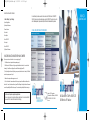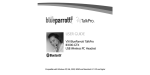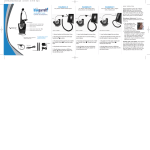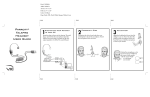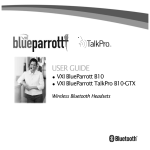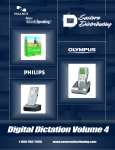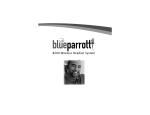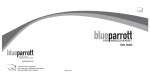Download VXI B1000-GTX User guide
Transcript
202028B_B1000QuickGuide.qxd 12/27/2005 4:13 PM Page 1 BASIC OPERATION Premium noise canceling microphone Charge Headset in Base for 4 Hours Before First Use - Plug AC adapter into TALKPRO B1000-GTX Controls & Components the base of the B1000-GTX Then plug the cord into the wall electrical outlet. The multifunction button on the headset will turn green when fully charged. After use, this light will turn red when placed back in base. It’s not necessary for the light to turn green to use the headset. Talk time on a full charge is up to 6 hours. See User Guide for low battery indicator information. Microphone Adjustment - For proper microphone performance: 1. The microphone has a dot printed on it (under the cushion). This mark must face your mouth. Pairing button Multifunction button / indicator lights Volume increase / Microphone mute Volume decrease Standby/pairing/power indicator lights The headset battery charges continuously while the headset is in the base. 2. For quality sound and effective background noise cancellation, position microphone a finger’s width away from your face just below your bottom lip. The microphone is sensitive, minor adjustments may be needed to achieve optimum voice quality. Standby / Talk Time Modes - The headset is automatically in standby mode when you remove it from the base. The yellow light on the headset will flash every 4-5 seconds. A single, 1 second press of the multifunction button will put the headset into Talk Time Mode. When the headset is in Talk Time mode the yellow light will flash faster, once per second. If the yellow light is not flashing, turn the headset on (see User Guide, page 15). Standby time is up to 100 hours on a full charge. Talk Time is up to 6 hours on a full charge. Adjust Speaker Volume - To adjust the volume in your earpiece, press the increase or decrease USB Cord volume button for 1 second, then release. Repeat until volume is at desired level. AC adapter Extension cord Cord wraps WINDOWS INSTALLATION Compatible with Windows XP, Me, 2000, 98SE operating systems. If more cord length is needed, attach the included USB extension cord to the B1000-GTX USB connector. NOTE: Windows will prompt you through the New Hardware Wizard with windows such as the one at right. However, in some instances the New Hardware Wizard windows will not appear while drivers are being installed. In this case, the drivers install automatically. 2. Windows Add New Hardware Wizard – First Pass – USB Composite Device Note: Windows 98 Second Edition Upgrade users may need the Windows 98 Second Edition Upgrade CD-ROM available. 1. The Add New Hardware Wizard should detect the new USB Composite Device. Click Next. 2. The next window asks, “What do you want Windows to do?” Select “Search for the best driver for your device.” Click Next. 3. The next window asks, “Where do you want Windows to search?” Select the hard drive only with the default location in the text box (either“C:\Windows” or “C:\Windows\Options\Cabs” depending on your PC). Click Next. 4. The next window states, “Windows will now install the driver for ‘USB Composite Device’.” Click Next. 5. Click Finish. 3. Windows Add New Hardware Wizard – Second Pass – USB Human Interface Device The second pass of the Add New Hardware Wizard detects a USB Human Interface Device. This portion of the installation proceeds like the first, but installs “USB Human Interface Device" instead of “USB Composite Device”. 4. Windows Add New Hardware Wizard – Third Pass – USB Audio Device The third pass of the Add New Hardware Wizard detects a USB Audio Device. This portion of the installation proceeds like the first, but installs “USB Audio Device" instead of “USB Composite Device”. The Windows drivers have now been installed. To test for microphone transmit and audio output, refer to the troubleshooting section of this user guide. 1. Connect The B1000-GTX Base To The PC MACINTOSH INSTALLATION Insert the USB plug on the B1000-GTX base into an open USB port on your computer. When the USB plug is inserted into the USB port, Windows will detect the addition of the B1000-GTX base, and the Add New Hardware Wizard will run automatically as described below. 1. Connect The B1000-GTX Base To The PC Compatible with 9.1 or higher operating systems. If more cord length is needed, attach the included USB extension cord to the B1000-GTX USB connector. Plug the B1000-GTX USB plug directly into the Mac's USB port (not the keyboard USB hub). 202028B_B1000QuickGuide.qxd 12/27/2005 4:14 PM Page 2 MACINTOSH INSTALLATION CONTINUED: 2. Select Output / Input Settings Open the Apple Menu B1000-GTX Quick Start Guide For additional information and instructions about the VXI BlueParrott B1000-GTX TalkPro features, plus information about using the B1000-GTX headset or base with other Bluetooth products, please read the full User Guide that is included with this product. Open System Preferences Choose Hardware VISUAL AND AUDIO INDICATORS EXPLAINED Select Sound Select Output Select VXI USB 7.0 Select Input Select VXI USB 7.0 Quit System Preferences USING THE B1000-GTX HEADSET WITH YOUR COMPUTER Before use, make sure the headset is on (see user guide, page 15). 1. Put the headset on and position the microphone properly. 2. Put the headset in Talk Time mode* by pressing the multifunction button for 1 second and then releasing it. You will hear a single beep. Base unit will indicate bright green LED. * If the yellow light on the headset is flashing once per second, then the headset is already in Talk Time mode and you may proceed to step 3. 3. Activate the computer software program as usual. 4. To end the headset’s communication with the computer, press the multifunction button on the headset for 1 second, then release. Base unit green LED will change from bright to dim and after several seconds the yellow light will flash slower, every 4-5 seconds indicating Standby Mode is active again. Tip for users of speech recognition applications: If you are using speech recognition software applications it is recommended that a new user file be created and trained before dictating. A brand of VXI Corporation One Front Street. Rollinsford, NH 03869 800-742-8588 I 603-742-2888 www.blueparrott.com PN202027B VXI BlueParrott TalkPro B1000-GTX USB Wireless PC Headset