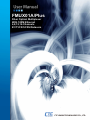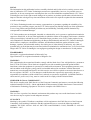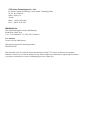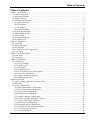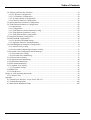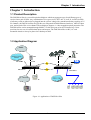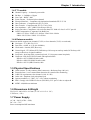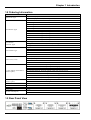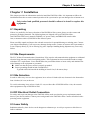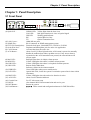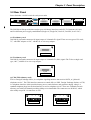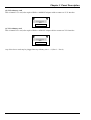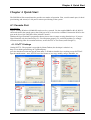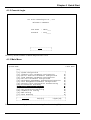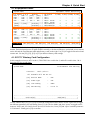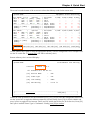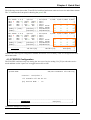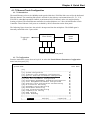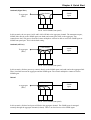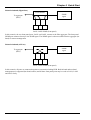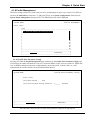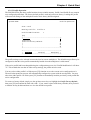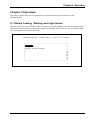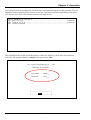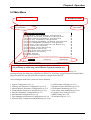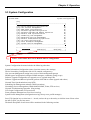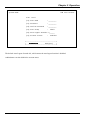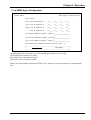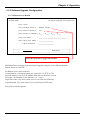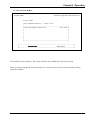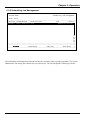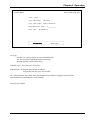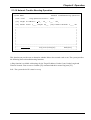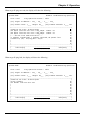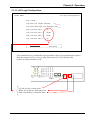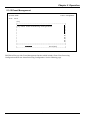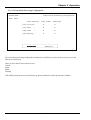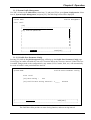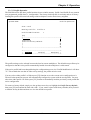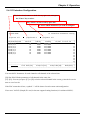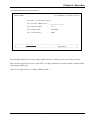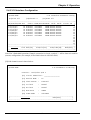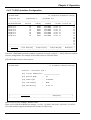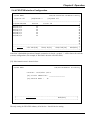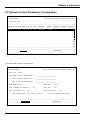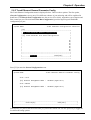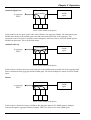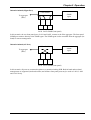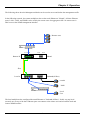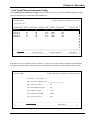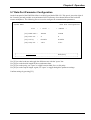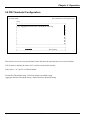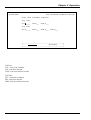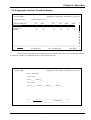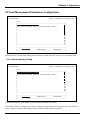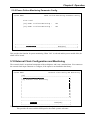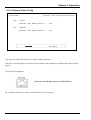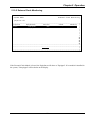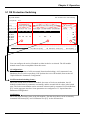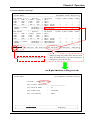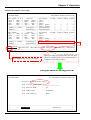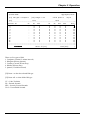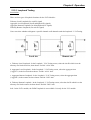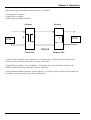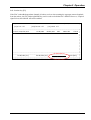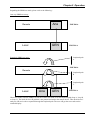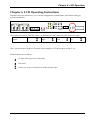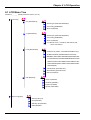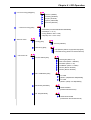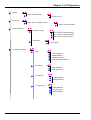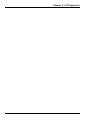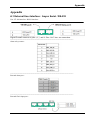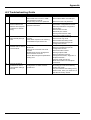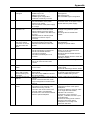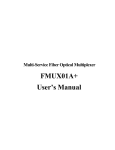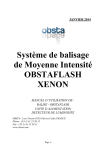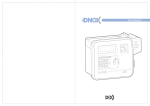Download CTC Union FMUX-01A Product specifications
Transcript
FMUX01A/Plus Fiber Optical Multiplexer With 100M Ethernet 4,8,12,16 Channels E1/T1/FXO/FXS/Datacom LEGAL The information in this publication has been carefully checked and is believed to be entirely accurate at the time of publication. CTC Union Technologies assumes no responsibility, however, for possible errors or omissions, or for any consequences resulting from the use of the information contained herein. CTC Union Technologies reserves the right to make changes in its products or product specifications with the intent to improve function or design at any time and without notice and is not required to update this documentation to reflect such changes. CTC Union Technologies makes no warranty, representation, or guarantee regarding the suitability of its products for any particular purpose, nor does CTC Union assume any liability arising out of the application or use of any product and specifically disclaims any and all liability, including without limitation any consequential or incidental damages. CTC Union products are not designed, intended, or authorized for use in systems or applications intended to support or sustain life, or for any other application in which the failure of the product could create a situation where personal injury or death may occur. Should the Buyer purchase or use a CTC Union product for any such unintended or unauthorized application, the Buyer shall indemnify and hold CTC Union Technologies and its officers, employees, subsidiaries, affiliates, and distributors harmless against all claims, costs, damages, expenses, and reasonable attorney fees arising out of, either directly or indirectly, any claim of personal injury or death that may be associated with such unintended or unauthorized use, even if such claim alleges that CTC Union Technologies was negligent regarding the design or manufacture of said product. TRADEMARKS Microsoft is a registered trademark of Microsoft Corp. HyperTerminal™ is a registered trademark of Hilgraeve Inc. WARNING : This equipment has been tested and found to comply with the limits for a Class A digital device, pursuant to Part 15 of the FCC Rules. These limits are designed to provide reasonable protection against harmful interference when the equipment is operated in a commercial environment. This equipment generates, uses, and can radiate radio frequency energy and if not installed and used in accordance with the instruction manual may cause harmful interference in which case the user will be required to correct the interference at his own expense. NOTICE : (1) The changes or modifications not expressively approved by the party responsible for compliance could void the user's authority to operate the equipment. (2) Shielded interface cables and AC power cord, if any, must be used in order to comply with the emission limits. CISPR PUB.22 Class A COMPLIANCE : This device complies with EMC directive of the European Community and meets or exceeds the following technical standard. EN 55022 - Limits and Methods of Measurement of Radio Interference Characteristics of Information Technology Equipment. This device complies with CISPR Class A. WARNING : This is a Class A product. In a domestic environment this product may cause radio interference in which case the user may be required to take adequate measures. CE NOTICE Marking by the symbol CE indicates compliance of this equipment to the EMC directive of the European Community. Such marking is indicative that this equipment meets or exceeds the following technical standards : EN 55022 :1994/A1 :1995/A2 :1997 Class A and EN61000-3-2 :1995, EN61000-3-3 :1995 and EN50082-1 :1997 CTC Union Technologies Co., Ltd. Far Eastern Vienna Technology Center (Neihu Technology Park) 8F, No. 60, Zhouzi St. Neihu, Taipei, 114 Taiwan Phone : +886-2-2659-1021 FAX : +886-2-2799-1355 FMUX01A/Plus Fiber Optical Multiplexer with 100M Ethernet Stand-alone / Rack Type 4, 8, 12, 16 Channel E1, T1, FXO, FXS, Datacom User Manual Version 1.0 Sep 2008 Release This manual supports the following models : FMUX01A/Plus This document is the first official release manual. Please check CTC Union's website for any updated manual or contact us by E-mail at [email protected]. Please address any comments for improving this manual or to point out omissions or errors to [email protected]. Thank you. Table of Contents Table of Contents Chapter 1 Introduction .................................................................................................................................... 7 1.1 Product Description ............................................................................................................................... 7 1.2 Application Diagram ............................................................................................................................. 7 1.3 Product Features .................................................................................................................................... 8 1.4 Technical Specifications ........................................................................................................................ 8 1.4.1 Optical Interface ............................................................................................................................. 8 1.4.2 E1S module..................................................................................................................................... 8 1.4.3 T1 module....................................................................................................................................... 9 1.4.4 Datacom module ............................................................................................................................. 9 1.5 Physical Specifications .......................................................................................................................... 9 1.6 Dimensions & Weight ........................................................................................................................... 9 1.7 Power Supply......................................................................................................................................... 9 1.8 Ordering Information........................................................................................................................... 10 1.9 Rear Panel View .................................................................................................................................. 10 Chapter 2 Installation.................................................................................................................................... 11 2.1 Unpacking............................................................................................................................................ 11 2.2 Site Requirements................................................................................................................................ 11 2.3 Site Selection ....................................................................................................................................... 11 2.4 DC Electrical Outlet Connection ......................................................................................................... 11 2.5 Laser Safety ......................................................................................................................................... 11 Chapter 3 Panel Description ......................................................................................................................... 12 3.1 Front Panel........................................................................................................................................... 12 3.2 Rear Panel............................................................................................................................................ 13 Chapter 4 Quick Start ................................................................................................................................... 15 4.1 Console Port ........................................................................................................................................ 15 4.1.1 PuTTY Settings............................................................................................................................. 15 4.1.2 Console Login............................................................................................................................... 16 4.1.3 Main Menu.................................................................................................................................... 16 4.1.4 Equipment Status .......................................................................................................................... 17 4.1.5 E1/T1 Tributary Card Configuration ............................................................................................ 17 4.1.6 FXO/FXS Configuration............................................................................................................... 20 4.1.7 Ethernet Trunk Configuration....................................................................................................... 21 4.1.8 Profile Management...................................................................................................................... 25 Chapter 5 Operation....................................................................................................................................... 27 5.1 Startup Loading / Booting and Login Screen....................................................................................... 27 5.2 Main Menu .......................................................................................................................................... 29 5.3 System Configuration .......................................................................................................................... 30 5.3.1 System Information Configuration ............................................................................................... 31 5.3.2 Device Networking Configuration................................................................................................ 32 5.3.3 User Account Management........................................................................................................... 33 5.3.4 SNMP Agent Configuration.......................................................................................................... 35 5.3.5 Software Upgrade Configuration .................................................................................................. 36 5.3.6 Software Upgrade and Reboot Operation ..................................................................................... 38 5.3.7 Network Time Synchronization .................................................................................................... 41 5.3.8 Scheduling Job Management ........................................................................................................ 42 5.3.9 Networking Service Management................................................................................................. 44 5.3.10 Network Trouble Shooting Operation......................................................................................... 45 5.3.11 LCD Login Configuration........................................................................................................... 47 5.3.12 Event Management ..................................................................................................................... 48 i Table of Contents 5.4 Tributary Slot Interface Selection.........................................................................................................53 5.4.1 E1 Interface Configuration ............................................................................................................54 5.4.2 V.35 Interface Configuration.........................................................................................................56 5.4.3 T1 (DS1) Interface Configuration..................................................................................................58 5.4.4 FXO/FXS Interface Configuration ................................................................................................59 5.5 Optical Interface Parameters Configuration .........................................................................................60 5.6 Trunk Ethernet Parameters Configuration............................................................................................62 5.6.1 Introduction ...................................................................................................................................62 5.6.2 Configuration.................................................................................................................................62 5.6.3 Trunk Ethernet General Parameter Config ....................................................................................63 5.6.4 Trunk Ethernet Parameter Config..................................................................................................67 5.6.5 Trunk Ethernet Rate Configuration ...............................................................................................68 5.7 Data Port Parameter Configuration.......................................................................................................69 5.8 PM Threshold Configuration................................................................................................................70 5.8.1 E1 Interface Threshold Setting ......................................................................................................71 5.8.2 Aggregate Interface Threshold Setting ..........................................................................................73 5.9 Fault Management Parameters Configuration ......................................................................................74 5.9.1 Alarm Severity Config...................................................................................................................74 5.9.2 Power Failure Monitoring Parameter Config.................................................................................75 5.10 External Clock Configuration and Monitoring ...................................................................................75 5.10.1 External Clock Config .................................................................................................................76 5.10.2 External Clock Monitoring ..........................................................................................................77 5.1 OE Protection Switching ......................................................................................................................78 5.12 Equipment Status Monitoring.............................................................................................................80 5.13 Performance Monitoring.....................................................................................................................83 5.14 Path Alarm Monitoring.......................................................................................................................85 5.15 Loopback/V.54 Testing ......................................................................................................................86 5.15.1 Loopback Testing ........................................................................................................................87 5.16 PRBS Test ..........................................................................................................................................90 5.17 Event Browser ....................................................................................................................................92 Chapter 6. LCD Operating Instructions..........................................................................................................93 6.1 LCD Menu Tree ...................................................................................................................................94 Appendix ........................................................................................................................................................99 A.1 External User Interface : Async Serial / RS-232 .................................................................................99 A.2 Troubleshooting Guide ......................................................................................................................100 A.3 Rack Mount Installation Guide..........................................................................................................102 ii Chapter 1 Introduction Chapter 1 Introduction 1.1 Product Description The FMUX01A/Plus is a powerful optical multiplexer which can aggregate up to four different types of services into a pair of fibers. Any combination of five types (4xE1, 4xT1 4xV.35, 4xX.21, 4xFXO, 4xFXS) of tributary cards are allowed to be plugged into the system. Along with a maximum tributary capacity of 16 E1 channels, the FMUX01A/Plus also provides two integrated 10/100M Ethernet interfaces, 1xRS-232 data port, and an Order Wire voice channel. The multiplexer supports 1+1 hot-swappable optical protection. The FMUX01A/Plus can be managed through SNMP, VT-100 serial port or local LCD/menu keys. It has provision for two sets of external alarm inputs and outputs. The FMUX01A/Plus is 1RU, 19" rack mountable chassis or it may be placed on a desktop or shelf. 1.2 Application Diagram PSTN BS FXS PBX E1/T1 BS FXO E1/T1BS V.35 ML T WL W M L L L T O T LLM E O C AE1 C R O Router WL W ML T L L L T O T LLM E O C AE1 C R O O Ethernet… FMUX01A+ IP Network RS-232 SNMP Figure 1-1 Application of FMUX01A/Plus 7 FMUX01A+ Chapter 1 Introduction 1.3 Product Features Channel Capacity :4, 8, 12, 16 E1, T1, or data communication service Tributary card types : E1 interface (75ohms or 120ohms) T1 interface (100 ohms) Datacom interface (V.35/ RS-530/ X.21) Voice interface (FXO or FXS) Optical module :Auto Laser shutdown, hot swappable 1+1 protection Alarm relay contact : major and minor alarms (audible and visible alarm output) Supports SNMP management, TFTP remote software upgrade Performance monitor : E1/T1 line performance CV, CRC, ES, SES. Configurations can be backed up to non-volatile memory. Provides the optical line local loopback and remote loopback function. Low speed (E1,T1, datacom) local and remote loopback function OE module : Class 1 Laser product. Safety Standard IEC 825 compliant. Management interface : LCD / push button keys, VT-100 (RS-232 RJ-45), SNMP (Ethernet RJ-45) External clock : E1 external TTL clock or PCM data Input through RJ-45 connector 10/100M Ethernet : 2 x Ethernet ports (100M full rate total) 1 RS-232 data port : clear asynchronous channel External alarm : 2 sets of external alarm detection 1.4 Technical Specifications 1.4.1 Optical Interface Optical Source : MLM 1310/1550nm Wavelength : 1310/1550 ± 50nm System Gain : 19~30dB Fiber connector types : SC,FC, or ST type Bi-directional Fiber Optical Module (WDM Option on SC type) 1.4.2 E1S module Channel Capacity : 4 channels per module Bit Rate : 2.048Mbps ± 50ppm Line Code : HDB3 / AMI Frame Format : Unframed (clear channel) Electrical Interface : Compliant with international standards ITU-T G.703 Jitter Tolerance : Compliant with ITU-T G.823 Jitter Transfer : Compliant with ITU-T G.742, G.823 Line impedance :120Ω (DB25 Wire Wrap or RJ-45) or 75Ω (BNC) Surge protection : Compliant with (or better than) IEC 1000-4-5 class 2 or FCC part 68 8 Chapter 1 Introduction 1.4.3 T1 module Channel Capacity : 4 channels per module Bit Rate : 1.544Mbps ± 32ppm Line Code : B8ZS / AMI Frame Format : Unframed (clear channel) Electrical Interface : Compliant with international standards ITU-T G.703 Jitter Tolerance : Compliant with ITU-T G.824 Jitter Transfer : Compliant with ITU-T G.742, G.824 Line impedance : 100Ω (DB25 Wire Wrap or RJ-45) Surge protection : Compliance with (or better than) IEC 1000-4-5 class 2 or FCC part 68 Cable Compensation :5 segments Line Build Out LBO1 :0~133feet / LBO2 :133~266feet / LBO3 :266~399feet LBO4 :399~533feet / LBO5 :533~655feet 1.4.4 Datacom module (Datacom module supports one channel (V35U1) or four channels (V35U) on each card) Card types : V.35, RS-530, X.21 Data rates : n*64K, n=1~32 (64~2048kb/s) Clock mode : Internal, DTE, Recovery. Control signal : CTS follows RTS, DSR always ON except at test loop mode, DCD always ON except at fiber loss of signal condition. Loop-back : local loop back, remote loop back, V.54 (request remote loop back) Connector : HD-68 (SCSI-III) Female with optional cables HD-68 to 4*V35 (MB34 female) cable HD-68 to 4*RS-530 (DB25 female) cable HD-68 to 4*X.21 (DB15 female) cable 1.5 Physical Specifications Alarm contact : 4 relay contacts (DB-9 connector) --Reference Page 100 (A.1) External alarm : 2 sets external alarm detection for central office monitoring 1xRS-232 asynchronous clear channel. (9.6k~115.2K) Order wire : Earphone jack, microphone jack Operate condition : 0 ~ 60°C, 5% ~ 95% without condensing EMI : Comply with CISPR 22 class A (EN55022), FCC part 15 class A subpart B. MTBF : 48,000 hours minimum 1.6 Dimensions & Weight W x D x H : 440 x 285 x 44.5 mm (17 3/8" x11 1/4" x 1 3/4") 3.7KG net (~ 8 lb.) 1.7 Power Supply AC :90 ~ 240 V (47Hz ~ 63Hz) DC :-36 ~ -72 V Power consumption 20W maximum 9 Chapter 1 Introduction 1.8 Ordering Information Classification Optical Link Type Laser Module Types Laser Module Connector Types Power Module Type Power Cord (1.8 M) E1 Card Adaptor (Performance Monitor Option) T1 Card Adaptor (Performance Monitor Option) 4-X.21 Card FXO/FXS Card Ethernet Card 4-V35 Card External clock(Option) Item Single Hot Swap Optical Link Dual Hot Swap Optical Link (1+1 auto protection) 1310nm Multi-Mode FP Laser Module, 2Km 1310nm Single-Mode FP Laser Module, 30Km 1310nm Single-Mode FP Laser Module, 50Km 1310nm Single-Mode DFB Laser Module, 80Km 1550nm Single-Mode DFB Laser Module, 120Km 1310nmTx/1550nmRx Single Fiber, Single-Mode FP Laser Module, 20Km 1550nmTx/1310nmRx Single Fiber, Single-Mode FP Laser Module, 20Km 1310nmTx/1550nmRx Single Fiber, Single-Mode FP Laser Module, 40Km 1550nmTx/1310nmRx Single Fiber, Single-Mode DFB Laser Module, 40Km 1310nmTx/1550nmRx Single Fiber, Single-Mode FP Laser Module, 60Km 1550nmTx/1310nmRx Single Fiber, Single-Mode DFB Laser Module, 60Km FC/PC Type Laser Module Connector SC Type Laser Module Connector (BiDi only has SC type) ST Type Laser Module Connector Single AC Power Module Dual AC power Module Single DC Power Module Dual DC Power Module One AC and One DC Power Module NEMA (USA) Schuko (Germany) UK Australia 4E1 120 Ohm Balanced, Wire Wrap Adapter 4E1 120 Ohm Balanced, Wire Wrap Adapter with surge protection 4E1 120 Ohm Balanced, Twist Pair Adapter Cable 4E1 120 Ohm Balanced, Twist Pair Adapter Cable with surge protection 4E1 120 Ohm Balanced, RJ-45 Adapter Cable 4E1 120 Ohm Balanced, RJ-45 Adapter Cable with surge protection 4E1 75 Ohm Un-Balanced, BNC Adapter Box 4E1 75 Ohm Un-Balanced, BNC Adapter Box with surge protection 4T1 100 Ohm Balanced, Wire Wrap Adapter 4T1 100 Ohm Balanced, Twist Pair Adapter Cable 4x X.21 4x FXO/FXS voice interface 10/100 Fast Ethernet 4xV35 With External clock Without External clock 1.9 Rear Panel View 10 Chapter 2 Installation Chapter 2 Installation This chapter provides the information needed to install the FMUX01A/Plus. It is important to follow the installation instruction to ensure normal operation of the system and to prevent damages due to human error. Only trained and qualified personnel should be allowed to install or replace this equipment. 2.1 Unpacking If there is a possibility for future relocation of the FMUX01A/Plus system, please save the cartons and protective packaging materials. The following items are shipped with your FMUX01A/Plus : One FMUX01A/Plus user's manual (CDROM), AC power cord(s) and DB9-RJ45 console cable. One (or numerous units of) FMUX01A/Plus chassis system Please carefully unpack and inspect the unit and accessories for potential damage or missing parts. Contact your shipper immediately if you suspect any damage during transit. Contact our nearest sales representative or our company directly if you are missing any parts. Improper handling during shipment may cause early failure. 2.2 Site Requirements The FCC (Federal Communications Commission, USA) requires telecommunication equipment to withstand electrical surge that may result from lighting strikes. This equipment has been tested and found to comply with those FCC requirements. Users should follow the precautions below to insure safety and minimize the risk of damage to the equipment or personnel: Make sure that the power outlet is properly grounded. Proper grounding should include a minimum of : A ground rod buried outside the building at least 8 feet (2.44 meters) deep. 2.3 Site Selection In order to allow easy access to the equipment, leave at least 36 inches (90 cm) clearance in the front and at least 4 inches (10.2 cm) at the rear. To avoid overheating, leave at least 1 inch (2.5 cm) on either side of FMUX01A/Plus. Also, do not stack other equipment on top of FMUX01A/Plus. 2.4 DC Electrical Outlet Connection For safety and to prevent damage to the FMUX01A/Plus, make sure that the power requirements match those of your electric outlets. Connect power and ground to the FMUX01A/Plus. Connect all cables before powering on the equipment. 2.5 Laser Safety Radiation emitted by laser devices can be dangerous to human eyes. Avoid eye exposure to this direct or indirect radiation. 11 Chapter 3 Panel Description Chapter 3 Panel Description 3.1 Front Panel MAJ OE LSRO TX WK LOS RX Optical1 OE LSRO TX WK LOS RX Optical2 MIN LCK LBK RNG RDI ACO CALL LAN1 LAN2 SNM EXT CLK P (1) Optical 1/2 : 1 2 PWR ACO 3 4 1 2 3 4 RS23 RST Consol CHANNELS e 2 LSRON LED Yellow light when the laser is on LOS LED Red light when there is a loss of optical signal WK LED Working path indicator RX Optical Receiver Port TX Optical Transmitter Port (2) LAN1/2 port : 100M full rate ports (3) SNMP Port : RJ-45 connector to SNMP management system (4) EXT CLK Port(Option) : External clock input; 2,048 MHz TTL CLOCK or E1 PCM (5) Order Wire Port : Earphone and Microphone jack for order wire application (6) CALL Button : Activate/deactivate the order wire (7) ACO Button : Alarm Cut Off; Yellow light when the ACO button is pressed to manually disable the audible alarm when a problem occurs. If any newer alarm is reported after the ACO button has been pressed, the external alarm will activate again. (8) MAJ LED : Red light when there is a Major Alarm present (9) MIN LED : Yellow LED lights when there is a Minor Alarm present (10) LBK LED : Yellow LED lights when there is a loopback function presents. (11) RDI LED : Remote Defect Indication; Indicates a failure in the remote terminal (12) PWR LED : Green LED lights when power module active. (13) LCK LED : Optical link Lock; Locks the system if switched to protect line 6 times within 10 minutes (14) RNG LED : Yellow LED lights when the order-wire function is active. (15) ACO LED : Alarm Cut Off function indicator (16) Console Port : For VT-100 screen setup (17) RS232 : clear channel RS-232 data transmission and receive port. (18) RST Button : Restart the system (19) Push Buttons : Three control and configuration buttons for FMUX01A/Plus 12 Chapter 3 Panel Description 3.2 Rear Panel Power Switches : On/Off switch for each power main □ E1U_75 □ E1U_120 Power 4xV35U T1U_100 1 2 3 4 Alarm Power -V FGND +V 4xFXS 90~250VAC PORT 2 PORT 1 Alarm PORT 3 PORT 4 The FMUX01A/Plus provides three major types of tributary interfaces cards (E1/T1, Datacom, & Voice) and five different power supply combinations (Single AC, Single DC, Dual AC, Dual DC, & AC+DC) (a) E1 tributary card One DB-25 pin female connector for input/output of 4 channels E1 signal. There are two types of E1 cards, 75Ω with BNC adapter or 120Ω with RJ-45 or wire-wrap adapter. □E1_75 □E1_120 (b) T1 tributary card One DB-25 pin female connector for input/output of 4 channels T1 (DS1) signal. The T1 has a single card type, 100Ω, with RJ-45 or wire-wrap adapter. T1_100 (c) FXO/FXS tributary cards FXO or Foreign Exchange Office, is a telephone signaling interface that receives POTS, or "plain old telephone service". The FXO interface connects to central office or PBX. Foreign Exchange Station, or FXS, is a telephone interface which provides battery power, sends dial tone, and generates ringing voltage. A standard telephone plugs into such an interface to receive telephone service. There are 4 channels on each tributary card with each channel providing 64kbps voice bandwidth. The connectors are all RJ-45, which also readily accept RJ-11 connectors as well. 1 2 3 4 1 4xFXO 2 4xFXS 13 3 4 Chapter 3 Panel Description (d) V.35 tributary card This 4 channel V.35 card, also requires HD68 to 4xMB34F adapter cable to connect to V.35 interface. 4Xv35 (e) X.21 tributary card This 4 channel X.21 card, also requires HD68 to 4xDB15F adapter cable to connect to X.21 interface. 4xX.21 Any of the above cards may be plugged into any tributary slot 1 ~ 4. (Port 1 ~ Port 4) 14 Chapter 4 Quick Start Chapter 4 Quick Start The FMUX01A/Plus control interface provides two modes of operation. First, a serial console port, for local provisioning; and second, a LAN port for remote provisioning of the system. 4.1 Console Port Prerequisites : Any PC running Windows 98/2000/XP can be used as a console. Use the supplied DB9F to RJ-45 RS-232 cable and connect the console port to the COM port of PC to be used as a terminal. Connect the RJ-45 to the port on the face of the FMUX01A/Plus, labeled "Console". Windows® HyperTerminal™ program has known issues when it comes to using function keys. If you use HyperTerminal, only the function keys F1~F4 will operate properly. To avoid this problem, we strongly recommend using other free terminal software, such as PuTTY or TeraTerm (search Google™). 4.1.1 PuTTY Settings Getting PuTTY : The program is copyright by Simon Tatham, the developer's website is at; http://www.chiark.greenend.org.uk/~sgtatham/putty/ go to the download section and get the item under "A Windows installer for everything except PuTTYtel" Special considerations : none, PuTTY has a free license to use, copy, modify, merge, distribute, etc. 3 2 4 1 5 6 7 8 9 15 Chapter 4 Quick Start 4.1.2 Console Login CTC Union Technologies Co., Ltd. Welcome to FMUX01A+ User Name : admin____ Password : 1234_____ +-----------------------+ | Login | +-----------------------+ The factory default username is 'admin' and password is '1234'. 4.1.3 Main Menu System Name: * Main Menu [F1] +-------------------------------------------------------+ |[1] System Configuration | |[2] Tributary Slot Parameters Configuration #| |[3] Optical Interface Parameters Configuration #| |[4] Trunk Ethernet Parameters Configuration #| |[5] Data Port Parameters Configuration #| |[6] Performance Management Threshold Configuration #| |[7] Fault Management Parameters Configuration #| |[8] External Clock Configuration and Monitoring #| |[9] OE Protection Switching #| |[a] Equipment Status Monitoring #| |[b] Performance Monitoring #| |[c] Path Alarm/State Monitoring #| |[d] Loopback/V.54 Testing #| |[e] PRBS Testing #| |[f] Event Browsing #| +-------------------------------------------------------+ +-------------------------------------------------------+ | Next[F2] Help[F3] Logout[F4] | +-------------------------------------------------------+ Press 'a' or arrow down to Equipment Status Monitoring. Press function key [F2]. 16 Chapter 4 Quick Start 4.1.4 Equipment Status System Name: Equipment Status Monitoring +-----------------------------------------------------------------------------+ |<Lo> HwVer: 1.0.3| Optical | TB CH/ETH 1/LINK 2/FDX 3/100M 4/10M | PWR: G | [OE1] [OE2] | LAN 1 - | | MAJ: R | MIN: LCK: - | LSR: Y LSR: Y | LAN 2 - | | LBK: RNG: - | LOS: - LOS: - | LAN M - | WK: - | TB1/G 4xT1S G G G G | | RDI: ACO: - | WK: G |----------------------------------| TB2/G 4xFXO - | | [PWR1]: F [FAN]: - [ExtAlm1]: L | TB3/G4xE1S/B G G G G | | [PWR2]: [ExtAlm2]: L | TB4/G4xE1S/B G G G G | +-----------------------------------------------------------------------------+ |<Re> HwVer: | Optical | TB CH/ETH 1/LINK 2/FDX 3/100M 4/10M | | MAJ: R PWR: G | [OE1] [OE2] | LAN 1 | | MIN: LCK: | LSR: Y LSR: Y | LAN 2 | | LBK: RNG: | LOS: LOS: | LAN M | | RDI: ACO: | WK: G WK: | TB1/G 4xT1S G G G G | |----------------------------------| TB2/G 4xFXS | | [PWR1]: F [FAN]: [ExtAlm1]: L | TB3/G4xE1S/B G G G G | | [PWR2]: [ExtAlm2]: L | TB4/G4xE1S/B G G G G | +-----------------------------------------------------------------------------+ +-----------------------------------------------------------------------------+ |Lo->Re[F1] TB1 Edit[F2] TB2 Edit[F3] TB3 Edit[F4] TB4 Edit[F5] Back[ESC]| +-----------------------------------------------------------------------------+ The screen is divided horizontally, displaying the local unit <Lo> on top and the remote unit <Re> on the bottom. Each horizontal screen is again divided vertically, with alarm indicators, optical and power statuses on the left and the Fast Ethernet trunk and tributary cards on the right. Use [F1] to toggle between local and remote unit. Use the [F2], [F3], [F4] or [F5] to edit the tributary card settings. 4.1.5 E1/T1 Tributary Card Configuration In this example we have a 4xT1 in slot 1, FXO/FXS Voice card in slot 2, and 4xE1 cards in slots 3 & 4. Press the [F2] key to edit slot 1. System Name: T1 Parameters Slot Editing Location : Local /Slot 1 All channels will be set as: [F1] Service Mode : OOS [F3] Frame Type : ESF [F4] Line Coding : B8ZS [F5] LBO Setting : 0-133 ft +-----------------------------------------------------------------------+ | Confirm[F2] Back[ESC] | +-----------------------------------------------------------------------+ Use the function keys [F1], [F3]~[F5] to select the configuration menu items, use the "space bar" to toggle the different parameters for each setting. Press [F1] for 'Service Mode' and press "space" to toggle service between "OOS" and "IS" (OOS=Out of Service, IS=In Service). Press [F2] and "space" until the parameter is "Unframed". Finally press [F2] to confirm. 17 Chapter 4 Quick Start The following shows the screen after setting service mode "in service" (IS), setting unframed, line code B8ZS and LBO (Line Build Out). System Name: T1 Parameters Slot Editing Location : Local /Slot 1 All channels will be set as: [F1] Service Mode : IS [F3] Frame Type : Unframed [F4] Line Coding : B8ZS [F5] LBO Setting : 533-655 ft +-----------------------------------------------------------------------+ | Confirm[F2] Back[ESC] | +-----------------------------------------------------------------------+ Press [F2] to confirm the settings and exit back to the Equipment Status menu. Repeat the same for the remote unit. The following is an example of T1 and E1 channels with alarm. The channels have Red LED alarm. If the T1 or E1 lines are not connected to the multiplexer, this would be a normal condition, i.e. Signal Loss. System Name: Equipment Status Monitoring +-----------------------------------------------------------------------------+ |<Lo> HwVer: 1.0.3| Optical | TB CH/ETH 1/LINK 2/FDX 3/100M 4/10M | | MAJ: R PWR: G | [OE1] [OE2] | LAN 1 - | | MIN: LCK: - | LSR: Y LSR: Y | LAN 2 - | | LBK: RNG: - | LOS: - LOS: - | LAN M - | WK: - | TB1/G 4xT1S R R R R | | RDI: ACO: - | WK: G |----------------------------------| TB2/G 4xFXO - | | [PWR1]: F [FAN]: - [ExtAlm1]: L | TB3/G4xE1S/B R R R R | | [PWR2]: [ExtAlm2]: L | TB4/G4xE1S/B R R R R | +-----------------------------------------------------------------------------+ |<Re> HwVer: | Optical | TB CH/ETH 1/LINK 2/FDX 3/100M 4/10M | | MAJ: R PWR: G | [OE1] [OE2] | LAN 1 - | | MIN: LCK: | LSR: Y LSR: Y | LAN 2 - | | LBK: RNG: | LOS: LOS: | LAN M - | | RDI: ACO: | WK: G WK: | TB1/G 4xT1S R R R R | |----------------------------------| TB2/G 4xFXS - | | [PWR1]: F [FAN]: [ExtAlm1]: L | TB3/G4xE1S/B R R R R | | [PWR2]: [ExtAlm2]: L | TB4/G4xE1S/B R R R R | +-----------------------------------------------------------------------------+ +-----------------------------------------------------------------------------+ |Lo->Re[F1] TB1 Edit[F2] TB2 Edit[F3] TB3 Edit[F4] TB4 Edit[F5] Back[ESC]| +-----------------------------------------------------------------------------+ Next we need to configure the tributary in the Remote FMUX01A/Plus. Press [F1] to toggle to the Remote unit. 18 Chapter 4 Quick Start The menu bar at the bottom of the screen now selects the tributary cards for the remote unit. System Name: Equipment Status Monitoring +-----------------------------------------------------------------------------+ |<Lo> HwVer: 1.0.3| Optical | TB CH/ETH 1/LINK 2/FDX 3/100M 4/10M | | MAJ: R PWR: G | [OE1] [OE2] | LAN 1 - | | MIN: LCK: - | LSR: Y LSR: Y | LAN 2 - | | LBK: RNG: - | LOS: - LOS: - | LAN M - | | RDI: ACO: - | WK: G WK: - | TB1/G 4xT1S R R R R | |----------------------------------| TB2/G 4xFXO - | | [PWR1]: F [FAN]: - [ExtAlm1]: L | TB3/G4xE1S/B R R R R | | [PWR2]: [ExtAlm2]: L | TB4/G4xE1S/B R R R R | +-----------------------------------------------------------------------------+ |<Re> HwVer: | Optical | TB CH/ETH 1/LINK 2/FDX 3/100M 4/10M | | MAJ: R PWR: G | [OE1] [OE2] | LAN 1 - | | MIN: LCK: | LSR: Y LSR: Y | LAN 2 - | | LBK: RNG: | LOS: LOS: | LAN M - | | RDI: ACO: | WK: G WK: | TB1/G 4xT1S R R R R | |----------------------------------| TB2/G 4xFXS - | | [PWR1]: F [FAN]: [ExtAlm1]: L | TB3/G4xE1S/B R R R R | | [PWR2]: [ExtAlm2]: L | TB4/G4xE1S/B R R R R | +-----------------------------------------------------------------------------+ +-----------------------------------------------------------------------------+ |Re->Lo[F1] TB1 Edit[F2] TB2 Edit[F3] TB3 Edit[F4] TB4 Edit[F5] Back[ESC]| +-----------------------------------------------------------------------------+ Use the function keys again to select the appropriate tributary card for configuration. In our example we'll use the T1 card in slot 1. So press [F2]. (For TB1 or tributary slot 1) Remote tributary slot 1 screen will display. System Name: T1 Parameters Slot Editing Location : Remote /Slot 1 All channels will be set as: [F1] Service Mode : OOS [F3] Frame Type : ESF [F4] Line Coding : B8ZS [F5] LBO Setting : 0-133 ft +-----------------------------------------------------------------------+ | Confirm[F2] Back[ESC] | +-----------------------------------------------------------------------+ Follow the same procedure to use the function keys [F1], [F3]~[F5] to select the configuration menu items, use the "space bar" to toggle the different parameters for each setting. Press [F1] for 'Service Mode' and press "space" to toggle service between "OOS" and "IS" (OOS=Out of Service, IS=In Service). Press [F2] and "space" until the Frame Type is "Unframed". Finally press [F2] to confirm. 19 Chapter 4 Quick Start The following screen shows that T1 and E1 for both local and remote units are in-service and without alarms. The "G" indicates the front panel is showing the green LED. System Name: Equipment Status Monitoring +-----------------------------------------------------------------------------+ |<Lo> HwVer: 1.0.3| Optical | TB CH/ETH 1/LINK 2/FDX 3/100M 4/10M | PWR: G | [OE1] [OE2] | LAN 1 - | | MAJ: R | MIN: LCK: - | LSR: Y LSR: Y | LAN 2 - | | LBK: RNG: - | LOS: - LOS: | LAN M - | | RDI: ACO: - | WK: G WK: | TB1/G 4xT1S G G G G | |----------------------------------| TB2/G 4xFXO - | G G G G | | [PWR1]: F [FAN]: - [ExtAlm1]: L | TB3/G4xE1S/B | [PWR2]: [ExtAlm2]: L | TB4/G4xE1S/B G G G G | +-----------------------------------------------------------------------------+ |<Re> HwVer: 1.0.3| Optical | TB CH/ETH 1/LINK 2/FDX 3/100M 4/10M | | MAJ: R PWR: G | [OE1] [OE2] | LAN 1 - | | MIN: LCK: - | LSR: Y LSR: Y | LAN 2 - | | LBK: RNG: - | LOS: - LOS: | LAN M - | | RDI: ACO: - | WK: G WK: | TB1/G 4xT1S G G G G | |----------------------------------| TB2/G 4xFXO - | | [PWR1]: F [FAN]: - [ExtAlm1]: L | TB3/G4xE1S/B G G G G | | [PWR2]: [ExtAlm2]: L | TB4/G4xE1S/B G G G G | +-----------------------------------------------------------------------------+ +-----------------------------------------------------------------------------+ | Re->Lo[F1] TB1 Edit[F2] TB2 Edit[F3] Back[ESC] | +-----------------------------------------------------------------------------+ Continue the same logical configuration method until all the E1/T1 tributary cards are configured for local and remote units. 4.1.6 FXO/FXS Configuration The FXO/FXS cards have only one setting, the in or out of service setting. Use [F1] to select the service mode and then use the "space bar" to toggle between IS or OSS. System Name: FXO/FXS Parameters Slot Editing Location : Local/Slot 2 All channels will be set as: [F1] Service Mode : IS +-----------------------------------------------------------------------+ | Confirm[F2] Back[ESC] | +-----------------------------------------------------------------------+ Confirm the settings by keying [F2]. 20 Chapter 4 Quick Start 4.1.7 Ethernet Trunk Configuration 4.1.7.1 Introduction The trunk Ethernet refers to the 100Mbps trunk speed within the 155M fiber link reserved for the dedicated Ethernet channel. The remaining link speed is utilized for the tributary card transmissions (E1, T1, V.35, FXO/FXS), embedded operations channel, asynchronous RS-232 channel, order wire and proprietary framing overhead. The trunk Ethernet terminates in each multiplexer at a 5-Port 10/100 Ethernet Switch Controller. Three Ethernet LAN ports are available by RJ-45 connection on the front panel. The following figure shows how the switch is incorporated into the multiplexer. The SNMP agent is internally connected to the 5 port switch. To aggregate (fiber) 5 Port Switch SNMP agent LAN1 LAN2 SNMP (front panel) 4.1.7.2 Configuration From the main menu, arrow down or keyin '4' to select the Trunk Ethernet Parameters Configuration menu item, then press [F2]. System Name: Main Menu [F1] +-------------------------------------------------------+ |[1] System Configuration #| |[2] Tributary Slot Parameters Configuration #| |[3] Optical Interface Parameters Configuration #| |[4] Trunk Ethernet Parameters Configuration | |[5] Data Port Parameters Configuration #| |[6] Performance Management Threshold Configuration #| |[7] Fault Management Parameters Configuration #| |[8] External Clock Configuration and Monitoring #| |[9] OE Protection Switching #| |[a] Equipment Status Monitoring #| |[b] Performance Monitoring #| |[c] Path Alarm/State Monitoring #| |[d] Loopback/V.54 Testing #| |[e] PRBS Testing #| |[f] Event Browsing #| +-------------------------------------------------------+ +-------------------------------------------------------+ | Next[F2] Help[F3] Logout[F4] | +-------------------------------------------------------+ 21 Chapter 4 Quick Start The Trunk Ethernet Configuration menu is displayed below. There are three options. The first option, General Configuration, sets up one of five different schemes of port mirroring and will be explained in detail later. The Ethernet Port Configuration sets the service (IS or OOS), negotiation, speed, duplex and flow control per port. The third menu Port Rate Configuration, provides ingress/egress bandwidth configuration per port. System Name: Trunk Ethernet Configuration Selection [F1] +-------------------------------------------------------+ |[1] Trunk Ethernet General Configuration | |[2] Trunk Ethernet Port Configuration | |[3] Trunk Ethernet Port Rate Configuration | | | | | | #| | #| | #| | #| | #| | #| | #| | #| +-------------------------------------------------------+ +-------------------------------------------------------+ | Next[F2] Back[ESC] | +-------------------------------------------------------+ +-------------------------------------------------------+ Press [F2] to enter the General Configuration menu. System Name: Trunk Ethernet General Parameter Config Site: Local [F1] Network Management Mode : OutBand (Mgmt Port) Site: Remote [F3] Network Management Mode : OutBand (Mgmt Port) +-----------------------------------------------------------------------+ | Confirm[F2] Back[ESC] | +-----------------------------------------------------------------------+ Function key [F1] selects the local unit while [F3] selects the remote unit. Use the 'space' key to toggle the five different setting options. 22 Chapter 4 Quick Start Outband (Mgmt Port) To aggregate (fiber) 5 Port Switch SNMP agent LAN1 LAN2 SNMP (front panel) In this scenario, the two ports LAN1 and LAN2 will link to the aggregate channel. The management port, SNMP, links directly to the SNMP agent (out-band) and cannot pass traffic to the aggregate. Any connection to the LAN ports or from the remote multiplexer will not be able to access the SNMP agent or SNMP front panel port. This is the default setting. Outband (All Port) 5 Port Switch To aggregate (fiber) SNMP agent LAN1 LAN2 SNMP (front panel) In this scenario, all three ports may connect directly to the SNMP agent (out-band) and to the aggregate link. There is no link between the aggregate and the SNMP agent. The remote multiplexer cannot access the SNMP agent. Inband 5 Port Switch SNMP agent To aggregate (fiber) LAN1 LAN2 SNMP (front panel) In this scenario, all three local ports will link to the aggregate channel. The SNMP agent is managed remotely through the aggregate channel (in-band). There is no local access to the SNMP agent. 23 Chapter 4 Quick Start Inband+Outband (Mgmt Port) 5 Port Switch To aggregate (fiber) SNMP agent LAN1 LAN2 SNMP (front panel) In this scenario, the two front panel ports, LAN1 and LAN2, connect to the fiber aggregate. The front panel SNMP port connects directly to the SNMP agent. The SNMP agent is also accessible from the aggregate (inband) for remote management. Inband+Outband (All Port) 5 Port Switch SNMP agent To aggregate (fiber) LAN1 LAN2 SNMP (front panel) In this scenario, all ports are connected together as a normal switching HUB. Both in-band and out-band management are supported (local and remote) and all three front panel ports may be used as LAN1, LAN2 and LAN3 freely. 24 Chapter 4 Quick Start 4.1.8 Profile Management The active changes need to be saved if they are to be used during next power up or reboot. Use [ESC] to return to the Main Menu, select item "1" and press [F2] to go to System Configuration. Select item 'd', System Profile Management, and press [F2]. The following screen will be displayed. System Name: Profile Management Site: Local [F1] +-------------------------------------------------------+ |[1] Profile Operation Configuration | |[2] Profile Operation | | | | | | | | | | #| | #| | #| | #| | #| | #| +-------------------------------------------------------+ +-------------------------------------------------------+ | Next[F2] Back[ESC] | +-------------------------------------------------------+ 4.1.8.1 Profile Save Parameter Config Pressing [F2] from the Profile Management page will bring up the Profile Save Parameter Config page. Use this page to enable or disable the "auto save" function and the set the "auto save interval". When auto save is enabled, changes made to the configuration by any means (LCD, Console, Web, etc.) will automatically be saved to Profile I at the predefined time interval. System Name: Profile Save Parameter Config Site: Local [F1] Auto-Saving : OFF [F3] Profile Auto Saving Interval : 1_____ minutes +-----------------------------------------------------------------------+ | Confirm[F2] Back[ESC] | +-----------------------------------------------------------------------+ The FMUX01A/Plus provides an Auto-Saving function, and auto saving interval. 25 Chapter 4 Quick Start 4.1.8.2 Profile Operation The FMUX01A/Plus has three profile locations in non-volatile memory. Profile I and Profile II may contain user configured profile data. The factory default profile is read-only and set at factory. Loading this profile will restore all settings of the multiplexer back to their factory default originals. System Name: Profile Operation Site: Local Booting Profile: Profile I Profile Modification: Y [F1] +--------------------------------------------+ |Profile I | |Profile II | |Profile Factory Default #| | #| | #| | #| +--------------------------------------------+ +--------------------------------------------+ | Load[F2] Save[F3] Back[ESC] | +--------------------------------------------+ The profile settings can be selected between the local or remote multiplexer. The default boot profile may be configured so that this is the profile automatically loaded when the multiplexer is cold started. If the active profile had been changed during the configuration process, the "Profile Modification" will show "Y". This reminds the user that in order to keep settings, the profile must be saved. You may select either profile I or II then press [F3] function to save the current active configuration to it. The next subsequent boot process will automatically configure the system with the saved profile. You may also select either profile I or II then press [F2] function to immediately load the previously saved profile into active configuration. To restore to factory default, simply use the up/down arrow keys to highlight the Profile Factory Default, then press [F2] and confirm the load with <OK>. If you want to reboot with factory defaults, then you need to load the factory default and then save it to the default boot profile. 26 Chapter 5 Operation Chapter 5 Operation This chapter will describe in more detail all the operational menu screens and functions of the FMUX01A/Plus. 5.1 Startup Loading / Booting and Login Screen When user first starts up the FMUX01A/Plus equipment, the profile loading screen will be displayed briefly. With no other user intervention, the Profile I will be automatically loaded. The user may also select Profile II or factory default to be loaded at startup. FMUX01A+ Booting: Please select a profile for loading! +-------------------------------------------------+ |Profile I | |Profile II | |Profile Factory Default | | | | #| | #| | #| | #| | #| | #| +-------------------------------------------------+ 3 27 Chapter 5 Operation The system has built in self-diagnostic functions that are performed during the booting procedure. The selfdiagnostic function includes system memory access test, system main clock test and tributary card access test. The boot test screen will be shown before the user login screen. Booting FMUX01A+ by Profile I Start self-testing....................................................Complete Start loading profile.................................................Complete Start system programs.................................................\ Enter FMUX01A/Plus Login Screen through the console port. Please key in the User Name and User Password. The default username is admin and the password is 1234. CTC Union Technologies Co., Ltd. Welcome to FMUX01A+ User Name : admin____ Password : 1234_____ +-----------------------+ | Login | +-----------------------+ 28 Chapter 5 Operation 5.2 Main Menu Show system name Current location System Name: Main Menu [F1] +-------------------------------------------------------+ |[1] System Configuration | |[2] Tributary Slot Parameters Configuration #| |[3] Optical Interface Parameters Configuration #| |[4] Trunk Ethernet Parameters Configuration #| |[5] Data Port Parameters Configuration #| |[6] Performance Management Threshold Configuration #| |[7] Fault Management Parameters Configuration #| |[8] External Clock Configuration and Monitoring #| |[9] OE Protection Switching #| |[a] Equipment Status Monitoring #| |[b] Performance Monitoring #| |[c] Path Alarm/State Monitoring #| |[d] Loopback/V.54 Testing #| |[e] PRBS Testing #| |[f] Event Browsing #| +-------------------------------------------------------+ +-------------------------------------------------------+ | Next[F2] Help[F3] Logout[F4] | +-------------------------------------------------------+ Pressing Function keys makes accessing items quicker and easier. [F3] will bring up online help, and will further explain the function keys. Note : Not all terminal emulation programs support the use of function keys. Therefore, we recommend using free third party programs such as PuTTY, TeraTerm, or HyperTerminal Personal Edition (HyperTerminal PE). See the Quick Start chapter for configuration of PuTTY. After entering the main menu, select one of nine functions. 1. System Configuration (see 5.3) 9. OE Protection Switching (see 5.11) 2. Tributary Slot Parameters Configuration (see 5.4) a. Equipment Status Monitoring (see 5.12) 3. Optical Interface Parameters Configuration (see 5.5) b. Performance Monitoring (see 5.13) 4. Trunk Ethernet Parameters Configuration (see 5.6) c. Path Alarm /State Monitoring (see 5.14) 5. Data Port Parameters Configuration (see 5.7) d. Loopback/V.54 Testing (see 5.15) 6. PM Threshold Configuration (see 5.8) e. PRBS Testing (see 5.16) 7. Fault Management Parameters Configuration (see 5.9) f. Event Browsing (see 5.17) 8. External Clock Configuration and Monitoring (see 5.10) 29 Chapter 5 Operation 5.3 System Configuration System Name: System Configuration [F1] +-------------------------------------------------------+ |[1] System Information Configuration | |[2] Device Networking Configuration #| |[3] User Account Management #| |[4] SNMP Agent Configuration #| |[5] Software Upgrade Configuration #| |[6] Software Upgrade and Reboot Operation #| |[7] Network Time Synchronization #| |[8] Scheduling Job Management #| |[9] Networking Service Management #| |[a] Network Troubleshooting Operation #| |[b] LCD Login Configuration #| |[c] Event Parameter Management #| |[d] System Profile Management #| +-------------------------------------------------------+ +-------------------------------------------------------+ | Local[F2] Remote[F3] Back[ESC] | +-------------------------------------------------------+ INFO : Select either the Local or Remote unit for configuration. System Configuration the menu includes the following selections. System Information Configuration (name, location, contact, time settings) Device Networking Configuration (device IP, netmask, and gateway) User Account Management (assign users to one of three management groups) SNMP Agent Configuration (configure SNMP managers, community strings, traps) Software Upgrade Configuration (set upgrade server, upgrade image file) Software Upgrade and Reboot Operation (perform local and/or remote upgrade and reboot) Network Time Synchronization (setup NTP) Scheduling Job Management (manage CRON operations) Networking Service Management (enable/disable SNMP, Telnet, FTP services) Network Troubleshooting Operation (Ping testing) LCD Login Configuration (LCD password) Event parameter Management (view/clear event log) System Profile Management (configuration saving, factory reset, profile manager) Press [F1] function key to select item 1 ~ item d, and use the up or down key to shift the items. Please select the item or [ESC] to previous menu. The detail description of each item will be mentioned in the following sections. 30 Chapter 5 Operation 5.3.1 System Information Configuration System Name: System Information Configuration Site: Local [F1] System Name : ______________________________ [F3] System Location : ______________________________ [F4] System Contact : ______________________________ [F5] System Clock : 2000_ /1__ /23_ System Up Time : 17_ :24_ :7__ 0 days, 00 :02 :25 Software Version: 1.0.1 +-----------------------------------------------------+ | Confirm[F2] Back[ESC] | +-----------------------------------------------------+ INFO : Shows whether the local or remote device has been selected. The system administrator can key in the System Name with less than 255 characters, the location of the system, and the contact person. The system clock can be set by entering the correct time. This screen can show the running time of the system and the software version. After the setting any of above items, please make sure to press [F2] to save them. 31 Chapter 5 Operation 5.3.2 Device Networking Configuration System Name: Device Networking Configuration Site: Local [F1] Device IP Address : 172_ . 24__ . 1___ . 130_ [F3] Device IP NetMask : 255_ . 255_ . 255_ . 0___ [F4] Default Gateway IP Address : 172_ . 24__ . 1___ . 254_ Running IP Status: Mac Address : 00.02.AB.0F.5C.F4 Running IP Address : 172.24.1.130 Running IP NetMask : 255.255.255.0 Running Gateway IP Address : 172.24.1.254 +---------------------------------------------------------+ | Confirm[F2] Set Only[F5] Back[ESC] | +---------------------------------------------------------+ The system administrator can set the system device IP, subnet mask and default gateway on this screen. [F2] Confirm : When administrator changes any IP related data, press [F2]function and the system will directly execute and the settings will become the new running IP status. [F5]Set Only : When administrator changes any IP related data, press [F5] to storage in temporary memory. The system will wait until [F2] is pressed before becoming running IP status. 32 Chapter 5 Operation 5.3.3 User Account Management System Name: User Account Management Site: Local +-----------------------------------------------------------------------------+ |[F1] User Name User Group Auto-Logout secs Enabled/Disabled | | admin Admin 0 Enabled | | operator Control 0 Disabled | | monitor Monitor 0 Disabled | | | | | | #| | #| | #| | #| | #| | #| | #| | #| +-----------------------------------------------------------------------------+ +-----------------------------------------------------------------------------+ | Add[F2] Delete[F3] Edit[F4] Back[ESC] | +-----------------------------------------------------------------------------+ FMUX01A/Plus provides three levels of the user groups. Admin :the administrator group account can execute all functions. Control :the controller group account can execute all functions except the System Configuration. Monitor :the monitor group account only can monitor the system except that execute setting command. 33 Chapter 5 Operation System Name: Add User Account Site: Local [F1] User Name : _________ [F3] Password : _________ [F4] Confirm Password : _________ [F5] User Group : Admin [F6] Auto-Logout Seconds: 0______ [F7] Account Status : Enabled +-----------------------------------+ | Confirm[F2] Back[ESC] | +-----------------------------------+ The default Auto-Logout Seconds is 0, which means the auto-logout function is disabled. Administrator can also disable the account status. 34 Chapter 5 Operation 5.3.4 SNMP Agent Configuration System Name: SNMP Agent Configuration Site: Local [F1] Trap IP Address 1 : 0___ . 0___ . 0___ . 0___ [F3] Trap IP Address 2 : 0___ . 0___ . 0___ . 0___ [F4] Trap IP Address 3 : 0___ . 0___ . 0___ . 0___ Trap IP Address 4 : 0___ . 0___ . 0___ . 0___ [F5] Read Community Name : public___________________ [F6] Write Community Name: private__________________ [F7] Trap Community Name : public___________________ [F8] Send Snmp Authentication Failure Trap : N +--------------------------------------------------+ | Confirm[F2] Back[ESC] | +--------------------------------------------------+ The FMUX01A/Plus can assign four sets of the Manager IP address to send Traps. The default Read Community is public. The default Write Community is private. The default Trap Community is public. Enable the "Send SNMP Authentication Failure Trap" function to send trap when the user authentication fails. 35 Chapter 5 Operation 5.3.5 Software Upgrade Configuration 5.3.5.1 Remote Server Method System Name: Software Upgrade Configuration Site: Local [F1] Software Source : Remote Server [F3] Access Protocol : FTP [F4] Server IP Address: 0___ . 0___ . 0___ . 0___ [F5] File Name : ________________________________ [F6] Login User Name : _________________ Login Password : _________________ +----------------------------------------------------------------+ | Confirm[F2] Back[ESC] | +----------------------------------------------------------------+ Press the Space bar to toggle the selection FMUX01A/Plus can support System Software Upgrade using one of two different methods. Remote Server or Local File For Remote server source selection : Access Protocol : select the protocol you want to use, i.e. TFTP or FTP Server IP Address : the server IP address where the new firmware is saved. File Name : the filename of new firmware. (ex : *.cmp ) Login User Name : key in the remote server's user name (for FTP only). Login Password : key in the remote server's password (for FTP only). Press [F2] to start the upgrade. 36 Chapter 5 Operation 5.3.5.2 Local File Method System Name: Software Upgrade Configuration Site: Local [F1] Software Source : Local File +---------------------------------------------------+ |[F3] Available Local File File Size | | | | | | | | | | | | | | | +---------------------------------------------------+ +----------------------------------------------------------------+ | Confirm[F2] Back[ESC] | +----------------------------------------------------------------+ For Local File source selection : The screen will show the available file stored in the system. When you place an image file in the local unit, if you restart or power cycle re-boot, that image will no longer be available. 37 Chapter 5 Operation 5.3.6 Software Upgrade and Reboot Operation System Name: Software Upgrade and Reboot Operation Site: Local [F1] Operation Target: Local+Remote Software Boot Status: Local: Idle Remote: Idle Software Upgrade Status: Local: Idle! Remote: Idle! +----------------------------------------------------------------+ | Upgrade[F2] Reboot[F3] Back[ESC] | +----------------------------------------------------------------+ This function is used to upgrade the local and/or remote unit, or reboot the unit. To run upgrade the user must first complete the setting of the Software Upgrade Configuration. When user selects the [F3] Reboot command item in local or remote side, the display will show the message : "Start rebooting!", "Ongoing!", "Complete, Bye-!", "None" 38 Chapter 5 Operation When user executes the Upgrade command item in local or remote side, the display will show the status : "Start upgrading!", "Connecting!", "Transferring!", "Loading!", "DeCompressing!", "Flash writing!", "Sending!", "Upgrading complete!", "Error!", "None" When there is a software upgrade error, the display will show one of the following error messages : "Internal error!", "Local file not found!", "Information incomplete!", "Upgrading is running!", "Connect failed!", "Transfer failed!", "Read failed!", "Image file too large!", "Disconnect failed!", "Decompress code failed!", "Invalid image format!", "Abort by user!", "None!" 39 Chapter 5 Operation When the unit first boots, the profile selection screen will be displayed. Profile I will load by default without any user interaction after three seconds. Please select a profile to be loaded by using up/down arrow keys. If you want to hold the screen, please press any key. FMUX01A+ Booting: Please select a profile for loading! +-------------------------------------------------+ |Profile I | |Profile II | |Profile Factory Default | | | | #| | #| | #| | #| | #| | #| +-------------------------------------------------+ 40 Chapter 5 Operation 5.3.7 Network Time Synchronization System Name: Network Time Synchronization Site: Local System Clock : 2000_ /1__ /23_ 17_ :36_ :54_ [F1] Clock Server IP Address : 0___ . 0___ . 0___ . 0___ [F3] Time Zone : GMT [F4] Operation Target : Local Running Status: Local : Idle Remote : Idle +---------------------------------------------------------------------+ | Confirm[F2] Synchronize[F5] Back[ESC] | +---------------------------------------------------------------------+ The system provides the ability to synchronize time to time server using standard NTP protocol. Setup the time server's IP address and set the time zone. Then execute the Start synchronizing command [F5]. The system clock will be automatically corrected via Network Time Protocol. When user selects the synchronization command item in local or remote side, and "running status" will show the following messages : "Start Synchronizing!" "Synchronizing!", "Synchronizing Complete!", "Synchronizing Error!", When any error of synchronization occurs, one of the below error messages will shown : "Internal Error!", "Information Incomplete!", "Synchronization is running!", "Time Get Error!", "Abort by user!", "Timeout!", "No Error" 41 Chapter 5 Operation 5.3.8 Scheduling Job Management System Name: Scheduling Job Management Site: Local +-----------------------------------------------------------------------------+ |[F1]Type ScheduleType Interval/Time Job Status | |Periodic Every Interval 1 min DoNothing Waiting | |Oneshot Every Day 12:00 Send Schedule Trap Waiting | | | | | | | | | | | | | | #| | #| | #| | #| | #| +-----------------------------------------------------------------------------+ +-----------------------------------------------------------------------------+ | Add[F2] Delete[F3] Edit[F4] Back[ESC] | +-----------------------------------------------------------------------------+ The Scheduling Job Management function provides the automatic timely reporting capability. The system administrator can arrange the schedule for every kind of job. The job description is following as below. 42 Chapter 5 Operation System Name: Add Scheduling Job Site: Local [F1] Job Type: Periodic [F3] Time Type: Every Interval [F4] Interval (min): 1__________ [F5] Job: Do Nothing +---------------------------------------+ | Confirm[F2] Back[ESC] | +---------------------------------------+ Job Type : Periodic (set a time period to do some scheduled task) One shot (perform a scheduled task just one time) Booting (perform a task at boot time) Schedule Type : Every Interval / Every Day Interval/Time : Setting the interval time in minutes Set specific time for every day schedule Job : Send Schedule Trap, Send Time Sync Request Trap, Software Upgrade, Network Time Synchronization, System Reboot, or Do Nothing. Press [F2] to confirm. 43 Chapter 5 Operation 5.3.9 Networking Service Management System Name: Networking Service Management Site: Local Networking Service: [F1] SNMP Agent Running Status: : ON [F3] TELNET Server: ON [F4] FTP Server OFF : +---------------------------------------+ | Confirm[F2] Back[ESC] | +---------------------------------------+ The system can turn on or turn off the functions of the SNMP Agent, TELNET Server, and FTP Server. When FTP Server starts up, the device can act as a client or server. However there is only a small amount of memory storage, enough for user to do software upgrade and save EventLog. Info :When you place the upgrade image file locally, if you restart or power cycle, the image will disappear. 44 Chapter 5 Operation 5.3.10 Network Trouble Shooting Operation System Name: Site: Local Network Troubleshooting Operation Ping Operation Status : Idle [F1] Target IP Address : 172_ . 24__ . 1___ . 251_ [F3] Packet Count: 3____ Length: 64___ [F4] Timeout Seconds: 5____ sec +---------------------------------------------------------------------+ | | | | | | | | | | | | | | | | | | | | +---------------------------------------------------------------------+ +---------------------------------------------------------------------+ | Confirm[F2] Ping Start/Stop[F5] Back[ESC] | +---------------------------------------------------------------------+ This function can provide tests to determine whether links to the network work or not. The system provides the following Network troubleshooting functions. A Ping function is available with settings for the Target IP address, Packet Count, Packet Length and Timeout Seconds. First execute to Confirm [F2] command and then execute Ping start [F5]. Info : The system device IP is must be set up 45 Chapter 5 Operation When target IP ping succeeds, the display will show the following : System Name: Site: Local Network Troubleshooting Operation Ping Operation Status : Idle [F1] Target IP Address : 172_ . 24__ . 1___ . 251_ [F3] Packet Count: 3____ Length: 64___ [F4] Timeout Seconds: 5____ sec +---------------------------------------------------------------------+ |PING 172.24.1.251: 56 data bytes | |64 bytes from 172.24.1.251: icmp_seq=0. time=2. ms #| |64 bytes from 172.24.1.251: icmp_seq=1. time=0. ms #| |64 bytes from 172.24.1.251: icmp_seq=2. time=0. ms #| |----172.24.1.251 PING Statistics---#| |3 packets transmitted, 3 packets received, 0% packet loss #| |round-trip (ms) min/avg/max = 0/0/2 #| | #| | #| | #| +---------------------------------------------------------------------+ +---------------------------------------------------------------------+ | Confirm[F2] Ping Start/Stop[F5] Back[ESC] | +---------------------------------------------------------------------+ When target IP ping fails, the display will show the following : System Name: Site: Local Network Troubleshooting Operation Ping Operation Status : Idle [F1] Target IP Address : 172_ . 24__ . 1___ . 252_ [F3] Packet Count: 3____ Length: 64___ [F4] Timeout Seconds: 5____ sec +---------------------------------------------------------------------+ |PING 172.24.1.252: 56 data bytes | |ping: timeout #| |no answer from 172.24.1.252 #| | #| | #| | #| | #| | #| | #| | #| +---------------------------------------------------------------------+ +---------------------------------------------------------------------+ | Confirm[F2] Ping Start/Stop[F5] Back[ESC] | +---------------------------------------------------------------------+ 46 Chapter 5 Operation 5.3.11 LCD Login Configuration System Name: LCD Login Configuration Site: Local [F1] Auto LCD Logout Seconds : 0______ [F3] Auto Backlight Off Seconds: 600____ [F4] LCD Pass Key 1 : Up [F5] LCD Pass Key 2 : Right [F6] LCD Pass Key 3 : Down [F7] LCD Pass Key 4 : Up +----------------------------------------+ | Confirm[F2] Back[ESC] | +----------------------------------------+ User can define the 'key combination' login password for the LCD front panel login sequence. Enter the sequence for key 1 to key 4 using function keys [F4]~[F7] and Space bar. Confirm by using function key [F2]. "Up" the first key, with up arrow "Right" the second key, with right arrow "Down" the third key, with down arrow 47 Chapter 5 Operation 5.3.12 Event Management System Name: Event Management Site: Local [F1] +-------------------------------------------------------+ |[1] Event Class Processing Configuration | |[2] Event Alarm Processing Configuration | | | | | | | | | | #| | #| | #| | #| | #| | #| +-------------------------------------------------------+ +-------------------------------------------------------+ | Next[F2] Back[ESC] | +-------------------------------------------------------+ FMUX01A/Plus provides Event Management function which includes Event Class Processing Configuration and Event Alarm Processing Configuration. See the following page. 48 Chapter 5 Operation 5.3.12.1 Event Class Processing Configuration System Name: Event Class Processing Configuration Site: Local Event Class Save Flash: Send Trap: [F1] Config : N N [F3] Alarm : N N [F4] Operation: N N +---------------------------------------+ | Confirm[F2] Back[ESC] | +---------------------------------------+ The event class processing configuration function can set the events of configuration, alarm, and operation to be saved in the flash or sent by trap message. "N" : do not save in the flash or send by trap "Y" : save in the flash or send by trap If NMS system has not received alarm trap, please confirm the send trap function is enabled. 49 Chapter 5 Operation 5.3.12.2 Event Alarm Processing Configuration System Name: Event Alarm Processing Configuration Site: Local Alarm Severity Save Flash: Send Trap: [F1] Critical: N N [F3] Major : N N [F4] Minor : N N [F5] Warning : N N +---------------------------------------+ | Confirm[F2] Back[ESC] | +---------------------------------------+ The event alarm processing configuration function can set different severity for the events to save in the flash or to send by trap. There are four classes of the alarm severity : Critical Major Minor Warning If the NMS system has not received alarm trap, please confirm the send trap function is enabled. 50 Chapter 5 Operation 5.3.13 System Profile Management Use 'ESC' to return to the Main Menu, select item "1" and press [F2] to go to System Configuration. Select item 'd', System Profile Management, and press [F2]. The following screen will be displayed. System Name: Profile Management Site: Local [F1] +-------------------------------------------------------+ |[1] Profile Operation Configuration | |[2] Profile Operation | | | | | | | | | | #| | #| | #| | #| | #| | #| +-------------------------------------------------------+ +-------------------------------------------------------+ | Next[F2] Back[ESC] | +-------------------------------------------------------+ 5.3.13.1 Profile Save Parameter Config Pressing [F2] from the Profile Management page will bring up the Profile Save Parameter Config page. Use this page to enable or disable the "auto save" function and set the "auto save interval". When auto save is enabled, changes made to the configuration by any means (LCD, Console, Web, etc.) will automatically be saved to Profile I at the predefined time interval. System Name: Profile Save Parameter Config Site: Local [F1] Auto-Saving : OFF [F3] Profile Auto Saving Interval : 1_____ minutes +-----------------------------------------------------------------------+ | Confirm[F2] Back[ESC] | +-----------------------------------------------------------------------+ The FMUX01A/Plus provides an Auto-Saving function, and auto saving interval. 51 Chapter 5 Operation 5.3.13.2 Profile Operation The FMUX01A/Plus has three profile locations in non-volatile memory. Profile I and Profile II may contain user programmed profile data (i.e. configuration). The factory default profile is read-only and set at factory. Loading this profile will restore all settings of the multiplexer back to their factory originals. System Name: Profile Operation Site: Local Booting Profile: Profile I Profile Modification: Y [F1] +--------------------------------------------+ |Profile I | |Profile II | |Profile Factory Default #| | #| | #| | #| +--------------------------------------------+ +--------------------------------------------+ | Load[F2] Save[F3] Back[ESC] | +--------------------------------------------+ The profile settings can be selected between the local or remote multiplexer. The default boot profile may be configured so that this is the profile automatically loaded when the multiplexer is cold started. If the active profile had been changed during the configuration process, the "Profile Modification" will show "Y". This reminds the user that in order to keep settings, the profile must be saved. You may select either profile I or II then press [F3] function to save the current active configuration to it. The next subsequent boot process will automatically configure the system with the saved profile. You may also select either profile I or II then press [F2] function to immediately load the previously saved profile into active configuration. To restore to factory default, simply use the up/down arrow keys to highlight the Profile Factory Default, then press [F2] and confirm the load with <OK>. If you want to reboot with factory defaults, then you need to load the factory default and then save it to the default boot profile. 52 Chapter 5 Operation 5.4 Tributary Slot Interface Selection There are two ways to configure these tributary cards one is in this screen and the other is in Chapter 5.12 Equipment Status Monitoring screen. System Name: Tributary Slot Interface Selection [F1] +-------------------------------------------------------+ |[1] E1 Interface Configuration | |[2] V.35 Interface Configuration | |[3] T1 Interface Configuration | |[4] FXO/FXS Interface Configuration #| | #| | #| | #| | #| | #| | #| | #| | #| | #| +-------------------------------------------------------+ +-------------------------------------------------------+ | Next[F2] Back[ESC] | +-------------------------------------------------------+ FMUX01A/Plus provide four tributary interfaces : (1) E1 Interface Configuration (2) V.35 Interface Configuration (3) T1 Interface Configuration (4) FXO/FXS Interface Configuration 53 Chapter 5 Operation 5.4.1 E1 Interface Configuration [F3]: Select local, remote or both sites by space bar, then press the "Enter" key to select. [F4]: Select 1~4 slots or all by space bar. F5: Select which channel ID you wish to configure. System Name: [F3]Site: All E1 Interface Parameters Config [F4]SlotId: 2 [F5]ChId: All +-----------------------------------------------------------------------------+ |[F1]St#/Sl#/Ch# Service Coding Framing T1/LBO Circuit Id | |E1/Lo/2/1 IS HDB3 Unframed | |E1/Lo/2/2 IS HDB3 Unframed | |E1/Lo/2/3 IS HDB3 Unframed #| |E1/Lo/2/4 IS HDB3 Unframed #| |E1/Re/2/1 IS HDB3 Unframed #| |E1/Re/2/2 IS HDB3 Unframed #| |E1/Re/2/3 IS HDB3 Unframed #| |E1/Re/2/4 IS HDB3 Unframed #| | #| | #| | #| | #| | #| +-----------------------------------------------------------------------------+ +-----------------------------------------------------------------------------+ | Edit[F2] Slot Edit[F6] Group IS[F7] Group OOS[F8] Back[ESC] | +-----------------------------------------------------------------------------+ You can edit E1 Parameters for each channel or all channels of the selected slot. [F6] Slot Edit- Edit the parameters of all channels in the same slot. [F7]/ [F8]- You can just press [F7] or [F8] to let the selected channel in the screen go into the In-service state or out of service If the EOC connection is lost, a symbol "-" will be shown for each remote unit configuration. If user uses "4xE1S" (Simple) E1 card, it does not support framing function (it is unframed ONLY). 54 Chapter 5 Operation [F2] Edit channel screen is shown below : System Name: E1 Parameters Channel Editing Location : Local/Slot 1/Ch 1 [F1] Circuit Identifier : __________________ [F3] Service Mode : IS [F4] Frame Type : Unframed [F5] Line Coding : HDB3 +-----------------------------------------------------------------------+ | Confirm[F2] Back[ESC] | +-----------------------------------------------------------------------+ The FMUX01A/Plus has two service modes which can select : OOS (Out of service) or IS (In service) There are three types of E1 services : FAS+CRC, FAS only, Unframed. For 4xE1S module, Unframed is the only supported frame type. There are two types of E1 Line Coding : HDB3 or AMI 55 Chapter 5 Operation 5.4.2 V.35 Interface Configuration System Name: [F3]Site: All V.35 Interface Parameters Config [F4]SlotId: 4 [F5]ChId: All +-----------------------------------------------------------------------------+ |[F1]St#/Sl#/Ch# Serv ClkSrc Frame/PCM DataRate TxClk RxClk Circuit Id | |V.35/Lo/4/1 IS Internal Unframed 2048K Normal Normal | |V.35/Lo/4/2 IS Internal Unframed 2048K Normal Normal | |V.35/Lo/4/3 IS Internal Unframed 2048K Normal Normal #| |V.35/Lo/4/4 IS Internal Unframed 2048K Normal Normal #| |V.35/Re/4/1 IS Internal Unframed 2048K Normal Normal #| |V.35/Re/4/2 IS Internal Unframed 2048K Normal Normal #| |V.35/Re/4/3 IS Internal Unframed 2048K Normal Normal #| |V.35/Re/4/4 IS Internal Unframed 2048K Normal Normal #| | #| | #| | #| | #| | #| +-----------------------------------------------------------------------------+ +-----------------------------------------------------------------------------+ | Edit[F2] Slot Edit[F6] Group IS[F7] Group OOS[F8] Back[ESC] | +-----------------------------------------------------------------------------+ If the EOC (Embedded Operations Channel) connection is closed, a symbol "-" will be shown for each Re (remote) configuration. (for example, if fiber link is down it will effect EOC) [F2] Edit channel screen is shown below : System Name: V.35 Parameters Ch Editing Location : Local/Slot 4/Ch 1 [F1] Circuit Identifier : __________________ [F3] Service Mode : IS [F4] Clock Source : Internal [F5] Tx Clock : Normal [F6] Rx Clock : Normal [F7] Data Rate : 2048K [F8] Frame Mode : Unframed +-----------------------------------------------------------------------+ | Confirm[F2] Back[ESC] | +-----------------------------------------------------------------------+ 56 Chapter 5 Operation You can set the clock source for TC/RC as well as the polarity of TC and/or RC clock to fit the requirements of different DTEs and varying data cable lengths. PCM31 : 64K~1984K PCM30 : 64K~1920K Unframed : 2048K Date Rate To have stable V.35 data transmission performance, you must make sure to set the correct clock mode. The following are two examples of setting. (1) Internal Recovery DCE CLK DCE CLK DTE DTE FMUX01A+ FMUX01A+ EXT-DTE Recovery (2) INT DCE CLK DCE DTE FMUX01A+ FMUX01A+ 57 Chapter 5 Operation 5.4.3 T1 (DS1) Interface Configuration System Name: [F3]Site: All T1 Interface Parameters Config [F4]SlotId: 2 [F5]ChId: All +-----------------------------------------------------------------------------+ |[F1]St#/Sl#/Ch# Service Coding Framing T1/LBO Circuit Id | |T1/Lo/2/1 IS B8ZS Unframed 0-133 ft | |T1/Lo/2/2 IS B8ZS Unframed 0-133 ft | |T1/Lo/2/3 IS B8ZS Unframed 0-133 ft #| |T1/Lo/2/4 IS B8ZS Unframed 0-133 ft #| |T1/Re/2/1 IS B8ZS Unframed 0-133 ft #| |T1/Re/2/2 IS B8ZS Unframed 0-133 ft #| |T1/Re/2/3 IS B8ZS Unframed 0-133 ft #| |T1/Re/2/4 IS B8ZS Unframed 0-133 ft #| | #| | #| | #| | #| | #| +-----------------------------------------------------------------------------+ +-----------------------------------------------------------------------------+ | Edit[F2] Slot Edit[F6] Group IS[F7] Group OOS[F8] Back[ESC] | +-----------------------------------------------------------------------------+ If the EOC (Embedded Operations Channel) connection is closed, a symbol "-" will be shown for each Re (remote) configuration. (for example, if fiber link is down it will effect EOC) [F2] Edit channel screen is shown below : System Name: T1 Parameters Channel Editing Location : Local/Slot 1/Ch 1 [F1] Circuit Identifier : __________________ [F3] Service Mode : IS [F4] Frame Type : Unframed [F5] Line Coding : B8ZS [F6] LBO Setting : 0-133 ft +-----------------------------------------------------------------------+ | Confirm[F2] Back[ESC] | +-----------------------------------------------------------------------+ There are two T1 Line Codings : B8ZS or AMI There are five LBO (Line Build Out) settings : 0-133ft / 133-266ft / 266-399ft / 399-533ft / 533-655ft . 4xT1 card modules supports unframed, clear channel T1 (DS1) only. 58 Chapter 5 Operation 5.4.4 FXO/FXS Interface Configuration System Name: [F3]Site: All FXO/FXS Interface Parameters Config [F4]SlotId: 3 [F5]ChId: All +-----------------------------------------------------------------------------+ |[F1]St#/Sl#/Ch# Service Circuit Id | |Fxo/Lo/3/1 IS | |Fxo/Lo/3/2 IS | |Fxo/Lo/3/3 IS #| |Fxo/Lo/3/4 IS #| |Fxo/Re/3/1 IS #| |Fxo/Re/3/2 IS #| |Fxo/Re/3/3 IS #| |Fxo/Re/3/4 IS #| | #| | #| | #| | #| | #| +-----------------------------------------------------------------------------+ +-----------------------------------------------------------------------------+ | Edit[F2] Slot Edit[F6] Group IS[F7] Group OOS[F8] Back[ESC] | +-----------------------------------------------------------------------------+ If the EOC (Embedded Operations Channel) connection is closed, a symbol "-" will be shown for each Re (remote) configuration. (for example, if fiber link is down it will effect EOC) [F2] Edit channel screen is shown below : System Name: FXO/FXS Parameters Ch Editing Location : Local/Slot 3/Ch 1 [F1] Circuit Identifier : __________________ [F3] Service Mode : IS +-----------------------------------------------------------------------+ | Confirm[F2] Back[ESC] | +-----------------------------------------------------------------------+ The only setting for FXO/FXS tributary is In-Service / Out-Of-Service setting. 59 Chapter 5 Operation 5.5 Optical Interface Parameters Configuration System Name: Optical Interface Parameters Config [F3]Site: All +-----------------------------------------------------------------------------+ |[F1]St# WO ALS SbOE APS Rvt Lock LckRule OLARS AggrId OE1Id OE2Id | |-------- -- --- ---- --- --- ---- --------- ------- -------- ------- ------- | |Aggr/Lo 1 OFF ON ON ON ON 10min/6 3600 | |Aggr/Re 1 OFF ON ON ON ON 10min/6 3600 | | | | | | | | | | | | #| | #| | #| | #| | #| +-----------------------------------------------------------------------------+ +-----------------------------------------------------------------------------+ | Edit[F2] Back[ESC] | +-----------------------------------------------------------------------------+ [F2] Edit channel screen is shown below : System Name: Site Id : Optical Interface Parameters Editing Local [F1] Aggr Circuit Identifier : ________________________ OE 1 Circuit Identifier : ________________________ OE 2 Circuit Identifier : ________________________ [F3] Working OE : 1 [F5] Standby OE Service : [F7] OE Revertive : ON ON [F4] ALS : OFF [F6] APS : ON [F8] OE Locked : OE Locked Rule :10_ min 6__ times ON OE Lock AutoRel Sec:3600__ +-----------------------------------------------------------------------+ | Confirm[F2] Back[ESC] | +-----------------------------------------------------------------------+ 60 Chapter 5 Operation [F4]ALS (Auto Laser Shutdown) : Please refer to the definition of ITU-T G.664, when FMUX01A/Plus detects " LOS " and the " ALS " function is enabled at the same time, then OE will shutdown the signal of Tx. It will try to re-detect the signal automatically every 100 seconds. If the alarm of LOS is not removed immediately, the device needs to wait another 100 seconds before turning the optical Tx on again. If the LOS status is cleared, the system will return to normal state and transmit laser signal again. [F6] APS (Auto Protection Switch) : While "OFF" is selected, "OE Revertive/ OeLocked/ OeLocked Rule/ OE Lock AutoRel Sec" will disappear from the menu. [F7] OE Revertive : When [F7] set to "OFF", "OeLocked/ OeLocked Rule/ Oe Lock AutoRel Sec" will disappear from the menu. [F8] OE Locked : When [F8] set to "OFF", "OeLocked Rule/ Oe Lock AutoRel Sec" will disappear from the mneu. When [F8] is set to "ON" : OE Locked Rule : Locks the optical system if switched to protect line " m " times with in " n " minutes. ("n" and "m" depends on user's definition ) (Default : m=6 ; n=10 ) OE Locked AutoRel Sec : If the function of OE Locked is enabled, it will be auto-release after " x " seconds. (Default : x=3600) Info : If the function of the OE Locked is activate, then it needs to be released as in the example screen of " 5.9 OE Protection Switching " Info : User cannot configure the functions not showing on the menu. When user reboots the equipment, the setting reloads the default value. 61 Chapter 5 Operation 5.6 Trunk Ethernet Parameters Configuration 5.6.1 Introduction The trunk Ethernet refers to the 100Mbps trunk speed within the 155M fiber link reserved for the dedicated Ethernet channel. The remaining trunk speed is utilized for the tributary card transmissions (E1, T1, V.35, FXO/FXS), Embedded Operations Channel, asynchronous RS-232 channel, order wire and proprietary framing overhead. The trunk Ethernet terminates in each multiplexer at a 5-Port 10/100 Ethernet Switch Controller. Three Ethernet LAN ports are available by RJ-45 connection on the front panel. The following figure shows how the switch is incorporated into the multiplexer. The SNMP agent is internally connected to the 5 port switch. To aggregate (fiber) 5 Port Switch SNMP agent LAN1 LAN2 SNMP (front panel) 5.6.2 Configuration From the main menu, arrow down or keyin '4' to select the Trunk Ethernet Parameters Configuration. Press [F2]. System Name: Main Menu [F1] +-------------------------------------------------------+ |[1] System Configuration #| |[2] Tributary Slot Parameters Configuration #| |[3] Optical Interface Parameters Configuration #| |[4] Trunk Ethernet Parameters Configuration | |[5] Data Port Parameters Configuration #| |[6] Performance Management Threshold Configuration #| |[7] Fault Management Parameters Configuration #| |[8] External Clock Configuration and Monitoring #| |[9] OE Protection Switching #| |[a] Equipment Status Monitoring #| |[b] Performance Monitoring #| |[c] Path Alarm/State Monitoring #| |[d] Loopback/V.54 Testing #| |[e] PRBS Testing #| |[f] Event Browsing #| +-------------------------------------------------------+ +-------------------------------------------------------+ | Next[F2] Help[F3] Logout[F4] | +-------------------------------------------------------+ 62 Chapter 5 Operation 5.6.3 Trunk Ethernet General Parameter Config The Trunk Ethernet Configuration menu is displayed below. There are three options. The first option, General Configuration, sets up one of five different schemes of port mirroring and will be explained in detail later. The Ethernet Port Configuration sets the service (IS or OOS), negotiation, speed, duplex and flow control per port. The third menu Port Rate Configuration, provides ingress/egress bandwidth configuration per port. System Name: Trunk Ethernet Configuration Selection [F1] +-------------------------------------------------------+ |[1] Trunk Ethernet General Configuration | |[2] Trunk Ethernet Port Configuration | |[3] Trunk Ethernet Port Rate Configuration | | | | | | #| | #| | #| | #| | #| | #| | #| | #| +-------------------------------------------------------+ +-------------------------------------------------------+ | Next[F2] Back[ESC] | +-------------------------------------------------------+ +-------------------------------------------------------+ Press [F2] to enter the General Configuration menu. System Name: Trunk Ethernet General Parameter Config Site: Local [F1] Network Management Mode : OutBand (Mgmt Port) Site: Remote [F3] Network Management Mode : OutBand (Mgmt Port) +-----------------------------------------------------------------------+ | Confirm[F2] Back[ESC] | +-----------------------------------------------------------------------+ Function key [F1] selects the local unit while [F3] selects the remote unit. Use the 'space' key to toggle the five different setting options. 63 Chapter 5 Operation Outband (Mgmt Port) To aggregate (fiber) 5 Port Switch SNMP agent LAN1 LAN2 SNMP (front panel) In this scenario, the two ports LAN1 and LAN2 will link to the aggregate channel. The management port, SNMP, links directly to the SNMP agent (out-band) and cannot pass traffic to the aggregate. Any connection to the LAN ports or from the remote multiplexer will not be able to access the SNMP agent or SNMP front panel port. This is the default setting. Outband (All Port) 5 Port Switch To aggregate (fiber) SNMP agent LAN1 LAN2 SNMP (front panel) In this scenario, all three ports may connect directly to the SNMP agent (out-band) and to the aggregate link. There is link between the aggregate and the SNMP agent. The remote multiplexer cannot access the SNMP agent. Inband 5 Port Switch SNMP agent To aggregate (fiber) LAN1 LAN2 SNMP (front panel) In this scenario, all three local ports will link to the aggregate channel. The SNMP agent is managed remotely through the aggregate channel (in-band). There is no local access to the SNMP agent. 64 Chapter 5 Operation Inband+Outband (Mgmt Port) 5 Port Switch To aggregate (fiber) SNMP agent LAN1 LAN2 SNMP (front panel) In this scenario, the two front panel ports, LAN1 and LAN2, connect to the fiber aggregate. The front panel SNMP port connects directly to the SNMP agent. The SNMP agent is also accessible from the aggregate (inband) for remote management. Inband+Outband (All Port) 5 Port Switch SNMP agent To aggregate (fiber) LAN1 LAN2 SNMP (front panel) In this scenario, all ports are connected together as a normal switching HUB. Both in-band and out-band management are supported (local and remote) and all three front panel ports may be used as LAN1, LAN2 and LAN3 freely. 65 Chapter 5 Operation The following shows how the Management Modes can be used to secure and isolate the management traffic. In the following scenario, the remote multiplexer has set the trunk Ethernet to "Inband". All three Ethernet ports, LAN1, LAN2, and SNMP can be used by the remote users for aggregate traffic. No remote user is able to access the SNMP management interface. Remote users SW HUB Data traffic L1 L2 M console RS-232 Remote B Inband fiber Outband(All Port) Local A console NMS SW HUB Local User The local multiplexer has configured the trunk Ethernet to "Outband(All Port)". In this way any local (trusted) user on any of the three Ethernet ports can connect to the remote user and to both the local and remote SNMP interface. 66 Chapter 5 Operation 5.6.4 Trunk Ethernet Parameter Config The Trunk Ethernet Parameters Config screen will show the LAN1, LAN2 and SNMP management (M) ports for both local (Lo) and remote (Re) multiplexers. System Name: Trunk Ethernet Parameters Config [F3]Site: All +-----------------------------------------------------------------------------+ |[F1]St#/Pt# Serv Auto-Nego Duplex-Type Speed Flow-Ctrl Circuit Id | |LAN/Lo/1 IS ON Full 100M OFF | |LAN/Lo/2 IS ON Full 100M OFF | |LAN/Lo/M IS ON Full 100M OFF | |LAN/Re/1 IS ON Full 100M OFF #| |LAN/Re/2 IS ON Full 100M OFF #| |LAN/Re/M IS ON Full 100M OFF #| | #| | #| | #| | #| | #| | #| | #| +-----------------------------------------------------------------------------+ +-----------------------------------------------------------------------------+ | Edit[F2] Group IS[F5] Group OOS[F6] Back[ESC] | +-----------------------------------------------------------------------------+ Each port can set an identifier reference "name", set the service mode, enable or disable auto-negotiation, configure speed and duplex in forced mode (auto disabled) and enable or disable Ethernet flow control. System Name: Trunk Ethernet Parameters Slot Editing Location : Local/Port 1 [F1] Circuit Identifier : __________________ [F3] Service Mode : IS [F4] Auto-Negotiation : ON [F5] Duplex Type : Full [F6] Ethernet Speed : 100M [F7] Flow Control : OFF +-----------------------------------------------------------------------+ | Confirm[F2] Back[ESC] | +-----------------------------------------------------------------------+ 67 Chapter 5 Operation 5.6.5 Trunk Ethernet Rate Configuration Each of three ports, LAN1, LAN2 and SNMP support individual bandwidth control for ingress and egress in 64K increments, up to 100M. From the main Trunk Ethernet Configuration menu page, select item number 3, Trunk Ethernet Port Rate Configuration. System Name: Trunk Ethernet Port Rate Configuration Site: < Local > Ingress(Nx64K) Egress(Nx64K) [F3] Port 1: 1526_ 1526_ Port 2: 1526_ 1526_ Port M: 1526_ 1526_ [F4] Port 1: 1526_ 1526_ Port 2: 1526_ 1526_ Port M: 1526_ 1526_ Site: < Remote > +-----------------------------------------------------------------------+ | Confirm[F2] Back[ESC] | +-----------------------------------------------------------------------+ 100M=1526 10M=152 Ingress (RX) Egress (TX) 68 Chapter 5 Operation 5.7 Data Port Parameter Configuration On the front panel of the FMUX01A/Plus is an RJ-45 port labeled 'RS-232'. This port is just to the right of the 'Console' port and provides an asynchronous RS-232 tributary clear channel between the local and remote multiplexers. The following screen is used to configure the communication parameters. System Name: Data Port Configuration Site : < Local > < Remote [F3] Baud Rate : 115200 115200 [F4] Data Bit : 8 8 [F5] Parity : Disable Disable [F6] Stop Bit : 1 bit 1 bit > +-----------------------------------------------------------------------+ | Confirm[F2] Back[ESC] | +-----------------------------------------------------------------------+ Use [F3] to select baud rate and toggle the different rates with the "space" bar. Use [F4] to set the data bit length for the asynchronous data. Use [F5] to set the parity, use "space" to toggle between Odd, Even, or No parity. Use [F6] to set the stop bit length. Again, use "space" to toggle through the parameter settings. Confirm settings by pressing [F2]. 69 Chapter 5 Operation 5.8 PM Threshold Configuration System Name: PM Threshold Configuration [F1] +-------------------------------------------------------+ |[1] Dsx1 Interface Threshold Setting | |[2] Aggregate Interface Threshold Setting | | | | | | | | | | | | #| | #| | #| | #| | #| | #| +-------------------------------------------------------+ +-------------------------------------------------------+ | Next[F2] Back[ESC] | +-------------------------------------------------------+ This function is used to setup the threshold values that meet the requirement to issue an actual alarm. If TCA alarm is enabled, the alarm of TCA will be released after min/day. If the value is " 0 ", the TCA will be disabled. E1 Interface Threshold Setting : Electrical interface threshold setting. Aggregate Interface Threshold Setting : Optical interface threshold setting. 70 Chapter 5 Operation 5.8.1 E1 Interface Threshold Setting System Name: [F3]Site: All Dsx1 Threshold Parameters Setting [F4]SlotId: 1 ChId: All [F5]PM Table: All +-----------------------------------------------------------------------------+ |[F1]St/Sl#/Ch#/PMType LCV LES LSES PCV PES PSES PUAS | |Lo/1/1/Quarter 0 0 0 0 0 0 0 | |Lo/1/1/Day 0 0 0 0 0 0 0 #| |Lo/1/2/Quarter 0 0 0 0 0 0 0 #| |Lo/1/2/Day 0 0 0 0 0 0 0 #| |Lo/1/3/Quarter 0 0 0 0 0 0 0 #| |Lo/1/3/Day 0 0 0 0 0 0 0 #| |Lo/1/4/Quarter 0 0 0 0 0 0 0 #| |Lo/1/4/Day 0 0 0 0 0 0 0 #| |Re/1/1/Quarter 0 0 0 0 0 0 0 #| |Re/1/1/Day 0 0 0 0 0 0 0 #| |Re/1/2/Quarter 0 0 0 0 0 0 0 #| |Re/1/2/Day 0 0 0 0 0 0 0 #| |Re/1/3/Quarter 0 0 0 0 0 0 0 #| +-----------------------------------------------------------------------------+ +-----------------------------------------------------------------------------+ | Edit[F2] Disable[F6] All Disable[F7] Back[ESC] | You can use the function keys to modify the selected traffic link. There are two PM types that may be chosen : Quarter (15 minute interval) or day (24 hour interval). [F6] Disable :Disable the PM TCA alarm on the selected E1 path selected by highlight. [F7] All Disable :Disable the PM TCA alarm on all selected E1 paths by the selection filters. 71 Chapter 5 Operation System Name: Dsx1 Threshold Parameters Editing Local /Slot 1/Channel 1/Quarter [F1] Line: LCV:0_____ LES:0___ LSES:0___ PES:0___ PSES:0___ [F3] Path: PCV:0_____ PUAS:0___ +-----------------------------------------------+ | Confirm[F2] Back[ESC] | +-----------------------------------------------+ [F1] Line : LCV : Line Code Violation LES : Line Error Second LSES : Line Several Error Second [F3] Path : PCV : Path Code Violation PES : Path Error Second PSES : Path Several Error Second 72 Chapter 5 Operation 5.8.2 Aggregate Interface Threshold Setting System Name: [F3]Site: All Aggregate Threshold Parameters Setting [F4]PM Table: All +-----------------------------------------------------------------------------+ |[F1]Site/PMType LES LSES PCV PES PSES PUAS | |Lo/Quarter 0 0 0 0 0 0 | |Lo/Day 0 0 0 0 0 0 | |Re/Quarter 0 0 0 0 0 0 | |Re/Day 0 0 0 0 0 0 | | #| | #| | #| | #| | #| | #| | #| | #| | #| +-----------------------------------------------------------------------------+ +-----------------------------------------------------------------------------+ | Edit[F2] Disable[F5] All Disable[F6] Back[ESC] | You can use the function keys to modify the selected traffic link. There are two PM types that can be selected : Quarter (15 minute interval) or day (24 hour interval). System Name: Aggregate Threshold Parameters Editing Local /Quarter [F1] Line: LES:0___ LSES:0___ [F3] Path: PCV:0_____ PES:0___ PSES:0___ PUAS:0___ +-----------------------------------------------+ | Confirm[F2] Back[ESC] | +-----------------------------------------------+ 73 Chapter 5 Operation 5.9 Fault Management Parameters Configuration System Name: Fault Parameter Configuration [F1] +-------------------------------------------------------+ |[1] Alarm Severity Config | |[2] Power Failure Monitoring Parameter Config | | | | | | | | | | | | #| | #| | #| | #| | #| | #| +-------------------------------------------------------+ +-------------------------------------------------------+ | Local[F2] Remote[F3] Back[ESC] | +-------------------------------------------------------+ FMUX01A/Plus provides fault management function by setting the alarm severity for each failure alarm. 5.9.1 Alarm Severity Config System Name: Fault Parameter Configuration [F1] +-------------------------------------------------------+ |[1] Alarm Severity Config | |[2] Power Failure Monitoring Parameter Config | | | | | | | | | | | | #| | #| | #| | #| | #| | #| +-------------------------------------------------------+ +-------------------------------------------------------+ | Local[F2] Remote[F3] Back[ESC] | +-------------------------------------------------------+ The administrator can define alarm severity and easily manage alarm status. If the alarm severity is configured as Critical or Major, the MAJ LED will be turned to red when an alarm occurs. Otherwise, Minor and Warning alarms will make MIN LED turn to yellow. 74 Chapter 5 Operation 5.9.2 Power Failure Monitoring Parameter Config System Name: Power Failure Monitoring Parameter Config Site: Local [F1] Power 1 Failure Monitoring : OFF [F3] Power 2 Failure Monitoring : OFF +-----------------------------------------------------------------------+ | Confirm[F2] Back[ESC] | +-----------------------------------------------------------------------+ This provides the function for power monitoring. When "ON" is selected and the power module fails, the alarm will be issued. 5.10 External Clock Configuration and Monitoring The external clock is an optional component of the multiplexer and is not a standard item. You cannot use the external clock input connector or configure, if the option is not installed at the factory. System Name: External Clock Config and Monitoring [F1] +-------------------------------------------------------+ |[1] External Clock Config | |[2] External Clock Monitoring | | | | | | | | | | | | #| | #| | #| | #| | #| | #| +-------------------------------------------------------+ +-------------------------------------------------------+ | Next[F2] Back[ESC] | +-------------------------------------------------------+ To provide more stable sync for the system, you can use the optional external clock module. This provides an extra external clock input for the whole system's reference. 75 Chapter 5 Operation 5.10.1 External Clock Config System Name: [F1] External Clock Config and Monitoring <Local> External Clock Module Service : [F3] OOS <Remote> External Clock Module Service : OOS +-------------------------------------------------------+ | Next[F2] Back[ESC] | +-------------------------------------------------------+ User can select OOS or IS to turn on or off the external clock input. If the EOC connection fails or the External clock module is not installed, the configuration settings will not appear. EXT CLK pin assignment (front view of RJ45 type connector of FMUX01A+) Pin 1 and Pin 2 of RJ-45 are used for E1 PCM data or TTL Clock input 76 Chapter 5 Operation 5.10.2 External Clock Monitoring System Name: External Clock Monitoring [F2]Site: All +-----------------------------------------------------------------------------+ |[F1]Site EquipStatus Service Alarm Severity | |Local Equipped OOS | |Remote Unequipped | | | | | | | | | | | | #| | #| | #| | #| | #| +-----------------------------------------------------------------------------+ +-----------------------------------------------------------------------------+ | Back[ESC] | +-----------------------------------------------------------------------------+ +-----------------------------------------------------------------------------+ If the External Clock Module is found, the EquipStatus will show as "Equipped". If no module is installed in the system, "Unequipped" will be shown on the display. 77 Chapter 5 Operation 5.1 OE Protection Switching System Name: OE Protection Switching [F3]Site: All +-----------------------------------------------------------------------------+ |[F1] Configuration OE Protection Switching Status OE Status | |--------- --------------- -------------------------------- -------------- | |Ag/OE Id# APS ALS Rvt LCK WorkingOE Locked SwNo LeftRelSec Alarm Tx | |--------- --- --- --- --- --------- ------ ---- ---------- ------- ------ | |Lo/Aggr ON ON ON ON 1 OFF 0 | |Lo/OE1 ON | |Lo/OE2 ON | |Re/Aggr ON ON ON ON 1 OFF 0 #| |Re/OE1 ON#| |Re/OE2 ON#| 1 2 3 | #| | #| | #| +-----------------------------------------------------------------------------+ +-----------------------------------------------------------------------------+ | OE Lock/Release[F2] OE Restart[F4] OE Restart-Test[F5] Back[ESC] | +-----------------------------------------------------------------------------+ User can configure the active OE module as either locked or as released. The OE module manual restart is also accomplished from this screen. 1.Configuration : Shows the configuration of APS (Automatic Protection Switching), ALS (Automatic Laser Shutdown), Rvt (revertive operation), LCK (lockout the active OE module) from section 4.5 "Optical Interface Parameters Configuration". 2.OE Protection Switching Status : Shows the current status of active OE module, the status of Lock-out mechanism, the OE module switched times by automatic or manually, and the seconds left for release after locked state. The Lock-out mechanism can be activated or deactivated by command "OE Lock/Release [F2]" on the aggregate interface. Some parameters are configured at 5.5 "Optical Interface Parameters Configuration". 3.OE Status : Shows the alarm and laser status of the OE modules. The shut down lasers can be restarted by command "OE Restart [F4]" and "OE Restart-Test [F5]" on the OE interfaces. 78 Chapter 5 Operation Automatic laser shutdown and restart concept The ALS mechanism implemented in FMUX01A/Plus is compliant with ITU Recommendation ITU-T G.664. The ALS mechanism can be enabled or disabled in 5.5 Optical Interface Parameters Configuration. << Flow Chart>> Start ALS operation enable Yes Receive signal from far end? No No Loss of received signal Yes Auto power shutdown Automatic restart Manual OE restart Manual OE restart for test Delay time (100s) Tx on for (2s) Tx on for (2s) 79 Tx on for (90s) Chapter 5 Operation 5.12 Equipment Status Monitoring On the equipment status monitoring screen, the user can get an overall view of the alarm status of the interlinked rack systems. This screen also provides an easy way for operator to provision tributary cards. [Pwr] -- power supply FAN -- fan monitor System Name: Equipment Status Monitoring +-----------------------------------------------------------------------------+ |<Lo> HwVer: 1.0.3| Optical | TB CH/ETH 1/LINK 2/FDX 3/100M 4/10M | | MAJ: R PWR: G | [OE1] [OE2] | LAN 1 - | | MIN: LCK: - | LSR: Y LSR: Y | LAN 2 - | | LBK: RNG: - | LOS: - LOS: - | LAN M - | | RDI: ACO: - | WK: G WK: - | TB1/G 4xT1S G G G G | |----------------------------------| TB2/G 4xFXO - | | [PWR1]: F [FAN]: - [ExtAlm1]: L | TB3/G4xE1S/B G G G G | | [PWR2]: [ExtAlm2]: L | TB4/G4xE1S/B G G G G | +-----------------------------------------------------------------------------+ |<Re> HwVer: | Optical | TB CH/ETH 1/LINK 2/FDX 3/100M 4/10M | PWR: G | [OE1] [OE2] | LAN 1 | | MAJ: R | MIN: LCK: | LSR: Y LSR: Y | LAN 2 | | LBK: RNG: | LOS: LOS: | LAN M | | RDI: ACO: | WK: G WK: | TB1/G 4xT1S G G G G | | |----------------------------------| TB2/G 4xFXS | [PWR1]: F [FAN]: [ExtAlm1]: L | TB3/G4xE1S/B G G G G | | [PWR2]: [ExtAlm2]: L | TB4/G4xE1S/B G G G G | +-----------------------------------------------------------------------------+ +-----------------------------------------------------------------------------+ |Lo->Re[F1] TB1 Edit[F2] TB2 Edit[F3] TB3 Edit[F4] TB4 Edit[F5] Back[ESC]| +-----------------------------------------------------------------------------+ "H" indicates an external alarm is occurring "L" indicates there is no external alarm - " " indicates normal status "F" indicates "Failure" "G" indicates "green" LED "R" indicates "red" LED "4xE1S" means simple E1 card which supports unframed function only. "B" indicates E1 Balanced RJ45(120Ω Ω) "U" indicates E1 Unbalanced BNC (75Ω Ω) "Y" indicates "yellow" LED " " indicates the device is absent 80 Chapter 5 Operation Local site tributary card setup : System Name: Equipment Status Monitoring +-----------------------------------------------------------------------------+ |<Lo> HwVer: 1.0.3| Optical | TB CH/ETH 1/LINK 2/FDX 3/100M 4/10M | PWR: G | [OE1] [OE2] | LAN 1 - | | MAJ: R | MIN: LCK: - | LSR: Y LSR: Y | LAN 2 - | | LBK: RNG: - | LOS: - LOS: - | LAN M - | | RDI: ACO: - | WK: G WK: - | TB1/G 4xT1S G G G G | |----------------------------------| TB2/G 4xFXO - | | [PWR1]: F [FAN]: - [ExtAlm1]: L | TB3/G4xE1S/B G G G G | | [PWR2]: [ExtAlm2]: L | TB4/G4xE1S/B G G G G | +-----------------------------------------------------------------------------+ |<Re> HwVer: | Optical | TB CH/ETH 1/LINK 2/FDX 3/100M 4/10M | | MAJ: R PWR: G | [OE1] [OE2] | LAN 1 | | | MIN: LCK: | LSR: Y LSR: Y | LAN 2 | LBK: RNG: | LOS: LOS: | LAN M | | RDI: ACO: | WK: G WK: | TB1/G 4xT1S G G G G | |----------------------------------| TB2/G 4xFXS | | [PWR1]: F [FAN]: [ExtAlm1]: L | TB3/G4xE1S/B G G G G | | [PWR2]: [ExtAlm2]: L | TB4/G4xE1S/B G G G G | +-----------------------------------------------------------------------------+ +-----------------------------------------------------------------------------+ |Lo->Re[F1] TB1 Edit[F2] TB2 Edit[F3] TB3 Edit[F4] TB4 Edit[F5] Back[ESC]| +-----------------------------------------------------------------------------+ When user plugs any card in TB3, this row will show TB card data here. User can check and or configure by pressing [F4] key. Lo is Local site, use [F1] to toggle card parameters setting screen: System Name: E1 Parameters Channel Editing Location : Local/Slot 3/Ch 1 [F1] Circuit Identifier : __________________ [F3] Service Mode : IS [F4] Frame Type : Unframed [F5] Line Coding : HDB3 +-----------------------------------------------------------------------+ | Confirm[F2] Back[ESC] | +-----------------------------------------------------------------------+ 81 Chapter 5 Operation Remote site tributary card setup : System Name: Equipment Status Monitoring +-----------------------------------------------------------------------------+ |<Lo> HwVer: 1.0.3| Optical | TB CH/ETH 1/LINK 2/FDX 3/100M 4/10M | | MAJ: R PWR: G | [OE1] [OE2] | LAN 1 - | | MIN: LCK: - | LSR: Y LSR: Y | LAN 2 - | | LBK: RNG: - | LOS: - LOS: - | LAN M - | | RDI: ACO: - | WK: G WK: - | TB1/G 4xT1S G G G G | |----------------------------------| TB2/G 4xFXO - | | [PWR1]: F [FAN]: - [ExtAlm1]: L | TB3/G4xE1S/B G G G G | | [PWR2]: [ExtAlm2]: L | TB4/G4xE1S/B G G G G | +-----------------------------------------------------------------------------+ |<Re> HwVer: | Optical | TB CH/ETH 1/LINK 2/FDX 3/100M 4/10M | | MAJ: R PWR: G | [OE1] [OE2] | LAN 1 | | MIN: LCK: | LSR: Y LSR: Y | LAN 2 | | LBK: RNG: | LOS: LOS: | LAN M | | RDI: ACO: | WK: G WK: | TB1/G 4xT1S G G G G | |----------------------------------| TB2/G 4xFXS | | [PWR1]: F [FAN]: [ExtAlm1]: L | TB3/G4xE1S/B G G G G | | [PWR2]: [ExtAlm2]: L | TB4/G4xE1S/B G G G G | +-----------------------------------------------------------------------------+ +-----------------------------------------------------------------------------+ |Re->Lo[F1] TB1 Edit[F2] TB2 Edit[F3] TB3 Edit[F4] TB4 Edit[F5] Back[ESC]| +-----------------------------------------------------------------------------+ When user plugs any card in TB3, this row will show TB card data here. User can check and or configure by pressing [F4] key. Re is Remote site, use [F1] to toggle card parameters setting screen: System Name: E1 Parameters Channel Editing Location : Remote/Slot 3/Ch 1 [F1] Circuit Identifier : __________________ [F3] Service Mode : IS [F4] Frame Type : Unframed [F5] Line Coding : HDB3 +-----------------------------------------------------------------------+ | Confirm[F2] Back[ESC] | +-----------------------------------------------------------------------+ +-----------------------------------------------------------------------------+ 82 Chapter 5 Operation 5.13 Performance Monitoring System Name: [F3]Site: All Performance Monitoring [F4]SlotId: All [F5]ChId: All +-----------------------------------------------------------------------------+ |[F1]St#/Sl#/Ch# ValidQuarter ValidDay Alarm | |Aggr/Lo 3 0 - | |E1/Lo/1/1 3 0 - | |E1/Lo/1/2 3 0 -#| |E1/Lo/1/3 3 0 -#| |E1/Lo/1/4 3 0 -#| |Aggr/Re 1 0 -#| |E1/Re/1/1 1 0 -#| |E1/Re/1/2 1 0 -#| |E1/Re/1/3 1 0 -#| |E1/Re/1/4 1 0 -#| | #| | #| | #| +-----------------------------------------------------------------------------+ +-----------------------------------------------------------------------------+ | Monitor[F2] Reset[F6] Reset All[F7] Back[ESC] | The performance monitoring screen will show the valid quarters (15 minute intervals) and valid days (24 hour intervals) that have been counted for each card (Fiber Aggregate; E1 or T1 type card). Select the card and access the next screen to see the detail performance data by pressing [F2]. [F6] Reset : to clear all PM counters on the selected monitoring path [F7] Reset All : to clear all PM counters on the All monitoring paths Performance monitoring is only supported on E1 or T1 card. The E1S card (unframed) only supports BPV error but cannot support CRC4 error monitoring (framed mode card is required for that). 83 Chapter 5 Operation System Name: [F3] PM Type: HistQuart Aggregate/Local [F4] Range: 1~12 Valid Quart:3 Day:0 [F1] Line Path +-----------------------------------------------------------------------------+ |Quarter Id CV ES SES CV ES SES UAS ALM | | 1 90 0 0 0 0 90 | | 2 0 0 0 0 0 0 | | 3 0 0 0 0 0 0 #| | 4 0 0 0 0 0 0 #| | 5 0 0 0 0 0 0 #| | 6 0 0 0 0 0 0 #| | 7 0 0 0 0 0 0 #| | 8 0 0 0 0 0 0 #| | 9 0 0 0 0 0 0 #| | 10 0 0 0 0 0 0 #| | 11 0 0 0 0 0 0 #| | 12 0 0 0 0 0 0 #| +-----------------------------------------------------------------------------+ +-----------------------------------------------------------------------------+ | Reset[F2] Reset All[F5] Back[ESC] | There are five types of PM: 1. CurrQuart (Current 15 minute interval) 2. HistQuart (History Quarter) 3. CurrDay (Current 24 hour Day) 4. HistDay (History Day) 5. Quarter (15 minute interval) [F2] Reset : to clear the selected PM type [F5] Reset All : to clear all the PM type CV = Code Violation ES = Errored Seconds SES = Severely Errored Seconds UAS = UnAvailable Seconds 84 Chapter 5 Operation 5.14 Path Alarm Monitoring System Name: [F2]Site: All Path Alarm Monitoring [F3]SlotId: All [F4]ChId: All [F5]If: All +-----------------------------------------------------------------------------+ |[F1]If/St/Sl/Ch Alarm/State Severity Loopback PRBS-Gen | |Aggr/Lo | |LAN/Lo/1 #| |LAN/Lo/2 LinkDown MAJ #| |LAN/Lo/M LinkDown MAJ #| |OE/Lo/1/W #| |OE/Lo/2/P #| |E1/Lo/1/1 OFF#| |E1/Lo/1/2 OFF#| |E1/Lo/1/3 OFF#| |E1/Lo/1/4 OFF#| |Fxo/Lo/3/1 On-Hook #| |Fxo/Lo/3/2 On-Hook #| |Fxo/Lo/3/3 On-Hook #| +-----------------------------------------------------------------------------+ +-----------------------------------------------------------------------------+ | Back[ESC] | +-----------------------------------------------------------------------------+ This screen shows all of alarm status for all monitored paths. Some diagnostic testing work will cause alarms to occur. The status of loopback (V.54) and PRBS action are shown as well. The possible alarm for each interface are : OE : LOS Aggregate : LOF/RDI/AIS E1 : LOS/LOF/RDI/AIS T1 : LOS/LOF/RDI/AIS V35 : LOS Ethernet : LINK LOS = Loss Of Sync LOF = Loss Of Framing RDI = Remote Defect Indicator AIS = Alarm Indication Signal 85 Chapter 5 Operation 5.15 Loopback/V.54 Testing System Name: [F3]Site: All Loopback/V.54 Testing [F4]SlotId: All [F5]ChId: All +-----------------------------------------------------------------------------+ |[F1]If/St#/Sl#/Ch# LoLbk/ANA ReLbk/DIG REM PRBS-Gen Alarm | |Aggr/Lo OFF OFF - | |E1/Lo/1/1 OFF OFF OFF - #| |E1/Lo/1/2 OFF OFF OFF - #| |E1/Lo/1/3 OFF OFF OFF - #| |E1/Lo/1/4 OFF OFF OFF - #| |RS530/Lo/4/1 OFF OFF OFF OFF LOS #| |RS530/Lo/4/2 OFF OFF OFF OFF LOS #| |RS530/Lo/4/3 OFF OFF OFF OFF LOS #| |RS530/Lo/4/4 OFF OFF OFF OFF LOS #| |Aggr/Re OFF OFF - #| |E1/Re/1/1 OFF OFF OFF - #| |E1/Re/1/2 OFF OFF OFF - #| |E1/Re/1/3 OFF OFF OFF - #| +-----------------------------------------------------------------------------+ +-----------------------------------------------------------------------------+ | LoLbk/ANA[F2] ReLbk/DIG[F6] REM[F7] Back[ESC] | +-----------------------------------------------------------------------------+ For diagnostic purposes, low speed E1 or V.35 data channels and high speed aggregate signals can be locally looped back or remotely looped back. 86 Chapter 5 Operation 5.15.1 Loopback Testing Introduction There are four types of loopback functions for the E1/T1 Module : Tributary Local Loopback (for each E1 signal) Aggregate Local Loopback (for all multiplexed E1 signals) Aggregate Remote Loopback (for all multiplexed E1 signals) Tributary Remote Loopback. (for each E1 signal) Users can select whether to diagnose a specific channel or all channels under the loopback / V.54 Testing. Local site Remote site a. Tributary Local Loopback : In the Loopback / V.54 Testing screen, select the slot ID which is on the tributary card in the local site, then choose "LoLbk / ANA" item. b. Aggregate Local Loopback : In the Loopback / V.54 Testing screen, select the aggregate item ("Aggr/Lo") in the local site then choose "LoLbk / ANA" item. c. Aggregate Remote Loopback : In the Loopback / V.54 Testing screen, select the aggregate item ("Aggr/Re") in the remote site then choose "ReLbk / DIG" item. d. Tributary Remote Loopback : In the Loopback / V.54 Testing screen, select the slot ID which is on the tributary card in the remote site then choose "ReLbk / DIG" item. Info : In the E1/T1 module, the "REM" loopback is not available. It is only for the V.35 module. 87 Chapter 5 Operation There are three types of loopback functions for the V.35 Module : a. Analog (ANA) Loopback : b. Digital (DIG) Loopback c. Request Remote (REM) Loopback V35 card a. V35 card b. c. DTE DTE Optical Local Site Remote Site a. Analog (ANA) Loopback : In the Loopback / V.54 Testing screen, select the slot ID which is on the tributary card in the local site, then choose "LoLbk / ANA" item. b. Digital (DIG) Loopback : In the Loopback / V.54 Testing screen, select the slot ID which is on the tributary card in the local site, then choose "ReLbk / DIG" item. c. Request Remote (REM) Loopback : In the Loopback / V.54 Testing screen, select the slot ID which is on the tributary card in the local site, then choose "REM" item. 88 Chapter 5 Operation Info :function key [F8] If the EOC (embedded operations channel) is broken, such as when running the aggregate remote loopback from the remote, the [F8] Undo-AgReLBK key can be used to rebuilt the EOC channel. However, if optical signal is lost, this function will not be enabled. System Name: [F3]Site: All Loopback/V.54 Testing [F4]SlotId: All [F5]ChId: All +-----------------------------------------------------------------------------+ |[F1]If/St#/Sl#/Ch# LoLbk/ANA ReLbk/DIG REM PRBS-Gen Alarm | |Aggr/Lo OFF OFF - | | | | | | | | | | | | | | | | | | | | | | | | | +-----------------------------------------------------------------------------+ +-----------------------------------------------------------------------------+ | LoLbk/ANA[F2] ReLbk/DIG[F6] Undo-AgReLBK[F8] Back[ESC] | +-----------------------------------------------------------------------------+ +-----------------------------------------------------------------------------+ 89 Chapter 5 Operation 5.16 PRBS Test System Name: [F3]Site: All PRBS Testing [F4]SlotId: All [F5]ChId: All +-----------------------------------------------------------------------------+ |[F1]If/St#/Sl#/Ch# PtGen PtAna Error BER Alarm | |E1/Lo/1/1 OFF OFF - | |E1/Lo/1/2 OFF OFF -#| |E1/Lo/1/3 OFF OFF -#| |E1/Lo/1/4 OFF OFF -#| |RS530/Lo/4/1 OFF OFF LOS#| |RS530/Lo/4/2 OFF OFF LOS#| |RS530/Lo/4/3 OFF OFF LOS#| |RS530/Lo/4/4 OFF OFF LOS#| |E1/Re/1/1 OFF OFF -#| |E1/Re/1/2 OFF OFF -#| |E1/Re/1/3 OFF OFF -#| |E1/Re/1/4 OFF OFF -#| |RS530/Re/4/1 OFF OFF LOS#| +-----------------------------------------------------------------------------+ +-----------------------------------------------------------------------------+ | Pt-Gen[F2] Pt-Ana[F6] Back[ESC] | +-----------------------------------------------------------------------------+ Pattern Analyzer Pattern Generate The PRBS (pseudo- random binary sequence) pattern is 215-1(unframed). E1, T1 and V.35 are all able to have this Bit Error Rate testing performed. In order to do the test, any E1 data link can be selected to have a PRBS test. The test results will be shown in the number of error bits as well as the calculated bit error ratio. You can only choose one channel to generate or analyze at one time. Info : The PRBS function is only used in unframed line cards or in framed cards set for unframed. 90 Chapter 5 Operation Regarding the PRBS test mode, please refer to the following : One way PRBS test setup : Remote Local Ana FMUX01A GEN FMUX01A Round trip PRBS test setup : Loopback path A FMUX01A Remote Loopback path B Loopback path C Local GEN Ana FMUX01A When user wants to do the PRBS test, first the remote side needs to set the loopback path (loop A, Loop B, or Loop C). The local device will generate a test pattern and send to the remote device. Then local device's analyzer will receive the test pattern through the loopback path. The user will get the test results on the terminal display. 91 Chapter 5 Operation 5.17 Event Browser System Name: Event Browser [F2] Class: All +-----------------------------------------------------------------------------+ |[F1] Time Operator Class Action Information | |17:07:16 01/24/00 admin Operat Login VT100 | |17:07:15 01/24/00 system Alarm Issue RS530/Re/4/4/LOS/MAJ #| |17:07:15 01/24/00 system Alarm Issue RS530/Re/4/3/LOS/MAJ #| |17:07:15 01/24/00 system Alarm Issue RS530/Re/4/2/LOS/MAJ #| |17:07:15 01/24/00 system Alarm Issue RS530/Re/4/1/LOS/MAJ #| |17:07:15 01/24/00 system Alarm Issue LAN/Re/M/LinkDown/MAJ #| |17:07:15 01/24/00 system Alarm Issue LAN/Re/2/LinkDown/MAJ #| |17:07:15 01/24/00 system Alarm Issue LAN/Re/1/LinkDown/MAJ #| |17:07:15 01/24/00 system Operat Status Re/OE1/OeLocked OFF #| |17:07:13 01/24/00 system Operat Plugin Trib/Re/4/4xRS530 #| |17:07:13 01/24/00 system Operat Plugin Trib/Re/3/4xFXO #| |17:07:13 01/24/00 system Operat Plugin Trib/Re/1/4xE1S #| |17:07:13 01/24/00 system Operat Plugin Oe/Re/2 #| +-----------------------------------------------------------------------------+ +-----------------------------------------------------------------------------+ | Clear Ram Log[F4] Clear Flash Log[F5] Back[ESC] | +-----------------------------------------------------------------------------+ The Event Browser is used to view all of the alarm events in both current memory and those stored in flash. Clear Ram Log [F4] : clears all history events after the system boot. Clear Flash Log[F5] : If the event-saving function is enabled, then [F5] will clear all history events store in non-volatile memory. Refer to : 5.3.12.1 Event Class Processing Configuration and 5.3.12.2 Event Alarm Processing Configuration 92 Chapter 6 LCD Operation Chapter 6. LCD Operating Instructions FMUX01A/Plus provides an easy way to set the configuration, do maintenance, and conduct testing, by LCD and pushbutton. MAJ OE LSRO TX WK LOS RX Optical1 OE LSRO TX WK LOS RX Optical2 MIN LCK LBK RNG RDI ACO CALL 1 2 PWR ACO 3 4 1 2 3 4 LAN1 LAN2 SNM EXT CLK P Consol CHANNELS e RS23 RST 2 The default password for FMUX01A/Plus is a combination of the buttons as below, from left to right : Up Button Right Down Up Note : the password for login in LCD menu can be changed via VT100 setting as section 5.3.11. Button functions are as follows : Go back to the upper level of the menu Item select "Enter" key to go to a sub-menu or enable selected action 93 Chapter 6 LCD Operation 6.1 LCD Menu Tree Password : _ _ _ _ (Modify Password refer to 5.3.10) ---Tb Config ----E1 [Site/Slot/Ch] ----FrameType (FAS+CRC/FAS/OFF) ----LineCoding (HDB3/AMI) ----Service (IS/OOS) ----T1[Site/Slot/Ch] ----FrameType (FAS+CRC/FAS/OFF) ----LineCoding (HDB3/AMI) ----Service (IS/OOS) -----T1 LBO (0-133 ft / 133-266 ft / 266-399 ft / 399533 ft / 533-655 ft) ----V35 [Site/Slot/Ch] ----TxClkSource (ClkSrc :Internal/Ext-DTE/Recovery) ----PCM/FrameMode (PCM30/PCM31/Unframed) ----DataRate (64K/128K/192K/256K/320K/384K/448k/ 512/576k/640k/704/768K/832K/896K/960K/1024K/ 1088K/1152K/1216K/1280K/1344K/1408K/1472K/ 1536K/1600K/1664K/1728K/1792K/1856K/1920K/ 1984K/2048K) ----TxClkPolarity (Normal/Invert) ----RxClkPolarity (Normal/Invert) ----Service (IS/OOS) ----Eth [Site/Slot] ----Service (IS/OOS) ----AutoNeg (ON/OFF) ----Duplex (Full/Half) ----Speed (10M/100M) ---Opt Config [Site] ----Working OE (1/2) ----ALS (ON/OFF) ----Standby OE (ON/OFF) ----APS (ON/OFF) 94 Chapter 6 LCD Operation ---Lan Port Conifg [Site][Port] ----Service (IS/OOS) ----AutoNeg (ON/OFF) ----Duplex (Full/Half) ----Speed (10M/100M) ----FlowCtrl (ON/OFF) ---Data Port Conifg [Site] ----Baud Rate(11520/57600/38400/19200/9600) ----Data Bit(8 / 7 / 6 / 5 ) ----Parity (Disable / Even / Odd) ----Stop Bit(1 bit / 1.5 bit / 2 bit) ---External Clock ----Config [Site] ----Service (ON/OFF) ----Monitoring [Site] ----EquipStatus (Status :Equipped/Unequipped) ----AlarmMonitoring (Status :None/Normal/LOS) ---Oe Protect Sw ----Current Status [Site] ----WorkingOe (Status :1/2) ----OELocked (Status :-/ON/OFF) ----SwitchNo (Status :1-99) ----LeftRelSec (Status :1-99999) ----OE1Tx (Status :ON/OFF) ----OE2Tx (Status :ON/OFF) ---Oe Lock/Release [Site] ----Lock OE (Status :(ON)/Release OE(DOWN)) ----Lock OE (Status :(OFF)/Lock OE(DOWN)) ---Oe Restart [Site/Oeld] ----Restart DOWN (Restart OK/ Restart fail) ---Oe Test [Site/Oeld] ----RestartTest DOWN (RestartTest OK/ RestartTest fail) 95 Chapter 6 LCD Operation ---System ----Profile Operation [Site] ----Profile Id (1/2) ---FM Config ----Pwr Fail Mon Cfg [Site/ PwrID] ----Service Config (IS/OOS) ---Alarm Monitoring ----Equipment [Site] ----Pwr1 (Status :NoAlarm/Failed) ----Pwr2 (Status :NoAlarm/Failed) ----Fan (Status :NoAlarm/Failed) ----Path [Site] ----Alarm (Next) --- Loopback/V.54[Site] ---- Aggr ----LLBK (ON/OFF) ----RLBK (ON/OFF) ----RRLBK (ON/OFF) ----UndoAgReLBK (ON/OFF) ----E1 [Slot/Ch] ---LLBK (ON/OFF) ---RLBK (ON/OFF) ---- T1 [Slot/Ch] ----LLBK (ON/OFF) ----RLBK (ON/OFF) ---- V.35 [Slot/Ch] ----ANA (ON/OFF) ----DIG (ON/OFF) ----REM (ON/OFF) 96 Chapter 6 LCD Operation --- PRBS Testing[Site] ---- E1 [Slot/Ch] ----PTGEN (ON/OFF) ----PTANA (ON/OFF) ----PTANA Result (Status :Error/BER) ----T1 [Slot/Ch] ----PTGEN (ON/OFF) ----PTANA (ON/OFF) ----PTANA Result (Status :Error/BER) ----V.35 [Slot/Ch] ----PTGEN (ON/OFF) ----PTANA (ON/OFF) ----PTANA Result (Status :Error/BER) --- Logout (DOWN) 97 Chapter 6 LCD Operation 98 Appendix Appendix A.1 External User Interface : Async Serial / RS-232 User VT-100 interface / RS232 interface : Signal Ground connects to pins 2,5,7, and 8. Pins 1 & 3 have no connection. --------------------------------------------------------------------------------------------------------------Alarm relay contact : --------------------------------------------------------------------------------------------------------------External alarm port : --------------------------------------------------------------------------------------------------------------External Clock input port : 99 Appendix A.2 Troubleshooting Guide No. 1 Symptom VT-100 can not login Probable Cause ■Serial cable connection invalid. ■Baud Rate set incorrect or COM port selected incorrectly ■Input wrong account or password ■Check related configuration and physical connectors 2 The equipment screen alarm indicators are different from physical indicators or network hang 3 Ethernet transmit has serious data package loss The RJ-45 connector has a bad contact FULL/HALF duplex is not matching Trunk Ethernet port service off 4 Ping fail or can't transfer data or cannot remote Telnet ■Trunk Ethernet port service off ■Fiber fail ■The RJ-45 connector has a bad contact ■Networking service management telnet function turned off ■Trunk Ethernet general parameters setting error 5 The unit is reset or powered off, all the configuration settings are lost ■ The user selected wrong save configuration or select incorrect profile load. 100 Corrective Actions ■Check cable link. ■Check Baud Rate and COM port ■Check account and password User can confirm tributary slot parameters configuration and trunk Ethernet parameters configuration item by item : ■Check service mode ■Ethernet port contact ■Change the Ethernet cable ■Check the duplex matching ■Check the duplex matching ■Check Auto-neg mode ■Check Data forwarding mode ■Check Trunk Ethernet port all configuration function ■Check the duplex matching ■Check Trunk Ethernet port all configuration function ■Check the fiber contact ■Change optical cable ■Check networking service management function, diagnostic & loopback test item : (service mode must be on) ■Execute Autolbk to check optical connection ■This equipment will reboot according your last saved state by loading the profile. ■ If your last boot was loading factory default value, when you restart unit, it will still load factory default . Appendix No. 6. Symptom Device can not be managed 7. Power indicator is off 8. Optical LOS alarm indicator is on 9. 10. The equipment at one side of the optical connection is normal, and other has LOS alarm E1 interface alarms 11. V.35 interface alarms Clock settings do not match The V.35 connector has a bad contact 12. OE module cannot switch Check OE module setting for startup lock function. 13. PRBS test shows error bits or test is ok but always showing red indicators. LCD key cannot login and set Not comply use framing in unframed type module. The user lookup PRBS test result in the wrong location Check that input key priority button is correct. Check console screen item "LCD Login Configuration" whether it has defined. 14 15 E1 interfaces have bit errors Probable Cause ■Networking service management SNMP may be off ■Device IP incorrect ■SNMP agent configuration : read/write community incorrect Power supply is not available; The mains switch of the power supply is not closed; The connection of the power supply is not tight; If self loop of the optical ports is normal and the connection of the optical cables is right, the optical cables has trouble or the distance is too long; Otherwise the TX and RX optical interface connection may be reversed; Self loop separately, the equipment that has LOS alarm has trouble Otherwise the RX fiber cable has trouble Coaxial connector has trouble The E1 equipment is powered off The E1 TX and RX interface connection is reverse; The alarm of tributary E1 is not masked Impedance is not matched or E1 cables are too long. The E1 connector has a bad contact, 120Ω connect cable is not twisted;E1 terminal unit is not common earthed with the optical multiplexer 101 Corrective Actions ■Check networking service management ■Check device IP ■Check SNMP agent configuration Change the power supply; Close the switch of the power supply; Screw down the power supply Change the optical cables; Change a long distance optical module; Exchange the TX and RX fiber cables Contact with your support representative Change the optical cables Adjust the coaxial connector Power on the E1 equipment that connects to the unit; Exchange the TX and RX interface connectors; Press the "MASK" button to mask the tributary E1 alarm; Check V.35 interface configured Check Optical interface parameters under config Check OE switching protection status Configured correct type in unframed. In general, user should check the results in PRBS testing screen. Check "LCD Login Configuration". Confirm the impedance of the E1 equipment is same of the optical multiplexer; Confirm the distance of the E1 cable is no longer than 200 meters; Adjust the E1 connector Confirm the 1,2 pin of the RJ45(120Ω) is twisted, and the 4,5 pin is another twist; Confirm the earth ground of the E1 terminal unit and the optical multiplexer is according to the electrician standard; Appendix A.3 Rack Mount Installation Guide LS W L LS W L TX Opti TX Opti LS W L LS W L TX Opti TX Opti L LS W L LS W TX Opti TX Opti L LS W L LS W TX Opti TX Opti LS W L LS W L TX Opti TX Opti LS W L LS W L TX Opti TX Opti L LMg EX AA Or C L LMg EX AA Or C L LMg EX AA Or C L LMg EX AA Or C L LMg EX AA Or C L LMg EX AA Or C 102 M L T E1/ T A E1 BCo R R M L T E1/ T A E1 BCo R R M L T E1/ T B A E1 Co R R M L T E1/ T B A E1 Co R R M L T E1/ T A E1 BCo R R M L T E1/ T A E1 BCo R R