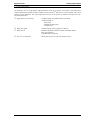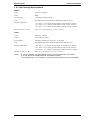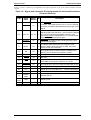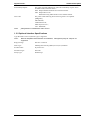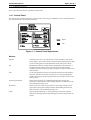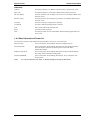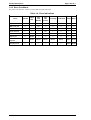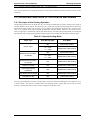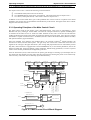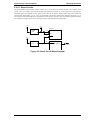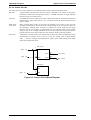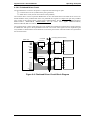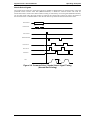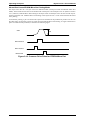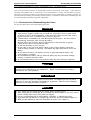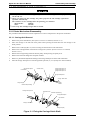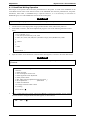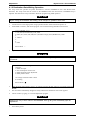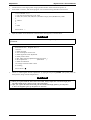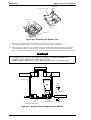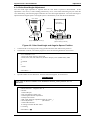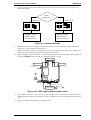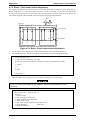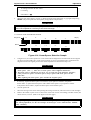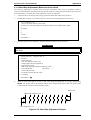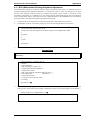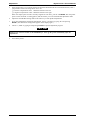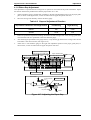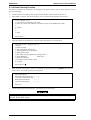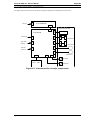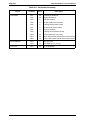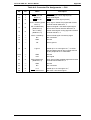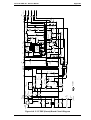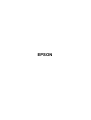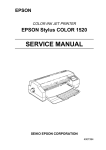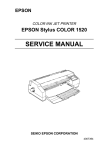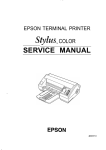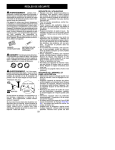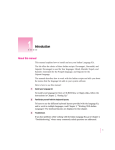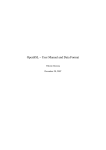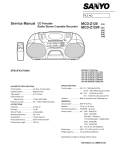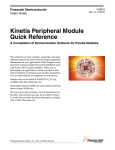Download Epson Stylus Pro XL Service manual
Transcript
EPSON COLOR INKJET PRINTER Stylus Pro XL+ SERVICE MANUAL EPSON 4006101 PREFACE This document provides supplementary information to describe the Stylus Pro XL+, which is a follow-on version of the Stylus Pro XL. Therefore, you must refer to this information in conjunction with the Stylus Pro XL Service Manual for details on any subjects common to both printers. REVISION SHEET Revision Issue Date A March 15, 1996 Revision Page - 1st issue -ii- Stylus Pro XL+ Product Description 1.1 FEATURES The Stylus Pro XL+ is a high-quality, high-performance color ink jet printer. This printer is provided with a standard bidirectional parallel interface suitable for the Microsoft® Windows™ 95 environment and a serial interface for the Macintosh. The main components and case of this printer are similar to the Stylus Pro XL. The main features are: ❒ High-quality color printing 720 dpi printing using EPSON Micro Dot mode 720 dpi printing on: plain paper EPSON premium paper transparencies ❒ High print speed 720 dpi printing of raster graphics at 200 cps ❒ Built-in-3 I/F Bidirectional parallel interface (IEEE-1284 nibble mode) Mac serial interface Type-B interface (optional) ❒ Ink out / low indicators Black and color ink out / ink low indicator LEDs Rev.A 1-1 Product Description Stylus Pro XL+ 1.2 SPECIFICATIONS This section provides statistical facts and other detailed information for the printer. 1.2.1 Printing Specifications The table below shows print speeds and printable columns. Table 1-1. Print Speed and Printable Columns Character Pitch Printable Columns Print Speeds (LQ) 10 cpi (pica) 127 200 cps 12 cpi (elite) 152 240 cps 15 cpi 190 300 cps 17 cpi (pica condensed) 218 343 cps 20 cpi (elite condensed) 254 400 cps Graphics Density Printable Dots Print Speed (10 cpi) 180 dpi × 180 dpi 2289 360 dpi × 360 dpi 4578 H — 720 dpi × V — 360 dpi 9156 720 dpi × 720 dpi 9156 200 cps Control codes: ESC/P 2 and expanded raster graphics codes Input data buffer: 128K bytes 1-2 Rev.A Stylus Pro XL+ Product Description 1.2.2 Ink Cartridge Specifications Black Type: Exclusive cartridge Color: Black Print capacity: 1170 pages (ECMA132 letter) Life: The effective life from the indicated production date is 2 years. Storage temperature: –30 ∼ 40° C (−22 ∼ 104° F) Storage under a month at 40° C (104° F) −30 ∼ 60° C (−22 ∼ 140° F) Transit under a month at 40° C (104° F) −30 ∼ 60° C (−22 ∼ 140° F) Transit under 120 hours at 60° C (140° F) Dimensions (W × D × H): 26.9 × 67.4 × 41.8 mm (1.06 × 2.65 × 1.65 in.) Color Type: Exclusive cartridge Colors: Cyan, magenta, yellow Print capacity: 620 pages (5% duty for each color, A4, 360 dpi) Life: The effective life from the indicated production date is 2 years. Storage Temperature: –30 ∼ 40° C (−22 ∼ 104° F) Storage under a month at 40° C (104° F) −30 ∼ 60° C (−22 ∼ 140° F) Transit under a month at 40° C (104° F) −30 ∼ 60° C (−22 ∼ 140° F) Transit under 120 hours at 60° C (140° F) Dimensions (W × D × H): 54.0 × 67.4 × 41.8 mm (2.13 × 2.65 × 1.65 in.) Notes: Rev.A ❒ The ink cartridge cannot be refilled; it is the only consumable item in the printer. ❒ Do not use an ink cartridge that has exceeded the ink life. ❒ Ink freezes below −3° C; however, it can be used after it returns to room temperature. 1-3 Product Description Stylus Pro XL+ 1.3 INTERFACE SPECIFICATIONS The Stylus Pro XL+ comes standard-equipped with two interfaces: an 8-bit bidirectional parallel and an RS-422 mini-DIN serial interface for the Macintosh. This printer is also equipped with a slot for an optional Type B interface. 1.3.1 Parallel Interface Specifications 1.3.1.1 Forward Channel Transmission mode: 8-bit parallel, IEEE-1284 compatibility mode Synchronization: By STROBE pulse synchronization Handshaking: By BUSY and ACKNLG signals Signal level: TTL compatible level Adaptable connector: 36-pin 57-30360 (Amphenol or equivalent) Data transmission timing: See Figure 1-7 of the Stylus Pro XL Service Manual. Note: Transition time (rise time and fall time) of every input signal must be less than 0.2 µs. Transition time (rise time and fall time) of every output signal must be less than 0.12 µs. The printer sets the BUSY signal HIGH before setting either the ERROR signal LOW or the PE signal HIGH. BUSY is held HIGH until all these signals return to their inactive state. The BUSY signal is active (HIGH) under the following conditions: ❒ During data reception (See Figure 1-7 of the Stylus Pro XL Service Manual..) ❒ When the input buffer is full ❒ When the INIT input signal is active ❒ During initialization ❒ When the ERROR is active ❒ During self-test ❒ During default setting ❒ When the parallel interface is not selected The ERROR signal is active (LOW) under the following conditions: ❒ When a paper-out error occurs ❒ When a release lever operation error occurs ❒ When a hardware error (a fatal error) occurs The PE signal is active (HIGH) under the following conditions: ❒ When a paper-out error occurs 1-4 Rev.A Stylus Pro XL+ Product Description Table 1-2 shows connector pin assignments and signal functions of the 8-bit parallel interface forward channel. Table 1-2. Signal and Connector Pin Assignments for the Parallel Interface (Forward Channel) Pin No. 1 * Signal Name STROBE Return I/O* GND Pin 19 Description I The STROBE pulse is used to read data from the host computer. Pulse width must be 0.5 µs or more. Normally, it is HIGH, and data is latched with the rising edge of this signal. 2-9 DATA 0-7 20 - 27 I DATA 0-7 are parallel data bits. When one of these signals is HIGH, the data bit is 1; when LOW, the data bit is 0. The most significant bit (MSB) is DATA 8. The signal state must be maintained for 0.5 µs on either side of the STROBE signal’s active edge. 10 ACKNLG 28 O ACKNLG is a negative pulse indicating that the printer can accept data again. 11 BUSY 29 O The BUSY signal informs the host computer of the printer’s status. When this signal is HIGH, the printer cannot accept any more data. 12 PE 28 O This signal indicates whether paper is available in the printer or not. A HIGH level indicates no paper. 13 SLCT 28 O This signal is always at HIGH while printer power is on. 14 AFXT 30 I Not used. 31 INIT 30 I If this signal goes LOW, the printer is initialized. The pulse width of this signal must be 50 µs or more. 32 ERROR 29 O This signal goes LOW if the printer has detected an error. 18 Logic H — O Pulled up to +5 V through 3.9K Ω resistor in the printer. 35 +5 V — — Pulled up to +5 V through 3.3K Ω resistor in the printer. 36 SLIN 30 I 17 Chassis GND — — Chassis ground. 16, 33, 19-30 GND — — Signal ground. 15, 34 NC — — Not connected Not used. The I/O column indicates the direction of the signal as viewed from the printer. Rev.A 1-5 Product Description Stylus Pro XL+ 1.3.1.2 Reverse Channel Transmission mode: 8-bit parallel, IEEE-1284 nibble mode. Synchronization: Refer to the IEEE-1284 specification. Handshaking: Refer to the IEEE-1284 specification. Signal level: IEEE-1284 level 1 device (See the forward channel.) Adaptable connector: The same as for the forward channel. Data transmission timing: Refer to the IEEE-1284 specification. Table 1-3 shows connector pin assignments and signal functions of the 8-bit parallel interface for reverse channel. Table 1-3. Signal and Connector Pin Assignments for the Parallel Interface (Reverse Channel) Pin No. Signal Name 1 Host Clk Return I/O* GND Pin 19 Description I Host clock signal. 2-9 DATA 0 - 7 20 - 27 I DATA 0-7 signals represent data bits 0 - 7, respectively. Each signal is at a HIGH level when data is logical 1 and LOW level when data is logical 0. These signals are used to transfer the 1284 extensibility request values to the printer. 10 Ptr Clk 28 O Printer clock signal. 11 Ptr Busy / Data Bit 3, 7 29 O Printer busy signal and reverse channel transfer data bits 3, 7. 12 Ack Data Req / Data Bit 2, 6 28 O Acknowledge data request signal and reverse channel transfer data bits 2, 6. 13 Xflag / Data Bit 1, 5 28 O X-flag signal and reverse channel transfer data bits 1, 5. 14 Host Busy 30 I Host busy signal. 31 INIT 30 I Not used. 32 Data Avail / Data Bit 0, 4 29 O Data available signal and reverse channel transfer data bits 0, 4. 36 1284-Active 30 I 1284 active signal. 18 Logic-H — O A HIGH signal indicates that all other signals sourced by the peripheral are in valid status. 35 +5V — O Pulled up to +5 V via 3.3K Ω resistor. 17 Chassis GND — — Chassis GND. 16, 33, 19 - 30 GND — — Signal GND. 15, 34 NC — — Not connected. *: 1-6 The I/O column indicates the direction of the signal as viewed from the printer. Rev.A Stylus Pro XL+ Product Description Extensibility Request: The printer responds affirmatively when the extensibility request values are 00H or 04H, values that mean — 00H: Request Nibble Mode Reverse Channel Transfer 04H: Request Device ID Return data using nibble mode reverse channel transfer. Device ID: The printer sends following device ID string when it is requested. [00H][39H] MFG:EPSON; CMD:ESCPL2-00; MDL:Stylus Pro XL+; CLS : PRINTER; Note: [00H] denotes a hexadecimal value of zero. 1.3.2 Optional Interface Specifications Type-B interface Level-2 (300 mA type) is supported. Note : With the simplified serial interface card C82305*, “Disregard a parity bit” setup is not supported. Reply message ESC/P 2 is selected Main-Type: MTP48p,PW127cl10cpi,PRG(VCxxxx)rev,AP300ma Product-Name: Stylus Pro XL+ Emulation-Type: ESCP-00 Entity-Type: EPSONLQ2 Rev.A 1-7 Product Description Stylus Pro XL+ 1.4 OPERATIONS This section describes the basic operations of the printer. 1.4.1 Control Panel The control panel for this printer has 1 lock-type and 5 non-lock-type pushbuttons, and 15 LED indicators for easy operation of the various printer functions. : Button : LED Figure 1-1. Control Panel Appearance Buttons Operate Turns the printer on or off. This button is in the secondary circuit of the power supply. This lets the printer execute the head-capping function after it receives the signal to turn off and before actual printer power down. Alt Modifies the functions of other buttons. Holding down this button for 3 seconds causes the printer to move the carriage to the ink cartridge installation position. Pressing Alt again causes the carriage to return to the home position. Font Cycles through the font choices. Pressing the Font button while holding down the Alt button causes the carriage to move to the gap-adjustment position. Pressing the Alt button again causes the carriage to return to the home position. Economy/Condensed Selects either economy or condensed printing mode. Pressing the Economy/Condensed button while holding down the Alt button starts the black printhead cleaning cycle. Load/Eject Either loads a new sheet into the printer or ejects paper currently in the paper path. Pressing the Load/Eject button while holding down the Alt button starts the color printhead cleaning cycle. Pause Stops printing temporarily or resumes printing if it has been stopped temporarily. Pressing Pause while holding down the Alt button resets the printer. 1-8 Rev.A Stylus Pro XL+ Product Description Indicators Operate On when the printer is on. Blinks while the printer is powered on or off. Paper Out On when the printer is out of paper. Blinks when a paper jam occurs. Ink Out (Black) On when the black ink cartridge is out of ink or not installed. Blinks when black ink is low. Ink Out (Color) On when the color ink cartridge is out of ink or not installed. Blinks when color ink is low. Economy On when economy printing mode is selected. Condensed On when condensed printing mode is selected. Font These LEDs indicate the selected font. Pause On when printing is paused. Data On when print data is in the input buffer. Data and Pause lights blink if an error occurs. 1.4.2 Panel Operation at Power On The list below contains printer modes and the procedures you can use to activate them: Self-test mode Turn on the printer while holding down the Load/Eject button. Hex dump mode Turn on the printer while holding down the Font and Load/Eject buttons. Once this mode is selected, the printer prints all received data in hexadecimal format. Default setting mode Turn on the printer while holding down the Economy/Condensed button. The printer enters the default setting mode. Initialize EEPROM Turn on the printer while holding down the Alt, Font, Load/Eject, and Pause buttons. Note: Rev.A You can exit self-test, hex dump, or default setting by turning off the printer. 1-9 Product Description Stylus Pro XL+ 1.4.3 Error Conditions The printer can detect the various errors and indicate them with LEDs. Table 1-4. Error Indications Operate Paper Out Ink Out (Black) Ink Out (Color) Paper out — On — — — — — — Black ink end — — On — — — — — Black ink low — — Blink — — — — — Color ink end — — — On — — — — Color ink is low — — — Blink — — — — Paper jam — Blinks — — — — — — Maintenance request — Blinks Blinks Blinks Blinks Blinks Blinks Blinks Carriage error — — — — — — Blinks Blinks Error Economy Condensed Pause Data — Not used to indicate the specified error. 1-10 Rev.A Stylus Pro XL+ Service Manual Operating Principles 2.1 OPERATING PRINCPLES - OVERVIEW This section describes the operating principles of the printer mechanism and the electrical circuits of the Stylus Pro. 2.2 OPERATING PRINCIPLES OF THE PRINTER MECHANISM 2.2.1 Principles of the Printing Operation The printing mechanism for the Stylus Pro XL+ has a drop-on-demand ink jet system, similar to the system in all other EPSON ink jet printers. The Stylus Pro XL+ printer uses the Micro Dot printing function both with black ink and super 720 dpi color printing. The type of Micro Dot printing the Stylus Pro XL+ performs is the same as is available in the Stylus COLOR II and Stylus COLOR IIs/820. However, with those printers, Micro Dot printing is available for printing with black ink only. The Micro Dot printing mode can be selected automatically with 720 dpi printing quality using the printer driver settings described in the following table. Table 2-1. Special Printing Mode Paper Type Normal Paper Print Density (DPI) Print Mode 360 Normal Dot Printing H — 720 × V — 360 360 EPSON Premium Paper for 360 dpi H— 720 × V — 360 EPSON Micro Dot Printing Normal Dot Printing EPSON Micro Dot Printing EPSON Premium Paper for 720 dpi 720 EPSON Micro Dot Printing Labels for 720 dpi 720 EPSON Micro Dot Printing High Quality Glossy Card Stock 720 EPSON Micro Dot Printing High Quality Glossy Paper 720 EPSON Micro Dot Printing Transparency film 360 Normal Dot Printing Micro Dot printing mode can improve output quality, because it eliminates banding that can sometimes occur in normal mode. The dot size in EPSON Micro Dot Printing mode is smaller than the dot size in normal printing. Normal print mode is mainly used in resolutions of 360 dpi or less. Rev.A 2-1 Operating Principles Stylus Pro XL+ Service Manual 2.3 OPERATING PRINCIPLES OF THE ELECTRICAL CIRCUITS The Stylus Color Pro XL+ contains the following circuit board units: ❒ ❒ ❒ C184 MAIN board (main control circuit board). C137 PSB/PSE board (power supply circuit board). This board is the same as Stylus Color’s C137 PNL (control panel board). This board is similar to Stylus Color’s. In addition to the circuit boards above, part of the printhead drive circuit is built on a separate circuit board installed in the carriage unit; the printhead is attached directly to this board. The figure below shows a block diagram of the electrical circuits. 2.3.1 Operating Principles of the Main Control Circuit The main control circuit for this printer is the C184 MAIN board. This circuit is controlled by a 16-bit H8/3003 CPU (IC1), running at 14.7456 MHz. The CPU has a unique architecture, capable of handling data on the data bus at either an 8-bit or 16-bit bus width. Because of this, both a 16-bit and an 8-bit data bus width-type ROM can be used on the board, increasing the internal processing speed. Also, the CPU’s unique architecture is capable of refresh control. In addition, the CPU controls the serial interface (RS-422 for Mac) and optional interface (Type B interface). Gate array E05B21 (IC2) manages the printhead driver, the external Centronics® parallel interface, the extension CG board, and the control panel. The gate array also oversees the controls that create the 4-bit signals for the carriage or the paper feed motor. (The carriage and paper feed motor are controlled by current duty data.) This board also is equipped with a 93C46 EEPROM (IC11) to store certain parameters, such as the black/color head data, printer mechanism control parameters, default setting parameters, as well as a special counter value used for printhead (ink management) protection. Timer IC NJU6355E (IC10) counts each time the printer goes through its cleaning cycle and keeps track of how much time has elapsed since the printer has been used, thereby allowing the printer to be cleaned only when necessary. The timer value is backed up by the lithium battery. P- R OM (4M ) P-R O M (1 -4M) D - R A M (4 M ) D - R A M (4 M ) MROM (4-32M) (IC3) (IC4) (IC5) (IC6) (IC7) D a ta Bus Ad dr es s Bu s R ef r es h Typ e-B I/F Re se t ( Log i c ) (IC9) CP U R e se t (P ow e r) E 05B21 H8/3003 (IC1) (IC8) Panel M51955B D MAREQ SD I / O C LK To B To A (IC11) 93 C 4 6 C 184 MAIN B oa rd H 8 D 2 7 7 8 A ( I C 1 6, 1 7) S electo r Dr ive Signal C om m on and N ozz le S E D 6 1 1 0 DOA B l a c k 6 4 No z zl e s Black/C ol or H ead C ommon D ri ver Ci rcui t B lack / C olor H ead ( T ime r C ou nte r ) M oto r D riv er S ignal NJ U6355E Ca rriage / Paper Feed Par alle l I/F (IC10 ) (IC13 ) Seri al I/F From A EEPROM Vx SN 75LBC775 R S-4 22 P ST 5 92D (IC2) (U 1, U2) C ol or 48 Nozzl es SL A7 04 3 M ( I C 1 4 , 1 5 ) From B C ar ria ge / Pa pe r Fe ed M Mot or D ri ver Figure 2-1. Main Control Circuit Block Diagram 2-2 Rev.A Stylus Pro XL+ Service Manual Operating Principles 2.3.2.1 Reset Circuits The C184 MAIN board contains 2 reset circuits: the +5 V monitor reset circuit and the +35 V monitor reset circuit. The +5 V monitor reset circuit monitors the voltage level of the +5 V line (logic line), using reset IC PST592D (IC9), and outputs a reset signal to the CPU (IC1) and the E05E21 gate array (IC2) when the voltage level drops below +4.2 V. The +35 V monitor reset circuit monitors the voltage level of the +35 V line, using reset IC M51955B (IC8), and outputs a reset signal to the CPU. The reset signal is generated when the voltage level drops below +28 V, and this causes a non-maskable interrupt (NMI). +35 V +5 V CPU (IC1) M 5 19 55 B (IC8) 68 6 P6 2 72 NMI 71 +5 V RES E05B21 ( IC2) 80 PST592D (IC X) 1 RESET TBRST 55 RST Type B Figure 2-2. Reset Circuit Block Diagram Rev.A 2-3 Operating Principles Stylus Pro XL+ Service Manual 2.3.2.2 Sensor Circuits The following sensor circuits enable the C184 MAIN board to monitor printer mechanism status: HP sensor A photocoupler-type HP (home position) sensor is attached to the surface of the printer mechanism to detect the carriage home position. A HIGH level from the signal indicates that the carriage is in home position. PE sensor A mechanical switch PE (paper end) sensor is built into the printer mechanism to determine whether there is paper in the printer or not. A LOW level from the signal indicates that no paper is loaded. BCO sensor, CCO sensor Micro switches (BCO sensor for the black ink cartridge, CCO sensor for the color ink cartridge) are attached to the bottom of ink cartridge holder in the carriage unit. When the ink cartridge is installed, these switches are pressed and a LOW level from the signal indicates that the ink cartridge is installed into the ink cartridge holder. These sensing timing is only in the cartridge installation mode and one minute after the carriage holed to prevent from miss censoring owing from switch actuators shock in printing condition. Thermistor A thermistor is attached to the color printhead driver board to monitor its temperature using the thermistor’s resistance value (at 25° C (77° F), the normal value is approximately 10K Ω). The CPU changes the printhead drive signal’s pulse width (charge pulse width) based on the temperature level. GA (IC2) 3 (CN8) SWC0 PE SWC1 181 CCO (CN12) 4 (CN9) HP SWA0 180 SWC2 BCO (CN11) CPU (IC1) 5 PB3 (CN12) 86 TH AN0 Figure 2-3. Sensor Circuit Block Diagram 2-4 Rev.A Stylus Pro XL+ Service Manual Operating Principles 2.3.2.3 Carriage Motor Driver Circuit Carriage motor driver IC SLA7043 (IC15) outputs a constant current to drive the carriage motor in the printer mechanism. Gate array E05B21 (IC2) decides the motor phase and speed, and then it sends a signal to the carriage motor driver IC (SLA7043), using the 4-bit serial transmission line. The first bit indicates the direction of motor rotation. The other three bits (a, b, c) are current duty data for the motor speed for each printing sequence. (Refer to Table 2-2, below.) SLA7043 can select the reference voltage itself based on these three bits of current duty data. Also, the driver IC receives these signals via two serial transmission lines for the two motor phases (phase A and phase B). As a result, the carriage motor can be driven in micro step sequence (1⁄720 inches, minimum). The SLA7043 motor driver reads four-bit serial data using four clock counts from the E05B21 (IC2) clock. Each bit is read at the falling edge of the clock pulses. Then, received serial data is written into the shift register and then shifted the latch register. When the strobe pulse becomes active from the E05B21 (IC2), serial data is moved into the reference voltage selection circuit and the voltage is changed. Therefore, when the printer is in the constant speed mode, this strobe pulse becomes inactive. The following table indicates the current duty of each carriage motor speed mode. Table 2-2. Serial Data Contents * Mode c b a* Vref (Typical) 0 0 0 0 × 0% 1 0 0 1 × 20% 2 0 1 0 3 0 1 1 4 1 0 0 × 71.4% 5 1 0 1 × 83% 6 1 1 0 × 91% 7 1 1 1 × 100% × 40 % Vref × 1/3 (Vref = +5 V) × 55.5% “a” indicates the 2nd bit, “b” indicates the 3rd bit, and “c” indicates the 4th bit. The following figure shows 4-bit serial data and how this data is transferred by the SLA7043 driver. The step time for the reference voltage is determined by the interval time of the strobe pulse. SLA7043 (IC15) CRCLK CRSTB 5 16 2 13 197 198 CRASO 199 6 CRBSO 196 5-10 17 3 CRV0-5 14 CRHOLD 205 9 10 C B CLKA CLKB STBA STBB A 1 1 DATA A A 8 2 DATA B B 11 3 B 18 4 REF A REF B RSA +35 V E05B21 (IC2) (CN6) 5 RSB GND E Q5 Figure 2-4. Carriage Motor Circuit Block Diagram Rev.A 2-5 Operating Principles Stylus Pro XL+ Service Manual 2.3.2.4 Paper Feed Motor Driver Circuit The paper feed motor for this printer drives the following mechanisms: ❒ ❒ ❒ Paper feed mechanism Paper pickup mechanism Pump mechanism Driver IC SLA7043 (IC14) drives the paper feed motor by a constant current. The principle of operation is same as for the carriage motor driver circuit. However, the paper feed motor drives not only the paper feed mechanism but also the pump unit. (Refer to Section 2.3.2.4.) Table 2-3. Paper Feed Motor Drive Modes Mode Phase Excitation Drive Frequency Paper feed 2-2 phase or 2W1-2 phase 391 or 1600 pps Pump drive 2-2 phase 300 or 1800 pps SLA7043 (IC14) 202 5 16 2 PFCLK 198 PFSTB PFASO PFBSO PFV0-2 13 204 6 201 17 11-13 3 CLKA CLKB STBA STBB DATA A PFHOLD 1 1 A 8 2 11 3 18 4 DATA B B REF A B 14 REF B 205 A 9 RSA +35 V E05B21 (IC2) (CN7) 5 10 RSB GND B E Q4 Figure 2-5. Paper Feed Motor Driver Circuit Block Diagram 2-6 Rev.A Stylus Pro XL+ Service Manual Operating Principles 2.3.2.5 Printhead Driver Circuit The printhead driver circuit for this printer is composed of the following two parts: ❒ ❒ Common driver circuit (common drive pulse generation) Head driver circuit (nozzle control built on the printhead) The common driver circuit is hybrid IC H8D2778A on the C184 MAIN board. The head driver circuit is IC SED61110D0A on the printhead unit itself. The printhead drive signals are output from gate array E05B21. They consist of the common driver control signals (SBDT/SCDAT, SCLK, SSTB, SCLR, BH1C0/CH1C0, BH1C1/CH1C1, BH1D/CH1D, BHDIS/CHDIS) and the nozzle select signals (BHDAT/CHDAT, BHCLK/CHCLK, BHLAT/CHLAT, BHNCHG/CHNCHG). The common driver control signals from gate array E05B21 are translated to common drive voltage pulses by IC H8D2778A and input to each printhead nozzle PZT. The nozzle select signals are also output from gate array E05B21 to SED6110D0A on the head unit to select the print nozzles. Then the ink dots are ejected from the selected nozzles. On Carriage (Head Driver Board) C184 MAIN E05B21 (IC2) Common Driver Black Head Nozzles COM SED6110DOA (U1) H8D2778A CN11 BH1C0/1 BH1D BHDIS BHCLK BHLAT BHDAT CN 1 SBDAT SCLK SSTB SCLR CLK LAT SI BHNCHG Common Driver SCDAT COM C N12 CH1C0/1 CH1D CHDIS CHCLK CHLAT CHDAT SED6110DOA (U2) Color Head Nozzles CN 1 H8D2778A CLK LAT SI CHNCHG Figure 2-6. Printhead Driver Circuit Block Diagram Rev.A 2-7 Operating Principles Stylus Pro XL+ Service Manual Common Driver Signals The common driver control signals consist of the common voltage control signals (SBDAT/SCDAT, SSTB, SCLR, SCLK) and the common drive pulse generation signals (BH1C0/CH1C0, BH1C1/CH1C1, BH1D/CH1D, BHDIS/CHDIS). The common voltages (VH), ranging between the maximum voltage and 0 (V), are split into 256 levels, which are then translated into 8-bit serial data for the common voltage control signal (BHDAT/CHDAT), which is output from gate array E05B21 to the common driver H8D2778A to fit with each printhead specifically. The signals are received by SSTB, SCLR and SCLK to the common driver. SCLT H L SDAT H L SCLR H L SSTB H L Figure 2-7. Common Driver Signal Timing Chart After the common voltage (VH) is stabilized, common drive pulse generation signals are translated to generate the common drive pulses from gate array E05B21 to the H8D2778A common driver. COM VH BH 1C 0/C H 1C 0 BH 1C 1/C H 1C 1 BH1D/CH1D Figure 2-8. Common Drive Pulses 2-8 Rev.A Stylus Pro XL+ Service Manual Operating Principles Nozzle Select Signals The nozzle select signals are output from gate array E05B21 to SED6110D0A on the head unit to select the printhead nozzles. Nozzle select data (BHDAT/CHDAT) is HIGH for selected nozzles and LOW for unselected nozzles. Nozzle select data translation timing is controlled by 64 clock signals (BHCLK/CHCLK), one for each nozzle. After the print nozzles are selected, the common drive pulses are input to each PZT on the selected nozzles via SED6110D0A. Then the ink dots are ejected from each selected nozzle’s PZT. BHDAT/CHDAT #1 # 64 BHCLK/CHCLK BHLAT/CHLAT BHNCHG/CHNCHG BH1C0/CH1C0 BH1C1/CH1C1 BH1D/CH1D COM VH Figure 2-9. Common Drive / Nozzle Select Signal Timing (Normal Dot Printing) Rev.A 2-9 Operating Principles Stylus Pro XL+ Service Manual Normal Dot Versus EPSON Micro Dot Printing Mode The Stylus Color Pro XL+ can eject ink in two different modes (normal print mode and EPSON Micro Dot Mode). These modes are the same as the modes used in the Stylus Color II/Stylus Color IIs. (Refer to Section 2.2.1.) However, EPSON Micro Dot Printing in the Stylus Color II and Stylus Color IIs can be used only for printing with black ink. EPSON Micro Dot Printing in the Stylus Pro XL+ can be used with both black and color printing. In normal dot printing, a pair of common drive pulses are translated to the printhead to produce one dot. On the other hand, one print dot consists of single dot in the EPSON Micro Dot Printing. A single common drive pulse is translated to the printhead, as shown in the following figure. COM VH BH1C0/CH1C0 BH1C1/CH1C1 BH1D/CH1D Figure 2-10. Common Drive Pulse for EPSON Micro Dot 2-10 Rev.A Stylus Pro XL+ Service Manual Operating Principles 2.4 INK SYSTEM MANAGEMENT This section explains how the ink system is managed to protect the printhead and the ink supply system and to ensure high-quality output. Ink system operations are controlled by the following counters: ❒ Protect counter ❒ Ink consumption counter 2.4.1 Counters EEPROM 93C46 (IC11) on the main board stores the counter values used for controlling ink system operation. 2.4.2.1 Protect Counters The values of protect counters A and B, C are stored in the EEPROM on the main board, and while the printer is on, this data is also stored in the RAM on the main board. ❒ Protect counter A This counter manages the total amount of drained ink. If the counter value is equal to or exceeds 51,000, the printer indicates an error on the control panel indicating that maintenance is required. Notes for Service Protect counter A is reset: 1. Upon shipment from the factory. 2. After maintenance is performed (whenever you replace the ink drain tank). ❒ Protect counter B, C These counters set limits to prevent the user from frequent initial ink charging. The counters values are stored in the EEPROM as flags and are reset by the EEPROM reset function. 2.4.2.2 Ink Consumption Counter This counter manages black and color ink consumption. The counter is counted up during printing, automatically. It also counts compulsory head cleaning and the interval times between usage of the ink cartridge. This counter is only reset by the installation of a new ink cartridge. Rev.A 2-11 Stylus Pro XL+ Service Manual Disassembly and Assembly 3.1 DISASSEMBLY AND ASSEMBLEY - OVERVIEW This section describes procedures for disassembling the main components of the printer. Unless otherwise specified, disassembled units or components can be reassembled by reversing the disassembly procedure. Therefore no assembly procedures are included. Precautions for any disassembly or assembly procedure are described under the heading “Disassembly/Assembly Points.” Adjustments required after assembling the unit are described under the heading “Required Adjustments.” 3.1.1 Precautions for Disassembling the Printer See the precautions below when disassembling the printer. WARNING ❒ Disconnect the power cable before disassembling or assembling the printer. ❒ Wear protective goggles to protect your eyes from ink. If ink gets in your eye, flush it with fresh water and see a doctor immediately. If ink comes into contact with your skin, wash it off with soap and water. If irritation occurs, contact a physician. ❒ A lithium battery is installed on the C184 MAIN Board of this printer. Be sure to observe the following instructions when servicing the battery: 1. Keep the battery away from any metal or other batteries so that electrodes of opposite polarity do not come in contact with each other. 2. Do not heat the battery or put it near fire. 3. Do not solder on any part of the battery. (Doing so may result in leakage of electrolyte from the battery, burning, or explosion. The leakage may affect other devices close to the battery.) 4. Do not charge the battery. (An explosive gas may be generated inside the battery, and cause burning or explosion.) 5. Do not dismantle the battery. (The gas inside the battery may hurt your throat. Leakage, burning, or explosion may also result.) 6. Do not install the battery in the wrong direction. (This may cause burning or explosion.) CAUTI O N There is danger of explosion if the battery is incorrectly replaced. Replace only with the same or equivalent type recommended by the manufacturer. Dispose of used batteries according to government’s laws and regulations. ATTENTION Risque d’explosion si la pile est remplacée incorrectement. Ne remplacer que par une pile du même type ou d’un type équivalent recommandé par le fabricant. Elminer les piles déchargées selon les lois et les règles de sécurité en vigueur. CAUTI O N ❒ Never remove the ink cartridge from the carriage unless specified to do so. ❒ When transporting the printer after the ink cartridge has been installed, be sure not to remove the ink cartridge when you pack the printer for shipping. ❒ Use only recommended tools for disassembling, assembling, or adjusting the printer. ❒ Apply lubricants and adhesives as specified. (See Stylus Pro XL Service Manual Chapter 6.) ❒ Make specified adjustments when you disassemble the printer. (See Chapter 4.) Rev.A 3-1 Stylus Pro XL+ Service Manual Disassembly and Assembly 3.2 DISASSEMBLY AND ASSEMBLY CAUTION ❒ When you remove the ink cartridge, always install a new cartridge immediately after taking out the old one. ❒ When you replace the ink cartridge, the printer performs the ink cartridge replacement operation automatically. The exclusive service cartridges have the following part numbers: Monochrome: 1020626 YMC: 1027990 ❒ Never keep ink cartridges longer than 6 months. 3.2.1 Printer Mechanism Disassembly The procedures described in this section explain how to remove components in the printer mechanism. 3.2.1.1 Carriage Unit Removal 1. Remove the printer mechanism. (See Stylus Pro XL Service Manual, Section 3.2.4.) 2. Move the carriage to the left side of the printer while pressing the hook that fixes the carriage to the home position. 3. Remove the 2 CBS (O) (M3× 6) screws securing the front frame to both side frames. 4. Remove the cartridge holder with from the carriage unit. (See the Stylus Pro XL Service Manual, Section 3.2.5.1.) 5. Release the carriage timing belt from the belt pulley while pressing the pulley lever. 6. Remove the both sides flange nuts and plain washers. 7. Remove 2 parallelism adjustment bushings and carriage shaft spacers from both side frames. 8. Take off carriage shaft spacer L and carriage shaft spacers B, C, or D (if they have been installed). Carriage Shaft Spacer Plain Washer Left Side Frame Carriage Shaft Spacer L;B Carriage Shaft Spacer L;C Carriage Shaft Spacer L;D Carriage Shaft Spacer L Carriage Guide Shaft Flange Nut (M4) Parllelism Adjust Bushing Carriage Shaft Spacer R Right Side Frame Parllelism Adjust Bushing Carriage Shaft Spacer Plain Washer Carriage Guide Shaft Flange Nut (M4) Figure 3-1. Fixing the Carriage Guide Shaft 3-2 Rev.A Stylus Pro XL+ Service Manual 9. Disassembly and Assembly Lift the carriage unit with the carriage guide shaft out of the printer mechanism. CAUTION ❒ Take appropriate measures to protect the printhead unit from static electricity, because the driver IC is directly attached to the printhead unit. ❒ Never touch the metallic nozzle surface of the printhead cover. Handle it only by holding the edges of the printhead. ❒ After you have replaced the printhead or the printer mechanism, you must perform the head data writing operation before any other adjustments. (See Section 4.1.1.) ❒ Put the carriage shaft spacers L, B, C and D between the left frame and the carriage guide shaft to minimize the gap between them. The adjustable range is from 0.8 mm to 1.8 mm. The thickness of carriage shaft spacers are as follows: Carriage Shaft Spacer L 0.6 mm Carriage Shaft Spacer L and B 0.8 mm Carriage Shaft Spacer L and C 1.0 mm Carriage Shaft Spacer L and D 1.2 mm ADJUSTMENT REQUIRED ❒ Platen gap adjustment (See Chapter 4.) Rev.A 3-3 Stylus Pro XL+ Service Manual Adjustment 4.1 ADJUSTMENT - OVERVIEW This section describes adjustments required when the printer is disassembled and assembled after repair. Since this printer has both a black and color head, it needs new adjustments not required for previous printers. Refer to the following table to perform the appropriate adjustments. CAUTI O N ❏ Always perform adjustments in the order indicated. ❏ After performing steps 1-5, do the cleaning operation for the black and color printheads. The cleaning operation is necessary, because printing sample patterns for the head angle, Bi-D alignment, and the head gap increases the viscosity of the ink, and the printer will not print the correct value. For instance if you replace the black head, you must do the following adjustments in the order shown: (1) Black head angle, (2) black-color head vertical, (3) head gap, (4) Bi-D alignment. ❏ After removing an ink cartridge, always install a new cartridge immediately. During adjustments and testing, use cartridges designed exclusively for service (Monochrome: 1020626, CMY: 1027990 ) Table 4-1. Required Adjustments Service Performed Adjustment Needed When replacing the printer mechanism 1. Writing head data (see Section 4.1.1) 2. Bi-D alignment adjustment (see Section 4.1.2). 3. Head gap adjustment (see Section 4.1.3). When replacing or disassembling the main board or printer mechanism 1. Writing head data (see Section 4.1.1) 2. Bi-D alignment adjustment (see Section 4.1.2). 3. Head gap adjustment (see Section 4.1.3). When replacing or disassembling the black head (board) 1. Writing head data (see Section 4.1.1) 2. Black head angle adjustment (see Section 4.1.4). 3. Black - color head vertical adjustment (see Section 4.1.5). 4. Head gap adjustment (see Section 4.1.3). 5. Bi-D alignment adjustment (see Section 4.1.2). When replacing or disassembling the color head (board) 1. Writing head data (see Section 4.1.1) 2. Color head angle adjustment (see Section 4.1.6). 3. Black - color head vertical adjustment (see Section 4.1.5). 4. Head gap adjustment (see Section 4.1.3). 5. Bi-D alignment adjustment (see Section 4.1.2). When replacing or disassembling both the color and black head 1. Writing head data (see Section 4.1.1) 2. Color head angle adjustment (see Section 4.1.6). 3. Black head angle adjustment (see Section 4.1.4). 4. Black - color head vertical adjustment (see Section 4.1.5). 5. Head gap adjustment (see Section 4.1.3). 6. Bi-D alignment adjustment (see Section 4.1.2). When replacing or disassembling the carriage unit 1. Platen gap adjustment (see Section 4.1.7). 2. Writing head data (see Section 4.1.1) 3. Bi-D alignment adjustment (see Section 4.1.2). 4. Head gap adjustment (see Section 4.1.3). NOTE: The destination data writing operation (see Section 4.1.2) is performed automatically when you quit the program from the adjustment main menu and turn off the printer. When you need to replace the printer mechanism, you will find the head data information written on the outside of carton containing the printer mechanism. Rev.A 4-1 Adjustment Stylus Pro XL+ Service Manual 4.1.1 Head Data Writing Operation Data unique to the specific black and color printhead used in the printer is stored in the EEPROM on the C184 MAIN board. These values must be written to the EEPROM first when the printhead unit, the printer mechanism, main board, or EEPROM chip is replaced. However, it is not necessary to write them to EEPROM again, even if the EEPROM is reset from the control panel. CAUTION Before running this program, be sure the interface setting is set to parallel or auto select. 1. Connect the PC to the target printer using a parallel interface cable, and turn the printer on. 2. Load BASIC on the PC, and run the adjustments program. You see the following destination select menu: ***** Customer ***** 1. EAI, EAI (Latin America), EAL, ESP 2. EDG, EUL, EFS, EIS, EIB, EUL (Northern Europe), EUL (Middle East), EHK 3. 4. JAPAN 5. 6. 7. END Select Menu ? 3. Input the number for the destination. Then the main menu appears, as shown in the menu that follows. CAUTION If you enter an incorrect number as the destination selection, printer functions are not guaranteed. STYLUS Pro XL+ Program : Rev. X customer : 1. Head VH input 2. Ink consumption counter reset 3. Head angular & linear adjustment 4. Head position check 5. BK. YMC head gap adjustment (head gap center ) 6. Bi-D adjustment (Bi-d center ) 7. Head VH indication 10. Change customer & data / END 0. Cleaning Select Menu ? ■ 4. Select “1, Head VH input” typing 1 and pressing Enter to perform the head data writing operation. Then the menu for setting the black head data appears, as shown below: input head VH BK VH = ? ■ 4-2 Rev.A Stylus Pro XL+ Service Manual Adjustment 5. Input the black head VH values. Then the menu for setting color head VH values appears. 6. Input the color head VH values. Then the program returns to the main menu. CAUTION ❏ The head VH data is written on the each head unit as shown in the following figure. ❏ The setting values are not stored permanently in the EEPROM until you turn the printer off. Turn off the printer immediately after the adjustments. Nozzle Select Circuit Board Head VH Value Figure 4-1. Printhead VH Value 7. When the main menu appears, choose “10. Change customer & data / END” by typing 10 and Enter. 8. Choose “END” by typing 7 to exit the adjustment program. CAUTION Specific destination parameters, including the destination, interface mode, TOF value, and economy/condensed, are not written to the EEPROM yet. Turn off the printer immediately after the adjustments. 9. Turn off the printer. 4.1.1.1 Head VH Indication This function prints out the VH values for the installed black and color heads stored in the EEPROM. The values are in HEX, so convert them into the head VH values using a conversion table and input in the printer. 1. Select “7, Head VH indication” by typing 7 and pressing Enter to print out the head VH settings. The printer prints the head values in four columns, as shown below: Head VH : X1 X2 X3 X4 CAUTION X1 and X2 show the VH for the black head; X3 and X4 show the VH for the color head. Rev.A 4-3 Adjustment Stylus Pro XL+ Service Manual 4.1.2 Destination Data Writing Operation The setup value that specifies the printer destination is stored in EEPROM on the C184 MAIN board. Therefore, this setup value must be written to the EEPROM when the main board or EEPROM chip is replaced. This function is always selected to finish the program using END operation. CAUTION Before writing the destination data writing, set the interface to parallel or auto select. 1. Connect the PC to the target printer using a parallel interface cable and turn the printer on. 2. Load BASIC on the PC, and run the program. You see the following destination select menu. ***** Customer ***** 1. EAI, EAI (Latin America), EAL, ESP 2. EDG, EUL, EFS, EIS, EIB, EUL (Northern Europe), EUL (Middle East), EHK 3. 4. JAPAN 5. 6. 7. END Select Menu ? 3. Input the number for the destination. Then the main menu appears, as shown shown below. CAUTION If you enter an incorrect number as the destination selection, printer functions are not guaranteed. STYLUS Pro XL+ Program : Rev. X customer : 1. Head VH input 2. Ink consumption counter reset 3. Head angular & linear adjustment 4. Head position check 10. Change customer & data / END 0. Cleaning Select Menu ? ■ 4. When the main menu appears, choose “10, Change customer & data / END” by typing 10 and pressing Enter. 5. The main menu immediately disappears briefly and then the destination select menu appears. 6. Choose “END” by typing 7 to exit the adjustment program. CAUTION Settings have not yet been written to the EEPROM. Turn off the printer immediately after the adjustments. 7. 4-4 Turn off the printer. Rev.A Stylus Pro XL+ Service Manual Adjustment 4.1.3 Black Head Angle Adjustment The black head angle adjustment is required when the black head is replaced or disassembled. If this adjustment is not correct, a white banding problem may occur, or color head timing may not match black head timing. The following figure illustrates the black head angle adjustment. The black head angle is adjusted with linear and angular spacers. A linear spacer is attached to both sides of the head base, and an angular spacer is attached only to the right side of the head base. Spacers for the black head come in different shapes for the thickness needed. The following figure shows the relationship between the shape and thickness. Black Head Head Base Angular Spacer Head Carriage Linear Spacer (Angle Adjustment) Figure 4-2. Black Head Angle Adjustment Linear Spacers (Only for Black Head) Angular Spacers (for Black Head) Spacer Name Thickness Sha pe Spacer Name Thickness angular spacer BK 0.05 linear spacer K 0.05 angular spacer BK-B 0 .10 linear s pac er J 0.12 angular spacer BK-C 0.15 linear spacer I 0.19 angular spacer BK-D 0.20 linear spacer 0.26 angular spacer BK-E 0.25 linear spacer B 0.33 linear spacer C 0.4 0 linear spacer D 0.4 7 linear s pac er E 0.54 linear spacer F 0.61 linear spacer G 0.68 linear s pacer H 0.75 Sha pe Figure 4-3. Types of Spacers and Relationship between Shape and Thickness Rev.A 4-5 Adjustment Stylus Pro XL+ Service Manual 1. Connect the PC to the target printer using a parallel interface cable and turn the printer on. 2. Load BASIC on the PC, and run the program. You see the following destination select menu. ***** Customer ***** 1. EAI, EAI (Latin America), EAL, ESP 2. EDG, EUL, EFS, EIS, EIB, EUL (Northern Europe), EUL (Middle East), EHK 3. 4. JAPAN 5. 6. 7. END Select Menu ? 3. Input the number for the destination. Then the main menu appears, as shown below. CAUTION If you enter an incorrect number as the destination selection, printer functions are not guaranteed. STYLUS Pro XL+ Program : Rev. X customer : 1. Head VH input 2. Ink consumption counter reset 3. Head angular & linear adjustment 4. Head position check 5. BK. YMC head gap adjustment (head gap center ) 6. Bi-D adjustment (Bi-d center ) 7. Head VH indication 10. Change customer & data / END 0. Cleaning Select Menu ? ■ 4. Choose “3, Head angular & linear adjustment” by typing 3 and pressing ENTER. (The printer prints the check pattern, along with the sample name. ) CAUTION ❏ When you replace both the black and color heads, always adjust the color head angle first. The black head angle is based on the color head angle. ❏ After you replace the black head and print the black head angle pattern, you only have to insert an angular spacer if the pattern is incorrect. 4-6 Rev.A Stylus Pro XL+ Service Manual Adjustment 5. 3-2. BLACK HEAD ANGLE ADJUSTMENT B A Figure 4-4. Black Head Angle Adjustment Sample The printer prints a pattern like one in the following sample. Only the nozzles in rows A and D are fired (making it is easy to see the angle of the black head). 6. In the figure above, pay attention to position A. (Do not look at position B.) Look at position A Position A Position A Replace the right angular spacer with a thinner one Replace the right angular spacer with a thicker one Figure 4-5. Spacer Selection Flowchart 7. Using the following flowchart, replace the angular spacer for the black head, which is under the right linear spacer. The procedure for this replacement is explained beginning with step 7. 8. Turn the printer power off now. 9. Manually move the carriage to the center while pressing the carriage lock lever, and remove the two ink cartridges. 10. Remove the rubber cap covering the head screw at the side of color ink cartridge. Then loosen (but do not remove) 3 screws. (Refer to Figure 4-6.) CAUTION After replacing the spacer, always install new ink cartridges before returning the printer to the user. During this adjustment, use ink cartridges exclusively for service: (Monochrome: 1020626, CMY: 1027990 ). Rev.A 4-7 Adjustment Stylus Pro XL+ Service Manual Rubber Cap Color Ink Cartridge Holder CBB(M3 x11) CBB(M3x11) CBB(M 3x11) Figure 4-6. Removing the Rubber Cap 11. Replace the angular spacer for the black head with a new one. (Refer to Figure 4-7.) (To replace the angular spacer, use tweezers to push the head base toward the rear.) 12. After replacing the angular spacer, reassemble the ink cartridge holder and reinstall the ink cartridges. Use the BASIC program to verify the angle of the black head. Confirm the angle by performing the steps 1 to 6 again, and if the angle is wrong, perform the adjustment again until the head angle is correct. CAUTION ❏ The angular spacers come in five thicknesses. Continue performing this adjustment by changing the black head spacers until the angle is correct. ❏ When inserting an angular spacer, always place the angular spacer on the linear spacer. Carriage Unit Black Head 1. Push Head Ba se Angular Spacer Line ar Spa cers 2. Replace Platen Gap Adjust Lever Figure 4-7. Angular Spacer Replacement Method 4-8 Rev.A Stylus Pro XL+ Service Manual Adjustment 4.1.4 Color Head Angle Adjustment The color head angle adjustment is required when the color head is replaced or disassembled. If this adjustment is not correct, a white banding problem may occur, or the black head timing may not match the color head timing. The following figure illustrates the color head angle adjustment. The color head angle is adjusted with the angular spacer. The angular spacer is attached only to the left side of the head base. Color He ad Color Head (Reverse Side) Head Ba se Carriage An gu lar Spa cer (Angle Adjustment Concept) (Spacer Setting Location) Figure 4-8. Color Head Angle and Angular Spacer Position 1. Connect the PC to the target printer using a parallel interface cable and turn the printer on. 2. Load BASIC on the PC, and run the program. You see the following destination select menu. ***** Customer ***** 1. EAI, EAI (Latin America), EAL, ESP 2. EDG, EUL, EFS, EIS, EIB, EUL (Northern Europe), EUL (Middle East), EHK 3. 4. JAPAN 5. 6. 7. END Select Menu ? 3. Input the number for the destination. Then the main menu appears, as shown below. CAUTION If you enter an incorrect number as the destination selection, printer functions are not guaranteed. STYLUS Pro XL+ Program : Rev. X customer : 1. Head VH input 2. Ink consumption counter reset 3. Head angular & linear adjustment 4. Head position check 5. BK. YMC head gap adjustment (head gap center ) 6. Bi-D adjustment (Bi-d center ) 7. Head VH indication 10. Change customer & data / END 0. Cleaning Select Menu ? ■ Rev.A 4-9 Adjustment Stylus Pro XL+ Service Manual 4. A 3-1 YMC HEAD ANGULAR B Ma g en ta Mage nta Cyan Cyan Figure 4-9. Color Head Angle Confirmation Sample When the main menu appears, choose “3, Head Angle Confirmation Pattern Printing” by typing 3 and pressing ENTER. (The printer prints a check pattern with the sample name.) CAUTION When replacing both the black and color heads, always adjust the color head angle first. The black head angle and the black - color head vertical position adjustments are based on the color head angle adjustment. Angular Spacers (For Color Head) Spacer Name Thickness angular spacer YMC 0.30 angula r sp ac er YMC-B 0.35 angular spacer YMC-C 0.40 angular spacer YMC-D 0.45 angular spacer YMC-E 0.50 Shape Figure 4-10. Relationship between the Shape and Thickness Angular spacers for the color head come in five thicknesses, each having its own shape. The following figure shows the relationship between the shape and thickness. Since the color head is not equipped with a linear spacer, the angle adjustment is decided only by the angular spacer (specifically designed for the color head), which is placed under the left side of the head base. 5. In Figure 4-9, pay attention to the position of A and B while you reset the left angular spacer. The replacement procedure is explained beginning in step 6. 6. Turn off the printer now. 4-10 Rev.A Stylus Pro XL+ Service Manual 7. Adjustment Move the carriage to the center manually, and loosen (but do not remove) the screw securing the color head to the carriage. Look at positions A, B Position A, B (A) Position A, B (B) (A) Replace the right angular spacer with a thicker one (B) Replace the right angular spacer with a thinner one Figure 4-11. Spacer Selection 8. Remove the rubber cap covering the head screw at one side of color ink cartridge. Then loosen (but do not remove) 3 screws. (Refer to the Figure 4-9.) 9. Replace the angular spacer on the left side with a new one, referring to the figure below. (Replace the angular spacer using tweezers to push the head base toward the rear.) 10. Rerun the BASIC program and choose “3, Head Angle Confirmation Pattern Printing” again by typing 3 and pressing ENTER. Then verify that the confirmation sample is correct. Carriage Unit Color Head 1 P u sh Base Head Paper Gap Adjust Lever Spacer Angular (one side only) Replace 2 Figure 4-12. YMC Angular Spacer Replacement 11. If the sample is incorrect, repeat steps 6-10 until the upper lines in the sample are aligned with one another and the lower lines in the sample are exactly equidistant to one another (as shown at B in Figure 4-11). 12. When you complete this adjustment, turn off the printer. Rev.A 4-11 Adjustment Stylus Pro XL+ Service Manual 4.1.5 Black - Color Head Vertical Adjustment This adjustment calibrates the vertical position between the black head and the color head. Align the top nozzles (both nozzle # 1 on the black head and nozzle # 1 on the color head). You can make this adjustment by using only the linear spacers for the black head. This adjustment is required when the black head or the color head is replaced or disassembled. The following figure illustrates this adjustment. Adjust Carriage Unit Black Head Color Head #2 #1 #3 #7 #2 #1 #4 #6 Y ellow Cyan M agenta #16 #63 Vertical Position #5 #8 #9 #64 #61 Vertical Position #62 Figure 4-13. Black - Color Head Vertical Adjustment 1. Connect the PC to the target printer using a parallel interface cable and turn the printer on. 2. Load BASIC on the PC, and run the program. You see the following destination select menu. ***** Customer ***** 1. EAI, EAI (Latin America), EAL, ESP 2. EDG, EUL, EFS, EIS, EIB, EUL (Northern Europe), EUL (Middle East), EHK 3. 4. JAPAN 5. 6. 7. END Select Menu ? 3. Input the number for the destination. Then the main menu appears, as shown below. CAUTION If you enter an incorrect number as the destination selection, printer functions are not guaranteed. STYLUS Pro XL+ Program : Rev. X customer : 1. Head VH input 2. Ink consumption counter reset 3. Head angular & linear adjustment 4. Head position check 5. BK. YMC head gap adjustment (head gap center ) 6. Bi-D adjustment (Bi-d center ) 7. Head VH indication 4-12 Rev.A Stylus Pro XL+ Service Manual Adjustment 10. Change customer & data / END 0. Cleaning Select Menu ? ■ 4. When the main menu appears, choose “3, Head angular & linear adjustment” by typing 3 and pressing ENTER. (The printer prints the check pattern, along with the sample name.) CAUTION When replacing the black head, always adjust the black head angle first, because the black - color head vertical adjustment is based upon the black head angle. 3 -3 . BL A CK HE AD SP ACE R S EL E CT IO N Magenta -5 -4 -3 -2 -1 +1 +2 +3 +4 +5 OK(0) B la ck Figure 4-14. Linear Spacer Selection Sample 5. In Figure 4-14, the vertical position is correct when both the magenta line and the black line are aligned (as shown in position OK (0)). If the vertical position is correct, turn off the printer. If the black and magenta lines are not aligned, perform the vertical adjustment as described in steps 6-10. CAUTION ❏ The number shown in the sample indicates the thickness level compared to the current linear spacer. (See * .) There are 11 linear spacers with 11 different thicknesses. ❏ The linear spacer is attached by two pieces, one on each side of the head base. Therefore, when you need to replace one linear spacer, always replace both linear spacers at the same time. ❏ When replacing the linear spacer, place it under the angular spacer. * If necessary, replace the linear spacer. For instance, if your pattern is similar to the pattern shown under –2, replace the linear spacer with a thinner linear spacer. If your pattern is similar to the pattern shown under 2, replace the linear spacer with a thicker spacer. 6. Turn the printer off. 7. Move the carriage to the center while pressing the carriage lock lever, and remove the two ink cartridges. 8. Remove the rubber cap that covers a head screw at the side of color ink cartridge, and then loosen (but do not remove) 3 screws. (Refer to the figure on the next page.) CAUTION After replacing the spacer, always install new ink cartridges before returning the printer to the user. During adjustment, use the ink cartridges exclusively for service (Monochrome: 1020626, CMY: 1027990 ). Rev.A 4-13 Adjustment 9. Stylus Pro XL+ Service Manual Change the linear spacers (2 spacers for the monochrome head only) with new ones, referring to the figure below. (Replace linear spacers by using tweezers to push the head base toward the rear.) Carriage Unit 1 Push Head Base Angular Spacer Platen Gap Adjust Lever Linear Spacers x 2 2 Replace (Linear Spacer Replacement Position) Figure 4-15. Linear Spacer Replacement Method 10. Rerun the BASIC program, and choose the “Head Vertical Position Confirmation” by typing 3 and pressing ENTER; then confirm that the sample print is correct. If the sample is incorrect, change the thickness of the linear spacer and perform this adjustment again until the two black and magenta lines are aligned at the position “OK (0)."” 11. When you complete this adjustment, exit the BASIC program and turn off the printer. 4-14 Rev.A Stylus Pro XL+ Service Manual Adjustment 4.1.6 Head Gap Adjustment (Black and Color Head) The head gap adjustment is required when the printer mechanism, main board, or printhead (board) is replaced or disassembled. This adjustment calibrates the head drive timing between the black and color head. If this adjustment is not made, the vertical alignment will not be completed. 1. Connect the PC to the target printer using a parallel interface cable and turn the printer on. 2. Load BASIC on the PC, and run the program. You see the following destination select menu. ***** Customer ***** 1. EAI, EAI (Latin America), EAL, ESP 2. EDG, EUL, EFS, EIS, EIB, EUL (Northern Europe), EUL (Middle East), EHK 3. 4. JAPAN 5. 6. 7. END Select Menu ? 3. Input the number for the destination. Then the main menu appears, as shown below. CAUTION If you enter an incorrect number as the destination selection, printer functions are not guaranteed. STYLUS Pro XL+ Program : Rev. X customer : 1. Head VH input 2. Ink consumption counter reset 3. Head angular & linear adjustment 4. Head position check 5. BK. YMC head gap adjustment (head gap center ) 6. Bi-D adjustment (Bi-d center ) 7. Head VH indication 10. Change customer & data / END 0. Cleaning Select Menu ? ■ 4. When the main menu appears, choose “5, BK. YMC head gap adjustment” by typing 5 and pressing ENTER. (The printer prints a check pattern sample with a sample compensation value. The printer prints a sample like the one shown in the following figure.) Black Line HEAD GAP ADJUST NO. X Color (Magenta) Line Figure 4-16. Head Gap Adjustment Sample Rev.A 4-15 Adjustment Stylus Pro XL+ Service Manual The adjustment value input menu appears as shown: INPUT ADJUST No. (IF OK INPUT Y)? ■ adjust range (from –32 to 32) 5. If the sample print is not vertically aligned for both odd-numbered lines (black lines) and even-numbered lines (magenta lines), enter a compensation value in the range from −32 to +32. ❏ Positive compensation value: Shifts the 2nd line to the left ❏ Negative compensation value: Shifts the 2nd line to the right When both the black and magenta lines are vertically aligned, input Y or y, and press ENTER. This returns you to the main menu. 6. When the main menu appears, choose “10, Change customer & data / END” by typing 10 and Enter. (This returns you the destination setting menu.) 7. Choose “7, END” by typing 7 and pressing ENTER to quit the adjustment program. CAUTION Settings have not yet been written to the EEPROM. Turn off the printer immediately after the adjustments. 8. Turn off the printer. 4-16 Rev.A Stylus Pro XL+ Service Manual Adjustment 4.1.7 Bi-D (Bidirectional Printing) Alignment Adjustment The bidirectional alignment is required when the printer mechanism, main board, or printhead (board) is replaced. Performing this adjustment determines a compensation value to rectify any deviation in the print position. This deviation could be caused by different print speeds, which are due to tolerances in the mechanical components, or to differences in print timing between odd-numbered lines and even-numbered lines in bidirectional printing. The printer stores the compensation data in the EEPROM on the C184 MAIN board and refers to this data when performing bidirectional printing. 1. Connect the PC to the target printer using a parallel interface cable and turn the printer on. 2. Load BASIC on the PC, and run the program. You see the following destination select menu. ***** Customer ***** 1. EAI, EAI (Latin America), EAL, ESP 2. EDG, EUL, EFS, EIS, EIB, EUL (Northern Europe), EUL (Middle East), EHK 3. 4. JAPAN 5. 6. 7. END Select Menu ? 3. Input the number for the destination. Then the main menu appears, as shown below. CAUTION If you enter an incorrect number as the destination selection, printer functions are not guaranteed. STYLUS Pro XL+ Program : Rev. X customer : 1. Head VH input 2. Ink consumption counter reset 3. Head angular & linear adjustment 4. Head position check 5. BK. YMC head gap adjustment (head gap center ) 6. Bi-D adjustment (Bi-d center ) 7. Head VH indication 10. Change customer & data / END 0. Cleaning Select Menu ? ■ 4. When the main menu appears, choose “6, Bi-D Adjustment” by typing 6 and pressing ENTER. (The printer prints a check pattern with a sample compensation value. The next menu appears on the display.) INPUT ADJUST No. (If OK INPUT Y)? ■ 720 DPI adjust range ( from –30 to 30) Rev.A 4-17 Adjustment Stylus Pro XL+ Service Manual 5. If the sample print is not vertically aligned for both the odd-numbered and even-numbered lines, enter a compensation value in the range from –30 to +30. ❏ Positive compensation value: Shifts the 2nd line to the left ❏ Negative compensation value: Shifts the 2nd line to the right When the sample print becomes vertically aligned for both lines, press Y and ENTER; then the printer prints out the current Bi- D setting pattern, and this returns you to the 360 DPI Bi-d adjustment mode. 6. Adjust the 360 DPI Bi-d setting mode in the same way as 720 dpi Bi-D adjustment. 7. If you have finished the 360 dpi Bi-d adjustment, choose “10, END” by typing 10 and pressing ENTER. (The destination setting menu appears on the display again.) 8. Choose “7, END” by typing 7 and pressing ENTER to quit the adjustment program. CAUTION Settings have not been written to the EEPROM yet. Turn off the printer immediately after the adjustments. 9. Turn off the printer. 4-18 Rev.A Stylus Pro XL+ Service Manual Adjustment 4.1.8 Platen Gap Adjustment This adjustment is required when the carriage unit is replaced or removed from the printer mechanism. Adjust the distance between the printhead nose and the paper surface to 1.1 mm. 1. Attach a thickness gauge (commercially available) to the left side adjustment position on the paper guide plate, as shown in the figure below, so that one side hooks the paper feed pinch roller unit. 2. Move the carriage unit manually onto the thickness gauge. Table 4-2. Gap and Adjustment Direction Gap between Head Nose and Gauge Surface Left Bushing Right Bushing Narrow CW CCW Spread CCW CW 3. Rotate the parallelism adjustment bushing, attached to the left and right ends of the carriage guide shaft, when the black and color printheads contact the thickness gauge. 4. After attaching the printheads to the gauge surface, verify that the gap between the carriage roller and the front frame is less than 0.04 mm. (See Figure 4-18.) 5. Attach the 1.1 mm thickness gauge to the right side adjustment position on the paper guide plate, as shown below, so that one side hooks the paper feed pinch roller unit. Attach the thickness gauge under the PF pinch roller unit. Left Adjustment Position Platen Paper Guide Plate B u sh i n g Right Adjustment Position Pu mp Un it Front Frame Thickn ess Gau ge Thickn ess Gau ge Fron t Frame PF Pinch Roller Unit Attachment Point F RO NT Tension Roller Thickness Gauge Pa pe r Gu id e Platen Figure 4-17. Adjusting the Paper Gap Rev.A 4-19 Adjustment Note: Stylus Pro XL+ Service Manual When checking the gap between the carriage roller and the front frame, use the thickness gauge or the paper guide plate. If the gap is correct the gauge cannot be installed into the gap. If the gap is incorrect, the gauge can be inserted in the gap. Carriage Roller G AP 0.04 mm Thickness Gauge Eject Frame Figure 4-18. Confirming the Gap 6. Move the carriage manually to the right adjustment position and repeat steps 3, 4 and 5 referring to Figures 4-17 and 4-18. 4-20 Rev.A Stylus Pro XL+ Service Manual Adjustment 4.1.9 Ink Consumption Counter Reset Operation This operation is required when the ink cartridge is replaced. Usually, this operation is performed by the panel operation. But if you perform this operation, you can reset the ink consumption counter value at any time. 1. Connect the PC to the target printer using a parallel interface cable and turn the printer on. 2. Load BASIC on the PC, and run the program. You see the following destination select menu. ***** Customer ***** 1. EAI, EAI (Latin America), EAL, ESP 2. EDG, EUL, EFS, EIS, EIB, EUL (Northern Europe), EUL (Middle East), EHK 3. 4. JAPAN 5. 6. 7. END Select Menu ? 3. Input the number for the destination. Then the main menu appears, as shown below. CAUTION If you enter an incorrect number as the destination selection, printer functions are not guaranteed. STYLUS Pro XL+ Program : Rev. X customer : 1. Head VH input 2. Ink consumption counter reset 3. Head angular & linear adjustment 4. Head position check 5. BK. YMC head gap adjustment (head gap center ) 6. Bi-D adjustment (Bi-d center ) 7. Head VH indication 10. Change customer & data / END 0. Cleaning Select Menu ? ■ 4. When the main menu appears, choose “2, Ink consumption counter reset” by typing 2 and pressing ENTER. This resets the internal timer. The following message then appears. Ink Counter Reset Black Ink Counter Reset only ——Color Ink Counter Reset only ——Both Ink Counters Reset ——Quit Ink Counter Reset ——- 1 2 3 4 Select No. 5. Choose and type the selection number. This returns you to the main menu. Rev.A 4-21 Adjustment Stylus Pro XL+ Service Manual 4.1.10 Head Cleaning Function This function performs the compulsory ink charging to the printer head in order to check using the service tool for ink charging. 1. Connect the PC to the target printer using a parallel interface cable and turn the printer on. 2. Load BASIC on the PC, and run the program. You see the following destination select menu. ***** Customer ***** 1. EAI, EAI (Latin America), EAL, ESP 2. EDG, EUL, EFS, EIS, EIB, EUL (Northern Europe), EUL (Middle East), EHK 3. 4. JAPAN 5. 6. 7. END Select Menu ? 3. Input the number for the destination. Then the main menu appears, as shown below. STYLUS Pro XL+ Program : Rev. X customer : 1. Head VH input 2. Ink consumption counter reset 3. Head angular & linear adjustment 4. Head position check 5. BK. YMC head gap adjustment (head gap center ) 6. Bi-D adjustment (Bi-d center ) 7. Head VH indication 10. Change customer & data / END 0. Cleaning Select Menu ? ■ 4. When the main menu appears, choose “0, Cleaning” by typing 0 and pressing ENTER. This resets the internal timer. The following message then appears. Ink Counter Reset Black Ink counter Reset only ——Color Ink Counter Reset only ——Both Ink Counter Reset ——Quit Ink Counter Reset ——- 1 2 3 4 Select No. 5. Choose and type the selection number. This returns you to main menu. CAUTION If you perform this function on the same ink cartridge repeatedly, the ink life of this cartridge becomes shorter than normal. 4-22 Rev.A STYLUS PRO XL+ Service Manual Appendix A.1 CONNECTOR SUMMARY The figure below shows the interconnection of major components of the Stylus Color Pro XL+. CN1 AC Inlet C1 37 PSB/PSE CN 2 Printer Mechanism CN CN13 CN12 CN Printhead Unit CN CN2 Type B I/F (Option) CN1 Parallel I/F ASF Plunger CN C 184 M AI N CN11 CN 5 C N8 CN3 RS- 422 Serial I/F CN9 HP Sensor CR Sensor CN10 CN 6 CN 7 RF Motor C1 37 PNL CR Motor Figure A-1. Interconnection of major components Rev.A A-1 Appendix STYLUS PRO XL+ Service Manual Table A-1. Connector Summary Board C164 MAIN C137 PSB/PSE C137 PNL A-2 Location Pins Description CN1 36 Centronics parallel I/F CN2 36 Type B parallel I/F CN3 8 RS-422 serial I/F CN5 6 Power supply from PS board CN6 5 Carriage motor phase output CN7 5 PF/PM motor phase output CN8 2 Paper end sensor CN9 3 Carriage home position sensor CN10 20 Control panel (to C137 PNL) CN11 22 Black head nozzle selector and common driver CN12 22 Color head nozzle selector and common driver CN1 2 AC inlet (L/N) CN2 8 DC output (+5 V / +35 V) CN1 20 (to C164 MAIN) Rev.A STYLUS PRO XL+ Service Manual Appendix Table A-2. Connector Pin Assignments — CN1 Pin I/O Name 1 I STB / Host Clk 2-9 I DATA1-8 10 O ACK / Ptr Clk 11 O BUSY / Ptr Busy (Data Bit-3, 7) 12 O PE / Ack Data Req (Data Bit-2, 6) 13 O SLCT / Xflag (Data Bit-1, 5) 14 I AFXT / Host Busy 15 — NC 16 — GND 17 — FG 18 O Logic-H 19-30 — GND Ground 31 I INIT INIT signal 32 O ERR / Data Avail (Data Bit-0, 4) 33 — GND 34 — NC 35 O +5 V 36 I SLIN / 1284-Active Rev.A Description STROBE signal / Clock signal (Host) Data strobe signal ACK signal / Clock signal (Printer) Busy signal / Printer busy signal and reverse channel transfer data bits 3, 7 Paper end signal / ACK data request signal and reverse channel transfer data bits 2, 6 Printer select signal / X-flag signal and reverse channel data bit 1, 5 Auto line feed signal / Host busy signal Not connected Ground Frame ground Pulled up to +5 V through 3.9K Ω / A HIGH signal indicates that all other signals sourced by the peripheral are in valid status Error signal / Data available signal and reverse channel transfer data bit 0, 4 Ground Not connected Pulled up to +5 V through 3.3K Ω Not used / 1284 active signal A-3 Rev.A 1 2 C2 3 4 FG 2200P C4 0.1U FG 2 12 CN1 N 20K 11EQS 04 R19 D2 0.68/2W R12 C11 220U/200V 100-12 0VAC L R2 3.9/5W 2.5A 125V or 250V F1 0.22U C1 300K/0.5W R1 ELF18D29 0G L1 4 3 C8 1000P 2200P C3 1 DB1 D2SBA60 10K R21 R18 R15 510 0.01U 1 2 H ea tsin k 3K R20 3 TL431 IC1 R14 510 4.7K R13 Q3 A1015 2K R31 D1 11EQS 06 R11 300/0.5 W 240K/0 .5W C13 B1 R16 270 Q2 C4408 *1 Q1 K1351 2200P C14 C15 3900P/ 1.2KV 6 8 6 7 5 C12 100U/2 5V R32 0 5 4 3 2 D51 F5KQ 100 11 4 1 D52 R68 3K R57 R56 240 160 AG 01Z 8 C55 220U/5 0V 9 10 C51 3300U/50V 3 2 P S2501-2 PC1 T1 PT-49 R67 2K 200K ZD85 HZS5C 3 X5 ZD84 ZD82 ZD83 ZD81 HZS7B3 ZD51 ZD86 HZS 6A1L R66 + -R O V C E E I I OC C 2 2 1 22 C R83 51K 200K R84 1K R85 R63 2K R88 100 C82 330U/6.3V C58 0.01U 10K R60 510 R87 470/2W R51 R61 200 Q51 A1469 R82 10K Q 83 A 1015 4.7K R86 1 L51 G MB01 510 D83 R69 D84 G MB01 D82 GMB01 R55 15K ZD53 HZS7B 2 6.2K R65 C54 1000U/10V R53 0.22/2W R54 10K C56 Q 82 33U/35 V DTC12 4ES Q81 DTA124ES R64 300 LHL10TB 151K Q84 DT A124ES D55 21DQ 04 IC81 TL431 2 3 ZD55 HZS6A 1L 1111111 65432109 84.5K R81 4.75K R59 + - D G I IF T C R N C C81 1 1BCT T D 1 2200P 1 2345678 TL494 IC51 1000P C59 200K R58 D81 G MB01 ZD52 HZS36 -3 FG 1 4 5 6 7 8 2 3 PSC GP GL + 5V/0.8A + 35V/0.4A CN2 STYLUS PRO XL+ Service Manual Appendix Figure A-4. C137 PSB Board Circuit Diagram A-9 A-10 4 3 4 FG 2200P C4 0.1U R2 10/5W CN1 12 N 220-240V AC L F1 T1.25AH/2 50V 3K R20 IC1 TL4 31 3 R16 270 510 R15 C13 4700P 2 1 R13 4.7K R14 510 R32 0 R31 2K C12 100U/2 5V D1 11EQ S06 R11 560/0.5W 300K/0 .5W R18/ZD1 3 QA1015 300K/0 .5W R28 B1 H eatsi nk N ot m ounted 10K 0.22U Q2 C4408 1000P C14 *1 Q1 K1603 C15 1000P/1.5 KV R21 20K R19 D2 11EQS 04 R12 1.5/2W R33 R32 C1 510K/0 .5W R1 2 FG ELF18D 290C 1 L1 2 C2 C8 1000P 2200P C3 1 DB1 3 D2SBA 60 C11 56U/400V 6 7 5 PC1 D51 F5K Q100 11 1 3 2 4 R68 3K R57 R56 240 160 AG 01Z D52 8 C55 220U/5 0V 9 10 C51 3300U/50V 8 PS2561L1 -2-V 6 5 4 3 2 1 T1 PT-50 R81 84.5K 4.75K R59 C58 0.01U HZS5C3 X5 ZD85 Z D84 ZD83 ZD82 ZD81 HZS7B 3 ZD51 R83 51K 200K R84 R63 2K R82 10K Q 84 DTA12 4ES R64 300 LHL10T B151K D55 21DQ04 R51 470/2W 200 R61 Q 51 A1469 L51 1000U/ 10V R65 6.2K C54 R53 0.22/2W D83 GMB01 510 R55 C56 IC81 2 15K 33U/ 35V TL431 82 Q S DTC124E R85 3 1 ZD53 1K HZS7B2 R86 81 Q R87 D84 4.7K R88 DTA124ES D82 100 GMB01 510 R54 10K GMB01 Q 83 A1015 R69 C82 ZD86 330U/6.3V HZS6A1L R66 200K R67 2K 10K R60 ZD55 HZS6A 1L 1111111 65432109 IC51 + -R OV C E E I IOC C 2 2 1 C TL494 2 2 + - D G I IF T C R N C C81 1 1B C T TD 1 2200P 1 2 3 4 5 67 8 1000P C59 200K R58 D81 G MB01 ZD52 HZS36-3 FG 1 4 5 6 7 8 2 3 PSC GP GL +5V/0.8 A +35V /0.4A CN2 Appendix STYLUS PRO XL+ Service Manual Figure A-5. C137 PSE Board Circuit Diagram Rev.A Rev.A 4 3 3 4 FG 2200P C4 0.1U FG 2 L CN1 12 N 13K R19 11E Q S04 D2 1.5/2W R12 39 0K/0.5W R34 390K /0.5 W R33 10/5W R2 220-24 0VA C F1 T1.25AH/2 50V 0.22U C1 510K/0.5W R1 ELF 18D290C 1 L1 2 C2 C8 1000P 2200P C3 1 DB1 D2SBA60 56U/400 V C11 1 0K R21 C4408 Q2 1000P C14 *1 3 1 2 510 R14 4.7 K R13 D1 C12 2K R31 0 R32 100U /25V 11E QS06 560/0.5W RD120E R11 R18/ZD 1 Q3 A1015 H e atsink 3K R20 IC1 TL431 270 510 R15 4 700P C13 390K/0.5 W R28 B1 R16 Q1 K1603 100 0P/1.5KV C15 6 5 4 3 2 1 D51 C51 F5KQ100 11 1 3 2 4 D52 240 R68 3K 1 60 R57 R56 AG01Z 8 220U/50V C55 9 10 3300U/50V PS2561L1-2-V 8 6 7 5 PC1 T1 PT-50 200K ZD85 HZS5C3 X5 ZD84 ZD82 ZD83 ZD51 ZD81 HZS7B3 ZD86 2K R67 HZS6A1L R66 84.5K R81 4.75K R59 51K R83 200K R84 330U/6.3 V C82 0.01U C58 1 00 R88 1K 51 0 R87 3 Q84 470/2 W R51 2 00 R61 A1469 Q 51 Q 83 A1015 4.7K R86 1 2 10K R82 D55 L51 0.2 2/2W C56 R69 D83 G MB01 510 Q81 C54 1000U/10V D82 GMB01 HZS7B2 ZD53 15K R55 6.2K R65 10K R54 DTA124ES D84 GMB01 DTC124ES 33U/35V 300 R64 LHL10TB1 51K R53 21DQ 04 Q 82 DTA124ES R85 TL431 R63 2K IC81 HZS6A 1L 10K R60 ZD55 111 1111 654 32109 + R - OV C E E IC51 I OI C C 2 2 1 C TL494 2 2 + - D G I FI T C R N C 1 1B C T T D 1 C81 2200P 1 2 3 4 5 6 7 8 1000P C59 200K R58 D81 GM B01 ZD52 HZS36-3 FG 1 4 5 6 7 8 2 3 CN2 PSC GP GL +5V/0.8A +35V /0.4A STYLUS PRO XL+ Service Manual Appendix Figure A-6. C137 PSE (Korea) Board Circuit Diagram A-11 EPSON