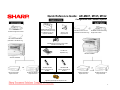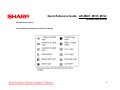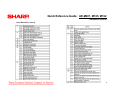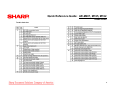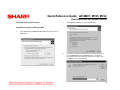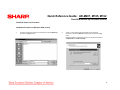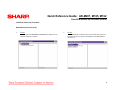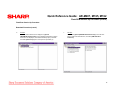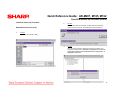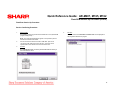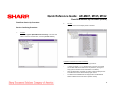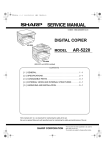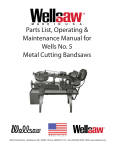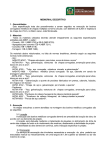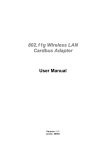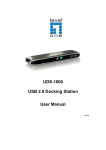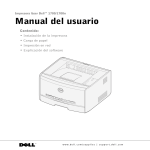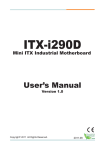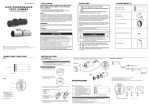Download Sharp AR-M207 Service manual
Transcript
Quick Reference Guide: AR-M207, M165, M162 Description: Features & Options Why the AR-M207, M165, M162 The AR-M162 and AR-M207 Digital IMAGERs™ Document Systems deliver advanced performance for today’s small office—all in a value-driven, multifunction copier. With a 500-sheet paper capacity, (250 sheets on AR-M162), 100-sheet bypass tray, standard 600 dpi host-based printing, and auto duplexing (AR-M207), these compact performers keep pace with even the most demanding offices. The AR-M162/M207 Digital IMAGERs™ The AR-M162 and AR-M207 Digital IMAGERs can support full-color ledger-size PC scanning that enables users to share or archive documents with just a few keystrokes. With optional electronic sorting and a speed-enhanced printing system, the Sharp AR-M162 and AR-M207 IMAGERs can easily help grow clients’ businesses. Features The Card Shot feature conveniently copies both sides of an ID or insurance card onto a single sheet of paper. • 5-line LCD display • Versatile paper handling • Optional electronic sorting • Offset stacking The user-friendly control panel makes the AR-M162/M207 IMAGERs simple to operate. AR-M207 • AR-M162: 16-288 MB memory • AR-M207: 32-304 MB memory • 600 dpi host-based PC printing system • Full color 600 x 600 dpi PC scanning • Sharpdesk integrated Desktop Document Management Software • Button Manager Utility • Standard IEEE 1284 parallel and USB 1.1 • Optional Super G3 Facsimile AR-M162 Flexible Functionality and Advanced Versatility ¾ Integrated Color PC Scanning ¾ Advanced Network Connectivity ¾ High-Quality Digital Copying ¾ Super Fast, Super G3 Faxing Fax Reception Light flashes to alert you when a new fax has arrived. 1 Quick Reference Guide: AR-M207, M165, M162 Pre-Setup: Tools, MSDSs, & Admonitions Equipment & Service Documentation Description Toolbox Basics Part Number AR-M207, M165, M162 Service Manual SM-AR-M207 Code: 00ZARM207/A1E AR-M207, M165, M162 Circuit Diagram CD-AR-M2007 Code: 00ZARM207/C1/ AR-M207, M165, M162 Parts Guide PG-AR-M207 Code: 00ZARM207/P1E *AR-EB9 Service Manual Digital Laser Copier Printer Option Dual Function Board SM-AR-EB9 Code: 00ZAREB9//A1E AR-FX11 Service Manual Fax Expansion Kit SM-AR-FX11 Code: 00ZARFX11/A1E *AR-NB3 Service Manual Digital Copier/Printer/Multifunctional System Option SM-AR-NB3 Code: 00ZARNB3//A1E *AR-SP6N, RP6N Service Manual Single Pass Feeder (SPF) Reverse Single Pass Feeder (RSPF) SM-AR-SP6N Code: 00ZARSP6N/A1E Product Code Description MSDS No. AR-202MT Toner Cartridge (Black) F-01211 AR-202MD Developer F-31211 * Download MSDSs at http://www.sharp-service.com Mechanical • Screwdriver, Phillips #2 Material Safety Data Sheets (MSDSs)* • Screwdriver, Flat #1 • Wrench, 1.5mm Hex head • Feeler gauges Electrical • Voltmeter • ESD wrist or ankle strap • Approved surge suppressor • 30x lighted viewing device Miscellaneous * Optional equipment Electrical/Electronic Component Admonitions WARNING: Electrical hazard. Employ proper precautions when working with high-voltage electrical equipment. ! • Clean, soft, lint-free cloths • Alcohol Laser Admonition For your protection, do not remove protective covers or bypass safety interlocks. E S D CAUTION: Improper handling of electronic components can damage the equipment. Properly ground and wear an electro-static device (ESD) on your wrist or ankle when working with electronic modules. Similarly, use anti-static bags to protect electronic components during storage or shipping. 2 Quick Reference Guide: AR-M207, M165, M162 Configuration Configuration Configuration AR-M162, M165 AR-M207 (Copier/Printer/Scanner Model) (with the RSPF installed) 16 PPM Black & White 20 PPM Black & White AR-M162/AR-M165 AR-M207 3 Quick Reference Guide: AR-M207, M165, M162 Configuration with Common Options AR-NB3 Network Expansion Kit with PCL Network Printing and Network Scanning (requires AR-EB9) AR-SP6N 40-Sheet Single Pass Feeder AR-FX11 Fax Expansion Kit AR-VR5 Document Cover (Standard on AR-M162 only) AR-RP6N 40-Sheet Reversing Single Pass Feeder AR-VR5 Document Cover (Standard on AR-M162 only) AR-EB9 Electronic Sorting Kit (includes Card Shot and USB 2.0) AR-TR4 Job Separator Tray AR-M207 IMAGER AR-M167 IMAGER OR AR-D24 250-Sheet Paper Feed Unit AR-SM5 256 MB Memory Expansion for AR-EB9 AR-MM9 8 MB Memory Expansion for AR-FX11 AR-D25 250-Sheet x 2 Paper Feed Unit AR-D24 250-Sheet Paper Feed Unit AR-D25 250-Sheet x 2 Paper Feed Unit AR-PK1N Postscript PS3 Expansion Kit 4 Quick Reference Guide: AR-M207, M165, M162 Consumables Consumable Items Supply System Table (USA/Canada) 5 Quick Reference Guide: AR-M207, M165, M162 Power Source/Consumption and Environment Support Power Source Environment Support Power Consumption *Must conform to energy saving laws, international standards, and company regulations. 6 Quick Reference Guide: AR-M207, M165, M162 Specifications Base Engine Copy Speed (CPM) Base Engine First Copy Time Print Performance 7 Quick Reference Guide: AR-M207, M165, M162 Specifications (cont’d) Base Engine (cont’d) Job Speed Engine Composition Continuous Copying Engine Resolution 8 Quick Reference Guide: AR-M207, M165, M162 Specifications (cont’d) Scanner Section SPF/RSPF Document Table AB and inch can be switched to each other by SIM. 9 Quick Reference Guide: AR-M207, M165, M162 Specifications (cont’d) Operation Panel Display Device Key Characters used in LCD 10 Quick Reference Guide: AR-M207, M165, M162 Specifications (cont’d) Operation Panel (cont’d) Controller Board Interface 11 Quick Reference Guide: AR-M207, M165, M162 External Views and Internal Structures External Appearance Note: The External Appearance Legend is located on the following page. 12 Quick Reference Guide: AR-M207, M165, M162 External Views and Internal Structures (cont’d) External Appearance (cont’d) Legend: 13 Quick Reference Guide: AR-M207, M165, M162 External Views and Internal Structures (cont’d) Internal Arrangement Note: The Internal Arrangement Legend is located on the following page. 14 Quick Reference Guide: AR-M207, M165, M162 External Views and Internal Structures (cont’d) Internal Arrangement (cont’d) Legend: 15 Note: The Internal Arrangement Legend Quick Reference Guide: AR-M207, M165, M162 Operation Panel For USA: Note: The Operation Panel Legend is located on the following page. 16 Quick Reference Guide: AR-M207, M165, M162 Operation Panel (cont’d) For USA (cont’d) Legend: 17 Quick Reference Guide: AR-M207, M165, M162 Operation Panel (cont’d) Operation Panel (cont’d) Functionality Note: The Operation Panel Functionality Legend is located on the following page. 18 Quick Reference Guide: AR-M207, M165, M162 Operation Panel (cont’d) Operation Panel (cont’d) Display (Base Screen) Example: Copy Mode 19 Quick Reference Guide: AR-M207, M165, M162 Operation Panel (cont’d) Operation Panel (cont’d) Icons Appearing in the Special Function Icon Display 20 Quick Reference Guide: AR-M207, M165, M162 Simulaltions Simulations Entering the Simulation Mode List of Simulations Perform the following procedure to enter the simulation mode: # key → * key → C key → * key → Main code → Start key → Sub code → Start key Canceling the Simulation Mode To cancel the simulation mode, press the CLEAR ALL key. Important: After canceling the simulation mode, be sure to turn the power OFF/ON and check the operation. When the interruption key is pressed, the process is interrupted and the screen returns to the sub code entering display. Note 1: If the machine is terminated by a jam error or paper empty error during copying in the adjustment by the simulation, recopying is required. Note 2: The values in the simulation columns are not default values but sample values. 21 Quick Reference Guide: AR-M207, M165, M162 Simulations (cont’d) List of Simulations (cont’d) 22 Quick Reference Guide: AR-M207, M165, M162 Simulations (cont’d) List of Simulations (cont’d) 23 Quick Reference Guide: AR-M207, M165, M162 Trouble Codes Trouble Code List 24 Quick Reference Guide: AR-M207, M165, M162 Maintenance Maintenance Table 25 Quick Reference Guide: AR-M207, M165, M162 Maintenance (cont’d) Maintenance Table (cont’d) 26 Quick Reference Guide: AR-M207, M165, M162 Maintenance (cont’d) Maintenance Display System 27 Quick Reference Guide: AR-M207, M165, M162 Key Operator Program Key Operator Program Custom Setting 28 Quick Reference Guide: AR-M207, M165, M162 Key Operator Program (cont’d) Key Operator Program Custom Setting (cont’d) 29 Quick Reference Guide: AR-M207, M165, M162 Flash ROM Version Up Procedure Flash Rom Version Up Procedure 3. Check that the following display is shown. Select “Install from a list or the specific location” and press the [Next] button. Preparation USB Joint Maintenance Program Installation The driver is installed by plug and play. Installation Procedure on Windows XP 1. Machine side: Executable by performing the Service Simulation No. 49-01 (Flash ROM program-writing mode). Note: The words “Download Mode” appear on the operation panel to denote the download mode status. 2. Connect the machine and the PC with a USB cable. (Be sure to connect the USB cable to the main unit side. Connection to the optional dual function board cannot execute this function.) 30 Quick Reference Guide: AR-M207, M165, M162 Flash ROM Version Up Procedure Flash Rom Version Up Procedure Installation Procedure on Windows XP (cont’d) 4. Select “Include this location in the search”. If the retrieval area does not include the folder that includes the maintenance tool driver (Mainte.inf), select the [Browse] button. 5. Select the folder which includes the maintenance tool driver (Mainte.inf), and press the [OK] button when the driver is included in the “C:\Maintenance Tool\Driver2kxp” folder. If the folder path is properly shown, press the [Next] button to go to procedure 7. 31 Quick Reference Guide: AR-M207, M165, M162 Flash ROM Version Up Procedure (cont’d) Flash Rom Version Up Procedure Driver Installation Procedure (cont’d) 6. Check that the path to the folder which includes the maintenance tool driver (Mainte.inf) is shown, and press the [Next] button. 7. Check that the following display is shown. Press the [Continue Anyway] button. 32 Quick Reference Guide: AR-M207, M165, M162 Flash ROM Version Up Procedure (cont’d) Flash Rom Version Up Procedure Driver Installation Procedure (cont’d) Installation Procedure on Windows 2000 8. 1. When installation is completed, the following display is shown. Press the [Finish] button. Machine side: Executable by performing the Service Simulation No. 49-01 (Flash ROM program-writing mode). Note: The words “Download Mode” appear on the operation panel to denote the download mode status. 2. Connect the machine and the PC with a USB cable. (Be sure to connect the USB cable to the main unit side. Connection to the optional dual function board cannot execute this function.) 3. Check that the new hardware search Wizard is shown. Press the [Next] button. The installation procedure (on Windows XP) is completed with the above operation. 33 Quick Reference Guide: AR-M207, M165, M162 Flash ROM Version Up Procedure (cont’d) Flash Rom Version Up Procedure 5. Select “Specify a location” and press the [Next] button. 6. If the reference position is not the folder that includes the maintenance tool driver (Mainte.inf) select the [Browse] button. If the reference position is the folder which includes the maintenance tool driver, press the [OK] button to go to procedure (9). Installation Procedure on Windows 2000 4. Select “Search for a suitable driver for my device” and then press the [Next] button. 34 Quick Reference Guide: AR-M207, M165, M162 Flash ROM Version Up Procedure (cont’d) Flash Rom Version Up Procedure Installation Procedure on Windows 2000 (cont’d) 7. Specify the folder that contains the maintenance tool driver (Mainte.inf), and press the [Open] button. 8. Check to confirm that the path to the folder which includes the maintenance tool driver (Mainte.inf) is displayed, and press the [OK] button. (Supposing that the maintenance tool driver is included in the folder of “C:\Maintenance Tool\Drivers\2kXp”. 35 Quick Reference Guide: AR-M207, M165, M162 Flash ROM Version Up Procedure (cont’d) Flash Rom Version Up Procedure Installation Procedure on Windows 2000 (cont’d) 9. Press the [Next] button, and installation is started. 10. When installation is completed, the following display is shown. Press the [Finish] button. 11. When the indication is displayed to reboot the PC, press the [Yes] button and boot the PC. The installation procedure (on Windows 2000) is completed with the above operation. 36 Quick Reference Guide: AR-M207, M165, M162 Flash ROM Version Up Procedure (cont’d) Flash Rom Version Up Procedure Download Procedure 1. Main Body Side: Executable by performing the Service Simulation No. 49-01 (Flash ROM program-writing mode). 3. PC Side: Boot “Maintenance.exe” and select [AR-M207/M162/M165 Series] on the model selection menu. Note: The words “Download Mode” appear on the operation panel to denote the download mode status. 2. Connect the machine and the PC with a USB cable. (Be sure to connect the USB cable to the main unit side. Connection to the optional dual function board cannot execute this function.) (Sample display) 37 Quick Reference Guide: AR-M207, M165, M162 Flash ROM Version Up Procedure (cont’d) Flash Rom Version Up Procedure Download Procedure (cont’d) 4. PC Side: Check to confirm that “Simulation Command List” is displayed on the integrated maintenance program. 5. PC Side: If “The copier is off.” is displayed on the lower left side after booting the integrated maintenance program, select [File] and then [Reconnect] on the menu bar. 38 Quick Reference Guide: AR-M207, M165, M162 Flash ROM Version Up Procedure (cont’d) Flash Rom Version Up Procedure Download Procedure (cont’d) 6. PC Side: Check to confirm that the tree is displayed on [Special (MCU/IMC2/Panel/Facsimile)] of the integrated maintenance program. If the tree is not displayed, check that the USB is properly connected and select [Reconnect] again as in the previous procedure (5). 7. PC Side: Double-click [Special (MCU/IMC2/Panel/Facsimile)] on the main tree items to extend the sub-tree items, and select [DWL Data Area Download]. 39 Quick Reference Guide: AR-M207, M165, M162 Flash ROM Version Up Procedure (cont’d) Flash Rom Version Up Procedure 9. Download Procedure (cont’d) 8. PC Side: When the DWL data file is specified, the DWL data file is transferred from the PC to the machine. Downloading proceeds automatically. PC Side: Specify the download file (*.dwl). 10. PC Side: When the message below is displayed, download is completed. The completion message reads: Download is completed. Do not turn the copier power off until “Processing finished. Turn off the power.” is displayed on the copier. 40 Quick Reference Guide: AR-M207, M165, M162 Flash ROM Version Up Procedure (cont’d) Flash Rom Version Up Procedure Download Procedure (cont’d) 11. Main Body Side: Wait until the words “Processing finished. Turn OFF the power.” appears on the operation panel. Failed Downloads The appearance of “Processing finished. Turn OFF the power.” indicates the completion of the download (writing to ROM). • Switch OFF the main body of AR-M207/M162/M165, or • Disconnect the download cable (USB cable) Turn the power OFF and remove the USB cable. The following actions will result in a failed download. Therefore ,do not: Corrective Actions for Failed Downloads 12. Terminate the program, and turn ON the power of the main body. Note: To make a second connection with another machine, select the [File] .and [Reconnect] in the menu bar on the maintenance program at the time the USB is being reconnected. Turn the power OFF and ON again. 1. If “Download mode.” is displayed on the operation panel, perform downloading again. 2. If “Download mode.” is not displayed on the operation panel, turn OFF the power and press and hold the 4 key and the CA key while turning ON the power. If “Download mode.” is displayed on the operation panel LED of the machine, perform downloading again. 3. If “Download mode.” is still not displayed, replace the MCU/Panel/IMC2/Fax. Repeat the previous steps (7) through (12) 41 Quick Reference Guide: AR-M207, M165, M162 Flash ROM Version Up Procedure (cont’d) Flash Rom Version Up Procedure Version Confirming Procedure 1. Machine Side: Executable by performing the Service Simulation No. 49-01 (Flash ROM program-writing mode). 4. PC Side: Check to confirm that “Simulation Command List” tree is displayed on the integrated maintenance program. Note: The words “Download Mode” appear on the operation panel to denote the download mode status. 2. Connect the machine and the PC with a USB cable. (Be sure to connect the USB cable to the main unit side. Connection to the optional dual function board cannot execute this function. 3. PC Side: Boot “Maintenance.exe” and select [AR-M207/M162/M165 Series] on the model selection menu. 42 Quick Reference Guide: AR-M207, M165, M162 Flash ROM Version Up Procedure (cont’d) Flash Rom Version Up Procedure Version Confirming Procedure 5. PC Side: If “The Copier is Off.” is displayed on the left lower side after booting the integrated maintenance program, select [File] and then [Reconnect] on the menu bar. 6. PC Side: Check to confirm that the tree is displayed on [Special (MCU/IMC2/Panel/Facsimile)] of the integrated maintenance program. If the tree is not displayed, check that the USB is properly connected and select [Reconnect] again in the previous procedure of (5). 43 Quick Reference Guide: AR-M207, M165, M162 Flash ROM Version Up Procedure (cont’d) Flash Rom Version Up Procedure 8. PC Side: Check to confirm that the display below is indicated. Version Confirming Procedure 7. PC Side: Double-click [Special (MCU/IMC2/Panel/Facsimile)] on the main tree items to extend the sub-tree items, and select [Confirm version]. Verification Procedures for Version Confirming Version confirming is completed with the following procedures: • In version confirming, “**.**.**” means that the connection is not made with the MCU PWB or that download is not performed. (The figure in Step (8) above indicates that the FAX PWB is not installed.) • When the download is completed, the version number is displayed such as the MCU boot version and the MCU program version. • The CPM and the SD-RAM size are displayed when the MCU/Panel PWB is installed and the boot section operates normally. 44