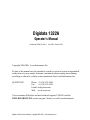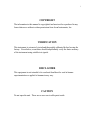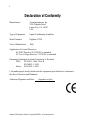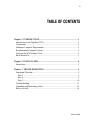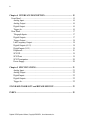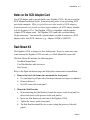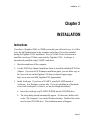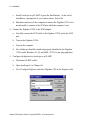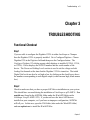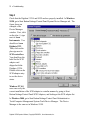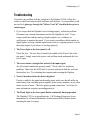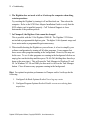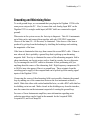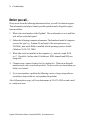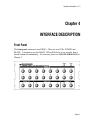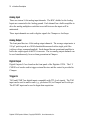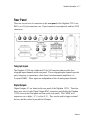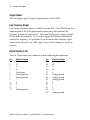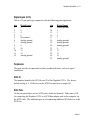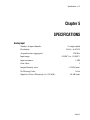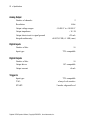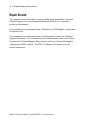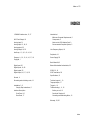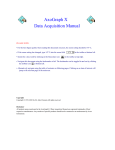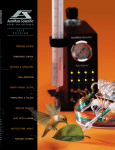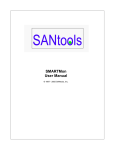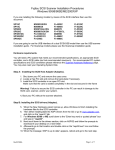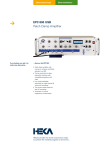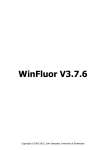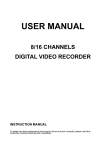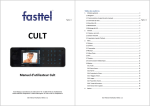Download Axon Digidata 1322A Operator`s manual
Transcript
Digidata 1322A Operator’s Manual Part Number 2500-135 Rev D July 2002 Printed in USA Copyright 2000-2001 Axon Instruments, Inc. No part of this manual may be reproduced, stored in a retrieval system or transmitted, in any form or by any means, electronic, mechanical, photocopying, microfilming, recording, or otherwise, without written permission from Axon Instruments, Inc. QUESTIONS? Phone: +1 (510) 675-6200 Fax: +1 (510) 675-6300 E-mail: [email protected] Web: www.axon.com If you encounter difficulties and need technical support, PLEASE read the TROUBLESHOOTING section on page 9 before you call Axon Instruments. Digidata 1322A Operator’s Manual, Copyright 2000-2001, Axon Instruments, Inc. i COPYRIGHT The information in this manual is copyrighted and must not be reproduced in any form whatsoever without written permission from Axon Instruments, Inc. VERIFICATION This instrument is extensively tested and thoroughly calibrated before leaving the factory. Nevertheless, researchers should independently verify the basic accuracy of the instrument using suitable test signals. DISCLAIMER This equipment is not intended to be used and should not be used in human experimentation or applied to humans in any way. CAUTION Do not open the unit. There are no user-serviceable parts inside. ii Declaration of Conformity Manufacturer: Axon Instruments, Inc. 3280 Whipple Road Union City, CA 94587 USA Type of Equipment: Signal Conditioning Amplifier Model Number: Digidata 1322A Year of Manufacture: 2000 Application of Council Directives: EC EMC Directive 89/336/EEC as amended EC Low Voltage Directive 73/23/EEC as amended Harmonized Standards to which Conformity is Declared: EMC: EN 55011: 1998, Class B EN 50082-1: 1998 Safety: EN 61010-1: 2001 I, the undersigned, hereby declare that the equipment specified above conforms to the above Directives and Standards. Authorized Signature and Date: (Signature on file) Digidata 1322A Operator’s Manual, Copyright 2000-2001, Axon Instruments, Inc. iii TABLE OF CONTENTS Chapter 1 INTRODUCTION.............................................................................. 1 Introduction to the Digidata 1322A..................................................................... 1 Components......................................................................................................... 2 Minimum Computer Requirements..................................................................... 2 Recommended Computer System ....................................................................... 2 Notes on the SCSI Adapter Card......................................................................... 3 Rack Mount Kit ................................................................................................... 3 Chapter 2 INSTALLATION ............................................................................... 5 Instructions .......................................................................................................... 5 Chapter 3 TROUBLESHOOTING .................................................................... 9 Functional Checkout............................................................................................ 9 Step 1............................................................................................................... 9 Step 2............................................................................................................... 9 Step 3............................................................................................................. 10 Troubleshooting ................................................................................................ 11 Grounding and Minimizing Noise..................................................................... 13 Before you call… .............................................................................................. 14 Table of Contents iv Chapter 4 INTERFACE DESCRIPTION........................................................ 15 Front Panel ........................................................................................................ 15 Analog Input.................................................................................................. 16 Analog Output ............................................................................................... 16 Digital Output................................................................................................ 16 Trigger In....................................................................................................... 16 Rear Panel.......................................................................................................... 17 Telegraph Inputs............................................................................................ 17 Digital Outputs .............................................................................................. 17 Trigger Output ............................................................................................... 18 Line Frequency Output.................................................................................. 18 Digital Outputs (0-15) ................................................................................... 18 Digital Inputs (0-15) ...................................................................................... 19 Peripherals ..................................................................................................... 19 SCSI ID ......................................................................................................... 19 SCSI Ports ..................................................................................................... 19 SCSI Termination.......................................................................................... 20 Power Supply ................................................................................................ 20 Chapter 5 SPECIFICATIONS .......................................................................... 21 Analog Input.................................................................................................. 21 Analog Output ............................................................................................... 22 Digital Inputs ................................................................................................. 22 Digital Outputs .............................................................................................. 22 Trigger In....................................................................................................... 22 STANDARD WARRANTY and REPAIR SERVICE ..................................... 23 INDEX .................................................................................................................. 25 Digidata 1322A Operator’s Manual, Copyright 2000-2001, Axon Instruments, Inc. Introduction • 1 Chapter 1 INTRODUCTION Introduction to the Digidata 1322A The Digidata 1322A is a high-resolution, low-noise digitizer intended for precision scientific applications. The Digidata 1322A digitizes at an aggregate speed of 500 kHz. It provides sixteen multiplexed, 16-bit analog inputs and two nonmultiplexed, 16-bit analog outputs. There are sixteen digital input lines and sixteen digital output lines, as well as Tag and Start digital inputs. The Digidata 1322A communicates with the host computer through the SCSI bus. To minimize the likelihood of installation or performance problems, every Digidata 1322A is supplied from the factory with a SCSI adapter card that should be installed into the computer, although you may choose to use an existing SCSI port. The Digidata 1322A is compatible with both the Windows and Macintosh operating systems. It is a plug-and-play device; it is automatically recognized by Windows 95, 98, and 2000. The Digidata 1322A is supported by Clampex 8, AxoScope 8, and AxoGraph 4.2 (and higher versions). AxoScope is an easy-to-use, full-featured data acquisition program for Windows that is provided free with the Digidata. The Digidata 1322A has higher speed, lower noise and better resolution (greater dynamic range) than the previous Digidata 1200 models. New features also include better instrument telegraph support and line-frequency triggering. The Digidata 1322A is intended for benchtop use, but it is supplied with a simple rack-mount kit. Chapter 1 2 • Introduction Components • • • • • • Digidata 1322A with power cord SCSI cable, 10 ft. length CD-ROM with AxoScope 8 (Windows only) Manual (includes Warranty Registration Card) SCSI adapter card and device driver CD-ROM Rack Mount Kit Minimum Computer Requirements • • • • • • • IBM PC-compatible computer with a Pentium 133 MHz or faster, OR Power Macintosh One open PCI slot 32 MB RAM 200 MB hard disk Parallel port (if using with the parallel port key required by pCLAMP) 800 x 600 display system (small fonts) Windows 95, 98, NT 4.0, or Windows 2000 operating system (PC), OR System 7.5 (Mac) Recommended Computer System • • • • • • • IBM PC-compatible computer with a Pentium 200 MHz or faster, OR Power Macintosh G4 One open PCI slot 64 MB RAM (or higher) 1 GB hard disk (or more) Parallel port (if using with the parallel port key required by pCLAMP) 1024 x 768 display system (large or small fonts) Windows 95, 98, NT 4.0, or Windows 2000 operating system (PC), OR System 9 (Mac) Digidata 1322A Operator’s Manual, Copyright 2000-2001, Axon Instruments, Inc. Introduction • 3 Notes on the SCSI Adapter Card One SCSI adapter card is provided with every Digidata 1322A. Be sure to read the SCSI Adapter Installation Guide. Some users may prefer to use an existing SCSI port on the computer. While it is possible to use other models of SCSI adapters, Axon Instruments can provide technical support only for the SCSI adapter bundled with the Digidata 1322A. The Digidata 1322A is compatible with the popular Adaptec SCSI adapter cards. The Digidata 1322A and cable use high-density 50-pin connectors. You may need a special adapter or cable to connect to a SCSI adapter with a wide-SCSI connector (e.g., Adaptec 2940W or 2940UW). Rack Mount Kit The Digidata 1322A is designed to be a desktop unit. However, some users may want to mount the Digidata 1322A in a rack, so a Rack Mount Kit is provided. The Rack Mount Kit includes the following parts: One Rack Mount Panel Two Side Brackets with set screws Four Screws Refer to the figure on the next page and follow these instructions for installation: 1. Remove the bezel (the frame that surrounds the front panel) a. Use one finger to pull one side of the bezel outward (see figure) to unhook it. b. Remove the bezel. c. Do NOT remove the front panel! 2. Mount the Side Brackets a. Before inserting the Side Brackets, loosen the screws on the front panel (to allow clear access to the grooves on the side panels). b. Insert one Side Bracket on each side of the Digidata 1322A. c. Tighten the screws on the front panel. d. The Side Brackets should be free to move along the grooves of the side panels. Chapter 1 4 • Introduction 3. Attach the Rack Mount Panel a. Slide the Rack Mount Panel around the front panel. b. Snap the bezel back in place around the front panel. c. Pull the Rack Mount Panel flush up against the bezel. d. Position the Side Brackets up against the Rack Mount Panel. e. Use the four Screws to secure the Rack Mount Panel to the Side Brackets. f. Tighten the Side Bracket set screws up against the side panels. 4. Secure the entire unit in the rack a. Place the unit (Digidata 1322A) plus the attached rack mount assembly in the rack. b. Secure the Rack Mount Panel to the rack with four rack screws (not included). EN C LO SU R E FR O N T PA N EL M O U N TIN G B R A C K ET M O U N TIN G PA N EL SM A LL C R EW M O U N TIN G B R A C K ET LA R G E SC R EW B EZEL Digidata 1322A Operator’s Manual, Copyright 2000-2001, Axon Instruments, Inc. Installation • 5 Chapter 2 INSTALLATION Instructions If you have a Digidata 1200A or 1200B system that you still wish to use, it is OK to leave the old Digidata board in the computer and to leave DriverLinx installed during the Digidata 1322A installation. Also, pCLAMP 8 users do not need to install the AxoScope CD that comes with the Digidata 1322A. AxoScope is automatically installed with pCLAMP 8 and above. 1. Shut down and turn off the computer. 2. Use the SCSI Host Adapter Installation Guide to install the included SCSI Host Adapter. If you lost the SCSI adapter installation guide, you can find a copy at the Axon web site on the Digidata 1320 Series technical support page: http://www.axon.com/MR_Digidata1320_Support.html 3. Install AxoScope. If you have pCLAMP 8, install pCLAMP instead of AxoScope. (For Windows systems only. If you are installing on a Macintosh to use with AxoGraph 4.2 or above, see the AxoGraph instructions). a. Insert the AxoScope or pCLAMP CD-ROM into the CD-ROM drive. b. The setup dialog should automatically appear. If it does not, double-click on the “My Computer” icon on the Windows desktop. Double-click on the icon for your CD-ROM drive. The installation menu will appear. Chapter 2 6 • Installation c. Install AxoScope or pCLAMP 8 (press the third button). At the end of installation, a prompt asks if you want to reboot. Select No. d. Shut down and turn off the computer to connect the Digidata 1322A (it is not advisable to connect to the SCSI port while the computer is on). 4. Connect the Digidata 1322A to the SCSI adapter. a. Carefully connect the SCSI cable to the Digidata 1322A and to the SCSI port. b. Turn on the Digidata 1322A. c. Turn on the computer. d. New Hardware should be found and properly identified as the Digidata 1322A under Windows 95, 98, and 2000. (NT 4.0 is not plug-and-play). 5. Configure the digitizer in AxoScope or pCLAMP. a. Disconnect all BNC cables. b. Open AxoScope 8 (or Clampex 8). c. Go to Configure/Digitizer and select Digidata 1320 in the Digitizer field. Digidata 1322A Operator’s Manual, Copyright 2000-2001, Axon Instruments, Inc. Installation • 7 d. Press the Configure button. In the Configure Digidata 132x dialog, press the Detect button. The word "Detected" will appear and the OK button will be enabled. e. Press the Calibrate button. A dialog will pop up warning you to disconnect any BNC cables from the Analog Outputs. Press OK, and in a couple of seconds it should say “Calibrated” underneath the Calibrate button. Press the OK buttons until all the dialogs are closed. We recommend that the Digidata 1322A be calibrated whenever there is a change in the environment, such as moving it to another room or installing it on another computer. f. The Digidata 1322A is now ready to perform experiments. Chapter 2 Troubleshooting • 9 Chapter 3 TROUBLESHOOTING Functional Checkout Step 1 If you are able to configure the Digidata 1322A in either AxoScope or Clampex then the Digidata 1322A is properly installed. Go to Configure/Digitizer. Choose Digidata 1320 in the Digitizer field and then press the Configure button. The Configure Digidata 132x dialog reports which digitizer is installed (1320A, 1321A, or 1322A). It also displays the SCSI ID number and the serial number of the device. The Power-on Holding Levels section is used to set the voltage on both Analog Out channels at the time that the Digidata 1322A is turned on. The initial Digital Out levels can also be set high or low by clicking on the check boxes above the numbers corresponding to each digital output (a check means high, blank means low). Step 2 Check to make sure that you have a proper ASPI driver installation on your system. This should have occurred during the installation of AxoScope or pCLAMP 8. Run aspichk.exe (found in the ASPIChk folder under the WinASPI folder on the AxoScope 8 or pCLAMP 8 CD). If you do not have the latest ASPI drivers installed on your computer, or if you have an improper configuration, ASPIChk will tell you. In this case, open the I386 folder (also under the WinASPI folder) and run aspiinst.exe to install the WinASPI files. Chapter 3 10 • Troubleshooting Step 3 Check that the Digidata 1322A and SCSI card are properly installed. In Windows 95/98, go to Start Button/Settings/Control Panel/System/Device Manager tab. The figure shows an example of the Device Manager window. First, click on the plus (+) sign next to Axon Instruments. You should see Axon Digidata 1322. Then, click on the plus sign next to SCSI controllers. You should see the label for the SCSI adapter card shipped with the Digidata 1322A. Double-click on the SCSI adapter entry to see the device status. Windows NT 4.0 users can verify the correct installation of the SCSI adapter in a similar manner by going to Start Button/Settings/Control Panel/SCSI Adapters, and looking at the SCSI adapter list. In Windows 2000, go to Start Button/Settings/Control Panel/Administrative Tools/Computer Management/System Tools/Device Manager. The Device Manager is the same as in Windows 95/98. Digidata 1322A Operator’s Manual, Copyright 2000-2001, Axon Instruments, Inc. Troubleshooting • 11 Troubleshooting If you have any problem with the operation of the Digidata 1322A, follow this section to check out some possible problems and solutions. If your problem is still not resolved, please go through the "Before You Call" checklist below prior to contacting us. 1. If you suspect that the Digidata is not working properly, isolate the problem! Disconnect any external instruments and test the Digidata by itself. If you suspect problems with the analog or digital outputs, use a voltmeter or oscilloscope to monitor the signal. If you suspect a problem with the analog or digital inputs, hook up a known signal source such as a signal generator, or even the analog output if you know it is working properly. 2. The Power light on the front panel is off. Check the fuse. The fuse box is found in the middle of the Power Unit on the rear panel. Simply remove the power cord and then reach underneath the fuse box to open. 3. The screen shows a straight line instead of the input signal. Are all external connections properly made? Check cables for continuity problems. Make sure the SCSI cable is securely attached to both the card and the interface box. Try rebooting the computer and restarting the Digidata. 4. Noise is introduced when the data is digitized. If noise is added to the signal on the analog input, make sure that all cables are routed away from switching power supplies, power cords, monitors, or any other major sources of noise. Check for proper ground connections. See below for more information on proper grounding practices. 5. The Ready light on the front panel flashes continually during operation. The Digidata 1322A is in a problem state. Call Technical Support at Axon Instruments for a Return Merchandise Authorization (RMA) number before returning the unit for repairs. Chapter 3 12 • Troubleshooting 6. The Digidata does not work at all or it locks up the computer when doing certain operations. Try resetting the Digidata by turning it off and then back on. Then reboot the computer. Refer to the SCSI Host Adapter Installation Guide to verify that the SCSI adapter card is installed properly. Call Technical Support at Axon Instruments if the problem persists. 7. In Clampex 8, the Digitizer Gain cannot be changed. This is possible with the 12-bit Digidata 1200A/B. The Digidata 1322A does not include a programmable digitizer gain. The higher 16-bit dynamic range and lower noise makes a programmable gain unnecessary. 8. When troubleshooting the Digidata or your software, it is best to simplify your software configuration by turning off all other programs. It may appear that there are no other programs running in the background. However, this may not be the case. To see if other programs are running in the background click on an empty place on the desktop and then press Ctl-Alt-Del (holding these three keys down at the same time). This will open the Task Manager in Windows 95 and 98. In Windows NT 4.0 and 2000 you then need to click on the Task Manager button. Close all unnecessary programs running in the background. Hint: For optimal acquisition performance in Clampex and/or AxoScope do the following: 1. Configure/Lab Book OptionsÆ select Never log any events 2. Configure/Program OptionsÆ select Disable screen saver during data acquisition Digidata 1322A Operator’s Manual, Copyright 2000-2001, Axon Instruments, Inc. Troubleshooting • 13 Grounding and Minimizing Noise To avoid ground-loops, we recommend that you plug-in the Digidata 1322A to the same power-strip as the PC. Also, be aware that each Analog Input BNC on the Digidata 1322A is a single-ended input (all BNC shells are connected to signal ground). When noise in the system occurs, the first step is diagnosis. Take ALL instruments out of their racks, and connect them together with only ONE BNC connection. Observe if the hum (50 – 60 Hz noise) is eliminated. Also observe if the hum is produced by pickup from the headstage by shielding the headstage and watching the magnitude of the hum. If the hum is eliminated at this step, then connect the second BNC cable. If hum is now observed, this is probably a ground loop that is picking up an alternating magnetic field. Next try to eliminate the source of the alternating magnetic field: a cheap transformer, an electric motor, such as found in a nearby fan or refrigerator. Try to rearrange the two BNC cables to determine if their positioning tells you anything about the source of the alternating field. High frequency components (20 to 50 kHz) may also appear if there is a ground loop. These originate from the switching power supply of the computer and can be picked up in the analog signal inputs of the Digidata 1322A. If removing the source of the alternating field is not possible, eliminate the ground loop by making one of the connections between the two instruments without a shield. Make this either with a naked unshielded wire, or with a BNC cable that has its shielding cut at one end. Make a break in the shielding away from the interface, near the connection on the instrument suspected of creating the ground loop. For users of Axon Instruments amplifiers, more information regarding noise reduction procedures can be found in the manuals for the Axopatch 200B, Axopatch-1D, and AxoClamp-2B. Chapter 3 14 • Troubleshooting Before you call… Please write down the following information before you call for technical support. This information can help us identify possible problems and will quickly expose known conflicts. 1. What is the serial number of the Digidata? The serial number is on a small barcode sticker on the back panel. 2. Gather the following computer information: The brand and model of computer you use; the type (e.g., Pentium II) and speed of the microprocessor (e.g., 300 MHz); how much RAM is installed; which operating system is loaded (Windows 95, 98, NT, 2000). 3. What other cards are installed in the computer (e.g., network, sound, SCSI, etc.)? If possible, find out what I/O addresses, DMA channels and IRQs are being used. 4. Clampex users: connect Analog Out 0 to Analog In 0. Then run an Episodic mode protocol with a waveform specified. Do you see the waveform when you hit the view button? 5. If you can reproduce a problem by following a series of steps using software, record these steps so that we can reproduce the problem. After following these steps, call Axon Instruments at 510-675-6200 or send e-mail to: [email protected]. Digidata 1322A Operator’s Manual, Copyright 2000-2001, Axon Instruments, Inc. Interface Description • 15 Chapter 4 INTERFACE DESCRIPTION Front Panel The front panel connectors are all BNCs. There are two LEDs: POWER and READY. Upon power-up, the READY LED will blink for a few seconds, then it should remain on continuously. If it does not, please see TROUBLESHOOTING in Chapter 3. Chapter 4 16 • Interface Description Analog Input There are sixteen 16-bit analog input channels. The BNC shields for the Analog Inputs are connected to the Analog ground. Each channel has a buffer amplifier to drive the analog multiplexer such that cross-talk between the inputs will be minimized. These input channels are used to digitize signals for Clampex or AxoScope. Analog Output The front panel has two 16-bit analog output channels. The average output noise is 150 µV peak-to-peak in a 10 kHz bandwidth measured with a single pole filter (with no voltage command applied). Each channel has an operational amplifier to buffer the output signal of the D/A converter. The two analog output channels can be used simultaneously for waveform generation in Clampex. Digital Output Digital Outputs 0-3 are found on the front panel of the Digidata 1322A. The 5 V CMOS level can be used to trigger external devices and the control is provided in Clampex. Trigger In TAG and START are digital inputs compatible with TTL-level signals. The TAG input can be used to mark events (e.g., perfusion ON) in Clampex and AxoScope. The START input can be used to begin data acquisition. Digidata 1322A Operator’s Manual, Copyright 2000-2001, Axon Instruments, Inc. Interface Description • 17 Rear Panel There are several sets of connectors on the rear panel of the Digidata 1322A: ten BNCs, two 25-pin connectors, one 15-pin connector for peripherals, and two SCSI connectors. Telegraph Inputs The Digidata 1322A has a dedicated 12-bit A/D converter that provides four telegraph input channels on the rear panel. These telegraph input channels provide gain, frequency or capacitance values from Axon Instruments amplifiers (i.e., Axopatch 200B). These inputs are independent of the 16 analog input channels. Digital Outputs Digital Outputs 4-7 are found on the rear panel of the Digidata 1322A. Therefore, there are a total of eight Digital Output BNC connectors provided by the Digidata 1322A (four on the front panel and four on the rear panel). The CMOS level outputs are set to high (+ 5 V) or low (0 V). They can be used to trigger external devices and the control is provided in Clampex. Chapter 4 18 • Interface Description Trigger Output This will support specific trigger output functions in pCLAMP 9. Line Frequency Output Line voltage frequency output is available from this BNC. This CMOS logic-level output provides a 50-60 Hz digital signal (square pulse) that represents the frequency from the AC mains power. This signal can be used to trigger external devices at the line frequency. If you wish to trigger the Digidata synchronously with the line frequency, it is preferable to use the internal line frequency trigger which can be selected as one of the trigger sources in the Clampex or AxoScope software. Digital Outputs (0-15) This is a 25-pin female-type connector with the following pin assignments: pin 1 2 3 4 5 6 7 8 9 10 11 12 Digital Output 15 13 11 9 Line trigger Analog ground Analog ground 7 5 3 1 Analog ground pin 13 14 15 16 17 18 19 20 21 22 23 24 25 Digital Output Analog ground 14 12 10 8 Analog ground Analog ground Analog ground 6 4 2 0 Analog ground Digidata 1322A Operator’s Manual, Copyright 2000-2001, Axon Instruments, Inc. Interface Description • 19 Digital Inputs (0-15) This is a 25-pin male-type connector with the following pin assignments: pin 1 2 3 4 5 6 7 8 9 10 11 12 Digital Input 0 2 4 6 No connect Analog ground Analog ground 8 10 12 14 Analog ground pin 13 14 15 16 17 18 19 20 21 22 23 24 25 Digital Input Analog ground 1 3 5 7 Analog ground Analog ground Analog ground 9 11 13 15 Analog ground Peripherals This port provides a connection to future peripheral devices, such as a signal conditioner. SCSI ID This number identifies the SCSI device ID of the Digidata 1322A. The factory default setting is 4. All devices on the SCSI bus must have a unique ID. SCSI Ports On the rear panel there are two SCSI ports, which are identical. Either one is OK for connecting the Digidata 1322A to a SCSI host adapter card in the computer via the SCSI cable. The additional port is for connecting additional SCSI devices to the SCSI bus. Chapter 4 20 • Interface Description SCSI Termination The Digidata 1322A’s SCSI-2 interface comes with active termination on-board for reliable and high-speed data transfer. The switch on the rear panel provides for enabling and disabling termination. We recommend that this switch remain in the ON position. In a SCSI bus, only the devices at both ends of the bus require termination. If there is more than one SCSI device on the SCSI bus, we recommend that the Digidata 1322A be placed at the end of the SCSI chain. Power Supply The power supply is universal input. Therefore, both 110 and 220 V power sources are OK to use. Digidata 1322A Operator’s Manual, Copyright 2000-2001, Axon Instruments, Inc. Specifications • 21 Chapter 5 SPECIFICATIONS Analog Input Number of input channels: Resolution: Acquisition rate (aggregate): Input range: Input resistance: Gain value: Integral linearity error: No Missing Codes: Signal-to-(Noise+Distortion) (fIN=100 kHz): 16 single-ended 16-bit, 1 in 65536 500 kHz -10.000 V to +10.000 V 1 MΩ 1 ±2 LSB (max) 16-bit 84 dB (min) Chapter 5 22 • Specifications Analog Output Number of channels: 2 Resolution: 16-bit Output voltage ranges: -10.000 V to +10.000 V Output impedance: < 0.1 Ω Output short circuit to signal ground: ±25 mA Integral nonlinearity: ±0.003% FSR (±1 LSB, max) Digital Inputs Number of bits: Input type: 16 TTL compatible Digital Outputs Number of bits: Output driver: Output current: 16 HC compatible ±4 mA Trigger In Input type: TAG: START: Digidata 1322A Operator’s Manual, Copyright 2000-2001, Axon Instruments, Inc. TTL compatible always level sensitive 2 modes: edge and level Standard Warranty and Repair Service • 23 STANDARD WARRANTY and REPAIR SERVICE Standard Warranty Axon Instruments warrants its non-consumable hardware products to be free from defects in materials and workmanship for 12 months from date of invoice. The warranty covers the cost of parts and labor to repair the product. Products returned to our factory for repair must be properly packaged with transportation charges prepaid and the shipment fully insured. We will pay for the return shipping of the product to the customer. If the shipment is to a location outside the United States, the customer will be responsible for paying all duties, taxes and freight clearance charges if applicable. The warranty is valid when the product is used for its intended purpose and does not cover products which have been modified without approval from Axon Instruments, or which have been damaged by abuse, accident or connection to incompatible equipment. To obtain warranty service, follow the procedure described in the Repair Service section. Failure to do so will cause long delays and additional expense to the customer. This warranty is in lieu of all other warranties, expressed or implied. Standard Warranty and Repair Service 24 • Standard Warranty and Repair Service Repair Service The company reserves the right to cease providing repair maintenance, parts and technical support for its non-consumable hardware products five years after a product is discontinued. If you purchased your instrument from a Distributor or OEM Supplier, contact them for repair service. If you purchased your instrument from Axon Instruments, contact our Technical Support Department. If it is determined your instrument must return to the factory for repair, the Technical Support Representative will issue a Return Merchandise Authorization (RMA) number. Our RMA Coordinator will contact you with specific instructions. Digidata 1322A Operator’s Manual, Copyright 2000-2001, Axon Instruments, Inc. Index • 25 INDEX 1200-BNC interface box, 15, 17 Introduction, 1 Minimum Computer Requirements, 2 ADC Clock Output, 18 Components, 2 Analog input, 21 Notes on the SCSI Adapter Card, 3 Analog Input, 12, 16, 21 Recommended Computer System, 2 Analog output, 22 Analog Output, 16, 22 Line Frequency Output, 18 AxoScope, 1, 2, 6, 9, 12, 16, 18 Peripherals, 19 Clampex, 1, 6, 9, 12, 14, 16, 17, 18 Power Supply, 20 Copyright, i Rack Mount Kit, 3 Digital input, 22 Return Merchandise Authorization, 23 Digital Inputs, 18, 22 Digital output, 22 SCSI ID, 9, 19 Digital Output, 16, 17, 19, 22 SCSI Termination, 20 Specifications, 21 Ground, 11 Grounding and minimizing noise, 13 Technical support, i, 13 Telegraph Inputs, 17 Installation, 3, 5 Step-by-Step Instructions, 5 Interface Description Trigger In, 16 Troubleshooting, i, 11, 15 Before you call, 13 Front Panel, 15 Functional Checkout, 9 Rear Panel, 17 Grounding and Minimizing Noise, 12 Warranty, 23, 25 Index