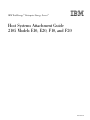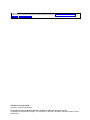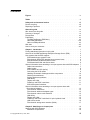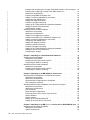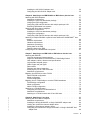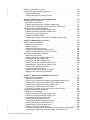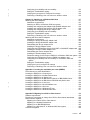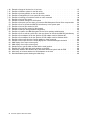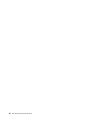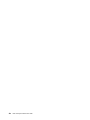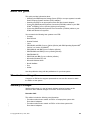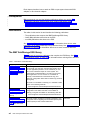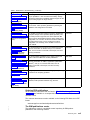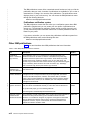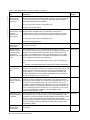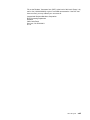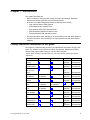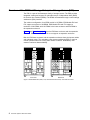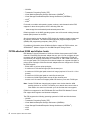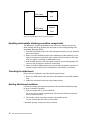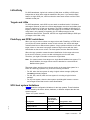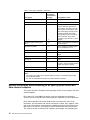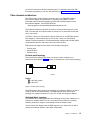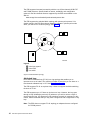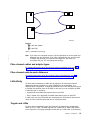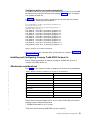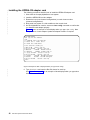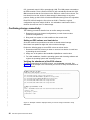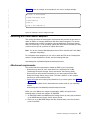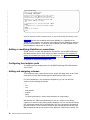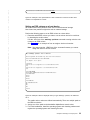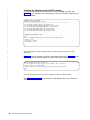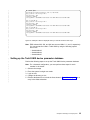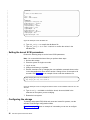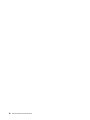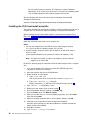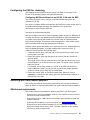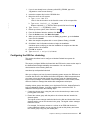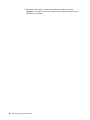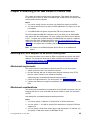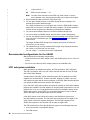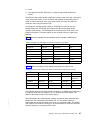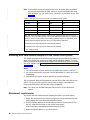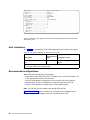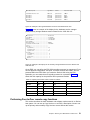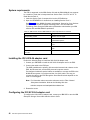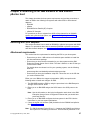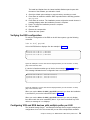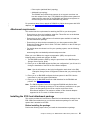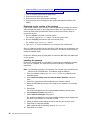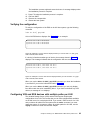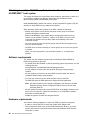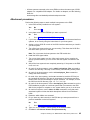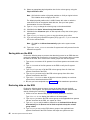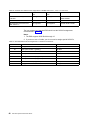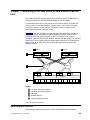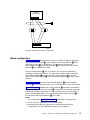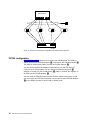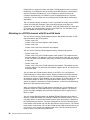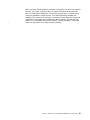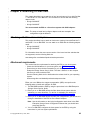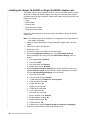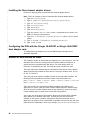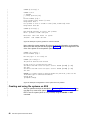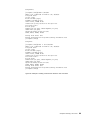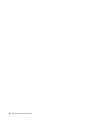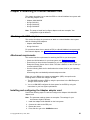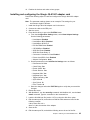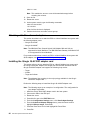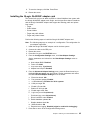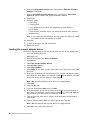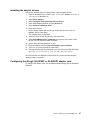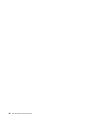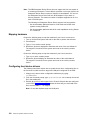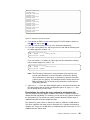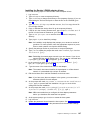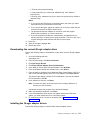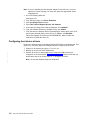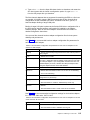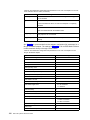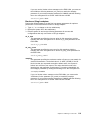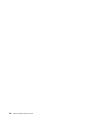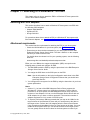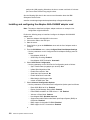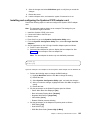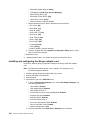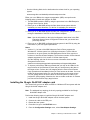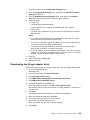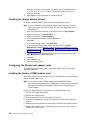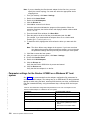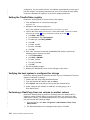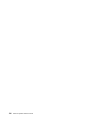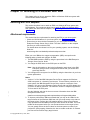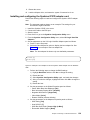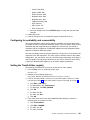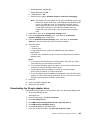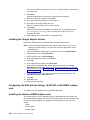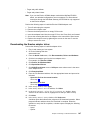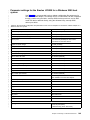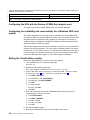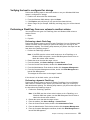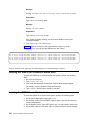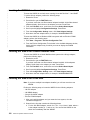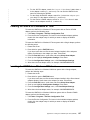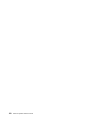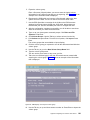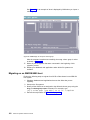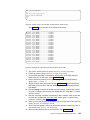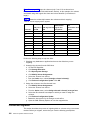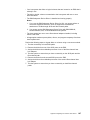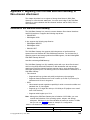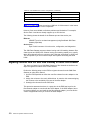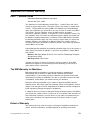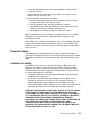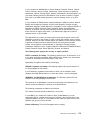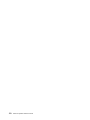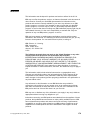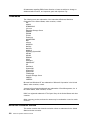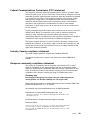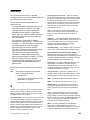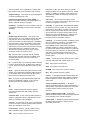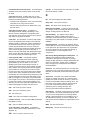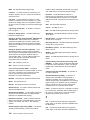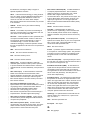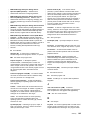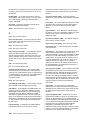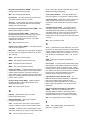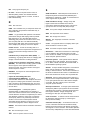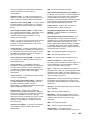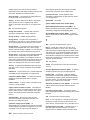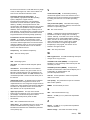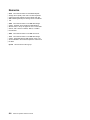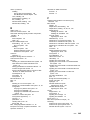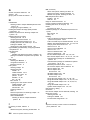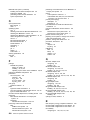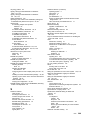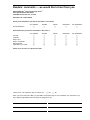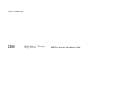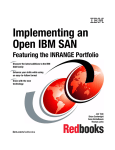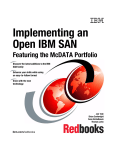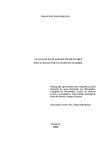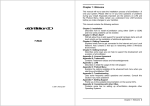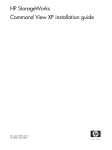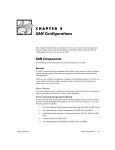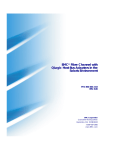Download Qlogic QLA2100F Specifications
Transcript
IBM TotalStorage™ Enterprise Storage Server™ Host Systems Attachment Guide 2105 Models E10, E20, F10, and F20 SC26-7296-05 IBM TotalStorage™ Enterprise Storage Server™ Host Systems Attachment Guide 2105 Models E10, E20, F10, and F20 SC26-7296-05 Note: Before using this information and the product it supports, read the information in “Safety and environmental notices” on page xiii and “Notices” on page 179. Sixth Edition (November 2001) This edition replaces SC26-7296-04. © Copyright International Business Machines Corporation 1999, 2001. All rights reserved. US Government Users Restricted Rights – Use, duplication or disclosure restricted by GSA ADP Schedule Contract with IBM Corp. Contents Figures . . . . . . . . . . . . . . . . . . . . . . . . . . . . ix Tables . . . . . . . . . . . . . . . . . . . . . . . . . . . . xi Safety and environmental notices . . . . . . . . . . . . . . . . . xiii Product recycling . . . . . . . . . . . . . . . . . . . . . . . . xiii Disposing of products . . . . . . . . . . . . . . . . . . . . . . xiii | About this guide . . . . . . . . . . . . . . . . . . . . . . . . xv Who should use this guide. . . . . . . . . . . . . . . . . . . . . xv Summary of changes. . . . . . . . . . . . . . . . . . . . . . . xv Prerequisites . . . . . . . . . . . . . . . . . . . . . . . . . xvi Publications . . . . . . . . . . . . . . . . . . . . . . . . . . xvi The IBM TotalStorage ESS library . . . . . . . . . . . . . . . . . xvi Other IBM publications . . . . . . . . . . . . . . . . . . . . xviii Other non-IBM publications . . . . . . . . . . . . . . . . . . . xxi Web sites . . . . . . . . . . . . . . . . . . . . . . . . . . xxii How to send your comments . . . . . . . . . . . . . . . . . . . xxii Chapter 1. Introduction . . . . . . . . . . . . . . . . . . . . . . 1 Finding attachment information in this guide. . . . . . . . . . . . . . . 1 Overview of the IBM TotalStorage Enterprise Storage Server (ESS) . . . . . . 2 Host systems that the ESS supports . . . . . . . . . . . . . . . . . 3 SCSI-attached open-systems hosts . . . . . . . . . . . . . . . . . 4 Fibre-channel (SCSI-FCP) attached open-systems hosts . . . . . . . . . 4 ESCON-attached S/390 and zSeries hosts . . . . . . . . . . . . . . 5 FICON-attached S/390 and zSeries hosts . . . . . . . . . . . . . . 6 General information about attaching to an open-systems host with SCSI adapters 7 Cable interconnections . . . . . . . . . . . . . . . . . . . . . 7 Cable lengths . . . . . . . . . . . . . . . . . . . . . . . . . 9 SCSI initiators and I/O queuing . . . . . . . . . . . . . . . . . . 9 Connecting the SCSI cables . . . . . . . . . . . . . . . . . . . 9 Handling electrostatic discharge-sensitive components . . . . . . . . . 10 Checking the attachment . . . . . . . . . . . . . . . . . . . . 10 Solving attachment problems. . . . . . . . . . . . . . . . . . . 10 LUN affinity . . . . . . . . . . . . . . . . . . . . . . . . . 11 Targets and LUNs . . . . . . . . . . . . . . . . . . . . . . . 11 FlashCopy and PPRC restrictions . . . . . . . . . . . . . . . . . 11 SCSI host system limitations . . . . . . . . . . . . . . . . . . . 11 General information about attaching to an open-systems hosts with fibre-channel adapters . . . . . . . . . . . . . . . . . . . . . 12 Fibre-channel architecture . . . . . . . . . . . . . . . . . . . . 13 Fibre-channel cables and adapter types. . . . . . . . . . . . . . . 15 Fibre-channel node-to-node distances . . . . . . . . . . . . . . . 15 LUN affinity . . . . . . . . . . . . . . . . . . . . . . . . . 15 Targets and LUNs . . . . . . . . . . . . . . . . . . . . . . . 15 FlashCopy and PPRC restrictions for open-systems hosts . . . . . . . . 16 LUN access modes . . . . . . . . . . . . . . . . . . . . . . 16 Fibre-channel storage area networks (SANs) . . . . . . . . . . . . . 17 Chapter 2. Attaching to a Compaq host . . . . . . . . . . . . . . . 19 Attaching with SCSI adapters . . . . . . . . . . . . . . . . . . . 19 Attachment requirements . . . . . . . . . . . . . . . . . . . . 19 © Copyright IBM Corp. 1999, 2001 iii | | | | | | | | | | | | | | | | | | | | | | | Installing and configuring the Compaq Tru64 UNIX Version 4.0x host Installing and Configuring Compaq Tru64 UNIX Version 5.x . . . Attachment considerations. . . . . . . . . . . . . . . . Installing the KZPBA-CB adapter card . . . . . . . . . . . Adding or modifying AlphaServer connections . . . . . . . . Configuring host adapter ports . . . . . . . . . . . . . . Adding and assigning volumes . . . . . . . . . . . . . . Confirming storage connectivity . . . . . . . . . . . . . . Setting up the Tru64 UNIX device parameter database . . . . . Setting the kernel SCSI parameters . . . . . . . . . . . . Configuring the storage . . . . . . . . . . . . . . . . . Attaching with fibre-channel adapters. . . . . . . . . . . . . Attachment requirements . . . . . . . . . . . . . . . . Attachment considerations. . . . . . . . . . . . . . . . Support for the AlphaServer console . . . . . . . . . . . . Installing the KGPSA-CA or KGPSA-BC adapter card. . . . . . Adding or modifying AlphaServer connections . . . . . . . . Configuring host adapter ports . . . . . . . . . . . . . . Adding and assigning volumes . . . . . . . . . . . . . . Confirming switch connectivity . . . . . . . . . . . . . . Confirming storage connectivity . . . . . . . . . . . . . . Setting up the Tru64 UNIX device parameter database . . . . . Setting the kernel SCSI parameters . . . . . . . . . . . . Configuring the storage . . . . . . . . . . . . . . . . . system . . . . . . . . . . . . . . . . . . . . . . . . . . . . . . . . . . . . . . . . . . . . . . . . . . . . . . . . . . . . . . . . . . . . . . . . . . . . . . . . . . . . . . . . . . . . 19 21 21 22 23 23 23 24 25 26 26 27 27 28 28 29 30 30 30 31 31 35 36 36 Chapter 3. Attaching to a Hewlett-Packard 9000 host Attaching with SCSI adapters . . . . . . . . . . Attachment requirements . . . . . . . . . . . Installing the 2105 host install script file . . . . . . Configuring the ESS for clustering . . . . . . . . Attaching with fibre-channel adapters. . . . . . . . Attachment requirements . . . . . . . . . . . Installing the 2105 host install script file . . . . . . Configuring the ESS for clustering . . . . . . . . . . . . . . . . . . . . . . . . . . . . . . . . . . . . . . . . . . . . . . . . . . . . . . . . . . . . . . . . . . . . . . . 39 39 39 40 41 41 41 42 43 Chapter 4. Attaching to an IBM AS/400 or iSeries host . . . Attaching with SCSI adapters to an AS/400 host system. . . . Attachment requirements . . . . . . . . . . . . . . Attachment considerations. . . . . . . . . . . . . . Recommended configurations for the AS/400 . . . . . . . 9337 subsystem emulation . . . . . . . . . . . . . Attaching with fibre-channel adapters to the iSeries host system. Attachment requirements . . . . . . . . . . . . . . Attachment considerations. . . . . . . . . . . . . . Host Limitations . . . . . . . . . . . . . . . . . Recommended configurations . . . . . . . . . . . . Performing Peer-to-Peer remote copy functions . . . . . . iSeries hardware . . . . . . . . . . . . . . . . . iSeries software . . . . . . . . . . . . . . . . . Setting up the 3534 Managed Hub . . . . . . . . . . Setting up the 2109 S08 or S16 switch . . . . . . . . . . . . . . . . . . . . . . . . . . . . . . . . . . . . . . . . . . . . . . . . . . . . . . . . . . . . . . . . . . . . . . . . . . . . . . . . . . . . . . . . . . . . . . . . . . . . . . . . . 45 45 45 45 46 46 48 48 49 50 50 51 52 52 52 53 Chapter 5. Attaching to an IBM Eserver xSeries Attaching with fibre-channel adapters. . . . . . Attachment requirements . . . . . . . . . System requirements . . . . . . . . . . iv ESS Host Systems Attachment Guide . . . . . . . . . . . . . . . . . . 430 or IBM NUMA-Q . . . . . . . . . . . . . . . . . . . . . . . . host 55 . . . 55 . . . 55 . . . 56 Installing the IOC-0210-54 adapter card. . . . . . . . . . . . . . . 56 Configuring the IOC-0210-54 adapter card . . . . . . . . . . . . . . 56 | | | | | | | | Chapter 6. Attaching to an IBM RS/6000 or IBM eServer pSeries host . . . Attaching with SCSI adapters . . . . . . . . . . . . . . . . . . . Attachment requirements . . . . . . . . . . . . . . . . . . . . Installing the 2105 host attachment package . . . . . . . . . . . . . Verifying the ESS configuration . . . . . . . . . . . . . . . . . . Configuring VSS and ESS devices with multiple paths per LUN . . . . . . Emulating UNIX-based host systems . . . . . . . . . . . . . . . . Attaching with fibre-channel adapters. . . . . . . . . . . . . . . . . Attachment requirements . . . . . . . . . . . . . . . . . . . . Installing the 2105 host attachment package . . . . . . . . . . . . . Verifying the configuration . . . . . . . . . . . . . . . . . . . . Configuring VSS and ESS devices with multiple paths per LUN . . . . . . Attaching to multiple RS/6000 or pSeries hosts without the HACMP/6000™ host system . . . . . . . . . . . . . . . . . . . . . . . . . . . Software requirements . . . . . . . . . . . . . . . . . . . . . Hardware requirements . . . . . . . . . . . . . . . . . . . . . Attachment procedures . . . . . . . . . . . . . . . . . . . . . Saving data on the ESS . . . . . . . . . . . . . . . . . . . . Restoring data on the ESS . . . . . . . . . . . . . . . . . . . Configuring for the HACMP/6000 host system . . . . . . . . . . . . . 64 64 64 65 66 66 67 Chapter 7. Attaching to an IBM S/390 or IBM eServer zSeries host Attaching with ESCON . . . . . . . . . . . . . . . . . . Controller images and interconnections . . . . . . . . . . . Support for 9032 Model 5 ESCON director FICON bridge feature . Host adapters, cables, distances and specifications . . . . . . Logical paths and path groups . . . . . . . . . . . . . . Cable lengths and path types . . . . . . . . . . . . . . Data transfer. . . . . . . . . . . . . . . . . . . . . Directors and channel extenders . . . . . . . . . . . . . Identifying the port for TSO commands . . . . . . . . . . . Attachment requirements . . . . . . . . . . . . . . . . Migrating from ESCON to native FICON . . . . . . . . . . . Native ESCON configuration . . . . . . . . . . . . . . . Mixed configuration . . . . . . . . . . . . . . . . . . FICON configuration . . . . . . . . . . . . . . . . . . Migrating from a FICON bridge to a native FICON attachment . . . FICON bridge configuration . . . . . . . . . . . . . . . Mixed configuration . . . . . . . . . . . . . . . . . . Native FICON configuration . . . . . . . . . . . . . . . Attaching to a FICON channel . . . . . . . . . . . . . . . Configuring the ESS for FICON attachment . . . . . . . . . Attachment considerations. . . . . . . . . . . . . . . . Attaching to a FICON channel with G5 and G6 hosts . . . . . . . . . . . . . . . . . . . . . . . . . . . . . Chapter 8. Attaching a Linux host . . . . . . . . . . . . . . Attaching with fibre-channel adapters. . . . . . . . . . . . . . Attachment requirements . . . . . . . . . . . . . . . . . Installing the QLogic QLA2200F or Qlogic QLA2300F adapter card . Loading the current fibre-channel adapter driver. . . . . . . . . Installing the fibre-channel adapter drivers . . . . . . . . . . . Configuring the ESS with the QLogic QLA2200F or QLogic QLA2300F adapter card . . . . . . . . . . . . . . . . . . . . . . . . . . . . . . . . . . . . . . . . . . . . 57 57 57 58 59 59 60 60 61 61 63 63 . . . . . . . . . . . . . . . . . . . . . . . . . . . . . . . . . . . . . . . . . . . . . . 69 69 70 70 70 71 71 71 71 71 72 72 72 73 74 75 75 76 77 78 78 79 80 . . . . . . . . . . . . host . . . . . . . . 83 83 83 84 85 86 . 86 Contents v Number of disk devices on Linux . . . . Configuration of ESS storage under Linux . Partitioning ESS disks . . . . . . . Creating and using file systems on ESS | | | | . . . . . . . . . . . . . . . . . . . . . . . . . . . . . . . . . . . . . . . . 86 87 87 88 Chapter 9. Attaching to a Novell NetWare host . . . . . . Attaching with SCSI adapters . . . . . . . . . . . . . Attachment requirements . . . . . . . . . . . . . . Installing and configuring the Adaptec adapter card . . . . Installing and configuring the QLogic QLA1041 adapter card . Attaching with fibre-channel adapters. . . . . . . . . . . Installing the QLogic QLA2100F adapter card . . . . . . Installing the QLogic QLA2200F adapter card . . . . . . Loading the current adapter driver . . . . . . . . . . . Installing the adapter drivers . . . . . . . . . . . . . Configuring the QLogic QLA2100F or QLA2200F adapter card . . . . . . . . . . . . . . . . . . . . . . . . . . . . . . . . . . . . . . . . . . . . . . . . . . . . . . . . . . . . . . . . . . 91 91 91 91 93 94 94 95 96 97 97 Chapter 10. Attaching to a Sun host . . . . . Attaching with SCSI adapters . . . . . . . . Attachment requirements . . . . . . . . . Mapping hardware . . . . . . . . . . . Configuring host device drivers . . . . . . Installing the IBM Subsystem Device Driver . . Setting the parameters for the Sun host system Attaching with fibre-channel adapters . . . . . Attachment requirements. . . . . . . . . Installing the Emulex LP8000 adapter card . . Installing the JNI PCI adapter card . . . . . Installing the JNI SBUS adapter card . . . . Installing the QLogic QLA2200F adapter card . Downloading the current QLogic adapter driver. Installing the QLogic adapter drivers. . . . . Configuring host device drivers . . . . . . Installing the IBM Subsystem Device Driver . . Setting the Sun host system parameters . . . . . . . . . . . . . . . . . . . . . . . . . . . . . . . . . . . . . . . . . . . . . . . . . . . . . . . . . . . . . . . . . . . . . . . . . . . . . . . . . . . . . . . . . . . . . . . . . . . . . . . . . . . . . . . . . . . . . . . . . . . . . . . . . . . . . . . . . . . . . . . . . . . . . . . . . . . . . . . . . . . Chapter 11. Attaching to a Windows NT 4.0 host . . . . . . . Attaching with SCSI adapters . . . . . . . . . . . . . . . Attachment requirements. . . . . . . . . . . . . . . . Installing and configuring the Adaptec AHA-2944UW adapter card Installing and configuring the Symbios 8751D adapter card . . . Installing and configuring the QLogic adapter card . . . . . . Configuring for availability and recoverability . . . . . . . . Performing a FlashCopy from one volume to another volume . . Attaching with fibre-channel adapters . . . . . . . . . . . . Attachment requirements. . . . . . . . . . . . . . . . Installing the QLogic QLA2100F adapter card . . . . . . . . Installing the QLogic QLA2200F adapter card . . . . . . . . Downloading the QLogic adapter driver . . . . . . . . . . Installing the QLogic adapter drivers . . . . . . . . . . . Configuring the QLogic host adapter cards . . . . . . . . . Installing the Emulex LP8000 adapter card . . . . . . . . . Downloading the Emulex adapter driver . . . . . . . . . . Installing the Emulex adapter drivers . . . . . . . . . . . Parameter settings for the Emulex LP8000 on a Windows NT host Configuring the ESS with the Emulex LP8000 host adapter card . | | vi ESS Host Systems Attachment Guide . . . 99 . . . 99 . . . 99 . . . 100 . . . 100 . . . 102 . . . 103 . . . 104 . . . 105 . . . 106 . . . 108 . . . 109 . . . 110 . . . 111 . . . 111 . . . 112 . . . 117 . . . 118 . . . . . . . . . . . . . . . . . . . . . . . . . . . . . . . . . . . . . . . . . . . . . . . . . . . . . . system . . . . . . . . . . . . . . . . . . . . . 121 121 121 122 123 124 125 126 126 126 127 128 129 130 130 130 131 131 132 . 133 | | | | | | Configuring for availability and recoverability . . . Setting the TimeOutValue registry . . . . . . . Verifying the host system is configured for storage . Performing a FlashCopy from one volume to another . . . . . . . . . volume . . . . . . . . . . . . . . . . . . . . 133 134 134 134 Chapter 12. Attaching to a Windows 2000 host . . . . . . . . . . . Attaching with SCSI adapters . . . . . . . . . . . . . . . . . . . Attachment requirements. . . . . . . . . . . . . . . . . . . . Attaching an ESS to a Windows 2000 host system . . . . . . . . . . Installing and configuring the Adaptec AHA-2944UW adapter card . . . . Installing and configuring the Symbios 8751D adapter card . . . . . . . Installing and configuring the QLogic adapter card . . . . . . . . . . Configuring for availability and recoverability . . . . . . . . . . . . Setting the TimeOutValue registry . . . . . . . . . . . . . . . . Performing a FlashCopy from one volume to another volume . . . . . . Attaching with fibre-channel adapters . . . . . . . . . . . . . . . . Attachment requirements. . . . . . . . . . . . . . . . . . . . Installing the QLogic QLA2100F adapter card . . . . . . . . . . . . Installing the QLogic QLA2200F adapter card . . . . . . . . . . . . Downloading the QLogic adapter driver . . . . . . . . . . . . . . Installing the QLogic adapter drivers . . . . . . . . . . . . . . . Configuring the ESS with the QLogic QLA2100F or QLA2200F adapter card Installing the Emulex LP8000 adapter card . . . . . . . . . . . . . Downloading the Emulex adapter driver . . . . . . . . . . . . . . Installing the Emulex adapter drivers . . . . . . . . . . . . . . . Parameter settings for the Emulex LP8000 for a Windows 2000 host system Configuring the ESS with the Emulex LP8000 host adapter card . . . . . Configuring for availability and recoverability for a Windows 2000 host system . . . . . . . . . . . . . . . . . . . . . . . . . Setting the TimeOutValue registry . . . . . . . . . . . . . . . . Verifying the host is configured for storage . . . . . . . . . . . . . Performing a FlashCopy from one volume to another volume . . . . . . 137 137 137 138 138 139 140 141 141 142 142 143 143 144 145 146 146 146 147 148 149 150 150 150 151 151 Appendix A. Locating the worldwide port name (WWPN). . . . . Fibre-channel port name identification . . . . . . . . . . . . . Locating the WWPN for a Compaq host . . . . . . . . . . . . Locating the WWPN for a Hewlett-Packard host . . . . . . . . . Locating the WWPN for an iSeries host . . . . . . . . . . . . Locating the WWPN for an IBM eServer xSeries or IBM NUMA-Q host. Locating the WWPN for an IBM eServer RS/6000 and pSeries host . . Locating the WWPN for a Linux host . . . . . . . . . . . . . Locating the WWPN for a Novell NetWare host . . . . . . . . . Locating the WWPN for a Sun host . . . . . . . . . . . . . . Locating the WWPN for a Windows NT host . . . . . . . . . . Locating the WWPN for a Windows 2000 host . . . . . . . . . . 153 153 153 154 154 155 155 156 156 156 157 157 . . . . . . . . . . . . Appendix B. Migrating from SCSI to fibre-channel . . . . . . . . Software requirements . . . . . . . . . . . . . . . . . . . Preparing a host system to change from SCSI to fibre-channel attachment Nonconcurrent migration . . . . . . . . . . . . . . . . . . . Migrating from native SCSI to fibre-channel . . . . . . . . . . . Migrating on a Hewlett-Packard host . . . . . . . . . . . . . Migrating on an IBM RS/6000 host . . . . . . . . . . . . . . Migrating on a Windows NT or Windows 2000 host system . . . . . Concurrent migration . . . . . . . . . . . . . . . . . . . . . . . . . . . . . . . . . . . . . . . . . . . . . . . . . . 159 . . 159 159 . . 160 . . 160 . . 160 . . 162 . . 164 . . 166 Contents vii Appendix C. Migrating from the IBM SAN Data Gateway to fibre-channel attachment . . . . . . . . . . . . . . . . . . . . . . . . . 169 Overview of the IBM SAN Data Gateway . . . . . . . . . . . . . . . 169 Migrating volumes from the SAN Data Gateway to native fibre-channel. . . . 170 Statement of Limited Warranty . . . . . . Part 1 – General Terms . . . . . . . . . The IBM Warranty for Machines . . . . . Extent of Warranty . . . . . . . . . . Items Not Covered by Warranty . . . . . Warranty Service. . . . . . . . . . . Production Status . . . . . . . . . . Limitation of Liability . . . . . . . . . Part 2 - Country or region-unique Terms . . . ASIA PACIFIC. . . . . . . . . . . . EUROPE, MIDDLE EAST, AFRICA (EMEA) . . . . . . . . . . . . . . . . . . . . . . . . . . . . . . . . . . . . . . . . . . . . . . . . . . . . . . . . . . . . . . . . . . . . . . . . . . . . . . . . . . . . . . . . . Notices . . . . . . . . . . . . . . . . . . . . . . . Trademarks. . . . . . . . . . . . . . . . . . . . . . Electronic emission notices . . . . . . . . . . . . . . . . Federal Communications Commission (FCC) statement . . . . Industry Canada compliance statement . . . . . . . . . . European community compliance statement. . . . . . . . . Japanese Voluntary Control Council for Interference (VCCI) class A statement . . . . . . . . . . . . . . . . . . . . Korean government Ministry of Communication (MOC) statement . Taiwan class A compliance statement . . . . . . . . . . . IBM agreement for licensed internal code. . . . . . . . . . . Actions you must not take . . . . . . . . . . . . . . . Glossary . . . . . . . . . . . . . . . . . . . . . . . . . . . . . . . . . . . . . . . . . . . . 171 171 171 171 172 172 173 173 174 174 174 . . . . . . . . . . . . . . . . . . . . . . . . 179 180 180 181 181 181 . . . . . . . . . . . . . . . . . . . . 182 182 182 183 183 . . . . . . . . . . . . . . . . . . . . . . . . . . 185 Index . . . . . . . . . . . . . . . . . . . . . . . . . . . . 203 viii ESS Host Systems Attachment Guide Figures | | | | | | | | | | | | | | | | | | | | | | | | 1. 2. 3. 4. 5. 6. 7. 8. 9. 10. 11. 12. 13. 14. 15. 16. 17. 18. 19. 20. 21. 22. 23. 24. 25. 26. 27. 28. 29. 30. 31. 32. 33. 34. 35. 36. 37. 38. 39. 40. 41. 42. 43. 44. 45. ESS Models E10, E20, F10, and F20 base enclosure; front and rear views . . . . . . . . . ESS Expansion enclosure, front and rear views . . . . . . . . . . . . . . . . . . . ESS host interconnections . . . . . . . . . . . . . . . . . . . . . . . . . . . Connecting the ESS to two host systems . . . . . . . . . . . . . . . . . . . . . Point-to-point topology . . . . . . . . . . . . . . . . . . . . . . . . . . . . Switched-fabric topology . . . . . . . . . . . . . . . . . . . . . . . . . . . Arbitrated loop topology . . . . . . . . . . . . . . . . . . . . . . . . . . . Example of a modified /etc/fstab file . . . . . . . . . . . . . . . . . . . . . . . Example of what is displayed when you type show config . . . . . . . . . . . . . . . Example of what is displayed when you type show device . . . . . . . . . . . . . . Example of what is displayed when you use the hwmgr command to verify attachment . . . . Example of a Korn shell script to display a summary of ESS volumes . . . . . . . . . . Example of what is displayed when you execute the Korn shell script . . . . . . . . . . Example of the ddr.dbase file . . . . . . . . . . . . . . . . . . . . . . . . . Example of how to change the timeout section of the camdata.c file from 10 to 60 seconds Example of how to configure storage . . . . . . . . . . . . . . . . . . . . . . Confirming the ESS licensed internal code on a Compaq AlphaServer . . . . . . . . . . Example of what is displayed when you type set mode diag and wwidmgr -show . . . . . . Example of what is displayed when you type the switchshow command . . . . . . . . . Example of ESS volumes at the AlphaServer console . . . . . . . . . . . . . . . . Example of a hex string for an ESS volume on an AlphaServer console or Tru64 UNIX . . . . Example of a hex string that identifies the decimal volume number for an ESS volume on an AlphaServer console or Tru64 UNIX . . . . . . . . . . . . . . . . . . . . . . . Example of hex representation of last 5 characters of an ESS volume serial number on an AlphaServer console . . . . . . . . . . . . . . . . . . . . . . . . . . . . Example of what is displayed when you type wwidmgr -quickset, sho wwid and sho n . . . . Example of what is displayed when you use the hwmgr command to verify attachment . . . . Example of a Korn shell script to display a summary of ESS volumes . . . . . . . . . . Example of what is displayed when you execute the Korn shell script . . . . . . . . . . Example of the ddr.dbase file . . . . . . . . . . . . . . . . . . . . . . . . . Example of how to change the timeout section of the camdata.c file from 10 to 60 seconds Example of how to configure storage . . . . . . . . . . . . . . . . . . . . . . Example of the display for the auxiliary storage hardware resource detail for the 2766 adapter card . . . . . . . . . . . . . . . . . . . . . . . . . . . . . . . . . . Example of the logical hardware resources associated with an IOP . . . . . . . . . . . Example of the display for the auxiliary storage hardware resource detail for the 2105 disk unit Example of a list of other devices displayed when you use the lsdev -Cc disk | grep 2105 command, SCSI . . . . . . . . . . . . . . . . . . . . . . . . . . . . . . Example of a list of other devices displayed when you use the lsdev -Cc disk | grep 2105 command, SCSI . . . . . . . . . . . . . . . . . . . . . . . . . . . . . . Example of a list of devices displayed when you use the lsdev -Cc disk | grep 2105 command, fibre-channel . . . . . . . . . . . . . . . . . . . . . . . . . . . . . . . Example of a list of other devices displayed when you use the lsdev -Cc | grep 2105 command, fibre-channel . . . . . . . . . . . . . . . . . . . . . . . . . . . . . . . ESCON connectivity . . . . . . . . . . . . . . . . . . . . . . . . . . . . Port identification for S/390 and zSeries TSO commands . . . . . . . . . . . . . . . Example of an ESCON configuration . . . . . . . . . . . . . . . . . . . . . . Example of an ESCON configuration with added FICON channels. . . . . . . . . . . . Example of a native FICON configuration with FICON channels that have been moved nondisruptively . . . . . . . . . . . . . . . . . . . . . . . . . . . . . . Example of how to configure a FICON bridge from an S/390 or zSeries host system to an ESS Example of how to add a FICON director and a FICON host adapter . . . . . . . . . . Example of the configuration after the FICON bridge is removed . . . . . . . . . . . . © Copyright IBM Corp. 1999, 2001 . 2 . 3 . 8 . 10 . 13 . 14 . 15 . 21 . 22 . 23 . 24 . 25 . 25 . 26 26 . 27 . 29 . 30 . 31 . 32 . 32 . 32 . . . . . . 33 33 34 34 35 36 36 . 37 . 50 . 51 51 . 59 . 59 . 63 . . . . . 63 69 72 73 74 . 75 76 . 77 . 78 ix 46. 47. 48. 49. 50. 51. 52. 53. 54. | 55. | 56. | 57. 58. 59. 60. 61. 62. 63. 64. 65. 66. 67. 68. 69. 70. | | | | | x Example of range of devices for a Linux host . . . . . . . . . . . . . . . . . . . Example of different options for the fdisk utility . . . . . . . . . . . . . . . . . . . Example of primary partition on the disk /dev/sdb . . . . . . . . . . . . . . . . . . Example of assignment of Linux system ID to the partition . . . . . . . . . . . . . . Example of creating a file with the mke2fs or mkfs command . . . . . . . . . . . . . Example of sd.conf file entries . . . . . . . . . . . . . . . . . . . . . . . . Example of default settings for SCSI options . . . . . . . . . . . . . . . . . . . Example of the path you see when you insert the IBM Subsystem Device Driver compact disc Example of how to include the IBM DPO subdirectory in the system path . . . . . . . . Example of sd.conf file entries for SCSI . . . . . . . . . . . . . . . . . . . . . Example of sd.conf file entries for fibre-channel . . . . . . . . . . . . . . . . . . Example of start lpfc auto-generated configuration . . . . . . . . . . . . . . . . . Example of a path to the IBM Subsystem Device Driver package subdirectories . . . . . . Example of how to edit the .profile file in the root director to include the IBM DPO subdirectory Example of boot adapter list for the Symbios 8751D adapter card for Windows NT . . . . . Example of boot adapter list for the Symbios 8751D adapter card for Windows 2000 . . . . Example of the output from the Compaq wwidmgr -show command. . . . . . . . . . . Example of the output from the Compaq #fgrep wwn /var/adm/messages command . . . . SAM display of an export volume group . . . . . . . . . . . . . . . . . . . . . SAM display of an import volume group . . . . . . . . . . . . . . . . . . . . . Sample script to get the hdisk number and the serial number . . . . . . . . . . . . . Example list of the hdisk and serial numbers on the ESS . . . . . . . . . . . . . . SCSI setup between the Windows NT or Windows 2000 host system and the ESS . . . . . Initial setup of volumes attached to SCSI adapters on the host . . . . . . . . . . . . Disk Administrator panel showing the initial setup . . . . . . . . . . . . . . . . . ESS Host Systems Attachment Guide . 87 . 87 . 88 . 88 . 89 . 101 . 102 103 . 103 . 113 . 114 . 114 . 117 117 . 123 . 139 . 153 . 154 . 161 . 162 . 163 . 163 . 164 . 165 . 165 Tables 1. 2. 3. 4. 5. 6. | 7. | 8. 9. 10. 11. 12. 13. 14. 15. 16. 17. 18. 19. 20. 21. 22. 23. | 24. | | 25. | 26. 27. Publications in the ESS library . . . . . . . . . . . . . . . . . . . . . . . . . . xvi Other IBM publications related to the ESS. . . . . . . . . . . . . . . . . . . . . . xviii Other IBM publications without order numbers . . . . . . . . . . . . . . . . . . . . xxi ESS Web sites and descriptions . . . . . . . . . . . . . . . . . . . . . . . . . xxii Matrix of where to find information for SCSI, fibre-channel, ESCON and FICON attachment. . . . 1 Host system limitations . . . . . . . . . . . . . . . . . . . . . . . . . . . . 11 Maximum number of adapters you can use for an AlphaServer . . . . . . . . . . . . . . 21 Maximum number of adapters you can use for an AlphaServer . . . . . . . . . . . . . . 28 Example from HSM logical resources for AS/400 host systems . . . . . . . . . . . . . . 47 Example of the capacity and status of disk drives for AS/400 host systems . . . . . . . . . 47 Size and type of the protected and unprotected AS/400 models . . . . . . . . . . . . . 48 Host system limitations for the iSeries host system . . . . . . . . . . . . . . . . . . 50 Capacity and models of disk volumes for iSeries . . . . . . . . . . . . . . . . . . . 51 IBM xSeries 430 and IBM NUMA-Q system requirements for the ESS . . . . . . . . . . . 56 Size of drives, configurations, and maximum size of LUNs . . . . . . . . . . . . . . . 60 Hardware and software levels supported for HACMP version 4.2.1, 4.2.2, 4.3.1, and 4.3.3 . . . . 68 Recommended SCSI ID assignments in a multihost environment . . . . . . . . . . . . . 68 Solaris 2.6, 2.7, and 8 minimum revision level patches for SCSI . . . . . . . . . . . . . 99 Example of SCSI options . . . . . . . . . . . . . . . . . . . . . . . . . . . 102 Solaris 2.6, 7, and 8 minimum revision level patches for fibre-channel . . . . . . . . . . . 105 Recommended configuration file parameters for the host bus adapters for the Emulex LP-8000 adapter . . . . . . . . . . . . . . . . . . . . . . . . . . . . . . . . . . 115 Recommended configuration file parameters for the host bus adapters for the JNI FC64-1063 and JNI FCI-1063. . . . . . . . . . . . . . . . . . . . . . . . . . . . . . . 115 Recommended configuration file parameters for the host bus adapters for the QLogic QLA2200F adapter . . . . . . . . . . . . . . . . . . . . . . . . . . . . . . . . . . 116 Recommended configuration file parameters for the host bus adapters for the Emulex LP8000 adapter on a Windows NT host system . . . . . . . . . . . . . . . . . . . . . . 132 Recommended configuration file parameters for the host bus adapters for the Emulex LP8000 adapter on a Windows 2000 host system . . . . . . . . . . . . . . . . . . . . . 149 Volume mapping before migration . . . . . . . . . . . . . . . . . . . . . . . . 166 LUN limitations for various components . . . . . . . . . . . . . . . . . . . . . . 169 © Copyright IBM Corp. 1999, 2001 xi xii ESS Host Systems Attachment Guide Safety and environmental notices This section contains information about: v Safety notices that are used in this guide v Environmental guidelines for this product To find the translated text for a danger or caution notice: 1. Look for the identification number at the end of each danger notice or each caution notice. In the following examples, look for the numbers 1000 and 1001. DANGER A danger notice indicates the presence of a hazard that has the potential of causing death or serious personal injury. 1000 CAUTION: A caution notice indicates the presence of a hazard that has the potential of causing moderate or minor personal injury. 1001 2. Find the number that matches in the IBM TotalStorage Safety Notices, GC26-7229. Product recycling This unit contains recyclable materials. Recycle these materials at your local recycling sites. Recycle the materials according to local regulations. In some areas, IBM provides a product take-back program that ensures proper handling of the product. Contact your IBM representative for more information. Disposing of products This unit may contain batteries. Remove and discard these batteries, or recycle them, according to local regulations. © Copyright IBM Corp. 1999, 2001 xiii xiv ESS Host Systems Attachment Guide About this guide This guide provides information about: v Attaching the IBM Enterprise Storage Server (ESS) to an open-systems host with Small Computer System Interface (SCSI) adapters v Attaching the ESS to an open-systems host with fibre-channel adapters v Connecting IBM Enterprise Systems Connection (ESCON®) cables to your IBM S/390® and IBM ERserver zSeries (zSeries) host systems v Connecting IBM Enterprise Systems Fibre Connection (FICON®) cables to your S/390 and zSeries host systems | | You can attach the following host systems to an ESS: v Compaq v Data General v Hewlett Packard v Linux v IBM AS/400 and IBM Eserver iSeries (iSeries) with IBM Operating System/400® Version 3 or Version 4 (OS/400®) v IBM NUMA-Q and IBM Eserver xSeries (xSeries) v IBM RS/6000® and IBM Eserver pSeries (pSeries) v IBM RS/6000 SP v v v v IBM S/390 and IBM Eserver zSeries (zSeries) Microsoft® Windows NT® 4.0 Microsoft Windows 2000 Novell NetWare v Sun v UNIX® Use this publication along with the publications for your host system. Who should use this guide Customers or IBM service support representatives can use this manual to attach the ESS to a host system. Summary of changes Vertical revision bars (|) in the left margin indicate technical changes to this document. Minor editorial changes do not have vertical revision bars. November 2001 | | This edition includes the following new information: v Procedures about how to attach an ESS to a Compaq host system with fibre-channel adapters. v Procedures about how to attach an ESS to a Linux host system with fibre-channel adapters. © Copyright IBM Corp. 1999, 2001 xv Each chapter describes how to attach an ESS to open-system hosts with SCSI adapters or fibre-channel adapters. | Prerequisites IBM recommends you read the following publications before you use the IBM TotalStorage Enterprise Storage Server Host Systems Attachment Guide: v IBM TotalStorage Enterprise Storage Server Introduction and Planning Guide v IBM TotalStorage Enterprise Storage Server Configuration Planner | | | | Publications The tables in this section list and describe the following publications: v The publications that compose the IBM TotalStorage ESS library. v Other IBM publications that relate to the ESS. v non-IBM publications that relate to the ESS. See “Ordering ESS publications” on page xvii for information about how to order publications in the IBM TotalStorage ESS publication library. See “How to send your comments” on page xxii for information about how to send comments about the publications. The IBM TotalStorage ESS library Table 1 shows the customer publications that comprise the ESS library. See “The IBM publications center” on page xvii for information about ordering these and other IBM publications. Table 1. Publications in the ESS library Long title (short title) Description Order number IBM TotalStorage Enterprise Storage Server Copy Services Command-line Interface User’s Guide (ESS CLI User’s Guide) SC26-7434 This user’s guide describes the commands you can use from the ESS Copy Services command-line interface (CLI). The CLI application provides a set of commands you can use to write customized scripts for a host system. The scripts initiate pre-defined tasks in an ESS Copy Services server application. You can use the CLI commands to indirectly control ESS Peer-to-Peer Remote Copy and FlashCopy configuration tasks within an ESS Copy Services server group. This book is not available in hardcopy. It is available in PDF format on the following Web site: www.storage.ibm.com/hardsoft/products/ess/refinfo.htm IBM TotalStorage Enterprise Storage Server Configuration Planner (ESS Configuration Planner) This guide provides work sheets for planning the logical configuration of the ESS. This book is not available in hardcopy. This guide is available on the following Web site: IBM TotalStorage Enterprise Storage Server Host Systems Attachment Guide (ESS Attachment Guide) This book provides guidelines for attaching the ESS to your host system and for migrating from Small Computer System Interface (SCSI) to fibre-channel attachment. xvi SC26-7353 www.storage.ibm.com/hardsoft/products/ess/refinfo.htm ESS Host Systems Attachment Guide SC26-7296 Table 1. Publications in the ESS library (continued) Long title (short title) Description Order number IBM TotalStorage Enterprise Storage Server DFSMS Software Support Reference (ESS DFSMS Software Support) SC26-7440 This book gives an overview of the ESS and highlights its unique capabilities. It also describes Data Facility Storage Management Subsystems (DFSMS) software support for the ESS, including support for large volumes. IBM TotalStorage Enterprise Storage Server Introduction and Planning Guide (ESS Introduction and Planning Guide) This guide introduces the ESS product and lists the features GC26-7294 you can order. It also provides guidelines for planning the installation and configuration of the ESS. IBM TotalStorage Enterprise Storage Server Quick Configuration Guide (ESS Quick Configuration Guide) This booklet provides flow charts for using the TotalStorage SC26-7354 Enterprise Storage Server Specialist (ESS Specialist). The flow charts provide a high-level view of the tasks the IBM service support representative performs during initial logical configuration. You can also use the flow charts for tasks that you might perform when you are modifying the logical configuration. The hardcopy of this booklet is a 9-inch × 4-inch fanfold. IBM TotalStorage Enterprise Storage Server S/390 Command Reference (ESS S/390 Command Reference) This book describes the functions of the ESS and provides reference information for S/390® and Eserver zSeries hosts, such as channel commands, sense bytes, and error recovery procedures. SC26-7298 IBM TotalStorage Safety Notices (Safety Notices) This book provides translations of the danger notices and caution notices that IBM uses in ESS publications. GC26-7229 IBM TotalStorage Enterprise Storage Server Small Computer System Interface (SCSI) Command Reference (ESS SCSI Command Reference) This book describes the functions of the ESS. It provides reference information for UNIX®, Application System/400® (AS/400®), and Eserver iSeries 400 hosts, such as channel commands, sense bytes, and error recovery procedures. SC26-7297 IBM TotalStorage Enterprise Storage Server User’s Guide (ESS Users Guide) This guide provides instructions for setting up and operating the ESS and for analyzing problems. SC26-7295 IBM TotalStorage Enterprise Storage Server Web Interface User’s Guide (ESS Web Interface Users Guide) This guide provides instructions for using the two ESS Web interfaces, ESS Specialist and ESS Copy Services. SC26-7346 Ordering ESS publications All the customer publications that are listed in “The IBM TotalStorage ESS library” on page xvi are available on a compact disc that comes with the ESS, unless otherwise noted. The customer documents are also available on the following ESS Web site in PDF format: www.storage.ibm.com/hardsoft/products/ess/refinfo.htm | | | The IBM publications center The publications center is a worldwide central repository for IBM product publications and marketing material. About this guide xvii | | | | | | The IBM publications center offers customized search functions to help you find the publications that you need. A number of publications are available for you to view or download free of charge. You can also order publications. The publications center displays prices in your local currency. You can access the IBM publications center through the following Web site: www.ibm.com/shop/publications/order/ | | | | | | Publications notification system | | | If you want to subscribe, you can access the publications notification system from the IBM publications center at the following Web site: www.ibm.com/shop/publications/order/ The IBM publications center Web site offers you a notification system about IBM publications. Register and you can create your own profile of publications that interest you. The publications notification system sends you daily electronic mail (e-mail) notes that contain information about new or revised publications that are based on your profile. Other IBM publications Table 2 lists and describes other IBM publications that have information. Table 2. Other IBM publications related to the ESS. Order number Title Description DFSMS/MVS® Version 1 Advanced Copy Services, This publication helps you to understand and use IBM Advanced Copy SC35-0355 Services functions on an S/390 or zSeries. It describes two dynamic-copy functions and several point-in-time copy functions. These functions provide backup and recovery of data if a disaster occurs to your data center. The dynamic-copy functions are Peer-to-Peer Remote Copy and Extended Remote Copy. Collectively, these functions are known as remote copy. FlashCopy™ and Concurrent Copy are the point-in-time copy functions. DFSMS/MVS Version This publication provides guidelines for using remote copy functions with S/390 SC35-0169 1 Remote Copy and zSeries hosts. Guide and Reference | | SG24-5250 Enterprise Storage Solutions Handbook This book helps you understand what comprises enterprise storage management. The concepts include the key technologies that you need to know and the IBM subsystems, software, and solutions that are available today. It also provides guidelines for implementing various enterprise storage administration tasks, so that you can establish your own enterprise storage management environment. ESS Fibre-Channel Migration Scenarios This white paper describes how to change your host system attachment to the No order ESS from SCSI and SAN Data Gateway to native fibre-channel attachment. number | To get the white paper, go to the following Web site: | www.storage.ibm.com/hardsoft/products/ess/refinfo.htm This publication provides a description of the physical and logical ESA/390 I/O Enterprise Systems Architecture/390 interface and the protocols which govern information transfer over that ESCON I/O Interface interface. It is intended for designers of programs and equipment associated with the ESCON I/O interface and for service personnel maintaining that equipment. However, anyone concerned with the functional details of the ESCON I/O interface will find it useful. xviii ESS Host Systems Attachment Guide SA22-7202 Table 2. Other IBM publications related to the ESS. (continued) Order number Title Description ESS Solutions for Open Systems Storage Compaq AlphaServer, HP, and Sun This book helps you to install, tailor, and configure the ESS when you attach Compaq AlphaServer (running Tru64 UNIX), HP, and Sun hosts. This book does not cover Compaq AlphaServer running the Open VMS operating system. This book also focuses on the settings required to give optimal performance and on device driver levels. This book is for the experienced UNIX professional who has a broad understanding of storage concepts. SG24-6119 Fibre Channel Connection (FICON) I/O Interface, Physical Layer This publication provides information to the Fiber Channel I/O Interface. This book is also available in PDF format by accessing the following Web site: SA24-7172 Fibre-channel Subsystem Installation Guide This publication tells you how to attach the xSeries 430 and NUMA-Q host system with fibre-channel adapters. www.ibm.com/servers/resourcelink/ See note. This publication provides information about fibre-optic and ESCON-trunking Fibre Transport Services (FTS) Direct systems. Attach, Physical and Configuration Planning Guide GA22-7234 IBM Enterprise Storage Server This book, from the IBM International Technical Support Organization, introduces the ESS and provides an understanding of its benefits. It also describes in detail the architecture, hardware, and functions of the ESS. SG24-5465 IBM Enterprise Storage Server Performance Monitoring and Tuning Guide This book provides guidance on the best way to configure, monitor, and manage your ESS to ensure optimum performance. SG24-5656 IBM OS/390 Hardware Configuration Definition User’s Guide This publication provides detailed information about the IODF. It also provides details about configuring parallel access volumes (PAVs). OS/390 uses the IODF. SC28-1848 | | | | | | | | | | | | | IBM SAN Fibre Channel Managed Hub 3534 Service Guide The IBM SAN Fibre Channel Managed Hub can now be upgraded to switched GC26-7391 fabric capabilities with this Entry Switch Activation Feature. As your fibre channel SAN requirements grow, and you need to migrate from the operational characteristics of the Fibre Channel arbitrated loop (FC-AL) configuration provided by the IBM Fibre Channel Managed Hub, 35341RU, to a fabric capable switched environment, the Entry Switch Activation feature is designed to provide this upgrade capability. This upgrade is designed to allow a cost-effective, and scalable approach to developing fabric based Storage Area Networks (SANs). The Entry Switch Activation feature (P/N 19P3126) supplies the activation key necessary to convert the FC-AL based Managed Hub to fabric capability with eight fabric F_ports, one of which can be an interswitch link-capable port, an E_port, for attachment to the IBM SAN Fibre Channel Switch, or other supported switches. | | | | | IBM SAN Fibre Channel Managed Hub 3534 Users Guide The IBM SAN Fibre Channel Switch 3534 is an eight-port Fibre Channel Gigabit Hub that consists of a motherboard with connectors for supporting up to eight ports, including seven fixed shortwave optic ports and one GBIC port, and an operating system for building and managing a switched loop architecture. SY27–7616 About this guide xix Table 2. Other IBM publications related to the ESS. (continued) | | | | Title Description IBM SAN Fibre Channel Switch, 2109 Model S08 Users Guide The IBM Fibre Channel Switch 2109 Model S08 Users Guide manual describes the switch and the IBM StorWatch Specialist. It provides information on the commands and how to manage the switch with Telnet and Simple Network Management Protocol (SNMP). | To get a copy of this manual, see the Web site at: | www.ibm.com/storage/fcswitch | | | | | | IBM SAN Fibre This publication describes how to install and maintain the IBM SAN Fibre Channel Switch 2109 Channel Switch 2109 Model S16. It is intended for trained service Model S16 representatives and service providers who act as the primary level of field Installation and hardware service support to help solve and diagnose hardware problems. Service Guide To get a copy of this manual, see the Web site at: | Order number SC26-7349 SC26-7352 www.ibm.com/storage/fcswitch IBM StorWatch Expert Hands-On Usage Guide This guide helps you to install, tailor, and configure ESS Expert, and it shows you how to use Expert. SG24-6102 IBM TotalStorage Enterprise Storage Server Subsystem Device Driver Installation and Users Guide This book describes how to use the IBM Subsystem Device Driver on open-systems hosts to enhance performance and availability on the ESS. The Subsystem Device Driver creates redundant paths for shared logical unit numbers. The Subsystem Device Driver permits applications to run without interruption when path errors occur. It balances the workload across paths, and it transparently integrates with applications. GC26-7442 For information about the Subsystem Device Driver, see the following Web site: www.ibm.com/storage/support/techsup/swtechsup.nsf/support/sddupdates/ Implementing ESS Copy Services on S/390 SG24-5680 This publication tells you how to install, customize, and configure Copy Services on an ESS that is attached to an S/390 or zSeries host system. Copy Services functions include Peer-to-Peer Remote Copy, Extended Remote Copy, FlashCopy™ and, Concurrent Copy. This publication describes the functions, prerequisites, and corequisites and describes how to implement each of the functions into your environment. Implementing ESS Copy Services on UNIX and Windows NT/2000 This publication tells you how to install, customize, and configure ESS Copy Services on UNIX or Windows NT host systems. Copy Services functions include Peer-to-Peer Remote Copy, FlashCopy, Extended Remote Copy, and Concurrent Copy. Extended Remote Copy and Concurrent Copy are not available for UNIX and Windows NT host systems; they are only available on the S/390 or zSeries. This publication describes the functions and shows you how to implement each of the functions into your environment. It also shows you how to implement these solutions in ahigh-availability cluster multiprocessing (HACMP) cluster. Implementing Fibre Channel Attachment on the ESS This book helps you to install, tailor, and configure fibre-channel attachment of SG24-6113 open-systems hosts to the ESS. It gives you a broad understanding of the procedures involved and describes the prerequisites and requirements. It also shows you how to implement fibre-channel attachment. This book also describes the steps required to migrate to direct fibre-channel attachment from native SCSI adapters and from fibre-channel attachment through the SAN Data Gateway (SDG). Implementing the IBM Enterprise Storage Server This book can help you install, tailor, and configure the ESS in your environment. xx ESS Host Systems Attachment Guide SG24-5757 SG24-5420 Table 2. Other IBM publications related to the ESS. (continued) Order number Title Description NUMA-Q ESS Integration Release Notes for NUMA Systems This publication provides information about special procedures and limitations involved in running ESS with Copy Services on an IBM Eserver xSeries 430 and an IBM NUMA-Q® host system. Part number 1003-80094. It also provides information on how to: v Configure the ESS v Configure the IBM NUMA-Q and xSeries 430 host system v Manage the ESS from the IBM NUMA-Q and xSeries 430 host system with DYNIX/ptx tools OS/390 MVS System This publication lists OS/390 and zSeries MVS system messages ABA to ASA. GC28-1784 Messages Volume 1 (ABA - ASA) z/Architecture Principles of Operation SA22-7832 This publication provides, for reference purposes, a detailed definition of the z/Architecture. It is written as a reference for use primarily by assembler language programmers and describes each function at the level of detail needed to prepare an assembler language program that relies on that function; although anyone concerned with the functional details of z/Architecture will find it useful. Note: There is no order number for this publication. This publication is not available through IBM ordering systems. Contact your sales representative to obtain this publication. Other non-IBM publications Table 3 lists and describes other related publications that are not available through IBM ordering systems. To order, contact the sales representative at the branch office in your locality. Table 3. Other IBM publications without order numbers Title Description Quick Start Guide: An Example with Network File System This publication tells you how to configure the Veritas (NFS) Cluster Server. See also the companion document, Veritas Cluster Server User’s Guide. Veritas Cluster Server Installation Guide This publication tells you how to install the Veritas Cluster Server. See also the companion document, Veritas Cluster Server Release Notes. Veritas Cluster Server Release Notes This publication tells you how to install the Veritas Cluster Server. See also the companion document, Veritas Cluster Server Installation Guide. Veritas Cluster Server User’s Guide This publication tells you how to configure the Veritas Cluster Server. See also the companion document, Quick Start Guide: An Example with NFS. Veritas Volume Manager Hardware Notes This publication tells you how to implement dynamic multipathing. Veritas Volume Manager Installation Guide This publication tells you how to install VxVM. It is not available through IBM ordering systems. Contact your sales representative to obtain this document. Veritas Volume Manager Storage Administrators Guide This publication tells you how to administer and configure the disk volume groups. About this guide xxi Web sites Table 4 shows Web sites that have information about the ESS and other IBM storage products. Table 4. ESS Web sites and descriptions Web site Description www.storage.ibm.com/ This Web site has general information about IBM storage products. www.storage.ibm.com/hardsoft/products/ess/ess.htm This Web site has information about the IBM Enterprise Storage Server (ESS). ssddom02.storage.ibm.com/disk/ess/documentation.html This Web site allows you to view and print the ESS publications. www.storage.ibm.com/hardsoft/products/ess/supserver.htm This Web site provides current information about the host system models, operating systems, and adapters that the ESS supports. ssddom01.storage.ibm.com/techsup/swtechsup.nsf/support/sddupdates/ This Web site provides information about the IBM Subsystem Device Driver. www.storage.ibm.com/hardsoft/products/sangateway/sangateway.htm This Web site provides information about attaching Storage Area Network or host system that uses an industry-standard, fibre-channel arbitrated loop (FC-AL) topology through the IBM 2108 Storage Area Network Data Gateway Model G07. www.storage.ibm.com/software/sms/sdm/sdmtech.htm This Web site provides information about the latest updates to Copy Services components including XRC, PPRC, Concurrent Copy, and FlashCopy for S/390 and zSeries. ssddom01.storage.ibm.com/techsup/swtechsup.nsf/support/sddcliupdates/ This Web site provides information about the IBM ESS Copy Services Command-Line Interface (CLI). How to send your comments Your feedback is important to help us provide the highest quality information. If you have any comments about this book or any other ESS documentation, you can submit them in one of the following ways: v e-mail Submit your comments electronically to the following e-mail address: [email protected] Be sure to include the name and order number of the book and, if applicable, the specific location of the text you are commenting on, such as a page number or table number. v Mail or fax xxii ESS Host Systems Attachment Guide Fill out the Readers’ Comments form (RCF) at the back of this book. Return it by mail or fax (1-800-426-6209) or give it to an IBM representative. If the RCF has been removed, you may address your comments to: International Business Machines Corporation RCF Processing Department G26/050 5600 Cottle Road San Jose, CA 95193-0001 U.S.A. About this guide xxiii xxiv ESS Host Systems Attachment Guide Chapter 1. Introduction This chapter describes the: v Matrix of where to find information quickly for SCSI, fibre-channel, Enterprise Systems Connection (ESCON), and FICON attachment. v Overview of the IBM TotalStorage Enterprise Storage Server (ESS) – Host systems that the ESS supports – SCSI-attached open-systems hosts – Fibre-channel (SCSI-FCP) attached hosts – ESCON attached S/390 and zSeries hosts – FICON attached S/390 and zSeries hosts v General information about attaching to an open-systems host with SCSI adapters v General Information about attaching to an open-systems host with fibre-channel adapters Finding attachment information in this guide | | | This matrix is a map that tells you how to find attachment information quickly in this guide. The numbers in the columns for SCSI, fibre-channel, ESCON and FICON represent the page number where you can find the information. Table 5. Matrix of where to find information for SCSI, fibre-channel, ESCON and FICON attachment Host SCSI Fibre-channel ESCON FICON Compaq 19 27 Not applicable Not applicable Hewlett Packard 39 41 Not applicable Not applicable IBM AS/400 and IBM Eserver iSeries 45 48 Not applicable Not applicable IBM xSeries 430 and NUMA-Q Not applicable 55 Not applicable Not applicable IBM pSeries and RS/6000 57 60 Not applicable Not applicable IBM zSeries and S/390 69 78 Not applicable Not applicable Linux Not applicable 83 Not applicable Not applicable Novell NetWare 91 94 Not applicable Not applicable Sun 99 Not applicable Not applicable Windows NT 4.0 121 126 Not applicable Not applicable Windows 2000 137 142 Not applicable Not applicable 104 © Copyright IBM Corp. 1999, 2001 1 Overview of the IBM TotalStorage Enterprise Storage Server (ESS) The ESS is a part of the Seascape® family of storage servers. The ESS provides integrated caching and support for redundant arrays of independent disks (RAID) for the disk drive modules (DDMs). The DDMs are attached through a serial storage architecture (SSA) interface. The minimum configuration for all ESS models is 16 DDMs. ESS Models E10 and F10 support a maximum of 64 DDMs. ESS Models E20 and F20 support a maximum of 384 DDMs, with 128 DDMs in the base enclosure and 256 DDMs in the expansion enclosure. Figure 1 and Figure 2 on page 3 show the ESS base enclosure and the expansion enclosure. ESS Models E10 and F10 do not support an expansion enclosure. Both the ESS base enclosure and the expansion enclosure have dual power cables and redundant power. The redundant power system enables the ESS to continue normal operation when one of the power cables is inactive. Redundancy also ensures continuous data availability. Front view Rear view Figure 1. ESS Models E10, E20, F10, and F20 base enclosure; front and rear views 2 ESS Host Systems Attachment Guide Front view Rear view Figure 2. ESS Expansion enclosure, front and rear views For detailed information about the ESS, see the IBM TotalStorage ESS Introduction and Planning Guide. | | | | You get redundancy with the IBM Subsystem Device Driver (SDD). The SDD resides in the host server with the native disk-device driver for the IBM ESS. It uses redundant connections between disk storage server and host server in an ESS to provide data availability and performance. | | | The Subsystem Device Driver provides the following functions: v Enhanced data availability | | v Automatic path failover and recovery to an alternate path v Dynamic load balancing of multiple paths | v Path selection policies for the AIX operating system v Concurrent download of licensed internal code | | For more information about the IBM Subsystem Device Driver, see the following Web site: | ssddom01.storage.ibm.com/techsup/swtechsup.nsf/support/sddupdates/ Host systems that the ESS supports The ESS provides heterogeneous host attachments so that you can consolidate storage capacity and workloads for open-systems hosts, S/390 hosts, and zSeries ERserver hosts. The ESS supports a maximum of 16 host adapters. You can configure the for any intermix of supported host adapter types. The following sections contain more information about the following types of host attachments: v SCSI-attached open-systems hosts v Fibre-channel (SCSI-FCP) attached hosts v ESCON-attached IBM S/390 and zSeries hosts v FICON-attached IBM S/390 and zSeries hosts Chapter 1. Introduction 3 For fibre-channel attachments, IBM recommends that you establish zones. The zones should contain a single port attached to a host adapter with the desired number of ports attached to the ESS. By establishing zones, you reduce the possibility of interactions between host adapters in switched configurations. You can establish the zones by using either of two zoning methods: v Port number v Worldwide port name (WWPN) You can configure ports that are attached to the ESS in more than one zone. This enables multiple host adapters to share access to the ESS fibre-channel ports. Shared access to an ESS fibre-channel port might be from host platforms that support a combination of bus adapter types and the operating systems. | | For information about host systems, operating system levels, host bus adapters, cables, and fabric support that IBM supports, see the following Web site: | www.storage.ibm.com/hardsoft/products/ess/supserver.htm SCSI-attached open-systems hosts An ESS attaches to open-systems hosts with two-port SCSI adapters. SCSI ports are 2-byte wide, differential, fast-20. With SCSI adapters the ESS supports: v A maximum of 15 targets per SCSI adapter v A maximum of 64 logical units per target, depending on host type v A maximum of 512 SCSI-FCP host log or SCSI-3 initiators per ESS | | | The ESS supports the following host systems for SCSI attachment: v v v v v v v | | Compaq AlphaServer with the Tru64 UNIX and OpenVMS operating systems Data General with the DG/UX operating system Hewlett-Packard with the HP-UX operating system IBM AS/400 and the IBM ERserver iSeries 400 (iSeries) with the IBM Operating System/400® (OS/400®) IBM RS/6000®, IBM Eserver pSeries (pSeries), RS/6000 SP, and pSeries SP with the IBM AIX® operating system IBM NUMA-Q and the IBM Eserver xSeries (xSeries) with the IBM ptx operating system Intel based servers and, Linux operating system that runs Red Hat 7.1 and SuSE 7.2 Intel-based servers with the Microsoft Windows NT® operating system v v Intel-based servers with the Microsoft Windows 2000 operating system v Intel-based servers with the Novell NetWare operating system v Sun with the Solaris operating system See the following ESS Web site for details about types, models, adapters, and the operating systems that the ESS supports for SCSI-attached host systems: www.storage.ibm.com/hardsoft/products/ess/supserver.htm Fibre-channel (SCSI-FCP) attached open-systems hosts Each ESS fibre-channel adapter has one port. You can configure the port to operate with the SCSI-FCP upper layer protocol. Shortwave adapters are available on ESS Models E10 and E20. Longwave adapter types and shortwave adapter types are available on Models F10 and F20. | | | | 4 ESS Host Systems Attachment Guide | | | | | | | | Fibre-channel adapters that are configured for SCSI-FCP (fibre-channel protocol) support: v A maximum of 128 host logins per fibre-channel port v A maximum of 512 SCSI-FCP host logins or SCSI-3 initiators per ESS v A maximum of 4096 LUNs per target (one target per host adapter), depending on host type v Port masking and LUN by target v Either fibre-channel arbitrated lop (FC-AL), fabric, or point-to-point topologies The ESS supports the following host systems for shortwave fibre-channel attachment and longwave fibre-channel attachment. v IBM AS/400 and iSeries with the IBM OS/400 operating system v IBM NUMA-Q and xSeries with the ptx operating system v IBM RS/6000, pSeries, RS/6000 SP, and pSeries SP with the IBM AIX operating system v Hewlett-Packard with the HP/UX operating system v Intel-based servers with Microsoft Windows NT operating system | v v v v Intel-based servers with Microsoft Windows 2000 operating system Intel-based servers with Novell NetWare operating system Linux with the Red Hat Linux 7.1 and SuSE Linux 7.1 Sun with the Solaris operating system See “Fibre-channel architecture” on page 13 for information about the fibre-channel protocols that the ESS supports. See the following ESS Web site for details about types, models, adapters, and the operating systems that the ESS supports: www.storage.ibm.com/hardsoft/products/ess/supserver.htm ESCON-attached S/390 and zSeries hosts | | An ESS attaches to S/390 and zSeries host systems with ESCON channels. With ESCON adapters, the ESS supports: | | | | | | v A maximum of logical paths per port v A maximum of 2048 logical paths across all ESCON ports v A maximum of 256 logical paths per control-unit image (requires ESS LIC level of 1.6.0 or greater) v Access to all 16 control-unit images (4096 CKD devices) over a single ESCON port on the ESS . Note: Certain host channels might limit the number of devices per ESCON channel to 1024. To fully access all 4096 devices on an ESS, it might be necessary to multiplex the signals from the four ESCON host channels. You can access the devices through a switch to a single ESS ESCON port. This method exposesfour control-unit images (1024 devices) to each host channel. | | | The FICON bridge card in ESCON director 9032 Model 5 enables a FICON bridge channel to connect to ESCON host adapters in the ESS. The FICON bridge architecture supports up to 16384 devices per channel. The ESS supports the following operating systems for S/390 and zSeries hosts: Chapter 1. Introduction 5 v v v v v v | OS/390® Transaction Processing Facility (TPF) Virtual Machine/Enterprise Storage Architecture (VM/ESA®) Virtual Storage Extended/Enterprise Storage Architecture (VSE/ESA™) z/OS™ z/VM™ | | For details on models and operating system versions, and releases that the ESS supports for these host systems, see the following Web site: www.storage.ibm.com/hardsoft/products/ess/supserver.htm | | Default operation on the MVS operating system uses a 30-second missing-interrupt handler (MIH) timeout for the ESS. See the preventive service planning (PSP) bucket for operating system support and for planning information. The PSP includes authorized program analysis reports (APARs) and programming temporary fixes (PTFs). For additional information about S/390 and zSeries support of ESS functions, see DFSMS/MVS® Software Support for the IBM Enterprise Storage Server. FICON-attached S/390 and zSeries hosts ESS Models F10 and F20 attach to S/390 and zSeries host systems with FICON channels. Each ESS fibre-channel adapter has one port. You can configure the port to operate with the FICON upper layer protocol. When configured for FICON, the fibre-channel port supports connections to a maximum of 128 FICON hosts with up to 512 logical paths. On FICON, the fibre-channel adapter can operate with fabric or point-to-point topologies. With fibre-channel adapters that are configured for FICON, the ESS supports: v Either fabric or point-to-point topologies | | | | | | | | | v A maximum of 128 channel logins per fibre-channel port v A maximum of 256 logical paths control-unit image (requires LIC level of 1.6.0 or greater) v A maximum of 256 logical paths on each fibre-channel port | | | | v A maximum of 4096 logical paths across all fibre-channel ports v Access to all 16 control-unit images (4096 CKD devices) over each FICON port | Note: Certain FICON host channels may support more devices than the 4096 possible devices on an ESS. This allows you to attach other control units or other ESS to the same host channel up to the limit that the host supports. FICON is not supported on the ESS Models E10 and E20. ESS Models F10 and F20 support both longwave and shortwave adapters. | | The ESS supports the following operating systems for S/390 and zSeries hosts: v OS/390 v v v v v | 6 Transaction Processing Facility (TPF) Virtual Machine/Enterprise Storage Architecture (VM/ESA®) Virtual Storage Extended/Enterprise Storage Architecture (VSE/ESA™) z/OS z/VM ESS Host Systems Attachment Guide For details on models and operating system versions and releases that the ESS supports for these host systems, see the following Web site: www.storage.ibm.com/hardsoft/products/ess/supserver.htm General information about attaching to an open-systems host with SCSI adapters The following section provides information about attaching an ESS to your SCSI open-systems host. For configuration limitations for the host systems, see the IBM Enterprise Storage Server Introduction and Planning Guide. Also see “SCSI host system limitations” on page 11. Cable interconnections Figure 3 on page 8 shows how a single SCSI bus connects between an ESS and a set of SCSI devices. Each SCSI adapter card in an ESS has a built-in terminator. You can configure each SCSI bus that is attached to the ESS independently. The attached SCSI devices might be initiators (hosts) or target devices. The ESS supports a maximum of four SCSI target devices on any wide SCSI bus. IBM recommends that you use one SCSI initiator per SCSI bus on an ESS. The number of SCSI devices that the ESS controller uses on the bus is determined by the number of targets specified in the logical configuration for that bus. The SCSI adapter card in the ESS operates in target-only mode. Note: If you have multiple hosts attached to the same SCSI bus, IBM strongly recommends that you use the same type of host. If you have different hosts on the same SCSI bus, you must use the same type of host adapter. For a list of adapters see the following Web site: www.storage.ibm.com/hardsoft/products/ess/supserver.htm Chapter 1. Introduction 7 Other SCSI bus on host adapter SCSI bus T T T HA 2105 Model E10, E20, F10 and F20 SCSI host SCSI host SCSI host Single controller on a bus Other SCSI bus on host adapter Other SCSI bus on host adapter SCSI bus T T T HA 2105 Model E10, E20, F10 and F20 SCSI host SCSI host Two controllers on a bus T=SCSI Terminator HA=host adapter T HA 2105 Model E10, E20, F10 and F20 VS08043N Figure 3. ESS host interconnections Cable interconnection hints and tips The following is a list of hints and tips for cable interconnections: v Host time-outs might occur due to bus contention when there are too many initiators that try to drive excessive loads over a single bus. The four-initiator limit allows each host to run a significant amount of work without incurring time-outs on I/O operations. v Your host system might have configuration requirements on the number and type of SCSI devices on the SCSI bus other than what you can do on the ESS. v You can attach a host system to multiple ports through a separate SCSI bus cable and a separate SCSI adapter for each port. v You cannot use the configuration in Figure 3 for the AS/400 and iSeries. See “Recommended configurations for the AS/400” on page 46 for information about how to configure an AS/400 and iSeries. v The SCSI adapter card in an ESS does not provide terminator power (TERMPWR) for the SCSI bus to which it is connected. v Each host system you attach to a single SCSI bus must be a compatible host system. v The SCSI adapter card in an ESS provides its own power for termination. v The host adapter in the ESS has a built-in terminator. Therefore, you do not require external terminators. v The SCSI adapter card in an ESS must always be at one end of the SCSI bus to which it is connected. v Each device on a SCSI bus must have a unique ID. Before you attach any device to a SCSI bus, ensure that it has a unique ID for the bus to which you want to connect. 8 ESS Host Systems Attachment Guide v When you attach a device to the end of your SCSI bus, you must terminate it. If you attach a device in the middle of a SCSI bus, you must not terminate it. v Each SCSI bus requires at least one initiator. The SCSI specification requires initiators to provide TERMPWR to the SCSI bus. Cable lengths The ESS requires a total SCSI bus length that is no greater than 25 m (75 ft). The resulting configuration must meet any cable length limitations that are required by any attached SCSI device. Use only ESS supported cables that are 10 m (30 ft) and 20 m (60 ft) in length. SCSI initiators and I/O queuing SCSI host adapters support from 1 to 15 initiators on a SCSI bus. The number of initiators and the number of targets you define on the bus will be less than or equal to 16. The limit for the number of initiators that perform persistent reservations is 512 node ports. Connecting the SCSI cables Perform the following steps to connect the ESS to your host system. Attention: To avoid static discharge damage when you handle DDMs and other parts, observe the precautions in “Handling electrostatic discharge-sensitive components” on page 10. 1. Complete the installation planning and configuration planning tasks outlined in the ESS Introduction and Planning Guide. 2. Install a SCSI adapter (interface card) in your host system by using the instructions in your host system documents. Note: Contact your IBM service support representative (SSR) to install the 6501 adapter on the IBM AS/400 and iSeries. The 6501 adapter is a feature code. 3. Connect the SCSI cables to your host system. Attention: Use caution when handling the SCSI cables, especially when aligning the connectors for plugging. You can damage the cables or plugs. Turn off the AS/400 or iSeries host before you attach to or move SCSI cables on the 6501 adapter. 4. Have the IBM service support representative attach the SCSI cables to the ESS. 5. If you are attaching a second host to the same SCSI interface card, ensure that each host adapter has a unique SCSI ID (address). Figure 4 on page 10 represents an ESS that is connected to two hosts. Chapter 1. Introduction 9 ESS SCSI cable First host SCSI cable Second host Figure 4. Connecting the ESS to two host systems Handling electrostatic discharge-sensitive components The IBM service support representative must observe the following precautions when handling disk drive modules and other parts to avoid causing damage from electrostatic discharge (ESD): 1. Keep the ESD-sensitive part in its original shipping container until you install the part in the machine. 2. Before you touch the ESD-sensitive part, discharge any static electricity in your body by touching the metal frame of the machine. Keep one hand on the frame when you install or exchange an ESD-sensitive part. 3. Hold the ESD-sensitive part by the plastic enclosure or the locking handles. Do not touch any connectors or electronic components. 4. When you hold the ESD-sensitive part, move as little as possible to prevent an increase of static electricity from clothing fibers, carpet fibers, and furniture. Checking the attachment Ensure that your installation meets the following requirements: 1. One or two ESSs and no other I/O devices are attached to each SCSI interface card. 2. Cables are connected correctly and are seated properly. Solving attachment problems If errors occur during the attachment procedure, the conditions listed below might be what is causing the problem: 1. Your host system has an incorrect SCSI ID. You or the service support representative can check the SCSI ID by using the service interface terminal. 2. The root file system is not large enough to add another device. You can increase the size of the root file system. If a problem persists, contact your service provider. 10 ESS Host Systems Attachment Guide LUN affinity For SCSI attachment, logical unit numbers (LUNs) have an affinity to SCSI ports, independent of which hosts might be attached to the ports. If you attach multiple hosts to a single SCSI port, each host has the exact same access to all the LUNs available on that port. Targets and LUNs For SCSI attachment, each SCSI bus can attach a combined total of 16 initiators and targets. Because at least one of these attachments must be a host initiator, that leaves a maximum of 15 that can be targets. The ESS is capable of defining all 15 targets on each of its SCSI ports. Each can support up to 64 LUNs. The software in many hosts is only capable of supporting 8 or 32 LUNs per target, but the architecture allows for 64. Therefore, the ESS can support 960 LUNs per SCSI port (15 targets x 64 LUNs = 960). FlashCopy and PPRC restrictions When you copy a source volume to a target volume with FlashCopy or PPRC and you require concurrent read/write access of both volumes, the source and target volumes should be on different host systems. A copy operation with the source and target volume on the same host system creates a target volume with the same identification as the source volume. The host system sees two identical volumes. When the copy operation creates the same identification for the target volume as for the source volumes, you are not able to distinguish one from the other. Therefore, you might not be able to access the original data. Note: You cannot create a host target on a single Novell NetWare host system. For Novell NetWare, the target volume must be attached to a second Novell NetWare host system. The target volume and the source volume can be on the same host system for a PPRC or FlashCopy operation only under the following conditions: v For AIX, when the host system is using a logical volume manager (LVM) with recreatevg command support. v For AIX, Sun, and HP, when the host system is not using a logical volume manager. v For any host system, when the host system can distinguish between a source and a target volume that have the same identification. SCSI host system limitations Table 6 shows the configuration limitations for the host systems. These limitations can be caused by the device drivers, hardware, or different adapters that the host systems support. Table 6. Host system limitations Host System LUN assignments and limitations per target Configuration notes Compaq OpenVMS 0-7 None | Compaq Tru64 4.x 0-7 None | Compaq Tru64 5.x 0 - 15 None Chapter 1. Introduction 11 Table 6. Host system limitations (continued) Host System LUN assignments and limitations per target Configuration notes Data General 0-7 None Hewlett Packard 9000 0-7 None 0-7 The target SCSI ID is always 6. Sixteen LUNs are supported for each feature code 6501. For ESS, the two ports on the feature code 6501 each support 8 drives at full capacity for RAID. Real 9337s running RAID-5 must account for parity. Therefore, the 8 drives provide the equivalent of a 7-drive capacity. IBM AS/400. See note 1. IBM iSeries (fibre-channel) See note 2. 0 - 32 There is one target per AS/400 and iSeries adapter. IBM NUMA-Q (UNIX) 0-7 Use a minimum operating system level of DYNIX/ptx V4.4.7 IBM Personal Computer Server 0-7 None IBM RS/6000 and pSeries 0 - 31 AIX 4.3.3 supports 64 LUNs per target. Novell NetWare 0 - 31 None Sun Ultra A 0-7 None Sun Ultra B 0 - 31 Use Solaris 2.6, 7, or 8. (Solaris 2.6 and 7 require a Solaris patch to enable 32 LUNs per target.) Windows NT 4.0 0-7 None Windows 2000 0-7 None Notes: 1. The naming convention for the AS/400 defines a machine connected through a 6501 bus using SCSI cables. 2. You can use the Model 270 and 8xx for a fibre-channel connection. General information about attaching to an open-systems hosts with fibre-channel adapters This section provides information about attaching an ESS to host systems with fibre channel-adapters. Fibre channel is a 100-MBps, full-duplex, serial communications technology to interconnect I/O devices and host systems that are separated by tens of kilometers. Fibre channel transfers information between the sources and the users of the information. This information can include commands, controls, files, graphics, video, and sound. Fibre-channel connections are established between fibre-channel ports that reside in I/O devices, host systems, and the network that interconnects them. The network consists of elements like switches, hubs, bridges, and repeaters that 12 ESS Host Systems Attachment Guide are used to interconnect the fibre-channel ports. For information about the ESS three basic topologies you can use with the ESS, see “Fibre-channel architecture”. Fibre-channel architecture The ESS provides a fibre-channel connection when your IBM SSR installs a fibre-channel adapter card (shortwave or longwave) in the ESS. For more information about hosts and operating systems that the ESS supports on the fibre-channel adapters, see the ESS Web site: www.storage.ibm.com/hardsoft/products/ess/supserver.htm Fibre-channel architecture provides a variety of communication protocols on the ESS. The units that are interconnected are referred to as nodes. Each node has one or more ports. An ESS is a node in a fibre-channel network. Each port on an ESS fibre-channel host adapter is a fibre-channel port. A host is also a node in a fibre-channel network. Each port attaches to a serial-transmission medium that provides duplex communication with the node at the other end of the medium. ESS architecture supports three basic interconnection topologies: v Point-to-point v Switched fabric v Arbitrated loop Point-to-point topology The point-to-point topology, also known as direct connect, enables you to interconnect ports directly. Figure 5 shows an illustration of a point-to-point topology. 1 2 S008944L Legend 1 is the host system. 2 is the ESS. Figure 5. Point-to-point topology The ESS supports direct point-to-point topology at a maximum distance of 500 m (1500 ft) with the shortwave adapter. The ESS supports direct point-to-point topology at a maximum distance of 10 km (6.2 mi) with the longwave adapter. Switched-fabric topology The switched-fabric topology provides the underlying structure that enables you to interconnect multiple nodes. You can use a fabric that provides the necessary switching functions to support communication between multiple nodes. You can extend the distance that the ESS supports up to 100 km (62 mi) with a storage area network (SAN) or other fabric components. Chapter 1. Introduction 13 The ESS supports increased connectivity with the use of fibre-channel (SCSI-FCP and FICON) directors. Specific details on status, availability, and configuration options for the fibre-channel directors supported by the ESS are available on the Web at: www.storage.ibm.com/hardsoft/products/ess/supserver.htm The ESS supports the switched-fabric topology with point-to-point protocol. You should configure the ESS fibre-channel adapter to operate in point-to-point mode when you connect it to a fabric topology. See Figure 6. 2 1 3 3 1 3 2 S008945N Legend 1 is the host system. 2 is the ESS. 3 is a switch. Figure 6. Switched-fabric topology Arbitrated loop Fibre-channel arbitrated loop (FC-AL) is a ring topology that enables you to interconnect a set of nodes. The maximum number of ports that you can have on a fibre-channel arbitrated loop is 127. See Figure 7 on page 15. The ESS supports FC-AL as a private loop. It does not support the fabric-switching functions in FC-AL. The ESS supports up to 127 hosts or devices on a loop. However, the loop goes through a loop initialization process (LIP) whenever you add or remove a host or device from the loop. LIP disrupts any I/O operations currently in progress. For this reason, IBM recommends that you only have a single host and a single ESS on any loop. Note: The ESS does not support FC-AL topology on adapters that are configured for FICON protocol. 14 ESS Host Systems Attachment Guide 2 1 2 1 S008943N Legend 1 is the host system. 2 is the ESS. Figure 7. Arbitrated loop topology Note: If you have not configured the port, only the topologies for point-to-point and arbitrated loop are supported. If you have configured the port, and you want to change the topology, you must first unconfigure the port. After you unconfigure the port, you can change the topology. | | | | Fibre-channel cables and adapter types For detailed information about fibre-channel cables and adapter types, see IBM TotalStorage Enterprise Storage Server Introduction and Planning Guide. Fibre-channel node-to-node distances For detailed information about fibre-channel node-to-node distances, see IBM TotalStorage Enterprise Storage Server Introduction and Planning Guide. LUN affinity For fibre-channel attachment, LUNs have an affinity to the host’s fibre-channel adapter through the worldwide port name (WWPN) for the host adapter. In a switched fabric configuration, a single fibre-channel host could have physical access to multiple fibre-channel ports on the ESS. In this case, you can configure the ESS to allow the host to use either: v All physically accessible fibre-channel ports on the ESS v Only a subset of the physically accessible fibre-channel ports on the ESS In either case, the set of LUNs that are accessed by the fibre-channel host are the same on each of the ESS ports that can be used by that host. Targets and LUNs For fibre-channel attachment, each fibre-channel host adapter can architecturally attach up to 2⁶⁴ LUNs. The ESS supports only a maximum of 4096 LUNs divided into a maximum of 16 logical subsystems each with up to 256 LUNs. If the software Chapter 1. Introduction 15 in the fibre-channel host supports the SCSI command Report LUNs, you can configure all 4096 LUNs on the ESS to be accessible by that host. Otherwise, you can configure no more than 256 of the LUNs in the ESS to be accessible by that host. FlashCopy and PPRC restrictions for open-systems hosts When you copy a source volume to a target volume with FlashCopy or PPRC and you require concurrent read/write access of both volumes, the source and target volumes should be on different host systems. A copy operation with the target volume and the source on the same host system creates a target volume with the same identification as the source volume. The host system sees two identical volumes. When the copy operation creates the same identification for the target volume as for the source volume, you cannot distinguish one from the other. Therefore, you might not be able to access the original data. Note: You cannot create a host target on a single Novell NetWare host system. For Novell NetWare, the target volume must be attached to a second Novell NetWare host system. The target volume and the source volume can be on the same host system for a PPRC or FlashCopy operation only under the following conditions: v For AIX, when the host system is using a logical volume manager (LVM) with recreatevg command support. v For HP, when the host system is using LVM with the vfchigid -f command. v For AIX and Sun when the host is not using an LVM. v For any host system, when the host system can distinguish between a source and a target volume that have the same identification. LUN access modes The following sections describe the LUN access modes for fibre-channel. Fibre-channel access modes The fibre-channel architecture allows any fibre-channel initiator to access any fibre-channel device, without access restrictions. However, in some environments this kind of flexibility can represent a security exposure. Therefore, the Enterprise Storage Server allows you to restrict this type of access when IBM sets the access mode for your ESS during initial configuration. There are two types of LUN access modes: 1. Access-any mode The access-any mode allows all fibre-channel attached host systems that do not have an access profile to access all non-AS/400 iSeries open system logical volumes that you have defined in the ESS. Note: If you connect the ESS to more than one host system with multiple platforms and use the access-any mode without setting up an access profile for the hosts, the data in the LUN used by one open-systems host might be inadvertently corrupted by a second open-systems host. Certain host operating systems insist on overwriting specific LUN tracks during the LUN discovery phase of the operating system start process. 2. Access-restricted mode 16 ESS Host Systems Attachment Guide The access-restricted mode prevents all fibre-channel-attached host systems that do not have an access profile from accessing any volumes that you have defined in the ESS. This is the default mode. Your IBM service support representative (SSR) can change the logical unit number (LUN) access mode. However, changing the access mode is a disruptive process, and requires that you shut down and restart both clusters of the ESS. Access profiles Any fibre-channel-attached host system that has an access profile can access only those volumes that are defined in the profile. Depending on the capability of the particular host system, an access profile can contain up to 256 or up to 4096 volumes. The setup of an access profile is transparent to you when you use the ESS Specialist to configure the hosts and volumes in the ESS. Configuration actions that affect the access profile are as follows: v When you define a new fibre-channel-attached host system in the ESS Specialist by specifying its worldwide port name (WWPN) using the Modify Host Systems panel, the access profile for that host system is automatically created. Initially the profile is empty. That is, it contains no volumes. In this state, the host cannot access any logical volumes that are already defined in the ESS. v When you add new logical volumes to the ESS using the Add Fixed Block Volumes panel, the new volumes are assigned to the host. The new volumes are created and automatically added to the access profile of the selected host. v When you assign volumes to fibre-channel-attached hosts using the Modify Volume Assignments panel, the selected volumes are automatically added to the access profile of the selected host. v When you remove a fibre-channel-attached host system from the ESS Specialist using the Modify Host Systems panel, you delete the host and its access profile. The anonymous host When you run the ESS in access-any mode, the ESS Specialist displays a dynamically created pseudo-host called anonymous. This is not a real host system connected to the storage server. It is intended to represent all fibre-channelattached host systems that are connected to the ESS that do not have an access profile defined. This is a visual reminder to the user that certain logical volumes defined in the ESS can be accessed by hosts which have not been specifically identified to the ESS. ESSESS Fibre-channel storage area networks (SANs) A SAN is a specialized, high-speed network that attaches servers and storage devices. A SAN is also called the network behind the servers. With a SAN, you can perform an any-to-any connection across the network using interconnect elements such as routers, gateways, hubs, and switches. With a SAN, you can eliminate the connection between a server and storage and the concept that the server effectively owns and manages the storage devices. The SAN also eliminates any restriction to the amount of data that a server can access. This is limited by the number of storage devices, that can be attached to the individual server. Instead, a SAN introduces the flexibility of networking to enable one server or many heterogeneous servers to share a common storage Chapter 1. Introduction 17 utility. This might comprise many storage devices, including disk, tape, and optical storage. You can locate the storage utility far from the servers that use it. Think of ESCON as the first real SAN. It provides connectivity that is commonly found in SANs. However, it is restricted to ESCON hosts and devices. Fibre-channel SANs, however, provide the capability to interconnect open systems and storage in the same network as S/390 and zSeries host systems and storage. This is possible because you can map the protocols for attaching open systems and S/390 and zSeries host systems to the FC-4 layer of the fibre-channel architecture. 18 ESS Host Systems Attachment Guide Chapter 2. Attaching to a Compaq host This chapter describes the host system requirements and provides the procedure to attach to an ESS to a Compaq AlphaServer with SCSI adapters or fibre-channel adapters. For information about the Compaq AlphaServer models that you can attach to the ESS, see the following Web site: www.storage.ibm.com/hardsoft/products/ess/supserver.htm Attaching with SCSI adapters This section describes how to attach an ESS to a Compaq host system with SCSI adapters. For procedures on how to attach an ESS to a Compaq host system with fibre-channel adapters, see “Attaching with fibre-channel adapters” on page 27. Attachment requirements This section lists the requirements to attach the ESS to your host system. v Check the logical unit number limitations for your host system. See Table 6 on page 11. v Ensure that you have the documentation for your host system and the IBM Enterprise Storage Server User’s Guide. The User’s Guide is on the compact disc that you receive with the ESS. v See the following Web site for details about the release level for your operating system: www.storage.ibm.com/hardsoft/products/ess/supserver.htm Either you or an IBM service support representative (SSR) must perform the following tasks to install and configure an ESS. 1. An IBM SSR installs the ESS by using the procedures in the IBM Enterprise Storage Server Service Guide. 2. You assign the SCSI hosts to the SCSI ports on the ESS. Note: Use the information on the logical configuration work sheet in the IBM Enterprise Storage Server Configuration Planner that you should have previously filled out. 3. You configure the host system for the ESS. Use the instructions in your host system publications. Note: The IBM Subsystem Device Driver does not support the Compaq open system in a clustering environment. Installing and configuring the Compaq Tru64 UNIX Version 4.0x host system Use the following procedures to install and configure the ESS with hosts running Compaq Tru64 UNIX Version 4.0x. Console device check Use the following procedure to perform a console device check. 1. Push the halt button to turn on the AlphaServer. © Copyright IBM Corp. 1999, 2001 19 The system performs self-test diagnostics and responds with the console prompt >>>. 2. Type show device at the >>> prompt to list the devices available to the AlphaServer. The system responds with a list of controllers and disks that are connected to the system. In the description field on the right of the screen, you should see a list of all devices assigned by the ESS. Disk devices begin with the letters “dk”. If you do not see a list of devices, verify the SCSI connections, connectors, and terminators on the bus. If you still do not see a list of devices, check the ESS to ensure that the ESS is operating correctly. 3. When the list of the devices is displayed on your screen, type Boot to restart the system. Operating system device recognition After the system has restarted, perform the following steps to verify that UNIX recognizes the disks: 1. Open two new terminal windows. 2. Type uerf -R 300|more on the command line in each of the windows. A list of device names that begin with the letters “rz” is displayed in each window. For example, device names should look like the following: rz28, rz29, rzb28, and rzb29 3. Compare the lists to determine which ESS devices you want to add to the system. Device special files If you install a serial storage architecture (SSA) device after the initial operating system installation, you must make the device special files that create the character devices needed for file systems. Perform the following steps: 1. Type: # cd /dev 2. Type: # ./MAKEDEV rzxx, where xx is the number portion of the device name. For each new drive that you installed in the SSA device, type # ./MAKEDEV rzxx, where xx is the number portion of the device name. Initializing disk device After the list of devices has been determined, you must label the disk volume sizes. Perform the following steps to label the disks: 1. Write the new label by typing: #disklabel –rw rz28 ESS 2. Verify the label by typing: #disklabel rz28 The #disklabel rz28 command shows the new partition layouts on the Compaq Tru64 and automatically detects the LUNs that are provided by the SSA device. Configuring AdvFS Before you create an AdvFS file system, you must design a structure by assigning a file domain and the file sets. Perform the following steps to create an AdvFS file system with file sets: 1. Type: # cd / 2. Type: # mkfdmn –rw /dev/rzXc vol1_dom 3. Type: # mkfset vol1_dom vol1 4. Type: # mkdir /vol1 # mount vol1_dom#vol1 /vol1 To display all mounted devices, type: df -k 20 ESS Host Systems Attachment Guide Configuring devices to mount automatically To enable an AdvFS file system to start automatically, add an entry to the /etc/fstab file that the mount command will issue during startup. Figure 8 shows an example of a modified /etc/fstab file. In Figure 8, the lines that are shown in bold type are the lines that were entered since the initial operating system installation. # root_domain#root / advfs rw,userquota,groupquota 0 0 /proc /proc procfs rw 0 0 usr_domain#usr /usr advfs rw,userquota,groupquota 0 0 /dev/rz8b swap1 ufs sw 0 2 vol1_dom#vol1 /vol1 advfs rw,userquota,groupquota 0 2 vol2_dom#vol1 /vol2 advfs rw,userquota,groupquota 0 2 vol3_dom#vol1 /vol3 advfs rw,userquota,groupquota 0 2 vol4_dom#vol1 /vol4 advfs rw,userquota,groupquota 0 2 vol5_dom#vol1 /vol5 advfs rw,userquota,groupquota 0 2 vol6_dom#vol1 /vol6 advfs rw,userquota,groupquota 0 2 vol7_dom#vol1 /vol7 advfs rw,userquota,groupquota 0 2 vol8_dom#vol1 /vol8 advfs rw,userquota,groupquota 0 2 vol9_dom#vol1 /vol9 advfs rw,userquota,groupquota 0 2 vol10_dom#vol1 /vol10 advfs rw,userquota,groupquota 0 2 Figure 8. Example of a modified /etc/fstab file When the system starts, it mounts all the volumes that you created in “Configuring AdvFS” on page 20. | | | | Installing and Configuring Compaq Tru64 UNIX Version 5.x Use the following procedures to install and configure the ESS disk drives on a Compaq Tru64 UNIX Version 5.x. Attachment considerations | See Table 7 for the maximum number of adapters you can have for an AlphaServer. | Table 7. Maximum number of adapters you can use for an AlphaServer | AlphaServer name Maximum number of adapters | 800 2 | 1200 4 | 2100 4 | 4000, 4000a 4 | 4100 4 | 8200, 8400 8 | DS10, DS20, DS20E 2 | ES40 4 | | GS60, GS60E, GS140 8 | | | Ensure that the console firmware level is v6.0-x or later. Ensure that you have the following host bus adapter and firmware: | Tru64 patch 399.00 Security (SSRT0700U) must be installed. v KZPBA-CB (firmware rev. 5.57 or later) Chapter 2. Attaching to a Compaq host 21 | Installing the KZPBA-CB adapter card The following procedures describe how to install the KZPBA-CB adapter card. 1. Shut down the Compaq AlphaServer host system. 2. Install the KZPBA-CB host bus adapter. 3. Restart the host (non-clustered configurations) or each cluster member (clustered configurations). 4. Bring each host system to a halt condition at the console level. 5. On each AlphaServer console, execute a show config command to confirm that you installed each adapter properly. Figure 9 shows an example of what displays when you type show config. Note the isp number of each adapter. Update the adapter firmware if required. | | | | | | | | | | | P00>>>show config Name Type Ext Rev Mnemonic TLSB 0++ KN7CH-AB 8025 0 0000 kn7ch-ab0 7+ MS7CC 5000 0 313043 ms7cc0 8+ KFTHA 2000 0 0D03 kftha0 C0 PCI connected to kftha0 pci0 3+ DEC PCI MC 181011 0 0022 mc0 4+ QLogic ISP1040B 10201077 0 0005 isp0 5+ DE600-AA 12298086 B1440E11 0008 ei0 6+ DE600-AA 12298086 B1440E11 0008 ei1 7+ QLogic ISP1040B 10201077 0 0005 isp1 8+ QLogic ISP1040B 10201077 0 0005 isp2 9+ KGPSA-C F80010DF F80010DF 0002 kgpsa0 A+ KGPSA-B F70010DF F70010DF 0004 kgpsa1 B+ QLogic ISP1040B 10201077 0 0005 isp3 P00>>> Figure 9. Example of what is displayed when you type show config 6. Type show device and note the Bus IDs shown for each isp. See Figure 10 on page 23 for an example of what displays when you type show device. | | | | 22 ESS Host Systems Attachment Guide | | | | | | | | | | | | | | | | | | | || | | | | | | | | | | | | | | | | | | P00>>>show device polling for units on isp0, slot 4, bus 0, hose0... pka.6.0.4.0 pka term on Bus ID 6 5.57 dka400.4.0.4.0 DKA400 IBM 2105F20 4.32 dka401.4.0.4.0 DKA401 IBM 2105F20 4.32 dka402.4.0.4.0 DKA402 IBM 2105F20 4.32 dka500.5.0.4.0 DKA500 IBM 2105F20 4.32 dka501.5.0.4.0 DKA501 IBM 2105F20 4.32 dka502.5.0.4.0 DKA502 IBM 2105F20 4.32 ... polling for units on isp3, slot 11, bus 0, hose0... pkd.6.0.11.0 pkd term on Bus ID 6 5.57 dkd400.4.0.11.0 DKD400 IBM 2105F20 4.32 dkd401.4.0.11.0 DKD401 IBM 2105F20 4.32 dkd402.4.0.11.0 DKD402 IBM 2105F20 4.32 dkd500.5.0.11.0 DKD500 IBM 2105F20 4.32 dkd501.5.0.11.0 DKD501 IBM 2105F20 4.32 dkd502.5.0.11.0 DKD502 IBM 2105F20 4.32 P00>>> Figure 10. Example of what is displayed when you type show device 7. Set the KZPBA-CB SCSI ID so it does not conflict with any other SCSI device on the bus. Set the isp* or pk* console variables as required by the server model. Adding or modifying AlphaServer connections To add, remove or modify the AlphaServer connections, see the IBM TotalStorage ESS Web Interface User’s Guide. Configuring host adapter ports To configure the ESS host adapter ports for Tru64 SCSI connections, select the configure host adapter ports button on the ESS Specialist open system storage screen. One by one, select and configure the relevant SCSI host adapters. Edit the default Compaq Alpha SCSI bus configuration and change the Maximum Number of LUNs parameter to 15. Save the configuration with a new name such as Compaq_Alpha_16. Set each subsequent host adapter to this new SCSI bus configuration type. Adding and assigning volumes | | To set up disk groups, create volumes on the arrays and assign them to the Tru64 connections, see the IBM TotalStorage ESS Web Interface User’s Guide. | | For initial installations in non-clustered configurations, you can use the ESS volumes for the following parameters: v /, v /usr v /var v boot partition | | | | | | | v quorum v swap For better performance, use the swap parameter for local storage. | | With the ESS LIC, IBM recommends that you set up a minimum size dummy volume to be seen as LUN 0 during initial installations. You can use the LUN as the Chapter 2. Attaching to a Compaq host 23 | | | | | CCL (command control LUN) or pass-through LUN. This LUN passes commands to the ESS controller. Future versions of ESS LIC will automatically allocate this LUN. IBM recommends that the first volume on the ESS as a minimum size volume. The host should not use the volume for data storage for data storage or any other purpose. Setting up this LUN 0 will minimize difficulties during future LIC migrations. | | | Each ESS LSS will assign the first volume as LUN 0. Therefore, a typical configuration may have multiple LUN 0s. It is advisable to make each LUN 0 a minimum size and not use it for data storage. | Confirming storage connectivity The following procedures describe how to confirm storage connectivity 1. Restart the host (non-clustered configurations) or each cluster member (clustered configurations) 2. Bring each host system to a halt condition at the console level. | | | | | | | Setting an ESS volume as a boot device | Perform the following steps to set an ESS volume as a boot device. 1. Determine which ESS volume you want to use as a boot device for each host by decoding the serial number. 2. Assign one of the paths to the bootdefdev AlphaServer console value. 3. For initial installations, install the operating system and clustering software and register the operating system and clustering licenses. All cluster member boot partitions must exist on shared external storage. Non-cluster boot partitions might also exist on external storage. | | | | | Verifying the attachment of the ESS volumes | | | | | To verify the attachment of the ESS volumes, use the hwmgr command. See Figure 11 for an example of the commands you can use to verify the attachment of the ESS volumes. # hwmgr -view dev -cat disk HWID: Device Name Mfg Model Location -----------------------------------------------------------------------------54: /dev/disk/floppy0c 3.55in floppy fdi0-unit-0 60: /dev/disk/dsk1c DEC RZ2DD-LS (C) DEC bus-2-targ-0-lun-0 63: /dev/disk/cdrom0c COMPAQ CDR-8435 bus-5-targ-0-lun-0 66: /dev/disk/dsk5c IBM 2105F20 bus-0-targ-253-lun-0 67: /dev/disk/dsk6c IBM 2105F20 bus-0-targ-253-lun-1 68: /dev/disk/dsk7c IBM 2105F20 bus-0-targ-253-lun-2 : : # hwmgr –get attributes –id 66 66: name = SCSI-WWID:01000010:6000-1fe1-0000-2b10-0009-9010-0323-0046 category = disk sub_category = generic architecture = SCSI : : | | | | | | | | | | | | | | | | | | | || | | | | Figure 11. Example of what is displayed when you use the hwmgr command to verify attachment 24 ESS Host Systems Attachment Guide | | | | | | | | | | | | | | | | | | | | | | | | | | | | | | | | | | || | | | | | | | | | | Figure 12 shows an example of the Korn shell script called essvol. Figure 12 shows a summary that includes information for all the ESS volumes that are attached. echo Extracting ESS volume information... for ID in ′hwmgr -view dev -cat disk | grep 2105F20 | awk '{ print $1}'′ do echo; echo ESS vol, H/W ID $ID hwmgr -get attrib -id $ID | awk '/phys_loc//dev_base//capacity//serial/' done Figure 12. Example of a Korn shell script to display a summary of ESS volumes See Figure 13 for an example of what displays when you execute the essvol korn shell script. # ./essvol |more Extracting ESS volume information...ESS vol, H/W ID 38: phys_location = bus-2-targ-0-lun-0 dev_base_name = dsk3 capacity = 5859392 serial_number = SCSI-WWID:01000010:6000-1fe1-4942-4d20-0000-0000-2821-5660 ESS vol, H/W ID 39: phys_location = bus-2-targ-0-lun-1 dev_base_name = dsk4 capacity = 5859392 serial_number = SCSI-WWID:01000010:6000-1fe1-4942-4d20-0000-0000-2831-5660 ESS vol, H/W ID 40: phys_location = bus-2-targ-0-lun-2 dev_base_name = dsk5 capacity = 5859392 serial_number = SCSI-WWID:01000010:6000-1fe1-4942-4d20-0000-0000-2841-5660 # Figure 13. Example of what is displayed when you execute the Korn shell script Note: ESS volumes 282, 283, and 284 are displayed as LUNs 0, 1, and 2, respectively. You can access the LUNs in Tru64 UNIX by using the following special device files: v /dev/rdisk/dsk3 v /dev/rdisk/dsk4 v /dev/rdisk/dsk5 Setting up the Tru64 UNIX device parameter database | Perform the following steps to set up the Tru64 UNIX device parameter database. | | | | Note: For a clustered configuration, you must perform these steps for each member in the cluster. | | 3. Login as root. 4. Change the directory to /etc 1. Quiesce the storage 2. Place the system in single-user mode. Chapter 2. Attaching to a Compaq host 25 5. Edit the ddr.dbase file to include the lines shown in Figure 14 as an entry in the disks subsection. | | | SCSIDEVICE # # Values for the IBM ESS 2105 # Type = disk Name = "IBM" "2105F20" # PARAMETERS: TypeSubClass = hard_disk, raid BadBlockRecovery = disabled DynamicGeometry = true LongTimeoutRetry = enabled PwrMgmt_Capable = false TagQueueDepth = 20 ReadyTimeSeconds = 180 CMD_WriteVerify = supported InquiryLength = 255 RequestSenseLength = 255 | | | | | | | | | | | | | | | | | | | | | | | | Figure 14. Example of the ddr.dbase file 6. Type ddr_config -c to compile the ddr.dbase file. 7. Type ddr_config -s disk "IBM" "2105F20" to confirm the values in the ddr.dbase file. | | | Setting the kernel SCSI parameters | Perform the following steps to set the kernel SCSI parameters | | | | Note: You must rebuild the kernel after you perform these steps. 1. Quiesce the storage. 2. Place the system in single-user mode. 3. Log in as root. 4. Change the directory to /sys/data. 5. Edit the /camdata.c file by changing the non-read/write command timeout value in the changeable disk driver timeout section. Change it from 10 seconds to 60 seconds. See Figure 15 for an example of how to edit the camdata.c file. | | | | | u_long cdisk_to_def = 10; /* 10 seconds */ u_long cdisk_to_def = 60; /* 60 seconds */ | | || | | | | | | Figure 15. Example of how to change the timeout section of the camdata.c file from 10 to 60 seconds 6. Type doconfig -c HOSTNAME to rebuild the kernel, where HOSTNAME is the hostname of the system you are modifying. 7. Restart the host system. | | Configuring the storage To partition and prepare ESS LUNs and create and mount file systems, use the standard Tru64 storage configuration utilities. | | 26 ESS Host Systems Attachment Guide | | | | | | | | | | | || | | | | Figure 16 shows an example of commands you can use to configure storage. # disklabel -wr /dev/rdisk/dsk6c # mkfdmn /dev/disk/dsk6c adomain # mkfset adomain afs # mkdir /fs # mount -t advfs adomain#afs /fs Figure 16. Example of how to configure storage Attaching with fibre-channel adapters | | | | | This section describes the host system requirements and provides the procedure to attach an ESS to a Compaq AlphaServer with fibre-channel adapters. This section also describes how to attach a clustered Compaq AlphaServer Tru64 host system with level 5.0a and 5.1 of the operating system with fibre-channel switched (FC-SW) or direct connect (FC-AL) protocols on optical fiber media. | | Note: You do not need the IBM Subsystem Device Driver because the Tru64 UNIX manages multipathing. | | For information about adapters you can use to attach the ESS to the Compaq host and the Compaq AlphaServer models, see the following Web site: | www.storage.ibm.com/hardsoft/products/ess/supserver.htm | Attachment requirements | | | | | | | | | | | This section lists the requirements to attach the ESS to your host system. v Ensure that you have all of the items listed in the equipment list in IBM TotalStorage Enterprise Storage Server Introduction and Planning Guide. v Ensure that you have the documentation for your host system and the IBM Enterprise Storage Server User’s Guide. The User’s Guide is on the compact disc that you receive with the ESS. v Check the logical unit number (LUN) limitations for your host system. See Table 6 on page 11. v See the following Web site for details about the release level for your operating system: | | Either you or an IBM service support representative (SSR) must perform the following tasks to install and configure an IBM ESS. 1. An IBM SSR installs the IBM Enterprise Storage Server by using the procedures in the IBM Enterprise Storage Server Service Guide. 2. Either you or an IBM SSR assigns the fibre-channel hosts to the fibre-channel ports on the ESS. | | | | www.storage.ibm.com/hardsoft/products/ess/supserver.htm Chapter 2. Attaching to a Compaq host 27 Note: Use the information on the logical configuration work sheet in the IBM Enterprise Storage Server Configuration Planner that you should have previously filled out. | | | 3. Either you or an IBM SSR configures the host system for the ESS. Use the instructions in your host system publications. | | | Attachment considerations | See Table 8 for the maximum number of adapters you can have for an AlphaServer. | Table 8. Maximum number of adapters you can use for an AlphaServer | AlphaServer name Maximum number of adapters | 800 2 | 1200 4 | 2100 4 | 4000, 4000a 4 | 4100 4 | 8200, 8400 8 | DS10, DS20, DS20E 2 | ES40 4 | | GS60, GS60E, GS140 8 | | | Ensure that the console firmware level is v6.0-x or later. Ensure that you have the following host bus adapters and firmware: | v KGPSA-CA (firmware rev. 3.81A4 [2.01A0]) or higher v KGPSA-BC (firmware rev. 3.01 (1.31) or higher | Tru64 patch 399.00 Security (SSR50700U) must be installed. | Support for the AlphaServer console | | | | | | | Support for the AlphaServer console recognition of ESS LUNs with fibre is available for the current version of ESS that is licensed internal code (LIC). To get the ESS LIC level, type telnet xxxxx where xxxxx is the ESS cluster name. The minimum ESS microcode levels are: v Operating system level 4.3.2.15 | | Figure 17 on page 29 shows an example of the output from the telnet command v Code EC 1.3.3.27 v sbld 0622 28 ESS Host Systems Attachment Guide | | | | | | | | | | | | | | | | | | | | | | || | | | | telnet xxxxx (where xxxxx is the cluster name) 2105 Enterprise Storage Server Model F20 SN 75-99999 Cluster Bay 1 OS Level 4.3.2.15 Code EC 1.3.3.27 EC Installed on: Jun 27 2001 sbld0622 SEA.rte level = 2.6.402.592 SEA.ras level = 2.6.402.592 Licensed Internal Code - Property of IBM. 2105 Licensed Internal Code (C) IBM Corporation 1997, 2001. All rights reserved. US Government Users Restricted Rights - Use, duplication or disclosure Restricted by GSA ADP Schedule Contract with IBM Corporation. Login: Figure 17. Confirming the ESS licensed internal code on a Compaq AlphaServer | | | | | | Supported switches | | | Cascaded switches are supported in configurations up to a maximum of 8 switches with a maximum of 3 inter-switch hops for any path. IBM recommends two hops for normal operation with the third hop reserved for backup paths. | | | | | | | | IBM supports the following switches: v IBM 2109 Model S08 and S16 v Corresponding Brocade and Compaq switches – FW 2.1.7 or later – FC-SW mode Installing the KGPSA-CA or KGPSA-BC adapter card The following procedures describe how to install the KGPSA-CA or KGPSA-BC adapter card. 1. Shut down the Compaq AlphaServer host system. 2. Install the KGPSA-CA or KGPSA-CA host bus adapters. 3. Restart the host (non-clustered configurations) or each cluster member (clustered configurations). | | 4. Bring each host system to a halt condition at the console level. 5. If required by the host, type set mode diag at the Compaq AlphaServer console to place the console in diagnostic mode. | | 6. Type wwidmgr-show adapter to confirm that you installed each adapter properly. 7. If necessary, update the adapter firmware. | | | See Figure 18 on page 30 for an example of what displays when you type set mode diag and wwidmgr -show adapter. Chapter 2. Attaching to a Compaq host 29 P00>>>set mode diag Console is in diagnostic mode P00>>>wwidmgr -show adapter polling for units on kgpsa0, slot 9, bus 0, hose0... kgpsaa0.0.0.9.0 PGA0 WWN 2000-0000-c922-69bf polling for units on kgpsa1, slot 10, bus 0, hose0... kgpsab0.0.0.10.0 PGB0 WWN 2000-0000-c921-df4b item adapter WWN Cur. Topo Next Topo [ 0] kgpsab0.0.0.10.0 2000-0000-c921-df4b FABRIC FABRIC [ 1] kgpsaa0.0.0.9.0 2000-0000-c922-69bf FABRIC FABRIC [9999] All of the above. P00>>> | | | | | | | | | | | | | | | | | | | | | | | | | Figure 18. Example of what is displayed when you type set mode diag and wwidmgr -show Figure 18 illustrates the worldwide node name (WWNN), It is identified as the “WWN” for each adapter. You need the world wide port name (WWPN) to configure the ESS host attachment. To determine the worldwide port name (WWPN) for the KGPSA adapters, replace the “2” with a “1”. Adding or modifying AlphaServer connections To add, remove or modify the AlphaServer connections, see the IBM TotalStorage ESS Web Interface User’s Guide. When you add a connection, it is necessary to specify the worldwide port name of the host connection. See “Appendix A. Locating the worldwide port name (WWPN)” on page 153 for procedures on how to locate the WWPN for each KGPSA adapter card. | | | | | | Configuring host adapter ports To configure the host adapter ports, see the IBM TotalStorage ESS Web Interface User’s Guide. | | | Adding and assigning volumes | | To set up disk groups, create volumes on the arrays and assign them to the Tru64 connections, see the IBM TotalStorage ESS Web Interface User’s Guide. | | For initial installations in non-clustered configurations, you can use the ESS volumes for the following parameters: v /, v /usr v /var v boot partition | | | | | | | v quorum v swap For better performance, use the swap parameter for local storage. With the ESS LIC, IBM recommends that you set up a minimum size dummy volume to be seen as LUN 0 during initial installations. You can use the LUN as the CCL (command controlLUN) or pass-through LUN. This LUN passes commands to the ESS controller. Future versions of ESS LIC will automatically allocate this LUN. IBM recommends that the first volume on the ESS as a minimum size volume. The | | | | | 30 ESS Host Systems Attachment Guide | | host should not use the volume for data storage or any other purpose. Setting up this LUN 0 will minimize difficulties during future LIC migrations. | Confirming switch connectivity | | | | To 1. 2. 3. | | | Figure 19 shows an example of what displays when you type the switchshow command. | | | | | | | | | | | | | | | | | | | | | | | | | | | | | | | | | | | confirm switch connectivity Telnet and login to the switch as an administrator. Confirm that each host bus adapter has performed a fabric login to the switch. Confirm that each ESS host adapter has performed a fabric login to the switch. P00>>>switchshow switchType: 3.2 switchState: Online switchRole: Principal switchDomain: 2 switchId: fffc02 switchWwn: 10:00:00:60:69:20:02:72 port 0: sw Online F-Port 21:00:00:e0:8b:02:2b:6e port 1: sw Online F-Port 21:00:00:e0:8b:02:2d:6e port 2: sw Online F-Port 10:00:00:00:c9:22:16:ab port 3: sw Online F-Port 10:00:00:00:c9:20:eb:65 port 4: id No_Light port 5: id No_Light port 6: -- No_Module port 7: -- No_Module value =8 =0x8 GRETZKY: admin> Figure 19. Example of what is displayed when you type the switchshow command Confirming storage connectivity The following procedures describe how to confirm storage connectivity 1. Restart the host (non-clustered configurations) or each cluster member (clustered configurations) 2. Bring each host system to a halt condition at the console level. 3. Type set mode diag at the Compaq AlphaServer console (if required by the host) to place the console in diagnostic mode. 4. Type wwidmgr-show adapter to confirm storage attachment. Note: ESS with the supported LIC emulates the Compaq ESA12000 for fibre-channel and RAID array 8000 for fibre-channel. Both of these systems use the HSG80 Controller. For information about how ESS volumes are presented to the AlphaServer host as HSG80 LUNs, see the following Web site: | www.compaq.com/storageworks | | | Differences in storage architecture between the ESS and HSG80 require different procedures for storage administration. See the procedures in “Displaying the ESS volume” on page 32. Chapter 2. Attaching to a Compaq host 31 Displaying the ESS volume | | | | | The following procedure describes how to display the information about the ESS volume. You can use this information to identify the volumes attached to an AlphaServer. 1. Type set mode diag to put the console in diagnostic mode. 2. Type wwidmgr -show wwid | Figure 20 shows an example of information about the ESS volumes that you can see at the AlphaServer console. This format is also used in the Tru64 UNIX. | | | P00>>>set mode diag Console is in diagnostic mode P00>>>wwidmgr -show wwid [0] UDID: -1 WWID:01000010:6000-1fe1-4942-4d20-0000-0000-28b1-5660 (ev:none) [1] UDID: -1 WWID:01000010:6000-1fe1-4942-4d20-0000-0000-2881-5660 (ev:none) [2] UDID: -1 WWID:01000010:6000-1fe1-4942-4d20-0000-0000-2821-5660 (ev:none) P00>>> | | | | | | | | | | | | | | Figure 20. Example of ESS volumes at the AlphaServer console Note that the UDID for each volume appears as -1, signifying that the UDID is undefined. With the supported ESS LIC, all UDIDs for ESS volumes are undefined. The underscore in Figure 21 highlights the hex string that identifies an ESS volume that is attached to an AlphaServer. | | | 01000010:6000-1fe1-4942-4d20-0000-0000-2821-5660 | || | | | | | | Figure 21. Example of a hex string for an ESS volume on an AlphaServer console or Tru64 UNIX The third and fourth quartet of the UDID number is always the value “4942-4d20”. This is the string IBM in hex and represents an ESS volume. The underscore in Figure 22 highlights an example of a hex string that identifies the decimal volume number of the ESS volume. The first three characters of the next to last quartet of numbers is the hex string representation. Figure 22 shows that the ESS volume number is decimal 282. | | | | | 01000010:6000-1fe1-4942-4d20-0000-0000-2821-5660 | || | | | | | | | Figure 22. Example of a hex string that identifies the decimal volume number for an ESS volume on an AlphaServer console or Tru64 UNIX Figure 23 on page 33 shows a hex representation of the last 5 characters of the ESS volume serial number. 32 ESS Host Systems Attachment Guide | | | | | | | | 01000010:6000-1fe1-4942-4d20-0000-0000-2821-5660 Figure 23. Example of hex representation of last 5 characters of an ESS volume serial number on an AlphaServer console | | | Setting an ESS volume as a boot device | | | | | | Perform the following steps to set an ESS volume as a boot device. 1. Determine which ESS volume you want to use as a boot device for each host by decoding the serial number. Use the -item form of the wwidmgr -quickset command to assign a device unit number to an ESS volume. See Figure 24 for an example of how to assign a device unit number. | | | Note: You cannot use the -UDID form of the command because you cannot assign the UDID to an ESS volume. | | | | | | | | | | | | | | | | | | | | | | | | | | | || | | | | | | | | | All cluster member boot partitions must exist on shared external storage. Non-cluster boot partitions might also exist on external storage. P00>>>wwidmgr -quickset -item 0 -unit 111 Disk assignment and reachability after next initialization: 6000-1fe1-4942-4d20-0000-0000-28b1-5660: via adapter: via fc nport: connected: dgb111.1001.0.10.0 kgpsab0.0.0.10.0 5005-0763-00c7-0f20 Yes dga111.1001.0.9.0 kgpsaa0.0.0.9.0 5005-0763-00c7-0f20 Yes P00>>>sho wwid? wwid0 888 1 WWID:01000010:6000-1fe1-4942-4d20-00000000-28b1-5660 wwid1 wwid2 wwid3 P00>>>sho n? N1 5005076300c70f20 N2 N3 N4 P00>>> Figure 24. Example of what is displayed when you type wwidmgr -quickset, sho wwid and sho n The wwidn and nn values are defined automatically. There are multiple paths to the ESS boot device. 2. Assign one of the paths to the bootdefdev AlphaServer console value. 3. For initial installations, install the operating system and clustering software and register the operating system and clustering licenses. Chapter 2. Attaching to a Compaq host 33 Verifying the attachment of the ESS volumes | | | | | To verify the attachment of the ESS volumes, use the hwmgr command. See Figure 25 for an example of the commands you can use to verify the attachment of the ESS volumes. # hwmgr -view dev -cat disk HWID: Device Name Mfg Model Location -----------------------------------------------------------------------------54: /dev/disk/floppy0c 3.55in floppy fdi0-unit-0 60: /dev/disk/dsk1c DEC RZ2DD-LS (C) DEC bus-2-targ-0-lun-0 63: /dev/disk/cdrom0c COMPAQ CDR-8435 bus-5-targ-0-lun-0 66: /dev/disk/dsk5c IBM 2105F20 bus-0-targ-253-lun-0 67: /dev/disk/dsk6c IBM 2105F20 bus-0-targ-253-lun-1 68: /dev/disk/dsk7c IBM 2105F20 bus-0-targ-253-lun-2 : : # hwmgr –get attributes –id 66 66: name = SCSI-WWID:01000010:6000-1fe1-0000-2b10-0009-9010-0323-0046 category = disk sub_category = generic architecture = SCSI : : | | | | | | | | | | | | | | | | | | | || | | | | | | | Figure 25. Example of what is displayed when you use the hwmgr command to verify attachment Figure 26 shows an example of the Korn shell script called essvol. Figure 26 shows a summary that includes information for all the ESS volumes that are attached. echo Extracting ESS volume information... for ID in ′hwmgr -view dev -cat disk | grep 2105F20 | awk '{ print $1}'′ do echo; echo ESS vol, H/W ID $ID hwmgr -get attrib -id $ID | awk '/phys_loc//dev_base//capacity//serial/' done | | | | | || | | | | | | Figure 26. Example of a Korn shell script to display a summary of ESS volumes See Figure 27 on page 35 for an example of what displays when you execute the essvol korn shell script. 34 ESS Host Systems Attachment Guide | | | | | | | | | | | | | | | | | | | | | | | | | | | | # ./essvol |more Extracting ESS volume information...ESS vol, H/W ID 38: phys_location = bus-2-targ-0-lun-0 dev_base_name = dsk3 capacity = 5859392 serial_number = SCSI-WWID:01000010:6000-1fe1-4942-4d20-0000-0000-2821-5660 ESS vol, H/W ID 39: phys_location = bus-2-targ-0-lun-1 dev_base_name = dsk4 capacity = 5859392 serial_number = SCSI-WWID:01000010:6000-1fe1-4942-4d20-0000-0000-2831-5660 ESS vol, H/W ID 40: phys_location = bus-2-targ-0-lun-2 dev_base_name = dsk5 capacity = 5859392 serial_number = SCSI-WWID:01000010:6000-1fe1-4942-4d20-0000-0000-2841-5660 # Figure 27. Example of what is displayed when you execute the Korn shell script Note: ESS volumes 282, 283, and 284 are seen as LUNs 0, 1, and 2, respectively. You can access the LUNs in Tru64 UNIX by using the following special device files: v /dev/rdisk/dsk3 v /dev/rdisk/dsk4 v /dev/rdisk/dsk5 | | Setting up the Tru64 UNIX device parameter database | Perform the following steps to set up the Tru64 UNIX device parameter database. | | Note: For a clustered configuration, you must perform these steps for each member in the cluster. 1. Quiesce the storage | | | | | | | 2. 3. 4. 5. Place the system in single-user mode. Login as root. Change the directory to /etc Edit the ddr.dbase file to include the lines shown in Figure 28 on page 36 as an entry in the disks subsection. Chapter 2. Attaching to a Compaq host 35 SCSIDEVICE # # Values for the IBM ESS 2105 # Type = disk Name = "IBM" "2105F20" # PARAMETERS: TypeSubClass = hard_disk, raid BadBlockRecovery = disabled DynamicGeometry = true LongTimeoutRetry = enabled PwrMgmt_Capable = false TagQueueDepth = 20 ReadyTimeSeconds = 180 CMD_WriteVerify = supported InquiryLength = 255 RequestSenseLength = 255 | | | | | | | | | | | | | | | | | | | | | | | | | | | Figure 28. Example of the ddr.dbase file 6. Type ddr_config -c to compile the ddr.dbase file. 7. Type ddr_config -s disk "IBM" "2105F20" to confirm the values in the ddr.dbase file. Setting the kernel SCSI parameters | Perform the following steps to set the kernel SCSI parameters | | | | Note: You must rebuild the kernel after you perform these steps. 1. Quiesce the storage. 2. Place the system in single-user mode. 3. Log in as root. 4. Change the directory to /sys/data. 5. Edit the /camdata.c file by changing the non-read/write command timeout value in the changeable disk driver timeout section. Change it from 10 seconds to 60 seconds. See Figure 29 for an example of how to edit the camdata.c file. | | | | | u_long cdisk_to_def = 10; /* 10 seconds */ u_long cdisk_to_def = 60; /* 60 seconds */ | | || | | | | | | Figure 29. Example of how to change the timeout section of the camdata.c file from 10 to 60 seconds 6. Type doconfig -c HOSTNAME to rebuild the kernel, where HOSTNAME is the hostname of the system you are modifying. 7. Restart the host system. | | Configuring the storage | | To partition and prepare ESS LUNs and create and mount file systems, use the standard Tru64 storage configuration utilities. | | | Figure 30 on page 37 shows an example of commands you can use to configure storage. 36 ESS Host Systems Attachment Guide # disklabel -wr /dev/rdisk/dsk6c # mkfdmn /dev/disk/dsk6c adomain # mkfset adomain afs # mkdir /fs # mount -t advfs adomain#afs /fs Figure 30. Example of how to configure storage Chapter 2. Attaching to a Compaq host 37 38 ESS Host Systems Attachment Guide Chapter 3. Attaching to a Hewlett-Packard 9000 host This chapter describes the host system requirements and provides procedures to attach an ESS to a Hewlett-Packard 9000 host with SCSI and fibre-channel adapters. Attaching with SCSI adapters This section describes the procedures to attach a Hewlett-Packard 9000 host system with SCSI adapters. For procedures about how to attach an ESS to Hewlett-Packard 9000 host with fibre-channel adapters, see “Attaching with fibre-channel adapters” on page 41. Attachment requirements This section lists the requirements for attaching the ESS to your host system: v Ensure that you have the installation script files. The script file is on the compact disc that you receive with the ESS. v Ensure that you have 1 MB minimum of hard disk space available to install the 2105inst script file. v Ensure that you have the documentation for your host system and the IBM Enterprise Storage Server User’s Guide. The User’s Guide is on the compact disc that you receive with the ESS. v See the following Web site for details about the release level for your operating system: www.storage.ibm.com/hardsoft/products/ess/supserver.htm v Check the logical unit number limitations for your host system. See Table 6 on page 11. Note: You must have special SCSI cables to attach the ESS to a Hewlett-Packard host that has peripheral component interconnect (PCI) adapters installed. The SCSI cables have built-in terminators on the host end. See the following Web site for information about the special SCSI cable to attach the ESS to a Hewlett-Packard host that has PCI adapters installed: www.storage.ibm.com/hardsoft/products/ess/supserver.htm Either you or an IBM service support representative (SSR) must perform the following tasks to install and configure an ESS. 1. The IBM SSR installs the ESS by using the procedures in the IBM Enterprise Storage Server Service Guide. 2. You assign the SCSI hosts to the SCSI ports on the ESS. Note: Use the information on the logical configuration work sheet in the IBM Enterprise Storage Server Configuration Planner that you should have previously filled out. 3. You configure the host system for the ESS by using the instructions in your host system publications. Note: The IBM Subsystem Device Driver does not support the Hewlett-Packard hosts in a clustering environment. To have failover protection on an open system, the IBM Subsystem Device Driver requires a minimum of two adapters. You can run the Subsystem Device Driver with one SCSI adapter, © Copyright IBM Corp. 1999, 2001 39 but you have no failover protection. The maximum number of adapters supported is 16 for a total of 32 SCSI ports. For the HP-UX operating system 11.0, the IBM Subsystem Device Driver supports 64-bit mode. See the following web site for the most current information about the IBM Subsystem Device Driver: www.ibm.com/storage/support/techsup/swtechsup.nsf/support/sddupdates Installing the 2105 host install script file This section provides the instructions to install the 2105 host install script file from a compact disc. You must have superuser authority to complete the instructions. Before installing the 2105 host install script file, connect the host system to the ESS. See “General information about attaching to an open-systems host with SCSI adapters” on page 7. Install the 2105 host install script from a compact disc. Notes: 1. You can only install and run the ESS set queue depth program (version 2.7.1.00) on the HP-UX operating system 10.01 or later. | | 2. Use the following formula to set the queue depth for an HP-UX N class or HP-UX L class: | (queue depth) multiplied by the (number of LUNs on an adapter) = 256 | | Note: This limits the number of LUNs on an adapter to 256, but HP-UX supports up to 1024 LUNs. Perform the following steps to install the 2105 host install script file from a compact disc: | 1. If you do not already have a directory called /SD_CDROM, type mkdir /SD_CDROM to create a new directory. 2. Insert the compact disc into the CD-ROM drive. 3. Mount the drive as a file system. a. Type: ioscan -fnkC disk Look for the device name on the list with a name of compact disc. b. Type: mount /dev/dsk/c_t_d_ /SD_CDROM Replace /dev/dsk/c_t_d_ with the device special file found in step 3. 4. Type: swinstall -s /SD_CDROM/hp-common | 5. Restart your host system, then continue to step 6. 6. From the Software Selection window, click IBMis_tag. 7. From the Action menu click Mark for Install. 8. When you see the word Yes next to the IBMis_tag product, go to the Action menu and click Install. 9. When the analysis completes with no errors (Status- Ready), click OK. 10. Click Yes in the Confirmation window to begin the installation. A window opens notifying you that the installation is complete and that the system needs to be restarted. 11. Click OK to continue. 12. Type swinstall -s var/spool/sw/ibm2105. | 40 ESS Host Systems Attachment Guide Configuring the ESS for clustering The following section describes how to configure an ESS for clustering on the HP-UX 11.00 operating systems using MC/ServiceGuard. Configuring MC/ServiceGuard on an HP-UX 11.00 with the ESS This section describes how to configure a Hewlett-Packard host system for clustering for HP-UX. The steps to configure MC/ServiceGuard with the ESS are the same as the steps in the Hewlett-Packard high availability documentation. You can find that documentation at the following Web site: www.docs.hp.com/hpux/ha/index.html After you configure your host for normal operating system access, the ESS acts as a normal disk device in the MC/ServiceGuard configuration. IBM recommends that you create volume groups that contain the volumes using the Hewlett-Packard logical volume manager. This method of disk management is more reliable, easier, and more flexible than whole-disk management techniques. Creating volume groups also allows you to implement PV-Links, Hewlett-Packard’s built-in multipathing software, for highly available disks such as the ESS. To establish PV-Links, perform the following steps: 1. Create the volume group, using the path to the volumes that you want as the primary path to the data. 2. Extend the volume group with the path to the volumes that are intended as alternate paths. The logical volume manager reads the label on the disk and knows that it is an alternate path to one of the volumes in the group. The logical volume manager labels the volume. For example, if a host has access to a volume on an ESS with the device nodes c2t0d0 and c3t0d0, you can use the c2 path as the primary path and create the volume group using only the c2t0d0 path. 3. Extend the volume group to include the c3t0d0 path. When you issue a vgdisplay -v command on the volume group, the command lists c3t0d0 as an alternate link to the data. Attaching with fibre-channel adapters This section describes the host system requirements and provides procedures to attach an ESS to a Hewlett-Packard 9000 host system with fibre-channel adapters. Attachment requirements This section lists the requirements for attaching the ESS to your host system: v Ensure that you have the installation script file. The script file is on the compact disc that you receive with the ESS. v Ensure that you have 1 MB minimum of hard disk space available to install the 2105inst script file. v Check the LUN limitations for your host system; see Table 6 on page 11. v Ensure that you have the documentation for your host system and the IBM Enterprise Storage Server User’s Guide. The User’s Guide is on the compact disc that you receive with the ESS. Chapter 3. Attaching to a Hewlett-Packard 9000 host 41 v See the following Web site for details about the release level for your operating system: www.storage.ibm.com/hardsoft/products/ess/supserver.htm Either you or an IBM service support representative (SSR) must perform the following tasks to install and configure an ESS. 1. An IBM SSR installs the ESS by using the procedures in the IBM Enterprise Storage Server Service Guide. 2. Either you or an IBM SSR defines the fibre-channel host system with the worldwide port name identifiers. For the list of worldwide port names, see “Appendix A. Locating the worldwide port name (WWPN)” on page 153. 3. Either you or an IBM SSR defines the fibre-port configuration if you did not do it during the installation of the ESS or fibre-channel adapters. Note: Use the information on the logical configuration work sheet in the IBM Enterprise Storage Server Configuration Planner that you previously filled out. 4. Either you or an IBM SSR configures the host system for the ESS by using the instructions in your host system publications. Note: The IBM Subsystem Device Driver 1.1.3 supports the Hewlett-Packard host system in a clustering environment. To have failover protection on an open system, the IBM Subsystem Device Driver requires a minimum of two fibre-channel adapters. The maximum number of fibre-channel adapters supported is 16 for a total of 16 fibre-channel ports. Installing the 2105 host install script file This section provides the instructions to install the 2105 host install script file from a compact disc. Before installing the 2105 host install script file, connect the host system to the ESS. See “General information about attaching to an open-systems host with SCSI adapters” on page 7. Install the 2105 host install script from a compact disc. You must have superuser authority to complete these instructions. Notes: 1. You can only install and run the ESS set queue depth program (version 2.7.1.00) on HP-UX operating system 10.01 or later. 2. Use the following formula to set the queue depth for an HP-UX N class or HP-UX L class: | | | (queue depth) X (number of LUNs on an adapter) = 256 Note: This limits the number of LUNs on an adapter to 256, but HP-UX supports up to 1024 LUNs. | | | 3. You must delete and re-create the Hewlett-Packard device types if you use a SAN Data Gateway on an HP-UX host system to create the LUNs as fibre-channel devices. Perform the following steps to install the 2105 host install script from a compact disc. 42 ESS Host Systems Attachment Guide | | | 1. If you do not already have a directory called /SD_CDROM, type mkdir /SD_CDROM to create a new directory. 2. Insert the compact disc into the CD-ROM drive. 3. Mount the drive as a file system. a. Type: ioscan -fnkC disk Look for the device name on the list with a name of the compact disc. b. Type: mount /dev/dsk/c_t_d_ /SD_CDROM Replace /dev/dsk/c_t_d_ with the device special file found in step 3. 4. 5. 6. 7. 8. 9. 10. | 11. 12. Type: swinstall -s /SD_CDROM/hp-common Restart your host system, then continue to step 6. From the Software Selection window, click IBMis_tag. From the Action menu, click Mark for Install. When you see the word Yes next to the IBMis_tag product, go to the Action menu and click Install. When the analysis completes with no errors (Status- Ready), click OK. Click Yes in the Confirmation window to begin the installation. A window opens, notifying you that the installation is complete and that the system needs to be restarted. Click OK to continue. Type swinstall -s var/spool/sw/ibm2105. Configuring the ESS for clustering This section describes how to configure a Hewlett-Packard host system for clustering. The steps to configure MC/ServiceGuard with the ESS are the same as the steps in the Hewlett-Packard high-availability documentation. You can find that documentation at the following Web site: www.docs.hp.com/hpux/ha/index.html After you configure your host for normal operating system access, the ESS acts as a normal disk device in the MC/ServiceGuard configuration. IBM recommends that you create volume groups that contain the volumes using the Hewlett-Packard logical volume manager. This method of disk management is more reliable, easier, and more flexible to manage than whole-disk management techniques. Creating volume groups also allows you to implement PV-Links, Hewlett-Packard’s built-in multipathing software, for highly available disks such as the ESS. To establish PV-Links, perform the following steps: 1. Create the volume group, using the path to the volumes that you want as the primary path to the data. 2. Extend the volume group with the path to the volumes that are intended as alternate paths. The logical volume manager reads the label on the disk and knows that it is an alternate path to one of the volumes in the group. The logical volume manager labels the volume. For example, if a host has access to a volume on an ESS with the device nodes c2t0d0 and c3t0d0, you can use the c2 path as the primary and create the volume group using only the c2t0d0 path. Chapter 3. Attaching to a Hewlett-Packard 9000 host 43 3. Extend the volume group to include the c3t0d0 path. When you issue a vgdisplay -v command on the volume group, the command lists c3t0d0 as an alternate link to the data. 44 ESS Host Systems Attachment Guide Chapter 4. Attaching to an IBM AS/400 or iSeries host This chapter describes the host system requirements. This chapter also provides the procedures to attach an ESS to an IBM AS/400 or IBM iSeries host system with SCSI and fibre-channel adapters. Notes: 1. You cannot serially connect more than one AS/400 host system to the ESS. 2. You cannot interconnect more than one ESS attachment to a single port on the host adapter. 3. Your IBM AS/400 host system supports the ESS as a peripheral device. | | | | | | The ESS emulates an IBM 9337 subsystem when you attach it to an IBM AS/400 host system with the SCSI adapter. You must configure the ESS so that it appears to be 1 - 8 logical units (LUNs). Because the IBM AS/400 host requires a separate address for each LUN, configure the ESS to report a unique address for each virtual drive defined to the IBM AS/400 host. See “9337 subsystem emulation” on page 46 for more details about emulating the 9337 subsystem. Note: You cannot use the IBM Subsystem Device Driver on the AS/400 host system. Attaching with SCSI adapters to an AS/400 host system This section describes how to attach an ESS to an AS/400 host system with SCSI adapters. For procedures about how to attach an ESS to an iSeries host system with fibre-channel adapters, see “Attaching with fibre-channel adapters to the iSeries host system” on page 48. Attachment requirements This section lists the requirements for attaching the ESS to your host system: 1. Obtain the documents for the AS/400 host system. 2. See the following Web site for details about program temporary fixes (PTFs) that you need to install on your AS/400 host system: www.storage.ibm.com/hardsoft/products/ess/supserver.htm 3. Check the LUN limitations for your host system. See Table 6 on page 11. 4. Contact your IBM service support representative to install and configure the IBM ESS. Attachment considerations This section lists the attachment considerations for an AS/400 host system. See the following Web site for a list of AS/400 and iSeries models to which you can attach an ESS: | www.storage.ibm.com/hardsoft/products/ess/supserver.htm | Notes: | | | 1. You cannot specify a LUN size of 70.564-GB for a SCSI-3 attachment. 2. You can specify 1 - 8 LUNs for each SCSI-3 attachment to a specific ESS host adapter port. 3. You can specify a LUN serial number that is eight characters. For example, you can specify a LUN serial number, 0L0PPNNN, where: | | © Copyright IBM Corp. 1999, 2001 45 | L LUN number 0 - 7 | PP ESS host port number 1 - 32 | | | | | | | | | NNN low-order three characters of the ESS unit serial number or unique three character value entered using an ESS service panel menu option 4. SCSI-3 attached LUNs emulate the 9337 device type. 5. You can place AS/400 volumes in the ESS storage arrays according to the selected host system attachment type. For a SCSI-3 attachment, you must place the volumes in ESS RAID-5 storage arrays that are common to a single ESS device adapter. You cannot spread the volumes across arrays that are attached to multiple device adapters. 6. You cannot place AS/400 volumes in an ESS non-RAID storage array. | | | | | | | | | 7. You cannot share an AS/400 volume with two SCSI-3 system attachments. 8. You can use different sizes for AS/400 volumes according to the AS/400 release level and SCSI-3 attachment type. See Table 11 on page 48 for the supported volume sizes. The largest available ESS storage array capacity determines the maximum volume size you can create. 9. The attachment type and the available ESS storage array capacity determines the number of volumes that you can create. You can create 1 - 8 volumes for a SCSI-3 attachment. Recommended configurations for the AS/400 IBM recommends the following configurations: v Install the feature code 6501 adapter card in the AS/400 system unit or in the I/O towers. v Do not use more than two 6501 adapter cards for each AS/400 tower. 9337 subsystem emulation When attached to an AS/400 host system, the ESS emulates a 9337 subsystem. The ESS, emulating a 9337, has one unique controller that has as many as eight disk units (LUNs) attached. A single feature code 6501, which contains two ports and is attached to an ESS, supports two emulated 9337s. Feature code 6501 supports 16 LUNs, 8 per port, and requires two ports with at least one adapter on the ESS. IBM recommends that you spread the ESS ports across clusters and adapters. For a real 9337, parity data occupies one-fourth the capacity of each odd numbered physical drive installed. The total capacity for the parity data is equivalent to one full physical drive. Four out of eight physical drives have less available capacity to the AS/400 host system. On the ESS, you can perform the parity function so that all eight LUNs show a total available capacity for the AS/400. A real 9337 reports each LUN serial number to the AS/400 host system as a two-digit physical slot number. The real 9337 also reports the last five digits of the serial number of the 9337 physical subsystem. The real 9337 appears on the AS/400 host system as one controller with as many as eight LUNs. The ESS reports each LUN to the AS/400 host system in the following sequence: 1. A zero (not shown on the AS/400 display) 2. The LUN number 46 ESS Host Systems Attachment Guide 3. A zero 4. a two-digit port number, followed by a 3-digit storage facility identification number The ESS sets the storage facility identification number equal to the last 3 characters of the array serial number. If your enterprise has installed multiple ESS arrays in which the last 3 characters of the array serial number are equal, the SSR can modify the value using the service login. An example of a storage facility number is: 01003789 for LUN 1 on port 3 in storage facility 789. The AS/400 host system uses the last five digits as the controller serial number. The ESS appears to be the same as a real 9337 to the AS/400 host system. They both appear as one controller with up to eight LUNs attached. Table 9 shows an example from the hardware service manager (HSM) logical resources. Table 9. Example from HSM logical resources for AS/400 host systems Opt Description Type-Model Status Resource Name Storage IOP 6501-001 Operational SI03 Disk controller 9337-5A2 Operational DC07 Disk unit 9337-5AC Operational DD033 Disk unit 9337-5AC Operational DD034 Disk unit 9337-5AC Operational DD036 Disk unit 9337-5AC Operational DD038 Disk unit 9337-5AC Operational DD040 Table 10 shows an example of the capacity and status of the disk drives. Table 10. Example of the capacity and status of disk drives for AS/400 host systems Serial number Type-Model Resource name Capacity Status 00-1003789 9337-5AC DD032 17548 DPY Active 00-2003789 9337-5AC DD035 17548 DPY 17548 DPY/Active 00-3003789 9337-5AC DD037 17548 DPY Active 00-4003789 9337-5AC DD039 17548 DPY Active 00-5003789 9337-5AC DD041 17548 DPY Active The ESS disk drives that emulate the 9337 models on an AS/400 host system have full-capacity drives (all xxC models). The xxC indicates protected models. The status for protected models is DPY (device parity). | | | | | The ESS supports the requirement by defining a protected and unprotected 9337 Models xxC and unprotected 9337 Models xxA. You can define a status of unprotected through the ESS Web server when you assign the LUNs. The AS/400 host supports only software mirroring on an unprotected 9337 model and prevents software mirroring on a protected 9337 model. Chapter 4. Attaching to an IBM AS/400 or iSeries host 47 | | | | Note: From an ESS logical configuration view point, all AS/400 disks are RAID-5 and are protected within the ESS. When you create the AS/400 disk using ESS Specialist, you can create it as a protected or unprotected volume. See Table 11. | Table 11. Size and type of the protected and unprotected AS/400 models Size Type Protected Unprotected 4.190 GB 9337 48C 48A 8.589 GB 9337 59C 59A 17.548 GB 9337 5AC 5AA 35.165 GB 9337 5CC 5CA 36.003 GB 9337 5BC 5BA | | | | Note: IBM does not support versions of the OS/400 operating system prior to Version 4 Release 4.0. If your operating system is down level, IBM recommends that you upgrade the software to a more current version of the OS/400 operating system. For information about the latest required program temporary fixes, go to the following Web sites: | http://www-912.ibm.com/supporthome.nsf/document/17623433 | http://www-912.ibm.com/supporthome.nsf/document/17403848 Or call, 1-800-237-5511. Attaching with fibre-channel adapters to the iSeries host system This section describes the host system requirements and provides the procedure to attach your iSeries host system to the ESS with fibre-channel adapters. For host system requirements and procedures to attach your AS/400 host system to an ESS with SCSI adapters, see “Attaching with SCSI adapters to an AS/400 host system” on page 45. Notes: 1. You cannot serially connect more than one AS/400 host system to the ESS. 2. You cannot interconnect more than one ESS attachment to a single port on the host adapter. 3. Your iSeries host system supports the ESS as a peripheral device. The fibre-channel attached ESS presents individual ESS LUNs to the iSeries host system. You do not need to perform manual tasks to assign LUN addresses because the ESS does it automatically during configuration. | | | Note: You cannot use the IBM Subsystem Device Driver on the iSeries host system. Attachment requirements This section lists the requirements for attaching the ESS to your host system: 1. Obtain the documents for the iSeries host system from the following Web site: publib.boulder.ibm.com/pubs/html/as400/infocenter.htm 2. See the following Web site for details about program temporary fixes (PTFs) that you might need to install on your iSeries host system: www.storage.ibm.com/hardsoft/products/ess/supserver.htm 3. Check the LUN limitations for your host system. 48 ESS Host Systems Attachment Guide 4. Contact your IBM service support representative to install and configure the IBM ESS. Attachment considerations | | This section lists the attachment considerations for an iSeries host system. 1. The ESS creates LUN serial numbers that are eight characters in the format 0LLLLNNN, where: | | LLLL A unique volume number assigned by the ESS when the LUN is created. | | | NNN low-order three characters of the ESS unit serial number or unique three-character value which an IBM SSR can enter using an ESS service panel menu option | Contact your IBM SSR to perform the following tasks: a. From the Service Menu, select the Configuration Options Menu option. | | | | | b. Select Change / Show Control Switches. c. Highlight AS/400 LUN Serial Number Suffix. d. Select Control Switch Value, and press F4 to list the available values. The default value is the last three digits of the serial number for the ESS. Notes: 1. You cannot specify a 4.190 GB LUN size for the SCSI fibre-channel protocol (FCP) attachment. 2. You can specify 1 - 32 LUNs for each attachment to an iSeries fibre-channel adapter. 3. Fibre-channel attached LUNS are identified as the ESS device type on the iSeries host system. 4. You can place iSeries volumes in the ESS storage arrays according to the selected host system attachment type. For a fibre-channel attachment, you must place the volumes in ESS RAID-5 storage arrays that have capacity available. You can spread the volumes across arrays that are attached to multiple device adapters. 5. You cannot place iSeries volumes in an ESS non-RAID storage array. 6. You cannot share an iSeries volume with more than one fibre-channel system attachment. 7. The attachment type and the available ESS storage array capacity determine the number of volumes that you can create. You can create 1 - 32 LUNs for a fibre-channel attachment. Figure 31 on page 50 shows an example of the display for the hardware service manager (HSM) auxiliary storage hardware resource detail for the 2766 adapter card. Chapter 4. Attaching to an IBM AS/400 or iSeries host 49 Description........................: Type-Model.........................: Status.............................: Serial number......................: Part number........................: Resource name......................: Port worldwide name................: PCI bus............................: System bus.......................: System board.....................: System card......................: Storage............................: I/O adapter......................: I/O bus..........................: Controller.......................: Device...........................: Multiple Function IOA 2766-001 Operational 10-22036 0000003N2454 DC18 10000000C922D223 35 0 32 6 Figure 31. Example of the display for the auxiliary storage hardware resource detail for the 2766 adapter card Host Limitations See Table 12 for a description of the LUN assignments for the iSeries host system. Table 12. Host system limitations for the iSeries host system Host system IBM iSeries (fibre-channel). See note. LUN limitation assignments per target Configuration notes 0 - 32 There is one target per iSeries adapter. Note: The naming convention for the iSeries describes Models 270 and 8xx. These models attach through a fibre-channel adapter 2766. Recommended configurations IBM recommends the following configurations: v Install feature code 2766, which is an I/O adapter card, in the iSeries system unit or the high speed link (HSL) PCI I/O towers. v Only one 2766 adapter is supported per I/O processor (IOP) and requires a dedicated IOP. No other I/O adapters are supported under the same IOP. v Only two 2766 adapters are supported per a multi-adapter bridge. Note: You can get the 2766 adapter card through RPQ 847126. | Figure 32 on page 51 shows an example of the display for the hardware service manager (HSM) logical hardware resources associated with the IOP. 50 ESS Host Systems Attachment Guide Opt Description Type-Model Status Resource Name Combined Function IOP Disk Unit Disk Unit Disk Unit Disk Unit 2843-001 2766-001 2105-A82 2105-A81 2105-A81 Operational Operational Operational Operational Operational CMB04 DC18 DD143 DD140 DD101 Figure 32. Example of the logical hardware resources associated with an IOP Figure 33 shows an example of the display for the hardware service manager (HSM) auxiliary storage hardware resource detail for the 2105 disk unit. Description........................: Type-Model.........................: Status.............................: Serial number......................: Part number........................: Resource name......................: Licensed Internal Code.............: Level..............................: PCI bus............................: System bus.......................: System board.....................: System card......................: Storage............................: I/O adapter......................: I/O bus..........................: Controller.......................: Device...........................: Disk unit 2105-A82 Operational 75-1409194 DD143 FFFFFFFF 35 0 32 6 0 1 1 Figure 33. Example of the display for the auxiliary storage hardware resource detail for the 2105 disk unit On an ESS, you can define the ESS LUNs as either protected or unprotected. From an ESS physical configuration view point, all iSeries volumes are RAID-5 and are protected within the ESS. When you create the iSeries LUNs using the ESS Specialist, you can create them as logically protected or unprotected. Table 13 shows the disk capacity for the protected and unprotected models. Table 13. Capacity and models of disk volumes for iSeries Size Type Protected Unprotected Release support 8.59 GB 2105 A01 A81 V5R1 17.548 GB 2105 A02 A82 V5R1 35.165 GB 2105 A05 A85 V5R1 36.003 GB 2105 A03 A83 V5R1 70.564 GB 2105 A04 A84 V5R1 Performing Peer-to-Peer remote copy functions This section describes the basic hardware and software requirements for an iSeries host system. You can set up Copy Services on an ESS. A description of how to set up the primary and secondary Copy Services servers follows this section. Chapter 4. Attaching to an IBM AS/400 or iSeries host 51 Requirements for Copy Services To get current information about the host system models, operating systems, and adapters that the ESS supports, see the following Web site: www.storage.ibm.com/hardsoft/products/ess/supserver.htm iSeries hardware The ESS supports the following models and features for the iSeries hosts: v Models 270, 820, 830, 840 v Fibre-channel features: – Host adapter feature code 2766 – IBM 3534 Fibre Channel Managed Hub Model 1RU – IBM Fibre Channel Switch 2109, Model S08/S16 in quick-loop mode only iSeries software You must have OS/400 Version 5.1 or higher support installed to connect the ESS to the iSeries host system. See iSeries in Storage Area Networks for information about configurations that are supported for the iSeries host. | | Setting up the 3534 Managed Hub To set up the 3534 Managed Hub, see IBM 3534 SAN Fibre Channel Managed Hub Installation and Service Guide . See also IBM 3534 SAN Fibre Channel Managed Hub Users Guide. Managing the IBM 3534 Managed Hub To manage the IBM 3534 Managed Hub, you can choose from the following two methods: v Telnet commands v The Managed Hub StorWatch Specialist | | Note: You must enable QuickLoop on the IBM 2109 when you attach to an iSeries host system. | | | | | | | | | | The following lists some general information about connecting the iSeries host through a hub or switch. v When you connect to an iSeries host system through a 3534 hub or 2109 switch in QuickLoop mode, the port on the ESS must be configured to arbitrated-loop mode. See “Arbitrated loop” on page 14 for more information about arbitrated loop mode. v For Version 5 Release 1, the iSeries supports only a homogeneous environment (only iSeries initiators). You can accomplish this through the use of logical zoning of the hub or switch. All host systems within an iSeries zone must be iSeries systems. v You must configure all ports within the iSeries zone with QuickLoop. This includes the device (target) port attaching to the ESS. v Because the iSeries requires the device (target) port to be configured as QuickLoop, all ports within any zone sharing this device (target) port must be configured as QuickLoop in order to recognize the ESS on this port. | | | | | 52 ESS Host Systems Attachment Guide Setting up the 2109 S08 or S16 switch To set up the 2109 S08 Switch, see 2109 Model S08 Installation and Service Guide, and the 2109 Model S08 Users Guide. To set up the 2109 S16 Switch, see 2109 Model S16 Users Guide, and the 2109 Model S16 Installation and Service Guide. Managing the IBM 2109 S08 or S16 switch To manage the IBM 2109 S08 or S16 switch, you can choose from the following two methods: v Telnet commands v The Managed Hub StorWatch Specialist Chapter 4. Attaching to an IBM AS/400 or iSeries host 53 54 ESS Host Systems Attachment Guide Chapter 5. Attaching to an IBM Eserver xSeries 430 or IBM NUMA-Q host This chapter tells you how to attach an ESS to an IBM xSeries 430 or an IBM NUMA-Q host system with fibre-channel adapters. This chapter also tells you how to install and configure the IOC-0210-54 adapter card. | | Note: You can use either the switched fabric topology or direct fibre-channel arbitrated loop topology to attach the ESS to either an IBM xSeries 430 host. The ESS offers feature code 3019 as an interim solution for fibre-channel attach. With the feature code 3019, you can attach an ESS to an IBM xSeries 430 host through the NUMA-Q fibre-channel- to- SCSI bridge. This feature code includes one SCSI adapter that you purchase and a no-cost loan of a NUMA-Q fibre-channelto-SCSI bridge. IBM requires that you sign a loan agreement for the bridge. Notes: | | 1. Feature code 3019 is not a standard feature. To get feature code 3019, contact your IBM sales representative. 2. You should have an IBM SSR attach an ESS to an IBM NUMA-Q host system to an IBM xSeries 430. For more information about how to attach an IBM xSeries 430 or an IBM NUMA-Q host system with fibre-channel adapters, see the NUMA-Q ESS Integration Release Notes. See also Fibre Channel Subsystem Installation Guide. To obtain a copy, see your IBM sales representative. Attaching with fibre-channel adapters This section describe how to attach an IBM xSeries 430 or an IBM NUMA-Q host system with fibre-channel adapters. You cannot attach the ESS to an xSeries 430 or a NUMA-Q host system by using SCSI adapters. Attachment requirements This section lists the requirements for attaching the ESS to your host system. Either you or an IBM service support representative (SSR) must perform the following tasks to install and configure an ESS: 1. The IBM SSR installs the IBM ESS by using the procedures in the IBM Enterprise Storage Server Service Guide. 2. Either you or the IBM SSR defines the fibre-channel host system with the worldwide port name identifiers. For information about how to locate the worldwide port name for an IBM xSeries 430 or an IBM NUMA-Q host system, see “Appendix A. Locating the worldwide port name (WWPN)” on page 153. 3. Either you or the IBM SSR defines the fibre-port configuration if you did not do it during the installation of the ESS or fibre-channel adapters. Note: Use the information on the logical configuration work sheet in the IBM Enterprise Storage Server Configuration Planner that you previously filled out. 4. Configure your host system for the ESS by using the instructions in your host system publications. © Copyright IBM Corp. 1999, 2001 55 System requirements The ESS is supported on the IBM xSeries 430 and the IBM NUMA-Q host systems by a module of code that is incorporated into Service Pack 3 for PTX V4.5.2. To install Service Pack 3: 1. Insert the Service Pack 3 compact disc into the CD-ROM drive. 2. Open the README file for instructions on installing Service Pack 3. See Table 14 for the NUMA-Q system requirements. Support for Copy Services on PTX V4.5.2 requires a special Technology Pack. You can obtain the Technology Pack through an IBM sales representative who handles your IBM xSeries 430 and IBM NUMA-Q purchases. Table 14. IBM xSeries 430 and IBM NUMA-Q system requirements for the ESS Element Requirement PTX operating system Version 4.5.2 or higher Hardware models All IBM NUMA-Q and IBM xSeries 430 quad-based systems Fibre-channel host adapter Emulex LP7000E adapter with firmware SF 3.2.1 Fibre-channel switch IBM 2109 Model S08 or IBM 2109 Model S16 Clustered IBM NUMA-Q and IBM xSeries 430 hosts ptx/Clusters V2.2.1 Installing the IOC-0210-54 adapter card Perform the following steps to install the IOC-0210-54 adapter card: 1. Contact your IBM SSR to install the IOC-0210-54 adapter card in the ESS. 2. Connect the cable to the ESS port. The SSR establishes the private LAN connection between both clusters on the ESS, the Ethernet hub, and the ESS personal computer console. Preconfigured multimode optical cables are available to connect the ESS to the NUMA-Q host system. You might need the 8-m (24-ft) cable. The way you connect the cable to the ESS through the fibre-channel switch depends on the level of I/O throughput. Note: For information about connection schemes, see the Fibre Channel Subsystems Installation Guide at the following Web site: techdocs.sequent.com/staticpath/shsvccd/start.htm 3. Restart the server. Configuring the IOC-0210-54 adapter card To configure the IOC-0210-54 adapter card, contact your IBM SSR or see the IBM Enterprise Storage Server Web Interface User’s Guide. 56 ESS Host Systems Attachment Guide Chapter 6. Attaching to an IBM RS/6000 or IBM eServer pSeries host This chapter describes the host system requirements and provides procedures to attach an ESS to the following host systems with either SCSI or fibre-channel adapters: v v v v RS/6000 pSeries RS/6000 Series Parallel (SP) Complex pSeries SP Complex For procedures on how to migrate from SCSI to fibre-channel for an RS/6000 system and a pSeries host system, see “Appendix B. Migrating from SCSI to fibre-channel” on page 159. Attaching with SCSI adapters This section describes how to attach an RS/6000 or pSeries host system with SCSI adapter. For procedures about how to attach an RS/6000 or pSeries host system with fibre-channel adapters, see “Attaching with fibre-channel adapters” on page 60 Attachment requirements This section lists the requirements for attaching the ESS to your host system. v Ensure that you have 1 MB minimum of hard disk space available to install the AIX host attachment package. v Ensure that you have the documentation for your host system and the IBM Enterprise Storage Server User’s Guide. The User’s Guide is on the CD that you receive with the ESS. For details about the release level for your operating system, see the following Web site: www.storage.ibm.com/hardsoft/products/ess/supserver.htm v Ensure that you have the installation script files. These files are on the CD that you receive with the ESS. Either you or an IBM service support representative (SSR) must perform the following tasks to install and configure an ESS. 1. The IBM SSR installs the ESS by using the procedures in the IBM Enterprise Storage Server Service Guide. 2. Either you or an IBM SSR assigns the SCSI hosts to the SCSI ports on the ESS. Note: Use the information on the logical configuration work sheet in the IBM Enterprise Storage Server Configuration Planner that you should have previously filled out. 3. Either you or an IBM SSR configures the host system for the ESS. Use the instructions in your host system publications. 4. Check the logical unit numbers (LUN) limitations for the RS/6000 and pSeries. See Table 6 on page 11. Note: The IBM Subsystem Device Driver 1.1.4 supports the RS/6000 and pSeries host systems in a clustering environment. To have failover protection on an © Copyright IBM Corp. 1999, 2001 57 open system, the IBM Subsystem Device Driver requires a minimum of two adapters. You can run the Subsystem Device Driver with one SCSI adapter, but you have no failover protection. The maximum number of adapters supported is 16 for a total of 32 SCSI ports. Installing the 2105 host attachment package This section provides the instructions to install the host attachment package for the ESS. IBM recommends that you run the host attachment package on each host system that is attached to the ESS and for which an installation script is provided. Before you install the package Perform the following steps before you install the host attachment package: 1. Attach the ESS to your host system. See “General information about attaching to an open-systems host with SCSI adapters” on page 7. 2. Turn on the host system and all attachments. 3. Ensure that you have root access. 4. Ensure that you have administrator knowledge. 5. Ensure that you have knowledge of the System Management Interface Tool (SMIT). Replacing a prior version of the package If you want to replace a prior version of the host attachment package and have data that exists on all configured 2105 disks, the code prompts you to remove all ESS product-related hdisk devices. Perform the following steps to remove the devices: 1. Run the umount command on the file system. For example, type umount -t x, where x is the file system name. 2. Run the varyoffvg command for the 2105 volume group. For example, type varyoffvg -s VGname. 3. Type rmdev -dl hdisk# on the command line to unconfigure the 2105 devices. After you install the ibm2105.rte file and reconfigure the devices, run the vary on command on the volume groups and remount the file systems. The data on the file systems should be available. Installing the package Perform the following steps by using SMIT to install the host attachment package from a compact disc on your system. You must have superuser authority to complete the instructions. Note: The following procedure is an example. The example uses /dev/cd0 for the address of the compact disc. Your address might be different. 1. From your desktop window, type smit install_update to go directly to the installation panel. 2. Click Install and Update from the Latest Available Software and press Enter. 3. Press F4 to open the Input Device/Directory for Software window. 4. Select the CD-ROM drive that you are using for the installation, for example, /dev/cd0. 5. Press Enter. The Install and Update from the Latest Available Software window opens. 6. Click Software to Install and press F4. 7. Select Software Packages and press F7. 58 ESS Host Systems Attachment Guide The Install and Update from the Latest Available Software panel opens with the name of the software you selected to install. 8. Check the default option settings to ensure that they are what you need. 9. Press Enter to install the software. SMIT responds with the following question: Are you sure? 10. Press Enter to continue. The installation process might take several minutes. A message displays when the installation process is complete. 11. 12. 13. 14. Press F10 when the installation process is complete. Exit from SMIT. Remove the compact disc. Restart the host system. Verifying the ESS configuration To verify the configuration of the ESS on the AIX host system, type the following command: lsdev -Cc disk | grep 2105 A list of all ESS devices displays. See the example in Figure 34. hdisk3 Available 30-68-00-0-,1 IBM 2105E20 hdisk4 Available 30-68-00-0-,2 IBM 2105E20 hdisk5 Available 30-68-00-0-,3 IBM 2105E20 ... ... Figure 34. Example of a list of other devices displayed when you use the lsdev -Cc disk | grep 2105 command, SCSI If a device is listed as another type of device, the message in Figure 35 displays. This message indicates that the configuration was not successful. hdisk3 Available 30-68-00-0-, Other SCSI disk device hdisk4 Available 30-68-00-0-, Other SCSI disk device hdisk5 Available 30-68-00-0-, Other SCSI disk device ... ... Figure 35. Example of a list of other devices displayed when you use the lsdev -Cc disk | grep 2105 command, SCSI When you use the lsdev -Cc disk | grep 2105 command, you know the installation is successful if you see the information listed in Figure 34. When you use the lsdev -Cc disk | grep 2105 command, you see only display lines that contain the value immediately after it. If you have not defined any 2105 devices, a message of none displays. Configuring VSS and ESS devices with multiple paths per LUN The Versatile Storage Server™ and Enterprise Storage Server support multiple path configurations for a LUN. This means that you can have multiple hdisks available Chapter 6. Attaching to an IBM RS/6000 or IBM eServer pSeries host 59 on the AIX server for each physical LUN. If you create a PVID sector 0 of a LUN and you delete all hdisks from the system with the rmdev command, you must restart the system. If you want to restore all multiple paths for all LUNs, use the cfgmgr command for each SCSI adapter. Emulating UNIX-based host systems For UNIX-based host systems, the ESS emulates multiple SCSI DDMs. The host system accesses the virtual drives of the ESS as if they were generic SCSI DDMs. The AIX operating system contains entries in its object distribution manager database to identify the ESS. However, the AIX operating system accesses the ESS through its generic SCSI DDMs. The ESS appears as a standard physical volume or hdisk to AIX, Solaris, and HP-UX systems. When you use ultra- or wide-SCSI adapters in your host systems, a total of 16 SCSI IDs per interface is available on the ESS. The host system SCSI IDs are known as initiators; the ESS SCSI IDs are the targets. If only one host system connects to an ESS SCSI port, the ESS can assign up to 15 unique target IDs. If the maximum of four host systems are connected to an ESS SCSI port, the ESS assigns up to 12 unique SCSI target IDs because each host uses one SCSI ID. You can configure an ESS to appear as 64 LUNs per SCSI target. The ESS supports LUN sizes from 100 MB up to 100 MB x n where n equals 1 to 2455 (245.5 GB). You can increase LUN sizes in 100 MB increments. Note: LUN usage is limited for some host systems. See Table 6 on page 11. Table 15. Size of drives, configurations, and maximum size of LUNs Size of Drives Configuration Maximum Size of LUNs 9.1 GB 6 + P array Model E10, E20, F10, or F20 52.5 9.1 GB 7 + P array Expansion enclosure for Model E20 61.3 18.2 GB 6 + P array Model E10, E20, F10 or F20 105.2 18.2 GB 7 + P array Expansion enclosure for Model E20 122.7 36.4 GB 6 + P array Model E10, E20, F10, or F20 210.4 36.4 GB 7 + P array Expansion enclosure for Model E20 245.5 Attaching with fibre-channel adapters This section describes the host system requirements and provides the procedures to attach an ESS to the following host systems:: v RS/6000 v pSeries v RS/6000 Series Parallel (SP) Complex v pSeries SP Complex Note: For an RS/6000 or pSeries host system, you can use either of the following topologies: 60 ESS Host Systems Attachment Guide v Point-to-point (switched fabric) topology v Arbitrated loop topology The RS/6000 and pSeries host systems do not support more than one host bus adapter on the loop. The RS/6000 and pSeries host systems do support a direct connection of the RS/6000 and pSeries host systems to an ESS using the fibre-channel arbitrated loop protocol. | | For procedures about how to attach an RS/6000 or pSeries host system with SCSI adapters, see “Attaching with SCSI adapters” on page 57. Attachment requirements This section lists the requirements for attaching the ESS to your host system: v Ensure that you have the installation script files. These files are on the diskette and the CD that you receive with the ESS. v Ensure that you have 1 MB minimum of hard disk space available to install the AIX host attachment package. v Ensure that you have the documentation for your host system and the IBM Enterprise Storage Server User’s Guide. The User’s Guide is on the CD that you receive with the ESS. v For details about the release level for your operating system, see the following Web site: www.storage.ibm.com/hardsoft/products/ess/supserver.htm Either you or an IBM service support representative (SSR) must perform the following tasks to install and configure an ESS: 1. The IBM SSR installs the ESS by using the procedures in the IBM Enterprise Storage Server Service Guide. 2. Either you or an IBM SSR defines the fibre-port configuration if you did not do it during the installation of the ESS or fibre-channel adapters. Note: Use the information on the logical configuration work sheet in the IBM Enterprise Storage Server Configuration Planner that you previously filled out. 3. Either you or an IBM SSR configures the host system for the ESS. Use the instructions in your host system publications. 4. Either you or an IBM SSR checks the LUN limitations for the RS/6000 and pSeries. See Table 6 on page 11. Note: The IBM Subsystem Device Driver supports RS/6000 and pSeries host systems in a clustering environment. To have failover protection on an open system, the Subsystem Device Driver requires a minimum of two fibre-channel adapters. The maximum number of fibre-channel adapters supported is 16 for a total of 16 fibre-channel ports. Installing the 2105 host attachment package This section provides the instructions to install the host attachment package for the ESS. IBM recommends that you run the host attachment package on each host system that is attached to the ESS. Before installing the package Perform the following steps before you install the host attachment package: Chapter 6. Attaching to an IBM RS/6000 or IBM eServer pSeries host 61 1. Attach the ESS to your host system. See “General information about attaching to an open-systems host with SCSI adapters” on page 7. 2. Turn on the host system and all attachments. 3. Ensure that you have root access. 4. Ensure that you have administrator knowledge. 5. Ensure that you have knowledge of the System Management Interface Tool (SMIT). Replacing a prior version of the package If you want to replace a prior version of the host attachment package (tar version) and have data that exists on all configured 2105 disks, the code prompts you to remove all ESS product-related hdisk devices. Perform the following steps to remove the devices: 1. Run the umount command on the file system. For example, type umount -t x, where x is the file system name. 2. Run the varyoffvg command for the 2105 volume group. For example, type varyoffvg -s VGname. 3. Type rmdev -dl on the command line to unconfigure the 2105 devices. After you install the ibm2105.rte file and all the 2105 devices are reconfigured, vary on the volume groups and remount the file systems. The data on the file systems should be available again. Perform the following steps by using SMIT to install the IBM 2105 host attachment on your system. Installing the package Perform the following steps by using SMIT to install the host attachment package from a CD or a diskette. You must have superuser authority to complete the instructions. Note: The following procedure is an example. The example uses /dev/cd0 for the address of the CD-ROM drive. Your address might be different. 1. From your desktop window, type smit install_update to go directly to the installation panel. 2. Click Install and Update from the Latest Available Software and press Enter. 3. Press F4 to open the Input Device/Directory for Software window. 4. Select the CD-ROM drive that you are using for the installation, for example, /dev/cd0. 5. Press Enter. The Install and Update from the Latest Available Software window opens. 6. Click Software to Install and press F4. 7. Select Software Packages and press F7. The Install and Update from the Latest Available Software panel displays with the name of the software you selected to install. 8. Check the default option settings to ensure that they are what you need. 9. Press Enter to install the software. SMIT responds with the following question: Are you sure? 10. Press Enter to continue. 62 ESS Host Systems Attachment Guide 11. 12. 13. 14. The installation process might take several minutes. A message displays when the installation process is complete. Press F10 when the installation process is complete. Exit from SMIT. Remove the compact disc. Restart the host system. Verifying the configuration To verify the configuration of the ESS on the AIX host system, type the following command: lsdev -Cc disk | grep 2105 A list of all ESS devices displays. See Figure 36 for an example. hdisk3 Available 30-68-01 IBM FC2105F20 hdisk4 Available 30-68-01 IBM FC2105F20 hdisk5 Available 30-68-01 IBM FC2105F20 ... ... Figure 36. Example of a list of devices displayed when you use the lsdev -Cc disk | grep 2105 command, fibre-channel If a device is listed as another type of device, the message shown in Figure 37 displays. This message indicates that the configuration was not successful. hdisk3 Available 30-68-01, Other FCSCSI disk device hdisk4 Available 30-68-01, Other FCSCSI disk device hdisk5 Available 30-68-01, Other FCSCSI disk device ... ... Figure 37. Example of a list of other devices displayed when you use the lsdev -Cc | grep 2105 command, fibre-channel When you use the lsdev -Cc disk | grep 2105 command, you know the installation is successful if you see the information listed in Figure 36. When you use the lsdev -Cc disk | grep 2105 command, you see only display lines that contain the value immediately after it. If you have not defined any 2105 devices, a message of none displays. Configuring VSS and ESS devices with multiple paths per LUN The Versatile Storage Server (VSS) and the ESS support multiple path configurations for a LUN. This means that you can have multiple hdisks available on the AIX server for each physical LUN. If you create a PVID sector 0 of a LUN and you delete all hdisks from the system with the rmdev command, you must restart the system. If you want to restore all multiple paths for all LUNs, use the cfgmgr command for each fibre-channel adapter. Chapter 6. Attaching to an IBM RS/6000 or IBM eServer pSeries host 63 Attaching to multiple RS/6000 or pSeries hosts without the HACMP/6000™ host system This section describes the requirements and provides the instructions to attach one or two ESSs to multiple host systems without the High Availability Cluster Multi-Processing/6000 (HACMP/6000) host system. Install HACMP/6000 to define and access a unique journaled file system (JFS) file stored on a single ESS from any attached host system. When attaching multiple host systems to an ESS, consider the following: v Multiple host systems cannot access the same volume group or the same journaled file system simultaneously. v Without HACMP/6000, some system failure management features such as failover are not available. Therefore, a failure on the ESS or any one of the connected host systems will most likely affect the availability of the other connected devices. v You must vary and mount the volume groups and journaled file systems every time you start the system. v The ESS does not allow ownership of volume groups to move from one system to another. v When you use this procedure, you can define between 2 - 4 multiple host systems. Software requirements This section lists the software requirements for attaching multiple RS/6000 or pSeries host systems to the ESS. v For details about the RS/6000 or pSeries operating system requirements, see the following Web site: www.storage.ibm.com/hardsoft/products/ess/supserver.htm | | v All host systems must have the devices.SCSI.TM (target mode) package installed. v All host systems connected to the same ESS must have either the same or compatible SCSI interface cards installed. v You must set unique IDs for the SCSI interface cards on the ESS. The IBM SSR uses the ESS Specialist to assign the SCSI addresses. | | | | | | | Note: Use the information on the logical configuration work sheets in the IBM Enterprise Storage Server Configuration Planner that you should have previously filled out. v All host systems must have the external SCSI ID of each adapter (interface card that is set to a unique ID). Follow the instructions in your RS/6000 or pSeries documents for setting the IDs. v Restart the systems to make the changes effective. Hardware requirements You need the following hardware to connect an ESS to multiple host systems: v A cable to connect the ESS to each host system SCSI adapter card. v This configuration allows up to 32 host SCSI attachments. Refer to your host system documents for instructions about connecting additional SCSI interface cards with a Y-cable. 64 ESS Host Systems Attachment Guide v All host systems connected to the same ESS must have the same type of SCSI adapter or a compatible SCSI adapter. For details on adapters, see the following Web site: www.storage.ibm.com/hardsoft/products/ess/supserver.htm Attachment procedures Perform the following steps to attach multiple host systems to the ESS: 1. Is the ESS currently installed on a host system? Yes No ↓ Go to step 3. 2. Is any data stored on the ESS that you want to preserve? No Yes ↓ Go to “Saving data on the ESS” on page 66. 3. If you have not previously installed SCSI interface cards in the associated host systems, do so now by using the instructions for your host system. 4. Assign a unique SCSI ID to each of the SCSI interface cards that you install in your host system. 5. Turn off the host systems that you are connecting. This allows the SCSI ID to take effect when you turn on the host. Note: Do not connect the host systems to the ESS at this time. 6. Install the SCSI signal cables. 7. Turn on one host system at a time. Allow each system unit to complete its start-up procedure before you turn on the next host system connected to the ESS. 8. After all the host systems have completely started up, if the power to the ESS is off, turn it on. 9. On each of the host systems, use the mkdir /usr/opt/your_files command to create a new directory. This step is unnecessary if the directory already exists. 10. On each of the host systems, use the cd /usr/opt/your_files command to change the active directory. 11. On each of the host systems, use the tar command to read the CD files into the /usr/lpp/2105 directory. This step is unnecessary if the directory and files already exist. Use the tar xvf flags for proper extraction. For example, to read the files from the fd0 directory, type: tar -xvf /dev/fd0. 12. On each of the host systems, use the /usr/opt/your_files command to run the ESS installation program on each host system that is connected to the ESS. Wait for the program to complete on one system before you run it on the next. 13. On each host system, use the lsdev -Cc disk command to verify that each associated system unit has the hdisk descriptions defined for all initialized LUNs. 14. Determine which hdisks are accessed. 15. Do you have any data currently on the ESS that you want preserved from a previous installation on the host system? No Yes ↓ Go to “Restoring data on the ESS” on page 66. 16. Type smit mkvg to create a volume group on the selected hdisk. 17. Click No for the Activate Volume Group Automatically. Chapter 6. Attaching to an IBM RS/6000 or IBM eServer pSeries host 65 18. Select an appropriate physical partition size for the volume group, using the Physical Partition Size. Note: AIX limits the number of physical partitions to 1016 per logical volume. This limitation does not apply to AIX 4.3.1. The default physical partition size is 4 MB. Choose this value to make the most efficient use of the physical hard disk size. See your host system documentation for more information. 19. Type smit chvg to change the volume group on the selected hdisk. 20. Click No for the Active Volume Group Automatically. 21. Click No for the A Quorum option of disk required to keep the volume group online option. 22. Type varyonvg <volumegroup_name> to vary the volume group online. 23. If you are using the journaled file system (JFS), type smit crjfs to create the JFS for the selected hdisk. Note: Click No for the Mount Automatically option at the system restart option. 24. Type mount <mount_point> to mount the file system and verify access from the selected host system. Saving data on the ESS Perform the following steps to preserve the data that is stored on an ESS that was previously installed and connected to a host system. This procedure does not erase the data on the ESS, but it removes the volume groups from the host system. 1. Type umount to unmount all file systems from all host systems connected to the ESS. 2. Type fsck on each of the file systems on the ESS to verify the file system integrity. 3. Type varyoffvg to vary off all the ESS volume groups from all of the host systems connected to the ESS. 4. Type exportvg to remove all of the ESS volume groups from all the host systems connected to the ESS. 5. Type rmdev -ld hdiskx to delete all physical volumes (hdisks) on each host system that is associated with the ESS. 6. Be sure you have completed step 3 on page 65 of the attachment procedures. Restoring data on the ESS Perform the following steps to restore access to the data that was originally installed on a host system. This procedure assumes that you have preserved the data by following the instructions in “Saving data on the ESS”. 1. Check to be sure that the ESS physical volumes (hdisks) are available. Type lsdev -Cc disk to display the hdisks on the host system. 2. Type importvg to restore the ESS volume groups to the applicable host systems that are connected to the ESS, one system at a time. 3. Type smit chvg to verify that No is selected for the Activate Volume Group Automatically and A Quorum and of disks required to keep the volume group online? 4. Type varyonvg to vary-on the ESS volume groups to the applicable host systems connected to the ESS. Perform the steps one system at a time. 66 ESS Host Systems Attachment Guide 5. Type mount to mount the ESS volume groups to the applicable host systems that are connected to the ESS. Perform the steps one system at a time. 6. If you want to create new volume groups, go to step 16 on page 65 in “Attachment procedures” on page 65. Configuring for the HACMP/6000 host system This section provides guidelines for planning and installing the software for the HACMP/6000 host system. The HACMP provides an availability solution for the commercial UNIX environment. The HACMP/6000 software supports shared external disk configurations, such as the ESS. You can use the ESS in nonconcurrent access clusters and also in concurrent clusters if the clusters are not mirrored. For information about the latest releases of HACMP/6000 that are available to attach the ESS to the RS/6000 and pSeries host systems or the RS/6000 and pSeries SP server host systems with SCSI adapters or fibre-channel adapters, see the following Web site: www.storage.ibm.com/hardsoft/products/ess/supserver.htm Use the HACMP/6000 documentation for your software version to plan and set up a cluster. Because the ESS appears to the host as a pure SCSI device, you do not need specific device-type considerations. HACMP for AIX Version 4 Release 3 Modification level 1 now supports the following hardware for the IBM SAN Data Gateway 2108 Model G07: v Feature code 2214 v Feature code 2213 v Feature code 2319 Note: When you use two fibre-channel adapters to a single SAN Data Gateway in an HACMP environment, the SAN Data Gateway must be run in split mode. Each fibre-channel adapter must be connected to a separate port on the SAN Data Gateway and two separate ports on the SAN Data Gateway must be used to attach to two separate SCSI ports on the ESS. The feature codes add support for fibre-channel with four initiators. Support includes a matrix for HACMP and Models E10 and E20. Models F10 and F20 are not supported by HACMP. For additional information about supported host systems, operating systems, and adapters, see the following Web site: www.storage.ibm.com/hardsoft/products/ess/supserver.htm The IBM Subsystem Device Driver is only supported in concurrent mode available in the CRM and ESCRM features of HACMP. For ESS installations, use IBM Subsystem Device Driver Version 1 Release 1 Modification 4. Prior versions do not support the SAN Data Gateway. See Table 16 on page 68 for information about hardware and software levels supported for HACMP Version 4 Release 2 Modification 2 and HACMP Version 4 Release 3 Modification 1. Chapter 6. Attaching to an IBM RS/6000 or IBM eServer pSeries host 67 Table 16. Hardware and software levels supported for HACMP version 4.2.1, 4.2.2, 4.3.1, and 4.3.3 Hardware/Software HACMP 4.2.2 AIX 4.2.1 HACMP 4.2.2 AIX 4.3.3 HACMP 4.3.1 AIX 4.3.3 IBM SAN Data Gateway Model 2108 Not supported Model G07 Not supported HACMP APAR IY07313 and APAR IY09595 IBM ESS 2105 Model E20 APAR IY04403 APAR IY04403 APAR IY03438 IBM Subsystem Device Driver for UNIX Version 1.4 Not supported Not supported HACMP APAR IY07392 The host systems and attached ESS should use the SCSI ID assignments recommended in Table 17. Notes: 1. The ESS supports SCSI IDs 00 through 15. 2. If you do not use a Y-cable, you do not need to assign special SCSI IDs. Table 17. Recommended SCSI ID assignments in a multihost environment SCSI ID 68 Recommended SCSI device Should not be used for: 07 Not applicable Not applicable 06 Host system number 1 (primary) IBM ESS 05 IBM ESS number 1 Host system 04 Host system number 2 IBM ESS 03 Host system number 3 (if applicable) IBM ESS 02 Host system number 4 (if applicable) IBM ESS 01 IBM ESS number 2 (if applicable) Host system 00 Not applicable Not applicable ESS Host Systems Attachment Guide Chapter 7. Attaching to an IBM S/390 or IBM eServer zSeries host This chapter describes the host system requirements to attach the IBM S/390 or zSeries host system to the ESS ESCON adapter or FICON adapter. For information about how to use parallel access volumes (PAVs) for S/390 and zSeries hosts, see the IBM Enterprise Storage Server User’s Guide. The guide includes an overview of PAV and PAV requirements, and an example of the input/output configuration program (IOCP). Figure 38 shows how an ESS that is attached through ESCON links to different computer-electronic complexes and logical partitions (LPARs). It also shows a configuration that has been designed for optimum availability. For optimum availability, make the ESCON host adapters available through all bays. For optimum performance, have at least eight host adapter ports installed on four ESCON host adapter cards in the ESS. This setup ensures the best performance from the attached systems. 1 5 2 CEC 1 LPAR A LPAR B CEC 2 LPAR C ESCD 4 HA HA ESCD HA HA HA HA Cluster 1 3 CU 0 CU 2 LPAR D HA HA Cluster 2 CU 4 CU 6 CU 1 CU 3 CU 5 CU 7 S008176N Legend 1– computer-electronic complex 1 2– computer-electronic complex 2 3– controller 4– ESCON director 5– logically partitioned mode Figure 38. ESCON connectivity Attaching with ESCON The following section describes how to attach an ESS with ESCON adapters. © Copyright IBM Corp. 1999, 2001 69 Controller images and interconnections An ESS supports up to 16 controller images. All controller images are accessible over any installed ESCON physical path. Each controller image can have from 1 - 256 devices. The ranges of supported device addresses may be noncontiguous. Devices that are not mapped to a logical device respond and show address exceptions. Note: When a primary controller connects to a secondary controller, the primary connection converts to a channel. You cannot use it for host connectivity. You can convert all 32 host attachments to channels. You should not use more than 31 channels. The controller images can handle the following ESCON interconnections: v 1 - 256 devices (bases and aliases) per controller image v v v v 1 - 4096 devices (bases and aliases) with 16 controller images 1 - 128 logical paths per controller image 1 - 64 logical paths per ESCON Port (shared by all controller images) 2048 logical paths in the ESS Support for 9032 Model 5 ESCON director FICON bridge feature The ESS provides fibre-channel connectivity to S/390 and zSeries host systems with the IBM 9032 Model 5 ESCON director. The 9032 FICON bridge provides connection and switching among FICON channels and ESCON controllers. Host adapters, cables, distances and specifications Each ESCON host adapter connects to both clusters. An ESS emulates 0, 8, or 16 of the 3990 logical controllers. Half the logical controllers are in cluster 1 and half in cluster 2. Because the ESCON adapter connects to both clusters, each adapter can address 16 logical controllers. Each ESCON host adapter provides two host connections. Order two ESCON cables for each adapter for S/390 and zSeries hosts. The standard distances for ESCON cables are 2 km (1.2 mi) with a 50-µm multimode fibre and 3 km (1.9 mi) with 62.5-µm multimode fibre. You can extend the distance of the cable to 103 km (64 mi) for the Peer-to-Peer Remote Copy feature. You can also extend the distance of the cable to 103 km (64 mi) from controller-to-controller. Note: For optimum performance, use a cable shorter than 103 km (64 mi). There is an ESCON channel on the S/390 and zSeries host systems. The S/390 or zSeries host system attaches to one port of an ESCON host adapter in the ESS. Each ESS adapter card has two ports. See the IBM Enterprise Storage Server Introduction and Planning Guide for a list of the ESCON host adapter features codes. The publication also contains the number of ESCON host adapters, cable group number, number of cables, and connector IDs to order for the cables. 70 ESS Host Systems Attachment Guide Logical paths and path groups A logical path is a connection between a controller image and a host image. An ESCON link consists of two fibre-channels. There is a fibre-channel for each direction. An ESCON connector connects the fibre-channel port to an ESCON. Each ESCON adapter card supports two ESCON ports or links. Each port supports 64 logical paths. With a maximum of 32 ESCON ports, the maximum number of logical paths is 2048. Each controller image supports up to 64 path groups. Each path group might have up to eight logical paths. Each controller image supports a maximum of 128 logical paths. Cable lengths and path types All ESCON attachments have a light-emitting diode (LED) interface. The cable attached to the host adapter can be up to 2 km (1.2 mi) in length using 50-µm fibre or 3 km (1.9 mi) in length for 62.5-µm fibre. There are no cable splices inside the ESS. Laser links or LEDs can exist between the host system attached to the: v Storage server and the host channel controller v Peer controller host channel v Peer controller with appropriate equipment Note: Appropriate retention hardware to support cable attachments that control bend-radius limits comes with each ESCON host attachment. Data transfer The ESCON host adapter supports all data input buffer sizes up to 256 bytes. During write operations, the host adapter requests the minimum pacing count of hex XX'02X'. For commands whose parameter data length is not determined by the parameter data itself, the full transfer count in the command frame is requested in the first data request. The adapter supports an NDF-R count of 7 (that is, a maximum of eight data requests). Directors and channel extenders The ESS supports IBM ESCON directors 9032 Models 1, 2, 3, and 5. The ESS supports IBM 9036 channel extenders to the distances that are allowed by the 9036 as described in “Cable lengths and path types”. The ESS supports the 9729 Wavelength Division Multiplexer channel extender up to 50 km (31 mi). Identifying the port for TSO commands Figure 39 on page 72 helps you identify the port ID for the MVS TSO commands for S/390 and zSeries hosts. The numbers like 806, 804, 802, and 800 are internal microcode numbers. The numbers like 00, 04, 08, and 0C are tag numbers. You need tag numbers for the path setup. To determine the tag number, use the deserv command with the rcd (read configuration data) parameter. Chapter 7. Attaching to an IBM S/390 or IBM eServer zSeries host 71 Cluster 1 Slot# ID Port 0 Port 1 Tag Port 0 Port 1 Cluster 2 Board 0 (CPI4) ______________ | | | | 0 1 2 3 Board 1 (CPI6) ______________ | | | | 0 1 2 3 Board 0 (CPI5) ______________ | | | | 0 1 2 3 Board 1 (CPI7) ______________ | | | | 0 1 2 3 806 804 802 800 807 805 803 801 816 814 812 810 817 815 813 811 80E 80C 80A 80C 80F 80D 80B 809 81E 81C 81A 818 81F 81D 81B 819 00 01 04 05 08 09 0C 0D 20 21 24 25 28 29 2C 2D 80 81 84 85 88 89 8C 8D A0 A1 A4 A5 A8 A9 AC AD Figure 39. Port identification for S/390 and zSeries TSO commands Attachment requirements Ensure that your installation meets the following requirements: 1. One or two ESSs and no other I/O devices are attached to each ESCON host adapter card. Attention: To avoid causing static discharge damage when handling disk drive modules and other parts, observe the precautions in “Handling electrostatic discharge-sensitive components” on page 10. 2. The cables are connected correctly and are seated properly. Migrating from ESCON to native FICON The following section provides information about how to migrate from ESCON to native FICON. FICON is supported only on Models F10 and F20. Note: FICON support consists of hardware enhancements for enterprise servers, host software upgrades, ESS LIC, and adapters. If your ESS is not at the level that supports FICON, you must install the LIC upgrade. You can perform a nondisruptive update to most hardware and software upgrades. Native ESCON configuration Figure 40 on page 73 shows an example of a native ESCON configuration. The configuration shows an S/390 or zSeries host that has four ESCON channels 1 attached to the ESS through two ESCON directors 3. The channels are grouped into a channel-path group 2 for multipathing capability to the ESS ESCON adapters 4. 72 ESS Host Systems Attachment Guide S/390 or zSeries Host 1 1 1 1 2 3 3 4 4 4 4 ESS S009064 Figure 40. Example of an ESCON configuration Mixed configuration Figure 41 on page 74 shows another example of a S/390 or zSeries host system with four ESCON channels 1. In this example, two FICON channels 2 have been added to an S/390 or zSeries host. The illustration also shows the channel-path group 3 and FICON directors 4 through which the two FICON adapters 5 are installed in the ESS. The two FICON directors 4 are not required. You can improve reliability by eliminating a single point of failure. The sngle point of failure might be present if both FICON channels 2 are connected to a single FICON director. You can connect the FICON channels 2 to the ESS FICON adapters 5 directly, without directors. Figure 41 on page 74 also shows four ESCON adapters 6 and two ESCON directors 7. This configuration gives you the most flexibility for future I/O changes. Figure 41 on page 74 illustrates the FICON channels 2 that have been added to the existing ESCON channel-path group 3. Because the channel-path group has ESCON and FICON channel paths, it makes migrating easier. This intermixing of types of channel-paths allows you to nondisruptively add FICON channels 2 to the host and to add FICON adapters 5 to the ESS. Notes: 1. The configuration in Figure 41 on page 74 is supported for migration only. 2. Do not use this configuration for an extended period. 3. IBM recommends that you migrate from a mixed channel-path group configuration to an all FICON channel-path group configuration. Chapter 7. Attaching to an IBM S/390 or IBM eServer zSeries host 73 S/390 or zSeries Host 2 2 1 1 1 1 3 7 7 4 6 6 6 6 4 5 5 ESS S009065 Figure 41. Example of an ESCON configuration with added FICON channels FICON configuration Figure 42 on page 75 illustrates how to remove the ESCON paths. The S/390 or zSeries host has four ESCON channels 1 connected to two ESCON directors 6. The S/390 or zSeries host system also has two FICON channels 2. You can remove the ESCON adapters nondisruptively from the ESS while I/O continues on the FICON paths. You can change the channel-path group 3 definition to include only the FICON director 4 paths to complete the migration to the ESS with two FICON adapters 5. You can retain the ESCON channels on the S/390 or zSeries host system so that you can access other ESCON controllers. You can also keep the ESCON adapters 1 on the ESS to connect to other S/390 or zSeries hosts. 74 ESS Host Systems Attachment Guide S/390 or zSeries Host 1 1 1 1 2 2 3 6 6 4 4 5 5 ESS S009066 Figure 42. Example of a native FICON configuration with FICON channels that have been moved nondisruptively Migrating from a FICON bridge to a native FICON attachment This section shows how to migrate from a FICON bridge to a native FICON attachment. The FICON bridge is a feature card of the ESCON Director 9032 Model 5. The FICON bridge supports an external FICON attachment and connects internally to a maximum of eight ESCON links. The volume on these ESCON links is multiplexed on the FICON link. You can perform the conversion between ESCON and FICON on the FICON bridge. FICON bridge configuration Figure 43 on page 76 shows an example of how to configure a FICON bridge. It also shows an S/390 or zSeries host with two FICON channels 1 attached to two FICON bridges 2. You can attach the ESS through the channel-path group 3 to four ESCON links 4. Chapter 7. Attaching to an IBM S/390 or IBM eServer zSeries host 75 S/390 or zSeries Host 1 1 3 2 2 4 4 4 4 ESS S009067 Figure 43. Example of how to configure a FICON bridge from an S/390 or zSeries host system to an ESS Mixed configuration Figure 44 on page 77 shows an example of an S/390 or zSeries host system with one FICON channel 1 and one FICON director 2 through a channel-path group 3 and FICON host adapter 4 to the ESS. Figure 44 on page 77 also shows an S/390 or zSeries host system with one FICON channel 1 and one ESCON director with a FICON bridge 6 through a channel-path group 3 and two ESCON adapters 5. Figure 44 on page 77 shows that one FICON bridge was removed from the FICON configuration. The FICON channel that was connected to that bridge is reconnected to the new FICON director. The ESS FICON adapter is connected to this new director. The channel-path group was changed to include the new FICON path. The channel-path group is a mixed ESCON and FICON path group. I/O operations continue to the ESS devices across this mixed path group. Access to the ESS devices is never interrupted because all the actions are nondisruptive. Notes: 1. The configuration in Figure 44 on page 77 is supported for migration only. 2. Do not use this configuration for an extended period. 3. IBM recommends that you migrate from a mixed channel-path group configuration to an all FICON channel-path group configuration. 76 ESS Host Systems Attachment Guide S/390 or zSeries Host 1 1 3 6 2 5 5 4 ESS S009068 Figure 44. Example of how to add a FICON director and a FICON host adapter Native FICON configuration Figure 45 on page 78 shows an S/390 or zSeries host system with two FICON channels 1 connected to two FICON directors 2 through a channel-path group 3 to two FICON adapters 4. Note that the second bridge has been removed and a FICON director has been added. The channel-path group has only the FICON paths. Chapter 7. Attaching to an IBM S/390 or IBM eServer zSeries host 77 S/390 Host or zSeries Host 1 1 3 2 2 4 4 ESS Figure 45. Example of the configuration after the FICON bridge is removed Attaching to a FICON channel This section tells you how to configure the ESS for a FICON attachment. Configuring the ESS for FICON attachment You can perform a FICON channel attachment on the ESS Models F10 and F20. You cannot perform a FICON channel attachment on the ESS Models E10 and E20. When you attach a Model F10 or F20 to a FICON interface, you must use one of the following host adapter feature codes: v 3021 Feature code 3021 is a longwave laser adapter that has a 31-m (100-ft) 9-micron cable with duplex connectors. Because the 3021 uses one of four slots in one of the four I/O bays, you can have a maximum of 16 adapters in the ESS. This allows you to have a maximum of 16 FICON interface attachments. v 3023 Feature code 3023 is the shortwave laser adapter that includes a 31-m (100 ft), (50-micron) cable with duplex connectors. Note: You cannot mix FICON and fibre-channel protocol (SCSI) connections on the same ESS adapter. Because the 3023 uses one of four slots in one of the four I/O bays, you can have a maximum of 16 adapters in the ESS. This allows you to have a maximum of 16 FICON interface attachments. If the attachments are all point-to-point, you can attach directly to 16 FICON channels. If you attach to a switch or director, you can attach a maximum of 128 FICON channels per ESS FICON adapter. For this scenario, you must be able to attach to a number of hosts. The ESS 78 ESS Host Systems Attachment Guide supports 256 logical paths per FICON link (compared to just 64 for ESCON), 128 logical paths per logical subsystem, and 2048 logical paths for each ESS. Before FICON, you could only connect with a fibre-channel and use the fibre-channel protocol with feature code 3022. Feature code 3023, with a 50-micron single-mode fiber cable increases the point-to-point distance from 500 m (1500 ft) to 10 km (6.2 mi). The increased distance provides greater configuration options with zSeries host systems with FICON host adapters. Attachment considerations This section describes some things you should consider before you configure your system with a FICON interface. Setting up ESCON and FICON links If the system requires x ESCON links, where x is the number of links to get the performance and availability attributes you want, you must consider the number of FICON links you need. For example, you can map 4 ESCON links to a single FICON link and maintain approximately equivalent performance. If the ESCON channel use is low, you can map 6 or 8 ESCON links to a single FICON link. Multipathing for ESCON and FICON Consider the difference between the path groups when you compare FICON to ESCON. For example, for ESCON, you can configure 4 or 8 paths per path group from a host to an ESS. For ESCON, you want at least four paths in the path group to maximize performance. Most ESCON controllers initiate channel command execution that partially synchronizes the lower DASD interface with the upper channel interface. This channel command only allows you a very short time to reconnect. The consequence is a reconnection that can fail. When you have eight paths in the path group, it minimizes the number of missed reconnections. Increasing the number of path groups does not minimize the number of missed reconnections substantially. If you use eight paths in path groups, you can increase the overall throughput. For FICON controllers, there is no synchronization between the lower DASD interface and the upper channel interface. The number of paths in the path group depend on the throughput requirement. If it takes x paths to satisfy the throughput requirement, where x is the number of paths, set the path group to x. Note: x must be a minimum of two and cannot exceed a maximum of eight. Attaching to a FICON channel or a FICON channel-path group When you attach multiple controllers to a channel, you are connecting serially. You can use a switch (director) for each controller or an ESCON or FICON channel that has a direct connection to the controller. I/O activity does not flow through all the other controllers before you get to the target controller. I/O activity goes directly to the target controller. When multiple controllers are connected to a channel through a switch, you create the logical equivalent of the parallel interconnection. With the parallel interface and with the ESCON interface, the channel and controller communicate to form a private connection. None of the other controllers on the channel can communicate with the channel while this private connection is in place. The private connection supports input and output activity between the channel and the controller. It can run slowly, depending upon the factors that affect the controller and the device. The protocol does not allow any of the serially connected controllers to use any spare cycles. The result is poor performance. Chapter 7. Attaching to an IBM S/390 or IBM eServer zSeries host 79 FICON does not support a private connection. FICON performs frame (or packet) multiplexing. A configuration with the serially connected controllers communicates with the controllers simultaneously. It can multiplex I/O operations across all controllers simultaneously. No interface cycles are wasted because of a private connection. You can serially connect controllers with FICON without performance degradation. The next question though is whether or not it is permitted to serially connect DASD control units with tape controllers. Tape generally performs much larger I/O operations at any instant in time. Therefore, even with FICON, when you have tape I/O running, you can temporarily “lockout” some DASD I/O. It is still better to put tape and DASD on different FICON channels. Attaching to a FICON channel with G5 and G6 hosts You can use the following FICON adapters with the IBM S/390 Generation 5 (G5) and Generation 6 (G6) host systems: v Feature code 2314 Feature code 2314 is the longwave laser adapter. v Feature code 2316 Feature code 2316 is the shortwave laser adapter. You can use the following FICON adapters with the zSeries host systems: v Feature code 2315 Feature code 2315 is the FICON longwave laser adapter. This adapter has two ports per adapter. This adapter is a 9-micron single mode cable, but you can use it with a 62.5-micron multimode cable when you attach mode-conditioning cables at each end. v Feature code 2318 Feature code 2318 is the FICON shortwave laser adapter. This adapter has two ports per adapter. The shortwave laser adapter supports the 50- and 62.5-micron multimode cable. You can attach the FICON channels directly to an ESS or you can attach the FICON channels to a fibre-channel switch. When you attach the FICON channels directly to an ESS, the maximum number of FICON attachments is 16. Sixteen is the maximum number of host adapters you can configure in an ESS. When you use an ESS host adapter to attach to FICON channels either directly or through a switch, the adapter is dedicated to FICON attachment. It cannot be simultaneously attached to fibre-channel protocol hosts. When you attach an ESS to FICON channels through one or more switches, the maximum number of FICON attachments is 128 per ESS adapter. The directors provide very high availability with redundant components and no single points of failure or repair. You can use the IBM 2032 Model G4 (McData ED-6064 Enterprise fibre-channel director) or IBM 2042 Model 001 (Inrange FC/9000 fibre-channel director). You can use either director to attach fibre-channel protocol hosts and devices in addition to the FICON hosts and devices. For these configurations, the fibre-channel protocol hosts should communicate only with the fibre-channel protocol devices. The FICON hosts should communicate only with the FICON devices. IBM recommends that you set up zones in the directors to guarantee that none of the fibre-channel protocol hosts or devices can affect the FICON traffic. 80 ESS Host Systems Attachment Guide | When you attach FICON products to switches or directors, you cannot use cascade switches. You cannot configure a fabric of multiple interconnected directors and have a FICON channel attached to one director communicate to a FICON control unit that is attached to another director. The FICON architecture prohibits this capability. The reason for the restriction is because the base S/390 and zSeries I/O architecture uses a single byte for addressing the I/O devices. This one-byte I/O address is not compatible with the fibre-channel, 3-byte port address. The FICON solution to this problem is to disallow switch cascading. Chapter 7. Attaching to an IBM S/390 or IBM eServer zSeries host 81 82 ESS Host Systems Attachment Guide | | Chapter 8. Attaching a Linux host | | | | | This chapter describes how to attach a an Intel server that runs Linux with Red Hat 7.1 and SuSE 7.2 to an IBM ESS. You can attach to an ESS with the following adapter cards: | You cannot attach the ESS to a Linux host system with SCSI adapters.. | | Note: The steps to install and configure adapter cards are examples. Your configuration might be different. | | v QLogic QLA2200F v QLogic QLA2300F Attaching with fibre-channel adapters | | | | | This section describes how to attach an Intel server running Linux with Red Hat 7.1 and SuSE 7.2 to an IBM ESS. You can attach to an ESS with the following adapter cards: v QLogic QLA2200F v QLogic QLA2300F | | For information about the most current version of the kernel and the switches that are supported, see the following Web site: | www.storage.ibm.com/hardsoft/products/ess/supserver.htm | | | | | | | | | | | | | | | | | | | | | | | Attachment requirements This section lists the requirements for attaching the ESS to your host system: v Check the LUN limitations for your host system; see Table 6 on page 11. v Ensure that you have the documentation for your host system and the IBM Enterprise Storage Server User’s Guide. The User’s Guide is on the compact disc that you receive with the ESS. See the following Web site for details about the release level for your operating system: www.storage.ibm.com/hardsoft/products/ess/supserver.htm Either you or an IBM service support representative (SSR) must perform the following tasks to install and configure an ESS. 1. The IBM SSR installs the ESS by using the procedures in the IBM Enterprise Storage Server Service Guide. 2. Either you or an IBM SSR defines the fibre-channel host system with the worldwide port name identifiers. For the list of worldwide port names see “Appendix A. Locating the worldwide port name (WWPN)” on page 153. 3. Either you or an IBM SSR defines the fibre-port configuration if you did not do it during the installation of the ESS or fibre-channel adapters. Note: Use the information on the logical configuration work sheet in the IBM Enterprise Storage Server Configuration Planner that you should have previously filled out. 4. You or an IBM SSR configures the host system for the ESS by using the instructions in your host system publications. © Copyright IBM Corp. 1999, 2001 83 | Installing the QLogic QLA2200F or Qlogic QLA2300F adapter card This section tells you how to attach an ESS to a Linux host system with the QLogic QLA2200F or Qlogic QLA2300F adapter card. Single-and dual port fibre-channel interfaces with the QLogic QLA2200F adapter card support the following public and private loop modes: v Target v Public initiator | | | | | | | | | v Private initiator v Target and public initiator v Target and private initiator | | Perform the following steps to install the QLogic QLA2300F or Qlogic QLA2300F adapter card: | | | | | | | | Note: The following steps are an example of a configuration. The configuration for your adapter might differ. 1. Install the QLogic QLA2200F or Qlogic QLA2300F adapter card in the host system. 2. 3. 4. 5. | | | | | | Connect the cable to the ESS port. Restart the server. Press Alt+Q to get to the FAST!Util Command panel. From the Configuration Settings menu, click Host Adapter Settings. Set the parameters and values from the Host Adapter Settings menu as follows: a. Host adapter BIOS: Disabled b. Frame size: 2048 c. Loop reset delay: 5 (minimum) d. Adapter hard loop ID: Disabled 6. From the Advanced Adapter Settings menu, press the Down Arrow key to highlight LUNs per target; then press Enter. Set the parameters and values from the Advanced Adapter Settings menu as follows: a. Execution throttle: 240 b. Fast command posting: Enabled c. >4 GB addressing: Disabled for 32 bit systems d. LUNs per target: 0 or 128 e. Enable LIP reset: No f. Enable LIP full login: No | | | | | | | | | | | | g. h. Enable target reset: Yes Login retry count: 60 i. Port down retry count: 60 j. Driver load RISC code: Enabled k. Enable database updates: No l. Disable database load: No m. IOCB allocation: 256 n. Extended error logging: Disabled (might be enabled for debugging) 7. Press Esc to return to the Configuration Settings menu. | | | | | | 84 ESS Host Systems Attachment Guide | | | | | | | | | | | | 8. From the Configuration Settings menu, scroll down to Extended Firmware Settings. Press Enter. 9. From the Extended Firmware Settings menu, scroll down to Connection Options to open the Option and Type of Connection window. 10. Press Enter. 11. Select the option: v 0: Loop only v 1: Point-to-point v 2: Loop preferred (If you cannot use arbitrated loop, then default to point-to-point.) v 3: Point-to point, otherwise loop (If you cannot use point-to-point, default to arbitrated loop.) | | | | | Note: If you connect the ESS directly to the host system, the option you select must match the port connections on the ESS. 12. Press Esc. 13. To save the changes, click Yes. Press Enter. 14. Restart the server. | | | | | | | | | | | | | | | | Loading the current fibre-channel adapter driver Perform the following steps to load the current driver onto the QLogic adapter card. 1. Go to the following Web site: 2. 3. 4. 5. www.qlogic.com From the home page, click Driver Download. Click User Qlogic Drivers. Click Fibre-Channel Adapter Drivers and Software. Click QLA22xx or QLA23xx. 6. Click Linux. 7. Click the link for the appropriate Linux source code and the appropriate Linux driver or the Linux kernel. 8. In the Save As window, find the current driver file, xxxxxxx.exe, where xxxxxxx is the driver file name. Note: IBM recommends that you save the file to a floppy diskette. 9. Click Save. | | | | | | | 10. Close the Web site. 11. From your host system Start menu, click Run. 12. In the Run window, ensure the drive letter is the same as the drive letter where you saved the xxxxxxx.exe file in step 8. If no drive letter appears, type the letter of the drive where you saved the driver file. 13. Type the driver file name after x:, where x is the drive letter you specified to save the file. 14. Type the directory name where you want to put the file. Click Zip. | | 15. Click OK to unzip the current driver file. Note: IBM recommends that you save the file to a floppy diskette. Chapter 8. Attaching a Linux host 85 | Installing the fibre-channel adapter drivers | Perform the following steps to install the fibre-channel adapter drivers. | | Note: This is an example of how to install the fibre-channel adapter drivers. Type mkdir /usr/src/qlogic Type mv [download location]/[driver source] /usr/src/qlogic Type tar -xzf [driver source] Type cd /usr/src/linux Type make modules Type make modules_instal Type make OSVER=linux-2.4.x SMP=1 where x represents kernel version, and SMP=1 if running multi-processors 8. Type mkdir /lib/modules/2.4.x/kernel/drivers/scsi where x is your kernel version 9. Type cp qla2x00.o /lib/modules/2.4 x/kernel/drivers/scsi 10. Type insmod qla2x00 1. 2. 3. 4. 5. 6. 7. | | | | | | | | | | | | | Configuring the ESS with the QLogic QLA2200F or QLogic QLA2300F host adapter card To configure the host adapter card, use the IBM Enterprise Storage Server StorWatch Specialist. | | | | Number of disk devices on Linux | | | | The maximum number of devices that are supported on a Linux system is 128. The standard Linux kernel uses a major and minor number address mechanism. A special device file represents each disk device. For each default, there is a maximum of 16 partitions per disk. The major and minor numbers are 8-bit. | | | There are eight major numbers that are reserved for SCSI devices. Fibre-channel attached devices are handled as SCSI devices. The major numbers are 8, 65, 66, 67, 68, 79, 70 and 71. | | | | There are 256 minor numbers available for each of the eight major numbers. The following formula provides the maximum number of devices under Linux. | | | | There are several Linux extensions available to address this limitation. One approach is to use the major and minor number address spaces in different ways. Some of the minor number address space for the partitions is used for the major number address space to allow more devices with less partitions. | | | | | You an also use devfs (device file systems). Devfs uses a 32-bit device identifier which allows you to address many more. It shows only the devices that are available on the system, instead of listing device files for devices that are not attached to the system. Devfs is backwards compatible, mounts over /dev and uses UNIX like device identification. Here is an example /dev/scsi/host/bus/target/lun Number of devices = (number of major#) x (number of minor#) / (number of partitions) Number of devices = 8 x 256/16 = 128 86 ESS Host Systems Attachment Guide | | | | | | On the Red Hat distribution, there are all special device file entries available for the 128 devices. On the SuSE distribution, there are only special devices file available for the first sixteen devices. You must create all other devices manually using the mknod command. Configuration of ESS storage under Linux | | | | | | Each of the attached ESS LUNs has a special device file in the Linux directory /dev. In the current release there is a maximum of 128 SCSI or fibre-channel disks that are based on the major numbers currently available. ForRedHat, the entries for all 128 devices are added automatically by the operating system. For SuSE, there are only special device files for the first 16 disks. You must create the device files for additional disks using the mknod command. | | | | | The range of devices goes from /dev/sda (LUN0) to /dev/sddx (LUN127). Figure 46 shows an example of the range of devices. | | | | | | | | | | | | | | | | | | | | | | | | | | | | | | | | | | # ls –l /dev/sda brw-rw---- 1 root disk 8, 0 Aug 24 2000 /dev/sda Figure 46. Example of range of devices for a Linux host Partitioning ESS disks Before you create a file system, you must partition the disk using the fdisk utility. You have to specify the special device file of the disk you want to partition when executing fdisk. Figure 47 shows an example of the different options for the fdisk utility. # fdisk /dev/sdb Command (m for help): m Command action a toggle a bootable flag b edit bsd disklabel c toggle the dos compatibility flag d delete a partition l list known partition types m print this menu n add a new partition o create a new empty DOS partition table p print the partition table q quit without saving changes s create a new empty Sun disklabel t change a partition's system id u change display/entry units v verify the partition table w write table to disk and exit x extra functionality (experts only) Figure 47. Example of different options for the fdisk utility Figure 48 on page 88 shows an example of a primary partition on the disk /dev/sdb. Chapter 8. Attaching a Linux host 87 Command (m for help): n | | | | | | | | | | | | | | | | | | | Command action e extended p primary partition (1-4) p Partition number (1-4): 1 First cylinder (1-953, default 1): Enter Using default value 1 Last cylinder or +size or +sizeM or +sizeK (1-953, default 953): Enter Using default value 953 Command (m for help): p Disk /dev/sdb: 64 heads, 32 sectors, 953 cylinders Units = cylinders of 2048 * 512 bytes Device Boot Start End Blocks Id /dev/sdb1 1 953 975856 83 Linux | | | | | | | | | | | | | | | | | | | | | | | | | | | | | System Figure 48. Example of primary partition on the disk /dev/sdb Next, assign the system partition ID before you write the information to the partition table on the disk and exiti the fdisk program. Figure 49 shows the assignment of the of the Linux system ID to the partition (hex code 83). Command (m for help): t Partition number (1-4): 1 Hex code (type L to list codes): 83 Command (m for help): w The partition table has been altered! Calling ioctl() to re-read partition table. SCSI device sdb: hdwr sector= 512 bytes. Sectors= 1953152 [953 MB] [1.0 GB] sdb: sdb1 SCSI device sdb: hdwr sector= 512 bytes. Sectors= 1953152 [953 MB] [1.0 GB] sdb: sdb1 WARNING: If you have created or modified any DOS 6.x partitions, please see the fdisk manual page for additionalinformation. Syncing disks. [root@yahoo /data]# Figure 49. Example of assignment of Linux system ID to the partition Creating and using file systems on ESS After you partition the disk as described in “Partitioning ESS disks” on page 87, the next step is to create a file system. Figure 50 on page 89 shows an example of the EXT2 Linux file system (which is non journaled) using the mke2fs or mkfs command. | | | | | 88 ESS Host Systems Attachment Guide Using mke2fs: [root@yahoo /data]# mke2fs /dev/sdb1 mke2fs 1.18, 11-Nov-1999 for EXT2 FS 0.5b, 95/08/09 Filesystem label= OS type: Linux Block size=4096 (log=2) Fragment size=4096 (log=2) 122112 inodes, 243964 blocks 12198 blocks (5.00%) reserved for the super user First data block=0 8 block groups 32768 blocks per group, 32768 fragments per group 15264 inodes per group Superblock backups stored on blocks: 32768, 98304, 163840, 229376 Writing inode tables: done Writing superblocks and filesystem accounting information: done [root@yahoo /data]# Using mkfs: [root@yahoo /data]# mkfs -t ext2 /dev/sdb1 mke2fs 1.18, 11-Nov-1999 for EXT2 FS 0.5b, 95/08/09 Filesystem label= OS type: Linux Block size=4096 (log=2) Fragment size=4096 (log=2) 122112 inodes, 243964 blocks 12198 blocks (5.00%) reserved for the super user First data block=0 8 block groups 32768 blocks per group, 32768 fragments per group 15264 inodes per group Superblock backups stored on blocks: 32768, 98304, 163840, 229376 Writing inode tables: done Writing superblocks and filesystem accounting information: done [root@yahoo /data]# Figure 50. Example of creating a file with the mke2fs or mkfs command Chapter 8. Attaching a Linux host 89 90 ESS Host Systems Attachment Guide Chapter 9. Attaching to a Novell NetWare host This chapter describes how to attach an ESS to a Novell NetWare host system with the following adapter cards: v Adaptec AHA-2944UW v QLogic QLA1041 v QLogic QLA2100F v QLogic QLA2200F Note: The steps to install and configure adapter cards are examples. Your configuration might be different. Attaching with SCSI adapters This section describes the procedures to attach to a Novell NetWare host system with the following SCSI adapters: v Adaptec AHA-2944UW v QLogic QLA1041 For procedures about how to attach an ESS to a Novell NetWare host system with fibre-channel adapters, see “Attaching with fibre-channel adapters” on page 94. Attachment requirements This section lists the requirements for attaching the ESS to your host system: v Check the LUN limitations for your host system; see Table 6 on page 11. v Ensure that you have the documentation for your host system and the IBM Enterprise Storage Server User’s Guide. The User’s Guide is on the CD that you received with the ESS. v See the following Web site for details about the release level for your operating system: www.storage.ibm.com/hardsoft/products/ess/supserver.htm Either you or an IBM service support representative (SSR) must perform the following tasks to install and configure an ESS: 1. The IBM SSR installs the ESS by using the procedures in the IBM Enterprise Storage Server Service Guide. 2. You or an IBM SSR configures the host system for the ESS by using the instructions in your host system publications. Installing and configuring the Adaptec adapter card Perform the following steps to install and configure the Adaptec AHA-2944UW adapter card. Note: The parameter settings shown are examples. The settings for your environment might be different. 1. Install the Adaptec AHA-2944UW on the host system. 2. Connect the cable to the ESS port. 3. Restart the server. 4. Press Ctrl+A to get to the SCSISelect menu. © Copyright IBM Corp. 1999, 2001 91 a. Set the parameters on the Advanced Configuration Options panel as follows: v Host Adapter SCSI ID: 7 v SCSI Parity Checking: Enabled v Host Adapter SCSI Termination: Automatic v Sync Transfer Rate (megabytes per second): 40.0 v Initiate Wide Negotiation: Yes v Enable Disconnection: Yes v Send Start Unit Command: No v Enable Write Back Cache: No v BIOS Multiple LUN Support: Yes v Include in BIOS Scan: Yes b. Set the parameters on the SCSI Device Configuration panel as follows: v Reset SCSI BIOS at IC Int: Enabled v Display Ctrl+A Message During BIOS: Enabled v Extend BIOS translation for DOS drives > 1 GB: Disabled Note: Set this parameter to Disabled if you do not put DOS partitions on the ESS or use remote boot for ESS hosted volumes. v Verbose or Silent Mode: Verbose v Host Adapter BIOS: Disabled:scan bus v Support Removable Disks under BIOS as fixed disks: Disabled v BIOS support for bootable CD-ROM: Disabled v BIOS support for INT 13 extensions: Enabled c. Save the changes and select SCSISelect again to verify that you saved the changes. 5. Restart the server. 6. With NetWare 5, use the nwconfig command; with NetWare 4.2, use the load install command. Type the command on the command line. 7. Load the AHA2940.ham file (version 7.0) by using the disk driver option. 8. Edit the startup.ncf file and make sure that the load statement looks like the following example: LOAD AHA2940.ham SLOT=x lun_enable=ff where x is the slot number of the adapter. 9. Save the startup.ncf file. 10. Edit the startup.ncf file and add the following text to the end of the file: Scan all LUNs Note: This enables the server to scan all the attached storage before mounting the volumes. 11. Save the file. 12. Restart the server. 13. At the system console, type the following commands: Scan for new devices List devices A list of devices is displayed. 92 ESS Host Systems Attachment Guide 14. Partition the devices and make volume groups. Installing and configuring the QLogic QLA1041 adapter card Perform the following steps to install and configure the QLogic QLA1041 adapter card. Note: The parameter settings shown are an example. The settings for your environment might be different. 1. Install the QLogic QLA1041 adapter card in the server. 2. Connect the cable to the ESS port. 3. Start the server. 4. Press the Alt+Q key to get to the FAST!Util menu. a. From the Configuration Settings menu, select Host Adapter Settings. Set the following parameters: v Host Adapter: Enabled v Host Adapter BIOS: Disabled v Host Adapter SCSI ID: 7 v v v v v PCI Bus DMA Burst: Enabled CD ROM Boot: Disabled SCSI Bus Reset: Enabled SCSI Bus Reset Delay: 5 Concurrent Command or Data: Enabled v Drivers Load RISC Code: Enabled v Adapter Configuration: Auto b. Set the parameters in the SCSI Device Settings menu as follows: v v v v Disconnects OK: Yes Check Parity: Yes Enable LUNS: Yes Enable Devices: Yes v v v v Negotiate Wide: Yes Negotiate Sync: Yes Tagged Queueing: Yes Sync Offset: 8 v Sync Period: 12 v Exec Throttle: 16 c. Save the changes and select FAST!Util again to verify that you saved the changes. 5. Restart the server. 6. With NetWare 5, use the nwconfig command; with NetWare 4.2, use the load install command. Type the command on the command line. 7. Load the QL1000.ham file (version 1.27) by using the disk driver option. 8. Edit the startup.ncf file, and make sure that the load statement looks like the following example: LOAD QL1000.HAM SLOT=x where x is the slot number of the adapter. 9. Save the file. 10. Edit the startup.ncf file, and add the following text to the end of the file: Chapter 9. Attaching to a Novell NetWare host 93 SCAN ALL LUNS Note: This enables the server to scan all the attached storage before mounting the volumes. 11. Save the file. 12. Restart the server. 13. At the system console, type the following commands: SCAN FOR NEW DEVICES LIST DEVICES A list of all the devices is displayed. 14. Partition the devices and make volume groups. Attaching with fibre-channel adapters This section describes how to attach an ESS to a Novell NetWare host system with the following adapter cards: v QLogic QLA2100F v QLogic QLA2200F Note: The IBM SAN Fibre Channel Switch 2109 Models S08 and S16 are supported for Novell NetWare. The IBM SAN Data Gateway 2108 Model G07 is not supported for Novell NetWare. For procedures about how to attach an ESS to a Novell NetWare host system with SCSI adapters, see “Attaching with SCSI adapters” on page 91. Installing the QLogic QLA2100F adapter card This section tells you how to attach an ESS to a Novell NetWare host system with the QLogic QLA2100F adapter card. Single-port fibre-channel interfaces with the QLogic QLA2100F adapter card support the following loop modes: v Target v Initiator v Target and initiator Note: The arbitrated loop topology is the only topology available for the QLogic QLA2100F adapter card. Perform the following steps to install the QLogic QLA2100F adapter card. Note: The following steps are an example of a configuration. The configuration for your adapter might differ. 1. Install the QLogic QLA2100F adapter card in the host system. 2. 3. 4. 5. 6. Connect the cable to the ESS port. Restart the server. Press Alt+Q to get to the FAST!Util menu. From the Configuration Settings menu, click Host Adapter Settings. From the Advanced Adapter Settings menu, press the Down Arrow to highlight LUNs per target. Press Enter. 7. Press the Down Arrow to find and highlight 32. Press Enter. 8. Press Esc. 94 ESS Host Systems Attachment Guide 9. To save the changes, click Yes. Press Enter. 10. Restart the server. Installing the QLogic QLA2200F adapter card This section tells you how to attach an ESS to a Novell NetWare host system with the QLogic QLA2200F adapter card. Single- and dual-port fibre-channel interfaces with the QLogic QLA2200F adapter card support the following public and private loop modes: v Target v Public initiator v Private initiator v Target and public initiator v Target and private initiator Perform the following steps to install the QLogic QLA2200F adapter card. Note: The following steps are an example of a configuration. The configuration for your adapter might differ. 1. Install the QLogic QLA2200F adapter card in the host system. 2. 3. 4. 5. Connect the cable to the ESS port. Restart the server. Press Alt+Q to get to the FAST!Util menu. From the Configuration Settings menu, click Host Adapter Settings. Set the parameters and values from the Host Adapter Settings menu as follows: a. Host adapter BIOS: Disabled b. Frame size: 2048 c. Loop reset delay: 5 (minimum) d. Adapter hard loop ID: Disabled 6. From the Advanced Adapter Settings menu, press the Down Arrow key to highlight LUNs per target; then press Enter. Set the parameters and values from the Advanced Adapter Settings menu as follows: a. b. Execution throttle: 240 Fast command posting: Enabled c. d. >4 GB addressing: Disabled for 32 bit systems LUNs per target: 32 e. Enable LIP reset: No f. Enable LIP full login: No g. Enable target reset: Yes h. Login retry count: 20 (minimum) i. Port down retry count: 20 (minimum) j. Driver load RISC code: Enabled k. Enable database updates: No l. Disable database load: No m. IOCB allocation: 256 n. Extended error logging: Disabled (might be enabled for debugging) 7. Press Esc to return to the Configuration Settings menu. Chapter 9. Attaching to a Novell NetWare host 95 8. From the Configuration Settings menu, scroll down to Extended Firmware Settings. Press Enter. 9. From the Extended Firmware Settings menu, scroll down to Connection Options to open the Option and Type of Connection window. 10. Press Enter. 11. Select the option: v 0: Loop only v 1: Point-to-point v 2: Loop preferred (If you cannot use arbitrated loop, then default to point-to-point.) v 3: Point-to point, otherwise loop (If you cannot use point-to-point, default to arbitrated loop.) Note: If you connect the ESS directly to the host system, the option you select must match the port connections on the ESS. 12. Press Esc. 13. To save the changes, click Yes. Press Enter. 14. Restart the server. Loading the current adapter driver Perform the following steps to load the current driver onto the QLogic adapter card: 1. Go to the following Web site: 2. 3. 4. 5. www.qlogic.com/ From the home page, click Driver Download. Click Drivers. Click Fibre-Channel Adapter Drivers. Click QLA2xxx drivers. 6. Click Novell NetWare. 7. Click Qlogic Vx.xxx where V is the version and x.xxx is the version level of the file name. 8. In the Save As window, find the current driver file, xxxxxxx.exe, where xxxxxxx is the driver file name. Before you proceed to step 9, decide whether you want to store the file on your hard drive or a floppy diskette. Note: IBM recommends that you save the file to a floppy diskette. 9. Click Save. 10. Close the Web site. 11. From your host system Start menu, click Run. 12. In the Run window, ensure the drive letter in the field is the same as the drive letter where you saved the xxxxxxx.exe file in step 8. If no drive letter appears, type the letter of the drive where you saved the driver file. 13. Type the driver file name after x:, where x is the drive letter you specified to save the file. 14. Type the directory name where you want to put the file. Click Zip. Note: IBM recommends that you save the file to a floppy diskette. 15. Click OK to unzip the current driver file. 96 ESS Host Systems Attachment Guide Installing the adapter drivers Perform the following steps to install the fibre-channel adapter drivers: 1. From the NetWare server console, type nwconfig for NetWare 5.0 or 5.1 or load install for NetWare 4.x. 2. Select Driver Options. 3. Select Configure Disk and Storage Device Drivers. 4. In the SCSI Adapters window, click the Drivers tab. 5. Select Select an additional driver. 6. Press the Insert key. 7. Insert a floppy diskette with the QLogic drivers into the A:\ drive of the NetWare server. Press Enter. The available driver is displayed. 8. Select the driver for the QLogic card, and press Enter. 9. Select Select/Modify driver parameters and type the slot number of the QLogic card into the slot number parameter. 10. Set the Scan All LUNs parameter to Yes. 11. Press the Tab key and check Save Parameters and Load Driver. 12. Type exit to exit the nwconfig or install utility. 13. If storage has already been assigned to the server from the ESS Specialist, type Scan for all new devices, Scan all LUNs, and List devices. The ESS volumes are displayed in the devices list. Create volumes using the nwconfig utility if necessary. Configuring the QLogic QLA2100F or QLA2200F adapter card To configure the adapter card, use the IBM Enterprise Storage Server StorWatch Specialist. Chapter 9. Attaching to a Novell NetWare host 97 98 ESS Host Systems Attachment Guide Chapter 10. Attaching to a Sun host This chapter tells you how to attach an ESS to a Sun Microsystem host system with SCSI or fibre-channel adapters. You must install the SCSI adapters in the Sun host system before you start. Attaching with SCSI adapters This section describes how to attach an ESS to a SUN host system with SCSI adapters. For procedures on how to attach an ESS to a SUN host system with fibre-channel adapters, see “Attaching with fibre-channel adapters” on page 104. Attachment requirements This section lists the requirements to attach the ESS to your host system: v Check the logical unit number limitations for your host system. See Table 6 on page 11. v Ensure that you have the documentation for your host system and the IBM Enterprise Storage Server User’s Guide. The User’s Guide is on the CD that you received with the ESS. v See the following Web site for details about the release level for your operating system: www.storage.ibm.com/hardsoft/products/ess/supserver.htm v Solaris 2.6, Solaris 2.7, and Solaris 8 require patches to ensure that the host and ESS function correctly. See Table 18 for the minimum revision level that is required for each Solaris patch ID Table 18. Solaris 2.6, 2.7, and 8 minimum revision level patches for SCSI Solaris 2.6 Solaris 2.7 Solaris 8 105181-23 kernel update 106541-12 kernel update 108528-03 kernel update 105356-16 sd, ssd drivers 106924-06 isp driver 109524-02 ssd driver 105580-16 glm driver 106925-04 glm driver 109657-01 isp driver 105600-19 isp driver 107147-08 pci driver 108974-03 sd, uata drivers Not applicable 107458-10 dad, sd, ssd, uata Not applicable drivers v Review the Sun host SCSI adapter device driver installation and configuration utility documents for additional Solaris patches that you might need. Either you or an IBM service support representative (SSR) must perform the following tasks to install and configure an ESS: 1. The IBM SSR installs the ESS by using the procedures in the IBM Enterprise Storage Server Service Guide. 2. You assign the SCSI hosts to the SCSI ports on the ESS. Note: Use the information on the logical configuration work sheet in the IBM Enterprise Storage Server Configuration Planner that you should have previously filled out. 3. You configure the host system for the ESS. Use the instructions in your host system publications. © Copyright IBM Corp. 1999, 2001 99 Note: The IBM Subsystem Device Driver does not support the Sun host system in a clustering environment. To have failover protection on an open system, the Subsystem Device Driver requires a minimum of two adapters. You can run the Subsystem Device Driver with one SCSI adapter, but you have no failover protection. The maximum number of adapters supported is 16 for a total of 32 SCSI ports. The following two Subsystem Device Drivers support Sun host systems: v Sun host hardware platforms limited to 32-bit mode and all Sun host systems running Solaris 2.6. v Sun host hardware platforms with 64-bit mode capabilities running Solaris 2.7 or Solaris 8. Mapping hardware Perform the following steps to map the hardware if your host is not turned on: 1. Turn on the Sun host system and wait for the host to perform the self-tests. 2. Press Stop+A. 3. Type printenv at the console prompt. 4. Review the list that is displayed to determine the value of the scsi-initiator-id. The target ID is reserved for the system and must not be used by another device. Perform the following steps to map the hardware if your host is turned on: 1. Type eeprom at the console prompt. 2. Review the list that displays to determine the value of the scsi-initiator-id. The target ID is reserved for the system and must not be used by another device. Configuring host device drivers The following instructions explain how to update device driver configuration files on the Sun host to enable access to target and LUN pairs configured on the ESS: 1. Change to the device driver configuration subdirectory by typing: cd /kernel/drv 2. From the command prompt, type cp sd.conf sd.conf.bak to backup the sd.conf file in the subdirectory. 3. Edit the sd.conf file to add support for the ID and LUN pairs that are configured on the ESS. Figure 51 on page 101 shows the lines that you would add to the file to access LUNs 0 - 7 on target 8. Note: Do not add duplicate target and LUN pairs. 100 ESS Host Systems Attachment Guide name="sd" class="scsi" target=8 lun=0; name="sd" class="scsi" target=8 lun=1; name="sd" class="scsi" target=8 lun=2; name="sd" class="scsi" target=8 lun=3; name="sd" class="scsi" target=8 lun=4; name="sd" class="scsi" target=8 lun=5; name="sd" class="scsi" target=8 lun=6; name="sd" class="scsi" target=8 lun=7; Figure 51. Example of sd.conf file entries 4. If you attach the ESS to a Sun host through a PCI SCSI adapter, continue to step 5. If not, skip to step 7. 5. If the glm.conf file exists, back it up to the /kernel/drv subdirectory. 6. If you are running Solaris 2.6, edit the glm.conf file and add the following lines to enable support for LUNs 8 - 32: device-type-scsi-options-list= "IBM 2105F20 ", "ibm-scsi-options"; ibm-scsi-options = 0x107f8; If you run Solaris 2.7 or Solaris 8, edit the glm.conf file and add the following lines to enable support for LUNs 8 - 32: device-type-scsi-options-list= "IBM 2105F20 ", "ibm-scsi-options"; ibm-scsi-options = 0x407f8; Note: The ESS inquiry information in these examples (IBM 2105F20), must include eight characters of vendor information (IBM and five spaces). These characters are followed by 16 characters of product information (2105F20 and nine spaces). The examples show the inquiry data for the IBM 2105 Model F20. The actual product information must match the model being attached. 7. Type reboot -- -r from the Open Windows panel to shut down and restart the Sun host system with the kernel reconfiguration option. Or, type boot -r from the OK prompt after you shut down. Descriptions for setting the scsi_options in /etc/system file You can configure the scsi_options variable in the Solaris 2.x kernel to enable or disable particular capabilities. For example, you can set the scsi_options variable in the /etc/system file. The default scsi_options variable allows the widest range of capabilities that the SCSI host adapter provides. The default scsi_options value on Solaris 2.x works for 5-MB and 10-MB devices. The driver negotiates with each device to determine if it is capable of transferring 10-MB or not. If they are 10- MB devices, 10-MB transfer rate will be used. If not, a 5-MB transfer rate will be used. Chapter 10. Attaching to a Sun host 101 If you need to enable or disable a particular capability, use the following definitions for the SCSI subsystem options: v Bits 0 - 2 are reserved for debugging or informational-level switch. v Bit 3 is reserved for a global disconnect or reconnect switch. v Bit 4 is reserved for a global linked-command capability switch. v Bit 5 is reserved for a global synchronous-SCSI capability switch. All other bits are reserved for future use. See Figure 52 for an example of how to specify the default SCSI options for: v Wide SCSI v Fast SCSI v Tagged commands v Synchronous-transfer linked commands v Global parity v Global disconnect or reconnect. set scsi_options=0x3f8 Figure 52. Example of default settings for SCSI options In the /etc/system file, ensure that the mask scsi_options have the following values. For Solaris 2.4, 2.5 or higher, include the default settings in Figure 52. See Table 19 for an example of the SCSI options. Table 19. Example of SCSI options Bit Mask Meaning 3 0x08 Disconnect enable 4 0x10 Linked commands enable 5 0x20 Synchronous transfer enable 6 0x40 Parity support enable 7 0x80 Command tagged queuing 8 0x100 Fast SCSI enable 9 0x200 Wide SCSI enable Installing the IBM Subsystem Device Driver The following instructions explain how to install the IBM Subsystem Device Driver from a compact disc. You can use the Subsystem Device Driver in conjunction with the IBM Copy Services command-line interface program. 1. To ensure that the volume manager is running, type: ps -ef | grep vold The contents of the /usr/sbin/vold is displayed. If the directory is not displayed, type: /etc/init.d/volmgt start 2. Insert the Subsystem Device Driver CD-R into the CD-ROM drive. 102 ESS Host Systems Attachment Guide A File Manager window opens showing the paths for the Subsystem Device Driver package subdirectories. Figure 53 shows an example of the path. Note: You must be on the host console to see this window. /cdrom/unnamed_cdrom Figure 53. Example of the path you see when you insert the IBM Subsystem Device Driver compact disc 3. Change to the subdirectory that contains the Subsystem Device Driver package. a. For Sun host hardware platforms limited to 32-bit mode and for all Sun host systems running Solaris 2.6, type: cd /cdrom/unnamed_cdrom/Sun32bit b. For Sun host hardware platforms with 64-bit capabilities running Solaris 2.7 or Solaris 8 type: cd /cdrom/unnamed_cdrom/Sun64bit 4. To initiate the Package Add menu, type: ls A list of available packages is shown. When you select the package, you must specify the directory and package name. 5. Select the option number for the IBM DPO driver (IBMdpo), and press Enter. 6. Select y to continue the installation for all prompts until the package installation is complete. 7. Select q and press Enter to exit the Package Options menu. 8. Type cd to change back to the root directory. 9. To remove the Subsystem Device Driver compact disc, type eject cdrom. Press Enter. 10. Edit the .profile file in the root directory, and add the lines shown in Figure 54 to include the IBM DPO subdirectory in the system path. PATH=$PATH:/opt/IBMdpo/bin export PATH Figure 54. Example of how to include the IBM DPO subdirectory in the system path 11. Restart the host system to add the IBM DPO driver subdirectory automatically to the path. Setting the parameters for the Sun host system The following procedures explain how to set the Sun host system parameters for optimum performance on the ESS: 1. Type cd /etc to change to the /etc subdirectory. 2. Type cp system system.bak to backup the system file in the /etc subdirectory. 3. Edit the system file to set the following parameters: Chapter 10. Attaching to a Sun host 103 sd_max_throttle This sd_max_throttle parameter specifies the maximum number of commands that the sd driver can queue to the host bus adapter driver. The default value is 256, but you must set the parameter to a value less than or equal to a maximum queue depth for each LUN connected. Determine the value using the following formula: 256 LUNs per adapter The parameter shows thirty two 2105 LUNs attached to controller 1, (c1t#d#), and forty eight 2105 LUNs attached to controller 2, (c2t#d#). The value for sd_max_throttle is calculated using the controller with the highest number of LUNs attached. The sd_max_throttle parameter for the ESS LUNs in this example would be set by adding the following line to the /etc/system file: set sd:sd_max_throttle=5 sd_io_time This parameter specifies the time out value for disk operations. Add the following line to the /etc/system file to set the sd_io_time parameter for the ESS LUNs: set sd:sd_io_time=0x78 sd_retry_count This parameter specifies the retry count for disk operations. Add the following line to the /etc/system file to set the sd_retry_count parameter for the ESS LUNs: set sd:sd_retry_count=5 maxphys This parameter specifies the maximum number of bytes you can transfer for each SCSI transaction. The default value is 126976 (124 KB). If the I/O block size that you requested exceeds the default value, the request is broken into more than one request. The value should be tuned to the intended use and application requirements. For maximum bandwidth, set the maxphys parameter by adding the following line to the /etc/system file: set maxphys=8388608 If you use Veritas volume manager on the ESS LUNs, you must set the VxVM max I/O size parameter (vol_maxio) to match the maxphys parameter. If you set the maxphys parameter to 8388608, add the following line to the /etc/system file to set the VxVM I/O size to 8 MB: set vxio:vol_maxio=16384 Attaching with fibre-channel adapters This section describes how to attach an ESS to a Sun host system with the following fibre-channel adapters: v v v v 104 Emulex LP8000 JNI PCI JNI SBUS QLogic QLA2200F ESS Host Systems Attachment Guide This section also tells you how to change the Sun system kernel. Before you start, you must meet the attachment requirements listed in “Attachment requirements”. For procedures on how to attach a SUN host system with SCSI adapters, see “Attaching with SCSI adapters” on page 99. Attachment requirements This section lists the requirements for attaching the ESS to your host system: v Ensure there are enough fibre-channel adapters installed in the server to handle the total LUNs you want to attach. v Ensure that you have the documentation for your host system and the IBM Enterprise Storage Server User’s Guide. The User’s Guide is on the compact disc that you receive with the ESS. v Solaris 2.6, Solaris 7, and Solaris 8 require patches to ensure that the host and the ESS function correctly. See Table 20 for the minimum revision level that is required for each Solaris patch ID. Table 20. Solaris 2.6, 7, and 8 minimum revision level patches for fibre-channel Solaris 2.6 Solaris 7 Solaris 8 105181-23 kernel update 106541-12 kernel update 108528-03 kernel update 105356-16 sd, ssd drivers 106924-06 isp driver 109524-02 ssd driver 105580-16 glm driver 106925-04 glm driver 109657-01 isp driver 105600-19 isp driver 107147-08 pci driver 108974-03 sd, uata drivers Not applicable 107458-10 dad, sd, ssd, uata Not applicable drivers v Review device driver installation documents and configuration utility documents for additional Solaris patches that you might need. v See the following Web site for details about the release level for your operating system: www.storage.ibm.com/hardsoft/products/ess/supserver.htm Either you or an IBM service support representative (SSR) must perform the following tasks to install and configure an ESS: 1. The IBM SSR installs the ESS by using the procedures in the IBM Enterprise Storage Server Service Guide. 2. Either you or an IBM SSR defines the fibre-channel host system with the worldwide port name identifiers. For the list of worldwide port names, see “Appendix A. Locating the worldwide port name (WWPN)” on page 153. 3. Either you or an IBM SSR defines the fibre-port configuration if you did not do it during the installation of the ESS or fibre-channel adapters. Note: Use the information on the logical configuration work sheet in the IBM Enterprise Storage Server Configuration Planner that you should have previously filled out. 4. Either you or an IBM SSR configures the host system for the ESS by using the instructions in your host system publications. Note: The IBM Subsystem Device Driver does not support the Sun host system in a clustering environment. To have failover protection on an open system, the Chapter 10. Attaching to a Sun host 105 IBM Subsystem Device Driver requires a minimum of two fibre-channel adapters. The maximum number of fibre-channel adapters supported is 16 for a total of 16 fibre-channel ports. The following two Subsystem Device Drivers support Sun host systems:: v Sun host hardware platforms limited to 32-bit mode and all Sun host systems running Solaris 2.6. v Sun host hardware platforms with 64-bit mode capabilities that run Solaris 7 or Solaris 8. Installing the Emulex LP8000 adapter card This section tells you how to attach an ESS to a Sun host system with the Emulex LP8000 adapter card. Note: For fibre-channel connection through the SAN Data Gateway, the McData ED-5000 switch uses only the Emulex adapter. Perform the following steps to install the Emulex LP8000 adapter card: 1. Turn off and unplug the computer. 2. Remove the computer case. 3. Remove the blank panel from an empty PCI bus slot. 4. Insert the host adapter board into the empty PCI bus slot. Press firmly until seated. 5. Secure the mounting bracket for the adapter to the case with the panel screw. 6. Replace the computer case by tightening the screws on the case or use the clamp to secure the cover. Downloading the current Emulex adapter driver Perform the following steps to download the Emulex adapter driver: 1. Plug in and restart your host system. 2. Go to the following Web site: www.emulex.com 3. Click Quick Links from the left navigation pane 4. Click Documentation, Drivers and Software. 5. From the Fibre Channel menu, select the adapter model from the Select Model menu. For example, click Emulex LP8000. 6. Click Drivers for Solaris. 7. From the table for Driver for Solaris, click SCSI/IP v4.xxx where xxx equals the level of the driver for Solaris. 8. 9. 10. 11. For the SPARC driver, click Download Now. From the File Download window, click Save this file to disk. Click OK. In the Save As window, click Save. A window that shows the progress of the download displays. 12. When the download completes, click Close. Note: If you downloaded the driver file to a host system other than a Sun, you must transfer the file to the Sun host system. Otherwise, go to “Installing the Emulex LP8000 adapter drivers” on page 107. 106 ESS Host Systems Attachment Guide Installing the Emulex LP8000 adapter drivers Perform the following steps to install the fibre-channel adapter drivers: 1. Log in as root. 2. Type emlxtemp to create a temporary directory. 3. Type cd emlxtemp to change the directory to the temporary directory. If you are downloading the file from the ftp site or have the file on the CD-ROM, go to step 5. 4. Type /etc/init.d/volmgt stop and then unmount /dev/fd to copy the tar file from a floppy diskette. 5. Copy or download the device driver file to the temporary directory. 6. If the file is in the format of filename.tar.Z, type uncompress filename.tar.Z. If the file is in the format of filename.tar, go to step 7. 7. Type tar xvf lpfc-sparc.tar to untar the drive file from the temporary directory. 8. Type pkgadd -d pwd to install the package. Note: An installation script displays that prompts you to answer a number of questions. For each question, enter the appropriate response or press Enter to each question to accept the default setting. 9. Specify the package number or press enter to accept all packages. 10. Type y or n to answer the prompt that reads: Rebuild manual pages database for section 7d [y,n?]:. Note: Rebuilding the manual pages can take up to ten minutes. If you do not want to build the manual pages, type n. You can run the command later. If you typed y, go to step 11. If you typed n, go to step 12. 11. At the prompt that reads: Use IP networking over Fibre Channel [y,n?]: type y or n. If you typed y go to step 12. 12. Type the name of the network host name for the adapter. Note: The network host name identifies the host adapter on a fibre-channel network. It is associated with a unique IP address. 13. Edit the /etc/hosts file to add the IP address to the host name. Note: If you have more than one adapter in the system, you must create a hostname.lpfn# file for each adapter. 14. At the prompt that reads, Do you want to continue with the installation of <lpfc>, type y to proceed with the installation. Or, type n to undo all the settings and end the installation. 15. At the prompt that reads, Select package(s) you wish to process (or 'all' to process all packages). (default:all) [?,??,q]:, type q. Note: IBM recommends that you configure the host adapter parameters before you shutdown and restart the host system. 16. At the system prompt, type shutdown to restart the host system. 17. Log in as root. 18. Update the parameter list and restart the host system. See “Configuring host device drivers” on page 112, for the parameters and recommended settings. Chapter 10. Attaching to a Sun host 107 Installing the JNI PCI adapter card This section tells you how to attach an ESS to a Sun host system with the JNI PCI adapter card. Perform the following steps to install the JNI PCI adapter card: 1. Turn off and unplug the computer. 2. Remove the computer case. 3. Remove the blank panel from an empty PCI bus slot. 4. Insert the host adapter board into the empty PCI bus slot. Press firmly until seated. 5. Secure the mounting bracket for the adapter to the case with the panel screw. 6. Replace the computer case by tightening the screws on the case or use the clamp to secure the cover. Downloading the current JNI PCI adapter driver This section tells you how to download the JNI PCI fibre-channel adapter driver. 1. Plug in and restart your host system. 2. Go to the following Web site: www.jni.com 3. From the navigation menu at the top of the page, click Drivers. 4. From the Locate Driver by Product menu, click FCI-1063. 5. From the FCI-1063 menu, find the section for Solaris - JNI. Click fca-pci.pkg. 6. In the dialog box for File Download, click Save this file to disk. Click OK. 7. In the Save As dialog box, create a temporary folder. For example, create a folder called Temp. Note: If you already have a folder called Temp, change to the Temp directory. 8. Click Save. A window opens that shows the progress of the download. 9. When the download completes, click Close. 10. If you downloaded the driver file from a Sun host system, go to “Installing the JNI PCI adapter driver”. If you downloaded the driver file from a non-Sun host system, transfer the drive file to a Sun host system, and then go to “Installing the JNI PCI adapter driver”. Installing the JNI PCI adapter driver Perform the following steps to install the JNI PCI adapter drivers: 1. Go to the following Web site: www.jni.com 2. From the navigation menu at the top of the page, click Drivers. 3. From the Locate Driver by Product menu, click FCI-1063. 4. From the FCI-1063 menu, find the section for Solaris - JNI. Click readme.txt. 5. Print the readme.txt file. 6. Follow the instructions in the readme.txt file to install the JNI PCI adapter card. 7. Update the parameter list and restart the host system. See Table 22 on page 115 for the parameters and recommended settings. 108 ESS Host Systems Attachment Guide Installing the JNI SBUS adapter card This section tells you how to attach an ESS to a Sun host system with the JNI SBUS adapter card. Perform the following steps to install the JNI SBUS adapter card: 1. Turn off and unplug the computer. 2. Remove the computer case. 3. Remove the blank panel from an empty SBUS slot. 4. Insert the host adapter board into the empty SBUS slot. Press firmly until seated. 5. Secure the mounting bracket for the adapter to the case with the panel screw. 6. Replace the computer case by tightening the screws on the case or use the clamp to secure the cover. Downloading the current JNI SBUS adapter driver Perform the following steps to download the JNI SBUS adapter driver: 1. Plug in and restart your host system. 2. Go to the following Web site: www.jni.com 3. From the navigation menu at the top of the page, click Drivers. 4. From the Locate Driver by Product menu, click FC64-1063. 5. From the FCI-1063 menu, find the section for Solaris - JNI. Click fcw.pkg. 6. In the dialog box for File Download, click Save this file to disk. Click OK. 7. In the Save As dialog box, create a temporary folder. For example, create a folder called Temp. Note: If you already have a folder called Temp, change to the Temp directory. 8. Click Save. A window opens that shows the progress of the download. 9. When the download completes, click Close. 10. If you downloaded the driver file from a Sun host system, go to “Installing the JNI SBUS adapter driver”. If you downloaded the driver file from a non-Sun host system, transfer the driver file to a Sun host system, and then go to “Installing the JNI SBUS adapter driver”. Installing the JNI SBUS adapter driver Perform the following steps to install the JNI SBUS adapter driver: 1. Go to the following Web site: www.jni.com 2. From the navigation menu at the top of the page, click Drivers. 3. From the Locate Driver by Product menu, click FC64-1063. 4. From the FC64-1063 menu, find the section for Solaris - JNI. Click readme.txt. 5. Print the readme.txt file. 6. Follow the instructions in the readme.txt file to install the JNI SBUS adapter card. 7. Update the parameter list and restart the host system. See Table 22 on page 115. for the parameters and recommended settings. Chapter 10. Attaching to a Sun host 109 Installing the QLogic QLA2200F adapter card This section tells you how to attach an ESS to a Sun host system with the QLogic QLA2200F adapter card. Perform the following steps to install the QLogic QLA2200F adapter card: 1. Install the QLogic QLA2200F adapter card in the host system. 2. Connect the cable to the ESS port. 3. Restart the server. 4. Press Alt+Q to get to the FAST!Util menu. 5. From the Configuration Settings menu, select Host Adapter Settings. From the Host Adapter Settings menu, set the following parameters and values: a. Host adapter BIOS: Disabled b. Frame size: 2048 c. Loop reset delay: 5 (minimum) d. Adapter hard loop ID: Disabled 6. From the Advanced Adapter Settings menu, press the Down Arrow to highlight LUNs per target. Press Enter. Set the parameters and values from the Advanced Adapter Settings menu as follows: a. Execution throttle: 100 b. Fast command posting: Enabled c. >4 GB addressing: Disabled for 32 bit systems d. LUNs per target: 0 e. Enable LIP reset: No f. Enable LIP full login: No Note: In a clustering environment, set Enable LIP full login to Yes. g. Enable target reset: Yes h. Login retry count: 20 (minimum) i. j. k. l. Port down retry count: 20 (minimum) Driver load RISC code: Enabled Enable database updates: No Disable database load: No m. IOCB allocation: 256 n. Extended error logging: Disabled (might be enabled for debugging) 7. 8. 9. 10. Note: The Enable LIP reset, Enable LIP full logon, and Enable target reset parameters control the behavior of the adapter when Windows NT tries to do a SCSI bus reset. You must perform a target reset to make cluster failovers work. Use the SCSI bus device reset option to clear SCSI reservations. Press Esc to return to the Configuration Settings menu. From the Configuration Settings menu, scroll down to Extended Firmware Settings. Press Enter. From the Extended Firmware Settings menu, scroll down to Connection Options to open the Option and Type of Connection window. Select the option: v 0: Loop only 110 ESS Host Systems Attachment Guide v 1: Point-to-point (preferred setting) v 2: Loop preferred (If you cannot use arbitrated loop, then default to point-to-point) v 3: Point-to point, otherwise loop (If you cannot use point-to-point, default to arbitrated loop). Notes: a. If you connect the ESS directly to the host system, the option you select must match the port connections on the ESS. b. If you connect through a switch, the options do not need to match the port connections because the ESS is point-to-point. c. The appropriate host bus adapter on the server must also support point-to-point connection on a direct connection. d. If you use switches from different manufacturers, the switches will not function properly in a direct point-to-point connection. This is not true if you connect through a switch because the ESS is point-to-point. 11. Press Esc. 12. Save the changes. Highlight Yes. 13. Restart the server. Downloading the current QLogic adapter driver Perform the following steps to download the current driver onto the QLogic adapter card: 1. Go to the following Web site: www.qlogic.com 2. From the home page, click Driver Download. 3. Click Use QLogic Drivers. 4. Click Fibre Channel Adapter Drivers and Software. 5. In the table for QLogic Fibre Channel Adapters, click QLA22xx. 6. From the Software and Drivers available menu, click Solaris. 7. From the table for QLA22xx Driver Download Page, Solaris Sparc 2.6/2.7/2.8, and Current released (Sparc) driver PCI to FC Adapter, click Link to Driver. This action might display a window for File Download. If you see the window for File Download, click OK. 8. In the window for Save As, click Save. Note: You have the option to save the driver file to a floppy diskette or a directory on your hard drive. A window that shows the progress of the download displays. 9. When the download completes, click Close. 10. If you downloaded the driver from a host system other than a SUN host system, you must transfer the file to a Sun host system. 11. To install the driver file, use the tar command. Go to “Installing the QLogic adapter drivers”. Installing the QLogic adapter drivers Perform the following steps to install the fibre-channel adapter drivers. Chapter 10. Attaching to a Sun host 111 Note: If you are installing the fibre-channel adapter for the first time, you must specify the correct topology. You must also select the appropriate device mapping driver. 1. Go to the following Web site: www.qlogic.com 2. From the home page, click Driver Download. 3. Click Use QLogic Drivers button. 4. Click Fibre Channel Adapter Drivers and Software. 5. In the table for QLogic Fibre Channel Adapters, click QLA22xx. 6. From the Software and Drivers available menu, click Solaris. 7. From the table for QLA22xx Driver Download Page, Solaris Sparc 2.6/2.7/2.8, and Current released (Sparc) driver PCI to FC Adapter, click Read Me. This action displays the contents of the README file, which contains the instructions to install the driver file. Configuring host device drivers Perform the following steps to update the Solaris SCSI driver configuration file. This gives you to access to target and LUN pairs that are configured on the ESS. 1. Change to the directory by typing: cd /kernel/drv 2. Backup the sd.conf file in this subdirectory. 3. Edit the sd.conf file to add support for the target and LUN pairs that are configured on the host system. Figure 55 on page 113 shows the lines that you would add to the file to access LUNs 0 - 7 on target 0 for SCSI. | | | Note: Do not add duplicate target and LUN pairs. | | 112 ESS Host Systems Attachment Guide | | | | | | | | | | | | | | | | | | | | | | | | | | | | | | | | | | | | | | name="sd" class="scsi" class_prop="atapi" target=0 lun=0; name="sd" class="scsi" class_prop="atapi" target=1 lun=0; name="sd" class="scsi" class_prop="atapi" target=2 lun=0; name="sd" class="scsi" class_prop="atapi" target=3 lun=0; name="sd" class="scsi" target=4 lun=0; name="sd" class="scsi" target=5 lun=0; name="sd" class="scsi" target=6 lun=0; name="sd" class="scsi" target=8 lun=0; name="sd" class="scsi" target=9 lun=0; name="sd" class="scsi" target=10 lun=0; name="sd" class="scsi" target=11 lun=0; name="sd" class="scsi" target=12 lun=0; name="sd" class="scsi" target=13 lun=0; name="sd" class="scsi" target=14 lun=0; name="sd" class="scsi" target=15 lun=0; Figure 55. Example of sd.conf file entries for SCSI Figure 56 on page 114 shows the lines that you would add to the file to access LUNs 0 - 49 on target 0 for fibre-channel. Chapter 10. Attaching to a Sun host 113 name="sd" class="scsi" target=0 lun=0; name="sd" class="scsi" target=0 lun=1; name="sd" class="scsi" target=0 lun=2; name="sd" class="scsi" target=0 lun=3; name="sd" class="scsi" target=0 lun=4; name="sd" class="scsi" target=0 lun=5; name="sd" class="scsi" target=0 lun=6; name="sd" class="scsi" target=0 lun=7; name="sd" class="scsi" target=0 lun=8; name="sd" class="scsi" target=0 lun=9; name="sd" class="scsi" target=0 lun=10; . . . name="sd" class="scsi" target=0 lun=48; name="sd" class="scsi" target=0 lun=49; | | | | | | | | | | | | | | | | | | | | | | | | | | | | | || | | | | Figure 56. Example of sd.conf file entries for fibre-channel Figure 57 shows the start lpfc auto-generated configuration. Note: Anything you put within this auto-generated section will be deleted if you execute pkgrm to remove the lpfc driver package. You might need to add additional lines to probe for additional LUNs or targets. You should delete any lines that represent lpfc targets or LUNs that are not used. | | | | | name="sd" name="sd" name="sd" name="sd" name="sd" name="sd" name="sd" name="sd" name="sd" name="sd" name="sd" name="sd" name="sd" name="sd" name="sd" name="sd" name="sd" name="sd" name="sd" name="sd" name="sd" | | | | | | | | | | | | | | | | | | | | | || | | | parent="lpfc" parent="lpfc" parent="lpfc" parent="lpfc" parent="lpfc" parent="lpfc" parent="lpfc" parent="lpfc" parent="lpfc" parent="lpfc" parent="lpfc" parent="lpfc" parent="lpfc" parent="lpfc" parent="lpfc" parent="lpfc" parent="lpfc" parent="lpfc" parent="lpfc" parent="lpfc" parent="lpfc" target=0 lun=0; target=1 lun=0; target=2 lun=0; target=3 lun=0; target=4 lun=0; target=5 lun=0; target=6 lun=0; target=7 lun=0; target=8 lun=0; target=9 lun=0; target=10 lun=0; target=11 lun=0; target=12 lun=0; target=13 lun=0; target=14 lun=0; target=15 lun=0; target=16 lun=0; target=17 lun=0; target=17 lun=1; target=17 lun=2; target=17 lun=3; Figure 57. Example of start lpfc auto-generated configuration 114 ESS Host Systems Attachment Guide 4. Type reboot ---r from the Open Windows window to shutdown and restart the Sun host system with the kernel reconfiguration option. Or, type boot -- -r from the OK prompt after you shutdown. The fibre-channel adapters that are supported for attaching the ESS to a Sun host are capable of full-fabric support. IBM recommends that all fibre-channel driver configurations include worldwide port name, worldwide node name, port ID, or host-bus-adapter binding of target LUN pairs. Binding of target LUN pairs implements the Solaris SCSI driver configuration file or the fibre-channel host-bus-adapter configuration file installed by the adapter software package. Refer to the vendor adapter documentation and utilities for detailed configuration instructions. You can tune fibre-channel host-bus-adapter configuration files for host system reliability and performance. See Table 21 for recommended host bus adapter configuration file parameters for an Emulex LP-8000 adapter. Table 21. Recommended configuration file parameters for the host bus adapters for the Emulex LP-8000 adapter Parameters Recommended settings automap 1: Default. Automatically assigns SCSI IDs to fibre-channel protocol (FCP) targets. fcp-on 1: Default. Turn on FCP. lun-queue-depth 16: Recommended when there are less then 17 LUNs per adapter. Set value = 256/(total LUNs per adapter) when there are more than 16 LUNs per adapter. If your configuration includes more then one LP8000 adapter per server, calculate the LUN-queue-depth value using the adapter with the most LUNs attached. no-device-delay 15: Recommended. Delay to failback and I/O. network-on 0: Default. Recommended for fabric. Do not turn on IP networking. 1: Turn on IP networking. scan-down 2: Recommended. Use an inverted ALPA map and create a target assignment in a private loop. topology 2: Recommended for fabric. Point-to-point mode only. 4: Recommended for nonfabric. Arbitrated loop mode only. zone-rscn 0: Default 1: Recommended for fabric. Check name server for RSCNs. See Table 22 for the recommended configuration settings for the host-bus-adapter for a JNI FC64-1063 and a JNI FCI-1063. Table 22. Recommended configuration file parameters for the host bus adapters for the JNI FC64-1063 and JNI FCI-1063. Parameters Recommended settings fca_nport 0: Default. Initializes on a loop 1: Recommended for fabric. Initializes as an N_Port. Chapter 10. Attaching to a Sun host 115 Table 22. Recommended configuration file parameters for the host bus adapters for the JNI FC64-1063 and JNI FCI-1063. (continued) Parameters Recommended settings public loop 0: Default. Recommended. Initializes according to which fca_nport is set as disabled. ip_disable 0: Default. IP side of the driver is enabled. 1: Recommended for fabric. IP side of the adapters is completely disabled. failover 60: Recommend without the McData switch 300: Recommended with the McData switch busy_retry_delay 500: Recommended. Delay between retries after device returns a busy response for a command. scsi_probe_delay 5000: Recommended. Delay before SCSI probes are allowed during startup. See Table 23 for recommended host bus adapter configuration file parameters for a QLogic QLA2200F adapter. The settings in Table 23 are for an ESS Model F20 that is either attached directly or through a fabric switch. Table 23. Recommended configuration file parameters for the host bus adapters for the QLogic QLA2200F adapter Parameters Recommended settings hba0-max-frame-length =2048; hba0-max-iocb-allocation =256; hba0-execution-throttle =31; hba0-login-timeout =4; hba0-login-retry-count =1; hba0-fabric-retry-count =10; hba0-enable-adapter-hard-loop- =0; hba0-adapter-hard-loop-I =0; hba0-enable-64bit-addressing =0; hba0-enable-LIP-reset =0; hba0-enable-LIP-full-login =1; hba0-enable-target-reset =0: non-clustered =1: clustered hba0-reset-delay =5; hba0-port-down-retry-count =30; hba0-link-down-error =1; hba0-loop-down-timeout =60; hba0-connection-options =1: fabric connection =2: direct connection 116 hba0-device-configuration-mode =1; hba0-fc-tape =0; hba0-command-completion-option =1; ESS Host Systems Attachment Guide Installing the IBM Subsystem Device Driver The following instructions explain how to install the IBM Subsystem Device Driver from a compact disc. You can use the IBM Subsystem Device Driver in conjunction with the IBM Copy Services command-line interface program. 1. Type ps -ef | grep vold to ensure that the volume manager is running. This command displays the /usr/sbin/vold process. If it does not display, type /etc/init.d/volmgt start 2. Insert the IBM Subsystem Device Driver CD into the CD-ROM drive. A File Manager window opens showing the paths for the Subsystem Device Driver package subdirectories. Figure 58 shows an example of the path. Note: You must be on the host console to see this window. /cdrom/unnamed_cdrom Figure 58. Example of a path to the IBM Subsystem Device Driver package subdirectories 3. Change to the subdirectory that contains the Subsystem Device Driver package. a. For Sun host hardware platforms limited to 32-bit mode and for all Sun host systems running Solaris 2.6, type: cd /cdrom/unnamed_cdrom/Sun32bit b. For Sun host hardware platforms with 64-bit capabilities running Solaris 7 or Solaris 8, type: cd /cdrom/unnamed_cdrom/Sun64bit 4. Type pkgadd -d to initiate the Package Add menu. 5. Select the option number for the IBM DPO driver (IBMdpo), and press Enter. 6. Select y to continue the installation for all prompts until the package installation is complete. 7. Select q and press Enter to exit the package options menu. 8. Type cd to change back to the root directory. 9. Type eject cdrom and press Enter to remove the Subsystem Device Driver CD. 10. Edit the .profile file in the root directory, and add the lines shown in Figure 59 to include the IBM DPO subdirectory in the system path. PATH=$PATH:/opt/IBMdpo/bin export PATH Figure 59. Example of how to edit the .profile file in the root director to include the IBM DPO subdirectory 11. Restart the host system to add the IBM DPO driver subdirectory automatically to the path. Chapter 10. Attaching to a Sun host 117 Setting the Sun host system parameters The following sections contain the procedures to set the Sun host system parameters for optimum performance on the ESS with the following adapters: v JNI v Emulex v QLogic JNI adapters The following sections contain the procedures to set the Sun host system parameters for optimum performance on the ESS with the JNI adapter: 1. Type cd/etc to change to the /etc subdirectory. 2. Backup the system file in the subdirectory. 3. Edit the system file and set the following parameters for servers with configurations that use JNI adapters: sd_max_throttle This sd_max_throttle parameter specifies the maximum number of commands that the sd driver can queue to the host bus adapter driver. The default value is 256, but you must set the parameter to a value less than or equal to a maximum queue depth for each LUN connected. Determine the value using the following formula: 256/(LUNs per adapter) The parameter shows thirty two 2105 LUNs attached to controller 1, (c1t#d#), and forty eight 2105 LUNs attached to controller 2, (c2t#d#). The value for sd_max_throttle is calculated using the controller with the highest number of LUNs attached. The sd_max_throttle parameter for the ESS LUNs in this example would be set by adding the following line to the /etc/system file: set sd:sd_max_throttle=5 sd_io_time This parameter specifies the time-out value for disk operations. Add the following line to the /etc/system file to set the sd_io_time parameter for the ESS LUNs: set sd:sd_io_time=0x78 sd_retry_count This parameter specifies the retry count for disk operations. Add the following line to the /etc/system file to set the sd_retry_count parameter for the ESS LUNs: set sd:sd_retry_count=5 maxphys This parameter specifies the maximum number of bytes you can transfer for each SCSI transaction. The default value is 126976 (124 KB). If the I/O block size that you requested exceeds the default value, the request is broken into more than one request. The value should be tuned to the intended use and application requirements. For maximum bandwidth, set the maxphys parameter by adding the following line to the /etc/system file: set maxphys=8388608 118 ESS Host Systems Attachment Guide If you are use the Veritas volume manager on the ESS LUNs, you must set the VxVM max I/O size parameter (vol_maxio) to match the maxphys parameter. If you set the maxphys parameter to 8388608, add the following line to the /etc/system file to set the VxVM I/O size to 8 MB: set vxio:vol_maxio=16384 Emulex or QLogic adapters Perform the following steps to set the Sun host system parameters for optimum performance on the ESS with the Emulex or QLogic adapter: 1. Type cd / etc to change to the /etc subdirectory. 2. Backup the system file in the subdirectory. 3. Edit the system file and set the following parameters for servers with configurations that only use Emulex or QLogic adapters. sd_io_time This parameter specifies the time-out value for disk operations. Add the following line to the /etc/system file to set the sd_io_time parameter for the ESS LUNs: set sd:sd_io_time=0x78 sd_retry_count This parameter specifies the retry count for disk operations. Add the following line to the /etc/system file to set the sd_retry_count parameter for the ESS LUNs: set sd:sd_retry_count=5 maxphys This parameter specifies the maximum number of bytes you can transfer for each SCSI transaction. The default value is 12 6976 (124 KB). If the I/O block size that you requested exceeds the default value, the request is broken into more than one request. The value should be tuned to the intended use and application requirements. For maximum bandwidth, set the maxphys parameter by adding the following line to the /etc/system file: set maxphys=8388608 If you use Veritas volume manager on the ESS LUNs, you must set the VxVM max I/O size parameter (vol_maxio) to match the maxphys parameter. If you set the maxphys parameter to 8388608, add the following line to the /etc/system file to set the VxVM I/O size to 8 MB: set vxio:vol_maxio=16384 Chapter 10. Attaching to a Sun host 119 120 ESS Host Systems Attachment Guide Chapter 11. Attaching to a Windows NT 4.0 host This chapter tells you how to attach the ESS to a Windows NT host system with SCSI or fibre-channel adapters. Attaching with SCSI adapters This section describes how to attach a Windows NT host system to an ESS with the following SCSI adapters. v Adaptec AHA-2944UW v Symbios 8751D v QLogic QLA1041 For procedures about how to attach an ESS to a Windows NT host system with fibre-channel adapters, see “Attaching with fibre-channel adapters” on page 126. Attachment requirements This section lists the requirements for attaching the ESS to your host system: v Check the LUN limitations for your host system; see Table 6 on page 11. v Ensure that you have the documentation for your host system and the IBM Enterprise Storage Server User’s Guide. The User’s Guide is on the compact disc that you receive with the ESS. For details about the release level for your operating system, see the following Web site: www.storage.ibm.com/hardsoft/products/ess/supserver.htm Either you or an IBM service support representative (SSR) must perform the following tasks to install and configure an ESS. 1. The IBM SSR installs the ESS by using the procedures in the IBM Enterprise Storage Server Service Guide. 2. You assign the SCSI hosts to the SCSI ports on the ESS. Note: Use the information on the logical configuration work sheet in the IBM Enterprise Storage Server Configuration Planner that you should have previously filled out. 3. You configure the host system for the ESS by using the instructions in your host system publications. Notes: 1. Version 1.2.1 or later of the IBM Subsystem Device Driver supports the Windows NT 4.0 host system in a clustering environment. To have failover protection on an open system, the IBM Subsystem Device Driver requires a minimum of two adapters. You can run the Subsystem Device Driver with one SCSI adapter, but you have no failover protection. The maximum number of adapters supported is 16 for a total of 32 SCSI ports. 2. To improve performance, IBM recommends that you map to the LUNs for the target volumes of the Windows NT host until you need access to the data on the target volume. Perform the LUN mapping after the Peer-to-Peer Remote Copy operation and immediately before you need access to the data. You must restart the host system before you can access the data on the target volume. You can greatly reduce the time it takes for the host system to restart if you © Copyright IBM Corp. 1999, 2001 121 perform the LUN mapping. Otherwise, the time to restart could take 10 minutes per Peer-to-Peer Remote Copy target volume. See the following Web site for the most current information about the IBM Subsystem Device Driver: www.ibm.com/storage/support/techsup/swtechsup.nsf/support/sddupdates Installing and configuring the Adaptec AHA-2944UW adapter card Note: The steps to install and configure adapter cards are an example. Your configuration might be different. Perform the following steps to install and configure the Adaptec AHA-2944UW adapter card: 1. Install the Adaptec AHA-2944UW in the server. 2. Connect the cable to the ESS port. 3. Start the server. 4. Press Ctrl+A to get to the SCSISelect menu and the list of adapter cards to configure. 5. From the SCSISelect menu, select Configure/View Host Adapter Settings. v Set the parameters on the Configure/View Host Adapter Settings panel as follows: – Host Adapter SCSI ID: 7 – SCSI Parity Checking: Enabled – Host Adapter SCSI Termination: Automatic 6. Select SCSI Device Configuration v Set the parameters on the SCSI Device Configuration panel as follows: – Sync Transfer Rate (megabytes per second): 40.0 – Initiate Wide Negotiation: Yes – Enable Disconnection: Yes – Send Start Unit Command: No – Enable Write Back Cache: No – BIOs Multiple LUN Support: Yes – Include in BIOS Scan: Yes 7. Select Advanced Configuration Options v Set the parameters on the Advanced Configuration Options panel as follows: – Reset SCSI BIOS at IC Int: Enabled – Display Ctrl+A Message During BIOS: Enabled – Extend BIOS translation for DOS drives > 1 GB: Enabled – Verbose or Silent Mode: Verbose – Host Adapter BIOS: Disabled:scan bus – Support Removable Disks under Basic Input/Output System (BIOS) as fixed disks: Disabled – BIOS support for bootable CD-ROM: Disabled – BIOS support for INT 13 extensions: Enabled a. 122 ESS Host Systems Attachment Guide 8. Save the changes and select SCSISelect again to verify that you saved the changes. 9. Restart the server. 10. Load the Adaptec drive, and restart the system if instructed to do so. Installing and configuring the Symbios 8751D adapter card Perform the following steps to install and configure the Symbios 8751D adapter card. Note: The parameter settings shown are an example. The settings for your environment might be different. 1. Install the Symbios 8751D in the server. 2. Connect the cable to the ESS port. 3. Start the server. 4. Press Ctrl+C to get to the Symbios Configuration Utility menu. 5. From the Symbios Configuration Utility menu, select LSI Logic Host Bus Adapters. 6. Set the parameters on the LSI Logic Host Bus Adapters panel as follows: a. Press F2 at the first panel. b. Select the Boot Adapter list option to display the boot adapter list. See Figure 60 for an example of the boot adapter list. Note: The boot adapter list shows only user-definable parameters. Boot Order [0] Next Boot [Off] Figure 60. Example of boot adapter list for the Symbios 8751D adapter card for Windows NT c. Perform the following steps to change the BIOS settings: 1) Highlight Next Boot and then click On to change the setting. 2) Restart the host. 3) Select Symbios Configuration Utility again, and make the changes. 4) After you make the changes, highlight and then click Off to change the setting. 5) Restart the host. d. Set the parameters on the Global Properties panel as follows: v Pause When Boot Alert Displayed: [No] v Boot Information Display Mode: [Verbose] v Negotiate With Devices: [Supported] v Video Mode: [Color] v Restore Defaults (restores defaults) e. Set the parameters on the Adapters Properties panel as follows: v SCSI Parity: [Yes] v Host SCSI ID: [7] v SCSI Bus Scan Order: [Low to High (0..Max)] Chapter 11. Attaching to a Windows NT 4.0 host 123 v v v v v Removable Media Support: [None] CHS Mapping: [SCSI Plug and Play Mapping] Spinup Delay (Secs): [2] Secondary Cluster Server: [No] Termination Control: [Auto] v Restore Defaults: (restores defaults) f. Set the parameters on the Device Properties panel as follows: v MT or Sec: [20] v Data Width: [16] v Scan ID: [Yes] v Scan LUNs >0: [Yes] v Disconnect: [On] v v v v v v SCSI Time-out: 240 Queue Tags: [On] Boot Choice: [No] Format: [Format] Verify: [Verify] Restore defaults: (restores defaults) g. Save the changes and select Symbios Configuration Utility again to verify that you saved the changes. 7. Restart the server. 8. Load the Symbios driver, and restart the system if instructed to do so. Installing and configuring the QLogic adapter card Perform the following steps to install and configure the QLogic QLA1041 adapter card. Note: The parameter settings shown are an example. The settings for your environment might be different. 1. Install the QLogic QLA1041 adapter card in the server. 2. Connect the cable to the ESS port. 3. Start the server. 4. Press Alt+Q to get to the FAST!Util menu. a. From the Configuration Settings menu, select Host Adapter Settings. Set the following parameters: v Host Adapter: Enabled v Host Adapter BIOS: Disabled v Host Adapter SCSI ID: 7 v PCI Bus direct memory access (DMA) Burst: Enabled v Compact disc Boot: Disabled v SCSI Bus Reset: Enabled v SCSI Bus Reset Delay: 5 v Concurrent Command or Data: Enabled v Drivers Load RISC Code: Enabled v Adapter Configuration: Auto b. Set the parameters in the SCSI Device Settings menu as follows: 124 ESS Host Systems Attachment Guide v v v v v Disconnects OK: Yes Check Parity: Yes Enable LUNS: Yes Enable Devices: Yes Negotiate Wide: Yes v Negotiate Sync: Yes v Tagged Queueing: Yes v Sync Offset: 8 v Sync Period: 12 v Exec Throttle: 16 c. Save the changes and select FAST!Util again to verify that you saved the changes. 5. Restart the server. 6. Load the QLogic driver, and restart the system if instructed to do so. Configuring for availability and recoverability This section describes how to ensure optimum availability and recoverability when you attach an ESS to a Windows NT host system. You must set the timeout value associated with the supported host bus adapters to 240 seconds. The setting is consistent with the configuration for IBM SSA adapters and disk subsystems when attached to Windows NT host system. The host bus adapter uses the timeout parameter to bound its recovery actions and responses to the disk subsystem. The value exists in different places in the system configuration. You can retrieve and use it in different ways depending on the type of host bus adapter. The following instructions tell you how to modify the value safely in either the Windows NT registry or in the device adapter parameters. Setting the TimeOutValue registry The following instructions tell you how to set the timeout value registry: 1. From the Run menu or command prompt, type: Regedt32.exe 2. Navigate to the following registry key: HKEY_LOCAL_MACHINE\SYSTEM\CurrentControlSet\Services\Disk 3. Look for the value called TimeOutValue. If the value called TimeOutValue does not exist, go to step 3a. If the TimeOutValue exists, go to step 4. a. Click Edit → Add Value.... b. For ValueName, click TimeOutValue. c. For data type, click REG_DWORD. d. Click OK. e. For data, click f0. f. For radix, click Hex . g. Click OK. 4. If the value exists and is less than 0x000000f0 (240 decimal), perform the following steps to increase it to 0xf0. a. Click TimeOutValue. b. Click Edit → DWORD.... c. For data, click f0. Chapter 11. Attaching to a Windows NT 4.0 host 125 d. For radix, click hex. e. Click OK. 5. Exit the Regedt32 program. 6. Restart your Windows NT server for the changes to take effect. Performing a FlashCopy from one volume to another volume Perform the following steps to perform a FlashCopy from one Windows NT 4.0 volume to another volume. Before you perform the steps, you must log on with administrator authority. The following steps assume you are performing the steps from the host with the FlashCopy target. 1. From the task bar, click Start → Programs → Administrative Tools → Disk Administrator. 2. The Disk Administrator error message window opens. Click OK. 3. From the Disk Administrator window, select the disk drive letter that is your target. 4. From the menu bar, click Tools → Assign Drive letter. 5. From the Assign Driver letter window, click Do Not Assign a Drive Letter. 6. Click OK. 7. Perform the FlashCopy operation. Note: If the ESS uses the volume serial numbers to do a FlashCopy on a Windows NT host system, use the IBM Subsystem Device Driver to obtain the volume serial numbers. 8. Go back to the Disk Administrator Window. From the task bar, click Start → Programs → Administrative Tools → Disk Administrator and select the FlashCopy target. 9. From the menu bar, click Tools → Assign Drive letter. 10. From the Assign Driver letter window, click Select the Assigned Drive letter. 11. Click OK. Attaching with fibre-channel adapters This section describes how to attach an ESS to a Windows NT host system with the following fibre-channel adapters. v QLogic QLA2100F adapter card v QLogic QLA2200F adapter card v Emulex LP8000 adapter card This section also tells you how to install, download, and configure the adapter cards. For procedures about how to attach an ESS to a Windows NT host system with SCSI adapters, see “Attaching with SCSI adapters” on page 121. Attachment requirements This section lists the requirements for attaching the ESS to your host system: v Check the LUN limitations for your host system; see Table 6 on page 11. v Ensure that you have the documentation for your host system and the IBM Enterprise Storage Server User’s Guide. The User’s Guide is on the compact disc that you receive with the ESS. 126 ESS Host Systems Attachment Guide v See the following Web site for details about the release level for your operating system: www.storage.ibm.com/hardsoft/products/ess/supserver.htm Either you or an IBM service support representative (SSR) must perform the following tasks to install and configure an ESS. 1. The IBM SSR installs the ESS by using the procedures in the IBM Enterprise Storage Server Service Guide. 2. Either you or an IBM SSR defines the fibre-channel host system with the worldwide port name identifiers. For the list of worldwide port names see “Appendix A. Locating the worldwide port name (WWPN)” on page 153. 3. Either you or an IBM SSR defines the fibre-port configuration if you did not do it during the installation of the ESS or fibre-channel adapters. Note: Use the information on the logical configuration work sheet in the IBM Enterprise Storage Server Configuration Planner that you should have previously filled out. 4. Either you or an IBM SSR configures the host system for the ESS by using the instructions in your host system publications. Notes: 1. Version 1.2.1 or later of the IBM Subsystem Device Driver supports the Windows NT 4.0 host system in a clustering environment. To have failover protection on an open system, the IBM Subsystem Device Driver requires a minimum of two fibre-channel adapters. The maximum number of fibre-channel adapters supported is 16 for a total of 16 fibre-channel ports. See the following web site for the most current information about the IBM Subsystem Device Driver: www.ibm.com/storage/support/techsup/swtechsup.nsf/support/sddupdates 2. To improve performance, IBM recommends that you map to the LUNs for the target volumes of the Windows NT host until you need access to the data on the target volume. Perform the LUN mapping after the Peer-to-Peer Remote Copy operation and immediately before you need access to the data. You must restart the host system before you can access the data on the target volume. You can greatly reduce the time it takes for the host system to restart if you perform the LUN mapping. Otherwise, the time to restart could take 10 minutes per Peer-to-Peer Remote Copy target volume. Installing the QLogic QLA2100F adapter card This section tells you how to attach an ESS to a Windows NT host system with the QLogic QLA2100F adapter card. Note: The arbitrated-loop topology is the only topology available for the QLogic QLA2100F adapter card. Perform the following steps to install the QLogic QLA2100F adapter card: 1. Install the QLogic QLA2100F adapter card in the host system. 2. Connect the cable to the ESS port. 3. Restart the host system. 4. Press Alt+Q to get to the FAST!Util menu. 5. From the Configuration Settings menu, select Host Adapter Settings. Chapter 11. Attaching to a Windows NT 4.0 host 127 6. From the Advanced Adapter Settings menu, press the Down Arrow to highlight LUNs per target; then press Enter. 7. Use the Down Arrow to find and highlight 256. Press Enter. 8. Press Esc. 9. To save the changes, click Yes. Press Enter. 10. Restart the server. Installing the QLogic QLA2200F adapter card This section tells you how to attach an ESS to a Windows NT host system with the QLogic QLA2200F adapter card. Perform the following steps to install the QLogic QLA2200F adapter card: 1. Install the QLogic QLA2200F adapter card in the host system. 2. Connect the cable to the ESS port. 3. Restart the server. 4. Press Alt+Q to get to the FAST!Util menu. 5. From the Configuration Settings menu, select Host Adapter Settings. From the Host Adapter Settings menu, set the following parameters and values: a. Host adapter BIOS: Disabled b. Frame size: 2048 c. Loop reset delay: 5 (minimum) d. Adapter hard loop ID: Disabled 6. From the Advanced Adapter Settings menu, press the Down Arrow to highlight LUNs per target. Press Enter. Set the parameters and values from the Advanced Adapter Settings menu as follows: a. Execution throttle: 100 b. Fast command posting: Enabled c. >4 GB addressing: Disabled for 32 bit systems d. LUNs per target: 0 e. Enable LIP reset: No f. Enable LIP full login: No Note: In a clustering environment, set Enable LIP full login to Yes. g. Enable target reset: Yes h. i. j. k. l. Login retry count: 20 (minimum) Port down retry count: 20 (minimum) Driver load RISC code: Enabled Enable database updates: No Disable database load: No m. IOCB allocation: 256 n. Extended error logging: Disabled (might be enabled for debugging) Note: The Enable LIP reset, Enable LIP full logon, and Enable target reset parameters control the behavior of the adapter when Windows NT tries to do a SCSI bus reset. You must perform a target reset to make cluster failovers work. Use the SCSI bus device reset option to clear SCSI reservations. 128 ESS Host Systems Attachment Guide 7. Press Esc to return to the Configuration Settings menu. 8. From the Configuration Settings menu, scroll down to Extended Firmware Settings. Press Enter. 9. From the Extended Firmware Settings menu, scroll down to Connection Options to open the Option and Type of Connection window. 10. Select the option: v 0: Loop only v 1: Point-to-point (preferred setting) v 2: Loop preferred (If you cannot use arbitrated loop, then default to point-to-point) v 3: Point-to point, otherwise loop (If you cannot use point-to-point, default to arbitrated loop). Notes: a. If you connect the ESS directly to the host system, the option you select must match the port connections on the ESS. b. If you connect through a switch, the options do not need to match the port connections because the ESS is point-to-point. c. The appropriate host bus adapter on the server must also support point-to-point connection on a direct connection. d. If you use adapter cards from different manufacturers, they will not function properly in a direct point-to-point connection. This is not true if you connect through a switch because the ESS is point-to-point. 11. Press Esc. 12. Save the changes. Highlight Yes. 13. Restart the server. Downloading the QLogic adapter driver Perform the following steps to load the current driver onto the QLogic adapter card: 1. Go to the following Web site: 2. 3. 4. 5. www.qlogic.com From the home page, click Driver Download. Click Use Qlogic Drivers button. Click IBM Enterprise Subsystems Division approved drivers. Click IBM Approved QLA22xx drivers. 6. Click Link to Driver (for Windows NT). 7. In the File Download window, click Save this Program to Disk. You have the option to save the driver file to a floppy diskette or a directory on your hard drive. 8. Click Save. 9. 10. 11. 12. A window that shows the progress of the download is displayed. When the download completes, click Close. Go to the file directory where you stored the file. Unzip the file by double clicking the icon. When you double click the icon, a window displays. Click Unzip. Chapter 11. Attaching to a Windows NT 4.0 host 129 When the unzip process completes, you should see a message that says, x files unzipped successfully, where x equals the number of files you unzipped. Click OK. 13. Click Close to close the window for unzipping the file. Installing the QLogic adapter drivers Perform the following steps to install the fibre-channel adapter drivers. Note: If you are installing the fibre-channel adapter for the first time, you must specify the correct topology. You must also select the appropriate device mapping driver. 1. From your Windows NT desktop, double click the icon for My Computer. 2. Double click the icon for Control Panel. 3. Double click the icon for SCSI Adapters. 4. In the SCSI Adapters window, click the Drivers tab. 5. Click Add. 6. In the Install Drivers window, click Have Disk. 7. In the Install from Disk window, ensure the drive letter in the Copy Manufacturer’s Files From field is the drive letter you specified to save the 2xxxxxxx.exe file in step 7 on page 129 in “Downloading the QLogic adapter driver” on page 129. 8. Type the name of the current driver file after the drive letter prompt in the Copy Manufacturer’s Files From field. 9. Click OK. 10. Click Cancel to exit. 11. Restart your host system. Configuring the QLogic host adapter cards To configure the QLogic QLA2100F or QLA2200F adapter card, use the ESS StorWatch Specialist. Installing the Emulex LP8000 adapter card This section tells you how to attach an ESS to a Windows NT host system with the Emulex LP8000 adapter card. Note: If you use the Emulex LP8000 adapter with the McData ED-5000, non-switched configurations are not supported. For fibre-channel connection through the SAN Data Gateway, the ED-5000 is only supported on the Emulex adapter. Perform the following steps to install the Emulex LP8000 adapter card. 1. Turn off and unplug the computer. 2. Remove the computer case. 3. Remove the blank menu from an empty PCI bus slot. 4. Insert the host adapter board into the empty PCI bus slot. Press firmly until seated. 5. Secure the mounting bracket for the adapter to the case with the panel screw. 6. Replace the computer case by tightening the screws on the case or use the clamp to secure the cover. 130 ESS Host Systems Attachment Guide Downloading the Emulex adapter driver Perform the following steps to install the port driver. 1. Plug in and restart your host system. 2. Go to the following Web site: www.emulex.com | | 3. From the Quick Links menu, click Documentation, Drivers and Software. 4. Click the host adapter type from the host adapter menu. For example, click Emulex LP8000. 5. Click Drivers for Windows NT. 6. Click Specialized Drivers. 7. Click SCSI/ID multi-port xxxxx or SCSI port xxxxx, where xxxxx is the name of the adapter driver. 8. Click Download Now. 9. From the File Download window, click the appropriate button and proceed as indicated: v Open this file from its current location Go to step 10. v Save this file to disk Go to step 17. 10. In the Winzip window, click I agree. 11. In the WinZip Wizard - Welcome window, click Next. 12. In the WinZip Wizard - Select Zip File xxxxxxxx.zip window where xxxxxxxx is the name of the file, highlight the file that you want to unzip. 13. Click Next. 14. In the WinZip Wizard - Unzip window, click Unzip now. A window opens that indicates the progress of the download operation. When progress indicator window closes, the download is complete. When the operation to unzip the file completes, a window opens to display the following file names: v Lpscsi v Lputilnt v Oemsetup 15. 16. 17. 18. v Readme v Txtsetup.oem Double click Readme to get the instructions to install the fibre-channel adapter driver. Print the Readme file. In the WinZip Wizard - Unzip Complete window, click Close. Ensure that the name of the file you want to download is displayed in the window. If the name of the file you want to download is not displayed in the window, go to step 2 in “Downloading the Emulex adapter driver”. Click Save to download and unzip the file to your hard drive. A window opens that indicates the progress of the download operation. When progress indicator window closes, the download is complete. Installing the Emulex adapter drivers Perform the following steps to install the fibre-channel adapter drivers. Chapter 11. Attaching to a Windows NT 4.0 host 131 Note: If you are installing the fibre-channel adapter for the first time, you must specify the correct topology. You must also select the appropriate device mapping driver. From your desktop, click Start → Settings. Double click Control Panel. Double click SCSI Adapters. Click the Drivers tab. Click Add to create a list of drivers. A window opens that indicates the progress of the operation. When the operation completes, the window closes and displays another window called Install Driver. 6. From the Install Driver window, click Have Disk. 7. Enter the path to the driver file that you downloaded and click OK. For example, if you downloaded the adapter driver file to a folder called Emulex, type c:\emulex\emulex.zip. 1. 2. 3. 4. 5. 8. To install the driver, highlight the line that lists the driver you want and click OK. Note: The driver affects every adapter in the system. If you have more than one adapter that requires different parameter settings, you must change the parameter settings with the port utility and restart your host system. 9. Click Yes to restart the host system. 10. After you restart your host system, click Start → Settings. 11. Double click Control Panel. 12. Double click SCSI Adapters. 13. Click the Drivers tab. Verify that the Emulex SCSI driver is present and started. 14. Click the Devices tab. Verify that the host adapter is on the list. | | Parameter settings for the Emulex LP8000 on a Windows NT host system | | | | | See Table 24 for recommended host bus adapter configuration file parameters for an Emulex LP8000 adapter. The settings are for an ESS Model F20 that is attached through a switch using the fabric, automap SCSI devices port driver, an ESS Model F20 that is attached directly, using the arbitrated loop, automap SCSI devices port driver. | | Table 24. Recommended configuration file parameters for the host bus adapters for the Emulex LP8000 adapter on a Windows NT host system | Parameters Recommended settings | Automatically map SCSI devices Checked (enabled) | Query name server for all N-ports Checked (enabled) | Allow multiple paths to SCSI targets Checked (enabled) || | | Point-to-point v Not checked (disabled) for direct attach | Register for state change v Not shown for the fabric attach 132 ESS Host Systems Attachment Guide Checked (enabled) | | Table 24. Recommended configuration file parameters for the host bus adapters for the Emulex LP8000 adapter on a Windows NT host system (continued) | Parameters Recommended settings | Use report LUNs Checked (enabled) | Use name server after RSCN Checked (enabled) | LUN mapping Checked (enabled) | Automatic LUN mapping Checked (enabled) | Scan in device ID order Not checked (disabled) | Enable class 2 for SCSI devices Not checked (disabled) | Report unknown SCSI devices Not checked (disabled) | Look for disappearing devices Not checked (disabled) | Translate queue full to busy Not checked (disabled) | Use bus reset status for retries Not checked (disabled) | Retry unit attention Not checked (disabled) | Retry PLOGI open failures Not checked (disabled) | | | Maximum number of LUNs Equal to or greater than the number of the ESS LUNs available to the host bus adapter | Maximum queue depth 8 | Link Timer 30 seconds | Retries 64 | E_D_TOV 2000 milliseconds | AL_TOV 15 milliseconds | Wait ready timer 45 seconds | Retry timer 2000 milliseconds | R_A_TOV 2 seconds | ARB_TOV 1000 milliseconds | Link Control See note. || | Topology | Link speed | | Note: Link control is not shown for direct attachment. | Configuring the ESS with the Emulex LP8000 host adapter card | | v Point-to-point (fabric) v Arbitrated loop (direct attachment) Auto To configure the Emulex LP8000 host adapter card, use the ESS Specialist. Configuring for availability and recoverability | | | | | This section describes how to ensure optimum availability and recoverability when you attach an ESS to a Windows NT host system. You must set the timeout value associated with the supported host bus adapters to 240 seconds. The setting is consistent with the configuration for IBM SSA adapters and disk subsystems when attached to Windows NT host system. | | The host bus adapter uses the timeout parameter to bound its recovery actions and responses to the disk subsystem. The value exists in different places in the system Chapter 11. Attaching to a Windows NT 4.0 host 133 configuration. You can retrieve and use it in different ways depending on the type of host bus adapter. The following instructions tell you how to modify the value safely in either the Windows NT registry or in the device adapter parameters. | | | Setting the TimeOutValue registry Perform the following steps to set the timeout value registry: 1. From the Run menu or command prompt, type: Regedt32.exe 2. Navigate to the following registry key: HKEY_LOCAL_MACHINE\SYSTEM\CurrentControlSet\Services\Disk 3. Look for the value called TimeOutValue. If the value called TimeOutValue does not exist, go to step 3a. If the TimeOutValue exists, go to step 4. a. Click Edit → Add Value... b. For ValueName, click TimeOutValue c. For data type, click REG_DWORD d. Click OK. e. For data, click f0. f. For radix, click Hex . g. Click OK. 4. If the value exists and is less than 0x000000f0 (240 decimal), perform the following steps to increase it to 0xf0. a. Click TimeOutValue. b. Click Edit → DWORD.... c. For data, click f0. d. For radix, click hex. e. Click OK. 5. Exit the Regedt32 program. 6. Restart your Windows NT server for the changes to take effect. | Verifying the host system is configured for storage Perform the following steps to determine whether or not your Windows NT 4.0 host system is configured for storage: | | | | | | | | 1. Partition the new drives using Disk Administrator. 2. From the Windows NT desktop, right click Start. 3. Click Explore and verify that you can see the fibre-channel drives. 4. Select a large file (for example, a 9 MB file), and drag (copy) it to a fibre-channel drive. Performing a FlashCopy from one volume to another volume Perform the following steps to perform a FlashCopy from one Windows NT 4.0 volume to another volume. Before you perform the steps, you must log on with administrator authority. The following steps assume you are performing the steps from the host with the FlashCopy target: 1. From the task bar, click Start → Programs → Administrative Tools → Disk Administrator. 2. The Disk Administrator error message window opens. Click OK. | | | | | | | 134 ESS Host Systems Attachment Guide | | | | | | 3. From the Disk Administrator window, select the disk drive letter that is your target. 4. From the menu bar, click Tools → Assign Drive letter. 5. From the Assign Driver letter window, click Do Not Assign a Drive Letter. 6. Click OK. 7. Perform the FlashCopy operation. | | | | | | | Note: If the ESS uses the volume serial numbers to do a FlashCopy on a Windows NT host system, use the IBM Subsystem Device Driver to obtain the volume serial numbers. 8. Go back to the Disk Administrator Window. From the task bar, click Start → Programs → Administrative Tools → Disk Administrator and select the FlashCopy target. 9. From the menu bar, click Tools Assign → Drive letter. | | 10. From the Assign Driver letter window, click Select the Assigned Drive letter. 11. Click OK. | | For more information about performing a FlashCopy, see Implementing ESS Copy Services on UNIX and Windows NT/2000. Chapter 11. Attaching to a Windows NT 4.0 host 135 136 ESS Host Systems Attachment Guide Chapter 12. Attaching to a Windows 2000 host This chapter tells you how to attach the ESS to a Windows 2000 host system with SCSI and fibre-channel adapters. Attaching with SCSI adapters This section describes how to attach an ESS to a Windows NT host system with SCSI adapters. For procedures about how to attach an ESS to a Windows 2000 host system with fibre-channel adapters, see “Attaching with fibre-channel adapters” on page 142. Attachment requirements This section lists the requirements for attaching the ESS to your host system: v Check the LUN limitations for your host system; see Table 6 on page 11. v Ensure that you have the documentation for your host system and the IBM Enterprise Storage Server User’s Guide. The User’s Guide is on the compact disc that you receive with the ESS. For details about the release level for your operating system, see the following Web site: www.storage.ibm.com/hardsoft/products/ess/supserver.htm Either you or an IBM service support representative (SSR) must perform the following tasks to install and configure an ESS. 1. The IBM SSR installs the ESS by using the procedures in the IBM Enterprise Storage Server Service Guide. 2. You assign the SCSI hosts to the SCSI ports on the ESS. Note: Use the information on the logical configuration work sheet in the IBM Enterprise Storage Server Configuration Planner that you should have previously filled out. 3. You configure the host system for the ESS by using the instructions in your host system publications. Notes: 1. Version 1.3.0.0 of the IBM Subsystem Device Driver supports the Windows 2000 host system in a clustering environment. To have failover protection on an open system, the IBM Subsystem Device Driver requires a minimum of two adapters. You can run the Subsystem Device Driver with one SCSI adapter, but you have no failover protection. The maximum number of adapters supported is 16 for a total of 32 SCSI ports. | | | See the following web site for the most current information about the IBM Subsystem Device Driver: www.ibm.com/storage/support/techsup/swtechsup.nsf/support/sddupdates 2. To improve performance, IBM recommends that you map to the LUNs for the target volumes of the Windows 2000 host until you need access to the data on the target volume. Perform the LUN mapping after the Peer-to-Peer Remote Copy operation and immediately before you need access to the data. You must restart the host system before you can access the data on the target volume. You can greatly reduce the time it takes for the host system to restart if you perform the LUN mapping. Otherwise, the time to restart could take 10 minutes per Peer-to-Peer Remote Copy target volume. © Copyright IBM Corp. 1999, 2001 137 Attaching an ESS to a Windows 2000 host system This section describes how to attach a Windows 2000 host system to an ESS with the following adapter cards: v Adaptec AHA-2944UW v Symbios 8751D v QLogic QLA1041 Installing and configuring the Adaptec AHA-2944UW adapter card Note: The steps to install and configure adapter cards are examples. Your configuration might be different. Perform the following steps to install and configure the Adaptec AHA-2944UW adapter card: 1. Install the Adaptec AHA-2944UW in the server. 2. Connect the cable to the ESS port. 3. Start the server. 4. Press Ctrl+A to get to the SCSISelect menu and the list of adapter cards to configure. 5. From the SCSISelect menu, select Configure/View Host Adapter Settings. v Set the parameters on the Configure/View Host Adapter Settings panel as follows: – Host Adapter SCSI ID: 7 – SCSI Parity Checking: Enabled – Host Adapter SCSI Termination: Automatic 6. Select SCSI Device Configuration v Set the parameters on the SCSI Device Configuration panel as follows: – Sync Transfer Rate (megabytes per second): 40.0 – Initiate Wide Negotiation: Yes – Enable Disconnection: Yes – Send Start Unit Command: No – Enable Write Back Cache: No – BIOs Multiple LUN Support: Yes – Include in BIOS Scan: Yes 7. Select Advanced Configuration Options v Set the parameters on the Advanced Configuration Options panel as follows: – Reset SCSI BIOS at IC Int Enabled – Display Ctrl+A Message During BIOS: Enabled – Extend BIOS translation for DOS drives > 1 GB: Enabled – Verbose or Silent Mode: Verbose – Host Adapter BIOS: Disabled:scan bus – Support Removable Disks under Basic Input/Output System (BIOS) as fixed disks: Disabled – BIOS support for bootable CD-ROM: Disabled – BIOS support for INT 13 extensions: Enabled 8. Save the changes and select SCSISelect again to verify that you saved the changes. 138 ESS Host Systems Attachment Guide 9. Restart the server. 10. Load the Adaptec drive, and restart the system if instructed to do so. Installing and configuring the Symbios 8751D adapter card Perform the following steps to install and configure the Symbios 8751D adapter card. Note: The parameter settings shown are an example. The settings for your environment might be different. 1. Install the Symbios 8751D in the server. 2. Connect the cable to the ESS port. 3. Start the server. 4. Press Ctrl+C to get to the Symbios Configuration Utility menu. 5. From the Symbios Configuration Utility menu, select LSI Logic Host Bus Adapters. 6. Set the parameters on the LSI Logic Host Bus Adapters panel as follows: a. Press F2 at the first panel. b. Select the Boot Adapter list option to display the boot adapter list. See Figure 61 for an example of the boot adapter list. Note: The boot adapter list shows only user-definable parameters. Boot Order [0] Next Boot [Off] Figure 61. Example of boot adapter list for the Symbios 8751D adapter card for Windows 2000 c. Perform the following steps to change the BIOS settings: 1) 2) 3) 4) Highlight Next Boot and then click On to change the setting. Restart the host. Select Symbios Configuration Utility again, and make the changes. After you make the changes, highlight and then click Off to change the setting. 5) Restart the host. d. Set the parameters on the Global Properties panel as follows: v Pause When Boot Alert Displayed: [No] v Boot Information Display Mode: [Verbose] v Negotiate With Devices: [Supported] v Video Mode: [Color] v Restore Defaults (restores defaults) e. Set the parameters on the Adapters Properties panel as follows: v SCSI Parity: [Yes] v Host SCSI ID: [7] v SCSI Bus Scan Order: [Low to High (0..Max)] v Removable Media Support: [None] Chapter 12. Attaching to a Windows 2000 host 139 v v v v v CHS Mapping: [SCSI Plug and Play Mapping] Spinup Delay (Secs): [2] Secondary Cluster Server: [No] Termination Control: [Auto] Restore Defaults: (restores defaults) f. Set the parameters on the Device Properties panel as follows: v MT or Sec: [20] v Data Width: [16] v Scan ID: [Yes] v Scan LUNs >0: [Yes] v Disconnect: [On] v SCSI Time-out: 240 v Queue Tags: [On] v Boot Choice: [No] v Format: [Format] v Verify: [Verify] v Restore defaults: (restores defaults) g. Save the changes and select Symbios Configuration Utility again to verify that you saved the changes. 7. Restart the server. 8. Load the Symbios driver, and restart the system if instructed to do so. Installing and configuring the QLogic adapter card Perform the following steps to install and configure the QLogic QLA1041 adapter card. Note: The parameter settings shown are an example. The settings for your environment might be different. 1. Install the QLogic QLA1041 adapter card in the server. 2. Connect the cable to the ESS port. 3. Start the server. 4. Press Alt+Q to get to the FAST!Util menu. a. From the Configuration Settings menu, select Host Adapter Settings. Set the following parameters: v Host Adapter: Enabled v Host Adapter BIOS: Disabled v Host Adapter SCSI ID: 7 v v v v v PCI Bus direct memory access (DMA) Burst: Enabled Compact disc Boot: Disabled SCSI Bus Reset: Enabled SCSI Bus Reset Delay: 5 Concurrent Command or Data: Enabled v Drivers Load RISC Code: Enabled v Adapter Configuration: Auto b. Set the parameters in the SCSI Device Settings menu as follows: v Disconnects OK: Yes 140 ESS Host Systems Attachment Guide v v v v v Check Parity: Yes Enable LUNS: Yes Enable Devices: Yes Negotiate Wide: Yes Negotiate Sync: Yes v Tagged Queueing: Yes v Sync Offset: 8 v Sync Period: 12 v Exec Throttle: 16 c. Save the changes and select FAST!Util again to verify that you saved the changes. 5. Restart the server. 6. Load the QLogic driver, and restart the system if instructed to do so. Configuring for availability and recoverability This section describes how to ensure optimum availability and recoverability when you attach an ESS to a Windows 2000 host system. You must set the timeout value associated with the supported host bus adapters to 240 seconds. The setting is consistent with the configuration for IBM SSA adapters and disk subsystems when attached to Windows 2000 host system. The host bus adapter uses the timeout parameter to bound its recovery actions and responses to the disk subsystem. The value exists in different places in the system configuration. You can retrieve and use it in different ways depending on the type of host bus adapter. The following instructions tell you how to modify the value safely in either the Windows 2000 registry or in the device adapter parameters. Setting the TimeOutValue registry The following instructions tell you how to set the timeout value registry: 1. From the Run menu or command prompt, type: Regedt32.exe 2. Navigate to the following registry key: HKEY_LOCAL_MACHINE\SYSTEM\CurrentControlSet\Services\Disk 3. Look for the value called TimeOutValue. If the value called TimeOutValue does not exist, go to step 3a. If the value called TimeOutValue exists, go to step 4. a. Click Edit → Add Value... b. For ValueName, click TimeOutValue. c. For data type, click REG_DWORD. d. Click OK. e. For data, click f0. f. For radix, click Hex. g. Click OK. 4. If the value exists and is less than 0x000000f0 (240 decimal), perform the following steps to increase it to 0xf0. a. Click TimeOutValue. b. Click Edit → DWORD... c. For data, click f0. d. For radix, click hex. Chapter 12. Attaching to a Windows 2000 host 141 e. Click OK. 5. Exit the Regedt32 program. 6. Restart your Windows 2000 server for the changes to take effect. Performing a FlashCopy from one volume to another volume Perform the following steps to perform a basic FlashCopy from one Windows 2000 volume to another volume. Before you perform the steps, you must log on with administrator authority. The following steps assume you are performing the steps from the host with the FlashCopy target. 1. Perform the FlashCopy operation. Note: If the ESS uses the volume serial numbers to do a FlashCopy on a Windows 2000 host system, use the IBM Subsystem Device Driver to obtain the volume serial numbers. 2. Restart the server that has the target volume. 3. From the taskbar, click Start → Programs → Administrator → Computer Management → Disk Management to launch the disk management function. This function assigns the drive letter to the target if needed. If the volume is in the basic mode, you are finished. If the volume is in dynamic mode, perform the following steps: 1. Perform the FlashCopy operation. Note: If the ESS uses the volume serial numbers to do a FlashCopy on a Windows 2000 host system, use the IBM Subsystem Device Driver to obtain the volume serial numbers. 2. Restart the host machine (target). 3. From the taskbar, click Start → Programs → Administrator → Computer Management → Disk Management to launch the disk management function. 4. Find the disk that is associated with your volume. There are two panels for each disk. The panel on the left should read Dynamic and Foreign. It is probable that no drive letter will be associated with that volume. 5. Right click on the panel and select Import Foreign Disks. Select OK, then OK again. The volume now has a drive letter assigned to it. It is defined as Simple Layout and Dynamic Type. You can read and write to that volume. 6. Run CHKDSK if requested by Windows 2000. Attaching with fibre-channel adapters This section tells you how to attach an ESS to a Windows 2000 host system with the following fibre-channel adapters. v Qlogic QLA2100F adapter card v Qlogic QLA2200F adapter card v Emulex LP8000 adapter card This section also tells you how to install, download, and configure the adapter cards. 142 ESS Host Systems Attachment Guide For procedures that describe how to attach a Windows 2000 host system with SCSI adapters, see “Attaching with SCSI adapters” on page 137. Attachment requirements This section lists the requirements for attaching the ESS to your host system: v Check the LUN limitations for your host system; see Table 6 on page 11. v Ensure that you have the documentation for your host system and the IBM Enterprise Storage Server User’s Guide. The User’s Guide is on the compact disc that you receive with the ESS. v See the following Web site for details about the release level for your operating system: www.storage.ibm.com/hardsoft/products/ess/supserver.htm Either you or an IBM service support representative (SSR) must perform the following tasks to install and configure an ESS. 1. The IBM SSR installs the ESS by using the procedures in the IBM Enterprise Storage Server Service Guide. 2. You or an IBM SSR defines the fibre-channel host system with the worldwide port name identifiers. For the list of worldwide port names see “Appendix A. Locating the worldwide port name (WWPN)” on page 153. 3. You or an IBM SSR defines the fibre-port configuration if you did not do it during the installation of the ESS or fibre-channel adapters. Note: Use the information on the logical configuration work sheet in the IBM Enterprise Storage Server Configuration Planner that you should have previously filled out. 4. Either you or an IBM SSR configures the host system for the ESS by using the instructions in your host system publications. Notes: 1. Version 1.3.0.0 of the IBM Subsystem Device Driver supports the Windows 2000 host system in a clustering environment. To have failover protection on an open system, the IBM Subsystem Device Driver requires a minimum of two fibre-channel adapters. The maximum number of fibre-channel adapters supported is 16 for a total of 16 fibre-channel ports. See the following web site for the most current information about the IBM Subsystem Device Driver: www.ibm.com/storage/support/techsup/swtechsup.nsf/support/sddupdates 2. To improve performance, IBM recommends that you map to the LUNs for the target volumes of the Windows 2000 host until you need access to the data on the target volume. Perform the LUN mapping after the Peer-to-Peer Remote Copy operation and immediately before you need access to the data. You must restart the host system before you can access the data on the target volume. You can greatly reduce the time it takes for the host system to restart if you perform the LUN mapping. Otherwise, the time to restart could take 10 minutes per PARCH target volume. Installing the QLogic QLA2100F adapter card This section tells you how to attach an ESS to a Windows 2000 host system with the QLogic QLA2100F adapter card. Chapter 12. Attaching to a Windows 2000 host 143 Note: The arbitrated-loop topology is the only topology available for the QLogic QLA2100F adapter card. Perform the following steps to install the QLogic QLA2100F adapter card: 1. Install the QLogic QLA2100F adapter card in the host system. 2. Connect the cable to the ESS port. 3. Restart the host system. 4. Press Alt+Q to get to the FAST!Util menu. 5. From the Configuration Settings menu, select Host Adapter Settings. 6. From the Advanced Adapter Settings menu, press the Down Arrow to highlight LUNs per target. Press Enter. 7. Use the Down Arrow find and highlight 256. Press Enter. 8. Press Esc. 9. To save the changes, highlight Yes. Press Enter. 10. Restart the host system. Installing the QLogic QLA2200F adapter card This section tells you how to attach an ESS to a Windows 2000 host system with the QLogic QLA2200F adapter card. Perform the following steps to install the QLogic QLA2200F adapter card: 1. Install the QLogic QLA2200F adapter card in the host system. 2. Connect the cable to the ESS port. 3. Restart the host system. 4. Press Alt+Q to get to the FAST!Util menu. 5. From the Configuration Settings menu, select Host Adapter Settings. From the Host Adapter Settings menu, set the following parameters and values: a. Host adapter BIOS: Disabled b. Frame size: 2048 c. Loop reset delay: 5 (minimum) d. Adapter hard loop ID: Disabled 6. From the Advanced Adapter Settings menu, press the Down Arrow to highlight LUNs per target; then press Enter. Set the parameters and values from the Advanced Adapter Settings menu as follows: a. Execution throttle: 100 b. Fast command posting: Enabled c. d. e. f. >4 GB addressing: Disabled for 32 bit systems LUNs per target: 0 Enable LIP reset: No Enable LIP full login: No Note: In a clustering environment, set Enable LIP full login to Yes. g. Enable target reset: Yes h. Login retry count: 20 (minimum) i. Port down retry count: 20 (minimum) j. Driver load RISC code: Enabled 144 ESS Host Systems Attachment Guide k. Enable database updates: No l. Disable database load: No m. IOCB allocation: 256 n. Extended error logging: Disabled (might be enabled for debugging) Note: The Enable LIP reset, Enable LIP full logon, and Enable target reset parameters control the behavior of the adapter when Windows 2000 tries to do a SCSI bus reset. You must perform a target reset to make cluster failovers work. Use the SCSI bus device reset option to clear SCSI reservations. The SAN Data Gateway does not support LIP reset and full login is not necessary after the target reset. 7. Press Esc to return to the Configuration Settings menu. 8. From the Configuration Settings menu, scroll down to the Extended Firmware Settings menu. Press Enter. 9. From the Extended Firmware Settings menu, scroll down to Connection Options to open the Option and Type of Connection window. 10. Select the option: v 0: Loop only v 1: Point-to-point v 2: Loop preferred (If you cannot use arbitrated loop, then default to point-to-point) v 3: Point-to point, otherwise loop (If you cannot use point-to-point, default to arbitrated loop). Notes: a. If you connect the ESS directly to the host system, the option you select must match the port connections on the ESS. b. If you connect through a switch, the options do not need to match the port connections because the ESS is point-to-point. c. The appropriate host bus adapter on the server must also support point-to-point connection on a direct connection. d. If you use adapter cards from different manufacturers, they will not function properly in a direct point-to-point connection. This is not true if you connect through a switch because the ESS is point-to-point. 11. Press Esc. 12. Save the changes. Highlight Yes. 13. Restart the host system. Downloading the QLogic adapter driver Perform the following steps to load the current driver onto the QLogic adapter card. 1. Go to the following Web site: www.qlogic.com 2. 3. 4. 5. 6. 7. From the home page, click Driver Download. Click Use Qlogic Drivers. Click IBM Enterprise Subsystems Division approved drivers. Click IBM Approved QLA22xx drivers. Click Link to Driver for (Windows 2000). In the File Download window, click Save this Program to Disk. Chapter 12. Attaching to a Windows 2000 host 145 8. 9. 10. 11. You have the option to save the driver file to a floppy diskette or a directory on your hard drive. Click Save. A window that shows the progress of the download is displayed. When the download completes, click Close. Go to the file directory where you stored the file. Unzip the file by double clicking the icon. When you double click the icon, a window opens. 12. Click Unzip. When the unzip process completes, you should see a message that says, x files unzipped successfully, where x equals the number of files you unzipped. Click OK. 13. Click Close to close the window for unzipping the file. Installing the QLogic adapter drivers Perform the following steps to install the fibre-channel adapter drivers. Note: If you are installing the fibre-channel adapter for the first time, you must specify the correct topology. You must also select the appropriate device mapping driver. 1. From your Windows 2000 desktop, double click the icon for My Computer. 2. Double click the icon for Control Panel. 3. Double click the icon for SCSI Adapters. 4. In the SCSI Adapters window, click Drivers. 5. Click Add. 6. In the Install Drivers window, click Have Disk. 7. In the Install from Disk window, ensure that the drive letter in the Copy Manufacturer’s Files From field is the drive letter you specified to save the 2xxxxxxx.exe file in step 7 on page 145 in “Downloading the QLogic adapter driver” on page 145. 8. Type the name of the current driver file after the drive letter prompt in the Copy Manufacturer’s Files From field. 9. Click OK. 10. Click OK to exit. 11. Restart your host system. Configuring the ESS with the QLogic QLA2100F or QLA2200F adapter card To configure the host adapter card, use the ESS Specialist. Installing the Emulex LP8000 adapter card This section tells you how to attach an ESS to a Windows 2000 host system with the Emulex LP8000 adapter card. Single- and dual-port fibre-channel interfaces with the Emulex LP8000 adapter card support the following public and private loop modes: v Target v Public initiator v Private initiator 146 ESS Host Systems Attachment Guide v Target and public initiator v Target and private initiator Note: If you use the Emulex LP8000 adapter card with the McData ED-5000 switch, non-switched configurations are not supported. For fibre-channel connection through the SAN Data Gateway, the ED-5000 is only supported on the Emulex adapter. Perform the following steps to install the Emulex LP8000 adapter card: 1. Turn off and unplug the computer. 2. Remove the computer case. 3. Remove the blank panel from an empty PCI bus slot. 4. Insert host adapter board into the empty PCI bus slot. Press firmly until seated. 5. Secure the mounting bracket for the adapter to the case with the panel screw. 6. Replace the computer case by tightening the screws on the case or use the clamp to secure the cover. Downloading the Emulex adapter driver Perform the following steps to install the adapter driver. 1. Plug in and restart your host system. 2. Go to the following Web site: www.emulex.com 3. From the Quick Links menu, click Documentation, Drivers and Software. 4. Click the host adapter type from the host adapter menu. | | For example, click Emulex LP8000. 5. Click Drivers for Windows 2000. 6. Click Specialized Drivers. 7. Click SCSI/ID multi-port xxxxx or SCSI port xxxxx where xxxxx is the name of the adapter driver. 8. Click Download Now. 9. From the File Download window, click the appropriate button and proceed as indicated: v Open this file from its current location Go to step 10. v Save this file to disk Go to step 17 on page 148. 10. In the Winzip window, click I agree. 11. In the WinZip Wizard - Welcome window, click Next. 12. In the WinZip Wizard - Select Zip File xxxxxxxx.zip window, where xxxxxxxx is the name of the file, highlight the file that you want to unzip. 13. Click Next. 14. In the WinZip Wizard - Unzip window, click Unzip now. A window opens that indicates the progress of the download operation. When progress indicator window closes, the download is complete. When the operation to unzip the file completes, a window opens to display the following file names: v Lpscsi v Lputilnt Chapter 12. Attaching to a Windows 2000 host 147 15. 16. 17. 18. v Oemsetup v Readme v Txtsetup.oem Double click Readme to get the instructions to install the fibre-channel adapter driver. Print the Readme file. In the WinZip Wizard - Unzip Complete window, click Close. Ensure that the name of the file you want to download is displayed in the window. If the name of the file you want to download is not displayed in the window, go to step 2 on page 147 in “Downloading the Emulex adapter driver” on page 131. Click Save to download and unzip the file to your hard drive. A window opens that indicates the progress of the download operation. When the progress indicator window closes, the download is complete. Installing the Emulex adapter drivers Perform the following steps to install the fibre-channel adapter drivers. Note: If you are installing the fibre-channel adapter for the first time, you must specify the correct topology. You must also select the appropriate device mapping driver. 1. From your desktop, click Start → Settings. 2. Double click Control Panel. 3. Double click SCSI Adapters. 4. Click the Drivers tab. 5. Click Add to create a list of drivers. A window opens that indicates the progress of the operation. When the operation completes, the window closes and displays another window called Install Driver. 6. From the Install Driver window, click Have Disk. 7. Enter the path to the driver file that you downloaded and click OK. For example, if you downloaded the adapter driver file to a folder called Emulex, type c:\emulex\emulex.zip. 8. To install the driver, highlight the line that lists the driver you want and click OK. Note: The driver affects every adapter in the system. If you have more than one adapter that requires different parameter settings, you must change the parameter settings with the port utility and restart your host system. 9. Click Yes to restart the host system. 10. After you restart your host system, click Start → Settings. 11. Double click Control Panel. 12. Double click SCSI Adapters. 13. Click the Drivers tab. Verify that the Emulex SCSI driver is present and started. 14. Click the Devices tab. Verify that the host adapter is on the list. 148 ESS Host Systems Attachment Guide | | Parameter settings for the Emulex LP8000 for a Windows 2000 host system See Table 25 for recommended host bus adapter configuration file parameters for an Emulex LP8000 adapter. The settings are for an ESS model F20 that is attached through a switch using the fabric, automap SCSI devices port driver, and an ESS model F20 that is attached directly, using the arbitrated loop, automap SCSI devices port driver. | | | | | | | Table 25. Recommended configuration file parameters for the host bus adapters for the Emulex LP8000 adapter on a Windows 2000 host system | Parameters Recommended settings | Automatically map SCSI devices Checked (enabled) | Query name server for all N-ports Checked (enabled) | Allow multiple paths to SCSI targets Checked (enabled) || | Point-to-point v Not checked (disabled) for direct attach | Register for state change Checked (enabled) | Use report LUNs Checked (enabled) | Use name server after RSCN Checked (enabled) | LUN mapping Checked (enabled) | Automatic LUN mapping Checked (enabled) | Scan in device ID order Not checked (disabled) | Enable class 2 for SCSI devices Not checked (disabled) | Report unknown SCSI devices Not checked (disabled) | Look for disappearing devices Not checked (disabled) | Translate queue full to busy Not checked (disabled) | Use bus reset status for retries Not checked (disabled) | Retry unit attention Not checked (disabled) | Retry PLOGI open failures Not checked (disabled) | | Maximum number of LUNs Equal to or greater than the number of the ESS LUNs available to the host bus adapter | Maximum queue depth 8 | Link Timer 30 seconds | Retries 64 | E_D_TOV 2000 milliseconds | AL_TOV 15 milliseconds | Wait ready timer 45 seconds | Retry timer 2000 milliseconds | R_A_TOV 2 seconds | ARB_TOV 1000 milliseconds | Link Control See note. || | Topology v Not shown for the fabric attach v Point-to-point (fabric) v Arbitrated loop (direct attachment) Chapter 12. Attaching to a Windows 2000 host 149 | | Table 25. Recommended configuration file parameters for the host bus adapters for the Emulex LP8000 adapter on a Windows 2000 host system (continued) | Parameters Recommended settings | Link speed Auto | | Note: ¹ Link control is not shown for direct attachment. | Configuring the ESS with the Emulex LP8000 host adapter card To configure the Emulex LP8000 adapter card, use the ESS Specialist. Configuring for availability and recoverability for a Windows 2000 host system This section describes how to ensure optimum availability and recoverability when you attach an ESS to a Windows 2000 host system. You must set the timeout value associated with the supported host bus adapters to 240 seconds. The setting is consistent with the configuration for IBM SSA adapters and disk subsystems when attached to Windows 2000 host system. The host bus adapter uses the timeout parameter to bound its recovery actions and responses to the disk subsystem. The value exists in different places in the system configuration. You can retrieve and use it in different ways depending on the type of host bus adapter. The following instructions tell you how to modify the value safely in either the Windows 2000 registry or in the device adapter parameters. Setting the TimeOutValue registry Perform the following steps to set the timeout value registry: 1. From the Run menu or command prompt, type: Regedt32.exe 2. Navigate to the following registry key: HKEY_LOCAL_MACHINE\SYSTEM\CurrentControlSet\Services\Disk 3. Look for the value called TimeOutValue. If the value called TimeOutValue does not exist, go to step 3a. If the TimeOutValue exists, go to step 4. a. Click Edit → Add Value... b. For ValueName, click TimeOutValue c. For data type, click REG_DWORD d. Click OK. e. For data, click f0. f. For radix, click Hex . g. Click OK. 4. If the value exists and is less than 0x000000f0 (240 decimal), perform the following steps to increase it to 0xf0. a. Click TimeOutValue. b. Click Edit → DWORD.... c. For data, click f0. d. For radix, click Hex. e. Click OK. 5. Exit the Regedt32 program. 6. Restart your Windows NT server for the changes to take effect. 150 ESS Host Systems Attachment Guide Verifying the host is configured for storage Perform the following steps to determine whether or not your Windows 2000 host system is configured for storage: 1. Partition new drives with Disk Administrator. 2. From the Windows 2000 desktop, right click Start. 3. Click Explore and verify that you can see the fibre-channel drives. 4. Select a large file (for example, 9 MB file), and drag (copy) it to a fibre-channel drive. Performing a FlashCopy from one volume to another volume | | | | You can perform two types of a FlashCopy from one Windows 2000 volume to another volume. 1. Basic 2. Dynamic Performing a basic FlashCopy | | | | | | | | | | | | | | | Perform the following steps to perform a basic FlashCopy from one Windows 2000 volume to another volume. Before you perform the steps, you must log on with administrator authority. The following steps assume you perform the steps from the host where the FlashCopy target is. 1. Perform the FlashCopy operation. Note: If the ESS uses the volume serial numbers to do a FlashCopy on a Windows 2000 host system, use the IBM Subsystem Device Driver to obtain the volume serial numbers. 2. Restart the server that has the target volume. 3. From the taskbar, click Start →Settings → Control Panel . 4. From the Control Panel window, double click Administrative Tools. 5. From the Administrative Tools window, double click Computer Management. 6. From the Computer Management window, double click Disk Management to launch Disk Management. This assigns the driver letter to the target if needed. | If the volume is in the basic mode, you are finished. | | | | | | Performing a dynamic FlashCopy | | | | | | | | | Perform the following steps to perform a dynamic FlashCopy from one Windows 2000 volume to another volume. Before you perform the steps, you must log on with administrator authority. The following steps assume you perform the steps from the host where the FlashCopy target is. 1. Perform the FlashCopy operation. 2. 3. 4. 5. 6. Note: If the ESS uses the volume serial numbers to do a FlashCopy on a Windows 2000 host system, use the IBM Subsystem Device Driver to obtain the volume serial numbers. Restart the server that has the target volume. From the taskbar, click Start →Settings → Control Panel . From the Control Panel window, double click Administrative Tools. From the Administrative Tools window, double click Computer Management. From the Computer Management window, double click Disk Management to launch Disk Management. Chapter 12. Attaching to a Windows 2000 host 151 This assigns the driver letter to the target if needed. 7. Find the disk that is associated with your volume. There are two panels for each disk. The panel on the left should read Dynamic and Foreign. It is probable that a drive letter is not associated with that volume. 8. Right click on that panel and select Import Foreign Disks. 9. Click OK, then OK again. The volume now has a drive letter assigned to it. It is defined as Simple Layout and Dynamic Type. You can read and write to that volume. 10. Run CHKDSK if requested by Windows 2000. | | | | | | | | | | 152 ESS Host Systems Attachment Guide Appendix A. Locating the worldwide port name (WWPN) This chapter tells you how to locate the WWPN value for a fibre-channel adapter on the following host systems: v Compaq v Hewlett-Packard 9000 v IBM eServer AS/400 and iSeries v IBM eServer NUMA-Q or xSeries 430 v IBM eServer RS/6000 and pSeries v Novell NetWare v Sun v Windows NT 4.0 v Windows 2000 Fibre-channel port name identification The WWPN consists of exactly 16 hexadecimal characters (0 - 9 and A - F). The ESS uses it to uniquely identify the fibre-channel adapter card that is installed in your host system. The ESS automatically finds the WWPN for your host fibre-channel adapter when you attach your host system to the ESS. Note: If your host uses more than one fibre-channel adapter to connect to your ESS, you must add multiple entries to the host list for this host. You must add one for each fibre-channel adapter. Each adapter will have its own unique WWPN. The format and content of the fibre-channel port identifier are determined by the manufacturer of the link control facility for the applicable fibre-channel port. The identifier is an eight-byte field, which the fibre-channel protocols use to uniquely identify the fibre-channel port. You can manually locate a unique worldwide port name for the ESS by performing the steps in the following sections. Locating the WWPN for a Compaq host To locate the WWPN for a Compaq host system, perform the following steps: 1. From the console prompt, type: P0>>>wwidmgr -show ada See Figure 62 for an example of what displays when you type the P0>>>wwidmgr -show command. Probing timeout item adapter WWN [ 0] pga0.0.0.7.1 1000-0000-c922-d469 [ 1] pgb0.0.0.8.1 2000-0000-c922-6a63 [9999] All of the above. Cur. Topo FABRIC FABRIC Next Topo FABRIC FABRIC Figure 62. Example of the output from the Compaq wwidmgr -show command You might receive the following errors: © Copyright IBM Corp. 1999, 2001 153 Message: wwidmgr available only prior to booting. Reinit system and try again. Explanation: Type P00>>>init wwidmgr again. Message: wwidmgr: No such command Explanation: Type P00>>set mode diag wwidmgr If the system is already running, you can find the WWPN in the log file /var/adm/messages. 2. Type: #fgrep wwn /var/adm/messages Figure 63 shows an example of the output when you type #fgrep wwn / var/adm/messages. You can find the WWPN in the last column. ... Nov 9 Nov 10 Nov 13 Nov 14 Nov 15 ... 09:01:16 10:07:12 17:25:28 11:08:16 10:49:31 osplcpq-ds20 osplcpq-ds20 osplcpq-ds20 osplcpq-ds20 osplcpq-ds20 vmunix: vmunix: vmunix: vmunix: vmunix: KGPSA-BC KGPSA-BC KGPSA-BC KGPSA-BC KGPSA-BC : : : : : Driver Driver Driver Driver Driver Rev Rev Rev Rev Rev 1.21 1.21 1.21 1.21 1.21 : : : : : F/W F/W F/W F/W F/W Rev Rev Rev Rev Rev 2.22X1(1.13) 2.22X1(1.13) 2.22X1(1.13) 2.22X1(1.13) 2.22X1(1.13) : : : : : wwn wwn wwn wwn wwn 1000-0000-c922-d469 1000-0000-c922-d469 1000-0000-c922-d469 1000-0000-c922-d469 1000-0000-c922-d469 Figure 63. Example of the output from the Compaq #fgrep wwn /var/adm/messages command Locating the WWPN for a Hewlett-Packard host To locate the WWPN for a Hewlett-Packard host system, perform the following steps: 1. Go to the root directory. 2. Type: ioscan -fn | more 3. Look under the description for the Fibre Channel Mass Storage adapter. For example, look for the device path name /dev/td1. 4. Type: fcmsutil /dev/td1 where /dev/td1 is the path. Locating the WWPN for an iSeries host To locate the WWPN for an iSeries host system, perform the following steps: 1. On the iSeries Main Menu panel, type strsst. 2. On the Start Service Tools (STRSST) Sign On panel, type your service tools user ID and password. 3. On the System Service Tools (SST) panel, type 1 to select Start a service tool. 4. On the Start a Service Tool panel, type 7 to select Hardware service manager. 154 ESS Host Systems Attachment Guide 5. On the Hardware Service Manager panel, type 1 to select Packaging hardware resources (systems, frames, cards,...). 6. On the Packaging Hardware Resources panel, type 9 to select the System Expansion unit. 7. On the Packaging Hardware Resources panel, type 8 to select Multiple Function IOA. 8. On the Logical Resources Associated with a Packaging Resource panel, type 5 to select Multiple Function IOA. 9. On the Auxiliary Storage Hardware Resource Detail panel, locate the field name for the Worldwide Port Name. The number in the right column is the WWPN. Note: If you have exchanged a 2766 Fibre Channel IOA in the iSeries system, the IBM 2105 ESS disk unit subsystem you must update the worldwide port name of the new 2766 IOA. You can find the name in the port worldwide name field on the iSeries system by displaying the detail on the 2766 IOA Logical Hardware Resource information in Hardware Service Manager in SST/DST. Locating the WWPN for an IBM eServer xSeries or IBM NUMA-Q host To locate the WWPN for an IBM eServer xSeries or IBM NUMA-Q host with an IOC-0210-54 adapter, perform the following steps: 1. From the Enterprise Storage Specialist Welcome panel, click Storage Allocation. 2. From the Storage Allocation Graphical View panel, click Open System Storage. 3. From the Open System Storage panel, click Modify Host Systems. 4. In the Host Nickname field, type the nickname. 5. In the Host Name field, click either IBM NUMA Server (WinNt) or IBM NUMA Server (UNIX) from the list. 6. Click the Down Arrow to the right of the Host Attachment field. 7. From the list, highlight then click Fibre-Channel Attached. 8. 9. 10. 11. In the Hostname/IP Address field, type the hostname. Click the Down Arrow to the right of the Worldwide Port Name field. Select the worldwide port name from the list. Click Perform Configuration Update. Locating the WWPN for an IBM eServer RS/6000 and pSeries host To locate the WWPN for an RS/6000 or pSeries host system, perform the following steps: 1. Log in as root. 2. Type lscfg -vl fcsx, where x is the adapter number. The network address is the fibre-channel adapter port WWPN value. Note: The lscfg -vl fcsx ROS level identifies the fibre-channel adapter firmware level. Appendix A. Locating the worldwide port name (WWPN) 155 | Locating the WWPN for a Linux host To locate the WWPN for an Intel server running Linux with Red Hat 7.1 and SuSE 7.1 with a QLlogic adapter, perform the following steps: 1. Restart the server. 2. Press Alt+Q to get the FAST!Util menu. If you have more than one fibre-channel adapter installed, all the fibre-channel adapters display. Scroll down to the adapter you want. Press Enter. 3. From the Fast Util! menu, scroll down and select Select Host Adapter. 4. Scroll up and highlight Configuration Settings. Press Enter. 5. From the Configuration Settings menu, click Host Adapter Settings. 6. Write down the host adapter name, for example: 200000E08B00C2D5. | | | | | | | | | | To locate the WWPN for a Windows 2000 host system with an Emulex LP8000 adapter, perform the following steps: 1. Click Start → Programs → Emulex Configuration Tool | | | | | | 2. From the Emulex Configuration Tool window in the Available Adapters window, double click the adapter entry for which you want to display the WWPN information. Locating the WWPN for a Novell NetWare host To locate the WWPN for a Novell NetWare host system with a QLogic adapter, perform the following steps: 1. Restart the server. 2. Press Alt+Q to get the FAST!Util menu. If you have more than one fibre-channel adapter installed, all the adapters display. Scroll down to the adapter you want. Press Enter. 3. From the Fast Util! menu, scroll down and select Select Host Adapter. 4. Scroll up and highlight Configuration Settings. Press Enter. 5. From the Configuration Settings menu, click Host Adapter Settings. 6. Write down the host adapter name, for example: 200000E08B00C2D5. | Locating the WWPN for a Sun host | | Note: If you have multiple host adapters installed, you will see more than one WWPN. | Perform the following steps to locate the WWPN for the following adapters: v JNI PCI adapter v JNI SBUS adapter | | | | | | | v QLogic QLA2200F adapter v Emulex LP8000 adaptet 1. After you install the adapter and you restart the host system, view the /usr/adm/messages file. 2. Search for the line that contains the following phrase: a. For the JNI SBUS adapter, search for fcawx: Fibre Channel WWNN, where x is the adapter number (0, 1, and so on). You can find the WWPN on the same line immediately after the WWNN. | | | 156 ESS Host Systems Attachment Guide | | | b. For the JNI PCI adapter, search for fca-pcix: Fibre Channel WWNN, where x is the adapter number (0, 1, and so on). You can find the WWPN on the same line following the WWNN. | | | | c. For the Qlogic QLA2200F adapter, search for qla2200-hbax-adapter-portname where x is the adapter number (0, 1, and so on). d. For the Emulex LP8000 adapter, search for lpfcx: Fibre Channel WWNN where x is the adapter number 0, 1, and so on). Locating the WWPN for a Windows NT host To locate the WWPN for a Windows NT host system with an Emulex LP8000 adapter, perform the following steps: 1. Click Start → Programs → Emulex Configuration Tool 2. From the Emulex Configuration Tool menu in the Available Adapters window, double click the adapter entry for which you want to display the WWPN information. To locate the WWPN for a Windows NT host system with a Qlogic adapter, perform the following steps: 1. Restart the server. 2. Press Alt+Q to get the FAST!Util menu. If you have more than one fibre-channel adapter installed, all the adapters display. Scroll down to the adapter you want. Press Enter. 3. From the Fast Util! menu, scroll down and select Select Host Adapter. 4. Scroll up and highlight Configuration Settings. Press Enter. 5. From the Configuration Settings menu, click Host Adapter Settings. 6. Write down the host adapter name, for example: 200000E08B00C2D5. Locating the WWPN for a Windows 2000 host To locate the WWPN for a Windows 2000 host system with a QLogic adapter, perform the following steps: 1. Restart the server. 2. Press Alt+Q to get the FAST!Util menu. If you have more than one fibre-channel adapter installed, all the fibre-channel adapters display. Scroll down to the adapter you want. Press Enter. 3. From the Fast Util! menu, scroll down and select Select Host Adapter. 4. Scroll up and highlight Configuration Settings. Press Enter. 5. From the Configuration Settings menu, click Host Adapter Settings. 6. Write down the host adapter name, for example: 200000E08B00C2D5. To locate the WWPN for a Windows 2000 host system with an Emulex LP8000 adapter, perform the following steps: 1. Click Start → Programs → Emulex Configuration Tool 2. From the Emulex Configuration Tool menu in the Available Adapters window, double click the adapter entry for which you want to display the WWPN information. Appendix A. Locating the worldwide port name (WWPN) 157 158 ESS Host Systems Attachment Guide Appendix B. Migrating from SCSI to fibre-channel | | | | | | This chapter describes how to migrate disks or logical volumes within the ESS from SCSI to fibre-channel for the following host systems: v Hewlett-Packard v RS/6000 (AIX v Windows NT v Windows 2000 | An experienced system administrator should perform the migration. | | | There are two methods for migrating: v Nonconcurrent v Concurrent | | | | See the ESS Fibre-Channel Migration Scenarios white paper for information about changing your host system attachment to the ESS from SCSI and SAN Data Gateway to native fibre-channel attachment. The white paper is available at the following ESS Web site: www.storage.ibm.com/hardsoft/products/ess/refinfo.htm See the Implementing Fibre-Channel Attachment on the ESS Redbook. This book helps you to install, tailor, and configure fibre-channel attachment of open-systems hosts to the ESS. It gives you a broad understanding of the procedures involved and describes the prerequisites and requirements. It also shows you how to implement fibre-channel attachment. This book also describes the steps you must perform to migrate to direct fibre-channel attachment from native SCSI adapters. It describes the steps you must perform to migrate from fibre-channel attachment through the SAN Data Gateway (SDG). www.storage.ibm.com/hardsoft/products/ess/support/essfcwp.pdf Software requirements You must have the following software before you migrate from SCSI adapters to fibre-channel adapters: v Internet browser (Netscape or Internet Explorer) v SAN Data Gateway Explorer v Disk Administrator Preparing a host system to change from SCSI to fibre-channel attachment Before you migrate, you must have at least one ESS with SCSI adapters already installed. Before you can use ESS Specialist to change a host system attached to the ESS from SCSI to fibre-channel, perform the following steps: 1. Upgrade the microcode and install the IBM Subsystem Device Driver (optional). For more information about the IBM Subsystem Device Driver, see the Web site: © Copyright IBM Corp. 1999, 2001 159 www.ibm.com/storage/support/techsup/swtechsup.nsf/support/sddupdates/ 2. Reset your host system or execute the appropriate command to initiate device discovery. Nonconcurrent migration This section tells you how to migrate disks using a nonconcurrent method. Other host systems attached to the same ESS can continue their work while this procedure is performed. Note: The migration procedures in this chapter have been tested successfully. However, there are other ways you can migrate disks to fibre-channel. The procedures are valid if the following assumptions are true: v Your host system has disks that are located on an ESS that is in use. They are attached to the host system with one SCSI interface. v The host system has one or more fibre-channel adapters installed. v The ESS has a fibre-channel adapter, feature code 3022, installed and the interconnections between the host system and the adapter have been established. v All appropriate software prerequisites, drivers, and program temporary fixes have been implemented. Migrating from native SCSI to fibre-channel The following procedure outlines the tasks involved in performing a nonconcurrent migration from native SCSI to fibre-channel attachment. 1. Stop the applications that are using the disks. 2. Perform all operating system actions required to free the disks. For example, a. Unmount file systems. b. Vary off the volume group. c. Export the volume group. 3. Unassign the disks using the ESS Specialist. This step makes the volumes inaccessible from the host system. The disks are still available inside the ESS and the data on these volumes is also retained. 4. Use the ESS Specialist to assign these disks to fibre-channel. 5. Perform the following steps to make the volumes usable by the operating system: a. Restart the host system. b. Import the volume group. c. Mount the file system. Migrating on a Hewlett-Packard host Perform the following steps to migrate from SCSI to fibre-channel on a Hewlett-Packard host system. 1. Shutdown databases or applications that use the disks that you are migrating. 2. Unmount the file systems. (unmount <file system>) with the System Administration Menu utilities. 3. Use the ESS Specialist to identify all the disks on the ESS that are assigned to the affected volume group. 4. Deactivate the volume group using the sequential access method (SAM). 160 ESS Host Systems Attachment Guide 5. Export the volume group. Enter a file name (full path) where you want to store the logical volume information for the volume group that you are exporting. See Figure 64 for an example of the information that is displayed. 6. Disconnect the SCSI cable and connect a fibre-channel cable to the host system and to the ESS. You do not need to remove the SCSI cable. 7. Use the ESS Specialist to unassign all the LUNs on the ESS that were assigned to the host system through the SCSI cable. Assign them to a fibre-channel port. Use the worldwide port name to configure the ESS. 8. After the configuration completes successfully, you will be able to see those disks the next time you check the disk devices. 9. Type sam at your host system command prompt. Click Disks and File Systems. Press Enter. 10. Click Volume Groups. Use the Tab key to select an item from the list. 11. Click Actions and press Enter. From the list of options, click Import. Press Enter. The volume groups that are available to import display. 12. Click the volume group you exported to see all the disks associated with that volume group. 13. Use the Tab key to go to the New Volume Group Name field. 14. Type the volume group name. You can use the same name or any name you like. 15. Tab to the next field and type in the map file name that was created while exporting the volume group. Figure 64 shows an example of the information that is displayed. S009030 Figure 64. SAM display of an export volume group 16. Use the Tab key or up and down arrows to select OK. Press Enter to import the volume group. Appendix B. Migrating from SCSI to fibre-channel 161 See Figure 65 for an example of what is displayed by SAM when you import a volume group. S009031 Figure 65. SAM display of an import volume group After the command completes successfully, the essvg volume group is active as shown in Figure 65. 17. Mount all your file systems that were unmounted in the beginning of this migration process. 18. Restart your databases and applications when all the file systems are available. Migrating on an IBM RS/6000 host Perform the following steps to migrate from SCSI to fibre-channel on an IBM AIX host system: 1. Shutdown databases and applications that use the disks that you are migrating. 2. Unmount the file systems. 3. Identify all the disks that are assigned to the affected volume group using the lsvg -p <volumegroup name> command. For example, type: lsvg -p <volume group> | grep hdisk | cut -f1 -d" " > /tmp/disk1 4. Execute the script shown in Figure 66 on page 163. 162 ESS Host Systems Attachment Guide for i in 'cat /tmp/disk1' do SN='lscfg -vl $i | grep Serial' echo $i, $SN >> /tmp/output done /# Figure 66. Sample script to get the hdisk number and the serial number See Figure 67 for an example of the output for the script. hdisk101, hdisk102, hdisk103, hdisk104, hdisk105, hdisk106, hdisk107, hdisk108, hdisk109, hdisk110, hdisk111, hdisk112, hdisk113, hdisk114, hdisk115, hdisk116, hdisk117, hdisk118, hdisk119, hdisk120, hdisk121, hdisk122, Serial Serial Serial Serial Serial Serial Serial Serial Serial Serial Serial Serial Serial Serial Serial Serial Serial Serial Serial Serial Serial Serial Number...............017FCA49 Number...............018FCA49 Number...............019FCA49 Number...............01AFCA49 Number...............01BFCA49 Number...............01CFCA49 Number...............01DFCA49 Number...............01EFCA49 Number...............01FFCA49 Number...............734FCA49 Number...............735FCA49 Number...............736FCA49 Number...............634FCA49 Number...............635FCA49 Number...............636FCA49 Number...............534FCA49 Number...............535FCA49 Number...............536FCA49 Number...............434FCA49 Number...............435FCA49 Number...............436FCA49 Number...............334FCA49 Figure 67. Example list of the hdisk and serial numbers on the ESS 5. Vary off the volume group by typing varyoffvg <volume group name>. 6. Export the volume group (exportvg <volume group name>). 7. Use the ESS Specialist to unassign all disks (LUNs) on the ESS that were listed when you ran the script in step 4 on page 162. 8. Delete all disks that belong to the volume group that you just exported by typing rmdev -l hdisk1 -d. 9. Assign all those disks documented in step 3 on page 162 to the host system that needs access to them. Use the worldwide port name to identify the host bus adapter. 10. Run the cfgmgr command at the AIX command prompt. Execute the function to install or configure devices that were added after IPL using SMIT, or restart the host system. 11. After the command completes successfully or after a restart, check to see that the disks are available that were part of the volume group. Compare to the document created by step 4 on page 162. 12. When you see that all disks are available, you can import the volume group by typing importvg <volumegroup> hdisk1. 13. At the command prompt, verify that all disks are available (imported) to use in the volume group (lsvg -p <volumegroup>). 14. Mount all file systems that were unmounted in step 2 on page 162. Appendix B. Migrating from SCSI to fibre-channel 163 15. Start your application or databases. Migrating on a Windows NT or Windows 2000 host system This section tells you how to migrate from SCSI to fibre-channel adapters on a Windows NT or Windows 2000 host system. Before you migrate, ensure that the following prerequisites are complete: v Your host system has disks or logical volumes that are located on an ESS that is already in use. v The disk or logical volumes are attached to the host system with two or more SCSI interfaces. v The IBM Subsystem Device Driver is installed and running properly. v The host system has one or more fibre-channel adapters installed, including feature code 3022. v All appropriate software prerequisites, drivers, and program temporary fixes have been implemented. Figure 68 shows an example of a setup between the Windows NT or Windows 2000 host and the ESS before you migrate from SCSI to fibre-channel. SCSI Fibre Switch Fibre Host ESS S009027 Figure 68. SCSI setup between the Windows NT or Windows 2000 host system and the ESS You can view the volumes using one of three methods: v Internet browser v SAN Gateway Explorer v Disk Administrator Perform the following steps to view the setup of the volumes that are attached to SCSI adapters on the host system: 1. From your desktop, double click My Computer. 2. Double click Control panel. 3. Double click SCSI adapters. Figure 69 on page 165 shows an example of how volumes are attached to SCSI adapters on the host. In the example, disks were already labeled and drive letters were previously assigned. 164 ESS Host Systems Attachment Guide S009028 Figure 69. Initial setup of volumes attached to SCSI adapters on the host See Figure 70 for an example of how this information looks in the Disk Administrator window. S009029 Figure 70. Disk Administrator panel showing the initial setup Appendix B. Migrating from SCSI to fibre-channel 165 Figure 70 on page 165 shows the volumes (only 5 out of 10 are shown here because of the limit of the Disk Administrator window). In this example, the volumes are labeled using their logical drive letter and volume identifier (3 characters in length). Table 26 shows the relationship between the volumes and their mapping. Table 26. Volume mapping before migration Volume ID Disk Administrator SCSI port on SCSI target ID and logical drive the ESS LUN assignment Disk Administrator disk number 251 A 6,0 E 1 252 A 6,1 F 2 253 A 6,2 G 3 254 A 6,3 H 4 255 A 6,4 I 5 00D B 6,0 J 6 00E B 6,1 K 7 00F B 6,2 L 8 010 B 6,3 M 9 011 B 6,4 N 10 Perform the following steps to map the disks: 1. Shutdown any databases or applications that use the disks that you are migrating. 2. Unassign the volumes from the SCSI host. a. Go the ESS Specialist. b. c. d. e. f. g. Click Storage Allocation. Click Open System Storage. Click Modify Volume Assignments. Select the volumes from the list. From the Action menu, select Unassign selected volume(s). Click Perform Configuration Update. Click OK. 3. Assign the volumes to the fibre-channel host. a. Click Modify Volume Assignments. b. Select the volumes from the list. c. From the Action menu, select Assign selected volume(s) to target host. d. Select the fibre-channel host adapter to which you want to assign the volumes. e. Click Perform Configuration Update. f. Restart the host system for the changes to take effect. g. Open the SAN Gateway Explorer to view the mapped disks. Concurrent migration This section describes the process of migrating disks or volumes using a concurrent method. Before you migrate, ensure that you meet the following prerequisites: 166 ESS Host Systems Attachment Guide v Your host system has disks or logical volumes that are located on an ESS that is already in use. v The disk or logical volumes are attached to the host system with two or more SCSI interfaces. v The IBM Subsystem Device Driver is installed and running properly. Notes: 1. If you use the IBM Subsystem Device Driver for AIX, you cannot perform a concurrent migration because it does not support the simultaneous attachment to LUNs through SCSI and fibre-channel paths. 2. You cannot use the IBM Subsystem Device Driver with IBM NUMA-Q, Hewlett-Packard, Sun, or Novell NetWare host systems. v The host system has one or more fibre-channel adapters installed, including feature code 3022. v All appropriate software prerequisites, drivers, and program temporary fixes have been implemented. Perform the following steps to migrate disks or volumes using a concurrent method. 1. Test the connectivity on both SCSI paths. 2. Remove the disks from one of the SCSI ports on the ESS. 3. Assign the disks to the worldwide port name of one of the fibre-channel host bus adapters. 4. Test the system to ensure that you have connectivity on the SCSI path and the fibre-channel path. 5. Remove the disks from the second SCSI port on the ESS. 6. Assign the disks to the worldwide port name of the second fibre-channel host bus adapter. 7. Test the system to ensure that you have connectivity on both fibre-channel paths. Appendix B. Migrating from SCSI to fibre-channel 167 168 ESS Host Systems Attachment Guide Appendix C. Migrating from the IBM SAN Data Gateway to fibre-channel attachment This chapter describes how to migrate a Storage Area Network (SAN) Data Gateway to a fibre-channel attachment. You must use a bridge or the SAN Data Gateway to connect between the fibre-channel interface and the SCSI, SSA, or other interfaces. Overview of the IBM SAN Data Gateway The SAN Data Gateway is a protocol converter between fibre channel interfaces and SCSI interfaces. It supports the following tape drives: v IBM MP3570 v IBM Magstar 3590 It also supports the following tape libraries: v IBM Magstar MP3575 v IBM Magstar 3494 v IBM 3502 DLT The SAN Data Gateway also supports disk subsystems on Intel-based host systems that runs Windows NT and UNIX-based machines. For the latest list of operating systems and storage products that IBM supports, visit the followingIBM SAN Data Gateway Web site: www.ibm.com/storage/SANGateway/ The SAN Data Gateway is a fully scalable product with up to three fibre-channel and four ultra-SCSI differential interfaces for disk attachment and tape storage attachment. Each fibre-channel interface supports dual or single shortwave ports and single longwave ports. The following is a list of details about the interfaces on a SAN Data Gateway. v Fibre-channel – Supports both loop (private and public) and point-to-point topologies – Supports distances between the node or switch up to 500 m (50-micron) for shortwave and 10 km for long-wave v SCSI – Has automatic speed negotiation capability for wide or narrow bus widths and standard, fast, or ultra speeds – Supports up to 15 target IDs and up to 32 LUNs per ID (subject to an overall total of 255 devices) – Supports cable lengths up to 25 m Note: Although the SAN Data Gateway has a limitation of 255 LUNs, you must consider the limitations of the operating system, adapter, and storage subsystem. Whichever is the lowest dictates the maximum number of LUNs that you can use. Table 27 shows an example of a configuration. Table 27. LUN limitations for various components System component LUN limit Windows NT 4.0 with SP3 120 (15 target IDs times 8 LUNs) © Copyright IBM Corp. 1999, 2001 169 Table 27. LUN limitations for various components (continued) System component LUN limit Host bus adapter 256 ESS 960 (15 target IDs times 64 LUNs) SAN Data Gateway 255 Table 27 on page 169 shows a maximum LUN limit of 120 because it is the lowest number supported by one of the components. However, fixes are available to eliminate problems and limitations. For example, Service Pack 4 and above already supports up to 256 devices. The following shows the details of the Ethernet port and the service port: Ethernet 10BASE-T port for out-band management (using StorWatch SAN Data Gateway Specialist) Service port 9-pin D-shell connector for local service, configuration, and diagnostics The SAN Data Gateway supports channel zoning and LUN masking between fibre channel ports and SCSI ports. Channel zoning and masking enable you to specify which fibre-channel hosts can connect to the LUNs that are defined on SCSI ports. This is important if you do not want multiple host systems accessing the same LUNs. Migrating volumes from the SAN Data Gateway to native fibre-channel The steps to migrate from a SAN Data Gateway to fibre-channel are similar to the steps to migrate from native SCSI to fibre-channel. Perform the following steps on the ESS to migrate volumes from the SAN Data Gateway to native fibre channel: 1. Use the ESS Specialist to define the new fibre-channel host bus adapter to the ESS. 2. Assign the volumes to the newly defined host. In practice, this means assigning the volumes to the worldwide port name of the host adapter. 3. Unassign the volumes from the SCSI host. This procedure assumes that there is a spare slot in the ESS host bays for the fibre-channel adapter to coexist with the SCSI adapter. If the SCSI adapter has to be removed before you can install the the fibre-channel adapter, you must list the volume assignments before you remove the SCSI adapter. 170 ESS Host Systems Attachment Guide Statement of Limited Warranty Part 1 – General Terms International Business Machines Corporation Armonk, New York, 10504 This Statement of Limited Warranty includes Part 1 - General Terms and Part 2 Country or region-unique Terms. The terms of Part 2 may replace or modify those of Part 1. The warranties provided by IBM in this Statement of Limited Warranty apply only to Machines you purchase for your use, and not for resale, from IBM or your reseller. The term ″Machine″ means an IBM machine, its features, conversions, upgrades, elements, or accessories, or any combination of them. The term ″Machine″ does not include any software programs, whether pre-loaded with the Machine, installed subsequently or otherwise. Unless IBM specifies otherwise, the following warranties apply only in the country or region where you acquire the Machine. Nothing in this Statement of Warranty affects any statutory rights of consumers that cannot be waived or limited by contract. If you have any questions, contact IBM or your reseller. Unless IBM specifies otherwise, the following warranties apply only in the country or region where you acquire the Machine. If you have any questions, contact IBM or your reseller. Machine: IBM 2105 (Models E10, E20, F10, and F20) TotalStorage Enterprise Storage Server (ESS) Warranty Period: Three Years * *Contact your place of purchase for warranty service information. Some IBM Machines are eligible for On-site warranty service depending on the country or region where service is performed. The IBM Warranty for Machines IBM warrants that each Machine 1) is free from defects in materials and workmanship and 2) conforms to IBM’s Official Published Specifications (″Specifications″). The warranty period for a Machine is a specified, fixed period commencing on its Date of Installation. The date on your sales receipt is the Date of Installation, unless IBM or your reseller informs you otherwise. During the warranty period IBM or your reseller, if approved by IBM to provide warranty service, will provide repair and exchange service for the Machine, without charge, under the type of service designated for the Machine and will manage and install engineering changes that apply to the Machine. If a Machine does not function as warranted during the warranty period, and IBM or your reseller are unable to either 1) make it do so or 2) replace it with one that is at least functionally equivalent, you may return it to your place of purchase and your money will be refunded. The replacement may not be new, but will be in good working order. Extent of Warranty The warranty does not cover the repair or exchange of a Machine resulting from misuse, accident, modification, unsuitable physical or operating environment, © Copyright IBM Corp. 1999, 2001 171 improper maintenance by you, or failure caused by a product for which IBM is not responsible. The warranty is voided by removal or alteration of Machine or parts identification labels. THESE WARRANTIES ARE YOUR EXCLUSIVE WARRANTIES AND REPLACE ALL OTHER WARRANTIES OR CONDITIONS, EXPRESS OR IMPLIED, INCLUDING, BUT NOT LIMITED TO, THE IMPLIED WARRANTIES OR CONDITIONS OF MERCHANTABILITY AND FITNESS FOR A PARTICULAR PURPOSE. THESE WARRANTIES GIVE YOU SPECIFIC LEGAL RIGHTS AND YOU MAY ALSO HAVE OTHER RIGHTS WHICH VARY FROM JURISDICTION TO JURISDICTION. SOME JURISDICTIONS DO NOT ALLOW THE EXCLUSION OR LIMITATION OF EXPRESS OR IMPLIED WARRANTIES, SO THE ABOVE EXCLUSION OR LIMITATION MAY NOT APPLY TO YOU. IN THAT EVENT, SUCH WARRANTIES ARE LIMITED IN DURATION TO THE WARRANTY PERIOD. NO WARRANTIES APPLY AFTER THAT PERIOD. Items Not Covered by Warranty IBM does not warrant uninterrupted or error-free operation of a Machine. Unless specified otherwise, IBM provides non-IBM machines WITHOUT WARRANTIES OF ANY KIND. Any technical or other support provided for a Machine under warranty, such as assistance via telephone with ″how-to″ questions and those regarding Machine setup and installation, will be provided WITHOUT WARRANTIES OF ANY KIND. Warranty Service To obtain warranty service for the Machine, contact your reseller or IBM. In the United States, call IBM at 1-800-IBM-SERV (426-7378). In Canada, call IBM at 1-800-465-6666 . You may be required to present proof of purchase. IBM or your reseller provides certain types of repair and exchange service, either at your location or at a service center, to keep Machines in, or restore them to, conformance with their Specifications. IBM or your reseller will inform you of the available types of service for a Machine based on its country or region of installation. IBM may repair the failing Machine or exchange it at its discretion. When warranty service involves the exchange of a Machine or part, the item IBM or your reseller replaces becomes its property and the replacement becomes yours. You represent that all removed items are genuine and unaltered. The replacement may not be new, but will be in good working order and at least functionally equivalent to the item replaced. The replacement assumes the warranty service status of the replaced item. Any feature, conversion, or upgrade IBM or your reseller services must be installed on a Machine which is 1) for certain Machines, the designated, serial-numbered Machine and 2) at an engineering-change level compatible with the feature, conversion, or upgrade. Many features, conversions, or upgrades involve the removal of parts and their return to IBM. A part that replaces a removed part will assume the warranty service status of the removed part. Before IBM or your reseller exchanges a Machine or part, you agree to remove all features, parts, options, alterations, and attachments not under warranty service. You also agree to 172 ESS Host Systems Attachment Guide 1. ensure that the Machine is free of any legal obligations or restrictions that prevent its exchange. 2. obtain authorization from the owner to have IBM or your reseller service a Machine that you do not own; and 3. where applicable, before service is provided a. follow the problem determination, problem analysis, and service request procedures that IBM or your reseller provides, b. secure all programs, data, and funds contained in a Machine, c. provide IBM or your reseller with sufficient, free, and safe access to your facilities to permit them to fulfill their obligations, and d. inform IBM or your reseller of changes in a Machine’s location. IBM is responsible for loss of, or damage to, your Machine while it is 1) in IBM’s possession or 2) in transit in those cases where IBM is responsible for the transportation charges. Neither IBM nor your reseller is responsible for any of your confidential, proprietary or personal information contained in a Machine which you return to IBM or your reseller for any reason. You should remove all such information from the Machine prior to its return. Production Status Each IBM Machine is manufactured from new parts, or new and used parts. In some cases, the Machine may not be new and may have been previously installed. Regardless of the Machine’s production status, IBM’s appropriate warranty terms apply. Limitation of Liability Circumstances may arise where, because of a default on IBM’s part or other liability, you are entitled to recover damages from IBM. In each such instance, regardless of the basis on which you are entitled to claim damages from IBM (including fundamental breach, negligence, misrepresentation, or other contract or tort claim), IBM is liable for no more than 1. damages for bodily injury (including death) and damage to real property and tangible personal property; and 2. the amount of any other actual direct damages, up to the greater of U.S. $100,000 (or equivalent in local currency) or the charges (if recurring, 12 months’ charges apply) for the Machine that is the subject of the claim. This limit also applies to IBM’s suppliers and your reseller. It is the maximum for which IBM, its suppliers, and your reseller are collectively responsible. UNDER NO CIRCUMSTANCES IS IBM LIABLE FOR ANY OF THE FOLLOWING: 1) THIRD-PARTY CLAIMS AGAINST YOU FOR DAMAGES (OTHER THAN THOSE UNDER THE FIRST ITEM LISTED ABOVE); 2) LOSS OF, OR DAMAGE TO, YOUR RECORDS OR DATA; OR 3) SPECIAL, INCIDENTAL, OR INDIRECT DAMAGES OR FOR ANY ECONOMIC CONSEQUENTIAL DAMAGES (INCLUDING LOST PROFITS OR SAVINGS), EVEN IF IBM, ITS SUPPLIERS OR YOUR RESELLER IS INFORMED OF THEIR POSSIBILITY. SOME JURISDICTIONS DO NOT ALLOW THE EXCLUSION OR LIMITATION OF INCIDENTAL OR CONSEQUENTIAL DAMAGES, SO THE ABOVE LIMITATION OR EXCLUSION MAY NOT APPLY TO YOU. Statement of Limited Warranty 173 Part 2 - Country or region-unique Terms ASIA PACIFIC AUSTRALIA: The IBM Warranty for Machines: The following paragraph is added to this Section: The warranties specified in this Section are in addition to any rights you may have under the Trade Practices Act 1974 or other legislation and are only limited to the extent permitted by the applicable legislation. Extent of Warranty: The following replaces the first and second sentences of this Section: The warranty does not cover the repair or exchange of a Machine resulting from misuse, accident, modification, unsuitable physical or operating environment, operation in other than the Specified Operating Environment, improper maintenance by you, or failure caused by a product for which IBM is not responsible. Limitation of Liability: The following is added to this Section: Where IBM is in breach of a condition or warranty implied by the Trade Practices Act 1974, IBM’s liability is limited to the repair or replacement of the goods or the supply of equivalent goods. Where that condition or warranty relates to right to sell, quiet possession or clear title, or the goods are of a kind ordinarily acquired for personal, domestic or household use or consumption, then none of the limitations in this paragraph apply. PEOPLE’S REPUBLIC OF CHINA: Governing Law: The following is added to this Statement: The laws of the State of New York govern this Statement. INDIA: Limitation of Liability: The following replaces items 1 and 2 of this Section: 1. liability for bodily injury (including death) or damage to real property and tangible personal property will be limited to that caused by IBM’s negligence; 2. as to any other actual damage arising in any situation involving nonperformance by IBM pursuant to, or in any way related to the subject of this Statement of Limited Warranty, IBM’s liability will be limited to the charge paid by you for the individual Machine that is the subject of the claim. NEW ZEALAND: The IBM Warranty for Machines: The following paragraph is added to this Section: The warranties specified in this Section are in addition to any rights you may have under the Consumer Guarantees Act 1993 or other legislation which cannot be excluded or limited. The Consumer Guarantees Act 1993 will not apply in respect of any goods which IBM provides, if you require the goods for the purposes of a business as defined in that Act. Limitation of Liability: The following is added to this Section: Where Machines are not acquired for the purposes of a business as defined in the Consumer Guarantees Act 1993, the limitations in this Section are subject to the limitations in that Act. EUROPE, MIDDLE EAST, AFRICA (EMEA) The following terms apply to all EMEA countries or regions. The terms of this Statement of Limited Warranty apply to Machines purchased from an IBM reseller. If you purchased this Machine from IBM, the terms and conditions of the applicable IBM agreement prevail over this warranty statement. Warranty Service 174 ESS Host Systems Attachment Guide If you purchased an IBM Machine in Austria, Belgium, Denmark, Estonia, Finland, France, Germany, Greece, Iceland, Ireland, Italy, Latvia, Lithuania, Luxembourg, Netherlands, Norway, Portugal, Spain, Sweden, Switzerland or United Kingdom, you may obtain warranty service for that Machine in any of those countries or regions from either (1) an IBM reseller approved to perform warranty service or (2) from IBM. If you purchased an IBM Personal Computer Machine in Albania, Armenia, Belarus, Bosnia and Herzegovina, Bulgaria, Croatia, Czech Republic, Georgia, Hungary, Kazakhstan, Kirghizia, Federal Republic of Yugoslavia, Former Yugoslav Republic of Macedonia (FYROM), Moldova, Poland, Romania, Russia, Slovak Republic, Slovenia, or Ukraine, you may obtain warranty service for that Machine in any of those countries or regions from either (1) an IBM reseller approved to perform warranty service or (2) from IBM. The applicable laws, Country or region-unique terms and competent court for this Statement are those of the country or region in which the warranty service is being provided. However, the laws of Austria govern this Statement if the warranty service is provided in Albania, Armenia, Belarus, Bosnia and Herzegovina, Bulgaria, Croatia, Czech Republic, Federal Republic of Yugoslavia, Georgia, Hungary, Kazakhstan, Kirghizia, Former Yugoslav Republic of Macedonia (FYROM), Moldova, Poland, Romania, Russia, Slovak Republic, Slovenia, and Ukraine. The following terms apply to the country or region specified: EGYPT: Limitation of Liability: The following replaces item 2 in this Section: 2. as to any other actual direct damages, IBM’s liability will be limited to the total amount you paid for the Machine that is the subject of the claim. Applicability of suppliers and resellers (unchanged). FRANCE: Limitation of Liability: The following replaces the second sentence of the first paragraph of this Section: In such instances, regardless of the basis on which you are entitled to claim damages from IBM, IBM is liable for no more than: (items 1 and 2 unchanged). GERMANY: The IBM Warranty for Machines: The following replaces the first sentence of the first paragraph of this Section: The warranty for an IBM Machine covers the functionality of the Machine for its normal use and the Machine’s conformity to its Specifications. The following paragraphs are added to this Section: The minimum warranty period for Machines is six months. In case IBM or your reseller are unable to repair an IBM Machine, you can alternatively ask for a partial refund as far as justified by the reduced value of the unrepaired Machine or ask for a cancellation of the respective agreement for such Machine and get your money refunded. Extent of Warranty: The second paragraph does not apply. Statement of Limited Warranty 175 Warranty Service: The following is added to this Section: During the warranty period, transportation for delivery of the failing Machine to IBM will be at IBM’s expense. Production Status: The following paragraph replaces this Section: Each Machine is newly manufactured. It may incorporate in addition to new parts, reused parts as well. Limitation of Liability: The following is added to this Section: The limitations and exclusions specified in the Statement of Limited Warranty will not apply to damages caused by IBM with fraud or gross negligence and for express warranty. In item 2, replace ″U.S. $100,000″ with ″1,000,000 DM.″ The following sentence is added to the end of the first paragraph of item 2: IBM’s liability under this item is limited to the violation of essential contractual terms in cases of ordinary negligence. IRELAND: Extent of Warranty: The following is added to this Section: Except as expressly provided in these terms and conditions, all statutory conditions, including all warranties implied, but without prejudice to the generality of the foregoing all warranties implied by the Sale of Goods Act 1893 or the Sale of Goods and Supply of Services Act 1980 are hereby excluded. Limitation of Liability: The following replaces items one and two of the first paragraph of this Section: 1. death or personal injury or physical damage to your real property solely caused by IBM’s negligence; and 2. the amount of any other actual direct damages, up to the greater of Irish Pounds 75,000 or 125 percent of the charges (if recurring, the 12 months’ charges apply) for the Machine that is the subject of the claim or which otherwise gives rise to the claim. Applicability of suppliers and resellers (unchanged). The following paragraph is added at the end of this Section: IBM’s entire liability and your sole remedy, whether in contract or in tort, in respect of any default shall be limited to damages. ITALY: Limitation of Liability: The following replaces the second sentence in the first paragraph: In each such instance unless otherwise provided by mandatory law, IBM is liable for no more than: (item 1 unchanged) 2) as to any other actual damage arising in all situations involving nonperformance by IBM pursuant to, or in any way related to the subject matter of this Statement of Warranty, IBM’s liability, will be limited to the total amount you paid for the Machine that is the subject of the claim. Applicability of suppliers and resellers (unchanged). The following replaces the second paragraph of this Section: 176 ESS Host Systems Attachment Guide Unless otherwise provided by mandatory law, IBM and your reseller are not liable for any of the following: (items 1 and 2 unchanged) 3) indirect damages, even if IBM or your reseller is informed of their possibility. SOUTH AFRICA, NAMIBIA, BOTSWANA, LESOTHO AND SWAZILAND: Limitation of Liability: The following is added to this Section: IBM’s entire liability to you for actual damages arising in all situations involving nonperformance by IBM in respect of the subject matter of this Statement of Warranty will be limited to the charge paid by you for the individual Machine that is the subject of your claim from IBM. TURKIYE: Production Status: The following replaces this Section: IBM fulfills customer orders for IBM Machines as newly manufactured in accordance with IBM’s production standards. UNITED KINGDOM: Limitation of Liability: The following replaces items 1 and 2 of the first paragraph of this Section: 1. death or personal injury or physical damage to your real property solely caused by IBM’s negligence; 2. the amount of any other actual direct damages or loss, up to the greater of Pounds Sterling 150,000 or 125 percent of the charges (if recurring, the 12 months’ charges apply) for the Machine that is the subject of the claim or which otherwise gives rise to the claim; The following item is added to this paragraph: 3. breach of IBM’s obligations implied by Section 12 of the Sale of Goods Act 1979 or Section 2 of the Supply of Goods and Services Act 1982. Applicability of suppliers and resellers (unchanged). The following is added to the end of this Section: IBM’s entire liability and your sole remedy, whether in contract or in tort, in respect of any default will be limited to damages. Statement of Limited Warranty 177 178 ESS Host Systems Attachment Guide Notices This information was developed for products and services offered in the U.S.A. IBM may not offer the products, services, or features discussed in this document in other countries. Consult your local IBM representative for information on the products and services currently available in your area. Any reference to an IBM product, program, or service is not intended to state or imply that only that IBM product, program, or service may be used. Any functionally equivalent product, program, or service that does not infringe any IBM intellectual property right may be used instead. However, it is the user’s responsibility to evaluate and verify the operation of any non-IBM product, program, or service. IBM may have patents or pending patent applications covering subject matter described in this document. The furnishing of this document does not give you any license to these patents. You can send license inquiries, in writing, to: IBM Director of Licensing IBM Corporation North Castle Drive Armonk, NY 10504-1785 U.S.A The following paragraph does not apply to the United Kingdom or any other country where such provisions are inconsistent with local law: INTERNATIONAL BUSINESS MACHINES CORPORATION PROVIDES THIS PUBLICATIONS ″AS IS″ WITHOUT WARRANTY OF ANY KIND, EITHER EXPRESS OR IMPLIED, INCLUDING, BUT NOT LIMITED TO, THE IMPLIED WARRANTIES OF NON-INFRINGEMENT, MERCHANTABILITY OR FITNESS FOR A PARTICULAR PURPOSE. Some states do not allow disclaimer of express or implied warranties in certain transactions, therefore, this statement may not apply to you. This information could include technical inaccuracies or typographical errors. Changes are periodically made to the information herein; these changes will be incorporated in new editions of the publications. IBM may make improvements and/or changes in the product(s) and/or program(s) described in this publication at any time without notice. Any references in this information to non-IBM Web sites are provided for convenience only and do not in any manner serve as an endorsement of those Web sites. the materials at those Web sites are not part of the materials for this IBM product and use of those Web sites is at your own risk. IBM may use or distribute any of the information you supply in any way it believes appropriate without incurring any obligation to you. Information concerning non-IBM products was obtained from the suppliers of those products, their published announcements or other publicly available sources. IBM has not tested those products and cannot confirm the accuracy of performance, compatibility or any other claims related to non-IBM products. Questions on the capabilities of non-IBM products should be addressed to the suppliers of those products. © Copyright IBM Corp. 1999, 2001 179 All statements regarding IBM’s future direction or intent are subject to change or withdrawal without notice, and represent goals and objectives only. Trademarks The following terms are trademarks of the International Business Machines Corporation in the United States, other countries, or both: AIX AS/400 DFSMS/MVS Eserver Enterprise Storage Server ES/9000 ESCON FICON FlashCopy HACMP/6000 IBM eServer MVS/ESA Netfinity NetVista NUMA-Q Operating System/400 OS/390 OS/400 RS/6000 S/390 Seascape SNAP/SHOT SP StorWatch System/360 System/370 System/390 TotalStorage Versatile Storage Server VM/ESA VSE/ESA Microsoft and Windows NT are trademarks of Microsoft Corporation in the United States, other countries, or both. Java and all Java-based trademarks are trademarks of Sun Microsystems, Inc. in the United States, other countries, or both. UNIX is a registered trademark of The Open Group in the United States and other countries. Other company, product, and service names may be trademarks or service marks of others. Electronic emission notices This section contains the electronic emission notices or statements for the United States and other countries. 180 ESS Host Systems Attachment Guide Federal Communications Commission (FCC) statement This equipment has been tested and complies with the limits for a Class A digital device, pursuant to Part 15 of the FCC Rules. These limits are designed to provide reasonable protection against harmful interference when the equipment is operated in a commercial environment. This equipment generates, uses, and can radiate radio frequency energy and, if not installed and used in accordance with the instruction manual, might cause harmful interference to radio communications. Operation of this equipment in a residential area is likely to cause harmful interference, in which case the user will be required to correct the interference at his own expense. Properly shielded and grounded cables and connectors must be used to meet FCC emission limits. IBM is not responsible for any radio or television interference caused by using other than recommended cables and connectors, or by unauthorized changes or modifications to this equipment. Unauthorized changes or modifications could void the users authority to operate the equipment. This device complies with Part 15 of the FCC Rules. Operation is subject to the following two conditions: (1) this device might not cause harmful interference, and (2) this device must accept any interference received, including interference that might cause undesired operation. Industry Canada compliance statement This Class A digital apparatus complies with Canadian ICES-003. Cet appareil numérique de la classe A est conform à la norme NMB-003 du Canada. European community compliance statement This product is in conformity with the protection requirements of EC Council Directive 89/336/EEC on the approximation of the laws of the Member States relating to electromagnetic compatibility. IBM cannot accept responsibility for any failure to satisfy the protection requirements resulting from a nonrecommended modification of the product, including the fitting of non-IBM option cards. Germany only Zulassungsbescheinigung laut Gesetz ueber die elektromagnetische Vertraeglichkeit von Geraeten (EMVG) vom 30. August 1995. Dieses Geraet ist berechtigt, in Uebereinstimmung mit dem deutschen EMVG das EG-Konformitaetszeichen - CE - zu fuehren. Der Aussteller der Konformitaetserklaeung ist die IBM Deutschland. Informationen in Hinsicht EMVG Paragraph 3 Abs. (2) 2: Das Geraet erfuellt die Schutzanforderungen nach EN 50082-1 und EN 55022 Klasse A. EN 55022 Klasse A Geraete beduerfen folgender Hinweise: Nach dem EMVG: "Geraete duerfen an Orten, fuer die sie nicht ausreichend entstoert sind, nur mit besonderer Genehmigung des Bundesministeriums fuer Post und Telekommunikation oder des Bundesamtes fuer Post und Telekommunikation Notices 181 betrieben werden. Die Genehmigung wird erteilt, wenn keine elektromagnetischen Stoerungen zu erwarten sind." (Auszug aus dem EMVG, Paragraph 3, Abs.4) Dieses Genehmigungsverfahren ist nach Paragraph 9 EMVG in Verbindung mit der entsprechenden Kostenverordnung (Amtsblatt 14/93) kostenpflichtig. Nach der EN 55022: "Dies ist eine Einrichtung der Klasse A. Diese Einrichtung kann im Wohnbereich Funkstoerungen verursachen; in diesem Fall kann vom Betreiber verlangt werden, angemessene Massnahmen durchzufuehren und dafuer aufzukommen." Anmerkung: Um die Einhaltung des EMVG sicherzustellen, sind die Geraete wie in den Handbuechern angegeben zu installieren und zu betreiben. Japanese Voluntary Control Council for Interference (VCCI) class A statement Korean government Ministry of Communication (MOC) statement Please note that this device has been approved for business purpose with regard to electromagnetic interference. If you find this is not suitable for your use, you may exchange it for a nonbusiness purpose one. Taiwan class A compliance statement 182 ESS Host Systems Attachment Guide IBM agreement for licensed internal code Read Before Using IMPORTANT YOU ACCEPT THE TERMS OF THIS IBM LICENSE AGREEMENT FOR MACHINE CODE BY YOUR USE OF THE HARDWARE PRODUCT OR MACHINE CODE. PLEASE READ THE AGREEMENT CONTAINED IN THIS BOOK BEFORE USING THE HARDWARE PRODUCT. SEE “IBM agreement for licensed internal code”. You accept the terms of this Agreement1 by your initial use of a machine that contains IBM Licensed Internal Code (called “Code”). These terms apply to Code used by certain machines IBM or your reseller specifies (called “Specific Machines”). International Business Machines Corporation or one of its subsidiaries (“IBM”) owns copyrights in Code or has the right to license Code. IBM or a third party owns all copies of Code, including all copies made from them. If you are the rightful possessor of a Specific Machine, IBM grants you a license to use the Code (or any replacement IBM provides) on, or in conjunction with, only the Specific Machine for which the Code is provided. IBM licenses the Code to only one rightful possessor at a time. Under each license, IBM authorizes you to do only the following: 1. execute the Code to enable the Specific Machine to function according to its Official Published Specifications (called “Specifications”); 2. make a backup or archival copy of the Code (unless IBM makes one available for your use), provided you reproduce the copyright notice and any other legend of ownership on the copy. You may use the copy only to replace the original, when necessary; and 3. execute and display the Code as necessary to maintain the Specific Machine. You agree to acquire any replacement for, or additional copy of, Code directly from IBM in accordance with IBM’s standard policies and practices. You also agree to use that Code under these terms. You may transfer possession of the Code to another party only with the transfer of the Specific Machine. If you do so, you must 1) destroy all your copies of the Code that were not provided by IBM, 2) either give the other party all your IBM-provided copies of the Code or destroy them, and 3) notify the other party of these terms. IBM licenses the other party when it accepts these terms. These terms apply to all Code you acquire from any source. Your license terminates when you no longer rightfully possess the Specific Machine. Actions you must not take You agree to use the Code only as authorized above. You must not do, for example, any of the following: 1. Form Z125-4144 Notices 183 1. Otherwise copy, display, transfer, adapt, modify, or distribute the Code (electronically or otherwise), except as IBM may authorize in the Specific Machine’s Specifications or in writing to you; 2. Reverse assemble, reverse compile, or otherwise translate the Code unless expressly permitted by applicable law without the possibility of contractual waiver; 3. Sublicense or assign the license for the Code; or 4. Lease the Code or any copy of it. 184 ESS Host Systems Attachment Guide Glossary This glossary includes terms for the IBM TotalStorage Enterprise Storage Server (ESS) and other Seascape solution products. This glossary includes selected terms and definitions from: v The American National Standard Dictionary for Information Systems, ANSI X3.172–1990, copyright 1990 by the American National Standards Institute (ANSI), 11 West 42nd Street, New York, New York 10036. Definitions derived from this book have the symbol (A) after the definition. v The Information Technology Vocabulary developed by Subcommittee 1, Joint Technical Committee 1, of the International Organization for Standardization and the International Electrotechnical Commission (SIO/IEC JTC1/SC1). Definitions derived from this book have the symbol (I) after the definition. Definitions taken from draft international standards, committee drafts, and working papers being developed by ISO/IEC JTC1/SCI have the symbol (T) after the definition, indicating that final agreement has not been reached among the participating National Bodies of SCI. This glossary uses the following cross-reference form: See This refers the reader to one of three kinds of related information: v A related term v A term that is the expanded form of an abbreviation or acronym v A synonym or more preferred term | | | | | | | | alert. A message or log that a storage facility generates as the result of error event collection and analysis. An alert indicates that a service action is required. allegiance. In Enterprise Systems Architecture/390, a relationship that is created between a device and one or more channel paths during the processing of certain conditions. See implicit allegiance, contingent allegiance, and reserved allegiance. allocated storage. On an ESS, the space allocated to volumes, but not yet assigned. See assigned storage. American National Standards Institute (ANSI). An organization of producers, consumers, and general interest groups that establishes the procedures by which accredited organizations create and maintain voluntary industry standards in the United States. (A) | | | | | ANSI. See American National Standards Institute. APAR. See authorized program analysis report. arbitrated loop. For fibre-channel connections, a topology that enables the interconnection of a set of nodes. See point-to-point connection and switched fabric. access. (1) To obtain the use of a computer resource. (2) In computer security, a specific type of interaction between a subject and an object that results in flow of information from one to the other. access-any mode. One of the two access modes that can be set for the ESS during initial configuration. It enables all fibre-channel-attached host systems with no defined access profile to access all logical volumes on the ESS. With a profile defined in ESS Specialist for a particular host, that host has access only to volumes that are assigned to the WWPN for that host. See pseudo-host and worldwide port name. © Copyright IBM Corp. 1999, 2001 Anonymous. The label in ESS Specialist on an icon representing all connections using fibre-channel adapters between the ESS and hosts that are not completely defined to the ESS. See anonymous host, pseudo-host, and access-any mode. | anonymous host. Synonym for “pseudo-host” (in | contrast to the Anonymous label that appears on some | pseudo-host icons. See Anonymous and pseudo-host. A | | | | | | | | active Copy Services server. The Copy Services server that manages the Copy Services domain. Either the primary or the backup Copy Services server can be the active Copy Services server. The backup Copy Services server is available to become the active Copy Services server if the primary Copy Services server fails. See backup Copy Services server and primary Copy Services server. array. An ordered collection, or group, of physical devices (disk drive modules) that are used to define logical volumes or devices. More specifically, regarding the ESS, an array is a group of disks designated by the user to be managed by the RAID-5 technique. See redundant array of inexpensive disks. | | | | ASCII. American Standard Code for Information Interchange. An ANSI standard (X3.4–1977) for assignment of 7-bit numeric codes (plus 1 bit for parity) to represent alphabetic and numeric characters and 185 | common symbols. Some organizations, including IBM, | have used the parity bit to expand the basic code set. assigned storage. On an ESS, the space allocated to a volume and assigned to a port. instructions or data. The cache memory is typically smaller and faster than the primary memory or storage medium. In addition to residing in cache memory, the same data also resides on the storage devices in the storage facility. authorized program analysis report (APAR). A report of a problem caused by a suspected defect in a current, unaltered release of a program. cache miss. An event that occurs when a read operation is sent to the cluster, but the data is not found in cache. The opposite of cache hit. availability. The degree to which a system or resource is capable of performing its normal function. See data availability. B | | | | | | | | | | backup Copy Services server. One of two Copy Services servers in a Copy Services domain. The other Copy Services server is the primary Copy Services server. The backup Copy Services server is available to become the active Copy Services server if the primary Copy Services server fails. A Copy Services server is software that runs in one of the two clusters of an ESS, and manages data-copy operations for that Copy Services server group. See primary Copy Services server and active Copy Services server. bay. Physical space on an ESS used for installing SCSI, ESCON, and fibre-channel host adapter cards. The ESS has four bays, two in each cluster. See service boundary. | | | | bit. (1) A binary digit. (2) The storage medium required to store a single binary digit. (3) Either of the digits 0 or 1 when used in the binary numeration system. (T) See byte. | | | | block. A group of consecutive bytes used as the basic storage unit in fixed-block architecture (FBA). All blocks on the storage device are the same size (fixed size). See fixed-block architecture and data record. byte. (1) A group of eight adjacent binary digits that represent one EBCDIC character. (2) The storage medium required to store eight bits. See bit. C cache. A buffer storage that contains frequently accessed instructions and data, thereby reducing access time. cache fast write. A form of the fast-write operation in which the subsystem writes the data directly to cache where it is available for later destaging. cache hit. An event that occurs when a read operation is sent to the cluster, and the requested data is found in cache. The opposite of cache miss. cache memory. Memory, typically volatile memory, that a subsystem uses to improve access times to 186 ESS Host Systems Attachment Guide | | | | | | | | call home. A communication link established between the ESS and a service provider. The ESS can use this link to place a call to IBM or to another service provider when it requires service. With access to the machine, service personnel can perform service tasks, such as viewing error logs and problem logs or initiating trace and dump retrievals. See heartbeat and remote technical assistance information network. cascading. (1) Connecting network controllers to each other in a succession of levels, to concentrate many more lines than a single level permits. (2) In high-availability cluster multiprocessing (HACMP), cascading pertains to a cluster configuration in which the cluster node with the highest priority for a particular resource acquires the resource if the primary node fails. The cluster node relinquishes the resource to the primary node upon reintegration of the primary node into the cluster. | catcher. A server that service personnel use to collect | and retain status data that an ESS sends to it. CCR. See channel-command retry. CCW. See channel command word. CD-ROM. See compact disc, read-only memory. CEC. See computer-electronic complex. channel. In Enterprise Systems Architecture/390, the part of a channel subsystem that manages a single I/O interface between a channel subsystem and a set of control units. channel command retry (CCR). In Enterprise Systems Architecture/390, the protocol used between a channel and a control unit that enables the control unit to request that the channel reissue the current command. channel command word (CCW). In Enterprise Systems Architecture/390, a data structure that specifies an I/O operation to the channel subsystem. channel path. In Enterprise Systems Architecture/390, the interconnection between a channel and its associated control units. concurrent maintenance. Service that is performed on a unit while it is operational. channel subsystem. In Enterprise Systems Architecture/390, the part of a host computer that manages I/O communication between the program and any attached control units. concurrent media maintenance. Service performed on a disk drive module (DDM) without losing access to the data. channel-subsystem image. In Enterprise Systems Architecture/390, the logical functions that a system requires to perform the function of a channel subsystem. With ESCON multiple image facility (EMIF), one channel subsystem image exists in the channel subsystem for each logical partition (LPAR). Each image appears to be an independent channel subsystem program, but all images share a common set of hardware facilities. CKD. See count key data. CLI. See command-line interface. configure. To define the logical and physical configuration of the input/output (I/O) subsystem through the user interface provided for this function on the storage facility. consistent copy. A copy of a data entity (a logical volume, for example) that contains the contents of the entire data entity at a single instant in time. | console. A user interface to a server, such as can be | provided by a personal computer. See IBM TotalStorage | ESS Master Console. cluster. (1) A partition in the ESS capable of performing all ESS functions. With two clusters in the ESS, any operational cluster can take over the processing of a failing cluster. (2) On an AIX platform, a group of nodes within a complex. contingent allegiance. In Enterprise Systems Architecture/390, a relationship that is created in a control unit between a device and a channel when unit-check status is accepted by the channel. The allegiance causes the control unit to guarantee access; the control unit does not present the busy status to the device. This enables the channel to retrieve sense data that is associated with the unit-check status on the channel path associated with the allegiance. cluster processor complex (CPC). The unit within a cluster that provides the management function for the storage server. It consists of cluster processors, cluster memory, and related logic. | | | | | | | | control unit (CU). (1) A device that coordinates and controls the operation of one or more input/output devices, and synchronizes the operation of such devices with the operation of the system as a whole. (2) In Enterprise Systems Architecture/390, a storage server with ESCON, FICON, or OEMI interfaces. The control unit adapts a native device interface to an I/O interface supported by an ESA/390 host system. On an ESS, the control unit would be the parts of the storage server that support the attachment of emulated CKD devices over ESCON, FICON, or OEMI interfaces. See cluster. command-line interface (CLI). (1) An interface provided by an operating system that defines a set of commands and enables a user (or a script-like language) to issue these commands by typing text in response to the command prompt (for example, DOS commands, UNIX shell commands). (2) An optional ESS software that enables a user to issue commands to and retrieve information from the Copy Services server. compact disc, read-only memory (CD-ROM). High-capacity read-only memory in the form of an optically read compact disc. compression. (1) The process of eliminating gaps, empty fields, redundancies, and unnecessary data to shorten the length of records or blocks. (2) Any encoding that reduces the number of bits used to represent a given message or record. control-unit image. In Enterprise Systems Architecture/390, a logical subsystem that is accessed through an ESCON or FICON I/O interface. One or more control-unit images exist in each control unit. Each image appears as an independent control unit, but all control-unit image share a common set of hardware facilities. The ESS can emulate 3990-3, TPF, 3990-6, or 2105 control units. computer-electronic complex (CEC). The set of hardware facilities associated with a host computer. Concurrent Copy. A facility on a storage server that enables a program to make a backup of a data set while the logical volume remains available for subsequent processing. The data in the backup copy is frozen at the point in time that the server responds to the request. concurrent installation of licensed internal code. Process of installing licensed internal code on an ESS while applications continue to run. | | | | | | | | | | control-unit initiated reconfiguration (CUIR). A software mechanism used by the ESS to request that an operating system verify that one or more subsystem resources can be taken off-line for service. The ESS can use this process to automatically vary channel paths offline and online to facilitate bay service or concurrent code installation. Depending on the operating system, support for this process may be model-dependent, may depend on the IBM Subsystem Device Driver, or may not exist. Glossary 187 | Coordinated Universal Time (UTC). The international | standard of time that is kept by atomic clocks around | the world. cylinder. A unit of storage on a CKD device. A cylinder has a fixed number of tracks. D Copy Services client. Software that runs on each ESS cluster in the Copy Services server group and that performs the following functions: DA. See device adapter and SSA adapter. v Communicates configuration, status, and connectivity information to the Copy Services server. daisy chain. See serial connection. DASD. See direct access storage device. v Performs data-copy functions on behalf of the Copy Services server. DASD fast write (DFW). Caching of active write data by a storage server by journaling the data in nonvolatile storage, avoiding exposure to data loss. Copy Services server group. A collection of user-designated ESS clusters participating in Copy Services functions managed by a designated active Copy Services server. A Copy Services server group is also called a Copy Services domain. data availability. The degree to which data is available when needed, typically measured as a percentage of time that the system would be capable of responding to any data request (for example, 99.999% available). count field. The first field of a count key data (CKD) record. This eight-byte field contains a four-byte track address (CCHH). It defines the cylinder and head that are associated with the track, and a one-byte record number (R) that identifies the record on the track. It defines a one-byte key length that specifies the length of the record’s key field (0 means no key field). It defines a two-byte data length that specifies the length of the record’s data field (0 means no data field). Only the end-of-file record has a data length of zero. | | | | | | | | | | | | | | | | | count key data (CKD). In Enterprise Systems Architecture/390, a data-record format employing self-defining record formats in which each record is represented by up to three fields—a count area identifying the record and specifying its format, an optional key area that can be used to identify the data area contents; and an optional data area that typically would contain the user data for the record. For CKD records on the ESS, the logical volume size is defined in terms of the device emulation mode (3390 or 3380 track format). The count field is always 8 bytes long and contains the lengths of the key and data fields, the key field has a length of 0 to 255 bytes, and the data field has a length of 0 to 65 535 or the maximum that will fit on the track. Typically, customer data appears in the data field. The use of the key field is dependent on the software managing the storage. See data record. CPC. See cluster processor complex. CRC. See cyclic redundancy check. Data Facility Storage Management Subsystem. An operating environment that helps automate and centralize the management of storage. To manage storage, DFSMS provides the storage administrator with control over data class, storage class, management class, storage group, and automatic class selection routine definitions. data field. The optional third field of a count key data (CKD) record. The count field specifies the length of the data field. The data field contains data that the program writes. | | | | | | | | data record. The basic unit of S/390 and zSeries storage on an ESS, also known as a count-key-data (CKD) record. Data records are stored on a track. The records are sequentially numbered starting with 0. The first record, R0, is typically called the track descriptor record and contains data normally used by the operating system to manage the track. See count-key-data and fixed-block architecture. customer console. See consoleand IBM TotalStorage ESS Master Console. data sharing. The ability of homogeneous or divergent host systems to concurrently utilize data that they store on one or more storage devices. The storage facility enables configured storage to be accessible to any, or all, attached host systems. To use this capability, the host program must be designed to support data that it is sharing. CUT. See Coordinated Universal Time. DDM. See disk drive module. cyclic redundancy check (CRC). A redundancy check in which the check key is generated by a cyclic algorithm. (T) DDM group. See disk drive module group. CU. See control unit. CUIR. See control-unit initiated reconfiguration. | | data compression. A technique or algorithm used to encode data such that the encoded result can be stored in less space than the original data. The original data can be recovered from the encoded result through a reverse technique or reverse algorithm. See compression. 188 ESS Host Systems Attachment Guide dedicated storage. Storage within a storage facility that is configured such that a single host system has exclusive access to the storage. demote. To remove a logical data unit from cache memory. A subsystem demotes a data unit in order to make room for other logical data units in the cache. It might also demote a data unit because the logical data unit is not valid. A subsystem must destage logical data units with active write units before they can be demoted. | | | | | | | | | | DNS. See domain name system. domain. (1) That part of a computer network in which the data processing resources are under common control. (2) In TCP/IP, the naming system used in hierarchical networks. (3) A Copy Services server group, in other words, the set of clusters designated by the user to be managed by a particular Copy Services server. destaging. (1) Movement of data from an online or higher priority to an offline or lower (2) priority device. The ESS stages incoming data into cache and then destages it to disk. device. In Enterprise Systems Architecture/390, a disk drive. device adapter (DA). A physical component of the ESS that provides communication between the clusters and the storage devices. The ESS has eight device adapters that it deploys in pairs, one from each cluster. DA pairing enables the ESS to access any disk drive from either of two paths, providing fault tolerance and enhanced availability. | | | | | device number. In Enterprise Systems Architecture/390, a four-hexadecimal-character identifier, for example 13A0, that the systems administrator associates with a device to facilitate communication between the program and the host operator. The device number is associated with a subchannel. device sparing. A subsystem function that automatically copies data from a failing DDM to a spare DDM. The subsystem maintains data access during the process. direct access storage device (DASD). (1) A mass storage medium on which a computer stores data. (2) A disk device. disk drive. Standard term for a disk-based nonvolatile storage medium. The ESS uses hard disk drives as the primary nonvolatile storage media to store host data. | disk drive module (DDM). A field replaceable unit that | consists of a single disk drive and its associated | packaging. disk drive module group. In the ESS, a group of eight disk drive modules (DDMs) contained in an 8-pack and installed as a unit. domain name system (DNS). In TCP/IP, the server program that supplies name-to-address translation by mapping domain names to internet addresses. The address of a DNS server is the internet address of the server that hosts the DNS software for the network. drawer. A unit that contains multiple DDMs and provides power, cooling, and related interconnection logic to make the DDMs accessible to attached host systems. drive. (1) A peripheral device, especially one that has addressed storage media. See disk drive module. (2) The mechanism used to seek, read, and write information on a storage medium. device address. In Enterprise Systems Architecture/390, the field of an ESCON or FICON device-level frame that selects a specific device on a control-unit image. device interface card. A physical subunit of a storage cluster that provides the communication with the attached DDMs. disk group. In the ESS, a collection of seven or eight disk drives in the same SSA loop and set up by the ESS to be available to be assigned as a RAID-5 rank. You can format a disk group as CKD or FB, and as RAID or non-RAID, or leave it unassigned. | | | | | duplex. (1) Regarding ESS Copy Services, the state of a volume pair after PPRC has completed the copy operation and the volume pair is synchronized. (2) In general, pertaining to a communication mode in which data can be sent and received at the same time. dynamic sparing. The ability of a storage server to move data from a failing disk drive module (DDM) to a spare DDM while maintaining storage functions. E | E10. The forerunner of the F10 model of the ESS. See | F10. | E20. The forerunner of the F20 model of the ESS. See | F20 EBCDIC. See extended binary-coded decimal interchange code. EC. See engineering change. ECKD. See extended count key data. electrostatic discharge (ESD). An undesirable discharge of static electricity that can damage equipment and degrade electrical circuitry. emergency power off (EPO). A means of turning off power during an emergency, usually a switch. Glossary 189 LPARs to share an ESCON channel path by providing each LPAR with its own channel-subsystem image. EMIF. See ESCON multiple image facility. enclosure. A unit that houses the components of a storage subsystem, such as a control unit, disk drives, and power source. end of file. A coded character recorded on a data medium to indicate the end of the medium. On a CKD direct access storage device, the subsystem indicates the end of a file by including a record with a data length of zero. engineering change (EC). An update to a machine, part, or program. | | | | | ESD. See electrostatic discharge. eserver. See IBM Eserver. | Enterprise Systems Connection (ESCON). (1) An ESA/390 and zSeries computer peripheral interface. The I/O interface uses ESA/390 logical protocols over a serial interface that configures attached units to a communication fabric. (2) A set of IBM products and services that provide a dynamically connected environment within an enterprise. EPO. See emergency power off. ERP. See error recovery procedure. error recovery procedure (ERP). Procedures designed to help isolate and, where possible, to recover from errors in equipment. The procedures are often used in conjunction with programs that record information on machine malfunctions. | | ESS Specialist. See IBM TotalStorage Enterprise Storage Server Specialist. | | ESS Copy Services. See IBM TotalStorage Enterprise Storage Server Copy Services. | | ESS Master Console. See IBM TotalStorage ESS Master Console. ESSNet. See IBM TotalStorage Enterprise Storage Server Network. Expert. See IBM StorWatch Enterprise Storage Server Expert. | | | | | Extended Remote Copy (XRC). A function of a storage server that assists a control program to maintain a consistent copy of a logical volume on another storage facility. All modifications of the primary logical volume by any attached host are presented in order to a single host. The host then makes these modifications on the secondary logical volume. ESCD. See ESCON director. ESCON. See Enterprise System Connection. ESCON director (ESCD). An I/O interface switch that provides for the interconnection of multiple ESCON interfaces in a distributed-star topology. | | | | ESCON host systems. S/390 or zSeries hosts that attach to the ESS with an ESCON adapter. Such host systems run on MVS, VM, VSE, or TPF operating systems. ESCON multiple image facility (EMIF). In Enterprise Systems Architecture/390, a function that enables 190 ESS Host Systems Attachment Guide extended binary-coded decimal interchange code (EBCDIC). A coding scheme developed by IBM used to represent various alphabetic, numeric, and special symbols with a coded character set of 256 eight-bit codes. extended count key data (ECKD). An extension of the CKD architecture. ESA/390. See Enterprise Systems Architecture/390. ESCON channel. An S/390 or zSeries channel that supports ESCON protocols. ESS. See IBM TotalStorage Enterprise Storage Server. ESS Expert. See IBM StorWatch Enterprise Storage Server Expert. | Enterprise Storage Server. See IBM TotalStorage | Enterprise Storage Server. Enterprise Systems Architecture/390® (ESA/390) and z/Architecture. IBM architectures for mainframe computers and peripherals. Processor systems that follow the ESA/390 architecture include the ES/9000® family, while the IBM Eserver zSeries server uses the z/Architecture. EsconNet. In ESS Specialist, the label on a pseudo-host icon representing a host connection that uses the ESCON protocol and that is not completely defined on the ESS. See pseudo-host and access-any mode. | | | | extent. A continuous space on a disk that is occupied by or reserved for a particular data set, data space, or file. The unit of increment is a track. See multiple allegiance and parallel access volumes. F F10. A model of the ESS featuring a single-phase power supply. It has fewer expansion capabilities than the Model F20. F20. A model of the ESS featuring a three-phase power supply. It has more expansion capabilities than the Model F10, including the ability to support a separate expansion enclosure. fabric. In fibre-channel technology, a routing structure, such as a switch, receives addressed information and routes to the appropriate destination. A fabric can consist of more than one switch. When multiple fibre-channel switches are interconnected, they are said to be cascaded. | | | | | | | | | | failback. Cluster recovery from failover following | repair. See failover. failover. On the ESS, the process of transferring all control of a storage facility to a single cluster when the other cluster in the storage facility fails. fast write. A write operation at cache speed that does not require immediate transfer of data to a disk drive. The subsystem writes the data directly to cache, to nonvolatile storage, or to both. The data is then available for destaging. A fast-write operation reduces the time an application must wait for the I/O operation to complete. FICON. See fibre-channel connection. | | | | | FIFO. See first-in-first-out. firewall. A protection against unauthorized connection to a computer or a data storage system. The protection is usually in the form of software on a gateway server that grants access to users who meet authorization criteria. FC-AL. See Fibre Channel-Arbitrated Loop. FCP. See fibre-channel protocol. FCS. See fibre-channel standard. feature code. A code that identifies a particular orderable option and that is used by service personnel to process hardware and software orders. Individual optional features are each identified by a unique feature code. | | | | | | fibre channel (FC). A data-transmission architecture based on the ANSI fibre-channel standard, which supports full-duplex communication. The ESS supports data transmission over fiber-optic cable through its fibre-channel adapters. See fibre-channel protocoland fibre-channel standard. | | | | | | | Fibre Channel-Arbitrated Loop (FC-AL). An implementation of the fibre-channel standard that uses a ring topology for the communication fabric. Refer to American National Standards Institute (ANSI) X3T11/93-275. In this topology, two or more fibre-channel end points are interconnected through a looped interface. The ESS supports this topology. | fibre-channel connection (FICON). A fibre-channel | communications protocol designed for IBM mainframe | computers and peripherals. | fibre-channel protocol (FCP). For fibre-channel communication, the protocol has five layers. The layers define how fibre-channel ports interact through their physical links to communicate with other ports. FiconNet. In ESS Specialist, the label on a pseudo-host icon representing a host connection that uses the FICON protocol and that is not completely defined on the ESS. See pseudo-host and access-any mode. field replaceable unit (FRU). An assembly that is replaced in its entirety when any one of its components fails. In some cases, a field replaceable unit may contain other field replaceable units. FBA. See fixed-block architecture. | | | | | fibre-channel standard (FCS). An ANSI standard for a computer peripheral interface. The I/O interface defines a protocol for communication over a serial interface that configures attached units to a communication fabric. The protocol has two layers. The IP layer defines basic interconnection protocols. The upper layer supports one or more logical protocols. Refer to American National Standards Institute (ANSI) X3.230-199x. first-in-first-out (FIFO). A queuing technique in which the next item to be retrieved is the item that has been in the queue for the longest time. (A) fixed-block architecture (FBA). An architecture for logical devices that specifies the format of and access mechanisms for the logical data units on the device. The logical data unit is a block. All blocks on the device are the same size (fixed size). The subsystem can access them independently. | | | | | | | | | fixed-block device. An architecture for logical devices that specifies the format of the logical data units on the device. The logical data unit is a block. All blocks on the device are the same size (fixed size); the subsystem can access them independently. This is the required format of the logical data units for host systems that attach with a Small Computer System Interface (SCSI) or fibre-channel interface. See fibre-channel, Small Computer System Interface and SCSI-FCP. FlashCopy. An optional feature for the ESS that can make an instant copy of data, that is, a point-in-time copy of a volume. FRU. See field replaceable unit. full duplex. See duplex. G GB. See gigabyte. Glossary 191 gigabyte (GB). A gigabyte of storage is 109 bytes. A gigabyte of memory is 230 bytes. hop. Interswitch connection. A hop count is the number of connections that a particular block of data traverses between source and destination. For example, data traveling from one hub over a wire to another hub traverses one hop. | GDPS. Geographically Dispersed Parallel Sysplex, an | S/390 multi-site application availability solution. group. See disk drive module group or Copy Services server group. host adapter (HA). A physical subunit of a storage server that provides the ability to attach to one or more host I/O interfaces. The Enterprise Storage Server has four HA bays, two in each cluster. Each bay supports up to four host adapters. H HA. See host adapter. host processor. A processor that controls all or part of a user application network. In a network, the processing unit in which the data communication access method resides. See host system. HACMP. Software that provides host clustering, so that a failure of one host is recovered by moving jobs to other hosts within the cluster; named for high-availability cluster multiprocessing host system. (1) A computer system that is connected to the ESS. The ESS supports both mainframe (S/390 or zSeries) hosts as well as open-systems hosts. S/390 or zSeries hosts are connected to the ESS through ESCON or FICON interfaces. Open-systems hosts are connected to the ESS by SCSI or fibre-channel interfaces. (2) The data processing system to which a network is connected and with which the system can communicate. (3) The controlling or highest level system in a data communication configuration. hard disk drive (HDD). (1) A storage medium within a storage server used to maintain information that the storage server requires. (2) A mass storage medium for computers that is typically available as a fixed disk (such as the disks used in system units of personal computers or in drives that are external to a personal computer) or a removable cartridge. | Hardware Service Manager (HSM). An option selected from System Service Tools or Dedicated Service Tools on the AS/400 or iSeries host that enables the user to display and work with system hardware resources, and to debug input-output processors (IOP), input-output adapters (IOA), and devices. hot plug. Pertaining to the ability to add or remove a hardware facility or resource to a unit while power is on. | I HDA. See head and disk assembly. IBM Eserver. The brand name for a series of server products that are optimized for e-commerce. The products include the iSeries, pSeries, xSeries, and zSeries. HDD. See hard disk drive. hdisk. An AIX term for storage space. head and disk assembly (HDA). The portion of an HDD associated with the medium and the read/write head. IBM product engineering (PE). The third-level of IBM service support. Product engineering is composed of IBM engineers who have experience in supporting a product or who are knowledgeable about the product. heartbeat. A status report sent at regular intervals from the ESS. The service provider uses this report to monitor the health of the call home process. See call home, heartbeat call home record, and remote technical assistance information network. heartbeat call home record. Machine operating and service information sent to a service machine. These records might include such information as feature code information and product logical configuration information. | High Speed Link (HSL). Bus technology for input-output tower attachment on iSeries host. home address. A nine-byte field at the beginning of a track that contains information that identifies the physical track and its association with a cylinder. 192 ESS Host Systems Attachment Guide HSL. See High Speed Link. IBM StorWatch Enterprise Storage Server Expert (ESS Expert). The software that gathers performance data from the ESS and presents it through a Web browser. | | | | | | | | | | | IBM TotalStorage Enterprise Storage Server (ESS). A member of the Seascape® product family of storage servers and attached storage devices (disk drive modules). The ESS provides for high-performance, fault-tolerant storage and management of enterprise data, providing access through multiple concurrent operating systems and communication protocols. High performance is provided by four symmetric multiprocessors, integrated caching, RAID support for the disk drive modules, and disk access through a high-speed serial storage architecture (SSA) interface. | IBM TotalStorage Enterprise Storage Server | Specialist (ESS Specialist). Software with a | Web-browser interface for configuring the ESS. | | | | | IBM TotalStorage Enterprise Storage Server Copy Services (ESS Copy Services). Software with a Web-browser interface for configuring, managing, and monitoring the data-copy functions of FlashCopy and PPRC. | | | | | IBM TotalStorage Enterprise Storage Server Network (ESSNet). A private network providing Web browser access to the ESS. IBM installs the ESSNet software on an IBM workstation called the IBM TotalStorage ESS Master Console, supplied with the first ESS delivery. | | | | | | | | IBM TotalStorage ESS Master Console (ESS Master Console). An IBM workstation (formerly named the ESSNet console and hereafter referred to simply as the ESS Master Console) that IBM installs to provide the ESSNet facility when they install your ESS. It includes a Web browser that provides links to the ESS user interface, including ESS Specialist and ESS Copy Services. | | | | | | | | | | invalidate. To remove a logical data unit from cache memory, because it cannot support continued access to the logical data unit on the device. This removal may be the result of a failure within the storage server or a storage device that is associated with the device. I/O. See input/output. | I/O interface. An interface that enables a host to perform read and write operations with its associated peripheral devices. identifier (ID). A unique name or address that identifies things such as programs, devices, or systems. implicit allegiance. In Enterprise Systems Architecture/390, a relationship that a control unit creates between a device and a channel path when the device accepts a read or write operation. The control unit guarantees access to the channel program over the set of channel paths that it associates with the allegiance. I/O adapter (IOA). Input-output adapter on the PCI bus. I/O device. An addressable read and write unit, such as a disk drive device, magnetic tape device, or printer. ID. See identifier. IML. See initial microprogram load. Internet Protocol (IP). In the Internet suite of protocols, a protocol without connections that routes data through a network or interconnecting networks and acts as an intermediary between the higher protocol layers and the physical network. The upper layer supports one or more logical protocols (for example, a SCSI-command protocol and an ESA/390 command protocol). Refer to ANSI X3.230-199x. The IP acronym is the IP in TCP/IP. See Transmission Control Protocol/Internet Protocol. | | | | | | I/O Priority Queueing. Facility provided by the Workload Manager of OS/390 and supported by the ESS that enables the systems administrator to set priorities for queueing I/Os from different system images. See multiple allegiance and parallel access volume. | I/O processor (IOP). Controls input-output adapters and other devices. IP. See Internet Protocol. initial microprogram load (IML). To load and initiate microcode or firmware that controls a hardware entity such as a processor or a storage server. initial program load (IPL). To load and initiate the software, typically an operating system that controls a host computer. initiator. A SCSI device that communicates with and controls one or more targets. An initiator is typically an I/O adapter on a host computer. A SCSI initiator is analogous to an S/390 channel. A SCSI logical unit is analogous to an S/390 device. See target. i-node. The internal structure in an AIX operating system that describes the individual files in the operating system. It contains the code, type, location, and owner of a file. input/output (I/O). Pertaining to (a) input, output, or both or (b) a device, process, or channel involved in data input, data output, or both. IPL. See initial program load. iSeries. An IBM Eserver product that emphasizes integration. J Java virtual machine (JVM). A software implementation of a central processing unit (CPU) that runs compiled Java code (applets and applications). JVM. See Java virtual machine. K KB. See kilobyte. key field. The second (optional) field of a CKD record. The key length is specified in the count field. The key length determines the field length. The program writes Glossary 193 the data in the key field and use the key field to identify or locate a given record. The subsystem does not use the key field. subsystem that allow communication over an ESCON or FICON write interface and an ESCON or FICON read interface. kilobyte (KB). (1) For processor storage, real, and virtual storage, and channel volume, 210 or 1024 bytes. (2) For disk storage capacity and communications volume, 1000 bytes. local area network (LAN). A computer network located on a user’s premises within a limited geographic area. Korn shell. Interactive command interpreter and a command programming language. | | | | local e-mail. An e-mail configuration option for storage servers that are connected to a host-system network that does not have a domain name system (DNS) server. KPOH. See thousands of power-on hours. logical address. On an ESCON or FICON interface, the portion of a source or destination address in a frame used to select a specific channel-subsystem or control-unit image. L LAN. See local area network. logical block address (LBA). The address assigned by the ESS to a sector of a disk. last-in first-out (LIFO). A queuing technique in which the next item to be retrieved is the item most recently placed in the queue. (A) logical control unit (LCU). See control-unit image. LBA. See logical block address. logical data unit. A unit of storage that is accessible on a given device. LCU. See logical control unit. logical device. The facilities of a storage server (such as the ESS) associated with the processing of I/O operations directed to a single host-accessible emulated I/O device. The associated storage is referred to as a logical volume. The logical device is mapped to one or more host-addressable units, such as a device on an S/390 I/O interface or a logical unit on a SCSI I/O interface, such that the host initiating I/O operations to the I/O-addressable unit interacts with the storage on the associated logical device. least recently used (LRU). (1) The algorithm used to identify and make available the cache space that contains the least-recently used data. (2) A policy for a caching algorithm that chooses to remove from cache the item that has the longest elapsed time since its last access. LED. See light-emitting diode. LIC. See licensed internal code. logical partition (LPAR). A set of functions that create the programming environment that is defined by the ESA/390 architecture. ESA/390 architecture uses this term when more than one LPAR is established on a processor. An LPAR is conceptually similar to a virtual machine environment except that the LPAR is a function of the processor. Also the LPAR does not depend on an operating system to create the virtual machine environment. licensed internal code (LIC). Microcode that IBM does not sell as part of a machine, but licenses to the customer. LIC is implemented in a part of storage that is not addressable by user programs. Some IBM products use it to implement functions as an alternate to hard-wired circuitry. LIFO. See last-in first-out. light-emitting diode (LED). A semiconductor chip that gives off visible or infrared light when activated. link address. On an ESCON or FICON interface, the portion of a source or destination address in a frame that ESCON or FICON uses to route a frame through an ESCON or FICON director. ESCON or FICON associates the link address with a specific switch port that is on the ESCON or FICON director. Equivalently, it associates the link address with the channel-subsystem or control unit link-level functions that are attached to the switch port. link-level facility. The ESCON or FICON hardware and logical functions of a control unit or channel 194 ESS Host Systems Attachment Guide logical path. For Copy Services, a relationship between a source logical subsystem and target logical subsystem that is created over a physical path through the interconnection fabric used for Copy Services functions. | | | | | | | | | | logical subsystem (LSS). Pertaining to the ESS, a construct that consists of a group of up to 256 logical devices. An ESS can have up to 16 CKD-formatted logical subsystems (4096 CKD logical devices) and also up to 16 fixed-block (FB) logical subsystems (4096 FB logical devices). The logical subsystem facilitates configuration of the ESS and may have other implications relative to the operation of certain functions. There is a one-to-one mapping between a CKD logical subsystem and an S/390 control-unit image. | | | | records might include such information as feature code information and product logical configuration information. For S/390 or zSeries hosts, a logical subsystem represents a logical control unit (LCU). Each control-unit image is associated with only one logical subsystem. See control-unit image. mainframe. A computer, usually in a computer center, with extensive capabilities and resources to which other computers may be connected so that they can share facilities. (T) logical unit. The open-systems term for a logical disk drive. logical unit number (LUN). A SCSI term for a unique number used on a SCSI bus to enable it to differentiate between up to eight separate devices, each of which is a logical unit. | | | | | | | | logical volume. The storage medium associated with a logical disk drive. A logical volume typically resides on one or more storage devices. The ESS administrator defines this unit of storage. The logical volume, when residing on a RAID-5 array, is spread over 6 +P or 7 +P drives, where P is parity. A logical volume can also reside on a non-RAID storage device. See count key data and fixed block address. logical volume manager (LVM). A set of system commands, library routines, and other tools that allow the user to establish and control logical volume storage. The LVM maps data between the logical view of storage space and the physical disk drive module (DDM). | | | | | | longitudinal redundancy check (LRC). A method of error-checking during data transfer that involves checking parity on a row of binary digits that are members of a set that forms a matrix. Longitudinal redundancy check is also called a longitudinal parity check. longwave laser adapter. A connector used between host and the ESS to support longwave fibre-channel communication. loop. The physical connection between a pair of device adapters in the ESS. See device adapter. LPAR. See logical partition. LRC. See longitudinal redundancy check. LRU. See least recently used. LSS. See logical subsystem. LUN. See logical unit number. LVM. See logical volume manager. M machine level control (MLC). A database that contains the EC level and configuration of products in the field. machine reported product data (MRPD). Product data gathered by a machine and sent to a destination such as an IBM support server or RETAIN. These maintenance analysis procedure (MAP). A hardware maintenance document that gives an IBM service representative a step-by-step procedure for tracing a symptom to the cause of a failure. | | | | | | | | | | | | | management information base (MIB). (1) A schema for defining a tree structure that identifies and defines certain objects that can be passed between units using an SNMP protocol. The objects passed typically contain certain information about the product such as the physical or logical characteristics of the product. (2) Shorthand for referring to the MIB-based record of a network device. Information about a managed device is defined and stored in the management information base (MIB) of the device. Each ESS has a MIB. SNMP-based network management software uses the record to identify the device. See simple network management protocol. MAP. See maintenance analysis procedure. | Master Console. See IBM TotalStorage ESS Master | Console. MB. See megabyte. MCA. See Micro Channel architecture. mean time between failures (MTBF). (1) A projection of the time that an individual unit remains functional. The time is based on averaging the performance, or projected performance, of a population of statistically independent units. The units operate under a set of conditions or assumptions. (2) For a stated period in the life of a functional unit, the mean value of the lengths of time between consecutive failures under stated conditions. (I) (A) medium. For a storage facility, the disk surface on which data is stored. megabyte (MB). (1) For processor storage, real and virtual storage, and channel volume, 220 or 1 048 576 bytes. (2) For disk storage capacity and communications volume, 1 000 000 bytes. MES. See miscellaneous equipment specification. MIB. See management information base. Micro Channel architecture (MCA). The rules that define how subsystems and adapters use the Micro Channel bus in a computer. The architecture defines the services that each subsystem can or must provide. Glossary 195 | Microsoft Internet Explorer (MSIE). Web browser | software manufactured by Microsoft. group to store data using the redundant array of disks (RAID) data-striping methodology. nonremovable medium. A recording medium that cannot be added to or removed from a storage device. MIH. See missing-interrupt handler. mirrored pair. Two units that contain the same data. The system refers to them as one entity. nonretentive data. Data that the control program can easily recreate in the event it is lost. The control program may cache nonretentive write data in volatile memory. mirroring. In host systems, the process of writing the same data to two disk units within the same auxiliary storage pool at the same time. nonvolatile storage (NVS). (1) Typically refers to nonvolatile memory on a processor rather than to a nonvolatile disk storage device. On a storage facility, nonvolatile storage is used to store active write data to avoid data loss in the event of a power loss. (2) A storage device whose contents are not lost when power is cut off. miscellaneous equipment specification (MES). IBM field-installed change to a machine. missing-interrupt handler (MIH). An MVS and MVS/XA facility that tracks I/O interrupts. MIH informs the operator and creates a record whenever an expected interrupt fails to occur before a specified elapsed time is exceeded. NVS. See nonvolatile storage. MLC. See machine level control. O mobile service terminal (MoST). The mobile terminal used by service personnel. octet. In Internet Protocol (IP) addressing, one of the four parts of a 32-bit integer presented in dotted decimal notation. dotted decimal notation consists of four 8-bit numbers written in base 10. For example, 9.113.76.250 is an IP address containing the octets 9, 113, 76, and 250. | Model 100. A 2105 Model 100, often simply referred to | as a Mod 100, is an expansion enclosure for the ESS. | See 2105 and MoST. See mobile service terminal. OEMI. See original equipment manufacturer’s information. MRPD. See machine reported product data. | MSIE. See Microsoft Internet Explorer. MTBF. See mean time between failures. | | | | | | multiple allegiance. An ESS hardware function that is independent of software support. This function enables multiple system images to concurrently access the same logical volume on the ESS as long as the system images are accessing different extents. See extent and parallel access volumes. multiple virtual storage (MVS). Implies MVS/390, MVS/XA, MVS/ESA, and the MVS element of the OS/390 operating system. | | | | | | | open system. A system whose characteristics comply with standards made available throughout the industry and that therefore can be connected to other systems complying with the same standards. Applied to the ESS, such systems are those hosts that connect to the ESS through SCSI or SCSI-FCP adapters. See Small Computer System Interface and SCSI-FCP. | | | | | | organizationally unique identifier (OUI). An IEEE-standards number that identifies an organization with a 24-bit globally unique assigned number referenced by various standards. OUI is used in the family of 802 LAN standards, such as Ethernet and Token Ring. MVS. See multiple virtual storage. N | Netfinity. Obsolete brand name of an IBM | Intel-processor-based server. | Netscape Navigator. Web browser software | manufactured by Netscape. node. The unit that is connected in a fibre-channel network. An ESS is a node in a fibre-channel network. non-RAID. A disk drive set up independently of other disk drives and not set up as part of a disk drive module 196 ESS Host Systems Attachment Guide original equipment manufacturer’s information (OEMI). A reference to an IBM guideline for a computer peripheral interface. The interface uses ESA/390 logical protocols over an I/O interface that configures attached units in a multidrop bus topology. OUI. See organizationally unique identifier. P panel. The formatted display of information that appears on a display screen. | | | | | | | | | | power-on self test (POST). A diagnostic test run by servers or computers when they are turned on. parallel access volume (PAV). An advanced function of the ESS that enables OS/390 and z/OS systems to issue concurrent I/O requests against a CKD logical volume by associating multiple devices of a single control-unit image with a single logical device. Up to 8 device addresses can be assigned to a parallel access volume. PAV enables two or more concurrent writes to the same logical volume, as long as the writes are not to the same extents. See extent, I/O Priority Queueing, and multiple allegiance. PPRC. See Peer-to-Peer Remote Copy. predictable write. A write operation that can cache without knowledge of the existing format on the medium. All writes on FBA DASD devices are predictable. On CKD DASD devices, a write is predictable if it does a format write for the first data record on the track. parity. A data checking scheme used in a computer system to ensure the integrity of the data. The RAID implementation uses parity to recreate data if a disk drive fails. primary Copy Services server. One of two Copy Services servers in a Copy Services domain. The primary Copy Services server is the active Copy Services server until it fails; it is then replaced by the backup Copy Services server. A Copy Services server is software that runs in one of the two clusters of an ESS and performs data-copy operations within that group. See active Copy Services server and backup Copy Services server. path group. The ESA/390 term for a set of channel paths that are defined to a control unit as being associated with a single logical partition (LPAR). The channel paths are in a group state and are online to the host. See logical partition. product engineering. See IBM product engineering. path group identifier. The ESA/390 term for the identifier that uniquely identifies a given logical partition (LPAR). The path group identifier is used in communication between the LPAR program and a device. The identifier associates the path group with one or more channel paths, thereby defining these paths to the control unit as being associated with the same LPAR. program. On a computer, a generic term for software that controls the operation of the computer. Typically, the program is a logical assemblage of software modules that perform multiple related tasks. program-controlled interruption. An interruption that occurs when an I/O channel fetches a channel command word with the program-controlled interruption flag on. PAV. See parallel access volume. PCI. See peripheral component interconnect. program temporary fix (PTF). A temporary solution or bypass of a problem diagnosed by IBM in a current unaltered release of a program PE. See IBM product engineering. Peer-to-Peer Remote Copy (PPRC). A function of a storage server that maintains a consistent copy of a logical volume on the same storage server or on another storage server. All modifications that any attached host performs on the primary logical volume are also performed on the secondary logical volume. peripheral component interconnect (PCI). An architecture for a system bus and associated protocols that supports attachments of adapter cards to a system backplane. physical path. A single path through the I/O interconnection fabric that attaches two units. For Copy Services, this is the path from a host adapter on one ESS (through cabling and switches) to a host adapter on another ESS. point-to-point connection. For fibre-channel connections, a topology that enables the direct interconnection of ports. See arbitrated loop and switched fabric. POST. See power-on self test. promote. To add a logical data unit to cache memory. | | | | | | | | protected volume. An AS/400 term for a disk storage device that is protected from data loss by RAID techniques. An AS/400 host does not mirror a volume configured as a protected volume, while it does mirror all volumes configured as unprotected volumes. The ESS, however, can be configured to indicate that an AS/400 volume is protected or unprotected and give it RAID protection in either case. | | pSeries. An IBM Eserver product that emphasizes performance. | | | | | | | | | | | pseudo-host. A host connection that is not explicitly defined to the ESS and that has access to at least one volume that is configured on the ESS. The FiconNet pseudo-host icon represents the FICON protocol. The EsconNet pseudo-host icon represents the ESCON protocol. The pseudo-host icon labelled “Anonymous” represents hosts connected through the SCSI-FCP protocol. Anonymous host is a commonly used synonym for pseudo-host. The ESS adds a pseudo-host icon only when the ESS is set to access-any mode. See access-any mode. Glossary 197 S PTF. See program temporary fix. | | | | PV Links. Short for Physical Volume Links, an alternate pathing solution from Hewlett-Packard providing for multiple paths to a volume, as well as static load balancing. R rack. See enclosure. S/390 and zSeries. IBM enterprise servers based on Enterprise Systems Architecture/390 (ESA/390) and z/Architecture, respectively. “S/390” is a shortened form of the original name “System/390”. | | | | RAID. See redundant array of inexpensive disks and array. RAID also is expanded to redundant array of independent disks. SAID. See system adapter identification number. SAM. See sequential access method. RAID 5. A type of RAID that optimizes cost-effective performance through data striping. RAID 5 provides fault tolerance for up to two failed disk drives by distributing parity across all of the drives in the array plus one parity disk drive. The ESS automatically reserves spare disk drives when it assigns arrays to a device adapter pair (DA pair). See device adapter. random access. A mode of accessing data on a medium in a manner that requires the storage device to access nonconsecutive storage locations on the medium. redundant array of inexpensive disks (RAID). A methodology of grouping disk drives for managing disk storage to insulate data from a failing disk drive. remote technical assistance information network (RETAIN). The initial service tracking system for IBM service support, which captures heartbeat and call-home records. See support catcher and support catcher telephone number. | | REQ/ACK. See request for acknowledgement and acknowledgement. | | | | | | | request for acknowledgement and acknowledgement (REQ/ACK). A cycle of communication between two data transport devices for the purpose of verifying the connection, which starts with a request for acknowledgement from one of the devices and ends with an acknowledgement from the second device. reserved allegiance. In Enterprise Systems Architecture/390, a relationship that is created in a control unit between a device and a channel path when a Sense Reserve command is completed by the device. The allegiance causes the control unit to guarantee access (busy status is not presented) to the device. Access is over the set of channel paths that are associated with the allegiance; access is for one or more channel programs, until the allegiance ends. RETAIN. See remote technical assistance information network. R0. See track-descriptor record. 198 ESS Host Systems Attachment Guide S/390 and zSeries storage. Storage arrays and logical volumes that are defined in the ESS as connected to S/390 and zSeries servers. This term is synonymous with count-key-data (CKD) storage. SAN. See storage area network. SBCON. See Single-Byte Command Code Sets Connection. screen. The physical surface of a display device upon which information is shown to users. SCSI. See Small Computer System Interface. | | | | SCSI device. A disk drive connected to a host through a an I/O interface using the SCSI protocol. A SCSI device is either an initiator or a target. See initiator and Small Computer System Interface. | | | | SCSI host systems. Host systems that are attached to the ESS with a SCSI interface. Such host systems run on UNIX, OS/400, Windows NT, Windows 2000, or Novell NetWare operating systems. SCSI ID. A unique identifier assigned to a SCSI device that is used in protocols on the SCSI interface to identify or select the device. The number of data bits on the SCSI bus determines the number of available SCSI IDs. A wide interface has 16 bits, with 16 possible IDs. | | | | | SCSI-FCP. Short for SCSI-to-fibre-channel protocol, a protocol used to transport data between a SCSI adapter on an open-systems host and a fibre-channel adapter on an ESS. See fibre-channel protocol and Small Computer System Interface. Seascape architecture. A storage system architecture developed by IBM for open-systems servers and S/390 and zSeries host systems. It provides storage solutions that integrate software, storage management, and technology for disk, tape, and optical storage. serial connection. A method of device interconnection for determining interrupt priority by connecting the interrupt sources serially. self-timed interface (STI). An interface that has one or more conductors that transmit information serially between two interconnected units without requiring any clock signals to recover the data. The interface performs clock recovery independently on each serial data stream and uses information in the data stream to determine character boundaries and inter-conductor synchronization. sequential access. A mode of accessing data on a medium in a manner that requires the storage device to access consecutive storage locations on the medium. sequential access method (SAM). An access method for storing, deleting, or retrieving data in a continuous sequence based on the logical order of the records in the file. | | | | | SIM. See service-information message. | | | | | | | simplex volume. A volume that is not part of a FlashCopy, XRC, or PPRC volume pair. Single-Byte Command Code Sets Connection (SBCON). The ANSI standard for the ESCON or FICON I/O interface. serial storage architecture (SSA). An IBM standard for a computer peripheral interface. The interface uses a SCSI logical protocol over a serial interface that configures attached targets and initiators in a ring topology. See SSA adapter. Small Computer System Interface (SCSI). (1) An ANSI standard for a logical interface to computer peripherals and for a computer peripheral interface. The interface uses a SCSI logical protocol over an I/O interface that configures attached initiators and targets in a multidrop bus topology. (2) A standard hardware interface that enables a variety of peripheral devices to communicate with one another. server. (1) A type of host that provides certain services to other hosts that are referred to as clients. (2) A functional unit that provides services to one or more clients over a network. | | | | | service boundary. A category that identifies a group of components that are unavailable for use when one of the components of the group is being serviced. Service boundaries are provided on the ESS, for example, in each host bay and in each cluster. SMIT. See System Management Interface Tool. SMP. See symmetric multi-processor. SNMP. See simple network management protocol. service information message (SIM). A message sent by a storage server to service personnel through an S/390 operating system. | | | | | | service personnel. A generalization referring to individuals or companies authorized to service the ESS. The terms “service provider”, “service representative”, and “IBM service support representative (SSR)” refer to types of service personnel. See service support representative. service processor. A dedicated processing unit used to service a storage facility. software transparency. Criteria applied to a processing environment that states that changes do not require modifications to the host software in order to continue to provide an existing function. | | | | | shortwave laser adapter. A connector used between host and ESS to support shortwave fibre-channel communication. spare. A disk drive on the ESS that can replace a failed disk drive. A spare can be predesignated to allow automatic dynamic sparing. Any data preexisting on a disk drive that is invoked as a spare is destroyed by the dynamic sparing copy process. spatial reuse. A feature of serial storage architecture that enables a device adapter loop to support many simultaneous read/write operations. See serial storage architecture. service support representative (SSR). Individuals or a company authorized to service the ESS. This term also refers to a service provider, a service representative, or an IBM service support representative (SSR). An IBM SSR installs the ESS. shared storage. Storage within an ESS that is configured so that multiple homogeneous or divergent hosts can concurrently access the storage. The storage has a uniform appearance to all hosts. The host programs that access the storage must have a common model for the information on a storage device. The programs must be designed to handle the effects of concurrent access. Simple Network Management Protocol (SNMP). In the Internet suite of protocols, a network management protocol that is used to monitor routers and attached networks. SNMP is an application layer protocol. Information on devices managed is defined and stored in the application’s Management Information Base (MIB). See management information base. Specialist. See IBM TotalStorage Enterprise Storage Server Specialist. SSA. See serial storage architecture. | | | | SSA adapter. A physical adapter based on serial storage architecture. SSA adapters connect disk drive modules to ESS clusters. See serial storage architecture. SSID. See subsystem identifier. SSR. See service support representative. stacked status. In Enterprise Systems Architecture/390, the condition when the control unit is Glossary 199 continuing the operation of the computer. The ESS contains four processors set up in SMP mode. holding status for the channel, and the channel responded with the stack-status control the last time the control unit attempted to present the status. synchronous write. A write operation whose completion is indicated after the data has been stored on a storage device. stage operation. The operation of reading data from the physical disk drive into the cache. System/390. See S/390. staging. To move data from an offline or low-priority device back to an online or higher priority device, usually on demand of the system or on request of the user. system adapter identification number (SAID). System Management Interface Tool (SMIT). An interface tool of the AIX operating system for installing, maintaining, configuring, and diagnosing tasks. STI. See self-timed interface. storage area network. A network that connects a company’s heterogeneous storage resources. System Modification Program (SMP). A program used to install software and software changes on MVS systems. storage complex. Multiple storage facilities. storage device. A physical unit that provides a mechanism to store data on a given medium such that it can be subsequently retrieved. See disk drive module. T | storage facility. (1) A physical unit that consists of a storage server integrated with one or more storage devices to provide storage capability to a host computer. (2) A storage server and its attached storage devices. target. A SCSI device that acts as a slave to an initiator and consists of a set of one or more logical units, each with an assigned logical unit number (LUN). The logical units on the target are typically I/O devices. A SCSI target is analogous to an S/390 control unit. A SCSI initiator is analogous to an S/390 channel. A SCSI logical unit is analogous to an S/390 device. See Small Computer System Interface. storage server. A physical unit that manages attached storage devices and provides an interface between them and a host computer by providing the function of one or more logical subsystems. The storage server can provide functions that are not provided by the storage device. The storage server has one or more clusters. striping. A technique that distributes data in bit, byte, multi-byte, record, or block increments across multiple disk drives. subchannel. A logical function of a channel subsystem associated with the management of a single device. subsystem identifier (SSID). A number that uniquely identifies a logical subsystem within a computer installation. support catcher. A server to which a machine sends a trace or a dump package. support catcher telephone number. The telephone number that connects the support catcher server to the ESS to receive a trace or dump package. See support catcher. See remote technical assistance information network. switched fabric. One of three a fibre-channel connection topologies supported by the ESS. See arbitrated loop and point-to-point. symmetric multi-processor (SMP). An implementation of a multi-processor computer consisting of several identical processors configured in a way that any subset of the set of processors is capable of 200 ESS Host Systems Attachment Guide TAP. See Telocator Alphanumeric Protocol. TB. See terabyte. TCP/IP. See Transmission Control Protocol/Internet Protocol. | | Telocator Alphanumeric Protocol (TAP). An industry standard protocol for the input of paging requests. terabyte (TB). (1) Nominally, 1 000 000 000 000 bytes, which is accurate when speaking of bandwidth and disk storage capacity. (2) For ESS cache memory, processor storage, real and virtual storage, a terabyte refers to 240 or 1 099 511 627 776 bytes. thousands of power-on hours (KPOH). A unit of time used to measure the mean time between failures (MTBF). time sharing option (TSO). An operating system option that provides interactive time sharing from remote terminals. TPF. See transaction processing facility. track. A unit of storage on a CKD device that can be formatted to contain a number of data records. See home address, track-descriptor record, and data record. track-descriptor record (R0). A special record on a track that follows the home address. The control program uses it to maintain certain information about V the track. The record has a count field with a key length of zero, a data length of 8, and a record number of 0. This record is sometimes referred to as R0. transaction processing facility (TPF). A high-availability, high-performance IBM operating system, designed to support real-time, transaction-driven applications. The specialized architecture of TPF is intended to optimize system efficiency, reliability, and responsiveness for data communication and database processing. TPF provides real-time inquiry and updates to a large, centralized database, where message length is relatively short in both directions, and response time is generally less than three seconds. Formerly known as the Airline Control Program/Transaction Processing Facility (ACP/TPF). Transmission Control Protocol/Internet Protocol (TCP/IP). (1) Together, the Transmission Control Protocol and the Internet Protocol provide end-to-end connections between applications over interconnected networks of different types. (2) The suite of transport and application protocols that run over the Internet Protocol. See Internet Protocol. transparency. See software transparency. TSO. See time sharing option. U UFS. UNIX filing system. ultra-SCSI. An enhanced Small Computer System Interface. unit address. The ESA/390 term for the address associated with a device on a given control unit. On ESCON or FICON interfaces, the unit address is the same as the device address. On OEMI interfaces, the unit address specifies a control unit and device pair on the interface. unprotected volume. An AS/400 term that indicates that the AS/400 host recognizes the volume as an unprotected device, even though the storage resides on a RAID array and is therefore fault tolerant by definition. The data in an unprotected volume can be mirrored. Also referred to as an unprotected device. | | | | | upper-layer protocol. The layer of the Internet Protocol (IP) that supports one or more logical protocols (for example, a SCSI-command protocol and an ESA/390 command protocol). Refer to ANSI X3.230-199x. virtual machine (VM). A virtual data processing machine that appears to be for the exclusive use of a particular user, but whose functions are accomplished by sharing the resources of a real data processing system. vital product data (VPD). Information that uniquely defines the system, hardware, software, and microcode elements of a processing system. VM. See virtual machine. | | | | | | | | | volume. In Enterprise Systems Architecture/390, the information recorded on a single unit of recording medium. Indirectly, it can refer to the unit of recording medium itself. On a nonremovable-medium storage device, the term can also indirectly refer to the storage device associated with the volume. When multiple volumes are stored on a single storage medium transparently to the program, the volumes can be referred to as logical volumes. VPD. See vital product data. W | Web Copy Services. See IBM TotalStorage Enterprise | Storage Server Copy Services. worldwide node name (WWNN). A unique 64-bit identifier for a host containing a fibre-channel port. See worldwide port name. worldwide port name (WWPN). A unique 64-bit identifier associated with a fibre-channel adapter port. It is assigned in an implementation- and protocol-independent manner. write hit. A write operation in which the requested data is in the cache. write penalty. The performance impact of a classical RAID 5 write operation. WWPN. See worldwide port name. X XRC. See Extended Remote Copy. xSeries. An IBM Eserver product that emphasizes architecture. UTC. See Coordinated Universal Time. Z utility device. The ESA/390 term for the device used with the Extended Remote Copy facility to access information that describes the modifications performed on the primary copy. zSeries. An IBM Eserver product that emphasizes near-zero downtime. zSeries storage. See S/390 and zSeries storage. Glossary 201 Numerics | | | | | 2105. The machine number for the IBM Enterprise Storage Server (ESS). 2105-100 is an ESS expansion enclosure typically referred to as the Model 100. See IBM TotalStorage Enterprise Storage Server and Model 100. | | | | | 3390. The machine number of an IBM disk storage system. The ESS, when interfaced to IBM S/390 or zSeries hosts, is set up to appear as one or more 3390 devices, with a choice of 3390-2, 3390-3, or 3390-9 track formats. | 3990. The machine number of an IBM control unit. | | | | 7133. The machine number of an IBM disk storage system. The Model D40 and 020 drawers of the 7133 can be installed in the 2105-100 expansion enclosure of the ESS. 8-pack. See disk drive module group. 202 ESS Host Systems Attachment Guide Index Numerics 2000 host system, Windows attaching with SCSI adapters 137 fibre-channel attachment 142 migrating from SCSI to fibre-channel 164 2105 host attachment package RS/6000 or pSeries 58, 61 host install script file Hewlett-Packard host system 40, 42 8751D adapter card configuring 123, 139 installing 123, 139 9032 Model 5 support 70 9337 subsystem emulation 46 A about this guide xv Adaptec adapter card configuring Novell NetWare host system 91 Windows 2000 host system 138 Windows NT host system 122 installing Novell NetWare host system 91 Windows 2000 host system 138 Windows NT host system 122 adapter 6501 for AS/400 SCSI attachment 46 card for NUMA-Q, installing 56 driver, loading 85 Symbios 8751D installing and configuring 123, 139 adapter card Adaptec AHA-2944UW installing and configuring 122 driver, downloading 145 driver, loading 129 Qlogic QLA1041 installing and configuring 124 QLogic QLA1041 installing and configuring 140 adapter cards Adaptec AHA-2944 installing and configuring 138 Adaptec AHA-2944UW installing and configuring 91 driver, loading 96, 111 ESCON host 70 QLogic QLA1041 installing and configuring 93 adapter drivers installing the JNI PCI fibre channel 108 installing the JNI SBUS fibre channel 109 AdvFS file system, configuring for Compaq 20 affinity for LUNs 11, 15 © Copyright IBM Corp. 1999, 2001 agreement for licensed internal code 183 AIX host system, migrating from SCSI to fibre-channel 162 arbitrated-loop topology description 14 illustration of 14 AS/400 9337 subsystem emulation 46 attaching the IBM ESS 45 recommended configurations 46 AS/400 and iSeries support for SCSI attachment 4 attaching AS/400 host system 45 Compaq host system 19, 27 ESCON adapter 72 ESS SCSI host systems 7 Hewlett-Packard host system 39, 41 iSeries host system 48 Linux host system 83 Microsoft Windows 2000 host systems 137 Windows NT host system 121 multiple host systems hardware requirements 64 software requirements 64 multiple RS/6000 or pSeries hosts without HACMP/6000 64 Novell NetWare host system 91, 94 NUMA-Q host system 55 pSeries host system 57, 60, 64 RS/6000 host system 57, 60, 64 S/390 host system 69 Sun host system 100 Windows 2000 host system 137, 142 Windows NT host system 121, 126 with HACMP/6000 67 zSeries host system 69 attachment checking SCSI 10 package RS/6000 and pSeries host system, before you install 61 RS/6000 and pSeries host system, installing 58 package for RS/6000 and pSeries host systems 58 package for RS/6000 and pSeries host systems 61 problems, solving SCSI 10 procedures for multiple RS/6000 and pSeries hosts without HACMP/6000 65 requirements AS/400 host system 45 Compaq 19 Hewlett-Packard host system 39, 41 iSeries host system 48 Novell NetWare host system 91 NUMA-Q host system 55 203 attachment (continued) requirements (continued) pSeries host system 57, 61 RS/6000 host system 57, 61 Sun host system 99, 105 Windows 2000 host system 137, 143 Windows NT 83 Windows NT host system 121, 126 xSeries host system 55 audience of this guide xv availability configuring for 125, 133, 141, 150 continuous 2 B battery disposal xiii bridge feature, ESCON director for S/390 and zSeries 70 C cable connecting the SCSI 9 distances for S/390 and zSeries, ESCON 70 ESCON host 70 interconnection for SCSI 7 lengths for S/390 and zSeries 71 for SCSI 9 specifications for S/390 and zSeries, ESCON 70 Canadian compliance statement 181 caution notice xiii changes, summary of xv changing the Sun system kernel 105 channel directors for S/390 and zSeries 71 extenders for S/390 and zSeries 71 checking S/390 and zSeries attachment 72 SCSI attachment 10 class A compliance statement, Taiwan 182 command, port identification for S/390 and zSeries TSO 71 communications statement 181 Compaq host system attachment requirements 19 console device check 19 fibre-channel attachment requirements 27 fibre-channel attachment to an ESS 27 initializing disk drives 20 SCSI attachment requirements 27 SCSI attachment to an ESS 19 Tru64 UNIX Version 4.0x 19 WWPN 153 compliance statement German 181 radio frequency energy 180 Taiwan class A 182 concurrent, migration 166 204 ESS Host Systems Attachment Guide configuring Adaptec AHA-2944UW adapter card 122, 138 AdvFS file system for Compaq 20 AS/400 46 Compaq host system 19, 21 ESS devices with multiple paths per LUN 59, 63 for availability and recoverability for a Windows 2000 operating system 141, 150 for availability and recoverability for a Windows NT operating system 125, 133 HACMP/6000 67 IOC-0210-54 adapter card 56 iSeries 50 limitations, SCSI host systems 11 MC/ServiceGuard on an HP-UX 11.00 with the ESS 41, 43 QLogic adapter card 86, 97, 124, 130, 140, 146 QLogic QLA1041 adapter card 93 Sun host system device drivers 100 Symbios 8751D adapter card 123, 139 VSS devices with multiple paths per LUN 59, 63 connecting fibre-channel 13 SCSI cables picture of 10 procedure 9 console, device check for Compaq 19 controller images for S/390 and zSeries 70 S/390 and zSeries 70 D danger notice xiii data restoring 66 saving 66 transferring 71 devices checking Compaq 19 configuring for multiple paths per LUN 63 configuring to mount automatically for Compaq 21 recognition for Compaq 20 special files for Compaq 20 directors and channel extenders for S/390 and zSeries 71 disk drives for Compaq, initializing 20 disposal, product xiii documents, ordering xvii downloading Emulex LP8000 fibre-channel adapter driver 106, 131, 147, 148 JNI PCI fibre-channel adapter driver 108 JNI SBUS fibre-channel adapter driver 109 downloading QLogic fibre-channel adapter driver 129 downloading the current fibre-channel adapter driver 145 drivers Compaq, initializing 20 drivers (continued) installing JNI PCI fibre-channel adapter 108 JNI SBUS fibre-channel adapter 109 Linux, installing 86 Novell NetWare, installing 97 Sun, installing 111 Windows 2000, installing 146 Windows NT, installing 130 E edition notice ii electronic emission notices 180 electrostatic discharge (ESD) sensitive components, handling 10 emulation 9337 subsystem 46 UNIX 60 Emulex LP8000 adapter card downloading 131, 147, 148 Sun host system 106 installing Sun host system 106 Windows 2000 host system 146 Windows NT host system 130 enclosure expansion 3 Enterprise Storage Server. See ESS. 2 environmental notices xiii ESCON attaching to a S/390 and zSeries host system 69 cable distances for S/390 and zSeries host system 70 cabling specifications for S/390 and zSeries 70 controller images and controls 70 director’s FICON bridge feature, support for 9032 Model 5, for S/390 and zSeries 70 host adapters for 70 host cables 70 host systems 5 ESCON distances 70 ESD 10 ESS attaching to a Linux host system 83 attaching to a Novell NetWare host system 91, 94 configuration verifying for a pSeries host system 63 verifying for an RS/6000 63 verifying for an RS/6000 and pSeries host system 59 emulation of a 9337 subsystem 46 host systems supported by 3 overview 2 publications xvi restoring data on the 66 saving data 66 ESS, configuring MC/ServiceGuard 41, 43 European Community Compliance statement 181 expansion enclosure 3 extenders for S/390 and zSeries channels 71 directors 71 F Federal Communications Commission (FCC) statement 181 fibre-channel adapter 15 adapter driver, downloading 145 adapter driver, loading 85, 96, 111, 129 adapter drivers installing the JNI PCI 108 installing the JNI SBUS 109 AIX host system migrating from SCSI 162 arbitrated loop 14, 15 attachment to a Compaq host system 27 attachment to a NUMA-Q host system 55 attachment to a Windows 2000 host system 142 attachment to a Windows NT host system 126 cable 15 connection 13 Hewlett-Packard host system migrating from SCSI 160 host systems 4 loop initialization 15 LUN access modes 16 LUN affinity 15 migrating from native SCSI 160 migrating from native SCSI to a Hewlett-Packard host system 160 migrating from native SCSI to a Windows 2000 host system 164 migrating from native SCSI to a Windows NT host system 164 migrating from native SCSI to an AIX host system 162 port name identification 153 ports 14 storage area networks (SANs) 17 targets and LUNs 15 topologies 13 Windows 2000 host system migrating from SCSI 164 Windows NT host system migrating from SCSI 164 FICON bridge feature 70 host systems 6 migrating from a bridge 75 migrating from ESCON 72 figures, list of ix files, device special for Compaq 20 FlashCopy restrictions for open system hosts 16 restrictions for open-systems hosts 11 Windows NT host system 126, 142 Index 205 G German compliance statement 181 glossary 185 groups, path for S/390 and zSeries 71 H HACMP/6000 attaching a ESS to multiple RS/6000 pSeries hosts without 64 configuring for high-availability 67 handling electrostatic discharge (ESD) sensitive components 10 hardware requirements for attaching multiple host systems 64 Hewlett-Packard host system attaching the ESS 39, 41 configuring MC/ServiceGuard 41 configuring MC/ServiceGuard on an 43 installing the 2105 host install script 40, 42 locating the WWPN 154 migrating from SCSI to fibre-channel 160 high-availability (HACMP/6000), configuring RS/6000 and pSeries for 67 host attachment package RS/6000 and pSeries host system, installing 58 package for RS/6000 and pSeries host systems 58, 62 host system attaching the IBM ESS 7 configuration limitations 11 limitations of SCSI 11 host systems attaching multiple 64 attaching the ESS AS/400 45 Hewlett-Packard 39, 41 iSeries host system 48 pSeries 57, 60 RS/6000 57, 60 Sun 99, 104 fibre channel 4 migrating from SCSI to fibre-channel Hewlett-Packard 160 Windows 2000 164 Windows NT 164 S/390 and zSeries 5 SCSI 4 software requirements for attaching multiple 64 supported by the ESS 3 without HACMP/6000 attaching an ESS to multiple RS/6000 or pSeries 64 J I I/O queuing for SCSI, initiators 9 IBM AS/400 host system, attaching the IBM ESS 206 IBM (continued) iSeries host system, attaching the ESS 48 pSeries host system, attaching the ESS 57 RS/6000 host system, attaching the ESS 57 IBM Subsystem Device Driver installing 102, 117 Web site xxii image for S/390 and zSeries 70 Industry Canada Compliance statement 181 initializing disk drives, for Compaq 20 initiator I/O queuing for SCSI 9 installation package for an RS/6000 and pSeries host system fibre-channel 62 SCSI 58 installing 2105 host attachment package for RS/6000 and pSeries host systems 58, 61 2105 host install script for Hewlett-Packard 40, 42 Adaptec AHA-2944UW adapter card 91, 122, 138 Compaq Tru64 UNIX Version 4.0x 19 drivers for Linux 86 drivers for Novell NetWare 97 drivers for Sun 111 drivers for Windows 2000 146 drivers for Windows NT 130 Emulex LP8000 adapter card 106, 130, 146 fibre-channel adapter drivers 86, 97, 111, 130, 146 host attachment package for an RS/6000 and pSeries 58 host attachment package for RS/6000 and pSeries host systems 58, 61, 62 IBM Subsystem Device Driver 102, 117 IOC-0210-54 adapter card for NUMA-Q 56 JNI PCI adapter card 108 JNI PCI adapter driver fibre-channel 108 JNI SBUS adapter card 109 JNI SBUS adapter driver fibre-channel 109 QLogic QLA1041 adapter card 93, 124, 140 QLogic QLA2100F adapter card 94, 95, 127, 143 QLogic QLA2200F adapter card 84, 94, 95, 110, 128, 144 QLogic QLA2300F adapter card 84 Symbios 8751D adapter card 123, 139 interconnection, cabling 7 introduction 1 IOC-0210-54 adapter card for NUMA-Q, installing 56 iSeries host system attaching the ESS 48 locating the WWPN 154 recommended configurations 50 ESS Host Systems Attachment Guide Japanese Voluntary Control Council for Interference (VCCI) statement 182 45 JNI PCI adapter card downloading Sun host system 108 installing Sun host system 108 JNI PCI fibre-channel adapter driver, installing 108 JNI SBUS adapter card downloading Sun host system 109 installing Sun host system 109 JNI SBUS fibre-channel adapter driver, installing 109 K Korean government Ministry of Communication (MOC) statement 182 L lengths cable 71 cable for SCSI 9 licensed internal code (LIC) agreement 183 limitations, SCSI host systems configuration 11 limited warranty statement 171 Linux host host system, locating the WWPN 156 Linux operating system attaching the IBM ESS 83 loading the current fibre-channel adapter driver 85, 96, 111 locating the WWPN Compaq host 153 Hewlett-Packard host 154 iSeries host 154 Linux host 156 Novell NetWare host 156 NUMA-Q host 155 RS/6000 and pSeries host 155 Sun host 156 Windows 2000 host 157 Windows NT host 157 logical paths, for S/390 and zSeries 71 loop arbitrated 14 LUN access modes 11 affinity for fibre-channel 15 affinity for SCSI 11 configuring ESS devices with multiple paths 63 configuring VSS and ESS devices with multiple paths 59 configuring VSS devices with multiple paths 63 targets 11 M manuals, ordering xvii mapping hardware for a Sun host system 100 MC/ServiceGuard on an Hewlett-Packard host system, configuring 41, 43 Microsoft Windows 2000 operating systems, attaching hosts with the 137 Microsoft Windows NT operating systems, attaching hosts with the 121 migrating ESCON to native FICON 72 FICON bridge to native FICON 75 SAN Data Gateway to fibre-channel 169 SCSI to fibre-channel \ AIX host system 162 Hewlett-Packard host system 160 overview 160 preparing your host system 159 software requirements 159 Windows 2000 host system 164 Windows NT host system 164 migration concurrent 166 nonconcurrent 160 missing-interrupt handler setting 6 multiple host systems 64 multiple paths per LUN, configuring VSS and ESS devices 59, 63 N nonconcurrent migration 160 notices caution xiii danger xiii edition ii electronic emission 180 environmental xiii European community 181 FCC statement 181 German 181 Industry Canada 181 Japanese 182 Korean 182 licensed internal code 183 notices statement 179 safety xiii Taiwan 182 Novell NetWare host system, locating the WWPN 156 Novell NetWare operating system attaching the IBM ESS 91, 94 NT fibre-channel attachment 126 operating systems attaching hosts with Microsoft Windows 121 NT host system, migrating from SCSI to fibre-channel 164 NUMA-Q host system attachment requirements 55 configuring the IOC-0210-54 adapter card 56 Index 207 NUMA-Q host system (continued) installing the IOC-0210-54 adapter card 56 locating the WWPN 155 performing a fibre-channel attachment 55 system requirements 56 O open-systems hosts fibre-channel 4 SCSI 4 operating system AIX 4 attaching hosts with the Microsoft Windows NT 121 attaching the IBM ESS to a Linux 83 attaching the IBM ESS to a Novell NetWare 91, 94 device recognition for Compaq 20 HP-UX 4 Microsoft Windows 2000 4 Microsoft Windows NT 4 Novell NetWare 4 OpenVMS 4 OS/400 4 ptx 4 Solaris 4 Tru64 UNIX 4 ordering publications xvii overview ESS 2 Q P package RS/6000 and pSeries before you install 61 installing 58, 61, 62 replacing a prior version of the installation 58, 62 package for RS/6000 and pSeries 58 parameters Sun host system 103 maxphys 104 sd_io_time 104 sd_max_throttle 104 sd_retry_count 104 path group S/390 and zSeries 71 paths logical for S/390 and zSeries 71 per LUN configuring VSS and ESS devices 59, 63 types for S/390 and zSeries 71 PCI fibre-channel adapter driver, installing the JNI 108 performing fibre-channel attachment to a Compaq host system 27 FlashCopy Windows NT host system 126, 142 performing a fibre-channel attachment ESS NUMA-Q host system 55 Windows 2000 host system 142 Windows NT host system 126 208 performing a SCSI attachment to an IBM ESS to a Compaq host system 19 picture of the expansion enclosure 3 of the Models E10, E20, F10, and F20 base enclosure; front and rear views 2 point-to-point topology description 13 illustration of 13 port identification for S/390 and zSeries TSO commands 71 port name identification for fibre-channel 153 PPRC restrictions for open system hosts 16 restrictions for open-systems hosts 11 preface See About this guide xv preparing a host system to change from SCSI to fibre-channel attachment 159 problems, solving SCSI attachment 10 procedures, attachment 65 product disposal xiii recycling xiii publications ESS xvi library xvi ordering xvii related xviii ESS Host Systems Attachment Guide QLA1041 adapter cards configuring 93 installing 93 QLA2100F adapter card configuring 97, 130, 146 installing 94, 95, 127, 143, 144 QLA2200F adapter card configuring 86, 97, 130, 146 installing 84, 94, 95, 110, 127, 128, 143, 144 QLA2300F adapter card configuring 86 installing 84 QLogic adapter cards configuring 124, 140 installing 124, 140 QLogic QLA2100F adapter card installing 94, 95, 127, 143, 144 QLogic QLA2200F adapter card installing 84, 94, 95, 110, 127, 128, 143, 144 QLogic QLA2300F adapter card installing 84 queuing for SCSI, initiators 9 R radio frequency energy compliance statement 180 recommended configurations for the AS/400 46 recommended configurations for the iSeries 50 recoverability configuring for 125, 133, 141, 150 recycling, product xiii registry, setting the TimeOutValue for Windows 2000 141, 150 registry, setting the TimeOutValue for Windows NT 125, 134 related publications xviii replacing a prior version of the installation package for an RS/6000 and pSeries host system 58, 62 requirements for attaching multiple host systems hardware 64 software 64 for Hewlett-Packard, attachment 39, 41 for Novell NetWare, attachment 91 for NUMA-Q, attachment 55 for RS/6000 and pSeries fibre-channel attachment 61 for RS/6000 and pSeries attachment 57 for the AS/400 SCSI attachment 45 for the iSeries SCSI attachment 48 for Windows 2000, attachment 137, 143 for Windows NT, attachment 83, 121, 126 restoring data on ESS 66 restrictions for open system hosts FlashCopy 16 PPRC 16 RS/6000 and pSeries support for SCSI attachment 4 RS/6000 and pSeries host locating the WWPN 155 RS/6000 and pSeries host system attaching the ESS SCSI 57 attaching the IBM ESS fibre-channel 60 configuring devices with multiple paths per LUN 59, 63 installing the 2105 host attachment package 58, 62 replacing a prior version of the 2105 host attachment package 58, 62 UNIX emulation 60 verifying the configuration 59, 63 RS/6000 pSeries hosts without HACMP/6000, attaching a ESS to multiple RISC 64 S S/390 and zSeries cable lengths 71 checking the attachment 72 controller images and controls 70 data transfer 71 directors and channel extenders 71 ESCON cabling specifications 70 ESCON host cables 70 host adapters for ESCON 70 host systems 5 hosts, attaching 69 logical paths 71 S/390 and zSeries (continued) operating system 5 path groups 71 path types 71 port identification 71 support for 9032 Model 5 ESCON director FICON bridge feature 70 TSO commands, port identification for 71 safety notices xiii SAN Data Gateway migration considerations 170 overview 169 SAN Data Gateway Web site xxii saving data on the ESS 66 SBUS fibre-channel adapter driver, installing the JNI 109 script for Hewlett-Packard, instructions for installing the 2105 host install 40, 42 SCSI attachment, checking 10 attachment problems, solving 10 attachment to an IBM ESS to a Compaq host system 19 cables, connecting 9 host systems 4 attaching the IBM ESS 7 limitations 11 SCSI to fibre-channel migrating from 160 on a Hewlett-Packard host system, migrating 160 on a Windows NT host system, migrating 164 on an AIX host system, migrating 162 sd_max_throttle, parameter 104 server restoring data on the ESS 66 saving data on the ESS 66 server Web site xxii setting the parameters for a Sun host system 103, 118 setting the TimeOutValue registry for Windows 2000 141, 150 setting the TimeOutValue registry for Windows NT 125, 134 sites, Web browser xxii software open-systems hosts 4 requirements for attaching multiple host systems 64 S/390 and zSeries 5 solving SCSI attachment problems 10 special files for Compaq, device 20 specifications, ESCON cabling for S/390 and zSeries 70 statement of compliance Canada 181 European 181 Federal Communications Commission 181 Japan 182 Korean government Ministry of Communication (MOC) 182 Taiwan 182 statement of limited warranty 171 Index 209 storage area networks (SANs), fibre-channel 17 storage server restoring data 66 saving data 66 Subsystem Device Driver installing 102 Subsystem Device Driver (SDD) installing 117 Web site xxii subsystem emulation, 9337 46 summary of changes xv Sun host locating the WWPN 156 Sun host system attaching the ESS 99, 104 kernel, changing 105 mapping hardware 100 setting parameters 103, 118 support for 9032 Model 5 ESCON director FICON bridge feature, for S/390 and zSeries 70 switched-fabric topology description 14 illustration of 14 Symbios 8751D adapter card configuring 123, 139 installing 123, 139 systems attaching hosts with the Microsoft Windows 2000 137 attaching hosts with the Microsoft Windows NT 121 attaching the ESS to an IBM RS/6000 and pSeries host 60 attaching the ESS to an RS/6000 and pSeries host 57 attaching the IBM ESS to SCSI host 7 hardware requirements for attaching multiple host 64 S/390 and zSeries host 5 SCSI host 4 software requirements for attaching multiple host 64 T tables, list of xi Taiwan class A compliance statement 182 targets and LUNs 11, 15 TimeOutValue registry for Windows 2000, setting 141, 150 TimeOutValue registry for Windows NT, setting 125, 134 topology arbitrated loop 14 fibre-channel 13 point-to-point 13 trademarks 180 transfer, data for S/390 and zSeries 71 Tru64 UNIX Version 4.0x 19 TSO commands, port identification for S/390 and zSeries 71 210 ESS Host Systems Attachment Guide U unit controls, for S/390 and zSeries 70 images, for S/390 and zSeries 70 UNIX emulation 60 V verifying ESS configuration for an RS/6000 and pSeries host system 59, 63 VSS devices configuring with multiple paths per LUN 59, 63 W warranty limited 171 Web site Copy Services xxii ESS publications xxii host systems supported by the ESS xxii IBM storage servers xxii IBM Subsystem Device Driver xxii SAN Data Gateway xxii Windows 2000 host host system, locating the WWPN 157 Windows 2000 host system attaching to an ESS 137 attaching with fibre-channel adapters 142 attaching with SCSI adapters 137 configuring for availability and recoverability 150 fibre-channel attachment 142 migrating from SCSI to fibre-channel 164 performing a SCSI attachment 138 Windows NT host locating the WWPN 157 Windows NT host system attaching hosts 121 attaching to an ESS 121 configuring for availability and recoverability 133 fibre-channel attachment 126 migrating from SCSI to fibre-channel 164 worldwide port name 153 locating for a Compaq host 153 for a Hewlett-Packard host 154 for a Linux host 156 for a Novell NetWare host 156 for a NUMA-Q host 155 for a RS/6000 and pSeries host 155 for a Sun host 156 for a Windows 2000 host 157 for a Windows NT host 157 for an iSeries host 154 WWPN. See worldwide port name 153 141, 125, Z zSeries. SeeS/390 and zSeries. 5 Index 211 212 ESS Host Systems Attachment Guide Readers’ comments — we would like to hear from you IBM TotalStorage™ Enterprise Storage Server™ Host Systems Attachment Guide 2105 Models E10, E20, F10, and F20 Publication No. SC26-7296-05 Overall, how satisfied are you with the information in this book? Overall satisfaction Very Satisfied h Satisfied h Neutral h Dissatisfied h Very Dissatisfied h Neutral h h h h h h Dissatisfied h h h h h h Very Dissatisfied h h h h h h How satisfied are you that the information in this book is: Accurate Complete Easy to find Easy to understand Well organized Applicable to your tasks Very Satisfied h h h h h h Satisfied h h h h h h Please tell us how we can improve this book: Thank you for your responses. May we contact you? h Yes h No When you send comments to IBM, you grant IBM a nonexclusive right to use or distribute your comments in any way it believes appropriate without incurring any obligation to you. Name Company or Organization Phone No. Address SC26-7296-05 ___________________________________________________________________________________________________ Readers’ Comments — We’d Like to Hear from You Cut or Fold Along Line _ _ _ _ _ _ _Fold _ _ _and _ _ _Tape _ _ _ _ _ _ _ _ _ _ _ _ _ _ _ _ _ _ _ _ _ _ _ _ _ _ _Please _ _ _ _ _do _ _not _ _ staple _ _ _ _ _ _ _ _ _ _ _ _ _ _ _ _ _ _ _ _ _ _ _ _ _ _ _ _ _Fold _ _ _and _ _ Tape ______ NO POSTAGE NECESSARY IF MAILED IN THE UNITED STATES BUSINESS REPLY MAIL FIRST-CLASS MAIL PERMIT NO. 40 ARMONK, NEW YORK POSTAGE WILL BE PAID BY ADDRESSEE International Business Machines Corporation RCF Processing Department G26/050 5600 Cottle Road San Jose, CA 95193-0001 _________________________________________________________________________________________ Fold and Tape Please do not staple Fold and Tape SC26-7296-05 Cut or Fold Along Line Printed in the United States of America on recycled paper containing 10% recovered post-consumer fiber. SC26-7296-05 Spine information: IBM TotalStorage™ Enterprise Storage Server™ ESS Host Systems Attachment Guide