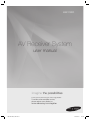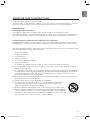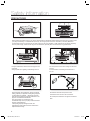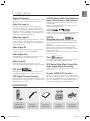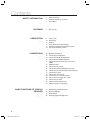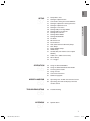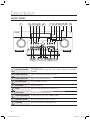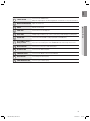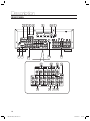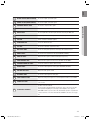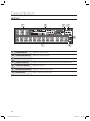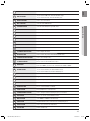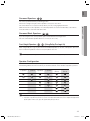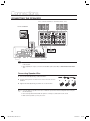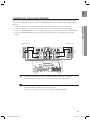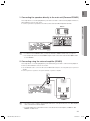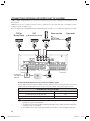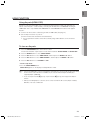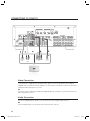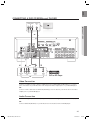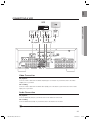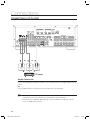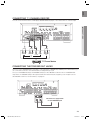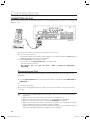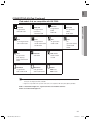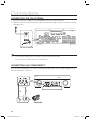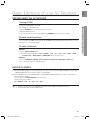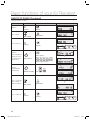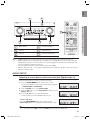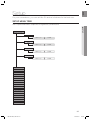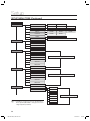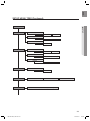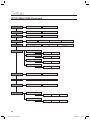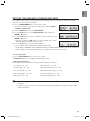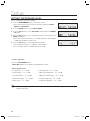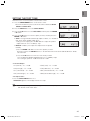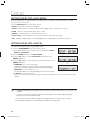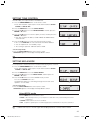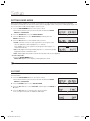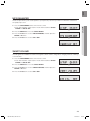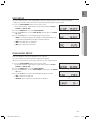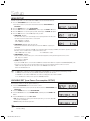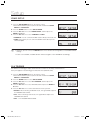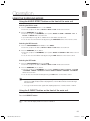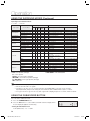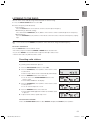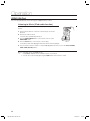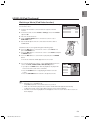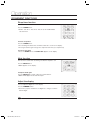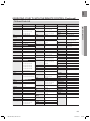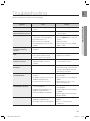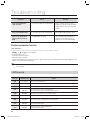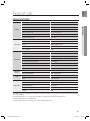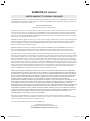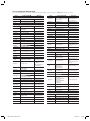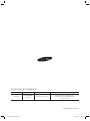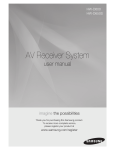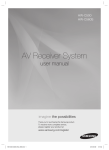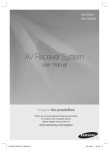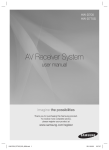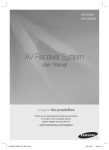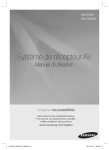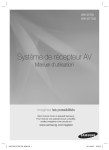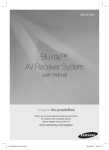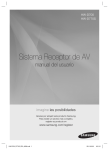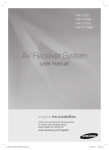Download Samsung HW-C900 User manual
Transcript
HW-C900 AV Receiver System user manual imagine the possibilities Thank you for purchasing this Samsung product. To receive more complete service, please register your product at www.samsung.com/register - HW-C900-XAA_0831.indd 1 2010-08-31 6:21:18 Safety information SAFETY WARNINGS TO REDUCE THE RISK OF ELECTRIC SHOCK, DO NOT REMOVE THE COVER(OR BACK). NO USER-SERVICEABLE PARTS ARE INSIDE. REFER SERVICING TO QUALIFIED SERVICE PERSONNEL. CAUTION RISK OF ELECTRIC SHOCK DO NOT OPEN This symbol indicates “dangerous voltage” inside the product that presents a risk of electric shock or personal injury. This symbol indicates important instructions accompanying the product. WARNING • To reduce the risk of fire or electric shock, do not expose this appliance to rain or moisture. • To prevent injury, this apparatus must be securely attached to the floor/wall in accordance with the installation instructions. CAUTION • Apparatus shall not be exposed to dripping or splashing and no objects filled with liquids, such as vases, shall be placed on the apparatus. • The Mains plug is used as a disconnect device and shall stay readily operable at any time. This product satisfies FCC regulations when shielded cables and connectors are used to connect the unit to other equipment. To prevent electromagnetic interference with electric appliances, such as radios and televisions, use shielded cables and connectors for connections. FCC NOTE (for U.S.A): This equipment has been tested and found to comply with the limits for a Class B digital device, pursuant to Part 15 of the FCC Rules. These limits are designed to provide reasonable protection against harmful interference in a residential installation. This equipment generates, uses and can radiate radio frequency energy and, if not installed and used in accordance with the instructions, may cause harmful interference to radio communications. However, there is no guarantee that interference will not occur in a particular installation. If this equipment does cause harmful interference to radio or television reception, which can be determined by turning the equipment off and on, the user is encouraged to try to correct the interference by one or more of the following measures: • Reorient or relocate the receiving antenna. • Increase the separation between the equipment and receiver. • Connect the equipment into an outlet on a circuit different from that to which the receiver is connected. • Consult the dealer or an experienced radio/TV technician for help. Caution : FCC regulations state that any unauthorized changes or modifications to this equipment may void the user's authority to operate it. 2 - HW-C900-XAA_0831.indd 2 2010-08-31 6:21:33 ENG IMPORTANT SAFETY INSTRUCTIONS This device complies with part 15 of the FCC Rules. Operation is subject to the following two conditions: (1) This device may not cause harmful interference, and (2) this device must accept any interference received, including interference that may cause undesired operation. IMPORTANT NOTE: FCC Radiation Exposure Statement This equipment complies with FCC radiation exposure limits set forth an uncontrolled environment. This equipment should be installed and operated with minimum distance 7.9 inches between the radiator and your body. This transmitter must not be co-located or operating in conjunction with any other antenna or transmitter. Canadian Department of Communications Radio Interference Regulations This digital apparatus (Wireless Internet Radio) does not exceed the Class B limits for radio-noise emissions from digital apparatus as set out in the Radio Interference Regulations of the Canadian Department of Communications. Read these operating instructions carefully before using the unit. Follow all the safety instructions listed below. Keep these operating instructions handy for future reference. 1) 2) 3) 4) 5) 6) 7) 8) 9) 10) 11) 12) 13) 14) Read these instructions. Keep these Instructions. Heed all warnings. Follow all instructions. Do not use this apparatus near water. Clean only with dry cloth. Do not block any ventilation openings. Install in accordance with the manufacturer's instructions. Do not install near any heat sources such as radiators, heat registers, stoves, or other apparatus (including amplifiers) that produce heat. Do not defeat the safety purpose of the polarized or grounding-type plug. A polarized plug has two blades with one wider than the other. A grounding type plug has two blades and a third grounding prong. The wide blade or the third prong are provided for your safety. If the provided plug does not fit into your outlet, consult an electrician for replacement of the obsolete outlet. Protect the power cord from being walked on or pinched particularly at plugs, convenience receptacles, and the point where they exit from the apparatus. Only use attachment/accessories specified by the manufacturer. Use only with the cart, stand, tripod, bracket, or table specified by the manufacturer, or sold with the apparatus. When a cart is used, use caution when moving the cart/ apparatus combination to avoid injury from tip-over. Unplug this apparatus during lightning storms or when unused for long periods of time. Refer all servicing to qualified service personnel. Servicing is required when the apparatus has been damaged in any way, such as power-supply cord or plug is damaged, liquid has been spilled or objects have fallen into the apparatus, the apparatus has been exposed to rain or moisture, does not operate normally, or has been dropped. 3 - HW-C900-XAA_0831.indd 3 2010-08-31 6:21:33 Safety information PRECAUTIONS 2.7 inches 3.9 inches 3.9 inches 3.9 inches Ensure that the AC power supply in your house complies with the identification sticker located on the back of your player. Install your player horizontally, on a suitable base (furniture), with enough space around it for ventilation (3~4inches). Make sure the ventilation slots are not covered. Do not stack anything on top of the amplifier. In order to disconnect the player completely from the power supply, remove the AC plug from the wall outlet, especially when left unused for a long period of time. During thunderstorms, disconnect the AC plug from the wall outlet. Voltage peaks due to lightning could damage the unit. Do not expose the unit to direct sunlight or other heat sources. This could lead to overheating and malfunction of the unit. Phones Protect the player from moisture(i.e. vases), and excess heat(e.g.fireplace) or equipment creating strong magnetic or electric fields (i.e.speakers...). Disconnect the power cable from the AC supply if the player malfunctions. Your player is not intended for industrial use. Use of this product is for personal use only. Condensation may occur if your player or disc have been stored in cold temperatures. If transporting the player during the winter, wait approximately 2 hours until the unit has reached room temperature before using. The batteries used with this product contain chemicals that are harmful to the environment. Do not dispose of batteries in the general household trash. 4 - HW-C900-XAA_0831.indd 4 2010-08-31 6:21:33 ENG Features Digital AV Receiver This product is a pure digital AV receiver that performs digital signal processing to minimize signal distortion and loss. Dolby Pro Logic llx Dolby Pro Logic IIx is a new technology that provides discrete 7.1 channels out of 2 channel or multi channel sources.It also provides Music,Movie and Game modes. Dolby Pro Logic IIx is an improved surround system that is optimized to a 7.1 CH multimedia system, enabling you to maximize your entertainment experience. Dolby Pro Logic llz Dolby Pro Logic IIz adds front height channels to surround sound, creating a 7.1 playback system for video games, home music, and movies; bringing enhanced spatial effects and enveloping sound. Dolby Digtal EX Adds a surround back channel for more spacious sound compared to regular 5.1 channel Dolby Digital. Dolby Digital Plus DTS-HD (Master Audio, High Resolution) (Digital Theater Systems - High Definition) DTS-HD Audio provides the highest quality multi-channel sound possible. It delivers sound quality that matches the clear and vivid images of high-definition video. DTS Provides a full range of 6 channels by converting a digital PCM or analog stereo signal using DTS digital matrix decoding. DTS-ES (Extended Surround) The DTS-ES (Extended Surround) system is a new multi digital signal format that was developed by Digital Theater Systems Inc. Supporting full compatibility with the conventional DTS digital surround sound format, the DTS-ES (Extended Surround) system improves the surround signal for a 360degree surround effect. DTS-ES adds an additional rear center surround channel for 6.1 channel sound. Dolby Digital Plus is the next-generation audio technology for all high-definition programming and media. iPod Dolby True-HD You can enjoy music files by connecting your iPod/iPhone to the AV Receiver with the supplied iPod dock. Dolby True-HD is Dolby’s next-generation lossless technology developed for high-definition disc-based media. SFE (Sound Field Effect) Using 32bit Audio Digital Signal Processing DTS 96/24 Provides more realistic surround sound with normal stereo audio sources. DTS 96/24 encodes standard 16 bit/44.1 kHz sound to 24 bit/96kHz and applies it to a 5.1 CH sound track. Anynet+ (HDMI-CEC) Function DTS (Digital Theater Systems) DTS provides a discrete 5.1 CH digital audio signal for both music and movie contents and uses less compression than Dolby Digital for richer sound. Anynet+ is a function that can be used to operate this AV Receiver with a Samsung TV remote control, by connecting the receiver to a SAMSUNG TV using an HDMI Cable. (This function is available only in connection with Samsung TV and DVD player supporting Anynet+(HDMI-CEC).) ACCESSORIES INPUT SELECT TV SOURCE POWER AMP/TV MAIN/ ZONE2 1 2 4 5 NEO:6 SLEEP 7 8 BD/DVD 3 6 DIMMER 9 PROLOGIC AUDIO ASSIGN DSP 0 MUTE VOL ASC TUNING / CH TUNER MEMORY SUB WOOFER MO/ST SETUP/MENU INFO RETURN BD/DVD EXIT SAT TV/AUX1 MULTI CH VCR/AUX2 CD iPod Remote Control (AH59-02297A)/ Batteries (AAA size) (4301-000116) FM antenna (AH42-00017A) User’s manual (AH68-02312R) iPod Dock (AH96-00051A) ASC microphone ( AH30-00099A ) 5 - HW-C900-XAA_0831.indd 5 2010-08-31 6:21:36 Contents SAFETY INFORMATION 2 FEATURES 2 3 4 Safety Warnings Important Safety Instructions Precautions 5 Accessories 8 10 12 13 13 14 Front Panel Rear Panel Display Insert Remote Control Batteries Operation Range of the Remote Control Tour of the Remote Control 16 18 19 20 22 23 24 25 26 27 28 29 29 30 32 32 Speaker Positioning Connecting the Speakers Connecting the Bi-Amp Speaker Connecting the ZONE2 Speaker Connecting External Devices/Your TV via HDMI HDMI Function Connecting to your TV Connecting a DVD or BD(Blu-ray) Player Connecting a Cable, Satellite or Set-top Box Connecting a VCR Connecting a CD Player Connecting 7.1 Channel Devices Connecting the Trigger Out Jacks Connecting an iPod Connecting the FM Antenna Connecting Aux Components 33 33 35 36 Before Using the AV Receiver Basics of ZONE2 Audio Setup Selecting Digital/Analog Input 5 DESCRIPTION 8 CONNECTIONS 16 BASIC FUNCTIONS OF YOUR AV RECEIVER 33 6 - HW-C900-XAA_0831.indd 6 2010-08-31 6:21:37 ENG SETUP 37 55 MISCELLANEOUS 62 TROUBLESHOOTING 53 54 54 Setup Menu Tree Setting the Speaker Size Connection setting for surround BACK Setting the Speaker Listening Distance Setting the Speaker Level Setting the Test Tone Setting Dolby Pro Logic Mode Setting Dolby Pro Logic IIx Setting Tone Control Setting NEO:6 Mode Setting EX/ES Mode AV SYNC MP3 Enhancer Smart Volume ASC (Auto Sound Calibration) Setup DRC Setup DUAL MONO SetUp HDMI Setup Variable Set (Low Power Consumption SETUP) Video Conv. (Video Conversion) Zone2 Setup 12-V Trigger 55 56 57 58 60 61 Using the Surround Modes Using the Subwoofer Selection Button Listening to the Radio Using an iPod Convenient Functions Software Upgrade 62 64 Operating Your TV With the Remote Control Operating your DVD or BD player with the remote control 65 Troubleshooting 67 Specifications ● CONTENTS OPERATION 37 41 42 43 44 45 46 46 47 47 48 49 49 49 50 51 51 52 53 65 APPENDIX 67 7 - HW-C900-XAA_0831.indd 7 2010-08-31 6:21:37 Description FRONT PANEL 1 2 3 4 5 6 7 8 9 10 11 12 13 14 15 16 17 18 19 20 21 22 1 INPUT SELECT CONTROL Used to select a source. (FM BD/DVD SAT TV VCR CD AUX1 AUX2 7.1 MULTI CH IPOD AUDIO IPOD VIDEO). 2 AUDIO ASSIGN BUTTON Toggles to select an input mode for the selected source. 3 AUDIO EFFECT BUTTON Toggles to select a surround sound mode. 4 MULTI ZONE BUTTON Selects either ZONE2 or main unit. 5 SETUP BUTTON Displays the SETUP menu. 6 DISPLAY Displays the speaker/audio input status, listening mode, etc. 7 ENTER BUTTON Used to select an item in the SETUP menu. 8 ZONE2/BI-AMP INDICATOR The indicator lights on when you turn on ZONE2 or Bi-AMP. 9 TONE CONTROL BUTTON Used to set the bass, treble level and tone to on/off. 10 ASC BUTTON Used to select the ASC (Auto Sound Calibration) mode. 8 - HW-C900-XAA_0831.indd 8 2010-08-31 6:21:37 ENG Used to select the S.DIRECT mode. 11 S.DIRECT BUTTON 12 MASTER VOLUME CONTROL Adjusts the volume level. 13 POWER Turns the receiver on/off. 14 PHONE JACK Used to connect a set of headphones. 15 AUX IN JACKS Auxiliary AV input terminals used to connect a camcorder, portable DVD player or gaming device. 16 ASC MIC JACK Used to connect the ASC MIC for setting up ASC (Auto Sound Calibration). 17 UP(,), DOWN(.), LEFT(<), RIGHT(>) BUTTONS Used to move the cursor up, down, left or right. 18 MULTI CH BUTTON Used to select a connected 7.1 multi channel player. 19 AV SYNC BUTTON Used to select the Audio Delay Mode. 20 TUNING MODE BUTTON Used to select the Manual or Preset mode for FM radio. 21 SELECT BUTTON Used to change the radio frequency. 22 TUNER MEMORY BUTTON Used to set a preset radio frequency. (Output the original signal as it is without applying the sound field effect or any other sound effect. ● DESCRIPTION Also used to select detailed options in the AUDIO EFFECT mode and to change the tone level. 9 - HW-C900-XAA_0831.indd 9 2010-08-31 6:21:37 Description REAR PANEL 1 8 9 2 3 4 5 6 7 19 10 11 15 20 12 13 14 16 17 18 10 - HW-C900-XAA_0831.indd 10 2010-08-31 6:21:37 ENG OPTICAL IN JACKS (DIGITAL AUDIO IN) Receives the digital optical audio signal. 2 COAXIAL IN JACK (DIGITAL AUDIO IN) Receives the digital coaxial audio signal. 3 COMPONENT VIDEO IN JACKS Receives the component video signal. 4 COMPONENT VIDEO OUT JACKS Outputs the component video signal. 5 HDMI IN JACKS Receives digital video and audio signals simultaneously using an HDMI cable. 6 HDMI OUT JACK Outputs digital video and audio signals simultaneously using an HDMI cable. 7 USB PORT Can be only used for firmware upgrades. 8 FM ANTENNA JACK Connect the FM Antenna here. 9 iPod JACK Receives the audio/video signal from an iPod. 10 MULTI CH IN JACKS Receives the analog audio signal from an external player with a multi-channel port. 11 VIDEO IN JACKS Receives the video signal from a video player (BD/DVD, SAT,VCR). 12 VIDEO OUT JACKS Outputs the video signal to a VCR or monitors(TV, Projector etc). 13 ZONE2 VIDEO OUT JACK Outputs the video signal to the video device that will be used in ZONE2. 14 SUBWOOFER AUDIO OUT JACKS Connect the subwoofers. (Active subwoofer only) 15 AUDIO IN JACKS Receives the audio signal from a video player (TV, BD/DVD, SAT,VCR). 16 VCR AUDIO OUT JACKS Outputs the audio signal to a VCR. 17 CD AUDIO IN JACKS Receives the audio signal from a CD player. 18 ZONE2 AUDIO OUT JACKS Outputs the analog audio signal to the external amplifier that will be used in ZONE2. 19 TRIGGER OUT JACKS Use to switch components in your system on and off according to the input function of the receiver. ● DESCRIPTION 1 Speaker connection terminals. 20 SPEAKER OUT TERMINALS The front speaker and surround back speaker ports can be connected to a speaker that supports bi-amplifying. For connecting to the bi-amplifier, refer to page 19. With ZONE2 activated, you can connect the surround back speaker to a speaker that can be used in Zone 2. For more information about ZONE2 connection, refer to page 20. 11 - HW-C900-XAA_0831.indd 11 2010-08-31 6:21:39 Description DISPLAY 1 2 3 4 5 7 6 1 SPEAKER INDICATORS Displays the connected speakers. 2 LISTENING MODE INDICATORS Displays the current listening mode. 3 TUNING INDICATORS Displays the status of the current radio broadcast. 4 AUDIO INPUT INDICATORS Displays the audio input signal type of the currently connected external audio source. 5 SPEAKER LEVEL INDICATOR Displays the speaker level. 6 RADIO FREQUENCY INDICATORS Displays the current radio frequency range. 7 MESSAGE DISPLAY Informs you of the status of the receiver. 12 - HW-C900-XAA_0831.indd 12 2010-08-31 6:21:39 ENG INSERT REMOTE CONTROL BATTERIES * Batteries (AAA size) ● DESCRIPTION M Follow these precautions to avoid leaking or cracking cells: Place batteries in the remote control so they match the polarity : (+) to (+) and (–) to (–). Assuming typical TV usage, the batteries last for about one year. Use the correct type of batteries. Batteries that look similar may differ in voltage. Always replace both batteries at the same time. Do not expose the batteries to heat or a flame. OPERATION RANGE OF THE REMOTE CONTROL The remote control can be used up to approximately 23 feet/7 meters in a straight line. It can also be operated at a horizontal angle of up to 30° from the remote control sensor. INPUT SELECT TV SOURCE POWER MAIN/ ZONE2 AMP/TV 1 BD/DVD 2 4 5 NEO:6 SLEEP 7 8 3 6 DIMMER 9 PROLOGIC AUDIO ASSIGN DSP 0 MUTE VOL ASC TUNING / CH TUNER MEMORY SUB WOOFER MO/ST SETUP/MENU INFO RETURN BD/DVD EXIT SAT TV/AUX1 MULTI CH VCR/AUX2 CD iPod 13 - HW-C900-XAA_0831.indd 13 2010-08-31 6:21:39 Description TOUR OF THE REMOTE CONTROL INPUT SELECT TV SOURCE POWER 1 2 3 4 AMP/TV MAIN/ ZONE2 BD/DVD 1 2 3 4 5 NEO:6 SLEEP 7 8 6 DIMMER 9 PROLOGIC AUDIO ASSIGN DSP 0 5 24 8 11 MUTE VOL ASC TUNING / CH TUNER MEMORY SUB WOOFER MO/ST 26 27 INFO 28 29 EXIT 30 13 15 25 SETUP/MENU 12 14 20 21 23 7 10 19 22 6 9 16 17 18 RETURN BD/DVD SAT TV/AUX1 MULTI CH VCR/AUX2 CD iPod 14 - HW-C900-XAA_0831.indd 14 2010-08-31 6:21:40 Turns the receiver on/off. 2 AMP/TV BUTTON Used to select the AMP/TV mode. - If you select the AMP mode, the button will flash orange. - If you select the TV mode, the button will flash green. 3 NUMBER BUTTONS Used to select a TV channel. 4 NEO : 6 BUTTON Select the desired NEO:6 mode. 5 PROLOGIC BUTTON Select the desired Dolby Pro Logic audio mode. 6 SKIP BUTTONS Press to skip backwards or forwards on a connected DVD/BD player or iPod. 7 STOP/PLAY BUTTON Press to stop/start playback on a connected DVD/BD player or iPod. 8 MUTE BUTTON Mutes the sound of a connected device. 9 VOLUME CONTROL BUTTONS Adjusts the volume of the selected device. 10 SUBWOOFER BUTTON Used to set the Subwoofer level. 11 TUNER MEMORY BUTTON Used to set a preset radio frequency. 12 SETUP/MENU BUTTON Displays the SETUP menu. 13 UP/DOWN/LEFT/RIGHT BUTTONS Used to navigate the menus. 14 RETURN BUTTON Used to return to the previous menu from the SETUP menu. 15 FUNCTION SELECTOR BUTTONS Used to select an input source. INPUT SELECT, Toggles to find and select an input source. TV SOURCE BUTTON Press to select a connected TV's video source. Selects either ZONE2 or main unit. 16 17 MAIN/ZONE2 18 BD/DVD BUTTON 19 SLEEP BUTTON Used to set the Sleep Timer. 20 AUDIO ASSIGN BUTTON Toggles to select an input mode for the selected source. 21 DIMMER BUTTON Adjusts the brightness of the display. 22 DSP BUTTON Used to select the SFE mode. 23 SEARCH BUTTON Press to search backwards or forwards. 24 PAUSE BUTTON Pauses playback on a connected device. 25 TUNING/CHANNEL BUTTONS Used to change the radio broadcasting frequency or TV channel. 26 ASC BUTTON Used to set the Auto Sound Calibration function. 27 MO/ST BUTTON Select MONO or STEREO for radio broadcasts. 28 INFO BUTTON Display information on the connected device currently being used. 29 ENTER BUTTON Used to select an item in the SETUP menu. 30 EXIT BUTTON Exits the SETUP menu. ● DESCRIPTION POWER BUTTON ENG 1 If you select ZONE2, you can use the control functions available in ZONE2. Used to select the BD/DVD mode. - If you select the BD mode, the button will flash orange. - If you select the DVD mode, the button will flash green. 15 - HW-C900-XAA_0831.indd 15 2010-08-31 6:21:40 Connections This section involves various methods of connecting the AV receiver to other external components. Before moving or installing the product, be sure to turn off the power and disconnect the power cord. SPEAKER POSITIONING There are two methods for positioning the speakers. When using Dolby Pro Logic IIz, place the Surround Back Speakers in the FHL, FHR position and connect them to SURROUND BACK/ FRONT HEIGHT Jack. FHL 6.6~9.8 feet (2~3m) 6.6~9.8 feet (2~3m) SL SR SBL FHR SL SR SBR L, R, C, SW, SL, SR, SBL, SBR ( Dolby Pro Logic IIx ) L, R, C, SW, SL, SR, FHL, FHR( Dolby Pro Logic IIz) Position of AV Receiver Place the AV Receiver on a dedicated stand or rack. Subwoofer The position of the subwoofer is not so critical. Place it anywhere you like. Front Speakers Place these speakers in front of your listening position, facing inwards (about 45°) toward you. Place the speakers so that their tweeters will be at the same height as your ears. Align the front face of the front speakers with the front face of the center speaker or place them slightly in front of the center speaker. Center speaker It is best to install it at the same height as the front speakers. You can also install it directly over or under the TV. 16 - HW-C900-XAA_0831.indd 16 2010-08-31 6:21:40 ENG Surround Speakers Place these speakers behind your listening position. If there isn't enough room, place these speakers so they face each other. ● CONNECTIONS Place them about 2 to 3 feet (60 to 90cm) above your ears, facing slightly downward. Unlike the front and center speakers, the surround speakers are used to handle mainly sound effects and sound will not come from them all the time. Surround Back Speakers SBL SBR If you are using two rear center speakers, place them behind the listening position. Place the surround back speaker about 2.3-3.3 feet (70 cm to 1 m). Front Height Speakers FHL FHR (Using Dolby Pro Logic IIz) When using Dolby Pro Logic IIz, place the Surround Back Speakers on the FHL, FHR position above the front L and front R speakers at least 3.3 feet(1 m) above each one. M When you attach the speakers to the wall, make sure to fasten them tightly so they do not fall off. Speaker Configuration For the best surround-sound experience, you should connect seven speakers and a powered subwoofer. The following table shows which channels you should use based on the number of speakers you have. 2 speakers M 3 speakers 4 speakers 5 speakers 7 speakers 7 speakers (DPL IIx) (DPL IIz) SBL FHL SBR FHR No matter how many speakers you use, a powered subwoofer is recommended for powerful and solid bass. If you place a speaker near your TV set, screen color may be distorted because of the magnetic field generated by the speaker. If this occurs, place the speaker away from your TV set. 17 - HW-C900-XAA_0831.indd 17 2010-08-31 6:21:41 Connections CONNECTING THE SPEAKERS FRONT (R) SURROUND (R) SURROUND BACK (R) SURROUND BACK (L) SURROUND (L) FRONT (L) ACTIVE SUBWOOFER CENTER M If you want to use two active subwoofer speakers, connect both subwoofer speakers into the SUBWOOFER OUT terminals in the rear panel. When using Dolby Pro Logic IIz, connect the Surround Back Speakers (FHL, FHR) to SURROUND BACK/FRONT HEIGHT Jack. Connecting Speaker Wire 1. Loosen the knob by turning counterclockwise. 2. Insert the bare part of the wire into the hole in the side of each terminal. 3. Tighten the knob by turning clockwise to secure the wire. M Keep the subwoofer speaker out of reach of children to prevent them from inserting their hands or objects into the duct (hole). Never touch speaker terminals while the power is on. Doing so could result in electric shock. Make sure the polarities (+ and -) are correct. 18 - HW-C900-XAA_0831.indd 18 2010-08-31 6:21:43 ENG CONNECTING THE Bi-AMP SPEAKER Connect the tweeter (high range) port and woofer (low range) to the front port and surround back speaker port respectively as appropriate. Then, you can use the bi-amplification feature that supports enriched high range and base tones. 2. Connect the FRONT R connector (rear side of main unit) to the Tweeter port in the front right speaker. 3. Connect the SURROUND BACK L connector (rear side of main unit) to the Woofer port in the front left speaker. 4. Connect the SURROUND BACK R connector (rear side of main unit) to the Woofer port in the front right speaker. Bi-AMP Speaker R Bi-AMP Speaker L Tweeter Tweeter Woofer Woofer M ● CONNECTIONS 1. Connect the FRONT L connector (rear side of main unit) to the Tweeter port in the front left speaker. To enable the Bi-Amp feature, you must set SB SETUP to Bi-AMP in SETUP menu. See page 42. With the Bi-amp feature, you can use up to 5.1 channels for speaker output in the main unit. J If Bi-amp is active, you may encounter a restricted access if you have not removed the shorting bar (like a jumper) in both tweeter and subwoofer ports in the front speaker. Before you can use bi-amp, ensure that you use a speaker that supports bi-amplifying. 19 - HW-C900-XAA_0831.indd 19 2010-08-31 6:21:46 Connections ZONE 2 • In addition to your main listening room, you can also enjoy playback in the other room (Zone 2). • You can simultaneously play back the same source in both the Main Zone and Zone 2. You can also play back the separate sources in the Main Zone and Zone 2. • Use an RCA video cable to connect the AV receiver’s ZONE 2 Video OUT jacks to an Video input on your Zone 2 TV. M It is not possible to play the digital audio signals input from the HDMI, Coaxial or Optical connectors. Use analog connections for Zone 2 playback. Video output is available in Zone 2. Connecting the Zone 2 Speaker There are two ways you can connect Zone 2 speakers: 1. Connecting the Zone 2 speakers directly to the main unit (Powered ZONE 2) 2. Connecting using the external amplifier (ZONE2) AV RECEIVER Install speaker in sub space SL Powered ZONE 2 Connecting speaker directly to main unit SR SBL B SBR R Install speaker in main space ZONE 2 Connecting using the external amplifier 20 - HW-C900-XAA_0831.indd 20 2010-08-31 6:21:49 ENG 1. Connecting the speakers directly to the main unit (Powered ZONE2) This setup allows 5.1-channel playback in your main room and 2-channel stereo playback in Zone 2, with a different source in each room. • Connect your Zone 2 speakers to the AV receiver’s Surround Back Speaker terminals. M ● CONNECTIONS Zone 2 To enable the Powered ZONE2 feature, you must set SB SETUP to ZONE2 in SETUP menu. See page 42. You can adjust the volume of Powered ZONE2 using the volume control in the main unit when ZONE2 SETUP is set to VARIABLE. 2. Connecting using the external amplifier (ZONE2) This setup allows 7.1-channel playback in your main listening room and 2-channel stereo playback in Zone 2, with a different source in each room. • Use an RCA audio cable to connect the AV receiver’s ZONE 2 OUT L/R jacks to an analog audio input on your Zone 2 amplifier. • Connect your Zone 2 speakers to the speaker terminals on your Zone 2 amplifier ZONE 2 M The Volume in Zone 2 using the external amplifier with volume control (like AV Receiver or Pre-Main Amplifier) can be controlled in the external amplifier. If external amplifier does not provide the volume control function like Power Amplifier, set ZONE2 to "VOL VARIABLE" in SETUP menu. 21 - HW-C900-XAA_0831.indd 21 2010-08-31 6:21:49 CONNECTING EXTERNAL DEVICES/YOUR TV VIA HDMI HDMI is a digital standard interface for connection to such devices as a TV, projector, DVD player, Blu-ray player, set-top box and more. HDMI removes any loss of signal from analog conversion, enabling you to enjoy video and audio sound quality as it was originally created in the digital source. By connecting through the HDMI(High-Definition Multimedia Interface) interface, you can play back digital video and audio. DVD or Blu-ray Player SAT (Cable/Satellite/Set-top box) Game console or HDTV Tuner Camcorder (HDTV Terrestrial Receiver) • Connect it if you want to use Anynet+. OPTICAL OUT High-bandwidth Digital Content Protection System (HDCP) support To play digital contents through the HDMI connection, both the connected external device and TV must support High-bandwidth Digital Content Protection System (HDCP). This product supports HDCP. Compatibility with a TV Supporting HDMI A TV with an HDMI jack. Video/Audio A TV with a DVI-D jack (TV supporting HDCP) Video A TV with a DVI-D jack (TV not supporting HDCP) - M Audio from SACD discs will not be heard with this connection. To play a DVD disc whose copyright is protected by CPPM, use a player supporting CPPM. The quality of the audio output through the HDMI jack (sampling frequency and bit rate) may be limited by the performance of the connected device. Since HDMI connection supports both video and audio, you don’t have to connect an additional audio cable. 22 - HW-C900-XAA_0831.indd 22 2010-08-31 6:21:54 ENG HDMI FUNCTION Using Anynet+(HDMI-CEC) ● CONNECTIONS Anynet+ is a function that enables you to control other Samsung Devices with your Samsung TV's remote control. Anynet + can be used by connecting this AV Receiver to a SAMSUNG TV using an HDMI Cable. This is only available with SAMSUNG TVs and SAMSUNG AV Products that support Anynet+. 1. Connect the AV receiver to a Samsung TV with an HDMI cable. (See page 22) 2. Set the Anynet+ function on your TV. (See the TV instructions manual for more information.) • You can operate the volume on the AV receiver by using Volume buttons on the TV remote control. To turn on Anynet+ 1. Press the SETUP/MENU button on the remote control. • Each time the button is pressed, the mode switches between SETUP ENTER and SETUP OFF. 2. Press the ENTER button to select SETUP ENTER. 3. Press the ▲▼ buttons to select HDMI SETUP, and then press the ENTER or ► button. 4. Press the ▲▼ buttons to select HDMI ANYNET+, and then press the ENTER or ► button. 5. Press the ▲▼ buttons to set ANYNET+ to ON. - To exit setup mode• Press the SETUP/MENU button. SETUP OFF appears on the display and Setup Mode is exited. M If you use an HDMI cable to connect a Samsung TV to your AV Receiver, you can operate the AV receiver using the TV’s remote control. This function is available only in connection with Samsung TV and DVD player supporting Anynet +(HDMI-CEC). Please check your TV for the n logo. If your TV has an n logo, then it supports the Anynet+ function. When you are making Anynet+ connection, do not connect more than two AV receivers (Anynet+ installed). Otherwise, it can cause a malfunction. 23 - HW-C900-XAA_0831.indd 23 2010-08-31 6:21:57 CONNECTING TO YOUR TV or or OPTICAL OUT AUDIO OUT COMPONENT IN VIDEO IN Video Connection If your television is equipped with Component Video inputs, connect a Component video cable(not supplied) from the Component Video Output (PR, PB and Y) jacks on the back of your AV Receiver to the Component Video Input jacks on your TV. OR Connect the Video cable from the VIDEO OUT (MONITOR) jack on the back of your AV Receiver to the Video Input jack on your TV. Audio Connection Connect the Digital Input (OPTICAL 3) on your AV Receiver to the Digital Output of the TV. OR Connect AUDIO IN (TV) on your AV Receiver to the Audio Out of the TV. 24 - HW-C900-XAA_0831.indd 24 2010-08-31 6:21:57 ENG CONNECTING A DVD OR BD(Blu-ray) PLAYER COMPONENT IN VIDEO IN ● CONNECTIONS or or OPTICAL OUT COMPONENT OUT AUDIO OUT or VIDEO OUT DVD or BD Player Video Connection Connect a Component video cable(not supplied) from the COMPONENT IN (BD/DVD) (PR, PB and Y) jacks on the back of your AV Receiver to the Component Video Output jacks on your DVD/BD player. OR Connect a Video cable from the VIDEO IN (BD/DVD) jack on the back of your AV Receiver to the Video Output jack on your DVD/BD player. Audio Connection Connect the Digital Input (OPTICAL 1) on your AV Receiver to the Digital Output of the DVD/BD player. OR Connect AUDIO IN (BD/DVD) on your AV Receiver to the Audio Out of the DVD/BD player. 25 - HW-C900-XAA_0831.indd 25 2010-08-31 6:22:00 CONNECTING A CABLE, SATELLITE OR SET-TOP BOX COMPONENT IN VIDEO IN or or OPTICAL OUT COMPONENT OUT AUDIO OUT or VIDEO OUT SAT(Cable/Satellite/Set-top box) Video Connection Connect a Component video cable(not supplied) from the COMPONENT IN (SAT) (PR, PB and Y) jacks on the back of your AV Receiver to the Component Video Output jacks on your SAT. OR Connect a Video cable from the VIDEO IN (SAT) jack on the back of your AV Receiver to the Video Output jack on your SAT. Audio Connection Connect the Digital Input (OPTICAL 2) on your AV Receiver to the Digital Output of the SAT. OR Connect AUDIO IN (SAT) on your AV Receiver to the Audio Out of the SAT. M Disconnect the power plug from the outlet if you will not use this unit for a long period of time. If the cable/set-top box has only one audio output jack, connect it to either the right or left audio input jack of the main unit. Connect the audio cable's red plug to the red jack and white cable to the white jack. 26 - HW-C900-XAA_0831.indd 26 2010-08-31 6:22:02 ENG CONNECTING A VCR VCR VIDEO OUT (For playback) VIDEO IN AUDIO IN ● CONNECTIONS AUDIO OUT VIDEO IN (For recording) Video Connection For playback Connect a Video cable from the VIDEO IN (VCR) jack on the back of your AV Receiver to the Video Output jack on your VCR. For recording Connect a Video cable from the VIDEO OUT (VCR) jack on the back of your AV Receiver to the Video Input jack on your VCR. Audio Connection For playback Connect AUDIO IN (VCR) on your AV Receiver to the Audio Out of the VCR. For recording Connect AUDIO OUT (VCR) on your AV Receiver to the Audio In of the VCR. M Disconnect the power plug from the outlet if you will not use this unit for a long period of time. 27 - HW-C900-XAA_0831.indd 27 2010-08-31 6:22:05 Connections CONNECTING A CD PLAYER or OPTICAL OUT or COAXIAL OUT AUDIO OUT CD player Audio Connection Connect the Digital Input (COAXIAL, OPTICAL1~3) on your AV Receiver to the Digital Output of the CD Player. OR Connect AUDIO IN (CD) on your AV Receiver to the Audio Out of the CD player. M If the CD player has only one audio output jack, connect it to either the right or left audio input jack of the main unit. Connect the audio cable's red plug to the red jack and white cable to the white jack. If the CD player has only OPTICAL digital output jack, connect it to OPTICAL 1~3 JACK of the main unit. Please see "AUDIO SETUP" at Page.35. 28 - HW-C900-XAA_0831.indd 28 2010-08-31 6:22:08 ENG CONNECTING 7.1 CHANNEL DEVICES You can connect the AV receiver to a DVD player, SUPER AUDIO CD player or other device with 7.1 channel output. ● CONNECTIONS C SW SW FRONT SURROUND C CENTER SUB WOOFER SURROUND BACK 5.1 CH 7.1 CH 7.1 Channel device CONNECTING THE TRIGGER OUT JACKS Once you connect TRIGGER OUT 1 and 2 ports on the rear panel to TRIGGER IN (if available) of the external device, you can control various functions of the external device including turning it on/off. Once you set TRIGGER OUT1(T1) and TRIGGER OUT2(T2) to either BD/DVD or SAT from the 12-V TRIGGER OUT setup menu, the TRIGGER OUT port will output a maximum 12V/30mA electrical signal if you set the input source to either BD/DVD or SAT. For more information, see page 54. External device equipped with the 12V TRIGGER IN port 29 - HW-C900-XAA_0831.indd 29 2010-08-31 6:22:10 Connections CONNECTING AN iPod You can listen to audio from an iPod through the main unit. For iPod operation with your receiver, see this page and pages 58 ~ 59. 1. Connect the iPod dock connector to the iPod jack on your reciever. 2. Place the iPod in the Dock. • If you want to play a movie stored in your iPod player, you should set the player's TV Out option to On before inserting it into the dock. See page 59. 3. Press the iPod button on the remote control. • You can also use the INPUT SELECT button on the main unit. The mode switches as follows : FM BD/DVD SAT TV VCR CD AUX 1 AUX2 7.1 MULTI CH IPOD AUDIO IPOD VIDEO Disconnecting an iPod Follow the steps below to prevent damage to an iPod and data when disconnecting from your AV receiver. 1. Press the INPUT SELECT button on the main unit to switch to a mode other than IPOD AUDIO or IPOD VIDEO. OR 1. Turn off the AV Receiver. 2. Disconnect the iPod player from the iPod dock, or remove the iPod dock connector from the AV receiver. M You must have the VIDEO (Monitor or VCR) output connected to your TV to view iPod video. See page 24. Adjust the volume to a moderate level before you connect your iPod and AV Receiver. When the unit is powered on and you connect an iPod, the unit will charge your iPod's battery. Make sure to connect the dock connector so that the label “SAMSUNG” faces upward. “Made for iPod” means that an electronic accessory has been designed to connect specifically to an iPod and has been certified by the developer to meet Apple performance standards. "Made for iPhone" means that an electronic accessory has been designed to connect specifically to an iPhone and has been certified by the developer to meet Apple performance standards. 30 - HW-C900-XAA_0831.indd 30 2010-08-31 6:22:15 ENG CONNECTING AN iPod (Continued) iPod models that are compatible with HW-C900 iPod nano 1st generation 2nd generation 1GB 2GB 4GB (aluminum) 3rd generation (video) 4th generation (video) 4GB 8GB 8GB 16GB 1GB 2GB 4GB ● CONNECTIONS iPod nano iPod nano iPod nano iPod iPod iPod iPod 1st+2nd generation 3rd generation 4th generation 5GB 10GB 20GB 10GB 15GB 20GB 30GB 40GB 20GB 40GB 5th generation(video) 30GB 60GB 80GB iPod iPod mini iPod classic 4th generation (color display) 4GB 6GB 80GB 120GB 160GB 20GB 30GB 40GB 60GB iPod touch iPod touch iPhone 1st generation 2nd generation iPhone 3G 4GB 16GB 32GB 8GB 16GB 32GB iPhone 3GS M "Made for iPod" means that the dock has been designed to connect specifically for the iPod and has been certified by the developer to meet Apple performance standards. Apple is not responsible for the operation of this device or its compliance with safety and regulatory standards. iPod is a trademark of Apple Inc., registered in the U.S. and other countries. iPhone is a trademark of Apple Inc. 31 - HW-C900-XAA_0831.indd 31 2010-08-31 6:22:18 Connections CONNECTING THE FM ANTENNA 1. Connect the FM antenna supplied to the FM ANTENNA terminal as a temporary measure. 2. Slowly move the antenna wire around until you find a location where reception is good, then fasten it to a wall or other rigid surface. FM antenna (supplied) M Do not place the antenna cable close to the power cord. Keep it as far away as possible. If you experience poor FM reception, use an external antenna. CONNECTING AUX COMPONENTS You can connect external devices you use for a short time (camcorder, game console, mobile equipment,etc.) to the front of this unit for convenience. VIDEO OUT AUDIO OUT Camcorder 32 - HW-C900-XAA_0831.indd 32 2010-08-31 6:22:18 ENG Basic functions of your AV Receiver BEFORE USING THE AV RECEIVER Turning On/Off Press the POWER button on the main unit for 2 seconds. • This unit will be turned on. • You can also turn the unit on/off by pressing the POWER button on the remote control. Remote control functions You can operate your AMP (this AV receiver)/ TV and BD(Samsung only)/DVD player with this remote control. See pages 62 ~ 64 for more details. To select a function Method 1 Press the INPUT SELECT button. ● BASIC FUNCTIONS OF YOUR AV RECEIVER Connect the power plug to the outlet. This unit will set to Standby mode. • Each time you press this button, FM BD/DVD SAT TV VCR CD AUX1 AUX2 7.1 MULTI CH IPOD AUDIO IPOD VIDEO will be selected in turn. Method 2 Press the TUNING/CH, BD/DVD, SAT, TV/AUX1, CD, MULTI CH, VCR/AUX2 or iPod button. • You can directly select the desired function. BASICS OF ZONE2 1. When the ZONE2 speaker is connected properly, turn on the main unit and use MULTI ZONE2 in the front panel or MAIN/ZONE button on the remote control to select ZONE2. 2. Press POWER to turn on the ZONE2 feature, and use INPUT SELECT CONTROL to select a source that you want to output to ZONE2. You can also use the INPUT SELECT on the main unit. The mode function as follows : FM BD/DVD SAT TV VCR CD AUX 1 M However, you cannot listen to one FM program in the main zone and a different program in the sub zone. The SETUP menu will be disabled in ZONE2 mode. 33 - HW-C900-XAA_0831.indd 33 2010-08-31 6:22:21 Basic functions of your AV Receiver BASICS OF ZONE2 (Continued) Using the ZONE 2 controls Operation This Unit Remote Control Unit POWER POWER Display & Indicator Main On MAIN/ ZONE2 Zone 2 Mode Zone 2 Power On MULTI ZONE MAIN/ZONE2 POWER POWER INPUT SELECT TV SOURCE Function (Turn on ZONE2 to display “Z” next to the display of the input source.) INPUT SELECT INPUT SELECT BD/DVD SAT TV/AUX1 CD Zone 2 Control Off (Zone 2 Mode Main Zone Mode) Zone 2 Power Off MUTE VOL MASTER VOLUME Æ , , , , DIRECT FUNCTION KEY Volume (Variable Mode) (Fixed Mode) VCR/AUX2 VOL , MAIN/ ZONE2 Æ MULTI ZONE MAIN/ZONE2 POWER POWER 34 - HW-C900-XAA_0831.indd 34 2010-08-31 6:22:21 ENG 1 2 INPUT SELECT TV SOURCE POWER MAIN/ ZONE2 BD/DVD 1 2 3 ● BASIC FUNCTIONS OF YOUR AV RECEIVER 6 AMP/TV MUTE 3 4 5 VOL ASC TUNING / CH TUNER MEMORY SUB WOOFER 1 MULTI ZONE 4 Tuner Preset Mode 2 Indicator 5 Volume Control 3 Function 6 Tuner Preset Frequency M BD/DVD SAT MO/ST TV/AUX1 MULTI CH VCR/AUX2 CD iPod In ZONE2 FM mode, you can switch only between the preset channels that you have specified in the main zone. ZONE2 is enabled only for an analog input source; the digital source is not applicable. If you still encounter a failure after following all these instructions, check if the input source is of the analog type. You cannot listen to one FM program in the main zone and a different program in the sub zone. You can use MUTE on the remote control to mute the output sound of ZONE2. Main Zone : Off, Zone 2 : On It is possible to change into the state of "Main Zone : On, Zone 2 : On" from the state of "Main Zone : Off, Zone 2 : On" . AUDIO SETUP Selecting a source device and connection jack (Digital Audio In) Select the external devices you have connected to the receiver. 1. Press the SETUP/MENU button on the remote control. • Each time the button is pressed, the mode switches between SETUP ENTER and SETUP OFF. 2. Press the ENTER button to select SETUP ENTER. 3. Press the ▲▼ buttons to select AUDIO SETUP, and then press the ENTER or ► button. 4. Press the ▲▼ buttons to select a desired jack. • Devices switch as follows; BD/DVD, SAT, TV, CD Æ Æ - To exit setup mode • Press the SETUP/MENU button on the remote control. SETUP OFF appears on the display and Setup Mode is exited. M You can also use the SETUP, ,,.,<, >, ENTER buttons on the front of your AV Receiver. 35 - HW-C900-XAA_0831.indd 35 2010-08-31 6:22:22 Basic functions of your AV Receiver SELECTING DIGITAL/(HDMI)/ANALOG You can listen to sound in 2 channel analog , Dolby Digital or DTS using this unit. 1. Press the INPUT SELECT button to select a desired function (BD/DVD, SAT,TV, CD, AUX). See page 33. 4 5 6 SLEEP 7 8 9 PROLOCIC AUDIO ASSIGN DSP 2. Press the AUDIO ASSIGN button on the remote control to select the audio input source of the external device you have connected. • Each time you press this button, the input mode changes as follows: 0 • For BD/DVD function Ä Ä Ä Ä Ä Ä • For SAT function • For TV function • For CD function Ä • For AUX1 function Ä M You can also change the input mode by pressing the AUDIO ASSIGN button on the front of your AV Receiver. You can enjoy Dolby Digital or DTS if you connect the digital audio output jack of an external audio component to the optical or coaxial digital audio input jack on the main unit. For the TV function, the TV ARC menu will be displayed only if an ARC-compliant TV is connected. 36 - HW-C900-XAA_0831.indd 36 2010-08-31 6:22:23 ENG Setup For your convenience, you can set this AV receiver's features for the best use. SETUP MENU TREE Here’s a quick look at how the setup menus are organized on your AV Receiver. ● SETUP AUDIO SETUP BD/DVD OPT 1,2,3 COAX OPT 1,2,3 COAX OPT 1,2,3 COAX OPT 1,2,3 COAX SAT TV CD SPK SIZE SB SETUP SPK DISTANCE SPK LEVEL TEST TONE DPLIIX SETUP TONE CONTROL NEO:6 SETUP EX/ES SETUP A/V SYNC MP3 ENHANCER SMART VOLUME ASC SETUP DRC SETUP DUAL MONO HDMI SETUP VARIABLE SET VIDEO CONV. ZONE2 SETUP 12-V TRIGGER 37 - HW-C900-XAA_0831.indd 37 2010-08-31 6:22:25 Setup SETUP MENU TREE (Continued) AUDIO SETUP SPK SIZE FRONT LARGE SMALL CENTER LARGE SMALL NONE SURR LARGE SMALL NONE SBACK LARGE SMALL NONE FRONTH LARGE SMALL SUBW YES NO CROVR SB SETUP 60Hz, 80Hz, 100Hz, 120Hz, 150Hz, 180Hz, 200Hz SURR-BACK PLIIZ ZONE2 Bi-AMP SPK DISTANCE F.L F.R CEN S.L 1 ~ 30 FT (1 foot steps) , default : 10 FT S.R SBL/FHL SBR/FHR S.W SPK LEVEL F.L F.R CEN S.L -10 ~ +10dB (1dB step) , default : 00dB S.R SBL/FHL SBR/FHR S.W TEST TONE AUTO MANUAL F.L CEN S.W F.R S.R -10 ~ +10dB (1dB step) SBR M If Dolby Pro Logic IIz is set to On, the Surround Back speaker (SBL/SBR) is changed to the Front Height Speaker (FHL/FHR). SBL S.L 38 - HW-C900-XAA_0831.indd 38 2010-08-31 6:22:25 ENG SETUP MENU TREE (Continued) DPLIIX SETUP ● SETUP TEST TONE PANORAMA OFF ON DIMENSION -7 ~ 0 ~ +7 C- WIDTH 0~7 TONE CONTROL TONE OFF ON BASS -6dB ~ +6dB (1dB Step) TREBLE -6dB ~ +6dB (1dB Step) NEO:6 SETUP C-IMAGE 0~5 EX/ES SETUP A/V SYNC AUTO OFF ON SYNC OFF ~ SYNC 240MS (10MS Step) 39 - HW-C900-XAA_0831.indd 39 2010-08-31 6:22:25 Setup SETUP MENU TREE (Continued) MP3 ENHANCER OFF ON SMART VOLUME OFF ON ASC SETUP START EQ ON / EQ OFF DRC SETUP AUTO DUAL MONO CH1 HDMI SETUP SYNC MAX STD CH2 MIN CH1CH2 OFF ON AVR TV ON OFF OFF AUTO AUDIO ANYNET+ TV ARC VARIABLE SET OFF ON VIDEO CONV. AUTO BYPASS ZONE 2 SETUP FIXED VARIABLE 12-V TRIGGER T1 OFF BD/DVD SAT OFF BD/DVD SAT T2 40 - HW-C900-XAA_0831.indd 40 2010-08-31 6:22:26 ENG SETTING THE SPEAKER SIZE Signal outputs and frequency response from the speaker will be adjusted according to your speaker configuration and whether certain speakers are used or not. 2. Press the ENTER button to select SETUP ENTER. ● SETUP 1. Press the SETUP/MENU button on the remote control. • Each time the button is pressed, the mode switches between SETUP ENTER and SETUP OFF. Æ 3. Press the ▲▼ buttons to select SPK SIZE, and then press the ENTER or ► button. 4. Press the ▲▼ buttons to select the speaker you want, and then press the ENTER or ► button. • Each time you press the ▲▼ buttons, FRONT CENTER SURR SBACK(DPLllX) FRONTH(DPLllZ) SUBW CROVR will be selected in turn. Æ 5. Press the ▲▼ buttons to set the mode (LARGE, SMALL etc.) for the selected speaker. 6. Repeat steps 3-5 to set the mode for each speaker. - To exit setup mode • Press the SETUP/MENU button on the remote control. SETUP OFF appears on the display and Setup Mode is exited. Setting the Speaker SPEAKER • • • • • • M Possible Settings Default Setting FRONT (Front) LARGE, SMALL SMALL CENTER (Center) LARGE, SMALL, NONE SMALL SURR (Surround) LARGE, SMALL, NONE SMALL SBACK (Surround Back) LARGE, SMALL, NONE SMALL FRONTH (Front Height) LARGE, SMALL SMALL SUBW (Subwoofer) YES, NO YES CROVR (Crossover Frequency) 60, 80, 100,120, 150, 180, 200(Hz) 100Hz LARGE : Select when using large speakers. You can listen to full range sound. SMALL : Select this when using small speakers. NONE : Select when no speaker is used. YES (subwoofer) : Select when using the subwoofer speaker. NO (subwoofer) : Select when not using the subwoofer speaker. CROVR : Select the crossover frequency for the best bass response in your speakers. You can also use the SETUP, ,,., <, >, ENTER buttons on the front of your AV Receiver. When the Front speaker is only set to LARGE, you can select LARGE of other speakers. When the Surround speaker is only set to LARGE, you can select LARGE of SBACK (Surround Back) speaker. 41 - HW-C900-XAA_0831.indd 41 2010-08-31 6:22:26 Setup CONNECTION SETTING FOR SURROUND BACK Settings for the surround back speaker differ depending on the connection method and installation site of the speaker to be connected. You must configure the SB SETUP settings according to the connected speaker before you listen to music properly. 1. Press the SETUP/MENU button on the remote control. • Each time the button is pressed, the mode switches between SETUP ENTER and SETUP OFF. 2. Press the ENTER button to select SETUP ENTER. Æ 3. Press the ▲▼ buttons to select SB SETUP, and then press the ENTER or ► button. 4. Press the ▲▼ to select a proper setting for the surround back speaker. • SURR-BACK : Select this if you want to install the surround back Æ speaker in the default settings. With this setting, you can enable the Dolby Pro Logic IIx mode. • PLIIz : Select this if you want to install the surround back speaker in the top front corner. With this setting, you can enable the Dolby Pro Logic IIz mode. • ZONE2 : Select this if you want to connect the ZONE2-specific speakers (left/right) to the surround back port. With this setting, you can enable the Powered ZONE2 feature. • Bi-AMP : Select this if you want to connect the Bi-Amp compliant speaker to the surround back port. With this setting, you can enable the Bi-Amp feature. M Depending on the SB SETUP settings, the surround back speaker or front height speaker menus may not be activated or may differ in the speaker menu: SPEAKER SIZE, SPEAKER LEVEL, SPEAKER DISTANCE. Depending on your setting, you may not use different features simultaneously. If you set SURR-BACK, for instance, you cannot use the following features: PLIIz, ZONE2 and Bi-AMP. 42 - HW-C900-XAA_0831.indd 42 2010-08-31 6:22:26 ENG SETTING THE SPEAKER LISTENING DISTANCE If the speakers cannot be placed at equal distances from the listening position, you can adjust the delay time of the audio signals from the center and surround speakers. 2. Press the ENTER button to select SETUP ENTER. ● SETUP 1. Press the SETUP/MENU button on the remote control. • Each time the button is pressed, the mode switches between SETUP ENTER and SETUP OFF. Æ 3. Press the ▲▼ buttons to select SPK DISTANCE, and then press the ENTER or ► button. 4. Press the ▲▼ buttons to select the speaker you want, and then press the ENTER or ► button. • Each time you press the ▲▼ buttons, F.L F.R CEN S.L S.R SBL SBR S.W will be selected in turn. Æ 5. Press the ▲▼ buttons to set the Speaker Distance. • For the FRONT LEFT, FRONT RIGHT, CENTER, SURR. LEFT, SURR. RIGHT, SURRBACK.LEFT, SURRBACK.RIGHT and SUBWOOFER Speakers, you can set the distance from the speaker to listening position between 1ft ~ 30ft (0.3~9.0m) in intervals of 1ft (0.3m). - To exit setup mode • Press the SETUP/MENU button on the remote control. SETUP OFF appears on the display and Setup Mode is exited. - Setting Speaker Distance Set the distance from the speaker to listening position in intervals of 1ft(0.3m). • F.L (front left) : 1ft ~ 30ft • SW (subwoofer) : 1ft ~ 30ft • F.R (front right) : 1ft ~ 30ft • SBL (surround back left) : 1ft ~ 30ft • S.L (surround left) : 1ft ~ 30ft • SBR (surround back right) : 1ft ~ 30ft • S.R (surround right) : 1ft ~ 30ft • FHL (front height left) : 1ft ~ 30ft • CEN (center) : 1ft ~ 30ft • FHR (front height right) : 1ft ~ 30ft M If the listening position is beyond the range of the speaker distance setup, set the speaker distance to the maximum. If Dolby Pro Logic IIz is set to On, the Surround Back speaker (SBL/SBR) is changed to the Front Height Speaker (FHL/FHR). 43 - HW-C900-XAA_0831.indd 43 2010-08-31 6:22:26 Setup SETTING THE SPEAKER LEVEL You can set the balance and level of speakers. 1. Press the SETUP/MENU button on the remote control. • Each time the button is pressed, the mode switches between SETUP ENTER and SETUP OFF. 2. Press the ENTER button to select SETUP ENTER. 3. Press the ▲▼ buttons to select SPK LEVEL, and then press the ENTER or ► button. 4. Press the ▲▼ buttons to select the speaker you want, and then press the ENTER or ► button. • Each time you press this button, F.L F.R CEN S.L S.R SBL SBR S.W will be selected in turn. Æ Æ 5. Press the ▲▼ buttons to set the Speaker Level mode. • You can adjust it from -10 to +10dB in 1 step increments. • The sound gets quieter at -10dB and louder at +10dB. - To exit setup mode • Press the SETUP/MENU button. SETUP OFF appears on the display and Setup Mode is exited. - Setting Speaker Level • F.L (front left) : -10 ~ +10dB • SW (subwoofer) : -10 ~ +10dB • F.R (front right) : -10 ~ +10dB • SBL (surround back left) : -10 ~ +10dB • S.L (surround left) : -10 ~ +10dB • SBR (surround back right) : -10 ~ +10dB • S.R (surround right) : -10 ~ +10dB • FHL (front height left) : -10 ~ +10dB • CEN (center) : -10 ~ +10dB • FHR (front height right) : -10 ~ +10dB M If Dolby Pro Logic IIz is set to On, the Surround Back speaker (SBL/SBR) is changed to the Front Height Speaker (FHL/FHR). 44 - HW-C900-XAA_0831.indd 44 2010-08-31 6:22:26 ENG SETTING THE TEST TONE Use the test tone to check the speaker connection status or level. 2. Press the ENTER button to select SETUP ENTER. Æ 3. Press the ▲▼ buttons to select TEST TONE, and then press the ENTER or ► button. 4. Press the ▲▼ buttons to select the option you want, and then press the ENTER or ► button. • AUTO : Test signal will be automatically output as follows; F.L CEN S.W F.R S.R SBR SBL S.L. - During test tone output, press the ▲▼ buttons to adjust the speaker output level from -10 to +10 dB by 1 step. • MANUAL : Enables you to adjust the output level of the speaker manually. 1) Press the ENTER or ► button to select the speaker you want. Each time you press the ENTER button, F.L CEN S.W F.R selected in turn. ● SETUP 1. Press the SETUP/MENU button on the remote control. • Each time the button is pressed, the mode switches between SETUP ENTER and SETUP OFF. Æ S.R SBR SBL S.L will be 2) Press the ▲▼ buttons to set the Test Tone mode you want. You can adjust the speaker output level from -10 to +10dB by 1 step. The sound gets quieter at -10dB and louder at +10dB. - Test Tone Output • F.L (front left) : -10 ~ +10dB • CEN (center) : -10 ~ +10dB • F.R (front right) : -10 ~ +10dB • S.W (subwoofer) : -10 ~ +10dB • S L (surround left) : -10 ~ +10dB • SBL (surround back left) : -10 ~ +10dB • S.R (surround right) : -10 ~ +10dB • SBR (surround back right) : -10 ~ +10dB - To stop test tone • Press the SETUP/MENU button once. SETUP OFF appears on the display and test tone stops. M In the Dolby Pro Logic IIz mode, test signal will be automatically output as follows : F.L S.W FHR F.R S.R FHL CEN S.L. 45 - HW-C900-XAA_0831.indd 45 2010-08-31 6:22:26 Setup SETTING DOLBY PRO LOGIC MODE This mode provides up to 7.1 channel sound from 2 channel sources, or provides 7.1 channel sound from 5.1 channel sources for music or movie mode. Press the PROLOGIC button on the remote control. • MOVIE : Adds realism to the movie soundtrack. • MUSIC : Provides up to 7.1 channel surround sound for digital, analog or existing stereo sources. • GAME : Enhances the excitement of the game’s sound. • MATRIX : You will hear up to 7.1 channel surround sound. • PL (Pro Logic) : You will experience a surround effect with 5.1 channel surround sound. • OFF : Output the original signal as it is without applying the sound field effect or any other sound effect. SETTING DOLBY PRO LOGIC IIx This function works only in Dolby Pro Logic IIx MUSIC mode. 1. Press the SETUP/MENU button on the remote control. • Each time the button is pressed, the mode switches between SETUP ENTER and SETUP OFF. 2. Press the ENTER button to select SETUP ENTER. Æ 3. Press the ▲▼ buttons to select DPLIIX SETUP, and then press the ENTER or ► button. 4. Press the ▲▼ buttons to select the option you want, and then press the ENTER or ► button. Æ • PANORAMA : You can set it ON or OFF. (This mode extends the front stereo image to include the surround speakers for an exciting "wraparound" effect with side wall imaging.) • DIMENSION : You can set from -7 to +7. (Incrementally adjusts the sound field (DSP)from the front or surround.) • C- WIDTH : You can set from 0 to 7. (This sets the width of the center sound image. The higher the setting, the less sound comes from the center speaker.) M PANORAMA, DIMENSION and CENTER WIDTH settings are enabled only if the Dolby Pro Logic Mode is set to MUSIC. You cannot use Dolby Pro Logic llx mode for multi channel signals such as Dolby Digital, Dolly Digital +, Dolby true HD, DTS, DTS-HD Master Audio. Pro Logic works only for PCM audio signals with sampling frequencies of 32KHz, 44KHz or 48KHz. When Dolby Pro Logic IIz is set ON, Dolby Pro Logic IIx can not be used. 46 - HW-C900-XAA_0831.indd 46 2010-08-31 6:22:26 ENG SETTING TONE CONTROL This will enable you to adjust the bass and treble level. 2. Press the ENTER button to select SETUP ENTER. 3. Press the ▲▼ buttons to select TONE CONTROL, and then press the ENTER or ► button. 4. Press the ▲▼ buttons to select the option you want, and then press the ENTER or ► button. • Each time you press this button, TONE BASS TREBLE will be selected in turn. ● SETUP 1. Press the SETUP/MENU button on the remote control. • Each time the button is pressed, the mode switches between SETUP ENTER and SETUP OFF. Æ Æ 5. Press the ▲▼ buttons to set the Tone Control mode you want. • If it is set to TONE OFF, the Tone Control function will be disabled. • You can adjust it from -6 to +6dB by 1 step. • The sound gets quieter at -6dB and louder at +6dB. - To exit setup mode • Press the SETUP/MENU button on the remote control. SETUP OFF appears on the display and Setup Mode is exited. M The Tone Control function can be applied to all channels except for the subwoofer. SETTING NEO:6 MODE You can play back 2 channel sound over 7.1 channels when enjoying music or a movie. 1. Press the SETUP/MENU button on the remote control. • Each time the button is pressed, the mode switches between SETUP ENTER and SETUP OFF. 2. Press the ENTER button to select SETUP ENTER. 3. Press the ▲▼ buttons to select NEO:6 SETUP, and then press the ENTER or ► button. 4. Press the ▲▼ buttons to set the C-IMAGE mode you want. You can set C-IMAGE from 0 to 5 This parameter adjusts the center image through the front and center speakers. "5" is the wider. Æ Æ - To exit setup mode• Press the SETUP/MENU button on the remote control. SETUP OFF appears on the display and Setup Mode is exited. Using NEO:6 mode Press the NEO:6 button on the remote control. • MUSIC : When listening to music, you can experience sound effects as if you are listening to the actual performance. • CINEMA : Adds realism to the movie soundtrack. • OFF : Output the original signal as it is without applying the sound field effect or any other sound effect. M NEO:6 works only for 2-ch audio signals with sampling frequencies of 32KHz, 44KHz or 48KHz. 47 - HW-C900-XAA_0831.indd 47 2010-08-31 6:22:26 Setup SETTING EX/ES MODE When surround back speakers are connected, you can listen to 7.1 multi-channel sound using the built-in Dolby Digital Surround EX or DTS ES decoder. This function works when a Dolby Digital or DTS source (such as a DVD player) is input, and does not work with L.PCM and Dolby Digital 2 channel sources. 1. Press the SETUP/MENU button on the remote control. • Each time the button is pressed, the mode switches between SETUP ENTER and SETUP OFF. 2. Press the ENTER button to select SETUP ENTER. Æ 3. Press the ▲▼ buttons to select EX/ES SETUP, and then press the ENTER or ► button. 4. Press the ▲▼ buttons to set the EX/ES mode you want. • AUTO : If the unit receives an audio signal that it can recognize, it will select an optimal decoder for playback in 7.1 channels. If the amplifier does not recognize the audio signal, it will not play in 7.1 channel automatically. • ON : Dolby Digital or DTS signal will be played in 7.1 channel using Dolby Digital Surround EX / DTS ES decoder. • OFF : Dolby Digital Surround EX / DTS ES decoder will not be used for playback. Æ - To exit setup mode• Press the SETUP/MENU button. SETUP OFF appears on the display and Setup Mode is exited. M You cannot use DTS-ES without surround back speakers connected. AV SYNC Video may look slower than the audio if it is connected to a digital TV. If this occurs, adjust the audio delay time to match the video. 1. Press the SETUP/MENU button on the remote control. • Each time the button is pressed, the mode switches between SETUP ENTER and SETUP OFF. 2. Press the ENTER button to select SETUP ENTER. Æ 3. Press the ▲▼ buttons to select A/V SYNC, and then press the ENTER or ► button. 4. Press the ▲▼ buttons to set the A/V Sync mode you want. • You can adjust it from OFF to 240MS in 10MS steps. Æ 48 - HW-C900-XAA_0831.indd 48 2010-08-31 6:22:27 ENG MP3 ENHANCER This also helps enhance your sound experience (ex. mp3 music). Use this if you want to hear better sound from a low quality mp3 source. 2. Press the ENTER button to select SETUP ENTER. ● SETUP 1. Press the SETUP/MENU button on the remote control. • Each time the button is pressed, the mode switches between SETUP ENTER and SETUP OFF. Æ 3. Press the ▲▼ buttons to select MP3 ENHANCER, and then press the ENTER or ► button. 4. Press the ▲▼ buttons to select ON or OFF. Æ SMART VOLUME This will regulate and stabilize the volume level against a drastic volume change when changing channels or during a scene transition. 1. Press the SETUP/MENU button on the remote control. • Each time the button is pressed, the mode switches between SETUP ENTER and SETUP OFF. 2. Press the ENTER button to select SETUP ENTER. Æ 3. Press the ▲▼ buttons to select SMART VOLUME, and then press the ENTER or ► button. 4. Press the ▲▼ buttons to select ON or OFF. Æ 49 - HW-C900-XAA_0831.indd 49 2010-08-31 6:22:27 Setup ASC (AUTO SOUND CALIBRATION) SETUP By setting the ASC function just once when you relocate or install the unit, you can have the unit automatically recognize the distance between speakers, levels between channels, and frequency characteristics to create a 7.1channel sound field optimized for your environment. - Before Setting 1. Plug the ASC microphone into the ASC MIC jack. 2. Place the ASC microphone at the listening position. 3. Press the ASC button on the front panel, and then press the ENTER button. 1. Press the SETUP/MENU button on the remote control. • Each time the button is pressed, the mode switches between SETUP ENTER and SETUP OFF. 2. Press the ENTER button to select SETUP ENTER. Æ 3. Press the ▲▼ buttons to select ASC SETUP, and then press the ENTER or ► button. 4. Press the ▲▼ buttons to select ASC START, and then press the ENTER button. • To create the optimal 7.1 channel sound field, the selections are in the following sequence: Æ L ➞ C ➞ R ➞ SR ➞ SBR ➞ SBL ➞ SL ➞ SW • EQ ON : The ASC(Auto Sound Calibration) EQ mode is set to on. EQ OFF: The ASC(Auto Sound Calibration) EQ mode is set to off. 5. If you see a ASC READY message on the screen, press the ENTER button to apply the measurement value. And then unplug the ASC microphone. ASC Microphone To cancel the ASC (Auto Sound Calibration) setup. This will be automatically reverted if you press the RETERN button. * If ASC error occurs, see "ASC Error List" on page 66. M Setting the ASC function takes about 3 minutes. Because the volume level of the tone is fixed during the ASC setup, you cannot adjust the volume using the volume control. If the ASC microphone is disconnected during the ASC setup, the setup will be canceled. You can also press the ASC button on the remote control to use this function. If Dolby Pro Logic ||z is set to ON, the selection are in the following sequence : FL CEN FR SR FHR FHL SL SW. 50 - HW-C900-XAA_0831.indd 50 2010-08-31 6:22:27 ENG DRC SETUP You can use this function to enjoy Dolby Digital sound when watching movies at low volume at night.DRC compresses the audio to make the loudest sounds quieter and the quietest sounds louder. ● SETUP 1. Press the SETUP/MENU button on the remote control. • Each time the button is pressed, the mode switches between SETUP ENTER and SETUP OFF. 2. Press the ENTER button to select SETUP ENTER. 3. Press the ▲▼ buttons to select DRC SETUP, and then press the ENTER or ► button. 4. Press the ▲▼ buttons to set the DRC Setup mode you want. • AUTO : The Dynamic Range Control will be set automatically based on the information provided by the Dolby TrueHD Soundtrack. • MAX : Sets DRC effect to maximum. • STD : Sets DRC effect to standard. • MIN : Sets DRC effect to minimum. Æ Æ DUAL MONO SETUP Dual mono programs have two independent mono channels. You can use this function when dual mono programs are played. When you use this function, select audio channels CH1, CH2 or both Channel. 1. Press the SETUP/MENU button on the remote control. • Each time the button is pressed, the mode switches between SETUP ENTER and SETUP OFF. 2. Press the ENTER button to select SETUP ENTER. 3. Press the ▲▼ buttons to select DUAL MONO, and then press the ENTER or ► button. 4. Press the ▲▼ buttons to select the DUAL MONO option you want. • CH1 : Channel 1 is heard only. • CH2 : Channel 2 is heard only. • CH1CH2 : Both channels are heard from front speakers. Æ Æ 51 - HW-C900-XAA_0831.indd 51 2010-08-31 6:22:28 Setup HDMI SETUP Use this if you want to receive audio from HDMI connected external devices. 1. Press the SETUP/MENU button on the remote control. • Each time the button is pressed, the mode switches between SETUP ENTER and SETUP OFF. 2. Press the ENTER button to select SETUP ENTER. 3. Press the ▲▼ buttons to select HDMI SETUP, and then press the ENTER or ► button. 4. Press the ▲▼ buttons to select the option you want, and then press the ENTER or ► button. 5. Press the ▲▼ buttons to set the HDMI Setup mode you want. • HDMI SYNC : ON, OFF The AV receiver can be set to automatically correct any delay between the video and the audio, based on the data from the connected TV. - ON : HDMI Sync is enabled. - OFF : HDMI Sync is disabled. Æ Æ • HDMI AUDIO : AVR(Audio Video Receiver), TV This preference determines whether audio received at the HDMI IN is output by the HDMI OUT. If you want to listen to audio from an HDMI connected external device through your HDMI connected TV's speakers, set it to TV. Otherwise, leave it on AVR to listen to audio from the A/V receiver. - AVR : HDMI audio is not output - TV : HDMI audio is output • HDMI ANYNET+ : ON, OFF Anynet+ is a function that enables you to control other Samsung Devices with your Samsung TV's remote control. - ON : Anynet+ is enabled. - OFF : Anynet+ is disabled. • TV ARC : AUTO , OFF If you use the HDMI cable to connect between HDMI IN of an Audio Return Channel-compliant TV and HDMI OUT (ARC) of the main unit, you can listen to the TV sound through the main unit connected speaker without the further connection. - AUTO : The audio signal from the TV can be sent to the HDMI OUT of the main unit. - OFF : Turn TV ARC funtion off. M HDMI Audio is enabled only if both the HDMI INPUT and HDMI OUT are connected properly and working normally. HDMI Sync function works only if your HDMI compatible TV supports this function. If ANYNET+ is set to OFF, TV ARC will be set to OFF accordingly that cannot switch to AUTO. The TV ARC function will be active only via the HDMI OUT terminal. VARIABLE SET (Low Power Consumption SETUP) This function enhances electric power efficiency. 1. Press the SETUP/MENU button on the remote control. • Each time the button is pressed, the mode switches between SETUP ENTER and SETUP OFF. 2. Press the ENTER button to select SETUP ENTER. 3. Press the ▲▼ buttons to select VARIABLE SET, and then press the ENTER or ► button. 4. Press the ▲▼ buttons to select ON or OFF. • ON :This is Samsung's electric power efficiency function, you can save about 30 % for power consumption. • OFF: Normal power efficiency function. M Æ Æ This function is not available after the Tone Control, Speaker Level, SFE mode or ASC is changed from the factory setting. 52 - HW-C900-XAA_0831.indd 52 2010-08-31 6:22:28 ENG VIDEO CONV. (Video Conversion) You can convert the incoming composite or component video signal into a maximum quality of the connected TV if you output the converted video via HDMI OUT. ● SETUP 1. Press the SETUP/MENU button on the remote control. • Each time the button is pressed, the mode switches between SETUP ENTER and SETUP OFF. 2. Press the ENTER button to select SETUP ENTER. 3. Press the ▲▼ buttons to select VIDEO CONV., and then press the ENTER or ► button. 4. Press the ▲▼ buttons to select BYPASS or AUTO. Æ Æ • BYPASS : Converts the input video source into the digital counterpart without changing the resolution. • AUTO : Converts the incoming video signal before outputting in the maximum resolution that the connected TV supports. Video conversion flow according to the connected port As shown in the illustration, if the unit’s HDMI Out is connected to a TV or monitor, the analog video source (composite or component) from the video device is processed for up-conversion automatically for HDMI output. If connected to a TV or monitor through Composite or Component ports, corresponding analog signal will be output respectively, without any conversion. In case if the unit and video source device is connected in multiple methods (HDMI, Component and Composite video) at the same time: Video input signal is automatically selected in the order of Component Video Composite Video. Input Signal M Output Signal Video Conversion HDMI OUT HDMI IN HDMI OUT HDMI IN COMPONENT OUT COMPONENT IN COMPONENT OUT COMPONENT IN VIDEO OUT VIDEO IN VIDEO OUT VIDEO IN This enables upconverting up to a quality of 1080p. Auto conversion is not applied to a video source incoming from HDMI IN port. The maximum resolution of the input video signal is 1080i. If the input is 1080i (Component) signal, the output will be in 1080i including HDMI. (1080p is not available for output) Video conversion is compatible with the NTSC color system only. - HW-C900-XAA_0831.indd 53 53 2010-08-31 6:22:28 Setup ZONE2 SETUP You can use the remote control or the master volume of the main unit to adjust the volume of ZONE2. 1. Press the SETUP/MENU button on the remote control. • Each time the button is pressed, the mode switches between SETUP ENTER and SETUP OFF. 2. Press the ENTER button to select SETUP ENTER. 3. Press the ▲▼ buttons to select ZONE2 SETUP, and then press the ENTER or ► button. 4. Press the ▲▼ buttons to select VARIABLE or FIXED. • VARIABLE : You can control the ZONE2 volume directly in the main unit. • FIXED : Select this if you can control the ZONE2 volume directly in the external amplifier. M Æ Æ However, you can still use the MUTE button on the remote control regardless of the ZONE2 SETUP settings. If SB is set to ZONE2, “ZONE2 SETUP” will be changed to “VOL VARIABLE” accordingly. 12-V TRIGGER Two different 12 Volt trigger outputs allow automatic activation of externally controlled devices. Each port supports 12V/30mA trigger-activated functions (BD/DVD, SAT) 1. Press the SETUP/MENU button on the remote control. • Each time the button is pressed, the mode switches between SETUP ENTER and SETUP OFF. 2. Press the ENTER button to select SETUP ENTER. 3. Press the ▲▼ buttons to select 12-V TRIGGER, and then press the ENTER or ► button. 4. Press the ▲▼ buttons to select T1 or T2, and then press the ENTER or ► button. 5. Press the ▲▼ buttons to set the external device mode you want. Æ Æ • BD/DVD : When switching to BD/DVD mode, 12V signal will be output to the TRIGGER OUT terminal. • SAT : When switching to SAT mode, 12V signal will be output to the TRIGGER OUT terminal. • OFF : 12-V TRIGGER will be disabled. 54 - HW-C900-XAA_0831.indd 54 2010-08-31 6:22:30 ENG Operation USING THE SURROUND MODES Using the AUDIO EFFECT button on the front of the main unit Selecting the DPLIIx mode SFE will be selected in turn. 2. Press the UP/DOWN ( ,,. ) button. • Each time you press the UP/DOWN ( ,,. ) button, MUSIC GAME MATRIX PL PL OFF MOVIE will be selected in turn. • If you turn Dolby Pro Logic IIz on, HEIGHT PL OFF will be selected in turn. • You can also select the DPLIIx mode by pressing the PROLOGIC button on the remote control. ● OPERATION 1. Press the AUDIO EFFECT button to select DPLIIX. • Each time you press this button, DPLIIX NEO:6 Selecting the NEO:6 mode 1. Press the AUDIO EFFECT button briefly to select NEO:6. • Each time you press this button, DPLIIX NEO:6 SFE will be selected in turn. 2. Press the UP/DOWN ( ,,. ) button. • Each time you press the UP/DOWN ( ,,. ) button, MUSIC CINEMA OFF will be selected in turn. • You can also select the NEO:6 mode by pressing the NEO : 6 button on the remote control. Selecting the SFE mode 1. Press the AUDIO EFFECT button to select SFE. • Each time you press this button, DPLIIX NEO:6 SFE will be selected in turn. 2. Press the UP/DOWN ( ,,. ) button. • Each time you press the UP/DOWN ( ,,. ) button, STEREO HALL 1 HALL 2 J.CLUB CHURCH ROCK CLASSIC LIVE GAME MOVIE CONCERT STADIUM will be selected in turn. • You can also select the SFE mode by pressing the DSP button on the remote control. M You cannot use Dolby Pro Logic llx mode for Analog multi channel signals, LPCM multi channel signals from HDMI, Dolby TrueHD, Dolby Digital Plus, DTS-HD Master Audio and DTS-HD High Resolution Audio. Pro Logic works with the audio signals with sampling frequencies of 32KHz, 44KHz or 48KHz. Using the S.DIRECT button on the front of the main unit Output the original signal as it is without applying the sound field effect or any other sound effect. Press the S.DIRECT button. M The screen will display “DIRECT” instead of “S.DIRECT”. 55 - HW-C900-XAA_0831.indd 55 2010-08-31 6:22:30 Operation USING THE SURROUND MODES (Continued) Input Signal and Surround Chart o = active, – = inactive Input Signal Surround Mode Dolby Digital Dolby Digital Dolby Digital EX Dolby Digitital EX Dolby Digital + ProLogic IIx Dolby Digital + ProLogic Iiz Dolby Digital Plus Dolby Digital Plus Dolby TrueHD Dolby TrueHD DTS (5.1-ch) DTS Surround DTS-ES DTS Digital + ProLogic IIx DTS Digital + ProLogic Iiz DTS 96/24 DTS-ES DTS 96/24 DTS-HD Master Audio DTS-HD DTS-HD High Resolution Multi-Channel LPCM Multi-Channel Multi-Channel Stereo 2-ch PCM L/R O O O O O O O O O O O O O O O O ProLogic IIx O ProLogic Iiz O NEO:6 SFE Multi-Channel Analog Multi-Channel Multi-Channel Stereo ProLogic IIx Analog 2-ch ProLogic Iiz NEO:6 SFE O O O O O O O O O Output Channel Display Information SL SBL SUBW Signal Format Channel Status SR SBR Digital + Dolby Digital L, C, R, SL, SR ,SBL, SW O O – O Digital +Dolby Digital EX L, C, R, SL, SR ,SBL, SBR, SW O O O O Digital + Dolby Digital + ProLogic IIx L, C, R, SL, SR ,SBL, SBR, SW O O O O Digital + Dolby Digital + ProLogic Iiz L, C, R, SL, SR, H, SW O O O (Height) O Digital + Dolby Digital Plus L, C, R, SL, SR ,SBL, SBR, SW O O O O Dolby TrueHD L, C, R, SL, SR ,SBL, SBR, SW O O O O DTS L, C, R, SL, SR ,SBL, SW O O – O DTS + ProLogic IIx L, C, R, SL, SR ,SBL, SBR, SW O O O O DTS + ProLogic Iiz L, C, R, SL, SR ,SBL, SBR, SW O O O (Height) O DTS ES L, C, R, SL, SR ,SBL, SBR, SW O O O O DTS 96/24 L, C, R, SL, SR ,SBL, SW O O – O DTS-HD MSTR L, C, R, SL, SR ,SBL, SBR, SW O O O O DTS-HD L, C, R, SL, SR, SBL, SBR, SW O O O O Digtal + LPCM L, C, R, SL, SR, SBL, SBR, SW O O O O Digtal + LPCM L, C, R, SL, SR, H, SW O O O (Height) O Digtal + LPCM L, R, SW – – – O Digtal + LPCM + Dolby Digital + L, C, R, SL, SR ,SBL, SBR, SW O O O O ProLogic IIx Digtal + LPCM + Dolby Digital + L, C, R, SL, SR, H, SW O O O (Height) O ProLogic Iiz Digtal + LPCM + DTS + NEO:6 L, C, R, SL, SR ,SBL, SBR, SW O O O O Digital + LPCM + LIVE SURR L, C, R, SL, SR ,SBL, SBR, SW O O O O Analog L, C, R, SL, SR ,SBL, SBR, SW O O O O Analog L, C, R, SL, SR, H, SW O O O (Height) O Analog L, R, SW – – – O Analog + Dolby Digital + ProLogic IIx L, C, R, SL, SR ,SBL, SBR, SW O O O O Analog + Dolby Digital + ProLogic Iiz L, C, R, SL, SR, H, SW O O O (Height) O Analog + DTS NEO:6 L, C, R, SL, SR ,SBL, SBR, SW O O O O Analog + LIVE SURR L, C, R, SL, SR ,SBL, SBR, SW O O O O C • L/R : front speaker (left/right) C : center speaker SL/SR : surround speaker (left/right) SBL/SBR : surround back speaker (left/right) H = FHL/FHR : front height speaker (left/right) SW : subwoofer M • LIVE SURR : LIVE SURROUND Channel status displays are dependent on the speaker configuration. SFE mode works with 2-ch signals. If Dolby Pro Logic IIz is set to On, the Surround Back speaker(SBL/SBR) is changed to the Front Height Speaker(FHL/FHR), Dolby true HD, Dolby plus, DTS-HD Audio ,SFE and NE0:6 will be output 5.1 channel. ProLogic IIx and ProLogic IIz works only audio signals with sampling frequencies of 32KHz, 44KHz or 48KHz. USING THE SUBWOOFER BUTTON You can set the subwoofer Level. 1. Press the SUBWOOFER button. 2. Press the ▲▼ buttons to select Subwoofer LEVEL under the Display with S. W. (The display disappears automatically.) - Setting the Subwoofer Level• SW (Subwoofer) : -10 ~ +10dB 56 - HW-C900-XAA_0831.indd 56 2010-08-31 6:22:30 ENG LISTENING TO THE RADIO You can listen to the radio by using either automatic or manual tuning. 1. Press the INPUT SELECT button to select FM. M ● OPERATION 2. Select a frequency (radio broadcast). • Preset tuning : Press the #,$ buttons on the remote control to select the preset frequency. • Manual tuning 1 (Automatic tuning): Press and hold the TUNING/CH ( .,, ) buttons on the remote control to automatically tune in a frequency. • Manual tuning 2 : Press the TUNING/CH ( .,, ) buttons on the remote control to increase or decrease the frequency step by step. You can also use the SELECT (.,,) button on the main uint to change the radio frequency. To Listen in mono/stereo Press the MO/ST button on the remote control. • Each time you press this button, STEREO or MONO will be selected in turn. • If you select MONO in an area with weak reception, it will help to reduce noise. • This function works only with the remote control. Presetting radio stations You can preset up to 30 FM stations. E.g.: Setting station FM 89.10 in preset 2. 1. Press the INPUT SELECT button to select FM. 2. Press the TUNING/CH ( .,, ) buttons on the remote control to select 89.10. • Refer to step 2 above to tune in automatically and manually. 3. Press the MEMORY button on the main unit. • You can also use the TUNER MEMORY button on the remote control. • Tuner number will blink on the display. 4. Press the TUNING/CH ( .,, ) buttons on the remote control to select preset 2. • You can select from presets 1 to 30. 5. Press the MEMORY button on the main unit. • Tuner number will disappear and station 89.10 will be saved in preset 2. Æ Æ Æ 6. To preset other stations, repeat steps 2 to 5. To Listen to Preset Station • Press the TUNING MODE button to select PRESET and press the SELECT ( .,, ) buttons. 57 - HW-C900-XAA_0831.indd 57 2010-08-31 6:22:30 Operation USING AN iPod You can enjoy playback of your iPod using the supplied remote control. Listening to Music (iPod audio function) You can play music files stored in the iPod player by connecting it to the AV receiver. 1. Connect the iPod dock connector to the iPod jack on the AV Receiver. 2. Place the iPod in the dock. • Your iPod is automatically turned on. 3. Press the INPUT SELECT button on the remote control to select IPOD AUDIO mode. 4. Press the PLAY button on the remote control to play. • The AV receiver starts playing from the first track of the iPod player. 5. You can use the remote control to control simple playback functions such as the PLAY, PAUSE, STOP, SKIP (#,$) buttons. M See page 31 for compatible iPods. Compatibility depends on the software version of your iPod. You can also select iPod by pressing the iPod button on the remote control. 58 - HW-C900-XAA_0831.indd 58 2010-08-31 6:22:30 ENG USING AN iPod (Continued) Watching a Movie (iPod Video function) 1. Connect the iPod dock connector to the iPod jack on the AV receiver. 2. In the iPod screen, move to Videos > Settings and set the TV Out option to On. 3. Place the iPod in the dock. 4. Press the INPUT SELECT button on the remote control to select IPOD VIDEO mode. 5. Set the AV IN option of the TV connected to the AV receiver to COMPOSITE. ● OPERATION You can play video files stored in the iPod player on a TV by connecting it to the AV receiver. <iPod Screen> Follow the iPod onscreen guide through the following steps. 6. Press the S,T buttons on the remote control to select Videos and press the ENTER button. 7. Press the S,T buttons on the remote control to select Movies and press the ENTER button. 8. Press the S,T buttons to select the file to play and press the ENTER button. • The iPod's video files will be played on the TV screen. 9. You can use the remote control to control simple playback functions such as the PLAY, PAUSE, STOP, SKIP (#,$) buttons. • If you press the PREV button after the playback, the player will move to the start screen of the current file. • Press the STOP button to stop playing and return to the list screen. • Press the RETURN button to return to the previous menu. <iPod Screen> M You must have the VIDEO (Monitor or VCR) and HDMI connected to your TV to view iPod video. See page 31 for compatible iPods. Compatibility depends on the software version of your iPod. When the current file is played to the end, the next file will not be played automatically. To play the next file, select a file to play in the list screen of the iPod player. No other screen than the playback one will appear on the TV screen. Check other screens on the iPod player. 59 - HW-C900-XAA_0831.indd 59 2010-08-31 6:22:30 Operation CONVENIENT FUNCTIONS Sleep timer function You can set the time that this unit will shut itself off. Press the SLEEP button. • SLEEP : OFF 15 30 selected in turn. 4 45 60 90 120 MIN will be 5 NEO:6 SLEEP 7 8 6 DIMMER PROLOGIC AUDIO ASSIGN 9 DSP 0 To check sleep timer Press the SLEEP button. • The remaining time before this unit will shut itself off is shown on the display. • Pressing the button again changes the sleep time from what you set previously. To cancel sleep timer • Press the SLEEP button until SLEEP OFF appears on the display. Mute function This function is useful when answering a doorbell or telephone call. Press the MUTE button. • MUTE appears on the display. MUTE VOL ASC TUNING / CH 2 3 TUNER To output sound again Press the MUTE button again or press the Volume button. • MUTE will disappear and sound will output. Adjust the display You can adjust the brightness of the display. Press the DIMMER button. • Each time you press this button, the brightness changes as follows : Dark Bright. 1 4 5 NEO:6 SLEEP 7 8 PROLOGIC AUDIO ASSIGN 6 DIMMER 9 DSP 0 M SLEEP, Mute and the Adjust Display functions can only be operated with the remote control. 60 - HW-C900-XAA_0831.indd 60 2010-08-31 6:22:31 ENG Reset function When the Power is on, 1. Press the MUTE button. • MUTE appears on the display. 3. Press the ▲▼ buttons to select YES. • The unit will turn off after 5 seconds. SLEEP 7 8 PROLOGIC AUDIO ASSIGN DIMMER 9 DSP 0 MUTE VOL ASC TUNER MEMORY SUB WOOFER ● OPERATION 2. Press the 2 button five times and then press the ENTER button. • INITIAL : NO appears on the display. NEO:6 TUNING / CH MO/ST SETUP/MENU INFO When the Power is Off, 1. Press and hold the MEMORY button on the front of your AV Receiver for longer than 5 seconds. • POWER LED will blink one time. M RETURN EXIT Using the RESET function will erase all stored settings. Do not use this unless necessary. Using headphones Use headphones (not supplied) for private listening pleasure. Connect the headphones to the headphone (PHONES) jack and listen to music. M Do not turn the volume up too high when you use headphones as it may damage your hearing. SOFTWARE UPGRADE Samsung may offer upgrades for AV Receiver's firmware in the future. Please visit Samsung.com or contact the Samsung call center at 1-800-SAMSUNG (726-7864) to receive information about downloading upgrades and using a USB drive. Upgrades will be possible by connecting a USB drive to the USB port located on your AV Receiver. M Insert a USB drive containing the firmware upgrade into the USB port on the back of the main unit. Please be careful to not disconnect the power or remove the USB drive while upgrades are being applied. The main unit will turn off automatically after completing the firmware upgrade. When software is upgraded, settings you have made will return to their default (factory) settings. We recommend you write down your settings so that you can easily reset them after the upgrade. If you failed software upgrade, it is strongly recommended whole USB data format to FAT16 and retry software upgrade. The NTFS USB File System can not be supported. Depending on the manufacturer, the USB may not be supported. 61 - HW-C900-XAA_0831.indd 61 2010-08-31 6:22:31 Miscellaneous OPERATING YOUR TV WITH THE REMOTE CONTROL 1. Press the POWER button to turn on the TV. 2. Press the AMP/TV button to set the remote to TV mode. • If you select the AMP mode, the button will flash orange. • If you select the TV mode, the button will flash green. 3. Point the remote control toward the TV. 4. While holding down the POWER button, enter the code corresponding to your brand of TV. • If there is more than one code listed for your TV in the table, enter one at a time to determine which code works. • If the code matches the TV's code, the TV will be turned off. 5. If TV is turned on or off when you press the POWER button of the remote control, the setting is completed. • You can use the TV POWER, VOLUME, CHANNEL, MENU and Numeric buttons (0~9). M The remote control may not work on some brands of TVs. Also, some operations may not be possible depending on your brand of TV. The remote control will work with Samsung TVs by default. 62 - HW-C900-XAA_0831.indd 62 2010-08-31 6:22:33 ENG OPERATING YOUR TV WITH THE REMOTE CONTROL (Continued) TV Brand Code List Brand AOC Bell & Howell (M.Wards) Brocsonic Candle Cetronic Citizen CINEMA Classic Concerto Contec Coronado Craig Croslex Crown CURTIS MATHES CXC Daewoo Daytron Dynasty Emerson Fisher Funai Futuretech General Electric (GE) Hall Mark Hitachi Inkel JC Penny JVC KTV KEC KMC LG (Goldstar) Code Number 056, 057, 058 001, 015 001, 002, 003, 004,005, 006, 007, 008, 009, 010, 011, 012, 013, 014 Brand Luxman LXI (Sears) Magnavox Code Number Brand Sylvania Code Number 018 019, 054, 056, 059, 060, 062, 063, 065, 071 015, 017, 018, 048, 054, 059, 060, 062, 072, 089 Symphonic Tatung Techwood 018, 040, 048, 054, 059, 060, 062 061, 095, 096 006 018 001, 018, 040, 048 057, 058, 081 Marantz Matsui 040, 054 054 Teknika TMK 003, 015, 018, 025 018, 040 059, 060 018 003 003, 018, 025 097 003 018 046 015 003, 005, 061, 082, 083, 084 062 003 059, 061, 063 003 002, 003, 004, 015,016, 017, 018, 019, 020, 021, 022, 023, 024, 025, 026, 027, 028, 029, 030, 032, 034, 035, 036, 040, 048, 059, 090, 099, 100 040 003 003, 015, 040, 046, 059, 061, 064, 082, 083, 084, 085 MGA Mitsubishi/MGA 018, 040 018, 040, 054, 059, 060, 075, 101 018 018, 019, 020, 040, 059, 060 003 003 003 006, 007, 008, 009, 054, 066, 067, 073, 074 018 003, 015, 017, 018, 048, 054, 059, 062, 069, 090 015, 017, 018, 040, 048 054, 062, 072, 112, 114, 117, 118 063, 066, 080, 091 015, 018, 059 040 006, 066, 067 Toshiba 019, 057, 063, 071, 101 107, 109, 110, 111, 113 018 059, 060, 069 015, 017, 018, 040, 048, 054, 060, 064 018 040 003 058, 079 001 003, 054 054 054, 109, 114 054 054, 114 054, 112, 114 019, 065, 103 003 003 006, 040, 056, 059, 066, 067, 068 040 015, 018, 050, 059, 069 045 056, 059, 067, 086 070 059, 061, 087, 088 003, 015, 040 015 001, 015, 016, 017, 037, 038, 039, 040, 041, 042, 043, 044, 054, 086 MTC NEC Nikei Onking Onwa Panasonic Penney Philco Philips Pioneer Portland Proton QUASAR Radio Shack RCA/Proscan Realistic Sampo Samsung Sanyo Scott Sears Sharp Signature 2000 (M.Wards) Sony Soundesign Spectricon SSS 017, 048, 056, 060, 061, 075 018, 059, 067, 076, 077, 078, 092, 093, 094 003, 019 040 000, 015, 016, 017, 040, 043, 046, 047, 048, 049, 054, 059, 060, 098 019, 061, 065, 101, 102, 103, 104 003, 040, 060, 061 015, 018, 019 015, 057, 064, 101, 105, 106, 115 057, 058 Vidtech Videch Wards Yamaha York Yupiteru Zenith Zonda Dongyang LOWE FINLUX YOKO LOEWE OPTA PHONOLA RADIOLA SCHNEIDER AKAI GRUNDIG 054, 112 054 103 108, 109, 113, 119, 120, 121 BLAUPUNKT SIEMENS CGE IMPERIAL MIVAR SABA BANG&OLUFSEN BRIONVEGA 108 108 113 113 113 114 114 114 FORMENTI METZ WEGA RADIOMARELLI SINGER SINUDYNE TELEFUNKEN 114 114 114 114 114 114 116 ● MISCELLANEOUS Admiral (M.Wards) A Mark Anam 050, 051, 052, 053, 055, 101 003, 040 001 018 63 - HW-C900-XAA_0831.indd 63 2010-08-31 6:22:33 Miscellaneous OPERATING YOUR DVD OR BD PLAYER WITH THE REMOTE CONTROL 1. Press the POWER button to turn on the DVD (BD) player. 2. Press the BD/DVD button on the remote control to set the remote to DVD (BD) mode. 3. Point the remote control toward the DVD (BD). 4. While holding down POWER button, enter the code corresponding to your brand of DVD (BD). • If there is more than one code listed for your DVD (BD) in the table, enter one at a time to determine which code works. • If the code matches the DVD (BD)'s code, the DVD (BD) will be turned off. 5. If DVD (BD) is turned on or off when you press the POWER button of the remote controller, the setting is completed. • You can use DVD (BD) POWER, PLAY, PAUSE, STOP, SKIP, MENU and Numeric buttons (0~9). M The remote control may not work on some brands of DVD. Also, some operations may not be possible depending on your brand of DVD. The remote control will work with Samsung DVD (BD) by default. DVD Brand Code List Brand DENON DOONOON DMTECH FISHER GE HARMAN/KARDON JVC KENWOOD LG MAGNAVOX MITSUBISHI Code Number 003, 032 019 017 002 006 012 010, 013 008 001 004 005, 016 Brand ONKYO OPTIMUS PANASONIC PROSCAN PHILIPS PIONEER RCA SAMSUNG SANYO SONY THETA DIGITAL Code Number 004, 014 011 021 006 004, 023 007, 011, 022, 025 006 000, 027 002 015, 020 011 Brand TOSHIBA YAMAHA ZENITH TAEGWANG PS2 X-BOX APEX Marantz Code Number 004, 018 009, 033 004, 024 026 028 029 030 031 BD player Brand Code List Brand SAMSUNG M Code Number 000, 001, 002, 003, 004 The remote control will control Samsung BD players only. 64 - HW-C900-XAA_0831.indd 64 2010-08-31 6:22:33 ENG Troubleshooting Before requesting service, please check the following. Symptom Check Remedy • Is the power cord plugged into the outlet? • Connect the power plug to the outlet. A function does not work when the button is pressed. • Is there static electricity in the air? • Disconnect the power plug and connect it again. Sound is not produced. • Are the speakers and external components connected properly? • Connect them correctly. • Is the Mute function on? • Press the MUTE button to cancel the function. • Is the volume set to minimum? • Adjust the volume. • Is the Speaker Size set incorrectly to NONE? • Refer to pages 41 to select LARGE, SMALL or YES. Picture does not appear on a TV when the function is selected. • Is the external component connected properly? • Connect it correctly. Remote controller does not work. • Are the batteries drained? • Replace with new batteries. • Is the distance between remote control and main unit too great? • Operate at close distance. The sound from the left/right channels is reversed. • Are the left/right speaker or left/right input/output cables connected properly? • Check the left/right channel and connect it/them correctly. Can't receive radio broadcasts. • Is FM antenna connected properly? • Connect the antenna correctly. There is no sound from surround speakers. • Are the surround speakers connected properly? • Refer to pages 16 ~18 to connect them properly. • Is SURR (surround) incorrectly set to NONE in the Speaker Size? • Refer to page 41 to select LARGE or SMALL. • Is surround mode set to stereo? • Refer to pages 55 ~ 56 to select proper Surround Mode. • Are the surround back speakers connected properly? • Refer to pages 16 ~18 to connect them properly. • Refer to page 41 to select LARGE or SMALL. • Refer to page 48 to set Surround Mode to EX/ES. There is no sound from surround back speakers • If the input strength of antenna signal is weak, install the FM antenna in a place with good reception. • Is SBACK (Surround Back) set to NONE in the Speaker Size? • Is Surround Mode set to EX/ES? Can't select EX/ES mode. ● TROUBLESHOOTING The unit will not turn on. • Is SBACK (Surround Back) set to NONE in the Speaker Size? • Refer to page 41 to select LARGE or SMALL. • Is the input signal selected properly? • Use a 7.1 channel external component. 65 - HW-C900-XAA_0831.indd 65 2010-08-31 6:22:33 Troubleshooting Symptom Check Remedy Can't select Dolby Pro Logic llx mode. • Is the input signal selected properly? • Only 2 channel signal can select Dolby Pro Logic IIx mode. (ex:Dolby Digital, PCM, 2 channel analog input signal.) Can't select NEO:6 mode. • Is the input signal selected properly? • Use PCM and Analog input signal. There is no sound when playing a DTS encoded DVD. • Is Digital input selected? • Check whether the DVD player is properly connected and refer to page 36 to select the digital input. Product protection function Heat protection • The protection function will come on if the main unit or power transformer overheats. " " will appear in the display . This function will come on : - If speaker terminal is shorted - If speaker cable is shorted If there is no problem when you turn the unit on again after turning it off, PROTECTION mark will disappear on the display and the unit will work properly. M If PROTECTION appears on the display, check whether the speaker terminal is shorted and then turn on the unit again. ASC Error List Error No. VFD Message Action E01 HP CONCT E02 NO MIC Connect the microphone. E03 NOISY Take an appropriate action to reduce the surrounding noise. E04 MIC LEVL The speaker is too close to the microphone. Check the distance between speaker and microphone. E05 NO FRONT Check if the front speaker is connected properly. E07 LEVL OVR Check the position of each of speaker and microphone. E08 DIST OVR The distance between speaker and microphone exceeds the acceptable value. Check the location of microphone and each speaker. E13 TIME OVR Unplug the power cable and plug it back. Then, perform ASC again. E14 CODE ERR Unplug the power cable and plug it back. Then, perform ASC again. Disconnect the headphones. 66 - HW-C900-XAA_0831.indd 66 2010-08-31 6:22:33 ENG Appendix SPECIFICATIONS FM TUNER AMPLIFIER FREQUENCY RESPONSE HDMI VIDEO OUTPUT 120V, 60 Hz Standby power consumption 0.9W Power consumption 75W Weight 12.3 Ibs Dimensions (W x H x D) 17 x 6.5 x 14.2 inches Operating temperature range 41°F~+95°F Operating humidity range 10%~75% Frequency response 87.5~108.0MHz Usable sensitivity 12dBf S/N ratio MONO/STEREO 55/55dB Distortion MONO/STEREO 0.3/0.8% Stereo separation 30dB Rated output 20Hz~20kHz/THD = 0.9% Front speaker (left+right) 6 Ω 120W/CH Center speaker 6 Ω 120W/CH Surround speaker (left+right) 6 Ω 120W/CH Surround back speaker (left+right) 6 Ω 120W/CH Input sensitivity/impedance 450mV/47kΩ S/N ratio (analog input) 80dB Separation (1kHz) 60dB Analog input 20Hz~20kHz(±3dB) Digital input/96kHz PCM 20Hz ~44kHz(±3dB) Input Compatible 1080p Output Compatible 1080p TV format NTSC/PAL Input level/impedance 1Vp-p/75 Ω Output level/impedance 1Vp-p/75 Ω Video frequency response 5Hz to 10kHz(-3dB) S/N Ratio 60dB ● APPENDIX GENERAL Power supply * S/N Ratio, Distortion, Separation and Usable sensitivity are based on measurement using AES (Audio Engineering Society) guidelines. - Samsung Electronics Co., Ltd reserves the right to change the specifications without notice. - Weight and dimensions are approximate. - Design and specifications are subject to change without prior notice. 67 - HW-C900-XAA_0831.indd 67 2010-08-31 6:22:33 SAMSUNG AV receiver LIMITED WARRANTY TO ORIGINAL PURCHASER This SAMSUNG brand product, as supplied and distributed by Samsung Electronics America, Inc. (SAMSUNG) and delivered new, in the original carton to the original consumer purchaser, is warranted by SAMSUNG against manufacturing defects in materials and workmanship for a limited warranty period of: One (1) Year Parts and Labor* (*90 days Parts and Labor for Commercial Use) This limited warranty begins on the original date of purchase, and is valid only on products purchased and used in the United States. To receive warranty service, the purchaser must contact SAMSUNG for problem determination and service procedures. Warranty service can only be performed by a SAMSUNG authorized service center. The original dated bill of sale must be presented upon request as proof of purchase to SAMSUNG or SAMSUNG's authorized service center. Transportation of the product to and from the service center is the responsibility of the purchaser. SAMSUNG will repair or replace this product, at our option and at no charge as stipulated herein, with new or reconditioned parts or products if found to be defective during the limited warranty period specified above. All replaced parts and products become the property of SAMSUNG and must be returned to SAMSUNG. Replacement parts and products assume the remaining original warranty, or ninety (90) days, whichever is longer. SAMSUNG's obligations with respect to software products distributed by SAMSUNG under the SAMSUNG brand name are set forth in the applicable end user license agreement. Non-SAMSUNG hardware and software products, if provided, are on an “AS IS” basis. Non-SAMSUNG manufacturers, suppliers, publishers, and service providers may provide their own warranties. This limited warranty covers manufacturing defects in materials and workmanship encountered in normal, and except to the extent otherwise expressly provided for in this statement, noncommercial use of this product, and shall not apply to the following, including, but not limited to: damage which occurs in shipment; delivery and installation; applications and uses for which this product was not intended; altered product or serial numbers; cosmetic damage or exterior finish; accidents, abuse, neglect, fire, water, lightning or other acts of nature; use of products, equipment, systems, utilities, services, parts, supplies, accessories, applications, installations, repairs, external wiring or connectors not supplied and authorized by SAMSUNG, or which damage this product or result in service problems; incorrect electrical line voltage, fluctuations and surges; customer adjustments and failure to follow operating instructions, cleaning, maintenance and environmental instructions that are covered and prescribed in the instruction book; product removal or reinstallation; reception problems and distortion related to noise, echo, interference or other signal transmission and delivery problems. SAMSUNG does not warrant uninterrupted or error-free operation of the product. THERE ARE NO EXPRESS WARRANTIES OTHER THAN THOSE LISTED AND DESCRIBED ABOVE, AND NO WARRANTIES WHETHER EXPRESS OR IMPLIED, INCLUDING, BUT NOT LIMITED TO, ANY IMPLIED WARRANTIES OF MERCHANTABILITY OR FITNESS FOR A PARTICULAR PURPOSE, SHALL APPLY AFTER THE EXPRESS WARRANTY PERIODS STATED ABOVE, AND NO OTHER EXPRESS WARRANTY OR GUARANTY GIVEN BY ANY PERSON, FIRM OR CORPORATION WITH RESPECT TO THIS PRODUCT SHALL BE BINDING ON SAMSUNG. SAMSUNG SHALL NOT BE LIABLE FOR LOSS OF REVENUE OR PROFITS, FAILURE TO REALIZE SAVINGS OR OTHER BENEFITS, OR ANY OTHER SPECIAL, INCIDENTAL OR CONSEQUENTIAL DAMAGES CAUSED BY THE USE, MISUSE OR INABILITY TO USE THIS PRODUCT, REGARDLESS OF THE LEGAL THEORY ON WHICH THE CLAIM IS BASED, AND EVEN IF SAMSUNG HAS BEEN ADVISED OF THE POSSIBILITY OF SUCH DAMAGES. NOR SHALL RECOVERY OF ANY KIND AGAINST SAMSUNG BE GREATER IN AMOUNT THAN THE PURCHASE PRICE OF THE PRODUCT SOLD BY SAMSUNG AND CAUSING THE ALLEGED DAMAGE. WITHOUT LIMITING THE FOREGOING, PURCHASER ASSUMES ALL RISK AND LIABILITY FOR LOSS, DAMAGE OR INJURY TO PURCHASER AND PURCHASER°ØS PROPERTY AND TO OTHERS AND THEIR PROPERTY ARISING OUT OF THE USE, MISUSE OR INABILITY TO USE THIS PRODUCT SOLD BY SAMSUNG NOT CAUSED DIRECTLY BY THE NEGLIGENCE OF SAMSUNG. THIS LIMITED WARRANTY SHALL NOT EXTEND TO ANYONE OTHER THAN THE ORIGINAL PURCHASER OF THIS PRODUCT, IS NONTRANSFERABLE AND STATES YOUR EXCLUSIVE REMEDY. Some states do not allow limitations on how long an implied warranty lasts, or the exclusion or limitation of incidental or consequential damages, so the above limitations or exclusions may not apply to you. This warranty gives you specific legal rights, and you may also have other rights which vary from state to state. To obtain warranty hardware service, please contact SAMSUNG at: Samsung Electronics America, Inc. 105 Challenger Road Ridgefield Park, NJ07660-0511 1-800-SAMSUNG(726-7864) and www.samsung.com - HW-C900-XAA_0831.indd 68 2010-08-31 6:22:33 Contact SAMSUNG WORLD WIDE If you have any questions or comments relating to Samsung products, please contact the SAMSUNG customer care center. Area Contact Center ` North America Canada 1-800-SAMSUNG (726-7864) Mexico 01-800-SAMSUNG (726-7864) U.S.A 1-800-SAMSUNG (726-7864) ` Latin America Argentine 0800-333-3733 0800-124-421 Brazil 4004-0000 Chile 800-SAMSUNG (726-7864) Nicaragua 00-1800-5077267 Honduras 800-7919267 Costa Rica 0-800-507-7267 Ecuador 1-800-10-7267 El Salvador 800-6225 Guatemala 1-800-299-0013 Jamaica 1-800-234-7267 Panama 800-7267 Puerto Rico 1-800-682-3180 Rep. Dominica 1-800-751-2676 Trinidad & 1-800-SAMSUNG (726-7864) Tobago Venezuela 0-800-100-5303 Colombia 01-8000112112 ` Europe 0810 - SAMSUNG Austria (7267864, € 0.07/min) Belgium 02-201-24-18 Czech 800 - SAMSUNG (800-726786) 70 70 19 70 030 - 6227 515 01 48 63 00 00 01805 - SAMSUNG (726-7864 € 0,14/Min) 06-80-SAMSUNG (726-7864) 800-SAMSUNG (726-7864) 261 03 710 0900-SAMSUNG (0900-7267864) (€ 0,10/Min) 815-56 480 0 801 1SAMSUNG (172678) 022-607-93-33 80820-SAMSUNG (726-7864) 0800-SAMSUNG (726-7864) 902 - 1 - SAMSUNG (902 172 678) 0771 726 7864 (SAMSUNG) 0845 SAMSUNG (7267864) 0818 717100 Denmark Finland France Germany Hungary Italia Luxemburg Netherlands Norway Poland Portugal Slovakia Spain Sweden U.K Eire - HW-C900-XAA_0831.indd 69 Web Site www.samsung.com www.samsung.com www.samsung.com www.samsung.com www.samsung.com www.samsung.com www.samsung.com www.samsung.com www.samsung.com www.samsung.com www.samsung.com www.samsung.com www.samsung.com www.samsung.com www.samsung.com www.samsung.com www.samsung.com www.samsung.com www.samsung.com www.samsung.com www.samsung.com/ be (Dutch) www.samsung.com/ be_fr (French) www.samsung.com www.samsung.com www.samsung.com www.samsung.com www.samsung.com www.samsung.com www.samsung.com www.samsung.com www.samsung.com www.samsung.com www.samsung.com www.samsung.com www.samsung.com www.samsung.com www.samsung.com www.samsung.com www.samsung.com Area Switzerland Contact Center Web Site www.samsung.com/ch 0848 - SAMSUNG (7267864, www.samsung.com/ CHF 0.08/min) ch_fr/ (French) 8-800-77777 www.samsung.com 8000-7267 www.samsung.com 800-7267 www.samsung.com Lithuania Latvia Estonia ` CIS Russia Georgia Armenia Azerbaijan Kazakhstan Uzbekistan Kyrgyzstan Tadjikistan 8-800-555-55-55 8-800-555-555 0-800-05-555 088-55-55-555 8-10-800-500-55-500 8-10-800-500-55-500 00-800-500-55-500 8-10-800-500-55-500 Ukraine 0-800-502-000 Belarus Moldova ` Asia Pacific Australia New Zealand 810-800-500-55-500 00-800-500-55-500 www.samsung.com www.samsung.com www.samsung.com www.samsung.com www.samsung.ua www.samsung.com/ ua_ru 1300 362 603 www.samsung.com 0800 SAMSUNG (0800 726 786) www.samsung.com 400-810-5858 China www.samsung.com 010-6475 1880 www.samsung.com/ hk Hong Kong (852) 3698-4698 www.samsung.com/ hk_en/ 3030 8282 1800 110011 India www.samsung.com 1800 3000 8282 1800 266 8282 0800-112-8888 Indonesia www.samsung.com 021-5699-7777 Japan 0120-327-527 www.samsung.com Malaysia 1800-88-9999 www.samsung.com 1-800-10-SAMSUNG (726-7864) 1-800-3-SAMSUNG Philippines (726-7864) www.samsung.com 1-800-8-SAMSUNG (726-7864) 02-5805777 Singapore 1800-SAMSUNG (726-7864) www.samsung.com 1800-29-3232 Thailand www.samsung.com 02-689-3232 Taiwan 0800-329-999 www.samsung.com Vietnam 1 800 588 889 www.samsung.com ` Middle East & Africa Turkey 444 77 11 www.samsung.com South Africa 0860-SAMSUNG (726-7864) www.samsung.com U.A.E 800-SAMSUNG (726-7864) www.samsung.com Bahrain 8000-4726 Jordan 800-22273 2010-08-31 6:22:33 QUESTIONS OR COMMENTS? COUNTRY IN THE US CALL 1-800-SAMSUNG (7267864) OR VISIT US ONLINE AT WRITE www.samsung.com/us Samsung Electronics America, Inc. 105 Challenger Road Ridgefield Park, NJ 07660-0511 Code No. AH68-02312R - HW-C900-XAA_0831.indd 70 2010-08-31 6:22:33