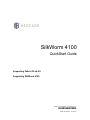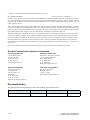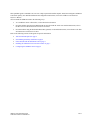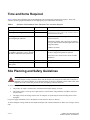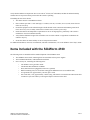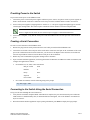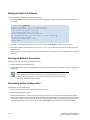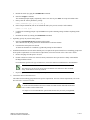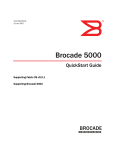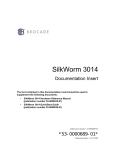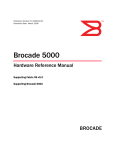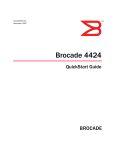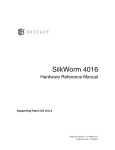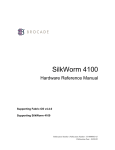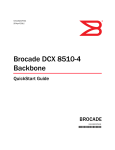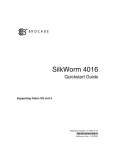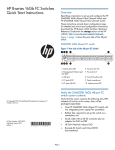Download Brocade Communications Systems 4100 Technical data
Transcript
SilkWorm 4100 QuickStart Guide Supporting Fabric OS v4.4.0 Supporting SilkWorm 4100 Publication Number: 53-0000564-01 *53-0000564-01* Publication Date: 07/29/04 Copyright © 2003-2004, Brocade Communications Systems, Incorporated. ALL RIGHTS RESERVED. Publication Number: 53-0000564-01 Brocade, the Brocade B weave logo, Secure Fabric OS, and SilkWorm are registered trademarks of Brocade Communications Systems, Inc., in the United States and/or in other countries. FICON is a registered trademark of IBM Corporation in the U.S. and other countries. All other brands, products, or service names are or may be trademarks or service marks of, and are used to identify, products or services of their respective owners. Notice: The information in this document is provided “AS IS,” without warranty of any kind, including, without limitation, any implied warranty of merchantability, noninfringement or fitness for a particular purpose. Disclosure of information in this material in no way grants a recipient any rights under Brocade's patents, copyrights, trade secrets or other intellectual property rights. Brocade reserves the right to make changes to this document at any time, without notice, and assumes no responsibility for its use. The authors and Brocade Communications Systems, Inc. shall have no liability or responsibility to any person or entity with respect to any loss, cost, liability, or damages arising from the information contained in this book or the computer programs that accompany it. Notice: The product described by this document may contain “open source” software covered by the GNU General Public License or other open source license agreements. To find-out which open source software is included in Brocade products, view the licensing terms applicable to the open source software, and obtain a copy of the programming source code, please visit http://www.brocade.com/ support/oscd. Export of technical data contained in this document may require an export license from the United States Government. Brocade Communications Systems, Incorporated Corporate Headquarters 1745 Technology Drive San Jose, CA 95110 T: (408) 333-8000 F: (408) 333-8101 Email: [email protected] Asia-Pacific Headquarters Shiroyama JT Trust Tower 36th Floor 4-3-1 Toranomon, Minato-ku Tokyo, Japan 105-6036 T: +81 35402 5300 F: +81 35402 5399 Email: [email protected] European Headquarters 29, route de l’Aeroport Case Postale 105 CH-1211 Geneva 15, Switzerland T: +41 22 799 56 40 F: +41 22 799 56 41 Email: [email protected] Latin America Headquarters 5201 Blue Lagoon Drive Miami, FL 33126 T: (305) 716-4165 Email: [email protected] Document History The following table lists all published versions of the SilkWorm 4100 QuickStart Guide. Document Title Publication Number Summary of Changes Publication Date SilkWorm 4100 QuickStart Guide 53-0000564-01 None; this is a new document. July 2004 2 of 12 SilkWorm 4100 QuickStart Guide Publication Number: 53-0000564-01 This QuickStart guide is intended as an overview to help experienced installers unpack, install, and configure a SilkWorm 4100 switch quickly. For detailed installation and configuration instructions, refer to the SilkWorm 4100 Hardware Reference Manual. You can install the SilkWorm 4100 in the following ways: • • As a standalone unit on a flat surface, as described in this document. • In an EIA cabinet using the Slide Rack Mount Kit (optional). For detailed instructions, refer to the Brocade Slide Rack Mount Kit Installation Procedure. In an EIA cabinet using the Fixed Rack Mount Kit provided with the switch. For detailed instructions, refer to the Brocade Fixed Rack Mount Kit Installation Procedure. Refer to the following sections of this guide for specific information: • • • • • Time and Items Required on page 4 Site Planning and Safety Guidelines on page 4 Items Included with the SilkWorm 4100 on page 5 Installing the SilkWorm 4100 in an EIA Cabinet on page 7 Configuring the SilkWorm 4100 on page 8 SilkWorm 4100 QuickStart Guide Publication Number: 53-0000564-01 3 of 12 Time and Items Required Table 1 lists the main installation tasks for the SilkWorm 4100 switch and the estimated time required . These time estimates assume a prepared installation site and appropriate power and network connectivity. Table 1 SilkWorm 4100 Installation Tasks, Estimated Time, and Items Required Installation Task Time Estimate Items Required Installing rack mount kit 30 minutes Mounting and securing switch in rack 30 minutes Refer to the Brocade Slide Rack Mount Kit Installation Procedure or Brocade Fixed Rack Mount Kit Installation Procedure. Installing power cables and serial cable and configuring IP addresses 20 minutes Power cables and serial cable (provided in SilkWorm 4100 accessory kit) Workstation computer with a serial port or terminal server port and a terminal emulator application (such as HyperTerminal) IP address for switch Installing Ethernet cables and configuring 20 minutes the SilkWorm 4100 name, policies, domain ID, PIDs, or additional system parameters Ethernet cabling (optional) for Telnet access All other configuration parameters optional. Refer to the Fabric OS Procedures Guide for PID information. Installing SFP optical transceivers 30 minutes Attaching fiber-optic cables, cable ties, and 60 minutes cable guides SFP optical transceivers Fiber-optic cables, cable ties, and cable guides Site Planning and Safety Guidelines Warning To ensure adequate cooling, install the chassis with the nonport side facing the air-intake aisle. Verify that a minimum of 47 cubic feet/minute (79.8 cubic meters/hour) of air flow is available to the air intake vents on the nonport side of the switch. This prevents the fans from pulling in heated exhaust air. To install and operate the switch successfully, ensure that the following requirements are met: • • The primary AC input is 100-240 VAC (switch autosenses input voltage), 47-63 Hz. • The supply circuit, line fusing, and wire size are adequate, as specified by the electrical rating on the switch nameplate. The primary outlet, is correctly wired, protected by a circuit breaker, and grounded in accordance with local electrical codes. For power supply information, refer to the SilkWorm 4100 Hardware Reference Manual. To ensure adequate cooling, install the switch with the nonport side, which contains the air intake vents, facing a cool-air aisle. 4 of 12 SilkWorm 4100 QuickStart Guide Publication Number: 53-0000564-01 Verify that the ambient air temperature does not exceed 40° Celsius (104° Fahrenheit) and that the ambient humidity remains between 20 percent and 85 percent while the switch is operating. If installing the switch in a cabinet: • • The cabinet must be a standard EIA cabinet. • Ground all equipment in the cabinet through a reliable branch circuit connection and maintain ground at all times. Do not rely on a secondary connection to a branch circuit, such as a power strip. • Ensure that airflow and temperature requirements are met on an ongoing basis, particularly if the switch is installed in a closed or multirack assembly. • Verify that the additional weight of the switch does not exceed the cabinet’s weight limits or unbalance the cabinet in any way. • Secure the cabinet to ensure stability in case of unexpected movement. Plan a cabinet space that is 1 rack unit high (1.75 inches; 4.44 cm), 19 inches (48.3 cm) wide, and at least 24 inches (61 cm) deep. For additional installation, electrical, environmental, and other considerations, refer to the SilkWorm Switch Safety Guide. Items Included with the SilkWorm 4100 The following items are included with the standard shipment of the SilkWorm 4100: • • • The SilkWorm 4100 switch, containing three fan assemblies and two power supplies The Fixed Rack Mount Kit, with installation instructions One accessory kit, containing the following items: - The SilkWorm 4100 QuickStart Guide The Brocade Documentation CD-ROM SFP (small-form-factor pluggable) transceivers (optional) Rubber mounting feet (to be used when setting up the SilkWorm 4100 as a standalone unit) Two grounded 6 ft. (approximately 3 meters) power cords One serial cable, 10 ft. (approximately 3 meters) long, which can be converted from a DB-9 serial cable to an RJ-45-style serial cable by removing the adapter on the end of the cable SilkWorm 4100 QuickStart Guide Publication Number: 53-0000564-01 5 of 12 Figure 1 displays the port-side view of the SilkWorm 4100 switch. Figure 1 SilkWorm 4100 Port Side View SilkWorm 4100 scale: 1/8" = 1" Switch ID Pull-out Tab Serial Port Ethernet Port FC Ports (0-7) 0 4 1 5 2 6 FC Ports (8-15) 3 7 8 12 9 13 10 14 11 15 Port Side View 6 of 12 FC Ports (16-23) 16 20 17 21 18 22 19 23 FC Ports (24-31) 24 28 25 29 26 30 27 31 scale: 5/16" = 1" SilkWorm 4100 QuickStart Guide Publication Number: 53-0000564-01 Figure 2 displays the nonport side view of the SilkWorm 4100 switch. Figure 2 SilkWorm 4100 Nonport Side View SilkWorm 4100 Scale: 1/8" = 1" Power Supply 2 Fan 3 Fan 2 Fan 1 Power Supply 1 Nonport Side View Installing the SilkWorm 4100 in an EIA Cabinet Refer to the Fixed Rack Mount Kit Installation Procedure that shipped with your unit for instructions on installing the SilkWorm 4100 in a fixed rack. Refer to the Slide Rack Mount Kit Installation Procedure (optional) for detailed instructions on installing the SilkWorm 4100. The switch can be installed using the slide rack mount kit in two ways: • To allow the port side of the switch to slide out of the exhaust-air side of the cabinet. In this installation, the port side of the switch is flush with the edge of the cabinet. • To allow the nonport side of the switch to slide out the cool-air side of the cabinet. In this installation, the port side of the switch is set three inches back from the edge of the cabinet, allowing a more gradual bend in the fiberoptic cables. SilkWorm 4100 QuickStart Guide Publication Number: 53-0000564-01 7 of 12 Configuring the SilkWorm 4100 The SilkWorm 4100 must be configured correctly before it can operate within a network and fabric. For instructions on configuring the switch to operate in a fabric containing switches from other vendors, refer to the Brocade Fabric OS Procedures Guide. The following items are required for configuring and connecting the SilkWorm 4100 for use in a network and fabric: • • • • • • • The SilkWorm 4100, installed and connected to a power source A workstation computer that has a terminal emulator application (such as HyperTerminal for Windows) An unused IP address and corresponding subnet mask and gateway address The serial cable provided with the switch An Ethernet cable SFP transceivers and compatible fibre cables, as required Access to an FTP server, for backing up the switch configuration To configure the SilkWorm 4100, you must perform the following tasks: 1. Providing Power to the Switch on page 9 2. Creating a Serial Connection on page 9 3. Connecting to the Switch Using the Serial Connection on page 9 4. Setting the Switch IP Address on page 10 5. Creating an Ethernet Connection on page 10 6. Completing Switch Configuration on page 10 Caution Do not connect the switch to the network until the IP address is correctly set. For instructions on how to set the IP address, see Setting the Switch IP Address on page 10. 8 of 12 SilkWorm 4100 QuickStart Guide Publication Number: 53-0000564-01 Providing Power to the Switch To provide electrical power to the SilkWorm 4100: 1. Connect the power cords to both power supplies and then to power sources on separate circuits to protect against AC failure. Ensure that the cords have a minimum service loop of 6 inches available and are routed to avoid stress. 2. Power on the power supplies by flipping both AC switches to “1”. The power supply LED lights up green, and the switch begins running POST. The switch requires a minimum of three minutes to boot and complete POST. Note Power is supplied to the switch as soon as the first power supply is connected and turned on. 3. After POST is complete, verify that the switch power and status LEDs on the left of the port side of the switch are green. Creating a Serial Connection To create a serial connection to the SilkWorm 4100: 1. Remove the plug from the serial port and insert the serial cable provided with the SilkWorm 4100. 2. Connect the serial cable to the serial port on the switch and to an RS-232 serial port on the workstation. If the serial port on the workstation is RJ-45 instead of RS-232, you can remove the adapter on the end of the serial cable and insert the exposed RJ-45 connector into the RJ-45 serial port on the workstation. 3. Disable any serial communication programs running on the workstation. 4. Open a terminal emulator application (such as HyperTerminal for Windows or TERM in a UNIX environment) and configure the application as follows: • • In a Windows 95, 98, 2000, or NT environment: Bits per second: 9600 Databits: 8 Parity: None Stop bits: 1 Flow control: None In a UNIX environment, enter the following string at the prompt: tip /dev/ttyyb -9600 Connecting to the Switch Using the Serial Connection To log in to the switch through the serial connection: 1. Verify that the switch has completed POST. When POST is complete, the port status and switch power and status LEDs return to a standard healthy state; for information about LED signals, refer to the SilkWorm 4100 Hardware Reference Manual. 2. When the terminal emulator application stops reporting information, press Enter to display the login prompt. SilkWorm 4100 QuickStart Guide Publication Number: 53-0000564-01 9 of 12 Setting the Switch IP Address To replace the default IP address and related information: 1. Enter the ipAddrSet command at the terminal emulator application prompt, and enter the requested information at the prompts: switch:admin> ipaddrset Ethernet IP Address [10.77.77.77]:10.32.53.47 Ethernet Subnetmask [255.0.0.0]:255.255.240.0 Fibre Channel IP Address [0.0.0.0]: Fibre Channel Subnetmask [0.0.0.0]: Gateway IP Address [0.0.0.0]:10.32.48.1 Set IP address now? [y = set now, n = next reboot]:y IP address being changed... Committing configuration...Done. switch:admin> 2. Optionally, verify that the address was correctly set by typing the ipAddrShow command at the prompt. 3. Record the IP address on the pull out tab (see Figure 1 on page -6) provided for this purpose on the port side of the SilkWorm 4100. 4. If the serial port is no longer required, log out of the serial console, remove the serial cable, and replace the plug in the serial port. Creating an Ethernet Connection To create an Ethernet connection to the SilkWorm 4100: 1. Remove the plug from the Ethernet port. 2. Connect an Ethernet cable to the switch Ethernet port and to the workstation or to an Ethernet network containing the workstation. Note At this point, the switch can be accessed remotely, by command line or by Brocade Advanced Web Tools. Ensure that the switch is not being modified from any other connections during the remaining tasks. Completing Switch Configuration To complete the switch configuration: 1. Log on to the switch by telnet, using the administrative account. 2. Modify the domain ID if required. The default domain ID is 1. If the switch is not powered on until after it is connected to the fabric and the default domain ID is already in use, the domain ID for the new switch is automatically reset to a unique value. If the switch is connected to the fabric after is has been powered on and the default domain ID is already in use, the fabric segments. To find the domain IDs that are currently in use, run the fabricShow command on another switch in the fabric. 10 of 12 SilkWorm 4100 QuickStart Guide Publication Number: 53-0000564-01 a. Disable the switch by typing the switchDisable command. b. Enter the configure command. The command prompts display sequentially; enter a new value or press Enter to accept each default value. c. Enter y after the “Fabric parameters” prompt: Fabric parameters (yes, y, no, n): [no] y d. Enter a unique domain ID (such as the domain ID used by the previous switch, if still available): Domain: (1..239) [1] 3 3. 4. e. Complete the remaining prompts or press Ctrl-D to accept the remaining settings without completing all the prompts. f. Reenable the switch by entering the switchEnable command. Optionally, specify any custom status policies: a. Enter the switchStatusPolicySet command at the prompt. This command sets the policy parameters that determine overall switch status. b. Customize the status policies as desired. To deactivate the alarm for a condition, type 0 at the prompt for that condition. Install the SFP transceivers in the Fibre Channel ports, as required. The ports selected for use in trunking groups must meet specific requirements. For a list of these requirements, refer to the Brocade Fabric OS Features Guide. a. Remove the plugs from the ports to be used. b. Position a transceiver so that it is oriented correctly and insert it into a port until it is firmly seated and the latching mechanism clicks. For instructions specific to the type of transceiver, refer to the transceiver manufacturer’s documentation. Note The transceivers are keyed to ensure correct orientation. If a transceiver does not install easily, ensure that it is correctly oriented. c. 5. Repeat Steps a and b for the remaining ports, as required. Connect the cables to the transceivers. The cables used in trunking groups must meet specific requirements. For a list of these requirements, refer to the Brocade Fabric OS Features Guide. Caution A 50-micron cable should not be bent to a radius less than 2 inches under full tensile load and 1.2 inches with no tensile load. Tie wraps are not recommended for optical cables because they are easily overtightened. SilkWorm 4100 QuickStart Guide Publication Number: 53-0000564-01 11 of 12 a. Orient a cable connector so that the key (the ridge on one side of connector) aligns with the slot in the transceiver. Then, insert the cable into the transceiver until the latching mechanism clicks. For instructions specific to cable type, refer to the cable manufacturer’s documentation. Note The cable connectors are keyed to ensure correct orientation. If a transceiver does not install easily, ensure that it is correctly oriented. b. Repeat Step a for the remaining transceivers as required. 6. Check the LEDs to verify that all components are functional. For information about LED patterns, refer to the SilkWorm 4100 Hardware Reference Manual. 7. Verify the correct operation of the SilkWorm 4100 by typing the switchShow command from the workstation. This command provides information about switch and port status. 8. Verify the correct operation of the SilkWorm 4100 in the fabric by typing the fabricShow command from the workstation. This command provides general information about the fabric. 9. Back up the switch configuration to an FTP server by typing the configUpload command and following the prompts. This command uploads the switch configuration to the server, making it available for downloading to a replacement switch if necessary. Brocade recommends backing up the configuration on a regular basis to ensure that a complete configuration is available for downloading to a replacement switch. For specific instructions about how to back up the configuration, refer to the Fabric OS Procedures Guide. The switchShow, fabricShow, and configUpload commands are described in detail in the Fabric OS Command Reference Manual. 12 of 12 SilkWorm 4100 QuickStart Guide Publication Number: 53-0000564-01