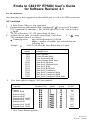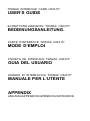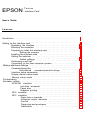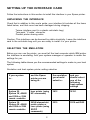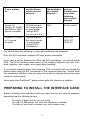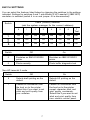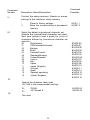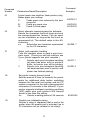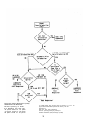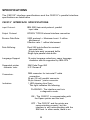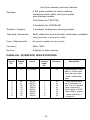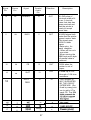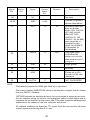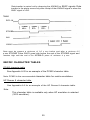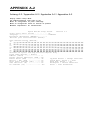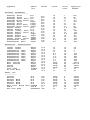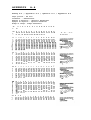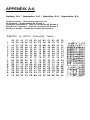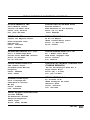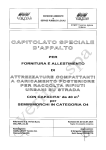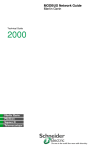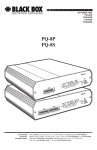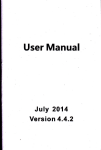Download Epson C823151 (Twinax) User`s guide
Transcript
EPSON ® Twinax Interface Card C82315* USER’S GUIDE REDIENUNGSANI FITUNG MODE D'EMPLOI I GUIA DEL USUARlO MANUALE PER L'UTENTE Errata to C82315* EPSON User’s Guide for Software Revision 4.1 For all emulations Host download is now supported on the parallel port as well as the IBM twinax port. 3812 emulation 1. 2. 3. 4. 5. X Point Forms XRess is now supported. Escape character substituted when “logic¬ E” ( E) is received. Example: PCL command for underline = ESC & d0D (lB 26 64 30 44 ) can be sent as E&d0D 10 CPI will print as 10.3 CPI when using A4 paper Scalable font sod point sizes can he selected using a “logical-not F F) string. The command format is as follows: Fnnnnn,ppp where ppp=desiredpointsize(11099!& nnnnn = number of scalable font selected from the following list F5687.25 will select the Times Roman font at 25 point Example : nnnnn Scalable Foot 5687 5815 5707 5835 34103 34231 34123 34251 33335 33463 33355 33483 Times Roman Times Roman Italic Ties Roman Bold Times Roman Bold Italic Sans Serif Medium Sans Serif Medium Italic Sans Serif Bold Sans Serif Bold Italic Sans Serif Condensed Sans Serif Condensed Italic Sans Serif Condensed Bold Sans Serif Condensed Bold Italic New fonts added to support 3812 font numbers: Typeface Symbol Set Courier Courier Bold Sonoran-Serif* Sonoran-Serif* Sonoran-Serif Bold* Sonoran-Serif Italic* Sonoran-Serif* Sonoran-Serif Bold* Sonoran-Serif Bold* pitch point 3812# 244 245 751 1051 1053 1056 1351 1653 2103 * Uses Times Roman typeface OMAN01 Revised 9/321/93 COPYRIGHT NOTICE: All rights reserved. No part of this publication may be reproduced, stored in a retrieval system, or transmitted in any form or by any means, mechanical, photocopying, recording, or otherwise, without the prior written permission of Seiko Epson Corporation. No patent liability is assumed with respect to the use of the information contained herein. While every precaution has been taken in the preparation of this book, Seiko Epson Corporation assumes no responsibility for errors or omissions. Neither is any liability assumed for damages resulting from the use of the Information contained herein. Neither Seiko Epson Corporation nor its affiliates shall be liable to the purchaser of this product or third parties for damages, losses, costs, or expenses incurred by the purchaser or third parties as a result of: accident, misuse, or abuse of this product or unauthorized modifications, repairs, or alterations to this product, or (excluding the U.S.) failure to strictly comply with Seiko Epson Corporation’s operating and maintenance instructions. Epson and Epson ESC/P are registered trademarks of Seiko Epson Corporation. IBM is a registered trademark of International Business Machines Corporation. HP LaserJet II is a trademark, and Hewlett-Packard and PCL are registered trademarks of Hewlett-Packard Company. PostScript is a trademark of Adobe Systems Incorporated. Command-Pass-Thru is a registered trademark of I-O Corporation. WordPerfect is a registered trademark of WordPerfect Corporation. Microsoft Is a registered trademark of Microsoft Corporation. Univers, Times, and Helvetica are registered trademarks of Linotype AG and its subsidiaries. CG Times, CG Century Schoolbook, and Microstyle are products and CG Triumvirate Is a trademark of AGFA Compugraphic, a Division of Agfa Corporation. Serifa is a trademark of Fundicion Tipografica Neufville, SA. ITC Dingbats is a U.S. registered trademark of International Typeface Corporation. General Notice: Other product names used herein are for identification purposes only and may be trademarks of their respective companies. Copyright © 1992 by Seiko Epson Corporation Nagano, Japan FCC COMPLIANCE STATEMENT FOR AMERICAN USERS This equipment has been tested and found to comply with the limits for a Class A digital device, pursuant to Pan 15 of the FCC Rules. These limits are designed to provide reasonable protection against harmful interference when the equipment Is operated In a commercial environment. This equipment generates, uses, and can radiate radio frequency energy and, if not installed and used In accordance with the instruction manual, may cause harmful interference in which case the user will be required to correct the interference at his own expense. This devise complies with Pan 15 of the FCC Rules. Operation Is subject to the following two conditions: (1) This device may not cause harmful interference. and (2) this device must accept any interference received, including interference that my cause undesired operation. FOR CANADIAN USERS This digital apparatus does not exceed the Class A limits for radio noise emissions from digitai apparatus as set out ln the radio Interference regulations of the Canadian Department of Communications. Le présent apparell numérique n’émet pas de bruits radioélectriques dépassant Ies limits applicables aux appareils numériques de Class A prescrites dans le règiment our le brouillage radioélectrique édicté par le Ministére des Communications du Canada. WARNING The connection of a non-shielded equipment Interface cable to this equipment will invalidate the FCC Certification of this device and may cause lnterference levels which exceed the limits established by the FCC for this equipment. It is the responsibility of the user to obtain and use a shielded equipment interface cable with thfs device. When this equipment is attached to some printers. you should not leave cables connected to the printer’s built-in connectors. See your printer’s user’s manual for details. Changes or modifications not expressly approved by Seiko Epson Corporation. could void the user’s authority to operate the equipment. TWINAX INTERFACE CARD C82315* USER’S GUIDE SCHNITTSTELLENDARTE TWINAX C82315* BEDIENUNGSANLEITUNG. CARTE D’INTERFACE TWINAX C82315* MODE D’EMPLOI TARJETA DE INTERFACE TWINAX C82315* GUIA DEL USUARIO SCHEDA DI INTERFACCIA TWINAX C82315* MANUALE PER L’UTENTE APPENDIX ANHANG/APPENDlCE/APÉNDICE/APPENDICE EPSON Twinax Interface Card User’s Guide Contents: Introduction . . . . . . . . . . . . . . . . . . . . . . . . . . . . . . . . . . . . . . . . . . . . . . 1 Setting up the interface card . . . . . . . . . . . . . . . . . . . . . . . . . . . . . . . . . . Unpacking, the interface . . . . . . . . . . . . . . . . . . . . . . . . . . . . . . . Selecting the emulation . . . . . . . . . . . . . . . . . . . . . . . . . . . . . . . Preparing to install the interface card . . . . . . . . . . . . . . . . . . . . . . Setting the jumpers . . . . . . . . . . . . . . . . . . . . . . . . . . . . Installing the interface card . . . . . . . . . . . . . . . . . . . . . . . . . . . . . Setting the switches . . . . . . . . . . . . . . . . . . . . . . . . . . . . . . . . . . . Switch settings . . . . . . . . . . . . . . . . . . . . . . . . . . . . . . Performing a self test . . . . . . . . . . . . . . . . . . . . . . . . . . . . . . . . . Connecting to the host computer system . . . . . . . . . . . . . . . . . . Making additional settings . . . . . . . . . . . . . . . . . . . . . . . . . . . . . . . . . . . . Command-pass-thru . . . . . . . . . . . . . . . . . . . . . . . . . . . . . . . . . . User-defined command-pass-thru strings . . . . . . . . . . . . Interface setup commands . . . . . . . . . . . . . . . . . . . . . . . . . . . . . Display station setup mode . . . . . . . . . . . . . . . . . . . . . . . . . . . . . Memory setup mode . . . . . . . . . . . . . . . . . . . . . . . . . . . . . . . . . Printersharing . . . . . . . . . . . . . . . . . . . . . . . . . . . . . . . . . . . . . . . . . . . . Emulation details . . . . . . . . . . . . . . . . . . . . . . . . . . . . . . . . . . . . . . . . . . . 4214/5224 emulation . . . . . . . . . . . . . . . . . . . . . . . . . . . . . . . . . Line-feed increment . . . . . . . . . . . . . . . . . . . . . . . . . . . . Paper bins . . . . . . . . . . . . . . . . . . . . . . . . . . . . . . . . . . Graphics printing . . . . . . . . . . . . . . . . . . . . . . . . . . . . . 5219 emulation . . . . . . . . . . . . . . . . . . . . . . . . . . . . . . . . . . . . . 3812 emulation . . . . . . . . . . . . . . . . . . . . . . . . . . . . . . . . . . . . . Paper tray or cassette . . . . . . . . . . . . . . . . . . . . . . . . . . Computer output reduction . . . . . . . . . . . . . . . . . . . . . . Font id . . . . . . . . . . . . . . . . . . . . . . . . . . . . . . . . . . . . . Paper size and envelopes . . . . . . . . . . . . . . . . . . . . . . . Justification . . . . . . . . . . . . . . . . . . . . . . . . . . . . . . . . . 2 2 2 3 4 5 7 7 8 8 9 9 10 11 14 15 16 17 17 17 17 17 18 18 18 18 20 20 20 Interface test modes . . . . . . . . . . . . . . . . . . . . . . . . . . . . . . . . . . . . . . . . Hex print.. . . . . . . . . . . . . . . . . . . . . . . . . . . . . . . . . . . . . . . . . Communications test . . . . . . . . . . . . . . . . . . . . . . . . . . . . . . . . . Interface diagnostics . . . . . . . . . . . . . . . . . . . . . . . . . . . . . . . . . Interface diagnostics error messages . . . . . . . . . . . . . . . Interface diagnostic loopback . . . . . . . . . . . . . . . . . . . . . . . . . . . 20 21 21 21 22 24 Specifications . . . . . . . . . . . . . . . . . . . . . . . . . . . . . . . . . . . . . . . . . . . . . C82315* interface specifications . . . . . . . . . . . . . . . . . . . . . . . . . Parallel interface specifications . . . . . . . . . . . . . . . . . . . . . . . . . . EBCDIC character tables . . . . . . . . . . . . . . . . . . . . . . . . . . . . . . 25 25 26 29 Appendix . . . . . . . . . . . . . . . . . . . . . . . . . . . . . . . . . . . . . . . . . . . . . . . . Sample printouts - Self Test . . . . . . . . . . . . . . . . . . . . . . . . . . . . Display Station Setup Mode . . . . . . . . . . . . . . . . . . . . . . . . . . . . Font IDs . . . . . . . . . . . . . . . . . . . . . . . . . . . . . . . . . . . . . . . . . . Sample printouts - Hex Print . . . . . . . . . . . . . . . . . . . . . . . . . . . . Sample printouts - PC850 character set . . . . . . . . . . . . . . . . . . . . Sample printouts - HP Roman 8 character set . . . . . . . . . . . . . . . A-1 A-1 A-2 A-3 A-4 A-5 A-6 INTRODUCTION The Epson C82315* Twinax Interface Card allows you to connect your Epson printer to an IBM 34/38/38 or IBM AS400 computer system or to a remote controller connected to these systems. This interface card provides your Epson printer with the following features: Emulation of the IBM 5219 or 3812 letter-quality printers as well as the IBM 4214 or 5224 matrix printers Conformance to IBM 5250 product-attachment specifications The ability to receive data through a multi-tap, twin-axial connected system at a maximum burst rate of 2 million bits per second The ability to receive data through either the twin-axial connector or through a parallel connector, allowing you to print from both the twinaxial system and a PC system Automatic switching between the twin-axial connector and parallel port based on selectable time-out periods The ability to bypass IBM emulation and send commands directly to the printer, allowing you to take advantage of unique Epson printer capabilities A special setup mode for changing various interface settings that allows you to make yes or no answers to printed questions A Display Station setup mode that displays setup information on an IBM system display station; you can then change the settings on the screen as necessary. You can use the Epson C82315* Twinax Interface Card in the following Epson printers: DLQ-2000 SQ-870/1 170 Action Printer 5000/5500 LQ570/1070 EPL-4000/4100 ActionLaser II LQ-870/1170 EPL-8000/8100 You may be able to use this interface on other Epson printers as well. For a list of optional interfaces that can be used with your printer, see your printer’s user’s manual. 1 SETTING UP THE INTERFACE CARD Follow the instructions in this section to install this interface in your Epson printer. UNPACKING THE INTERFACE Check that in addition to this user’s guide, your interface kit includes all the items listed below, and that none has been damaged during shipping. Twinax interface card (in a plastic anti-static bag) Twin-axial “V-cable’ connector Parallel printer sharing cable Caution: This interface can be harmed by static electricity. Leave the interface card In the anti-static bag until you are ready to install it in your printer. SELECTING THE EMULATION Before you can use the printer, you must tell the host computer which IBM printer the interface is emulating. Ask your system manager or operator to make the settings for you. The following table shows you the recommended settings to make in your host system: Emulation and host system printer setting selection If your system is... and the Epson printer you are using is... the emulation you should select is... and you should select one of the following host system settings System 36, System 38, AS400 and 5294 or 5394 remote controller laser printer (using HP commands) 3812 3812-1 System 36, System 38, AS400 and 5294 or 5394 remote controller 24148 element dot matrix printer or laser printer (using ESC/P commands) 5219 5219 mdl D02 2 If your system Is... and the Epson printer you are using is... the emulation you should select is... and you should select one of the following host system settings System 36, System 38, AS400 and 5294 or 5394 remote controller 9/24/48 element dot matrix printer or laser printer (using ESC/P commands) 4214 4214 model 2 System 34 or 5251 m12 remote controller 9/24/48 element dot matrix printer or laser printer (using ESC/P commands) 5224 5224 (2P) 5225 (2P) 5258 (P) You should keep the following in mind when selecting the emulation. Only the 3812 emulation supports HP laser printer commands. If you have a choice between the 5224 and 4214 emulations, you should select 4214. The 4214 emulation adds control of the following features: lines per inch, pitch, graphics, print quality, and single-sheet handling. If your printer supports Epson Job Language (EJL) commands, do not change the printer mode using the EJL commands or the command-pass-thru feature while the interface is installed. Also you may not be able to change the printer mode using the control panel. Never select the PostScript™ printer mode while this interface is installed. PREPARING TO INSTALL THE INTERFACE CARD Before installing this interface card you may need to set several jumpers, depending on the following factors: The type of Epson printer you are using The type of IBM printer you want the interface to emulate The type of twin-axial connector your host system uses 3 Also, because this interface can be damaged by static electricity, you should prepare the interface card for installation according to the procedure below: 1. While the interface is still in its anti-static bag, place it next to your printer. 2. Place the twin-axial cable from the host computer on top of the anti-static bag; make sure the metal connector on the cable is in contact with the bag. 3. Remove the interface card from the bag and place it on top of the bag next to the twin-axial cable. 4. Set the jumpers on the interface card according to the instructions in the following section. SETTING THE JUMPERS A jumper is a small, square plastic object that fits over two terminals (prongs) on the interface card. To connect a jumper, place the jumper over both terminals. To disconnect a jumper, place it over one terminal only. All jumpers are connected when shipped from the factory. The C82315* interface card has three jumpers, labeled as J2, J5, and J6. The settings for J5 and J6 are different for the different emulations. After deciding on an emulation, set the jumpers according to the tables below. Applies to all emulations Jumper J2 Disconnected Connected Normal twin-axial cable Twisted-pair ‘passive star panel’ cable Use only if problems found on this type of cable. Dot-matrix 4214/5224 printer emulation I Jumper Connected Disconnected J5 Sends a printer ID code for an IBM 4214 model 2 to the host Sends a printer ID code for an IBM 5224 model 1 to the host J6** Sends Epson ESC/P 9-pin FX Commands to the printer Sends Epson ESCIP 24145pin LQ commands to the printer 4 Letter Quality 5219 emulation Jumper J5 J6** Disconnected Connected Selects 5219 ESWP letter quality emulation lnvalid selection Sends Epson EWP 9-pin PX commands to the printer Sends Epson ESC/P 24/48 -pin LQ commands to the printer * * If the interface’s self test prints a name for your printer, you do not need to set the J6 jumper. Letter Quality 3812/HP Laser printer emulation Jumper Disconnected Connected J5 Invalid selection Emulates an IBM 3612 printer using HP LaserJet II commands J6* Sets the page orientation automatically when you use the Computer Output Reduction feature Sets a fixed page orientation when you use the Computer Output Reduction feature * When you choose fixed page orientation, the orientation is selected by the settings of switches 6 and 7. INSTALLING THE INTERFACE CARD After making any necessary changes in the jumper settings, you should install the C82315* Twinax Interface Card in your printer. Instructions on installing this interface card are included in your printer’s user’s guide. Follow these steps carefully. SETTING THE SWITCHES The C82315* Twinax Interface Card comes with eight switches that are used to determine many of the default settings of the interface card. Details on these settings are listed in the following section. You can set the switches located on the rear side of the card at any time. However, the interface only checks these settings when the printer is first turned on. Always turn the printer off and then back on again after changing a setting. 5 Change the switch settings with a pointed object, such as a ball-point pen. A switch is on when in the upper position (if the interface is Installed horizontally) or in the right position (if the interface is installed vertically), as shown below. Active ’ SWITCH SETTlNGS You can select the features listed below by changing the switches to the settings indicated. Settings for switches 6 and 7 are different if HP LaserJet II (IBM 3812) emulation is selected (switch 4 is on and jumper J5 is disconnected). Cable (Device) Address (ask the system manager for the correct address) Switch I 0 1 2 3 4 5 6 7 Test Off Off Off Off On On On On Off Off On On Off Off On On Off On Off On Off On Off On On Off Switch 4 Emulates an IBM 4214/5224 printer Emulates an IBM 5219/3812 printer 5 Prints normally Prints buffer diagnostic test Non-HP LaserJet II mode Switch Off On 6 Selects draft printing as the default Selects LQ printing as the default 7 Passes all commands from the host on to the printer. Select this if you want to set pitch and print quality from your software. Passes all commands from the host on to the printer except character pitch and print quality commands. Select this if you want to set pitch and print quality from vour orinter’s control panel. 7 HP Lase Jet II mode Switch Off On 6 Sets orientation automatically during Computer Output Reduction Sets orientation to landscape during Computer Output Reduction 7 Sets orientation automatically during Computer Output Reduction Sets orientation to Portrait during Computer Output Reduction On Switch Off 8 Selects the C823W interface card Selects the printer’s built-in interface PERFORMING A SELF TEST To verify the interface is installed and the settings are correct, perform an interface self test according to the following steps. 1. Turn on the printer and load paper. Make sure the cable address (set with switches 1, 2, and 3) is not set to 7. 2. Press the TEST button on the interface. The printer then prints out a list of the jumper, switch, and feature settings, similar to the self test sample printout shown in Appendix A-l. The name of the printer printed in the self test may differ from your printer’s actual model name. 3. Turn the printer off to end the self test. If the warning message is printed, it indicates the interface’s emulation mode differs from the emulation mode selected by your printer. CONNECTING TO THE HOST COMPUTER SYSTEM After you confirm the interface is installed and settings are correct, you can connect it to the host system according to the following steps. 8 1. Connect the twin-axial connectors of the twin-axial V connector to your host computer system cable. 2. Insert the twin-axial V serial cable into the 9 pin twin-axial serial connector on the interface. 3. Tighten the thumbscrews on both sides of the twin-axial serial cable connector to secure it to the interface. MAKING ADDITIONAL SETTINGS In addition to setting the switches and jumpers described in Setting Up, you can make interface or printer settings with the C82315* interface in four more ways: command-pass-thru, interface setup commands, display station setup mode, and memory setup mode. COMMAND-PASS-THRU This feature allows you to insert commands within your print files that are sent directly to the printer, without being processed first by the interface. You can then take advantage of the advanced features of Epson printers (such as color printing and super/subscripts) that are not supported in IBM printers. Follow the steps below to send command-pass-thru commands. 1. Convert the Epson printer commands you wish to send into two-digit hexadecimal codes. See your Epson printer’s user’s guide for a list of all commands; the hexadecimal values of each command are shown there. 2. Inside the document you are sending to the printer, insert the following characters: &% When the interface receives these two characters, it knows that the characters following are commands in hexadecimal format. (These are the default characters: you can define different characters with interface setup command 06 described in Interface Setup Commands.) 3. Immediately following the &% characters, insert your commands in hexadecimal format; the interface recognizes characters from 00 to FF only (alphabet characters must be upper case). 9 You may insert one or several commands, as long as they are all in hexadecimal format, and they are commands that are used by your printer in its current mode. You may also insert spaces between hexadecimal pairs to increase visual clarity; however, do not put any’spaces after the first &% characters or before the last &% characters. 4. After you have inserted all your commands, insert the &% characters again. This tells the interface that command-pass-thru Is finished and the data following is normal print data. Note: Although these characters are displayed in your document on the display screen, the interface treats them as commands and does not print them. If part of the sequence is printed, you have made an error in entering the codes; check your document and make sure you are using the correct format and hexadecimal characters. Avoid sending codes that would move the print position during command-pass-thru. Since the interface does not process these commands, it cannot keep track of the print position changes; this may affect the position of following characters and page layout. You can also send these commands by typing them on the screen and pressing the screen print key. Example: To print the word ‘scalable” in the following sentence in bold using Epson ESC/P commands, you could use command-pass-thru as follows (the bold on/bold off commands are ESC E and ESC F): Epson ESC/P 2 offers advanced &% 1B 45&%scalable&%1B46&% fonts for laser-like printing at dot-matrix prices. USER-DEFINED COMMAND-PASS-THRU STRINGS You can define up to eight of your own custom command-pass-thru command strings (0 to 7) to be stored in interface memory. The method of defining strings is described in the following section. Once you have defined these strings, you send them in the following format: &%U1 The U1 tells the interface to send user-defined string number 1 to the printer. 10 For example, you could define user-defined string 1 to be the command string to turn on bold printing, as used in the example in the previous section. Then, instead of inserting the &% 1B 45&% command in your text, you would insert only &%U1. INTERFACE SETUP COMMANDS You send these commands in a similar manner to command-pass-thru, but the commands are used to make interface settings instead of being sent on to the printer. These interface settings control printing regardless of the printer model connected. The format of the interface setup commands is as follows: &%Z##,P The 8%Z indicates that an interface setup command follows. The ## is a two-digit number, indicating the number of the command. The P is the parameter of the command: the length of the parameter varies by command. A table of commands and parameters, as well as a short description of each follows. 11 Command Number 01 Parameters Name/Description Control the setup memory, Resets or saves settings in the interface’s setup memory 1 2 02 Command Examples Reset to factory settings Store the current-setting in permanent memory Select the default international character set Selects the international character set used. See your printer’s user’s guide for a list of characters affected by international character set selection. 00 Multinational 01 UWCanadaCommand 03 Belgium 04 Brazil 05 Canada/French 06 Denmark/Norway 07 Finland/Sweden 08 France 09 Italy 10 Japan 11 Japan (English) 12 Portugal 13 Spain 14 Spanish speaking 15 United Kingdom &%Z01 ,1 &%Z01,2 &%Z02,00 &%Z02,01 &%Z02,02 &%Z02,03 &%Z02,04 &%Z02,05 &%Z02,08 &%Z02,07 &%Z02,08 &%Z02,08 &%Z02,10 &%Z02,11 &%Z02,12 a%Z02,13 &%Z02,14 &%Z02,15 03 Selects the character table used (PC 850 is the recommended setting) 02 03 &%Z03,02 &%Z03,03 PC850 HP Roman 8 04 Not used 12 Command Number 05 06 07 08 09 Parameters Name/Description Control paper size selection (laser printers only) Makes paper size settings Feeds paper size selected by the host 01 computer Feeds any paper size 02 Feeds A4 size paper 03 Select alternate command-pass-thru delimeter Selects the characters that both begin and end the command-pass-thru feature. You can select any two characters, as long as the first is not an ampersand (a). The default value is the &% characters. Selects the two characters represented xx by the XX characters. Select print-complete handling Tells the interface when to send a print-complete signal. (Check your self test results to see lf your printer supports true print complete.) Selects early print-complete handling 1 (all data has been sent to printer’s buffer, but printer may still be printing) Selects true print-complete handling 2 (all data has been sent to printer, and printer has finished printing) Set printer sharing timeout period Sets the amount of time (in seconds) the printer waits for additional data before switching between the twin-axial host system and the PC system connected to the auto-sharing/parallel connector (8 seconds is the default). If your printer supports intelligent emulation switching (IES) make sure your printer’s IES timeout period is less than this setting. Selects a waiting period of XX seconds xx Parallel port initialization string Defines a string of characters that is sent to the printer when the parallel port is activated (up to 25 characters can be included in the string) 13 Command Examples &%Z05,01 &%Z05,02 &%Z05,03 &%Z06,*! &%Z07,1 &%Z07,2 &%Z08,05 Command Number Command Parameters Name/Description Examples (HH..HH) &%Z09,0(1B40) Defines the string of hexadecimal values that are sent to the printer as HH..HH 10 Define User Custom command-pass-thru strings for details. Defines up to eight strings (0-7) of commands (up to 25 characters can be included in the string). See User-defined command-pass-thru strings for details. #(HH..HH) &%Z10,3(1B45) Defines string number # to be the character string defined by the hexadecimal values HH..HH DISPLAY STATION SETUP MODE When the printer is connected to a twin-axial cable that is also connected to a display station, you can display an interface setup screen showing various setup parameters. You can then change these parameters and save them in the interface memory. See Appendix A-2 for an example of the setup screen. Follow the steps below to change settings in display station setup mode. 1. Turn off the printer and all devices connected to the same twin-axial cable. 2. Disconnect the twin-axial cable from the IBM host computer, and make sure that at least one display station is connected to the cable and is turned on. Turn off switch 8 to deactivate the twinax interface. Then make sure you 3. have set a valid address other than 7 (switches 1,2,3), and turn on the printer. 4. Press the TEST button on the interface. The interface setup screen appears on the display station. 5. Use the cursor keys to move to settings you want to change. Use the backspace to delete old settings, then type in the new settings. 14 When you finish changing settings, press the Enter key to save the new 6. settings in the interface memory. Turn off the printer and return switch 8 to the on position to resume using 7. the twinax interface. MEMORY SETUP MODE You can have the printer print out various interface settings one at a time and then change them by responding to printed questions using the YES and NO buttons on the interface. Follow the steps below to change settings using memory setup mode. 1. Enter memory setup mode by holding down both the YES and NO buttons while turning on the printer. The printer then prints out the first setting and asks the following: Do you want this changed? (Yes/No) 2. If you then press YES, the interface changes thesetting to the next available parameter. It then prints out the new setting and asks again if you want to change the setting. The printer repeats the question for all the parameters until you press NO, indicating you do not want to change the current setting. If you answer NO the first time, the printer goes on to the next setting. 3. Continue to answer the questions and make desired setting changes until the following question is printed: Do you wish to save current selections? (Yes/No) 4. Press YES to save the settings you have just made. Press NO to return to the old settings and exit memory setup mode. Note: You may need to use the line feed button on the printer’s control panel to advance the paper so you can see the printed messages. This method of making settings is not recommended for laser printers; to see the questions, you would have to eject one page every time a question is printed. 15 The settings you can make in memory setup mode are listed below. For details on the settings, see the descriptions for the command of the same name in the section on interface setup commands. Select the default international character set. Select the character table Control paper size selection Select print-complete handling PRINTER SHARING If the C82315* is connected to a PC with the Parallel Sharing Cable, the PC must be turned on. The C62315* Interface is equipped with two interface connectors: a serial connector for connecting the twinax V-connector and a parallel connector. By connecting a PC to the parallel connector, you can share the printer between the PC and Twinax systems. When you first turn the printer on, the twinax connector is selected. If the twinax system sends no data for a certain period, and the PC system sends data, the interface switches to the parallel connector. (The period the interface wafts before switching can be set with Display station Setup or Command 06 described in Interface Setup Commands--the default is 8 seconds.) After a print job is completed from either connector, and no additional data is received for a certain period, the interface monitors both connectors for the next data. Since printing alternates between the twinax and PC systems during printer sharing, it is recommended that you reset the printer at the beginning of each print job. Otherwise, page layout, character spacing, and other settings remain from the previous print job. You can use Command 09 described in Interface Setup Commands to define a string of up to 25 characters that are sent to the printer each time the interface switches to the parallel connector. The interface automatically restores settings for character pitch, lines per inch, and page length when lt returns to twinax printing. 16 EMULATION DETAILS The C82315* interface emulates several IBM printers. However, you should be aware of slight differences in operation caused by mechanical and other differences between IBM and Epson printers. The differences for each emulation are described in the following sections. 4214/5224 EMULATION Epson printers and 4214/5224 printers have the following differences. LINE-FEED INCREMENT A 4214 printer advances paper in 1/120-inch increments for continuous paper, and 1/10-inch increments for single-sheet paper. 5224 printers use a 1/72-inch increment. Epson O-pin printers advance paper in 1/216-inch increments, and 24/48 printers advance paper in 1/360-inch increments. The C82315* interface calculates the difference in paper advancing increments and corrects for errors as printing proceeds. PAPER BINS A 4214 printer can select from three paper bins; an Epson printer can select from two. If you select bin 3, the Epson loads paper from bin 2. GRAPHICS PRINTING You can create graphics on the 4214 printer by sending the Load Alternate Character (LAC) command. This is the command used by the IBM programs APF and BGU. This command defines a pattern to be printed in place of a certain character, similar to the Epson ESC/P user-defined character feature. The C82315* interface accepts two variations of the LAC command: the LAC-1 and LAC-2 commands. The LAC-1 command defines a 9-dot wide by 8-dot high pattern while the LAC-2 command defines a 10-dot wide by a 8-dot high pattern. The C82315* interface prints graphics data using the quad-density, 240 dot per inch graphics mode. In order to maintain the proper pitch, each character should be defined with the following widths: 10 CPI Graphics - 24 Columns 12 CPI Graphics - 20 Columns 15 CPI Graphics - 16 Columns 17.1 CPI Graphics - 14 Columns 17 Because the interface adjusts data to fit in the number of columns available on Epson printers, printed characters may not be perfectly symmetrical. NOTE: When printing high-density graphics, you may not be able to print adjacent dots. This may cause gaps when printing bar codes, so bar code printing is not recommended. 5219 EMULATION The font ID numbers sent to a 5219 printer select the Epson character pitches and typefaces shown below; the ID numbers marked with a + are the recommended settings. Roman Sans Serif Courier* Script* Prestige* 10 CPI: 12 CPI: 15 CPI: PROFIT 13+, 5+ 14, 26+ 11+ 10,20+ 12+ 82, 87+ 84+, 91+ 85+ 80+ 86+ 222+ 224,225+ 223+ 220 221+ 160+ 159+ 158+ 161 162 *Not available on 9-pin printers. 3812 EMULATION Epson printers and 3812 printers have the following differences. PAPER TRAY OR CASSETTE If you have an optional paper tray or cassette installed in your Epson laser printer, you should use SelecType on your printer’s control panel to select optional for the input setting. See your printer’s user’s guide for details on using SelecType. COMPUTER OUTPUT REDUCTION Epson laser printers cannot print on 13.2 x 11 inch paper, so you may need to reduce or rotate the image to fit data processing reports onto the paper available. The chart on the following page shows how to print data processing reports onto smaller size paper. 18 Computer Output Reduction (COR) LANDSCAPE mode REDUCED Verical spacing is 8LPI 0.5’ Margins top end lelt 10 pitch fonts lo 13 pitch 12 pitch fonts lo IS pitch IS pitch fonts to 19 pinch (I) Yield Paper size is less than or equal to 1 1/2' x 14' (2) Portrait Orientation (lasted at COR ) can be Selected by: Size OCI: Text -YES or Notate-0 size CL :priority [•STD] or (•NLQ) or AS/400 : PRIORITY (STD) and Pagrit (•COM) 19 FONT ID The 3812 emulation uses IBM font ID’s to switch from one HP font to another. Only certain IBM font ID's can be used as the system default. These are noted by an asterisk (*) in the Font ID table in Appendix A-3 of this manual. You specify the default font ID for your printer when you configure the printer on the IBM host. Have your system operator set your default to the font ID you use most and then change as necessary with a printer override, OCL command, or word processing font ID. (See Appendix A-3 for font ID table.) PAPER SIZE AND ENVELOPES The 3812 emulation supports the following paper sizes: Letter Legal A4 Executive 8.5 x 11 inches 8.5 x 14 inches 210 x 297 mm (8.27’ x 11 .69’) 7.25 x 10.5 inches Epson printers support the following envelope sizes: Commercial 10 Monarch DL CS 9.5 x 4.125 inches 7.5 x 3.875 inches 220 x 110 mm (8.66’ x 4.333 229 x 162 mm (9.02’ x 6.38”) You must send the paper and envelope dimensions from the IBM host to the printer in order for the proper size to be selected. You can use interface setup commands to select A4 size paper as the default or to feed paper regardless of size. JUSTIFICATION The 3812 emulation supports right hand justification for all fixed pitch fonts as well as proportional font IDS 158, 159, and 162 (found in the 5410 font cartridge). INTERFACE TEST MODES In addition to the self-test described in the section on installing the interface, the C82315* has four other tests you can perform: hex print, communications test, interface diagnostics, and the interface diagnostic loopback. 20 HEX PRINT During hex print, the printer prints the data received in hexadecimal format. You can then check if the data you are sending is reaching the printer. The printer prints this hex data on a grid corresponding to the data’s position in the buffer. If the hex data represents a printable character, that character is printed to the right of the hex data. Turn switch 5 on to enter hex print mode. See Appendix A-4 for hex print sample. COMMUNICATIONS TEST The C82315* can mimic a host computer and send commands to the twin-axial cable. You can use this feature to test a second printer connected to the same twin-axial cable. Follow the steps below to perform the communications test. 1. Make sure that both printers are set to the same-cable address, and that the Epson printer is turned off. 2. Make sure that the cable end attached to the second printer is set for termination, or uses an auto-termination cable, and that the cable is not connected to a host system. 3. Turn switch 5 on to print the buffer diagnostic test. 4. Turn on the Epson printer; then press the TEST button on the inter face. The second printer should then print the buffer diagnostic test header, print out any errors encountered in communications, and then print the EBCDIC character set. 5. After completing the test, turn off the Epson printer and return switch 5 to the off position. INTERFACE DIAGNOSTICS During interface diagnostics, the interface transmits data to itself and then analyzes how that data is processed. If an error is detected, an error message is printed on the printer. A list of error messages is listed at the end of this section. Follow the steps below to perform interface diagnostics. 21 1. Make sure the printer is turned off. 2. Disconnect the V-connector from any twin-axial cables (but leave it connected to the interface). Since the interface transmits data to itself during this test, leaving it connected to the twin-axial cable could disrupt the twin-axial system. 3. Write down the positions of switches 1, 2, and 3 (you need to return them to their initial positions after the test is completed). Then turn switches 1, 2, and 3 on. This selects cable address location 7. Address 7 is used only during interface diagnostics and interface diagnostic loopback. 4. Turn on the printer; then press the TEST button on the interface. The printer then performs the test and prints the following: TEST SEQUENCE COMPLETE The printer performs the test sequence over and over; error messages are printed between the TEST SEQUENCE COMPLETE” messages. 5. After you are finished running the test, turn the printer off and reset switches 1, 2, and 3 to their original position. INTERFACE DIAGNOSTICS ERROR MESSAGES The error messages and explanations are listed below. If an error occurs, the following tests may not be performed. OUTPUT TIMING ERROR The twin-axial output circuits are not responding to the microprocessor as expected. This could be caused by a non-functioning circuit or by a termi- nated cable not being attached to the interface. UNEXPECTED VECTOR or IMPROPER BYTE VECTOR The interrupt handling process received an improper interrupt value. Possible causes are initialization problems, non-functioning circuits, or microprocessor problems. 22 ERROR IN POLL ADDRESS X A poll test was sent to the indicated address but was not received properly. This could be caused by a terminated cable not being properly installed, a circuit that is non-functioning, or intermittent connections. INCORRECT DATA ON POLL TO ADDRESS X A poll was sent to the indicated address and was detected as a poll; however, the data received was not the expected data. This could be caused by a problem with the twin-axial receiver circuitry. NO INTERRUPT ON DATA A byte of data (not a poll) was sent and the receiver circuitry did not interrupt the microprocessor. This could be caused by problems in the receiver circuitry, or problems with the microprocessor interrupts. OUTPUT DATA AVAILABLE BIT BAD The transmitter timing is not staying busy for the proper period. This indicates an ASIC failure. INPUT DATA AVAILABLE BIT BAD The bit signaling that data was received was not set as expected. This could be caused by not having a properly terminated cable attached, a driver circuitry failure, a receiver circuit failure, or an ASIC failure. NO INTERRUPT ON BAD PARITY or WRONG INTERRUPT ON BAD PARITY This test sends a transmission with the parity purposely invalid to test the proper reaction. Either no interrupt or the wrong interrupt was received in this test. This indicates an ASIC failure. INTERRUPT W/O NMI ON POLL TO ADDRESS X During a poll test, the transmission was received as data; not as a poll, This indicates an ASIC failure. 23 INPUT NOT INDICATING BUSY This is an ASIC internal test during a transmission, and indicates an ASIC failure. TWO BYTE DATA CHECKS BAD This test verifies multi-byte data transmissions for proper data. A failure could be caused by a -5-volt supply problem, a transmitter circuit failure, a receiver circuit failure, or an ASIC failure. OVERFLOW COUNTER BAD This tests the protection circuit-in the ASIC designed to prevent a host failure from over-filling the interface buffer and causing an error in operation. This message indicates an ASIC failure. BAD DATA, EXPECTING XX RECEIVED XX A byte of data was sent, and the receiver circuitry interrupted the microprocessor. However, when the data was checked, it was not the same as when it was sent. This would indicate a problem with the twin-axial circuitry data paths. PARITY ERROR DETECTED or PARITY FAILURE This error indicates that the twin-axial receiver detected a parity error on receiving polls or data. This would indicate an error in the parity generation by the twin-axial output, malfunctioning of the parity checking circuit of the twin-axial receiver, or a poor cable connection. INTERFACE DIAGNOSTIC LOOPBACK Interface diagnostic loopback is essentially the same as interface diagnostics; the only difference is that no error messages are generated. A qualified technician can use this test to check the circuitry with an oscilloscope. Interface diagnostic loopback is performed in basically the same way as interface diagnostics; however, you must turn switch 8 off before starting. Always return switch 8 to the on position when you are finished with interface diagnostic loopback. 24 SPECIFICATIONS The C82315* interface specifications and the C82315*‘s parallel interface specifications are listed below C82315* INTERFACE SPECIFICATIONS input Protocol: IBM 5250 twin-axial protocol, parallel input data Output Protocol: EPSON TYPE B internal interface connection Receive Data Rate: 5250 protocol = Maximum burst: 2 million bits/second Effective rate: 1 million bits/second Data Buffering: Dual 256 byte buffers for received twin-axial data 16-byte twin-axial command buffer Single byte parallel data buffer Language Support: 16 major language selections; same Ianguage character sets as supported by IBM 4214 Supported printer character sets: IBM Code Page 850 H.P. Roman 8 Connectors: DB9 connector for twin-axial T-cable connection. 36-pin (50 mil) parallel connector 36-pin internal printer connector 1 LED showing Line Sync. This light indicates the following: Indicators: FLASHING - The interface card is in a diagnostic mode. ON - The C82315* is communicating with the Epson printer and the host. OFF - The C82315* and the printer are communicating properly, but the interface is not communicating with the IBM host. In other words, there is no 25 Line Sync between host and interface. 8 SIP piano switches for device address, emulation mode, buffer print, print quality, and interface enable Switches: Push Button for TEST/YES Push Button for CANCEL/NO Selection Jumpers: 3 hardware configuration shorting jumpers Twin-axial Connection: Both cable-thru and automatic termination available using provided V-connector cable Power Requirements: All power supplied by the printer Processor: Z80A CMOS Memory: 8 Kbytes of static memory PARALLEL INTERFACE SPECIFICATIONS Signal Pin Return Signal Pin Parallel Cable Direction Description IN Strobe pulse to read data in. Pulse width must be more than Pin 1 19 STROBE 1 .5 sec. at the interface. 2 3 4 5 6 7 8 9 20 21 22 23 24 25 26 27 DATA1 DATA2 DATA3 DATA4 DATA5 DATA6 DATA7 DATA6 2 3 4 IN IN IN These signals represent information in bits 1 to 8 of parallel 5 IN data respectively. 6 7 8 9 IN IN IN IN Each signal is HIGH when data is logical 1 and LOW when it is logical 0. 26 Signal Pin Return Pin Signal Parallel Cable Pin Direction Description 10 28 ACKNLG 10 OUT A LOW pulse of minimum width of 4 µ sec. A low indicates that data has been received and that the printer is ready to accept more data. 11 29 BUSY 11 OUT A HIGH signal indi- cates that the printer cannot receive data. The signal goes HIGH in these cases: -Data entry, for each character --When off line or in error state -When serving the IBM host and a byte of parallel data is received. 12 13 30 PE 12 OUT HIGH when the printer is out of paper. SLCT 13 OUT Pulled up to +5v through a 3.3K ohm resistance. AUTO FEED 14 IN THIS SIGNAL IS NOT SUPPORTED BY THE C82315* INTERFACE. (Defined by many printers to add a LF to each CR. The IBM 16 17 27 Parallel Cable Pin Signal Pin Return Pin Signal 18 - NC 19-30 - GND 21-24 INIT 16 31 Description Direction Not used Twisted pair ground returns listed above IN Defined to reset and dear the printer when LOW: THE RESET AND CLEAR ARE NOT SUPPORTED BY THE C82315*, As the IBM host cannot be interrupted by this signal. An ACKNLG is generated for handshaking. 32 - ERROR 15 33 - GND 25 34 - NC 35 - HIGH 36 - SLCTIN OUT This signal goes LOW when the printer is in an error state such as out Of p a p e r . Logic ground Not used Pulled up to +5v through a 3.3K ohm resistance 17 NOT SUPPORTED NOTE: The parallel connector is a DDK type DHA-36 or equivalent. The column heading ‘DIRECTION’ refers to the direction of signal flow as viewed from the C82315* interface. ‘RETURN’ denotes the twisted-pair return, to be connected at signal ground level. For the interface wiring. be sure to use twisted-pair cable for each signal and to complete the connection on the return side. The cable should be shielded and connected to the chassis of the host computer and printer. All interface conditions as based on TTL levels. Both the rise and the fall times of each signal must be less than 0.2 u sec. 28 Data transfer is carried out by observing the ACKNLG or BUSY signals. Data transfer to the printer occurs only after receipt of the ACKNLG signal or when the BUSY signal is LOW. TIMING DATA IIN STROBEBUSY I II ACKNLG t Data must be present a minimum of 0.5 u sec before and after a minimun 0.5 µ sec STROBE Pulse. BUSY goes high before the end of the STROBE signal and remains high until the end of an ACKNLG pulse of’ minimun 4 µ sec. EBCDIC CHARACTER TABLES PC850 character table See Appendix A-S for an example of the PC850 character table. Note: PC850 is the recommended character table for matrix emulations. HP Roman 8 character table See Appendix A-6 for an example of the HP Roman 8 character table. Note: This character table is available only when HP emulation is selected (3812 emulation). 29 APPENDIX A-1 Anhang A-1 / Appendice A-1 / Apendice A-1 / Appendice A-1 Sample printouts - Self Test Druckmuster - Selbsttest Exemples d’impression - Autotest Ejemplos de impresión - Auto-test Esempi di stampa - Test automatico EPSON CS2315. TWIN-Ax INTERFACE COPYRIGHT (C)1991 SHERWOOD DIGITAL ELECTRONICS REV 3.4 SOFTWARE INSTALLED IN EPL-4000 WITH CURRENT EMULATION ESCP24-84 Switch and Jumper Selections: Device Address . . . . . . . . . . . . . : 0 Twin-ax cable drive selected.....: Normal Self Test (Buffer Print).........: Off IBM-Printer Emulated...;.........: 4214 Default print quality............: DRAFT Pitch and Print Quality...... . . . . . Host Control EPSON command set........... . . . . LQ Active Configuration Selections: 02 03 04 05 06 07 08 09 - Language.............. . . . . . . 00 - Multinational Character Set Option... . . . . . Code Page 850 Printer Options........ . . . . . Normal Laser Feed Options..... .... Feed Host $election Alternate Delimiters... . . . . &% Print Complete method.......: Only Early Print Complete Supported Printer Sharing Timeout.....: 08 Parallel Port Initialization: 10 - User Defined Strings......: u0: u1: u2: u3: u4: u5: U6: u7: EBCDIC to ASCII Translate Table 0: 1: 2: 3: 4: 5: 6: 7: a: 9: A: B: C: D: E: F: RAN ROM 40 20 20 63 84 85 A0 C6 66 87 A4 5B 2E 3C 26 26 21 OK OK 50 26 82 88 89 8A Al 0C 88 8D El 5D 24 2A 29 30 SE 60 20 2F 86 8E 07 05 Cl 8B 80 A5 7C 2C 25 SF 3E 3F 70 9B 90 D2 D3 D4 Db D7 D8 D E 60 3A 23 40 27 3D 22 80 9D 61 62 63 64 65 66 67 68 69 AE AF DO EC ES Fl 90 F8 6A 60 6C 6D 6E 6F 70 71 72 A6 A7 91 87 92 CF A0 E6 7E 73 74 75 16 71 78 79 7A AD A8 Dl ED E7 A9 B0 BD 9C BE FA 9F F5 F4 AC AB F3 AA B3 EE F9 EF F2 CO 7B 41 42 43 44 45 46 47 48 49 2D 93 94 95 A2 E4 DO 7D 4A 48 4C 4D 4C 4F 50 51 52 FB 96 81 97 A3 98 LO SC 00 53 54 55 56 57 56 59 5A FD E2 99 E3 EO ES FO 30 31 32 33 34 35 36 37 30 39 FC EA 9A EB E9 20 APPENDIX A-2 Anhang A-2 / Appendice A-2 / Appéndice A-2 / Appendice A-2 Display Station Setup Mode Die Bildschirmanzeige sieht etwa so aus Mode de configuration de poste d’affichage Modo de configuración desde un terminal de pantalla Modalità impostazione da videoterminaie Epson ESC/P2 Setup Screen Version 0.1 Printer Sharing Timeout (seconds) . . . . . . . . :08 Language..............................:00MULTI Alternate Delimiters (EBCDIC).........: Parallel port Initialization (ASCII): User Defined String (ASSCII): U0 U1 U2 u3 u4 u5 u6 u7 Character Set Option: Code Page 650 Print Complete: Early . Laser Feed Options..: Normal Address (SWI-3) ................: 4 Letter Quality Emulation (SW4).: No Up,Down Arrows = Change Selection Buffer Print (SW5) .............: No Default - NLQ (SW6) ............: No Field Exit, Field l = Down Front Panel override (SW7) .....: No Back Tab, Field - - Up Backspace = Delete Character 5224 Emulation (Zi) ............: No FX Comnands (J6) ...............: Yes Enter - Save Parameters APPENDIX A-3 Anhang A-3 / Appendice A-3 / Apéndice A-3 / Appendice A-3 Font IDS Schrinhtypen-10 ID de police ldentificaciòn de fonts ldentificativi di font Typaface symbol Bet Orient. R-8 R-8 R-8 R-8 R-8 R-8 P/L‘ P/L P/L P/L P/L P/L 10 10 13.3 15 17.1 19 12 12 8.5 8.5 8.5 8.5 1 1 46 201 223 254 282 Pitch Point Size Typestyle Number Resident Courier Courier Bold Line Printer Line Printer Line Printer Line Printer Epson Cartridges 5410 Time Time Time Bold Time Italic Helvetica Bold R-8 R-8 R-8 R-8 R-B P P P P P Prop. prop. Prop. prop. Prop. 8 10 10 10 14.4 157 158 159 155 34126 Courier Courier u-a R-B P/L P/L 1O 10 12 12 46 18 R-a R-a R-B P/L P/L P/L 12 12 12 10 10 10 86 111 112 R-B R-B R-a P/L P/L P/L 12 12 12 12 12 10 87 110 112 5411 Bold Italic 5412 Prestige Prestige Prestige Bold Italic 5413 Letter Letter Letter Gothic Gothic Bold Gothic Italic Typeface Symbol set orient. Pitch Point size 6 Typestyle Number ASCII ASCII ASCII ASCII ASCII ASCII LinDrw-7 P P P P P P P Prop. Prop. Prop. Prop. Prop. Prop. 10 0 8 10 12 14 12 181 183 182 185 188 190 34 Letter Gothic R-8 Letter Gothic R-8 OCR-A 10N OCR-A OCR-E 10N OCR-B Code 3-9 4.6N 3 of 9 Code 3-9 9.3N 3 of 9 EAN/UPC Bold Bar Code UPC EAN/UPC Bar Code UPC P P P P P P P P 10 17.1 10 10 4.6 9.3 Prop. Prop. 14.4 9.4 12 12 12 12 12 12 40 255 19 3 240 61 171 170 P/L P/L P/L P/L P/L P/L P P P P P P P/L P/L P/L P/L P P P P P/L P/L P/L P/L P/L P/L P P P P P P P P P P 17.1 10 10 12 12 12 10 10 10 12 12 12 15 12 12 12 15 12 12 12 27 19 17.1 12 12 12 Prop. Prop. Prop. Prop. Prop. Prop. Prop. Prop. Prop. Prop. 8.5 12 12 10 10 10 12 12 12 10 10 10 7 10 10 10 7 10 10 10 3.6 6 9.5 12 12 12 8 10 10 10 17 12 12 253 45 17 85 108 92 51 52 53 93 94 95 220 83 113 114 219 97 98 99 291 281 257 66 69 69 163 164 165 166 167 168 169 173 174 175 Helvetica Helvetica Helvetica Helvetica Helvetica Helvetica Tax Line Bold Bold Bold Bold Draw HP Procollection cartridges Line Printer Courier Bold Courier Italic Courier Courier Bold Courier Italic Courier Courier Bold Courier Italic Courier Courier Bold Courier Italic Prestige Elite Prestige Elite Prestige Elite Bold Prestige Elite Italic Prestige Elite Prestige Elite Prestige Elite Bold Prestige Elite Italic Letter Gothic Letter Gothic Letter Gothic Letter Gothic Letter Gothic Bold Letter Gothic Italic Times Roman Tines Roman Times Roman Bold Times Roman Italic Times Roman Times Roman Bold Times Roman Italic Times Roman Times Roman Times Roman Bold ASCII ASCII ASCII ASCII ASCII. ASCII Legal Legal Legal Legal Legal Legal ASCII ASCII ASCII ASCII Legal Legal Legal Legal ASCII ASCII ASCII ASCII ASCII ASCII ASCII ASCII ASCII ASCII ASCII ASCII ASCII Legal Legal Legal 1O 10 Pitch Typeface symbol set Orient. Times Roman Italic Times Roman Times Roman Bold Times Roman Italic Helvetica Helvetica Helvetica Bold Helvetica Italic Helvetica Helvetica Bold Helvetica Italic Helvetica Bold Helvetica Bold Legal Logal Logal Legal ASCII ASCII ASCII ASCII ASCII ASCII ASCII ASCII Legal P P P P P P P P P P P P P Prop. Prop. Prop. Prop. prop. Prop. Prop. Prop. Prop. Prop. Prop. Prop. Prop. 10 12 12 12 8 10 10 10 12 12 12 14 14 176 177 170 179 183 184 185 186 187 188 189 190 191 DskTop DskTop DskTop DskTop DskTop DskTop DskTop DskTop DskTop DskTop DskTop DskTop DskTop DskTop DskTop DskTop DskTop DskTop P P P P P P P P P P P P P P P P P prop. Prop. Prop. Prop. Prop. Prop. Prop. Prop. Prop. prop. Prop. Prop. Prop. Prop. Prop. Prop. Prop. Prop. 6 8 8 8 10 10 10 12 12 12 14 14 14 18 24 14 18 24 4685 4686 4706 4814 4607 4707 4815 4688 4708 4816 4689 4709 4817 4711 4714 4709 4791 4794 R-8 R-8 R-8 R-8 R-8 R-8 R-8 R-8 R-8 R-8 R-8 R-8 R-8 R-8 R-8 R-8 R-8 P P P P P P P P P P P P P P P P P/L Prop. Prop. Prop. Prop. Prop. Prop. Prop. Prop. Prop. Prop. Prop. Prop. Prop. Prop. Prop. Prop. 15 8 10 10 10 12 12 12 14 8 10 10 10 12 12 12 14 8.5 34102 34103 34123 34231 34104 34124 34232 34125 5686 5607 5707 5815 5680 5708 5816 5709 223 WordPerfect --------CG Times CG Times CG Times Bold CG Times Italic CG Times CG Times Bold CG Times Italic CG Times CG Times Bold CG Times Italic CG Times CG Times Bold CG Times Italic CG Times Bold CG Times Bold Univers Univers Univers icrosoft --------Helv Helv Helv Bold Helv Italic Helv Helv Bold Helv Italic Helv Sold TmsRmn TmsRmn TmsRmn Bold TmsRmn Italic TmsRmn TmsRmn Bold TmsRmn Italic TmsRmn Bold Line Printer Point size Typestyle Number Pitch Point Size P/L P/L P/L P/L P/L P/L P/L P/L P/L P/L P/L P/L P/L P/L P/L P/L P/L P/L 15 12 12 12 15 12 12 12 27 12 12 12 27 12 12 12 8.1 8.1 7 10 10 10 7 10 10 10 3.6 12 12 12 3.6 12 12 12 16 16 Persuasive Presentations -----------------------Letter Gothic ASCII Letter Gothic Legal Presentation Bold ASCII Presentation Bold Legal Presentation Bold ASCII Presentation Bold Legal Presentation Bold ASCII Presentation Bold Legal Presentation Bold ASCII Presentation Bold Legal Helv Outline ASCII Helv Outline Legal serifa ASCII Serifa Legal Line Draw LinDrw PC Line Bold PCLin P/L P/L P/L P/L P/L P/L P/L P/L P/L P/L P/L P/L P/L P/L P/L P/L 10 10 10 10 8.1 8.1 6.5 6.5 5.7 5.7 Prop. Prop. Prop. Prop. 10 10 14 14 14 14 16 16 18 18 24 24 24 24 24 24 14 14 39 38 6 7 434 431 435 432 436 433 34115 34116 34215 34216 31 32 Forms, Etc. --------Univers Univers Univers Bold Univers Bold Univers Bold Univers Bold Helv Cond. Black OCR-A Tax Line Draw P/L P/L P/L P/L P/L P/L P/L P P/L Prop. Prop. Prop. Prop. Prop. Prop. Prop. 10 10 6 8 8 10 12 14 24 12 12 33101 33102 33122 33123 33124 33125 34128 19 30 Typeface Polished Worksheets ------------------Prestige Elite Prestige Elite Prestige Elite Bold Prestige Elite Italic Prestige Elite Prestige Elite Prestige Elite Bold Prestige Elite Italic Letter Gothic Letter Gothic Letter Gothic Bold Letter Gothic Italic Letter Gothic Letter Gothic Letter Gothic Bold Letter Gothic Italic Presentation Bold Presentation Bold symbol Set Orient. R-8 R-8 R-8 R-8 Legal Legal Legal Legal R-8 R-8 R-8 R-8 Legal Legal Legal Legal ASCII Legal R-8 R-8 R-8 R-8 R-8 R-8 Bold TaxNum OCR-A TaxLinDnd Typestyle Number 221 86 111 112 219 97 98 99 290 87 110 109 292 90 107 106 434 431 Typeface Dar Codes & More _--------------Letter Gothic Letter Gothic Letter Gothic OCR-A OCR-B Code 3 of 9 Code 3 of 9 EAN/UPC 10 Mil BAN/UPC 13 Mil USPS Zip Line Draw Symbol Set Bold Text Equations -------------Prestige Elite Prestige Elite Prestige Elite Prestige Elite Bold Prestige Elite Italic CG Times CG Times Bold CG Times Italic Orient. Pitch Point Size Typestyle Number 9.5 12 14 12 12 12 12 12 12 12 12 230 87 40 19 3 60 240 170 171' 172 33 R-8 R-8 R-8 OCR-A OCR-B 3 of 9 3 of 9 UPC UPC ZIP LinDrw P/L P/L P/L P P P P P P/L P/L 15 12 10 10 10 8.1 4.6 Prop. Prop. Prop. 10 R-8 R-8 R-8 R-8 R-8 R-8 R-8 R-8 R-8 P P P P P P P P P 15 17.1 12 12 12 Prop. Prop. Prop. Prop. 7 7 10 10 10 8 10 10 10 221 256 86 111 112 157 158 159 155 Global Text ----------CG Century Schoolbook CG Century Schoolbook CG Century Schlbk Bld CG Century Schlbk It1 CG Triumvirate CG Triumvirate Bold R-8 R-8 R-8 R-8 R-8 R-8 P/L P/L P/L P/L P/L P/L Prop. Prop. prop. Prop. Prop. Prop. 8 10 10 10 10 14 16950 16951 16971 17079 33335 33357 Pretty Faces ----------Microstyle Microstyle Bold Hobo Medium Hobo Medium Thunderbird Signet Roundhand Signet Roundhand ITC Dingbats ITC Dingbats ASCII ASCII ASCII ASCII ASCII ASCII ASCII ITC ITC P P P P P P P P P Prop. Prop. Prop. Prop. Prop. Prop. Prop. Prop. Prop. 18 36 30 14 54 18 14 36 18 5910 5920 5930 5940 5950 5960 5970 5980 5990 APPENDIX A-4 Anhang A-4 / Appendice A-4 / Apéndice A-4 / Appendice A-4 Sample printouts - Hex Print Oruckmuster - Sedezimaldruck Exemples d’impression - Impression Hexodécimale Ejemplos de impresión - Impresión hexadecimal Esampl di stampa - Stampa esadacimale 01 0 1 2 3 4 5 6 7 8 9 A B C D E F 0 oc 00 0 1 2 3 4 5 6 7 8 9 A B C D E F 2B C6 02 OC 2B D2 04 29 00 OA 2B D1 03 81 00 2B 0 C1 02, 04 2B C2 D2 42 2B CB 03 40 01 1 01 0 1 C1 C2 0 1 D8 D9 2 40 40 2 C3 E2 40 3 C4 E3 F0 4 C5 E4 Fl 5 C6 E5 F2 3 C5 E4 F1 40 96 40 SD 7E 40 4 C6 E5 F2 40 97 40 5D 7F c1 3 Cb ES F2 40 97 40 5E 4 c7 Eb F3 40 98 40 5F 9F 00 0 1 2 3 4 5 6 7 8 00 c2 D9 40 40 93 40 5A 7B 40 2 C2 C4 E2 EJ 40 40 40 40 94 95 40 40 51 5B 7C 7C 40 40 01 0 1 2 3 4 0 C3 E2 40 40 94 2 C5 E4 F1 40 96 40 5D 5 6 7 6 01 0 I 2 1 c4 E3 FO 40 95 4 0 40 5B 5c 7c 7D 40 40 0 C5 E4 Fl 7D 7 E C1 6 C7 E6 F3 7 C8 67 F4 8 C9 E8 F5 9 Dl E9 F6 A D2 40 F7 B D3 40 F8 C D4 40 F9 D D5 40 40 E D6 40 40 F D7 40 40 5 C7 E5 F3 40 98 40 5E 6 c8 E7 F4 82 99 40 60 A1 A, 7 69 EB F5 83 A2 40 6l co 8 9 D2 40 F7 85 A4 4A 6B EO A D3 40 F8 86 A5 4B 6C 40 8 C D4 D5 40 40 F9 40 97 88 A6 Al 4C 4D 6D 6E 40 40 D D6 40 40 89 Al 4E 6F 40 E F D1 E9 F6 84 A3 40 6A DO D7 40 40 91 A9 4F 79 40 D8 40 40 92 40 50 7A 40 5 C8 E7 F-4 6 7 6 C9 Dl D2 E8 E9 40 F5 F6 F7 83 84 85 A2 A3 A4 40 40 4A 6l 6A 6B CO DO EO 9 D3 40 FB 86 AS 4B 6C 40 A D4 40 F9 87 A6 4c 6D 40 a D5 40 40 80 Al 4D 6E 40 C D6 40 40 99 AB 4E 6F 40 D D7 40 40 91 A9 4F 79 40 E DO 40 40 92 40 SO 7A 40 F 81 99 40 60 Al D9 40 40 93 40 SA 7B 40 C2 1 c4 E4 FI 40 95 40 5D 7D Cl 2 3 4 5 6 7 8 9 A B C D E F Cb c7 c8 c9 Dl D2 D3 D4 D5 D6 D7 D8 D9 E2 F2 40 91 40 5E 7F c2 F3 81 90 40 5E 7F C3 F4 82 99 40 60 Al F5 83 A2 40 61 co F6 84 A3 40 6A DO F7 85 A4 4A 6B E0 F8 86 A5 4B 6C 40 F9 40 40 40 97 88 89 91 A6 A7 Al A9 4 C 4D 4E 4F 6D 6E 6F 79 40 40 40 40 40 40 4 0 93 40 40 50 5A 7A 7B 40 40 1 C6 E5 F2 2 C7 E6 F3 3 C8 E7 F4 4 C9 E8 F5 5 Dl E9 F6 6 D2 40 F7 1 D3 40 F8 8 D4 40 F9 9 D5 40 40 D D9 40 40 E5 E6 E7 E8 E9 40 40 40 40 40 40 40 40 40 A D6 40 40 B D7 40 40 C D8 40 40 E E2 40 40 40 94 40 51 7C 40 F E3 FO 40 .F...K.....J.a.. A.d.B.&.H. . APPENDIX A-5 Anhang A-5 / Appendice A-5 / Apédice A-5 / Appendice A-S Sample printouts - PC850 character set Druckmuster - Zeichentabelle PC850 Examples d’impression - Table de caractères PC 850 Ejemplos de impresion - Tabla de caracteres PC 850 Esempi di stampa - Tabella dei caratteri PC 850 EBCDIC 0: 1: 2: 3: 4: 5: 6: 7: 8: 9: A: B: C: D: E: F: 40 20 20 83 84 85 A0 C6 86 87 A4 5B 2E 3C 28 2B 21 to ASCII Translate Table 50 26 82 88 89 8A Al 8C 8B 8D El 5D 24 2A 29 3B 5E 60 2D 2F B6 8E B7 B5 C7 8F 80 A5 7C 2C 25 5F 3E 3F 70 9B 90 D2 D3 D4 D6 D7 D8 DE 60 3A 23 40 27 3D 22 80 9D 61 62 63 64 65 66 67 68 69 AE AF DO EC E8 Fl 90 F8 6A 6B 6C 6D 6E 6F 70 71 72 A6 A7 91 F7 92 CF A0 E6 7E 73 74 75 76 77 78 79 7A AD A8 Dl ED E7 A9 BO CO DO EO 7B 41 42 43 44 45 46 47 48 49 2D 93 94 95 A2 E4 5C 00 53 54 55 56 57 58 59 5A FD E2 99 E3 E0 E5 BD 9C BE FA 9F F5 F4 AC AB F3 AA B3 EE F9 EF F2 7D 4A 4B 4C 4D 4E 4F 50 51 52 FB 96 81 97 A3 98 FO 30 31 32 33 34 35 36 37 38 39 FC EA 9A EB E9 20 APPENDIX A-6 Anhang A-6 / Appendice A-6 / Apéndice A-6 / Appendice A-6 Sample printouts - HP Roman 8 character set Druckmuster - Zeichentabeile HP Roman 8 Exemples d’impression - Table de caractéres HP Roman 8 Ejemplos de impresión - Tabla de caracteres HP Roman 8 Esempi di stampa - Tabella dei caratteri HP Roman 8 EBCDIC to ASCII Translate Table 0: 1: 2: 3: 4: 5: 6: 7: 8: 9: A: B: C: D: E: F: 40 20 20 CO CC C8 C4 E2 D4 B5 B7 BF 2E 3C 28 2B 7C 50 26 C5 Cl CD C9 D5 Dl DD D9 DE 21 24 2A 29 3B SE 60 2D 2F A2 D8 Al E0 El DO B4 B6 7C 2C 25 5F 3E 3F 70 D6 DC A4 A5 A3 E5 A6 A7 E6 A9 3A 23 40 27 3D 22 80 D2 61 62 63 64 65 66 67 68 69 FB FD E4 B2 F0 FE 90 B3 6A 6B 6C 6D 6E 6F 70 71 72 F9 FA D7 20 D3 BA A0 F3 7E 73 74 75 76 77 78 79 7A B8 B9 E3 Bl Fl 20 BO 5E BB BC F2 BE BD F4 F7 F8 F5 5B 5D B0 AB 27 5F CO 7B 41 42 43 44 45 46 47 48 49 20 C2 CE CA C6 EA DO 7D 4A 4B 4C 4D 4E 4F 50 51 52 31 C3 CF CB C7 EF EO 5C 20 53 54 55 56 57 58 59 5A 32 DF DA E8 E7 E9 FO 30 31 32 33 34 35 36 37 38 39 33 AE DB AD ED 20 EPSON OVERSEAS MARKETING LOCATIONS 20770 Madrona Avenue Torrance CA 90503, U.S.A. Phone: (310) 782-0770 Fax: (310) 762-5246 EPSON DEUTSCHLAND GmbH Zülpicher StraBe 6. 4000 Oüsseldorf 11 F.R. Germany Phone: (02 11) 56030 Telex: 9564786 EPSON UK LTD. EPSON FRANCE S.A. Campus 100. Maylands Avenue. Hemel Hempstead. Herts. HP2 7EZ. U.K. Phone: 442-61144 68 bis. rue Marjolin 92300, Levallois-Perret, France Phone: (1) 4087-3737 Telex: 610657 EPSON AMERICA, INC. Telex: 5162467 EPSON AUSTRALIA PTY. LTD. EPSON SINGAPORE PTE. LTD. Unit 3, 17 Rodborough Road, Frenchs Forest, NSW 2088, Australia Phone: (2) 452-0666 Far (2) 975-1409 No. 1 Raffles Place #26-00 OUB Centre. Singapore 0104 Phone: 5330477 Fax: 5336119 EPSON HONG KONG LTD. EPSON ELECTRONICS TRADING LTD. (TAIWAN BRANCH) 25/F. Harbour Centre. 25 Harbour Road, Wenchai. Hong Kong Phone: 5854600 Telex: 65542 10F. No. 287 Nanking E. Road, Sec. 3. Taipei. Taiwan, R.O.C. Phone: (02) 7 17-7360 Fax: (02) 712-9I64 EPSON ITALIA S.p.A. EPSON IBERICA S.A. V.Ie F. lli Casiraghi 427 20099 Sesto S. Giovanni MI. Italy Phone: 2-262331 Fax: 2.2440750 Av. de Roma. 16-26 08290 Cerdanyola del Valles Barcelona, Spain Phone: 562.15.00 Fax: 582.1565 SEIKO EPSON CORPORATION (Hirooka Office) 80 Harashinden. Hirooka Shiojiri-shi. Nagano-ken 399-07 Japan Phone: (0263) 52-2652 1991 Nov. EPSON