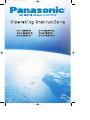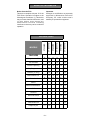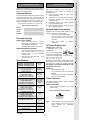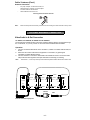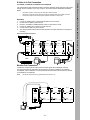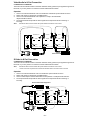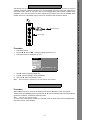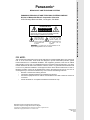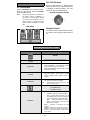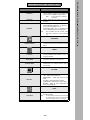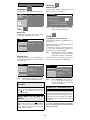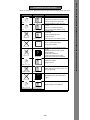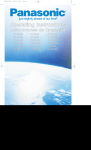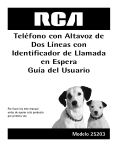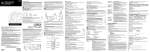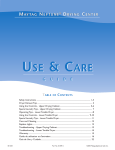Download Audio Authority 1388 Operating instructions
Transcript
0386.QXD 7/27/01 16:28 Page 1 Operating Instructions CT-1388YD CT-1389VYD CT-2088YD CT-2089VYD CT-2788YD CT-2789VYD IMPORTANT INFORMATION Important: Changes or modification not expressly approved by Matsushita Television Company, Inc. could void the user ’s authority to operate the equipment. Notice from the FCC: This device complies with part 15 of the FCC Rules. Operation is subject to the following two conditions: (1) This device may not cause harmful interference, and (2) this device must accept any interference received, including interference that may cause undesired operation. CT-1389VYD CT-2088YD CT-2089VYD CT-2788YD CT-2789VYD MODELS CT-1388YD FEATURE CHART FEATURES Bilingual menu E/S 181 Channels Closed Captioning V-Chip Program Lock Remote (TV only) ControlPanelLock Auto Power On Menu Stereo Bass/Treble/Balance SAP AI sound Surround Sound Variable Audio Out Fixed Audio Out Earphone jack -2- INSTALLATION Your new TV Monitor/Receiver features a solid state chassis that is designed to give you many years of enjoyment. It was thoroughly tested and tuned at the factory for best performance. Television Location Customer Record Product registration is available for U.S. customers at: www.prodreg.com/panasonic Optional Cable Connections Care and Cleaning Screen (Turn TV Off) • • Use a mild soap solution or window cleaner with a soft clean cloth. DO NOT USE ABRASIVE CLEANERS. Avoid excessive moisture and wipe dry. • • Use a soft cloth dampened with water or a mild detergent solution. Do not use benzene, thinner, or other petroleum based cleaners. Wipe dry with a soft clean cloth. Avoid excessive moisture. Specifications 120V AC, 60Hz VHF-12; UHF-56; Cable-113 1 Video Input Jack (CT-2788YD and CT-2789VYD) 3 Video Input Jacks (CT-1388YD,CT-1389VYD. CT-2088YD and CT-2089VYD) 1Vp-p, 75 Ohm, BNC Jack Type 1 (set) Audio Input Jack (CT-2788YD and CT-2789VYD) 3 Audio Input Jacks (CT-1388YD, CT-1389VYD, CT-2088YD and CT-2089VYD) 500mV RMS 47K Ohm Phono Jack Type Channel Capability - 181 1 (set) Audio Output Jack (CT-2788YD and CT-2789VYD) 3 Audio Output Jacks (CT-1388YD, CT-1389VYD, CT-2088YD and CT-2089VYD) Batteries • • • Replace batteries in pairs. Do not mix battery types (zinc carbon with alkaline). Do not recharge, short-circuit, disassemble, heat, or burn used batteries. Cable / Antenna For proper reception, either a cable or antenna connection are required. Cable Connection Connect the cable supplied by your local cable company. BNC Jack Type Incoming Cable from Cable Company Phono Jack Type Video Monitor Output Jack BNC Jack Type Audio Monitor Output Jack Phono Jack Type S-Video In/Out Jacks Y-C Connector Earphone Jack (CT-1388YD and CT-1389VYD) 1/8” mini plug Type 75 Ohms VHF/UHF on back of TV Note: Specifications are subject to change without notice or obligation. -3- A cable converter box may be required for proper reception. Check with your local Cable company for compatibility requirements. CABLE/ANTENNA 1 Video Output Jack (CT-2788YD and CT-2789VYD) 3 Video Output Jacks (CT-1388YD, CT-1389VYD, CT-2088YD and CT-2089VYD) This product is equipped with a three-wire ground type plug a plug with two blades and a 3 Wire Ground plug third pin which is round. This plug will only fit into a grounding type outlet. This is a safety feature. If you are unable to insert the plug into the outlet, contact your electrician to replace your obsolete outlet. DO NOT DEFEAT THE SAFETY PURPOSE OF THE GROUNDING TYPE PLUG. INSTALLATION (CT-1389VYD, CT-2089VYD and CT-2789VYD only) CAUTION: MAKE SURE PLUG IS INSERTED FULLY INTO RECEPTACLE. SPECIFICATIONS Power Source CT-1388YD, CT-1389VYD (0.9A) CT-2088YD, CT-2089VYD (1.3A) CT-2788YD, CT-2789VYD (1.8A) AC Power Supply Cord CARE AND CLEANING Cabinet and Remote Control Shielded audio and video cables should be used between components. For best results: • Use 75-ohm coaxial shielded cables. • Use appropriate input and output connectors that match your component connectors. • Avoid long cables to minimize interference. CONGRATULATIONS Model Number Serial Number FEATURE CHART The model and serial number of this product may be found on the back of the unit. You should note the model and serial number in the space provided and retain as a permanent record of your purchase. This will aid in identification in the event of theft or loss. This unit is intended to be used with an entertainment center. Consult your dealer for available options. Avoid excessive sunlight or bright lights, including reflections. Keep away from excessive heat or moisture. Inadequate ventilation may cause internal component failure. Fluorescent lighting may reduce Remote Control transmitting range. Avoid magnetic equipment, including motors, fans, or external speakers. IMPORTANT INFORMATION CONGRATULATIONS Cable / Antenna (Cont.) Antenna Connection • • For proper reception of VHF/UHF channels, an external antenna is required. For best reception an outdoor antenna is recommended. Antenna Mode must be set to TV. Incoming Cable from Home Antenna Note: Cable mode is preset at the factory. Antenna users must change to antenna mode in Set Up menu. OPTIONAL EQUIPMENT CONNECTION Video/Audio In & Out Connection CT-1388YD, CT-1389VYD, CT-2088YD and CT-2089VYD The IN and OUT terminals located on the back of Monitor directly pass the input signals through the out terminals, so you may monitor or record the external Video/Audio information. Operation 1. 2. 3. Connect an external Video/Audio source to VIDEO 1, VIDEO 2 or VIDEO 3 IN terminals, as shown. Select the same video mode that the equipment is connected to, by pressing the TV/VIDEO or VIDEO SELECT button. Connect a Monitor or VCR to the Video/Audio out terminals as shown. The out terminals will provide the same signals as the input terminals for monitoring or recording. Note: Video/Audio 1, 2 and 3 input and output terminals will operate whether the Monitor is ON or OFF. VIDEO 3 VIDEO 2 AUDIO IN AUTO 75 Ω AUDIO /HIGH AUTO 75 Ω MONITOR OUT VIDEO 1 AUDIO /HIGH AUTO 75 Ω AUDIO /HIGH S-VIDEO IN OUT IN OUT IN OUT VIDEO OUT VIDEO VIDEO VIDEO Monitor VCR OR External Audio/Video Equipment -4- CT-1388YD, CT-1389VYD, CT-2088YD and CT-2089VYD The S-Video IN and OUT terminals located on the back of Monitor directly pass the input signals through the out terminals, so you may monitor or record the external video/audio information. Notes: • • • Only Video 3 audio in and out may be used with S-Video operation. Connection of optional S-Video jack will override the standard Video Input 3 BNC connector. S-Video IN and OUT terminals will operate whether the Monitor is ON or OFF. Operation 1. 2. 3. 4. 5. 6. Connect S -VIDEO input to a external audio/video source as shown. Connect video 3 audio in jack as shown. Press the TV/VIDEO or VIDEO SELECT button to select video 3 mode. Connect S -VIDEO out to a monitor or VCR as shown. Connect video 3 audio out jack as shown. The output terminals will provide the same signals as the input terminals for monitoring or recording. VIDEO 2 AUDIO IN AUTO 75 Ω VIDEO 1 AUDIO /HIGH AUTO 75 Ω MONITOR OUT AUDIO /HIGH AUTO 75 Ω AUDIO /HIGH S-VIDEO IN OUT IN OUT IN OUT VIDEO OUT VIDEO VIDEO VIDEO Monitor Monitor VCR OR Monitor Out Connection The Monitor out terminals will output video and audio signals being displayed onsrceen. Connect the Monitor out terminals as shown above for models CT-1388VD, CT-1389VYD, CT-2088VD, and CT-2089VYD. Connect the Monitor Out terminals as shown below for models CT-2788YD and CT-2789VYD. Note: The Monitor Out terminals only operate when the monitor is on. MONITOR OUT OUTPUT INPUT IN R AUDIO L R AUDIO L R AUDIO L S-VIDEO OUT VIDEO AUTO 75 VIDEO Ω OR Monitor VCR -5- /HIGH AUTO 75 VIDEO Ω OPTIONAL EQUIPMENT CONNECTIONS External Audio/Video Equipment VIDEO 3 CABLE/ANTENNA CONT. VHF/UHF ANTENNA S-Video In & Out Connection /HIGH AUTO 75 Ω /HIGH Video/Audio In & Out Connection CT-2788YD and CT-2789VYD The IN and OUT terminals located on the back of Monitor directly pass the input signals through the out terminals, so you may monitor or record the external video/audio information. Operation 1. 2. 3. 4. Connect an external video/audio source to the Monitor video/audio input terminals as shown. Select video mode by pressing the TV/VIDEO button. Connect an external video/audio source (Monitor or VCR) to the video/audio output terminals as shown. The output terminals will provide the same signals as the input terminals for monitoring or recording. Note: Video/Audio IN and OUT terminals will operate whether the Monitor is ON or OFF. MONITOR OUT OUTPUT INPUT IN R L AUDIO L AUDIO R R L AUDIO S-VIDEO OUT VIDEO AUTO 75 Monitor VIDEO Ω /HIGH AUTO 75 VIDEO Ω /HIGH AUTO 75 Ω /HIGH VCR OR External Audio/Video Equipment S-Video In & Out Connection CT-2788YD and CT-2789VYD The IN and OUT terminals located on the back of Monitor directly pass the input signals through the out terminals, so you may monitor or record the external video/audio information. Note: • Video/Audio IN and OUT terminals will operate whether the Monitor is ON or OFF. S-Video connection is optional and overrides the standard Video connection when connected. Operation 1. 2. 3. 4. Connect an external video/audio source to the Monitor Input terminals as shown. Select video mode by pressing the TV/VIDEO button. Connect audio output to external video/audio source (Monitor or VCR) terminals as shown. The output terminals will provide the same signals as the input terminals for monitoring or recording. External Audio/Video Equipment MONITOR OUT OUTPUT INPUT IN R AUDIO L R AUDIO L R AUDIO L S-VIDEO OUT VIDEO AUTO 75 VIDEO Ω /HIGH OR Monitor VCR -6- AUTO 75 VIDEO Ω /HIGH AUTO 75 Ω /HIGH This Monitor has an Auto Power On feature which automatically turns the unit ON when AC power is supplied. This feature initiates the Monitor to turn On automatically when using it with other equipment to a main power switch. (Such as: AC power strip or when plugged directly into the back of another video equipment.) Once the initial power has been supplied and the Monitor turns ON, the POWER switch located on the front of the Monitor may be used to turn the Monitor OFF and ON as desired. on off Monitor AC Plug Procedure SET UP IDIOMA/ LANGUE PROG CHAN CC AUTO POWER ON OFF OTHER ADJ. 4. 5. 6. Press button to highlight OTHER ADJ. Press button to highlight AUTO POWER ON. Press VOL button to select SET or OFF. Note: When this feature is activated (on), the Timer features will be disabled. CONTROL PANEL LOCK FEATURE Procedure With the Monitor turned on, press the ACTION and VOL RIGHT ( )buttons on the control panel simultaneously, then quickly press the ACTION and UP ( ) buttons simultaneously. This will activate the Keyboard Lock feature. To deactivate repeat procedure. Note: There will be no onscreen display. To confirm if the Control Panel Lock feature is activated, press any button other than the POWER button (the Power button is never disabled). -7- CONTROL PANEL LOCK FEATURE Press Action button. Press CH / and VOL / buttons to highlight the Set-up Icon. Press Action button to display Set-up menu. AUTO POWER ON FEATURE AC Power Strip 1. 2. 3. OPTIONAL EQUIPMENT CONNECTIONS CONT. AUTO POWER ON FEATURE PANASONIC BROADCAST AND TELEVISION SYSTEMS COMPANY Panasonic® BROADCAST AND TELEVISION SYSTEMS PANASONIC BROADCAST AND TELEVISION SYSTEMS COMPANY Division of Matsushita Electric Corporation of America 3330 Cahuenga Boulevard West, Los Angeles, CA 90068 WARNING RISK OF ELECTRIC SHOCK DO NOT OPEN WARNING: To reduce the risk of electric shock do not remove cover or back. No user-serviceable parts inside. Refer servicing to qualified service personnel. The exclamation point within a triangle is intended to tell the user that important operating and servicing instructions are in the papers with the appliance. SAFETY WARNING The lightning flash with arrow head within a triangle is intended to tell the user that parts inside the product are a risk of electric shock to persons. WARNING: To prevent fire or shock hazard, do not expose this appliance to rain or moisture. FCC NOTE: This unit has been tested and found to comply with limits for a class B digital device unit, pursuant to Part 15 of the FCC Rules. These limits are designed to provide reasonable protection against harmful interference in a residential installation. This equipment generates, uses and can radiate radio frequency energy and, if not installed and used in accordance with the instruction, may cause harmful interference to radio communications. However, there is no guarantee that interference will not occur in a particular installation. If this equipment does cause harmful interference to radio or television reception, which can be determined by turning the equipment off and on, the user is encouraged to try to correct the interference by one or more of the following measures: • Reorient or relocate the receiving antenna. • Increase the separation between the equipment and receiver. • Connect the equipment into an outlet on a circuit different from that to which the receiver is connected. • Consult the dealer or an experienced radio/TV technician for help. Read these instructions completely before operating TV. Contents are subject to change without notice or obligation. Copyright 2001 by Matsushita Electric Corporation of America. All rights reserved. Unauthorized copying and distribution is a violation of law. PRINTED IN USA TQB2AA0386 010905 CH / VOL Buttons MAIN MENU Press the CH (channel) or VOL (volume) buttons to select an icon. Use the CH buttons to highlight the desired features. Use VOL buttons to select and adjust features. ACTION Button Press the ACTION button to display the Main Menu and Sub Menus. Press the ACTION button repeatedly to exit. Note: Remote Navigation Buttons CH Models CT-1388YD and CT-2088YD do not display AUDIO, CHANNELS or LOCK icons in the Main Menu. Models CT-1389VYD and CT-2089VYD do not display AUDIO icon. Model CT-2788YD does not display CHANNELS or LOCK icons. VOL VOL CH Main Menu Remote Control The Remote Control Quick Reference Guide is located in the package provided with the TV. MAIN MENU FEATURE CHART MENU DESCRIPTION SET UP IDIOMA/ LANGUE PROG CHAN Select English or Español (Spanish) menu. MODE - Select Cable or TV. AUTO PROGRAM - Automatically program channels having a signal into memory. MANUAL PROGRAM - Manually add or delete channels from memory. CC MODE - Select C1 or C2 for Closed Captioning display. Select OFF to display closed captioning when MUTE button is pressed. CC MODE AUTO POWER ON - Automatically turns the unit ON when AC power is supplied. OTHER ADJ. Note: When this feature is activated (on), the Timer features will be disabled. AUDIO (CT-2788YD and CT-2789VYD only) MODE for: • STEREO - Two channel audio reception. • SAP - (Second Audio Program) Tune to the alternate audio channel if available in your area (bilingual or descriptive audio). Note: AUDIO ADJ. SAP is not available in CT-2788YD. • MONO - One channel audio. Use when stereo signal is weak. BASS - Increase or decrease the bass response. TREBLE - Increase or decrease the treble response. BALANCE - Emphasize the left/right speaker volume. NORMAL - Reset BASS, TREBLE, and BALANCE to factory default. -9- MENU DESCRIPTION AI SOUND - Automatically maintain constant volume between programs and commercials. (AI sound is not available in VIDEO mode.) OTHER ADJ. Note: SURROUND SPEAKERS AI Sound feature is not available in CT-2788YD) MODE - Enhances audio response when listing to stereo. ON - TV SPEAKERS operate normally. OFF&VARIABLE AUDIO OUT - TV Speakers OFF, sound is adjustable from TV. OFF&FIXED AUDIO OUT- TV Speakers OFF, sound is adjustable from External Amplifier. Note: OFF & VARIABLE and OFF & FIXED AUDIO OUT features available on model CT-2789VYD only. CHANNELS CHANNEL CAPTION MANUAL CAPTION - Provide labels for up to 30 stations using up to four characters for each station. TIMER CLOCK SET SLEEP TIMER PROGRAM TIMER When entered, TIME will display on screen after pressing POWER button, RECALL button, or changing channels. Set timer to turn off television in 30, 60 or 90 minutes. Select NO to turn timer off. Program TV to automatically turn on and off at selected time on a selected channel, daily or only one day. PICTURE VIDEO ADJ. COLOR - Adjust desired color intensity. TINT - Adjust natural flesh tones BRIGHTNESS - Adjust dark areas for crisp detail. PICTURE - Adjust white areas of picture. SHARPNESS - Adjust clarity of outline detail. NORMAL - Reset all picture adjustments to factory default settings. LOCK LOCK MODE Program to prevent video games and VCR’s from being viewed. Note: For information about Motion Picture Status and TV Parental Status, see the V-CHIP Parental Lock manual provided with the TV package. - 10 - REMOTE CONTROL MAIN MENU FEATURE CHART MAIN MENU MAIN MENU FEATURE CHART CONT. SPECIAL FEATURES Channels Manual Caption Languages Program channel captions (station labels) for 30 stations using up to four characters. In SET UP menu, select ENGLISH or ESPAÑOL. SET UP MODE IDIOMA/ LANGUE CHANNELS MANUAL CAPTION ENGLISH ENTER CHANNEL 3 ENTER CAPTION PROG CHAN ---- TOMOVE CURSOR TO SELECT CHANNEL CC OTHER ADJ. Note: Timer Delete channel captions by entering spaces in all four character slots. Sleep Timer In TIMER menu, program to turn TV OFF in 30, 60, or 90 minutes. Select NO to turn off timer. LOCK Lock Mode (Lock and Unlock) TIMER CLOCK SET SLEEP (For models CT-1389VYD, CT-2089VYD and CT2789VYD only.) HOW LONG? 30 Select LOCK MODE to prevent video games and VCR’s from being viewed. Lock Channel 3, Channel 4, and Video Inputs for 12, 24, 48 hours or ALWAYS by entering a four digit secret code, then selecting GAME. TIMER Note: Program Timer In Timer menu, program TV to automatically turn on and off at selected time on a selected channel, daily or one day. Unlock LOCK SET by reentering your four digit secret code, then selecting LOCK MODE OFF. TIMER CLOCK SET SLEEP TIMER Note: Understand how to unlock LOCK MODE before using it. Use a code that is easy to remember or record it in a safe place. LOCK MODE ONE DAY ON TIME --:-OFF TIME --:-ENTER CHANNEL 3 LOCK SET SET TIME FIRST HOW LONG? TIME must be entered in the TIMER menu to operate PROGRAM TIMER. Note: Helpful Hints: PROGRAM TIMER Activation U.S. MOVIES STATUS OFF ENTER CODE ---FIRST When LOCK MODE is ON, and if CH. 3, CH. 4 or Video Inputs is selected, the message PG displays in the upper left corner of the TV screen. Helpful Hints: LOCK MODE Unlock The PROGRAM TIMER is active when the TV is OFF or ON. The TV will switch to the selected channel at the selected time set by the PROGRAM TIMER. If you do not remember your code, the LOCK will unlock in 12, 24, or 48 hours depending on last setup. Be cautious when selecting ALWAYS. If ALWAYS is selected and you forget your secret code, the TV must be serviced by a qualified technician in order to clear the LOCK options that are set. Helpful Hints: Turn Off After 90 Minutes The TV automatically turns OFF after 90 minutes when turned on by the PROGRAM TIMER. If the OFF time is programmed or if a key is pressed, the automatic OFF after 90 minutes will be cancelled. OFF BLOCK PROGRAMS: MODE * For more information about Block Programs, see the V-CHIP Parental Lock manual provided with the TV package. - 11 - TROUBLESHOOTING / L OCALIZACIÓN DE F Before you call for service, determine the symptoms and make a few simple checks shown below. AUDIO VIDEO Solutions - Equipment Connected to Input Connections Noisy Sound Snowy Video - Antenna Location and/or Connection - Electrical Appliances, Lights, Cars, and Trucks Noisy Sound Interference - Video Input Connector Seated Properly - Increase Volume - Check TV SPEAKERS on/off No Sound - Change Channel Normal Picture - Audio Input Connector Seated Properly - Set TV or Cable Mode Properly - Check Antenna Cables No Picture No Picture - Adjust Color Settings - Change Channel Normal Sound No Color - Check Audio is set to Stereo or Mono, not SAP (If Applicable) Wrong Sound Normal Picture VIDEO - Monitor/Receiver in Video Mode with no signal No Sound Black Picture - Replace Remote Control Batteries Normal Picture Normal Sound Intermittent Remote Control Operation - 12 - TROUBLESHOOTING CHART ? No Sound - Check Power Cord is Plugged into Active Outlet - Adjust Brightness and Audio Controls - Change Channel - Check Cable Connections - Program the Remote Control Again - Check Second Video Source Operation LOCK No Sound CHANNEL CAPTION - Check Mute TIMER - Diathermy and Medical Equipment LANGUAGES - Input Connectors Seated Properly SPECIAL FEATURES TROUBLESHOOTING CHART