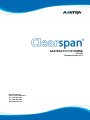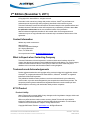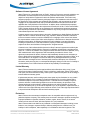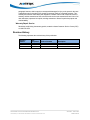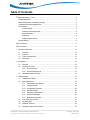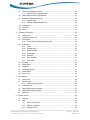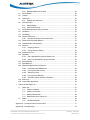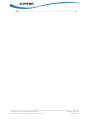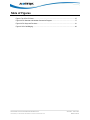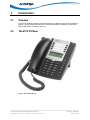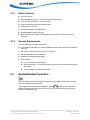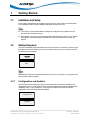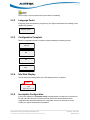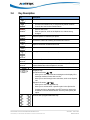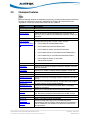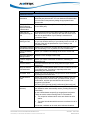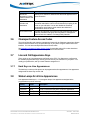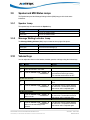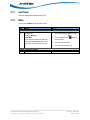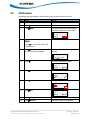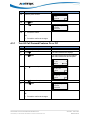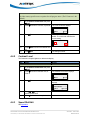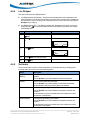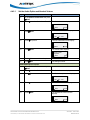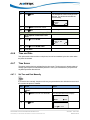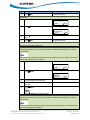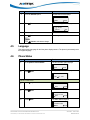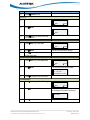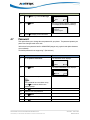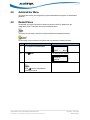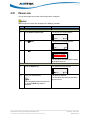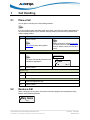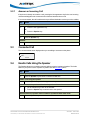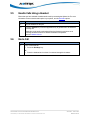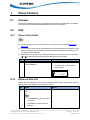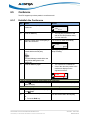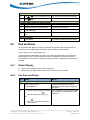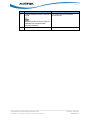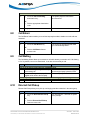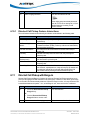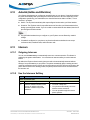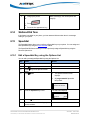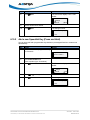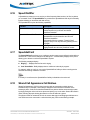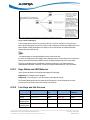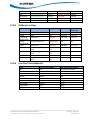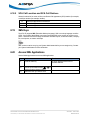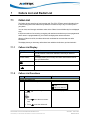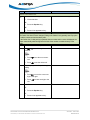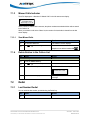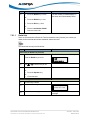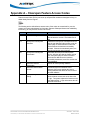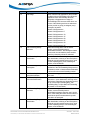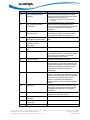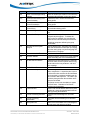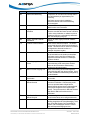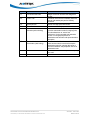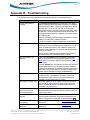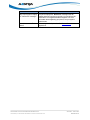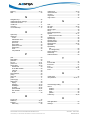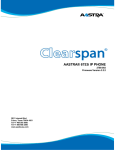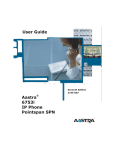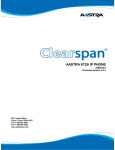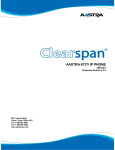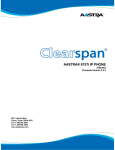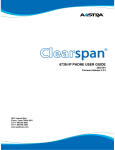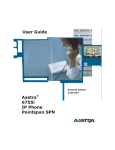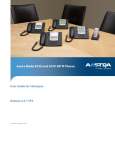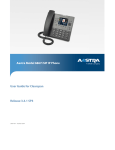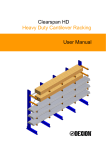Download Aastra 6731i User guide
Transcript
AASTRA® 6731i IP PHONE 2817-002 Firmware Version 3.2.2 2811 Internet Blvd Frisco, Texas 75034-1851 Tel +1 469 365 3000 Tel +1 800 468 3266 www.aastrausa.com ___________________________________________________________________________________________ CS AASTRA 6731i IP PHONE USER GUIDE V3.2.2 CLEARSPAN® IS A RGISTERED TRADEMARK OF AASTRA TECHNOLOGIES LTD. AASTRA – 2786-002 PAGE 1 OF 82 ___________________________________________________________________________________________ CS AASTRA 6731i IP PHONE USER GUIDE V3.2.2 CLEARSPAN® IS A RGISTERED TRADEMARK OF AASTRA TECHNOLOGIES LTD. AASTRA – 2817-002 PAGE 2 OF 82 2nd Edition (November 3, 2011) © Copyright 2011 Aastra USA Inc. All rights reserved. ® Information in this manual may change with product revisions. Aastra may add features or enhancements to the product(s) and/or program(s) described in this manual at any time. Technical Publications freezes the information in this manual based on the specified software and hardware releases. Publications writers will incorporate any modifications provided to them after the publication release date into the next scheduled release of the publication. Aastra furnishes the application described in this manual under a license agreement and customers may use or copy information in the manuals only in accordance with the terms of the agreement. Contact Information Address any reader comments to: Aastra USA Inc. Technical Publications Manager 2811 Internet Boulevard Frisco, TX 75034-1851 You may also send email to [email protected] What to Expect when Contacting Company Technical Publications will email responses to customers within seven business days of the contact. Note that product support is not available through this email address. For product support, contact the Aastra Customer Service Center (CSC) at 1-800-729-1872. Aastra may use or distribute review comments and information without incurring obligation. Trademarks and Acknowledgements Product registered trademarks and copyrights of the products included in this publication include ® ® ® Clearspan as a registered trademark of Aastra USA Inc.; Microsoft and MSN as registered trademarks of Microsoft Corporation. This publication identifies all other products or services mentioned herein by the trademarks, service marks, or product names designated by the companies that market those products. The companies producing these trademarks and registered trademarks control ownership of them. Make all inquiries concerning such trademarks directly to those companies. 6731i Product Product Liability Aastra Telecom will not accept liability for any damages and/or long distance charges, which result from unauthorized and/or unlawful use. While every effort has been made to ensure accuracy, Aastra Telecom will not be liable for technical or editorial errors or omissions contained within this documentation. The information contained in this documentation is subject to change without notice. Copyright 2005 Aastra Telecom. www.aastra.com. All Rights Reserved. ___________________________________________________________________________________________ CS AASTRA 6731i IP PHONE USER GUIDE V3.2.2 CLEARSPAN® IS A RGISTERED TRADEMARK OF AASTRA TECHNOLOGIES LTD. AASTRA – 2817-002 PAGE 3 OF 82 Software License Agreement Aastra Telecom Inc., hereinafter known as "Seller", grants to Customer a personal, worldwide, nontransferable, non-sublicenseable and non-exclusive, restricted use license to use Software in object form solely with the Equipment for which the Software was intended. This Product may integrate programs, licensed to Aastra by third party Suppliers, for distribution under the terms of this agreement. These programs are confidential and proprietary, and are protected as such by copyright law as unpublished works and by international treaties to the fullest extent under the applicable law of the jurisdiction of the Customer. In addition, these confidential and proprietary programs are works conforming to the requirements of Section 401 of title 17 of the United States Code. Customer shall not disclose to any third party such confidential and proprietary programs and information and shall not export licensed Software to any country except in accordance with United States Export laws and restrictions. Customer agrees to not reverse engineer, decompile, disassemble or display Software furnished in object code form. Customer shall not modify, copy, reproduce, distribute, transcribe, translate or reduce to electronic medium or machine readable form or language, derive source code without the express written consent of the Seller and its Suppliers, or disseminate or otherwise disclose the Software to third parties. All Software furnished here under (whether or not part of firmware), including all copies thereof, is and shall remain the property of Seller and its Suppliers and is subject to the terms and conditions of this agreement. All rights reserved. Customer's use of this software shall be deemed to reflect Customer's agreement to abide by the terms and conditions contained herein. Removal or modification of trademarks, copyright notices, logos, etc., or the use of Software on any Equipment other than that for which it is intended, or any other material breach of this Agreement, shall automatically terminate this license. If this Agreement is terminated for breach, Customer shall immediately discontinue use and destroy or return to Seller all licensed software and other confidential or proprietary information of Seller. In no event shall Seller or its suppliers or licensors be liable for any damages whatsoever (including without limitation, damages for loss of business profits, business interruption, loss of business information, other pecuniary loss, or consequential damages) arising out of the use of or inability to use the software, even if Seller has been advised of the possibility of such damages. Limited Warranty Aastra Telecom warrants this product against defects and malfunctions during a one (1) year period from the date of original purchase. If there is a defect or malfunction, Aastra Telecom shall, at its option, and as the exclusive remedy, either repair or replace the telephone set at no charge, if returned within the warranty period. If replacement parts are used in making repairs, these parts may be refurbished, or may contain refurbished materials. If it is necessary to replace the telephone set, it may be replaced with a refurbished telephone of the same design and color. If it should become necessary to repair or replace a defective or malfunctioning telephone set under this warranty, the provisions of this warranty shall apply to the repaired or replaced telephone set until the expiration of ninety (90) days from the date of pick up, or the date of shipment to you, of the repaired or replacement set, or until the end of the original warranty period, whichever is later. Proof of the original purchase date is to be provided with all telephone sets returned for warranty repairs. Exclusions Aastra Telecom does not warrant its telephone sets to be compatible with the equipment of any particular telephone company. This warranty does not extend to damage to products resulting from improper installation or operation, alteration, accident, neglect, abuse, misuse, fire or natural causes such as storms or floods, after the telephone is in your possession. Aastra Telecom shall not be liable for any incidental or consequential damages, including, but not limited to, loss, damage or expense directly or indirectly arising from the customer’s use of or inability to use this telephone, either separately or in combination with other equipment. This ___________________________________________________________________________________________ CS AASTRA 6731i IP PHONE USER GUIDE V3.2.2 CLEARSPAN® IS A RGISTERED TRADEMARK OF AASTRA TECHNOLOGIES LTD. AASTRA – 2817-002 PAGE 4 OF 82 paragraph, however, shall not apply to consequential damages for injury to the person in the case of telephones used or bought for use primarily for personal, family or household purposes. This warranty sets forth the entire liability and obligations of Aastra Telecom with respect to breach of warranty, and the warranties set forth or limited herein are the sole warranties and are in lieu of all other warranties, expressed or implied, including warranties or fitness for particular purpose and merchantability. Warranty Repair Service Should the set fail during the warranty period, contact the Aastra Customer Service Center (CSC) at 1-800-729-1872. Revision History The following represents the revision history of this publication: Revision Number Date Completed Point of Contact Description 002 08/30/11 Bev Marsh Firmware 3.2.2.1025 001 11/05/08 Bev Marsh Initial release of this publication. ___________________________________________________________________________________________ CS AASTRA 6731i IP PHONE USER GUIDE V3.2.2 CLEARSPAN® IS A RGISTERED TRADEMARK OF AASTRA TECHNOLOGIES LTD. AASTRA – 2817-002 PAGE 5 OF 82 ___________________________________________________________________________________________ CS AASTRA 6731i IP PHONE USER GUIDE V3.2.2 CLEARSPAN® IS A RGISTERED TRADEMARK OF AASTRA TECHNOLOGIES LTD. AASTRA – 2817-002 PAGE 6 OF 82 Table of Contents nd 2 Edition (November 3, 2011) .............................................................................................................3 Contact Information ..........................................................................................................................3 What to Expect when Contacting Company...................................................................................3 Trademarks and Acknowledgements .............................................................................................3 6731i Product ...................................................................................................................................3 Product Liability ......................................................................................................................3 Software License Agreement ................................................................................................4 Limited Warranty ....................................................................................................................4 Exclusions ..............................................................................................................................4 Warranty Repair Service .......................................................................................................5 Revision History ...............................................................................................................................5 Table of Contents ....................................................................................................................................6 Table of Figures ................................................................................................................................... 11 1 2 About this Publication ................................................................................................................... 13 1.1 Overview ............................................................................................................................. 13 1.2 Audience ............................................................................................................................. 13 1.3 Terms and Definitions ......................................................................................................... 13 1.4 References .......................................................................................................................... 13 Introduction .................................................................................................................................... 15 2.1 Overview ............................................................................................................................. 15 2.2 The 6731i IP Phone ............................................................................................................ 15 2.3 3 2.2.1 Phone Features ...................................................................................................... 16 2.2.2 General Requirements........................................................................................... 16 Handset/Headset Connection ............................................................................................ 16 Getting Started .............................................................................................................................. 19 3.1 Installation and Setup ......................................................................................................... 19 3.2 Startup Sequence ............................................................................................................... 19 3.2.1 Configuration and Updates .................................................................................... 19 3.2.2 Language Packs .................................................................................................... 20 3.2.3 Configuration Complete ......................................................................................... 20 3.2.4 Idle State Display ................................................................................................... 20 3.2.5 Incomplete Configuration ....................................................................................... 20 3.2.6 No Service Message .............................................................................................. 21 3.2.7 Network Disconnected ........................................................................................... 21 3.3 6731i Keys and Functions .................................................................................................. 21 3.4 Key Description ................................................................................................................... 22 3.5 Clearspan Features ............................................................................................................ 23 3.6 Clearspan Feature Access Codes ..................................................................................... 25 ___________________________________________________________________________________________ CS AASTRA 6731i IP PHONE USER GUIDE V3.2.2 CLEARSPAN® IS A RGISTERED TRADEMARK OF AASTRA TECHNOLOGIES LTD. AASTRA – 2817-002 PAGE 7 OF 82 3.7 Line and Call Appearance Keys ........................................................................................ 25 3.7.1 Hard Keys as Line Appearances........................................................................... 25 3.8 Status Lamps for all Line Appearances ............................................................................. 25 3.9 Speaker and MWI Status Lamps ....................................................................................... 26 3.9.1 Speaker Lamp ........................................................................................................ 26 3.9.2 Message Waiting Indicator Lamp.......................................................................... 26 3.10 Volume Keys ....................................................................................................................... 26 3.11 Call Timer ............................................................................................................................ 27 3.12 Mute ..................................................................................................................................... 27 4 Customize your Phone ................................................................................................................. 29 4.1 Options List ......................................................................................................................... 29 4.2 Access the Options List ...................................................................................................... 30 4.3 Call Forward ........................................................................................................................ 31 4.3.1 4.4 Turn All Call Forward Features On or Off ............................................................. 32 Preferences ......................................................................................................................... 33 4.4.1 Tones ...................................................................................................................... 33 4.4.2 Contrast Level ........................................................................................................ 34 4.4.3 Speed Dial Edit....................................................................................................... 34 4.4.4 Live Dialpad ............................................................................................................ 35 4.4.5 Set Audio ................................................................................................................ 35 4.4.6 Time and Date ........................................................................................................ 37 4.4.7 Time Server ............................................................................................................ 37 4.5 Language ............................................................................................................................ 40 4.6 Phone Status....................................................................................................................... 40 4.7 Password............................................................................................................................. 42 4.8 Administrator Menu............................................................................................................. 43 4.9 Restart Phone ..................................................................................................................... 43 4.10 Phone Lock ......................................................................................................................... 44 5 Call Handling ................................................................................................................................. 45 5.1 Place a Call ......................................................................................................................... 45 5.2 Receive a Call ..................................................................................................................... 45 5.2.1 6 Answer an Incoming Call ....................................................................................... 46 5.3 Connected Call ................................................................................................................... 46 5.4 Handle Calls Using the Speaker ........................................................................................ 46 5.5 Handle Calls Using a Headset ........................................................................................... 47 5.6 End a Call ............................................................................................................................ 47 Phone Features ............................................................................................................................ 49 6.1 Overview ............................................................................................................................. 49 6.2 Hold ..................................................................................................................................... 49 6.2.1 Place a Call on Hold............................................................................................... 49 6.2.2 Retrieve a Held Call ............................................................................................... 49 6.2.3 Automatic Hold ....................................................................................................... 50 ___________________________________________________________________________________________ CS AASTRA 6731i IP PHONE USER GUIDE V3.2.2 CLEARSPAN® IS A RGISTERED TRADEMARK OF AASTRA TECHNOLOGIES LTD. AASTRA – 2817-002 PAGE 8 OF 82 6.2.4 Manage Multiple Calls on Hold.............................................................................. 50 6.3 Do Not Disturb..................................................................................................................... 50 6.4 Transfer ............................................................................................................................... 50 6.5 Conference.......................................................................................................................... 52 6.5.1 6.6 Establish the Conference....................................................................................... 52 Park and Pickup .................................................................................................................. 53 6.6.1 Default Display ....................................................................................................... 53 6.6.2 Use Park and Pickup ............................................................................................. 53 6.7 Call Forwarding Always, Busy, No Answer ....................................................................... 54 6.8 Call Return .......................................................................................................................... 56 6.9 Call Waiting ......................................................................................................................... 56 6.10 Directed Call Pickup ........................................................................................................... 56 6.10.1 Directed Call Pickup Feature Interactions .......................................................... 57 6.11 Directed Call Pickup with Barge-In .................................................................................... 57 6.12 Autodial (Hotline and Warmline) ........................................................................................ 58 6.13 Intercom............................................................................................................................... 58 6.13.1 Outgoing Intercom ............................................................................................... 58 6.13.2 Use the Intercom Softkey .................................................................................... 58 6.14 Stuttered Dial Tone ............................................................................................................. 59 6.15 Speeddial ............................................................................................................................ 59 6.15.1 Edit a Speeddial Key using the Options List....................................................... 59 6.15.2 Add a new Speeddial Key (Press and Hold) ...................................................... 60 6.16 Speed Dial/Xfer ................................................................................................................... 61 6.17 Speeddial/Conf ................................................................................................................... 61 6.18 Shared Call Appearance Call Retrieve.............................................................................. 61 6.18.1 Keys States and LED Behavior........................................................................... 62 6.18.2 Line Keys and Idle Screens................................................................................. 62 6.18.3 Softkey Line Keys ................................................................................................ 63 6.18.4 Line Key Phone Behavior .................................................................................... 63 6.18.5 SCA Call Location and SCA Call Retrieve ......................................................... 64 6.19 XML Keys ............................................................................................................................ 64 6.20 Access XML Applications ................................................................................................... 64 7 Callers List and Redial List ........................................................................................................... 67 7.1 7.2 Callers List ........................................................................................................................... 67 7.1.1 Callers List Display ................................................................................................. 67 7.1.2 Callers List Functions ............................................................................................. 67 7.1.3 Missed Calls Indicator ............................................................................................ 69 7.1.4 Delete Entries in the Callers List ........................................................................... 69 Redial................................................................................................................................... 69 7.2.1 Last Number Redial ............................................................................................... 69 Appendix A – Clearspan Feature Access Codes .............................................................................. 71 Appendix B - Troubleshooting............................................................................................................. 79 ___________________________________________________________________________________________ CS AASTRA 6731i IP PHONE USER GUIDE V3.2.2 CLEARSPAN® IS A RGISTERED TRADEMARK OF AASTRA TECHNOLOGIES LTD. AASTRA – 2817-002 PAGE 9 OF 82 Index ..................................................................................................................................................... 81 ___________________________________________________________________________________________ CS AASTRA 6731i IP PHONE USER GUIDE V3.2.2 CLEARSPAN® IS A RGISTERED TRADEMARK OF AASTRA TECHNOLOGIES LTD. AASTRA – 2817-002 PAGE 10 OF 82 Table of Figures Figure 1 The 6731i IP Phone............................................................................................................... 15 Figure 2 6731i Handset and Headset Connection Diagram .............................................................. 17 Figure 3 6731i Keys and Functions..................................................................................................... 21 Figure 4 SCA Call Bridging ................................................................................................................. 62 ___________________________________________________________________________________________ CS AASTRA 6731i IP PHONE USER GUIDE V3.2.2 CLEARSPAN® IS A RGISTERED TRADEMARK OF AASTRA TECHNOLOGIES LTD. AASTRA – 2817-002 PAGE 11 OF 82 ___________________________________________________________________________________________ CS AASTRA 6731i IP PHONE USER GUIDE V3.2.2 CLEARSPAN® IS A RGISTERED TRADEMARK OF AASTRA TECHNOLOGIES LTD. AASTRA – 2817-002 PAGE 12 OF 82 1 About this Publication 1.1 Overview This guide explains how to use the features of your new 6731i IP phone. The features assigned to your phone were chosen by your system administrator according to the requirements of your organization; therefore, you may not have access to all the features presented in this document. 1.2 Audience This publication is intended for any user of the 6731i IP phone. 1.3 1.4 Terms and Definitions Term Definition IP Internet Protocol (IP) is a data-oriented protocol used for communicating data across a packet-switched network. IP Address An identifier for a computer or device on a TCP/IP network. Networks using the TCP/IP protocol route messages based on the IP address of the destination. The format of an IP address is a 32bit numeric address written as four numbers separated by periods. Each number can be zero to 255. For example, 10.160.10.240 could be an IP address. MAC Address – Media Access Control A number located on the white sticker on the bottom of the phone that serves as a name for each phone. SIP – Session Initiation Protocol The protocol for VOIP and other text and multimedia sessions, such as instant messaging, video, online games and other services. VoIP – Voice Over IP A technology that allows you to make telephone calls using a broadband Internet connection instead of a regular (or analog) phone line. References The following publications provide additional information for the 6731i IP phone. Title Description Aastra Model 6731i Installation Guide Installation and set-up instructions, general features and functions, and basic options list customization. This publication is included with the telephone. ___________________________________________________________________________________________ CS AASTRA 6731i IP PHONE USER GUIDE V3.2.2 CLEARSPAN® IS A RGISTERED TRADEMARK OF AASTRA TECHNOLOGIES LTD. AASTRA – 2786-002 PAGE 13 OF 82 ___________________________________________________________________________________________ CS AASTRA 6731i IP PHONE USER GUIDE V3.2.2 CLEARSPAN® IS A RGISTERED TRADEMARK OF AASTRA TECHNOLOGIES LTD. AASTRA – 2817-002 PAGE 14 OF 82 2 Introduction 2.1 Overview The 6731i IP telephone provides communications over an IP Network using the SIP IP telephony protocol. The 6731i has all the features of a regular business phone, allowing you to place and receive calls, transfer, conference and more. 2.2 The 6731i IP Phone Figure 1 The 6731i IP Phone ___________________________________________________________________________________________ CS AASTRA 6731i IP PHONE USER GUIDE V3.2.2 CLEARSPAN® IS A RGISTERED TRADEMARK OF AASTRA TECHNOLOGIES LTD. AASTRA – 2786-002 PAGE 15 OF 82 2.2.1 2.2.2 Phone Features 3-line LCD screen. 2 line appearance keys (L1 – L2) with corresponding status lamps. Press-and-hold speeddial key configuration feature 8 top programmable hard keys with status lamps. Supports up to 6 call lines. Full-duplex speaker for handsfree calls. Headset/headset modular connector. Built-in-two-port, 10/100 Ethernet switch allowing you to share a connection with your computer. General Requirements The 6731i requires the following environment: 2.3 A SIP-based IP PBX system or network installed and running with a SIP account created for the 6731i. Access to a Trivial File Transfer Protocol (TFTP) server. Ethernet/Fast Ethernet LAN (10/100mb). Category 5/5e straight through cabling. Power Options: Power over Ethernet (PoE) 802.3af. Inline power injector – An optional accessory necessary only if your network provides no inline power. AC power adapter, included with the phone. Handset/Headset Connection The 6731i supports a handset or headset using the same jack. Both a handset and a headset cannot be connected at the same time. Turn the phone over and locate the handset jack marked . Insert one end of handset or headset cord into the jack until it clicks into place. Then route the cord through the groove as shown in the illustration below. ___________________________________________________________________________________________ CS AASTRA 6731i IP PHONE USER GUIDE V3.2.2 CLEARSPAN® IS A RGISTERED TRADEMARK OF AASTRA TECHNOLOGIES LTD. AASTRA – 2817-002 PAGE 16 OF 82 Figure 2 6731i Handset and Headset Connection Diagram ___________________________________________________________________________________________ CS AASTRA 6731i IP PHONE USER GUIDE V3.2.2 CLEARSPAN® IS A RGISTERED TRADEMARK OF AASTRA TECHNOLOGIES LTD. AASTRA – 2817-002 PAGE 17 OF 82 ___________________________________________________________________________________________ CS AASTRA 6731i IP PHONE USER GUIDE V3.2.2 CLEARSPAN® IS A RGISTERED TRADEMARK OF AASTRA TECHNOLOGIES LTD. AASTRA – 2817-002 PAGE 18 OF 82 3 Getting Started 3.1 Installation and Setup If your system administrator has not already setup your 6731i, please refer to the Aastra Model 6731i Installation Guide for basic installation and physical setup of the 6731i. 3.2 Your system or network administrator manages the configuration and updates for the IP phones on the configuration server. New updates to your phone can be automatically scheduled from the server by your system administrator. Automatic updates are scheduled during non-business hours or slow call periods. Startup Sequence The 6731i automatically begins the startup sequence as soon as it is connected. The phone goes through this process the first time you plug in your phone and every time you restart your phone. The following screens display: Aastra 53i LLDP Other startup screens will only appear the first time you connect your phone, or if your phone has been set back to factory defaults. 3.2.1 Configuration and Updates The 6731i then checks settings and looks for new configuration and firmware updates on the configuration server. If a new update is found, the phone displays the update it is installing (either "Updating Config" or "New Firmware"). This process could take a few moments while the configuration server downloads the latest updates. Updating configuration Checking for new firmware ___________________________________________________________________________________________ CS AASTRA 6731i IP PHONE USER GUIDE V3.2.2 CLEARSPAN® IS A RGISTERED TRADEMARK OF AASTRA TECHNOLOGIES LTD. AASTRA – 2786-002 PAGE 19 OF 82 Do not unplug or remove power from the phone while it is restarting. 3.2.2 Language Packs If language packs were loaded to your phone by your System Administrator, the following screen displays during startup. Downloading Language packs… 3.2.3 Configuration Complete When the configuration update is complete, the phone displays the following screens: Network DSP SIP Done 3.2.4 Idle State Display The idle state screen displays when your 6755i startup process is completed. Line Appearance Number 1 3.2.5 John Smith 1000 Tues Aug 30 3:22 Incomplete Configuration If your phone displays an "Incomplete Config" message without any extension or user name at the end of the start-up sequence instead of an Idle state screen, this indicates the phone configuration that was downloaded from the configuration server is not complete or correct. Contact your System Administrator for assistance ___________________________________________________________________________________________ CS AASTRA 6731i IP PHONE USER GUIDE V3.2.2 CLEARSPAN® IS A RGISTERED TRADEMARK OF AASTRA TECHNOLOGIES LTD. AASTRA – 2817-002 PAGE 20 OF 82 3.2.6 No Service Message See Appendix B, No Service for information. 3.2.7 Network Disconnected See Appendix B, Network Disconnected for information. 3.3 6731i Keys and Functions 4 Programmable Keys with Status Lamps Message Waiting Lamp 4 Programmable Keys with Status Lamps Navigation Keys 3-Line LCD Screen Redial Key Goodbye key Hold Key Options Callers List Conference Transfer 2 Line/Call Appearance keys with Status Lamps Volume Adjustment Mute Key with Status Lamp Speaker Key (Handsfree) with Status Lamp Volume Adjustment Figure 3 6731i Keys and Functions ___________________________________________________________________________________________ CS AASTRA 6731i IP PHONE USER GUIDE V3.2.2 CLEARSPAN® IS A RGISTERED TRADEMARK OF AASTRA TECHNOLOGIES LTD. AASTRA – 2817-002 PAGE 21 OF 82 3.4 Key Description Key Hold Redial Goodbye Description Controls the Hold feature. Accesses the Redial list of to 100 previously dialed numbers. Controls the Last Number Redial feature. Ends an active call Exits an open list, such as the Options List, without saving changes. Options Accesses options to customize your phone. Callers Accesses the Callers List containing the last 200 calls received. Conf Transfer L2 Begins a conference call with the active call. Transfers the active call to another number. 2 line appearance hard keys that connect you to a line or call. L1 Speaker Mute Activates the Speaker or Headset depending upon audio mode. Mutes the microphone so that your caller cannot hear you. The lamp indicator flashes when the microphone is on mute. Adjusts the volume for the handset, headset, ringer, and speaker. Navigation keys: Up and Down arrows ( or ): Allow you to view status and text messages on the display if the message consists of more than one line. Allow you to scroll through menu selections, such as the Options List. Right and Left arrows ( and ): Allow you to view line appearances. Allow you to exit and enter a specific option in the Options list. If editing entries on the display, the LEFT arrow key erases the character on the left and the RIGHT arrow key sets (saves) the option. The 6731i has 8 programmable hard keys. ___________________________________________________________________________________________ CS AASTRA 6731i IP PHONE USER GUIDE V3.2.2 CLEARSPAN® IS A RGISTERED TRADEMARK OF AASTRA TECHNOLOGIES LTD. AASTRA – 2817-002 PAGE 22 OF 82 3.5 Clearspan Features Because Clearspan features are available by license only, you may not have access to all of them. The keys are configured by the system administrator according to the requirements of your organization. Contact your system administrator with any questions. Feature Description Commonly used features: Hold Handles held calls. Do Not Disturb Places the phone in the Do Not Disturb state. Incoming calls go directly to your pre-defined call forward/busy destination, usually your voicemail. Transfer Transfers a call to another party. Call Forwarding Call Forward in Phone UI Forwards all incoming calls to another number. Includes: Call Forward All Activation/Deactivation Call Forward Busy Activation/Deactivation Call Forward No Answer Activation/Deactivation Call Forward Always to Voice Mail Activation/Deactivation Call Forward Busy to Voice Mail Activation/Deactivation Call Forward No Answer to Voice Mail Activation/Deactivation Conference Establishes a 3-way conference. Call Return Enables you to call the last party that called you, whether or not that call was answered. Call Waiting Allows you to answer a call while already engaged in another call. Park Used park a connected call. Pickup Used to pick up a parked call. Directed Call Pickup Allows you to pick up a call ringing at another extension in the same group. Directed Call Pickup with Barge-In Allows you to do Directed Call Pickup, and also allows you to barge in on the call if the call was already answered. Stuttered Dial Tone Allows you to hear stuttered dial tone when there is a message waiting on your phone. Last Number Redial Allows you to automatically redial the last number dialed. Services Accesses enhanced features such as the Callers List and Voicemail List, and services provided by third parties such as XML services. Callers List Accesses the Callers List. Speed Dial Dials a user-defined number automatically. Shared Call Appearance Call Retrieve Allows incoming calls to ring on up to 35 additional phones simultaneously and connecting to the first phone to be answered. A call on a shared line can be held on one phone and retrieved from any other phone. ___________________________________________________________________________________________ CS AASTRA 6731i IP PHONE USER GUIDE V3.2.2 CLEARSPAN® IS A RGISTERED TRADEMARK OF AASTRA TECHNOLOGIES LTD. AASTRA – 2817-002 PAGE 23 OF 82 Feature Description Additional Features: Automatic Callback Deactivation Allows you to monitor a busy party and automatically establish a call when that party becomes idle. You can deactivate all callbacks that you have left on other parties by dialing the appropriate feature access code. Calling Line ID Delivery Blocking Persistent Activation or Deactivation Enables you to “persistently” block delivery of your calling line ID to the called party. Calling Line ID Delivery Blocking per Call Overrides the blocking of the calling line ID (CLID) so you can block the delivery of your identity for the next call. At the end of the call, the presentation of your identity is restored to its “persistent” status. Calling Line ID Delivery per Call Overrides the persistent presentation of the calling line ID (CLID) so you can allow the delivery of your identity for the next call. At the end of the call, the presentation of your identity to the “persistent” status. Call Waiting Persistent Activation/Deactivation Enables you to answer a call while already engaged in another call. Call Waiting is “On” by default, but can be deactivated. Cancel Call Waiting per Call Allows you to disable Call Waiting for the next or current call. Clear Voice Message Waiting Indicator Clears the voice message indicator lamp. Customer Originated Trace Allows you to start a trace after an obscene, harassing, or threatening call. Diversion Inhibitor Prevents redirected calls from being redirected again by the called party. Music on Hold PerCall Deactivation Allows you to enable/disable Music On Hold on either a per-call or persistent basis. This feature is especially useful when participating in a conference call. No Answer Timer Allows you to set the number of rings before a call is forwarded by setting the no-answer timer. Per Call Account Code Allows you to enter an account code before making a call. You are prompted for an account code, you dial the code, receive confirmation, and then proceed with the call as usual. The sequence is as follows: [Off-hook] [FAC] [prompt] [code] [confirmation] [dial tone] [call] Push to Talk (Intercom) Allows you to call another station, where the system requests that the destination station automatically answer, providing intercom-like functionality. A user or administrator can specify an accept list and a reject list. These are used to screen incoming Push-To-Talk sessions. The accept list indicates which users are allowed to call a station. The reject list indicates which users are not allowed to call a station. In both lists, a wildcard can be used, which indicates all stations. ___________________________________________________________________________________________ CS AASTRA 6731i IP PHONE USER GUIDE V3.2.2 CLEARSPAN® IS A RGISTERED TRADEMARK OF AASTRA TECHNOLOGIES LTD. AASTRA – 2817-002 PAGE 24 OF 82 3.6 Feature Description Shared Call Appearance Location Control Activation and Deactivation Allows you to activate or deactivate the shared call appearance at a particular station. Sustained Auth Code Activation and Deactivation Allows you to unlock calls by having the Calling Plan service use a sustained authorization code for all calls instead of prompting for the code on a per-call basis. You can also disable the sustained authorization codes feature, which restores the collection of authorization codes for all calls. Voice Portal Access Provides an interactive voice response (IVR) application that can be called by members of the group from any phone, to manage their services and voice mailbox, or to change their passcode. Clearspan Feature Access Codes The main call handling and extension management features for the Clearspan system have feature access codes that can be set up as speed dial keys on your phone using the Aastra Phone User Interface. You can also manually dial the feature access codes. See Appendix A Clearspan Feature Access Codes for the default codes. If the codes have been customized, your system administrator must provide the code information. 3.7 Line and Call Appearance Keys There can be up to 6 line appearances configured on the 6731i (if no features are configured on the available programmable keys). Usually you will have only one extension on your phone. L1 is usually your preferred line, with your main extension assigned to L1. 3.7.1 Hard Keys as Line Appearances The hard keys on the top of the phone can be programmed as line appearances. Line appearance assignments for these keys are L3 – L6. 3.8 Status Lamps for all Line Appearances Line appearance hard keys L1 – L2 have green lamps. Line appearances assigned to the programmable keys have red lamps. Activity Lamp Description Idle Off There is no call activity on this line appearance. Connected Solid A call is connected to the phone on this line appearance. Ringing Fast Flash A call is ringing in on this line appearance. On Hold Slow Flash A call is on hold on this line appearance. ___________________________________________________________________________________________ CS AASTRA 6731i IP PHONE USER GUIDE V3.2.2 CLEARSPAN® IS A RGISTERED TRADEMARK OF AASTRA TECHNOLOGIES LTD. AASTRA – 2817-002 PAGE 25 OF 82 3.9 Speaker and MWI Status Lamps The Speaker lamp and the Message Waiting Indicator (MWI) lamp provide visual status indications. 3.9.1 Speaker Lamp The speaker lamp is located beside the Speaker key. 3.9.2 Speaker LED Status Description On Solid You are in Speaker mode. Slow Flash You are in Headset mode. Message Waiting Indicator Lamp The Message Waiting Indicator (MWI) lamp is located at the top right of the phone. 3.10 MWI LED Status Description Slow Flash You have a new message (s). Rapid Flash You have an incoming call. Even Flash One or more calls are on hold. Volume Keys You can adjust the volume on the handset, headset, speaker, and ringer using the Volume keys. Step Action Result Set Ringer Volume: 1. Leave the handset in the cradle. 2. Press the Volume keys . The Ringer displays on the screen and you hear the current ringer volume. You can also set the volume to OFF. Set Handset Volume: 1. Lift the handset 2. Press the Volume keys You hear dial tone at the current sound level. . The Handset volume indicator displays on the screen. The handset remains at this volume until it is adjusted again. Set Headset Volume: 1. Press the Volume keys while on a call. The Headset volume indicator displays on the screen. The headset remains at this volume until it is adjusted again. Set Speaker Volume: 1. Press the Volume keys while on a call and talking on the Speaker. The Speaker volume indicator displays on the screen. The speaker remains at this volume until it is adjusted again. ___________________________________________________________________________________________ CS AASTRA 6731i IP PHONE USER GUIDE V3.2.2 CLEARSPAN® IS A RGISTERED TRADEMARK OF AASTRA TECHNOLOGIES LTD. AASTRA – 2817-002 PAGE 26 OF 82 3.11 Call Timer This timer displays the elapsed time of a call. 3.12 Mute You can use the Mute key in any audio mode. Step Action Result Activate the Mute feature: 1. During a call: Press the Mute key. CAUTION! If you place a muted call on hold, the phone automatically takes the call off mute when you reconnect to the call. The red Mute lamp flashes slowly. The microphone icon on the screen. You can hear the caller. The caller cannot hear you. displays Deactivate the Mute feature: 1. Press the Mute key again. Mute is deactivated. ___________________________________________________________________________________________ CS AASTRA 6731i IP PHONE USER GUIDE V3.2.2 CLEARSPAN® IS A RGISTERED TRADEMARK OF AASTRA TECHNOLOGIES LTD. AASTRA – 2817-002 PAGE 27 OF 82 ___________________________________________________________________________________________ CS AASTRA 6731i IP PHONE USER GUIDE V3.2.2 CLEARSPAN® IS A RGISTERED TRADEMARK OF AASTRA TECHNOLOGIES LTD. AASTRA – 2817-002 PAGE 28 OF 82 4 Customize your Phone 4.1 Options List You can customize your phone using the Phone User Interface (UI) and the Options List. The Options List is a list of configuration options for your phone. The Options key allows you to access the list. The following table shows the phone options you can access with the Phone UI. Options requiring an administrator password are indicated. Any changes from the default settings are permanent until you change them again. Menu Item Number Main Menu Options Sub-menu Options Description 1. Call Forward All Busy No Answer All Off All On Sets the Call Forward All, Busy, and No Answer destinations. 2. Preferences Tones Sets ring tone and tone set preferences. Display Sets the contrast level for the phone display. Speed Dial Edit Allows the user to configure a Speeddial key. Live Dialpad Controls the Live Dialpad feature. This feature is set to ON by default. Set Audio Sets the audio type used to handle calls your calls. The audio mode is set to Speaker by default. It also set the headset microphone volume. Time and Date Sets the time and date on the phone. Language The language option has been pre-defined as English. IP and MAC Addresses Displays the IP and MAC addresses. LAN Port Displays LAN Port information. PC Port Displays PC port information. Firmware Info Displays the current firmware used by the phone. Error Messages Displays any phone-related error messages Copyright Displays the Copyright information for the phone. 3. Phone Status 4. Password Sets the user password on the phone. 5. Admin Menu Administrator functions requiring an administrator password. ___________________________________________________________________________________________ CS AASTRA 6731i IP PHONE USER GUIDE V3.2.2 CLEARSPAN® IS A RGISTERED TRADEMARK OF AASTRA TECHNOLOGIES LTD. AASTRA – 2786-002 PAGE 29 OF 82 Menu Item Number 4.2 Main Menu Options Sub-menu Options Description 6. Restart Phone Restarts the phone. 7. Phone Lock Locks and unlocks the phone. Access the Options List Step 1. Action Result Press the Options key. The Options screen displays. Options Use 2. Press or to scroll through the list of 7 options. Press Enter. 1 to view Call Forward Next Enter Or Press the menu item number to go directly into the option. Exit and save changes: 1. Press Set. The change is saved, but with no confirmation message. Cancel changes: 1. Press to return to the previous screen without making changes. Or Press Cancel when the key is available. Exit the Options list: 1. Press the Goodbye key or the Options key from any menu. The idle screen displays. ___________________________________________________________________________________________ CS AASTRA 6731i IP PHONE USER GUIDE V3.2.2 CLEARSPAN® IS A RGISTERED TRADEMARK OF AASTRA TECHNOLOGIES LTD. AASTRA – 2817-002 PAGE 30 OF 82 4.3 Call Forward The following procedure applies to Call Forward All, Busy, and No Answer on the 6731i. Step Action Result 1. Press the Options key. 2. Press . The Call Forward screen displays. 3. Press Enter. The Call Forward mode screen displays with Call Forward All as the first option. Cfwd Mode 1.All Done X Change 4. Press to scroll to the desired Call Forward option. 5. Press Change to change the state of the selected Call Forward Mode. The selected Call Forward Mode screen displays Cfwd All Use 6. Press . to view The Call Forward state displays. 1 Cfwd State Off Done 7. Press Change. The check mark displays. Cfwd State Off Next 8. 9. Press Press Next. Set. 10. Press Next. 11. Press Change Change Set The “On” state displays. Cfwd State On Next Set Cfwd State On Done Change The Call Forward number displays. ___________________________________________________________________________________________ CS AASTRA 6731i IP PHONE USER GUIDE V3.2.2 CLEARSPAN® IS A RGISTERED TRADEMARK OF AASTRA TECHNOLOGIES LTD. AASTRA – 2817-002 PAGE 31 OF 82 Step 12. Action Result Enter the phone number. 13. Press Set. 14. Press Done. 15. Cfwd Number 1003 Cancel Set Apply Changes? 0Cancel #Confirm Press 0 to Cancel. Or 4.3.1 Press # to confirm the changes. Turn All Call Forward Features On or Off Step Action Result 1. Press the Options key. 2. Press . The Call Forward screen displays. 3. Press Enter. The Call Forward mode screen displays with Call Forward All as the first option. 4. Press 5. to scroll to Option number 4 or 5. Press Set to set the option. 6. Press Done. 7. Cfwd Mode 1.All Done X Change Cfwd Mode 4.All Off Done Set Cfwd Mode 5.All On Done Set Apply Changes? 0Cancel #Confirm Press 0 to Cancel. Or Press # to confirm the changes. ___________________________________________________________________________________________ CS AASTRA 6731i IP PHONE USER GUIDE V3.2.2 CLEARSPAN® IS A RGISTERED TRADEMARK OF AASTRA TECHNOLOGIES LTD. AASTRA – 2817-002 PAGE 32 OF 82 4.4 Preferences 4.4.1 Tones Step Action Result Ring Tone: Sets ring tone. Select from 5 different ring tones or choose silent ring tone. (Ring tone 1 is the default.) 1. Go to Options > Preferences. 2 Preferences Next 2. Press Enter. Enter A Preferences screen displays. Preferences Use 3. Press or Press 1. to view The Tones screen displays. 1 Tones Next 4. Press Enter. Enter A Tones screen displays. Tones Use 5. Press . to view The Ring Tone screen displays. 1 Ring Tone Next 6. Press Enter. Enter The Ring Tone setting screen displays. The check mark indicates the current ring tone selection Ring Tone: Tone 3 Next Set 7. Press Next until you hear the desired ring tone or to select the silent ring tone. As you navigate through the list, each tone plays. 8. Press The change is saved. Set. ___________________________________________________________________________________________ CS AASTRA 6731i IP PHONE USER GUIDE V3.2.2 CLEARSPAN® IS A RGISTERED TRADEMARK OF AASTRA TECHNOLOGIES LTD. AASTRA – 2817-002 PAGE 33 OF 82 Tone Sets: Provides country-specific tone set options for call progress tones. (The US tone set is the default.) 1. Go to Options > Preferences and press Enter. 2. Press to scroll to Tone Set, or press 2. The Tone Set screen displays. 2 Tone Set Next 3. Press Enter. Enter The Tones Set screen displays. US is the default. The checkmark indicates the current setting. Tone Set US Next 4.4.2 4. Press set. Next to scroll to the desired tone 5. Press Set. Set The change is saved. Contrast Level The Contrast Level option lightens or darkens the display. Step Action Result Contrast Level: 1. Go to Options > Preferences and press Enter. 2. Press to scroll to Contrast Level, or Press 2. The Contrast Level screen displays. 2 Contrast Level Next 3. Press Enter. Enter The Contrast Level settings screen displays. Contrast Level ###########------Back Select 4.4.3 4. Press or until you reach the desired contrast level. 5. Press Select to save the option. Speed Dial Edit See Speeddial. ___________________________________________________________________________________________ CS AASTRA 6731i IP PHONE USER GUIDE V3.2.2 CLEARSPAN® IS A RGISTERED TRADEMARK OF AASTRA TECHNOLOGIES LTD. AASTRA – 2817-002 PAGE 34 OF 82 4.4.4 Live Dialpad This option controls the Live Dialpad feature. Live Dialpad feature ON (Default) - The phone automatically selects a line appearance and turns the speaker on as soon as a dial pad key is pressed. If the number is not completed, the phone will time out, go to the busy state, and play busy tone until you disconnect by using the Goodbye key or hang up. Live Dialpad feature OFF – The digits are entered first, displayed on the screen, and can be edited using the key. When the handset is lifted or the speaker key pressed, the number automatically dials. Step Action Result 1. Go to Options > Preferences and press Enter. 2. Press 4. to scroll to Live Dialpad or Press The Live Dialpad screen displays. 4 Live Dialpad Next 3. Press Enter. The status displays. Live Dialpad On Next 4.4.5 4. Press Next to change the status. 5. Press Set. Enter Set The change is saved. Set Audio The Set Audio option provides 4 audio combinations for maximum flexibility for handling calls. Incoming audio can be set to one of the following options: Option Description Speaker (Default) The default setting. Calls are placed or received using the handset or speaker. Use the Speaker key to switch between handset and speaker. Headset Place or receive calls using a headset. Use the Speaker key to switch between the headset and handset. Lift the handset to switch from the headset to the handset. Speaker/Headset Incoming calls go directly to the speaker. Use the Speaker key to switch between the speaker, headset, and handset. Lift the handset at any time to switch back to the handset from either the speaker or the headset. Headset/Speaker Incoming calls go directly to the headset. Use the Speaker key to switch between the speaker, headset, and handset. Lift the handset at any time to switch back to the handset from either the headset or the speaker. ___________________________________________________________________________________________ CS AASTRA 6731i IP PHONE USER GUIDE V3.2.2 CLEARSPAN® IS A RGISTERED TRADEMARK OF AASTRA TECHNOLOGIES LTD. AASTRA – 2817-002 PAGE 35 OF 82 4.4.5.1 Set the Audio Option and Headset Volume Step Action Result 1. Go to Options > Preferences and press Enter. 2. Press to scroll to Set Audio or Press 5. The Set Audio screen displays. 5 Set Audio Next 3. Press Enter. Enter Another Set Audio screen displays. Set Audio Use 4. Press or press 1. to view The first Audio Mode screen display. 1 Audio Mode Next 5. Press Enter Enter The current status displays. Audio Mode Speaker Next 6. Press Next to reset the audio option. 7. Press Set. Set The change is saved. Headset Microphone Volume: 1. Go to Options > Preferences and press Enter. 2. Press to scroll to Set Audio. The Set Audio screen displays 3. Press Enter. The Set Audio option screen displays. Set Audio Use 4. Press . The Audio Mode screen displays. 1 Audio Mode Next 5. Press Next to view Enter The Headset Mic Volume screen displays. 2 Headset Mic Vol Next Enter ___________________________________________________________________________________________ CS AASTRA 6731i IP PHONE USER GUIDE V3.2.2 CLEARSPAN® IS A RGISTERED TRADEMARK OF AASTRA TECHNOLOGIES LTD. AASTRA – 2817-002 PAGE 36 OF 82 Step Action 6. Press Result Enter. The Headset Mic Volume settings screen displays. The checkmark indicates the current setting. Headset Mic Vol Medium Next Set 7. Press Next to select the volume. 8. Press Set. The change is saved. DHSG – Electronic Hookswitch Support (EHS): 4.4.6 1. Go to Options > Preferences > Set Audio. 2. Press to select DHSG. 3. Press 4. Press Done. DHSG DHSG is OFF Next Set to select DHSG is ON. Time and Date This option sets the date and time on the phone, but can be overwritten by the time server when the phone is restarted. 4.4.7 Time Server The phone acquires the time and date from the time server. The time server is already assigned, and this option requires an administrator password. Talk to your administrator if your phone has any difficulty with the date and time. 4.4.7.1 Set Time and Date Manually If you set the time manually, the phone will not try to synchronize the time with the time server until the next time the phone is restarted. Step Action Result 1. Go to Options > Preferences and press Enter. 2. Press Next to scroll to Time and Date. The Time and Date screen displays. 6 Time and Date Next 3. Press Enter. Enter Time and Date Use to view ___________________________________________________________________________________________ CS AASTRA 6731i IP PHONE USER GUIDE V3.2.2 CLEARSPAN® IS A RGISTERED TRADEMARK OF AASTRA TECHNOLOGIES LTD. AASTRA – 2817-002 PAGE 37 OF 82 Step Action 4. Press Result to go to the first option. Time Format: Sets the time format display (12h or 24h clock). 1. Go to the Time Format option. The Time Format screen displays. 1 Time Format Next 2. Press Enter. The current status displays. Time Format: 12h Next 3. Press Next to toggle between 12-hour and 24-hour format. 4. Press Set. Enter Set The change is saved. Daylight Savings Time: Sets daylight savings time. Automatic is the default. 1. Go to the Daylight Savings option The Daylight Savings screen displays: 2 Daylight Savings Next 2. Press 3. Press Next to scroll to another daylight savings option. 4. Press Press Enter. Set. Enter Daylight Savings Automatic Next Set The change is saved. to exit without change. Date Format: 1. Go to the Date Format option. The Date Format screen displays. 3 Date Format Next 2. Press Enter. The Date Format settings screen displays. The checkmark indicates the current format setting. Date Format MM-DD-YY Next 3. Enter Set Press Next to scroll to a different date format. ___________________________________________________________________________________________ CS AASTRA 6731i IP PHONE USER GUIDE V3.2.2 CLEARSPAN® IS A RGISTERED TRADEMARK OF AASTRA TECHNOLOGIES LTD. AASTRA – 2817-002 PAGE 38 OF 82 Step Action 4. Press Result Set. The change is saved. Time Zone: 1. Go to the Time Zone option. 4 Time Zone Next 2. Press Enter. The Time Zone screen displays. Time Zone US-Eastern Next 3. Press zone. Next to scroll to a different time 4. Press Set. Enter Set The change is saved. Time Server 1, 2, and 3: Requires an Administrator Password. Set Time: Displays the network time if the Time Server option is enabled and also allows you to set the time manually. If you set the time manually, the phone will not try to synchronize the time with the Time Server until the next time the phone is restarted. 1. Go to the Set Time option. The Set Time screen displays. 8 Set Time Next 2. Press Enter. The time setting screen displays. 02:14pm *=am/pm Cancel 3. Use the keypad to enter the time. 4. Press the * key to toggle between AM and PM. 5. Press Done. Press Cancel to exit without change. Enter Done The change is saved. Set Date: Displays the network date if the Time Server option is enabled and also allows you to set the date manually. If you do set the date manually, the phone will not try to synchronize with the Time Server until the next time the phone is restarted. ___________________________________________________________________________________________ CS AASTRA 6731i IP PHONE USER GUIDE V3.2.2 CLEARSPAN® IS A RGISTERED TRADEMARK OF AASTRA TECHNOLOGIES LTD. AASTRA – 2817-002 PAGE 39 OF 82 Step 1. Action Result Go to the Set Date option. The Set Date screen displays. 9 Set Date Next 2. Press Enter. Enter The date setting screen displays. 2011-08-31 yyyy-mm-dd Cancel 4.5 3. Use the keypad to enter the date. 4. Press Done. Press Cancel to exit without change. Set The change is saved. Language This option sets the language for all of the phone display screens. The phone is permanently set to the English language. 4.6 Phone Status Step 1. Action Result Go to Options > Phone Status. The Phone Status option displays. 3 Phone Status Next 2. Press Enter. Enter The phone status screen displays. Phone Status Use to view IP & MAC Addresses: 1. Press to go to IP&MAC addresses. 1 IP&MAC Addresses Next 2. Press Enter. Enter The IP Address displays. IP Address: 10.20.107.28 Next Enter 3. Press Next. The MAC address displays. MAC Address: 00085D1931D8 Next Enter ___________________________________________________________________________________________ CS AASTRA 6731i IP PHONE USER GUIDE V3.2.2 CLEARSPAN® IS A RGISTERED TRADEMARK OF AASTRA TECHNOLOGIES LTD. AASTRA – 2817-002 PAGE 40 OF 82 Step Action 4. Press Result Options to exit. LAN Port: 1. Go to LAN Port. 2 LAN Port Next 2. Press Enter. Enter The LAN Port information displays. 100/Full (Auto) Back 3. Press Back to go back to the LAN Port menu item. PC Port: 1. Press Next to go to PC Port. 3 PC Port Next 2. Press Enter. 3. Press Back to go back to the PC Port menu item. Enter The PC Port information displays. Firmware Info: 1. Press Next to go to Firmware Info. 4 Firmware Info Next 2. Press Enter. Enter The Firmware information displays. Firmware: 3.2.2.1030 BootROM:2.4.0.80 3. Press to display all the information. Error Messages: 1. Press Next to go to Error Messages. 5 Error Messages Next 2. Press Enter. Enter Any error messages display. Normally your display will look like the following: No Error Messages 3. Press to display all the information. ___________________________________________________________________________________________ CS AASTRA 6731i IP PHONE USER GUIDE V3.2.2 CLEARSPAN® IS A RGISTERED TRADEMARK OF AASTRA TECHNOLOGIES LTD. AASTRA – 2817-002 PAGE 41 OF 82 Copyright: 1. Press Next to go to Error Messages. 6 Copyright Next 2. Press Enter. Enter Any error messages display. Normally your display will look like the following: Copyright 2011 ©Aastra Technologies 3. 4.7 Press to display all the information. Password This option allows you to change the user password for your phone. The password protects your phone from changes made on the web. Valid values for the password are 0 to 4294967295 (integers only; symbols and alpha characters are not allowed). The default password is an empty string "" (field is blank.) Step 1. Action Result Go to Options > Password. The Password screen displays. 4 Password Next 2. Press Enter. Enter The Current Password screen displays. Current Password Cancel 3. Done Enter the current user password. If the password has never been set up, press and continue with the new password setup. 4. Press Done. 5. Enter the new user password. 6. Press 7. Re-enter the new user password. 8. Press Done. Done. ___________________________________________________________________________________________ CS AASTRA 6731i IP PHONE USER GUIDE V3.2.2 CLEARSPAN® IS A RGISTERED TRADEMARK OF AASTRA TECHNOLOGIES LTD. AASTRA – 2817-002 PAGE 42 OF 82 4.8 Administrator Menu The options in this menu are configured by a system administrator and require an administrator password. 4.9 Restart Phone Occasionally you may be instructed to restart your phone to check for updates from the configuration server. This option allows you to restart the phone. Your phone is temporarily out-of-service during the restart and download processes. Do not unplug or remove power to the phone while it is checking or installing firmware. Step 1. Action Result Go to Options > Restart Phone. 6 Restart phone? Next 2. Press Enter. Enter The restart screen displays. Restart phone? #Confirm Cancel 3. Press #. The phone restarts. Press Cancel to cancel without restarting the phone. ___________________________________________________________________________________________ CS AASTRA 6731i IP PHONE USER GUIDE V3.2.2 CLEARSPAN® IS A RGISTERED TRADEMARK OF AASTRA TECHNOLOGIES LTD. AASTRA – 2817-002 PAGE 43 OF 82 4.10 Phone Lock You can lock the phone to prevent it from being used or configured. While the phone is locked, only emergency 911 dialing is permitted. Step Action Result Lock the Phone: 1. Go to Options > Phone Lock. The Phone Lock screen displays. 7 Phone Lock Next 2. Press Enter. Enter The phone lock message displays. Lock the phone? No 3. Press Lock. Yes The following message displays: 1 John Smith Phone is locked Wed Aug 31 3:51 The red status lamp (MWI) at the top right of the phone turns on. Unlock the Phone: 1. Press the Options key. The password screen displays. Password: Clear 2. Enter your user password. Enter The phone is unlocked. The red status lamp at the top right of the phone turns off. If the user password has never been set up, press the Enter key without a password. ___________________________________________________________________________________________ CS AASTRA 6731i IP PHONE USER GUIDE V3.2.2 CLEARSPAN® IS A RGISTERED TRADEMARK OF AASTRA TECHNOLOGIES LTD. AASTRA – 2817-002 PAGE 44 OF 82 5 Call Handling 5.1 Place a Call You can place a call using one of the following methods. If you are unable to make calls within certain area codes, check with your system administrator for any toll restrictions placed on your extension that may restrict your access to long distance area codes or dialing prefixes. Step 1. Action Dial the number. Live Dialpad is set to ON by default. Speaker mode is the default audio mode. The Speaker turns on automatically when you dial the number, and the call is placed. Lift the handset. The Dial screen displays. Handset: 1. Line/Call Appearance Number The phone automatically selects the next available line appearance. 1 1002 Dial 2. Dial the number. Speaker Key: 1. Press the Speaker key. 2. Dial the number. Line Appearance Key: 5.2 1. Press a line appearance key. 2. Dial the number. Receive a Call When a call rings in at your phone, the inbound call screen displays, the line appearance lamp flashes, and the MWI lamp flashes. 1 Mary Jones 1002 ___________________________________________________________________________________________ CS AASTRA 6731i IP PHONE USER GUIDE V3.2.2 CLEARSPAN® IS A RGISTERED TRADEMARK OF AASTRA TECHNOLOGIES LTD. AASTRA – 2786-002 PAGE 45 OF 82 5.2.1 Answer an Incoming Call If the phone is already connected to a call, pressing the line appearance key for the new incoming call automatically places the connected call on hold and answers the new call. If you cannot answer, the call is redirected to a pre-defined destination such as your voice mailbox. Step Action Hands-free Operation: 1. Press the line appearance key. Or Press the Speaker key. Headset: 1. Press the Speaker key. Handset: 1. 5.3 Lift the handset. Connected Call The connected state screen displays when you are talking to someone on the phone. 1 5.4 Mary Jones 1003 02:23 Handle Calls Using the Speaker The Speaker allows you to speak to someone without using the handset or headset. The Audio Mode for your phone is set to “Speaker” by default. See the Set Audio options. Step Action Dial using the speaker: 1. Press the Speaker key and enter a number from dial tone. Answer a call using the speaker: 1. Press the Speaker key or the line appearance key. Switch between the speaker and handset in speaker audio mode: 1. Lift the handset to go back to the handset. Press the Speaker key to switch back to the speaker. Switch between the speaker and the headset in speaker/headset audio mode: 1. Press the Speaker key. ___________________________________________________________________________________________ CS AASTRA 6731i IP PHONE USER GUIDE V3.2.2 CLEARSPAN® IS A RGISTERED TRADEMARK OF AASTRA TECHNOLOGIES LTD. AASTRA – 2817-002 PAGE 46 OF 82 5.5 Handle Calls Using a Headset Ensure that you have selected a headset audio mode by accessing the Options list. For more information on how to set this audio option in your phone, see the Set Audio options. Step 5.6 Action 1. Plug the headset into the jack. 2. Press the Speaker key or the line appearance key to get dial tone or to answer an incoming call. Depending on the audio mode selected from the Options list, a dial tone or an incoming call will be received on either the headset or the speaker. Also see Headset Volume. End a Call Step 1. Action From a connected call: Press the Goodbye key. Or Place the handset back on hook if connected through the handset. ___________________________________________________________________________________________ CS AASTRA 6731i IP PHONE USER GUIDE V3.2.2 CLEARSPAN® IS A RGISTERED TRADEMARK OF AASTRA TECHNOLOGIES LTD. AASTRA – 2817-002 PAGE 47 OF 82 ___________________________________________________________________________________________ CS AASTRA 6731i IP PHONE USER GUIDE V3.2.2 CLEARSPAN® IS A RGISTERED TRADEMARK OF AASTRA TECHNOLOGIES LTD. AASTRA – 2817-002 PAGE 48 OF 82 6 Phone Features 6.1 Overview Features are configured on your phone according to the needs of your organization. The features are configured on the 4 available programmable keys at the top of the phone. 6.2 Hold 6.2.1 Place a Call on Hold You cannot place a call on hold or retrieve a call on hold if you are viewing the Redial List or Callers List. If you have left a call on hold for a pre-defined period of time (if the option is configured on your system), the system will ring your phone until you answer the call. When you answer, you are re-connected to the held party. With multiple calls on hold, or if your held call information is not on the screen, you can press or to view the screen that shows information about the calls on hold. Step 1. Action Result From a connected call: Press the Hold key. The line lamp flashes slowly. The MWI lamp on the top of the phone flashes. 1 Call Held 01:05 6.2.2 Retrieve a Held Call Only the phone that placed the call on hold can retrieve the call on hold, unless the held call is on a directory number that appears on more than one phone. Step 1. Action Result Press the Line key where the call is on hold. You are reconnected to the call. The Goodbye key will not retrieve a held call. The Hold key will not retrieve a held call. ___________________________________________________________________________________________ CS AASTRA 6731i IP PHONE USER GUIDE V3.2.2 CLEARSPAN® IS A RGISTERED TRADEMARK OF AASTRA TECHNOLOGIES LTD. AASTRA – 2817-002 PAGE 49 OF 82 6.2.3 Automatic Hold The 6731i will automatically place your current call on hold when you press a new line key. 6.2.4 Manage Multiple Calls on Hold Step 1. Action Result Press or to scroll through the call list information. Connect to an incoming call or re-connect to a call you placed on hold: 1. Press the line key. If the phone is already connected to a call: 1. 6.3 Press the line key for the new incoming call. The current call is automatically placed on hold, and the new call is answered. Do Not Disturb The Do Not Disturb (DND) feature on the 6731i allows you to block incoming calls. The DND key toggles this feature on and off. When DND is activated, an incoming call does not ring at the phone. The call will forward directly to your pre-defined call forward busy destination, usually your voicemail. If the phone shares a line with other phones, only the phone where DND was set is affected. Step Action Result Activate Do Not Disturb: 1. Press the DND key. The Do Not Disturb message displays. John Smith DND On Fri Sep 9 4:38 Deactivate Do Not Disturb: 1. 6.4 Press DND. The feature is deactivated. Transfer Step Action Result Unannounced (blind) transfer: When you transfer a call directly to another party and complete the transfer without consulting with the receiving party, it is called an unannounced transfer. 1. You are already connected to the call to transfer. 2. Press the Transfer key. The calling party is placed on hold and the line lamp flashes slowly. You hear dial tone. ___________________________________________________________________________________________ CS AASTRA 6731i IP PHONE USER GUIDE V3.2.2 CLEARSPAN® IS A RGISTERED TRADEMARK OF AASTRA TECHNOLOGIES LTD. AASTRA – 2817-002 PAGE 50 OF 82 Step 3. Action Result Enter the number of the destination party. The number is automatically dialed. 1 1.Mary Jones 2.1005 Dial You can use the Dial softkey for numbers that are not in your dial plan. 4. Before the destination party answers: Press Transfer again. The transfer completes. 1 Call Transferred Or Press the Goodbye key. Or Hang up. Announced Transfer: Transfer a call to another party and remain on the line to talk to the other party before you complete the transfer. After consultation, you can either complete the transfer or go back to the original caller. 1. 2. Press Transfer. Enter the number of the destination party. The calling party is placed on hold and the line lamp flashes slowly. You hear dial tone. The number is automatically dialed. 1 1.Mary Jones 2.1005 Dial 3. 4. When the destination party answers the call: Consult with the destination party. Press Transfer again. Or Press the Goodbye key. You are dropped from the call, and the transfer completes. 1 Call Transferred Or Hang up. Cancel a transfer: 1. Press Cancel while the destination is ringing. You are reconnected to the originating party. Drop the destination party without completing the transfer: 1. After consulting with the destination party: 2. Press Drop. Press the Line key. Or Press the Hold key. The originating party is still on hold. You are reconnected to the originating party. ___________________________________________________________________________________________ CS AASTRA 6731i IP PHONE USER GUIDE V3.2.2 CLEARSPAN® IS A RGISTERED TRADEMARK OF AASTRA TECHNOLOGIES LTD. AASTRA – 2817-002 PAGE 51 OF 82 6.5 Conference The 6731i supports up to three parties in a conference call. 6.5.1 Establish the Conference Step Action 1. Connect to the first party to include in the conference. 2. Press the Conf key. 3. Enter the number of the second party to add to the conference. Result 1 John Smith 1005 00:55 The first party is placed on hold and the line lamp flashes slowly. You hear dial tone. The number is dialed automatically. 1 1.John Smith 2.1001 Dial 4. Wait for the second party to answer and consult with the second party. The original party is still on hold and the lamp is flashing. You should always consult with a new party before adding them to the conference. 5. Press the Conf key again. The conference is established. A list of the other two parties in the conference displays on the originator’s screen. 1 1.John Smith 2.1001 Leave Drop If you do not wish to add the second party to the conference: 1. Press Cancel while the second party’s phone is ringing. You are reconnected to the first party. Drop the second party after consultation without establishing a conference: 1. After consulting with the second party: The first party remains on hold. 2. Press Drop. Press the Line key. You are reconnected to the first party. Or Press the Hold key. ___________________________________________________________________________________________ CS AASTRA 6731i IP PHONE USER GUIDE V3.2.2 CLEARSPAN® IS A RGISTERED TRADEMARK OF AASTRA TECHNOLOGIES LTD. AASTRA – 2817-002 PAGE 52 OF 82 Drop a party from an active conference: 1. Use or 2. Press to point to the party to drop. You remain connected to the other party. Drop. Conference two separate calls already on hold: 1. Press Conf. Both calls are on hold. 2. Press the Line key of the first held call. The first line is connected. 3. Press Conf again. 4. Press the Line key of the second held call. The conference is established. Leave a Conference: 1. 6.6 Press Leave. The other two parties remain connected. Park and Pickup The Call Park feature allows you to park a call so that any member of the group can retrieve it. A call can be parked against any number in the group, including your own number. You can only have one call parked at a time. A 45-second timer is started when you park a call. If the timer expires and your line is idle, the system rings your line. If you line is not idle, the timer is restarted for 10 seconds and the call remains parked. This procedure is repeated until your line is idle, or the parked call is retrieved or released. 6.6.1 6.6.2 Default Display The Park key is visible only when a call is connected. The Pickup key is visible only the phone is idle or when the phone is off hook. Use Park and Pickup Step Action Result Park a Call: 1. From a connected call: Press the Park key. The feature access code for Park is dialed and you hear instructions given by the system. 2. If the call is parked successfully, you hear the message “Your call has been Parked. Thank you.” Dial the number where you want to park the call plus the key. Or Dial to park the call against your number. ___________________________________________________________________________________________ CS AASTRA 6731i IP PHONE USER GUIDE V3.2.2 CLEARSPAN® IS A RGISTERED TRADEMARK OF AASTRA TECHNOLOGIES LTD. AASTRA – 2817-002 PAGE 53 OF 82 Step 3. Action Result Hang up the handset. Or Press the Goodbye key. Pick up a Parked Call: 1. Lift the handset. The Pickup key appears. 2. Press the Pickup key. You hear the instructions given by the system. 3. You are connected to the parked call. Dial the number where the call was parked plus the key. Or 6.7 Dial to pick up a call parked at your own number. Call Forwarding Always, Busy, No Answer The following procedures apply to all Call Forwarding modes using keys assigned as Call Forwarding activation/deactivation keys: Call Forwarding Always Call Forwarding Busy Call Forwarding No Answer Call Forwarding Always to Voicemail Call Forwarding Busy to Voicemail Call Forwarding No Answer to Voicemail You can also set up Call Forwarding using the Phone UI. Step Action Result Activate: 1. Press the appropriate Call Forwarding activation key. The system prompts you for the destination number. Or Dial the appropriate activation feature access code. ___________________________________________________________________________________________ CS AASTRA 6731i IP PHONE USER GUIDE V3.2.2 CLEARSPAN® IS A RGISTERED TRADEMARK OF AASTRA TECHNOLOGIES LTD. AASTRA – 2817-002 PAGE 54 OF 82 Step 2. Action Result Enter the destination number + the pound key (#). The system plays the confirmation announcement. If no phone number is entered, calls are forwarded to the number that was previously configured. 3. Hang up. ___________________________________________________________________________________________ CS AASTRA 6731i IP PHONE USER GUIDE V3.2.2 CLEARSPAN® IS A RGISTERED TRADEMARK OF AASTRA TECHNOLOGIES LTD. AASTRA – 2817-002 PAGE 55 OF 82 Deactivate: 1. Press the Call Forwarding deactivation key. The system plays the confirmation announcement. Or 2. 6.8 Dial the appropriate deactivation code. Hang up. Call Return The Call Return feature enables you to call the last party that called, whether or not the call was answered. Step 1. Action Result The number of the last party that called you is automatically dialed. Press the Call Return key. Or 6.9 Dial the Call Return feature access code. Call Waiting The Call Waiting feature allows you to answer a call while already on another call. Call Waiting is “On” by default, but can be deactivated. It can also be canceled per call. Step Action Result You are on an active call and hear the Call Waiting tone. 1. Press the flashing Line Appearance key of the waiting call. You are connected with the waiting party and the original party is placed on hold. 2. Press the Line Appearance key of the original call to return to the first party. The second party is now on hold. If one party hangs up while the other party is held or waiting, your phone rings. 1. 6.10 Answer the call. You are reconnected to the held party. Directed Call Pickup Directed Call Pickup allows you to pick up a call ringing at another extension in the same group. Step 1. Action Result You hear dial tone. There are no system voice prompts. Press the Directed Call Pickup key. Or Dial the Directed Call Pickup feature access code. ___________________________________________________________________________________________ CS AASTRA 6731i IP PHONE USER GUIDE V3.2.2 CLEARSPAN® IS A RGISTERED TRADEMARK OF AASTRA TECHNOLOGIES LTD. AASTRA – 2817-002 PAGE 56 OF 82 Step 2. Action Result Dial the ringing extension. You are connected to the call. If the ringing party has already answered the call, or if it has no alerting call, or if the dialed extension is invalid, you will receive reorder. 6.10.1 Directed Call Pickup Feature Interactions The main feature interactions introduced by this feature are described in the following table. 6.11 Feature Interaction Description Call Waiting It is not possible to pick up a waiting call. A call must be ringing to be picked up. Call Forwarding NoAnswer You can pick up a ringing call before the call is forwarded by Call Forward No-Answer (CFNA). Picked up calls are not forwarded by the user picking up the call. Call Hold and Retrieve You can place a call on hold and do a Directed Call Pickup of another call. Call Notify Directed Call Pickup does not send a call notify message for picked-up calls. Call Transfer (Unannounced) You can pick up an unannounced (blind) transferred call, and you can also transfer a picked-up call. Do Not Disturb You can pick up calls regardless of whether the answering party is accepting calls. Three-Way Call It is not possible for the conference controller to pick up another call. However, a participant in a 3-way call can pick up another call by putting the original call on hold and dialing the Directed Call Pick access code or pressing the Directed Call Pickup key. Directed Call Pickup with Barge-In Directed Call Pickup with Barge-in functions the same as Directed Call Pickup and allows you to pick up a call ringing at another extension in the same group. However, it also allows you to barge in on the call if the call was already answered. When the barge-in occurs, a 3-way conference call is established between the parties. You, as the Barge-in user, have control of the conference. Step 1. Action Result You hear dial tone. Press the Directed Call Pickup Barge-In key. Or 2. Dial the Directed Call Pickup Barge-In feature access code. Dial the extension of the ringing party. You are connected to the call. ___________________________________________________________________________________________ CS AASTRA 6731i IP PHONE USER GUIDE V3.2.2 CLEARSPAN® IS A RGISTERED TRADEMARK OF AASTRA TECHNOLOGIES LTD. AASTRA – 2817-002 PAGE 57 OF 82 6.12 Autodial (Hotline and Warmline) Your System Administrator can configure an autodial feature on your phone. If autodial is enabled, the phone automatically dials a preconfigured number whenever it is off-hook. Depending on the configuration specified by your Administrator, the Autodial functions as either a “hotline”, or as a “warmline,” as follows: Hotline: The IP phone immediately dials a preconfigured number when you lift the handset. Warmline: The IP phone waits for a specified amount of time after you lift the handset before dialing a preconfigured number. If you do not dial a number within the time allotted, then the IP phone begins to dial the number. Any speed dial numbers that you configure on your IP phone are not affected by autodial settings. If Autodial is configured on your phone, any lines that function as hotlines do not accept conference calls, transferred calls, and/or intercom calls. 6.13 Intercom 6.13.1 Outgoing Intercom You can use the Intercom key to automatically connect to a remote extension. This feature is enabled by the system administrator. You must have an Intercom softkey to use the Intercom feature. By default, the IP phone allows incoming intercom calls to be automatically answered without having to set up an Icom key on your phone. The phone automatically plays a warning tone and mutes the microphone when it receives an incoming intercom call. If the intercom call comes to the phone while an active call is already present, the phone puts the active call on hold and answers the intercom call. 6.13.2 Use the Intercom Softkey Step Action Result Place an Intercom Call: 1. Press the INCM key. 2. Enter the extension number of the person you wish to call on the intercom or the BLF key for that extension. You hear a beep tone. Your phone automatically connects with the remote extension. You can speak through the remote phone speaker. ___________________________________________________________________________________________ CS AASTRA 6731i IP PHONE USER GUIDE V3.2.2 CLEARSPAN® IS A RGISTERED TRADEMARK OF AASTRA TECHNOLOGIES LTD. AASTRA – 2817-002 PAGE 58 OF 82 End an Intercom Call: 1. Hang up the phone. Or Press Or 6.14 When you hang up, the remote phone also hangs up. . Press the line appearance key. Stuttered Dial Tone If this feature is enabled on your phone, you hear stuttered dial tone when there is a message waiting on your phone. 6.15 Speeddial The Speeddial feature allows you to configure a Speeddial key on your phone. You can assign and label Speeddial keys using the Press and Hold method. The Speed Dial Edit feature allows you to edit a previously assigned Speeddial key using the Phone UI Options List. 6.15.1 Edit a Speeddial Key using the Options List You can edit a pre-assigned Speeddial key using the Options List. Step Action Result 1. Go to Options > Preferences. 2. Press 3. Press option. 4. Press Enter. to go to the Speed Dial Edit Enter. The Speed Dial Edit screen displays. All programmable Speeddial lamps flash. Speed Dial Edit: Press SD button 5. Press the Speeddial key to edit. The edit screen displays. 1001 Cancel 6. Use the 7. Enter the new number including any access numbers. Save key to erase the number. ___________________________________________________________________________________________ CS AASTRA 6731i IP PHONE USER GUIDE V3.2.2 CLEARSPAN® IS A RGISTERED TRADEMARK OF AASTRA TECHNOLOGIES LTD. AASTRA – 2817-002 PAGE 59 OF 82 Step Action 8. Press Result The Line screen displays. Line 1 is the default. Save. Line: 1 Change Cancel 9. Choose another line if desired. 10. Press Save The change is saved. Save. Saved Memory Key 1001 6.15.2 Add a new Speeddial Key (Press and Hold) You can press and hold a programmable key that has no pre-assigned function to create a new Speeddial key. Step 1. Action Result Press on an available programmable key for 3 seconds. The edit screen displays. 2. In the Enter Number field: Enter a number (up to 16 numbers). 3. Press Speeddial Enter Number > The Line screen displays. Line 1 is the default. Save. Line: 1 Change Cancel 4. Press or 5. Press Save. Save to change the line. The change is saved. Saved Memory Key 1001 ___________________________________________________________________________________________ CS AASTRA 6731i IP PHONE USER GUIDE V3.2.2 CLEARSPAN® IS A RGISTERED TRADEMARK OF AASTRA TECHNOLOGIES LTD. AASTRA – 2817-002 PAGE 60 OF 82 6.16 Speed Dial/Xfer A Speeddial key allows you to use one key to dial a frequently dialed number. An Xfer key allows you to transfer a call. The Speeddial/Xfer key combines the Speeddial and Xfer key's functionality together allowing you to transfer calls with one key. The Speeddial/Xfer key has the following capabilities: 6.17 Function Description Speeddial/Xfer and Speeddial Pressing the Speeddial/Xfer key while the phone is idle causes the phone to go off-hook and dial the predefined extension. Speeddial/Xfer and Blind Transfer When the phone is connected to a call, pressing the Speeddial/Xfer key blind-transfers the call to the predefined destination. If the transfer fails, the message “Transfer Failed” displays, and you can retry the call by pressing the line key again. Speeddial/Xfer and Call Forward Pressing the Speeddial/Xfer key while the phone is ringing forwards the call to the predefined number. Speeddial/Conf The Speeddial/Conf key allows you to conference another party at a pre-defined number while on an active call. The line focus changes to the dialing line. A cancel softkey displays on the phone allowing you to abort the conference speeddial if required. The following messages display: Ringing… - Displays when the far end is ringing. Conf. Unavailable - Briefly displays when a conference is already in progress. For example, while on a call, you can use the Speeddial/Conf softkey to dial a recording service and have the resulting conference recorded. If currently in a conference, the Speeddial/Conf softkey is disabled on the active call. 6.18 Shared Call Appearance Call Retrieve Shared Call Appearance (SCA) is when incoming calls are presented to multiple phones simultaneously. For example, it is the ability to assign the boss' extension to a button on the secretary's phone. Calls can be transferred between two phones with the same extension button by simply putting the call on hold at one phone and picking it up on the other. Status LEDs flash in unison, allowing all people sharing the extension to see the status at a glance. The phones include an enhanced SCA for the servers that support call bridging and allows two or more SCA users to be connected in a call with a third party. Refer to the following example. ___________________________________________________________________________________________ CS AASTRA 6731i IP PHONE USER GUIDE V3.2.2 CLEARSPAN® IS A RGISTERED TRADEMARK OF AASTRA TECHNOLOGIES LTD. AASTRA – 2817-002 PAGE 61 OF 82 Figure 4 SCA Call Bridging In the example above, when a call comes into Phone 1, Phone 2 and Phone 3 can pick up the same call by pressing the SCA line key. Phone 2 and 3 display the call they are bridging into on the phone display. Existing SCA parties in a bridge or one-to-one call hear an audible beep when another party has joined the call. Your Administrator must enable/disable the beep on the server-side. If a phone is configured for SCA bridging and it attempts to join a call, but the account on the server does not have this functionality enabled, an error message displays to the LCD on the phone. The SCA call bridging feature is disabled by default on all phones. Your Administrator can enable/disable this feature if required. Contact your System Administrator for more information. 6.18.1 Keys States and LED Behavior There are two call states on the phones that support SCA bridging: Bridge-active - A bridged call is in progress Bridge-held - The 3rd-party (i.e., non-SCA party) in the bridge is on hold. The following tables provide the key states and LED behavior in an SCA bridge call for users involved in an SCA call and users not involved in the SCA call. 6.18.2 Line Keys and Idle Screens State Call LED Call Caller ID Non-Call LED Non-Call Caller ID Idle N/A N/A Off N/A Seized Solid Green None Solid Red None Progressing (Outgoing Call) Green Called Party Solid Red None Alerting (Incoming Call) Blinking Unselected Red N/A N/A N/A ___________________________________________________________________________________________ CS AASTRA 6731i IP PHONE USER GUIDE V3.2.2 CLEARSPAN® IS A RGISTERED TRADEMARK OF AASTRA TECHNOLOGIES LTD. AASTRA – 2817-002 PAGE 62 OF 82 6.18.3 6.18.4 Active Solid Green Far-end Solid red Far-end Held Slow Flashing Green Far-end Slow Flashing Red Far-end Hold Private Slow Flashing Green Far-end Solid Red Far-end Bridge-active Solid Green Far-end Solid Red Far-end Bridge-held Slow Flashing Green Far-end Solid Red Far-end Softkey Line Keys State Call Icon Call LED Non-Call Icon Non-Call Caller LED Idle Small circle None Small circle None Seized N/A N/A Solid circle Solid Red Progressing (Outgoing Call) Empty circle Solid Red Solid circle Solid Red Alerting (Incoming Call) Empty blinking circle Flashing Red N/A N/A Active Empty circle Solid Red Solid circle Solid Red Held Reverse empty blinking circle Slow Flashing Red Solid circle Solid Red Hold Private Reverse empty blinking circle Slow Flashing Red Solid Circle Solid Red Bridge-active Empty circle Solid red Solid circle Solid Red Bridge-held Reverse empty blinking circle Slow Flashing Red Solid Circle Solid Red Line Key Phone Behavior State Call Line Key Pressed Non-Call Line Key Pressed Idle N/A Attempt to seize the line Seized Hang up Ignore Progressing Hang up Ignore Alerting Answer N/A Active Hold Bridge Held Retrieve Bridge Hold Private Retrieve Ignore Bridge-active Hold Bridge Bridge-held Retrieve Bridge ___________________________________________________________________________________________ CS AASTRA 6731i IP PHONE USER GUIDE V3.2.2 CLEARSPAN® IS A RGISTERED TRADEMARK OF AASTRA TECHNOLOGIES LTD. AASTRA – 2817-002 PAGE 63 OF 82 6.18.5 SCA Call Location and SCA Call Retrieve Allows for retrieval of an active call from one Shared Call Appearance (SCA) location (for example, a mobile) to another (for example, landline). 6.19 *11 Shared Call Appearance Call Retrieve *12 Shared Call Appearance Location Control Activation *13 Shared Call Appearance Location Control Deactivation XML Keys The 6731i IP supports XML (Extensible Markup Language). XML is a markup language much like HTML. Your System Administrator can create customized XML menu services to access on your phone. These services include things like weather and traffic reports, contact information, company info, stock quotes, or custom call scripts XML services must be set up by your System Administrator before you can assign a key. Contact your System Administrator for more information. 6.20 Access XML Applications Use the following procedures to access XML applications. Step Action Result 1. Press the XML key. A screen displays with a menu of available features. 2. Use the up and down arrows ( or scroll through the features offered. 3. Select the item you want to view. ) to ___________________________________________________________________________________________ CS AASTRA 6731i IP PHONE USER GUIDE V3.2.2 CLEARSPAN® IS A RGISTERED TRADEMARK OF AASTRA TECHNOLOGIES LTD. AASTRA – 2817-002 PAGE 64 OF 82 ___________________________________________________________________________________________ CS AASTRA 6731i IP PHONE USER GUIDE V3.2.2 CLEARSPAN® IS A RGISTERED TRADEMARK OF AASTRA TECHNOLOGIES LTD. AASTRA – 2817-002 PAGE 65 OF 82 7 Callers List and Redial List 7.1 Callers List The Callers list is a stored log of your incoming calls. The 6731i IP Phone stores information for up to 200 incoming calls in the Callers list. By default, the Callers List key is key 4 on the top left of your phone. You can view, scroll through, and delete entries in the Callers List and dial directly from a displayed entry. If the phone number of an incoming or outgoing call matches a number that you have programmed with a name in a programmable key, the Callers List displays the name and number. When the Callers List is full, the oldest call records are deleted to accommodate new caller information. The display shows you how many callers have been added to the list since you last checked it. 7.1.1 Callers List Display Display Description N The "N" at the left of the screen indicates a new call you have not reviewed. XX New Callers The display shows you how many new callers were added to the list since you last checked. Indicates an unanswered call. Indicates an answered call. 7.1.2 Callers List Functions Step Action Result Access the Callers List 1. Press the Callers key. The latest entry displays. 001 Mary Jones 1001 Sep 1 10:45am L1 2. Use or in the list. to scroll through the entries Press call. to see the most recent Press to see the oldest call. The entries display. ___________________________________________________________________________________________ CS AASTRA 6731i IP PHONE USER GUIDE V3.2.2 CLEARSPAN® IS A RGISTERED TRADEMARK OF AASTRA TECHNOLOGIES LTD. AASTRA – 2817-002 PAGE 67 OF 82 Step Action Result Dial from the Callers List: 1. From the selected entry: The number is automatically dialed. Lift the handset. Or Press the Speaker key. Or Press a line appearance key. Edit a number before you dial: The Callers List does not save changes. Editing in the Callers List is generally used if you plan to call the number and need to add a prefix. In the Callers List, if a dial pad key is pressed when a number and/or a name is displayed, the cursor automatically adds the digit at the left side of the number to enable the entry of the prefix. 1. Press the Callers List key. 2. Use or in the list. to scroll through the entries Press call. to see the most recent Press to see the oldest call. 3. 4. Press any key on the dial pad to begin editing. Press to move the cursor one digit to the right. Press left. Lift the handset. to erase one digit to the The number is dialed. Or Press the Speaker key. Or Press a line appearance key. ___________________________________________________________________________________________ CS AASTRA 6731i IP PHONE USER GUIDE V3.2.2 CLEARSPAN® IS A RGISTERED TRADEMARK OF AASTRA TECHNOLOGIES LTD. AASTRA – 2817-002 PAGE 68 OF 82 7.1.3 Missed Calls Indicator The 6731i displays the “<Number of> Missed Calls” in the idle state screen display. John Smith 2 Missed Calls Thurs Sep 1 10:34 As the number of missed calls increments, the phone numbers associated with the calls are stored in the Callers List When you review the calls in the Callers List, the number of missed calls is cleared from the idle screen display. 7.1.3.1 View Missed Calls Step Action Result 1. Go into the Callers List. The Callers List menu displays. 2. Use Missed calls are those marked with the or to scroll through the entries. telephone icon with the handset ON 7.1.4 . Delete Entries in the Callers List Step Action Result Delete one entry: 3. Press the Callers List key. 4. Use 5. Press the Delete key. or to find the entry to delete. The Delete confirmation displays: DELETE again to erase this item 6. Press the Delete key again. 7.2 Redial 7.2.1 Last Number Redial The entry is deleted with no confirmation message. You can redial the last number you dialed using the Redial key. Step 1. Action Result Lift the handset. ___________________________________________________________________________________________ CS AASTRA 6731i IP PHONE USER GUIDE V3.2.2 CLEARSPAN® IS A RGISTERED TRADEMARK OF AASTRA TECHNOLOGIES LTD. AASTRA – 2817-002 PAGE 69 OF 82 Step 2. Action Result The last number you dialed displays on the screen and is automatically dialed. Press the Redial key 2 times. Or Press the Redial key 1 time. Press the Dial key 1 time. Or 7.2.1.1 Dial the Last Number Redial feature access code. Redial List There are 100 entries in the Redial List. The list contains the name (if known), the number you dialed, the time and date the number was dialed, and the line used. You cannot edit an entry in the Redial List. Step Action Result Redial from the Redial List (On-hook) 1. While on-hook: Press the Redial key one time. The Redial List displays the first entry. 011 1002 1002 Mar 30 02:47P L1 2. Use 3. or to find the entry to call. Press an available line key. The number automatically dials. Or Press the Speaker key. Or Lift the handset. Delete an Entry in the Redial List: 1. Find the entry to delete. 2. Press the Delete key. 3. Press the Delete key again. DELETE again to erase this item The entry is deleted with no confirmation message. ___________________________________________________________________________________________ CS AASTRA 6731i IP PHONE USER GUIDE V3.2.2 CLEARSPAN® IS A RGISTERED TRADEMARK OF AASTRA TECHNOLOGIES LTD. AASTRA – 2817-002 PAGE 70 OF 82 Appendix A – Clearspan Feature Access Codes Feature Access Codes (FACs) can be set up as Speed Dial numbers and assigned to keys, or dialed directly from the keypad. The following are the default feature access codes. If the codes are customized for your site, contact your system administrator for information. Because Clearspan features are available by license only, you may not have access to all of them. Code Name Definition *34 Advice Of Charge Activation Activates the Advice of Charge service for the next call when the service is not enabled for all calls. *77 Anonymous Call Rejection Activation Activates the Anonymous Call Rejection service. After the user dials the feature access code, the system plays an announcement to inform the user that the service has been successfully activated. If the service was already active, the user still receives the announcement. *87 Anonymous Call Rejection Deactivation Deactivates the Anonymous Call Rejection service. After the user dials the feature access code, the system plays an announcement to inform the user that the service has been successfully deactivated, even if the service was never activated. #8 Automatic Callback Deactivation Cancels all current pending callbacks. #9 Automatic Callback Menu Access Provides access to an Interactive Voice Response (IVR) menu that lists the current pending callbacks and allows the user to cancel individual callbacks. *14 Clearspan Anywhere E.164 Dialing Allows users to dial E.164 numbers. The user dials the feature access code as an alias to the “+” sign. The system replaces the feature access code digits with the “+” sign and resumes the call with an E.164 number. ___________________________________________________________________________________________ CS AASTRA 6731i IP PHONE USER GUIDE V3.2.2 CLEARSPAN® IS A RGISTERED TRADEMARK OF AASTRA TECHNOLOGIES LTD. AASTRA – 2817-002 PAGE 71 OF 82 Code Name Definition *15 Call Bridge Allows a Shared Call Appearance (SCA) location to initiate or join an SCA-Bridge, upon which the Application Server automatically selects an appropriate call appearance to bridge on. The Call Bridge FAC becomes visible when one or more of the following services are authorized (service provider or group) or assigned (user): Clearspan Anywhere Shared Call Appearance Shared Call Appearance 5 Shared Call Appearance 10 Shared Call Appearance 15 Shared Call Appearance 20 Shared Call Appearance 25 Shared Call Appearance 30 Shared Call Appearance 35 *72 Call Forwarding Always Activation Redirects incoming phone calls to another number, such as a mobile phone or administrative assistant. After dialing the feature access code, the user dials the phone number where they want their calls to be redirected. *73 Call Forwarding Always Deactivation Deactivates the Call Forwarding Always service. Upon deactivation, calls ring on the user’s phone unless the user has another service set up, such as Call Forwarding Busy, Call Forwarding No Answer, or Do Not Disturb. *21* Call Forwarding Always Interrogation Allows the user to get the current status and destination of the Call Forwarding Always service. The status is active or inactive and the destination is voice mail or the current forwarding number. *21 Call Forwarding Always to Voice Mail Activation Redirects incoming phone calls to the user’s voice mail. #21 Call Forwarding Always to Voice Mail Deactivation Deactivates the Call Forwarding Always To Voice Mail service. Upon deactivation, calls ring on the user’s phone unless the user has another service set up, such as Call Forwarding Busy, Call Forwarding Busy To Voice Mail, Call Forwarding No Answer, or Do Not Disturb. *90 Call Forwarding Busy Activation Redirects incoming phone calls to another number, such as a mobile phone or administrative assistant, when the user is on the phone. After dialing the feature access code, the user dials the phone number where they want their calls to be redirected. *91 Call Forwarding Busy Deactivation Deactivates the Call Forwarding Busy service. Upon deactivation, calls ring on the user’s phone unless the user has another service set up, such as Call Forwarding Always, Call Forwarding No Answer, or Do Not Disturb. ___________________________________________________________________________________________ CS AASTRA 6731i IP PHONE USER GUIDE V3.2.2 CLEARSPAN® IS A RGISTERED TRADEMARK OF AASTRA TECHNOLOGIES LTD. AASTRA – 2817-002 PAGE 72 OF 82 Code Name Definition *67* Call Forwarding Busy Interrogation Allows the user to get the current status and destination of the Call Forwarding Busy service. The status is active or inactive and the destination is voice mail or the current forwarding number. *40 Call Forwarding Busy To Voice Mail Activation Redirects incoming phone calls to voice mail when his user is on the phone. #40 Call Forwarding Busy To Voice Mail Deactivation Deactivates the Call Forwarding Busy To Voice Mail service. Upon deactivation, calls ring on the user’s phone unless they have set up another service such as Call Forwarding Always, Call Forwarding Always To Voice Mail, Call Forwarding No Answer, or Do Not Disturb. *92 Call Forwarding No Answer Activation Redirects incoming phone calls to another number, such as a mobile phone or administrative assistant, when the user does not answer the phone. After dialing the feature access code, the user dials the phone number where they want their calls to be redirected. *93 Call Forwarding No Answer Deactivation Deactivates the Call Forwarding No Answer service. Upon deactivation, calls ring on the user’s phone unless they have set up another service such as Call Forwarding Busy, Call Forwarding Always, or Do Not Disturb. *61* Call Forwarding No Answer Interrogation Allows the user to get the current status and destination of the Call Forwarding No Answer service. The status is active or inactive and the destination is voice mail or the current forwarding number. *41 Call Forwarding No Answer To Voice Mail Activation Redirects incoming phone calls to voice mail when the user does not answer the phone. #41 Call Forwarding No Answer To Voice Mail Deactivation Cancels the Call Forwarding Busy To Voice Mail service. Upon deactivation, calls ring on the user’s phone unless they have set up another service such as Call Forwarding Busy, Call Forwarding Busy To Voice Mail, Call Forwarding Busy, or Do Not Disturb. *94 Call Forwarding Not Reachable Activation Redirects incoming phone calls to a different number when the user’s device is not accessible by Clearspan. After dialing the feature access code, the user dials the phone number where they want their calls to be redirected. *95 Call Forwarding Not Reachable Deactivation Deactivates the Call Forwarding Not Reachable service. After deactivation, should the user’s phone become unreachable, calls are no longer rerouted to an alternate device through the Call Forwarding Not Reachable service. *63* Call Forwarding Not Reachable Interrogation Allows users to get the status of the Call Forwarding Not Reachable service. ___________________________________________________________________________________________ CS AASTRA 6731i IP PHONE USER GUIDE V3.2.2 CLEARSPAN® IS A RGISTERED TRADEMARK OF AASTRA TECHNOLOGIES LTD. AASTRA – 2817-002 PAGE 73 OF 82 Code Name Definition #76 Call Forwarding Selective Activation The Selective Call Forwarding service can be activated only if the service is configured with the following minimum requirements: The Default Call Forward to phone number/SIP URI is configured. At least one selective criterion is configured and active. #77 Call Forwarding Selective Deactivation Deactivates the Call Forwarding Selective service. After the service has been deactivated, no criteria are used when a call is being redirected. *67 Calling Line ID Delivery Blocking per Call Hides the user’s calling line ID for the next call. Before placing a call, the user dials the feature access code; then places the call as usual. *31 Calling Line ID Delivery Blocking Persistent Activation Prevents display of the user’s calling line ID for all calls. #31 Calling Line ID Delivery Blocking Persistent Deactivation Displays the user’s calling line ID for all calls. *65 Calling Line ID Delivery per Call Displays the users calling line ID for the next call. *68 Call Park Places a call on hold with the intent of retrieving it from another extension. The call can be parked on the user’s own extension or on another extension within the same group. *88 Call Park Retrieve Retrieves a call that has been parked. *98 Call Pickup Answers the ringing phone within the assigned call pickup group. If more than one phone in the assigned call pickup group is ringing, the phone that has been ringing the longest is answered. Pickup groups are defined by the group administrator. *11 Call Retrieve Retrieves an existing active call from another endpoint. The user dials the feature access code from the location where the call is to be retrieved. This feature can be used from the primary location, from a Shared Call Appearance alternate location, or from a Clearspan Anywhere location. *69 Call Return Call the phone number of the last received call. Calls can be returned only to numbers that are acceptable according to the user’s Outgoing Calling Plan. #92# Call Return Number Deletion Allows the user to delete the last incoming number for the Call Return service. *43 Call Waiting Persistent Activation Turns on the Call Waiting service for all calls. #43 Call Waiting Persistent Deactivation Turns off the Call Waiting service for all calls. *70 Cancel Call Waiting Turns off the Call Waiting service for the next call. ___________________________________________________________________________________________ CS AASTRA 6731i IP PHONE USER GUIDE V3.2.2 CLEARSPAN® IS A RGISTERED TRADEMARK OF AASTRA TECHNOLOGIES LTD. AASTRA – 2817-002 PAGE 74 OF 82 Code Name Definition *99 Clear Voice Message Waiting Indicator Clears the audible (and visible for some devices) message waiting indicator on the user’s phone. *33* Communication Barring UserControl Activation Activates the user’s current communication barring profile. #33* Communication Barring UserControl Deactivation Deactivates the user’s current communication barring profile. *#33# Communication Barring UserControl Query Provides information about the user’s current communication barring profile. *57 Customer Originated Trace Places a trace on the last number that called the user. *97 Directed Call Pickup Answers a call at a specific extension within the assigned call pickup group. To answer the ringing call at an extension, the user dials the feature access code followed by that extension. Call pickup groups are defined by the group administrator. *33 Directed Call Pick-up with Barge-in Dials an allowed prefix, followed by the assigned code and an extension to either pick up a ringing call in the user’s group or to join an ongoing call with someone in the group. *55 Directed Voice Mail Transfer Transfers a caller on hold to voice mail. *80 Diversion Inhibitor Prevents redirection services from being activated on the terminating side of an unanswered call. *78 Do Not Disturb Activation Activates the Do Not Disturb service. When the service is active, the user’s phone does not ring and all calls receive busy treatment, such as a voice message. *79 Do Not Disturb Deactivation Turns off the Do Not Disturb service. #83 Escalate Call Supervision Call center agents can use this code to escalate calls to a supervisor. A supervisor who is not on a call and who does not have the Do Not Disturb service enabled is considered available and the call is routed to that supervisor. The caller is put on hold by the agent when the escalation to the supervisor is initiated. The feature access code is available to agents with Call Center – Standard or Call Center – Premium service assigned. *22 Flash Call Hold Places a call on hold with the flash hook to place another call. Users can toggle between the two calls by pressing the flash-hook. #72 Forced Forwarding Activation Activates forced forwarding for a call center queue. #73 Forced Forwarding Deactivation Deactivates forced forwarding for a call center queue. #58 Group Call Park Hunts for the first available user in the assigned call park group and parks the call there. ___________________________________________________________________________________________ CS AASTRA 6731i IP PHONE USER GUIDE V3.2.2 CLEARSPAN® IS A RGISTERED TRADEMARK OF AASTRA TECHNOLOGIES LTD. AASTRA – 2817-002 PAGE 75 OF 82 Code Name Definition #82 Initiate Silent Monitoring A supervisor can use this code to silently listen in on a call handled by an agent that they are monitoring. This feature access code is available to supervisors with the Call Center Monitoring service assigned. *66 Last Number Redial Dials the most recently dialed phone number called from the user’s extension. *96 Legacy Automatic Callback Invocation Allows users to camp on a busy called party. When the user dials the feature access code after a call to a busy destination, a callback request is created and the user is automatically called back when the called party hangs up. #96 Legacy Automatic Callback Cancelation Cancels all active Legacy Automatic Callback requests. *12 Location Control Activation Allows users to activate a location. The feature access code has to be dialed from the location to activate. This feature can be used from a Shared Call Appearance alternate location or a Clearspan Anywhere location. *13 Location Control Deactivation Deactivates a location. The feature access code has to be dialed from the location to deactivate. This feature can be used from a Shared Call Appearance alternate location or a Clearspan Anywhere location. #80 Make Outgoing Call as Call Center Allows users working as call center agents to make calls using a call center phone number. Users can thus override the default setting configured by the administrator. #81 Make Personal Outgoing Call Allows users working as call center agents to make calls using their own phone number. Users can thus override the default setting configured by the administrator. *60 Music On Hold Per-Call Deactivation Deactivates the Music On Hold service for the current calls. #70 Night Service Activation Manual Override Activates Night Service for a specified call center at the time of activation. Calls incoming to the queue are provided with the Night Service Manual Override announcement and transferred to the queue configured for the regular Night Service. The queue remains in that state until the Night Service Manual Override service is deactivated. #71 Night Service Deactivation Manual Override Deactivates Night Service Manual Override and the call center returns to its configured behavior. *610 No Answer Timer Sets the numbers of rings before No-Answer handling is applied to the Voice Messaging, ThirdParty Voice Mail Support, Call Forwarding No Answer, Call Forwarding No Answer To Voice Mail, and Sequential Ringing services. ___________________________________________________________________________________________ CS AASTRA 6731i IP PHONE USER GUIDE V3.2.2 CLEARSPAN® IS A RGISTERED TRADEMARK OF AASTRA TECHNOLOGIES LTD. AASTRA – 2817-002 PAGE 76 OF 82 Code Name Definition *71 Per Call Account Code Charges a call to an account code assigned to the user. *50 Push to Talk Provides an intercom-like functionality where the user can call another party and be instantly connected. *75 Speed Dial 100 Calls the two-digit speed dial number. *74 Speed Dial 8 Calls the two to nine-digit speed dial number. *47 Sustained Authorization Code Activation (calls unlocking) Unlocks user’s calls. When the user is required to provide authorization codes for outgoing calls, this code allows them to “unlock” this requirement. Having unlocked code activation, the user in no longer prompted for an authorization code and their calls proceed without interruption. *37 Sustained Authorization Code Deactivation (calls locking) Locks user’s calls. When the user dials this feature access code, the services that require authorization codes for outgoing calls return to their normal behavior and prompt the user for an authorization code. *86 Voice Mail Retrieval Allows users to retrieve Clearspan and third-party voice mail. *62 Voice Portal Access Allows users to access their Voice Portal. ___________________________________________________________________________________________ CS AASTRA 6731i IP PHONE USER GUIDE V3.2.2 CLEARSPAN® IS A RGISTERED TRADEMARK OF AASTRA TECHNOLOGIES LTD. AASTRA – 2817-002 PAGE 77 OF 82 ___________________________________________________________________________________________ CS AASTRA 6731i IP PHONE USER GUIDE V3.2.2 CLEARSPAN® IS A RGISTERED TRADEMARK OF AASTRA TECHNOLOGIES LTD. AASTRA – 2817-002 PAGE 78 OF 82 Appendix B - Troubleshooting The following are common problems associated with the phone and possible solutions. Problem Possible Solution(s) Network Disconnected message The Network Disconnected prompt appears on the display and the telephone status lamp turns on if phone is not properly connected to the network. The phone also displays the default time and date of 12:00 am Jan 1st, 2005 or the equivalent. Check that the cables are tightly connected to the phone and to the wall jack. The phone should automatically detect when it is reconnected and will display the "Network Connected" prompt for a few seconds. However, if changes have been made to your phone’s network settings, you may need to restart your phone. Contact your system or network administrator for assistance. Why is my display blank? Ensure that power is being provided to your phone. If your network does not provide inline power over Ethernet, you can obtain an additional accessory, the Aastra PoE (Power over Ethernet) inline power supply, to provide power over Ethernet locally to your phone. See the section “Connecting to the Network and to Power” in the Aastra Model 6731i Installation Guide for details. Why is my speaker not working? If you press the Speaker key and the speaker lamp flashes and you do not hear dial tone through the speaker, the Set Audio option in the phone’s Options list has been set up for headset use. Press the Speaker key a second time and if the lamp goes out, the phone has been set up to be used only with a headset or handset. If the lamp stays on steady and you hear dial tone, the phone has been set up so that you can alternate between the speaker and the headset by pressing the Speaker key. Why can’t I get dial tone? Check for any loose connections and that the phone has been installed properly. For installation instructions, refer to the “Installation and Setup” section in the Aastra Model 6731i Installation Guide provided with your phone. Why doesn’t my phone ring? Check the ring volume on your phone. It may be turned down or turned off. To adjust the ringer volume setting, press the volume key when the phone is on-hook and idle. For more information, see Volume Key. Why is the lamp not coming on when I have a new Voicemail Message? Your phone system or service provider must provide a Visual Message Waiting service for this function to work. Contact your system administrator. Why is my handset not working? Check to ensure that the handset cord is fully connected to both the phone and handset. The handset connection on the bottom of the phone is marked with the handset symbol . How do I find the IP address of my phone? This setting is in the Options list. See IP and MAC Addresses in Appendix A. How do I change my User Password? This setting is in the Options list. See User Password in Appendix A. ___________________________________________________________________________________________ CS AASTRA 6731i IP PHONE USER GUIDE V3.2.2 CLEARSPAN® IS A RGISTERED TRADEMARK OF AASTRA TECHNOLOGIES LTD. AASTRA – 2817-002 PAGE 79 OF 82 Problem Possible Solution(s) Why does my phone display the “No Service” message? The phone displays the “No Service” message if the SIP settings have not been set up correctly. You can still use the phone but it is not registered with the Registrar. For more information about registering your phone, see your system administrator. How do I restart the IP phone? This setting is in the Options list. See Restart Phone in Appendix A. ___________________________________________________________________________________________ CS AASTRA 6731i IP PHONE USER GUIDE V3.2.2 CLEARSPAN® IS A RGISTERED TRADEMARK OF AASTRA TECHNOLOGIES LTD. AASTRA – 2817-002 PAGE 80 OF 82 Index 6 6753i IP phone ................................................................ 15 features ....................................................................... 16 features ............................................................................ 23 firmware info .............................................................. 29, 41 G Goodbye key ................................................................... 22 A administrator menu ................................................... 30, 43 automatic callback .......................................................... 24 automatic hold ................................................................. 50 B barge-in ........................................................................... 56 blank display.................................................................... 77 C call end .............................................................................. 47 place............................................................................ 45 receive......................................................................... 45 call appearance............................................................... 25 call forward ................................................................ 29, 31 call forwarding ................................................................. 54 call park ........................................................................... 53 call pickup........................................................................ 53 directed ....................................................................... 55 call return ......................................................................... 55 call timer .......................................................................... 27 call waiting ....................................................................... 55 callers list ......................................................................... 65 delete entry ................................................................. 67 dial from ...................................................................... 66 display ......................................................................... 65 functions ...................................................................... 65 missed calls ................................................................ 67 conference....................................................................... 52 configuration update ....................................................... 19 connected call ................................................................. 46 contrast level ................................................................... 34 D date.................................................................................. 37 daylight savings time....................................................... 38 directed call pickup.......................................................... 55 barge-in ....................................................................... 56 feature interactions ..................................................... 56 display ............................................................................. 29 F feature access codes ...................................................... 25 H handset not working ........................................................ 77 handset volume ............................................................... 26 headset ............................................................................ 35 place and receive calls................................................ 47 volume ......................................................................... 36 headset volume ......................................................... 26, 36 headset/speaker .............................................................. 35 hold .................................................................................. 49 retrieve ......................................................................... 49 Hold key ........................................................................... 22 I idle state display .............................................................. 20 installation ........................................................................ 19 IP address............................................................29, 40, 77 K key description................................................................. 22 L lamp hard keys ..................................................................... 25 message waiting indicator .......................................... 26 speaker........................................................................ 26 LAN port..................................................................... 29, 41 language .................................................................... 29, 40 last number redial ............................................................ 67 line appearance ............................................................... 25 Line appearance keys ..................................................... 22 line/call appearance status lamp .................................................................. 25 top keys ....................................................................... 25 live dialpad ................................................................. 29, 35 lock phone ....................................................................... 44 M MAC address............................................................. 29, 40 message waiting.............................................................. 77 message waiting indicator............................................... 26 missed calls indicator ...................................................... 67 multiple calls .................................................................... 50 mute ................................................................................. 27 ___________________________________________________________________________________________ CS AASTRA 6731i IP PHONE USER GUIDE V3.2.2 CLEARSPAN® IS A RGISTERED TRADEMARK OF AASTRA TECHNOLOGIES LTD. AASTRA – 2786-002 PAGE 81 OF 82 Mute key .................................................................... 22, 27 MWI ................................................................................. 26 N Navigation keys............................................................... 22 network disconnect message ......................................... 77 network disconnected ..................................................... 21 no dial tone ...................................................................... 77 no service .................................................................. 21, 78 no voicemail lamp ........................................................... 77 O Options key ..................................................................... 22 options list........................................................................ 29 access ......................................................................... 30 administrator menu ..................................................... 43 call forward.................................................................. 31 phone lock................................................................... 44 phone status ............................................................... 40 preferences menu....................................................... 33 restart phone............................................................... 43 tones ........................................................................... 33 user password ............................................................ 42 P park.................................................................................. 53 Park softkey..................................................................... 53 password ......................................................................... 42 PC port ...................................................................... 29, 41 phone lock ................................................................. 30, 44 phone status.............................................................. 29, 40 firmware info ............................................................... 29 IP and MAC address .................................................. 29 LAN port ...................................................................... 29 PC port ........................................................................ 29 PhoneFeatures ............................................................... 49 pickup .............................................................................. 53 place call.......................................................................... 45 power............................................................................... 77 power supply ................................................................... 77 preferences ..................................................................... 29 display ......................................................................... 29 language ............................................................... 29, 40 live dialpad ............................................................ 29, 35 set audio................................................................ 29, 35 speed dial edit....................................................... 29, 34 time and date ........................................................ 29, 37 tones ........................................................................... 29 R receive call....................................................................... 45 Redial key.................................................................. 22, 67 redial list..................................................................... 67, 68 delete entry ................................................................. 68 restart phone.............................................................. 30, 43 retrieve held call............................................................... 49 ring tone ........................................................................... 33 ring volume ...................................................................... 77 ringer volume ................................................................... 26 S SCA.................................................................................. 60 set audio .................................................................... 29, 35 set date ............................................................................ 40 set time option ................................................................. 39 setup ................................................................................ 19 shared call appearance ................................................... 60 speaker ...................................................................... 35, 77 place and receive calls................................................ 46 Speaker Key .................................................................... 22 speaker lamp ................................................................... 26 speaker volume ............................................................... 26 speaker/headset .............................................................. 35 speed dial edit............................................................ 29, 34 speeddial.......................................................................... 58 speeddial key edit ............................................................................... 58 on unassigned key ...................................................... 59 startup sequence ............................................................. 19 status lamp ...................................................................... 25 stuttered dial tone ............................................................ 58 T time .................................................................................. 37 time and date ................................................................... 29 time server ....................................................................... 37 timer ................................................................................. 27 tone sets .................................................................... 33, 34 tones ................................................................................ 29 U unlock phone ................................................................... 44 user password .....................................................29, 42, 77 V visual message waiting ................................................... 77 volume handset........................................................................ 26 headset........................................................................ 26 ringer............................................................................ 26 speaker........................................................................ 26 Volume key ................................................................ 22, 26 X XML applications ............................................................. 63 XMl keys .......................................................................... 63 ___________________________________________________________________________________________ CS AASTRA 6731i IP PHONE USER GUIDE V3.2.2 CLEARSPAN® IS A RGISTERED TRADEMARK OF AASTRA TECHNOLOGIES LTD. AASTRA – 2817-002 PAGE 82 OF 82