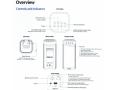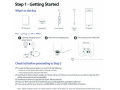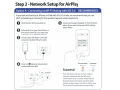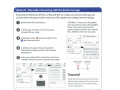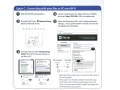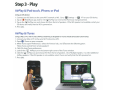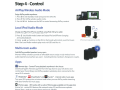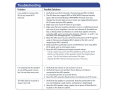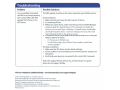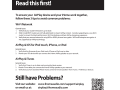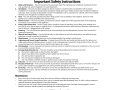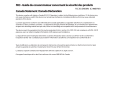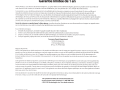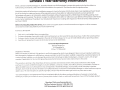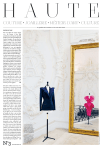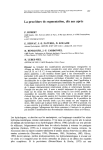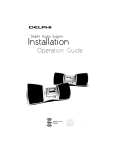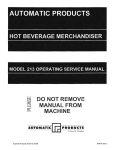Download SDI Technologies iDM15 Operating instructions
Transcript
• I AIR SERIES iW3 Start Guide Visit our website for additional help and how-to videos www.ihomeaudio.com/support/airplay/ AirPlay Overview Controls and Indicators TOP PANEL iPod and iTunes music controls 808 Volume Up/ Down Power ---+-+-----1 '~ Local iPod audio mode (play audio via USB sync cable or aux-in) 1 AirPlay wireless audio mode "'-...: - - -- ----'"" REAR PANEL BOTTOM ~ 8 G 0 CDCD G FRONT PANEL --.;:;; -~ ~ CD G ~ (audio via iOS device or iTunes) G G G CD GJ0CD0 ~ ~ ~ 0> - - - -+ I' Reset button Reset the iW3 speaker by using a paper clip ~ to press the reset button D it-bne I o OFF, when in Standby or Power OFF mode and battery Is fully charged • Green, solid when unit is ON * Green, blinking when volume is muted • Red, solid when battery is charging -)(- Red, blinking when battery needs charging ~ ~ ctiDO> ~ - -Status LED I I r ., ~ REAR PANEL ----- --t===::::=---- Wi-Fi network status LED Master power switch ~ Aux-in o • -)(-)(- Master power Is OFF Green, solid when connected to a W!-Fi network Green, flashing when in Network Setup mode Red, blinking when NOT connected to a Wi-Fi network Wi-Fi network setup button 1 (W1-Fi Sharing via iOS & manual network setup) USB Port (Charge, play and firmware updates) Firmware button &status LED Step 1 - Getting Started [~~-~~] What's in the Box ~ • tore iW3 start guide charging base power adaptor USB sync cable iW3 Speaker Powering on the iW3 0 Connect charging base to power source f) Place iW3 on charging base €) Turn master power switch ON II-ane Q) allow 20 '>E'(Wds fort lP 1w·~ syst.en~ to startup Check list before proceeding to Step 2 ~ To enjoy AirPlay wireless audio, you must have the following: - iTunes or an iOS device (iPod touch, iPhone, or iPad). - A functioning home network with Wi-Fi. ~ Download the latest software updates for iTunes and your iOS device to ensure that you are able to enjoy the latest AirPlay enhancements and compatibility. 621 Download the iHome Set app for iPod touch, iPhone and iPad. 621 Have your Wi-Fi network name (SSID) and password (if applicable) available for reference. ~ If you use security for your network, use WPAJWPA2 security (not WEP or WPAJWPA2 enterprise) Note: AirPlay requires iTunes 10.1 (Mac and PC) or later; OR an iPad (1st, 2nd, and 3rd generations) iPhone (45, 4, and 3GS}, iPod touch (4th, 3rd, and 2nd generations) with iOS 4.2 or later. The iHome Set app requires iOS 4.2 or later. Step 2 - Network Setup for AirPlay If you have an iPod touch, iPhone, or iPad with iOS 5.0 or later, we recommend that you use Wi-Fi network log-in sharing for the quickest network setup experience. 0 f) 8 0 Verify that the iW3 is powered on. A pop-up message will appear on the iOS device asking if you want to share your Wi-Fi settings. Select 'Allow: Activate Wi-Fi on your iPad, iPhone, or iPod touch (with iOS 5.0 or later) and connect to your preferred network. ,.,..,... Connect your iOS device to the iW3 using the included USB sync cable. Sha,. WI-A Settln9s1 Do you ww to share yowM-A settwl!IJ'$0thtiKCessof)'Qn conn«t to the Wl..fl nelWOftt7 0 Press the f:) Network Setup button on the back of the iW3. Success! status (o networ1< setup Q m Not Connected Connected NdWork StAtUS Network Status *- ~ • 0 - ~ • Your iOS device will share current wireless network credentials with the iW3 and a confirmation tone will sound. Verify that the Network Status LED is green and then keep reading to learn how to use iW3 to stream your iTunes and iOS audio content using AirPlay. If you have an iPod touch, iPhone, or iPad with iOS 4.2 or later, we recommend that you use our free iHome Set app to easily rename your iW3 speaker and configure network settings. 0 Verify that the iW3 is powered on. 8 OPTIONAL: To rename your iW3 speaker, exit manual network setup, select'Speaker Name' and customize how your iW3 speaker will present itself on your network. Press 'DONE' to confirm the new name. Connect your iOS device to the iW3 using the included USB sync cable. .., 0 10:01 PM 8 -f(;J ~A -~~~'~'M )l Download our free ~ iHome Set app from the App Store and launch. ~...h a Scroll down the app interface and select the 'Network' tab interface and then select'Manual Setup' button. 0 10:01 PM - Rol!•n lt'f ,Q(\' l~.!tf!1 WI-A ,, ,. [- I G IW3 -· G > -i.i; • 10:01 PM Networks -.. I [- - Arm1111'are Upci81:e McMIIII: liOme IWJ . Arm...: 1.0.0 ------ 10:01 PM Wl-FI Name ...,. 'Ill XX<><>Y ) ) Flm1w.,. Update >) ( S..reh for Upclo,. MocW; '*"*'-IWJ • ~ • .• .0 . ~or'ka SMreiNI ............... WI-fli' IWI'IIIeltt ../Your WI·A Network @] --. ~ Other WI·FI NetwOTk ( Olhornetw~ 0 0 0 ~0 • 0 ~ Other Wi-FI Networil Other WI· A Notwork • <!§S' Othor Wl-FI Network STE' 1 : Oodc your toS devk41 to twS Speak•,.._ ~ > >) >) ( _.ch lor UpdaW Choose a Netwotk for IW3 O...k* W\411 Setup ...~ en- ,.._. ...... ,... . .... IlPPI Show Detail• ( - 10:01 PM change Device Name ( Uvlngtoom Speake< I 0) ll'lm,..... ...... ...,..,.~ . . . . . ,., _.....,toolft.liltttf ... r'"CIM........,......,.. ~8@~00~0@.)0 00@J0~~0@[g 01 @0@)0~~@ r® I Select your preferred Wi-Fi network from the list of available networks and enter password if prompted. I ,. (i) •tl(lfl'lf't~ .,.,,..,""' >X:<•>.A >X<•>>- ((®) Name ((®)Name ? G G S9Mk-..Mame 0 - >) , Not Connected Connected N@twork Status Network Stat'Us * ~ ":" 0 ~ ":" Success! Verify that the Network Status LED is green and then keep reading to learn how to use iW3 to stream your iTunes and iOS audio content using AirPlay. 0 Verify that the iW3 is powered on. 0 8 Press and hold (3 sec.) t:l Network Setup button on the back of unit. 0 s~~ ~t;J, r.:-.· ~ 8- '6' ~· J;-1 . .J..TJ, Launch a web browser (ex. Safari, Chrome, or Firefox) and enter http:/1192.168.1.12 in the address bar. Select the 'Networking Tab', click 'Configure Network Settings~ choose preferred Wi-Fi network from the list of available and click 'Appll ·o ' ,c;;, h-J, '0' ~' , : ' 000 ~ l'+ ~lh_ H_ p~192.-1&l-. 1 -. 12 ------------------------------,, Device Name O..Otce name Tho& ,...... • .,. Nelworkl1111 of'~~ used when ';Oll' IPNk"' ri11QP03'~ In a hi of .,. ~y (llftv,_ JIHorno IW3 xxxxxx - 8 I · IW3 Flnnw.,. 01 0 .0 Select the network called "iHome Setup ######"from Wi-Fi network settings on your Mac or PC. """-- .._.1,..,.__ Tum AirPort Off v' iHome Setup Ullllt Your Wl-FI network Another network Another network , 8 8 8 upper nght comer of Mac screen Q)30s ~ ~ t-.. IHomcSeotup , , . ,__ Join Other Nework... Create Network... Open Network Preferences... • ..- .. ·~ YOUR Wl-~ N!TWORK ~ • l,.,..._t.oft..W.WW~.--tl (-c --l OltM ~.,.... ..., V'Lar1f!9 ,...,., -~- .. ~-------, • . ,A .. <' lower right corner of PC Screen crlifl ..Ill Q)30s Network ttatua: Not eorv..ct.ed SSID:notiVIIiloble Type:notovolable IP odd,_o: 192 118 I 12 Slgnol~ :oxcellont Not Connected Connected NHWOrtc Statui NMwof'ttStatlH *-.. 0 ~ riOI'ItM..,..._•ottws - MAC eddr. . . a3 4b:$1 e52422 ~ ~ Q) 30-120s Pouword: I ......... Automollc IP odd,_a (DHCP): I 4il On Q 011 GEJ I - Select the 'Device Name' tab to customize the name of your iW3 speaker. - If the page is not initially available, reload the page. - If the Status LED continues to flash green for more than 2 minutes, reset the iW3 speaker and repeat the Wi-Fi Network Setup process. Visit our website for additional help: www.ihomeaudio.com/support/airplay/ Step3-Piay AirPlay &iPod touch, iPhone, or iPad Using an iOS device: II Wi-Fi on your iOS device. 1. Connect your iOS device to the same Wi-Fi network as iW3. Go to l'.i] Settings -> 2. Tap on ~ iPod/Music app, look for the AirPlay icon next to the iPod music transport controls. 3. Tap on the AirPlay icon and choose iW3 from the list of speakers. If the iW3 speaker is not available, restart your iOS device and verify that the iW3 is powered on. 4. Press play. w w AirPlay & iTunes Using a Mac or PC with iTunes (AirPlay streaming is designed for iTunes media and audio content only): 1. Connect your Mac or PC to the same Wi-Fi network as iW3. 2. Open iTunes on your computer. 3. Within iTunes open "Preferences': Select the "Devices" tab, and ~activate the following option: "Allow iTunes control from remote speakers" 4. Click OK, close iTunes preferences. 5. Look for the AirPlay icon in the bottom right corner of the iTunes window. 6. Click the AirPlay icon and choose iW3 from the list of speakers. Click "Multiple Speakers..." to select additional AirPlay speakers. If the iW3 speaker is not available, restart iTunes and verify that the iW3 is powered on. 7. Press play. 0 w w Step 4 - Control AirPlay Wireless Audio Mode Enjoy AirPlay audio anywhere: 1. Press <!> to exit standby mode and power the iW3 ON. 2. Press '9' for AirPlay wireless audio mode. 3. Use H<~ HI ..... buttons on the iW3 to control streaming AirPlay content. ~ ~ 111"11'1 ntll - - Local iPod Audio Mode Charge and Play iPad, iPhone and iPod using iPod USB sync cable: 1. Connect USB sync cable to iW3's USB port. 2. Press @ Local audio mode button and enjoy iPod and iPhone charging and audio playback. 3. Using H<~ HI ..... buttons on the iW3 in iPod mode will control your iPod music. Note: Use Local Audio mode to play music via USB and Aux-in. Multi-room audio Add AirPlay-enabled speakers to any room iHome's AirPlay solutions provide an affordable way to enjoy a truly wireless home audio experience anywhere you want - including kitchen, bedroom, livingroom or patio. Apps Remote App - Control iTunes playback anywhere in the house Download Apple's Remote app free from the App Store to your iOS device and control your iTunes library and AirPlay speakers wirelessly when connected to the same Wi-Fi network. P W li' PANDORA• , iHeartRadio•, and_, Tuneln• - Internet radio music apps Turn your iW3 system into an internet radio when you use AirPlay audio streaming with your favorite iOS music apps. ffi iHome+apps - iW3 works with a suite of iHome apps available on the app store iHome Set - control iW3 features like network setup, EQ and firmware updates. iHome Sleep - wake to custom alarms and music playlists. (iPhone &sync charge stand not included) Problem Possible Solutions I am unable to connect the iW3 to my home Wi-Fi network. 1. Verify that your Wi-Fi network is functioning and Wi-Fi certified. 2. The iW3 does not support WEP or WPA/WPA2 Enterprise security types. We recommend Open, WPA/WPA2 Personal. Once you change the security type on your router, we suggest rebooting your Wi-Fi router and your iW3 speaker. 3. Make sure your router firmware is up to date. 4. Make sure that your wireless network is not on a conflicting channel with one of your neighbors. You can use software like iStumbler on Mac or Netstumbler on Windows to verify that adjacent networks, sorted by SNR, aren't on the same channel. Channels 1, 6, and 11 are the three non-overlapping 802.11 g channels. 5. Move the iW3 closer to your network access point; the Wi-Fi signal is weak or there are overlapping Wi-Fi signals or the iW3 is out of range of your Wi-Fi network. 6. Keep away from potential sources of interference which may affect Wi-Fi signal, such as microwave ovens. 7. Reset the iW3 Hardware and repeat network setup: - Using a paper clip, press the iW3 speaker by pressing the Reset Button on the bottom of the speaker within the charging base recess. The iW3 will reboot and power ON again. - Repeat iW3 Wi-Fi Network Setup process if necessary. I've selected the iW3 speaker as my AirPlay audio source, but I do not hear any music. 1. Verify that the volume is not muted or set to 0. 2. Verify that there is not another iTunes library or iOS device connected to the iW3 speaker. 3. Try restarting iTunes or your iOS device. 4. Reset the iW3 using the Reset button and reboot your Wi-Fi router. The iW3 doesn't respond or doesn't turn ON. 1. Verify that the adaptor is connected, that the power outlet is live (not controlled by a wall switch), and battery is fully charged. 2. Reset the iW3 speaker using a paper clip to press the Reset Button located on the bottom cabinet. Problem Possible Solutions I've successfully connected the iW3 to my home network, but I cannot select the iW3 speaker from iTunes or my iOS Device. The iW3 speaker must be on the same network as your AirPlay source. iTunes Solutions: 1. Make sure that you have the latest version if iTunes. 2. Try restarting iTunes. 3. Before you open iTunes, make sure that you have enabled Bonjour service in your PC. Take Windows XP for example: to enable the service, you can click Start-> Settings-> Control Panel, and double click Administrative Tools-> Services->Bonjour Service, then cl ick Start followed by OK on the pop-up menu. 4. In order for the iW3 to be able to access track controls in iTunes you need to allow it in iTunes: In iTunes, go to Preferences. In the Devices tab, check "Allow iTunes audio control from remote speaker" iOS device solutions: 1. Make sure the iOS device has the latest software. 2. If your unable to see the Airplay icon on the iOS device, restart your iOS device. 3. Verify that your device is connected to the correct Wi-Fi network. Note: The original iPhone, iPhone 3G, and iPod touch (1st generation) do not support AirPlay. Visit our website for additional help: www.ihomeaudio.com/support/airplay/ © 2012 SOl Technologies Inc. All rights reserved. iHome and the !:) logo are registered trademarks of SOl Technologies. AirPlay, iPad, iPhone, iPod touch, iPod, are registered trademarks of Apple Inc. Tuneln• is a registered trademark ofTuneln, Inc. PANDORA• is a registered trademark of Pandora Media Inc. iHeartRadio• is a registered trademark of Clear Channel Communications, Inc. Printed in China. iW3 04242012-A To ensure your AirPlay device and your iHome work together, follow these 3 tips to avoid common problems: Wi-Fi Network General Issues 1. Verify that your router's firmware is up-to-date. 2. Older model Wi-Fi routers are not fully optimized to stream AirPlay content. Consider upgrading to a new Wi-Fi router to ensure the latest perfomance in Wi-Fi technology and best AirPlay streaming experience. 3. Verify that your secured network is using WPA or WPA2 personal encryption. WEP and Enterprise encryption is not supported by AirPlay technology. AirPlay &iOS for iPod touch, iPhone, or iPad General Issues 1. Verify that the firmware of your iPod touch, iPhone or iPad is up-to-date. 2. Restart your iOS device after you connect the iHome AirPlay speaker to your network. AirPlay &iTunes General Issues 1. Verify that iTunes is up-to-date and running the latest version. 2. Restart iTunes after you connect the iHome AirPlay speaker to your network. 3. Verify that you have activated "Allow iTunes control of remote speakers" from iTunes: Preferences> Devices Still have Problems? Visit our website: or email us at: iW3-04032012 www.ihomeaudio.com/support/airplay [email protected] Pour que votre appareil AirPlay et iHome fonctionnent ensemble, suivez ces 3 conseils pour eviter les problemes ordinaires: Reseau Wi-Fi Probll~mes 1. 2. 3. d'ordre general Verifiez que le micrologiciel de votre routeur est ajour. Les anciens modeles des routeurs Wi-Fi ne sont pas entierement optimises pour diffuser des contenus AirPlay. II convient d'acquerir un nouveau routeurWi-Fi pour beneficier des dernieres performances de Ia technologie Wi-Fi et avoir une meilleure diffusion AirPlay. Verifiez que votre reseau securise utilise le cryptage WPA ou WPA2. Le cryptage WEP et Enterprise n'est pas supporte par Ia technologie AirPlay. AirPlay et iOS pour iPod touch, iPhone et iPad Problemes d'ordre general 1. Verifiez que le micrologiciel de votre iPod touch, iPhone ou iPad est ajour. 2. Redemarrez votre dispositif iOS apres Ia connexion de vos enceintes iHome AirPlay avotre reseau. AirPlay et iTunes Problemes d'ordre general 1. Verifiez qu'iTunes est ajour et execute Ia derniere version. 2. Redemarrez iTunes apres Ia connexion de vos enceintes iHome AirPlay avotre reseau. 3. Verifiez que vous avez active« Autoriser iTunes acontr61er les enceintes distantes »dans iTunes: Preferences> Peripheriques (!]~ ,~ www.ihomeaudio.com/support/airplay ~~~-~~ Encore des problemes ? Visitez notre site web: ou par e-mail a: [email protected] 1!1~--- E 0 u 0 u:::::) Q) 0 E 0 ....c Experience True Wireless Audio Introducing the iWl AirPia~ wireless audio system with rechargeable battery iPl6 ........ iP4 ........ fill iPod !J iPhone li}iPod QiPhone tPt6G FREE olonn dock- ~ .J ay """""'~- = I J!!l I For more deta ils, visit www thomeoudto.com/discover/oirploy/ Portable stereo speakers wilh alarm dock for iPhone<lP/iPod®. Charge, wake & sleep to iPhone/iPod. UN IV£~ SAl ji~;.;~ UNIVERSAL Portable stereo boombox for iPhone/iPod iiOo~24oVi iA63 ..... ,.. iAl7 ... .._ laiPod IJiPhone ri.l iPod OiPhone v.orie wilh .....b.,., iD91 ........ ~ iPod IJ iPhone O iPad """"'""' 1nlemet ~ qlp iA63B App-enhanced alarm clock FM mdio stereo speaker system with motorized rotating dock for iPhone/iPod UNIVERSAl i~~;:m;j App-enhanced color changing stereo FM alarm clock radio for iPhone and iPod App-enhanced dual alarm stereo clock radio for your iPhone/iPod/iPad with FM presets UNIVERSAl f,'o0:2~:;j iHM79 iDM8 0 Bluetooth• ~~1~GE~~~ 0 Bluetooth· ~~~G~~~~ l N ~ ,...:>""<! . : Portable multimedia speakers for your iPod, iPod, ~ iPhone, laptop, and MP3 player. Includes built-in ~ rechargeable batteries and protective case. Portable rechargeable Bluetooth® speaker Portable rechargeable Bluetooth stereo speakers for iPad/iPhone/iPod or any Bluetooth-enabled device iDM15 C) Bluetooth• 8~11E~~~ iD9 ........ S iPod l:l iPhone O iPad ....i.swilh • inlemel~cpp S ,095 Speoker ~ Phone Portable rechargeable Bluetooth speakers with speakerphone for any Bluetooth·enabled device I i0M l5S Portable app·friendly rechargeable speaker system for iPad/iPhone/iPod ~~~'!U'o\ 11oo-24ovl iW3- Consumer Product Safety Guide FCC Statement FCC ID: EMOIW3 IC: 986B-IW3 This equipment has been tested and found to comply with the limits for a Class B digital device, pursuant to part 15 of the FCC Rules. These limits are designed to provide reasonable protection against harmful interference in a residential installation. This equipment generates uses and can radiate radio frequency energy and, if not installed and used in accordance with the instructions, may cause harmful interference to radio communications. However, there is no guarantee that interference will not occur in a particular installation. If this equipment does cause harmful interference to radio or television reception, which can be determined by turning the equipment off and on, the user is encouraged to try to correct the interference by one or more of the following measures: Reorient or relocate the receiving antenna. Increase the separation between the equipment and receiver. Connect the equipment into an outlet on a circuit different from that to which the receiver is connected. Consult the dealer or an experienced radio/TV technician for help. Modifying or tampering with your system's internal components can cause a malfunction and might invalidate the system's warranty and void your FCC authorization to operate it. The separation distance between the equipment and the user shall not be less than 20 em. This Class B digital apparatus complies with Canadian ICES-003. Cet appareil numerique de Ia classe Best conforme a Ia norme NMB-003 du Canada. FCC Radiation Exposure Statement This device complies with FCC radiation exposure limits set forth for an uncontrolled environment and it also complies with Part 15 of the FCC RF Rules. This transmitter must not be co-located or operating in conjunction with any other antenna or transmitter. Operation is subject to the following two conditions: 1. This device may not cause interference and 2. This device must accept any interference received, including interference that may cause undesired operation Caution! The manufacturer is not responsible for any radio or TV interference caused by unauthorized modifications to this equipment. Such modifications could void the user authority to operate the equipment. Important Safety Instructions 1. 2. 3. 4. 5. 6. 7. 8. 9. 10. 11. 12. 13. 14. Water and Moisture- The unit should not be used near water. For example: near a bathtub, washbowl, kitchen sink, laundry tub, swimming pool or in a wet basement. Ventilation- The unit should be situated so that its location or position does not interfere with its proper ventilation. For example, it should not be situated on a bed, sofa, rug or similar surface that may block ventilation openings. Also, it should not be placed in a built-in installation, such as a bookcase or cabinet, which may impede the flow of air through the ventilation openings. Heat- The unit should be situated away from heat sources such as radiators, heat registers, stoves or other appliances (including amplifiers) that produce heat. Power Sources -The unit should be connected to a power supply only ofthe type described in the operating instructions or as marked on the appliance. Power Cable Protection- Power supply cables should be routed so that they are not likely to be walked on or pinched by items placed upon or against them. It is always best to have a clear area from where the cable exits the unit to where it is plugged into an AC socket. Cleaning- The unit should be cleaned only as recommended. See the Maintenance section of this manual for cleaning instructions. Objects and Liquid Entry- Care should be taken so that objects do not fall and liquids are not spilled into any openings or vents located on the product. Attachments- Do not use attachments not recommended by the product manufacturer. lightning and Power Surge Protection- Unplug the unit from the wall socket and disconnect the antenna or cable system during a lightning storm or when it is left unattended and unused for long periods of time. This will prevent damage to the product due to lightning and power-line surges. Overloading - Do not overload wall sockets, extension cords, or integral convenience receptacles as this can result in a risk of fire or electric shock. Damage Requiring Service -The unit should be serviced by qualified service personnel when: A. the power supply cable or plug has been damaged. B. objects have fallen into or liquid has been spilled into the enclosure. C. the unit has been exposed to rain. D. the unit has been dropped or the enclosure damaged. E. the unit exhibits a marked change in performance or does not operate normally. Antenna- Do not connect an external antenna to the unit (other than that provided}. Periods of None Use- If the unit is to be left unused for an extended period of time, such as a month or longer, the power cable should be unplugged from the unit to prevent damage or corrosion. Servicing -The user should not attempt to service the unit beyond those methods described in the user's operating instructions. Service methods not covered in the operating instructions should be referred to qualified service personnel. Maintenance Place the unit on a level surface away from sources of direct sunlight or excessive heat. Protect your furniture when placing your unit on a natural wood and lacquered finish. A cloth or other protective material should be placed between it and the furniture. Clean your unit with a soft cloth moistened only with mild soap and water. Stronger cleaning agents, such as Benzine, thinner or similar materials can damage the surface of the unit. Printed in China Questions? Visit www.ihomeaudio.com iW3 05092012-A iW3 - Guide du consommateur concernant Ia securite des procluits FCC ID: EMOIW3 IC: 986B-IW3 Canada Statement /Canada Declaration This device complies with Industry Canada RSS-21 0. Operation is subject to the following two conditions: (1) this device may not cause interference, and(2) this device must accept any interference, including interference that may cause undesired operation of the device. Le present appareil est conforme aux CNR d'lndustrie Canada applicables aux appareils radio RSS-210. L'exploitation est autorisee aux deux conditions suivantes: (1) l'appareil ne doit pas produire de brouillage, et (2) l'utilisateur de l'appareil doit accepter tout brouillage radioe lectrique subi, meme si le brouillage est susceptible d'en compromettre le fonctionnement. The device meets the exemption from the routine evaluation limits in section 2.5 of RSS 102 and compliance with RSS-1 02 RF exposure, users can obtain Canadian information on RF exposure and compliance. Le dispositif rencontre !'exemption des limites courantes d'evaluation dans Ia section 2.5 de RSS 102 et Ia conformite a !'exposition de RSS-1 02 rf, utilisateurs peut obtenir !'information canadienne sur !'exposition et Ia conformite de rf. Toute modification ou alteration des composants internes de votre systeme peut entrainer un dysfonctionnement et peut annuler Ia garantie du systeme et l'autorisation de Ia FCC pour le faire fonctionner. La distance separant l'utilisateur de l'equipement doit etre superieure ou egale a 20 em. Cet appareil numerique de Ia class Best conforme aIa norme NMB-003 du Canada IMPORTANTES CONSIGNES DE SECURITE 1. ~eau et l'humidite- L.:appareil ne doit pas etre utilise a proximite de l'eau. Par exemple: pres d'une baignoire, d'un lavabo, d'un evier de cuisine, d'une cuve lessive, d'une pi seine ou dans un sous-sol mouille. 2. Ventilation - L.:appareil doit etre situe de sorte que son emplacement ou sa position ne gene pas sa bonne ventilation. Par exemple, il ne doit pas etre situe sur un lit, un sofa, un tapis ou une surface similaire pouvant bloquer ses events. II ne faut pas non plus le placer dans un endroit engonce, tel une bibliotheque ou une armoire, ce qui pourrait bloquer le debit d'air a travers les events. 3. Chaleur- Placez l'appareil l'ecart de sources de chaleur com me un radiateur, une chaudiere, un poele ou d'autres appareils (y compris un amplificateur) qui produisent de Ia chaleur. 4. Sources d'alimentation electriques- L'appareil doit etre connecte a un bloc d'alimentation uniquement du type decrit dans le mode d'emploi ou indique sur l'appareil. 5. Protection du cordon d'alimentation - Acheminez le cordon d'alimentation de sorte que personne ne puisse marcher dessus ou qu'il ne puisse etre coince par des elements places sur lui ou contre lui. II vaut toujours mieux degager l'endroit d'ou emerge le cable de l'appareil jusqu'a celui ou il est branche dans une prise de courant. 6. Nettoyage- L.:appareil doit etre nettoye uniquement tel que recommande. Voyez Ia section Entretien de ce manuel pour plus de details. 7. Penetration par des objets et des liquides- Assurez-vous qu'aucun objet ne tom be ou qu'aucun liquide ne soit verse dans les ouvertures du produit. 8. Accessoires- N'utilisez pas d'accessoires non recommandes par le fabricant. 9. Protection contre Ia foudre et les surtensions- Debranchez l'appareil de Ia prise murale et deconnectez l'antenne ou le cable durant un orage electrique ou si l'appareil est sans surveillance et in utilise pendant des periodes prolongees. Ceci permettra d'eviter d'endommager l'appareil a cause de Ia foudre ou de surtensions. 10. Surcharge- Ne surchargez pas les prises de courant, les rallonges ou les boltiers multiprises car cela pourrait poser des risques de decharge electrique ou d'incendie. 11. Dommages necessitant une reparation- Confiez l'appareil a un technicien professionnel dans les situations suivantes: A. Le cordon d'alimentation ou sa fiche sont endommages. B. Du liquide ou des corps etrangers ont penetre dans le boitier de l'appareil. C. L.:appareil a ete expose a Ia pluie. D. L.:appareil est tom be ou son boltier est endommage. E. Les performances de l'appareil ont change de maniere evidente ou l'appareil ne semble pas fonctionne r normalement. 12. Antenne- Ne branchez pas une antenne externe cette unite (autre que l'antenne fournie) . 13. Periodes de non-utilisation- Si l'appareil reste inutilise pendant une longue periode, un mois ou plus par exemple, debranchez le cable d'alimentation de l'appareil pour eviter les risques de dommages ou de corrosion. 14. Entretien - Evitez tout entretien de l'equipement qui n'est pas explicitement decrit dans le mode d'emploi. Pour toute intervention technique non couverte par le mode d'emploi, adressez-vous un technicien qualifie. a a a a Maintenance Tenez l'appareil sur une surface plane hors des rayons direct du solei! ou de toute chaleur excessive. Protegez vos meubles quand vous posez l'appareil sur du bois nature! ou sur une surface laquee. Un vetement ou un autre materiau de protection doit etre place entre l'appareil et le meuble. Nettoyez votre appareil uniquement avec un tissu doux et un peu de savon doux. Les agents nettoyants tels que le benzene ou autres detergents pourraient endommager Ia surface de l'appareil. mprime en Chine Des questions ? Visitez le site www.ihomeaudio.com iW3 05162012-A Garantie limitee de 1 an iHome Products, une d ivision de SOl Technologie Inc. (Cia pres refere com me SOl Technologies), garantit ce produit contre tout defaut de main d '~uvre et de materiel, en condition normale d'utillisation, pour une periode de 1 an compter de Ia date d'achat. a a Si ce produit ne vous satisfait pas pleinement, il est preferable dele retourner au magasin ou vous l'avez achete. Si cela ne suffit pas resoudre le probleme et qu'un service est requis pour resoudre un mauvais fonctionnernent, durant cette periode de garantie, SOl Technologie se reserve le droit de reparer, ou sa discretion, de rem placer le produit gratuitement (sauf 30 $de frais de main d'~uvre, d'emballage, de retour par UPS/courrier, et d'assurance). Cette decision est sujette verification de Ia panne ou du probleme apres reception de ce produit au centre de service de l'usine mentionne ci-dessous. Le produit doit etre accompagne de Ia preuve d'achat, incluant Ia date d'achat. Sans cette preuve d'achat les frais pour ce service seront de 60 $. a a Avant de retourner ce produit pour le faire reparer, consultez Ia section Assistance au www.ihorneaudio.com/support ou appe!ez notre service clientele pour vous aider resoudre tout probleme que vous rencontrez. a Si un entretien est requis: 1. Emballez le produit dans une bolte en papier ondule robuste et bien matelassee. 2. lnserez.y une photocopie de votre ticket de caisse, releve de carte bancaire, ou autre preuve d'achat. 3. Joignez un cheque ou un mandata l'ordre de SOl Technologies, au montant de 30 $ (60 $sans preuve d'achat). 4. Envoyez l'appareil, prepaye et assure, au centre de service de l'usine mentionne ci-dessous. Consumer Repair Department SOl Technologies Inc. 1330 Goodyear Drive El Paso, TX 79936-6420 Reserve de garantie NOTE: Cette garantie est valable seulement si le produit est defectueux suite I' usage pour lequel il est prevu. Cela ne couvre pas (i) les produits qui ont ete abirnes par negligence, mauvais usage ou accident, ou qui ont ete modifies ou repan2s par du personnel non qualifie; (ii) si !e boitier est ablme ou casse, ou si l'appa reil est endommage par une chaleur ou une humidite excessive; (iii) les dommages aux lecteurs medias, lecteurs CD ou cassettes (s'ils surviennent); (iv) le cout d'envoi du produit au centre de service de l'usine et son retour l'expediteur. a a Cette garantie est valable uniquement aux Etats-Unls d'Arnerique et ne s'etend pas aux propriE~taires suivant celui qui a fait I'acquisition du produit. En aucun cas SOl Technologie ou ses filiales, entreprises, revendeurs, leurs employes, directeurs, actionnaires, membres ou agents ne peuvent etre tenus responsab!es des dommages, accidents, pertes, que vous-merne ou une tierce personne pourriez subir suite un rnauvais usage du produit. (Certain etats ne reconnaissent pas les limitations de garantie ou !'exclusion des dommages resultants, done ces restrictions ne s'appliquent peut-etre pas vous). Cette garantie vous donne des droits legaux specifiques, et vous avez egalement d'autres droits qui varient d'un etat a !'autre. a a Votre acceptation et accord de Ia totalite de Ia reserve de garantie mention nee ci··dessus est contractue!le lors de votre transfert de monnaie (monnaie, cheque ou carte de credit) lors de l'achat de votre produit SOl Technologie. Des questions? Visitez le www.ihomeaudio.com ou pour toutes autres questions: 1-800-288-2792 ©2012 SOl Technologies, Inc. Tous droits reserves. iW3 04032012·A (Fr) lmprime en Chine Limited 1 Year Warranty Information iHome, a division of SDI Technologies Inc. (hereafter referred to as SDI Technologies). warrants this product to be free from defects in workmanship and materials, under normal use and conditions, for a period of 1 Year from the date of original purchase. Should this product fail to function in a satisfactory manner, it is best to first return it to the store where it was originally purchased. Should this fail to resolve the matter and service still be required by reason of any defect or malfunction during the warranty period, SDI Technologies will repair or, at its discretion, replace this product without charge {except for a $30.00 charge for handling, packing, return UPS/postage, and insurance). This decision is subject to verification of the defect or malfunction upon delivery of this product to the Factory Service Center listed below. The product must include proof of purchase, including date of purchase. The fee for service without proof of purchase is $60.00. Before returning this product for service, please check our support section at www.ihomeaudio.co m/support or call our customer service team to resolve any problems you may be experiencing. If service is still required: 1. 2. 3. 4. Pack unit in a well padded, heavy corrugated box. Enclose a photocopy of your sales receipt, credit card statement, or other proof of the date of purchase, if within the warranty period. Enclose a check or money order payable to the order of SDI Technologies, for the sum of $30.00 ($60.00 without proof of purchase). Send the unit prepaid and insured, to the Factory Service Center listed below. Consumer Repair Department SDI Technologies Inc 1330 Goodyear Dr. El Paso, TX 79936-6420 Disclaimer of Warranty NOTE: This warranty is valid only if the product is used for the purpose for which it was designed. It does not cover (i) products which have been damaged by negligence or willful actions, misuse or accident, or wh ich have been modified or repaired by unauthorized persons; (ii) cracked or broken cabinets, or units damaged by excessive heat; (iii) damage to digital media players, computers, routers, CD's or tape cassettes (if applicable); (iv) the cost of shipping this product to the Factory Service Center and its return to the owner. This warranty is valid only in the United States of Arne rica and does not extend to owners of the product other than to the original purchaser. In no event will SDI Technologies or any of its affiliates, contractors, resellers, their officers, directors, shareholders, members or agents be liable to you or any third party for any consequential or incidental damages, any lost profits, actual, exemplary or punitive damages. (Some states do not allow limitations on implied warranties or exclusion of consequential damages, so these restrictions may not apply to you.) This warranty gives you specific legal rights, and you may also have other rights which vary from state to state. Your acknowledgment and agreement to fully and completely abide by the above mentioned disclaimer of warranty is contractually binding to you upon your transfer of currency (money order, cashier's check, or credit card) for purchase of your SDI Technologies product. Questions? Visit www.ihomeaudio.c om Toll Free Customer Service: 1-800-288-2792 ©SOl Technologies 2012 All rights Reserved. Printed in Chi na iW3 04032012-A
This document in other languages
- français: SDI Technologies iDM15